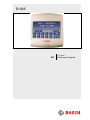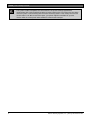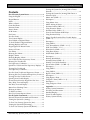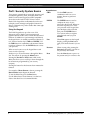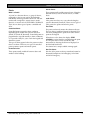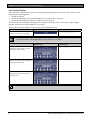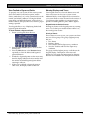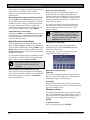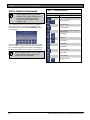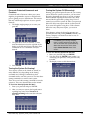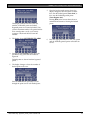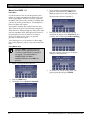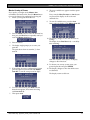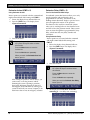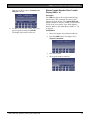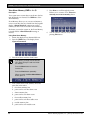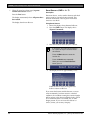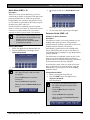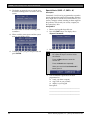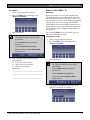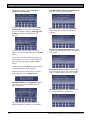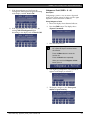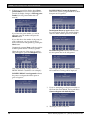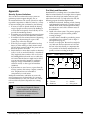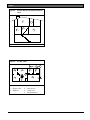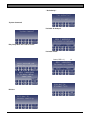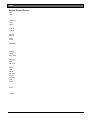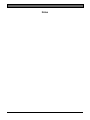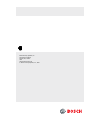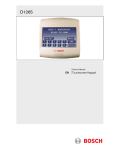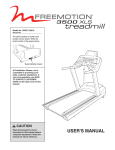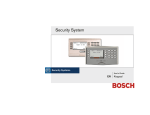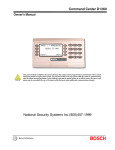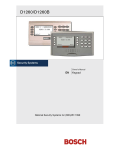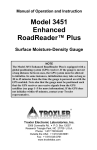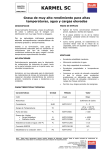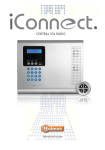Download Bosch D1265 User`s guide
Transcript
D1265 User's Guide EN Touchscreen Keypad D1265 | User's Guide | Contents This system includes a telephone line seizure feature. The system can be programmed to communicate with a central monitoring station to report system events. You cannot use your phone while the system is communicating with the central monitoring station. In the unlikely event that the central station is not able to receive the report, your phone might be unavailable for up to 20 minutes while the control panel makes additional communication attempts. 2 Bosch Security Systems, Inc. | 9/10 | F01U169131-02 D1265 | User's Guide | Contents Contents Part I: Security System Basics......................................4 Using the Keypad.............................................................4 Keypad Buttons ................................................................4 Points .................................................................................5 What is a Point?................................................................5 Controlled Points..............................................................5 Perimeter Points................................................................5 Interior Points ...................................................................5 24-Hr Points ......................................................................5 Fire Points .........................................................................5 Non-Fire Points.................................................................5 Your Custom Display ......................................................6 View Faulted or Bypassed Points ...................................7 To Scroll Faulted or Bypassed Points.............................7 Warning Displays and Tones ..........................................7 Keypad Quiets for Button Presses ..................................7 Priority of Events..............................................................7 Fire Alarms........................................................................8 Silencing Fire Alarms.......................................................8 Burglary Alarms ...............................................................9 Silencing Burglary Alarms...............................................9 Fire Trouble and Fire Supervisory Events.....................9 Silencing Fire Trouble and Fire Supervisory Conditions............................................9 Special Fire Trouble and Fire Supervisory Displays ....9 Viewing Fire Trouble and Fire Supervisory Conditions............................................9 Non-Fire Point Trouble and Supervisory Events..........9 Silencing Non-Fire Trouble and Supervisory Events .10 Viewing Non-Fire Trouble Events ...............................10 Special System Trouble Display ...................................10 Events Cleared from the Keypad Are Not Lost..........10 Entry Delay Tone and Display .....................................10 Exit Delay Tone and Display........................................10 Button Press Checking Tones .......................................10 Silencing an Alarm.........................................................10 To Silence an alarm: ......................................................10 How Your System Reports Alarms ..............................11 Part II: System Commands.........................................12 Passcode Protected Commands and Functions...........13 Turning the System On (Arming).................................13 To Turn Your Security System On (Arm)...................13 Turning the System Off (Disarming)............................13 To Turn Your Security System Off (Disarm):.............13 Bosch Security Systems | 9/10 | F01U169131-02 Turning the System On (Arming) With a Duress Passcode .......................................................................... 14 Turning the System On (Arming) With Doors or Windows Open .............................................................. 14 Master Arm (CMD + 1) ................................................ 16 Description...................................................................... 16 Using Master Arm ......................................................... 16 Master Arming all Areas ............................................... 17 Perimeter Instant (CMD + 2) ....................................... 18 Using Perimeter Instant................................................. 18 Perimeter Delay (CMD + 3) ......................................... 18 Turn On the Perimeter With Delays ........................... 18 Using Perimeter Delay .................................................. 18 Silence Trouble Sounder/Clear Trouble Display (CMD + 4) ...................................................................... 19 Description...................................................................... 19 Using CMD 4 ................................................................. 19 View Alarm Memory (CMD + 4 + 0)......................... 20 Walk Test (CMD + 4 + 4) ............................................ 21 Reset Sensors (CMD + 4 + 7) ...................................... 22 Using Reset Sensors....................................................... 22 Watch Mode (CMD + 6) .............................................. 23 Description...................................................................... 23 Entering Watch Mode ................................................... 23 Perimeter Partial (CMD + 8) ........................................ 23 Partially Turn On the Perimeter .................................. 23 Special Alerts (CMD + 7, CMD + 9) .......................... 24 Description...................................................................... 24 Using CMD 7 ................................................................. 24 Using CMD 9 ................................................................. 25 Bypass a Point (CMD + 0) ............................................ 25 Description...................................................................... 25 Using Bypass a Point ..................................................... 25 Unbypass a Point (CMD + 0 + 0)................................ 27 Description...................................................................... 27 Using Unbypass a Point ................................................ 27 Appendix....................................................................... 29 Security System Limitations.......................................... 29 Fire Safety and Evacuation ........................................... 29 Standard Displays .......................................................... 31 System Trouble Displays............................................... 32 Security System Glossary .............................................. 34 3 D1265 | User's Guide | Part I: Security System Basics Part I: Security System Basics Your security system helps to secure life, property, and investments against fire, theft, and bodily harm. The D1265 Touch Screen Keypad is an SDI compatible device that works with GV2/GV3 Series Control Panels. Each keypad has an illuminated touch screen to display system messages and graphics buttons for data or command entry, and a sounder that emits eight warning tones. Keypad Buttons CMD Use the CMD button in combination with one or two numeric buttons to perform a function. ENTER The ENTER button is used to complete the entry of your passcode at the keypad. Whenever a function requires you to enter your passcode at the keypad, first press the digits of the code and then press the ENTER button. Your system will not recognize your passcode until you press ENTER. Exit When Exit appears on the keypad display, pressing the Exit button exits you from the function you are in. Previous When viewing a list, pressing the Previous button takes you back to the previously shown item. Next Press the Next button to pass over the present item(s) in a menu or list. Using the Keypad The D1265 keypad uses up to four rows of 20 characters each to display system messages and graphical buttons used to select a menu and associated functions. In addition to system messages and buttons, the keypad shows, as needed, ten numerical buttons (0 to 9) and two function keys (CMD and ENTER). Use the CMD button in combination with numeric buttons to perform a function. Use the ENTER button to enter your passcode. When several events occur, the keypad shows each event in order of priority. Another way to access functions is through the Menu List. This is done by pressing the Menu button. Pressing the Previous or Next button while in the Menu List allows you to scroll up or down through the list of functions programmed by your security company. Pressing the button for the function shown initiates the function. For example, if Reset Sensors is shown, pressing the Reset Sensors button begins the function. To exit the Menu List, press the Exit button. Use the Menu List to locate functions you don’t use often or that don’t have a command number. 4 Bosch Security Systems, Inc. | 9/10 | F01U169131-02 D1265 | User's Guide | Part I: Security System Basics Points What is a Point? A “point” is a detection device, or group of devices, connected to your security system. Points display individually at the keypad with custom text. The text can describe a single door, motion sensor, smoke detector, or an area such as UPSTAIRS or GARAGE. There are two basic types of points: controlled and 24-hr. Controlled Points Controlled points respond to alarm conditions depending upon whether the system is turned on (armed) or turned off (disarmed). Controlled points are programmed to respond instantly to alarm conditions or to provide a delay for you to reach the keypad and disarm the system. The type of alarm appears before the point text when there is an alarm. There are two types of controlled points: perimeter points and interior points. Interior Points These points usually include interior forms of burglary detection devices, such as motion sensors, or inside doors. 24-Hr Points 24-hr points are always on, even when the burglary system is disarmed (turned off). There are two types of 24-hr points: fire points and non-fire points. Fire Points Fire points exclusively monitor fire detection devices. They are always armed and cannot be disarmed. You can clearly distinguish fire points from other non-fire points at the keypad. When there is a fire alarm, the display *FIRE ALARM* is on the first line, text identifying the point as a fire point shows on the second line, and instructions for silencing the alarm are displayed on the third and fourth lines. Fire alarms have a unique audible warning signal. Perimeter Points Non-Fire Points These points usually include all exterior doors and windows of the building. Non-fire 24-hr points are always armed and cannot be disarmed. Examples are 24-hr Burglary, 24-hr Panic and 24-hr Emergency. Bosch Security Systems | 9/10 | F01U169131-02 5 D1265 | User's Guide | Part I: Security System Basics Your Custom Display “At an idle state” means that the system is not currently performing a function entered by a user. There are three idle states the system might be in: Turned on (Armed) Turned off (Disarmed) with no points faulted (doors or windows open) in the area Turned off with faulted points (doors or windows open) in the area. This manual uses the default idle state displays for examples of these idle states. Your security company might program custom text for the idle displays in your system. The custom text and the default text for the three system idle displays follow. Default Text Custom Text ________________ Area Name Text Appears on the top line of the display Throughout this manual, all examples of “AREA # NAME TEXT” use “AREA 1 WAREHOUSE.” The actual name of Area 1 differs depending on the specifics of your system. Default Text Custom Text Area Is On Text Indicates the area is turned on (armed) and ready to detect intruders. ________________ Area Off Text Indicates the area is turned off (disarmed). 24-hr points remain armed. ________________ Area Not Ready Text Indicates that the area is turned off, but not ready to arm. ________________ The Silence button only appears if the trouble tone is sounding. 6 Bosch Security Systems, Inc. | 9/10 | F01U169131-02 D1265 | User's Guide | Part I: Security System Basics View Faulted or Bypassed Points Warning Displays and Tones To properly arm your system, all the exterior points (doors and windows) and interior points (motion sensors, inside doors, etc.) in the system must be in the normal (not faulted) condition. Viewing the faulted points helps you find faulted points (such as doors or windows that are left open) and correct them so proper arming is possible. Your keypad emits one of several distinct tones and shows custom text to alert you to system events. Additional bells or sirens might also be connected to your system. Bells or sirens mounted on the exterior of your premises alert neighbors to emergencies and provide an audible guide for police and fire fighters. Your keypad offers a way of displaying faulted and bypassed point information. Pressing any button on the keypad quiets any warning tones. If you don’t press another button within 7 sec, the warning tones resume. To Scroll Faulted or Bypassed Points 1. Ensure your keypad shows idle text. 2. 3. 4. 5. Press the View Points button to show the first faulted point. Press the Next button or the Previous button repeatedly to show the faulted and bypassed point information. If faulted or bypassed points in other areas exist, then the display indicates the Area number and the number of faulted/bypassed points before returning to idle text. If there are no faulted or bypassed points in other areas, the display returns to idle text. Bosch Security Systems | 9/10 | F01U169131-02 Keypad Quiets for Button Presses Priority of Events If more than one event occurs, your system sorts them into one of four groups. The groups (highest priority first) are: 1. Fire Alarms 2. Burglary Alarms 3. Fire Troubles and Fire Supervisory conditions 4. Non-Fire Troubles and Non-Fire Supervisory conditions The group with the highest priority scrolls first in the keypad’s display. Descriptions of the tones and displays for each group and instructions for silencing the tones are included in the descriptions that follow. 7 D1265 | User's Guide | Part I: Security System Basics Fire Alarms Fire alarms are the highest priority events. When a fire point activates, your keypad emits a pulsating highpitched fire tone. Evacuate all occupants and investigate for smoke or fire. Ensure that all occupants know the difference between the burglary tone and the fire tone. The tone sounds for the time set by your security company. The keypad display shows the point text of the first point that went into fire alarm and shows the message Enter Passcode and ENTER key to silence. The display shows the instructions for clearing the message. Enter a valid passcode and press the Clear button. If a fire trouble still exists, the *Alarm Silenced* display will not be cleared. To remove this display, the fire point(s) must be returned to normal. If you have not cleared the *Alarm Silenced* display and wish to review cleared events, use CMD 40. Silencing Fire Alarms Entering a personal passcode with the proper authority level silences a fire alarm and disarms the system if it was armed. The system now shows *Alarm Silenced* and then the number of points in alarm (# FIRE ALARMS) and then the area text appears (AREA 1 NAME TEXT) followed by the custom text of all the points in alarm (for example, SMOKE DETECTOR), in the order of occurrence. If there is more than one point causing an alarm, the display shows each point for 3 sec before showing the next one. When the last alarm is shown, the next display is the first alarm. Your system might be programmed so that you cannot silence some fire alarms until the fire event clears. The *Alarm Silenced* message continues to alternate with idle text as a reminder that it is still possible to view the text of the points in alarm by using the View Alarm Memory function (refer to View Alarm Memory (CMD + 4 + 0) on page 20) for more information. To clear the event memory and remove the *Alarm Silenced* message from the display, press the Clear Display button. 8 Bosch Security Systems, Inc. | 9/10 | F01U169131-02 D1265 | User's Guide | Part I: Security System Basics Burglary Alarms Fire Trouble and Fire Supervisory Events Burglary alarms are the second priority. When a burglary point activates while your system is armed, your keypad emits a steady high-pitched burglary tone. The tone sounds for the time set by your security company. When a fire trouble or fire supervisory condition occurs, your keypad emits three warble tones, then a pause (repeatedly). The keypad display shows the number of burglary points activated, the message Enter Passcode to silence alarm and then custom text for each activated point. The system shows the number of fire points that are in a trouble or supervisory condition as well as the point text of the affected points. Silencing Fire Trouble and Fire Supervisory Conditions If there is more than one point causing an alarm, the display shows each point for 3 sec before showing the next one. When the last alarm is shown, the next display is the first alarm. Silencing Burglary Alarms Entering a personal passcode with the proper authority level silences a burglary alarm and disarms the system if it was armed. The system now shows *Alarm Silenced* and then the number of points in alarm (### ALARMS) and the custom text of all the points in alarm, ascending numeric order by area. Pressing CMD 4 or the Silence button silences and clears the Fire Trouble and/or the Fire Supervisory conditions. In addition to this, entering a personal passcode with the proper authority level silences a fire trouble and disarms the control panel if it was armed. Use CMD 40 if you wish to review these cleared troubles. Some systems might be programmed to automatically re-sound the keypad’s trouble tone after a period of time if the fire trouble or fire supervisory condition remains. Consult your security company for further information. Special Fire Trouble and Fire Supervisory Displays If you silence the keypad or clear a trouble or supervisory condition for a Fire Point from the display and the fire point remains faulted, Fire Trouble appears in the keypad’s display. Entering CMD 4 clears the scrolling point text from the display. The Fire Trouble display persists until the detector causing it is restored to normal. The *Alarm Silenced* message continues to alternate with idle text as a reminder that it is still possible to view the text of the points in alarm by using the View Alarm Memory function (refer to View Alarm Memory (CMD + 4 + 0) on page 20 for more information). Viewing Fire Trouble and Fire Supervisory Conditions To clear the event memory and remove the *Alarm Silenced* message from the display, press the Clear Display button. The display shows the instructions for clearing the message. Enter a valid passcode and press the Clear button. Bosch Security Systems | 9/10 | F01U169131-02 After pressing CMD 4 or Silence button, Fire Trouble continues to automatically scroll through the display. To view the faulted fire points, press any numeric key, then press Next to scroll these displays manually. Events scroll from oldest to newest. Non-Fire Point Trouble and Supervisory Events When a trouble event occurs, your keypad might be programmed to emit three warble tones, then a pause (repeatedly). 9 D1265 | User's Guide | Part I: Security System Basics If the system was armed, the keypad display shows the number of non-fire trouble events or non-fire supervisory events and then custom text for each activated point. Silencing Non-Fire Trouble and Supervisory Events Pressing CMD 4 or the Silence button silences and clears Trouble and/or non-fire Supervisory conditions. In addition to this, entering a personal passcode with the proper authority level silences a trouble and disarms the control panel if it was armed. If you wish to review these cleared troubles, press CMD 40. Viewing Non-Fire Trouble Events After pressing CMD 4 or the Silence button, press any numeric button to view the faulted points. Press Next to scroll these displays manually if you wish. Events scroll from oldest to newest. Entry Delay Tone and Display When you enter an armed system through a point programmed for entry delay, the keypad emits a repeating warble tone and displays a warning that the area is in entry delay. This display alternates with one notifying you that a passcode entry is needed to turn off your security system. If you fail to turn off the security system before the entry delay time expires, it will sound the burglary tone and might also send an alarm report to your security company. If enabled by your security company, there is a short period of time after the start of the alarm that a passcode entry aborts the transmission of the alarm report. Alarm Aborted shows if this occurs. Special System Trouble Display These displays appear on all keypads in the system. Refer to Standard Displays on page 31 for a description of each system trouble display. Pressing CMD 4 or the Silence button silences a system trouble tone, but the System Trouble display will not clear until the faulted condition is corrected. Exit Delay Tone and Display After you arm your system, the keypad emits a repeating beep tone, shows Exit Now! and counts down the exit delay time. During the last 10 sec of the Exit Delay time, the keypad will emit a more urgent tone. A system trouble display begins by sounding a trouble tone and then 3 sec later the specific System Trouble Display is shown, such as Service AC Fail. Some systems might be programmed to not initiate a trouble tone during these conditions. Events Cleared from the Keypad Are Not Lost Button Press Checking Tones If you clear the alarms and troubles from the display, you can still view all the events that occurred since the last time the system was armed by using CMD 40 (View Alarm Memory). Valid Entry If you press an appropriate button for the function or entry you desire, the keypad emits a muted beep tone, indicating it accepted your button press. Invalid Entry A flat buzz tone sounds when you press a button that doesn’t have a function to execute, or when the keypad has no information to show. Silencing an Alarm The audible alarm sounds for a specific period of time before it automatically shuts off. If an alarm occurs and you want to silence the siren before the time expires, simply enter your personal passcode and press ENTER. To Silence an alarm: Enter your passcode and press ENTER. 10 Bosch Security Systems, Inc. | 9/10 | F01U169131-02 D1265 | User's Guide | Part I: Security System Basics How Your System Reports Alarms Your security system might be programmed to automatically seize your telephones when sending reports to your security company. Once the report is completed, your security system restores the telephone line to normal operation (check with your security company). Other methods of communicating alarm conditions are also available. Please consult your security company for services available in your area. Your system makes repeated attempts to send reports to your security company. Notify your security company of the communications failure. In the event your security system fails to communicate, the keypad sounds a Trouble Tone and shows Comm Fail Route Grp1 (where the Route Group can be 1, 2, 3, or 4): Notify your security company of the communications failure. If your system uses telephone lines as its means of communication and telephone service is interrupted, your security system cannot send reports to your security company unless it has an alternate means of transmitting them. Bosch Security Systems | 9/10 | F01U169131-02 11 D1265 | User's Guide | Part II: System Commands Part II: System Commands Some of these functions might not be available in your system. Please consult your security company to determine which commands have been made available to you. Table 1: COMMAND Keypad Commands Function Master Arm Master Arm Instant + Perimeter Instant If you attempt to enter a function that is available in the system but your passcode is not authorized to perform the function, then **No Authority** shows on the keypad. Perimeter Delay Silence Trouble Sounder and Clear Trouble Display View Memory + Walk Test + Reset Sensors + Watch Mode Press the CMD button and then the one or two digits shown in Table 1 to perform the function. When you use a command to perform a function, the displays in the function list below do not appear at your keypad. Special Alert Perimeter Partial Some commands listed in Table 1 might not be available. Contact your security company for more information. Special Alert Bypass a Point Unbypass a Point + 12 Bosch Security Systems, Inc. | 9/10 | F01U169131-02 D1265 | User's Guide | Part II: System Commands Passcode Protected Commands and Functions Commands and/or Functions within your system might be programmed to require a valid passcode prior to gaining access to that function. This ensures that only authorized people have access to specific functions. 1. The display might prompt you to enter your passcode. Turning the System Off (Disarming) Entering your personal passcode turns off your security system. When the system is turned on, you must enter through a designated entry door to prevent an instant alarm condition. Opening the door starts entry delay time and the Keypad emits a pulsing “beep” tone to remind you to turn the system off. Enter your passcode before the delay time expires and the system turns off. If you enter through the wrong door or fail to disarm before the entry delay time expires, you cause an alarm. If this happens, silence the alarm (by entering your personal passcode and pressing ENTER) and call your security company to let them know that it is not an emergency situation. 2. The passcode is shown as asterisks (*) when entered and advance from the right side of the display to the left until all passcode digits (from a minimum of 3 to a maximum of six) are entered. If enabled by your security company, there is a short period of time after the start of the alarm that a passcode entry aborts the transmission of the alarm report. Alarm Aborted shows if this occurs. To Turn Your Security System Off (Disarm): 1. Enter your passcode and press ENTER. 2. You must press the ENTER button within 5 sec of entering your passcode, or the passcode entry is invalid. 3. The display returns to idle disarmed text. 3. Press ENTER. Turning the System On (Arming) Your security system can be turned on (armed) in many different ways, depending on the arming command used. Arming Commands are those commands used to turn the system on. The most basic arming command is to arm the entire system. There are several other arming commands to turn the system on. These are described later in this manual. To Turn Your Security System On (Arm) 1. Enter your passcode and press ENTER. 2. After you arm your system, the keypad emits a repeating beep tone, shows Exit now! # seconds remaining and counts down the exit delay time. Bosch Security Systems | 9/10 | F01U169131-02 13 D1265 | User's Guide | Part II: System Commands Turning the System On (Arming) With a Duress Passcode Turning the System On (Arming) With Doors or Windows Open Your passcode might have a special duress feature that can be your personal passcode with its last digit increased by one or two digits. Alternately, some systems may have a specific passcode designated as the Duress disarm passcode. Consult your security company for your security system’s configured duress option. If a protected door or window is open, you might have the option of “force arming” with that point faulted. Faulted points (opened doors or windows) that are force armed are not included in the system. The remaining points arm normally. For example, if your passcode is 1234, your duress passcode might be 1235 or 1236. If an intruder demands that you arm or disarm the security system, you can use your duress passcode. The duress passcode arms or disarms the system and sends a duress report to your security company. There is no alarm tone or visual indication at the premises that the report is sent. Check with your security company before attempting to use this feature. Force armed points either return to normal operation after you turn your system off or return to normal when the door or window is closed. Your system might not offer force arming or it might be restricted to specific points. Contact your security company for more information. Use your passcode or an arming function to start the arming process. The display shows Check Area #. 1. One of the messages below might display in place of Check Area #. This display indicates the system is programmed not to arm with particular points faulted (doors or windows open). This display indicates that the system’s number of allowable bypassed points has been reached. Your system’s maximum number of bypassed and/or force armed points is set by your security company. Check with them to learn this number. 14 Bosch Security Systems, Inc. | 9/10 | F01U169131-02 D1265 | User's Guide | Part II: System Commands 5. Pressing Next at this screen aborts the arm command and returns to showing the faulted points. This display indicates that more than the number of allowable points are faulted. Bypassed points are counted as faulted. Your system’s maximum number of bypassed and/or force armed points is set by your security company. Check with them to learn this number. 2. The display shows NOT READY TO ARM. 3. Pressing the View Points button shows the specifics for any points that are faulted or bypassed. Once the last bypassed point is shown, the display changes to show the button to either force arm the faulted points (Force Arm) or force arm the faulted/bypassed points (Force/Bypass Arm). 6. Press the appropriate button to arm your system with the faulted/bypassed points removed from service. Faulted points are shown first then bypassed points. 4. The display changes to show the number of faulted points in the area. Press the Next button repeatedly to scroll through the point text for each faulted point. Bosch Security Systems | 9/10 | F01U169131-02 15 D1265 | User's Guide | Part II: System Commands Master Arm (CMD + 1) 5. Description Use this function to turn on both the perimeter and interior of a single area indicated on the first line (top) of the keypad display. When you turn the system on, the display shows how many seconds of exit delay time you have to exit the protected area. You should leave before exit delay time expires. Leaving after exit delay has expired causes the entry delay to start if the person exits through a designated Entry/Exit door. Exiting through any other point could cause an immediate alarm. Moving into the interior of the protected area causes an alarm on an interior device. If an alarm occurs, enter your personal passcode to disarm the system. If your system is programmed to require a passcode when performing a CMD 1, the display prompts you to enter your passcode. The passcode is shown as asterisks (*). 6. If the passcode has valid authority for this command, the display shows Exit Now! # (# = exit delay time remaining) seconds remaining. Your cleaning service, a serviceman, or others might also use this function to turn on your system when they leave. Using Master Arm Using the CMD+1 command only arms the area currently displayed on the top line of the keypad display. For example, if the keypad is assigned to AREA 1 WAREHOUSE, only AREA 1 WAREHOUSE arms when CMD+1 is pressed. 1. After the exit delay time expires, the display changes to idle armed text. Ensure your keypad shows idle text. 7. 2. Press the CMD button. 3. The display shows *System Command*. 4. Press the 1 button. 16 To disarm your security system, enter your personal passcode and press ENTER. Bosch Security Systems, Inc. | 9/10 | F01U169131-02 D1265 | User's Guide | Part II: System Commands Master Arming all Areas 8. If you prefer, you might use the Master Arm command in the function list. Press the Menu button to access the function list configured in the keypad. 1. Ensure your keypad shows idle text. Every time the Next, Previous or Arm buttons are pressed, the display scrolls to the next unarmed area. 9. 2. Press the Menu button to enter the function list, then press the Next button repeatedly until you reach the Master Arm button. 3. Press the button. 4. The display might prompt you to enter your passcode. The next available area appears with the option to arm it. To arm all available areas, press the Arm button when the display reads Master Arm All. 10. The display changes to show that all areas are arming. The display shows Exit Now! # (# = exit delay time remaining). The passcode is shown as asterisks (*) when entered. After the exit delay time expires, the display changes to idle armed text. 11. To disarm your security system, enter your personal passcode and press ENTER. 5. If more than one area is configured, the system gives the option to arm all areas with Master Arm All. To arm all areas proceed to Step 9. 6. To arm a selected area, press Next until the desired area appears (Area name text along with Arm Area #). 7. Then press Arm. Bosch Security Systems | 9/10 | F01U169131-02 12. The display changes to show that all the areas are disarmed. The display returns to idle text. 17 D1265 | User's Guide | Part II: System Commands Perimeter Instant (CMD + 2) Perimeter Delay (CMD + 3) Using Perimeter Instant Turn On the Perimeter With Delays Interior points are not armed with this command and might remain faulted while arming with CMD 2. 1. Ensure the display shows disarmed idle text. 2. Press the CMD button. The display shows *System Command*. In residential systems this function allows you to only arm the perimeter and exit through a door programmed for exit delay. The interior of the building remains disarmed. People or pets are free to move throughout the interior of the premises. This function is also useful in commercial systems when you are working before or after business hours and wish to have the perimeter armed. Other system users can enter through doors programmed for entry delay, which starts the entry delay sounder and countdown. 3. Press the 2 button. If you prefer, you might use the function list in place of Steps 2 and 3 to initiate this function. Press the Menu button to enter the function list. Using Perimeter Delay Interior points are not armed with this command and might remain faulted while arming with CMD 3. 1. Ensure the display shows disarmed idle text. 2. Press the CMD button. The display shows *System Command*. Press the Next button repeatedly. When you reach the Perimeter Arm Inst button, press it. 4. The display shows Perimeter On Instant. 3. Press the 3 button. If you prefer, you might use the function list in place of Steps 2 and 3 to initiate this function. Press the Menu button to enter the function list. Press the Next button repeatedly. After arming the perimeter without delays, you cannot enter or exit the premises without disarming the system. Opening a perimeter door before disarming generates an alarm. If this happens, silence the alarm by turning your system off and call your security company to let them know that it is not an emergency situation. 18 When you reach the Perimetr Arm Delay button, press it. 4. The display shows Exit Now! # seconds remaining (# = exit delay time remaining). Bosch Security Systems, Inc. | 9/10 | F01U169131-02 D1265 | User's Guide | Part II: System Commands After the exit delay expires, Perimeter On Delayed is shown. Silence Trouble Sounder/Clear Trouble Display (CMD + 4) Description 5. To disarm your security system, enter your personal passcode and press ENTER. The display then returns to idle text. Bosch Security Systems | 9/10 | F01U169131-02 Use CMD 4 to silence the trouble sounder during system events. This command also clears system messages from the display. The *Alarm Silenced* display continues to scroll to remind you that cleared events can be seen with the View Alarm Memory function. Refer to View Alarm Memory (CMD + 4 + 0) on page 20. Using CMD 4 1. Ensure the display shows disarmed idle text. 2. Press the CMD button. The display shows *System Command*. 3. Press the 4 button. 4. The keypad sounder is silenced. 19 D1265 | User's Guide | Part II: System Commands View Alarm Memory (CMD + 4 + 0) 5. Press Next to scroll through the events. If there are no events to view, There are currently no events in memory shows. Description Your system stores events that occurred since the last time the display was cleared. Use CMD 40 to View Alarm Memory. Event Memory allows you or a service technician to review events after they are cleared from the keypad’s display. *Alarm Silenced* continues to scroll to remind you that events are stored in Event Memory. Each time you turn the system on, the Event Memory is erased and the *Alarm Silenced* message is cleared. Using View Alarm Memory 1. Ensure the display shows disarmed idle text. 2. Press the CMD button. The display shows *System Command*. 3. 6. You can return to idle text at any time by pressing Exit button. Press the 4 button and then the 0 button. If you prefer, you might use the function list in place of Steps 2 and 3 to initiate this function. Press the Menu button to enter the function list. Press the Next button repeatedly. When you reach the View Alarm Memory button, press it. 4. Your system shows event summary lines and point text in this order: a. fire alarm summary line b. point text for each fire alarm event c. alarm summary line d. point text for each alarm event e. fire trouble summary line f. point text for each fire trouble event g. trouble summary line h. point text for each trouble event 20 Bosch Security Systems, Inc. | 9/10 | F01U169131-02 D1265 | User's Guide | Part II: System Commands Walk Test (CMD + 4 + 4) 4. Description Use this function to test keypads, detection devices, and sounders (both interior and exterior) to be certain they function properly. You can review untested points at your keypad to help pin-point any problems. You cannot arm your system while in the walk test mode, and no alarm reports are sent to your security company unless a 24-hr point is activated (such as fire or panic). Test each point by first opening and then closing the door or window, or activating the other detection device types. Upon initiation, the walk test tests the burglary bell pattern on the bell output and rings the keypad burglary bell for 2 sec. The AC power is disabled for 4 min in order to test the system’s battery power. If the battery cannot maintain the system for the fourminute period, the keypad appears to power off. If this happens, contact your security company. At the end of the four-minute period, AC is returned to the system and the control panel restores. To test individual detection devices, simply activate sensors and open protected doors and windows one-at-a-time. As each detection device is faulted, the keypad emits a brief tone and the display indicates for 60 sec that the point has been tested. This verifies that each detection device is working properly. The burglary bell sounds for 2 sec. When the display shows ### points remain to be tested (### is the number of points) you can begin. Check the display after testing each point. For interior points, walking past the device once is sufficient. If any point will not test correctly, contact your security company for service. 5. During the Walk Test you might want to refer to the points that remain untested by pressing the View untested pts button. The display shows ### pts untested. Using Walk Test 1. Ensure your keypad shows idle text. 2. Press the CMD button. The display shows *System Command*. Press the Next Pt or Prev Pt buttons to refer to information about specific points that have not yet been tested. 6. 3. Press the 4 button and then the 4 button. Move through this list by pressing the Next Pt button. If you prefer, you might use the function list in place of Steps 2 and 3 to initiate this function. Press the Menu button to enter the function list. Press the Next button repeatedly. When you reach the Walk Test button, press it. Bosch Security Systems | 9/10 | F01U169131-02 The display changes to show the information for that point. Press the Exit button to return to the ### points remain to be tested screen before continuing with the walk test. 21 D1265 | User's Guide | Part II: System Commands 7. When all points have been tested, 0 points remain to be tested is shown. Press the Exit button. The display momentarily shows All points have been tested. The display then shows idle text. Reset Sensors (CMD + 4 + 7) Description Detection devices, such as smoke detectors and shock sensors, must be reset after being activated. This function momentarily removes power from these sensors to reset them. Using Reset Sensors 1. Ensure the display shows disarmed idle text. 2. Press the CMD button. The display shows *System Command*. 3. Press the 4 button, followed by the 7 button. If you prefer, you might use the function list in place of Steps 2 and 3 to initiate this function. Press the Menu button to enter the function list. Press the Next button repeatedly. When you reach the Reset Sensors button, press it. 4. The display shows for approximately 15 sec. While the sensors reset, the keypad resets before it returns to idle text. If you enter this function and the detector or sensor resets momentarily, but then returns to a faulted condition, the conditions causing the activation might still be present or the detector might be faulty. Check to be certain that there is no smoke, fire, or other danger present. If you can’t reset the detector or sensor, contact your security company. 22 Bosch Security Systems, Inc. | 9/10 | F01U169131-02 D1265 | User's Guide | Part II: System Commands Watch Mode (CMD + 6) 4. Description The display briefly shows Watch Mode is now on. With your security system disarmed, you can use watch mode to monitor some points. Each time some points are faulted (door or window is opened) the keypad chimes once and shows the point text for 60 sec. No alarms are generated by this mode except 24hr alarms (fire, panic, and so on). Use this function in residential systems to monitor entries or exits in your home. In commercial systems, it can serve as a door chime to alert you when a customer or delivery person enters your business. Contact your security company to find out which points are watch points and whether or not your system automatically turns the Watch Mode on whenever you disarm. Entering Watch Mode 1. Ensure the display shows disarmed idle text. 2. Press the CMD button. The display shows *System Command*. The display returns to show idle text. 5. To exit watch mode, repeat Steps 1 through 3. Perimeter Partial (CMD + 8) Partially Turn On the Perimeter Description This function is used to turn on the perimeter of your building while selected portions of the perimeter remain turned off. Perimeter points that are not secure (faulted) when this function is entered are automatically bypassed and are not included in the system. This function will not turn on the interior of your building. Entry/exit delays are provided with this arming command. Use this function in residential systems to turn on the front of your house while the interior and the rear perimeter doors are left turned off, giving you freedom of movement between the house and patio. 3. Press the 6 button. If you prefer, you might use the function list in place of Steps 2 and 3 to initiate this function. Press the Menu button to enter the function list. In commercial systems, when you need access to the large overhead doors to receive deliveries, using this function allows you to keep the rest of the building perimeter armed. Using Perimeter Partial 1. Ensure your keypad shows idle text. 2. Press the CMD button. The display shows *System Command*. 3. Press the 8 button. Press the Next button repeatedly. When you reach the Watch Mode button, press it. If you prefer, you might use the function list in place of Steps 2 and 3 to initiate this function. Press the Menu button to enter the function list. Press the Next button repeatedly. When you reach the Perimeter Arm Part button, press it. Bosch Security Systems | 9/10 | F01U169131-02 23 D1265 | User's Guide | Part II: System Commands 13. The display prompts the user to exit the area and starts counting down # seconds to arm the system. Special Alerts (CMD + 7, CMD + 9) Description Commands 7 and 9 can be programmed to respond to specific situations that might need immediate attention. They might also be used to send a silent alarm to your security company without sounding an alarm signal on the premises. Check with your security company for the options they offer. Using CMD 7 # is the number of seconds remaining in the countdown. 1. Ensure your keypad shows idle text. 2. Press the CMD button. The display shows *System Command*. 3. Press the 7 button. 14. When exit delay time expires and the system turns on, the display shows: 15. To disarm, enter your personal passcode and press ENTER. If you prefer, you might use the function list in place of Steps 2 and 3 to initiate this function. Press the Menu button to enter the function list. Press the Next button repeatedly. When you reach the User Command 7 button, press it. 4. Your Command 7 special alert has been programmed to: notify your alarm company ring a bell on your premises display at your keypad Description: _________________________________________ _________________________________________ _________________________________________ 24 Bosch Security Systems, Inc. | 9/10 | F01U169131-02 D1265 | User's Guide | Part II: System Commands Using CMD 9 Bypass a Point (CMD + 0) 1. Ensure your keypad shows idle text. Description 2. Press the CMD button. The display shows *System Command*. Bypass points that you do not want included in the system. Points that are not included in the system do not detect intruders and cannot send any reports. You can bypass points when an area is disarmed. Bypassing a point reduces the level of security and should be used with discretion. Points remain bypassed until you unbypass them, or some points might return when the area is disarmed (refer to Unbypass a Point (CMD + 0 + 0) on page 27). 3. Press the 9 button. You could use CMD 0 to leave a window open over night without initiating an alarm. If you prefer, you might use the function list in place of Steps 2 and 3 to initiate this function. Press the Menu button to enter the function list. Using Bypass a Point 1. Ensure your keypad shows idle text. 2. Press the CMD button. The display shows *System Command*. 3. Press the 0 button. Press the Next button repeatedly. When you reach the User Command 9 button, press it. 4. Your Command 9 special alert has been programmed to: notify your alarm company ring a bell on your premises display at your keypad If you prefer, you might use the function list in place of Steps 2 and 3 to initiate this function. Description: _________________________________________ Press the Menu button to enter the function list. _________________________________________ Press the Next button repeatedly. _________________________________________ When you reach the bypass a Point button, press it. 4. Bosch Security Systems | 9/10 | F01U169131-02 You might be prompted for your passcode. It appears on the display as asterisks (*). 25 D1265 | User's Guide | Part II: System Commands 5. The display changes to show Enter point number or press next key. P3 ENTRY DELAY is now bypassed indicates the point was successfully bypassed. 6. If digits are pressed, the display shows Enter point number: #. As soon as a digit button is pressed, the display changes to Entering point number (# is the point number that was entered). P3 ENTRY DELAY is already bypassed indicates that the point has already been bypassed. If you know the point number you wish to bypass, enter the number and press the ENTER button. P3 DELAY cannot be bypassed indicates the system is programmed not to allow that point to be bypassed. If you don’t know the number of the point you wish to bypass, you can view the list of devices that can be bypassed by pressing the Next button. Continuously pressing Next scrolls through the available points that can be bypassed. When the point text of the point you wish to bypass appears, press the Bypass button. Invalid point Please try again indicates that the entered point doesn’t exist and the display returns to allow another point to be entered. P3 ENTRY DELAY is not bypassed indicates the point is not bypassed and the option is given to bypass it. No additional points indicates that there are no more points that can be bypassed. One of the following messages shows (P3 ENTRY DELAY is used here as an example): 26 Bosch Security Systems, Inc. | 9/10 | F01U169131-02 D1265 | User's Guide | Part II: System Commands 7. If the bypassed point is a Fire Point, the message Fire Point Bypassed begins alternating in the display with A1 Area Is Off. Unbypass a Point (CMD + 0 + 0) Description Unbypassing a point is a way to return a bypassed point to the security system so that it can once again respond to trouble and alarm conditions. Using Unbypass a Point 8. 1. Ensure the display shows disarmed idle text. 2. Press the CMD button. The display shows *System Command*. 3. Press the 0 button twice. If the bypassed point is a 24-hour point, the message 24hr Point Bypassed begins alternating in the display with A1 Area Is Off. If you prefer, you might use the function list in place of Steps 2 and 3 to initiate this function. Press the Menu button to enter the function list. Press the Next button repeatedly. When you reach the Unbypass a Point button, press it. Bosch Security Systems | 9/10 | F01U169131-02 4. You might be prompted for your passcode. It appears on the display as asterisks (*). 5. The display changes to show Enter point number or press next key. 27 D1265 | User's Guide | Part II: System Commands 6. P3 ENTRY DELAY cannot be bypassed indicates the system is programmed not to allow that point to be bypassed. If digits are pressed, the display shows Enter point number: #. As soon as a digit button is pressed, the display changes to Entering point number (# is the point number that was entered). Invalid point Please try again indicates that the entered point doesn’t exist and the display returns to allow another point to be entered. If you know the point number you wish to unbypass, enter the number and press the ENTER button. If you don’t know the number of the point you wish to unbypass, you can view the list of devices that can be unbypassed by pressing the Next button. Continuously pressing Next scrolls through the available points that are currently bypassed. When the point text of the point you wish to unbypass appears, press the Unbypass button. No additional points indicates that there are no more points that can be unbypassed. One of the following messages shows (P3 ENTRY DELAY is used here as an example): If an unbypassed point is entered, an error tone will sound and a warning will be displayed. P3 ENTRY DELAY is not bypassed indicates the point is not bypassed and the option is given to bypass it. 28 7. If you are attempting to unbypass a 24-Hour or Fire Point that is still faulted, the keypad shows Cannot unbypass 24hr faulted points. 8. The display returns to idle text. Bosch Security Systems, Inc. | 9/10 | F01U169131-02 D1265 | User's Guide | Appendix Appendix Security System Limitations Not even the most advanced security system can guarantee protection against burglary, fire, or environmental threats. All security systems are subject to possible compromise or failure-to-warn for a variety of reasons including, but not limited to, the following: If sirens or horns are placed outside the hearing range of people in remote areas of the building or in areas that are frequently closed off, they do not provide the intended protection. If intruders gain access through unprotected points of entry, the system will not detect their entrance. If intruders have the technical means of bypassing, jamming, or disconnecting all or part of the system, they will not be detected. If the AC power supply is OFF and the back-up battery is either missing or dead, motion sensors will not detect intrusion and the fire points will not detect the presence of smoke. Smoke detectors cannot detect smoke in chimneys, walls, or roofs, or smoke blocked by a closed door. They might not detect smoke or fire on a level of the building different from the one on which they are located. Smoke detectors might not be able to warn in time about fires started by explosions, improper storage of flammables, overloaded electrical circuits, or other types of hazardous conditions. If phone lines are out of service, reports from the security system to the security company cannot be sent. Telephone lines are vulnerable to compromise by several means. Inadequate maintenance and failure to test are the most common causes of alarm failure. It is strongly recommended that you test your system once a week to be sure that all system components are working properly. Fire Safety and Evacuation Residential fire is a leading cause of accidental death. Most fire related deaths occur at night when occupants suffocate in their sleep from smoke and toxic gases, rather than from burns. To help reduce this risk, the following program should be implemented: 1. Minimize fire hazards. Smoking in bed, cleaning with flammable liquids such as gasoline, leaving children home alone, and using unsafe holiday decorations are some of the common causes of household fire. 2. Install a fire alarm system. The primary purpose of this system is to give the earliest possible warning of danger. 3. A smoke detector should be provided to protect each sleeping area in a home (refer to Figure 1 and Figure 2 on page 30). 4. Practice an escape plan. Because there might be very little time between detection of a fire and the time it becomes deadly, it is important that every member of the family understand how to quickly evacuate according to the plan. Figure 1: Smoke detector placement 2 4 5 3 1 1 6 3 3 1 - Smoke detector 2 - TV room 3 - Bedroom 4 - Dining room 5 - Kitchen 6 - Living room Although having a security system might make you eligible for reduced insurance premiums, the system is no substitute for insurance. Warning devices cannot compensate you for loss of life or property. Bosch Security Systems | 9/10 | F01U169131-02 29 D1265 Figure 2: Smoke detector placement (elevation view) 2 1 2 Figure 3: 1 2 Escape routes 2 5 4 3 3 7 3 6 1 Fire 2 - Escape route 3 - Bedroom 4567- Kitchen Dining room Living room Smoke detector **No Authority** *System Command* Perimeter On Delayed Entry Delay/Enter Passcode to Disarm Perimeter Instant Instant (CMD + 2) Exit Now 18 Service Phone Line #1 (or #2) D1265 Service Printer Fire Point Bypass 24hr Point Bypass Service D9210 Service Zonex Bus 1 (or 2) D1265 Security System Glossary Area Arm Authority Level Bypass Central Station Closing Report Entry Delay Exit Delay Faulted Point Force Arm Function List Idle Text Master Arm Menu Opening Report Perimeter Arm Point Relay Trouble Notes Bosch Security Systems, Inc. 130 Perinton Parkway Fairport, NY, 14450 USA www.boschsecurity.com © Bosch Security Systems, Inc., 2010