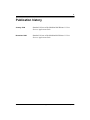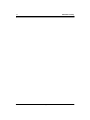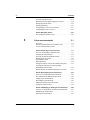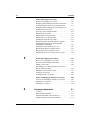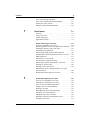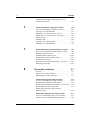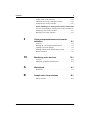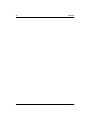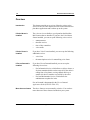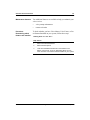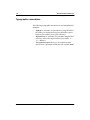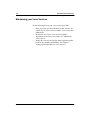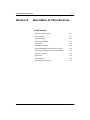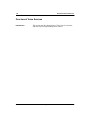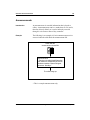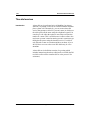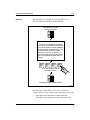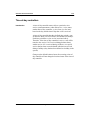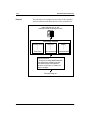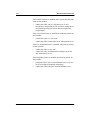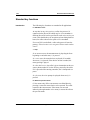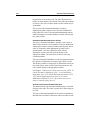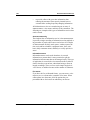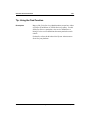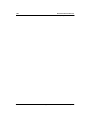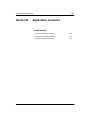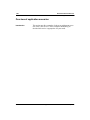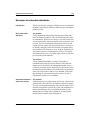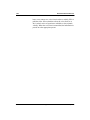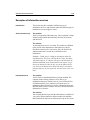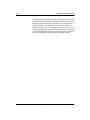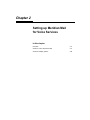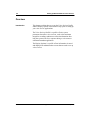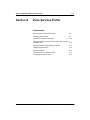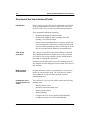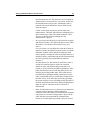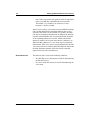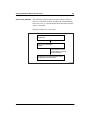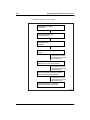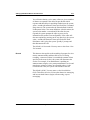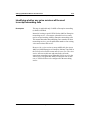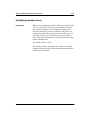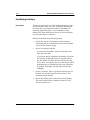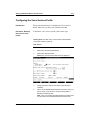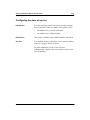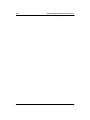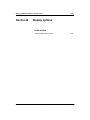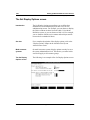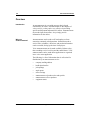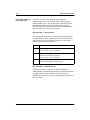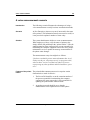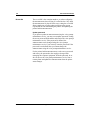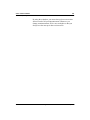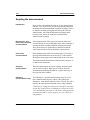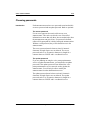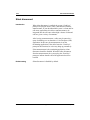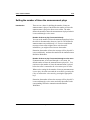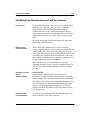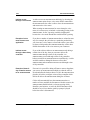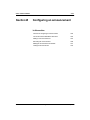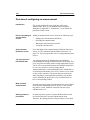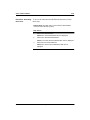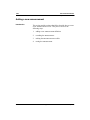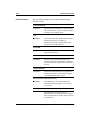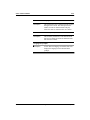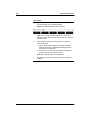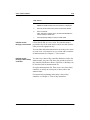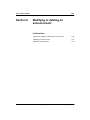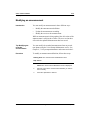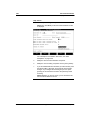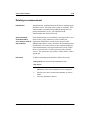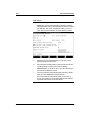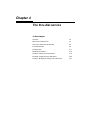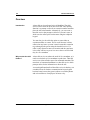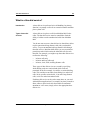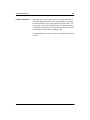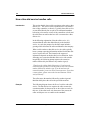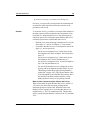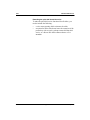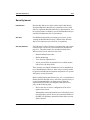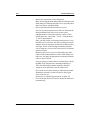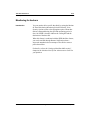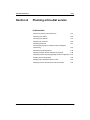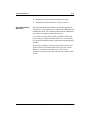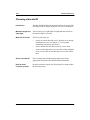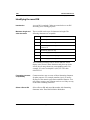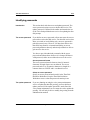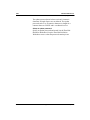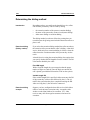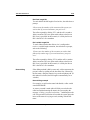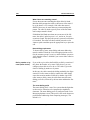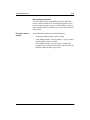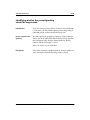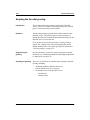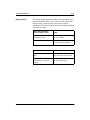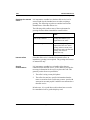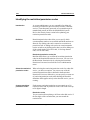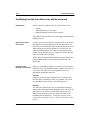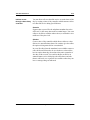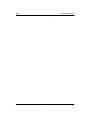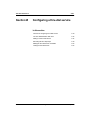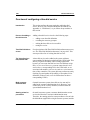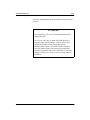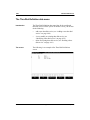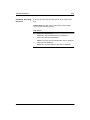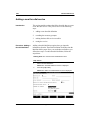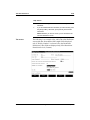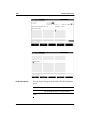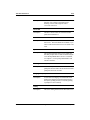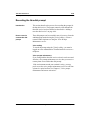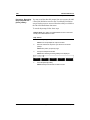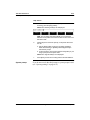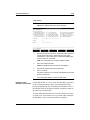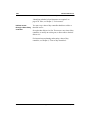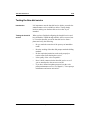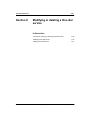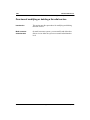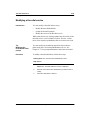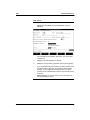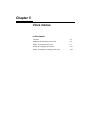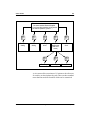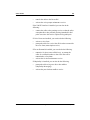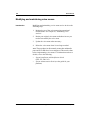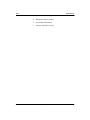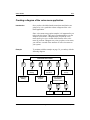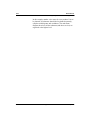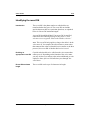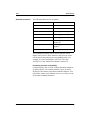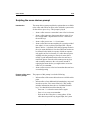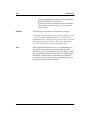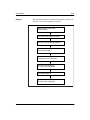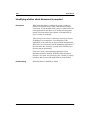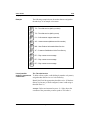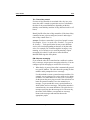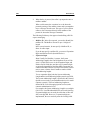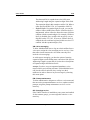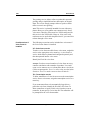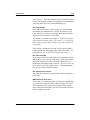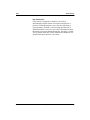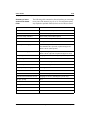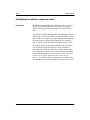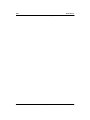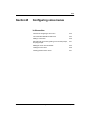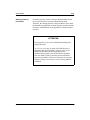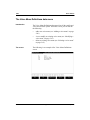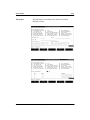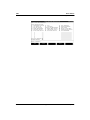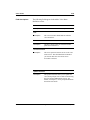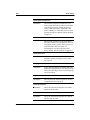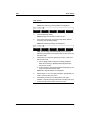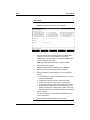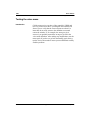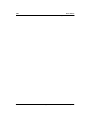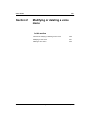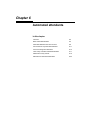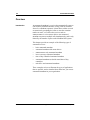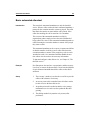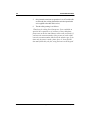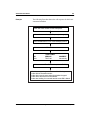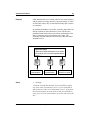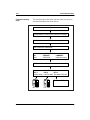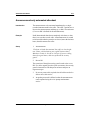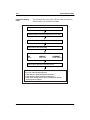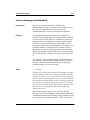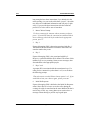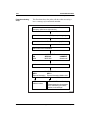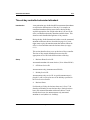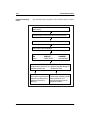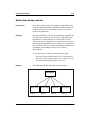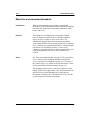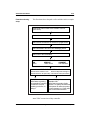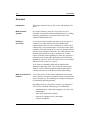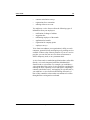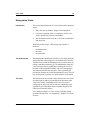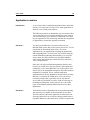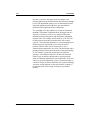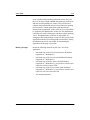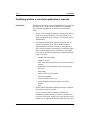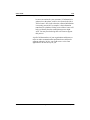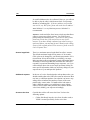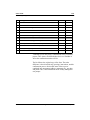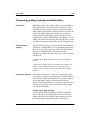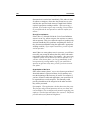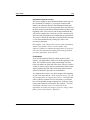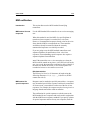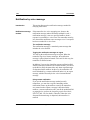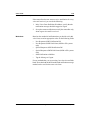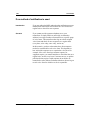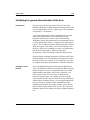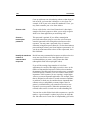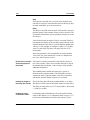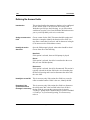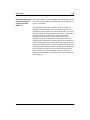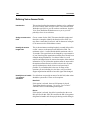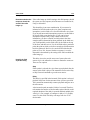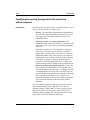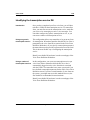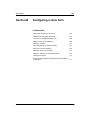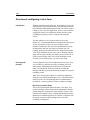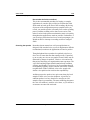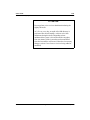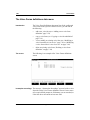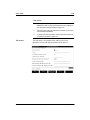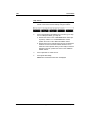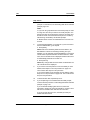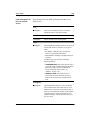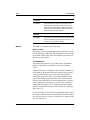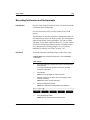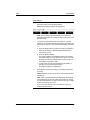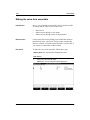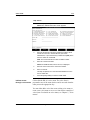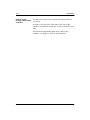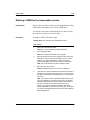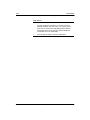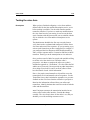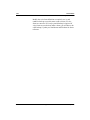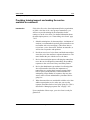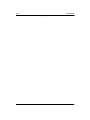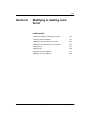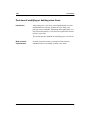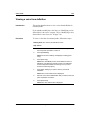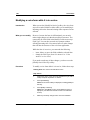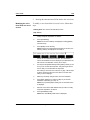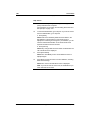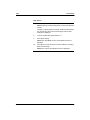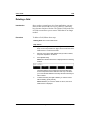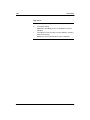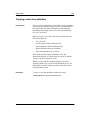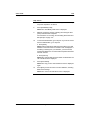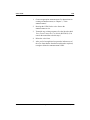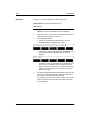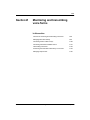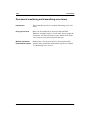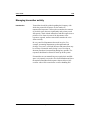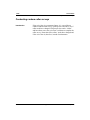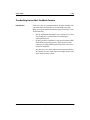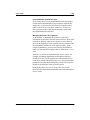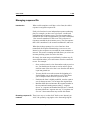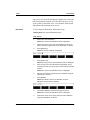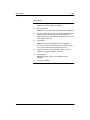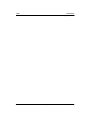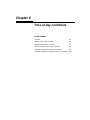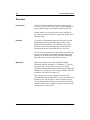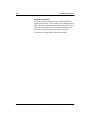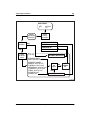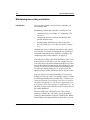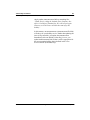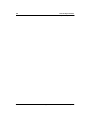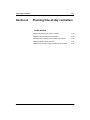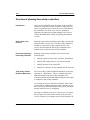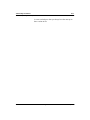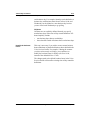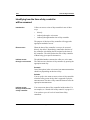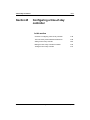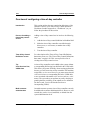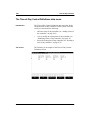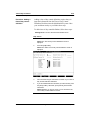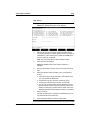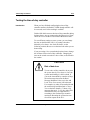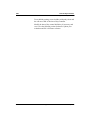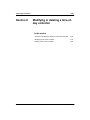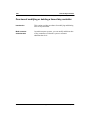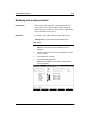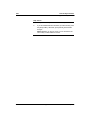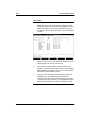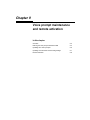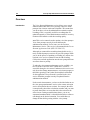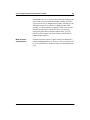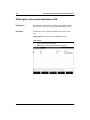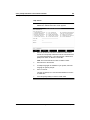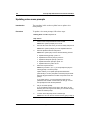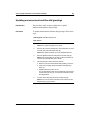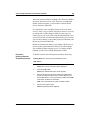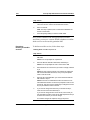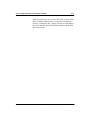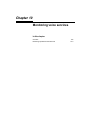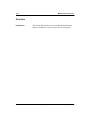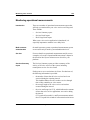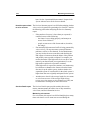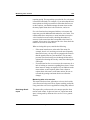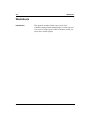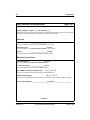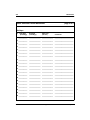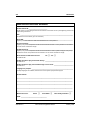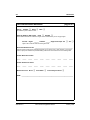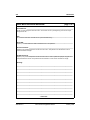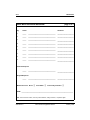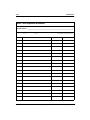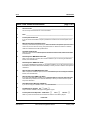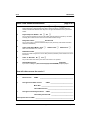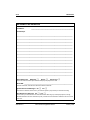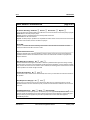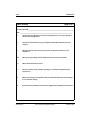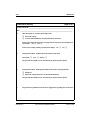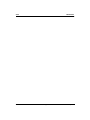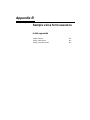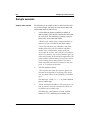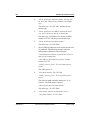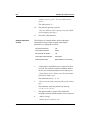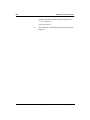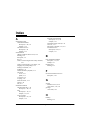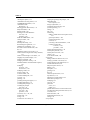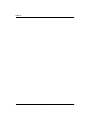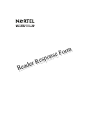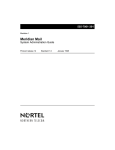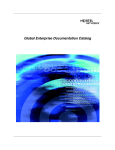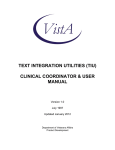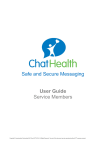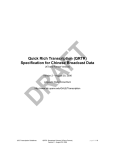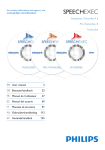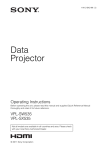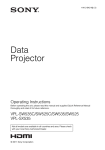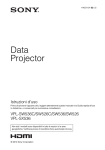Download Meridian 555 User guide
Transcript
555-7001-325 Meridian Mail Voice Services Application Guide Product release 12 Standard 1.0 January 1998 P0875903 Meridian Mail Voice Services Application Guide Publication number: Product release: Document release: Date: 555-7001-325 12 Standard 1.0 January 1998 © 1994, 1996, 1998 Northern Telecom All rights reserved Printed in the United States of America Information is subject to change without notice. Northern Telecom reserves the right to make changes in design or components as progress in engineering and manufacturing may warrant. Nortel, DMS, DMS SuperNode, DMS-STP, and MAP are trademarks of Northern Telecom. iii Publication history January 1998 Standard 1.0 Issue of the Meridian Mail Release 11 Voice Services Application Guide. November 1996 Standard 1.0 issue of the Meridian Mail Release 11 Voice Services Application Guide. Standard 1.0 Voice Services Application Guide January 1998 iv Standard 1.0 Publication history Voice Services Application Guide December 1997 Contents 1 Overview of Voice Services 1-1 Overview . . . . . . . . . . . . . . . . . . . . . . . . . . . . . . . . . . . . . . . . Typographic conventions . . . . . . . . . . . . . . . . . . . . . . . . . . . Multi-customer versus single-customer systems. . . . . . . . . . Maintaining your Voice Services . . . . . . . . . . . . . . . . . . . . . 1-2 1-4 1-5 1-6 Section A Description of Voice Services 1-7 Overview of Voice Services . . . . . . . . . . . . . . . . . . . . . . . . . 1-8 Announcements . . . . . . . . . . . . . . . . . . . . . . . . . . . . . . . . . . . 1-9 Thru-dial services . . . . . . . . . . . . . . . . . . . . . . . . . . . . . . . . 1-10 Time-of-day controllers. . . . . . . . . . . . . . . . . . . . . . . . . . . . 1-13 Voice menus . . . . . . . . . . . . . . . . . . . . . . . . . . . . . . . . . . . . 1-15 Standard key functions . . . . . . . . . . . . . . . . . . . . . . . . . . . . 1-18 Automated attendants and information services . . . . . . . . . 1-19 Voice prompt maintenance and remote activation . . . . . . . 1-23 Choosing a speaker . . . . . . . . . . . . . . . . . . . . . . . . . . . . . . . 1-24 Voice forms . . . . . . . . . . . . . . . . . . . . . . . . . . . . . . . . . . . . . 1-25 Fax on Demand . . . . . . . . . . . . . . . . . . . . . . . . . . . . . . . . . . 1-26 Tip: Using the Find Function . . . . . . . . . . . . . . . . . . . . . . . 1-27 Section B Application scenarios 1-29 Overview of application scenarios . . . . . . . . . . . . . . . . . . . 1-30 Examples of automated attendants . . . . . . . . . . . . . . . . . . . 1-31 Examples of information services . . . . . . . . . . . . . . . . . . . . 1-35 2 Setting up Meridian Mail for Voice Services 2-1 Overview . . . . . . . . . . . . . . . . . . . . . . . . . . . . . . . . . . . . . . . . 2-2 Section A Voice Services Profile 2-3 Overview of the Voice Services Profile . . . . . . . . . . . . . . . . 2-4 Identifying timeout values. . . . . . . . . . . . . . . . . . . . . . . . . . . 2-6 Determining maximum prompt sizes . . . . . . . . . . . . . . . . . 2-12 Identifying whether any voice services will be used vi Contents to accept networking calls . . . . . . . . . . . . . . . . . . . . . . . . . . Identifying whether update logging is required . . . . . . . . . Identifying business hours. . . . . . . . . . . . . . . . . . . . . . . . . . Identifying holidays. . . . . . . . . . . . . . . . . . . . . . . . . . . . . . . Configuring the Voice Services Profile . . . . . . . . . . . . . . . Configuring the class of service . . . . . . . . . . . . . . . . . . . . . 2-13 2-14 2-15 2-16 2-17 2-19 Section B Display options 2-21 The Set Display Options screen . . . . . . . . . . . . . . . . . . . . . 2-22 3 Voice announcements 3-1 Overview . . . . . . . . . . . . . . . . . . . . . . . . . . . . . . . . . . . . . . . . 3-2 How the announcement service handles calls . . . . . . . . . . . . 3-3 A voice announcement scenario . . . . . . . . . . . . . . . . . . . . . . 3-5 Section A Planning an announcement 3-7 Overview of planning an announcement. . . . . . . . . . . . . . . . 3-8 Scripting the announcement . . . . . . . . . . . . . . . . . . . . . . . . 3-10 Choosing an announcement ID and title . . . . . . . . . . . . . . . 3-11 Identifying the revert DN . . . . . . . . . . . . . . . . . . . . . . . . . . 3-12 Choosing passwords . . . . . . . . . . . . . . . . . . . . . . . . . . . . . . 3-13 Silent disconnect . . . . . . . . . . . . . . . . . . . . . . . . . . . . . . . . . 3-14 Setting the number of times the announcement plays. . . . . 3-15 Choosing the language for system prompts (multilingual systems only) . . . . . . . . . . . . . . . . . . . . . . . . . 3-16 Identifying how the announcement will be accessed . . . . . 3-17 Section B Configuring an announcement 3-19 Overview of configuring an announcement . . . . . . . . . . . . The Announcement Definitions data menu. . . . . . . . . . . . . Adding a new announcement . . . . . . . . . . . . . . . . . . . . . . . Recording the announcement . . . . . . . . . . . . . . . . . . . . . . . Making the announcement accessible . . . . . . . . . . . . . . . . . Testing the announcement. . . . . . . . . . . . . . . . . . . . . . . . . . 3-20 3-22 3-24 3-28 3-31 3-34 Section C Modifying or deleting an announcement 3-35 Overview of modifying or deleting an announcement . . . . 3-36 Modifying an announcement. . . . . . . . . . . . . . . . . . . . . . . . 3-37 Deleting an announcement . . . . . . . . . . . . . . . . . . . . . . . . . 3-39 Standard 1.0 Voice Services Application Guide January 1998 Contents vii 4 The thru-dial service 4-1 Overview . . . . . . . . . . . . . . . . . . . . . . . . . . . . . . . . . . . . . . . . 4-2 What is a thru-dial service? . . . . . . . . . . . . . . . . . . . . . . . . . . 4-3 How a thru-dial service handles calls . . . . . . . . . . . . . . . . . . 4-6 Thru-dial examples . . . . . . . . . . . . . . . . . . . . . . . . . . . . . . . . 4-8 Security issues . . . . . . . . . . . . . . . . . . . . . . . . . . . . . . . . . . . 4-11 Monitoring for hackers . . . . . . . . . . . . . . . . . . . . . . . . . . . . 4-13 Section A Planning a thru-dial service 4-15 Overview of planning a thru-dial service . . . . . . . . . . . . . . 4-16 Choosing a thru-dial ID. . . . . . . . . . . . . . . . . . . . . . . . . . . . 4-18 Choosing a thru-dial title. . . . . . . . . . . . . . . . . . . . . . . . . . . 4-19 Identifying the revert DN . . . . . . . . . . . . . . . . . . . . . . . . . . 4-20 Identifying passwords . . . . . . . . . . . . . . . . . . . . . . . . . . . . . 4-21 Choosing the language for system prompts (multilingual systems only) . . . . . . . . . . . . . . . . . . . . . . . . . 4-23 Determining the dialing method . . . . . . . . . . . . . . . . . . . . . 4-24 Identifying whether left pad characters are required. . . . . . 4-28 Identifying whether the prompt/greeting should be suppressed . . . . . . . . . . . . . . . . . . . . . . . . . . . . . . 4-29 Scripting the thru-dial greeting . . . . . . . . . . . . . . . . . . . . . . 4-30 Identifying the restriction/permission codes . . . . . . . . . . . . 4-34 Identifying how the thru-dial service will be accessed . . . . 4-36 Section B Configuring a thru-dial service 4-39 Overview of configuring a thru-dial service . . . . . . . . . . . . The Thru-Dial Definition data menu. . . . . . . . . . . . . . . . . . Adding a new thru-dial service . . . . . . . . . . . . . . . . . . . . . . Recording the thru-dial prompt . . . . . . . . . . . . . . . . . . . . . . Making the thru-dial service accessible . . . . . . . . . . . . . . . Testing the thru-dial service . . . . . . . . . . . . . . . . . . . . . . . . 4-40 4-42 4-44 4-49 4-52 4-55 Section C Modifying or deleting a thru-dial service 4-57 Overview of modifying or deleting a thru-dial service . . . . 4-58 Modifying a thru-dial service . . . . . . . . . . . . . . . . . . . . . . . 4-59 Deleting a thru-dial service . . . . . . . . . . . . . . . . . . . . . . . . . 4-61 5 Voice menus 5-1 Overview . . . . . . . . . . . . . . . . . . . . . . . . . . . . . . . . . . . . . . . . 5-2 Modifying and maintaining voice menus . . . . . . . . . . . . . . . 5-6 Standard 1.0 Voice Services Application Guide January 1998 viii Contents Section A Planning a voice menu 5-7 Overview of planning a voice menu . . . . . . . . . . . . . . . . . . . 5-8 Identifying and ranking the order of the menu items . . . . . . 5-9 Creating a diagram of the voice menu application . . . . . . . 5-11 Identifying and configuring the services that will be included in the voice menu . . . . . . . . . . . . . . . . . . . . . . . . . 5-13 Choosing a voice menu ID and title . . . . . . . . . . . . . . . . . . 5-14 Identifying the revert DN . . . . . . . . . . . . . . . . . . . . . . . . . . 5-15 Identifying necessary passwords . . . . . . . . . . . . . . . . . . . . . 5-17 Scripting the voice menu greeting. . . . . . . . . . . . . . . . . . . . 5-18 Scripting the menu choices prompt . . . . . . . . . . . . . . . . . . . 5-19 Identifying whether silent disconnect is required . . . . . . . . 5-22 Identifying the language for system prompts (multilingual systems only) . . . . . . . . . . . . . . . . . . . . . . . . . 5-23 Assigning a menu action to keys 1 to 9. . . . . . . . . . . . . . . . 5-24 Identifying the initial no response action . . . . . . . . . . . . . . 5-36 Identifying the delayed response action . . . . . . . . . . . . . . . 5-37 Identifying how the voice menu will be accessed. . . . . . . . 5-38 5 Section B Configuring voice menus 5-41 Overview of configuring a voice menu. . . . . . . . . . . . . . . . The Voice Menu Definitions data menu . . . . . . . . . . . . . . . Adding a voice menu. . . . . . . . . . . . . . . . . . . . . . . . . . . . . . Recording the voice menu greeting, menu choices prompt, and play prompts . . . . . . . . . . . . . . . . . . . . . . . . . . Making the voice menu accessible . . . . . . . . . . . . . . . . . . . Testing the voice menu . . . . . . . . . . . . . . . . . . . . . . . . . . . . Creating personal voice menus . . . . . . . . . . . . . . . . . . . . . . 5-42 5-44 5-46 5-51 5-53 5-56 5-57 Section C Modifying or deleting a voice menu 5-59 Overview of modifying or deleting a voice menu. . . . . . . . 5-60 Modifying a voice menu . . . . . . . . . . . . . . . . . . . . . . . . . . . 5-61 Deleting a voice menu. . . . . . . . . . . . . . . . . . . . . . . . . . . . . 5-63 6 Automated attendants 6-1 Overview . . . . . . . . . . . . . . . . . . . . . . . . . . . . . . . . . . . . . . . . 6-2 Basic automated attendant. . . . . . . . . . . . . . . . . . . . . . . . . . . 6-3 Automated attendant with menu choices . . . . . . . . . . . . . . . 6-6 Announcement-only automated attendant. . . . . . . . . . . . . . 6-11 Standard 1.0 Voice Services Application Guide January 1998 Contents ix Leave-a-message auto attendant . . . . . . . . . . . . . . . . . . . . . Time-of-day controlled automated attendant . . . . . . . . . . . Nested time-of-day controls . . . . . . . . . . . . . . . . . . . . . . . . Mixed live and automated attendants . . . . . . . . . . . . . . . . . 7 Voice forms 6-13 6-17 6-19 6-22 7-1 Overview . . . . . . . . . . . . . . . . . . . . . . . . . . . . . . . . . . . . . . . . Using voice forms . . . . . . . . . . . . . . . . . . . . . . . . . . . . . . . . . System engineering . . . . . . . . . . . . . . . . . . . . . . . . . . . . . . . . Application scenarios . . . . . . . . . . . . . . . . . . . . . . . . . . . . . . 7 Standard 1.0 7-2 7-5 7-7 7-9 Section A Planning a voice form 7-11 Overview of planning a voice form. . . . . . . . . . . . . . . . . . . Identifying whether a voice form application is required . . Obtaining or drawing a copy of the form . . . . . . . . . . . . . . Flowcharting the application . . . . . . . . . . . . . . . . . . . . . . . . Composing greetings, prompts, and instructions . . . . . . . . Identifying how transcribers will be notified—overview . . MWI notification. . . . . . . . . . . . . . . . . . . . . . . . . . . . . . . . . Notification by voice message . . . . . . . . . . . . . . . . . . . . . . If no method of notification is used . . . . . . . . . . . . . . . . . . Identifying the general characteristics of the form . . . . . . . Defining No Answer fields . . . . . . . . . . . . . . . . . . . . . . . . . Defining Voice Answer fields. . . . . . . . . . . . . . . . . . . . . . . Identifying the service through which the voice form will be accessed . . . . . . . . . . . . . . . . . . . . . . . . . . . . . . . . . . Identifying the transcription service DN . . . . . . . . . . . . . . . 7-12 7-14 7-16 7-17 7-25 7-30 7-31 7-34 7-36 7-37 7-42 7-44 7-48 7-49 Section B Configuring a voice form 7-51 Overview of configuring a voice form . . . . . . . . . . . . . . . . Guidelines for configuring voice forms . . . . . . . . . . . . . . . The Voice Forms definitions data menu . . . . . . . . . . . . . . . Adding a new voice form definition . . . . . . . . . . . . . . . . . . Inserting a new field . . . . . . . . . . . . . . . . . . . . . . . . . . . . . . Recording field names and field prompts . . . . . . . . . . . . . . Saving the voice form definition . . . . . . . . . . . . . . . . . . . . . Making the voice form accessible . . . . . . . . . . . . . . . . . . . . Defining a VSDN for the transcription service . . . . . . . . . . Testing the voice form. . . . . . . . . . . . . . . . . . . . . . . . . . . . . 7-52 7-54 7-56 7-58 7-61 7-67 7-69 7-70 7-73 7-75 Voice Services Application Guide January 1998 x Contents Providing training/support and making the service available to customers . . . . . . . . . . . . . . . . . . . . . . . . . . . . . 7-77 7 7 Section C Modifying or deleting voice forms 7-79 Overview of modifying or deleting voice forms . . . . . . . . . Viewing a voice form definition . . . . . . . . . . . . . . . . . . . . . Modifying a voice form while it is in service . . . . . . . . . . . Modifying a voice form while it is out of service . . . . . . . . Moving a field . . . . . . . . . . . . . . . . . . . . . . . . . . . . . . . . . . . Deleting a field . . . . . . . . . . . . . . . . . . . . . . . . . . . . . . . . . . Copying a voice form definition . . . . . . . . . . . . . . . . . . . . . Deleting a voice form definition . . . . . . . . . . . . . . . . . . . . . 7-80 7-81 7-82 7-84 7-87 7-89 7-91 7-94 Section D Monitoring and transcribing voice forms 7-97 Overview of monitoring and transcribing voice forms . . . . 7-98 Managing transcriber activity . . . . . . . . . . . . . . . . . . . . . . . 7-99 Conducting random caller surveys . . . . . . . . . . . . . . . . . . 7-100 Conducting transcriber feedback forums . . . . . . . . . . . . . 7-101 Transcribing voice forms . . . . . . . . . . . . . . . . . . . . . . . . . 7-102 Processing the information collected by a voice form . . . 7-104 Managing response IDs . . . . . . . . . . . . . . . . . . . . . . . . . . . 7-105 8 Time-of-day controllers 8-1 Overview . . . . . . . . . . . . . . . . . . . . . . . . . . . . . . . . . . . . . . . . 8-2 What is a time-of-day controller? . . . . . . . . . . . . . . . . . . . . . 8-3 Maintaining time-of-day controllers . . . . . . . . . . . . . . . . . . . 8-6 Section A Planning time-of-day controllers 8-9 Overview of planning time-of-day controllers . . . . . . . . . . Identifying the business hours and holidays . . . . . . . . . . . . Identifying and configuring the necessary voice services. . Identifying the time-of-day control ID . . . . . . . . . . . . . . . . Identifying how the time-of-day controller will be accessed . . . . . . . . . . . . . . . . . . . . . . . . . . . . . . . . . . 8-10 8-12 8-14 8-15 Section B Configuring a time-of-day controller 8-17 8-16 Overview of configuring a time-of-day controller . . . . . . . 8-18 The Time-of-Day Control Definitions data menu. . . . . . . . 8-20 Standard 1.0 Voice Services Application Guide January 1998 Contents xi Adding a time-of-day controller . . . . . . . . . . . . . . . . . . . . . 8-22 Making the time-of-day controller accessible . . . . . . . . . . . 8-24 Testing the time-of-day controller. . . . . . . . . . . . . . . . . . . . 8-27 Section C Modifying or deleting a time-of-day controller8-29 Overview of modifying or deleting a time-of-day controller8-30 Modifying a time-of-day controller. . . . . . . . . . . . . . . . . . . 8-31 Deleting a time-of-day controller . . . . . . . . . . . . . . . . . . . . 8-33 9 Voice prompt maintenance and remote activation 9-1 Overview . . . . . . . . . . . . . . . . . . . . . . . . . . . . . . . . . . . . . . . . Defining the voice prompt maintenance DN. . . . . . . . . . . . . Updating voice menu prompts . . . . . . . . . . . . . . . . . . . . . . . Updating announcement and thru-dial greetings. . . . . . . . . . Remote activation . . . . . . . . . . . . . . . . . . . . . . . . . . . . . . . . . 10 Monitoring voice services 9-2 9-4 9-6 9-7 9-8 10-1 Overview . . . . . . . . . . . . . . . . . . . . . . . . . . . . . . . . . . . . . . . 10-2 Monitoring operational measurements . . . . . . . . . . . . . . . . 10-3 A Worksheets A-1 Worksheets . . . . . . . . . . . . . . . . . . . . . . . . . . . . . . . . . . . . . . A-2 B Sample voice form sessions B-1 Sample sessions. . . . . . . . . . . . . . . . . . . . . . . . . . . . . . . . . . . B-2 Standard 1.0 Voice Services Application Guide January 1998 xii Standard 1.0 Contents Voice Services Application Guide January 1998 Chapter 1 Overview of Voice Services In this chapter Overview 1-2 Typographic conventions 1-4 Multi-customer versus single-customer systems 1-5 Maintaining your Voice Services 1-6 Section A: Description of Voice Services 1-7 Section B: Application scenarios 1-29 1-2 Overview of Voice Services Overview Overview Introduction This chapter provides an overview of how the various voice services work. The later chapters describe in more detail how to plan these applications and set them up on the system. If Voice Menus is installed The voice services available to you depend on the Meridian Mail features that are installed. If you have the Voice Menus feature installed, you can set up the following voice services: • • • • If Voice Forms is installed If you have Voice Forms installed, you can set up the following additional services: • • If Fax on Demand is installed announcements thru-dial services time-of-day controllers voice menus voice form the transcription service for transcribing voice forms If you have Fax on Demand installed, you can set up the following fax services: • • Fax Information Service, which allows a caller to choose a fax item transmitted either on the same call (if the caller is calling from a fax phone) or using callback delivery to another (fax device) number as specified by the caller Fax Item Maintenance Service, which allows the administrator to update fax items Fax on Demand is documented in the Fax on Demand Application Guide (NTP 555-7001-327). More than one feature Standard 1.0 The above features are not mutually exclusive. You can have more than one of these features installed on your system. Voice Services Application Guide January 1998 Overview of Voice Services 1-3 Overview Maintenance features Two additional features are available to help you maintain your voice services: • • Procedure: Determining which features are installed voice prompt maintenance remote activation To check whether you have Voice Menus, Voice Forms, or Fax on Demand installed on your system, follow these steps. Starting Point: The Main Menu Step Action Standard 1.0 1 Select General Administration. 2 Select General Options. 3 Look at the Available Features list to see whether Voice Menus, Voice Forms, or Fax on Demand is listed. You can have more than one of these features installed on your system. Voice Services Application Guide January 1998 1-4 Overview of Voice Services Typographic conventions Typographic conventions The following typographic conventions are used throughout this document: • • • Standard 1.0 Softkeys are referred to in a procedure by using the label of the softkey (as displayed on a screen) enclosed by square brackets (for example, [Exit], [OK to Delete]). Keyboard keys are referred to in a procedure using the label of the key enclosed by angle brackets (for example, <1>, <2>, <Return>). Text input/user input (where you are required to input specific text) is presented in bold print (for example, abcd). Voice Services Application Guide January 1998 Overview of Voice Services 1-5 Multi-customer versus single-customer systems Multi-customer versus single-customer systems Introduction The screen examples in this manual are taken from both singlecustomer and multi-customer systems. This section discusses some of the differences between voice services administration on a multi-customer system versus a single-customer system. Administration level On multi-customer systems, voice services and VSDNs can be added only at the customer administration level. However, once created, all voice services except voice forms can be viewed, modified, or deleted from the system administration level, or from the customer administration level. Voice forms can be accessed only from the customer administration level. Screen examples On multi-customer systems, the customer name appears in the top left corner of the screen. In addition, some fields display the customer number and customer name. If you have a single-customer system, please disregard the customer name that appears on the screen, or any fields labeled Customer Number or Customer Name. Standard 1.0 Voice Services Application Guide January 1998 1-6 Overview of Voice Services Maintaining your Voice Services Maintaining your Voice Services Do the following to keep your voice services up to date: • • • Standard 1.0 Keep your voice services worksheets so that you have an outline of your voice services available if you ever need to update them. Monitor the use of your voice services and make adjustments as necessary. See Chapter 10, "Monitoring voice services". Modify the voice services profile when required to update business day schedules and holidays. See Chapter 2, "Setting up Meridian Mail for Voice Services". Voice Services Application Guide January 1998 Overview of Voice Services Section A 1-7 Description of Voice Services In this section Standard 1.0 Overview of Voice Services 1-8 Announcements 1-9 Thru-dial services 1-10 Time-of-day controllers 1-13 Voice menus 1-15 Standard key functions 1-18 Automated attendants and information services 1-19 Voice prompt maintenance and remote activation 1-23 Choosing a speaker 1-24 Voice forms 1-25 Fax on Demand 1-26 Tip: Using the Find Function 1-27 Voice Services Application Guide January 1998 1-8 Overview of Voice Services Overview of Voice Services Overview of Voice Services Introduction Standard 1.0 This section provides descriptions of Voice Services features, and some tips for implementing these features. Voice Services Application Guide January 1998 Overview of Voice Services 1-9 Announcements Announcements Introduction An announcement is recorded information that is played to callers. An announcement can be a stand-alone service (and is, therefore, directly dialed), or it can be indirectly accessed through a voice menu or time-of-day controller. Example The following is an example of a basic announcement service accessed when the caller dials the announcement DN. Caller dials the announcement access DN. Announcement* “Thank you for calling Nadir Enterprises. Our offices are closed today due to the inclement weather. Please call again tomorrow. Goodbye.” The caller hangs up. G100591 * This is a sample announcement only. Standard 1.0 Voice Services Application Guide January 1998 1-10 Overview of Voice Services Thru-dial services Thru-dial services Introduction A thru-dial service performs basic call handling. Its primary function is to prompt a caller for an extension number and then place a phone call. Alternatively, you can create a thru-dial service that prompts a caller for a person’s name, in which case the caller spells out the name using the telephone keypad. You can also give the caller the option to enter either an extension number or a name. This is useful because it allows callers who may know a person’s name but not the person’s extension to get through to the person using the thru-dial service. If a caller is only allowed to enter an extension and does not know it, he or she will have to revert to the revert DN which may be a live attendant. A thru-dial service definition consists of a greeting which includes instructions about how to dial and a revert DN (the DN to which a caller will be transferred if he or she presses 0 for assistance). Standard 1.0 Voice Services Application Guide January 1998 Overview of Voice Services 1-11 Thru-dial services Example The following is an example of a basic thru-dial service accessed when the caller dials the thru-dial DN. Caller dials the thru-dial service access DN. Thru-dial service “Thank you for calling Nadir Enterprises. If you know the extension of the person you wish to speak to, enter the extension number followed by number sign. If you do not know the extension number, press 0 to connect to an operator. If you have a rotary phone, please wait on the line and someone will be with you shortly.” The caller enters a user's extension number. Meridian Mail calls extension 2338. G100592 Different types of thru-dial services can be created. For example, the three most common types of thru-dial services are • • Standard 1.0 a thru-dial service that allows in-house calls only a thru-dial service that allows in-house and local calls Voice Services Application Guide January 1998 1-12 Overview of Voice Services Thru-dial services • a thru-dial service that allows in-house calls and ESN calls or long distance calls These types of thru-dial services are created by specifying which dialing codes are restricted and which codes are permitted. In the first example, 9 would be a restricted dialing code. This would prevent callers from dialing 9 to make local calls, 90 for operator-assisted calls, 91 to make long-distance calls, or 9011 to make international calls. ATTENTION Because of the potential for unauthorized access to the system, it is very important for you to apply the appropriate restriction codes to all your thru-dial services to prevent unauthorized people from placing long-distance calls using your thru-dial services. The access numbers of thru-dial services that allow long distance calling are generally not published to everyone, but only to select personnel. You can also protect these thru-dial services by defining an access password. The thru-dial service can be accessed only if the person enters this password. Like announcements, thru-dial services can be accessed directly or indirectly through a voice menu or time-of-day controller. Standard 1.0 Voice Services Application Guide January 1998 Overview of Voice Services 1-13 Time-of-day controllers Time-of-day controllers Introduction A time-of-day controller routes calls to a particular voice service (an announcement, a thru-dial service, a voice menu, another time-of-day controller, a voice form, or a fax item) based on the day and the time of day that a call is received. A time-of-day controller has three defined time periods—one for business hours, one for off-hours, and another for holidays. Each time period has a voice service associated with it. Therefore, if the time-of-day controller is active, a call will be routed to one service if it is received during business hours, another service if it is received during off-hours, or a special service that has been created to handle calls that are received during a holiday (a day that has been defined as a holiday in the system). Changes to the default business hours after creating a time-ofday controller will not change the business hours of the time-ofday controller. Standard 1.0 Voice Services Application Guide January 1998 1-14 Overview of Voice Services Time-of-day controllers Example The following is an example of a basic time-of-day controller accessed when the caller dials the time-of-day controller DN. Caller dials the time-of-day controller access DN during off-hours. Time-of-day controller Business hours ' ' ' ' ' Voice menu Off-hours ' ' ' ' ' Announcement A Holiday ' ' ' ' ' Announcement B Announcement A “Thank you for calling Nadir Enterprises. Our offices have closed for the day. Our business hours are between 8:30 a.m. and 5:00 p.m. Please call again. Goodbye.” The caller hangs up. G100593 Standard 1.0 Voice Services Application Guide January 1998 Overview of Voice Services 1-15 Voice menus Voice menus Introduction A voice menu presents callers with a series of choices or menu actions. A voice menu typically consists of a greeting, which identifies your organization to the caller, followed by a list of items from which the caller can choose by pressing one of the numeric keys on the caller’s telephone keypad. Voice menus can be comprised of only one voice menu (singlelevel), or can include choices that invoke other voice menus (multilevel). You can have up to 20 levels of voice menus. Each voice menu can have up to nine choices (keys 1 to 9). The keys 1 to 9 can be programmed to do any of the following: • • • • • • • • • • • • • Standard 1.0 play an announcement prompt the caller for the extension (or name) of the person the caller wants to talk to (Thru-Dial Service) connect the caller to another voice menu (a submenu of the current menu) place a call to a specified DN (specified in the voice menu definition, not by the caller) transfer the caller to a specified DN, usually that of an operator or receptionist (when the caller presses 0) prompt the caller to enter an extension number in order to leave a message for someone (Express Messaging) play a prompt (different from an announcement) connect the caller to the prompt maintenance service (this is intended for administrative delegates who are responsible for maintaining voice service prompts) repeat the menu choices if the caller has forgotten the choices return the caller to the main menu if he or she has made a mistake prompt the caller, who is a Meridian Mail user, to log in to his or her mailbox (Voice Messaging) activate a time-of-day controller disconnect the call Voice Services Application Guide January 1998 1-16 Overview of Voice Services Voice menus If the VMUIF interface is installed on the system, the following action is also possible: • connect the caller, who is a dial pulse user of voice messaging, to the greeting service in order to change his or her personal greeting (this service does not require any keypad input) If the Voice Forms feature is installed, the following actions are also possible: • • connect the caller to a voice form connect the caller (a transcriber) to the transcription service If the Fax on Demand feature is installed, the following actions are also possible: • • connect the caller to a fax item connect the caller (an administrative delegate) to the fax item maintenance service If the Hospitality feature is installed, the following actions are also possible: • • Standard 1.0 prompt the caller, who is a Meridian Mail user, to log in to his or her mailbox (Hospitality messaging) connect the caller to the post-checkout mailbox service Voice Services Application Guide January 1998 Overview of Voice Services 1-17 Voice menus Example The following is an example of a voice menu accessed when the caller dials the voice menu DN. Caller dials the voice menu access DN. First level voice menu. “Thank you for calling Nadir Enterprises. If you know the extension of the person you want to speak to, press 1. If you know the name of the person you want to speak to, press 2. If you would like directions to our location, press 3. If you would like information about our new products, press 4. To speak to someone in customer service, press 5. If you would like to speak to an operator, press 0. If you have a rotary phone, please stay on the line. Someone will be with you shortly.” Thru-dial service (extension dialing) Thru-dial service (name dialing) Directions Announcement New Products Voice Menu Call placed to customer service department. Announcement for product A Announcement for product B Announcement for product C G100594 Standard 1.0 Voice Services Application Guide January 1998 1-18 Overview of Voice Services Standard key functions Standard key functions Introduction The following key functions are standard in all applications. 0 = Attendant revert At any time in any voice service, a caller who presses 0 is connected to the Revert DN which may be a live attendant. A different Revert DN can be specified for each voice service you create. This should always be an option (at least during business hours) for callers who need to speak to a live attendant. If a revert DN is not defined, a caller who presses 0 hears the prompt, “That selection is not recognized. Please make another choice.” * = Help In an announcement, the announcement is played again from beginning to end when star (*) is pressed. In a voice menu, the menu choices are played (if recorded) when star (*) is pressed. If the choices are not recorded, the menu greeting is played. In a thru-dial service, the caller is given instructions on how to enter a phone number if it is the first key pressed by the caller. If it is pressed while entering a number, star is interpreted as a pause. In a fax item, the voice prompt is replayed when star (*) is pressed. # = Return to previous menu (Voice menus only) If the current menu was dialed directly, pressing # causes the menu choices to be repeated. The caller remains in the current menu. If the menu was accessed indirectly (through another voice menu), # returns the caller to the previous menu. Standard 1.0 Voice Services Application Guide January 1998 Overview of Voice Services 1-19 Automated attendants and information services Automated attendants and information services Introduction The four voice services that are bundled with the Voice Menus feature package—announcements, thru-dial services, time-ofday controllers, and voice menus—in addition to fax items and voice forms (if these features are installed), are used as building blocks to create both simple and more complex applications that may involve a number of voice services. All applications that you create using these voice services can be classified as belonging to one of two categories: • • automated attendants information services Automated attendants An automated attendant is the electronic equivalent of a receptionist. It can do the following: • • • • answer calls within a predefined number of rings answer a large number of calls at the same time answer calls 24 hours a day allow callers to reach extensions without needing the assistance of a live attendant Automated attendants improve efficiency by • • • removing a significant percentage of the workload from clerical staff providing overflow handling during peak periods allowing employees to be reached after normal business hours All automated attendants are created using one or more of the four voice services described above. The following are examples of the types of automated attendants that can be created. Basic automated attendant This type of automated attendant is created using the thru-dial service. When a caller reaches the basic automated attendant, the caller is prompted to enter the extension number or name of Standard 1.0 Voice Services Application Guide January 1998 1-20 Overview of Voice Services Automated attendants and information services the person he or she wants to call. The caller then enters the number or name and the call is placed. If the caller does nothing or presses 0, the call is routed to the Revert DN, which may be an attendant. This version of the automated attendant is useful for organizations whose employees have the same likelihood of being called. The value of an automated attendant depends on callers knowing the extension numbers or names of the people they want to reach. Automated attendant with menu choices This type of automated attendant is actually a voice menu. It allows callers to choose from a number of actions. Rather than asking callers to enter extension numbers that they may not be aware of, frequently called departments or people can be included in the voice menu. When the caller selects a department or person, the call is placed directly to the appropriate number. The caller does not have to know any extension numbers. This type of automated attendant is useful for organizations that have people or departments receiving a high volume of calls. The directory number of such people or departments can be put in a menu so that, when a caller selects that menu choice, the call is routed directly to the appropriate number. For example: “Thank you for calling the University of XYZ. To call the Economics department, press 1. To call the Biology department, press 2. To call the Philosophy department, press 3. To call the English department, press 4. To call the Mathematics department, press 5. If you know the person’s name or extension, please press 6.” Announcement-only automated attendant The announcement-only automated attendant plays a recorded message to the caller. The caller’s options are to listen, hang up, or revert. This type of automated attendant can be used by organizations that shut down completely after hours with no one there to take Standard 1.0 Voice Services Application Guide January 1998 Overview of Voice Services 1-21 Automated attendants and information services calls. The announcement informs callers that the premises are closed, states business hours, and then disconnects. Leave a message This type of automated attendant is similar to the announcement-only type, except that it allows callers to leave messages for persons they are trying to reach. Like the announcement-only type of automated attendant, it is used as an after-hours attendant. However, this type of attendant is created using a voice menu. One of the menu choices presented to the caller is to select a key in order to leave a message. This key will connect the caller to a mailbox (through express messaging). This will be a general mailbox, and callers can specify who the message is for and then leave the message. The messages can then be forwarded to the appropriate people the next day. Time-of-day controlled automated attendant If one type of automated attendant is required for business hours and another for off-hours and holidays, a time-of-day controller is required to make sure that calls are routed to the appropriate service based on the time of day at which it is received. Mixed live and automated attendants When an organization has a receptionist, an automated attendant is useful for handling overflow calls and for handling calls when the receptionist is unavailable (after hours, lunch breaks, and so on). This can be achieved by creating a time-ofday controller that routes callers to one automated attendant during business hours (for overflow handling) and another for after-hours treatment. Information services Information services are intended to provide callers with prerecorded information. Information services are useful in the following situations: • Standard 1.0 to provide internal users or external callers with frequently requested information, thus reducing the number of interruptions imposed on employees by repeated inquiries Voice Services Application Guide January 1998 1-22 Overview of Voice Services Automated attendants and information services • to provide callers with up-to-date information, thus reducing the amount of time spent by internal users or external callers seeking frequently changing information All information services are created using one or more of announcements, voice menus, and time-of-day controllers. The following are examples of the types of information services that can be created. Announcement only The simplest form of information service is the announcement. It provides a single recording of information to what might be a large number of people who want or need to hear it. Examples of announcements are daily stock quotes, weather reports, the time, train and bus schedules, equipment status, fares, store hours, daily restaurant menus, and daily or weekly specials in stores. Information menus Information menus can be used when there is so much information to present that it is more practical to split the information into amounts that can be managed easily. This type of application is created with voice menus that allow callers to choose what they want to hear, rather than having to listen to lengthy recordings. These services can be simple single-level voice menus, or multilevel menus with a number of submenus. Fax menus If you have the Fax on Demand feature, you can create a voice menu to serve as a front end to a number of fax items. When callers phone in to the menu, all of the options they are presented with are fax items from which they can choose. Standard 1.0 Voice Services Application Guide January 1998 Overview of Voice Services 1-23 Voice prompt maintenance and remote activation Voice prompt maintenance and remote activation Introduction There are two additional services, voice prompt maintenance and remote activation, which are part of the voice menus feature package. Voice prompt maintenance Voice prompts (greetings, announcements, menu choices) can be recorded from the administrative terminal using the [Voice] softkey. An alternative method to recording and maintaining voice prompts is to use the voice prompt maintenance service. It allows you or an administrative delegate to access a voice service from a remote touch-tone telephone set in order to record or modify the various prompts, greetings, and announcements that exist within the four types of voice services. Remote activation Remote activation allows you or an administrative delegate to change the voice service associated with a particular VSDN from a remote touch-tone telephone set. Changes to the VSDN are typically done from the administrative terminal (in the VSDN table). However, if, for example, there is a severe storm and the office is unexpectedly shut down, you would want to make sure that the main office number activates the appropriate service. Using remote activation, you can log in from your home phone (as long as it is a touch-tone phone) and change the service that is associated with the main number so that the announcement stating that your office is closed will be played. Standard 1.0 Voice Services Application Guide January 1998 1-24 Overview of Voice Services Choosing a speaker Choosing a speaker Introduction Announcements, thru-dial services, and voice menus all include voice recordings. Part of your responsibility is to choose an appropriate speaker to record these prompts. Remember that no matter how well your applications are designed, if the recorded voice you use is unpleasant or difficult to understand, reaction to your voice services will not be positive. If the application is very casual (such as an announcement intended for internal users only), you may decide that you can create it and record it yourself. For more formal applications, such as those that will be presented to external callers, you should consider the choice of speaker. Though telephone lines reproduce low-pitched voices best, a clear voice is better than one that sounds “gravelly.” If practical, try to use only one voice or one gender because callers may be distracted by changes in speakers. Choose a person whose voice and accent projects the image your organization wants to promote. The voice itself and the prompts should sound relaxed, confident, efficient, and friendly. If you have a lot of recordings that will need updating regularly, choose someone who can be available to update them. If this is difficult, select a few people with similar voice qualities who can share the responsibility. Audition prospective speakers in a quiet room, then play back samples of their voices over the telephone. A good way to audition speakers is to have them leave messages or read sample scripts in your mailbox. Standard 1.0 Voice Services Application Guide January 1998 Overview of Voice Services 1-25 Voice forms Voice forms Introduction A voice form is the electronic equivalent of a paper form. It is “filled out” by callers who dial a special number which connects them to the voice form. (Alternatively, callers can be connected to a voice form through a voice menu or time-of-day controller.) Voice forms are intended to help fulfill an organization’s information-gathering needs. Voice forms can replace paper forms as well as certain information-gathering tasks that are currently carried out over the phone (such as order taking). How it works The form is made up of a series of questions that are played over the telephone to the caller. The caller listens to each question and responds by giving a verbal answer. If callers require assistance while responding to a form, they can press 0 to transfer to an operator (this functionality can be enabled or disabled for each voice form). The caller’s answers are recorded and stored in the system as a response. The responses are later transcribed or collected in whatever way suits the needs of your company. Standard 1.0 Voice Services Application Guide January 1998 1-26 Overview of Voice Services Fax on Demand Fax on Demand Introduction Standard 1.0 The Fax on Demand feature is described in detail in the Fax on Demand Application Guide (NTP 555-7001-327). Voice Services Application Guide January 1998 Overview of Voice Services 1-27 Tip: Using the Find Function Description Many of the Voice Services Administration screens have either a [Find] or [Find Subset of VSDNs/Services] softkey. Use this softkey to retrieve a particular voice service definition or a listing of voice service definitions that meet particular search criteria. For details, refer to the Meridian Mail System Administration Guide for your platform. Standard 1.0 Voice Services Application Guide January 1998 1-28 Overview of Voice Services Tip: Using the Find Function Standard 1.0 Voice Services Application Guide January 1998 Overview of Voice Services Section B 1-29 Application scenarios In this section Standard 1.0 Overview of application scenarios 1-30 Examples of automated attendants 1-31 Examples of information services 1-35 Voice Services Application Guide January 1998 1-30 Overview of Voice Services Overview of application scenarios Overview of application scenarios Introduction Standard 1.0 This section provides examples of when you might want to use one of the voice services. These examples should help you decide which service is appropriate for your needs. Voice Services Application Guide January 1998 Overview of Voice Services 1-31 Examples of automated attendants Examples of automated attendants Introduction This section provides examples of different types of automated attendants, and scenarios where the different types of attendants might be useful. Basic automated attendant The problem A large department deals mainly with long-term clients who know the extension numbers of the staff with whom they want to communicate. Still, there are always a few calls from clients who do not know the extension number of the person they want to reach. The live receptionist has had to deal with every call coming in to the agency with the result that there is no time to be friendly, and many clients are irritated by frequently being placed on hold. The situation is worse when the receptionist is away and a temporary receptionist tries to fill in. The staff in this department all receive a roughly equal volume of calls and no one needs special treatment. The solution A basic automated attendant is created. The number is communicated to long-term clients. When a client dials this number and is answered by the automated attendant, a short courteous greeting is played, followed by an invitation to enter the desired extension number. Also mentioned is the number to enter if the caller wants to talk to a live attendant. If the caller does nothing for a predetermined period of time, the call is automatically routed to a live attendant. Automated attendant with menu choices Standard 1.0 The problem A department receives a high volume of first-time calls from the general public. The callers are not familiar with how the agency is set up, or with department names and extension numbers. It is desirable to respond to each call in a polite and comprehensive manner, but taking the time to explain the function of each department leaves other callers on hold for an unacceptable length of time or unable to get through at all. Voice Services Application Guide January 1998 1-32 Overview of Voice Services Examples of automated attendants The solution A voice menu (automated attendant with menu choices) is created. After dialing the agency’s publicly listed number, the caller hears a courteous greeting followed by a list of department names followed by a one-digit number to enter in order to call that department. If any clients who do know the extension number of the person they want to speak to happen to use this publicly listed number, one of the choices is set up to connect the client to a thru-dial service. These callers can still enter any extension number themselves. For example: “Thank you for calling Orange Computers. If you know the extension of the person you want to speak to, press 1. For customer service, press 2. To speak to a sales representative, press 3. To speak to someone in our Educational Products department, press 4. To speak to someone about consumer applications, press 5.” Announcement-only automated attendant The problem A university cafeteria gets a lot of phone calls from students asking about the daily menu. The people on the kitchen staff feel they are spending too much time answering the same questions over and over. The solution An announcement-only automated attendant is created, and a number is published to students as the daily menu number. The people on the kitchen staff are trained to use the voice prompt maintenance service so that they can update the announcement every day themselves. For example: “The menu specials for Monday October 18th are as follows: Menu one is a Salisbury steak with mashed potatoes and peas. Menu two is falafel on a pita and tomato soup. Menu three is fish and chips. Today’s fish is haddock.” Leave a message The problem The personnel department receives a flood of responses to a number of advertisements for new hires. Some of the best potential applicants may be reluctant to call from open-plan offices, or may be too busy during normal business hours. Many Standard 1.0 Voice Services Application Guide January 1998 Overview of Voice Services 1-33 Examples of automated attendants people give up calling after finding the personnel department’s line continually busy. The department would like to be sure of receiving information from all interested applicants and, in order to weed out unsuitable applicants, would like to be able to expand on the information given in the published advertisements without tying up the department’s phones. The solution A 24-hour, 7-day-a-week number is advertised. A time-of-day controller is created. During business hours, callers are connected to a voice menu. The initial greeting played to callers contains any information the personnel department wishes to convey (for example, when a publicly advertised position has been filled). Callers are then prompted to press the number that corresponds to the advertisement they are interested in. After making a selection, callers are directly connected to the person responsible for the appropriate advertisement. If that person’s line is busy, the caller can leave a message. During off-hours, callers are connected to another voice menu that prompts callers to leave a message by entering a certain number (1 to 9). When a caller selects this option, he or she is connected to a mailbox (by the express messaging service) and is prompted to leave a message and specify which advertised position he or she is interested in. The next day, messages are listened to and forwarded to the appropriate person. Mixed live and automated attendant The problem This department supports a large team of field technicians. The field technicians report in regularly by phone, but the agency’s receptionist cannot handle the extra volume of calls at peak periods. Emergency calls after hours are a particularly difficult problem to handle efficiently. The solution A time-of-day controller is built to route calls to the appropriate service depending on when a call is received. A basic automated attendant (consisting of a thru-dial service) is created to handle overflow calls during business hours (if the receptionist is busy or taking a break). An automated attendant with menu choices is created for off-hours. It offers the options to dial an extension number (thru-dial service) since some people do work after Standard 1.0 Voice Services Application Guide January 1998 1-34 Overview of Voice Services Examples of automated attendants hours, or to connect to a voice form in order to verbally fill in a problem ticket. If the technician selects the voice form, he or she is asked a series of questions to which he or she responds verbally. When the voice form is transcribed, the information is passed on to the appropriate person. Standard 1.0 Voice Services Application Guide January 1998 Overview of Voice Services 1-35 Examples of information services Examples of information services Introduction This section provides examples of different types of information services, and scenarios where the different types of information services might be useful. Announcement only The problem There is an upcoming Christmas party. The receptionist is being flooded with questions about the date, the time, the location, and directions. The solution An announcement service is created. The number is published to the people in the department so that employees can get directions at their leisure. If necessary, they can listen to the announcement twice in order to get all the necessary information. Example: “Thank you for calling for information about the Christmas party. The party will be held on Friday, December 16th from 6:00 p.m. to 1:00 a.m. The party will be held in the Richelieu Ballroom at the Grand Hotel by the airport. To get there from downtown, take the 401 west to the Martin Grove exit. Go west on Martin Grove Road. The hotel is two blocks from the highway on your right side. You can’t miss it. See you there.” Information menu The problem A new release of Meridian Mail has just been installed. The company wants existing employees to be able to get information about new features such as Voice Forms and Fax on Demand quickly. New employees will need access to information about all features as well as information about the Meridian Mail system as a whole. However, the total amount of information is extensive. The solution The company decides to present the information in a multilevel voice menu. When employees dial the number for Meridian Mail information, they hear an initial menu of up to nine items, Standard 1.0 Voice Services Application Guide January 1998 1-36 Overview of Voice Services Examples of information services each followed by a number. When they enter the number of the item in which they are interested, they hear a second-level menu listing the topics related to the item they chose. After making a choice from this menu, a third-level menu allows callers to select the specific piece of information they need to access. By breaking up information into smaller amounts, new users should not be intimidated and experienced users will not be required to listen to information with which they are already familiar. Standard 1.0 Voice Services Application Guide January 1998 Chapter 2 Setting up Meridian Mail for Voice Services In this chapter Overview 2-2 Section A: Voice Services Profile 2-3 Section B: Display options 2-21 2-2 Setting up Meridian Mail for Voice Services Overview Overview Introduction This chapter explains how to set up the Voice Services Profile and the Display Options. Perform these steps prior to setting up your voice service applications. The Voice Services Profile is a profile of basic system parameters that affect voice services, such as the maximum length for recordings and timeout values that determine how long the system waits for a response during a voice menu or automated attendant application. The Display Options is a profile of how information is sorted and displayed on administration screens that are used to set up voice services. Standard 1.0 Voice Services Application Guide January 1998 Setting up Meridian Mail for Voice Services Section A 2-3 Voice Services Profile In this section Overview of the Voice Services Profile 2-4 Identifying timeout values 2-6 Determining maximum prompt sizes 2-12 Identifying whether any voice services will be used to accept networking calls 2-13 Standard 1.0 Identifying whether update logging is required 2-14 Identifying business hours 2-15 Identifying holidays 2-16 Configuring the Voice Services Profile 2-17 Configuring the class of service 2-19 Voice Services Application Guide January 1998 2-4 Setting up Meridian Mail for Voice Services Overview of the Voice Services Profile Overview of the Voice Services Profile Introduction Prior to setting up your voice service applications, you need to set up system parameters for these voice services. The Voice Services Profile screen is where you define these parameters. These parameters include the following: • • • Time-of-day controllers the maximum length for announcements the maximum length for other recordings (thru-dial greetings, voice menu prompts) timeout values which determine how long the system will wait for input from a caller before carrying out some kind of action (either repeating the choices, following the revert DN, or some other action defined by the administrator) The voice services profile is also where holidays are defined. These holiday definitions are used by time-of-day controllers. Also used by time-of-day controllers are the default business hours that are configured in the profile. Changes to the default business hours after creating a time-ofday controller will not change the business hours of the time-ofday controller. Multi-customer administration On multi-customer systems, you must define a voice services profile for each customer group. The Voice Services Profile screen, therefore, is only accessible from the customer administration level. Creating the voice services profile—an outline The creation of a voice services profile requires the following planning steps: Standard 1.0 • • • • • • Identify timeout values. Determine maximum prompt sizes. Identify business hours. Identify holidays. Configure the voice service profile in Meridian Mail. Configure the class of service in Meridian Mail. Voice Services Application Guide January 1998 Setting up Meridian Mail for Voice Services 2-5 Overview of the Voice Services Profile Worksheet Standard 1.0 Make a copy of the Voice Services Profile Worksheet in Appendix A, “Worksheets.” As you plan the voice services profile, fill in the worksheet. Then, when you are ready to configure the profile in Meridian Mail, all you will have to do is copy the information into the system. You will also have a written record of the voice services profile. If you ever modify the profile, fill in a new worksheet so that you always have the most up-to-date version on file. Voice Services Application Guide January 1998 2-6 Setting up Meridian Mail for Voice Services Identifying timeout values Identifying timeout values Introduction There are three different timeout values to define: command entry, short disconnect, and record. These timeouts determine how long the system will wait if there is no caller response before taking some sort of action (such as disconnecting the caller from a service or playing a delayed prompt). Timeout values are used to determine how long the system waits before taking some sort of action (like disconnecting or playing a prompt) under the following circumstances: • • Command entry This timeout value is used in the following situations: • Standard 1.0 A caller does not provide an initial response. This means that after a caller connects to a voice service, he or she does not provide any keypad input. For example, in a voice menu, after the menu selection prompt is played, a caller is expected to select a menu item by pressing a key. If the caller does not press a key, this is considered an initial no response. X seconds after the greeting is played (where x is the number specified in the Command Entry field), an action will be taken by the system. (For voice menus, you can specify what action the system should take.) Initial no response typically means that the caller does not have a touch-tone phone and cannot provide DTMF input. A caller delays in responding. This means that a caller has provided some sort of DTMF input at some point, but is now delaying further input. (When a caller presses a key, this puts the system into “delayed response mode.”) For example, a caller connects to a voice menu which is password protected (the caller enters the password). After the menu greeting prompt has played, the caller does not respond within a certain amount of time. This is considered a delayed response. In an announcement that is accessed directly, the system will wait this amount of time after playing the announcement, play the announcement a second time, and Voice Services Application Guide January 1998 Setting up Meridian Mail for Voice Services 2-7 Identifying timeout values • • • Standard 1.0 then disconnect the call. This timeout is not used when an announcement is accessed from a voice menu. In this case, the announcement is played once, and then the caller is returned to the menu and follows what is defined as the delayed response. Callers are not really expected to provide input in an announcement. Therefore, this timeout is intended to put a limit on how long a caller will remain connected if he or she stays on the line and does nothing after the announcement is played. In a voice menu, this timeout is used for initial no response and delayed response. (The following timeout value, Short Disconnect, is used before a disconnect from a voice menu.) For voice menus, you can define the action to be taken for initial no response and delayed response in the voice menu definition. Suitable actions include repeating the menu choices prompt, returning the caller to the main menu (in a multilevel menu), or disconnecting the call. (Disconnecting the call is generally not recommended for initial no response.) In a thru-dial service, this timeout is used if the system is waiting for an initial response (such as an extension number or name after the thru-dial greeting has been played), or if the caller has provided keypad input at some point (and, therefore, has a touch-tone phone) but is now delaying in providing further input. If the caller has not provided any keypad input and the system times out, the caller is transferred to the revert DN that is defined for the thru-dial service. If the caller has provided keypad input, the system will play a series of prompts to help the caller. If the caller still remains on the line without providing further input, the caller is transferred to the revert DN or is disconnected. In the fax information service, a caller may be prompted for an action (such as entering a callback number or extension). If the caller does not respond and the command entry timeout is exceeded, a help prompt is played. If the caller still does not respond and the command entry timeout is exceeded again, the prompt is played a second Voice Services Application Guide January 1998 2-8 Setting up Meridian Mail for Voice Services Identifying timeout values time. If the system times out again, the caller is transferred to the revert DN that is defined in the session profile. The default is 3.5 seconds. You can choose a value between 1.0 and 5.0 seconds. Note: If you are using a voice menu to accept AMIS networking calls, set this timeout to the maximum allowed value of five seconds. If this field is set to less than five seconds, an AMIS call may be prematurely disconnected. In addition, the initial no response action defined in the voice menu definition should be set to something other than revert DN, which is the default. Instead, it could be set to repeat menu choices. Otherwise, an AMIS call that connects to a voice menu may be prematurely disconnected. If the voice menu is password protected, then the voice menu will never reach the Initial No Response action and the short disconnect timeout will be the timeout value that applies before the call is disconnected. Short disconnect This timeout value is used in the following situations: • • Standard 1.0 In a thru-dial service, this timeout is used for disconnecting the thru-dial service. In a voice menu, this timeout is used for disconnecting the voice menu. Voice Services Application Guide January 1998 Setting up Meridian Mail for Voice Services 2-9 Identifying timeout values Voice menu examples The following examples show how these timeout values are used in a voice menu. In these examples, the Command Entry timeout is set to 3.5 seconds and the Short Disconnect timeout value is 10 seconds. Initial no response in a voice menu. Caller dials voice menu access DN. Voice menu greeting is played. Caller does not respond. System waits 3.5 seconds (Command Entry). System takes Initial No Response action as defined in the voice menu. G100595 Standard 1.0 Voice Services Application Guide January 1998 2-10 Setting up Meridian Mail for Voice Services Identifying timeout values Delayed response in a voice menu. Caller dials voice menu access DN. Caller is prompted for an access password. Caller enters the password. The menu greeting is played. Caller does not respond. System waits 3.5 seconds (Command Entry). The Delayed Response action as defined in the voice menu is taken. Caller does not respond. System waits 3.5 seconds (Command Entry). The following system prompt is played: “For more information press star.” Caller does not respond. System waits 10 seconds (Short Disconnect). The system plays the “Goodbye” prompt and disconnects the call. G100613 Standard 1.0 Voice Services Application Guide January 1998 Setting up Meridian Mail for Voice Services 2-11 Identifying timeout values You will notice that in a voice menu, callers are given a number of chances to respond. If the caller has provided an initial response and then delays in providing further input, the system waits x seconds (the amount of time specified as the Command Entry timeout). The system takes the action defined for Initial No Response in the voice menu definition. After this action, the system waits another x seconds and if the caller does not respond, the system prompts the caller to press star for information (this action is not configurable). If the caller still does not respond (by pressing star or any other key), the system waits y seconds (the amount of time specified as the Short Disconnect value), plays the system “goodbye” prompt, and then disconnects the call. The default is 10.0 seconds. You may enter a value from 1.0 to 30.0 seconds. Record This timeout value applies to the recording of prompts for voice menus, announcements, and thru-dial services. If during recording, x amount of silence is recorded (the amount of time specified as the record value), the system will disconnect the session. For example, if an administrator is updating an announcement using the voice prompt maintenance service and more than x minutes of silence are recorded (where x is the record timeout value), the system will disconnect the call. The default is 02:00. You may enter a value from 00:06 to 05:00. This affects all voice services other than voice messaging and its associated features (login, call answering, express messaging). Standard 1.0 Voice Services Application Guide January 1998 2-12 Setting up Meridian Mail for Voice Services Determining maximum prompt sizes Determining maximum prompt sizes Introduction There are two separate values to define: one for announcements and one for other recordings. Maximum prompt sizes for announcements This parameter determines the maximum allowed recording length for announcements only. It does not affect thru-dial greetings or voice menu recordings. Consider how long your announcements are likely to be. Plan ahead for the longest probable announcement. If the default is not adequate, change it before you create any announcements. If 80 percent of the maximum prompt size has been recorded, a tone is played to warn that the maximum prompt size has nearly been reached. The following error message is displayed on the administration terminal when the maximum is reached: “Recording stopped. The time limit was exceeded.” The default value is 00:30. You can specify a value between 00:30 and 10:00. Maximum prompt sizes for other recordings This parameter determines the maximum allowed recording length for voice menu and thru-dial service recordings as well as all voice recordings other than announcements. This value will most likely be determined by how many choices your voice menus will have. If you plan on creating voice menus with nine menu actions, you may need more time than the default of two minutes to record the menu choices prompt. If 80 percent of the maximum prompt size has been recorded, a tone is played to warn that the maximum prompt size has nearly been reached. The following error message is displayed when the maximum is reached: “Recording stopped. The time limit was exceeded.” The default value is 02:00. You can specify a value between 00:30 and 10:00. Standard 1.0 Voice Services Application Guide January 1998 Setting up Meridian Mail for Voice Services 2-13 Identifying whether any voice services will be used to accept networking calls Identifying whether any voice services will be used to accept networking calls Description This step is applicable only if AMIS or Enterprise networking (or both) is installed. Instead of creating a special VSDN for the AMIS or Enterprise networking service, voice menus or thru-dial services can be used to accept incoming AMIS or Enterprise networking calls. This means that rather than publishing a new number for these networking services, you can publish the number of an existing voice menu or thru-dial service. However, for a voice service to accept AMIS calls, the Act on AMIS (or AMIS/Enterprise or Enterprise) Initiator Tone field in the Voice Services Profile screen must be set to Yes. The voice service will react to this tone and transfer the call to the appropriate networking agent. When this field is set to No, the voice service will ignore the AMIS or Enterprise tone. In this case, a VSDN will have to be configured for the networking service. Standard 1.0 Voice Services Application Guide January 1998 2-14 Setting up Meridian Mail for Voice Services Identifying whether update logging is required Identifying whether update logging is required Description When update logging is enabled, a SEER is generated whenever a VSDN entry, announcement, thru-dial service, time-of-day controller, voice menu, voice form, or fax item is added, modified, or deleted. This is a method of keeping track of any changes made to DNs and services. The SEER specifies the DN or service ID and whether it was added, modified, or deleted. You may or may not require this level of monitoring. The default is No. Standard 1.0 Voice Services Application Guide January 1998 Setting up Meridian Mail for Voice Services 2-15 Identifying business hours Identifying business hours Description What are the regular business hours? The hours specified in the Voice Services Profile screen are used as defaults in time-ofday controller definitions. You will notice that in the Voice Services Profile, there is no way to indicate “odd” hours. For example, the organization may be open on Saturdays between 10:00 and 3:00, yet you can only specify one set of business hours. These sorts of exceptions are specified in the time-of-day control definition itself. The default is 08:30 to 17:00. Note: Changes made to the business hours after a time-of-day controller has been created will not change the hours defined in the time-of-day controller. Standard 1.0 Voice Services Application Guide January 1998 2-16 Setting up Meridian Mail for Voice Services Identifying holidays Identifying holidays Description This step is necessary if you will be defining and using a timeof-day controller. If this is the case, identify the holidays that are observed by your organization (that is, the holidays for which the organization closes). Up to 20 holidays can be defined. This allows different services to be used for holidays versus business hours or off-hours. Holidays are defined in the following manner: 1. Specify the start date. The format in which the date is entered depends on format defined in the General Options screen (for the customer group). 2. Specify an (optional) end date. If you specify an end date, it must be later than or the same as the start date. If you do not specify an end date, the holiday will end on the start date. If the holiday ends on a regular business day, the holiday will end at the end of the business day (five o’clock, for example). However, if the day on which the holiday ends is a nonbusiness day (such as Saturday or Sunday), the holiday will end at the end of the day (midnight). Standard 1.0 3. Specify a start time. This is typically the normal start of a business day (specified using the 24-hour clock). This parameter must be defined. 4. Specify the holiday (such as Christmas or Good Friday). This can be entered in the Comment field in the Voice Services Profile screen. Voice Services Application Guide January 1998 Setting up Meridian Mail for Voice Services 2-17 Configuring the Voice Services Profile Configuring the Voice Services Profile Introduction This section describes how to configure the Voice Services Profile. Make sure you have your worksheet on hand. Procedure: Defining the voice services profile To define the voice services profile, follow these steps. Starting Point: The Main menu or the Customer Administration menu (multi-customer systems) Step Action 1 Select Voice Administration. 2 Select Voice Services Administration. 3 Select Voice Services Profile. Result: The Voice Services Profile screen is displayed. 4 Change the timeout values and maximum prompt sizes if necessary. 5 Set the Act on AMIS/Enterprise Initiator Tone field to Yes if you plan on using a voice service to accept incoming AMIS or Enterprise networking calls. Note: If only one of these networking features is installed, then only the name of the installed feature is listed in this field. Standard 1.0 Voice Services Application Guide January 1998 2-18 Setting up Meridian Mail for Voice Services Configuring the Voice Services Profile Step Action 6 Enable update logging if you want a SEER to be generated whenever a DN or service is added, modified, or deleted. 7 Specify the default business hours. 8 Define each holiday on which the organization is closed. Scroll the screen to access additional fields. 9 Choose step 9a to save the changes or 9b to cancel. a. Use [Save]. Result: The changes are saved, and you are returned to the Voice Services Administration menu. b. Use [Cancel]. Result: Any changes are discarded, and you are returned to the Voice Services Administration menu. Standard 1.0 Voice Services Application Guide January 1998 Setting up Meridian Mail for Voice Services 2-19 Configuring the class of service Configuring the class of service Introduction In a Call Answering session, one of two personal greetings may be played to a caller if a mailbox user’s phone is busy: • • the mailbox user’s personal verification the mailbox user’s mailbox number Restrictions This feature is available only to MMUI mailbox subscribers. See also You establish whether a caller hears a user’s name or number when you configure classes of service. For more information, see the “Class of Service Administration” chapter in the System Administration Guide for your platform. Standard 1.0 Voice Services Application Guide January 1998 2-20 Setting up Meridian Mail for Voice Services Configuring the class of service Standard 1.0 Voice Services Application Guide January 1998 Setting up Meridian Mail for Voice Services Section B 2-21 Display options In this section The Set Display Options screen Standard 1.0 Voice Services Application Guide 2-22 January 1998 2-22 Setting up Meridian Mail for Voice Services The Set Display Options screen The Set Display Options screen Introduction The Set Display Options screen allows you to define how information is sorted and displayed on the voice services administration screens. For example, you can choose to display the Choice of Menu Actions list on the Add a Voice Menu Definition screen, or you can choose to hide it (if, for example, you are familiar with the service names and acronyms and do not need to be reminded of them). See also For a complete description of the display options, refer to the “Display options” chapter in the Meridian Mail System Administration Guide. Multi-customer systems On multi-customer systems, display options can only be set at the system administration level. The choices you make in this screen will apply to all customer groups. The Set Display Options screen The following is an example of the Set Display Options screen. Standard 1.0 Voice Services Application Guide January 1998 Chapter 3 Voice announcements In this chapter Overview 3-2 How the announcement service handles calls 3-3 A voice announcement scenario 3-5 Section A: Planning an announcement 3-7 Section B: Configuring an announcement 3-19 Section C: Modifying or deleting an announcement 3-35 3-2 Voice announcements Overview Overview Introduction An announcement is a recorded message that is played automatically to callers. Announcements are the simplest of voice services, yet they can be very effective in providing specific and important information for callers. Announcements do not take input from callers—they simply provide information for the callers. Why use announcements? Announcements can be used to off-load employees from answering commonly asked questions. Information such as service hours, schedules, directions, and product information can be recorded, freeing up the time of employees. Voice announcements can be made available 24 hours a day, thus extending service levels beyond the staffed hours. Voice announcements can be stand-alone applications or organized into a voice menu application. The following is a list of information that is well suited for distribution by an announcement service: • • • • • • • • Standard 1.0 company mailing address health plan benefits job openings stock quotes office closings announcements of product sales and specials announcements of new products equipment status Voice Services Application Guide January 1998 Voice announcements 3-3 How the announcement service handles calls How the announcement service handles calls Introduction This section details what a caller will experience when reaching an announcement service. Callers can access an announcement either directly by dialing the DN associated with the announcement, or indirectly through a voice menu or time-ofday controller. Direct access When a caller dials an announcement service directly, the announcement is played a set number of times, as defined when creating the announcement. The announcement is followed by a “Good-bye” prompt before the call is disconnected. Indirect access through a voice menu If a caller accesses an announcement service indirectly through a voice menu, the message is played a set number of times as defined when creating the announcement. After playing the message the call is not disconnected, and the caller remains in the menus. The caller can access other menu functions at any time while connected to the announcement service. For details on voice menus and menu functions, see Chapter 5, "Voice menus". Indirect access through a time-of-day controller An announcement accessed through a time-of-day controller will play only at certain times as determined by the time-of-day controller design. Suppose that when your office is closed, you wish to play an announcement which states your office hours and encourages the caller to phone when you are open. To do so, you would design a time-of-day controller which connects to the announcement during off-hours. In this case, the announcement service will respond as if the caller accessed it directly. The announcement will play a set number of times, as defined when creating the announcement. The announcement is followed by a “Good-bye” prompt before the call is disconnected. Standard 1.0 Voice Services Application Guide January 1998 3-4 Voice announcements How the announcement service handles calls If the caller hangs up or presses keys The caller, of course, may hang up after hearing the announcement once, or at any time while connected to the announcement service. The system detects that the caller has disconnected and waits a specified timeout period before disconnecting. The timeout is defined in the Command Entry timeout field in the Voice Services Profile. Key pad entry — direct access No keypad input is required of a caller during the playback of an announcement. If the announcement was accessed directly and the caller presses keys during playback, the keys listed below cause the following actions. Key Result 1–9 The following error message is played: “That selection is not recognized.” 0 Calls the revert DN. If no revert DN is defined, the following error message is played: “That selection is not recognized.” * and # Cause the announcement to be repeated if the announcement definition allows repeats. Key pad entry — indirect access Should the caller press any keys on the telset during an announcement accessed through a menu, the announcement will be stopped and the caller returned to the voice menu. In addition, the key that was pressed is interpreted in the context of the voice menu. Standard 1.0 Voice Services Application Guide January 1998 Voice announcements 3-5 A voice announcement scenario A voice announcement scenario Introduction The following scenario illustrates the advantages of using a voice announcement to satisfy business communication needs. Scenario At Peer Enterprises, almost everyone is interested in the status of the printers. This information must be current to be useful, so it may need to be updated a number of times a day. Solution The system administrator decides to create an announcement. When employees wish to verify the status of printers, they simply dial the DN published as the “printer hotline.” Once the announcement has been configured, the person responsible for maintaining the computer equipment can use the voice prompt maintenance service to update the message content whenever the printer status changes. The announcement at any time might be as follows: “You have reached the printer status information line. As of Friday at 4:40 p.m., all printers are up, except printer three, which is down. A service call has been placed. If you are experiencing any other problems and need assistance, press zero.” Features of the printer The printer hotline announcement service requires certain hotline characteristics to make it effective: Standard 1.0 1. The Revert DN should be set to the extension number of the person responsible for maintaining the computer equipment, the same person who is also responsible for updating the printer hotline announcement. 2. An update password should be set so that the announcement can be updated from a remote phone. Voice Services Application Guide January 1998 3-6 Voice announcements A voice announcement scenario Revert DN The revert DN is the extension number, set when configuring the announcement, that will ring if a caller hits the 0 key when the announcement is played. In this case, setting the revert DN allows employees to report printer problems to the person responsible for both maintaining the printers and updating the printer hotline announcement. Update password If you plan to update an announcement using the voice prompt maintenance service, you must set an update password. Setting the access password both enables and restricts the voice prompt maintenance service. If the password is defined, the announcement can be changed using the voice prompt maintenance service if you correctly enter the password. If the password is not defined, then you cannot change the announcement using the voice prompt maintenance service. For the printer hotline announcement, set the access password and convey the password to the employee charged with managing the computer equipment. With the password, he or she can access the voice prompt maintenance service from a remote phone and update the announcement when the printer status changes. Standard 1.0 Voice Services Application Guide January 1998 Voice announcements Section A 3-7 Planning an announcement In this section Standard 1.0 Overview of planning an announcement 3-8 Scripting the announcement 3-10 Choosing an announcement ID and title 3-11 Identifying the revert DN 3-12 Choosing passwords 3-13 Silent disconnect 3-14 Setting the number of times the announcement plays 3-15 Choosing the language for system prompts (multilingual systems only) 3-16 Identifying how the announcement will be accessed 3-17 Voice Services Application Guide January 1998 3-8 Voice announcements Overview of planning an announcement Overview of planning an announcement Introduction Once you have identified information which you would like to deliver using the announcement service, the next stage is to plan how best to create the announcement. With announcements, like all the voice services, planning is important. Investing time up front planning voice services will pay dividends when actually configuring the different services. Announcements may be the easiest voice services to design and configure. Yet, as you create more voice services and link them through voice menus or time-of-day controllers, the benefits of planning will become apparent. Process for planning an announcement Announcement Definition Worksheet Planning an announcement service involves the following steps: 1. Script the announcement. 2. Choose an announcement ID and title. 3. Identify the revert DN. 4. Identify necessary passwords. 5. Determine if the silent disconnect should be activated. 6. Determine how many times the announcement should be played. 7. Identify the language in which system prompts are to be played (if multiple languages are installed on the system). 8. Determine how callers will access the announcement. The Announcement Definition Worksheet is found in Appendix A, “Worksheets.” Use this worksheet as you plan and maintain your announcements. The worksheet contains all the information you require to configure each announcement. As you plan your announcement, fill in the worksheet. Then, when you are ready to configure the announcement, all you have to do is copy the information into the system, and record the announcement. Standard 1.0 Voice Services Application Guide January 1998 Voice announcements 3-9 Overview of planning an announcement By using the worksheet, you ensure that you have an accurate written record of all your announcements. Whenever you change an announcement, fill in a new worksheet so that you always have the most up-to-date version on file. Standard 1.0 Voice Services Application Guide January 1998 3-10 Voice announcements Scripting the announcement Scripting the announcement Introduction Once you have determined the purpose of your announcement and how it is to be accessed, you can script the announcement. Remember that an announcement is a single recording. There is no separate recorded greeting that will be played before the announcement. All pertinent information (company name, business hours, and so on) needs to be included in the announcement recording. Direct access and time-of-day controlled announcements If the announcement will be played to external callers and accessed directly or accessed through a time-of-day controller, a greeting should be included within the announcement itself. Also, ensure that your organization is identified so that the caller knows that he or she has dialed the correct number. Voice menu announcements If the announcement will be accessed through a voice menu, a greeting and identification are not necessary. Callers should already have been greeted at the introduction to the voice menu. The announcement should inform callers that they can press “#” to return to the main menu. Script the announcement Write the announcement on a piece of paper. Reword it until you are satisfied with it. When you are ready to fill in the Announcement Definition Worksheet, copy the final copy of the script into the worksheet. Off-hours announcement script The following is a possible announcement script for an offhours announcement played to callers if they phone Peer Enterprises’ main number when the office is closed. The call is routed to the announcement through a time-of-day controller. “Thank you for calling Peer Enterprises. Our office is presently closed. Our business hours are Monday to Friday from 8:30 to 5:30, and Saturday from noon to 5:00. Please call again during business hours and we will be happy to serve you. Thank you, and good-bye.” Standard 1.0 Voice Services Application Guide January 1998 Voice announcements 3-11 Choosing an announcement ID and title Choosing an announcement ID and title Announcement ID The announcement ID identifies the announcement within your system. The ID number must be unique among all voice service definitions. The ID can be up to eight digits in length and must consist of the numeric digits 0 to 9 only. You use this ID when you • • • • need to access the announcement from the perform voice prompt maintenance service want to include this announcement in a voice menu want to use this announcement in a time-of-day controller create a service DN for the announcement in the VSDN table Note for multicustomer systems For multi-customer systems, the ID need only be unique within the customer group. Select an announcement ID Select a unique announcement ID number and record it in the appropriate field on the Announcement Definition Worksheet. Announcement title The announcement title should be descriptive enough so that you can easily identify the announcement. The title can be up to 29 characters in length. It cannot include the characters “+”, “?”, and “_”. Choose an announcement title Select an announcement title and record it in the appropriate field in the Thru-Dial Definition Worksheet. Choose a title that describes the function of the announcement. Standard 1.0 Voice Services Application Guide January 1998 3-12 Voice announcements Identifying the revert DN Identifying the revert DN Introduction A revert DN is optional, though recommended. When callers press 0 during playback, they are routed to the revert DN if you have specified one. If no revert DN is specified, callers will hear the following message if they press 0: “That selection is not recognized.” The revert DN can be up to 30 characters in length. The following characters are acceptable. Character Function 0–9 Dialed digits # Dialed if present in the field * 3-second pause in dialing $ Formatting purposes only () Formatting purposes only _ Formatting purposes only (underscore) - Formatting purposes only (hyphen) spaces Formatting purposes only The formatting characters can be used to make the screen display easier to read. (These characters only show up in the screen; they do not generate any corresponding tones.) For example, it is easier to decipher 9-(416)-555-1212 than 94165551212. Note that the first character cannot be $. Formatting character compatibility Common carriers may use some of these formatting characters for other purposes. For example, number sign (#) is used by SkyPager as the numeric pager data terminator character. You may want to contact your common carrier to see if they use any of the other formatting characters. Standard 1.0 Voice Services Application Guide January 1998 Voice announcements 3-13 Choosing passwords Choosing passwords Introduction Each announcement can have two passwords associated with it: an access password and an update password. Both are optional. The access password Use an access password to restrict caller access to an announcement. This can be used in the case of classified information to ensure that only those who are authorized to hear the announcement can gain access. If a password is defined, callers will be prompted for it before hearing the announcement. Without a valid password, they will be denied access to the announcement. The access password must be between 4 and 16 numeric characters in length. Spaces are not allowed. The access password can be 0 to 16 numeric characters in length for a customer that uses VMUIF and is a residential service. The update password If you are planning on using the voice prompt maintenance service to update announcements, you must define an update password. If the update password is not defined, the voice prompt maintenance service cannot be used to update the announcement. You will only be able to modify the announcement from the administration screen. The update password must be between 4 and 16 numeric characters in length. Spaces are not allowed. The update password can be 0 to 16 numeric characters in length for a customer that uses VMUIF and is a residential service. Standard 1.0 Voice Services Application Guide January 1998 3-14 Voice announcements Silent disconnect Silent disconnect Introduction When silent disconnect is enabled, the system “Good-bye” prompt is not played when a caller is disconnected from the announcement. If your Meridian Mail system is a front end for call center applications, this allows announcements to be integrated into the call center where high volumes of inbound calls are given a variety of treatments. After leaving an announcement, a caller may be passed to a queue for holding or to an Interactive Voice Response (IVR) application. In this case, the announcement is not the terminating application. If the caller hears the “Good-bye” prompt in this situation, he or she may hang up prematurely. If the announcement is the terminating application, silent disconnect should be disabled. When the caller disconnects from the announcement, the system plays the “Good-bye” prompt to indicate that the end of the application has been reached. Default setting Standard 1.0 Silent disconnect is disabled by default. Voice Services Application Guide January 1998 Voice announcements 3-15 Setting the number of times the announcement plays Setting the number of times the announcement plays Introduction There are two values for defining the number of times an announcement is played. One defines the number of times the announcement is played to direct access callers. The other defines the number of times the announcement is played when it is accessed through a voice menu. Number of times to play if accessed directly You can set the number of times the announcement plays before the caller is disconnected to between 1 and 10. The default for announcements accessed directly is 2. For more complicated messages where callers might wish to write down the information, you might wish to increase the number. Determine the number of times the message will be played if it is accessed directly, and enter the number in the Announcement Definition Worksheet. Number of times to play if accessed through a voice menu If announcements are accessed through a voice menu, the default number of times the announcement is played is 1. You can increase the number of times the announcement is played before the caller is returned to the voice menu up to 10 times. Whatever the setting for the number of times an announcement is set to play, the caller can reach the revert DN by pressing the 0 key or return to the voice menu by pressing the appropriate keys. Determine the number of times the message will be played if it is accessed through a voice menu, and enter the number in the corresponding field in the Announcement Definition Worksheet. Standard 1.0 Voice Services Application Guide January 1998 3-16 Voice announcements Choosing the language for system prompts (multilingual systems only) Choosing the language for system prompts (multilingual systems only) Description Standard 1.0 This is necessary only if more than one language is installed on the system. If this is the case, select the language in which system prompts are to be played. (Note that this is not a translation of the announcement.) Voice Services Application Guide January 1998 Voice announcements 3-17 Identifying how the announcement will be accessed Identifying how the announcement will be accessed Introduction As previously mentioned, callers can access an announcement either directly or indirectly. How the caller accesses the announcement affects both how the announcement is configured and the actual recorded announcement. Because many factors depend on how the announcement is accessed, it is a good idea to determine how callers will access the message first. Of course, the purpose of the announcement will suggest the appropriate method of access. Direct access announcements With a direct access announcement, a caller accesses an announcement by dialing a DN specifically associated with the announcement. The caller has limited options; the caller can listen to the announcement, or press zero and be directed to the revert DN if one is defined for the announcement. If the caller does nothing, the announcement is played the specified number of times, and then the caller is disconnected. Often with direct access, the announcement is the only interaction the caller will have with your telephone system. In this case, the announcement should begin with a welcoming greeting. Examples of direct access announcements Direct Dial DN Announcements which are meant to provide specific information to a known audience are best suited to direct dial announcements. The callers must know the announcement DN. The example above of the printer hotline announcement service is a good example of a direct dial announcement application. Because it is an announcement for employees, it is easy to distribute the direct dial number for the announcement and to provide the service. Indirect access announcements Standard 1.0 A caller can access announcements indirectly through a voice menu or through a time-of-day controller. Voice Services Application Guide January 1998 3-18 Voice announcements Identifying how the announcement will be accessed Indirect access through a voice menu A caller accesses an announcement indirectly by choosing the announcement option from a voice menu. While connected to the announcement, the caller is able to leave the announcement and return to the voice menu. When creating an announcement for access through a voice menu, it is not necessary to include a welcoming greeting in the announcement. In fact, a greeting would be inappropriate because the voice menu introduction would include a greeting. Example of voice menu access to an application If you have a number of announcements that are related in some way (for example, they all relate to a particular product line), you can create a voice menu as a front end to allow your callers to choose which product line announcement they wish to hear. Publish the number of the voice menu to your customers. Indirect access through a time-of-day controller If you wish to direct callers to an announcement only during a certain time of the day, then you can route calls to the announcement through a time-of-day controller. An announcement accessed through a time-of-day controller behaves much like an announcement accessed directly. A caller would be unable to distinguish between a direct dial announcement and an announcement accessed through a timeof-day controller. Example of time-ofday controller access to an announcement If no one is in your office during off-hours to answer the phone, you can set up an announcement which says that the office is closed and states the business hours. To have the announcement played to all callers, configure a time-of-day controller which directs all calls to the announcement during the off-hours. Callers will automatically hear the announcement the set number of times, and then be disconnected. In this scenario, the announcement should include a welcome greeting which identifies your business. As well, the Silent Disconnect field should be set to No so that the good-bye prompt is played before the caller is disconnected. Standard 1.0 Voice Services Application Guide January 1998 Voice announcements Section B 3-19 Configuring an announcement In this section Standard 1.0 Overview of configuring an announcement 3-20 The Announcement Definitions data menu 3-22 Adding a new announcement 3-24 Recording the announcement 3-28 Making the announcement accessible 3-31 Testing the announcement 3-34 Voice Services Application Guide January 1998 3-20 Voice announcements Overview of configuring an announcement Overview of configuring an announcement Introduction This section outlines the steps required to add a voice announcement. Refer to your Announcement Definition Worksheet in Appendix A, “Worksheets,” as you follow the procedures in this section. Process for adding an announcement service Adding an announcement service involves the following steps: Announcement Definitions screen For a description of the Announcement Definitions data menu screen, see “The Announcement Definitions data menu” on page 3-22. This screen provides a list of existing announcement services. Tip: Voice Services first, VSDNs later An announcement can be added to the system without a corresponding DN having been defined in the VSDN table. This gives you greater flexibility when creating applications because you are free to create announcements first and then assign DNs, or vice versa. However, you must ensure that all announcements have a corresponding DN in the VSDN table, or are associated with another voice service (such as a voice menu or time-of-day controller). The system does not perform any sanity checking to guard against the possibility of an orphan service definition (in other words, a service ID that does not have a corresponding VSDN). Multi-customer administration On multi-customer systems, announcements can only be added at the customer administration level. However, once created, they can be viewed, modified, or deleted from the system administration level. Starting points for procedures On multi-customer systems, customer administration screens are invoked from the Customer Administration menu. Therefore, the starting point for some procedures refer to both Standard 1.0 • • • • Adding a new announcement definition Recording the announcement Making the announcement accessible Testing the announcement Voice Services Application Guide January 1998 Voice announcements 3-21 Overview of configuring an announcement the Main Menu (applicable to single-customer systems) and the Customer Administration menu (applicable to multi-customer systems). ATTENTION Do not perform voice services administration during the nightly DR audit. At 3:30 a.m. every day, an audit of the DR directory is performed. Do not add, modify, or delete voice service definitions during this audit. Depending on how unbalanced the system is, this audit can take anywhere from ten minutes (if the system has not been modified since the last audit) to two hours (if there have been many changes, such as a lot of users or services being added or modified). Standard 1.0 Voice Services Application Guide January 1998 3-22 Voice announcements The Announcement Definitions data menu The Announcement Definitions data menu Introduction The Announcement Definitions data menu lists all the configured announcements on the system. From this screen you can also do the following: • • • The screen Standard 1.0 add a new announcement (see “Adding a new announcement” on page 3-24) view or modify an existing announcement (see “Modifying an announcement” on page 3-37) delete an existing announcement (see “Deleting an announcement” on page 3-39) The following is an example of an Announcement Definitions data menu. Voice Services Application Guide January 1998 Voice announcements 3-23 The Announcement Definitions data menu Procedure: Accessing To access the Announcement Definitions data menu, follow the screen these steps. Starting Point: The Main menu or the Customer Administration menu (on multi-customer systems) Step Action 1 Select Voice Administration. Result: The Voice Administration menu is displayed. 2 Select Voice Services Administration. Result: The Voice Services Administration menu is displayed. 3 Select Announcement Definitions. Result: The Announcement Definitions data menu is displayed. Standard 1.0 Voice Services Application Guide January 1998 3-24 Voice announcements Adding a new announcement Adding a new announcement Introduction Standard 1.0 This section and the sections that follow describe how to create a new announcement service. This process involves the following steps: 1. adding a new announcement definition 2. recording the announcement 3. making the announcement accessible 4. testing the announcement Voice Services Application Guide January 1998 Voice announcements 3-25 Adding a new announcement Procedure: Adding an announcement definition Adding an announcement definition requires that you input the information from the Announcement Definition Worksheet into the Meridian Mail system. Have your worksheet nearby as you follow these steps. To add an announcement definition, follow these steps. Starting Point: The Voice Services Administration menu Step Action 1 Select Announcement Definitions. Result: The Announcement Definitions screen is displayed. 2 Press the [Add] softkey. Result: The Add an Announcement Definition screen is displayed. 3 Fill in the fields using the information recorded on your announcements worksheet. Keep in mind that the Revert DN field and the password fields are optional and can be left blank. 4 If you are satisfied with the information you have entered, press the [Save] softkey. Otherwise, press [Cancel] to discard the announcement. Result: Whether you save or cancel, you are returned to the Announcement Definition screen. Standard 1.0 Voice Services Application Guide January 1998 3-26 Voice announcements Adding a new announcement Field descriptions The following fields appear in the Add an Announcement Definition screen. Announcement ID Description The Announcement ID must be a unique number. On a multi-customer system, the ID only needs to be unique in the customer group. Title Description The announcement Title should indicate what the announcement does. For example, an announcement related to current printer status might be called “Printer Hotline.” Revert DN Description The DN to which callers are transferred under particular circumstances. Access Password Description The access password restricts access to the announcement. This field should be left blank if you want to make the announcement accessible to all users. Update Password Description The Update Password allows you to update the announcement from a remote location using the Voice Prompt Maintenance Service. Silent disconnect after direct access Description If this field is set to Yes, the announcement terminates without playing the system “Goodbye” prompt. Number of times to play if accessed directly Description Standard 1.0 This field applies only to direct-access announcements. This field specifies the number of times an announcement will play before the caller is disconnected. Voice Services Application Guide January 1998 Voice announcements 3-27 Adding a new announcement Number of times to play if accessed via a menu Description This field applies only to announcements accessed through a voice menu. This field specifies the number of times an announcement will play before the caller is returned to the voice menu. Announcement Recorded (Voice) Description This read-only field shows if the announcement has been recorded. No means the announcement has not been recorded. Language for prompts Description Standard 1.0 If more than one language is installed, this field displays the language for the announcement prompts. Voice Services Application Guide January 1998 3-28 Voice announcements Recording the announcement Recording the announcement Introduction This section describes the process for recording an announcement. An announcement cannot be recorded until it has been defined as described in the section“Adding a new announcement” on page 3-24. How to record announcements Announcements can be recorded in one of two ways: from the administration terminal using the [Voice] softkey, or from a remote DTMF telephone set using the Voice Prompt Maintenance service. Voice softkey To record the announcement using the [Voice] softkey, you must be logged on to the Administration Terminal and have access to a telephone. Voice prompt maintenance If you configured the announcement so that the announcement can be accessed from the voice prompt maintenance service, then you can use a remote phone to record the announcement. If the environment around your terminal is noisy, you may prefer to use the voice prompt maintenance service to call from a phone in a quiet location. For details on the voice prompt maintenance service, see Chapter 9, "Voice prompt maintenance and remote activation". Standard 1.0 Voice Services Application Guide January 1998 Voice announcements 3-29 Recording the announcement Procedure: Recording the announcement with the [Voice] softkey You can record the announcement from two screens: the Add an Announcement Definition Screen or the View/Modify Definition screen. Both screens are accessed from the corresponding softkeys available from the Announcement Definitions data menu. To record the announcement, follow these steps. Starting Point: The Add an Announcement Definition screen or the View/Modify an Announcement Definition screen Step Action 1 Press the [Voice] softkey. Result: You are prompted for a phone number. 2 Enter the number for the phone you will use to record the announcement. Result: The phone you specified will ring. 3 Pick up the telephone handset. Result: The following recording softkeys are displayed. 4 Press the [Record] softkey. Result: A beep will sound when it is OK to record. Standard 1.0 Voice Services Application Guide January 1998 3-30 Voice announcements Recording the announcement Step Action 5 At the sound of the beep, record the announcement. When finished recording, press the [Stop] softkey. Result: The following softkeys are redisplayed. Note: The recording stops automatically if you exceed the Maximum Prompt Size or the Record Timeout set in the Voice Services Profile. 6 Follow step 6a to review the announcement, or step 6b to disconnect the call. a. Use the [Play] softkey to play the recording, [Delete] to delete the recording, or [Delete] followed by [Record] to rerecord the announcement. b. To disconnect the call, press the [Disconnect] softkey, or just hang up the phone and press return. Result: The original softkeys are redisplayed. 7 Standard 1.0 Press [Save] to save the recording and the announcement definition. Voice Services Application Guide January 1998 Voice announcements 3-31 Making the announcement accessible Making the announcement accessible Introduction You can make an announcement accessible to callers in one of three ways: • • • Direct access direct access indirect access through a voice menu indirect access through a time-of-day controller Callers access the announcement by dialing a special DN that connects them directly to the announcement. The procedure to make announcements accessible directly involves creating a DN in the VSDN table for the announcement. This procedure assumes that there are available ACD DNs on the Meridian 1 (or line DNs if your system is connected to a DMS switch). Standard 1.0 Voice Services Application Guide January 1998 3-32 Voice announcements Making the announcement accessible Procedure: Making an announcement directly accessible Starting Point: The Voice Services Administration menu Step Action 1 Select Voice Services-DN Table. Result: The Voice Services-DN Table is displayed. 2 Press the [Add] softkey. Result: The Add DN Information screen appears. 3 Enter the Access DN. This is the number that callers will dial to access the announcement. Get the DN from your switch administrator, or print the directory number block (DNB) at the switch to obtain an unused DN. Note: The Access DN cannot match a mailbox number. Standard 1.0 Voice Services Application Guide January 1998 Voice announcements 3-33 Making the announcement accessible Step Action 4 Enter AS in the Service field. Result: An additional field, Announcement ID, is displayed. 5 Enter the announcement ID in the Announcement ID field. 6 Enter a comment. Note: This step is optional, but a comment that identifies the announcement is useful here. 7 Indirect access through a voice menu Press the [Save] softkey to save the VSDN Table. Callers dial the DN of a voice menu. The announcement is presented as one of the menu choices and is accessed when the caller presses the appropriate key. You can either add an announcement to an existing voice menu, or create a new voice menu to serve as a front end to a number of announcements. See Chapter 5, "Voice menus". Indirect access through a time-of-day controller You can set up a time-of day controller that directs calls to the announcement. Any one of the three time periods in a time-ofday controller ID (Business Hours, Off-Hours, or Holiday) can be associated with an announcement ID. Set up the announcement first. Then create a new time-of-day controller, or modify an existing one, to direct calls to the announcement. For instructions on planning and creating a time-of-day controller, see Chapter 8, "Time-of-day controllers". Standard 1.0 Voice Services Application Guide January 1998 3-34 Voice announcements Testing the announcement Testing the announcement Introduction It is important to test the announcement before you make the announcement service available to callers. Testing simply involves making sure the announcement works as you intended. Testing the announcement When you have finished configuring the announcement and have defined the VSDN through which it will be accessed, test it. To test the announcement, dial the announcement DN from a phone and verify the following: • • • • Standard 1.0 Is the wording of the announcement satisfactory? Is the quality of the voice acceptable? If you have defined a revert DN, press 0 during announcement playback to see if you are transferred to the correct DN. If you have defined an update password, test the voice prompt maintenance service. See Chapter 9, "Voice prompt maintenance and remote activation". Voice Services Application Guide January 1998 Voice announcements Section C 3-35 Modifying or deleting an announcement In this section Standard 1.0 Overview of modifying or deleting an announcement 3-36 Modifying an announcement 3-37 Deleting an announcement 3-39 Voice Services Application Guide January 1998 3-36 Voice announcements Overview of modifying or deleting an announcement Overview of modifying or deleting an announcement Introduction This section provides procedures for modifying and deleting announcements. Multi-customer administration On multi-customer systems, you can modify and delete announcements at either the system or customer administration level. Standard 1.0 Voice Services Application Guide January 1998 Voice announcements 3-37 Modifying an announcement Modifying an announcement Introduction You can modify an announcement in three different ways: • • • Modify the announcement definition. Update the announcement recording. Modify the access to the announcement. While an announcement is being updated, the old version of the announcement is still played to callers. The new version takes effect after the updated announcement has been saved. Tip: Modifying the recorded announcement You can modify the recorded announcement from any touchtone phone using the Voice Prompt Maintenance service. See Chapter 9, "Voice prompt maintenance and remote activation". Procedure To modify an announcement definition, follow these steps. Starting Point: The Voice Services Administration menu Step Action 1 Select Announcement Definitions. Result: The Announcement Definitions screen is displayed. Standard 1.0 2 Move the cursor to the announcement definition you want to view or modify. 3 Press the <spacebar> to select it. Voice Services Application Guide January 1998 3-38 Voice announcements Modifying an announcement Step Action 4 Press the [View/Modify] softkey. Result: The View/Modify an Announcement Definition screen is displayed. For a description of the fields in this screen, see “Field descriptions” on page 3-26. 5 Modify the announcement definition as required. 6 Modify the voice recording if required. Use the [Voice] softkey. 7 If you are satisfied with the information you have entered, press the [Save] softkey. Otherwise, press [Cancel] to discard the changes. If you changed the recording and you now press [Cancel], the announcement reverts to the previously saved recording. Result: Whether you save or cancel, you are returned to the Announcement Definitions screen. Standard 1.0 Voice Services Application Guide January 1998 Voice announcements 3-39 Deleting an announcement Deleting an announcement Introduction Announcements are deleted from the Delete an Announcement Definition screen. The fields in this screen are read-only. If the announcement is currently being modified through the voice prompt maintenance service, you cannot delete the announcement until it has been saved. Announcements associated with a voice menu or time-ofday controller If the announcement you are deleting is associated with a voice menu or time-of-day controller, be sure to modify the appropriate definitions to account for the absence of this announcement (that is, remove references to this announcement ID within the voice menu or time-of-day controller definition). If the announcement is associated with an entry in the VSDN table, be sure to delete it. VSDNs must not point to deleted services. The system does not perform a sanity check to ensure against this. Procedure To delete an announcement definition, follow these steps. Starting Point: The Voice Services Administration menu Step Action 1 Select Announcement Definitions. Result: The Announcement Definitions screen is displayed. Standard 1.0 2 Move the cursor to the announcement definition you want to delete. 3 Press the <spacebar> to select it. Voice Services Application Guide January 1998 3-40 Voice announcements Deleting an announcement Step Action 4 Press the [Delete] softkey. Result: The announcement definition is displayed under the heading Delete an Announcement Definition, and new softkeys are displayed. This screen is displayed so that you can see which announcement definition you have selected to delete. 5 Review the announcement definition to make sure you are deleting the right announcement. 6 Press the [OK to Delete] softkey to delete the announcement, or press [Cancel] to exit this screen without deleting. Result: Whether you delete or cancel, you are returned to the Announcement Definitions screen. 7 If the announcement was associated with a DN in the VSDN table, go to the VSDN table and delete the DN. If the announcement was associated with a voice menu or time-of-day controller, go to the appropriate service definition and delete references to the announcement. Standard 1.0 Voice Services Application Guide January 1998 Chapter 4 The thru-dial service In this chapter Overview 4-2 What is a thru-dial service? 4-3 How a thru-dial service handles calls 4-6 Thru-dial examples 4-8 Security issues 4-11 Monitoring for hackers 4-13 Section A: Planning a thru-dial service 4-15 Section B: Configuring a thru-dial service 4-39 Section C: Modifying or deleting a thru-dial service 4-57 4-2 The thru-dial service Overview Overview Introduction A thru-dial service performs basic call handling. Thru-dial services allow callers to direct their own calls. Their primary function is to prompt a caller for an extension number and then place the call to that number. Alternatively, you can create a thru-dial service that prompts a caller for a person’s name, in which case the caller spells out the name using the telephone keypad. You can also give the caller the option to enter either an extension number or a name. This is useful because it allows callers who may know a person’s name but not their extension to get through to the person using the thru-dial service. If a caller is only allowed to enter an extension and does not know it, the caller will have to press 0 to access the revert DN which may be a live attendant. Why use the thru-dial feature? A thru-dial service can reduce the need for live attendants, or it can be used to back up live attendants at peak times. Thru-dial services are often created as part of an automated attendant. The most basic of automated attendants is a thru-dial service which prompts callers for the information to direct the call. A second significant benefit of thru-dial services is that they can extend the hours for business communication beyond typical business hours because they permit callers to reach the phones and voice mailboxes of employees 24 hours a day. Standard 1.0 Voice Services Application Guide January 1998 The thru-dial service 4-3 What is a thru-dial service? What is a thru-dial service? Introduction A thru-dial service performs basic call handling. Its primary function is to prompt a caller for an extension number and then place a phone call. Types of thru-dial services A thru-dial service places a call from Meridian Mail for the caller. The thru-dial service must be controlled to limit the ability of callers to make unauthorized calls from Meridian Mail. You do not want to create a thru-dial service that allows callers to place unrestricted long distance calls with your thru-dial service. To prevent unauthorized long distance calls through thru-dial services, Meridian Mail allows you to set restriction/ permission codes which restrict the allowable calls for each thru-dial. For example, you might set up three thru-dial services to allow the following: • • • in-house calls only in-house and local calls only in-house, local, ESN, and long-distance calls These types of thru-dial services are created by specifying which dialing codes are restricted and which codes are permitted. In the first example, 9 would be a restricted dialing code. This would prevent callers from dialing 9 to make local calls, 90 for operator-assisted calls, 91 to make long distance calls, or 9011 to make international calls. Each thru-dial service can be used as many times as you need within different applications. For example, any time you need to allow callers to place local calls from within an automated attendant or voice menu, simply refer to the appropriate thrudial service. Standard 1.0 Voice Services Application Guide January 1998 4-4 The thru-dial service What is a thru-dial service? Restricting access to thru-dial services that allow long distance calls The access numbers of thru-dial services that allow long distance calling are generally not published to everyone, but only to select personnel. You can also protect these thru-dial services by defining an access password. The thru-dial service can only be accessed if the caller enters this password. ATTENTION Apply restriction codes to all thru-dial services. Because of the potential for unauthorized access to the system, it is very important that you apply the appropriate restriction codes to all of your thru-dial services to prevent unauthorized people from placing long distance calls. Dialing methods For each thru-dial service, you can specify how the caller enters the number to be dialed. The choices are the following: • • • Fixed or variable DN length name dial extension dial both name or extension dial You can also specify whether the DN length is fixed or variable. Fixed DN length If the DN length is fixed, the thru-dialer places the call when the set number of digits have been entered. The number sign does not need to be entered to indicate that you are finished dialing. Variable length DNs If the DN length is variable, the number of digits required by the thru-dial service to place the call is not fixed. When entering a variable length DN, you must signify the end of the number by entering the number sign (#). All name dial thru-dial services are set to accept variable length entries. Standard 1.0 Voice Services Application Guide January 1998 The thru-dial service 4-5 What is a thru-dial service? Left pad characters If the thru-dial service is going to be used to dial extensions of the same length and with the same starting digits (for example, network calls that always begin with the same site prefix), you can specify a string of left pad characters. If left pad characters are defined, the thru-dial service inserts these characters in front of the numbers entered before dialing the DN. Left pad characters are only relevant for extension dial thru-dial services. Standard 1.0 Voice Services Application Guide January 1998 4-6 The thru-dial service How a thru-dial service handles calls How a thru-dial service handles calls Introduction This section details what a caller experiences when using a thrudial service. The service can be reached from a voice menu, a time-of-day controller, or directly. Typically, thru-dial services are not dialed directly but are part of an automated attendant built using voice menus or time-of-day controllers or both, and the caller does not realize that he or she is connected to a thrudial service. In the following explanation of the thru-dial service, it is assumed that the caller has dialed directly to the thru-dial service. As such, the prompts for the dialer must include a greeting which welcomes the caller and identifies the company. When a caller reaches a thru-dial service, the caller typically hears a prompt requesting information needed for the thru-dial service to place the call. The format for the requested information depends on the thru-dial service definition. In the following case (extension dial thru-dial service with variable length DN), the following prompt requests the extension number followed by the character key number sign (#). “Thank you for calling Nadir Enterprises. If you know the extension of the person you wish to speak to, enter the extension number followed by number sign. If you do not know the extension number, press 0 to connect to an operator. If you have a rotary phone, please wait on the line and someone will be with you shortly.” The caller enters the number followed by number sign and Meridian Mail places the call to the specified extension. Example Standard 1.0 The following diagram shows the flow of a call to a thru-dial service. The thru-dial service requires the caller to enter the extension number for the person he or she wishes to reach. In this case, if the caller knew only the name of the person, the caller would press zero to connect to the attendant. Voice Services Application Guide January 1998 The thru-dial service 4-7 How a thru-dial service handles calls Caller dials the thru-dial service access DN. Thru-dial service “Thank you for calling Nadir Enterprises. If you know the extension of the person you wish to speak to, enter the extension number followed by number sign. If you do not know the extension number, press 0 to connect to an operator. If you have a rotary phone, please wait on the line and someone will be with you shortly.” The caller enters a user's extension number. Meridian Mail calls extension 2338. G100592 Once the call has been placed, the caller is disconnected from the thru-dial service. Standard 1.0 Voice Services Application Guide January 1998 4-8 The thru-dial service Thru-dial examples Thru-dial examples Introduction This section provides two examples of how you might use a thru-dial service to make dialing easier or more efficient. Use this section to provide you with ideas on how to design your thru-dial service. Then follow the steps in Section A: Planning a thru-dial service on page 4-15. Network site example This example shows how to plan a thru-dial service that allows callers to reach someone at your site or at a remote site that is connected through a network. Scenario Your site and another site in the organization are on the ESN network. Employees at your site communicate with the employees at the remote site frequently. The ESN access code is 6 and the ESN prefix of the remote site is 775. (Therefore, local users enter numbers in the format 6775XXXX.) To make it more convenient for employees to call this other site, you create a thru-dial service using pad characters. Solution Create a thru-dial service with a fixed DN length of eight characters. The left pad characters are 6775. Local users can access the thru-dial service and enter the extension of the user at the remote site (XXXX). Quick dial example Callers who frequently use a thru-dial service that is accessed through a voice menu do not want to have to touch a key to access the thru-dial feature first. They just want to start dialing the extension. Suppose that the DNs for all users at your local site begin with 2, 3, or 4. You can create a quick dial thru-dial service accessed from a voice menu which allows callers to combine the voice menu choice with the thru-dial extension data so that callers only have to enter the DN for the person they wish to reach. The voice menu prompt for the quick dial service requires only the following instruction: Standard 1.0 Voice Services Application Guide January 1998 The thru-dial service 4-9 Thru-dial examples “If you know your party’s extension, start dialing now.” Of course, you may need a greeting before the instruction and an option for callers who do not know the extension of the person they wish to call. Solution To create this service, you build a voice menu front end and set the menu options which correspond to the first number of any local DNs to a unique thru-dial service. The following steps outline the process for creating the quick dial thru-dial service. It actually requires three separate thru-dial services. • • Build the voice menu and assign a thru-dial service to each of the digits 2, 3, and 4. See Chapter 5, "Voice menus". Create three thru-dial services to correspond to each of the digits 2, 3, and 4 respectively. - For the service assigned to key 2 in the menu, fix the DN length (to four in this example). The left pad character is 2. - For the service assigned to key 3 in the menu, fix the DN length (to four). The left pad character is 3. - For the service assigned to key 4, fix the DN length (to four). The left pad character is 4. - For each of the thru-dial services configured, record a greeting and set the Suppress Prompt field to Yes (see “Identifying whether the prompt/greeting should be suppressed” on page 4-29). This ensures that the caller is not interrupted by an initial thru-dial greeting. But if the caller has a problem with the number, or stops dialing and has to start over, the greeting is heard. When a caller reaches the quick dial thru-dial service When a caller dials the quick dial thru-dial service, which is a voice menu, the caller hears the menu greeting and the instruction prompt to enter the DN. When the caller starts dialing 2339 for example, the 2 selects the thru-dial service assigned to key 2. The 339 completes the DN. The thru-dial service puts the left pad character 2 in front of the 339, and dials 2339. Standard 1.0 Voice Services Application Guide January 1998 4-10 The thru-dial service Thru-dial examples Extending the quick dial thru-dial service To make the quick dial service functional for all callers, you need to include the following: • • Standard 1.0 a voice menu greeting which welcomes the caller an option for callers who do not know the extension of the person they wish to reach—perhaps a name dial thru-dial service, or a Revert DN which connects them to a live attendant Voice Services Application Guide January 1998 The thru-dial service 4-11 Security issues Security issues Introduction Because thru-dial services allow callers to dial calls directly from Meridian Mail, thru-dials are a potential site for system abuse by legitimate Meridian Mail users or phone hackers. Use the security features available to you in Meridian Mail and you can all but eliminate the risk of system abuse. See also For additional instructions on securing your system, see the “Setting up Meridian Mail security” chapter in the Meridian Mail System Administration Guide for your platform. Security features The following is a list of features for ensuring that your system remains secure. The access password feature is described on page 4-21. The other features are described in detail in the Meridian Mail System Administration Guide: • • • • Restriction/Permission codes Hacker Monitoring Voice Security Options screen Access password for any thru-dial service which permits calls to leave the local switch These features can virtually eliminate the risk of unauthorized use of Meridian Mail. However, other areas of security cannot be ignored, including the development and practice of a systemwide policy on user passwords. Before configuring any thru-dial services, it is very important to identify how the thru-dial service will affect system security. It is also recommended that you obtain approval from the organization first. Before you configure a thru-dial service, carry out the following steps: • Standard 1.0 Review the class of service configuration of the ACD agents on the switch. Although the restrictions/permissions of a thru-dial service may deny/allow specific access, the restrictions defined in the PBX will ultimately determine whether those accesses will be allowed. Voice Services Application Guide January 1998 4-12 The thru-dial service Security issues • • • • Standard 1.0 Identify the organization’s thru-dial policies. Make sure the organization understands the advantages and disadvantages of allowing thru-dial access, especially when that access allows outbound calling. Review the Restriction/Permission Lists screen. Four sets of restriction/permission codes are defined in the Restriction/Permission Lists screen (at the system administration level for multi-customer systems). Their default names are “On Switch,” “Local,” “Long Distance 1,” and “Long Distance 2.” Since you must assign a restriction/permission set to every thru-dial service you create, one of the existing sets may be adequate. Review what types of calls each set allows before you begin. If none of the existing restriction/permission sets are adequate, you can create a custom set of restriction/ permission codes. Most thru-dial services you use will probably only allow callers to dial extensions that are on the switch. In this case, make sure you apply the appropriate restriction/permission codes to ensure security. If you are going to use thru-dial services that allow calls off the PBX (local, long distance, international dialing, or ESN), the following precautions should be followed: Assign an access password to the thru-dial service. Give out the access password only to authorized personnel. Without this password, a caller will not be able to gain access to the service. For details, see “Identifying passwords” on page 4-21. Give out the thru-dial service access number to authorized personnel only. Voice Services Application Guide January 1998 The thru-dial service 4-13 Monitoring for hackers Monitoring for hackers Introduction You can monitor all or specific thru-dials by setting the Monitor all Thru-Dials during Monitoring Period field in the Voice Security Options screen to the appropriate option. When thrudials are attempted during the specified monitoring period, a class 106 SEER is issued to indicate the Calling DN and the destination of the thru-dial. When this feature is combined with the SEER Mailbox feature, you can be notified through Remote Notification when a suspected unauthorized user attempts a Thru-Dial or enters a particular mailbox. For details, refer to the “Setting up Meridian Mail security” chapter in the Meridian Mail System Administration Guide for your platform. Standard 1.0 Voice Services Application Guide January 1998 4-14 The thru-dial service Monitoring for hackers Standard 1.0 Voice Services Application Guide January 1998 The thru-dial service Section A 4-15 Planning a thru-dial service In this section Overview of planning a thru-dial service 4-16 Choosing a thru-dial ID 4-18 Choosing a thru-dial title 4-19 Identifying the revert DN 4-20 Identifying passwords 4-21 Choosing the language for system prompts (multilingual systems only) 4-23 Determining the dialing method 4-24 Identifying whether left pad characters are required 4-28 Identifying whether the prompt/greeting should be suppressed 4-29 Standard 1.0 Scripting the thru-dial greeting 4-30 Identifying the restriction/permission codes 4-34 Identifying how the thru-dial service will be accessed 4-36 Voice Services Application Guide January 1998 4-16 The thru-dial service Overview of planning a thru-dial service Overview of planning a thru-dial service Introduction This section outlines the process for planning a thru-dial service. Once you have identified the need for a particular thru-dial service, the next stage is to carefully plan how best to create the service. With a thru-dial service, like all the voice services, planning is important. Investing time up front when planning voice services will pay dividends when actually configuring the different services. Security warning When planning the thru-dial service, it is critical that you carefully consider your system security. Thru-dial services are a prime target for system abuse. If the thru-dial service is not designed to prevent unauthorized use, a hacker can access the thru-dial service and place long distance or other charged calls wherever the thru-dial service permits. Please review “Security issues” on page 4-11, and then consider what security features you should put in place for your thru-dial service. Process for planning a Planning a thru-dial service involves the following steps: thru-dial service Standard 1.0 1. Choose a thru-dial service ID. 2. Choose a thru-dial service title. 3. Identify the revert DN. 4. Identify necessary passwords. 5. Identify the language in which system prompts are to be played (if multiple languages are installed on the system). 6. Choose the dialing method. 7. Identify if left pad characters are required. 8. Identify if the prompt/greeting should be suppressed. 9. Script the greeting. Voice Services Application Guide January 1998 The thru-dial service 4-17 Overview of planning a thru-dial service 10. Identify the necessary restriction/permission codes. 11. Identify how the thru-dial service will be accessed. Thru-Dial Definition Worksheet The Thru-Dial Definition Worksheet is found in Appendix A, “Worksheets.” This worksheet is a valuable aid to help plan and maintain thru-dials. The worksheet contains all the information you require to configure each thru-dial service. As you plan your thru-dial, fill in the worksheet. Then, when you are ready to configure the thru-dial service, you only have to copy the information into the system and record the thru-dial greeting. By using the worksheet, you ensure that you have an accurate written record of all of the thru-dial services on your system. Whenever you change a thru-dial service, fill in a new worksheet so that you always have the most up-to-date version on file. Standard 1.0 Voice Services Application Guide January 1998 4-18 The thru-dial service Choosing a thru-dial ID Choosing a thru-dial ID Introduction The thru-dial ID identifies the thru-dial within your system. The ID number must be unique among all voice service definitions. Maximum length and valid digits The ID can be up to eight digits in length and must consist of the numeric digits 0 to 9 only. When the ID is used The ID is used when you • • • • need to access the thru-dial service from the voice prompt maintenance service (see Chapter 9, "Voice prompt maintenance and remote activation") want to include this thru-dial service in a voice menu want to use this thru-dial service in a time-of-day controller create a service DN for the thru-dial service in the VSDN table Select a thru-dial ID Select a unique thru-dial ID number and record it in the appropriate field on the Thru-Dial Definition Worksheet. Note for multicustomer systems On multi-customer systems, the ID need only be unique within the customer group. Standard 1.0 Voice Services Application Guide January 1998 The thru-dial service 4-19 Choosing a thru-dial title Choosing a thru-dial title Introduction The thru-dial title provides an identifier that you will easily be able to recognize. It should be descriptive enough to identify the purpose of the service. Example A thru-dial service designed to permit only overseas calls for company executives might be called “Exec Overseas.” Maximum length and valid characters The title can be up to 29 characters in length. It cannot include the characters “+”, “?”, and “_”. Choose a thru-dial title Select a thru-dial title and record it in the appropriate field in the Thru-Dial Definition Worksheet. Standard 1.0 Voice Services Application Guide January 1998 4-20 The thru-dial service Identifying the revert DN Identifying the revert DN Introduction A revert DN is required. Callers are routed to the revert DN when they press 0 during playback. Maximum length and valid characters The revert DN can be up to 30 characters in length. The following characters are acceptable. 0–9 Dialed digits # Dialed if present in field * 3-second pause in dialing $ Formatting purposes only; note that the first character cannot be $ () Formatting purposes only _ Formatting purposes only (underscore) - Formatting purposes only (hyphen) spaces Formatting purposes only The formatting characters can be used to make the screen display easier to read. (These characters only show up in the screen; they do not generate any corresponding tones.) For example, it is easier to decipher 9-(416)-555-1212 than 94165551212. Formatting character compatibility Common carriers may use some of these formatting characters for other purposes. For example, number sign (#) is used by SkyPager as the numeric pager data terminator character. You may want to contact your common carrier to see if they use any of the other formatting characters. Select a Revert DN Select a Revert DN and record the number with formatting characters in the Thru-Dial Definition Worksheet. Standard 1.0 Voice Services Application Guide January 1998 The thru-dial service 4-21 Identifying passwords Identifying passwords Introduction This section deals with the access and update passwords. The access password restricts access to the thru-dial service. The update password, if defined, both enables and controls the use of the Voice Prompt Maintenance service for updating the thrudial prompts. The access password If you define an access password, callers must enter the correct password to use the thru-dial service. For thru-dial services that allow on-switch (or local) dialing only, an access password is probably not necessary. However, for those thru-dial services that allow long distance or international dialing, an access password guarantees that only authorized personnel are able to gain access to the service. You have to provide authorized personnel with the access password and inform them whenever it is changed. Without a valid password, callers are not allowed access to the service. Access password format The access password must be between 4 and 16 numeric characters in length. Spaces are not allowed. The access password can be 0 to 16 numeric characters in length for a customer that uses VMUIF and is a residential service. Select an access password Specify an access password and record it in the Thru-Dial Definition Worksheet. Keep the Thru-Dial Definition Worksheets secure so that the password remains private. The update password Standard 1.0 If you are planning on using the voice prompt maintenance service to update the thru-dial greeting, you must define an update password. If the update password is not defined, the voice prompt maintenance service cannot be used to update the greeting. You will only be able to modify the greeting from the administration terminal. Voice Services Application Guide January 1998 4-22 The thru-dial service Identifying passwords The update password must be between 4 and 16 numeric characters in length. Spaces are not allowed. The update password can be 0 to 16 numeric characters in length for a customer that uses VMUIF and is a residential service. Select an update password Specify an update password and record it in the Thru-Dial Definition Worksheet. Keep the Thru-Dial Definition Worksheets secure so that the password remains private. Standard 1.0 Voice Services Application Guide January 1998 The thru-dial service 4-23 Choosing the language for system prompts (multilingual systems only) Choosing the language for system prompts (multilingual systems only) Description Standard 1.0 If you have multiple languages on your system, you need to specify the language for the system prompts. This is necessary only if more than one language is installed on the system. If this is the case, select the language in which all system prompts are to be played. (Note that this is not a translation of a custom thrudial greeting.) Voice Services Application Guide January 1998 4-24 The thru-dial service Determining the dialing method Determining the dialing method Introduction Depending on how you configure the thru-dial service, callers can reach the person they wish to reach by dialing • • • the extension number of the person (extension dialing) the name of the person they want to reach (name dialing) either name dialing or extension dialing The dialing method you choose affects the greeting that you record because the greeting must include instructions on how to place a call. Extension dialing (Dial by number) If you select the extension dialing method, the caller must know the extension of the person that the caller is dialing. A thru-dial service which only uses extension dialing is effective when the callers know the extension number of the person they wish to reach. A thru-dial service using the extension dialing also requires that you specify whether the DN length be fixed or variable. The DN is the number dialed by the caller. Fixed DN length With a fixed DN length, the system requires that the proper number of digits are entered. Once the digits are entered, the call is placed (provided the DN matches a DN on the system). Variable length DN If the variable length DN is specified, callers must enter the DN of the person they wish to reach followed by the (#). The (#) notifies the system that they have completed entering the DN. After receiving the (#), the call can be connected. Extension dialing example Standard 1.0 Suppose you have configured a thru-dial service which allows callers to reach in-house extensions only. An outside caller wishes to reach John Smith at his extension, 7673. John receives many calls from regular customers who know his extension. Voice Services Application Guide January 1998 The thru-dial service 4-25 Determining the dialing method Dial fixed length DN To reach John if the DN length is fixed at four, the caller hears a prompt: “Please enter the number of the extension of the person you wish to dial. If you need assistance just press zero.” The caller responds by dialing 7673, and the call is routed to John’s extension. The zero option sends callers to the Revert DN if one is specified. In this scenario, it is likely the Revert DN is the DN of a live attendant. Dial variable length DN To reach John when the thru-dial service is configured to receive a variable length extension, the caller hears a prompt, such as the following: “Please enter the number of the extension you wish to dial, followed by number sign. If you need assistance, just press zero.” The caller responds by dialing 7673#, and the call is routed to John’s extension. The zero option sends callers to the Revert DN if one is specified. In this scenario, it is likely the Revert DN is the DN of a live attendant. Name dialing If the dialing method is dial by name only, callers must enter the person’s name by spelling out the last name first, followed by the first name, using the numeric keys on the telephone pad. (If this method is selected, the DN length is automatically set to variable.) Name dialing example For example, to spell out the name John Smith, a caller would enter SMITHJOHN As soon as a match is made (this will likely occur before the caller has finished entering the name), the system plays the message “Calling <personal verification>” and then places the call. If no personal verification is recorded, the system plays the letters of the name it is trying to reach, starting with the last name. Standard 1.0 Voice Services Application Guide January 1998 4-26 The thru-dial service Determining the dialing method What if there are matching names? If more than one name matching the digits dialed is found, Meridian Mail prompts the caller to enter more of the name if he or she knows it. For example, if the caller has entered SMITHJ, there may be more than one person matching this pattern. The caller is asked to specify more of the first name until a unique match is found. If Meridian Mail finds more than one occurrence of the full name, the caller is asked to press 1 or 2, and so on, for each occurrence found. This plays the person’s personal verification (if recorded). The caller can choose which person he or she wants to speak to and then press the appropriate key to place the call. Name dialing requirement To choose dial by name, name dialing and name addressing must be enabled. Check the Voice Messaging Options screen (for the customer group if yours is a multi-customer system) to verify that this feature is enabled if you want to allow callers to dial by name. Dial by number or by name (caller choice) If you wish to give callers the flexibility to dial by extension if they know the number, or by name if they do not, you can configure a thru-dial service to do so. The caller is given the choice of dialing by number or by name. In this case, the caller controls the dialing method by the digits entered. If a caller wants to dial by number, the caller simply enters the extension number followed by number sign. If the caller wants to dial by name, the caller must enter the name dialing prefix first, followed by the last name and then the first name. The name dialing prefix The name dialing prefix “warns” the system that the digits that are about to be entered are to be interpreted as alphabetic characters. The name dialing prefix is configured in the Voice Messaging Options screen. (This prefix is also used when users perform name addressing when composing messages.) The default is 11. Standard 1.0 Voice Services Application Guide January 1998 The thru-dial service 4-27 Determining the dialing method Name dialing requirement To choose dial by name, name dialing and name addressing must be enabled. Check the Voice Messaging Options screen (for the customer group if yours is a multi-customer system) to verify that this feature is enabled if you want to allow callers to dial by name. Record the dialing method On the thru-dial worksheet, record the following: • • • Standard 1.0 the dialing method (number, name, or both) if the dialing method is “Dial by number,” specify whether the DN length is fixed or variable if the dialing method is “Dial by number” and the DN length is fixed, record the fixed length of the DN and if the thru-dial prompt should be suppressed Voice Services Application Guide January 1998 4-28 The thru-dial service Identifying whether left pad characters are required Identifying whether left pad characters are required Introduction If the dialing method is by number only (extension dialing), you can use left pad characters to reduce the number of digits callers have to dial. Left pad characters are prefix digits that are automatically placed before whatever digits the caller dials. The following example shows how left pad characters can make dialing easier. Example The thru-dial service is going to be used to call another site in your ESN network. The ESN access code is 6 and the ESN prefix of the remote site is 775. If you specify 6775 as left pad characters, callers only have to dial the extension they wish to reach. When a caller uses the thru-dial service, Meridian Mail automatically dials 6775 followed by the extension number dialed by the caller. Standard 1.0 Voice Services Application Guide January 1998 The thru-dial service 4-29 Identifying whether the prompt/greeting should be suppressed Identifying whether the prompt/greeting should be suppressed Introduction If you are setting up a thru-dial service that is accessed through a voice menu, you may find that playing a thru-dial greeting is redundant (see the scenario described on page 4-8). How to suppress the greeting You can suppress the greeting by setting the Suppress Prompt field to Yes on the Add a Thru-Dial Definition screen. Note that this field appears only when the dialing method is “Dial by number” and the “DN length” is fixed. Mark your choice on your worksheet. Exceptions Standard 1.0 If the caller encounters a problem (dials an incorrect number, or stops entering the number), then the greeting is played. Voice Services Application Guide January 1998 4-30 The thru-dial service Scripting the thru-dial greeting Scripting the thru-dial greeting Introduction This section outlines the greetings required for a thru-dial service. There are a number of system greetings, one of which plays if a custom greeting is not recorded. Definition The thru-dial greeting is played when a caller connects to the thru-dial service. The primary purpose of the greeting is to inform the callers how to enter the information necessary for the thru-dial service to route the call. If you do not record a custom greeting, a system greeting is played. The wording of the system greeting depends on the dialing method chosen. The system greetings are described in “System greetings” on page 4-33. Suppressing the greeting In some situations, you may not want a greeting to be played. For details, see “Identifying whether the prompt/greeting should be suppressed” on page 4-29. Scripting the greeting There are several factors to consider when scripting a thru-dial greeting, including • • • Standard 1.0 the dialing method of the thru-dial service how the thru-dial service is accessed the intended users of the thru-dial service - internal users - external callers Voice Services Application Guide January 1998 The thru-dial service 4-31 Scripting the thru-dial greeting Dialing method Standard 1.0 The dialing method determines both how the caller must enter the data for the thru-dial service to place the call, and the thrudialer greeting, so that the caller can correctly enter the information. The following tables show how the dialing method affects the data input. IF the dialing method is extension dialing and IF THEN the extension number and the DN length are fixed the caller only needs to enter the extension number. the DN length is variable the caller must enter number sign (#) after entering the number. IF THEN the only choice is to enter a name the caller must enter the last name first, followed by the first name. the caller can choose either name dialing or extension dialing include instructions about using the name dialing prefix. Voice Services Application Guide January 1998 4-32 The thru-dial service Scripting the thru-dial greeting Greetings for external callers It is important to consider how the thru-dial service is to be accessed and who the intended users are when scripting a greeting. The following are points to consider based on the intended users of the thru-dial service. The following table outlines some of the requirements for greetings for thru-dialers intended for external callers. IF THEN accessed directly or through a time-of-day controller include a courteous introductory greeting that identifies your organization to the caller. accessed through a voice menu an introductory greeting is not required since the voice menu greeting will have already been played to the caller. The thru-dial greeting will consist of instructions only. Internal callers If the thru-dial service is intended for internal callers, an introductory greeting is not required. The greeting need consist of instructions only. Special considerations It is important to consider how to handle callers that are connected to the thru-dial service yet are unable to provide the necessary information for the service to place their call. This generally results from two possibilities: 1. The caller is using a rotary dial phone. 2. The caller does not have specific information about the name or extension. Such a caller may want to “speak with someone in accounts payable” and has been connected to a thru-dial service. In both cases, it is a good idea to advise them how to reach a live attendant or how to get the help they need. Standard 1.0 Voice Services Application Guide January 1998 The thru-dial service 4-33 Scripting the thru-dial greeting Script the custom prompt Write the thru-dial prompt on a piece of paper. Reword it until you are satisfied with it. When you are ready to fill in the ThruDial Definition Worksheet, copy the final copy of the script into the worksheet. System greetings If you do not record a custom greeting, then a system greeting is played to callers. The following table lists the system prompts that play. Standard 1.0 IF the thru-dial definition is THEN the system prompt is extension dial with a fixed DN length “Please enter the number of the extension you wish to dial. If you need assistance, just press zero.” extension only, variable DN length “Please enter the number of the extension you wish to dial, followed by number sign. If you need assistance, just press zero.” Dial by name only “Please enter the name of the person you wish to reach, followed by number sign. To enter a name, spell the last name and then spell the first name.” Dial by number or name “Please enter number or the name of the person you wish to reach, followed by number sign. To enter a name, press one-one, spell the last name and then spell the first name.” (where one-one is the name dialing prefix, which is the default and can be changed) Voice Services Application Guide January 1998 4-34 The thru-dial service Identifying the restriction/permission codes Identifying the restriction/permission codes Introduction As system administrator, you are responsible for taking all necessary precautions to prevent security breaches. Thru-dial services, if not adequately protected, are a potential target for unauthorized persons to abuse the Meridian Mail system. Review the Security Issues section before planning your restriction permission codes. Definition Restriction/permission codes allow you to specify which extension/phone numbers are restricted and which numbers are allowed. Any dialing code can be entered as a restriction or permission code. A dialing code can be an extension number (on the switch) or any dialing prefix that is used for dialing out of the switch (such as 9 for local calls, 91 for long distance calls, or 6 for ESN calls). Restriction/permission codes list Meridian Mail allows you to define 80 restriction/permission codes in the Restriction/Permission List screen. You can view the Restriction/ Permission list by selecting the Restriction/ Permission Lists menu item from the Voice Administration menu. Select the restriction/ permission codes When selecting the restriction/permission codes for a thru-dial service, you have two options. You can use one of the 80 restriction/permission codes as defined in the Restriction/ Permission List screen. Otherwise, you can specify a custom set of restriction/permission codes when defining the thru-dial definition which applies strictly to the thru-dial service you are creating. Custom restriction/ permission codes Each custom restriction/permission set can contain up to 30 restriction codes and 30 permission codes. Each code can be up to 20 digits in length. Restriction codes You are restricted from placing a call from a thru-dial service if the first digits of the extension that you enter match the restriction list. Standard 1.0 Voice Services Application Guide January 1998 The thru-dial service 4-35 Identifying the restriction/permission codes Permission codes Any digits that are not in the restriction codes list are allowed. In addition, if you enter digits in the permission codes set that are also present in the restricted codes set, then they are allowed. In this way, the permission codes set allows you to define exceptions to the restriction codes set. Example You might want to create a custom restriction/permission set for a particular thru-dial service that allows only on-switch calls (local calls, long distance calls, ESN, and international calls are restricted). The exception is that you want to allow calls to 911 in case of an emergency. In this case, you need to know the range of digits for local extensions and the ESN access code. Suppose that all local extensions start with 3, the ESN access code is 6, and the access code for all local calls is 9. The restriction/permission set would look as follows for this example: Restriction codes: Permission codes: _1 _2 _4 _5 _6 _7 _8 _9 9911 Notice that you do not have to enter 9, 91 and 9011 as restriction codes. You only need to enter 9 and this restricts all dialing codes beginning with 9. All ESN calls are also restricted in this example since 6 is the ESN access code. The only digits not restricted are 0, because it is used to dial the revert DN, and 3, because on-switch extensions all begin with 3 in this example. However, because you want to allow 911 which begins with 9, you must define a permission code of 9911 (9 to dial out, followed by the number 911). The permission code is an exception to the restriction codes set. Standard 1.0 Voice Services Application Guide January 1998 4-36 The thru-dial service Identifying how the thru-dial service will be accessed Identifying how the thru-dial service will be accessed Introduction Callers can access a thru-dial service in one of three ways: • • • directly indirectly through a voice menu indirectly through a time-of-day controller The purpose of the thru-dial service will suggest the appropriate method of access. Direct access thrudial service A caller accesses a thru-dial service directly if he or she dials a DN that has been programmed to access the thru-dial service. Direct access means that the caller reaches the thru-dial service without being given specific alternatives. In such cases, the caller has limited options. The caller can enter the necessary input to use the thru-dial service, or press zero and be directed to the revert DN if one is defined. With a direct access thru-dial designed for external callers, the prompt should include a welcome greeting followed by the instructions. Indirect access through a voice menu Often it is convenient to design a voice menu as a front end for a thru-dial service. The published number connects the caller to a voice menu. The caller accesses the thru-dial service by pressing the appropriate menu key. Scenario Suppose you want to create a thru-dial service where callers have the option of dialing by name or by number, but you do not want them to have to enter a name dialing prefix. Solution You create two thru-dial services: one that allows dialing by number only and one that allows dialing by name only. You can then create a voice menu as a front end to the two services. When a caller connects to the voice menu, the caller hears something like the following: “To dial the extension of the person you want to talk to, press 1. To enter the person’s name, press 2.” Standard 1.0 Voice Services Application Guide January 1998 The thru-dial service 4-37 Identifying how the thru-dial service will be accessed Indirect access through a time-of-day controller You can direct calls to a thru-dial service at certain times of the day by creating a time-of-day controller which connects callers to a thru-dial service during specified times. Scenario Suppose that at your office the telephone attendant leaves the office at 4:30, but many other workers remain longer. You want callers to be able to reach the other workers, or reach their voice mailboxes if they have left. Solution Create a time-of-day controller which directs callers to a thrudial service on non-business hours. Be certain to give the callers the option of using name dial or extension dial. In a case like this where the attendant is not available to answer calls, the Revert DN needs to be set elsewhere, so that callers have an option when they do not know the name or number of who they wish to reach. You could set the Revert DN to an announcement service which plays the office hours and asks them to call back, or to a general voice mailbox where they can leave a message that gets redirected. Standard 1.0 Voice Services Application Guide January 1998 4-38 The thru-dial service Identifying how the thru-dial service will be accessed Standard 1.0 Voice Services Application Guide January 1998 The thru-dial service Section B 4-39 Configuring a thru-dial service In this section Standard 1.0 Overview of configuring a thru-dial service 4-40 The Thru-Dial Definition data menu 4-42 Adding a new thru-dial service 4-44 Recording the thru-dial prompt 4-49 Making the thru-dial service accessible 4-52 Testing the thru-dial service 4-55 Voice Services Application Guide January 1998 4-40 The thru-dial service Overview of configuring a thru-dial service Overview of configuring a thru-dial service Introduction This section outlines the steps required to add a thru-dial service. Refer to your Thru-Dial Definition Worksheet (see Appendix A, “Worksheets”) as you follow the procedures in this section. Process for adding a thru-dial service Adding a thru-dial service involves the following steps: Thru-Dial Definitions screen For a description of the Thru-Dial Definitions data menu screen, see “The Thru-Dial Definition data menu” on page 4-42. This screen provides a list of existing thru-dial services. Tip: Voice Services first, VSDNs later A thru-dial service can be added to the system without a corresponding DN having been defined in the VSDN table. This allows you greater flexibility when creating applications because you can create thru-dial services first and then assign DNs, or vice versa. However, you must ensure that all voice services have a corresponding DN in the VSDN table, or are associated with another voice service (such as a voice menu or time-of-day controller). The system does not perform any sanity checking to guard against the possibility of an orphan service definition (in other words, a service ID that does not have a corresponding VSDN). Multi-customer administration On multi-customer systems, thru-dial services can only be added at the customer administration level. However, once created, they can be viewed, modified, or deleted from the system administration level. Starting points for procedures On multi-customer systems, customer administration screens are invoked from the Customer Administration menu. Therefore, the starting point for some procedures refers to both the Main Menu (applicable to single-customer systems) and the Standard 1.0 • • • • adding a new thru-dial definition recording the necessary prompts making the thru-dial service accessible testing the service Voice Services Application Guide January 1998 The thru-dial service 4-41 Overview of configuring a thru-dial service Customer Administration menu (applicable to multi-customer systems). ATTENTION Do not perform voice services administration during the nightly DR audit. At 3:30 a.m. every day, an audit of the DR directory is performed. Do not add, modify, or delete voice service definitions during this audit. Depending on how unbalanced the system is, this audit can take anywhere from ten minutes (if the system has not been modified since the last audit) to two hours (if there have been many changes, such as a lot of users or services being added or modified). Standard 1.0 Voice Services Application Guide January 1998 4-42 The thru-dial service The Thru-Dial Definition data menu The Thru-Dial Definition data menu Introduction The Thru-Dial Definition data menu lists all the configured thru-dial services on the system. From this screen, you can also do the following: • • • The screen Standard 1.0 add a new thru-dial service (see “Adding a new thru-dial service” on page 4-44) view or modify an existing thru-dial service (see “Modifying a thru-dial service” on page 4-59) delete an existing thru-dial service (see “Deleting a thrudial service” on page 4-61) The following is an example of the Thru-Dial Definitions screen. Voice Services Application Guide January 1998 The thru-dial service 4-43 The Thru-Dial Definition data menu Procedure: Accessing To access the Thru-Dial Definitions data menu, follow these the screen steps. Starting Point: The Main menu or the Customer Administration menu (on multi-customer systems) Step Action 1 Select Voice Administration. Result: The Voice Administration menu is displayed. 2 Select Voice Services Administration. Result: The Voice Services Administration menu is displayed. 3 Select Thru-Dial Definitions. Result: The Thru-Dial Definitions data menu is displayed. Standard 1.0 Voice Services Application Guide January 1998 4-44 The thru-dial service Adding a new thru-dial service Adding a new thru-dial service Introduction Procedure: Adding a thru-dial definition This section and the sections that follow describe how to create a new thru-dial service. This process involves the following steps: 1. adding a new thru-dial definition 2. recording the necessary prompts 3. making the thru-dial service accessible 4. testing the service Adding a thru-dial definition requires that you input the information from the Thru-Dial Definition Worksheet into the Meridian Mail system. Have your worksheet available as you follow these steps. To add a thru-dial definition, follow the steps below. Starting Point: The Voice Services Administration menu Step Action 1 Select Thru-Dial Definitions. Result: The Thru-Dial Definitions screen is displayed. 2 Press the [Add] softkey. Result: The Add a Thru-Dial Definition screen is displayed. Standard 1.0 Voice Services Application Guide January 1998 The thru-dial service 4-45 Adding a new thru-dial service Step Action 3 Fill in the fields using the information recorded on your thru-dial worksheet. 4 If you are satisfied with the information you have entered, press the [Save] softkey. Otherwise, press [Cancel] to discard the information. Result: Whether you save or cancel, you are returned to the Thru-Dial Definitions screen. The screen Standard 1.0 The following is an example of the Add a Thru-Dial Definition screen with data. Note that the DN Length field is displayed only if “Dial by Number” is selected. Also, the Restriction/ Permission Codes fields are displayed only if the Restriction/ Permission Set is 0 (Custom). Voice Services Application Guide January 1998 4-46 The thru-dial service Adding a new thru-dial service Field descriptions The following fields appear in the Add a Thru-Dial Definition screen. Thru-Dial ID Description The Thru-Dial ID must be a unique number. Title Standard 1.0 Voice Services Application Guide January 1998 The thru-dial service 4-47 Adding a new thru-dial service Description The thru-dial Title should indicate what the thrudial does. For example, a thru-dial service allowing overseas calls might be called “Overseas-restricted.” Revert DN Description The DN to which callers are transferred under particular circumstances. Access Password Description The access password restricts access to the thrudial service. This field should be left blank if you want to make the thru-dial service accessible to all users. Update Password Description The Update Password allows you to update the thru-dial prompts from a remote location using the Voice Prompt Maintenance Service. For details, see Chapter 9, "Voice prompt maintenance and remote activation". Greeting Recorded (Voice) Description This read-only field shows whether the thru-dial prompt has been recorded. No means the thru-dial prompt has not been recorded. Language for prompts Description If more than one language is installed this field displays the language for the thru-dial prompt if the system greeting is used (if a custom greeting or prompt was not recorded). Dial by Description Standard 1.0 This is the dialing method for the thru-dial service. Voice Services Application Guide January 1998 4-48 The thru-dial service Adding a new thru-dial service DN Length Description This field is displayed only if the selected dialing method is Number. The choices for this field are Fixed and Variable. If the DN Length field is set to Fixed, then the following fields are displayed: • Digits—the number of digits in the fixed length DN • Left Pad—the digits prepended in front of the caller’s entered digits to complete the DN • Suppress Prompt—if this field is set to Yes, the system does not play an initial thru-dial prompt to the caller Restriction/Permission Set Description This is the code and name for the restriction/ permission set to be used for this thru-dial service. Restriction/Permission Codes Description Standard 1.0 If you enter 0 (for Custom) as the restriction/ permission set, then the fields for Restriction Codes and Permission Codes appear. Enter the restricted and permissible digits in these fields. Voice Services Application Guide January 1998 The thru-dial service 4-49 Recording the thru-dial prompt Recording the thru-dial prompt Introduction This section describes the process for recording the prompt for the thru-dial service. The prompt cannot be recorded until the thru-dial service has been defined as described in “Adding a new thru-dial service” on page 4-44. How to record a custom thru-dial prompt Thru-dial prompts can be recorded in one of two ways: from the administration terminal using the [Voice] softkey, or from a remote DTMF telephone set using the Voice Prompt Maintenance service. Voice softkey To record the prompt using the [Voice] softkey, you must be logged on to the Administration Terminal and have access to a telephone. Voice prompt maintenance If you configured the thru-dial service so that it can be accessed from the voice prompt maintenance service, then you can use a remote phone to record the thru-dial prompt. If the environment around your terminal is noisy, you may prefer to use the voice prompt maintenance service to call from a phone in a quiet location. See Chapter 9, "Voice prompt maintenance and remote activation". Standard 1.0 Voice Services Application Guide January 1998 4-50 The thru-dial service Recording the thru-dial prompt Procedure: Recording the prompt with the [Voice] softkey You can record the thru-dial prompt from two screens: the Add a Thru-Dial Definition screen or the View/Modify Definition screen. Both screens are accessed from the softkeys available at the Thru-Dial Definitions data menu. To record the prompt, follow these steps. Starting Point: The Add a Thru-Dial Definition screen or the View/ Modify a Thru-Dial Definition screen Step Action 1 Press the [Voice] softkey. Result: You are prompted for a phone number. 2 Enter the number for the phone you will use to record the prompt. Result: The phone you specify rings. 3 Pick up the telephone handset. Result: The following recording softkeys are displayed. 4 Press the [Record] softkey. Result: A beep sounds when it is OK to record. Standard 1.0 Voice Services Application Guide January 1998 The thru-dial service 4-51 Recording the thru-dial prompt Step Action 5 At the sound of the beep, record the prompt. When finished recording, press the [Stop] softkey. Result: The following softkeys are redisplayed. Note: The recording stops automatically if you exceed the Maximum Prompt Size or the Record Time-out set in the Voice Services Profile. 6 Follow step 6a to review the prompt, or step 6b to disconnect the call. a. Use the [Play] softkey to play the recording, [Delete] to delete the recording, or [Delete] followed by [Record] to rerecord the prompt. b. To disconnect the call, press the [Disconnect] softkey or just hang up the phone and press return. Result: The original softkeys are redisplayed. 7 System prompt Standard 1.0 Press [Save] to save the recording and the thru-dial definition. If you do not record a thru-dial prompt, a system prompt is used (see “System greetings” on page 4-33). Voice Services Application Guide January 1998 4-52 The thru-dial service Making the thru-dial service accessible Making the thru-dial service accessible Introduction You can make a thru-dial service accessible to callers in one of three ways: • • • Direct access direct access indirect access through a voice menu indirect access through a time-of-day controller Callers access the thru-dial service by dialing a DN that connects them directly to the service. The procedure to make the thru-dial service accessible directly involves creating a DN in the VSDN table for the thru-dial service. Procedure: Accessing This procedure assumes that there are available ACD DNs on the thru-dial service the Meridian 1 (or line DNs if your system is connected to a DMS switch). To access the thru-dial service, follow these steps. Starting Point: The Voice Services Administration menu Step Action 1 Select Voice Services-DN Table. Result: The Voice Services-DN Table is displayed. Standard 1.0 Voice Services Application Guide January 1998 The thru-dial service 4-53 Making the thru-dial service accessible Step Action 2 Press the [Add] softkey. Result: The Add DN Information screen appears. 3 Enter the Access DN. This is the number that callers will dial to access the thru-dial service. Get the DN from your switch administrator, or print the directory number block (DNB) at the switch to obtain an unused DN. Note: The Access DN cannot match a mailbox number. 4 Enter TS in the Service field. Result: An additional field, Thru-Dial ID, is displayed. 5 Enter the thru-dial ID in the Thru-Dial ID field. 6 Enter a comment. This step is optional, but a comment that identifies the thru-dial service is useful here. 7 Indirect access through a voice menu Press the [Save] softkey to save the VSDN Table. Callers dial the DN of a voice menu. The thru-dial is presented as one of the menu choices and is accessed when the caller presses the appropriate key. Generally, the thru-dial service is listed in the menu as an option to dial the extension or name of the person you wish to reach. You can either add a thru-dial service to an existing voice menu, or create a new voice menu to serve as a front end to a number of thru-dialers, such as in the quick dialer example in Standard 1.0 Voice Services Application Guide January 1998 4-54 The thru-dial service Making the thru-dial service accessible “Identifying whether left pad characters are required” on page 4-28. Also, see Chapter 5, "Voice menus". Indirect access through a time-of-day controller You can set up a time-of day controller that directs calls to a thru-dial service. Set up the thru-dial service first. Then create a new time-of-day controller, or modify an existing one, to direct calls to the thrudial service. For instructions on planning and creating a time-of-day controller, see Chapter 8, "Time-of-day controllers". Standard 1.0 Voice Services Application Guide January 1998 The thru-dial service 4-55 Testing the thru-dial service Testing the thru-dial service Introduction It is important to test the thru-dial service before you make the announcement service available to callers. Testing simply involves making sure the thru-dial service works as you intended. Testing the thru-dial service When you have finished configuring the thru-dial service and have defined the VSDN through which it will be accessed, test it. To test the thru-dial, access the thru-dial service from a phone and verify the following: • • • • • • Standard 1.0 Do you reach the extension of the person you intended to reach? Does the wording of the thru-dial prompt match the dialing method? Do the restriction/permission codes work properly to restrict callers from abusing the service? Is the quality of the voice acceptable? Press 0 while connected to the thru-dial service to see if you are transferred to the correct revert DN. If you have defined an update password, test the voice prompt maintenance service. See Chapter 9, "Voice prompt maintenance and remote activation". Voice Services Application Guide January 1998 4-56 The thru-dial service Testing the thru-dial service Standard 1.0 Voice Services Application Guide January 1998 The thru-dial service Section C 4-57 Modifying or deleting a thru-dial service In this section Standard 1.0 Overview of modifying or deleting a thru-dial service 4-58 Modifying a thru-dial service 4-59 Deleting a thru-dial service 4-61 Voice Services Application Guide January 1998 4-58 The thru-dial service Overview of modifying or deleting a thru-dial service Overview of modifying or deleting a thru-dial service Introduction This section provides procedures for modifying and deleting thru-dial services. Multi-customer administration On multi-customer systems, you can modify and delete thrudial services at either the system or customer administration level. Standard 1.0 Voice Services Application Guide January 1998 The thru-dial service 4-59 Modifying a thru-dial service Modifying a thru-dial service Introduction You can modify a thru-dial in three ways: • • • Modify the thru-dial definition. Update the thru-dial prompts. Modify the access to the thru-dial service. While a thru-dial service is being updated, the old version of the thru-dial service is still available to callers. The new version takes effect when the updated thru-dial service has been saved. Tip: Modifying the recorded thru-dial prompt You can modify the recorded prompt from any touch-tone phone using the Voice Prompt Maintenance service. See Chapter 9, "Voice prompt maintenance and remote activation". Procedure To modify a thru-dial definition, follow these steps. Starting Point: The Voice Services Administration menu Step Action 1 Select Thru-Dial Definitions. Result: The Thru-Dial Definitions screen is displayed. Standard 1.0 2 Move the cursor to the thru-dial definition you want to view or modify. 3 Press the <spacebar> to select it. Voice Services Application Guide January 1998 4-60 The thru-dial service Modifying a thru-dial service Step Action 4 Press the [View/Modify] softkey. Result: The View/Modify a Thru-Dial Definition screen is displayed. For a description of the fields in this screen, see “The screen” on page 4-45. 5 Modify the thru-dial definition as required. 6 Modify the voice recording if required. Use the [Voice] softkey. 7 If you are satisfied with the information you have entered, press the [Save] softkey. Otherwise, press [Cancel] to discard the changes. If you changed the recording and you now press [Cancel], the thru-dial definition reverts to the previously saved recording. Result: Whether you save or cancel, you are returned to the Thru-Dial Definitions screen. Standard 1.0 Voice Services Application Guide January 1998 The thru-dial service 4-61 Deleting a thru-dial service Deleting a thru-dial service Introduction Thru-dial services are deleted from the Delete a Thru-Dial Definition screen. The fields in this screen are read-only. If the thru-dial is being modified through the voice prompt maintenance service, you cannot delete the thru-dial service until it has been saved. Thru-dial services associated with a voice menu or time-ofday controller If the thru-dial service you are deleting is associated with a voice menu or time-of-day controller, be sure to modify the appropriate definitions to account for the absence of this thrudial service (that is, remove references to this thru-dial ID within the voice menu or time-of-day controller definition). If the thru-dial service is associated with an entry in the VSDN table, be sure to delete it. VSDNs must not point to deleted services. The system does not perform a sanity check to ensure against this. Procedure To delete a thru-dial definition, follow these steps. Starting Point: The Voice Services Administration menu Step Action 1 Select Thru-Dial Definitions. Result: The Thru-Dial Definitions screen is displayed. Standard 1.0 2 Move the cursor to the thru-dial definition you want to delete. 3 Press the <spacebar> to select it. Voice Services Application Guide January 1998 4-62 The thru-dial service Deleting a thru-dial service Step Action 4 Press the [Delete] softkey. Result: The thru-dial definition is displayed under the heading Delete a Thru-Dial Definition, and new softkeys are displayed. This screen is displayed so that you can see which thru-dial definition you have selected to delete. 5 Review the thru-dial definition to make sure you are deleting the right thru-dial service. 6 Press the [OK to Delete] softkey to delete the thru-dial, or press [Cancel] to exit this screen without deleting. Result: Whether you delete or cancel, you are returned to the Thru-Dial Definitions screen. 7 If the thru-dial service was associated with a DN in the VSDN table, go to the VSDN table and delete the DN. If the thru-dial service was associated with a voice menu or time-of-day controller, go to the appropriate service definition and delete references to the thru-dial service. Standard 1.0 Voice Services Application Guide January 1998 Chapter 5 Voice menus In this chapter Overview 5-2 Modifying and maintaining voice menus 5-6 Section A: Planning a voice menu 5-7 Section B: Configuring voice menus 5-41 Section C: Modifying or deleting a voice menu 5-59 5-2 Voice menus Overview Overview Introduction A voice menu offers callers choices. When a caller activates a voice menu, a courteous greeting is played followed by a list of options and the corresponding key that the caller must press to make a selection. For example: “Thank you for calling the University of XYZ. To find out how to register for classes, press 1. For our part-time programs, press 2. To speak with the student registrar, press 3. For student record inquiries, press 4. To speak with the operator, press 0 or wait on the line and an operator will be with you shortly.” Callers make a choice by pressing the appropriate number on their telephone keypads. This means, of course, that callers require a DTMF (touch-tone) phone to use a voice menu. A simple voice menu consists of only one voice menu (one layer). More complex applications involve creating several layers of voice menus and linking them together to create multilevel menus. With this capability, voice menu applications can become very complex, branching off in many directions. However, more common voice menu applications typically involve three layers or less. Diagram Standard 1.0 The following is an example of a layered voice menu application. Voice Services Application Guide January 1998 Voice menus 5-3 Overview First-level voice menu “You have reached General Hospital. If you know the extension of the person you want to speak to, press 1...” Extension dialing Name dialing Visiting hours Pharmacy Specific department (2nd-level menu) Nursing Blood donor clinic Food services G100597 A voice menu offers a maximum of 12 actions to the caller (one for each key on the telephone keypad). There are three standard menu functions and nine functions which can be customized. Standard 1.0 Voice Services Application Guide January 1998 5-4 Voice menus Overview Standard menu functions Custom menu functions The following function keys are standard for all voice menu services. Function 0 Operator Revert The caller is transferred to the revert DN that has been defined in the voice menu definition. This revert DN can be different for each voice menu if necessary. If the revert DN is not defined, the following message is played when a caller presses 0: “That selection is not recognized, please make another choice.” # Return to Previous Menu The caller who presses <#> is returned to the previous menu. If the current voice menu is the first-level menu, the first-level menu choices are repeated. * Help When a caller presses <*>, the menu choices are played. If no menu prompt exists, the greeting is played. You can assign one of the following actions to the numeric keys 1 to 9: • • • • • • • • • • • • Standard 1.0 Key play an announcement prompt the caller for an extension or name (thru-dial service) connect the caller to another voice menu play a prompt play the menu choices prompt return to the Main menu (from a submenu) call a DN (no number is requested from the caller since this DN is defined in the voice menu) request a mailbox number so that the caller can leave a message (express messaging) transfer the caller to a mailbox (as specified in the voice menu) to leave a message (also express messaging) prompt the caller to log on to Voice Messaging activate a time-of-day controller disconnect the call Voice Services Application Guide January 1998 Voice menus 5-5 Overview • • transfer the caller to the Revert DN activate the voice prompt maintenance service If the VMUIF interface is installed, you can also do the following: • connect the caller to the greetings service so that the caller can update his or her personal greeting (intended for dial pulse users since this service requires no keypad input) If Voice Forms are installed, you can also do the following: • • activate a voice form prompt the caller for a voice form ID in order to transcribe the voice form (transcription service) If Fax on Demand is installed, you can also do the following: • • transmit a fax item (same call delivery), or prompt the caller for a callback number so that a fax item can be transmitted to a fax phone activate the fax item maintenance service If Hospitality is installed, you can also do the following: • • Standard 1.0 prompt the caller to log on to his or her mailbox (Hospitality Messaging) activate the post-checkout mailbox service Voice Services Application Guide January 1998 5-6 Voice menus Modifying and maintaining voice menus Modifying and maintaining voice menus Introduction Modifying and maintaining a voice menu service involves the following steps: 1. Monitor the use of the voice menu using operational measurements. See Chapter 10, "Monitoring voice services". 2. Retain your original voice menu worksheets in case you need to later modify the voice menu. 3. Update the voice menu when necessary. 4. Delete the voice menu when it is no longer needed. Note: The procedures in this manual assume that multimedia ports and ACD DNs have been configured. This must be done before implementing voice menus. For information on how to do this, refer to the following: • • Standard 1.0 System Installation and Modification Guide (NTP 555-7001-215) System Administration Guide (see the guide for your platform) Voice Services Application Guide January 1998 Voice menus Section A 5-7 Planning a voice menu In this section Overview of planning a voice menu 5-8 Identifying and ranking the order of the menu items 5-9 Creating a diagram of the voice menu application 5-11 Identifying and configuring the services that will be included in the voice menu 5-13 Standard 1.0 Choosing a voice menu ID and title 5-14 Identifying the revert DN 5-15 Identifying necessary passwords 5-17 Scripting the voice menu greeting 5-18 Scripting the menu choices prompt 5-19 Identifying whether silent disconnect is required 5-22 Identifying the language for system prompts (multilingual systems only) 5-23 Assigning a menu action to keys 1 to 9 5-24 Identifying the initial no response action 5-36 Identifying the delayed response action 5-37 Identifying how the voice menu will be accessed 5-38 Voice Services Application Guide January 1998 5-8 Voice menus Overview of planning a voice menu Overview of planning a voice menu Introduction Planning a voice menu service involves the following steps. 1. Identify and rank the order of the menu items. 2. Create a diagram of the voice menu application. 3. Identify and configure the services that will be included in the voice menu. 4. Choose a voice menu ID and title. 5. Identify the revert DN. 6. Identify necessary passwords. 7. Script the voice menu greeting. 8. Script the menu choices prompt. 9. Identify whether silent disconnect is required. 10. Identify the language in which system prompts are to be played (if multiple languages are installed on the system). 11. Assign an action to each of the menu keys from 1 to 9. 12. Identify the initial no response action. 13. Identify the delayed response action. 14. Identify how the voice menu will be accessed. Voice Menu Worksheet Standard 1.0 Make a copy of the Voice Menu Worksheet found in Appendix A, “Worksheets.” As you read through the remainder of this section, fill in the appropriate values for your site on the worksheet. When you are ready to create a voice menu, transfer the values from this worksheet to the appropriate Meridian Mail screens. Voice Services Application Guide January 1998 Voice menus 5-9 Identifying and ranking the order of the menu items Identifying and ranking the order of the menu items Introduction The first step in voice menu planning is to decide which options you want to present to callers and in what order. Procedure To identify and rank menu items, follow these steps. Step Action Example 1 Identify the choices that will be made available to callers. 2 Order the menu choices in the following manner: rank the menu actions from the most popular (or most used) option to least used option. This will help callers to get through a menu more quickly and will lead to more satisfied callers. Of course, at this stage, all you can do is make your best guess. 3 Assign a number to each menu option. This will be the number that callers press to select an action. You want to create a voice menu to serve as an automated attendant during business hours. You want callers to be able to do the following: • • • • • • call the customer support line directly dial a person by extension number dial a person by name complete a customer satisfaction survey access a voice menu which provides new product information find out your full address and fax number The menu items should now be ranked, starting with the most used service and ending with the least used service. For example, the above list of actions is ranked as follows: Standard 1.0 1. dial by extension 2. dial by name 3. connect to customer support line Voice Services Application Guide January 1998 5-10 Voice menus Identifying and ranking the order of the menu items Standard 1.0 4. full address and fax number 5. new product information 6. customer satisfaction survey Voice Services Application Guide January 1998 Voice menus 5-11 Creating a diagram of the voice menu application Creating a diagram of the voice menu application Introduction Once you have decided what the menu items and choices are going to be, it is a good idea to draw a diagram of the voice menu application. Since voice menus can get quite complex, it is important for you to have the big picture. This step is recommended for even the simplest voice menus. A diagram helps you plan the voice menu, and it gives you a record of the structure of the voice menu. If you draw a diagram every time you plan a voice menu, you will have a record of the structure of each voice menu on your system. Example To continue with the example on page 5-9, you end up with the following diagram. First-level voice menu Full address and fax # Name dialing Extension dialing Customer support Customer survey New product information (2nd-level menu) Product A Product B Product C G100598 Standard 1.0 Voice Services Application Guide January 1998 5-12 Voice menus Creating a diagram of the voice menu application In this example, another voice menu for “new products” has to be planned. All submenus should also be planned separately, complete with diagrams and worksheets. The main menu diagram shows how all the submenus (and other services) are organized at the highest level. Standard 1.0 Voice Services Application Guide January 1998 Voice menus 5-13 Identifying and configuring the services that will be included in the voice menu Identifying and configuring the services that will be included in the voice menu Introduction Identify which actions invoke other services. The following services have to be designed and built before they can be incorporated in a voice menu: • • • • • • • announcements thru-dial services time-of-day controllers other voice menus voice forms voice form transcription services fax items See Also For details on any of the above services except fax items, see the appropriate chapter in this guide. For details on fax items, see the Fax on Demand Application Guide (NTP 555-7001-327). Configuring the other services For each service that will be included in the voice menu, fill out a worksheet and configure the service in Meridian Mail. You can either create each of the individual services first and then return to complete the voice menu, or build the voice menu first and then create the services that are required. For each voice menu application that you create, you should end up with a package of worksheets: one for each service within the voice menu, as well as a worksheet for the voice menu itself. Keep all of these worksheets on hand as a written record of your voice menu application. This makes it much easier for you to maintain and keep your voice menu applications up to date. If you do not have a written record and an overall picture of the application, the only way you have of telling what the voice menu does is to run through the entire application. Standard 1.0 Voice Services Application Guide January 1998 5-14 Voice menus Choosing a voice menu ID and title Choosing a voice menu ID and title Introduction The voice menu ID is a reference number that identifies the voice menu within the system. The voice menu title is more descriptive than the ID and allows the administrator to more easily identify the voice menu (for example, in Operational Measurements reports). ID requirements The ID must be unique among all other service definitions. The ID can be up to eight digits in length and must consist of the numeric digits 0 to 9 only. Note: For multi-customer systems, the ID need only be unique within the customer group. For example, ID 2334 can be used in customer groups x and y. Creating a sensible numbering method for voice menu IDs When you create an ID, use a numbering method that helps you to identify the service it represents. For example, if the access DN is 4054, the first menu might have an ID of 405401 (where 01 is your code for a voice menu), and the first time-of-day controller might have an ID of 405402 (where 02 is your code for a time-of-day controller). Identifying all of your services using a system that you can understand makes it much easier to work with them later on. When to use the ID You use this ID when you • • • • Voice menu title requirements Standard 1.0 need to perform remote maintenance on voice prompts want to include this voice menu in another voice menu want to include this voice menu in a time-of-day controller create a service DN for the voice menu in the VSDN table The voice menu title should be descriptive enough so that you can easily identify it (when looking at Operational Measurement reports, for example). The title can be up to 29 characters in length. It cannot include the characters “+”, “?”, and “_”. Voice Services Application Guide January 1998 Voice menus 5-15 Identifying the revert DN Identifying the revert DN Introduction The revert DN is the phone number to which callers are transferred when they press 0. The revert DN can include special characters that serve particular functions, as explained below in “Revert DN maximum length.” A revert DN should be defined. If no revert DN is specified, callers hears the following message if they press 0: “That selection is not recognized. Please make another selection.” Note: This revert DN only applies as long as the caller is in the voice menu. If, for example, the caller chooses a menu action that connects him or her to a thru-dial service and he or she then presses 0, the revert DN of the thru-dial service is used. Deciding an appropriate revert DN Consider who should receive calls from the voice menu when callers press 0. Depending on the function of the voice menu, you may wish to revert callers to the main switchboard, or to an employee whose job is to field calls that “pass through” the voice menu. Revert DN maximum length The revert DN can be up to 30 characters in length. Standard 1.0 Voice Services Application Guide January 1998 5-16 Voice menus Identifying the revert DN Allowable characters The following characters are acceptable: Character Function 0–9 Dialed digits # Dialed if present in the field * 3-second pause in dialing $ Formatting purposes only () Formatting purposes only _ Formatting purposes only (underscore) - Formatting purposes only (hyphen) spaces Formatting purposes only The formatting characters can be used to make the screen display easier to read. (These characters only show up in the screen; they do not generate any corresponding tones.) For example, it is easier to decipher 9-(416)-555-1212 than 94165551212. Note that the first character cannot be $. Formatting character compatibility Common carriers may use some of these formatting characters for other purposes. For example, number sign (#) is used by SkyPager as the numeric pager data terminator character. You may want to contact your common carrier to see if they use any of the other formatting characters. Standard 1.0 Voice Services Application Guide January 1998 Voice menus 5-17 Identifying necessary passwords Identifying necessary passwords Introduction Each voice menu can have two passwords: an access password and an update password. Both are optional. The access password Use an access password to restrict caller access to a voice menu. You may want to create an access password for the following types of voice menus: • • • • personal voice menus that are intended for one user only voice menus that include thru-dial services which allow long distance calling voice menus that contain classified information voice menus that are intended for internal users only If a password is defined, callers are prompted for it. Without a valid password, they are denied access to the voice menu. Maximum length Passwords must be between 4 and 16 numeric characters in length. Spaces are not allowed. The access password can be 0 to 16 numeric characters in length for a customer that uses VMUIF and is a residential service. The update password If you are planning on using the voice prompt maintenance service to update menu prompts (the voice menu greeting and menu choices prompt), you must define an update password. If the update password is not defined, the voice prompt maintenance service cannot be used. You can modify the voice menu prompts only from the administration screen. Maximum length Passwords must be between 4 and 16 numeric characters in length. Spaces are not allowed. The update password can be 0 to 16 numeric characters in length for a customer that uses VMUIF and is a residential service. Standard 1.0 Voice Services Application Guide January 1998 5-18 Voice menus Scripting the voice menu greeting Scripting the voice menu greeting Introduction The voice menu greeting is the first prompt that callers hear when they are connected to a voice menu. Purpose of the greeting The purpose of this greeting is to do the following: • • • Example: menu greeting Identify your organization to let callers know where the call is being answered. Inform callers to wait on the line if they have a rotary phone. (If the caller does not provide any keypad input, the system times out and transfers the caller to the revert DN that has been defined for the voice menu.) Inform callers to press star to hear the menu choices. The following is an example of a voice menu greeting: “Thank you for calling ZUNI Radio. If you do not have a touchtone phone, please wait on the line and an operator will be with you shortly. To hear the menu choices, press star.” Note: Alternatively, you can include the menu choices in the greeting so that callers do not have to press star (*). However, callers who do not have a touch-tone phone have to wait until all the menu choices are presented before the system times out and transfers the caller to an attendant. Tips Always record a greeting for first-level menus. If the voice menu is not a first-level menu (that is, it is a submenu in a layered menu application), this greeting is not necessary. If no greeting is recorded, the recorded menu choices are played when a caller accesses the voice menu (see “Scripting the menu choices prompt” on page 5-19). Standard 1.0 Voice Services Application Guide January 1998 Voice menus 5-19 Scripting the menu choices prompt Scripting the menu choices prompt Introduction The menu choices prompt explains the options that are available to the caller and solicits an action, after which the system waits for the caller to press a key. This prompt is played • • • • • Purpose of the menu choices prompt The purpose of this prompt is to do the following: • • Standard 1.0 when a caller accesses a menu that is not a first-level menu when a caller requests to hear menu choices again (if you have assigned RP—Repeat Menu Choices—with one of the action keys) when a caller presses star <*> for assistance when a caller does not enter anything for a certain period of time (that is, it acts as a delayed prompt if RP—Repeat Menu Choices—is defined as the delayed prompt action in the voice menu definition). Note that a different action can be defined for the initial no response. Initial no response only applies to first-level menus. If a caller does not press anything after the greeting in a first-level menu, this is usually a good indication that the caller does not have a touch-tone phone. Since the caller cannot press any keys and essentially cannot use the voice menu, instead of replaying the menu choices you might want to revert the caller to a live attendant when a caller accesses a first-level menu that does not have a recorded greeting Inform callers of the menu choices that are available at this point. Inform callers of any additional information they may need in order to use the voice menu effectively. This usually includes information about the use of standard function keys. You should inform callers that they can - Press star <*> to hear the menu choices again. - Press <0> to revert to an attendant. - Wait on the line if they have a rotary phone. (If the caller does not provide any keypad input, the system Voice Services Application Guide January 1998 5-20 Voice menus Scripting the menu choices prompt - Example times out and transfers the caller to the revert DN that has been defined for the voice menu.) If this is not a first-level menu, this prompt should also inform callers that they can press <#> to return to the previous menu. The following is an example of a menu choices prompt: “To dial the extension of the person you want to speak to, press 1. To hear the latest weather report, press 2. To talk to the broadcaster, press 3. To leave a song request, press 4. To speak with an operator, press 0. To hear your choices again, press star. To return to the main menu, press number sign.” Tips Standard 1.0 When scripting the menu choices, it is recommended that you describe the item first and then provide information about which key to press. Callers tend to listen for the item in which they are interested and may not be paying close attention when the number is announced first. If the caller has to repeat the menu choices to make sure he or she knows which key to press, the caller will be kept on the line longer. Voice Services Application Guide January 1998 Voice menus 5-21 Scripting the menu choices prompt Diagram This flowchart illustrates a possible call sequence to show you when the various menu prompts are played. Caller dials the voice menu access number. The voice menu greeting is played. The menu choices prompt is played. Caller presses * to listen to menu choices again. The caller makes a selection which connects him to a voice menu. The menu choices prompt for voice menu 2 is played. The caller presses #. The menu choices prompt for voice menu 1 is played. G100599 Standard 1.0 Voice Services Application Guide January 1998 5-22 Voice menus Identifying whether silent disconnect is required Identifying whether silent disconnect is required Description When silent disconnect is enabled, the system “Good-bye” prompt is not played when a caller is disconnected from the voice menu. If your Meridian Mail system is a front end for call center applications, this allows voice menus to be integrated into the call center where high volumes of inbound calls are given a variety of treatments. After leaving a voice menu, a caller may be passed to a queue for holding or to an Interactive Voice Response (IVR) application, or the caller may be played a RAN announcement. In this case, the voice menu is not the terminating application. If the caller hears the “Good-bye” prompt in this situation, he or she may hang up prematurely. If the voice menu is the terminating application, silent disconnect should be disabled. When the caller disconnects from the voice menu, the system plays the “Good-bye” prompt to indicate that the end of the application has been reached. Default setting Standard 1.0 Silent disconnect is disabled by default. Voice Services Application Guide January 1998 Voice menus 5-23 Identifying the language for system prompts (multilingual systems only) Identifying the language for system prompts (multilingual systems only) Description Standard 1.0 This is necessary only if more than one language is installed on the system. If this is the case, select the language in which all system prompts are to be played. (Note that this is not a translation of the voice menu prompts.) Voice Services Application Guide January 1998 5-24 Voice menus Assigning a menu action to keys 1 to 9 Assigning a menu action to keys 1 to 9 Introduction Using your ordered list of menu items, identify the corresponding menu actions. For example, if callers are to press 1 to dial an extension, this is the thru-dial service. Therefore, in the voice menu definition, the thru-dial service must be assigned to key 1. If your voice menu has less than nine items, it is recommended that you assign an action to those numeric keys that are not used. Voice menu choices Using the previous example, the voice menu has six choices: 1. dial by extension 2. dial by name 3. connect to customer support line 4. full address and fax number 5. new product information 6. customer satisfaction survey What happens if the caller presses <7> inadvertently? If you do not define an action, the following system prompt is played: “That selection is not recognized. Please make another choice.” Since this is not very user friendly, it is suggested that you decide the action that should be taken if 7, 8, or 9 is pressed. See “Assigning actions to undefined keys” on page 5-32. Standard 1.0 Voice Services Application Guide January 1998 Voice menus 5-25 Assigning a menu action to keys 1 to 9 Example The following example shows the actions that are assigned to the nine keys of our sample voice menu. TS – Thru-dial service (dial by number) TS – Thru-dial service (dial by name) CL – Call customer support extension AS – Announcement (address and fax number) MS – New Product Information Menu Service VF – Customer Satisfaction Voice Form Survey PP – Play custom error message PP – Play custom error message PP – Play custom error message G100600 List of possible TS—Thru-dial service actions in response to To allow callers to place a call (dialing by number or by name), a menu item assign the thru-dial service to a voice menu key. Identify the ID of the appropriate thru-dial service. (If the thrudial service has not yet been configured, create it and assign a thru-dial ID to it.) Example: Callers are instructed to press <2> if they know the extension of the person they want to speak to. The caller is Standard 1.0 Voice Services Application Guide January 1998 5-26 Voice menus Assigning a menu action to keys 1 to 9 connected to a thru-dial service that is set up for dialing by number only. CL—Call If you want a call to be placed to a specific DN when a key is pressed, assign the call function to that key. Identify the calling number. Example: Callers are instructed to press <2> if they require technical support. When <2> is pressed, a call is placed to the customer support number (extension 2445). Callers do not have to know the extension or the name of anyone in this department since the call is placed to the appropriate number automatically. AS—Announcement service To cause an announcement to play when a key is pressed, assign the announcement service to a voice menu key. Identify the ID of the announcement. (If the announcement has not yet been configured, create it and assign an announcement ID to it.) Example: Callers are instructed to press <1> if they require directions to your office. When <1> is pressed, the appropriate announcement is played. MS—Voice menu service To connect a caller to another voice menu, assign the voice menu service to a voice menu key. Identify the ID of the voice menu service. (If the voice menu has not yet been configured, create it and assign a voice menu ID to it.) Example: One of the choices in your main menu allows callers to call through to a specific department. When they choose this option, they are transferred to another voice menu, each item of which represents a department in your organization. (For example, “For customer support, press 1. To talk to a sales representative, press 2 ...”) Standard 1.0 Voice Services Application Guide January 1998 Voice menus 5-27 Assigning a menu action to keys 1 to 9 TD—Time-of-day control If a time-of-day controller is associated with a key in a voice menu, the caller is routed to a particular service (as defined in the time-of-day control definition), depending on the day (holiday or non-holiday) and time of day (business hours or offhours). Identify the ID of the time-of-day controller. (If the time-of-day controller has not yet been configured, create it and assign a time-of-day control ID to it.) Example: You have a menu that is just a list of people’s names. For example, “Press 1 to speak to Dr. Evenshire, 2 to speak to Dr. Bradley ...” Each person in the list may want a different service to be invoked depending on the time of day that calls arrive. For example, Dr. Evenshire might be in surgery every morning, so if a call arrives on a weekday morning, express messaging is invoked. If a call arrives in the afternoon, Meridian Mail rings his office phone. EM—Express messaging If you want the caller to be transferred to a mailbox in order to leave a message, assign express messaging to that key. You can configure express messaging to work in one of two ways: 1. When the key is pressed, the caller is automatically passed to a specific mailbox. The caller hears the greeting for that mailbox and is prompted to leave a message. Use this method to create a general messages mailbox. For example, you are going to use a voice menu service during off-hours. You want callers to be able to leave a message for the person they are trying to reach. If the caller does not know the extension number, he or she cannot leave a message. To get around this, create a special mailbox in which callers can leave messages. This mailbox number is entered into the voice menu definition. The caller leaves a message specifying who the message is for. The next day, the owner of the mailbox (a receptionist or secretary) listens to the messages and transfers them to the appropriate people. Standard 1.0 Voice Services Application Guide January 1998 5-28 Voice menus Assigning a menu action to keys 1 to 9 2. When the key is pressed, the caller is prompted to enter a mailbox number. When a caller enters the extension, he or she hears the personal greeting of the mailbox owner and is prompted to leave a message after the tone. This type of service allows callers to leave messages directly in the mailbox of the person for whom the message is intended. The following fields may also appear when defining a DN for express messaging: • • Standard 1.0 Mailbox ID In the first scenario, you need to identify the mailbox ID. The Mailbox ID can be up to 18 digits in length. In the second scenario, do not specify a Mailbox ID, to allow for caller input. If you do not specify a mailbox ID, you can use Expansion Digits and Enforce Prefix (described below). Expansion Digits Note: Usually for Meridian 1 systems, the System Addressing Length in the General Options screen will be set to 0. If this field is set to 0, the Expansion Digits and Enforce Prefix fields does not show up. Expansion digits are normally intended for Meridian Mail systems that are connected to DMS switches (or an SL-100 switch) to allow users to enter a shorter form of mailbox number called local addressing lengths. To use expansion digits, both the System Addressing Length and the local addressing lengths must be specified. The System Addressing Length is specified in the General Options screen (at the system administration level in multicustomer systems). The local addressing lengths are defined in the Voice Messaging Options screen (at the customer administration level). For example, the System Addressing Length is seven digits (598-2339). Local Meridian Mail DNs are four digits long. If expansion digits are not used, the caller has to enter the full seven-digit DN. However, if expansion digits are implemented, the user need only enter the four-digit DN. Voice Services Application Guide January 1998 Voice menus 5-29 Assigning a menu action to keys 1 to 9 • The shortened DN is expanded out to the full System Addressing Length using the expansion digits in this field. The expansion digits in this example would be 598. When a caller specifies the DN 2339, it is expanded to 5982339. Enforce Prefix If expansion digits are used, you can also enable a feature called Enforce Prefix. If Enforce Prefix is implemented, callers will not be allowed to enter a DN that conflicts with the expansion digits. For example, if Enforce Prefix is disabled, users would be able to specify a sevendigit DN such as 575-2115. If, however, Enforce Prefix is enabled, the call would not be placed in this case since 575 conflicts with the expansion digits (598). VM—Voice messaging To allow Meridian Mail users to log on to their mailbox from a voice menu, assign the voice messaging service to a key. (Note that callers cannot return to the voice menu once they have invoked voice messaging.) As with express messaging, you have the option of entering expansion digits to make dialing more convenient if the System Addressing Length is greater than 0. See the above descriptions of Expansion Digits and Enforce Prefix. Example: You have set up an automated attendant (a voice menu) which is active during off-hours. If Meridian Mail users call in to the office from home, they can log in to their mailboxes in order to listen to any new messages by choosing this menu option. PM—Prompt maintenance To allow administrative delegates to call in to a voice menu and then access the prompt maintenance service to update recorded prompts, assign the prompt maintenance service to a voice menu key. GS—Greetings service If the VMUIF interface is installed on your system (and enabled for the customer group), you can assign this action to a voice menu key. Standard 1.0 Voice Services Application Guide January 1998 5-30 Voice menus Assigning a menu action to keys 1 to 9 The greetings service allows callers to update their personal greeting using a simplified interface that requires no keypad input. The service simply prompts callers to speak at certain times to record a new greeting. Note: This service is primarily intended for users with rotary phones. However, rotary phone users cannot access it from a voice menu. Therefore, there must be a VSDN configured for this service in the VSDN table. However, if any users with touch-tone service prefer this simplified service, you can offer it to them through a voice menu. Possible actions if Voice Forms is installed The following two actions can be included in a voice menu if the Voice Forms feature is installed. VF—Voice forms service To make a voice form accessible from a voice menu, assign this service to the appropriate voice menu key. A voice form is a service which must be planned and configured separately and then incorporated into the voice menu. Identify the ID of the voice form. Example: You have created a number of voice forms to survey customer satisfaction with a number of products. You could create a voice menu to serve as a front end to these voice forms. Callers are prompted to “Press 1 to tell us what you think about Product A. Press 2 to make comments about Product B...” TR—Transcription service To allow transcribers of voice forms to access the transcription service from a voice menu, assign the transcription service to a menu key. If you want transcribers to be automatically logged in to a particular voice form, identify the ID of the voice form. To allow transcribers to specify which voice form they want to transcribe, do not specify a voice form ID. The transcriber will be prompted for the voice form number. Standard 1.0 Voice Services Application Guide January 1998 Voice menus 5-31 Assigning a menu action to keys 1 to 9 Possible actions if HVS is installed The following two actions can be included in a voice menu if Hospitality Voice Services (HVS) is installed (not available for Meridian Mail GP systems). HM—Hospitality messaging If Hospitality is installed, this option is available instead of Voice Messaging. It allows users in a hospitality system to log on to their mailboxes from a voice menu. Identify whether autologon should be enabled. When it is enabled, the system tries to automatically log the user on, depending on the class of service to which the user belongs. If logon is automatic, guests can only retrieve messages from their own rooms as they are not given a chance to specify a password that is different from the one associated with the phone from which they are dialing. When disabled, the user has to enter a mailbox number and password. In this manner, guests can access their messages while they are in other rooms provided they know their password. CO—Post-checkout mailbox Assign this action to a voice menu key if you want guests to be able to connect to the post-checkout mailbox service from a voice menu. This service allows hotel guests to hear any unread messages that may have arrived prior to their checkout. Example: You want guests who have recently checked out of your hotel to be able to call in and listen to any messages that arrived before checkout, but that they did not get a chance to listen to. Assign CO to a voice menu and then give the voice menu access number to guests when they check out. Guests can call in later that day to make sure they have received all messages. Possible actions if Fax If Fax on Demand is installed (and enabled for the customer on Demand is group), the following two actions can be included in a voice installed menu. FI—Fax Information service Assign this action to a voice menu key to allow callers to retrieve fax items from a voice menu. Fax items must be Standard 1.0 Voice Services Application Guide January 1998 5-32 Voice menus Assigning a menu action to keys 1 to 9 planned and configured separately and then can be incorporated in voice menus. See the Fax on Demand Application Guide (NTP 555-7001-327) for information about creating fax items. Identify the ID of the fax item that is to be transmitted to callers. Example: Instead of providing directions to your office in the form of an announcement, you decide to draw a map and create a fax item out of it. The menu greeting and menu choices prompt would say something like: “If you require directions to our location and are at a fax phone or can provide the number of a fax phone, press 3 to have a map faxed to you.” FIM—Fax item maintenance The fax item maintenance service allows the administrator or administrative delegates to update fax items and can be made accessible from a voice menu by assigning this action to a voice menu key. If multiple languages are installed on the system, identify the Language of Service. This is the language in which instructional prompts will be played. If administrative delegates have different language preferences, you can assign this action to a number of keys and specify different languages. Assigning actions to undefined keys If your voice menu has less than nine choices, an action should still be assigned to each of the remaining undefined (or extra) keys. This allows you to decide what action should be taken if a caller inadvertently presses a key that is undefined. These actions, however, are not real choices and should not be included in the menu greeting prompt or menu choices prompt. For example, callers are given five choices (“Press 1 to ... Press 2 to ... Press 3 to ... Press 4 to ... Press 5 to ...”). The caller presses <8> instead of <5>. One of the following actions can occur: the caller can be transferred to the revert DN, a custom prompt can be played, the menu choices can be repeated, the caller can be returned to the main menu (if the caller is currently in a submenu), or the call can be disconnected. If you do not define an action, the system plays the following error prompt: “That selection is not recognized. Please make Standard 1.0 Voice Services Application Guide January 1998 Voice menus 5-33 Assigning a menu action to keys 1 to 9 another choice.” Since this prompt is not very friendly and does not provide much information, it is generally recommended that you assign PP or RV to any extra (undefined) keys. PP—Play prompt If this action is associated with a menu key, a custom prompt (recorded by the administrator) is played. This allows you to create your own custom error messages and instruct the caller what to do if an invalid key was pressed. An example of a custom error prompt is “That is not an option. Please choose a number from 1 to 6 or press <*> to hear your choices again. If you require assistance, press 0 to speak with an operator.” If this action is assigned to a key but you have not recorded a custom prompt, the following prompt is played to callers: “No prompt has been recorded. Please make another choice.” RV—Call revert DN If you want a caller to be transferred to a live attendant when an undefined key is pressed, select this action. Make sure that the Revert DN for the voice menu is defined. (If this DN is not defined, the following message is played: “That selection is not recognized. Please make another choice.”) The attendant can now give the caller personal assistance. RP—Repeat menu choices The menu choices prompt is played if this action is assigned to a pressed key. MM—Return to main menu If the caller is in a submenu and he or she presses an undefined key, this action returns the caller to the main menu. The menu choices prompt for the main menu is repeated. If the current menu is the main menu (that is, the first-level menu), the menu choices prompt is repeated. Standard 1.0 Voice Services Application Guide January 1998 5-34 Voice menus Assigning a menu action to keys 1 to 9 DS—Disconnect If this action is assigned to a menu key, the caller is disconnected from the current voice menu when that key is pressed. If Silent Disconnect is set to No, the caller hears a system prompt (“Good-bye”) before being disconnected. If Silent Disconnect is set to Yes, the caller is disconnected from the current voice menu without hearing the “Good-bye” prompt. This is desired when calls will be connected to another service upon disconnection from the voice menu. Standard 1.0 Voice Services Application Guide January 1998 Voice menus 5-35 Assigning a menu action to keys 1 to 9 Summary of menu actions and related fields The following table summarizes the actions that you can assign to any one of the numeric keys (1 to 9). For each menu action, any required or optional fields (such as service IDs) are listed. Menu action Related fields AS: announcement Announcement ID (required) TS: thru-dial service Thru-Dial ID (required) TD: time-of-day controller Time-of-Day Control ID (required) MS: voice menu service Voice Menu ID (required) CL: call Calling Number (required) EM: express messaging Mailbox ID (optional) If no Mailbox ID is specified, Expansion Digits and Enforce Prefix (both optional) VM: voice messaging Expansion Digits (optional) Enforce Prefix (optional if Expansion Digits are used) PM: prompt maintenance service Language of Service (multilingual systems only) GS: greetings service N/A VF: voice form Voice Form ID (required) TR: transcription service Voice Form ID (optional) HM: hospitality messaging Autologon (disable or enable) CO: post-checkout mailbox N/A FI: fax information service Fax Item ID (required) FIM: fax item maintenance service Language of Service (multilingual systems only) PP: play prompt N/A RV: call revert DN (a revert DN must be defined for the voice menu) RP: repeat menu choices N/A MM: return to main menu N/A DS: disconnect N/A Standard 1.0 Voice Services Application Guide January 1998 5-36 Voice menus Identifying the initial no response action Identifying the initial no response action Description In addition to defining an action for the keys 1 to 9, you must specify the action that should be taken if there is no initial response on the part of the caller within a certain amount of time. This amount of time is defined as the Command Entry timeout value in the Voice Services Profile. If Command Entry is set to five seconds, for example, and a caller who has just listened to the menu choices greeting waits longer than five seconds to make a selection, then the Initial No Response action is taken. Initial No Response is primarily intended to deal with callers who do not have touch-tone phones. If no keypad input is provided by the caller, the most likely reason is that the caller has a rotary phone. In your voice menu greeting, you probably included the statement “If you do not have a touch-tone phone, please wait on the line and an operator will be with you shortly.” To transfer a caller to an operator for assistance from a live attendant, you should assign the RV (call revert DN) action. Standard 1.0 Voice Services Application Guide January 1998 Voice menus 5-37 Identifying the delayed response action Identifying the delayed response action Description A delayed response means that the caller is slow in responding to a prompt (by pressing a key on the telephone keypad). Delayed Response is different from Initial No Response, in that it is used only if the caller has already provided keypad input (therefore, it is known that the caller has a touch-tone phone), but is now delaying in providing subsequent input. For example, a caller has accessed a voice menu that has five choices, but pressed <7> by mistake. The menu choices are repeated and the caller is now delaying in choosing an option. If the caller waits longer than a predetermined amount of time, the Delayed Response action is taken. Since the caller does have a touch-tone phone, an appropriate action would be RP (repeat menu choices) or RV (call revert DN) since the caller may need assistance at this point. Standard 1.0 Voice Services Application Guide January 1998 5-38 Voice menus Identifying how the voice menu will be accessed Identifying how the voice menu will be accessed Description Identify how the voice menu will be accessed by callers. A voice menu can be accessed in one of the following ways: • • • • • Standard 1.0 directly; the caller dials the VSDN of the voice menu. directly, as a call forward from a DN. indirectly, through another voice menu application. The published number connects the caller to a voice menu. The caller accesses the voice menu by pressing the appropriate menu key in a higher level menu. indirectly, through a time-of-day controller. If the voice menu is associated with the time of day at which the call is received (business hours, off-hours, or a holiday), the caller is connected to the voice menu service. directly. The caller calls a trunk that is auto-terminated to the VSDN. Voice Services Application Guide January 1998 Voice menus 5-39 Identifying how the voice menu will be accessed Standard 1.0 Voice Services Application Guide January 1998 5-40 Voice menus Identifying how the voice menu will be accessed Standard 1.0 Voice Services Application Guide January 1998 Chapter 5 Voice menus Section B 5-41 Configuring voice menus In this section Standard 1.0 Overview of configuring a voice menu 5-42 The Voice Menu Definitions data menu 5-44 Adding a voice menu 5-46 Recording the voice menu greeting, menu choices prompt, and play prompts 5-51 Making the voice menu accessible 5-53 Testing the voice menu 5-56 Creating personal voice menus 5-57 Voice Services Application Guide January 1998 5-42 Voice menus Overview of configuring a voice menu Overview of configuring a voice menu Introduction This section outlines the steps required to add a voice menu service. Refer to your Voice Menu Definition Worksheet as you follow the procedures in this section. Process for adding a voice menu service Adding a voice menu service involves the following steps: Voice Menu Definitions screen 1. Add a new voice menu definition. 2. Record the voice menu greeting and menu choices prompts. 3. Make the voice menu accessible. 4. Test the voice menu. For a description of the Voice Menu Definitions data menu screen, see “The Voice Menu Definitions data menu” on page 5-44. This screen provides a list of existing voice menus. Personal voice menus For a discussion on creating personal voice menus, see “Testing the voice menu” on page 5-56. Tip: Voice Services first, VSDNs later A voice menu can be added to the system without a corresponding DN having been defined in the VSDN table. This allows you greater flexibility when creating applications because you can create voice menus first and then assign DNs, or vice versa. However, you must ensure that all voice services have a corresponding DN in the VSDN table, or are associated with another voice service (such as a time-of-day controller). The system does not perform any sanity checking to guard against the possibility of an orphan service definition (in other words, a service ID that does not have a corresponding VSDN). Multi-customer administration Standard 1.0 On multi-customer systems, voice menus can only be added at the customer administration level. However, once created, they can be viewed, modified, or deleted from the system administration level. Voice Services Application Guide January 1998 Voice menus 5-43 Overview of configuring a voice menu Starting points for procedures On multi-customer systems, customer administration screens are invoked from the Customer Administration menu. Therefore, the starting point for some procedures refer to both the Main Menu (applicable to single-customer systems) and the Customer Administration menu (applicable to multi-customer systems). ATTENTION Do not perform voice services administration during the nightly DR audit. At 3:30 a.m. every day, an audit of the DR directory is performed. Do not add, modify, or delete voice service definitions during this audit. Depending on how unbalanced the system is, this audit can take anywhere from ten minutes (if the system has not been modified since the last audit) to two hours (if there have been many changes, such as a lot of users or services being added or modified). Standard 1.0 Voice Services Application Guide January 1998 5-44 Voice menus The Voice Menu Definitions data menu The Voice Menu Definitions data menu Introduction The Voice Menu Definitions data menu lists all the configured voice menus on the system. From this screen, you can also do the following: • • • The screen Standard 1.0 add a new voice menu (see “Adding a voice menu” on page 5-46) view or modify an existing voice menu (see “Modifying a voice menu” on page 5-61) delete an existing voice menu (see “Deleting a voice menu” on page 5-63) The following is an example of the Voice Menu Definitions screen. Voice Services Application Guide January 1998 Voice menus 5-45 The Voice Menu Definitions data menu Procedure: Accessing To access the Voice Menu Definitions data menu, follow these the screen steps. Starting Point: The Main menu or the Customer Administration menu (on multi-customer systems) Step Action 1 Select Voice Administration. Result: The Voice Administration menu is displayed. 2 Select Voice Services Administration. Result: The Voice Services Administration menu is displayed. 3 Select Voice Menu Definitions. Result: The Voice Menu Definitions data menu is displayed. Standard 1.0 Voice Services Application Guide January 1998 5-46 Voice menus Adding a voice menu Adding a voice menu Introduction Procedure This section and the sections that follow describe how to create a new voice menu service. This process involves the following steps: 1. Add a new voice menu definition. 2. Record the necessary greetings and prompts. 3. Make the voice menu accessible. 4. Test the voice menu. Adding a voice menu definition requires that you input the information from the Voice Menu Definition Worksheet into the Meridian Mail system. Have your worksheet available as you follow these steps. To add a new voice menu, follow these steps. Starting Point: The Voice Services Administration menu Step Action 1 Select Voice Menu Definitions. Result: The Voice Menu Definitions screen is displayed. 2 Press the [Add] softkey. Result: The Add a Voice Menu Definition screen is displayed. See the screen example starting on page 5-47. 3 Fill in the fields using the information recorded on your Voice Menu Worksheet. Keep in mind that the Revert DN field and the password fields are optional and can be left blank. 4 If you are satisfied with the information you have entered, press the [Save] softkey. Otherwise, press [Cancel] to discard the information. Result: Whether you save or cancel, you are returned to the Voice Menu Definitions screen. Standard 1.0 Voice Services Application Guide January 1998 Voice menus 5-47 Adding a voice menu The screen Standard 1.0 The following is an example of the Add a Voice Menu Definition screen. Voice Services Application Guide January 1998 5-48 Voice menus Adding a voice menu Standard 1.0 Voice Services Application Guide January 1998 Voice menus 5-49 Adding a voice menu Field descriptions The following fields appear in the Add a Voice Menu Definition screen. Voice Menu ID Description The voice menu ID must be a unique number. Title Description The voice menu title should indicate what the voice menu does. Revert DN Description The DN to which callers are transferred under particular circumstances. Access Password Description The access password restricts access to the voice menu service. This field should be left blank if you want to make the voice menu service accessible to all users. Update Password Description Standard 1.0 The Update Password allows you to update the voice menu prompts from a remote location using the Voice Prompt Maintenance Service. For details, see Chapter 9, "Voice prompt maintenance and remote activation". Voice Services Application Guide January 1998 5-50 Voice menus Adding a voice menu Greeting Recorded (Voice) Description This read-only field shows whether the voice menu greeting has been recorded. You can add a voice menu greeting by selecting the [Voice] softkey while your cursor is positioned in this field. For details, see “Recording the voice menu greeting, menu choices prompt, and play prompts” on page 5-51. Menu Choices Recorded (Voice) Description This read-only field shows if the menu choices have been recorded. You can add menu choices by selecting the [Voice] softkey while your cursor is positioned in this field. For details, see “Recording the voice menu greeting, menu choices prompt, and play prompts” on page 5-51. Silent Disconnect Description If this field is set to Yes, the voice menu terminates without playing the system “Goodbye” sign-off. Language for prompts Description If more than one language is installed, this field displays the language for the voice menu greeting if the system greeting is used (if a custom greeting was not recorded). Key/Action Description These are the menu actions assigned to each key or digit that the caller may press. Initial No Response Description This is the action taken when there is no initial response from the caller. Delayed Response Description Standard 1.0 This is the action taken when there is a delayed response from the caller. Voice Services Application Guide January 1998 Voice menus 5-51 Recording the voice menu greeting, menu choices prompt, and play prompts Recording the voice menu greeting, menu choices prompt, and play prompts Introduction The menu greeting and the menu choices prompt can be recorded in one of two ways: from the administration terminal using the [Voice], or from a remote DTMF telephone set using the voice prompt maintenance service. If the environment around your terminal is noisy, you may prefer to use the voice prompt maintenance service to call from a phone in a quiet location. This section describes how to use the [Voice] softkey. For details on the voice prompt maintenance service, see Chapter 9, "Voice prompt maintenance and remote activation". Procedure To record the voice menu greeting and menu action prompts, follow these steps. Starting Point: The Add a Voice Menu Definition screen Step Action 1 To record the menu greeting, go to step 1a. To record the menu choices prompt, go to step 1b. To record a play prompt, go to step 1c. a. Move the cursor to the Greeting Recorded field. b. Move the cursor to the Menu Choices Recorded field. c. Move the cursor to the key for which you want to record a prompt and enter PP in the Action field. Result: Another field, Recorded (Voice), is displayed. If no prompt is currently recorded, the new field displays No. 2 Press [Voice]. Result: You are prompted for a phone number. 3 Enter the number for the phone set you are going to use to make the recording. Result: The phone you specified rings. Standard 1.0 Voice Services Application Guide January 1998 5-52 Voice menus Recording the voice menu greeting, menu choices prompt, and play prompts Step Action 4 Pick up the telephone handset. Result: The following recording softkeys are displayed. 5 Press the [Record] softkey. Result: A beep sounds when it is OK to record. 6 At the sound of the beep record the prompt. When finished recording, press the [Stop] softkey. Result: The following softkeys are redisplayed. Note: The recording stops automatically if you exceed the Maximum Prompt Size or the Record Time-out set in the Voice Services Profile. 7 Follow step 7a to review the greeting or prompt, or step 7b to disconnect the call. a. Use the [Play] softkey to play the recording, [Delete] to delete the recording, or [Delete] followed by [Record] to rerecord the prompt. b. To disconnect the call, press the [Disconnect] softkey or just hang up the phone and press return. Result: The original softkeys are redisplayed. Standard 1.0 8 Repeat steps 1 to 7 for any other greetings or prompts that you need to record for this voice menu. 9 Press [Save] to save the recording and the voice menu definition. Or press [Cancel] to discard the recording and revert to the previously saved version of the voice menu. Voice Services Application Guide January 1998 Voice menus 5-53 Making the voice menu accessible Making the voice menu accessible Introduction You can make a voice menu accessible to callers in one of three ways: • • • direct access indirect access through another voice menu indirect access through a time-of-day controller Direct access Callers access the voice menu by dialing a special DN that connects them directly to the voice menu. This procedure assumes that there are available ACD DNs on the Meridian 1 (or line DNs if your system is connected to a DMS switch). Procedure To make the voice menu accessible, follow these steps. Starting Point: The Voice Services Administration menu Step Action 1 Select Voice Services-DN Table. Result: The Voice Services-DN Table is displayed. Standard 1.0 Voice Services Application Guide January 1998 5-54 Voice menus Making the voice menu accessible Step Action 2 Press the [Add] softkey. Result: The Add DN Information screen appears. 3 Enter the Access DN. This is the number that callers dials to access the voice menu. Get the DN from your switch administrator, or print the directory number block (DNB) at the switch to obtain an unused DN. Note: The Access DN cannot match a mailbox number. 4 Enter MS in the Service field. Result: An additional field, Voice Menu ID, is displayed. 5 Enter the voice menu ID in the Voice Menu ID field. 6 Select the Session Profile according to one of the following criteria: a. If the voice menu activates a multimedia service, you must choose Full-Multimedia. b. If it activates only voice services, choose Full_Voice. c. If it activates only basic voice services, choose Basic. d. You can also choose Custom and then design the custom session profile to support the level of service required. For details on configuring a custom session profile, refer to the Meridian Mail System Administration Guide for your platform 7 Enter a comment. This step is optional, but a comment that identifies the voice menu is useful here. 8 Standard 1.0 Press the [Save] softkey to save the VSDN Table. Voice Services Application Guide January 1998 Voice menus 5-55 Making the voice menu accessible Indirect access through another voice menu Callers dial the DN of the first-level voice menu. The menu you are creating is a menu action (a submenu) of the main menu and is accessed when the caller presses the appropriate key. The VSDN of the main menu is entered in the VSDN table since the submenu is accessed from the main menu. Indirect access through a time-of-day controller Callers dial the DN of the active time-of-day controller and are routed to the voice menu depending on the day and time of day. Any one of the three time periods in a time-of-day controller ID (Business Hours, Off-Hours, or Holiday) can be associated with a voice menu ID. You can either modify an existing time-of-day controller definition or create a new time-of-day controller. If the time-ofday controller already exists, the VSDN will already be defined. For instructions on planning and creating a time-of-day controller, see Chapter 8, "Time-of-day controllers". Standard 1.0 Voice Services Application Guide January 1998 5-56 Voice menus Testing the voice menu Testing the voice menu Introduction Standard 1.0 Call the menu service (or time-of-day controller) VSDN and test every menu action. Have your diagram and worksheet in front of you to verify that the correct actions are taken. For items that do not work, return to the definition screen and correct the mistake. If, for example, the wrong service is accessed, you probably entered the wrong service ID in the voice menu definition. After making any modifications, test the menu again. If you have to go back and modify again, always test the service afterwards to ensure your modifications actually fixed the problem. Voice Services Application Guide January 1998 Voice menus 5-57 Creating personal voice menus Creating personal voice menus Introduction Voice menus can be created specially for particular users who require more options than the standard call answering options that are presented to callers (to leave a message or press 0 for assistance). These are known as personal voice menus. Discuss with your user the various actions that are required and determine an appropriate design. The user’s DN is entered as a voice service DN in the VSDN table. When the DN is called, the voice menu application associated with the DN takes the call. Unlike regular voice menus, personal voice menus do not require an ACD DN (or hunt group) because there is a real DN already associated with the user’s phone or mailbox. Procedure To set up a personal voice menu, follow these steps. Step Action 1 Create a voice menu application, as described in this chapter, that meets the needs of the user. 2 Return to the Voice Services Administration menu. 3 Select Voice Services-DN Table. 4 Press [Add]. Result: The Add DN Information screen is displayed. Standard 1.0 5 Enter the user’s extension DN as the access DN. 6 Enter MS (voice menu service) as the service. 7 Enter the service ID. 8 Save the DN information. Voice Services Application Guide January 1998 5-58 Voice menus Creating personal voice menus Standard 1.0 Voice Services Application Guide January 1998 Voice menus Section C 5-59 Modifying or deleting a voice menu In this section Standard 1.0 Overview of modifying or deleting a voice menu 5-60 Modifying a voice menu 5-61 Deleting a voice menu 5-63 Voice Services Application Guide January 1998 5-60 Voice menus Overview of modifying or deleting a voice menu Overview of modifying or deleting a voice menu Introduction This section provides procedures for modifying and deleting voice menus. Multi-customer administration On multi-customer systems, you can modify and delete voice menus at either the system or customer administration level. Standard 1.0 Voice Services Application Guide January 1998 Voice menus 5-61 Modifying a voice menu Modifying a voice menu Introduction While a voice menu is being updated, the old version of the voice menu is still played to callers. The new version takes effect when the updated voice menu has been saved. Tip: Modifying the recorded greeting and prompts You can modify the recorded greeting and prompts from any touch-tone phone using the Voice Prompt Maintenance service. See Chapter 9, "Voice prompt maintenance and remote activation". Procedure To modify a voice menu definition, follow these steps. Starting Point: The Voice Services Administration menu Step Action 1 Select Voice Menu Definitions. Result: The Voice Menu Definitions screen is displayed. Standard 1.0 2 Move the cursor to the voice menu definition you want to view or modify. 3 Press the <spacebar> to select it. Voice Services Application Guide January 1998 5-62 Voice menus Modifying a voice menu Step Action 4 Press the [View/Modify] softkey. Result: The View/Modify a Voice Menu Definition screen is displayed. For a description of the fields in this screen, see “Field descriptions” on page 5-49. 5 Modify the voice menu definition as required. 6 Modify the voice recording if required. See the procedure in “Recording the voice menu greeting, menu choices prompt, and play prompts” on page 5-51. 7 If you are satisfied with the information you have entered, press the [Save] softkey. Otherwise, press [Cancel] to discard the changes. If you changed the greeting or any prompts and you now press [Cancel], the voice menu definition reverts to the previously saved recordings. Result: Whether you save or cancel, you are returned to the Voice Menu Definitions screen. Standard 1.0 Voice Services Application Guide January 1998 Voice menus 5-63 Deleting a voice menu Deleting a voice menu Introduction Voice menus are deleted from the Delete a Voice Menu Definition screen. The fields in this screen are read-only. If the voice menu is being modified through the voice prompt maintenance service, you cannot delete the voice menu until it has been saved. Voice menus associated with other voice services If the voice menu you are deleting is associated with another voice menu or a time-of-day controller, be sure to modify the appropriate definitions to account for the absence of this voice menu (that is, remove references to this voice menu ID within the voice menu or time-of-day controller definition). If the voice menu is associated with an entry in the VSDN table, be sure to delete it. VSDNs must not point to deleted services. The system does not perform a sanity check to ensure against this. Also, if the voice menu contains any thru-dial services, announcements, time-of-day controllers, voice forms, fax items, or other voice menus, these services will not be deleted from the system. Procedure To delete a voice menu definition, follow these steps. Starting Point: The Voice Services Administration menu Step Action 1 Select Voice Menu Definitions. Result: The Voice Menu Definitions screen is displayed. Standard 1.0 2 Move the cursor to the voice menu definition you want to delete. 3 Press the <spacebar> to select it. Voice Services Application Guide January 1998 5-64 Voice menus Deleting a voice menu Step Action 4 Press the [Delete] softkey. Result: The voice menu definition is displayed under the heading Delete a Voice Menu Definition, and new softkeys are displayed. This screen is displayed so that you can see which voice menu definition you have selected to delete. 5 Review the voice menu definition to make sure you are deleting the right voice menu. 6 Press the [OK to Delete] softkey to delete the voice menu, or press [Cancel] to exit this screen without deleting. Result: Whether you delete or cancel, you are returned to the Voice Menu Definitions screen. 7 If the voice menu service was associated with a DN in the VSDN table, go to the VSDN table and delete the DN. If the voice menu was associated with a time-of-day controller or another voice menu, go to the appropriate service definition and delete references to the voice menu. Standard 1.0 Voice Services Application Guide January 1998 Chapter 6 Automated attendants In this chapter Overview 6-2 Basic automated attendant 6-3 Automated attendant with menu choices 6-6 Announcement-only automated attendant 6-11 Leave-a-message auto attendant 6-13 Time-of-day controlled automated attendant 6-17 Nested time-of-day controls 6-19 Mixed live and automated attendants 6-22 6-2 Automated attendants Overview Overview Introduction An automated attendant is a service that automatically answers calls within a predefined number of rings, with no assistance from a live attendant (operator). It then allows callers to reach an extension by prompting the caller to enter the extension number or name, or it offers other services such as announcements or voice menus choices. An automated attendant can process multiple calls simultaneously, and is only limited by the number of ports on the Meridian Mail system. This chapter provides an example of the following types of automated services: • • • • • • • basic automated attendant automated attendant with menu choices announcement-only automated attendant leave-a-message automated attendant time-of-day controlled automated attendant automated attendants used with nested time-of-day controllers mixed live and automated attendants These examples are here to illustrate the types of applications that are possible, and to stimulate ideas about how you can use automated attendants in your organization. Standard 1.0 Voice Services Application Guide January 1998 Automated attendants 6-3 Basic automated attendant Basic automated attendant Introduction The most basic automated attendant uses only the thru-dial service. When a caller reaches the basic automated attendant, a prompt for the extension number or name is played. The caller then enters the number or name and the call is placed. If the caller does nothing, the call is routed to a live attendant. This version of the automated attendant is useful for organizations whose employees have the same likelihood of being called. The value of this automated attendant depends on callers knowing the extension numbers or names of the people they want to reach. This automated attendant can be set up as a separate outside line so that this number would be given to callers who know the extension numbers or names of the people they wish to reach. Another line with a live attendant could then handle the onetime callers who do not have the necessary information. To plan and configure a thru-dial service, see Chapter 4, "The thru-dial service". Example Peer Enterprises does not have a receptionist, and the secretary is too busy to answer the phone all day. It has been decided that a basic automated attendant that allows callers to thru-dial is sufficient. Setup 1. The secretary’s number is used as the revert DN to provide callers with assistance if necessary. 2. An access password is not needed since all callers need to be able to access the thru-dial service. 3. An update password is needed so that the voice prompt maintenance service can be used to update the thru-dial greeting. 4. The dialing method is by number or by name (caller preference). Standard 1.0 Voice Services Application Guide January 1998 6-4 Automated attendants Basic automated attendant 5. Only internal extensions are permitted—no off-switch calls are allowed (the existing OnSwitch restriction/permission set is applied to the thru-dial service). 6. The thru-dial greeting is as follows: “Thank you for calling Peer Enterprises. If you would like to speak to the receptionist, or if you have a rotary-dial phone, please wait on the line and someone will be with you shortly. If you know the extension number of the person you wish to dial, enter the extension number followed by the number sign. If you know only the person’s name, please press 11, then spell the last name followed by the first, using the letters on the keypad.” Standard 1.0 Voice Services Application Guide January 1998 Automated attendants 6-5 Basic automated attendant Example The following flowchart shows the call sequence for this basic automated attendant. Caller dials main number to Peer Enterprises. Call terminates on a dummy ACD queue (or hunt group). Call is forwarded to the Prime Voice Messaging Queue. Call is sent to the VSDN table. VSDN TABLE DN 1001 SERVICE TS ID 100 COMMENT Internal only Call is sent to the Thru-Dial Service (with the ID 100). Caller listens to greeting and does one of the following: • Caller dials an extension number. • Caller dials a user by name using the telephone keypad. • Caller dials 0 and the revert DN is dialed. • Caller does nothing for x seconds and the revert DN is dialed. G100601 Standard 1.0 Voice Services Application Guide January 1998 6-6 Automated attendants Automated attendant with menu choices Automated attendant with menu choices Introduction This version of an automated attendant can be configured to let callers choose to be routed to predefined numbers rather than enter an extension number or name. This type of automated attendant is useful for organizations that have people or departments receiving a high volume of calls. The directory number of such people or departments can be put in a menu so that, when a caller selects that menu choice, the call is routed directly to the appropriate number. Having predefined numbers available to callers is also useful when callers may not know the extension number or name of the person they need to reach. Standard 1.0 Voice Services Application Guide January 1998 Automated attendants 6-7 Automated attendant with menu choices Example Nadir International receives many calls for sales representatives and for product servicing. Because a large percentage of callers are first-time callers, they are not familiar with people’s names or extensions. An automated attendant is, therefore, created so that callers can dial an extension or name themselves, but it will also have predefined menu choices that route callers automatically to the sales or customer service representative they want. The following flowchart illustrates the structure of this automated attendant service. Nadir main menu “Welcome to Nadir International. If you would like to talk to one of our sales representatives, press 1...” 1 Sales representative ABC DEF 2 3 Customer service representative Dial person's extension or name G100602 Setup 1. Greeting “Welcome to Nadir International. If you would like to talk to one of our sales representatives, press 1. If you would like to talk to someone in the service department, press 2. If you know the extension number or name of the person you would like to reach, press 3. If you need assistance, press 0 or just wait on the line.” Standard 1.0 Voice Services Application Guide January 1998 6-8 Automated attendants Automated attendant with menu choices 2. Menu choices prompt “To talk to a sales representative, press 1. To talk to a customer service representative, press 2. To dial the extension number or name of the person you would like to reach, press 3. If you need assistance, press 0.” 3. Key 1 Key 1 is set up to call the sales representative. The action is Call (CL) and the number is the extension number (4389) of the sales representative. 4. Key 2 Key 2 is set up to call the customer service representative. The action is Call (CL) and the number is the extension number (4399) of the customer service representative. 5. Key 3 Key 3 is set to go to a thru-dial service. The action is thru-dial service (TS), and the ID is that of the thru-dial service (100). This allows callers to dial the extension numbers or names of the people they want to reach. 6. Keys 4 to 9 Keys 4 to 9 are programmed to play a custom error prompt. The action is PP. If a caller presses a numeric key other than 1, 2, or 3, he or she hears the following prompt: “That selection is not valid. Please enter a number from 1 to 3. If you would like to hear your choices again, please press star.” 7. Initial No Response RV (revert) is selected as the action to be taken if a caller does not make an initial response in a predetermined amount of time. RV transfers the caller to the revert DN of the voice menu. 8. Delayed Response If a caller has provided keypad input but is now delaying in providing a subsequent response, the following prompt (PP) is played: Standard 1.0 Voice Services Application Guide January 1998 Automated attendants 6-9 Automated attendant with menu choices “Please enter a number from 1 to 3 on your telephone keypad. To hear the menu choices again, press star. If you require assistance, please press 0.” Since the caller has provided keypad input, you know that the caller has a touch-tone phone. 9. The receptionist’s number is used as the revert DN in case callers require assistance. 10. No access password is required since all callers must be able to access the service. 11. An update password is necessary so that the voice prompt maintenance service can be used to update the voice menu prompts. 12. Silent disconnect is set to No so that the system “Goodbye” prompt is played before the caller is disconnected. Standard 1.0 Voice Services Application Guide January 1998 6-10 Automated attendants Automated attendant with menu choices Flowchart showing setup This flowchart shows the path a call takes when accessing an automated attendant with menu choices. Caller dials main number to Nadir International. Call terminates on a dummy ACD queue (or hunt group). Call is forwarded to the Prime Voice Messaging Queue. Call is sent to the VSDN table. DN 1001 VSDN TABLE COMMENT SERVICE Nadir main menu MS ID 200 Call is sent to the voice menu service. KEY 1 Call Ext. 4389 VOICE MENU 200 KEY 2 KEY 3 Call Ext. 4399 Thru-dialer TS ID 100 Thru-dialer TS ID 100 Ext. 4389 Ext. 4399 G100603 Standard 1.0 Voice Services Application Guide January 1998 Automated attendants 6-11 Announcement-only automated attendant Announcement-only automated attendant Introduction The announcement-only automated attendant plays a single recorded announcement to the caller. The caller’s options are to listen to the announcement and hang up, or dial 0 for assistance (if a revert DN is defined for the announcement). Example Nadir International shuts down completely after hours so that there is no one there to take calls. An announcement is created to inform callers that the premises are closed, states the business hours, then disconnects the caller. Setup 1. Announcement “Welcome to Nadir International. Our office is closed right now. Please call back during our regular business hours, Monday to Friday, 8:30 a.m. to 5:00 p.m. If you are calling about an urgent matter, dial 0 to speak with the security guard.” 2. Revert DN The extension of the night security guard is used as the revert DN. If a caller urgently needs to speak to someone, the security guard is instructed to call that person at home and pass on urgent messages. Standard 1.0 3. No access password is required since all callers need to be able to access this service. 4. An update password is defined so that the announcement can be updated using the voice prompt maintenance service. Voice Services Application Guide January 1998 6-12 Automated attendants Announcement-only automated attendant Flowchart showing setup This flowchart shows the path a call takes when accessing an announcement-only automated attendant. Employee calls the printer hotline number. Call terminates on a dummy ACD queue (or a line DN). Call is forwarded to the Prime Voice Messaging Queue. Call is sent to the VSDN table. VSDN TABLE DN 5500 SERVICE AS ID 409 COMMENT Printer Hotline Call is sent to the Announcement Service. Caller listens to the announcement. Then one of the following happens: • Caller dials 0 to speak with printer technician. • Caller listens to announcement and hangs up. • Caller does nothing and the call is disconnected after the announcement is played. G100609 Standard 1.0 Voice Services Application Guide January 1998 Automated attendants 6-13 Leave-a-message auto attendant Leave-a-message auto attendant Introduction This type of automated attendant is similar to the announcement-only type, except that it allows callers to leave messages for persons they are trying to reach. Like announcement-only, it is used as an after-hours attendant. Example As with Nadir International in the previous example, the Orlando Trust Company shuts down during off-hours and there is no one to answer calls. However, instead of just playing an announcement, it is decided that it would be useful if callers could leave a message either directly in the mailbox of the person they want to talk to (if they know the extension), or in a predefined mailbox, in which case the receptionist will sort through the messages the following business day and transfer them to the appropriate people. This option is useful for callers who do not know the extension of the person they want to talk to. This requires a voice menu application. The announcement of the company’s business hours is included in the voice menu greeting. Callers are then offered the choice of entering an extension number, or leaving a message. Setup 1. Greeting “Thank you for calling the Orlando Trust Company. Our office is closed right now. Our business hours are Monday to Friday, 8:30 a.m. to 5:00 p.m. If you would like to leave a message for someone whose extension you know, press 1. If you do not know the extension but would still like to leave a message which will be forwarded to the appropriate person, press 2. If you do not have a touch-tone phone, please wait on the line and you will be asked to leave a message which will be forwarded to the appropriate person.” Note: If callers choose option 2, they must state who the message is for before recording the actual message. Rather than including this instruction in the menu greeting, include it as part of the external greeting for the mailbox. Callers may not wait Standard 1.0 Voice Services Application Guide January 1998 6-14 Automated attendants Leave-a-message auto attendant long enough to hear these instructions if you include it in the menu greeting. (As soon as the caller hears “press 2,” the caller may not wait for additional information and will press 2 right away.) If you provide these instructions after the caller has pressed 2, he or she will be sure to hear them. 2. Menu Choices Prompt “To leave a message for someone whose extension you know, press 1. If you do not know the extension but would still like to leave a message which will be forwarded to the appropriate person, press 2.” 3. Key 1 Express Messaging (EM) is the action associated with Key 1. The Mailbox ID field should be left blank so that callers can enter the number they want. 4. Key 2 Express Messaging (EM) is also associated with Key 2. However, a particular Mailbox ID is defined. The owner of this mailbox logs in every morning, listens to new messages, then forwards them to the appropriate people. 5. Keys 3 to 9 A prompt (PP) is associated with the unused menu keys. If a caller presses a numeric key other than 1 or 2, he or she hears the following prompt: “That selection is not valid. Please choose option 1 or 2. If you would like to hear your choices again, please press star.” 6. Initial No Response Express Messaging (EM) is defined as the Initial No Response action. Since there is no one to revert the call to during the evening, the caller is transferred to the same Mailbox ID that is used in step 4. This way, rotary phone users can also leave a message without having to provide any keypad input. Standard 1.0 Voice Services Application Guide January 1998 Automated attendants 6-15 Leave-a-message auto attendant 7. Delayed Response If a caller has provided keypad input but is now delaying in providing a subsequent response, the following prompt (PP) is played: “Please press 1 or 2 on your telephone keypad to make a choice. To hear the menu choices again, press star.” 8. No access password is required since all callers must be able to access the service. 9. An update password is necessary so that the voice prompt maintenance service can be used to update the voice menu prompts. 10. Silent disconnect is set to No so that the system “Goodbye” prompt is played before the caller is disconnected. 11. No revert DN is defined since there is no one to take the call. Standard 1.0 Voice Services Application Guide January 1998 6-16 Automated attendants Leave-a-message auto attendant Flowchart showing setup This flowchart shows the path a call takes when accessing a leave-a-message style automated attendant. Caller dials main number to the Orlando Trust Company (after-hours night service). Call terminates on a dummy ACD queue (or hunt group). Call is forwarded to the Prime Voice Messaging Queue. Call is sent to the VSDN table. DN 5000 VSDN TABLE SERVICE MS ID 200 COMMENT Orlando nite Call is sent to the voice menu service. VOICE MENU 200 KEY 1 KEY 2 Express Messaging Express Messaging Mailbox 2411 Caller enters mailbox number. Mailbox 2411 External Greeting: “Please state who this message is for, followed by your name, number, and message.” G100604 Standard 1.0 Voice Services Application Guide January 1998 Automated attendants 6-17 Time-of-day controlled automated attendant Time-of-day controlled automated attendant Introduction An organization may decide that different automated attendants are required at different times of the day. For example, an automated attendant offering menu choices during the day would be appropriate, but at night when there is no one in the office, an announcement-only attendant would be better. This situation can be handled through time-of-day controls. Example During the day, Nadir International wishes to use the automated attendant with menu choices (described on page 6-6), but at night wants to play the announcement that informs callers the office is closed and then states the business hours (see page 6-11). This section describes how to set up the time-of-day controller. The time-of-day control definition must associate the appropriate service ID for the different times of the day. Setup 1. Business-Hours Service ID Automated attendant with menu choices (Voice Menu ID 200) 2. Off-Hours Service ID Announcement-only (Announcement ID 400) 3. Holiday Service ID Announcement-only service ID. A special announcement is played if a call is received on one of the holidays specified in the Voice Services Profile. 4. Business Hours For Monday to Friday, the business hours are 8:30 to 17:00. Saturday and Sunday are non-business days. During business hours, the automated attendant with menu choices is used. Outside these hours, the announcement-only automated attendant is used (unless it is a holiday). Standard 1.0 Voice Services Application Guide January 1998 6-18 Automated attendants Time-of-day controlled automated attendant Flowchart showing setup This flowchart shows the path a call would take in this example. Caller dials main number to Nadir International (NXX-2000). Call terminates on a dummy ACD queue (or hunt group). Call is forwarded to the Prime Voice Messaging Queue. Call is sent to the VSDN table. DN 2000 VSDN TABLE SERVICE TODC ID 500 COMMENT Auto attendant TIME-OF-DAY CONTROL 500 Business Hours: 08:30 to 17:00 Business Days Mon through Fri Business Hours ID: 200 Off-Hours ID: 400 Menu Service 200 Caller listens to greeting and responds by pressing a key, remaining on the line or dialing "0". Announcement Service 400 Caller listens to greeting. Caller either presses "0" or is disconnected after time-out period has expired. G100605 Standard 1.0 Voice Services Application Guide January 1998 Automated attendants 6-19 Nested time-of-day controls Nested time-of-day controls Introduction If you have a single facility (for example, a single DID queue) serving multiple departments with different business hours, you can nest several time-of-day controllers in order to meet the needs of all departments. Example Burroughs and Bowles Inc. has four departments with different business hours, and they are all served by a single DID queue. Department A’s business hours are between 8:00 a.m. and 12:00 noon. At noon, Department A wants calls to be routed to Department B. Department B closes at 4:00 p.m., at which time they want their calls to be routed to Department C which closes at midnight. After midnight, calls are to be routed to Department D. To nest time-of-day controls, the following rules apply: • • • Diagram The time-of-day controllers must cover a 24-hour period. The time-of-day controllers must cover seven days a week. The maximum allowable nesting levels is six. The following flowchart illustrates the general setup. D.I.D queue 08:00-12:00 12:00-16:00 16:00-24:00 24:00-08:00 Dept. A Dept. B Dept. C Dept. D G100606 Standard 1.0 Voice Services Application Guide January 1998 6-20 Automated attendants Nested time-of-day controls Setup You must program a separate time-of-day control for each department. In this example, you end up with four different time-of-day controls. For each time-of-day control, configure the following: 1. Business-Hours Service ID Menu service ID for the department 2. Off-Hours Service ID Time-of-Day Control ID of the following department 3. Holiday Service ID Announcement-only service ID. A special announcement is given on the holidays specified in the Voice Services Profile. 4. Business Hours The department’s business hours should be filled in. During these hours, the automated attendant with menu choices is used. Outside these hours, calls are directed to the time-of-day control of the department whose business hours begin when the business hours of this department end. Standard 1.0 Voice Services Application Guide January 1998 Automated attendants 6-21 Nested time-of-day controls Flowchart showing setup This flowchart shows the path a call would take in this example. Caller dials published number (NPA)-NXX-2000. Call terminates on a dummy ACD queue (or line DN) 2000. Call is forwarded to the Prime Voice Messaging Queue. Call is sent to the VSDN table where TD DN is found (TODC ID is 150) TIME-OF-DAY CONTROL 150 FOR DEPARTMENT A Business Hours: 08:00 to 12:00 Business Days Sun through Sat Business Hours ID: 101 (Menu) Off-Hours ID: 250 TIME-OF-DAY CONTROL 250 FOR DEPARTMENT B Business Hours: 12:00 to 16:00 Business Days Sun through Sat Business Hours ID: 201 (Menu) Off-Hours ID: 350 TIME-OF-DAY CONTROL 350 FOR DEPARTMENT C Business Hours: 16:00 to 24:00 Business Days Sun through Sat Business Hours ID: 301 (Menu) Off-Hours ID: 401 (Department D) G100607 Note: In this example, TD means time of day, and TODC means time-of-day controller. Standard 1.0 Voice Services Application Guide January 1998 6-22 Automated attendants Mixed live and automated attendants Mixed live and automated attendants Introduction When an organization has a receptionist, an automated attendant is useful for handling overflow calls and for handling calls when the receptionist is unavailable (after hours, lunch breaks, and so on). Example The Orlando Trust Company has a receptionist available; however, during peak periods, she is sometimes unable to answer all calls. At night, no one is in the office. The administrator suggests that a basic automated attendant be created to handle call overflow during business hours, and that a leave-a-message style automated attendant be created to handle calls that are received during off-hours. A time-of-day controller is also required to ensure that the appropriate service is played depending on the time of day at which a call is received. Setup See “Basic automated attendant” on page 6-3 The setup for the leave-a-message style automated attendant is described in “Leave-a-message auto attendant” on page 6-13. The time-ofday control setup is very similar to the one described in “Timeof-day controlled automated attendant” on page 6-17. The attendant console must be set up to have the time-of-day control VSDN as the night number. This VSDN should also be specified as the overflow handling DN so that when the receptionist is dealing with a call and the line is busy, all calls go to the appropriate automated attendant. Standard 1.0 Voice Services Application Guide January 1998 Automated attendants 6-23 Mixed live and automated attendants Flowchart showing setup This flowchart shows the path a call would take in this example. Caller dials main number to the Orlando Trust Co. (NXX-2000) Call terminates on attendant console. Call is sent to DN 2000 due to overflow or by night service. Call is forwarded to the Prime Voice Messaging Queue. Call is sent to the VSDN table. DN 2000 VSDN TABLE SERVICE TODC ID 500 COMMENT Auto attendant TIME-OF-DAY CONTROL 500 Business Hours: 08:30 to 17:00 Business Days Mon through Fri Business Hours ID: 101 (Thru-Dial) Off-Hours ID: 200 (Voice Menu) Thru-Dial Service 100 Caller listens to greeting and responds by entering an extension or name, remaining on the line, or dialing 0. Leave a Message Auto Attendant: 200 Caller listens to greeting. Caller chooses 1 to specify the extension of the person for whom they want to leave message, or 2 if the caller does not know the extension. G100608 Note: TODC means time-of-day controller. Standard 1.0 Voice Services Application Guide January 1998 6-24 Automated attendants Mixed live and automated attendants Standard 1.0 Voice Services Application Guide January 1998 Chapter 7 Voice forms In this chapter Overview 7-2 Using voice forms 7-5 System engineering 7-7 Application scenarios 7-9 Section A: Planning a voice form 7-11 Section B: Configuring a voice form 7-51 Section C: Modifying or deleting voice forms 7-79 Section D: Monitoring and transcribing voice forms 7-97 7-2 Voice forms Overview Overview Introduction This chapter discusses how to plan, create, and maintain voice forms. Multi-customer systems On a multi-customer system, the Voice Forms service is accessible only from the customer administration level. Adding, modifying, and deleting voice forms must be done at the customer administration level. Definition: voice form A voice form is the electronic equivalent of a paper form. It is “filled out” by callers who dial a special number which connects them to the voice form. (Alternatively, callers can be connected to a voice form through a voice menu or time-of-day controller.) The form is made up of a series of questions that are played over the telephone to the caller. The caller listens to each question and responds by giving a verbal answer. If callers require assistance while responding to a form, they can press 0 to transfer to an operator (this functionality can be enabled or disabled for each voice form). The caller’s answers are recorded and stored in the system as a response. Voice forms are intended to help fulfil an organization’s information-gathering needs. Voice forms can replace paper forms as well as certain information-gathering tasks that are currently carried out over the phone (such as order taking). What voice forms are used for Voice forms can be used to collect information from external sources (such as customers or potential clients) or from internal sources (employees). The following are examples of both types of information-gathering functions. Depending on the type of business you have, you might use a voice form to collect the following types of information: • • • • Standard 1.0 application forms (credit cards, mortgages, new jobs, club memberships) order taking (mail order catalogs) requests for equipment service and repairs customer complaints Voice Services Application Guide January 1998 Voice forms 7-3 Overview • • • customer satisfaction surveys registrations for a convention ordering tickets to an event You might use a voice form to collect the following types of information from your employees: • • • • • • notification of change of address suggestion box nominating employee of the month application for benefits registration for company picnic employee surveys Voice forms can enhance your organization’s ability to reach customers, potential clients, and employees by making services available 24 hours a day from any location. If you are a service provider, you can also rent out voice forms to customers to fulfill a temporary need, or on a permanent basis. A voice form can be a stand-alone application that a caller dials directly, or it can be integrated with other Meridian Mail features such as voice menus. For example, you could have a voice menu that offers a series of voice forms for a product line: ordering the item, requesting service and repairs, completing a customer satisfaction survey, and applying for a credit card; or, you could have a voice form activated during off-hours by a time-of-day controller so that orders can continue to be taken throughout the evening and on weekends. Standard 1.0 Voice Services Application Guide January 1998 7-4 Voice forms Overview Example: Typical voice form The following is an example of the structure of a typical voice form. Caller connects to voice form. Introductory greeting. General instructions. Ask for callers name. Caller records name. Ask for address and phone number. Caller records address and phone number. Ask for credit card information. Caller records credit card information. Ask for catalog item # and quantity. Caller records catalog item and quantity desired. Confirmation instructions. Caller confirms answers. Thank you and farewell greeting. Caller disconnects from voice form. G100611 Standard 1.0 Voice Services Application Guide January 1998 Voice forms 7-5 Using voice forms Using voice forms Introduction The use and implementation of a voice form has three principal stages: 1. The voice form is planned, designed, and configured. 2. Customers, potential clients, or employees call the voice form to provide the necessary information. 3. The information collected by the voice form is transcribed and processed. With each of these stages, a different group of people is involved: • • • the administrator the caller the transcriber The administrator The administrator identifies the need for a voice form, plans and designs the form, and configures it in Meridian Mail. Once the form has been created, the administrator also tests the form (by calling it and then transcribing it). The administrator keeps the voice form up-to-date by modifying or deleting the service as the needs of the organization change. He or she also manages any technical problems that may arise. This is generally the person who manages the overall Meridian Mail system. This job may be delegated, especially in a multi-customer environment. The caller This is the person who actually calls in and uses the voice form. All caller input is made by responding to the questions in the voice form verbally. Depending on how the voice form is configured, the caller may also be asked to confirm his or her questions by providing input from a telephone keypad (if the caller has a touch-tone phone). For a detailed example of a caller session, including sample questions and responses, see Appendix B, “Sample voice form sessions.” Standard 1.0 Voice Services Application Guide January 1998 7-6 Voice forms Using voice forms The transcriber When a caller completes a voice form and hangs up, the caller’s response is stored in Meridian Mail. It is the transcriber’s responsibility to listen to the caller’s response and process the information. You may even have an entire department of transcribers who are dedicated to transcribing voice forms. Transcribers should be trained by the administrator and have access to the Meridian Mail Voice Forms Transcriber User Guide (P0875902). To transcribe a voice form, the transcriber logs on to the transcription service using an access DN (much like users log on to Meridian Mail to listen to new messages). He or she plays back the responses that have been collected and processes the information (by entering the information into a database for tabulating or order processing, for example). The way in which the information is processed depends entirely on the reason that you are collecting the information. See Appendix B, “Sample voice form sessions,” for an example of a transcriber session. Notification features Transcribers can be notified that a voice form has received responses through either a message waiting indicator, or a system-generated voice message, or both. For details, see “Identifying how transcribers will be notified—overview” on page 7-30. Standard 1.0 Voice Services Application Guide January 1998 Voice forms 7-7 System engineering System engineering Introduction Before you configure any voice forms on your system, you have to consider whether your current system configuration is capable of supporting this feature. Determining system size Review your system size and configuration with a qualified engineer. This is especially important if you are also using voice menus, because both voice menus and voice forms take a significant portion of storage space. The number of storage hours and channel allocations may change as a result. Identify your voice form (and voice menu) needs in as much detail as possible—how many do you plan on creating, and how long will they be? The more detail the engineer has, the more accurate he or she can be when determining an appropriate system size. Refer to the Site and Installation Planning Guide (NTP 555-70x1-200) for more details on determining the system size required. Storage Voice forms are stored in volume server 1 (VS1), regardless of the number of nodes on the system. (Note that voice menus are also stored on VS1). After you have configured your voice forms, back up VS1 to ensure the security of your applications and continue to back up this volume on a regular basis. Note: Caller responses to voice forms are not stored in the VS1 volume, but are stored in a user volume along with voice messages. If you are planning on implementing a large number of voice forms/menus (20 or more), or if any of your voice forms/menus are lengthy (longer than 10 minutes), review this with your system engineer. It may be necessary to move your voice menus and voice forms to another volume. This can be done by a representative of your Nortel (Northern Telecom) support organization or distributor. Standard 1.0 Voice Services Application Guide January 1998 7-8 Voice forms System engineering If the system becomes full while you are in the process of creating voice forms (or menus, or both), contact your Nortel support organization. They will probably have to reassign your menus and forms to another volume. Standard 1.0 Voice Services Application Guide January 1998 Voice forms 7-9 Application scenarios Application scenarios Introduction A voice form can be a stand-alone application that a caller dials directly, or it can be part of a larger voice menu application in which it is one of many menu options. The following scenarios are intended to give you an idea of how voice forms can be used. You may already have some ideas of your own about how you would like to implement voice forms in your organization. This section may stimulate the recognition of opportunities you had not originally considered. Scenario 1 You have just installed the voice forms feature on your Meridian Mail system, and you are keen to put it to use. You are responsible for determining the need for voice form applications in your organization, designing the applications, and configuring them. You need some way of discovering the current information-gathering functions that go on. You also want to know how these functions are currently handled in order to determine which ones would effectively transfer to a voice form application. Since this is in itself an information-gathering function, and because you would like to get some practice at designing and configuring a voice form application, you could create a voice form to survey the department managers to find where and how information is collected. This is a simple stand-alone application that is directly dialable by internal callers (an entry, therefore, is needed in the VSDN table). You yourself can record the prompts (this is generally true for any internal surveys that you would like to create). Send out a message to the managers asking them to take part in a survey about the types of information-gathering functions that occur in their departments. Scenario 2 Standard 1.0 Your human resources department has some problems dealing with responses to a number of advertisements for new hires. The first problem is that many applicants are reluctant to call from open-plan offices or are too busy during normal hours to respond. Furthermore, there tends to be a flood of responses the Voice Services Application Guide January 1998 7-10 Voice forms Application scenarios day after several new ads appear in the newspapers, and potential applicants get frustrated when they cannot get through to staff. The department wants to receive information from all interested applicants and would like to get more detailed information from applicants before calling back. You could help solve this problem by creating an automated attendant. The number is published in the newspaper ads as a 24-hour, seven-days-a-week service which provides more information about each position and which takes information from the caller. For example, the ad could say “Call 555-0011 to find out more about these positions and to tell us about yourself.” The automated attendant is a voice menu application. Each menu option corresponds to one of the advertised positions. When a caller selects an option, he or she is connected to the appropriate voice form. The form begins with a greeting which gives more detail about the selected job opening. (If, for example, a particular position has been filled, the greeting is rerecorded to reflect this.) It then asks interested callers to stay on the line and respond to various questions which will help the department to screen applicants. At the end, callers are given the opportunity to leave a general message or comment. The person who is notified of new responses (through a message waiting indicator) is the staff member in charge of the advertisement, interviewing, or hiring for a particular position. Standard 1.0 Voice Services Application Guide January 1998 Voice forms Section A 7-11 Planning a voice form In this section Standard 1.0 Overview of planning a voice form 7-12 Identifying whether a voice form application is required 7-14 Obtaining or drawing a copy of the form 7-16 Flowcharting the application 7-17 Composing greetings, prompts, and instructions 7-25 Identifying how transcribers will be notified—overview 7-30 MWI notification 7-31 Notification by voice message 7-34 If no method of notification is used 7-36 Identifying the general characteristics of the form 7-37 Defining No Answer fields 7-42 Defining Voice Answer fields 7-44 Identifying the service through which the voice form will be accessed 7-48 Identifying the transcription service DN 7-49 Voice Services Application Guide January 1998 7-12 Voice forms Overview of planning a voice form Overview of planning a voice form Introduction Even the simplest of voice forms requires some planning before it can be configured. Be sure to plan the voice form on paper first. You should have a good overall picture of how the voice form will work before you begin to configure it. Process for planning a 1. voice form service Identify the need for a voice form application. 2. If a paper form already exists, obtain a copy. If not, draw a copy of it. 3. Flow chart or sequence the voice form. 4. Compose greetings, prompts, and instructions. 5. Identify how transcribers will be notified of new responses. 6. Identify the general characteristics of the form. 7. Identify the fields within the form. 8. Identify the service through which the voice form will be accessed. 9. Identify the transcription service DN. Depending on your organization, a number of different people will probably be involved in this process. For example, an analyst (either internal to the organization or hired externally on a consulting basis) may be responsible for performing a needs analysis to determine the applications that will be created. The analyst may also be responsible for designing the application in the form of a flowchart. Otherwise, the administrator will be responsible for these stages of voice form creation. At this stage, the administrator would take over and use the flowchart to configure the application. The administrator would then see to the scripting and recording of prompts. There are services which specialize in writing, editing, and recording prompts. These services are especially useful when you have to create a complex application that involves voice menu applications (that may include announcements, thru-dialers, and voice menus), as well as voice forms. A service is more likely to Standard 1.0 Voice Services Application Guide January 1998 Voice forms 7-13 Overview of planning a voice form create a professional-sounding application because they will take care to ensure a high standard and consistency in the style and tone in which prompts are written. They will also have contacts with professionals who have been trained in speaking (such as actors). Smaller applications (and those that are internal to the organization, such as staff surveys) can probably be scripted by the administrator. In this case, the administrator could interview staff to find people who have suitable speaking voices. The administrator would also be responsible for arranging or delivering training, or both, for those people in the organization who have been designated as transcribers. Finally, the administrator will be responsible for maintaining the application and keeping it up-to-date. Before you begin Obtain the following materials to plan your voice form application: • • • • • Standard 1.0 one blank copy of the Voice Form Sequence Worksheet (Appendix A, “Worksheets”) one blank copy of the Voice Form Definition Worksheet (Appendix A, “Worksheets”) one blank copy of the No Answer Field Worksheet (Appendix A, “Worksheets”); you will have to make extra copies for each No Answer Field one blank copy of the Voice Answer Field Worksheet (Appendix A, “Worksheets”); you will have to make extra copies for each Voice Answer Field one notepad and pencil Voice Services Application Guide January 1998 7-14 Voice forms Identifying whether a voice form application is required Identifying whether a voice form application is required Introduction The first step in creating a voice form application is recognizing the need for one. Use the following guidelines to determine where information-gathering needs can be met with voice forms. 1. If some voice form applications have already been created, check the system to confirm if any of the existing voice forms can fulfill the need as they are, or with some minor modifications. 2. Investigate the information-gathering functions that are currently being carried out. Talk to middle managers, department heads, directors, executives, and employees. Some of these functions may currently be fulfilled by paper forms, whereas others may be carried out over the phone. For example, the following functions could be performed using voice forms: • • • 3. monthly mail-out material employee surveys order forms that are mailed out in response to called-in requests • applications (for membership, credit card, mortgage, and so on) • order taking • requests for service and repairs • customer complaints • customer satisfaction surveys • update information (address change, new phone number) • polls Identify which information-gathering functions could best be served by using a voice form. For every function that you identify, describe how information is gathered today. If a form is currently used, get a copy of the form. Would a voice form provide a more reliable way of gathering information? Would a voice form Standard 1.0 Voice Services Application Guide January 1998 Voice forms 7-15 Identifying whether a voice form application is required be more convenient for your customers? If information is gathered over the phone, could a voice form do the job as well or better? Also, look at how the collected information is currently processed. For example, is the information transferred to a database? Being aware of these issues will help you identify how the transcription process might work. You may need to design the voice form to support this process. A poll of all the members of your organization could uncover major or minor communications problems that would not be apparent otherwise. In fact, you could create a voice form application to do this survey for you. Standard 1.0 Voice Services Application Guide January 1998 7-16 Voice forms Obtaining or drawing a copy of the form Obtaining or drawing a copy of the form If you are going to create a voice form to replace a paper form, get a copy of the form. If there is no existing paper form, imagine what it would be like and draw a copy for yourself. This will give you a good starting point for the design process. Introduction For longer, more complex forms, group together similar questions. For example, in a credit card application, you might group together personal information (name, social insurance number, address, and so on), employment information, or financial obligations (current credit cards, mortgages, and loans). The following is an example of a possible Address Change form. Example Address Change Date change goes into effect: Name: Social Insurance Number: Old Address: Street Apt. City Province/State Postal/Zip Code ) Old Telephone Number: ( Area Code New Address: Street Apt. City Province/State Postal/Zip Code ) New Telephone Number: ( Area Code Standard 1.0 Voice Services Application Guide January 1998 Voice forms 7-17 Flowcharting the application Flowcharting the application Introduction Get your notepad and a copy of the Voice Form Sequence Worksheet. In this step, you will take the written form and either draw a flowchart or simply put it into a numbered sequence or list. You will use your list to verify whether the order is sound and logical, and to spot any “information holes” (did you forget to ask a question or provide an instruction to the caller?). You might even find that a particular form simply cannot be completed by using voice forms. Obviously, it is better to find this out early in the process. Before you create your list or flowchart, read the following sections on “Confirmation mode,” “Answer length limit,” “Additional requests,” and “Access to the form.” These voice form elements will affect the structure of your voice form. Build the considerations brought up in these sections into your list (if appropriate). Confirmation mode Confirmation is the process of asking a caller to confirm his or her answer to a question. This gives the caller a chance to rerecord an answer up to three times. There are three confirmation modes to choose from: None, Whole Form, and At Each Field, and they are described below. Because the confirmation mode that you select affects the flow and structure of the voice form, you should consider how you want to handle confirmation at this stage. As you identify each question that will be included in the form, decide whether it needs to be confirmed. Try to decide early on whether you want the confirmation mode to be Whole Form or At Each Field (see the descriptions below), and incorporate this in your list or flowchart to get the most accurate representation of the form structure. For each voice form that you create, select one of the following confirmation modes: Standard 1.0 Voice Services Application Guide January 1998 7-18 Voice forms Flowcharting the application None If you select None, callers are not asked to confirm any of their answers. Whole Form If you select Whole Form, callers are asked to confirm their answers when the confirmation marker is reached. When you select Whole Form as the confirmation mode, it does not mean that callers will automatically be asked to confirm each question in the voice form. The confirmation mode simply indicates where confirmation should occur. When you configure a voice form field in Meridian Mail, you specify whether it should be included for confirmation. Therefore, if you only want callers to confirm seven out of ten questions, you would “tag” those seven fields for confirmation. The seven questions are played back when the confirmation marker is reached (typically near the end of the form before the farewell greeting), and callers have the opportunity to confirm or rerecord their answers. The caller hears the following prompts: “Selected answers will now be played back to you so that you can confirm them.” (This prompt is played if some, but not all, questions were tagged for confirmation. See the note below for other prompts that may be played.) The first answer requiring confirmation is played: “If this is correct, press 1. To rerecord the answer, press 2.” Note: If only one question was marked for confirmation, the caller hears “The following answer will now be played back to you so that you can confirm it.” If all questions were marked for confirmation, the caller hears “Your answers will now be played back to you so that you can confirm them.” At Each Field If you select At Each Field, callers are asked to confirm an answer immediately after it is recorded. As with Whole Form confirmation, when you select At Each Field, this does not mean that callers will be required to confirm Standard 1.0 Voice Services Application Guide January 1998 Voice forms 7-19 Flowcharting the application each question. You decide which specific questions are to be included in the confirmation process when you are defining the particular fields. This is described in detail later on. If you select At Each Field as the confirmation mode, and a caller has just answered a question that is marked for confirmation, the caller hears the following: “Your answer will now be played back to you so that you can confirm it.” The caller’s answer is played back: “If this is correct, press 1. To rerecord the answer, press 2.” Confirmation for rotary phone users Because confirmation requires input from a telephone keypad, callers that are using rotary phones will not be able to confirm their answers. If confirmation mode is either Whole Form or At Each Field, the system tries to determine if the caller has a touch-tone phone by playing the following prompt just before asking for the first confirmation: “If you are using a touch-tone telephone, press 1 now.” If the caller does not respond with dual tone multifrequency (DTMF) input within a few seconds, the system assumes that this is a rotary phone user and the system will not ask for confirmation of questions. (If the caller has used DTMF during their session (for example, to access the voice form through a voice menu), the system knows that the caller has a touch-tone phone and will not play this prompt.) If you expect that a significant number of callers will have rotary phones, you may want to design a special confirmation process into your voice form especially for these users. Consider the following solutions. Solution 1: At the end of the form, create a prompt that asks rotary phone users to stay on the line to confirm their answers. For example: “If you have a rotary phone, please stay on the line to confirm some of your answers. If you have already confirmed your answers using a touch-tone phone, you may hang up now. Thank you for calling.” Then create one prompt Standard 1.0 Voice Services Application Guide January 1998 7-20 Voice forms Flowcharting the application for each field that needs to be confirmed. However, you will not be able to play the caller’s initial answer back. Your prompt should say something like: “If the new address you provided was correct, say YES. If not, please tell us the correct address.” Note: Solution 1 is a very laborious process. Solution 2 is recommended. Solution 2: At the end of the form, insert a single step that allows callers to correct any of their answers. You could create a prompt along the following lines: “If you have a rotary phone, please stay on the line if you need to correct any of your answers. If you have already confirmed your answers using a touch-tone phone, you may hang up now. Thank you for calling. If any of your original answers were incorrect, please record a correct response now.” Answer length limit There is a maximum answer length limit for callers’ answers. The default maximum length for any answer is 30 seconds. (This value can be changed by your Nortel representative if it is not sufficient.) Keep this in mind as you identify your steps. Make sure that no one step demands so much information that it would take a caller longer than the maximum time allowed to respond. For questions demanding longer responses, see if you can break them down into several steps (questions) asking for more specific information. Make any necessary changes to your sequence now if you anticipate this problem. Additional requests In the case of a voice form designed to take product orders, you should consider what to do if the caller wants to order more than one item, or a different product. One solution is to insert a step asking callers to indicate the number of items (of the same product) they want to order. To handle callers who want to order a different product, you could insert a step to inform callers of how to order other products (this could be another voice form). Modify your sequence accordingly. Access to the form Consider how callers will access the form. You have the following options: • Standard 1.0 Callers dial directly into the voice form. In other words, a VSDN is created specifically for the voice form. Voice Services Application Guide January 1998 Voice forms 7-21 Flowcharting the application • • Create a list of steps Callers dial into a voice menu service. One of the options in the voice menu connects the caller to the voice form when selected. If you have a number of voice forms to be made available, you may be able to group some of them together and create a voice menu application as a front end. (For example, “To order Product A, press 1. To order Product B, press 2.”) If this is the case, you will have two applications to design: the voice form and the voice menu. For details on voice menu configuration, see Chapter 5, "Voice menus". Callers dial into a time-of-day controller. The caller is connected to the voice form application that is indicated in the time-of-day control definition for the day and time at which the call is received. Two applications are required: the voice form and the time-of-day controller. For details on time-of-day controller configuration, see Chapter 8, "Time-of-day controllers". Working from your copy of the paper form (an actual copy or your hand-drawn version) and keeping the preceding points in mind, do the following. 1. 2. On your notepad, create a numbered list where each item represents a “step” in the voice form. A step might be a greeting that is played to a caller, a question that is asked, or a request for confirmation. (You can, of course, change the order of this list at any time.) The list should include every prompt, the order in which prompts are played to callers, and the point(s) at which confirmation occurs. Once you have finished the sequence, run through it in your head or, better still, with someone else, to see if the sequence you have devised makes sense and to see if you have left anything out. Once you are satisfied with your list, transfer it to the Voice Form Sequence Worksheet. In this worksheet, you classify each field as either a No Answer field or a Voice Answer field. Greetings and instructional prompts that do not require an answer from the caller are considered No Answer fields. Questions and Standard 1.0 Voice Services Application Guide January 1998 7-22 Voice forms Flowcharting the application 3. requests are examples of Voice Answer fields. They require the caller to respond. (See“Composing greetings, prompts, and instructions” on page 7-25 for more information about the types of greetings and instructions you may have to include in your voice form.) For each No Answer field, make a copy of the No Answer Field Worksheet. For each Voice Answer field, make a copy of the Voice Answer Field Worksheet. For example, in the change of address voice form, you would need seven copies of the Voice Answer Field Worksheet and three copies of the No Answer Field Worksheet. Example The following example shows a sample sequence based on the change of address form. Prompt (Field Name) 1 Welcome 2 General instructions 3 Date of address change 4 Name 5 Social insurance number 6 Old street address, city, province, postal code 7 Old telephone number (and area code) 8 New street address, city, province, postal code 9 New telephone number (and area code) 10 Caller confirms new address and phone number 11 Thank you and goodbye 12 Disconnect If you want to include more detail (such as information about field type and confirmation), you might want to use a worksheet that includes those fields as in this example. In this example, Whole Form confirmation has been selected, and two fields have been tagged for confirmation. Standard 1.0 Voice Services Application Guide January 1998 Voice forms 7-23 Flowcharting the application Prompt (Field Name) Answer? Confirm? 1 Welcome no 2 General instructions no 3 Date of address change yes no 4 Name yes no 5 Social insurance number yes no 6 Old street address, city, province, postal code yes no 7 Old telephone number (and area code) yes no 8 New street address, city, province, postal code yes yes 9 New telephone number (and area code) yes yes 10 Caller confirms new address and phone number no* 11 Thank you and goodbye no 12 Disconnect *Although you do not create a confirmation field, you should prepare a No Answer Field Worksheet for it as a reminder of where the confirmation marker will be. The list follows the original copy of the form. The main difference is that it includes any greetings, instructions, and the confirmation process. Notice that some of the steps are combined into one prompt (address, apartment, city, province, and postal code). This information can be readily managed in one prompt. Standard 1.0 Voice Services Application Guide January 1998 7-24 Voice forms Flowcharting the application Flowchart If you prefer to follow the structure of an application by using a flowchart, refer to this sample flowchart. In this example, ovals represent prompts and rectangles represent points of confirmation. Caller connects to voice form. Welcome. General instructions. Get date that change goes into effect. Get name. Get social insurance number. Get old address, apt., city, prov/state, postal/zip code. Get old telephone #. Get new address, apt., city, prov/state, postal/zip code. Get new telephone #. Confirm new address. Confirm new telephone #. Goodbye. Disconnect. G100612 Standard 1.0 Voice Services Application Guide January 1998 Voice forms 7-25 Composing greetings, prompts, and instructions Composing greetings, prompts, and instructions Introduction When using a voice form, callers cannot see the instructions or blank spaces as they can with a paper form. Therefore, these elements need to be provided verbally. Ask yourself what the caller needs to know in order to fill in the form. For example, all voice forms should begin with an introductory greeting to welcome the caller (this usually includes the name of your organization as a means of identification). In addition, you need a thank you and farewell greeting at the end of the form, as well as instructional prompts to help callers use the form effectively. The introductory greeting The introductory greeting (or welcome) is the first prompt that callers hear. It should identify your organization so that callers know where the call is being answered. It should also identify the service to which they have been connected. The introductory greeting is the first field in your voice form. Some examples are “Welcome to the Bank of Moosejaw FastCredit application system.” “Thank you for calling the Corona Confection Company. We appreciate you taking some time out to participate in our customer survey to help us assess your satisfaction with our products.” Instructional prompts Instructions are necessary if callers are to use the form easily and effectively. Some of your instructions will inform callers of the keys they can press while using the voice form (if they have a touch-tone phone); others will outline how the form is structured or what information is expected from the caller. The following are examples of the types of instructional prompts you may need to include. Number sign to stop recording If a caller has finished responding to a question, or does not want to respond to a particular question, he or she can press number sign (#) to stop recording. Once recording stops, the next action in the voice form (next field, confirmation, Standard 1.0 Voice Services Application Guide January 1998 7-26 Voice forms Composing greetings, prompts, and instructions disconnection) is carried out immediately. This makes it faster for callers to complete a form since they do not have to wait until the time specified in the Answer Length Limit field has expired. Appropriate wording would be “After answering a question, press number sign to stop recording. You will either be presented with the next question or asked to confirm your answer.” Zero (0) for assistance If the Caller “0” Allowed field in the Voice Form Definition screen is set to Yes, callers can press 0 at any time to connect with an operator. This gives callers the option of speaking with someone should they have problems completing the form or if they become uncomfortable using the application. Appropriate wording would be “If you require assistance, press 0 to speak with an operator.” Note: If there are rotary phone users in your area, you will have to modify your prompt to indicate that only callers with touchtone phones can use this feature. For example: “After answering a question, please wait on the line for the next question, or if you have a touch-tone phone, you can go immediately to the next question by pressing number sign. If you would like to speak to an operator at any time, press 0 if you have a touchtone phone.” Organization of the form Since callers cannot “glance” over a voice form to get an idea of what information is expected of them, a brief summary at or near the beginning of the form may be useful. For example, if you have created a credit card application, your questions will be organized into several categories. This summary could provide a breakdown of the categories in the order in which they will be presented. For example: “This application is broken down into four parts. The first part asks personal questions such as your name and current address. The second part asks questions regarding your employer. The third part asks about your resources. The fourth part asks about your financial obligations.” Standard 1.0 Voice Services Application Guide January 1998 Voice forms 7-27 Composing greetings, prompts, and instructions Information required on-hand Will you be asking for any information that the caller may not have on hand? For example, if you require a bank account number, the caller may not have this information handy and may have to look for it. If you suspect that callers may not have all of the necessary information on hand, include a prompt at the beginning of the voice form to point out the information they will need to complete the voice form. If callers do not have all of the necessary information, they should hang up and call back. This can save callers the frustration of getting halfway through a voice form and then having to hang up to retrieve the necessary information. For example: “You will need your current credit card numbers, bank account numbers, driver’s license number, and employer’s address to complete this application. If you do not have all of this information on hand, please hang up, find the necessary information, and call back.” Confirmation If you will be requiring callers to confirm (some of) their answers, you might want to tell them so at the beginning of the form. You could also specify when confirmation will occur (after each answer or at the end of the form.) This gives callers an idea of what to expect. Because confirmation requires input from a telephone keypad, callers with rotary phones must be offered an alternative procedure for confirmation. You might want to create a very brief prompt at the beginning of your voice form such as: “At the end of this survey, you will have an opportunity to confirm your answers.” Just before the caller is asked to confirm his or her first answer, you should have a more detailed prompt to identify how each type of user (rotary and touch-tone) will confirm. For example: “You have reached the end of the survey. You will now have the opportunity to confirm your answers. If you are using a rotary phone, please stay on the line. Thank you.” Standard 1.0 Voice Services Application Guide January 1998 7-28 Voice forms Composing greetings, prompts, and instructions General guidelines for creating instructional prompts You can combine all necessary instructions into one single announcement. When a number of these prompts are played back one after the other, the only silence that separates them is any silence that was recorded along with the prompt itself. Therefore, even if you split up the information into several prompts, they will string together nicely when played back as long as there is not any extra recorded silence. Alternatively, you can divide them up into separate segments. This is a good idea if you think you may need to update just a small section on a regular basis or if you feel that you are presenting too much information at one time if you put all instructions into one prompt. Write down your general instructions on your notepad. If you need to cover several or all of the above-mentioned points, this can be a rather long prompt. If possible, read the script aloud to someone else to see if you are trying to present too much information at one time. If your general instructions are too long, they will not be effective since most people will not remember much past the first three or four points. If you feel that there is too much information, review the script and see if you can inset some of the information during other steps. For example, if you will be offering your callers the chance to change their mind and cancel an order, insert the information at the field where this action takes place, rather than at the beginning. Once you have come to a decision about how to present your instructions, write out a good copy on your notepad. You can transfer this information to the field definition worksheets when you are defining your fields. The farewell greeting Standard 1.0 This greeting should let the caller know that they have completed the form. Although there is a system “Good-bye” prompt, it is recommended that you turn it off and then record “Good-bye” as part of your farewell greeting so that the voice is the same for the greeting and the goodbye. For example: “Thank you for calling the Corona Confection Company. We appreciate your business. Your order will be processed within 24 hours. Good-bye.” Voice Services Application Guide January 1998 Voice forms 7-29 Composing greetings, prompts, and instructions Testing your sequence When you have finished, the best way to see if your entire form works is to read each individual script aloud to someone. As you do so, write down the responses. Do not let the person responding to the form see the scripts or your copy of the written form. Ask your colleague for feedback on the flow of the form and the instructions/prompts. If your colleague is able to respond to your scripts and the form is complete when you have finished, your script works. If it does not work, fine-tune it and find someone else to test it. Continue with this process until you have scripts that work. This process is especially important for long voice forms. Before proceeding to the next section, you should have the following: • • • a blank copy of the Voice Form Definition Worksheet one copy of the No Answer Field Worksheet for each No Answer field one copy of the Voice Answer Field Worksheet for each Voice Answer field Staple these forms together to create a booklet that you can later use to configure the information in Meridian Mail and that you can keep as a record of this voice form. Standard 1.0 Voice Services Application Guide January 1998 7-30 Voice forms Identifying how transcribers will be notified—overview Identifying how transcribers will be notified—overview Introduction The Voice Forms feature offers the following methods for notifying transcribers that a response has been recorded for a voice form: • • • Turn on the MWI on a specified phone when a new response is recorded. Turn on the MWI on a specified phone when a response is marked as “special”; a response can be marked as special by a transcriber if there is a problem transcribing the response. Send a notification message to a specified mailbox. In addition, if you choose the “notification message” method, you can also do the following: • • tag the message as urgent use the Outcalling remote notification feature to notify the transcriber at a remote location Note: The MWI method and the notification message method can both be used. The methods for notifying transcribers can be combined in whatever way satisfies the needs of your organization. See also For details on these notification methods, see the following sections: • • “MWI notification” on page 7-31 “Notification by voice message” on page 7-34 If you do not use any of these notification methods, you have to inform transcribers to log in on a regular basis to determine if any new responses have arrived. See the following section for details: • Standard 1.0 “If no method of notification is used” on page 7-36 Voice Services Application Guide January 1998 Voice forms 7-31 MWI notification MWI notification Introduction This section discusses the MWI method for notifying transcribers. MWI method for new responses Use the MWI method if the transcriber is not a voice messaging user. When this method is used, the MWI of a specified phone is turned on when a response is recorded for a voice form. However, if untranscribed responses already exist for the voice form, then the MWI is not turned back on. The transcriber would have already been notified when the currently untranscribed responses were initially recorded. If you are going to use the MWI method, transcribers need separate telephones for notification of new voice form responses. Persons handling special responses also require a separate telephone for notification. Note: If the transcriber was a voice messaging user, then the MWI would be turned on any time a voice mail was left for the user. As a result, the transcriber would not be able to identify if the MWI was turned on because a voice form response was recorded or because a voice mail was received. DN characteristics The DN may be from 1 to 30 characters in length using the following characters: 0–9, #, *, (,), -, _, $ (however, the DN cannot start with $). MWI method for special responses Responses can be marked as special by transcribers. A response may be marked special if the response could not be transcribed for some reason, yet needed to be taken out of the list of new responses. For example, the response may have been given in a language that the transcriber could not translate. The notification for special responses works the same as the MWI method for new responses and can be used in conjunction with the MWI for new responses method. If you specify a phone for special responses and one for any new responses, then the Standard 1.0 Voice Services Application Guide January 1998 7-32 Voice forms MWI notification MWI will be turned on at the appropriate phone based on whether the voice form response is new or “special.” Requirements for the MWI method The paragraphs that follow discuss requirements for transcribing voice forms based on the number of voice forms and the number of transcribers. One form with multiple transcribers If more than one person will be transcribing the same form, a central telephone can be installed, allowing everyone to see the message waiting indicator. If the transcribers are in different locations, the telephone sets must all be defined for multiple appearance. In this scenario, the new response notification DN is the primary DN for the sets. Multiple forms with one transcriber If you assign several forms to one transcriber, you need to provide a separate telephone set for MWI for each voice form. Note that because the new responses MWI notification DN must be unique across all notification DNs, you must assign one telephone set per voice form since you cannot enter the same notification DN for two different voice forms. If the transcriber is responsible for many voice forms, this can become unwieldy. Note: If you use the notification message method, then one telephone will be enough since the notification message states the ID of the voice form that received a response. Multiple forms with multiple transcribers You may decide to have several transcribers transcribing a number of voice forms. For example, there are 5 transcribers who are collectively responsible for 12 voice forms. Transcribers are not responsible for a particular voice form, but the first available transcriber is expected to log on to a voice form for which a new response has been recorded. In this case, you can install a row of telephones with MWI in a central location. Label each phone for a particular voice form. Any one of the transcribers can call any voice form to transcribe. Several transcribers can even transcribe the same voice form at the same time because each transcriber is presented with the oldest response that has not been transcribed. Standard 1.0 Voice Services Application Guide January 1998 Voice forms 7-33 MWI notification Identify the new responses SMDI link name (for MSM or GP) This is necessary only for MSM or Modular GP systems. This is the name of the simplified message desk interface link in the hardware database which should be used for setting the MWI for new responses. Check the SMDI data port screen using Hardware Administration to determine the setting. Identify the special responses SMDI link name (for MSM or GP) This is necessary only for MSM or Modular GP systems. This is the name of the simplified message desk interface link in the hardware database which should be used for setting the MWI for special responses. Check the SMDI data port screen using Hardware Administration to determine the setting. Worksheet Based on the method of notification that you decide on for this voice form, record an appropriate value for the following fields: • • • • • • New Responses MWI Notification DN New Responses SMDI Link Name (MSM or GP systems only) Special Responses MWI Notification DN Special Responses SMDI Link Name (MSM or GP systems only) Send Notification to Mailbox Tag the Message as Urgent For any methods that you are not using, leave the relevant fields blank. Note that both the MWI method and notification message method can both be used for the same voice form. Standard 1.0 Voice Services Application Guide January 1998 7-34 Voice forms Notification by voice message Notification by voice message Introduction This section discusses the notification message method for notifying transcribers. Notification message method If the transcriber is a voice messaging user, then use the notification message method. When this method is used, a notification message is sent to a specified mailbox when a response is recorded for a voice form. The transcriber must log in to the mailbox and listen to new messages to see if a response has been recorded for a voice form. The notification message The notification message is a standard system message that includes the voice form ID. Tagging the notification message as urgent You can tag the notification message as urgent. When the transcriber logs in to listen to messages, the notification message is played ahead of normal voice mail. In this way, the transcriber is notified sooner. In addition, if you use the Outcalling remote notification (RN) feature to notify the transcriber at a remote location, you can set up the RN to notify the transcriber only when urgent messages are deposited in the mailbox. In this way, the transcriber will not be disturbed by a remote notification unless it is an urgent message, which will usually be the voice form notification message. Using remote notification If you use the notification message method to notify transcribers, you can also set up the Outcalling remote notification feature on the mailbox to notify the transcriber at a remote location. When a message is deposited in the mailbox, a remote notification call is sent to the predefined DN or paging device (refer to the Outcalling Application Guide, NTP 555-7001-320, for details). Therefore, when the voice form notification message is deposited, the transcriber is notified. Standard 1.0 Voice Services Application Guide January 1998 Voice forms 7-35 Notification by voice message If the transcriber does not want to receive notification for every voice mail received, you can do the following: Worksheet 1. In the Voice Form Definition Worksheet, specify that the notification message should be tagged as urgent. 2. Set up the remote notification to notify the transcriber only when urgent voice mail is received. Based on the method of notification that you decide on for this voice form, record an appropriate value for the following fields: • • • • • • New Responses MWI Notification DN New Responses SMDI Link Name (MSM or GP systems only) Special Responses MWI Notification DN Special Responses SMDI Link Name (MSM or GP systems only) Send Notification to Mailbox Tag the Message as Urgent For any methods that you are not using, leave the relevant fields blank. Note that both the MWI method and notification message method can be used for the same voice form. Standard 1.0 Voice Services Application Guide January 1998 7-36 Voice forms If no method of notification is used If no method of notification is used Introduction If you use neither the MWI method nor the notification message method, then transcribers need to check the voice forms on a regular basis to check for new responses. Scenario If you cannot provide separate telephone sets to your transcribers or simply find it too unwieldy, an alternative solution is to assign a number of transcribers to a specific group of voice forms. The transcribers then log on to their assigned voice forms and check for new responses on a regular basis (every hour, twice a day, once a day, and so on). In this scenario, you have to determine how often responses need to be transcribed for each voice form. This depends on how critical the responses are to a particular voice form. For example, if the voice form logs customer requests for equipment repairs, you want transcribers to check the form on a regular basis, such as every hour. Customer surveys or opinion polls that do not require a rapid response do not need to be transcribed as often. Inform each transcriber how often to log on to each voice form for which he or she is responsible. Standard 1.0 Voice Services Application Guide January 1998 Voice forms 7-37 Identifying the general characteristics of the form Identifying the general characteristics of the form Introduction For each voice form that you create, fill out a Voice Form Definition Worksheet to define the general characteristics of the voice form application. There is a blank copy of this worksheet in Appendix A, “Worksheets.” Voice form characteristics can be classified into three groups: general form characteristics, caller characteristics, and transcriber characteristics. In the Voice Form Definition Worksheet, general form characteristics are designated with an F, caller characteristics with a C, and transcriber characteristics with a T. The worksheet lists these characteristics in the order in which they appear in the Add a Voice Form Definition screen. However, when you are planning your form, you might want to plan the form characteristics, followed by the caller characteristics, and finish with the transcriber characteristics. Each item in the worksheet represents a field in the Add a Voice Form Definition screen. The following sections describe each of the fields in this screen in detail. As you decide how you want to configure these general characteristics, fill in the worksheet. Identify the voice form ID Standard 1.0 This is the identification number that uniquely identifies this voice form definition. Within a customer group, this ID must be unique among all voice service application IDs (voice menus, announcements, thru-dialers, time-of-day controllers, voice forms, and fax items). You can, however, duplicate IDs between customer groups. For example, you can assign the voice form ID 1001 to a form in Customer Group 1 and then to another form in Customer Group 5. If you assign a duplicate ID, an error message is displayed on the command line of the administration terminal. (In a single-customer system, this ID must be unique among all IDs on the system.) The voice form definition cannot be saved until you assign a unique ID number to it. Voice Services Application Guide January 1998 7-38 Voice forms Identifying the general characteristics of the form Come up with some sort of numbering scheme so that when you look at an ID, you know that it belongs to a voice form. For example, if all of your voice menus are numbered 333xxx, you may want to number your voice forms 444xxx. Choose a title Choose a title for the voice form. Ensure that it is descriptive enough of the form’s purpose to allow you to easily recognize which voice form application you are dealing with. Choose a transcription password This password is optional. If you define a transcription password, transcribers trying to access the voice form must enter this password before being allowed to listen to caller responses. You may enter a password of 4 to 16 numeric characters in length (no spaces allowed). (To alter the minimum password length, contact your Nortel support representative.) If you do not want transcribers to have to enter a password, leave this field blank. Identify the maximum number of untranscribed responses Decide how many untranscribed responses are allowed to exist at any one time for this voice form application. It is not recommended that you enter a value greater than 1000 (although this field will accept higher values). If you will be creating a large number of voice form applications, be careful of how high you set this value. As the number of untranscribed responses is allowed to accumulate, the amount of free disk space decreases and you may eventually reach full capacity. Prioritize your voice forms in terms of the importance of the responses you are expecting. Assign higher values to your more important applications. For example, forms that are designed to take orders or record customer complaints, or problems, or both, may be considered more important than customer surveys and probably warrant a higher value. In general, you should advise your transcribers to retrieve new responses as soon as possible. When this maximum limit is reached, callers can be reverted to an overflow handling DN. You can also use this field to limit caller responses to a specific number. A good example is a phone-in giveaway in which the first 100 callers receive some sort of complimentary gift. In this Standard 1.0 Voice Services Application Guide January 1998 Voice forms 7-39 Identifying the general characteristics of the form situation, you could enter 100 as the maximum value so that only the first 100 caller responses are recorded. Identify the overflow handling DN This DN is used when the maximum number of untranscribed responses is reached. If the limit has been reached or surpassed, callers who try to access the voice form are transferred to the overflow handling DN. The DN may be from 1 to 30 characters in length using the following characters: 0–9, #, *, (,), -, _, $ (however, the DN cannot start with $). If you do not define an overflow DN (that is, if you leave the field blank when configuring the voice form definition), the following prompt is played to callers who reach the voice form when the maximum number of untranscribed responses has been recorded: “No more responses can be recorded. Your call cannot be completed at this time. Please try again later. Goodbye.” Identify the transcription field separator This field separator is used to indicate the start of an answer during transcriber playback. The field separator is heard immediately before an answer is played back. There are three transcription field separators to choose from: Field name, Tone, or Silence. Field name If this option is selected, a recording of the field name precedes the answer. The actual name is recorded in the Insert New Field or View/Modify Field screen using the [Voice] softkey. Tone If this option is selected, the transcriber hears a short tone before hearing the answer. Silence If this option is selected, each answer is preceded by a brief period of silence. Identify the default field separator delay Standard 1.0 This delay is used to provide some sort of pause after each answer to give the transcriber a chance to transcribe an answer. There are two options. Voice Services Application Guide January 1998 7-40 Voice forms Identifying the general characteristics of the form Stop If this option is selected, the voice form stops playback after each answer is played. The transcriber must use the Play or Skip Forward command to go to the next answer. Delay This delay is specified in deciseconds. If this option is selected, playback pauses for the amount of time you have specified. The system then automatically resumes playback and goes on to the next answer. A decisecond equals one tenth (1/10th) of a second. Therefore, to determine the number of deciseconds required, decide on the required duration of the delay in seconds and then multiply this value by 10. For example, to configure a delay of 1.5 seconds, enter 15 in this field. This delay can range from 0 to 32767 deciseconds. Note: This parameter is also configurable for each field in the voice form. The value entered here is used as a default when new voice form fields are created. Decide if the envelope should be played as the header The header is played to transcribers each time they retrieve a new caller response. There are two headers that can be played: the standard response header, or the envelope which contains additional information. The standard header contains the status (new, special, or deleted) and the response number. The full header envelope contains the status, response number, form ID or form name, and the date and time that the response was recorded. Identify the length of the delay after header This is the delay that follows the standard header or envelope. This delay is useful if part of the header needs to be transcribed. The delay can range from 0 to 32767 deciseconds (1 decisecond = 1/10th of a second). Identify the caller confirmation mode Standard 1.0 Confirmation and confirmation modes are described in detail earlier in this chapter (see “Confirmation mode” on page 7-17) because the confirmation mode affects the structure of your Voice Services Application Guide January 1998 Voice forms 7-41 Identifying the general characteristics of the form voice form. You should, therefore, have already chosen your confirmation mode. Identify the default revert DN This is the DN to which callers are transferred if there is a problem accessing the voice form or if they explicitly ask to be transferred to an attendant by pressing 0. The DN may be from 1 to 30 characters in length using the following characters: 0–9, #, *, (,), -, _, $ (however, the DN cannot start with $). A revert DN can also be configured for each field in the voice form. The DN here is used as a default for each new voice form field that is created. Decide if callers are allowed to press 0 to transfer to an attendant If Caller 0 is allowed, callers are permitted to press 0 to transfer to an attendant. (Callers are transferred to the DN specified in the Revert DN field.) If it is not allowed in the voice form and a caller presses 0 anyway, a message is played indicating that no operator is available. The caller has the option of continuing with the voice form or canceling the call. Note: If you allow callers to use 0, your introductory greeting should inform callers of this capability. Identify the language for system messages Standard 1.0 This is necessary only if more than one language is installed. The selection you make determines the language in which system prompts are played to callers and transcribers using this voice form. This field does not affect your custom recordings. Voice Services Application Guide January 1998 7-42 Voice forms Defining No Answer fields Defining No Answer fields Introduction This section describes the parameters that have to be configured for No Answer fields. You fill out one No Answer Field Worksheet per field (see the following). As you fill out these worksheets, keep the Voice Form Definition Worksheet next to you as you will probably refer to it several times. Assign a name to the field Choose a name for the field. This name should be unique and descriptive enough to identify the function of the field. You may enter a name that is between 1 and 29 characters in length. (You cannot save the field without a name.) Identify the action after field Once the field prompt is played, what action should be taken? Choose from one of the following. Next field If this option is selected, the next field prompt is played. Revert If this option is selected, the caller is transferred to the revert DN (see next field description). Disconnect If this option is selected, the call is disconnected. This action is typically selected for the last field in the voice form that plays the farewell greeting and is used to disconnect the caller from the voice form. Identify the revert DN This is necessary only if the action after field is to revert the caller to another number. If this is the case, identify the DN. This is necessary only if the action after field is to disconnect Determine if the system disconnect the call (because this is the last field in the form). If this is message is necessary the last field, do you want the system to play its generic “Good-bye” prompt before disconnecting? If you have included a “Good-bye” in your farewell greeting, it is not necessary to do so. Standard 1.0 Voice Services Application Guide January 1998 Voice forms 7-43 Defining No Answer fields Determine whether the If the caller hangs up while listening to this field prompt, should response should be the system save the response (all of the answers recorded so far, saved if the caller if any) or discard it? hangs up This should be given some consideration. If you want to be informed of all calls made to the voice form (complete and incomplete), set this field to Yes for all fields in the voice form. If you are not interested in incomplete responses, set this field to No for all fields except the last one. If you want to keep incomplete responses only if they contain some useful information, you have to decide at which point in the form enough usable information has been gathered. In the third case, you would probably set this field to No for the fields at the top of the form, and then set it to Yes for all fields after a particular point (the point at which you believe enough useful information has been gathered). However, be sure that all fields after this point are set to Yes because whether a response is saved or discarded is determined by the setting of the field on which the caller hangs up. Standard 1.0 Voice Services Application Guide January 1998 7-44 Voice forms Defining Voice Answer fields Defining Voice Answer fields Introduction This section describes the parameters that have to be configured for Voice Answer fields. You fill out one Voice Answer Field Worksheet per field. As you fill out these worksheets, keep the Voice Form Definition Worksheet next to you as you will probably refer to it several times. Assign a name to the field Choose a name for the field. This name should be unique and descriptive enough to identify the function of the field. You may enter a name that is between 1 and 29 characters in length. (You cannot save the field without a name.) Identify the answer length limit This is the maximum recording length (in seconds) allowed for a caller’s answer to the prompt recorded for this field. The minimum value is 1 second and the default maximum value is 30 seconds. This upper limit can be changed by a representative of your Nortel support organization (and may have already been changed during installation). Use shorter limits for yes/no answers and longer limits for answers that require more detailed information. If you feel that the question cannot be answered in the maximum time allowed, reword it so that it asks for more specific information or break it into several questions if possible. If you find that this is the case for many of the questions you are including in voice forms, call your Nortel support organization and ask to have this upper limit changed. Identify how to handle “no answer” situations If a caller does not provide an answer for this field, what action should the system take? There are four options. Next field If this option is selected, the next field prompt is played. Transcribers hear the message “No answer was recorded” when this field is reached during transcription. Revert If this option is selected, the caller is transferred to the revert DN specified for this field. This could be the DN of an operator designated to handle calls from people having trouble filling in Standard 1.0 Voice Services Application Guide January 1998 Voice forms 7-45 Defining Voice Answer fields forms or a transcriber if he or she is usually situated at his or her telephone set. Disconnect If this option is selected, the call is disconnected if the caller does not record an answer. The system plays “Goodbye” before disconnecting. (Do not mistake this with the Action After Field disconnect.) This action may be selected for high-volume voice forms where it is important that callers do not tie up lines or if all questions must be answered for the form to be processed. Otherwise, this option is not recommended. If during testing, or while the form is in use, it is noticed that callers are being disconnected unexpectedly, it may be because “Disconnect” was unintentionally selected for a field. This is the first thing to check should this occur. Repeat If this option is selected, the field prompt is repeated. If the caller still fails to record an answer, the field prompt is played again. This continues until the number of repeats specified in the Repeats Before Disconnect field has been reached. Once this limit is reached, the caller is disconnected from the voice form. The next field is not played. Note: Silence compression must be enabled for this feature to work. For details, refer to the System Administration Tools Guide (NTP 555-7001-305). Identify the revert DN This is necessary only if “No answer handling” is set to revert. If this is the option you selected, identify the DN to which the caller should be reverted. Identify the number of repeats before disconnecting This is necessary only if “No answer handling” is set to repeat. If this is the option you selected, identify the maximum number of times the prompt is to be repeated before disconnecting the caller from the voice form. Determine whether recording should stop if silence is detected If there is silence (four seconds) while a caller is recording an answer, you have the option of stopping recording or recording Standard 1.0 Voice Services Application Guide January 1998 7-46 Voice forms Defining Voice Answer fields the silence until the maximum answer length limit has been reached. It is generally recommended that you do not record silence for two reasons: 1. Rotary phone users cannot press # (number sign) to go to the next question. This means that they have to wait a considerable amount of time between their recorded answer and the next question. 2. Even though you may inform callers to press # to go to the next question in your greeting, many will not and will just wait on the line. As with rotary phone users, they are required to wait until the maximum answer length limit has been reached. If callers find they have to wait a long time between questions, they may get frustrated and hang up. If you find that callers are being inadvertently cut off (if they are searching for information, for example), you can call your Nortel technical support center and ask them to change the foursecond default. Note: Silence compression must be enabled for this feature to work. Refer to the System Administration Tools Guide (555-7001-305)for details. Identify whether the field needs to be confirmed This is necessary if the confirmation mode for this voice form is Whole Form or At Each Field. You can selectively choose to have this field confirmed or not confirmed by the caller. If the confirmation mode is At Each Field and this field is marked to be confirmed, callers are asked to confirm their answer for this voice form field immediately after their answer has been recorded. If the confirmation mode is Whole Form and this field is marked to be confirmed, callers are asked to confirm their answer for this voice form field when the confirmation marker is reached, along with any other fields that have been marked for confirmation. Standard 1.0 Voice Services Application Guide January 1998 Voice forms 7-47 Defining Voice Answer fields Determine whether the If the caller hangs up while listening to this field prompt, should response should be the system save the response (all of the answers recorded so far, saved if the caller if any) or discard it? hangs up This should be given some consideration. If you want to be informed of all calls made to the voice form (complete and incomplete), set this field to Yes for all fields in the voice form. If you are not interested in incomplete responses, set this field to No for all fields except the last one. If you want to keep incomplete responses only if they contain some useful information, you have to decide at which point in the form enough usable information has been gathered. In the third case, you would probably set this field to No for the fields at the top of the form, and then set it to Yes for all fields after a particular point (the point at which you believe enough useful information has been gathered). However, be sure that all fields after this point are set to Yes, because whether a response is saved or discarded is determined by the setting of the field on which the caller hangs up. Identify the field separator delay This delay is used to provide some sort of pause after each answer to give the transcriber a chance to transcribe an answer. There are two options. Stop If this option is selected, the voice form stops playback after the answer to this field is played. The transcriber must use the Play or Skip Forward command to go to the next answer. Delay This delay is specified in deciseconds. If this option is selected, playback will pause for the amount of time you have specified. The system then automatically resumes playback and goes on to the next answer. A decisecond equals one tenth (1/10th) of a second. Therefore, to determine the number of deciseconds required, decide on the required duration of the delay in seconds and then multiply this value by 10. For example, to configure a delay of 1.5 seconds, enter 15 in this field. This delay can range from 0 to 32767 deciseconds. Standard 1.0 Voice Services Application Guide January 1998 7-48 Voice forms Identifying the service through which the voice form will be accessed Identifying the service through which the voice form will be accessed Introduction Decide how the voice form will be accessed by callers. A voice form can be accessed in one of three ways: • • • Directly The caller dials a DN that has been dedicated to the voice form and is immediately connected to the voice form application. The VSDN of the voice form is the published number. Indirectly, through a voice menu application The published number connects the caller to a voice menu. The caller accesses the voice form by pressing the appropriate menu key. If you have a number of voice forms that are related in some way (for example, they all relate to a particular product line), you can create a voice menu as a front end. Publish the number of the voice menu to your customers and tell them to call it if they would like to place an order for Product X, register a complaint against Product X, respond to a customer satisfaction survey, or apply for a credit card. Each of these options would be a menu action. Indirectly, through a time-of-day controller If the voice form is associated with the time of day when the call is received (business hours, off-hours, or a holiday), the caller is connected to the voice form. This is useful if you want operators to take customer orders during the day, but would like to continue to take orders in the evenings or on weekends when they are not on duty. Simply associate the voice form with off-hours in the time-of-day control definition. If you are going to modify an existing voice menu or time-ofday controller, find the service DN in the Voice Service Directory Number (VSDN) table. If you are going to create a special voice form service, or a new menu or time-of-day controller, find an available DN. Enter the DN on the second page of the Voice Form Definition Worksheet. Standard 1.0 Voice Services Application Guide January 1998 Voice forms 7-49 Identifying the transcription service DN Identifying the transcription service DN Introduction Once you have completed your first voice form, you will have to define a VSDN for the transcription service. To transcribe a form, you must first access the transcription service, much like you access voice messaging to retrieve voice messages. You can either configure one generic transcription service, or you can create a number of transcription services. Using one generic transcription service This configuration allows any transcriber to log on to any form for transcription. When the transcriber dials the DN, he or she is prompted for the voice form ID (as entered in the Voice Form Definition Worksheet). If you specify a transcription password, the transcriber must also provide a password to access the form. This is the most flexible way of configuring the transcription service. Identify an available DN and enter it on the second page of the Voice Form Definition Worksheet. Using a number of transcription services In this configuration, you create one transcription service per voice form. When a transcriber dials the DN, he or she is automatically logged on to the voice form that is associated with the VSDN. The transcriber has to enter a password if you have defined a transcription password in the Add a Voice Form Definition screen. If you have a small number of voice forms on the system, you might want to use this method. However, the first method is recommended in most situations. Identify an available DN and enter it on the second page of the Voice Form Definition Worksheet. Standard 1.0 Voice Services Application Guide January 1998 7-50 Voice forms Identifying the transcription service DN Standard 1.0 Voice Services Application Guide January 1998 Chapter 7 Voice forms Section B 7-51 Configuring a voice form In this section Standard 1.0 Overview of configuring a voice form 7-52 Guidelines for configuring voice forms 7-54 The Voice Forms definitions data menu 7-56 Adding a new voice form definition 7-58 Inserting a new field 7-61 Recording field names and field prompts 7-67 Saving the voice form definition 7-69 Making the voice form accessible 7-70 Defining a VSDN for the transcription service 7-73 Testing the voice form 7-75 Providing training/support and making the service available to customers 7-77 Voice Services Application Guide January 1998 7-52 Voice forms Overview of configuring a voice form Overview of configuring a voice form Introduction With the planning phase behind you, the majority of your work is already done. The worksheets that you completed are outlines of the Meridian Mail administration screens you will be using to configure your voice form application. Now it is just a matter of copying the data in your worksheets directly into the system, recording the prompts you have scripted, and testing the service. You can configure a voice form in stages or all at once. However, it is recommended that you configure the form in one session, if possible, because you are less likely to make mistakes. Furthermore, the voice form administration screens are designed so that one step leads you into the next. For example, general form characteristics are defined in the Add a Voice Form Definition screen. Once you are finished with this stage and are ready to define your fields, you access the List of Fields screen from the Add a Voice Form Definition screen. From the List of Fields screen, you insert a new field. Recording the prompts You can approach voice form configuration in one of two ways: you can either (a) make the necessary recordings (the field name and the field prompt) for each field as you define the fields, or (b) define the fields first without recording the prompts, and then go back and record the prompts in a separate recording session. Note: Voice form prompts cannot be recorded or maintained using the voice prompt maintenance service. The administrator must access the voice form through the local administration terminal (or a remote terminal) to make or update recordings. Record as you define fields This is the recommended method for short voice forms. You need to coordinate a time when both the administrator and the person doing the recordings can work together. Choose a time when the environment is quiet—perhaps outside business hours. Minimize air-conditioning noise if it is intrusive, and allow only the people essential to the recording in the room while recording is taking place. Standard 1.0 Voice Services Application Guide January 1998 Voice forms 7-53 Overview of configuring a voice form Record after the fields are defined This is the recommended procedure for lengthy or complex applications. It can take quite a while just to define the fields which tends to break up the flow of the recordings. By having 90 percent of the configuration process complete before you record, you (and the speaker) can totally focus on the recording process, and the recording can be done in one session. This makes it easier for the person to maintain the same voice quality throughout the application as much as possible. Furthermore, if you are using a professional service to record your prompts, you should not have to interrupt a recording session to configure fields. Choosing the speaker Remember that no matter how well your applications are designed, if the recorded voice you use is unpleasant or difficult to understand, reaction to the applications will not be positive. Though telephone lines reproduce low-pitched voices best, a clear voice is better than one that sounds gravelly. If practical, try to use only one voice or one gender, because callers may be distracted by changes in speakers. Choose a voice and accent that projects the image your organization wants to promote. The voice itself and the prompts should sound relaxed, confident, efficient, and friendly. If you have a lot of recordings that will need updating regularly, choose someone who can be available to update them. If this is difficult, select a few people with similar voice qualities who can share the responsibility. Audition prospective speakers in a quiet room, then play back samples of their voices over the telephone. A good way to audition speakers is to have them leave messages or read sample scripts in your mailbox. The same technology that stores the voice in a mailbox is used for voice forms, so you will have an accurate account of the end result. Standard 1.0 Voice Services Application Guide January 1998 7-54 Voice forms Guidelines for configuring voice forms Guidelines for configuring voice forms Introduction The following steps are necessary to configure a voice form in Meridian Mail. 1. Add a new voice form definition. If there is an existing voice form on your system that is similar to the form you want to create, consider copying the existing voice form and then modifying any fields or recordings as required. For details, see “Copying a voice form definition” page 7-91. 2. Insert new fields. 3. Record the field prompts. 4. Save the voice form definition. 5. Make the voice form accessible. 6. Set up the transcription service. 7. Test the voice form. 8. Provide training/support for the voice form. Voice Form Definitions screen For a description of the Voice Form Definitions data menu screen, see “The Voice Forms definitions data menu” page 756. This screen provides a list of existing voice forms. Multi-customer administration On multi-customer systems, voice forms can only be added at the customer administration level. However, once created, they can be viewed, modified, or deleted from the system administration level. Starting points for procedures On multi-customer systems, customer administration screens are invoked from the Customer Administration menu. Therefore, the starting point for some procedures refer to both the Main Menu (applicable to Single-Customer systems) and the Customer Administration menu (applicable to multicustomer systems). Standard 1.0 Voice Services Application Guide January 1998 Voice forms 7-55 Guidelines for configuring voice forms ATTENTION Do not perform voice services administration during the nightly DR audit. At 3:30 a.m. every day, an audit of the DR directory is performed. Do not add, modify, or delete voice form definitions during this audit. Depending on how unbalanced the system is, this audit can take anywhere from ten minutes (if the system has not been modified since the last audit) to two hours (if there have been many changes, such as a lot of users or services being added or modified). Standard 1.0 Voice Services Application Guide January 1998 7-56 Voice forms The Voice Forms definitions data menu The Voice Forms definitions data menu Introduction The Voice Form Definitions data menu lists all the configured voice forms on the system. From this screen, you can also do the following: • • • • The screen add a new voice form (see “Adding a new voice form definition” page 7-58) copy a voice form (see “Copying a voice form definition” page 7-91) view or modify an existing voice form (see “Modifying a voice form while it is in service” page 7-82, or “Modifying a voice form while it is out of service” on page 7-84) delete an existing voice form (“Deleting a voice form definition” on page 7-94) The following is an example of the Voice Forms definitions screen. Incomplete recordings The message “*Incomplete Recordings” appears beside a voice form title on the Voice Forms definitions screen if one or more of its required field prompts or field names was not recorded, or if the form does not contain at least one field. Standard 1.0 Voice Services Application Guide January 1998 Voice forms 7-57 The Voice Forms definitions data menu A voice form application cannot be used if there are incomplete recordings. You may have to check the Voice Forms definitions screen from time to time to verify the forms that are loaded, as well as to check which forms are incomplete and, therefore, nonfunctional. Accessing the screen To access the Voice Forms definitions data menu, follow these steps. Starting Point: The Main menu or the Customer Administration menu (on multi-customer systems) Step Action 1 Select Voice Administration. Result: The Voice Administration menu is displayed. 2 Select Voice Form Definitions. Result: The Voice Form definitions data menu is displayed. Standard 1.0 Voice Services Application Guide January 1998 7-58 Voice forms Adding a new voice form definition Adding a new voice form definition Introduction If you are creating your first voice form, or if the required application is significantly different from other existing voice form applications, you will need to add a new voice form definition. If the voice form is similar to an existing voice form, consider copying an existing voice form and then modifying it. See “Copying a voice form definition” on page 7-91. Procedure Adding a voice form definition requires that you input the information from the Voice Form Definition Worksheet into the Meridian Mail system. Have your worksheet available as you follow these steps. To add a new voice form definition, follow these steps. Starting Point: The Voice Administration menu Step Action 1 Select Voice Form Definitions. Result: The Voice Form definitions screen is displayed. 2 Press the [Add/Copy] softkey. Result: A new set of softkeys is displayed. Note: If this is the first voice form to be created on this system, then the first softkey reads [Add], and the Add a Voice Form Definition screen is displayed immediately after you press the [Add] softkey. The [Add New Form] and [Copy Forms] softkeys are not displayed. If this is the first voice form, go to step 4. Standard 1.0 Voice Services Application Guide January 1998 Voice forms 7-59 Adding a new voice form definition Step Action 3 Press [Add New Form]. Result: The Add a Voice Form Definition screen is displayed. See the screen example starting on page 7-59. The screen Standard 1.0 4 Fill in the screen using the information recorded on your Voice Form Definition Worksheet. 5 To define the voice form fields, continue with the procedure in “Inserting a new field” on page 7-61. The following is an example of the Add a Voice Form Definition screen with only the default values entered. Voice Services Application Guide January 1998 7-60 Voice forms Adding a new voice form definition Standard 1.0 Voice Services Application Guide January 1998 Voice forms 7-61 Inserting a new field Inserting a new field Introduction This section describes how to add fields to a voice form. Worksheets You will need the New Field Worksheets for No Answer Fields and the New Field Worksheets for Voice Answer Fields that you filled out while planning your voice form. You will have one worksheet per field. Simply enter the values from these worksheets into the Insert a New Field screen. Note: You can define up to 150 fields for a single voice form application. Procedure To insert a new field, follow these steps. Starting Point: The Add a Voice Form Definition screen, or the View/ Modify a Voice Form Definition screen Step Action 1 Press the [Open/Modify Fields] softkey. Result: The List of Fields screen is displayed. When no fields have been defined yet, the screen appears as follows. Standard 1.0 Voice Services Application Guide January 1998 7-62 Voice forms Inserting a new field Step Action If some fields have been defined already, the message at the bottom of the screen and the softkeys change as follows. 2 If this is the first field to be added to the voice form, go to step 2a. For subsequent fields, go to step 2b. a. Position the cursor on the <CONFIRMATION> marker (if it is present). If there is no <CONFIRMATION> marker, position the cursor on the <END-OF-FORM> marker. b. Position the cursor to indicate where the new row should be inserted. The new row will be inserted above the row in which the cursor is placed. When you are ready to insert the last field in the form, position the cursor on the <END-OFFORM> marker. 3 Press <spacebar> to select the row. 4 Press [Insert New Field]. Result: The Insert New Field screen is displayed. Standard 1.0 Voice Services Application Guide January 1998 Voice forms 7-63 Inserting a new field Step Action 5 Select the Field Type. Result: Your selection will affect the screen display. If you select [No-Answer], the Insert New Field screen appears as follows. Result: If you select [Voice-Answer], the Insert New Field screen will appear as follows. 6 Standard 1.0 Fill in the required information (according to your New Field worksheets). Voice Services Application Guide January 1998 7-64 Voice forms Inserting a new field Step Action 7 For Voice Answer fields, record the field names and field prompts. For instructions, see “Recording field names and field prompts” page 7-67. Notes: 1. If you are using a professional to record the prompt, or if this is a long voice form and you want to record all prompts in one session, this step can be done later. However, the same voice should be used to record the field names (since it is heard by callers during confirmation) and the field prompts. 2. All field names must be recorded before the voice form can be used. 8 To save the field definition, go to step 8a. If you do not want to save the field definition, go to step 8b. a. Press [Save]. Result: If all of the mandatory fields have been filled in, the field definition is saved. If something is missing from your definition, you are informed and the field definition is not saved until all of the required information has been entered. In either case, the List of Fields screen is displayed. Note that the cursor is automatically positioned on the first row. b. Press [Cancel]. Result: Any changes that have been made are discarded. The List of Fields screen is displayed. 9 If you need to move the position of one of the fields you have defined, follow steps 2 to 8 in the procedure on page 7-87. Then continue with step 10 in this procedure. If you need to delete one of the fields you have defined, follow steps 2 to 4 in the procedure on page 7-89. Then continue with step 10 in this procedure. 10 To define another field, repeat steps 2 to 9. 11 If you are planning to record field names and field prompts, continue with the procedure in “Recording field names and field prompts” on page 7-67. If you are finished modifying this voice form, follow the procedure in “Saving the voice form definition” on page 7-69 to exit the List of Fields screen and save the voice form. If you do not save the voice form, the fields you have just created will not be saved. Standard 1.0 Voice Services Application Guide January 1998 Voice forms 7-65 Inserting a new field Field descriptions for the List of Fields screen The following read-only fields are displayed on the List of Fields screen. Title Description This serves to remind you of the voice form definition you have selected to modify. Field Name Description This is the name of the existing field. Type Description This field indicates whether an answer is expected for the field. There are, therefore, two types of fields: • No Answer fields play only a prompt. No answer is expected from the caller. • Voice Answer fields play a prompt and record an answer. In addition, the Type field can contain the following markers: • <CONFIRMATION> This field is present only if you set the Caller Confirmation mode to Whole Form in the Add a Voice Form Definition screen. For details on this marker, see “Markers” on page 7-66. • <END-OF-FORM> This marker is always present and cannot be deleted or moved. It indicates the end of the list of fields for this form. Prompt Rec. Description Standard 1.0 This field indicates whether a voice prompt has been recorded for the associated field. (A voice prompt can be a welcome or farewell greeting, a question or an instruction.) If there are incomplete recordings (that is, fields for which there is no prompt recording), callers will not be able to use the voice form. Voice Services Application Guide January 1998 7-66 Voice forms Inserting a new field Name Rec. Description This field indicates whether a recording of the field name has been made. Only Voice Answer fields can have field names recorded. This name is announced to callers during confirmation and to transcribers during transcription. Modified Description Markers An asterisk (*) in this field indicates that the field has been modified at any time since this voice form has been opened for editing. Two markers can appear in the Type field. <END OF FORM> This marker is always present and cannot be deleted or moved. It is the final entry in the Type field and indicates the end of the list of fields for this form. All of the fields that you create will appear above this marker. <CONFIRMATION> This marker only appears if you set the Caller Confirmation mode to Whole Form in the Add a Voice Form Definition screen. It indicates the place at which the caller is asked to confirm his or her answers. By default, this marker appears just before the <END-OF-FORM> marker, but you can move it using [Move Field]. This may be necessary if you want to include a thank you or farewell prompt just before the caller is disconnected from the form (and, therefore, after confirmation); or, after the caller confirms his or her answers, you may want to include a prompt that asks callers to leave comments of a more general nature. For instructions on how to move a field, see “Moving a field” page 7-87. If At Each Field was selected as the confirmation mode, callers are asked to confirm an answer immediately after it is recorded. You will not, however, see the <CONFIRMATION> marker in the List of Fields screen. Standard 1.0 Voice Services Application Guide January 1998 Voice forms 7-67 Recording field names and field prompts Recording field names and field prompts Introduction For each Voice Answer field in the form, you must record both a field name and a field prompt. For each No Answer field, you only need to record a field prompt. The field name is played to transcribers during transcription if the Field Name is used as the field separator. It is also played to callers during Whole Form confirmation. You can record the field name as you define each field. However, you may want to record your field prompts during a separate recording session. For a discussion on recording prompts, see “Overview of modifying or deleting voice forms” on page 7-80. Procedure To record field names and field prompts, follow these steps. Starting Point: The Insert New Field screen, or the View/Modify Field screen Step Action 1 To record a field name, position the cursor on the Field Name Recorded field. To record a field prompt, position the cursor on the Field Prompt Recorded field. 2 Press [Voice]. Result: You are prompted for a phone number. 3 Enter the number for the phone set you are going to use to make the recording. Result: The phone you specified rings. 4 Pick up the telephone handset. Result: The following recording softkeys are displayed. 5 Press the [Record] softkey. Result: A beep sounds when it is OK to record. Standard 1.0 Voice Services Application Guide January 1998 7-68 Voice forms Recording field names and field prompts Step Action 6 At the sound of the beep, record the prompt or greeting. When finished recording, press the [Stop] softkey. Result: The following softkeys are redisplayed. Note: The recording stops automatically if you exceed the Maximum Prompt Size or the Record Time-out set in the Voice Services Profile. 7 To review or rerecord the prompt, go to step 7a. If you are planning to record more field names or field prompts during this session, go to step 7b. I f you are finished recording, go to step 7c. a. Press the [Play] softkey to play the recording, or [Delete] to delete the recording, or [Delete] followed by [Record] to rerecord the prompt. b. Press the [Return] softkey. The original softkeys are redisplayed, but the call remains connected unless you hang up the phone. When you reach the stage to record the next field name or field prompt, you will be able to skip steps 3 and 4. c. To disconnect the call, press the [Disconnect] softkey, or just hang up the phone and press return. The original softkeys are redisplayed. 8 Press [Save] to save the recording, or [Cancel] to discard the recording. Result: Whether you save or cancel, the List of Fields screen is redisplayed. Note: When you have finished recording names and prompts and modifying the voice form, follow the procedure in “Saving the voice form definition” on page 7-69 to exit the List of Fields screen and save the voice form. If you do not save the voice form, the fields you have just created will not be saved. Standard 1.0 Voice Services Application Guide January 1998 Voice forms 7-69 Saving the voice form definition Saving the voice form definition Introduction Follow the procedure in this section to save the voice form when you are finished adding or modifying fields for this session. If the confirmation mode is Whole Form, make sure the <CONFIRMATION> marker is positioned correctly. Procedure To save the voice form definition, follow these steps. Starting Point: The List of Fields screen Step Action 1 Press [Close Fields]. Result: The Add or View/Modify a Voice Form Definition screen is displayed. 2 Press [Save] to save the entire voice form definition, including fields and recordings. Result: The Voice Form Definitions screen is displayed. Standard 1.0 Voice Services Application Guide January 1998 7-70 Voice forms Making the voice form accessible Making the voice form accessible Introduction Once a voice form has been created, it can be made accessible for testing and for callers in one of three ways: • • • direct access indirect access through a voice menu indirect access through a time-of-day controller Direct access Callers access the form by dialing a special DN that connects them directly to the voice form. This procedure assumes that there are available ACD DNs on the Meridian 1 (or line DNs if your system is connected to a DMS switch). Procedure To make the voice form accessible, follow these steps. Starting Point: The Voice Services Administration menu Step Action 1 Select Voice Services-DN Table. Result: The Voice Services-DN Table is displayed. Standard 1.0 Voice Services Application Guide January 1998 Voice forms 7-71 Making the voice form accessible Step Action 2 Press the [Add] softkey. Result: The Add DN Information screen appears. 3 Enter the Access DN. This is the number that callers dial to access the voice form. Get the DN from your switch administrator, or print the directory number block (DNB) at the switch to obtain an unused DN. Note: The Access DN cannot match a mailbox number. 4 Enter VF in the Service field. Result: An additional field, Voice Form ID, is displayed. 5 Enter the voice form ID in the Voice Form ID field. 6 Enter a comment. This step is optional, but a comment that identifies the voice form is useful here. 7 Indirect access through a voice menu Press the [Save] softkey to save the VSDN Table. Callers dial the DN of a voice menu. The voice form is presented as one of the menu choices and is accessed when the caller presses the appropriate key. You can either add a voice form to an existing voice menu, or create a new voice menu to serve as a front end to a number of voice forms. For details on voice menus, see Chapter 5, "Voice menus". Standard 1.0 Voice Services Application Guide January 1998 7-72 Voice forms Making the voice form accessible Indirect access through a time-of-day controller You can set up a time-of-day controller that directs calls to a voice form. Set up the voice form first. Then create a new time-of-day controller, or modify an existing one, to direct calls to the voice form. For instructions on planning and creating a time-of-day controller, see Chapter 8, "Time-of-day controllers". Standard 1.0 Voice Services Application Guide January 1998 Voice forms 7-73 Defining a VSDN for the transcription service Defining a VSDN for the transcription service Introduction After you have created your first voice form application, define a DN for the transcription service in the VSDN table. You can have one generic transcription service that is used by all transcribers to log on to all voice forms. Procedure To define a VSDN, follow these steps. Starting Point: The Voice Services Administration menu Step Action 1 Select Voice Services-DN Table. Result: The Voice Services-DN Table is displayed. 2 Press the [Add] softkey. Result: The Add DN Information screen appears. 3 Enter the Access DN. This is the number that the voice forms transcribers dial to access the transcription service. Get the DN from your switch administrator, or print the directory number block (DNB) at the switch to obtain an unused DN. Note: The Access DN cannot match a mailbox number. 4 Enter TR in the Service field. Result: An additional field, Voice Form ID, is displayed. 5 Leave the Voice Form ID field blank. This allows transcribers to specify the voice form they want to retrieve. If you enter an ID in this field, the transcriber automatically logs on to the specified voice form. Note: If you want to create a special transcription DN for each voice form application, enter the voice form ID in the ID field instead of leaving it blank. Using this method, transcribers do not have to specify the voice form ID when they log on. However, they have to remember a different transcription service access DN for each voice form. Also, keep in mind that you need an ACD DN/line DN on the switch for each VSDN you add in Meridian Mail. Standard 1.0 Voice Services Application Guide January 1998 7-74 Voice forms Defining a VSDN for the transcription service Step Action 6 Enter a comment. This step is optional. However, if you choose to create a separate VSDN for each voice form or for a group of voice forms, then a comment may help distinguish the different transcription services. The comment appears beside the Transcription ID on the VSDN table. 7 Standard 1.0 Press the [Save] softkey to save the VSDN table. Voice Services Application Guide January 1998 Voice forms 7-75 Testing the voice form Testing the voice form Description When you have finished configuring a voice form and have defined a DN for the form and the transcription service, test it before making it available. Test the caller interface and the transcriber interface. If you have to make any modifications to the voice form based on your testing, be sure to test the form again. Continue with this process until you are satisfied with the way in which the voice form and the transcription service operate. The administrator should be the first one to test the form to verify that it works as planned and configured. Call the form a few times and record a few responses. As you are testing, try to activate each feature that you have configured. For example, if you configured the New Responses MWI Notification DN as 2005, record a response and see if extension 2005 has its MWI turned on. Then log on to the transcription service and test it. Once you have tested it, find a few people who would be willing to call the voice form and review it from the caller’s perspective. Ask them to complete the caller survey that is included in Appendix A, “Worksheets.” Give the callers the DN and the survey form only. Do not provide any other instructions, clues, things to look out for, and so on. Real callers will not have the benefit of such “inside information.” Have a few people (actual transcribers if possible) access the transcription service and transcribe the test responses. Use the Transcriber Survey that is included in Appendix A to get some feedback on the voice form from the transcriber’s perspective. Based on the information collected from your callers and transcribers, identify solutions that resolve the needs of both the caller and the transcriber. Note: If an improvement to the transcription interface has an adverse effect on the caller interface, consider the change carefully. The voice form is there for the caller’s use, and you should try to avoid sacrificing customer service. Standard 1.0 Voice Services Application Guide January 1998 7-76 Voice forms Testing the voice form Modify the voice form definition as required, save it, and conduct a backup to save this most recent version. (If voice forms are stored on VS1, only a partial backup is required. If voice forms are saved on any other volume, you will have to do a full backup.) Update your worksheets and file them for future reference. Standard 1.0 Voice Services Application Guide January 1998 Voice forms 7-77 Providing training/support and making the service available to customers Providing training/support and making the service available to customers Introduction If this is the first voice form implemented for the organization, or if this voice form is for a new group of transcribers, you will have to provide training for the transcribers before cutting over to the voice form. For detailed information about the transcription process, see “Transcribing voice forms” page 7-102. 1. Schedule training time for the transcribers. A minimum of one hour is recommended (especially if the transcribers are not familiar with voice messaging). This allows time to review how a voice form works, and how to transcribe, as well as time for practice and questions. 2. Provide an overview of voice forms, and let the transcribers access the voice form and leave responses themselves. The more familiar they are with the service, the better. 3. Review the transcription process allowing the transcribers to use the service and practice transcribing. Keep adding responses to the voice form if they need more practice. 4. Review the administrative procedures for collecting data: who will transcribe what form; the importance of transcribing on a regular basis to protect storage limits; how to report system problems. If the transcribers are anticipating a large number of responses, they may also want to work out some administrative procedures before going live. 5. When the transcribers are comfortable with the voice form and the transcription service, make sure you reset the response ID number back to zero before going live. This is described in “Managing response IDs” on page 7-105. Upon completion of these steps, your voice form is ready for general use. Standard 1.0 Voice Services Application Guide January 1998 7-78 Voice forms Providing training/support and making the service available to customers Standard 1.0 Voice Services Application Guide January 1998 Chapter 7 Voice forms Section C 7-79 Modifying or deleting voice forms In this section Standard 1.0 Overview of modifying or deleting voice forms 7-80 Viewing a voice form definition 7-81 Modifying a voice form while it is in service 7-82 Modifying a voice form while it is out of service 7-84 Moving a field 7-87 Deleting a field 7-89 Copying a voice form definition 7-91 Deleting a voice form definition 7-94 Voice Services Application Guide January 1998 7-80 Voice forms Overview of modifying or deleting voice forms Overview of modifying or deleting voice forms Introduction After testing your voice form, you will probably discover that modifications are necessary to make the voice form work properly or more smoothly. Depending on the application, you may also need to modify a voice form on a regular basis in order to keep it up-to-date. This section provides methods for modifying your voice forms. Multi-customer administration Standard 1.0 On multi-customer systems, you must be at the customer administration level to modify or delete voice forms. Voice Services Application Guide January 1998 Voice forms 7-81 Viewing a voice form definition Viewing a voice form definition Introduction This section describes how to view a voice form definition in read-only mode. If you intend to modify the voice form, see “Modifying a voice form while it is in service” on page 7-82, or “Modifying a voice form while it is out of service” on page 7-84. Procedure To view a voice form in read-only mode, follow these steps. Starting Point: The Voice Form Definitions screen Step Action 1 Position the cursor on the voice form definition that you want to view and press <spacebar> to select it. 2 Press [View/Modify]. Result: A new set of softkeys is displayed, including [View Only]. 3 Press [View Only]. Result: The View/Modify a Voice Form Definition screen is displayed. (It is identical to the Add a Voice Form Definition screen except that all fields are read-only since you have chosen the View Only option.) 4 Press [Open Fields] if you want to view any of the field definitions. Result: The List of Fields screen is displayed. 5 Move the cursor to the field definition that you want to view and press <spacebar> to select it. 6 Press [View Field]. Result: The View Field screen is displayed. Standard 1.0 Voice Services Application Guide January 1998 7-82 Voice forms Modifying a voice form while it is in service Modifying a voice form while it is in service Introduction When you use the [Modify In-Service] softkey, the voice form stays active and available to callers while you are modifying it. Incoming calls to the form and existing caller responses are not affected. What you can modify However, because the form is still functional, you can only make simple changes to it that do not affect its structure. You can modify all of the fields in the Modify Field screen except Field Type. You can also rerecord voice prompts without affecting incoming calls. You cannot, however, make changes that will alter the structure of the voice form application. While the form is in service, you cannot do the following: • • insert, delete, or move the fields within the selected form change the Field Type (from “No Answer” to “Voice Answer” or vice-versa) If you need to make any of these changes, you have to use the [Modify Out-Of-Service] softkey. Procedure To modify a voice form while it is in service, follow these steps. Starting Point: The Voice Form Definitions screen Step Action 1 Position the cursor on the voice form definition that you want to modify and press <Spacebar> to select it. 2 Press [View/Modify]. Result: A new set of softkeys is displayed, including [Modify InService]. 3 Press [Modify In-Service]. Result: The View/Modify a Voice Form Definition screen is displayed. (It is identical to the Add a Voice Form Definition screen.) 4 Standard 1.0 Make any necessary changes to the voice form definition. Voice Services Application Guide January 1998 Voice forms 7-83 Modifying a voice form while it is in service Step Action 5 Press [Open Fields] if you want to modify any of the field definitions. Otherwise, go to step 10. Result: If you pressed [Open Fields], the List of Fields screen is displayed. 6 7 Move the cursor to the field definition that you want to modify and press <Spacebar> to select it. Press [View/Modify Field]. Result: The View/Modify Field screen is displayed. 8 Make the necessary changes, including rerecording the field prompt and field name if required. For instructions on recording, see “Recording field names and field prompts” on page 7-67. 9 To save the field definition, go to step 9a. If you do not want to save the field definition, go to step 9b. a. Press [Save]. Result: If all of the mandatory fields have been filled in, the field definition is saved and the List of Fields screen is displayed. If something is missing from your definition, you will be informed and the field definition will not be saved until all of the required information has been entered. b. Press [Cancel]. Result: Any changes that have been made are discarded. The List of Fields screen is displayed. 10 Press [Close Fields]. Result: The View/Modify a Voice Form Definition screen is displayed again. 11 Press [Save] to save the entire voice form definition, including fields and recordings. Result: The Voice Form Definitions screen is displayed. Note: If you do not save the voice form, the modifications you have made will not be saved. Standard 1.0 Voice Services Application Guide January 1998 7-84 Voice forms Modifying a voice form while it is out of service Modifying a voice form while it is out of service Introduction When you use the [Modify Out-of-Service] softkey, the voice form is taken out of service while you are modifying it. While a voice form is out-of-service, you can make any changes you wish. Callers that try to connect to the form are told that the form is not available at this time and to try calling again at a later time. What happens to calls in progress If you take the form out-of-service while a call is in progress, the caller’s response is discarded when he or she hangs up. What happens to untranscribed responses When you press [Modify Out-of-Service], the system checks for any untranscribed responses. If there are any outstanding caller responses, a message is displayed on the command line. A new layer of softkeys is also presented allowing you to [Delete All Responses] or [Cancel] the current command. To proceed with the modification, you must transcribe all existing responses first, or press [Delete All Responses]. (This is not recommended unless you are sure you do not need the responses.) Taking a voice form out of service If the voice form generates a lot of calls, the best way to put the form out of service (without dropping calls or losing responses) is to build an announcement that informs callers that the voice form is currently being serviced. To do this, follow these steps. Standard 1.0 1. Create an announcement. You can make a single “generic” announcement which can be used whenever you need to take a form out of service. For instructions on creating an announcement, see Chapter 3, "Voice announcements". 2. Reassign the VSDN for the voice form to the announcement service. 3. Transcribe any existing responses. For detailed instructions, see the Meridian Mail Voice Forms Transcriber User Guide (P0875902). (You can ask the transcriber to do this step.) 4. Modify the voice form and save the changes. Voice Services Application Guide January 1998 Voice forms 7-85 Modifying a voice form while it is out of service 5. Modifying the voice form while it is out of service Reassign the announcement VSDN back to the voice form. To modify a voice form while it is out of service, follow these steps. Starting Point: The Voice Form Definitions screen Step Action 1 Position the cursor on the voice form definition that you want to modify and press <Spacebar> to select it. 2 Press [View/Modify]. Result: A new set of softkeys is displayed, including [Modify Out-of-Service]. 3 Press [Modify Out-of-Service]. Result: If there are untranscribed responses for this form, the following softkeys are displayed. Go to step 4. If there are no untranscribed responses, the View/Modify a Voice Form Definition screen is displayed. (It is identical to the Add a Voice Form Definition screen.) Go to step 5. 4 Do not press the [Delete All Responses] softkey unless you are sure you do not need the responses. Use [Cancel] to exit the form so that you can transcribe the responses. See “Taking a voice form out of service” on page 7-84 for steps to take to ensure that the voice form does not receive calls while you are modifying it. 5 Make any necessary changes to the voice form definition. 6 Press [Open Fields] if you want to modify any of the field definitions. Otherwise, go to step 12. Result: If you pressed [Open Fields], the List of Fields screen is displayed. 7 8 Move the cursor to the field definition that you want to modify and press <Spacebar> to select it. Press [View/Modify Field]. Result: The View/Modify Field screen is displayed. Standard 1.0 Voice Services Application Guide January 1998 7-86 Voice forms Modifying a voice form while it is out of service Step Action 9 Make the necessary changes, including rerecording the field prompt and field name if required. For instructions on recording, see “Recording field names and field prompts” on page 7-67. 10 To save the field definition, go to step 10a. If you do not want to save the field definition, go to step 10b. a. Press [Save]. Result: If all of the mandatory fields have been filled in, the field definition is saved and the List of Fields screen is displayed. If something is missing from your definition, you are informed and the field definition is not saved until all of the required information has been entered. b. Press [Cancel]. Result: Any changes that have been made are discarded. The List of Fields screen is displayed. 11 Press [Close Fields]. Result: The View/Modify a Voice Form Definition screen is displayed again. 12 Press [Save] to save the entire voice form definition, including fields and recordings. Result: The Voice Form Definitions screen is displayed. Note: If you do not save the voice form, the modifications you have made will not be saved. Standard 1.0 Voice Services Application Guide January 1998 Voice forms 7-87 Moving a field Moving a field Introduction It may be necessary to move some fields if you decide that the application would flow more smoothly by changing the order of voice form fields. The <CONFIRMATION> marker can be moved to a different location in the field list but cannot be modified or deleted. This enables you to place additional questions after the confirmation field. These questions could, for example, inquire as to the caller’s opinion about the current level of service he or she is presently receiving when dealing with your organization. It is also recommended that you play a thank you or farewell prompt to the caller after confirmation, before disconnecting the call. Procedure To move a field, follow these steps. Starting Point: The List of Fields screen Step Action 1 If you are modifying an existing voice form, follow steps 1 to 6 in the procedure on page 7-85 to access the List of Fields screen in out-of-service mode. 2 Move the cursor to the field definition that you want to move and press <Spacebar> to select it. 3 Press [Move Field]. Result: The following softkeys are displayed. Standard 1.0 4 Press <Spacebar> to deselect the field you want to move. This allows you to move the cursor to the new position for the field. 5 Move the cursor to indicate where the row should be inserted. (When positioning the cursor, remember that the row will be moved to the row above the cursor location.) 6 Press <Spacebar> to indicate the new location. Voice Services Application Guide January 1998 7-88 Voice forms Moving a field Step Action 7 Press [Done] to continue, or [Cancel] to cancel the operation. Result: If [Done] is pressed, the field is moved to the specified location. Whether you press [Done] or [Cancel], the Move Field softkeys are removed from the screen and the original List of Fields softkeys are displayed. 8 To move another field, repeat steps 2 to 7. 9 Press [Close Fields]. Result: The View/Modify a Voice Form Definition screen is displayed. 10 Press [Save] to save the entire voice form definition, including fields and recordings. Result: The Voice Form Definitions screen is displayed. Standard 1.0 Voice Services Application Guide January 1998 Voice forms 7-89 Deleting a field Deleting a field Introduction Once you have created your voice form application, you may discover that certain fields are not very effective or that they have become obsolete with time. The [Delete Field] on the List of Fields screen allows you to remove fields that are no longer needed. Procedure To delete a field, follow these steps. Starting Point: The List of Fields screen Step Action 1 If you are deleting fields from an existing voice form, follow steps 1 to 6 in the procedure on page 7-85 to access the List of Fields screen in out-of-service mode. 2 Move the cursor to the field definition that you want to delete, and press <Spacebar> to select it. 3 Press [Delete Field]. Result: The Delete Field screen is displayed with the following softkeys. The Delete Field screen is identical to the Insert New Field screen except that all of the fields are read-only. This allows you to view the field definition and verify that this is the field you want to delete. 4 To delete the field, press [OK to Delete]. To exit this screen without deleting, press [Cancel]. Result: Whether you choose to delete or cancel, the List of Fields screen is displayed. Standard 1.0 Voice Services Application Guide January 1998 7-90 Voice forms Deleting a field Step Action 5 Repeat steps 2 to 4 if you want to delete more fields. 6 Press [Close Fields]. Result: The View/Modify a Voice Form Definition screen is displayed. 7 Press [Save] to save the entire voice form definition, including fields and recordings. Result: The Voice Form Definitions screen is displayed. Standard 1.0 Voice Services Application Guide January 1998 Voice forms 7-91 Copying a voice form definition Copying a voice form definition Introduction If the voice form application you are about to create is similar to an existing one, you may want to copy the existing definition, and then modify only those fields that need to be changed. Depending on the length of the voice form, this method can save you a lot of time. When you copy a voice form, all fields will remain the same with the exception of • • • • • Voice Form ID New Responses MWI Notification DN Special Responses MWI Notification DN Send Notification Message to Mailbox Tag Notification Message as Urgent These fields are intentionally left blank (except Tag Notification Message as Urgent which is reset to its default). You are required to enter new values. When you copy from an existing definition, you will be working with the Copy a Voice Form Definition screen. The fields in this screen are identical to those in the Add a Voice Form Definition screen. Procedure To copy a voice form definition, follow these steps. Starting Point: The Voice Administration menu Standard 1.0 Voice Services Application Guide January 1998 7-92 Voice forms Copying a voice form definition Step Action 1 Select Voice Form Definitions. Result: The Voice Form Definitions screen is displayed. 2 Position the cursor on the voice form definition that you want to copy and press <Spacebar> to select it. 3 Press the [Add/Copy] softkey. Result: A new set of softkeys is displayed. 4 Press [Copy Form]. Result: The Copy a Voice Form Definition screen is displayed. It is identical to the original voice form definition except that the following fields are blank or reset to the default: Voice Form ID, New Responses MWI Notification DN, Special Responses MWI Notification DN, Send Notification Message to Mailbox, and Tag Notification Message as Urgent. 5 Assign a new voice form ID and title and modify the necessary fields. Refer to your voice form worksheets. 6 Press [Open Fields] if you want to modify any of the field definitions. Otherwise, go to step 12. Result: If you pressed [Open Fields], the List of Fields screen is displayed. Standard 1.0 Voice Services Application Guide January 1998 Voice forms 7-93 Copying a voice form definition Step Action 7 Move the cursor to the field definition that you want to modify and press <Spacebar> to select it. 8 Press [View/Modify Field]. Result: The View/Modify Field screen is displayed. 9 Make the necessary changes, including rerecording the field prompt and field name if required. For instructions on recording, see “Recording field names and field prompts” on page 7-67. 10 To save the field definition, go to step 10a. If you do not want to save the field definition, go to step 10b. a. Press [Save]. Result: If all the mandatory fields have been filled in, the field definition is saved and the List of Fields screen is displayed. If something is missing from your definition, you are informed, and the field definition is not saved until all required information has been entered. b. Press [Cancel]. Result: Any changes that have been made are discarded. The List of Fields screen is displayed. 11 Press [Close Fields]. Result: The Copy a Voice Form Definition screen is displayed again. 12 Press [Save] to save the entire voice form definition, including fields and recordings. Result: The Voice Form Definitions screen is displayed. Standard 1.0 Voice Services Application Guide January 1998 7-94 Voice forms Deleting a voice form definition Deleting a voice form definition Introduction This section describes how to remove an existing voice form definition from the system. During the procedure, the Delete a Voice Form Definition screen is displayed so that you can view the voice form definition and confirm that it is really the one you want to delete. The fields in this screen are read-only. What happens to untranscribed responses You cannot delete a voice form definition if there are any outstanding untranscribed responses unless you first transcribe or delete all of the untranscribed responses. When you press [Delete], the system checks for any untranscribed responses. If there are any outstanding caller responses, a message is displayed on the command line. A new layer of softkeys is also presented, allowing you to [Delete All Responses] or [Cancel] the current command. To proceed with the deletion, you must transcribe all existing responses first, or press [Delete All Responses]. (Deleting all responses is not recommended unless you are sure you do not need the responses.) If you choose to delete all responses, any calls that are currently in progress are discarded when the caller(s) hang up, and any future calls to the voice form application result in an appropriate “Out of Service” recording. This remains in effect until the VSDN for the voice form has been removed or the form has been removed from the menu service or time-of-day controller through which it is accessed. Taking a voice form out of service Standard 1.0 If the voice form generates a lot of calls, the best way to put the form out of service (without dropping calls or losing responses) is to build an announcement that informs callers that the voice form is no longer available, or that directs callers to a new voice form. To do this, follow these steps. Voice Services Application Guide January 1998 Voice forms 7-95 Deleting a voice form definition Standard 1.0 1. Create an appropriate announcement. For instructions on creating an announcement, see Chapter 3, "Voice announcements". 2. Reassign the VSDN for the voice form to the announcement service. 3. Transcribe any existing responses. See the Meridian Mail Voice Forms Transcriber User Guide (P0875902). (You can ask the transcriber to do this step.) 4. Delete the voice form. 5. After you feel enough time has passed to inform users of the voice form that the form has been deleted or replaced, reassign or delete the announcement VSDN. Voice Services Application Guide January 1998 7-96 Voice forms Deleting a voice form definition Procedure To delete a voice form definition, follow these steps. Starting Point: The Voice Administration menu Step Action 1 Select Voice Form Definitions. Result: The Voice Form definitions screen is displayed. 2 Position the cursor on the voice form definition that you want to delete and press <spacebar> to select it. 3 Press the [Delete] softkey. a. If there are untranscribed responses for this form, the following softkeys are displayed. Go to step 4. b. If there are no untranscribed responses, the Delete a Voice Form Definition screen is displayed with the following softkeys. The Delete a Voice Form Definition screen is identical to the Add a Voice Form Definition screen except that all of the fields are read-only. This allows you to view the voice form definition and verify that this is the voice form you want to delete. Go to step 5. 4 Do not press the [Delete All Responses] softkey unless you are sure you do not need the responses. Use [Cancel] to exit the form so that you can transcribe the responses. See “Taking a voice form out of service” on page 7-94 for steps to take to ensure the voice form does not receive calls while you are deleting it. Standard 1.0 Voice Services Application Guide January 1998 Chapter 7 Voice forms Section D 7-97 Monitoring and transcribing voice forms In this section Standard 1.0 Overview of monitoring and transcribing voice forms 7-98 Managing transcriber activity 7-99 Conducting random caller surveys 7-100 Conducting transcriber feedback forums 7-101 Transcribing voice forms 7-102 Processing the information collected by a voice form 7-104 Managing response IDs 7-105 Voice Services Application Guide January 1998 7-98 Voice forms Overview of monitoring and transcribing voice forms Overview of monitoring and transcribing voice forms Introduction This section discusses how to monitor and manage your voice forms. Keep good records Make sure all worksheets are kept up-to-date and filed. Whenever a change is made to a voice form, always update the worksheets. You may also want to keep a master list of all the voice forms on your system for quick reference. Monitor operational measurement reports Monitor how voice forms are used by observing the traffic statistics in the operational measurements reports. See Chapter 10, "Monitoring voice services". Standard 1.0 Voice Services Application Guide January 1998 Voice forms 7-99 Managing transcriber activity Managing transcriber activity Introduction Transcribers should be guided regarding the frequency with which they transcribe responses. As the number of untranscribed responses is allowed to accumulate, the amount of free disk space decreases significantly and you may reach full capacity. Work with the transcribers and their supervisors to prioritize voice forms in terms of the importance of the responses expected, and have transcribers monitor the voice forms carefully. Be very careful of departments that work in cycles. For example, accounting departments go through month end closings. Everyone’s work load increases and transcribers may be too busy to transcribe until closing is over. Develop an alternate procedure for transcribing during busy periods. The responses should not be allowed to stack up on the system. If transcribers are not transcribing on a regular basis and disk space is in jeopardy, access the voice form definition and lower the maximum untranscribed responses that are allowed. All overflow calls will be routed to the overflow handling DN. Standard 1.0 Voice Services Application Guide January 1998 7-100 Voice forms Conducting random caller surveys Conducting random caller surveys Introduction Standard 1.0 If the voice form is a permanent feature, it is a good idea to conduct random caller surveys, perhaps once a month, to see if caller needs have changed. Find people who can be “callers” and have them access the voice form. Ask them to complete the caller survey. Determine if the callers’ needs have changed and if the voice form is, therefore, in need of maintenance. Voice Services Application Guide January 1998 Voice forms 7-101 Conducting transcriber feedback forums Conducting transcriber feedback forums Introduction If the voice form is a permanent feature, arrange meetings with your transcribers occasionally to see how things are going. Bring your operational measurement reports if necessary. Look for the following: • • • Standard 1.0 Has the department changed the way it operates? If so, this may change the way transcribers are managing the transcription process. Do they get caller complaints? Is the special response MWI notification DN getting good use? What are the reasons responses are being marked special? Does the voice form need to be modified? Are there any voice forms that are not being transcribed at all? Identify all voice forms that are no longer needed, and delete them from the system. Voice Services Application Guide January 1998 7-102 Voice forms Transcribing voice forms Transcribing voice forms Description When a caller has completed a voice form and hangs up, the response is saved in Meridian Mail. If you use one of the notification features described in “Identifying how transcribers will be notified—overview” on page 7-30, then the transcriber is notified that the voice form has new untranscribed responses. The transcriber knows to log on to the voice form. If you do not use one of the notification methods, the transcriber has to log in to the voice form periodically to check for new responses. Turning off the MWI indicator The transcriber dials the VSDN of the transcription service to log on to the transcription service and hear the responses for the voice form. If the transcriber just listens to the response and does not delete it, the response keeps its New response status and the MWI stays on if you use the MWI method for notification. The MWI is turned off only after all responses have been deleted or marked as special. If there are multiple responses, the MWI stays on until all responses have been deleted (or marked as special). Deleting the notification message If you use the notification message method, the systemgenerated notification message is managed like any other voice mail. It turns on the phone’s MWI like any other voice mail would. The user (transcriber) hears the message by logging in to the mailbox and listening to new messages. The message is also deleted in the same manner that other voice mail is deleted. Handling untranscribable responses If, for some reason, a transcriber cannot fully transcribe a response, he or she can mark it as special. This indicates that the response needs further attention, usually from a supervisor or the administrator. For example, the response may be in a foreign language that the transcriber does not understand, or the response may have been left by an irate customer. After tagging a response as special, the transcriber can continue transcribing any remaining responses. Standard 1.0 Voice Services Application Guide January 1998 Voice forms 7-103 Transcribing voice forms If no notification methods are used If you choose not to use any notification features, transcribers are not notified automatically of new responses. Instead, they simply have to log on to the voice form on a regular basis in order to check for new responses. In this case, you have to direct your transcribers regarding the frequency with which they should transcribe responses. Managing disk space for responses As the number of untranscribed responses is allowed to accumulate, the amount of free disk space decreases. Work with transcribers and their supervisors to prioritize voice forms in terms of the importance of the responses that are collected, and have transcribers monitor the voice forms carefully. Under certain circumstances, you may need to lower the maximum number of untranscribed responses that are allowed for a voice form. Note: Be very careful of departments that work in cycles. For example, accounting departments go through a month end closing. Everyone’s work load increases and transcribers may be too busy to transcribe until closing is over. Develop alternate procedures for transcribing during busy periods. The responses should not be allowed to stack up on the system. Read the Meridian Voice Forms Transcriber User Guide (P0875902)for detailed information about how the transcription service works. Standard 1.0 Voice Services Application Guide January 1998 7-104 Voice forms Processing the information collected by a voice form Processing the information collected by a voice form Introduction It is up to the organization to identify how it compiles the data it collects from voice forms. Your organization probably has specific processes for compiling data. Although Nortel cannot recommend how you process your data, it does recommend the following if you are anticipating a high volume of responses to a voice form: • • Provide your transcribers with headsets to help free up both hands for writing down or typing in information. Wherever possible, have your transcribers transcribe directly into your data collection/processing system as they listen to the responses. Make sure you set the response ID numbers back to zero before going “live” with the service (see “Managing response IDs” on page 105). Standard 1.0 Voice Services Application Guide January 1998 Voice forms 7-105 Managing response IDs Managing response IDs Introduction When a caller completes a call into a voice form, the caller’s response is assigned a response ID. Each voice form has its own independent response numbering plan. For example, you have two voice forms: a credit card application and a customer survey. The first response that is recorded for the credit card application voice form is numbered 1, the second is numbered 2, and so on. This is also true of responses recorded for the customer survey. The first response that is left is numbered 1, the second is numbered 2, and so on. When the existing responses for a voice form have been transcribed, the response ID numbering is not reset to zero. Instead, as new responses are recorded, the count continues to increase. This creates a running total and allows you to have an inventory/tracking system for each voice form. Obviously, the count can go on indefinitely, but there may be some situations where you would want to reset the count back to zero. For example: • • • • Resetting response ID numbers Standard 1.0 Once you have tested a voice form and are ready to put it to use, you should reset the count to zero in order to get an accurate count of the voice form’s use from the time that it is put into general use. You may decide to reset the count at the beginning of a fiscal/calendar year or other business cycle. This allows you to compare results from one cycle to the next. Each time the form is slightly modified, reset the count to zero. In the truest sense, it is no longer the original form. Meridian Mail does not announce the response number in the conventional counting manner (that is, “response eleven” or “response one hundred and fifty-one”). Instead, the transcriber hears “response one one” or “response one five one.” Some transcribers may not like this format. There is no way to “set the clock” back to zero. Instead, you “trick” the system by copying the voice form and giving the Voice Services Application Guide January 1998 7-106 Voice forms Managing response IDs copy a new voice form ID, deleting the original voice form, and then reassigning the original voice form ID to the copy. As far as the system is concerned, a new voice form has been created and response ID numbering is set to zero. Procedure To reset response ID numbers, follow these steps. Starting Point: The Voice Administration menu Step Action 1 Select Voice Form Definitions. Result: The Voice Form Definitions screen is displayed. 2 Position the cursor on the voice form definition for which you want to reset the response IDs. Press <Spacebar> to select it. 3 Press [Add/Copy]. Result: A new set of softkeys is displayed. 4 Press [Copy Form]. Result: The Copy a Voice Form Definition screen is displayed. 5 Enter a unique voice form ID and then press [Save]. This is necessary because you cannot save a voice form if the ID field is blank. Result: The Voice Form Definitions screen is displayed. 6 Move the cursor to the original voice form definition and press <Spacebar> to select it. 7 Press [Delete]. Result: The Delete a Voice Form Definition screen is displayed, with the following softkeys: 8 Press [OK to Delete] to remove the original voice form. Result: The Voice Form Definitions screen is displayed. 9 Standard 1.0 Position the cursor on the newly copied voice form definition, and press <Spacebar> to select it. Voice Services Application Guide January 1998 Voice forms 7-107 Managing response IDs Step Action 10 Press [Add/Copy]. Result: A new set of softkeys is displayed. 11 Press [Copy Form]. Result: The Copy a Voice Form Definition screen is displayed. 12 13 Enter the original voice form ID. Also fill in the new and special responses MWI notification DNs, the Send Notification to Mailbox field, and the Tag Message as Urgent field as you did in the original voice form. Press [Save]. Result: The Voice Form Definitions screen is displayed. The new voice form now has response ID numbering reset to zero. The next response will be assigned an ID of 1. 14 Position the cursor on the intermediate copied voice form definition, and press <Spacebar> to select it. 15 Press [Delete]. Result: The Delete a Voice Form Definition screen is displayed. 16 Standard 1.0 Press [OK to Delete]. Voice Services Application Guide January 1998 7-108 Voice forms Managing response IDs Standard 1.0 Voice Services Application Guide January 1998 Chapter 8 Time-of-day controllers In this chapter Overview 8-2 What is a time-of-day controller? 8-3 Maintaining time-of-day controllers 8-6 Section A: Planning time-of-day controllers 8-9 Section B: Configuring a time-of-day controller 8-17 Section C: Modifying or deleting a time-of-day controller 8-29 8-2 Time-of-day controllers Overview Overview Introduction A time-of-of day controller passes calls to other existing voice services. The voice service that is selected depends on the day (business day versus holiday) and the time of day. In other words, you can set up a time-of-day controller to pass calls to voice services that are appropriate for that day or that time of day. Example If you have an announcement that you like to have played during business hours and another that you like to have played after business hours, you can define a time-of-day controller to pass calls to the appropriate announcement depending on the time of day that the call is received. You can either create the services that will be activated by the time-of-day controller first and then define the time-of-day controller, or create the time-of-day controller and then go back and create the services that will be activated. Worksheet Make a copy of the Time-of-Day Control Definition Worksheet found in Appendix A, “Worksheets.” (You may also want to have a copy of the Voice Services Profile Worksheet on hand, which defines default business hours and holidays.) As you plan your time-of-day controller, fill in the worksheet. See Section A on page 8-9. Then, when you are ready to configure the time-of-day control definition in Meridian Mail, you copy the information into the system. You also have a written record of all your time-of-day controllers. Whenever you alter the time-of-day controller, fill in a new worksheet so that you always have the most up to date version on file. Standard 1.0 Voice Services Application Guide January 1998 Time-of-day controllers 8-3 What is a time-of-day controller? What is a time-of-day controller? Introduction This section describes the time-of-day controller from the administrator’s perspective, and illustrates how calls to a time-of-day controller are handled. Definition A time-of-day controller routes calls to a particular voice service (an announcement, a thru-dial service, a voice menu, another time-of-day controller, a voice form, or a fax item), based on the day and the time of day that a call is received. A time-of-day controller has three defined time periods—one for business hours, one for off-hours, and another for holidays. For each time period, you assign a specific voice service. When a caller reaches the time-of-day controller, the call is routed to the service specified as a function of the date and time of the call. If the call is received during business hours, the caller is routed to the service assigned to the business hours. Similarly, the call is routed to another service if it is received during off-hours, or to a special service that has been created to handle calls that are received during a holiday (a day that has been defined as a holiday in the system). Default business hours and holidays The default business hours are set in the Voice Services Profile. The Voice Services Profile must be set up properly for a time-of-day controller to work since, in addition to containing the default business hours, the profile also defines the holidays for which the organization closes. How a time-of-day controller handles calls Each call that is processed by the time-of-day controller is handled the same way to ensure it is routed to the appropriate service. Check if holiday service is required First, the system determines if a holiday service is defined. If so, then it checks the Voice Services Profile to see if it is a holiday. If it is a holiday, the holiday service ID defined in the time-of-day controller is activated. Standard 1.0 Voice Services Application Guide January 1998 8-4 Time-of-day controllers What is a time-of-day controller? Business or off-hours If it is not a holiday, the time-of-day controller checks the defined business hours. If the call has arrived during business hours, the service associated with business hours is activated. If the call has arrived outside of the defined business hours, the service associated with the off-hours is activated. The process is outlined in the following flowchart. Standard 1.0 Voice Services Application Guide January 1998 Time-of-day controllers 8-5 What is a time-of-day controller? Voice Menu KEY 1 VOICE SERVICES PROFILE Holiday? YES NO Check business hours ACTION TD Check holiday schedule ANNOUNCEMENT ID MENU ID THRU-DIAL ID VOICE FORM ID TOD 100 HOLIDAY SERVICE ID BUSINESS DAYS MON TUE WED THU FRI BUSINESS HOURS MONDAY 8:30 TO 5:00 TUESDAY 8:30 TO 5:00 WEDNESDAY 8:30 TO 5:00 THURSDAY 8:30 TO 5:00 FRIDAY 8:30 TO 5:00 SATURDAY NO SUNDAY NO Are We Open? NO OFF HOURS ID YES BUSINESS HOURS ID G100596 Standard 1.0 Voice Services Application Guide January 1998 8-6 Time-of-day controllers Maintaining time-of-day controllers Maintaining time-of-day controllers Introduction After you have created your time-of-day controllers, you must maintain them. Maintaining a time-of-day controller essentially involves • • • monitoring its use (see Chapter 10, "Monitoring voice services") changing the services associated with the three time periods when necessary keeping holiday definitions up to date in the Voice Services Profile (see “Voice Services Profile” on page 2-3). Changing the service associated with a time-of-day control time period is very simple. Just change the service ID that is associated with business hours, off-hours, or holidays. See “Modifying a time-of-day controller” on page 8-31. You will have to change the holiday definitions in the Voice Services Profile at least once a year. For example, one year your office may be closed for Christmas and New Year’s Day between December 22nd and January 2nd, and the next year you may be closed between December 23rd and January 3rd. To make sure that the holiday service is activated for the appropriate days, holiday definitions must be kept up to date. You may also have to modify the holiday service between holidays to keep it up to date. For example, you have created the following announcement for Labor Day: “Thank you for calling the Orlando Trust Company. Our office is closed for this Labor Day Monday. We will be open again tomorrow at 8:30. Please call back then and have a good Labor Day.” Its ID (2009) is entered as the Holiday Service ID in the time-ofday control definition. The next holiday that is defined in your Voice Services Profile is Columbus Day. Obviously, you do not want the Labor Day announcement to play on Columbus Day. Rather than defining a new announcement for this holiday, you can Standard 1.0 Voice Services Application Guide January 1998 Time-of-day controllers 8-7 Maintaining time-of-day controllers simply update Announcement 2009 to something like: “Thank you for calling the Orlando Trust Company. Our office is closed for Columbus Day. We will be open again tomorrow at 8:30. Please call back then and enjoy this holiday.” In this manner, one announcement (Announcement ID 2009) will always be your holiday service. Rather than updating the time-of-day controller, you update the announcement. Immediately after one holiday (Labor Day) is over, you update Announcement 2009 so that it will be appropriate for the next upcoming holiday that is defined in the Voice Services Profile (Columbus Day). Standard 1.0 Voice Services Application Guide January 1998 8-8 Time-of-day controllers Maintaining time-of-day controllers Standard 1.0 Voice Services Application Guide January 1998 Time-of-day controllers Section A 8-9 Planning time-of-day controllers In this section Standard 1.0 Overview of planning time-of-day controllers 8-10 Identifying the business hours and holidays 8-12 Identifying and configuring the necessary voice services 8-14 Identifying the time-of-day control ID 8-15 Identifying how the time-of-day controller will be accessed 8-16 Voice Services Application Guide January 1998 8-10 Time-of-day controllers Overview of planning time-of-day controllers Overview of planning time-of-day controllers Introduction Once you have identified a use for a time-of-day controller which you would like to make available to callers, the next stage is to plan how best to create the service. With time-ofday controllers, like all the voice services, planning is important. Investing time up front planning voice services will pay dividends when actually configuring the different services. Define other voice services Planning a time-of-day controller requires that you plan and configure other voice services. The time-of-day controller’s function is to pass calls to other existing services. The services accessed from the time-of-day controller can be defined before or after the time-of-day controller. Process for planning a time-of-day controller Planning a time-of-day controller service involves the following steps: Time-of-Day Control Definition Worksheet 1. Identify regular business hours, off-hours, and holidays. 2. Identify and configure the services that are needed. 3. Identify the time-of-day control ID. 4. Identify how the time-of-day controller will be accessed. The Time-of-Day Control Definition Worksheet is found in Appendix A, “Worksheets.” This is a valuable aid to help plan and maintain your time-of-day controllers. The worksheet contains all the information which you will require to configure a time-of-day controller. As you plan your service, fill in the worksheet. Then, when you are ready to configure the time-of-day controller, all you have to do is copy the information into the system, and ensure that the linked services are configured. By using a worksheet for all your voice services, you ensure that you have an accurate written record of all your active services. Whenever you change a time-of-day controller, fill Standard 1.0 Voice Services Application Guide January 1998 Time-of-day controllers 8-11 Overview of planning time-of-day controllers in a new worksheet so that you always have the most up to date version on file. Standard 1.0 Voice Services Application Guide January 1998 8-12 Time-of-day controllers Identifying the business hours and holidays Identifying the business hours and holidays Introduction Holidays and regular business hours are defined in the Voice Services Profile screen. Off-hours are defined as the hours which are not holidays or business hours and, as such, are not specifically defined. Voice Services Profile The Voice Services Profile should be set up before you configure any voice services, as there are parameters in this profile that apply to announcements, thru-dial services, and voice menus. Business hours and holidays Holidays Holidays are defined in the Voice Services Profile screen. It is important that you keep the holiday definitions current if you have a specified voice service defined for holiday hours. If the holidays are not kept current, you create a situation where the voice service defined for holidays can become active on regular business days. Default business hours Default business hours are also defined in the Voice Services Profile. The default business hours are used whenever you create a new time-of-day control definition, so that you do not have to define them for every time-of-day controller you create. In the Voice Services Profile, you can define the business hours in one continuous range. An example might be from 08:30 to 17:00. In the time-of-day control definition, you can define more flexible business hours. Custom business hours For each time-of-day control definition, you can choose to use the default business hours or define custom business hours in the time-of-day control definition. In the actual time-of-day control definition, you have greater flexibility in defining business hours. You can specify the business days of the week, as well as the business hours for Standard 1.0 Voice Services Application Guide January 1998 Time-of-day controllers 8-13 Identifying the business hours and holidays each business day. For example, Saturday can be defined as a business day with business hours from 10:00 to 16:00, and Wednesday can be defined as a non-business day because you are closed each Wednesday to go golfing. Off-hours Off-hours are not explicitly defined. Instead, you specify non-business days in the time-of-day control definition. Offhours implicitly include • • Identify the business hours non-business days that are not holidays hours that fall outside of business hours on business days This step is necessary if you wish to create custom business hours rather than use the default business hours defined in the Voice Services Profile. For example, if during the summer you close an hour early on Fridays, you would have to modify the business hours for Fridays (08:30 to 16:00, instead of the default 08:30 to 17:00). The changes made to the default business hours in the Voice Services Profile will not affect existing time-of-day controller definitions. Standard 1.0 Voice Services Application Guide January 1998 8-14 Time-of-day controllers Identifying and configuring the necessary voice services Identifying and configuring the necessary voice services Introduction Identify the type of service that will be activated during • • • business hours off-hours holidays Will it be a voice menu, an announcement, a thru-dial service, a voice form, or a fax item? If the service already exists, find its corresponding service ID. If it does not yet exist, design it, create it, and assign an ID to it. This ID will be referenced in the time-of-day controller. Refer to the appropriate chapter in this guide for instructions on planning and configuring other types of voice services. For fax services, refer to the Fax on Demand Application Guide (NTP 555-7001-327). Record the service IDs Standard 1.0 Record the service IDs you wish to be activated by the timeof-day controller in the Time-of-Day Control Definition Worksheet. Voice Services Application Guide January 1998 Time-of-day controllers 8-15 Identifying the time-of-day control ID Identifying the time-of-day control ID Introduction The time-of-day control ID identifies the time-of-day controller within the system. This number must be unique among all other service definitions. (For multi-customer systems, the ID need only be unique within the customer group. For example, ID 2334 can be used in customer groups x and y.) You use this ID when you • • • want to include the time-of-day controller in a voice menu want to include the time-of-day controller in another time-of-day controller to create nested time-of-day controllers create a VSDN for the time-of-day controller Maximum length The ID can be up to eight digits in length and must consist of the numeric digits 0 to 9 only. Identify the time-ofday ID Identify a time-of-day controller ID and copy it to the ID field in the Time-of-Day Control Definition Worksheet. Remember, the ID must be unique for all services. Standard 1.0 Voice Services Application Guide January 1998 8-16 Time-of-day controllers Identifying how the time-of-day controller will be accessed Identifying how the time-of-day controller will be accessed Introduction Callers can access a time-of-day controller in one of three ways: • • • directly indirectly through a voice menu indirectly through another time-of-day controller The purpose of the time-of-day controller will suggest the appropriate method of access. Direct access When the time-of-day controller is set up to be accessed directly, the caller is immediately connected to the time-ofday controller after dialing the DN assigned to the time-ofday controller. The caller reaches the time-of-day controller without being given specific alternatives. Indirect access through a voice menu The published number connects the caller to a voice menu. The caller accesses the time-of-day controller by pressing the appropriate menu key. Scenario One of the options in the voice menu is an announcement that should vary depending on the time of day. Solution You set up the voice menu to access a time-of-day controller when the caller presses the key that is supposed to play the announcement. The time-of-day controller then activates the appropriate announcement. Indirect access through another timeof-day controller You can nest one time-of-day controller inside another. For an example, see “Nested time-of-day controls” on page 6-19. You can have up to six levels of nested time-of-day controllers. Standard 1.0 Voice Services Application Guide January 1998 Time-of-day controllers Section B 8-17 Configuring a time-of-day controller In this section Standard 1.0 Overview of configuring a time-of-day controller 8-18 The Time-of-Day Control Definitions data menu 8-20 Adding a time-of-day controller 8-22 Making the time-of-day controller accessible 8-24 Testing the time-of-day controller 8-27 Voice Services Application Guide January 1998 8-18 Time-of-day controllers Overview of configuring a time-of-day controller Overview of configuring a time-of-day controller Introduction This section outlines the steps required to add a time-of-day controller. Refer to your Time-of-Day Control Definition Worksheet (found in Appendix A, “Worksheets”) as you follow the procedures in this section. Process for adding a time-of-day control service Adding a time-of-day control service involves the following steps: 1. Add the time-of-day control definition in Meridian Mail. 2. Make the time-of-day controller accessible through direct access, a voice menu, or another time-of-day controller. 3. Test the time-of-day controller. Time-of-Day Control Definitions screen For a description of the Time-of-Day Control Definitions data menu screen, see “The Time-of-Day Control Definitions data menu” on page 8-20. This screen provides a list of existing time-of-day control services. Tip: Voice Services first, VSDNs later A time-of-day controller can be added to the system without a corresponding DN having been defined in the VSDN table. This allows you greater flexibility when creating applications because you can create time-of-day controllers first and then assign DNs, or vice versa. However, you must ensure that all voice services have a corresponding DN in the VSDN table, or are associated with another voice service (such as a voice menu). The system does not perform any sanity checking to guard against the possibility of an orphan service definition (in other words, a service ID that does not have a corresponding VSDN). Multi-customer administration On multi-customer systems, time-of-day controllers can only be added at the customer administration level. However, once created, they can be viewed, modified, or deleted from the system administration level. Standard 1.0 Voice Services Application Guide January 1998 Time-of-day controllers 8-19 Overview of configuring a time-of-day controller Starting points for procedures On multi-customer systems, customer administration screens are invoked from the Customer Administration menu. Therefore, the starting point for some procedures refer to both the Main Menu (applicable to single-customer systems) and the Customer Administration menu (applicable to multicustomer systems). ATTENTION Do not perform voice services administration during the nightly DR audit. At 3:30 a.m. every day, an audit of the DR directory is performed. Do not add, modify, or delete voice service definitions during this audit. Depending on how unbalanced the system is, this audit can take anywhere from ten minutes (if the system has not been modified since the last audit) to two hours (if there have been many changes, such as a lot of users or services being added or modified). Standard 1.0 Voice Services Application Guide January 1998 8-20 Time-of-day controllers The Time-of-Day Control Definitions data menu The Time-of-Day Control Definitions data menu Introduction The Time-of-Day Control Definition data menu lists all the configured time-of-day controllers on the system. From this screen you can also do the following: • • • The screen Standard 1.0 add a new time-of-day controller (see “Adding a time-ofday controller” on page 8-22) view or modify an existing time-of-day controller (see “Modifying a time-of-day controller” on page 8-31) delete an existing time-of-day controller (see “Deleting a time-of-day controller” on page 8-33) The following is an example of the Time-of-Day Control Definitions screen. Voice Services Application Guide January 1998 Time-of-day controllers 8-21 The Time-of-Day Control Definitions data menu Procedure: Accessing the screen To access the Time-of-Day Control Definitions data menu, follow these steps . Starting Point: The Main menu or the Customer Administration menu (on multi-customer systems) Step Action 1 Select Voice Administration. Result: The Voice Administration menu is displayed. 2 Select Voice Services Administration. Result: The Voice Services Administration menu is displayed. 3 Select Time-of-Day Control Definitions. Result: The Time-of-Day Control Definitions data menu is displayed. Standard 1.0 Voice Services Application Guide January 1998 8-22 Time-of-day controllers Adding a time-of-day controller Adding a time-of-day controller Introduction Standard 1.0 This section and the sections that follow describe how to create a new time-of-day controller. This process involves the following steps. 1. Add the time-of-day control definition in Meridian Mail. 2. Make the time-of-day controller accessible through direct access, a voice menu, or another time-of-day controller. 3. Test the time-of-day controller. Voice Services Application Guide January 1998 Time-of-day controllers 8-23 Adding a time-of-day controller Procedure: Adding a time-of-day control definition Adding a time-of-day control definition requires that you input the information from the Time-of-Day Control Definition Worksheet into the Meridian Mail system. Have your worksheet nearby as you follow these steps. To add a time-of-day control definition, follow these steps. Starting Point: The Voice Services Administration menu Step Action 1 Select Time-of-Day Control Definitions. Result: The Time-of-Day Control Definitions screen is displayed. 2 Press the [Add] softkey. Result: The Add a Time-of-Day Control Definition screen is displayed. 3 Fill in the fields using the information recorded on your Time-ofDay Control Definition Worksheet. 4 If you are satisfied with the information you have entered, press the [Save] softkey. Otherwise, press [Cancel] to discard the information. Result: Whether you save or cancel, you are returned to the Time-of-Day Control Definitions screen. Standard 1.0 Voice Services Application Guide January 1998 8-24 Time-of-day controllers Making the time-of-day controller accessible Making the time-of-day controller accessible Introduction You can make a time-of-day controller accessible to callers in one of three ways: • • • direct access indirectly through a voice menu indirectly through another time-of-day controller Direct access Callers access the time-of-day controller by dialing the VSDN of the time-of-day controller. Procedure: Making a time-of-day controller directly accessible This procedure assumes that there are available ACD DNs on the Meridian 1 (or line DNs if your system is connected to a DMS switch). To make a time-of-day controller directly accessible, follow these steps. Starting Point: The Voice Services Administration menu Step Action 1 Select Voice Services-DN Table. Result: The Voice Services-DN Table is displayed. Standard 1.0 Voice Services Application Guide January 1998 Time-of-day controllers 8-25 Making the time-of-day controller accessible Step Action 2 Press the [Add] softkey. Result: The Add DN Information screen appears. 3 Enter the Access DN. This is the number that callers dial to access the time-of-day controller. Get the DN from your switch administrator, or print the directory number block (DNB) at the switch to obtain an unused DN. Note: The Access DN cannot match a mailbox number. 4 Enter TD in the Service field. Result: An additional field, Time-of-Day Control ID, is displayed. 5 Enter the time-of-day control ID in the Time-of-Day Control ID field. 6 Select the Session Profile according to one of the following criteria. a. If the time-of-day controller activates a multimedia service, you must choose Full-Multimedia. b. If it activates only voice services, choose Full_Voice. c. If it activates only basic voice services, choose Basic. d. You can also choose Custom and then design the custom session profile to support the level of service required. For details on configuring a custom session profile, refer to the Meridian Mail System Administration Guide for your platform 7 Enter a comment. This step is optional but a comment that identifies the time-ofday controller service is useful here. 8 Standard 1.0 Press the [Save] softkey to save the VSDN Table. Voice Services Application Guide January 1998 8-26 Time-of-day controllers Making the time-of-day controller accessible Indirect access through a voice menu Callers dial the DN of a voice menu. The time-of-day controller is accessed when the caller presses the appropriate key. You can either add a time-of-day controller to an existing voice menu, or create a new voice menu to serve as a front end to a number of time-of-day controllers. See Chapter 5, "Voice menus". Indirect access through another timeof-day controller (nested time-of-day controllers) Standard 1.0 Time-of-day controllers can be nested by including one timeof-day controller inside of another. For example, if you have a single facility (for example, a single DID queue) serving multiple departments with different business hours, you can nest several time-of-day controllers in order to meet the needs of all departments. Voice Services Application Guide January 1998 Time-of-day controllers 8-27 Testing the time-of-day controller Testing the time-of-day controller Introduction When you have finished configuring the time-of-day controller and have defined the VSDN through which it will be accessed, test it before making it available. Dial the DN which accesses the time-of-day controller during business hours. Are you connected to the right service? If not, check the service ID that is associated with business hours. To test off-hours routing on a new system, you can change the time on the Meridian 1/SL-1 (by setting it ahead or behind by a few hours—the fewer the better; see the following caution). Be sure to set the time back when you are done testing. If you are testing a live system during business hours, change the off-hours for the time-of-day controller. Changing the time on the switch can result in a loss of data, as described in the caution. CAUTION Risk of data loss To test a time-of-day controller, do not reset the system time by a few days to “fool” the system into thinking it is the weekend. If you set the time ahead by a number of days, all read messages that meet the Read Message Retention Value (set in the Add Local Voice User screen) will be deleted. For example, say today is December 9th and the read message retention limit is 7 days. You set the time ahead by 72 hours. Any messages that are 4, 5, or 6 days old will be deleted before they are supposed to be, according to the read message retention maximum. Resetting the system time can also affect reports on the SL-1. Standard 1.0 Voice Services Application Guide January 1998 8-28 Time-of-day controllers Testing the time-of-day controller To test holiday routing, create a holiday with today’s date and the call access DN of the time-of-day controller. Modify the time-of-day control definition, if necessary, and save it. See the following section for details. Update your worksheet and file it for future reference. Standard 1.0 Voice Services Application Guide January 1998 Time-of-day controllers Section C 8-29 Modifying or deleting a time-ofday controller In this section Standard 1.0 Overview of modifying or deleting a time-of-day controller 8-30 Modifying a time-of-day controller 8-31 Deleting a time-of-day controller 8-33 Voice Services Application Guide January 1998 8-30 Time-of-day controllers Overview of modifying or deleting a time-of-day controller Overview of modifying or deleting a time-of-day controller Introduction This section provides procedures for modifying and deleting time-of-day controllers. Multi-customer administration On multi-customer systems, you can modify and delete timeof-day controllers at either the system or customer administration level. Standard 1.0 Voice Services Application Guide January 1998 Time-of-day controllers 8-31 Modifying a time-of-day controller Modifying a time-of-day controller Introduction While a time-of-day controller is being updated, the old version of the time-of-day controller is still available to callers. The new version takes effect when the updated timeof-day controller has been saved. Procedure To modify a time-of-day controller, follow these steps. Starting Point: The Voice Services Administration menu Step Action 1 Select Time-of-Day Control Definitions. Result: The Time-of-Day Control Definitions screen is displayed. 2 Move the cursor to the time-of-day control definition you want to view or modify. 3 Press <Spacebar> to select it. 4 Press the [View/Modify] softkey. Result: The View/Modify a Time-of-Day Control Definition screen is displayed. Standard 1.0 Voice Services Application Guide January 1998 8-32 Time-of-day controllers Modifying a time-of-day controller Step Action 5 Modify the time-of-day control definition as required. 6 If you are satisfied with the information you have entered, press the [Save] softkey. Otherwise, press [Cancel] to discard the changes. Result: Whether you save or cancel, you are returned to the Time-of-Day Control Definitions screen. Standard 1.0 Voice Services Application Guide January 1998 Time-of-day controllers 8-33 Deleting a time-of-day controller Deleting a time-of-day controller Introduction Time-of-day controllers are deleted from the Delete a Timeof-Day Control Definition screen. The fields in this screen are read-only. Time-of-day controllers associated with a voice menu or another time-of-day controller If the time-of-day controller you are deleting is associated with a voice menu or another time-of-day controller, be sure to modify the appropriate definitions to account for the absence of this time-of-day controller (that is, remove references to this time-of-day control ID within the voice menu or time-of-day controller definition). If the time-of-day controller is associated with an entry in the VSDN table, be sure to delete it. VSDNs must not point to deleted services. The system does not perform a sanity check to ensure against this. Procedure To delete a time-of-day control definition, follow these steps. Starting Point: The Voice Services Administration menu Step Action 1 Select Time-of-Day Control Definitions. Result: The Time-of-Day Control Definitions screen is displayed. Standard 1.0 2 Move the cursor to the time-of-day control definition you want to delete. 3 Press <Spacebar> to select it. Voice Services Application Guide January 1998 8-34 Time-of-day controllers Deleting a time-of-day controller Step Action 4 Press the [Delete] softkey. Result: The time-of-day control definition is displayed under the heading Delete a Time-of-Day Control Definition, and new softkeys are displayed. This screen is displayed so that you can see which time-of-day control definition you have selected to delete. 5 Review the time-of-day control definition to make sure you are deleting the right time-of-day control service. 6 Press the [OK to Delete] softkey to delete the time-of-day controller, or press [Cancel] to exit this screen without deleting. Result: Whether you delete or cancel, you are returned to the Time-of-Day Control Definitions screen. 7 If the time-of-day controller was associated with a DN in the VSDN table, go to the VSDN table and delete the DN. If the time-of-day controller was associated with a voice menu or another time-of-day controller, go to the appropriate service definition and delete references to the time-of-day controller. Standard 1.0 Voice Services Application Guide January 1998 Chapter 9 Voice prompt maintenance and remote activation In this chapter Overview 9-2 Defining the voice prompt maintenance DN 9-4 Updating voice menu prompts 9-6 Updating announcement and thru-dial greetings 9-7 Remote activation 9-8 9-2 Voice prompt maintenance and remote activation Overview Overview Introduction The Voice Prompt Maintenance service allows you to record announcements, thru-dial service greetings, and voice menu prompts from a remote touch-tone telephone. This means that you do not have to be at the administration terminal to update recordings. This is especially useful for recordings that are updated frequently or if the administration terminal is in a noisy location which interferes with the recording quality. Note: This service cannot be used to update voice form prompts. Voice form prompts can only be recorded from the administration terminal. For fax items, use the Fax Item Maintenance Service. This service is documented in the Fax on Demand Application Guide (NTP 555-7001-327). Although you cannot delete recordings through this service, a newly recorded prompt overwrites any previous prompt. While you are in the process of updating a recording, any callers who reach the voice service continue to hear the old recording. Callers who reach the application once the new prompt has been saved hear the new prompt. To make the voice prompt maintenance service available, you have to define a DN for it in the VSDN table, or make it accessible through a voice menu. Furthermore, this service can only be used to change announcements, voice menu prompts, or thru-dialer greetings if an Update Password has been defined for the application. If no password is specified in the voice service definition, prompts can only be updated from the administration terminal. Under certain circumstances, you have to decide whether to use the voice prompt maintenance service or the remote activation service (described in the next section). For example, the office is unexpectedly closed due to inclement weather, and you want to ensure that callers are aware that this is the reason for the office closure. During normal business hours, you use an automated attendant which is a thru-dialer that allows callers to call through to the desired extension. You could either (a) change the thru-dialer greeting with the voice prompt Standard 1.0 Voice Services Application Guide January 1998 Voice prompt maintenance and remote activation 9-3 Overview maintenance service, or (b) use remote activation to change the service that is accessed when the number is dialed. Of course, you need some sort of announcement already recorded (see the following section). If you choose to change the thru-dialer greeting, you must remember to change it back to the original greeting once the office is open. However, if an operator answers the phone during normal business hours, you will probably use the remote activation feature to ensure that an announcement is played. Multi-customer administration Standard 1.0 On multi-customer systems, VSDNs can only be added at the customer administration level. However, once created, they can be viewed, modified, or deleted from the system administration level. Voice Services Application Guide January 1998 9-4 Voice prompt maintenance and remote activation Defining the voice prompt maintenance DN Defining the voice prompt maintenance DN Introduction The procedure in this section explains how to define the DN you will use to access the voice prompt maintenance feature. Procedure To define the voice prompt maintenance DN, follow these steps. Starting Point: The Voice Services Administration menu Step Action 1 Select Voice Services-DN Table. Result: The Voice Services-DN Table is displayed. Standard 1.0 Voice Services Application Guide January 1998 Voice prompt maintenance and remote activation 9-5 Defining the voice prompt maintenance DN Step Action 2 Press the [Add] softkey. Result: The Add DN Information screen appears. 3 Enter the Access DN. This is the number that callers dial to access the voice prompt maintenance service. Get the DN from your switch administrator, or print the directory number block (DNB) at the switch to obtain an unused DN. Note: The Access DN cannot match a mailbox number. 4 Enter PM in the Service field. 5 If multiple languages are installed on your system, select the language for system prompts. 6 Enter a comment. This step is optional, but a comment that identifies the service is useful here. 7 Standard 1.0 Press the [Save] softkey to save the VSDN Table. Voice Services Application Guide January 1998 9-6 Voice prompt maintenance and remote activation Updating voice menu prompts Updating voice menu prompts Introduction The procedure in this section explains how to update voice menu prompts. Procedure To update voice menu prompts, follow these steps. Starting Point: A DTMF telephone set Step Action 1 Dial the Voice Prompt Maintenance Service DN. Result: The system prompts you for an ID. 2 Enter the ID of the voice menu you want to modify and press #. Result: The system prompts you for the Update Password. 3 Enter the Update Password and press #. Result: The system plays a menu with the following choices: a. b. c. d. e. 4 Update Greeting prompt—press <1>. Update Menu Choices prompt—press<2>. Update No Response prompt—press<3>. Update Other Menu prompts—press <4>. Update Password—press <8><4>. Select the required function. Result: If you select a, b, or c, you are prompted to play the existing prompt or record a prompt. Option d allows you to update prompts associated with particular keys. You are prompted to enter the prompt number. Enter the keypad number that a caller must press to hear the prompt. If you select option e, you are prompted to enter the new password once and then a second time (to verify it). You are then prompted to enter the old password. 5 Play or record the prompt. If you are following option d from step 3, then when you are finished, press <#> to go back to where you can enter the (key) number of another prompt. 6 To return to the ID prompt, enter a number sign. Result: You can now work on another menu by going to step 2. Standard 1.0 Voice Services Application Guide January 1998 Voice prompt maintenance and remote activation 9-7 Updating announcement and thru-dial greetings Updating announcement and thru-dial greetings Introduction The procedure in this section explains how to update announcement and thru-dial greetings. Procedure To update announcements and thru-dial greetings, follow these steps. Starting Point: A DTMF telephone set Step Action 1 Dial the Voice Prompt Maintenance Service DN. Result: The system prompts you for an ID. 2 Enter the ID of the announcement or thru-dial ID that you want to modify and press the number sign (#). Result: The system prompts you for the Update Password. 3 Enter the Update Password and press the number sign (#). Result: You are prompted to use Play or Record (use Play to hear the entire prompt from start to finish). 4 The system plays a menu with three choices: a. Record a new announcement/thru-dial greeting—press<5>. b. Listen to the existing announcement/thru-dial greeting— press <2>. c. Update Password—press <8><4>. You are prompted to enter the new password once and then a second time (to verify it). You are then prompted to enter the old password. 5 To return to the ID prompt, press the number sign (#). Result: You can now work on another announcement or thrudial greeting by going to step 2. Standard 1.0 Voice Services Application Guide January 1998 9-8 Voice prompt maintenance and remote activation Remote activation Remote activation Introduction The Remote Activation service allows you to switch voice services (voice menus, announcements, thru-dialers, time-ofday controllers, voice forms, or the fax information service), off-site through a standard DTMF telephone set. This is done by reassigning a service’s VSDN entry. For example, in the case of a storm, you (along with most of the office personnel) may be stranded at home due to the bad weather. As long as you have access to a touch-tone phone, you can activate a predefined announcement informing callers that the office is closed due to inclement weather. For example, you may have a regular “closed” greeting that goes as follows: “Thank you for calling the First Bank of Moose Jaw. We are open Monday to Friday from 8:00 a.m. to 4:00 p.m. Please call again when we are open.” You create the following “snow storm” greeting in preparation for the upcoming winter: “Thank you for calling the First Bank of Moose Jaw. Due to the recent snow storm, our offices will be closed today. We are normally open Monday to Friday from 8:00 a.m. to 4:00 p.m. Please call again. Thank you.” Whenever the office is closed due to a snow storm, call the Remote Activation service from home and change the normal closed greeting to the snow storm greeting. To use the Remote Activation feature, you must first define a DN for the Remote Activation service so that an entry can be made in the Voice Services-DN Table. (On multi-customer systems, this is done at the customer administration level.) This makes the service available through a dialable DN. A password is required to use the Remote Activation service. This password is defined in the Add DN Information screen. Callers dialing the Remote Activation DN cannot access this service without the password. Standard 1.0 Voice Services Application Guide January 1998 Voice prompt maintenance and remote activation 9-9 Remote activation Note: If the password field is left blank, this effectively disables the remote activation service itself. Therefore, to temporarily disable remote activation, you do not have to delete the RA service from the VSDN table. You should also create a complete listing of all voice menu services. Keep a copy of the list at home (or wherever you will be calling from to make changes). Make sure the place you choose to keep it is secure. This listing should include the voice service DN, the title (or a brief description of the service) so that you can easily identify it, the update password (if defined), and the access password (if defined). Remote Activation only allows you to change which service is accessed when a particular DN is dialed. You cannot change any recorded prompts using this service. To change prompts remotely, use the Voice Prompt Maintenance feature. Procedure: Defining a Remote Activation password To define a Remote Activation password, follow these steps. Starting Point: The Voice Services Administration menu Step Action 1 Select Voice Services-DN Table. Result: The Voice Services-DN Table is displayed. 2 Press the [Add] softkey. Result: The Add DN Information screen appears. 3 Enter the Access DN. This is the number that callers dial to access the remote activation service. Get the DN from your switch administrator, or print the directory number block (DNB) at the switch to obtain an unused DN. Note: The Access DN cannot match a mailbox number. 4 Enter RA in the Service field. Result: A password field is displayed. Standard 1.0 Voice Services Application Guide January 1998 9-10 Voice prompt maintenance and remote activation Remote activation Step Action 5 Enter the password, up to 16 numeric characters in length, that users must know to use the remote activation service. 6 Enter a comment. Note: This step is optional, but a comment that identifies the service is useful here. 7 Press the [Save] softkey to save the VSDN Table. Once you have defined a DN and a password for Remote Activation, you may use a remote DTMF telephone to redefine which services are accessed by particular DNs. Procedure: Defining accessible services To define accessible services, follow these steps. Starting Point: A DTMF telephone set Step Action 1 Call the Remote Access DN as defined in the Voice ServicesDN Table. Result: You are prompted for a password. 2 Enter the Remote Activation Password, followed by #. Result: You are prompted to enter a voice service DN. 3 Enter the DN of the voice service you want to change, followed by #. Result: A voice prompt confirms your selection by stating the DN and the associated service ID, and you are prompted to enter a new service ID. 4 Enter the ID of the application you want to associate with the DN entered in step 3. Result: You hear a confirmation that the new service is now associated with the DN. You are then prompted to enter a new service ID. This gives you the opportunity to change the service ID you just entered in case of an error. 5 If you want to change the service ID you entered in step 4, enter the new service ID followed by #. If you want to change another voice service, enter # and you are prompted for another voice service DN. Repeat from step 3 for each voice service you want to change. If no further changes are required, hang up the phone. Standard 1.0 Voice Services Application Guide January 1998 Voice prompt maintenance and remote activation 9-11 Remote activation When you check the Voice Services-DN Table, you notice that in the Comments field for those services that were changed, a message, “Changed by RA,” appears. The Service field displays the service that was associated with the DN during the Remote Activation session. Standard 1.0 Voice Services Application Guide January 1998 9-12 Voice prompt maintenance and remote activation Remote activation Standard 1.0 Voice Services Application Guide January 1998 Chapter 10 Monitoring voice services In this chapter Overview 10-2 Monitoring operational measurements 10-3 10-2 Monitoring voice services Overview Overview Introduction Standard 1.0 This section discusses how to use operational measurements reports to monitor how your voice services are being used. Voice Services Application Guide January 1998 Monitoring voice services 10-3 Monitoring operational measurements Monitoring operational measurements Introduction There are a number of operational measurements reports that will help you monitor how your voice services are being used. These include • • • Services Summary report Services Detail report Disk Usage Detail report When a new voice service application is introduced, it is especially important to monitor it on a daily basis. Multi-customer administration On multi-customer systems, operational measurements reports are accessible only from the system administration level. See also For more details on operational measurements and for screen examples, refer to the “Operational Measurements” chapter in the Meridian Mail System Administration Guide for your platform. Services Summary report The Services Summary report provides a summary of the activity of all voice services in the system, including transcription services for voice forms. Each report covers a certain interval of time. For that interval, the following information is provided: • • • Standard 1.0 the number of times that all voice services have been accessed during the reporting interval This includes indirect accesses to these services through time-of-day controllers or voice menus. the average length of all voice service sessions that occurred during the interval the voice mail usage (in CCS), which indicates the amount of time that voice service applications were active during the interval CCS (centi-call-seconds) is a traffic measurement statistic. One CCS equals 100 seconds of call connection time in one Voice Services Application Guide January 1998 10-4 Monitoring voice services Monitoring operational measurements hour. See the “Operational Measurements” chapter in the System Administration Guide for more details. How this report relates The Services Summary report is useful for determining whether to voice services voice services in general are generating a lot of traffic. Consider the following points when analyzing the Services Summary report: • • • Services Detail report If the number of accesses is lower than you expected, it could be because of the following: - the feature is not working properly, and attempts to access it have fallen off - people are not aware of the feature and are, therefore, not using it If an unusually high amount of traffic is being generated by voice services, you may encounter system performance problems, such as no free channels. As the administrator, you may need to do more research beyond checking the OM reports to learn more about the nature of the problem and possibly come up with a solution. For example, you need to determine if the high traffic level was due to some unusual event that affected your organization (if so, the high traffic would not be expected to continue). If the high traffic is expected to continue, one solution may be to dedicate a channel to the feature so that the feature does not tie up the whole system. Another solution is to expand the system if overall traffic for the whole system is higher than what was originally anticipated for the system. Another area to check is the average length for voice menu or voice form accesses. If the average length is long, review your voice menus or voice forms to see if they can be shortened or rearranged for more efficient use. The Services Detail report provides statistics about voice menus, announcements, thru-dials, time-of-day controllers, voice forms, and fax information services. Monitoring voice menus For voice menus, this report is useful for identifying how many times each item in a voice menu was accessed during the Standard 1.0 Voice Services Application Guide January 1998 Monitoring voice services 10-5 Monitoring operational measurements reporting period. This report helps you to decide if a voice menu is structured efficiently. For example, if you notice that the later menu options are being accessed more often than the first two or three options, you should rearrange the menu items so that the most popular menu item is the first choice, and so on. If a voice form has been integrated within a voice menu, this report may provide additional information for voice forms. You can determine how many times a menu item that accesses the voice form has been accessed by checking the number of accesses for the menu item that corresponds to the form. For example, if users press 3 to connect to the voice form, check the number of accesses for menu item 3. When reviewing this report, consider the following: • • If the menu items that are at the end of the menu (for example, item 8 or 9) are being accessed more frequently than earlier items, you may wish to reorganize the menu so that the popular items are presented first. This structure prevents users from having to wait through all the earlier options before hearing the one they want, thus reducing the call length. If a menu item has few or no accesses, the reason may be a lack of training or awareness regarding those items, or that those items are simply not required. If you find that certain menu actions are not required, either remove them or replace them with a more useful menu action. Be sure to rerecord the greetings and menu choices to reflect the changes. Monitoring other voice services This report also shows how often other voice services besides voice menus are being used. These figures can help you decide if any particular voice service application is being fully utilized. Disk Usage Detail report Standard 1.0 This report tells you how much voice storage space has been used on each volume. It does not, however, report how much space is being used by different voice services. It is a general statistic. Voice Services Application Guide January 1998 10-6 Monitoring voice services Monitoring operational measurements Generate this report periodically to monitor the volume on which voice services are stored. Since a large number of voice service applications can potentially take up a lot of space, it is important that you notice potential shortage problems as early as possible. As a guideline, if the voice space used percentage is over 80 percent, monitor the volume carefully. If the percentage is over 90 percent, a SEER is generated, and steps should be taken to reduce the amount of voice space used. If you have voice form applications, you should also monitor the user volumes. This is where the responses are stored and this could fill up these volumes if it is not checked on a regular basis. These volumes are also where voice messages are stored, so it is very important that they do not fill up with voice form responses. Standard 1.0 Voice Services Application Guide January 1998 Appendix A Worksheets In this appendix Worksheets A-2 Voice Services Profile Worksheet page 1 of 2 A-3 Announcement Definition Worksheet A-5 Thru-Dial Definition Worksheet page 1 of 2 A-6 Time-of-Day Control Definition Worksheet A-8 Voice Menu Definition Worksheet page 1 of 3 A-9 Voice Form Sequence Worksheet A-12 Voice Form Definition Worksheet page 1 of 2 A-13 No Answer Field Worksheet A-15 Voice Answer Field Worksheet page 1 of 2 A-16 Caller Survey page 1 of 2 A-18 Transcriber Survey page 1 of 2 A-20 A-2 Worksheets Worksheets Introduction Standard 1.0 This appendix contains a blank copy of each of the worksheets required in the planning stages of various types of voice services. Make copies of these worksheets so that you always have a blank original. Voice Services Application Guide January 1998 A-3 Worksheets Voice Services Profile Worksheet Prompt Treatment: Normal ❑ page 1 of 2 Call Answering ❑ Choose Normal if you want callers to hear a mailbox user’s personal verification if the line is busy. Choose Call Answering if you want callers to hear the mailbox user’s phone number instead. Timeouts Command Entry: ____________________ seconds Enter a value between 1.0 and 5.0 seconds. The default is 3.5 seconds. Short Disconnect: ____________________ seconds Enter a value between 1.0 and 30.0 seconds. The default is 10.0 seconds. Record: ____________________ seconds Enter a value between 00:06 seconds and 05:00. The default is 02:00. Maximum Prompt Sizes For announcements: _______________ (mm:ss) Enter a value between 00:30 and 10:00. The default is 00:30. For other recordings: _______________ (mm:ss) Enter a value between 00:30 and 10:00. The default is 02:00. Act on AMIS or Enterprise Initiation Tone: No ❑ Yes ❑ Select Yes if a voice service will be used to accept incoming AMIS calls. Enable Update Logging: No ❑ Yes ❑ Select Yes if you want a SEER to be generated every time a DN or service is added, modified, or deleted. Business Hours Default: ____________________ (hh:mm) to ______________________ - continued - Standard 1.0 Voice Services Application Guide January 1998 A-4 Worksheets Voice Services Profile Worksheet page 2 of 2 Holidays # Start Date (mm/dd/yy) End Date (mm/dd/yy) Start Time (hh:mm) Comments 1 ____________ _______________ _______________ _________________________ 2 ____________ _______________ _______________ _________________________ 3 ____________ _______________ _______________ _________________________ 4 ____________ _______________ _______________ _________________________ 5 ____________ _______________ _______________ _________________________ 6 ____________ _______________ _______________ _________________________ 7 ____________ _______________ _______________ _________________________ 8 ____________ _______________ _______________ _________________________ 9 ____________ _______________ _______________ _________________________ 10 ____________ _______________ _______________ _________________________ 11 ____________ _______________ _______________ _________________________ 12 ____________ _______________ _______________ _________________________ 13 ____________ _______________ _______________ _________________________ 14 ____________ _______________ _______________ _________________________ 15 ____________ _______________ _______________ _________________________ 16 ____________ _______________ _______________ _________________________ 17 ____________ _______________ _______________ _________________________ 18 ____________ _______________ _______________ _________________________ 19 ____________ _______________ _______________ _________________________ 20 ____________ _______________ _______________ _________________________ Standard 1.0 Voice Services Application Guide January 1998 A-5 Worksheets Announcement Definition Worksheet Announcement ID: _________________________ The ID number you have assigned to the announcement. This number can be up to 8 digits long and must be unique among service IDs. Title: ________________________________________________________________________ The title of the announcement (up to 29 characters). Revert DN: __________________________________________________________________ (Optional.) The DN to which the caller will be transferred if he or she presses 0. Access Password: ____________________________________________________________ (Optional.) The password required to access the announcement to listen to it. The password can be between 4 and 16 numeric characters in length. Update Password: ___________________________________________________________ (Optional.) The password required to access the announcement in order to update it using the voice prompt maintenance service. This password can be between 4 and 16 numeric characters in length. Silent disconnect after direct access: No ❑ Yes ❑ The default is No. Number of times to play if accessed directly: ______________________________________ The default is 2. Number of times to play if accessed through a voice menu: __________________________ The default is 1. Language for prompts: ________________________________________________________ If multiple languages are installed, select the one in which system prompts will be played. Announcement: ____________________________________________________________________________ ____________________________________________________________________________ ____________________________________________________________________________ ____________________________________________________________________________ ____________________________________________________________________________ Method of access: Direct ❑ Voice Menu ❑ Time-of-Day Controller ❑ VSDN ___________________________________ Standard 1.0 Voice Services Application Guide January 1998 A-6 Worksheets Thru-Dial Definition Worksheet page 1 of 2 Thru-Dial ID: _________________________________________________________________ The ID you have assigned to the Thru-Dial service. The number can be up to 8 digits long and must be unique among service IDs. Title: _______________________________________________________________________ The title of the Thru-Dial service. The title can be up to 29 characters long. Revert DN: __________________________________________________________________ The DN to which the caller is transferred if he or she presses 0. Access Password: ____________________________________________________________ (Optional.) The password required to use the Thru-Dial service. This password can be between 4 and 16 numeric characters in length. Update Password: ____________________________________________________________ (Optional.) The password required to update the Thru-Dial greeting using the voice prompt maintenance service. This password can be between 4 and 16 numeric characters in length. Monitor this service during monitoring period? No ❑ Yes ❑ The default is No. Thru-Dial greeting: ____________________________________________________________________________ ____________________________________________________________________________ ____________________________________________________________________________ ____________________________________________________________________________ ____________________________________________________________________________ ____________________________________________________________________________ ____________________________________________________________________________ ____________________________________________________________________________ ____________________________________________________________________________ ____________________________________________________________________________ Language for Prompts: ________________________________________________________ If multiple language are installed, select the language in which system prompts are played. - continued - Standard 1.0 Voice Services Application Guide January 1998 A-7 Worksheets Thru-Dial Definition Worksheet Dial by: Number ❑ Name ❑ Both page 2 of 2 ❑ The method by which callers can dial. (If Dial by Number) DN Length: Fixed ❑ Variable ❑ Choose Fixed if all DNs are of the same length. Choose Variable if they are of varying lengths. If Fixed: Digits: _______ Left Pad: ______ Suppress Prompt: No ❑ Yes ❑ Digits is the number at which the DN length is fixed. Restriction/Permission Set: ____________________________________________________ Enter the number (code) for the restriction/permission set you want to use, or enter Custom. If you choose Custom, specify the restricted and permitted dialing codes for this Thru-Dial service in the following fields. Custom Restriction Codes: _____ _____ _____ _____ _____ _____ _____ _____ _____ _____ _____ _____ _____ _____ _____ _____ _____ Custom Permission Codes: _____ _____ _____ Method of access: Direct ❑ Voice Menu ❑ Time-of-Day Controller ❑ VSDN: ______________________________________________________________________ Standard 1.0 Voice Services Application Guide January 1998 A-8 Worksheets . Time-of-Day Control Definition Worksheet Time-of-Day Control ID: ________________________________________________________ The ID you have assigned to this time-of-day controller. This number can be up to 8 digits long and must be unique among service IDs. Business Hours Service ID: _________________ Type of Service: ____________________ The ID of the service that will be activated during business hours. Off-Hours Service ID: _________________ Type of Service: ____________________ The ID of the service that will be activated during off-hours. Holiday Service ID: _________________ Type of Service: ____________________ The ID of the service that will be activated during holidays. Business Days Business Hours Sunday No ❑ Yes ❑ _____________ to _____________ Monday No ❑ Yes ❑ _____________ to _____________ Tuesday No ❑ Yes ❑ _____________ to _____________ Wednesday No ❑ Yes ❑ _____________ to _____________ Thursday No ❑ Yes ❑ _____________ to _____________ Friday No ❑ Yes ❑ _____________ to _____________ Saturday No ❑ Yes ❑ _____________ to _____________ Method of access: Direct ❑ Voice Menu ❑ Time-of-Day Controller ❑ VSDN: ______________________________________________________________________ Standard 1.0 Voice Services Application Guide January 1998 A-9 Worksheets Voice Menu Definition Worksheet page 1 of 3 Voice Menu ID: _______________________________________________________________ The ID you have assigned to this voice menu. The number can be up to 8 digits long and must be unique among service IDs. Title: _______________________________________________________________________ The title of the voice menu. The title can be up to 29 characters long. Revert DN: __________________________________________________________________ (Optional.) The DN to which the caller is transferred if he or she presses 0. Access Password: ____________________________________________________________ (Optional.) The password required to access the voice menu. This password can be between 4 and 16 numeric characters in length. Update Password: ____________________________________________________________ (Optional.) The password required to access the voice menu in order to update the prompts using the voice prompt maintenance service. This password can be between 4 and 16 numeric characters in length. Greeting: ____________________________________________________________________________ ____________________________________________________________________________ ____________________________________________________________________________ ____________________________________________________________________________ ____________________________________________________________________________ ____________________________________________________________________________ ____________________________________________________________________________ ____________________________________________________________________________ ____________________________________________________________________________ ____________________________________________________________________________ - continued - Standard 1.0 Voice Services Application Guide January 1998 A-10 Worksheets Voice Menu Definition Worksheet page 2 of 3 Menu choices: ____________________________________________________________________________ ____________________________________________________________________________ ____________________________________________________________________________ ____________________________________________________________________________ ____________________________________________________________________________ ____________________________________________________________________________ ____________________________________________________________________________ ____________________________________________________________________________ ____________________________________________________________________________ ____________________________________________________________________________ ____________________________________________________________________________ ____________________________________________________________________________ ____________________________________________________________________________ ____________________________________________________________________________ ____________________________________________________________________________ ____________________________________________________________________________ ❑ Yes ❑ If Yes, Mailbox ID: ________________ Call Answering enables you to specify whether callers hear a user’s personal verification or the user’s mailbox number if the line is busy. Are you installing Call Answering? No Silent Disconnect: No ❑ Yes ❑ Should the system “Good-bye” prompt be played upon disconnection? The default is No. Language for Prompts: ________________________________________________________ If multiple language are installed, select the language in which system prompts are played. - continued - Standard 1.0 Voice Services Application Guide January 1998 A-11 Worksheets Voice Menu Definition Worksheet page 3 of 3 Key Action Comment 1 _____ _____________________________________ __________________ 2 _____ _____________________________________ __________________ 3 _____ _____________________________________ __________________ 4 _____ _____________________________________ __________________ 5 _____ _____________________________________ __________________ 6 _____ _____________________________________ __________________ 7 _____ _____________________________________ __________________ 8 _____ _____________________________________ __________________ 9 _____ _____________________________________ __________________ Initial No Response _____ _____________________________________ __________________ Delayed Response _____ _____________________________________ Method of access: Direct ❑ Voice Menu ❑ __________________ Time-of-day Controller ❑ VSDN: ______________________________________________________________________ Note: In the Comment column, enter any associated IDs, calling numbers, or expansion digits. Standard 1.0 Voice Services Application Guide January 1998 A-12 Worksheets Voice Form Sequence Worksheet For Voice Form: ______________________________________________________________ Page _____ Step Prompt (Field Name) Standard 1.0 of _____ Confirmation mode: Answer? Voice Services Application Guide _________________ Confirm? January 1998 A-13 Worksheets Voice Form Definition Worksheet F: page 1 of 2 Voice Form ID: _______________________________________________________ This is a unique Voice Services ID. It is not the VSDN. F: Title: _______________________________________________________________ T: Transcription Password: _______________________________________________ If you do not want transcribers to require a password to access the form for transcription, leave blank. C: Maximum Untranscribed Responses: _____________________________________ How many untranscribed responses will you allow to be stored on the system? If you have a lot of voice forms, or if the voice form is long, keep this number low. When the maximum is reached, callers are transferred to the DN specified below. C: Overflow Handling DN: ________________________________________________ When the number of untranscribed responses exceeds the maximum limits, where should callers be transferred? T: New Responses MWI Notification DN: ____________________________________ When a new response is recorded, who should be notified? If you are not using the notification feature, leave this field blank. T: New Responses SMDI Link Name: _______________________________________ If you have multi-SMDI links (available only on DMS-100, DMS-10, or SL-100), what is the name of the SMDI link (as defined in the hardware database) on which you want to send the new responses notification? T: Special Responses MWI Notification DN: _________________________________ When a response is marked as Special, who should be notified? If you are not using the notification feature, leave this field blank. T: Special Responses SMDI Link Name: ____________________________________ If you have multi-SMDI links (available only on DMS-100, DMS-10, or SL-100), what is the name of the SMDI link (as defined in the hardware database) on which you want to send the special responses notification? T: Send Notification Message to Mailbox: ___________________________________ If you are not using the notification feature, leave this field blank. T: Tag Message as Urgent? No ❑ Yes ❑ Do you want the notification message to be tagged as urgent? T: Transcription Field Separator: Field Name ❑ Tone ❑ Silence ❑ What do you want the transcriber to hear before the answer to each field is played? - continued - Standard 1.0 Voice Services Application Guide January 1998 A-14 Worksheets Voice Form Definition Worksheet T: page 2 of 2 Default Field Separator Delay: Stop No ❑ Yes ❑ Delay ______ deciseconds During transcription, should playback stop after an answer is played, or should it delay for a number of deciseconds between each response? This gives the transcriber time to process the answer. T: Play Envelope for Header? No ❑ Yes ❑ Do you want the transcriber to hear only the header (response status and number) or the entire envelope (also includes the form name or ID and a date and time stamp)? T: Delay after header: _____________ deciseconds Do you want a delay to follow the header/envelope? (Only necessary if the header information needs to be transcribed.) C: Caller Confirmation Mode: None ❑ At Each Field ❑ Whole Form ❑ When will confirmation occur, if at all? C: Default Revert DN: ____________________________________________________ If there is a problem using the form or the caller presses 0 (if allowed), where should he or she be transferred? C: Caller “0” Allowed? No ❑ Yes ❑ Do you wish callers to be able to press 0 for direct access to an operator? C: System Message File: _____________________________ (language) If you have a multilingual system, in what language should SYSTEM prompts be played? How will callers access the service? 1 Direct Access: VSDN: _____________________________________________ 2 Through a Voice Menu service: VSDN: ______________________________ Menu ID #: ___________________________________________ Title of Menu Service:__________________________________ 3 Through a Time-of-Day Controller: VSDN: ______________________________ Time-of-Day Controller ID: ______________________________ Transcription Service VSDN: ___________________________________________________ Standard 1.0 Voice Services Application Guide January 1998 A-15 Worksheets No Answer Field Worksheet Field Name: _______________________________________________ Field Prompt: ____________________________________________________________________________ ____________________________________________________________________________ ____________________________________________________________________________ ____________________________________________________________________________ ____________________________________________________________________________ ____________________________________________________________________________ ____________________________________________________________________________ ____________________________________________________________________________ ____________________________________________________________________________ ____________________________________________________________________________ ____________________________________________________________________________ ____________________________________________________________________________ ____________________________________________________________________________ ____________________________________________________________________________ Action After Field: NextField ❑ Revert ❑ Disconnect ❑ Choose the action that takes place after the field prompt is played to the caller. Revert DN: __________________________________________________________________ If Revert is selected, enter the DN to which the caller is transferred. System Disconnect Message? No ❑ Yes ❑ If Disconnect is selected, choose Yes if you want the system to play “Good-bye” when disconnecting. Save Response if Hang-up? No ❑ Yes ❑ Choose Yes if you want the voice form to be saved if the caller hangs up at this prompt (that is, enough valuable information has been saved at this point). Choose No if the information collected so far is not of use on its own. Standard 1.0 Voice Services Application Guide January 1998 A-16 Worksheets Voice Answer Field Worksheet Field Name: page 1 of 2 _______________________________________________ Field Prompt: ____________________________________________________________________________ ____________________________________________________________________________ ____________________________________________________________________________ ____________________________________________________________________________ ____________________________________________________________________________ ____________________________________________________________________________ ____________________________________________________________________________ ____________________________________________________________________________ ____________________________________________________________________________ ____________________________________________________________________________ ____________________________________________________________________________ ____________________________________________________________________________ ____________________________________________________________________________ ____________________________________________________________________________ Field Name Recorded: _________________________________________________________ State a descriptive field name. Callers and transcribers hear this “label” before the response is played back to them. Answer Length Limit: _________________________________________________ seconds This field determines the maximum length of the caller’s answer to this prompt. The default maximum value is 30 seconds. This maximum value can be changed. - continued - Standard 1.0 Voice Services Application Guide January 1998 A-17 Worksheets Voice Answer Field Worksheet No Answer Handling: NextField ❑ page 2 of 2 Revert ❑ Disconnect ❑ Repeat ❑ Choose the action that should be taken if the caller does not record an answer once the field prompt is played. NextField: the next field prompt is played. Revert: the caller is transferred to the revert DN specified for this field. Disconnect: the call is disconnected. Repeat: the field prompt is repeated for an adjustable but limited number of times; when this limit is reached, the caller is disconnected, and the next field is not played. Revert DN: __________________________________________________________________ If Revert is selected for No Answer Handling, enter the DN to which the caller is transferred. If no DN is entered, the default revert DN for the form is used. Repeats before Disconnect _____________________________________________________ If Repeat is selected for No Answering Handling, enter the number of times the current prompt should be repeated before the caller is disconnected from the voice form. Note that the next field is not played when Repeat is selected. Stop Recording on Silence: No ❑ Yes ❑ This field determines what happens if the caller is silent for a predetermined length of time during recording. (This time period, in seconds, can be adjusted by the Nortel support organization.) If Yes is selected, recording stops, and the next action in the form is taken. If No is selected, the recording period continues for the amount of time specified in the Answer Length Limit field. Field to Be Confirmed: No ❑ Yes ❑ If confirmation mode is Whole Form or At Each Field, select Yes if you want callers to confirm their answer to this question. Save Response if Hang-up: No ❑ Yes ❑ Choose Yes if you want the voice form to be saved if the caller hangs up at this prompt (that is, enough valuable information has been saved at this point). Choose No if the information collected so far is not of use on its own. Field Separator Delay: Stop ❑ Delay ❑ (deciseconds: __________________) This field affects the transcription process. Choose Stop if you want playback to stop after the caller’s answer has been played (the transcriber has to enter a specific command to resume playback). Choose Delay (and specify a value) if you want playback to pause for a specified amount of time, after which playback automatically resumes. Standard 1.0 Voice Services Application Guide January 1998 A-18 Worksheets Caller Survey page 1 of 2 For Voice Form ID: ____________________________________________________________ Title: _______________________________________________________________________ 1 Was the voice form easy to use? If not, please explain. 2 Were you given all the instructions necessary to be able to use the form effectively? If not, explain. 3 Did you ever become frustrated while you were using the form? If so, at which prompt, and why? 4 Were there difficulties understanding any of the prompts? If so, which ones, and why? 5 Were any of the prompts or greetings too wordy? Which ones? 6 Did you want any of the prompts, greetings, or instructions repeated? If yes, which ones? - continued - Standard 1.0 Voice Services Application Guide January 1998 A-19 Worksheets Caller Survey page 2 of 2 For Voice Form ID: ____________________________________________________________ Title: _______________________________________________________________________ 7 Did you have enough time to answer all the questions? If not, which questions did not allow enough time? 8 Did the voice form take too long to complete? Would this dissuade you from using it? 9 Were you able to revert out of the voice form and speak to someone if you needed to? 10a Were you unexpectedly disconnected from the voice form at any time? b When did the disconnect occur? c Did you want any of the prompts, greetings, or instructions repeated? If yes, which ones? 11 When you heard your confirmation, did you understand what you were hearing? If not, what was wrong? 12 Do you have any additional comments or suggestions regarding this voice form? Standard 1.0 Voice Services Application Guide January 1998 A-20 Worksheets Transcriber Survey page 1 of 2 For Voice Form ID: ____________________________________________________________ Title: _______________________________________________________________________ 1 Were you able to access the transcription service? If not, which part did not work? Access number ❑ Password ❑ Other ❑ If other, please explain. 2 Were you notified of a new voice form through your message light? No 3 ❑ Yes ❑ After you logged on to the voice form, what did you hear before the first response was played back? ❑ Envelope (status, form ID or name, response number, date and time response was recorded) ❑ Header (status and response number only) Did you find this helpful? No ❑ Yes ❑ If not, would you prefer the other option (and why)? - continued - Standard 1.0 Voice Services Application Guide January 1998 A-21 Worksheets Transcriber Survey page 2 of 2 For Voice Form ID: ____________________________________________________________ Title: _______________________________________________________________________ 4 After the header or envelope, what happened? ❑ ❑ There was a delay. It continued automatically and played back the first field. If there was a delay, did it give you enough time to write down the information in the header? No ❑ Yes ❑ If there was no delay, would you have liked a delay? 5 No ❑ Yes ❑ During transcription, what did you hear between each field? Field name ❑ Tone ❑ Silence ❑ Did you find this helpful? If not, what would you prefer? Please explain. 6 During transcription, what happened after each answer was played back? ❑ ❑ It stopped. There was a delay and then it continued automatically. Did you find this helpful? If not, what would you prefer? Please explain. 7 Do you have any additional comments or suggestions regarding this voice form? Standard 1.0 Voice Services Application Guide January 1998 A-22 Standard 1.0 Worksheets Voice Services Application Guide January 1998 Appendix B Sample voice form sessions In this appendix Sample sessions B-2 Sample caller session B-2 Sample transcriber session B-4 B-2 Sample voice form sessions Sample sessions Sample caller session The following is an example of how a caller session would run. In this example, the caller has a touch-tone phone and confirmation mode is Whole Form. 1. A caller dials the number published to submit an address change. This directly connects the caller with the voice form. The introductory greeting is played, followed by some caller instructions. “Thank you for calling Laing’s Department Store to inform us of your new address and phone number. “You will be asked for your old address and phone number followed by your new address and phone number. After each question, simply speak your answer into the receiver. Once you have recorded an answer to a question, you can press number sign to go to the next question. At the end of this application, you will be asked to confirm some of your answers unless you are calling from a rotary phone. If you have a touch-tone phone and require assistance at any time, press “0” to speak to an operator.” 2. The first question is asked. “Please speak your name after the tone. Speak your last name first, followed by its spelling. Then speak your first name. When you are finished, press number sign.” The caller says: “Frith, f - r - i - t - h, Frank” and then presses number sign. 3. “Please speak your old address. Tell us the street, city, state or province, and zip or postal code. When you are finished, press number sign.” The caller says: “801 Sparrow Crescent, London, Ontario L2T 7J7” and then presses number sign. Standard 1.0 Voice Services Application Guide January 1998 B-3 Sample voice form sessions 4. “Please speak your old phone number, starting with the area code. When you are finished, press number sign.” The caller says: “519-555-1001” and then presses number sign. 5. “Please speak your new address. Include the street, city, state or province, and zip or postal code.” The caller says “90 Weatherview Avenue, London, Ontario L5E 1Z3” and then presses number sign. 6. “Please speak your new phone number.” The caller says: “519-555-8290.” 7. Since DTMF input has been received, the answers will be confirmed. The following prompt is played to indicate that confirmation is about to begin. “Selected answers will now be played back to you so that you can confirm them. “New address. 90 Weatherview Avenue, London, Ontario L5E 1Z3. “If this is correct, press 1. To rerecord the answer, press 2.” The caller presses <1>. 8. “New phone number. 519-555-8290. “If this is correct, press 1. To rerecord the answer, press 2.” The caller has made a mistake and presses <2> to correct it. The field prompt is played. “Please speak your new phone number.” The caller says: “519-555-2890.” 9. “Your answer will now be played back to you. “New phone number. 519-555-2890. Standard 1.0 Voice Services Application Guide January 1998 B-4 Sample voice form sessions “If this is correct, press 1. To rerecord the answer, press 2.” The caller presses <1>. 10. The good-bye greeting is played. “Your new address will be entered in our files. Thank you for shopping at Laing’s.” 11. Sample transcriber session The caller is disconnected. The following is a sample that has been run through a transcription session. In this example, transcription parameters are configured as follows. Form Name Recorded Yes Transcription Password 54332 Play Envelope for Header Yes Transcription Field Separator Field Name Field Separator Delay Delay (different for each field) 1. A transcriber is notified that a new response has been received. The transcriber calls the telephone number for the voice forms transcription service and logs on. “Transcription service. Please enter the form number, followed by number sign.” The transcriber presses <1> <#>. 2. “Please enter the form password, followed by number sign.” The transcriber enters the password by pressing <5><4><3><3><2><#>. 3. The login summary is played. This includes the recorded form name and the number of new responses. 4. “Address change. “Number of new responses: one.” Standard 1.0 Voice Services Application Guide January 1998 B-5 Sample voice form sessions 5. Either the header or the envelope is played. In this example, the envelope is played, containing the following information: response status, form name, response number, date and time recorded. “New, address change, response one, recorded October 31st at 11:13 a.m.” 6. The first field name is played followed by the caller’s recorded answer. The answer is followed by a delay during which the transcriber transcribes the answer. After the specified delay, the next field name is played, followed by the answer. This continues until the final answer is played back. “Name. “Frith, f - r - i - t - h, Frank.” <delay> “Old address. “801 Sparrow Crescent, London, Ontario L2T 7J7.” <delay> “Old phone number. “519-555-1001.” <delay> “New address. “90 Weatherview Avenue, London, Ontario L5E 1Z3.” <delay> “New phone number. “519-555-2890.” <delay> “End of response.” 7. Standard 1.0 While listening to the response, the transcriber transfers the information to another application. After Voice Services Application Guide January 1998 B-6 Sample voice form sessions finishing with this response, the transcriber presses <7><6> to delete it. “Response deleted.” 8. Standard 1.0 The transcriber is finished transcribing responses and hangs up. Voice Services Application Guide January 1998 Index A announcement-only automated attendants description, 1-20, 6-11 example, 1-32 information services description, 1-22 example, 1-35 announcements adding a VSDN for direct access, 3-32 deleting, 3-39 description, 1-9 ID, 3-11 indirect access through a time-of-day controller, 3-33 indirect access through a voice menu, 3-33 language for system prompts, 3-16 making it accessible, 3-17 modifying, 3-37 number of times to playback, 3-15 passwords access, 3-13 update, 3-13 revert DN, 3-12 scripting, 3-10 silent disconnect, 3-14 testing, 3-34 title, 3-11 automated attendants announcement-only, 1-32 description, 1-20, 6-11 basic description, 1-19, 6-3 example, 1-31, 6-5 leave a message description, 1-21, 6-13 example, 1-32 Standard 1.0 mixed live and automated description, 1-21, 6-22 example, 1-33 nested time-of-day controls, 6-19 overview, 1-19 time-of-day controlled, 1-21, 6-17 with menu choices description, 1-20, 6-6 example, 1-31 B basic automated attendants description, 1-19, 6-3 example, 1-31 business hours defining, 2-15 F fax menus information services description, 1-22 G greeting thru-dial services, 4-30 voice menus, 5-18, 5-51 greetings voice forms, 7-25 H holidays defining, 2-16 Voice Services Application Guide January 1998 Index--2 I indirect access announcements through time-of-day controller, 3-33 information menus information services description, 1-22 example, 1-35 information services announcement-only, 1-22 example, 1-35 fax menus description, 1-22 information menus description, 1-22 example, 1-35 overview, 1-21 transcription service, 5-30 voice forms service, 5-30 voice menu service, 5-26 voice messaging, 5-29 mixed live and automated attendant example, 1-33 mixed live and automated attendants description, 1-21, 6-22 N networking calls, 2-13 O operational measurements monitoring, 10-3 K P key functions, 1-18 L leave-a-message automated attendants description, 1-21, 6-13 example, 1-32 M menu actions announcement service, 5-26 call a DN, 5-26 call revert DN, 5-33 disconnect, 5-34 express messaging, 5-27 fax information service, 5-31 fax item maintenance, 5-32 greeting service, 5-29 hospitality messaging, 5-31 play prompt, 5-33 post-checkout mailbox, 5-31 prompt maintenance, 5-29 repeat menu choices, 5-33 return to main menu, 5-33 thru-dial service, 5-25 time-of-day controller, 5-27 Standard 1.0 passwords access announcements, 3-13 thru-dial, 4-21 voice menus, 5-17 update announcements, 3-13 thru-dial, 4-21 voice menus, 5-17 prompt maintenance adding a VSDN for the voice prompt maintenance service, 9-4 updating announcements, 9-7 updating thru-dial greetings, 9-7 updating voice menu prompts, 9-6 prompt sizes maximum determining, 2-12 for announcements, 2-12 for other recordings, 2-12 R remote activation adding a VSDN for the remote activation service, 9-9 Voice Services Application Guide January 1998 Index--3 associating a different service with an existing VSDN, 9-10 description, 1-23 overview, 9-8 reports Disk Usage Detail report, 10-5 Services Detail report, 10-4 Services Summary report, 10-3 revert DN announcements, 3-12 thru-dial services, 4-20 voice forms, 7-41, 7-42, 7-45 voice menus, 5-15 S speaker choosing for voice services, 1-24 T thru-dial services accessing the thru-dial definitions data menu, 4-43 adding a thru-dial definition, 4-44 adding a VSDN for direct access, 4-52 deleting, 4-61 description, 1-10 dialing method, 4-24 examples, 4-8 fixed-length DN, 4-25 ID, 4-18 language for system prompts, 4-23 left pad digits, 4-28 making it accessible, 4-36 modifying, 4-59 monitoring for hackers, 4-13 name dialing example, 4-25 prefix, 4-26 requirements, 4-27 password for accessing, 4-21 for updating, 4-21 preventing abuse of the service, 4-11 recording the prompt/greeting, 4-49 restriction/permission codes, 4-34 revert DN, 4-20 Standard 1.0 scripting the greeting, 4-30 security issues, 4-11 suppressing the greeting, 4-29 system greetings, 4-33 testing the thru-dial service, 4-55 title, 4-19 variable-length DN, 4-25 time-of-day controlled automated attendants, 1-21 description, 6-17 time-of-day controllers accessing the time-of-day control definitions data menu, 8-21 adding, 8-23 adding a VSDN for direct access, 8-24 business hours, 8-12 deleting, 8-33 description, 1-13 example, 8-4 holidays, 8-12 ID, 8-15 making it accessible, 8-16 modifying, 8-31 overview, 8-2 testing the time-of-day controller, 8-27 timeout values command entry timeout, 2-6 overview, 2-6 recording timeout, 2-11 short disconnect timeout, 2-8 voice menu examples, 2-9 transcribing how transcribers will access the form, 7-49 V voice form copying a voice form definition overview, 7-91 procedure, 7-91 voice forms accessing the voice forms definitions data menu, 7-57 adding a field, 7-61 adding a voice form definition, 7-58 adding a VSDN for direct access, 7-70 adding a VSDN for the transcription service, 7-73 allowing callers to press zero, 7-41 answer length limit, 7-20 Voice Services Application Guide January 1998 Index--4 choosing the speaker, 7-53 confirmation for rotary phones, 7-19 CONFIRMATION marker, 7-66 confirmation mode description, 7-17 defining general characteristics, 7-37 delay after header, 7-40 deleting a field, 7-89 deleting a voice form definition overview, 7-94 procedure, 7-96 END OF FORM marker, 7-66 envelope header, 7-40 example, 7-4 field separator delay, 7-39 flowcharting the application, 7-17 guidelines for configuring, 7-54 how callers will access the form, 7-20 ID, 7-37 identifying need for voice forms, 7-14 indirect access through a time-of-day controller, 7-72 indirect access through a voice menu, 7-71 language for system messages, 7-41 making it accessible, 7-48 managing transcriber activity, 7-99 maximum number of untranscribed responses, 7-38 modifying in-service, 7-82 out-of-service, 7-85 modifying a field, 7-61 moving a field, 7-87 no answer fields, 7-42 overflow handling DN, 7-39 overview, 7-2 planning, 7-12 providing training and support, 7-77 recording field names, 7-67 recording field prompts, 7-67 recording the prompts overview, 7-52 resetting response IDs overview, 7-105 procedure, 7-106 revert DN, 7-41, 7-42, 7-45 sample form, 7-16 saving, 7-69 scenarios for voice forms, 7-9 Standard 1.0 scripting the greetings and prompts, 7-25 SMDI link name new responses, 7-33 storage requirements, 7-7 system disconnect message, 7-42 system engineering, 7-7 testing, 7-75 title, 7-38 transcribing adding a VSDN for the transcription service, 7-73 general procedures, 7-102 notifying transcribers, 7-30 overview, 7-6 processing collected information, 7-104 resetting response IDs overview, 7-105 procedure, 7-106 transcription field separator, 7-39 transcription password, 7-38 transcription service DN, 7-49 viewing, 7-81 Voice Answer fields, 7-44 voice menus adding a VSDN for direct access, 5-53 creating a personal voice menu, 5-57 creating diagram of the application, 5-11 custom menu functions, 5-4 delayed response action, 5-37 deleting, 5-63 description, 1-15 greeting, 5-18 ID, 5-14 initial no response action, 5-36 key functions, 1-18 language for system prompts, 5-23 menu choices prompt, 5-19 modifying, 5-61 overview, 5-2 passwords access, 5-17 update, 5-17 possible menu actions. See also menu actions. recording the greeting and menu choices, 5-51 revert DN, 5-15 silent disconnect, 5-22 standard menu functions, 5-4 testing, 5-56 voice prompts Voice Services Application Guide January 1998 Index--5 recording from remote location, 1-23 updating from a remote location, 1-23 voice services profile business hours, 2-15 configuring, 2-17 holidays, 2-16 networking calls, 2-13 planning, 2-4 timeout values, 2-6 update logging, 2-14 Standard 1.0 Voice Services Application Guide January 1998 Index--6 Standard 1.0 Voice Services Application Guide January 1998 Reader Response Form Meridian Mail 12 Voice Services Application Guide NTP 555-7001-325 Tell us about yourself: Name: Company: Address: Phone: Occupation: 1. What is your level of experience with this product? New User 2. Experienced Programmer Reference Problem solving How do you use this book? Learning 3. Intermediate Procedural Did this book meet your needs? Yes No If you answered No to this question, please answer the following questions. 4. What chapters, sections, or procedures did you find hard to understand? ________________________________________________________________________________ ________________________________________________________________________________ ________________________________________________________________________________ 5. What information (if any) was missing from this book? ________________________________________________________________________________ ________________________________________________________________________________ ________________________________________________________________________________ 6. How could we improve this book? ________________________________________________________________________________ ________________________________________________________________________________ ________________________________________________________________________________ Please return your comments by fax to (416) 597-7104, or mail your comments to: Toronto Information Products, Nortel, 522 University Avenue, 14th Floor, Toronto, ON, M5G 1W7, Canada. m r m o r F o F e s e n s o n p o ssp e e R R r e r d e a d e RRea Meridian Mail Voice Services Application Guide Toronto Information Products Nortel 522 University Avenue, 14th Floor Toronto, Ontario, Canada M5G 1W6 1994, 1996, 1998 Northern Telecom All rights reserved Information is subject to change without notice. Northern Telecom reserves the right to make changes in design or components as progress in engineering and manufacturing may warrant. Nortel, DMS, DMS SuperNode, DMS-STP, and MAP are trademarks of Northern Telecom. Publication number: Product release: Document release: Date: 555-7001-325 12 Standard 1.0 January 1998 Printed in the United States of America