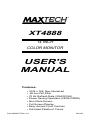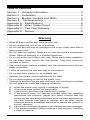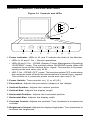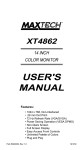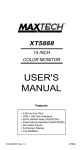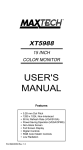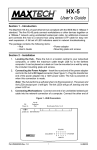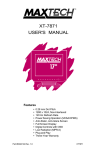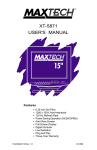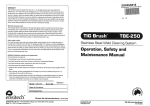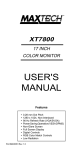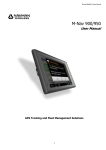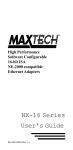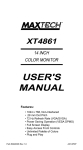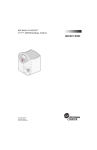Download MaxTech XT4888 User`s manual
Transcript
XT4888 14 INCH COLOR MONITOR USER'S MANUAL Features: • 1024 x 768, Non-Interlaced • .28 mm Dot Pitch • 72 Hz Refresh Rate (VGA/SVGA) • Power Saving Operation (VESA DPMS) • Non-Glare Screen • Full Screen Display • Easy Access Front Controls • Unlimited Palette of Colors Part #MAN075 Rev 1.0 M1448 Table of Contents Section 1 - General Information ........................................2 Section 2 - Installation ....................................................... 3 Section 3 - Monitor Controls and LEDs ............................. 4 Section 4 - Troubleshooting ...............................................5 Appendix A - Specifications ...............................................5 Appendix B - Video Cable Pinout ...................................... 6 Appendix C - Two Year Warranty ...................................... 7 Appendix D - Notices .........................................................8 Warning • Read all these instructions. Save for later use. • Do not expose this unit to rain or moisture • Do not use this unit with an extension cord or any outlet other than a three prong outlet. • Do not open the cabinet. There are no user serviceable components inside. Refer all servicing to a qualified technician. • Do not cover the vent holes in the case. These are to allow ventilation. • Do not insert sharp objects into the monitor. They may cause fire accident or failure. • The socket-outlet shall be installed near the equipment and shall be easily accessible. • Follow all instructions and warnings on the product. • Do not place the product on an unstable cart. • Operate from power source indicated on the label. • Do not allow anything to rest on the power cord. • Unplug this product from the wall outlet and refer servicing to qualified service personnel under the following conditions: A. B. C. D. E. F. When the power cord or plug is damaged or frayed. If liquid has been spilled into the product. If the product has been exposed to rain or water. If the product does not operate normally when the operating instructions are followed. Adjust only those controls that are covered by the operating instructions since improper adjustment of the other controls may result in damage and will often require extensive work by a qualified technician to restore the product to normal operation. If the product has been dropped or the cabinet has been damaged. If the product exhibits a distinct change in performance, indicating a need for service. 1 Section 1 - General Information Congratulations on purchasing a MaxTech 14-inch Color Monitor. The monitor has one of the finest CRTs available in the industry, providing a full range of video display resolutions and complies with the MPR-I standard to reduce electromagnetic emissions. The monitor has a 0.28 mm dot pitch display with a 65 MHz video bandwidth. It supports video resolutions ranging from 640 x 350 to 1024 x 768 (non-interlaced). The monitor can be used with video cards supporting VGA, SVGA, IBM 8514/A or XGA modes and provides an unlimited palette of colors. 1.1 Precautions When Using the Monitor When setting up and using your monitor, pay special attention to the following: • To eliminate eye fatigue, do not use your monitor against a bright background or where sunlight or other light sources will shine directly on the monitor. • Your monitor should be placed just below eye level for optimum viewing. • Allow adequate ventilation around the monitor so that heat from the monitor can properly dissipate. • Neither the monitor itself nor any other heavy object should rest on the power cord. Damage to a power cord can cause fire or electrical shock. • Keep the monitor away from high capacity transformers, electric motors and other strong magnetic fields. • Do not use your monitor in a damp, dusty or dirty area. • Handle the monitor with care when transporting. • Unplug the monitor during electrical storms. 1.2 Power Saving Modes The MaxTech monitor supports VESA Display Power Management Signaling (DPMS) SUSPEND and OFF modes. DPMS defines a method for a computer to signal the monitor to reduce its power consumption when idle. DPMS features must be supported by both the computer and the monitor for them to be available. Computer support of DPMS requires the use of a DPMS compliant video card. The monitor enters DPMS SUSPEND mode when the computer turns off the Vertical Synchronization signal. This power-saving mode reduces the monitor’s power consumption to 25W. When the synchronization signal is re-enabled the monitor returns to normal operation. The monitor enters DPMS OFF mode when the computer turns off both the Horizontal and Vertical Synchronization signals. This mode reduces the monitor’s power consumption to 5W. When the synchronization signals 2 are re-enabled the monitor returns to normal operation. Section 2 - Installation 2.1 Attaching the Base Figure 2-1 Connecting the Base • Carefully place the monitor on its side or top. • Insert the hooks on the swivel base into the slots in the bottom of the monitor. Push down and forward on the base until it snaps into place. • Place the display upright in an appropriate location. 2.2 Connecting the Cable • Make sure that power to the monitor and the computer is off. • Connect the cable from the back of the monitor to the video connector on the computer. • Attach the power cord to the monitor and plug it into an AC outlet. • The monitor is now ready for use. Figure 2-1 Monitor Connections Expansion boards COM1 COM2 LPT1 3 VIDEO Section 3 - Monitor Controls and LEDs Figure 3-1 Controls and LEDs A B 1 C 2 3 4 5 6 7 8 9 1. Power Indicator: LEDs A, B, and C indicate the state of the Monitor. • LEDs A, B and C On – Normal operations. • LEDs B and C On – DPMS (Display Power Management Signaling) “SUSPEND” mode. The monitor enters SUSPEND mode when the computer turns off the Vertical Sync. signal. The monitor is in powersaving mode and uses only 25 W. • LED C On – DPMS “OFF” mode. The monitor enters OFF mode when the computer turns off both the Horizontal and Vertical Sync. signals. The monitor is in minimum power mode and uses only 5 W. 2. Power Switch: Turns monitor on ( | ) or off ( O ) 3. Pincushion: Adjusts the pincushion (shape) of the display 4. Vertical-Position: Adjusts the vertical position 5. Vertical-Size: Adjusts the display height 6. Horizontal-Position: Adjusts the horizontal position 7. Horizontal-Size: Adjusts the display width. 8. Contrast Control: Adjusts the contrast. Turn clockwise to increase the contrast. 9. Brightness Control: Adjusts the display brightness. Turn clockwise to increase the brightness. 4 Section 4 - Troubleshooting No picture, power indicators A, B, C off • Check AC cord is plugged into outlet and monitor. • Turn on the power switch. No picture, power indicators A, B, C on. • Check that video cable is connected completely. • Adjust brightness and contrast controls. • Turn the computer on. No picture, power indicator A off, indicators B and C on. • Monitor is in DPMS “SUSPEND” mode. Press a key or move the mouse. No picture, power indicators A and B off, indicator C on. • Monitor is in DPMS “OFF” mode. Press a key or move the mouse. Image is not centered • Adjust Vertical Position and Horizontal Position controls. Appendix A - Specifications Picture Tube Size 14-inch diagonal Dot pitch 0.28mm Surface treatment Non-glare Bandwidth 65MHz Data Area 9.76 x 7.20 in. Display mode Mode VGA I VGA I VGA I VGA II VGA II VGA II SVGA SVGA Ultra VGA Synchronization Resolution 640 x 350 640 x 400 640 x 480 640 x 350 640 x 400 640 x 480 800 x 600 800 x 600 1024 x 768 V. Frequency 70 Hz 70 Hz 60 Hz 84 Hz 84 Hz 72 Hz 60 Hz 72 Hz 60 Hz Horizontal: Vertical: 30-50 KHz 50-90 Hz Deflection Geometric distortion Linearity distortion H. Frequency 31.47 KHz 31.47 KHz 31.47 KHz 37.86 KHz 37.86 KHz 37.86 KHz 37.88 KHz 48.09 KHz 48.37 KHz H.<=2.5mm, V.<=2.5mm H<=10%, V<=8% 5 Pincushion distortion High voltage regulation <=2mm H<=4mm, V<=4mm(0-25FL) Low radiation* MPR-I specification Front controls Power, Brightness, Contrast, Horizontal-Size, Horizontal-Position, Vertical-Size, Vertical-Position, Pincushion Power saving Display Power Management Signaling (DPMS) SUSPEND mode 25W (Max.) OFF mode 5W (Max.) Input voltage 100~240VAC, 50/60 Hz Power consumption 85W maximum Operating Environment Temperature Humidity Altitude 0°~40°C 20~90% 0~10,000ft. Connector 15 Pin D-Sub Dimensions 14.02 W x 14.02 H x 15.91 D *Low radiation monitors only. Specifications subject to change without notice. Appendix B - Video Cable Pinout Figure D - Pin Layout and Pin Assignment Chart 11 6 1 10 15 5 PIN SIGNAL PIN SIGNAL 1 Red 9 No Pin 2 Green 10 Digital Ground 3 Blue 11 Monitor Sense 1 (Jumper to Pin 10) 4 Monitor Sense 1 (Jumper to Pin 10) 12 No Pin 5 Monitor Sense 1 (Jumper to Pin 10) 13 Hor. Synch. 6 Red Return 14 Vert. Synch 7 Green Return 15 No Pin 8 Blue Return 6 Appendix C - Two Year Warranty MaxTech warrants to the original buyer of this product against defects in material and workmanship for two years from the date of purchase. Except as specified below, this warranty covers all defects in material or workmanship in this product. The following are not covered by the warranty: 1. Any product which is not distributed in North America by MaxTech or which is not purchased in North America from an authorized MaxTech Dealer. 2. Any product on which the serial number has been defaced, modified or removed. 3. Damage, deterioration or malfunction resulting from: a. Accident, misuse, abuse, neglect, fire, water, lightning or other acts of nature, commercial or industrial use, unauthorized product modification, or failure to follow instructions supplied with the product. b. Repair or attempted repair by anyone not authorized by MaxTech. c. Any shipment of the product (claims must be presented to the carrier). d. Removal or installation of the product. e. Any other cause which does not relate to a product defect. 4. Cartons, carrying cases, batteries, external cabinets, magnetic tapes or any accessories used in connection with the product. MaxTech will pay all labor and material expenses for covered items, but we will not pay for the following: 1. Removal or installation charges. 2. Costs of initial technical adjustments (set-up), including adjustment of user controls. 3. Payment of shipping charges. HOW TO OBTAIN WARRANTY SERVICE If you have problems with your monitor, refer to the troubleshooting section of this manual. If you are unable to resolve the problem, contact the dealer or distributor from whom the product was purchased. A defective monitor should be returned in its original packaging to your dealer for warranty service. LIMITATION OF IMPLIED WARRANTIES All implied warranties, including warranties of merchantability and fitness for a particular purpose, are limited in duration to the length of this warranty. EXCLUSION OF DAMAGES MaxTech'S liability for any defective product is limited to the repair or replacement of the product, at our option. MaxTech shall not be liable for: 1. Damage to other property caused by any defects in this product, 7 damages based upon inconvenience, loss of use of the product, loss of time, commercial loss; or 2. Any other damages, whether incidental, consequential or otherwise. Some states do not allow limitations on how long an implied warranty lasts and/or do not allow the exclusion or limitation of incidental or consequential damages, so the above limitations and exclusions may not apply to you. HOW STATE LAW RELATES TO THE WARRANTY This warranty gives you specific legal rights, and you may also have other rights which vary from state to state. Appendix D - Notices FCC Class B Statement This equipment has been tested and found to comply with the limits for a Class B digital device, pursuant to Part 15 of the FCC Rules. These limits are designed to provide reasonable protection against harmful interference in a residential installation. This equipment generates, uses and can radiate radio frequency energy, and if not installed and used in accordance with the instructions, may cause harmful interference to radio communications. However, there is no guarantee that interference will not occur in a particular installation. If this equipment does cause harmful interference to radio or television reception, which can be determined by turning the equipment off and on, the user is encouraged to try to correct the interference by one or more of the following measures: • Reorient or relocate the receiving antenna • Increase the separation between the equipment and the receiver • Connect the equipment into an outlet on a circuit different from that to which the receiver is connected • Consult the dealer or an experienced radio / TV technician for help Notice: Shielded cables, if any, must be used in order to comply with the emission limits. Notice: Any change or modification not expressly approved by the Grantee of the equipment authorization could void the user’s authority to operate the equipment. Canadian DOC Compliance Statement This equipment does not exceed Class B limits for radio noise emissions for a digital apparatus, set out in the Radio Interference Regulations of the Canadian Department of Communications. DOC Avis de Conformation Le présent appereil numérique n'émet pas de bruits radioélectriques 8 dépassant les limites applicables aux appareils numériques de la class B prescrites dans le Règlement sur le broullage radioélectrique édicté par le ministère des Communications du Canada Disclaimer, Copyright, And Other Notices The information contained in this manual has been validated at the time of this manual's production. The manufacturer reserves the right to make any changes and improvements in the product described in this manual at any time and without notice. Consequently, the manufacturer assumes no liability for damages incurred directly or indirectly from errors, omissions or discrepancies between the product and the manual. All registered trademarks are the property of their respective owners. Copyright © 1996 MaxTech. All rights reserved. No reproduction of this document in any form is allowed without written permission from MaxTech. First Edition GZ/DR - Version 1.0 9