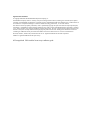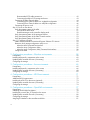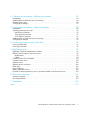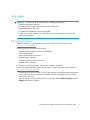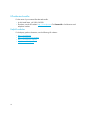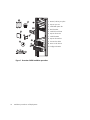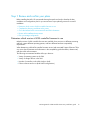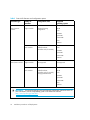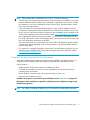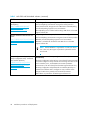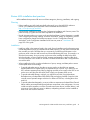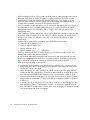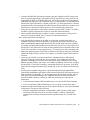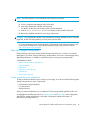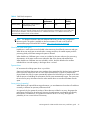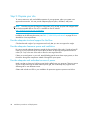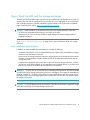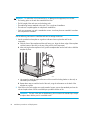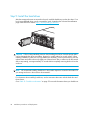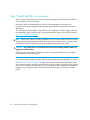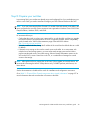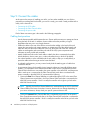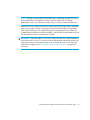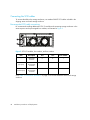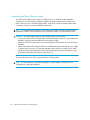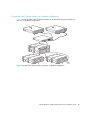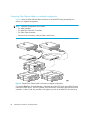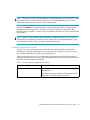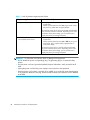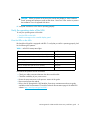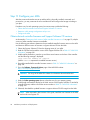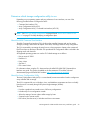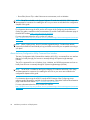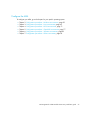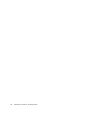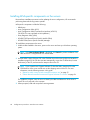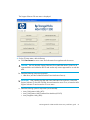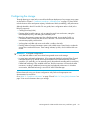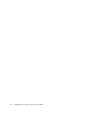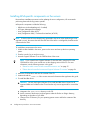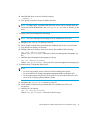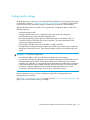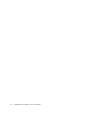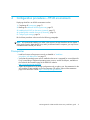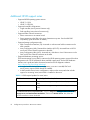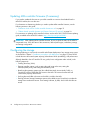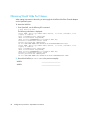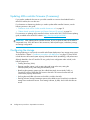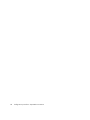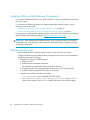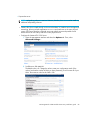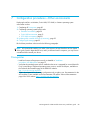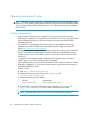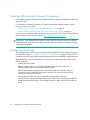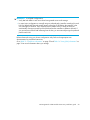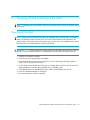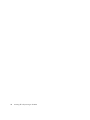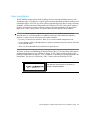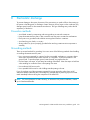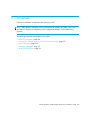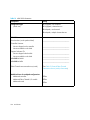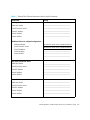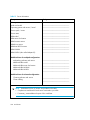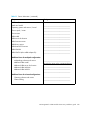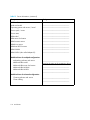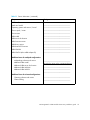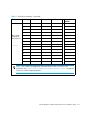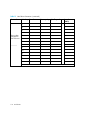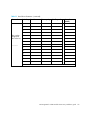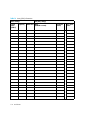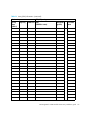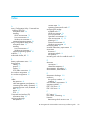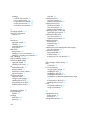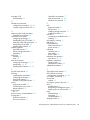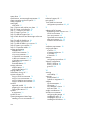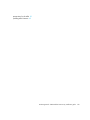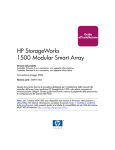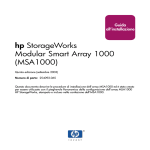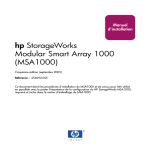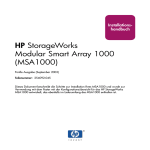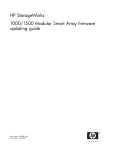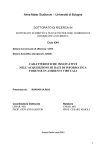Download Compaq StorageWorks 1000 - Modular Smart Array Installation guide
Transcript
HP StorageWorks 1000 Modular Smart Array installation guide Product Version: Controller firmware 5.xx or earlier, with active/passive support Controller firmware 7.0 or later, with active/active support This document details procedures for installing an HP StorageWorks 1000 Modular Smart Array (MSA1000) and its attached storage enclosures. This guide is a companion to the MSA1000 Installation Configuration Overview poster. Note: Two versions of firmware are available for the MSA1000: active/passive and active/active. For more information, see “Determine which version MSA controller firmware to use” (in this guide) and the compatibility guides on the MSA1000 website: http://www.hp.com/go/msa1000. Part number: 254092–008 Eighth edition: June 2007 Legal and notice information © Copyright 2004-2007 Hewlett-Packard Development Company, L.P. Hewlett-Packard Company makes no warranty of any kind with regard to this material, including, but not limited to, the implied warranties of merchantability and fitness for a particular purpose. Hewlett-Packard shall not be liable for errors contained herein or for incidental or consequential damages in connection with the furnishing, performance, or use of this material. This document contains proprietary information, which is protected by copyright. No part of this document may be photocopied, reproduced, or translated into another language without the prior written consent of Hewlett-Packard. The information is provided “as is” without warranty of any kind and is subject to change without notice. The only warranties for HP products and services are set forth in the express warranty statements accompanying such products and services. Nothing herein should be construed as constituting an additional warranty. HP shall not be liable for technical or editorial errors or omissions contained herein. Microsoft, Windows, Windows NT, and Windows XP are U.S. registered trademarks of Microsoft Corporation. UNIX® is a registered trademark of The Open Group. HP StorageWorks 1000 Modular Smart Array installation guide Contents About this guide . . . . . . . . . . . . . . . Contents .................................. 7 Intended audience . . . . . . . . . . . . . . . . . . . . . . . . . . . . . . . . . . . . . . . . . . . . . . . . . . . . . . . . . 7 Prerequisites . . . . . . . . . . . . . . . . . . . . . . . . . . . . . . . . . . . . . . . . . . . . . . . . . . . . . . . . . . . . . 8 Related documentation . . . . . . . . . . . . . . . . . . . . . . . . . . . . . . . . . . . . . . . . . . . . . . . . . . . . . . 8 Document conventions and symbols . . . . . . . . . . . . . . . . . . . . . . . . . . . . . . . . . . . . . . . . . . . . . 9 Equipment symbols . . . . . . . . . . . . . . . . . . . . . . . . . . . . . . . . . . . . . . . . . . . . . . . . . . . . . 10 Rack stability . . . . . . . . . . . . . . . . . . . . . . . . . . . . . . . . . . . . . . . . . . . . . . . . . . . . . . . . . . . . 11 HP technical support . . . . . . . . . . . . . . . . . . . . . . . . . . . . . . . . . . . . . . . . . . . . . . . . . . . . . . . 11 HP-authorized reseller . . . . . . . . . . . . . . . . . . . . . . . . . . . . . . . . . . . . . . . . . . . . . . . . . . . 12 Helpful websites . . . . . . . . . . . . . . . . . . . . . . . . . . . . . . . . . . . . . . . . . . . . . . . . . . . . . . . 12 1 Installation procedures—All deployments . . . . . . . . . . . . . . . . . . . . . . . . . . . . . 13 Step 1: Review and confirm your plans . . . . . . . . . . . . . . . . . . . . . . . . . . . . . . . . . . . . . . . . . . Determine which version of MSA controller firmware to use . . . . . . . . . . . . . . . . . . . . . . . . . Complete the planning worksheet on the poster. . . . . . . . . . . . . . . . . . . . . . . . . . . . . . . . . . Go to the Internet for the most recent MSA and SAN information. . . . . . . . . . . . . . . . . . . . . . Review MSA installation best practices . . . . . . . . . . . . . . . . . . . . . . . . . . . . . . . . . . . . . . . . Planning . . . . . . . . . . . . . . . . . . . . . . . . . . . . . . . . . . . . . . . . . . . . . . . . . . . . . . . . . . Installation . . . . . . . . . . . . . . . . . . . . . . . . . . . . . . . . . . . . . . . . . . . . . . . . . . . . . . . . . Ongoing . . . . . . . . . . . . . . . . . . . . . . . . . . . . . . . . . . . . . . . . . . . . . . . . . . . . . . . . . . Plan your storage configuration . . . . . . . . . . . . . . . . . . . . . . . . . . . . . . . . . . . . . . . . . . . . . System and performance expectations. . . . . . . . . . . . . . . . . . . . . . . . . . . . . . . . . . . . . . Striping methods. . . . . . . . . . . . . . . . . . . . . . . . . . . . . . . . . . . . . . . . . . . . . . . . . . . . . RAID levels. . . . . . . . . . . . . . . . . . . . . . . . . . . . . . . . . . . . . . . . . . . . . . . . . . . . . . . . . Hard drive sizes and types. . . . . . . . . . . . . . . . . . . . . . . . . . . . . . . . . . . . . . . . . . . . . . Spare drives. . . . . . . . . . . . . . . . . . . . . . . . . . . . . . . . . . . . . . . . . . . . . . . . . . . . . . . . Array sizing (capacity) . . . . . . . . . . . . . . . . . . . . . . . . . . . . . . . . . . . . . . . . . . . . . . . . Step 2: Prepare your site . . . . . . . . . . . . . . . . . . . . . . . . . . . . . . . . . . . . . . . . . . . . . . . . . . . . Provide adequate structural support for the floor . . . . . . . . . . . . . . . . . . . . . . . . . . . . . . . . . Provide adequate clearance space and ventilation. . . . . . . . . . . . . . . . . . . . . . . . . . . . . . . . Provide adequate and redundant sources of power . . . . . . . . . . . . . . . . . . . . . . . . . . . . . . . Step 3: Install MSA option kits . . . . . . . . . . . . . . . . . . . . . . . . . . . . . . . . . . . . . . . . . . . . . . . . Step 4: Rack the MSA and the storage enclosures . . . . . . . . . . . . . . . . . . . . . . . . . . . . . . . . . . Rack installation best practices . . . . . . . . . . . . . . . . . . . . . . . . . . . . . . . . . . . . . . . . . . . . . Step 5: Install the hard drives . . . . . . . . . . . . . . . . . . . . . . . . . . . . . . . . . . . . . . . . . . . . . . . . . Step 6: Prepare your servers . . . . . . . . . . . . . . . . . . . . . . . . . . . . . . . . . . . . . . . . . . . . . . . . . Step 7: Install the HBA in your servers . . . . . . . . . . . . . . . . . . . . . . . . . . . . . . . . . . . . . . . . . . . Step 8: Prepare your switches . . . . . . . . . . . . . . . . . . . . . . . . . . . . . . . . . . . . . . . . . . . . . . . . Step 9: Connect the cables . . . . . . . . . . . . . . . . . . . . . . . . . . . . . . . . . . . . . . . . . . . . . . . . . . Cabling best practices . . . . . . . . . . . . . . . . . . . . . . . . . . . . . . . . . . . . . . . . . . . . . . . . . . . Connecting the SCSI cables . . . . . . . . . . . . . . . . . . . . . . . . . . . . . . . . . . . . . . . . . . . . . . . HP StorageWorks 1000 Modular Smart Array installation guide 15 15 17 18 21 21 21 24 25 25 26 26 27 27 27 28 28 28 28 30 31 31 36 37 38 39 40 40 42 3 Recommended SCSI cable connections . . . . . . . . . . . . . . . . . . . . . . . . . . . . . . . . . . . . . Connecting the MSA to SCSI storage enclosures. . . . . . . . . . . . . . . . . . . . . . . . . . . . . . . Connecting the Fibre Channel cables . . . . . . . . . . . . . . . . . . . . . . . . . . . . . . . . . . . . . . . . . Connecting Fibre Channel cables in a singlepath configuration . . . . . . . . . . . . . . . . . . . . Connecting Fibre Channel cables in a multipath configuration . . . . . . . . . . . . . . . . . . . . . Connecting the power cords . . . . . . . . . . . . . . . . . . . . . . . . . . . . . . . . . . . . . . . . . . . . . . . Step 10: Power on the devices . . . . . . . . . . . . . . . . . . . . . . . . . . . . . . . . . . . . . . . . . . . . . . . . Verify the operating status of the MSA . . . . . . . . . . . . . . . . . . . . . . . . . . . . . . . . . . . . . . . . View the LEDs on the MSA. . . . . . . . . . . . . . . . . . . . . . . . . . . . . . . . . . . . . . . . . . . . . . Read the messages on the controller display panel . . . . . . . . . . . . . . . . . . . . . . . . . . . . . Verify the operating status of the storage enclosures. . . . . . . . . . . . . . . . . . . . . . . . . . . . . . . Verify the operating status of the Fibre Channel switches . . . . . . . . . . . . . . . . . . . . . . . . . . . Verify the operating status of the servers . . . . . . . . . . . . . . . . . . . . . . . . . . . . . . . . . . . . . . . Step 11: Configure your MSA . . . . . . . . . . . . . . . . . . . . . . . . . . . . . . . . . . . . . . . . . . . . . . . . Obtain desired controller firmware and Support Software CD versions. . . . . . . . . . . . . . . . . . Determine which storage configuration utility to use . . . . . . . . . . . . . . . . . . . . . . . . . . . . . . . About the MSA Command Line Interface . . . . . . . . . . . . . . . . . . . . . . . . . . . . . . . . . . . . About the Array Configuration Utility. . . . . . . . . . . . . . . . . . . . . . . . . . . . . . . . . . . . . . . About the Array Configuration Utility Command Line Interface . . . . . . . . . . . . . . . . . . . . . Configure the MSA . . . . . . . . . . . . . . . . . . . . . . . . . . . . . . . . . . . . . . . . . . . . . . . . . . . . . 42 43 44 45 46 47 50 51 51 52 52 53 53 54 54 55 55 55 56 57 2 Configuration procedures—Windows environments. . . . . . . . . . . . . . . . . . . . . . 59 Prerequisites . . . . . . . . . . . . . . . . . . . . . . . . . . . . . . . . . . . . . . . . . . . . . . . Installing MSA-specific components on the servers . . . . . . . . . . . . . . . . . . . . . Updating MSA controller firmware (if necessary) . . . . . . . . . . . . . . . . . . . . . . Configuring the storage. . . . . . . . . . . . . . . . . . . . . . . . . . . . . . . . . . . . . . . . ... ... ... ... .......... .......... .......... .......... 59 60 62 63 3 Configuration procedures—Linux environments . . . . . . . . . . . . . . . . . . . . . . . . . 65 Prerequisites . . . . . . . . . . . . . . . . . . . . . . . . . . . . . Installing MSA-specific components on the servers . . . Updating MSA controller firmware (if necessary) . . . . Configuring the storage. . . . . . . . . . . . . . . . . . . . . . .... .... .... .... . . . . .. .. .. .. . . . . .. .. .. .. ... ... ... ... .... .... .... .... . . . . .. .. .. .. . . . . .. .. .. .. ... ... ... ... ..... ..... ..... ..... 65 66 68 69 4 Configuration procedures—HP-UX environments . . . . . . . . . . . . . . . . . . . . . . . . 71 Prerequisites . . . . . . . . . . . . . . . . . . . . . . . . . . . . . . . . . . . . . . . . . . Additional HP-UX support notes . . . . . . . . . . . . . . . . . . . . . . . . . . . . . Installing the ACU-CLI on the servers (optional) . . . . . . . . . . . . . . . . . . . Updating MSA controller firmware (if necessary) . . . . . . . . . . . . . . . . . Configuring the storage. . . . . . . . . . . . . . . . . . . . . . . . . . . . . . . . . . . ..... ..... ..... ..... ..... ... ... ... ... ... .. .. .. .. .. ... ... ... ... ... ..... ..... ..... ..... ..... 71 72 73 74 74 5 Configuration procedures—OpenVMS environments . . . . . . . . . . . . . . . . . . . . . 77 Prerequisites . . . . . . . . . . . . . . . . . . . . . . . . . . . . . . . . . . . . . . . . . . . . . . . . . . . . . . . . . . . . Obtaining World Wide Port Names . . . . . . . . . . . . . . . . . . . . . . . . . . . . . . . . . . . . . . . . . . . . Installing the current Fibre_SCSI patch on the servers . . . . . . . . . . . . . . . . . . . . . . . . . . . . . . . . Updating MSA controller firmware (if necessary) . . . . . . . . . . . . . . . . . . . . . . . . . . . . . . . . . . . Configuring the storage. . . . . . . . . . . . . . . . . . . . . . . . . . . . . . . . . . . . . . . . . . . . . . . . . . . . . Assigning ID Numbers to the controllers and LUNs . . . . . . . . . . . . . . . . . . . . . . . . . . . . . . . . . . 4 77 78 79 80 80 81 6 Configuration procedures—VMware environments . . . . . . . . . . . . . . . . . . . . . . 83 Prerequisites . . . . . . . . . . . . . . . . . . . . . . . . . . Updating MSA controller firmware (if necessary) . VMware-specific tasks . . . . . . . . . . . . . . . . . . . . Configuring the storage. . . . . . . . . . . . . . . . . . . . . . . . . . . . . . . . . . . . . . . . . . . . . . . . . . . . . . . . . . . . . . . . . . . . . . . .. .. .. .. . . . . .. .. .. .. . . . . . . . . . . . . . . . . . . . . . . . . . . . . . . . . .. .. .. .. . . . . .. .. .. .. ... ... ... ... 83 84 84 87 7 Configuration procedures—Other environments . . . . . . . . . . . . . . . . . . . . . . . . 89 Prerequisites . . . . . . . . . . . . . . . . . . . . . . . . . . . . . . . . . . . . . . . . . . . . . . . . . . . . . . . . . . . . Operating system-specific notes . . . . . . . . . . . . . . . . . . . . . . . . . . . . . . . . . . . . . . . . . . . . . . . NetWare environments . . . . . . . . . . . . . . . . . . . . . . . . . . . . . . . . . . . . . . . . . . . . . . . . . . Tru64 UNIX environments . . . . . . . . . . . . . . . . . . . . . . . . . . . . . . . . . . . . . . . . . . . . . . . . . SCO UNIX environments . . . . . . . . . . . . . . . . . . . . . . . . . . . . . . . . . . . . . . . . . . . . . . . . . Updating MSA controller firmware (if necessary) . . . . . . . . . . . . . . . . . . . . . . . . . . . . . . . . . . . Configuring the storage. . . . . . . . . . . . . . . . . . . . . . . . . . . . . . . . . . . . . . . . . . . . . . . . . . . . . 89 90 90 91 91 92 92 8 Powering off and powering on the MSA . . . . . . . . . . . . . . . . . . . . . . . . . . . . . 95 Powering off the MSA . . . . . . . . . . . . . . . . . . . . . . . . . . . . . . . . . . . . . . . . . . . . . . . . . . . . . . 95 Powering on the MSA . . . . . . . . . . . . . . . . . . . . . . . . . . . . . . . . . . . . . . . . . . . . . . . . . . . . . . 96 A Regulatory notices . . . . . . . . . . . . . . . . . . . . . . . . . . . . . . . . . . . . . . . . . . . . . 99 Regulatory Compliance identification numbers . . . . . . . . . . . . . . . . . . . . . . . . . . . . . . . . . . . . . 99 Federal Communications Commission notice . . . . . . . . . . . . . . . . . . . . . . . . . . . . . . . . . . . . . . 99 Modifications . . . . . . . . . . . . . . . . . . . . . . . . . . . . . . . . . . . . . . . . . . . . . . . . . . . . . . . . . 99 Cables . . . . . . . . . . . . . . . . . . . . . . . . . . . . . . . . . . . . . . . . . . . . . . . . . . . . . . . . . . . . . . 99 Canadian notice (Avis Canadien). . . . . . . . . . . . . . . . . . . . . . . . . . . . . . . . . . . . . . . . . . . . . . 99 European Union notice . . . . . . . . . . . . . . . . . . . . . . . . . . . . . . . . . . . . . . . . . . . . . . . . . . . . 100 Japanese notice . . . . . . . . . . . . . . . . . . . . . . . . . . . . . . . . . . . . . . . . . . . . . . . . . . . . . . . . . 100 Japanese power cord notice . . . . . . . . . . . . . . . . . . . . . . . . . . . . . . . . . . . . . . . . . . . . . . . . 100 BSMI notice . . . . . . . . . . . . . . . . . . . . . . . . . . . . . . . . . . . . . . . . . . . . . . . . . . . . . . . . . . . . 100 Laser compliance . . . . . . . . . . . . . . . . . . . . . . . . . . . . . . . . . . . . . . . . . . . . . . . . . . . . . . . . 101 Battery replacement notice. . . . . . . . . . . . . . . . . . . . . . . . . . . . . . . . . . . . . . . . . . . . . . . . . . 102 Disposal of waste equipment by users in private households in the European Union . . . . . . . . . . 102 B Electrostatic discharge . . . . . . . . . . . . . . . . . . . . . . . . . . . . . . . . . . . . . . . . . 103 Prevention methods. . . . . . . . . . . . . . . . . . . . . . . . . . . . . . . . . . . . . . . . . . . . . . . . . . . . . . . 103 Grounding methods . . . . . . . . . . . . . . . . . . . . . . . . . . . . . . . . . . . . . . . . . . . . . . . . . . . . . . 103 C Worksheets . . . . . . . . . . . . . . . . . . . . . . . . . . . . . . . . . . . . . . . . . . . . . . . . 105 Index . . . . . . . . . . . . . . . . . . . . . . . . . . . . . . . . . . . . . . . . . . . . . . . . . . . . . . . 119 HP StorageWorks 1000 Modular Smart Array installation guide 5 Figures 1 2 3 4 5 6 Tables 1 2 3 4 1 5 6 7 8 9 10 11 12 13 14 6 Overview of MSA installation procedures . . . . . . . . . . . . . . . . . . . . . . . . . . . . . . . . . . . SCSI I/O modules, bus numbers, and box numbers . . . . . . . . . . . . . . . . . . . . . . . . . . . . SCSI cable connections to two MSA30 SCSI storage enclosures . . . . . . . . . . . . . . . . . . . Sample Fibre Channel cable connections, singlepath configuration . . . . . . . . . . . . . . . . . Sample Fibre Channel cable connections, multipath configuration . . . . . . . . . . . . . . . . . . Connecting the power cords using two UPSs. . . . . . . . . . . . . . . . . . . . . . . . . . . . . . . . . 14 42 43 45 46 49 Document conventions . . . . . . . . . . . . . . . . . . . . . . . . . . . . . . . . . . . . . . . . . . . . . . . . . 9 Basic MSA firmware and configuration options . . . . . . . . . . . . . . . . . . . . . . . . . . . . . . . 16 MSA1000 and SAN-related websites . . . . . . . . . . . . . . . . . . . . . . . . . . . . . . . . . . . . . 18 RAID level comparison . . . . . . . . . . . . . . . . . . . . . . . . . . . . . . . . . . . . . . . . . . . . . . . . 26 MSA1000 specifications . . . . . . . . . . . . . . . . . . . . . . . . . . . . . . . . . . . . . . . . . . . . . . 29 Levels of protection against power failures . . . . . . . . . . . . . . . . . . . . . . . . . . . . . . . . . . 47 MSA1000 startup status lights. . . . . . . . . . . . . . . . . . . . . . . . . . . . . . . . . . . . . . . . . . . 51 MSA1000 startup messages . . . . . . . . . . . . . . . . . . . . . . . . . . . . . . . . . . . . . . . . . . . . 52 HP-UX required updates for active/active . . . . . . . . . . . . . . . . . . . . . . . . . . . . . . . . . . . 72 OpenVMS Fibre_SCSI patches (as of October 2006). . . . . . . . . . . . . . . . . . . . . . . . . . . 79 MSA1000 information . . . . . . . . . . . . . . . . . . . . . . . . . . . . . . . . . . . . . . . . . . . . . . . 106 External Fibre Channel interconnect device (switch) information . . . . . . . . . . . . . . . . . . 107 Server information . . . . . . . . . . . . . . . . . . . . . . . . . . . . . . . . . . . . . . . . . . . . . . . . . . 108 Hard drive information . . . . . . . . . . . . . . . . . . . . . . . . . . . . . . . . . . . . . . . . . . . . . . . 112 Array (LUN) information . . . . . . . . . . . . . . . . . . . . . . . . . . . . . . . . . . . . . . . . . . . . . . 116 About this guide This guide provides information about installing an MSA1000, whether in an existing or new SAN, and is organized as follows: • Chapter 1: Installation procedures—All deployments • Chapters 2-6: Configuration procedures for each operating system To use this guide, follow all instructions in Chapter 1, and then proceed to the chapter for your specific operating system for some additional setup and configuration tasks. NOTE: • If a supplier is installing or configuring your MSA1000, provide them with this guide and verify that they complete the information tables in ”Worksheets” on page 105. • For information about having HP install and configure your MSA1000, see ”Intended audience” on page 7. • Before configuring your MSA1000, review the information in ”Step 1: Review and confirm your plans” on page 15. Intended audience This guide is intended for professionals who will be installing, setting up, and configuring the 1000 Modular Smart Array. A moderate level of SAN-related knowledge is required to successfully install this product. If you are not familiar with installing and configuring storage array systems in a SAN, HP can install your MSA for you. For more information, access our Services website: http://www.hp.com/services. Depending on your needs, different levels of assistance are available. For example, the service package listed under Infrastructure Services>Network Storage Services>HP StorageWorks Disk Arrays includes: • Physical installation of the MSA • Virtual disk design and configuration of the MSA • Service planning • Service deployment • Installation Verification Testing (IVT) • Customer orientation HP StorageWorks 1000 Modular Smart Array installation guide 7 Prerequisites Prerequisites for installing this product include: • Determine who will install and configure your MSA. A moderate knowledge level about SANs and their components is required to install this storage array system. If you are not familiar with installing and configuring storage array systems in a SAN, HP can install your MSA for you. For more information, see ”Intended audience” on page 7. • Complete the planning worksheet on the installation and configuration overview poster. The poster is a companion to this installation guide and should be used to verify that you have all of the necessary and supported components for successfully installing your MSA in your operating system environment. • Become familiar with and periodically review content on the MSA1000 website: http://www.hp.com/go/msa1000 . • Go to the Technical documentation page to locate and read the latest documentation, including release notes (late-breaking and supplemental information about the MSA), and the compatibility guide (important reference information and specifications). • Go to the Software, Firmware & Drivers page to learn about recent firmware enhancements and support options. Related documentation In addition to this guide, see the following related documents: • MSA1000 compatibility guide • MSA1000 QuickSpecs • MSA1000 installation and configuration overview (printed poster) • MSA1000 installation guide • MSA1000 maintenance and service guide • MSA1000/1500 Command Line Interface user guide • MSA1000/1500 firmware updating guide • HP array configuration reference guide (ACU section only) • MSA1000 application notes, including instructions for migrating to active/active array controllers (for each supported operating system) These and other HP documents can be found with this product, and on the HP documents website: http://www.hp.com/support/manuals. Additional related documentation can be found on the following websites: • HP SAN Design Guide: http://www.hp.com/go/san • MSA1000 website: http://www.hp.com/go/msa1000 8 Document conventions and symbols Document conventions Table 1 Convention Element Medium blue text: Figure 1 Cross-reference links and e-mail addresses Medium blue, underlined text (http://www.hp.com) Website addresses Bold font • Key names • Text typed into a GUI element, such as into a box • GUI elements that are clicked or selected, such as menu and list items, buttons, and check boxes Italics font Text emphasis Monospace font • File and directory names • System output • Code • Text typed at the command-line • Code variables • Command-line variables Monospace, italic font Monospace, bold font Indicates that failure to follow directions could result in bodily harm or death. WARNING! CAUTION: Indicates that failure to follow directions could result in damage to equipment or data. IMPORTANT: NOTE: Emphasis of file and directory names, system output, code, and text typed at the command line Provides clarifying information or specific instructions. Provides additional information. HP StorageWorks 1000 Modular Smart Array installation guide 9 TIP: Provides helpful hints and shortcuts. Equipment symbols The following equipment symbols may be found on hardware for which this guide pertains. They have the following meanings: Any enclosed surface or area of the equipment marked with these symbols indicates the presence of electrical shock hazards. Enclosed area contains no operator serviceable parts. WARNING: To reduce the risk of personal injury from electrical shock hazards, do not open this enclosure. Any RJ-45 receptacle marked with these symbols indicates a network interface connection. WARNING: To reduce the risk of electrical shock, fire, or damage to the equipment, do not plug telephone or telecommunications connectors into this receptacle. Any surface or area of the equipment marked with these symbols indicates the presence of a hot surface or hot component. Contact with this surface could result in injury. WARNING: To reduce the risk of personal injury from a hot component, allow the surface to cool before touching. Power supplies or systems marked with these symbols indicate the presence of multiple sources of power. WARNING: To reduce the risk of personal injury from electrical shock, remove all power cords to completely disconnect power from the power supplies and systems. Any product or assembly marked with these symbols indicates that the component exceeds the recommended weight for one individual to handle safely. WARNING: To reduce the risk of personal injury or damage to the equipment, observe local occupational health and safety requirements and guidelines for manually handling material. 10 Rack stability WARNING! To reduce the risk of personal injury or damage to equipment: • Extend leveling jacks to the floor. • Ensure that the full weight of the rack rests on the leveling jacks. • Install stabilizing feet on the rack. • In multiple-rack installations, secure racks together. • Extend only one rack component at a time. Racks may become unstable if more than one component is extended. HP technical support Telephone numbers for worldwide technical support are listed on the HP support website: http://www.hp.com/support/. Collect the following information before calling: • Technical support registration number (if applicable) • Product serial numbers • Product model names and numbers • Applicable error messages • Operating system type and revision level • Detailed, specific questions For continuous quality improvement, calls may be recorded or monitored. HP strongly recommends that customers sign up online using the Subscriber's choice website at http://www.hp.com/go/e-updates. • Subscribing to this service provides you with e-mail updates on the latest product enhancements, newest versions of drivers, firmware documentation updates, and instant access to numerous other product resources. • After signing up, you can quickly locate your products by selecting Business support and then Storage under Product Category. HP StorageWorks 1000 Modular Smart Array installation guide 11 HP-authorized reseller For the name of your nearest HP-authorized reseller: • In the United States, call 1-800-345-1518. • Elsewhere, see the HP website: http://www.hp.com. Click Contact HP to find locations and telephone numbers. Helpful websites For third-party product information, see the following HP websites: • http://www.hp.com • http://www.hp.com/go/storage • http://www.hp.com/support/ • http://www.docs.hp.com 12 1 Installation procedures—All deployments Installing and configuring your MSA includes the following steps, each of which is illustrated in Figure 1 and discussed in this chapter: • Step 1: Review and confirm your plans, page 15 • Step 2: Prepare your site, page 28 • Step 3: Install MSA option kits, page 30 • Step 4: Rack the MSA and the storage enclosures, page 31 • Step 5: Install the hard drives, page 36 • Step 6: Prepare your servers, page 37 • Step 7: Install the HBA in your servers, page 38 • Step 8: Prepare your switches, page 39 • Step 9: Connect the cables, page 40 • Step 10: Power on the devices, page 50 • Step 11: Configure your MSA, page 54 NOTE: • HP recommends installing and configuring your MSA in the sequence of steps listed in this guide. Specific dependencies exist, and if you deviate from this sequence, you may have to uninstall and then reinstall the device. • If a supplier is installing or configuring the MSA for you, provide them with this guide and verify that they complete the information in ”Worksheets” on page 105. • For information about HP installing and configuring your MSA, see ”Intended audience” on page 7. HP StorageWorks 1000 Modular Smart Array installation guide 13 1 2 1 Review/confirm your plans 8 ~A ~A ~B 2 Prepare your site ~B 3 Install MSA option kits 6 4 Rack the MSA 11 5 Install the hard drives 5 6 Prepare the servers 7 7 Install the HBAs 8 Prepare the switches 3 10 9 Connect the cables 4 10 Power on the devices 11 Configure the MSA 9 15410 Figure 1: Overview of MSA installation procedures 14 Installation procedures—All deployments Step 1: Review and confirm your plans Before installing the MSA, HP recommends thorough research and study to develop the best installation and configuration plan for your environment. Proper planning ensures a successful installation. • Determine which version of MSA controller firmware to use • Complete the planning worksheet on the poster • Go to the Internet for the most recent MSA and SAN information • Review MSA installation best practices • Plan your storage configuration Determine which version of MSA controller firmware to use Multiple versions of MSA controller firmware are available; these versions use different processing methods, support different operating systems, and have different hardware compatibility requirements. When determining which MSA controller firmware version (and associated Support Software CD) to use, review the requirements and information in the compatibility guide documents, release notes, and other MSA announcements. The following environmental variables affect your decision: • Variety of operating systems in the SAN • Variety of storage devices in the SAN • Number of controllers in this MSA (single or dual) • Failover software tool to use (dual-control configurations) HP StorageWorks 1000 Modular Smart Array installation guide 15 Table 2 Basic MSA firmware and configuration options Firmware type Number of controllers Configuration status Supported operating systems Windows active/passive version Single controller Standard shipping configuration HP-UX Linux NetWare OpenVMS Tru64 UNIX SCO VMware Windows Dual controller Added hardware (controller and I/O module) Linux NetWare OpenVMS Tru64 UNIX VMware active/active version Single controller Not supported Not supported Windows Dual controller Added hardware (controller and I/O module) and upgraded firmware HP-UX Linux NetWare OpenVMS Tru64 UNIX SCO VMware IMPORTANT: Supported operating system and network configuration restrictions exist. For more information, see the compatibility guide on the MSA1000 website: http://www.hp.com/go/msa1000 . 16 Installation procedures—All deployments NOTE: When examining the available firmware versions, consider the following: • The MSA ships with a single controller and active/passive firmware pre-installed. If you plan to install an additional MSA controller and are interested in upgrading to active/active, consider the complexity of your SAN, including the variety of device types, operating systems, failover tools, and access requirements. • Confirm the latest list of supported operating systems, servers, Host Bus Adapters, and any homogeneous/heterogeneous network limitations for the different MSA firmware versions. See the two versions (active/active and active/passive) of the compatibility guide, available on the Technical documentation page of the MSA1000 website: http://www.hp.com/go/msa1000 . • After upgrading the MSA to active/active firmware, it is not possible to downgrade at a later time to an active/passive version. Re-loading the older, active/passive firmware will result in the loss of all configuration information on the MSA. • The active/active firmware is supported for use only on MSA with 256MB or greater controller cache modules. Before upgrading to active/active firmware, verify that both MSA controllers meet this requirement. • For information on upgrading the MSA to active/active, see the migration instructions for your operating system, available on the Technical documentation page of the MSA1000 website: http://www.hp.com/go/msa1000 . Complete the planning worksheet on the poster The printed installation and configuration overview poster, included in the shipping carton, is a companion to this installation guide, and should be completed before installing your MSA. Use the poster to: • Gather all of the components necessary for installing your MSA. • Verify that the components you plan to use are supported for use with the MSA and your operating system environment. • Record important information about the components that you plan to use. • Learn about this installation process. In addition to the poster, see and record system information on the ”Worksheets” on page 105. Information in these worksheets is required for multipathing, future configuration changes, and troubleshooting purposes. NOTE: If a supplier is installing the MSA for you, be sure that they complete these worksheets. HP StorageWorks 1000 Modular Smart Array installation guide 17 Go to the Internet for the most recent MSA and SAN information HP recommends going to the following websites to learn more about MSA devices and Storage Area Networks (SANs). Information found at these websites may offer suggestions, alternatives, or changes to your installation plans. Table 3 MSA1000 and SAN-related websites Website Content MSA1000 Latest MSA1000 information, including: http://www.hp.com/go/msa1000 • • • • Release notes—latest MSA1000 information Compatibility guide—supported operating systems, hardware components, and network configuration limitations Quickspecs—technical information Link to the MSA1000-specific Support website Support Latest support information about all HP products, including the MSA1000: http://www.hp.com/support • • SAN Infrastructure HP switch and HBA information http://www.hp.com/go/san Locate, print, and read the SAN Design reference guide, which details SAN design considerations and rules, common topologies, security, and best practices. High Availability Clustering information h18000.www1.hp.com/solutions/ enterprise/highavailability/ index.html In addition to specific information about clustering, this website contains a variety of planning and best practices documents that are applicable to most server and storage sub-systems. HP Systems Insight Manager System management information www.hp.com/go/hpsim HP Systems Insight Manager (HP-SIM) is a client/server application used to remotely manage HP hardware in a network environment. HP-SIM reports hardware fault conditions (failure and pre-failure) and collects data for reporting and graphing. Available downloads for firmware, software, and drivers Troubleshooting information, including all outstanding customer advisories HP-SIM is an extensible, standards-based management client software product built on the Storage Management Initiative Specification (SMI-S) for its storage management capabilities. 18 Installation procedures—All deployments Table 3 MSA1000 and SAN-related websites (continued) Website Content HP Storage Management Initiative Specification provider for the MSA Provides the Web-based management interface for the management of the MSA, in compliance with the SMI-S standard. http://h18007.www1.hp.com/ support/files/storage/us/ download/23385.html This MSA-specific SMI-S provider can be installed on Microsoft Windows 2000 or Windows 2003 Server hosts with access to the MSA. For more information about HP and SMI-S, go to the HP Storage Management Initiative Specification website: http://h18006.www1.hp.com/storage/smis.html For general information about SMI-S clients and providers, go to the following websites: • • HP Secure Path http://www.hp.com/go/securepath Storage Networking Industry Association (SNIA): http://www.snia.org/home Storage Networking Industry Association (SNIA) listings of HP SMI-S providers: http://www.snia.org/ctp/smi_conform Multipathing software for Windows, Linux, NetWare, and HP-UX (active/passive environments only) Used in multipathing environments running active/passive array controller firmware, Secure Path manages, monitors, and maintains data paths between server and storage. If a path failure is detected, traffic fails over to an alternative path. Special Secure Path versions are available for Windows, Linux, and NetWare MSA1000 -only and MSA1500 -only environments. If your SAN environment includes only MSA controllers running active/passive firmware versions 4.x or 5.x, consider using a “Workgroup Edition” of Secure Path. HP MPIO Full Featured Failover and Manager http://h18006.www1.hp.com/ products/sanworks/ multipathoptions/index.html Multipathing software for Windows (active/active environments only) Used in multipathing environments running active/active array controller firmware, HP MPIO Full Featured Failover and Manager manages, monitors, and maintains data paths between server and storage. If a path failure is detected, traffic fails over to an alternative path. Other multipath software already present on the host may not be compatible with HP Full Featured MPIO. See the MSA1000 compatibility guide for details. The HP full-featured MPIO is provided on the MSA Support Software CD. HP MPIO Basic Failover Multipathing software for Windows (active/passive environments only) http://h18006.www1.hp.com/ products/sanworks/ multipathoptions/index.html Used in multipathing environments running active/passive array controller firmware, HP MPIO Basic Failover provides basic path failover and path recovery. Other multipath software already present on the host may not be compatible with HP Basic MPIO. See the MSA1000 compatibility guide for details. HP StorageWorks 1000 Modular Smart Array installation guide 19 Table 3 MSA1000 and SAN-related websites (continued) Website Content QLogic Driver for HBA Control and Multipathing Multipathing tool for Linux (active/passive and active/active environments) http://h18006.www1.hp.com/ products/sanworks/ multipathoptions/index.html Emulex MultiPulse Path Failover for Linux Used in multipathing environments running either active/passive or active/active firmware, QLogic Driver for HBA Control and Multipathing provides multipathing support for Linux environments. This multipathing tool is included with the QLogic HBA driver on the MSA Support Software CD. Multipathing tool for Linux (active/active environments only) Used in multipathing environments running active/active firmware, Emulex http://h18006.www1.hp.com/products/ MultiPulse provides multipathing support for Linux environments. sanworks/softwaredrivers/multipathoptions MultiPulse is included with the Emulex Linux HBA driver on the MSA /linux.html Support Software CD. NOTE: Emulex MultiPulse is supported for use with Linux kernel 2.6 or later only. No support is provided or planned for earlier Linux kernels. Array Configuration Utility (ACU) Array Configuration Utility - Command Line Interface (ACU-CLI) h18000.www1.hp.com/products/ servers/proliantstorage/ software-management/acumatrix/ index.html Storage configuration software (active/passive and active/active environments) The Array Configuration Utility (ACU) is a server-based, browser-accessed tool used to configure an array controller and its storage. The ACU can be used in Windows, Linux, and NetWare environments. (NetWare environments run the ACU directly from the MSA Support Software CD.) The Array Configuration Utility-Command Line Interface (ACU-CLI) is a command line interface used to configure an array controller and its storage. The ACU-CLI is primarily used in HP-UX environments. These utilities are provided on the MSA Support Software CD. 20 Installation procedures—All deployments Review MSA installation best practices MSA installation best practices fall into one of three categories: planning, installation, and ongoing. Planning • Before installing your MSA (and periodically afterwards), go to the MSA1000 website to confirm your installation plans and read current information about the device: http://www.hp.com/go/msa1000 . • Prepare for the installation by reviewing the Configuration Installation and Overview poster. This poster will help you gather all of the items required for the installation. • Record information about your system on the provided worksheets. System information is needed when configuring the storage, entering connection information, setting up multipathing, and for future configuration changes and reference purposes. Use the “Configuration Planning Worksheet” on the Configuration Installation and Overview poster or ”Worksheets” on page 105 of this guide. Installation • Install your MSA in the sequence listed in this guide. Several installation and configuration steps include dependencies and if you deviate from the listed sequence, you may have to uninstall and then reinstall your MSA. Difficulties that you encounter by not following the directions in this guide may result in lost time and lost revenue while troubleshooting the issues. For example, in a Windows environment, when you power up the server after installing the HBA for the MSA, Windows displays a “New Hardware Found” message and prompts to install an HBA driver. You must cancel out of this window or Windows will install an HBA driver that is unsupported for use with the MSA. • When installing the MSA, consider redundancies of power, storage, and data paths to ensure uninterrupted access to the storage. • To provide redundant power, plug the two power supplies on the MSA into separate Uninterruptable Power Supplies (UPSs) on separate sources of power. If you have only one UPS, maintain separate power paths by plugging one MSA power supply to the UPS on one power source and plug the other MSA power supply to a separate power source. • To provide redundant storage, configure your Logical Units (LUNs) using fault-tolerant Redundant Array of Independent Disks (RAID) levels and striping methods. Stripe the LUNs vertically across separate storage enclosures on different SCSI buses, including drives from each bus. • To provide redundant data paths, you must include two separate and isolated Fibre Channel fabrics and the associated hardware and software components in the configuration. You must include two MSA controllers, two Fibre Channel interconnect devices (switches/fabrics), and a minimum of two HBAs per server. In addition, multipathing software must be installed on each server with access to the MSA. HP StorageWorks 1000 Modular Smart Array installation guide 21 • When handling hard drives, follow industry-standard practices. Internal storage media can be damaged when drives are shaken, dropped, or roughly placed on a work surface. When removing a drive, press the release button, and then pull the drive only slightly out of the enclosure. Then, to allow time for the internal disk to stop rotating, wait approximately 10 seconds before completely removing the drive from the enclosure. • If your environment includes multiple servers, HP recommends designating one of the servers as a management server, to centralize management tasks. It is on this server that you install management software such as the ACU, and it is from this server that you perform SAN management tasks. • When installing or updating HBA drivers, always use the drivers and installation scripts provided on the MSA Support Software CD and the MSA1000 website. The MSA will not operate as intended if you update your HBA driver manually or use drivers obtained from the HBA manufacturer. • When assigning system names and aliases, use only the following characters: • Uppercase alpha characters (A-Z) • Lowercase alpha characters (a-z) • Numeric characters (0-9) • Special characters (! # + ( ) ’ ; , . and space) • If you are connecting the MSA to existing servers, you may need to re-install some of your management software after installing the MSA. • In dual-controller multipath configurations (both active/active and active/passive), you must install some management software (such as multipathing software, management/monitoring utilities, and array configuration software) on each server with access to the MSA. • When planning and configuring the LUNs: • In direct-connect environments or any environment using the ACU-CLI, a minimum of one storage LUN on the MSA must be configured and set to the appropriate host mode before connecting the MSA to the server. • When determining how many hard drives to include in an array and how many LUNs to create from that array, consider the I/O load of the data that will be stored on those LUNs, and, also consider that rebuild and expansion times increase with the number of drives. • Optimize performance and redundancy by striping the drives in the array across separate storage enclosures on different SCSI buses, especially in mirrored environments using RAID 1 or RAID 1+0. • In general, striping an array across many hard drives increases the total throughput on that array and delivers better I/O performance, but there is a performance trade-off when an array is divided into multiple LUNs. Too many LUNs on the same group of hard drives causes more drive seeking and a loss of throughput. 22 Installation procedures—All deployments • Customize the RAID level and striping method to the type of data that will be stored on the LUN. For example, depending on the number of drives included in an array, the ACU may suggest RAID 6 (ADG) as the default RAID level, which offers a high level of fault tolerance and usable disk capacity, but at a significant cost to I/O performance. For comparable fault tolerance but higher performance, consider using RAID 1+0 when fault tolerance is desired and performance is more important than usable capacity. Reserve RAID 6 for situations when fault tolerance is desired, but usable capacity is more important than performance. • Set the ratio of read cache to write cache to prioritize writing in RAID 1, RAID 1+0, RAID 5, and RAID 6 (ADG) configurations to improve non-random write performance. • Set the controller rebuild priority to medium or high to minimize exposure during a drive rebuild. During a drive rebuild, limit I/O activity from the attached servers. • After configuring the LUNs, remember to: • Verify that all HBA connections to the MSA are recognized, including both paths in a multipath configuration. Each time the MSA is power-cycled, all active connections to the MSA are automatically detected and identified by their World Wide Port Name (WWPN). As needed, manually add the additional connections. Run the ACU or CLI from each host in the network to verify that each of its HBAs has been granted access to the MSA LUNs for that host. If both connections are not granted access, I/O cannot fail over to the redundant path. • Identify the operating system of each HBA connection to the MSA by setting the profile (also called Host Mode) of each connection. For example, on Windows systems set the profile to Windows. • Limit access to the LUNs to prevent unintended or unauthorized access. Although not required, HP strongly recommends this security measure. These settings are especially important in heterogeneous environments to prevent the same or different servers running different operating systems, and using a mix of HBAs from different vendors, from accessing the same LUN. For each HBA connection, indicate the LUNs that it can access. In the ACU, enter Selective Storage Presentation (SSP) settings and, in the CLI, build Access Control Lists (ACL). • In active/active multipath configurations, HP recommends disabling host-based Fibre Channel HBA load balancing. By default, MSA firmware balances the LUNs between the two MSA controllers. (Or optionally, you can manually specify the preferred controller path for each LUN.) If HBA load balancing is also enabled at the host, the host instructions will override the MSA instructions, resulting in additional processing time and reduced performance. • In Windows environments, HBA load balancing is set in the HP MPIO DSM Manager. • In Linux environments, HBA load balancing is set via a driver command line option. • Distribute ownership of the LUNs between the two MSA controllers in active/active multipath configurations. Choose one of the following: • Automatic load balancing (Default - recommended)—MSA firmware initially assigns ownership of all LUNs to one of the two MSA controllers, and then automatically re-assigns LUN ownership evenly between the controllers based on I/O loads of the LUNs. HP StorageWorks 1000 Modular Smart Array installation guide 23 • Manual load balancing—Through the ACU or the CLI, indicate the preferred path (controller ownership) for each LUN. This method is recommended for environments that are load balancing from the host. Ongoing • Periodically check the MSA website for firmware updates and other announcements. HP may place new versions of MSA controller firmware (or other support items) on the Web. Updates include fixes to known issues, support for new features, and enhancements of existing features. For more information, see the MSA1000/1500 firmware updating guide, available on the Technical documentation page of the MSA1000 website: http://www.hp.com/go/msa1000 • Check the status of the MSA for unexpected issues after updating MSA controller firmware. Verify the status of the assigned connections, profile types, redundancy settings, and storage configuration. • Schedule physical configuration changes during periods of low or no activity in operational environments. For example, if the system is performing rebuilds, RAID migrations, array expansions, logical disk extensions, or experiencing heavy I/O, avoid physical changes such as adding or replacing disk drives, or hot-plugging a controller or any other component. Hot adding or replacing a controller while under heavy I/O may cause a momentary pause, performance decrease, or loss of access to the MSA while the new controller is starting up. When the controller completes the startup process, full functionality is restored. • When servicing the controller in a single-controller MSA, do the following: a. Ensure that a known, good backup is available. b. Schedule a maintenance window. c. From the servers, stop all access to the MSA. d. Power off the MSA and disconnect the power cords. e. Remove the controller for servicing or replacement. NOTE: After completing the service and re-applying power to the MSA, if necessary, restart the server to rediscover the connection to the MSA controller. For more information, see the HP StorageWorks 1000 Modular Smart Array maintenance and service guide, available on the Technical documentation page of the MSA1000 website: http://www.hp.com/go/msa1000 . • When servicing one (or both) controllers in a dual-controller MSA, do the following: • If one of the two controllers is marked as failed, remove the failed controller for servicing or replacement at any time. • If both controllers are operational and both need servicing, schedule a maintenance window and perform the service as for a single-controller configuration. • If both controllers are operational and one needs servicing, do the following to disable and then service the controller: 24 Installation procedures—All deployments NOTE: The MSA operates in a non-redundant mode during this procedure. a. Access a supported management utility for the MSA. b. In the utility, disable the controller to be removed. For details, see the utility online help or MSA user documentation. c. Wait for array controller disabled to display on the controller LCD panel. d. Remove the disabled controller for servicing or replacement. CAUTION: If an operational controller is removed without first being disabled, the active controller might halt. To clear this fault condition, you must power-cycle the MSA. For more information, see the HP StorageWorks 1000 Modular Smart Array maintenance and service guide, available on the Technical documentation page of the MSA1000 website: http://www.hp.com/go/msa1000 . Plan your storage configuration Proper planning of the system storage and its subsequent performance is critical to a successful deployment of your MSA. Improper planning or implementation can result in wasted storage space, degraded performance, or inability to expand the system to meet growing storage needs. Considerations include: • System and performance expectations • Striping methods • RAID levels • Hard drive sizes and types • Spare drives • Array sizing (capacity) System and performance expectations To help you determine the best way to configure your storage, you must first rank the following three storage characteristics in order of importance: • Fault tolerance (high availability) • I/O performance • Storage efficiency With your priorities established, you can determine which striping method and RAID level to use. As highlighted in the following sections on Striping methods and RAID levels, some configuration methods offer greater fault tolerance, while other configuration methods offer better I/O performance or storage efficiency. HP StorageWorks 1000 Modular Smart Array installation guide 25 Striping methods A storage array combines the capacity of several physical hard drives into one virtual unit called an array. These arrays are then presented to the operating system as a single disk device. The physical layout of an array can be one of two configurations: • Vertical striping—Offers ultimate fault tolerance and performance, but at the price of storage efficiency. • Horizontal striping—Allows for the creation of large arrays and efficient use of storage capacity, but at the price of I/O performance and less fault tolerance. In a vertical configuration, an array uses hard drives from separate storage enclosures and different SCSI buses. In a horizontal configuration, the array uses multiple drives contained within the same storage enclosure. RAID levels In conjunction with the striping method, the assigned RAID level also determines the fault-tolerance, I/O performance, and storage efficiency of the LUN. See Table 4 below for a comparison list of the different RAID levels. When selecting a RAID level for a LUN, consider the type of data that will be stored on the array. For example: • For transitional data: you may want to use RAID 0, which provides no fault tolerance, but provides rapid storage and access of large amounts of data. • For critical data: use a fault-tolerant RAID level such as RAID 1, RAID 1+0, RAID 5, or RAID 6. Choose the RAID level that offers the desired combination of fault-tolerance, I/O performance, and storage efficiency. Depending on the assigned RAID level, one or more drives within a LUN can fail without bringing the drive sub-system down. Table 4 RAID level comparison RAID level Alternative name I/O performance Fault tolerance Storage efficiency RAID 0 Data striping Highest None Highest RAID 1 Drive mirroring High * Highest * Low Medium Medium High Data striping plus drive mirroring RAID 1+0 RAID 5 26 Data striping, with one set of distributed parity data Installation procedures—All deployments Table 4 RAID level comparison RAID level Alternative name I/O performance Fault tolerance Storage efficiency RAID 6 (ADG) Data striping, with two sets of distributed parity data Low High Medium * Drives in the array need to be striped across separate enclosures on different SCSI buses.When drives are selected for an array, the controller always mirrors the first half of the drives selected to the second half of the drives selected. Therefore, if the drives selected are on a different SCSI bus or in a different enclosure, the maximum fault tolerance levels will be realized. NOTE: For detailed information about the different RAID levels, see the array configuration reference guide. This guide is available on the Documentation CD and on the Technical documentation page of the MSA1000 website: http://www.hp.com/go/msa1000 . Hard drive sizes and types Hard drives in each enclosure and included in the same array should be the same size and type. When drive sizes and types are mixed within a storage enclosure, the usable capacity and the processing ability of the entire storage sub-system is affected. When hard drives of different types or sizes are included in the same enclosure, the processing characteristics of the entire enclosure are reduced to that of the slowest and smallest drive. When hard drives of different sizes are included in a LUN, the LUN defaults to the smallest individual drive size and capacity in the larger drives is unused. Spare drives HP recommends including spare drives in your LUNs. Spares are hard drives that are not active members of any particular LUN, but have been configured to be used in the event that a drive in one of the LUNs should fail. If a spare is present and a physical hard drive fails, the spare automatically replaces the failed drive as a member of the LUN and the process of rebuilding the information onto the spare automatically begins. The system uses the mirrored or parity information from the other member drives to reconstruct the data onto the spare. Array sizing (capacity) When planning for optimal file-serving performance, you must determine the number of hard drives necessary to maintain an optimum performance level. As a general rule, the greater the number of drives that are included in an array, the greater the performance level that can be achieved. However, the performance considerations are offset by fault tolerance considerations—the greater the number of drives in an array, the higher the probability of one or more failures in that array. HP StorageWorks 1000 Modular Smart Array installation guide 27 Step 2: Prepare your site To ensure continuous, safe, and reliable operation of your equipment, place your system in an approved environment. You must provide adequate physical space, ventilation, and power. NOTE: Consider using the HP Enterprise Configurator (eCO) to help you plan and configure racks and rack-mountable devices. The eCO is available on the HP website: http://h30099.www3.hp.com/configurator. In addition to the following discussion, see Table 1, ”MSA1000 specifications” on page 29 for a detailed list of site requirements. Provide adequate structural support for the floor Calculate the total weight of your equipment and verify that your site can support the weight. Provide adequate clearance space and ventilation Be sure to provide adequate clearance around the front and back of the racks. Provide at least 25 inches (63.5 cm) in the front of the rack to allow the doors to open fully and provide at least 30 inches (76.2 cm) in the rear of the rack to allow for servicing and airflow. If there are unused spaces in your rack, attach blanking panels across those empty spaces, to force the airflow through the components instead of through the open spaces. Provide adequate and redundant sources of power Make sure that you have two high-line power feeds installed near your computer. These two power sources usually come from the same external power grid, but occasionally may originate from different grids or even different sources. Obtain and include two UPSs in your installation for protection against a power-source failure. 28 Installation procedures—All deployments Table 1: MSA1000 specifications Parameter English Metric 6.9 in. (4U) 17.5 cm (4U) 20.5 in. 52.1 cm 19.0 in. 48.3 cm 68.8 lb 31.21 kg 100 to 240 VAC 100 to 240 VAC 50 to 60 Hz 50 to 60 Hz 7.35 A Max 7.35 A Max 641 W* 641 W* 2187 Btu/hr* 2187 Btu/hr* 50° to 95° F 10° to 35° C -22° to 122° F -30° to 50° C 10% to 90% 10% to 90% up to 95% up to 95% 84.2° F 29° C 86° F 30° C Dimensions Height Depth Width Weight Shipping configuration Input power requirements Rated input voltage Rated input frequency Rated input current Input power (max.) Heat dissipation (max.) Temperature range Operating Shipping Relative humidity (non-condensing) Operating Non-operating Maximum wet bulb temperature Long-term storage Short-term storage *Input power and heat dissipation specifications are maximum values and apply to worst-case conditions at full rated power supply load. The power/heat dissipation for your installation will vary depending on the equipment configuration. HP StorageWorks 1000 Modular Smart Array installation guide 29 Step 3: Install MSA option kits If your plans include adding any of the available option kits for the MSA, install them now. It is easier to install these options before racking the system. Some of the available option kits include: additional controller cache, additional SCSI I/O module, additional MSA controller, and additional Fibre Channel I/O module. 15423 NOTE: Remove blanking panels only for the options being installed. For proper airflow and cooling, a blanking panel or component must be installed in the MSA chassis. NOTE: When installing an additional MSA controller, you must also obtain and install an additional Fibre Channel I/O module. Multipath environments must include separate and complete Fibre Channel fabrics and the associated hardware and software components, including two controllers, two Fibre Channel I/O modules, two Fibre Channel switches, and two HBAs in each server. For information about installing the options, see the instructions that came with the option kit. Go to Table 10: ”MSA1000 information” on page 106 to record information about your option kits. 30 Installation procedures—All deployments Step 4: Rack the MSA and the storage enclosures The MSA and its supported storage enclosures can be installed into most standard server racks. To verify that the rack and the storage enclosures you plan to use are supported for use with the MSA and its storage enclosures, read the compatibility guide, located on the Technical documentation page of the MSA1000 website: http://www.hp.com/go/msa1000 . CAUTION: Install hard drives in the enclosures only after securing the enclosures in the rack: • An enclosure populated with hard drives is too heavy to lift safely. • Movement of an enclosure during installation might damage the internal storage media of installed hard drives. Go to Table 10: ”MSA1000 information” on page 106 to record information about your storage enclosures. Rack installation best practices In addition to industry-standard recommendations, consider the following: • Locate the heaviest items, such as uninterruptable power supplies (UPS) and additional storage enclosures near the bottom of the rack. • Rack some of the storage enclosures above the MSA and some of the storage enclosures below the MSA, to accommodate using the shortest possible SCSI cables between the MSA and the storage enclosures. • Install similar components next to each other in the rack. Because storage enclosures, switches, and servers are of differing depths, to accommodate working behind the rack, if you have more than one of a device, mount those devices adjacent to one another. WARNING! To reduce the risk of personal injury or damage to the equipment, at least two people are required to lift the storage system during removal or installation, if the weight, as assembled for shipping, exceeds 22.7 kg (50 lb). If the system is being loaded into the rack above chest level, a third person MUST assist with aligning the system with the rails while the other two people support the weight of the system. CAUTION: To prevent damage and to ease insertion of the device into the rack, support the weight of the device and keep it level when sliding it into the rack. HP StorageWorks 1000 Modular Smart Array installation guide 31 WARNING! To reduce the risk of personal injury or damage to the equipment, be sure that: • The leveling jacks on the rack are extended to the floor. • The full weight of the rack rests on the leveling jacks. • The stabilizing feet are attached to the rack if it is a single-rack installation. • The racks are coupled together in multiple-rack installations. • Only one component in a rack is extended at a time. A rack may become unstable if more than one component is extended. Use the following instructions to install the MSA and its storage enclosures: 1. Use the provided rack template as a guide to indicate where to place the rails for the component: a. With the front of the template and the rack facing you, align the lower edge of the template with the bottom of the rack (or the top of the previous rack component.) b. After verifying that the template is level, push the template tabs into the rack holes to hold the template in place. 15420 c. Use a pencil to mark the required location of the scissor-like locking latches on the rails, as indicated by the template. d. Repeat these steps to mark the back of the rack, using the information on the back of the template as a guide. 2. If the holes in the rack uprights are round instead of square, remove the standard pins from the rails and replace them with the round-hold pins provided with the rail kit. WARNING! The pins in the rails are load bearing. Do not remove the standard pins except to replace them with the pins for round-hole racks. 32 Installation procedures—All deployments 3. Install the rails in the rack: a. Identify the left (L) and right (R) rack rails by markings stamped into the rails. b. Insert the front end of one of the rack rails into the inside front of the rack until the pins extend through the holes marked during the rack template procedure. NOTE: Be sure that the scissor-type locking latch engages when the end of the rail seats into the rack uprights. 15411 c. Extend the back end of the rail toward the inside rear of the rack until the pins extend through the holes marked during the rack template procedure and the locking latch engages. 15424 HP StorageWorks 1000 Modular Smart Array installation guide 33 d. Loosen the locking nut on the shipping retaining bracket (1) and slide the bracket to the farthest position on the rear of the rail (2). 2 1 15412 e. Repeat steps a through d for the other rack rail. 4. Install the component in the rack: a. Align the device with the rails and slide it into the rack. 15413 34 Installation procedures—All deployments b. Slide the device into the rack until the front edge is flush with the front of the rack (1). c. Secure the device to the front of the rack using the provided thumbscrews on the front of the device (2). 2 1 15421 5. Secure the device in the rack: a. Loosen the thumbscrew on the shipping retaining bracket (1) and slide the bracket forward (2) until the tab engages the slot in the chassis. 2 1 15422 d. Tighten the thumbscrew on the bracket. e. Repeat these steps for the other rail. HP StorageWorks 1000 Modular Smart Array installation guide 35 Step 5: Install the hard drives After the storage enclosures are secured in the rack, install the hard drives into the drive bays. For a list of supported hard drives, see the compatibility guide, located on the Technical documentation page of the MSA1000 website: http://www.hp.com/go/msa1000 . 15414 CAUTION: Follow industry-standard practices when handling hard drives. Internal storage media can be damaged when drives are shaken, dropped, or roughly placed on a work surface. When installing a hard drive, make sure it is fully seated in the drive bay. To remove a hard drive, press the release button and pull the drive only slightly out of the enclosure.Then, to allow time for the internal disk to stop rotating, wait approximately 10 seconds before completely removing the drive from the enclosure. NOTE: HP recommends installing hard drives in bay-number sequence. Locate this information for your storage enclosure in the enclosure documentation. For information about installing hard drives, see the instructions that came with the hard drive and the enclosure. Go to Table 13: ”Hard drive information” on page 112 to record information about your hard drives. 36 Installation procedures—All deployments Step 6: Prepare your servers In an existing SAN, the servers are already set up and configured, but if you are deploying your MSA in a new SAN, install and configure your servers at this time. HP recommends that you: • Verify that the servers and operating systems you plan to use are supported for use with the MSA. For a list of servers and operating systems that are supported for use with the MSA, see the MSA compatibility guide and the QuickSpecs, located on the QuickSpecs and Technical documentation pages of the MSA1000 website: http://www.hp.com/go/msa1000 . • Designate one of the servers as a management server, if more than one server will access the MSA. It is on the management server that you install management software (such as the ACU) and it is from this server that you perform your SAN management tasks. (Instructions for installing the ACU are included later in this guide.) • Verify that all servers that will access the MSA are functioning properly before proceeding to the next step in this guide. • Install the latest available operating system updates and patches. For a list of operating systems versions that are supported for use with the MSA see the compatibility guide, located on the Technical documentation page of the MSA1000 website: http://www.hp.com/go/msa1000 . NOTE: In multipath configurations, management software such as the ACU must be installed on each server with access to the MSA. For information about installing and configuring your servers, refer to the instructions that came with your server and operating system. Go to Table 12: ”Server information” on page 108 to record information about the servers that will connect to the MSA. HP StorageWorks 1000 Modular Smart Array installation guide 37 Step 7: Install the HBA in your servers After you have confirmed that your servers are operating properly, install the HBA for the MSA in each server that will access the MSA. Because the MSA can be deployed into a variety of operating system environments and configurations (including singlepath and multipath), specific HBAs are required for the different deployments. To confirm that you purchased the correct HBA for your configuration, read the release notes and the compatibility guide, located on the Technical documentation page of the MSA1000 website: http://www.hp.com/go/msa1000 . NOTE: Plan to set up Selective Storage Presentation (SSP) or Access Control Lists (ACLs) to control access to the LUNs to the appropriate HBAs. Even in the same OS environment, if multiple servers and HBAs have access to the same LUN, all of the HBAs must be of the same model. CAUTION: Be sure that power is removed from the server when installing the HBA, and do not apply power until instructed. Powering on the server before instructed may cause an unsupported HBA driver to be installed automatically by the operating system. For information about installing the HBA, see the instructions that came with the HBA or the server. Go to Table 12: ”Server information” on page 108 to record information about the HBA in each server that will connect to the MSA. Some information may be printed on the HBA or on its shipping carton. If this information is not available now, you can obtain it later through the Command Line Interface or by viewing the monitor connected to the server during the server power-on self-test (POST). 38 Installation procedures—All deployments Step 8: Prepare your switches In an existing SAN, your switches are already set up and configured, but if you are deploying your MSA in a new SAN, you need to install and configure your Fibre Channel switches at this time. NOTE: If you are connecting the Fibre Channel I/O module of the MSA directly to the HBA in the server, proceed to the next step. Direct connections are supported on Windows Server 2003 32-bit Enterprise Edition, Windows 2000, and HP-UX. HP recommends that you: • Confirm that the switch you plan to use is approved for use with the MSA, and that you upgrade the switch firmware to a supported level. For a list of supported switches, see the compatibility guide, located on the Technical documentation page of the MSA1000 website: http://www.hp.com/go/msa1000 . • For newly installed switches, change the IP address of the switch from the default value to a valid IP address. • If desired, set up zoning on the switch to control access to the MSA. In an environment with multiple servers and storage systems, you must isolate each storage system and its LUNs to prevent unauthorized access. Use switch zoning, Selective Storage Presentation options in the ACU and ACU-CLI, Access Control Lists in the CLI, or a combination of strategies to control access to the storage. NOTE: Although the MSA can support the use of some 1-Gbps (gigabit per second) devices, HP recommends connecting the MSA to 2-Gbps devices only. To obtain optimum performance, use faster devices. See the documentation included with the switch for installation and configuration instructions. Go to Table 11: ”External Fibre Channel interconnect device (switch) information” on page 107 to record information about the switches that will connect to the MSA. HP StorageWorks 1000 Modular Smart Array installation guide 39 Step 9: Connect the cables At this point in the process of installing your MSA, you have either installed your new SAN or prepared your existing SAN for the MSA, your server is ready, your switch is ready, and the MSA is ready. Now is the time for: • Connecting the SCSI cables • Connecting the Fibre Channel cables • Connecting the power cords Each of these connection types is discussed in the following paragraphs. Cabling best practices • Use the shortest possible cable between devices. Shorter cables are easier to manage and route along the back of the rack. In addition, shorter cables reduce the possibility of signal degradation that may occur over longer distances. • Gather the cables in the rear of the MSA to ensure that the cabling in the back of the rack system does not interfere with system operation or maintenance. Bind the cables loosely with cable ties and route the excess cables out of the way, along the side of the rack. When the cables are tied together and routed down the side of the rack, system components and indicators are easily visible and accessible. • Attach a label near both ends of each cable to identify the device connected to that cable. Include the device, device name, port, or other information that you think will be helpful. • Use colored markers to color code both ends of each cable, to help you visually identify a particular cable without having to read or locate the label. • In multipath configurations, you may want to loosely bind the matching pair of cables that connect the devices. • In environments having dual-controller (active/passive) multiservers (especially different server models), it is important to ensure that the active HBA in each server is connected to the Fibre Channel SAN switch that is connected to the active controller in the MSA1000, and the passive HBA in each server is connected to the Fibre Channel SAN switch that is connected to the passive controller in the MSA1000. HP recommends the following: • Connect the first Fibre Channel HBA that is initialized during the POST to the active Fibre Channel interconnect switch (that is, the Fibre Channel SAN switch that is connected to the MSA1000 active controller—which is usually the controller on the right as you look at the MSA1000 from the front). NOTE: Typically, the first Fibre Channel HBA that is initialized during the POST is the Fibre Channel HBA on the lower slot number. However, because this can change depending on your server architecture, always check your specific system architecture first. • Connect the second Fibre Channel HBA that is initialized during the POST to the passive Fibre Channel Interconnect Switch (that is, the Fibre Channel SAN switch that is connected to the MSA1000 passive controller—which is usually the controller on the left as you look at the MSA1000 from the front). 40 Installation procedures—All deployments NOTE: Typically, the second Fibre Channel HBA that is initialized during the POST is the Fibre Channel HBA on the higher slot number. However, because this can change depending on your server architecture, always check your specific system architecture first. • Introduce one server model to the SAN at a time to ensure that the MSA retains its defaults; that is, the front-right controller is the primary and the front-left controller is the secondary. Then, introduce the next server model following the recommendations above. If there are multiple failovers/failbacks on the MSA controllers, swap the Fibre Channel cables around at the end where the servers are introduced to the SAN. IMPORTANT: If the active HBA is not correctly configured in the server as described above, server failover will not occur. If an active server has already failed and failover did not occur to the passive server, shut down the passive server and cycle the power to ensure that the MSA1000 is recognized. See ”Powering off and powering on the MSA” on page 95 for instructions. HP StorageWorks 1000 Modular Smart Array installation guide 41 Connecting the SCSI cables To connect the MSA to the storage enclosures, use standard VHDCI SCSI cables included in the shipping carton with each storage enclosure. Recommended SCSI cable connections HP recommends installing additional SCSI I/O modules and connecting storage enclosures in the same sequence as the pre-assigned box numbers, as illustrated in Figure 2. 1 2 15415 Figure 2 SCSI I/O modules, bus numbers, and box numbers Item Description Bus Port Box number – MSA1000 enclosure 0 A 1 1 (top port) External SCSI storage enclosure 1 A 2 2 (bottom port) External SCSI storage enclosure 2 B 3 Go to Table 13 ”Hard drive information” on page 112 to record information about each storage enclosure. 42 Installation procedures—All deployments Connecting the MSA to SCSI storage enclosures The following illustration shows the MSA1000 connected to two MSA30 SCSI storage enclosures. NOTE: Tighten the thumbscrews on the SCSI cables to ensure a secure connection. 15416 Figure 3 SCSI cable connections to two MSA30 SCSI storage enclosures HP StorageWorks 1000 Modular Smart Array installation guide 43 Connecting the Fibre Channel cables Your MSA can be deployed in a variety of configurations, from relatively simple singlepath configurations to more complex multipath configurations. Because there are two switches, two HBAs, and two servers in multipath configurations, all of which use Fibre Channel cables, cable connections must follow specific installation requirements. NOTE: In a multipathing environment, for all servers, the first HBA should be connected to the right-hand controller, as viewed from the front (or left-hand controller, as viewed from the back). CAUTION: Use appropriate precautions when handling Fibre Channel cables: • Touching the end of a Fibre Channel cable will either damage the cable or cause performance problems, including intermittent difficulties accessing the storage. • Whenever a Fibre Channel cable is not connected, replace the protective covers on the ends of the cable. • Make certain that the Fibre Channel cables are installed and supported so that no excess weight is placed on the connectors. This prevents damage to the connector and cable. Excess cable should be loosely coiled and tied out of the way, being careful not to coil the cable in a tight loop with a bend radius of less than 3 inches (7.62 cm). To connect the MSA to the SAN, use standard Fibre Channel cables. NOTE: See the illustrations on the following pages for sample cabling configurations for a singlepath and a multipath installation. 44 Installation procedures—All deployments Connecting Fibre Channel cables in a singlepath configuration Figure 4 shows the Fibre Channel cable connections of an MSA1000 being accessed by two servers in a singlepath configuration. Figure 4 Sample Fibre Channel cable connections, singlepath configuration HP StorageWorks 1000 Modular Smart Array installation guide 45 Connecting Fibre Channel cables in a multipath configuration Figure 5 shows the Fibre Channel cable connections of an MSA1000 being accessed by two servers in a multipath configuration. NOTE: Multipath configurations must include: • Two MSA controllers • Two MSA Fibre Channel I/O modules • Two Fibre Channel switches • One server (at a minimum), with two HBAs in each server Figure 5 Sample Fibre Channel cable connections, multipath configuration Connect the first Fibre Channel HBA that is initialized during the POST to the active Fibre Channel interconnect switch (that is, the Fibre Channel SAN switch that is connected to the MSA1000 active controller—in other words, the controller on the right as you look at the MSA1000 from the front). 46 Installation procedures—All deployments NOTE: Typically, the first Fibre Channel HBA that is initialized during the POST is the Fibre Channel HBA on the lower slot number. However, because this can change depending on your server architecture, always check your specific system architecture first. Connect the second Fibre Channel HBA that is initialized during the POST to the passive Fibre Channel Interconnect Switch (that is, the Fibre Channel SAN switch that is connected to the MSA1000 passive controller—in other words, the controller on the left as you look at the MSA1000 from the front). NOTE: Typically, the second Fibre Channel HBA that is initialized during the POST is the Fibre Channel HBA on the higher slot number. However, because this can change depending on your server architecture, always check your specific system architecture first. Connecting the power cords To protect your system from power-failure-related downtime, each MSA ships standard with a redundant power supply. Depending how you connect the power supplies to your power source, you can eliminate downtime caused by power-related failures. When connecting the power cords, use the power cords shipped with the MSA. After power is supplied to the MSA, the power supply automatically senses the input voltage and the LED behind the power switch illuminates as solid amber. Table 5 Levels of protection against power failures MSA power supplies connected to... Provide this level of protection... One power source Protects you from downtime when one of the MSA power supplies fails. The remaining power supply/fan module can operate the MSA until you install a replacement module. HP StorageWorks 1000 Modular Smart Array installation guide 47 Table 5 Levels of protection against power failures MSA power supplies connected to... Provide this level of protection... Two separate power sources • • Protects you from downtime when one of the MSA power supplies fails. Protects you from data loss when one of your power sources fails, due to a pulled cable or tripped breaker. The remaining power source can power the MSA until the failed power source is restored or relocated. Depending on the cause and duration of the power outage, you can use this time to properly shut down your storage sub-system. • • Two UPSs Two separate power sources • • Protects you from downtime when one of the MSA power supplies fails. Protects you from data loss when one or both of your power sources fails, due to a pulled cable, tripped breaker, or local power outage. The remaining power source or the UPS will power the MSA until power is restored to the source. Depending on the cause and duration of the power outage, you can use this time to properly shut down your storage sub-system. WARNING! To reduce the risk of electric shock or damage to the equipment: • Do not disable the power cord grounding plug. The grounding plug is an important safety feature. • Plug the power cord into a grounded (earthed) electrical outlet that is easily accessible at all times. • Unplug the power cord from the power supply to remove power to the equipment. • Route the power cord so that it is not likely to be walked on or pinched by items placed against it. Pay particular attention to the plug, electrical outlet, and the point where the cord is attached to the MSA. 48 Installation procedures—All deployments 15419 Figure 6 Connecting the power cords using two UPSs HP StorageWorks 1000 Modular Smart Array installation guide 49 Step 10: Power on the devices After the MSA and its storage enclosures are installed and connected to the SAN, complete the following steps to power on all of the devices in the SAN, and verify that they are operating properly. 1. Apply power to the following devices, and verify that they are in a ready state: • Uninterruptible Power Supplies (UPS) • External Fibre Channel switches 2. Power on all attached storage enclosures. NOTE: Proceed to the next step only after confirming that the external storage enclosures have completed their startup routines; otherwise, the MSA array may not properly discover the storage. 3. Wait for the storage enclosures to complete their startup routines. 4. Press and release the Power on/Standby button on the front of the chassis to start the MSA array. The LED on the Power on/Standby button changes from amber to solid green, indicating that the MSA has been powered on. 5. Wait (up to four minutes) for the MSA to complete its startup routine. NOTE: In dual-controller configurations, each time the MSA is restarted, firmware on the two controllers is compared. If the versions are mismatched, the system prompts to clone the firmware on the controller with the latest version (higher number) over to the controller with the earlier version (lower number) firmware. The following message is displayed on the LCD panel of the controller with the earlier firmware: 07 CLONE FIRMWARE? ‘<‘= NO, ‘>’= YES Press the > button on the LCD panel to clone the firmware. In dual-controller configurations, the firmware on the controllers must be the same version. 6. Press the ^ and v LCD panel message buttons on the front of each MSA controller to review the startup messages and look for the following message: Startup Complete NOTE: Proceed to the next step only after the Startup Complete message is displayed. If you power on (or restart) the server before the MSA array completes its start-up sequence, the server may not properly discover the storage. 7. Power on the servers in the SAN with access to the MSA, start the operating system, and log on as a user with administrative control. 50 Installation procedures—All deployments CAUTION: When you power on the server, the monitor may display a “New Hardware Found” message and prompt to install an HBA driver. Cancel out of this window to prevent the installation of an unsupported HBA driver. 8. Verify that each device in the SAN is operating properly. Verify the operating status of the MSA To verify the operating status of the MSA: • View the LEDs on the MSA • Read the messages on the controller display panel View the LEDs on the MSA Each module of the MSA is equipped with LEDs. To verify that your MSA is operating properly, look for the following LED patterns: Table 6 MSA1000 startup status lights LED Condition Chassis status (middle LED above the power/standby button) Solid green Chassis heartbeat (top LED above the power/standby button) Blinking green Power supply/blower assembly status Solid green Fibre Channel I/O module status (left LED on the module) Solid green SCSI I/O module status (left LED on the module) Solid green SCSI I/O module activity (center and right LEDs on the module) Blinking green If the above LED patterns are not illuminated: • Check your cable connections between the device and the MSA. • Check the availability of your power source. • Review the setup instructions in the previous sections of this guide. • Remove and reinsert the module. • Refer to the HP StorageWorks 1000 Modular Smart Array maintenance and service guide, available on the Documentation CD and the Technical documentation page of the MSA1000 website: http://www.hp.com/go/msa1000 . HP StorageWorks 1000 Modular Smart Array installation guide 51 Read the messages on the controller display panel Each controller contains an integrated LCD panel. This panel displays informational and error messages, shows the current status of the MSA, and provides an interface for user input. To verify that your MSA is operating properly, use the arrow buttons on the LCD panel of the controller and look for the following messages: Table 7 MSA1000 startup messages Message Meaning Startup Complete The array controller has completed its power-on sequence and is operational. Fibre Sub-System Link Failure No active fiber connection to the MSA controller exists. This message is expected, because, although you have physically installed the HBA in the server, you have not yet installed the drivers for the HBA and the MSA. You may safely ignore this message. SAN Switch 2/8 <IP Address> If an MSA SAN Switch 2/8 is installed in the MSA1000, this message will be displayed after the power-on self-test for the switch is completed. Array controller Firmware ver <version> The current version of the firmware running on the controller. If the Startup Complete message is not displayed: • Check the cable connections to the MSA • Check the availability of your power source • Review the setup instructions in the previous sections of this guide • Refer to the HP StorageWorks 1000 Modular Smart Array maintenance and service guide, available on the Documentation CD and the Technical documents page of the MSA1000 website: http://www.hp.com/go/msa1000 . Go to Table 10: ”MSA1000 information” on page 106 to record the controller firmware version. Verify the operating status of the storage enclosures To verify that your storage enclosures and hard drives are operating properly, view the enclosure and hard drive LEDs and compare them with the patterns described in the documentation for these devices. If the LEDs indicate a fault, see the documentation that came with the enclosure for help. 52 Installation procedures—All deployments Verify the operating status of the Fibre Channel switches To verify that your switches are operating properly, view the switch LEDs and compare them with the patterns described in the documentation for these devices. If the LEDs indicate a fault, see the documentation that came with the switch for help. Verify the operating status of the servers Although the MSA is not yet visible to the server, verify that the server is operating properly. A simple test is to verify that your operating system loaded and then open a software application or your browser. If your server is not operating properly, see the documentation that came with the server for help. HP StorageWorks 1000 Modular Smart Array installation guide 53 Step 11: Configure your MSA After the servers and switches are set up and the MSA is physically installed, connected, and powered on, you may customize the server and the MSA and configure the storage according to your plan. Procedures vary for each operating system, but common steps include the following: • Obtain desired controller firmware and Support Software CD versions • Determine which storage configuration utility to use • Configure the MSA Obtain desired controller firmware and Support Software CD versions As discussed in ”Determine which version of MSA controller firmware to use” on page 15, multiple versions of MSA controller firmware are available. Use the following procedures to determine the pre-installed controller firmware version on the MSA and obtain a different version of firmware or support software CD from the Web. 1. Obtain the Support Software CD from the shipping carton of your MSA. 2. Read the CD label and record the version of the Support Software CD in Table 10: ”MSA1000 information” on page 106. 3. With the MSA powered on, press the up and down arrow buttons on the front of the controller until the following message is displayed: Array controller Firmware ver <version> (Where <version> represents the installed firmware version.) 4. Record the installed MSA controller firmware version in Table 10: ”MSA1000 information” on page 106. 5. Go to the Software, Firmware & Drivers page of the MSA1000 website: http://www.hp.com/go/msa1000 . CAUTION: Do not go to the MSA1500 website for information about the MSA1000. 6. Under the Select operating system banner, select the entry for your operating system. 7. Scroll through and read the display for the Web versions of the Support Software CD and MSA controller firmware, and then record the version numbers in Table 10: ”MSA1000 information” on page 106. 8. If desired, download the updated firmware or support software CD ISO image from the Web. NOTE: When instructed in later sections of this guide, install this new firmware on the MSA and use this new Support CD. 54 Installation procedures—All deployments Determine which storage configuration utility to use Depending on your operating system and your preference of user interfaces, use one of the following provided utilities to configure the MSA: • Command Line Interface (CLI) • Array Configuration Utility (ACU) • Array Configuration Utility - Command Line Interface (ACU-CLI) NOTE: See ”Plan your storage configuration” on page 25 and ”Review MSA installation best practices” on page 21 for help developing a configuration plan. About the MSA Command Line Interface The MSA Command Line Interface (CLI) is built into the controller firmware and can be used to configure, manage, and monitor all aspects of the MSA, including hard drive array configuration. The CLI is accessed by connecting the serial port on a host computer or laptop to the customized RJ-45Z serial port on the front of the MSA. The specialized CLI Configuration cable is included in the shipping carton with the MSA. All supported operating systems can use the CLI. Default settings are as follows: • Bits per second: 19200 • Data bits: 8 • Parity: None • Stop bits: 1 • Flow control: None For information about using the CLI, obtain and see the MSA1000/MSA1500 Command Line Interface user guide. This guide is available on the Documentation CD and the Technical documentation page of the MSA1000 website: http://www.hp.com/go/msa1000 . About the Array Configuration Utility The Array Configuration Utility (ACU) is a server-based, browser-accessed tool used to configure an array controller and its storage. The ACU is supported for use in Windows, Linux, and NetWare environments and can run locally from the server or remotely through HP Systems Insight Manager (HP-SIM). The ACU: • Provides a graphical user interface view of HP array configurations. • Includes easy to use configuration wizards. • Allows the setting of access rights to MSA storage by hosts. • Supports local or remote access. • Runs online (from the server) in Windows and Linux environments. HP StorageWorks 1000 Modular Smart Array installation guide 55 • Runs offline (from a CD) in other ProLiant server environments, such as NetWare. NOTE: The ACU is included on the Support Software CD inside the MSA1000/1500 Setup and Management kit. Instructions for installing the ACU on your server are included in the configuration chapters of this guide. For information about using the ACU, see the ACU section of the Configuring Arrays Reference Guide. This guide is available on the Documentation CD and the Technical documentation page of the MSA1000 website: http://www.hp.com/go/msa1000 . For more information about the ACU, see the ACU website: http://h18000.www1.hp.com/products/servers/proliantstorage/software-management/acumatrix /index.html. NOTE: When creating arrays, the ACU provides suggested settings. Consider these defaults (especially the RAID level and rebuild priority) and make sure that they are acceptable according to your plans. About the Array Configuration Utility Command Line Interface The Array Configuration Utility-Command Line Interface (ACU-CLI) is a command line user interface that can run locally through your browser or remotely through HP Systems Insight Manager (HP-SIM). The ACU is supported for use in Windows, Linux, NetWare, and HP-UX environments and can run locally from the server or remotely through HP Systems Insight Manager (HP-SIM). NOTE: The ACU-CLI is included on the Support Software CD inside the MSA1000/1500 Setup and Management kit. Instructions for installing the ACU-CLI on your server are included in the configuration chapters of this guide. For information about using the ACU-CLI, see the ACU-CLI section of the Configuring Arrays reference guide. This guide is available on the Documentation CD and the Technical documentation page of the MSA1000 website: http://www.hp.com/go/msa1000 . For more information about the ACU, see the ACU website: http://h18000.www1.hp.com/products/servers/proliantstorage/software-management/acumatrix /index.html. 56 Installation procedures—All deployments Configure the MSA To configure your MSA, go to the chapter for your specific operating system: • Chapter 2: Configuration procedures—Windows environments, page 59 • Chapter 3: Configuration procedures—Linux environments, page 65 • Chapter 4: Configuration procedures—HP-UX environments, page 71 • Chapter 5: Configuration procedures—OpenVMS environments, page 77 • Chapter 6: Configuration procedures—VMware environments, page 83 • Chapter 7: Configuration procedures—Other environments, page 89 HP StorageWorks 1000 Modular Smart Array installation guide 57 58 Installation procedures—All deployments 2 Configuration procedures—Windows environments Deploying the MSA in a Microsoft Windows environment involves: 1. Completing all Prerequisites, page 59 2. Installing MSA-specific components on the servers, page 60 3. Updating MSA controller firmware (if necessary), page 62 4. ”Configuring the storage” on page 63 Each of these procedures is discussed in the following paragraphs. NOTE: HP recommends installing your MSA in the sequence of steps listed here and in chapter 1 of this guide. Specific dependencies exist, and if you deviate from this sequence, you may have to uninstall and then reinstall your device. Prerequisites • Install and connect all equipment correctly, as detailed in ”Installation procedures—All deployments” on page 13. • Verify that the operating system version installed on the server is supported for use with the MSA. For a current listing of supported operating system versions, see the QuickSpecs, available on the Technical documentation page of the MSA1000 website: http://www.hp.com/go/msa1000 . • If using the ACU, install Microsoft Internet Explorer, version 5.5 or greater. • Obtain documentation for the storage configuration tool you plan to use. Documentation for the ACU and the CLI are available on the Documentation CD and the Technical documentation page of the MSA1000 website: http://www.hp.com/go/msa1000 . HP StorageWorks 1000 Modular Smart Array installation guide 59 Installing MSA-specific components on the servers Because these installation processes involve updating the server configuration, HP recommends performing these tasks during inactive periods. MSA-specific components include the following: • HBA drivers • Array Configuration Utility (ACU) • Array Configuration Utility-Command Line Interface (ACU-CLI) (The ACU-CLI is not supported on IA64 platforms.) • Array Diagnostic Utility (ADU) • HP MPIO Full Featured Device Specific Module (DSM) • HP MPIO DSM (Device Specific Module) Manager To install these components on the server: 1. With the HBAs installed in the server, power on the server and start your Windows operating system. NOTE: If the New Hardware Wizard is displayed, click Cancel to prevent installation of an HBA driver that is unsupported for use with the MSA. 2. Insert the MSA Support Software CD in the CD-ROM drive of the server and let it auto-start the installation program. If the CD does not start automatically, access the CD-ROM drive, browse the directory of the CD, and execute the setup.exe file on the CD. NOTE: If you created a new Support Software CD from the Web, insert that CD in the CD-ROM drive of the server and do not use the shipping version of the CD. For more information, see the following sections in this guide: • ”Determine which version of MSA controller firmware to use” on page 15 • ”Obtain desired controller firmware and Support Software CD versions” on page 54 The installation program scans the server to identify the HBAs and determine which driver to install. This scan may take a few moments. 3. When prompted, read and accept the license agreement. 60 Configuration procedures—Windows environments The Support Software CD main menu is displayed. 4. On the CD Main Menu, do the following: a. Click View Contents to review notes and information that supplement this document. CAUTION: Use only the MSA Support Software CD to install HBA drivers. Drivers for all supported HBAs are included on the CD and are the only versions approved for use with the MSA. b. Install the following component (required): • HBA driver (and the included Windows Event Notification Service) IMPORTANT: After installing the HBA and Event Notification Service drivers, remove the Support Software CD from the CD-ROM drive and restart the server. Then, re-insert the MSA Support Software CD and access the CD main menu. c. Install the following optional components (recommended): • Array Configuration Utility (ACU) • Array Configuration Utility-Command Line Interface (ACU-CLI) • Array Diagnostic Utility (ADU) HP StorageWorks 1000 Modular Smart Array installation guide 61 d. In multipathing environments, install the following components (required in all dual-controller configurations): • MPIO Full Featured DSM • Multipath Manager IMPORTANT: When installing the MPIO components, if prompted, remove the Support Software CD from the CD-ROM drive and restart the server. 5. After all desired components are installed, remove the Support Software CD from the CD-ROM drive. 6. Restart the server. 7. Repeat these installation procedures on each Windows server that will access the MSA. NOTE: To initially start the ACU and enter basic settings, do the following: • From the desktop, click Start>Programs>HP System Tools>hp Array Configuration Utility>Set up hp Array Configuration Utility. • Click Next to set the execution mode (be sure to select Local Application), and then enter passwords, the device trust mode, and remote access settings. For complete information about using the ACU to configure the storage, see ACU online help or the Configuration Arrays reference guide. Updating MSA controller firmware (if necessary) If you need to update the firmware on your MSA controller to a version downloaded from the MSA website, do so at this time. For information on determining whether you need to update MSA controller firmware, see the following sections in this guide: • ”Determine which version of MSA controller firmware to use” on page 15 • ”Obtain desired controller firmware and Support Software CD versions” on page 54 For instructions on updating MSA controller firmware, see the MSA1000/1500 firmware updating guide, available on the Technical documentation page of the MSA1000 website: http://www.hp.com/go/msa1000 . IMPORTANT: After updating MSA controller firmware, be sure to check the status of the MSA for unexpected issues. Verify the status of the connections, defined profile types, redundancy settings, and storage configuration. 62 Configuration procedures—Windows environments Configuring the storage Thorough planning is critical to the successful and efficient deployment of any storage array system. As discussed in Chapter 1: ”Installation procedures—All deployments” on page 13, plans should include decisions about total system capacity, fault-tolerance levels (availability), and performance. Although detailed in the ACU and the CLI user guides, basic configuration tasks include (in the following sequence): • Creating the arrays (LUNs). • Entering global controller settings, such as setting the read/write cache ratio, setting the rebuild/expand priority, and setting the redundancy level. • Identifying the operating system type (also called Host Mode, Access Mode, Profile, or Connection Profile) of each HBA with access to the MSA. This ensures that the MSA will communicate properly with that host. • Verifying that each HBA with access to the MSA is visible to the MSA. • Entering Selective Storage Presentation options (also called Access Control Lists) to isolate the storage from unauthorized access. These settings indicate, by HBA, which LUNs the HBA can access. IMPORTANT: In multipath configurations: • Verify that both HBAs in each server have been granted access to the storage. • In active/active multipath configurations, HP recommends disabling host-based Fibre Channel HBA load balancing. By default, MSA firmware balances the LUNs between the two MSA controllers. (Or optionally, you can manually specify the preferred controller path for each LUN.) If HBA load balancing is also enabled at the host, the host instructions will override the MSA instructions, resulting in additional processing time and reduced performance. In Windows environments, HBA load balancing is set in the HP MPIO DSM Manager. Perform these tasks using your chosen configuration utility. Refer to the appropriate user documentation for instructions. Go to Table 13: ”Hard drive information” on page 112 and Table 14: ”Array (LUN) information” on page 116 to record information about your storage. HP StorageWorks 1000 Modular Smart Array installation guide 63 64 Configuration procedures—Windows environments 3 Configuration procedures—Linux environments Deploying the MSA in a Linux environment involves: 1. Completing all Prerequisites, page 65 2. Installing MSA-specific components on the servers, page 66 3. Updating MSA controller firmware (if necessary), page 68 4. Configuring the storage, page 69 Each of these procedures is discussed in the following paragraphs. NOTE: HP recommends installing your MSA in the sequence of steps listed here and in chapter 1 of this guide. Specific dependencies exist, and if you deviate from this sequence, you may have to uninstall and then reinstall your device. Prerequisites • Install and connect all equipment correctly, as detailed in ”Installation procedures—All deployments” on page 13. • Verify that the operating system version installed on the server is supported for use with the MSA. For a current listing of supported operating system versions, see the QuickSpecs, available on the Technical documentation page of the MSA1000 website: http://www.hp.com/go/msa1000 . • If using the ACU, install Netscape Navigator (version 6.2 or later), or Mozilla (version 1.0.2 or later) with Personal Security Manager. • Obtain documentation for the storage configuration tool you plan to use. Documentation for the ACU and the CLI is available on the Documentation CD and the Technical documentation page of the MSA1000 website: http://www.hp.com/go/msa1000 . HP StorageWorks 1000 Modular Smart Array installation guide 65 Installing MSA-specific components on the servers Because these installation processes involve updating the server configuration, HP recommends performing these tasks during inactive periods. MSA-specific components include the following: • HBA drivers (and multipathing tool, if needed) • HP System Management Homepage • Array Configuration Utility (ACU) • Array Configuration Utility - Command Line Interface (ACU-CLI) NOTE: If LUNs on the MSA are already being presented to the server (when performing a server upgrade or move), disconnect the MSA from the SAN. If the MSA is unconfigured, the MSA can be connected to the SAN. To install these components on the server: 1. With the HBAs installed in the server, power on the server and start up the Linux operating system. 2. From the console, log on as the root user. 3. Insert the Support Software CD in the CD-ROM drive of the server. NOTE: If you created a new Support Software CD from the Web, insert that CD in the CD-ROM drive of the server and do not use the shipping version of the CD. For more information, see the following sections in this guide: • ”Determine which version of MSA controller firmware to use” on page 15 • ”Obtain desired controller firmware and Support Software CD versions” on page 54 4. Mount the CD-ROM drive and view the contents of the CD. 5. Locate and read the readme.txt file to review notes and information that supplement this guide. 6. To install the HBA drivers: CAUTION: Use only the Support Software CD to install the HBA drivers. Drivers for all supported HBAs are included on the CD and are the only versions approved for use with the MSA. a. Navigate to the /RDP/Linux/ directory on the CD. b. List the contents of the directory and navigate to either the Emulex or QLogic directory, depending on the maker of your HBA. c. Change to the CD directory for your operating system version and list the contents of the directory. 66 Configuration procedures—Linux environments d. Install the HBA driver on the new kernel by entering: ./INSTALL -f e. If not already connected, connect the MSA to the SAN. NOTE: For Qlogic HBAs, to build an HBA driver from source code or manually patch the Linux kernel, see the README file in the /opt/hp/src/hp_qla2x00src directory on the server. 7. To install the HP System Management Homepage: NOTE: The System Management Homepage must be installed prior to the ACU. a. Navigate to the /SMH/Linux directory on the CD. b. List the contents of the directory and identify the installation rpm file for your environment. c. Copy the file to a directory on the server. d. Change to the server directory of the file and un-tar the installation file by entering: tar -zxvf <SMH_tar_filename> (Where <SMH_tar_filename> is the name of the System Management Homepage .zip file.) e. Install the System Management Homepage by entering: rpm -ivh <SMH_rpm_filename> (Where <SMH_rpm_filename> is the name of the System Management Homepage rpm.) 8. To install the Array Configuration Utility (ACU): NOTE: • You must remove earlier versions of the ACU before installing later versions. • You must install the HP System Management Homepage before installing the ACU. • For information about using the ACU or the ACU-CLI, see ACU online help or the ACU section of the Configuring Arrays Reference Guide. a. Navigate to the /ACU/Linux/x86 directory on the CD. b. List the contents of the directory and identify the ACU installation rpm file for your environment. c. Install the ACU by entering: rpm -ivh <ACU_rpm_filename> (Where <ACU_rpm_filename> is the name of the ACU rpm.) HP StorageWorks 1000 Modular Smart Array installation guide 67 NOTE: Warning messages regarding driver version dependencies may be displayed. These messages do not affect the MSA and may safely be ignored. d. Start the ACU by entering one of the following commands: • To enable remote access, enter: /usr/sbin/cpqacuxe -R • To disable remote access, enter: /usr/sbin/cpqacuxe -d 9. To install the Array Configuration Utility - Command Line Interface: a. Navigate to the /HPACUCLI/Linux directory on the CD. b. List the contents of the directory and identify the directory for your processor type. c. Change to the CD directory for your processor type and list the contents of the directory. d. Install the ACU-CLI by entering: rpm -ivh <HPACUCLI_rpm_filename> (Where <HPACUCLI_rpm_filename> is the name of the ACU-CLI rpm.) 10. After all desired components are installed, remove the Support Software CD from the CD-ROM drive. 11. Restart the server. 12. Repeat these procedures for each Linux server that will access the MSA. Updating MSA controller firmware (if necessary) If you need to update the firmware on your MSA controller to a version downloaded from the MSA1000 website, do so at this time. For information on determining whether you need to update MSA controller firmware, see the following sections in this guide: • ”Determine which version of MSA controller firmware to use” on page 15 • ”Obtain desired controller firmware and Support Software CD versions” on page 54 For instructions on updating MSA controller firmware, see the MSA 1000/1500 firmware updating guide, available on the MSA1000 website: http://www.hp.com/go/msa1000 . IMPORTANT: After updating MSA controller firmware, be sure to check the status of the MSA for unexpected issues. Verify the status of the connections, defined profile types, redundancy settings, and storage configuration. 68 Configuration procedures—Linux environments Configuring the storage Thorough planning is critical to the successful and efficient deployment of any storage array system. As discussed in Chapter 1: ”Installation procedures—All deployments” on page 13, plans should include decisions about total system capacity, fault-tolerance, performance, and availability. Although detailed in the ACU and the CLI user guides, basic configuration tasks include (in the following sequence): • Creating the arrays (LUNs). • Entering controller settings, such as setting the read/write cache ratio, setting the rebuild/expand priority, and setting the redundancy level. • Identifying the operating system type (also called Host Mode, Access Mode, Profile, or Connection Profile) of each HBA with access to the MSA. This ensures that the MSA will communicate properly with that host. • Verifying that each HBA with access to the MSA is visible to the MSA. • Entering Selective Storage Presentation options (also called Access Control Lists) to isolate the storage from unauthorized access. These settings indicate, by HBA, which LUNs the HBA can access. IMPORTANT: In multipath configurations: • Verify that both HBAs in each server have been granted access to the storage. • In active/active multipath configurations, HP recommends disabling host-based Fibre Channel HBA load balancing. By default, MSA firmware balances the LUNs between the two MSA controllers. (Or optionally, you can manually specify the preferred controller path for each LUN.) If HBA load balancing is also enabled at the host, the host instructions will override the MSA instructions, resulting in additional processing time and reduced performance. In Linux environments, HBA load balancing is set via a driver command line option. Perform these tasks using your chosen configuration utility. Refer to the appropriate user documentation for instructions. Go to Table 13: ”Hard drive information” on page 112 and Table 14: ”Array (LUN) information” on page 116 to record information about your storage. HP StorageWorks 1000 Modular Smart Array installation guide 69 70 Configuration procedures—Linux environments 4 Configuration procedures—HP-UX environments Deploying the MSA in an HP-UX environment involves: 1. Completing all Prerequisites, page 71 2. Reading the Additional HP-UX support notes, page 72 3. Installing the ACU-CLI on the servers (optional), page 73 4. Updating MSA controller firmware (if necessary), page 74 5. Configuring the storage, page 74 Each of these procedures is discussed in the following paragraphs. NOTE: HP recommends installing your MSA in the sequence of steps listed here and in chapter 1 of this guide. Specific dependencies exist, and if you deviate from this sequence, you may have to uninstall and then reinstall your device. Prerequisites • Install and connect all equipment correctly, as detailed in ”Installation procedures—All deployments” on page 13. • Verify that the operating system version installed on the server is supported for use with the MSA. For a current listing of supported operating system versions, see the QuickSpecs, available on the Technical documentation page of the MSA1000 website: http://www.hp.com/go/msa1000 . • Obtain documentation for the storage configuration tool you plan to use. Documentation for the ACU and the CLI are available on the Documentation CD and the Technical documentation page of the MSA1000 website: http://www.hp.com/go/msa1000 . HP StorageWorks 1000 Modular Smart Array installation guide 71 Additional HP-UX support notes • Supported HP-UX operating system versions: • HP-UX 11i v1(PA) • HP-UX 11i v2(PA/IA) • Supported controller configurations: • Single controller (active/passive firmware only) • Dual controllers (active/active firmware only) • Supported Fibre Channel connections: • Fabric connection to an external switch • Direct connection to the HBA in the server (Limitations may exist. See the MSA1000 compatibility guide documents for details.) • Supported storage configuration tools: • MSA Command Line Interface (CLI): Accessed via a direct serial cable connection to the MSA controller • Array Configuration Utility Command Line Interface (ACU-CLI): Accessed from an HP-UX server with a Fibre Channel connection to the MSA • Array Configuration Utility (ACU): Accessed via a Windows or Linux ProLiant server in the SAN, with a Fibre Channel connection to the MSA • Supported hardware monitoring service: The Event Monitoring Service (EMS) is native to the HP-UX operating system as part of the online diagnostics tools. For full information about available support tools, see the EMS Hardware Monitors user’s guide and other documents located on the HP diagnostics website: http://docs.hp.com/hpux/diag/index.html. • In single-controller active/passive configurations, no action is needed; EMS with active/passive support should already be installed. • In dual-controller active/active configurations, make sure the recent patch that includes support for monitoring active/active MSA is installed on the server. Table 8 HP-UX required updates for active/active HP-UX version Required update for active/active 11.11 systems HWE0509 Online Diagnostics Support Tools Bundle, Sept. 2005 (or later) 11.23 systems HWE0603 Online Diagnostics Support Tools Bundle, June 2006 (or later) These bundles are available on the HP Software Depot home website: http://h20293.www2.hp.com. Click Enhancement releases and patch bundles, navigate to Diagnostic and Support Tools for the HP 9000, Integrity Servers, and Intel Itanium 2 Workstations, and then click Receive for Free. Then, follow the onscreen instructions to obtain the bundle. 72 Configuration procedures—HP-UX environments • Direct connect configuration notes: • For direct connect configurations you must enable FC-AL hard addressing on the MSA controller. See the ACU or CLI online help or user documentation for instructions. • LUN configuration notes: • In direct connect environments or in any environment when using the ACU-CLI, a minimum of one storage LUN on the MSA must be configured and set to the HP-UX host mode before connecting the MSA to the HP-UX server. Installing the ACU-CLI on the servers (optional) To use the ACU-CLI to configure MSA storage, perform the following steps to install it on the servers: NOTE: • You must remove earlier versions of the ACU-CLI before installing later versions. • For information about using the ACU-CLI, see ACU-CLI online help, the HP-UX ACU-CLI readme file or release notes, or the HP Configuring Arrays reference guide. 1. Insert the Support Software CD in the CD-ROM drive of the server. NOTE: If you created a new Support Software CD from the Web, insert that CD in the CD-ROM drive of the server and do not use the shipping version of the CD. For more information, see the following sections in this guide: • ”Determine which version of MSA controller firmware to use” on page 15 • ”Obtain desired controller firmware and Support Software CD versions” on page 54 2. From the console, mount the CD-ROM drive and navigate to the /HPUXACUCLI/HP-UX directory for your environment. 3. List the contents of the directory and identify the ACU-CLI depot file for your environment. 4. Copy the ACU-CLI depot file and its corresponding readme file to a temporary directory on the server. For example: # cp /HPACUCLI/HP-UX/IA64/HPACUCLI_IA_v7.47-1.depot .tmp 5. Install the ACU-CLI application using the swinstall command. For example: # swinstall -s /tmp/HPACUCLI_IA_v7.47-1.depot 6. Remove the Support Software CD from the CD-ROM drive. NOTE: To start the ACU-CLI, do the following from the console: Navigate to the /opt/compaq/hpacucli/bld directory, and then enter # ./hpacucli. HP StorageWorks 1000 Modular Smart Array installation guide 73 Updating MSA controller firmware (if necessary) If you need to update the firmware on your MSA controller to a version downloaded from the MSA1000 website, do so at this time. For information on determining whether you need to update MSA controller firmware, see the following sections in this guide: • ”Determine which version of MSA controller firmware to use” on page 15 • ”Obtain desired controller firmware and Support Software CD versions” on page 54 For instructions on updating MSA controller firmware, see the MSA 1000/1500 firmware updating guide, available on the MSA1000 website: http://www.hp.com/go/msa1000 . IMPORTANT: After updating MSA controller firmware, be sure to check the status of the MSA for unexpected issues. Verify the status of the connections, defined profile types, redundancy settings, and storage configuration. Configuring the storage Thorough planning is critical to the successful and efficient deployment of any storage array system. As discussed in Chapter 1: ”Installation procedures—All deployments” on page 13, plans should include decisions about total system capacity, fault-tolerance levels (availability), and performance. Although detailed in the ACU and the CLI user guides, basic configuration tasks include (in the following sequence): • Creating the arrays (LUNs). • Entering controller settings, such as setting the read/write cache ratio, setting the rebuild/expand priority, and setting the redundancy level. • Identifying the operating system type (also called Host Mode, Access Mode, Profile, or Connection Profile) of each HBA with access to the MSA. This ensures that the MSA will communicate properly with that host. • Verifying that each HBA with access to the MSA is visible to the MSA. • Entering Selective Storage Presentation options (also called Access Control Lists) to isolate the storage from unauthorized access. These settings indicate, by HBA, which LUNs the HBA can access. 74 Configuration procedures—HP-UX environments IMPORTANT: In multipath configurations: • Verify that both HBAs in each server have been granted access to the storage. • In active/active configurations, manually assign a preferred path (controller ownership) for each LUN. By default, MSA firmware initially assigns ownership of all LUNs to the controller in slot one (front-right) of the MSA. Then, based on access patterns and I/O load, the firmware automatically re-assigns ownership of the LUN between the controllers to balance the load. If your environment controls load balancing from the host, you must manually assign the preferred path for each LUN. Perform these tasks using your chosen configuration utility. Refer to the appropriate user documentation for instructions. Go to Table 13: ”Hard drive information” on page 112 and Table 14: ”Array (LUN) information” on page 116 to record information about your storage. HP StorageWorks 1000 Modular Smart Array installation guide 75 76 Configuration procedures—HP-UX environments 5 Configuration procedures—OpenVMS environments Deploying the MSA in an OpenVMS environment involves: 1. Completing all Prerequisites, page 77 2. Obtaining World Wide Port Names, page 78 3. Installing the current Fibre_SCSI patch on the servers, page 79 4. Updating MSA controller firmware (if necessary), page 80 5. Configuring the storage, page 80 6. Assigning ID Numbers to the controllers and LUNs, page 81 Each of these procedures is discussed in the following paragraphs. NOTE: HP recommends installing your MSA in the sequence of steps listed here and in chapter 1 of this guide. Specific dependencies exist, and if you deviate from this sequence, you may have to uninstall and then reinstall your device. Prerequisites • Install and connect all equipment correctly, as detailed in ”Installation procedures—All deployments” on page 13. • Verify that the operating system version installed on the server is supported for use with the MSA. For a current listing of supported operating system versions, see the QuickSpecs, available on the Technical documentation page of the MSA1000 website: http://www.hp.com/go/msa1000 . • Obtain documentation for the storage configuration tool you plan to use. Documentation for the ACU and the CLI are available on the Documentation CD and the Technical documentation page of the MSA1000 website: http://www.hp.com/go/msa1000 . HP StorageWorks 1000 Modular Smart Array installation guide 77 Obtaining World Wide Port Names When setting connections to the MSA, you must supply the WWPNs of the Fibre Channel adapters on the OpenVMS system. To obtain the WWPNs: 1. From OpenVMS, use the following DCL command: $ show device fg/full The following information is displayed: Device FGA0: device type KGPSA Fibre Channel, is online, shareable, error logging is enabled. Error count0Operations completed0 Owner Process““Owner UIC[SYSTEM] Owner process ID00000000Dev ProtS:RWPL,O:RWPL,G,W Reference count0Default buffer size0 Current preferred CPU Id0Fastpath1 FC Port Name1000-0000-C922-4659FC Node Name2000-0000-C922-4659 Device FGB0: device type KGPSA Fibre Channel, is online, shareable, error logging is enabled. Error count0Operations completed0 Owner Process““Owner UIC[SYSTEM] Owner process ID00000000Dev ProtS:RWPL,O:RWPL,G,W Reference count0Default buffer size0 Current preferred CPU Id0Fastpath1 FC Port Name1000-0000-C921-5B6EFC Node Name 2000-0000-C921-5B6E 2. Record the WWPNs (FC Port Name in the previous example). 78 WWPN: _________________________ WWPN _________________________ Configuration procedures—OpenVMS environments Installing the current Fibre_SCSI patch on the servers 1. Download the current patch from the HP OpenVMS Systems website: http://h71000.www7.hp.com/serv_support.html. a. Navigate to the HP Proactive service tools banner. b. Select one of the following options: • Register to access the HP Patch Database • FTP site for OpenVMS patches c. Follow the onscreen instructions to navigate to and download the patch. Table 9 OpenVMS Fibre_SCSI patches (as of October 2006) OpenVMS version Fibre_SCSI patch OpenVMS 7.3-2 VMS732_FIBRE_SCSI-V0900 OpenVMS 8.2 (Alpha) VMS82A_FIBRE_SCSI-V0200 OpenVMS 8.2 (Itanium) VMS82I_FIBRE_SCSI-V0200 OpenVMS 8.2-1 (Itanium) VMS821I_FIBRE_SCSI-V0200 OpenVMS 8.3 (Alpha) No Fibre_SCSI patch available OpenVMS 8.3 (Itanium) VMS83I_FIBRE_SCSI-V0100 2. For existing OpenVMS installations: a. Assign a unique identifier to the MSA controller. For instructions, see the MSA1000/1500 Command Line Interface user guide. b. On each OpenVMS server, install the Fibre_SCSI patch on all system disks. For instructions, see the documentation that came with the kit. 3. If you do not have an existing OpenVMS installation: a. Create at least one LUN on the MSA. For instructions, see the MSA1000/1500 Command Line Interface user guide. b. Assign a unique identifier to the MSA controller. For instructions, see the MSA1000/1500 Command Line Interface user guide. c. Install OpenVMS on the server. For instructions, see your version-specific OpenVMS upgrade and installation manual. d. Install the Fibre_SCSI patch on all system disks. For instructions, see the documentation that came with the kit. e. Restart the OpenVMS server. HP StorageWorks 1000 Modular Smart Array installation guide 79 Updating MSA controller firmware (if necessary) If you need to update the firmware on your MSA controller to a version downloaded from the MSA1000 website, do so at this time. For information on determining whether you need to update MSA controller firmware, see the following sections in this guide: • ”Determine which version of MSA controller firmware to use” on page 15 • ”Obtain desired controller firmware and Support Software CD versions” on page 54 For instructions on updating MSA controller firmware, see the MSA 1000/1500 firmware updating guide, available on the MSA1000 website: http://www.hp.com/go/msa1000 . IMPORTANT: After updating MSA controller firmware, be sure to check the status of the MSA for unexpected issues. Verify the status of the connections, defined profile types, redundancy settings, and storage configuration. Configuring the storage Thorough planning is critical to the successful and efficient deployment of any storage array system. As discussed in Chapter 1: ”Installation procedures—All deployments” on page 13, plans should include decisions about total system capacity, fault-tolerance levels (availability), and performance. Although detailed in the ACU and the CLI user guides, basic configuration tasks include (in the following sequence): • Creating the arrays (LUNs). • Entering controller settings, such as setting the read/write cache ratio, setting the rebuild/expand priority, and setting the redundancy level. • Identifying the operating system type (also called Host Mode, Access Mode, Profile, or Connection Profile) of each HBA with access to the MSA. This ensures that the MSA will communicate properly with that host. • Verifying that each HBA with access to the MSA is visible to the MSA. • Entering Selective Storage Presentation options (also called Access Control Lists) to isolate the storage from unauthorized access. These settings indicate, by HBA, which LUNs the HBA can access. 80 Configuration procedures—OpenVMS environments IMPORTANT: In multipath configurations: • Verify that both HBAs in each server have been granted access to the storage. • In active/active configurations, manually assign a preferred path (controller ownership) for each LUN. By default, MSA firmware initially assigns ownership of all LUNs to the controller in slot one (front-right) of the MSA. Then, based on access patterns and I/O load, the firmware automatically re-assigns ownership of the LUN between the controllers to balance the load. If your environment controls load balancing from the host, you must manually assign the preferred path for each LUN. • Starting with version 8.3, OpenVMS contains path optimization software that automatically reassigns storage connections to their optimized path. Perform these tasks using your chosen configuration utility. Refer to the appropriate user documentation for procedural instructions. Go to Table 13: ”Hard drive information” on page 112 and Table 14: ”Array (LUN) information” on page 116 to record information about your storage. Assigning ID Numbers to the controllers and LUNs When configuring your MSA, you must assign a unique ID number to each MSA controller and to each MSA storage LUN. See the MSA 1000/1500 Command Line Interface user guide for specific instructions. HP StorageWorks 1000 Modular Smart Array installation guide 81 82 Configuration procedures—OpenVMS environments 6 Configuration procedures—VMware environments Deploying the MSA in a VMware operating system environment involves: 1. Completing all Prerequisites, page 83 2. Updating MSA controller firmware (if necessary), page 84 3. Completing VMware-specific tasks, page 84. 4. Configuring the storage, page 87 Each of these procedures is discussed in the following paragraphs. NOTE: HP recommends installing your MSA in the sequence of steps listed here and in chapter 1 of this guide. Specific dependencies exist, and if you deviate from this sequence, you may have to uninstall and then reinstall your device. Prerequisites • Install and connect all equipment correctly, as detailed in ”Installation procedures—All deployments” on page 13. • Verify that the operating system version installed on the server is supported for use with the MSA. For a current listing of supported operating system versions, see the QuickSpecs, available on the Technical documentation page of the MSA1000 website: http://www.hp.com/go/msa1000 . • Obtain documentation for the storage configuration tool you plan to use. Documentation for the ACU and the CLI are available on the Documentation CD and the Technical documentation page of the MSA1000 website: http://www.hp.com/go/msa1000 . NOTE: For VMware best practices, see http://h71019.www7.hp.com/ActiveAnswers/downloads/4AA1-0818ENW.pdf. HP StorageWorks 1000 Modular Smart Array installation guide 83 Updating MSA controller firmware (if necessary) If you need to update the firmware on your MSA controller to a version downloaded from the Web, do so at this time. For information on determining whether you need to update MSA controller firmware, see the following sections in this guide: • ”Determine which version of MSA controller firmware to use” on page 15 • ”Obtain desired controller firmware and Support Software CD versions” on page 54 For instructions on updating MSA controller firmware, see the MSA 1000/1500 firmware updating guide, available on the MSA1000 website: http://www.hp.com/go/msa1000 . IMPORTANT: After updating MSA controller firmware, be sure to check the status of the MSA for unexpected issues. Verify the status of the connections, defined profile types, redundancy settings, and storage configuration. VMware-specific tasks • After installing the MSA, set the host mode correctly for each connection to the MSA. • Configure the MSA array using either the Array Configuration Utility (ACU) or the command line through the MSA serial console port: • Using the ACU, perform the following steps: 1. Select your MSA. 2. Enable Selective Presentation temporarily. The detected host’s World Wide Name (WWN) will be listed. 3. Change the profile of the appropriate HBA WWN to Linux and save the changes. 4. Disable Selective Presentation if this feature is not desired. • Using the command line, execute the commands: • show connections—Lists all detected hosts’ HBA WWN • add connection <name1> wwpn=<wwn1>profile=linux—Where <name1> is name of the connection, and <wwn1> is World Wide Name of the host bus adapter. 84 Configuration procedures—VMware environments • Prepare the server: NOTE: Multipathing software is native to VMware; therefore, there is no need to install any additional multipathing software. • VMware ESX Server installs directly on the server hardware. It virtualizes server storage and networking, allowing multiple applications to run in virtual machines on the same physical servers. ESX Server partitions a physical server into multiple secure and portable virtual machines that can run side by side on the same physical server. • Configure the VMware ESX 2.5.X Server: 1. Open the management interface and select the Options tab. Then, select Advanced Settings... 2. Scroll down to Disk.MaxLUN. The default value is 8. Change the value to meet your configuration needs. If the value is less than the number of LUNs you have presented, you will not see all of your LUNs. The maximum value for this field is 256. HP StorageWorks 1000 Modular Smart Array installation guide 85 • Configure the VMware ESX 3.0.X Server: 1. Open the Virtual Infrastructure client and select the Configuration tab. Then select Advanced Settings.... 2. In the left-hand pane of the Advanced Settings window, select Disk. In the right-hand pane, scroll down to Disk.MaxLUN. 3. Verify that the value is large enough to support your configuration. If the value is less than the number of LUNs you have presented, you will not see all of your LUNs. The maximum value for this field is 256. • Install and configure the guest OS: • For installation and configuration instructions, see the Guest Operating System Installation Guide on the VMware website: http://www.vmware.com/pdf/. • Installing a guest OS in a virtual machine is essentially the same as installing it on a physical computer. You can install from a CD-ROM, floppy disk, LinuxCOE, or ISO image. If you use an ISO image file, you can store the ISO file on the host machine or on a network drive accessible from the host machine. Use the VMware configuration tool to connect the virtual machine’s CD drive to the ISO image file, and then power on the virtual machine. 86 Configuration procedures—VMware environments • Ensure that the drivers for the SCSI and network adapters are appropriate for the desired OS: OS SCSI adapter RHEL3 LSI Logic RHEL4 BusLogic SLES8 LSI Logic SLES9 BusLogic Windows 2000 BusLogic Windows 2003 LSI Logic Configuring the storage Thorough planning is critical to the successful and efficient deployment of any storage array system. As discussed in Chapter 1: ”Installation procedures—All deployments” on page 13, plans should include decisions about total system capacity, fault-tolerance levels (availability), and performance. Although detailed in the ACU and the CLI user guides, basic configuration tasks include (in the following sequence): • Creating the arrays (LUNs). • Entering controller settings, such as setting the read/write cache ratio, setting the rebuild/expand priority, and setting the redundancy level. • Identifying the operating system type (also called Host Mode, Access Mode, Profile, or Connection Profile) of each HBA with access to the MSA. This ensures that the MSA will communicate properly with that host. • Verifying that each HBA with access to the MSA is indeed visible to the MSA. • Entering Selective Storage Presentation options (also called Access Control Lists) to isolate the storage from unauthorized access. These settings indicate, by HBA, which LUNs the HBA can access. IMPORTANT: In multipath configurations: • Verify that both HBAs in each server have been granted access to the storage. • In active/active configurations, manually assign a preferred path (controller ownership) for each LUN. By default, MSA firmware initially assigns ownership of all LUNs to the controller in slot one (front-right) of the MSA. Then, based on access patterns and I/O load, the firmware automatically re-assigns ownership of the LUN between the controllers to balance the load. If your environment controls load balancing from the host, you must manually assign the preferred path for each LUN. Perform these tasks using your chosen configuration utility. Refer to the appropriate user documentation for procedural instructions. HP StorageWorks 1000 Modular Smart Array installation guide 87 Go to Table 13: ”Hard drive information” on page 112 and Table 14: ”Array (LUN) information” on page 116 to record information about your storage. 88 Configuration procedures—VMware environments 7 Configuration procedures—Other environments Deploying the MSA in a NetWare, Tru64 UNIX, SCO UNIX, or VMware operating system environment involves: 1. Completing all Prerequisites, page 89 2. Completing operating system-specific tasks: • NetWare environments, page 90 • Tru64 UNIX environments, page 91 • SCO UNIX environments, page 91 3. Updating MSA controller firmware (if necessary), page 92 4. Configuring the storage, page 92 Each of these procedures is discussed in the following paragraphs. NOTE: HP recommends installing your MSA in the sequence of steps listed here and in chapter 1 of this guide. Specific dependencies exist, and if you deviate from this sequence, you may have to uninstall and then reinstall your device. Prerequisites • Install and connect all equipment correctly, as detailed in ”Installation procedures—All deployments” on page 13. • Verify that the operating system version installed on the server is supported for use with the MSA. For a current listing of supported operating system versions, see the QuickSpecs, available on the Technical documentation page of the MSA1000 website: http://www.hp.com/go/msa1000 . • Obtain documentation for the storage configuration tool you plan to use. Documentation for the ACU and the CLI are available on the Documentation CD and the Technical documentation page of the 1000 website: http://www.hp.com/go/msa1000 . HP StorageWorks 1000 Modular Smart Array installation guide 89 Operating system-specific notes NOTE: SCO UNIX, VMware, OpenVMS, and Tru64 UNIX do not use the provided MSA Support Software CD. These operating systems use the MSA-CLI to configure the storage and obtain the HBA drivers and multipathing tools from a different source, such as through operating system updates or the HP website. NetWare environments • Single-controller configurations are supported for use with active/passive firmware only. • Dual-controller configurations are supported for use with either active/passive (using Secure Path as the multipathing software) or active/active firmware (using the native NetWare MPIO multipathing software). • For information on upgrading the MSA to active/active, see the migration instructions for NetWare environments, available on the Technical documentation page of the MSA1000 website: http://www.hp.com/go/msa1000 . • If desired, NetWare environments can use the Array Configuration Utility to configure the MSA. The ACU is provided on the MSA Support Software CD and can be installed and run from a Windows or Linux server, or, the NetWare server can boot to the CD and run the ACU offline from the CD. • If using the ACU to configure the MSA, install Netscape Navigator version 6.2 or later or Mozilla, version 1.0.2 or later with Personal Security Manager. • After installing the MSA, be sure to set the host mode for each NetWare connection to netware. • If the MSA is upgraded to 7.0 or later active/active firmware, do the following to activate the native MPIO provided by Novell. From the console: a. Enter edit c:\nwserver\startup.ncf. b. Add the following entry as the first line in the startup.ncf file: set multi-path support = on c. Locate the following entry and modify it: Old entry Modified entry LOAD SCSIHD.CDM LOAD SCSIHD.CDM /AEN d. For each HBA, verify that the following options are specified: load ql2x00.ham slot=x/luns/allpaths/portnames, where x represents the slot number. NOTE: 90 The Native MPIO solution can co-exist with HP Secure Path for NetWare. Configuration procedures—Other environments If the MSA is upgraded to 7.0 or later active/active firmware,and, if you want to remove the Secure Path for NetWare driver, do the following: a. Follow the removal instructions provided in the Secure Path user documents. b. From the console, enter edit c:\NWSERVER\STARTUP.NCF. c. Comment out the following entry: #load hpqsp.cdm d. Enter edit sys:\system\autoexec.ncf e. Comment out the following entries: LOAD hpqspagt.nlm LOAD hpqspahw.nlm Tru64 UNIX environments • Single or dual controller configurations with active/passive firmware v4.48 are supported on Tru64 UNIX versions V5.1A PK6 or higher. • Dual controller configurations with active/active with firmware v7.00 are supported on Tru64 UNIX versions V5.1B PK4 or higher. • The AlphaServer must be configured in a SAN switch zone with the MSA. • After installing the MSA, be sure to set the host mode for each Tru64 UNIX connection to tru64. • For information on upgrading the MSA to active/active, see the migration instructions for Tru64 UNIX environments, available on the Technical documentation page of the MSA1000 website: http://www.hp.com/go/msa1000 . • The optional embedded MSA SAN Switch 2/8 is not supported in Tru64 UNIX environments. SCO UNIX environments • Single controller configurations are supported with active/passive firmware only. Dual-controller active/passive configurations are not supported. • Dual-controller configurations must run active/active firmware. • Detailed information about deploying an MSA in a SCO UNIX environment is provided in a separate document available on the Technical documentation page of the MSA1000 website: http://www.hp.com/go/msa1000 . Included in the SCO-specific document are the procedures for obtaining and installing the HBA drivers for each SCO UNIX operating system. • After installing the MSA, be sure to set the host mode for each SCO UNIX connection to linux. HP StorageWorks 1000 Modular Smart Array installation guide 91 Updating MSA controller firmware (if necessary) If you need to update the firmware on your MSA controller to a version downloaded from the Web, do so at this time. For information on determining whether you need to update MSA controller firmware, see the following sections in this guide: • ”Determine which version of MSA controller firmware to use” on page 15 • ”Obtain desired controller firmware and Support Software CD versions” on page 54 For instructions on updating MSA controller firmware, see the MSA 1000/1500 firmware updating guide, available on the MSA1000 website: http://www.hp.com/go/msa1000 . IMPORTANT: After updating MSA controller firmware, be sure to check the status of the MSA for unexpected issues. Verify the status of the connections, defined profile types, redundancy settings, and storage configuration. Configuring the storage Thorough planning is critical to the successful and efficient deployment of any storage array system. As discussed in Chapter 1: ”Installation procedures—All deployments” on page 13, plans should include decisions about total system capacity, fault-tolerance levels (availability), and performance. Although detailed in the ACU and the CLI user guides, basic configuration tasks include (in the following sequence): • Creating the arrays (LUNs). • Entering controller settings, such as setting the read/write cache ratio, setting the rebuild/expand priority, and setting the redundancy level. • Identifying the operating system type (also called Host Mode, Access Mode, Profile, or Connection Profile) of each HBA with access to the MSA. This ensures that the MSA will communicate properly with that host. • Verifying that each HBA with access to the MSA is indeed visible to the MSA. • Entering Selective Storage Presentation options (also called Access Control Lists) to isolate the storage from unauthorized access. These settings indicate, by HBA, which LUNs the HBA can access. 92 Configuration procedures—Other environments IMPORTANT: In multipath configurations: • Verify that both HBAs in each server have been granted access to the storage. • In active/active configurations, manually assign a preferred path (controller ownership) for each LUN. By default, MSA firmware initially assigns ownership of all LUNs to the controller in slot one (front-right) of the MSA. Then, based on access patterns and I/O load, the firmware automatically re-assigns ownership of the LUN between the controllers to balance the load. If your environment controls load balancing from the host, you must manually assign the preferred path for each LUN. Perform these tasks using your chosen configuration utility. Refer to the appropriate user documentation for procedural instructions. Go to Table 13: ”Hard drive information” on page 112 and Table 14: ”Array (LUN) information” on page 116 to record information about your storage. HP StorageWorks 1000 Modular Smart Array installation guide 93 94 Configuration procedures—Other environments 8 Powering off and powering on the MSA NOTE: To restart (power-cycle) the MSA, follow the procedures below to power off and then power on the array. Powering off the MSA NOTE: System power to the MSA array does not completely shut off with the Power on/Standby button. The Standby position removes power from most of the electronics and components, but portions of the power supply and some internal circuitry remain active. To completely remove power from the system, disconnect all power cords from the device. IMPORTANT: It is critical to shut down the MSA array before the hard drive enclosures, to ensure that all I/O activity on the hard drives is ceased before powering off the hard drive enclosure. 1. Schedule a maintenance window. 2. Ensure that a known good backup is available. 3. Power down all servers with access to the MSA, or if your operating system fully supports it, quiesce all I/O and dismount all LUNs. 4. On the MSA, press and hold down the Power on/Standby button on the front of the chassis for approximately five seconds to place the MSA array in Standby mode. 5. Verify that the Power on/Standby button LED is amber/off and that the fans are off. 6. Power off all attached hard drive enclosures. 7. Disconnect the power cords from the MSA. HP StorageWorks 1000 Modular Smart Array installation guide 95 Powering on the MSA 1. Verify that the following devices are powered on and in a ready state: • Uninterruptible Power Supplies (UPS) • External Fibre Channel switches 2. Power on all attached storage enclosures. IMPORTANT: Proceed to the next step only after confirming that the external storage enclosures have completed their startup routines; otherwise, the MSA array may not properly discover the storage. 3. Wait for the storage enclosures to complete their startup routines. 4. Press and release the Power on/Standby button on the front of the chassis to start the MSA array. The LED on the Power on/Standby button changes from amber to solid green, indicating that the MSA has been powered on. 5. Wait for the MSA to complete its startup routine. When complete, the LCD will display “Startup Complete.” This could take up to 3 minutes, depending on your configuration. NOTE: In dual-controller configurations, each time the MSA is restarted, firmware on the two controllers is compared. If the versions are mismatched, the system prompts to clone the firmware on the controller with the latest version (higher number) over to the controller with the earlier version (lower number) firmware. The following message is displayed on the LCD panel of the controller with the earlier firmware: 07 CLONE FIRMWARE? ‘<‘= NO, ‘>’= YES Press the > button on the LCD panel to clone the firmware. In dual-controller configurations, the firmware on the controllers must be the same version. 6. Press the ^ and v LCD panel message buttons on the front of each MSA controller to review the startup messages and look for the following message: Startup Complete IMPORTANT: Proceed to the next step only after the Startup Complete message is displayed. If you power on (or restart) the server before the MSA array completes its start-up sequence, the server may not properly discover the storage. 7. Power on the servers in the SAN with access to the MSA, start the operating system, and log on as a user with administrative control. 96 Powering off and powering on the MSA CAUTION: If the servers are being restarted after the installation of the HBA, the monitor may display a “New Hardware Found” message and prompt to install an HBA driver. Cancel out of this window to prevent the installation of an unsupported HBA driver. The required drivers are provided on the MSA1000/1500 Support Software CD, shipped with the device and available on the MSA websites. 8. Verify that each device in the SAN is operating properly. HP StorageWorks 1000 Modular Smart Array installation guide 97 98 Powering off and powering on the MSA A Regulatory notices Regulatory Compliance identification numbers For the purpose of regulatory compliance certifications and identification, your device is assigned an HP Series number. The Series number can be found on the product label, along with the required approval markings and information. The product label is located on the right side of the chassis. When requesting certification information for this product, always refer to this Series number. This Series number should not be confused with the marketing name or model number for your storage system. Federal Communications Commission notice This equipment has been tested and found to comply with the limits for a Class A digital device, pursuant to Part 15 of the FCC Rules. These limits are designed to provide reasonable protection against harmful interference when the equipment is operated in a commercial environment. This equipment generates, uses, and can radiate radio frequency energy and, if not installed and used in accordance with the instructions, may cause harmful interference to radio communications. Operation of this equipment in a residential area may cause harmful interference, in which case the user must correct the interference at personal expense. Modifications The FCC requires the user to be notified that any changes or modifications made to this device that are not expressly approved by Hewlett-Packard Company may void the user's authority to operate the equipment. Cables Connections to this device must be made with shielded cables with metallic RFI/EMI connector hoods in order to comply with FCC Rules and Regulations. Canadian notice (Avis Canadien) This Class A digital apparatus meets all requirements of the Canadian Interference-Causing Equipment Regulations. Cet appareil numérique de la classe A respecte toutes les exigences du Règlement sur le matériel brouilleur du Canada. HP StorageWorks 1000 Modular Smart Array installation guide 99 European Union notice Products with the CE Marking comply with both the EMC Directive (89/336/EEC) and the Low Voltage Directive (73/23/EEC) issued by the Commission of the European Community. Compliance with these directives implies conformity to the following European Norms (in brackets are the equivalent international standards): • EN55022 (CISPR 22) - Electromagnetic Interference • EN50082-1 (IEC801-2, IEC801-3, IEC801-4) - Electromagnetic Immunity • EN60950 (IEC950) - Product Safety Japanese notice Japanese power cord notice BSMI notice 100 Regulatory notices Laser compliance The SFP Module contains a laser diode of gallium aluminum arsenide (GaALAs) emitting in the wavelength range of 770-860 nm or indium gallium arsenide phosphide (InGaAsP) emitting in the wavelength range of 1270-1355 nm. All HP systems equipped with a laser device comply with safety standards, including International Electrotechnical Commission (IEC) 825. With specific regard to the laser, the equipment complies with laser product performance standards set by government agencies as a Class 1 laser product. The product does not emit hazardous laser radiation. WARNING! Use of controls or adjustments or performance of procedures other than those specified herein or in the laser product’s installation guide may result in hazardous radiation exposure. To reduce the risk of exposure to hazardous radiation: • Do not try to open the unit enclosure. There are no user-serviceable components inside. • Do not operate controls, make adjustments, or perform procedures to the laser device other than those specified herein. • Allow only HP Authorized Service technicians to repair the unit. The Center for Devices and Radiological Health (CDRH) of the U.S. Food and Drug Administration implemented regulations for laser products on August 2, 1976. These regulations apply to laser products manufactured from August 1, 1976. Compliance is mandatory for products marketed in the United States. This device is classified as a Class 1 laser product as defined by IEC 825. This indicates that the product is classified as a CLASS 1 LASER PRODUCT. HP StorageWorks 1000 Modular Smart Array installation guide 101 Battery replacement notice Your MSA is provided with a Lithium Manganese Dioxide, a Nickel-Metal Hydride, or a Vanadium Pentoxide, batteries. There is a danger of explosion and risk of personal injury if the array is incorrectly replaced or mistreated. Replace only with the HP spare designated for this product. For more information about battery replacement or proper disposal, contact your HP Authorized Reseller or your Authorized Service Provider. WARNING! Your Accelerator Array contains Lithium Manganese Dioxide, Nickel-Metal Hydride, or Vanadium Pentoxide batteries. There is risk of fire and burns if the battery pack is not handled properly. To reduce the risk of personal injury: • Do not attempt to recharge the battery. • Do not expose to temperatures higher than 60° C (140° F). • Do not disassemble, crush, puncture, short external contacts, or dispose of in fire or water. • Replace only with HP spare designated for this product. CAUTION: Batteries, battery packs, and accumulators should not be disposed of together with the general household waste. In order to forward them to recycling or proper disposal, please use the public collection system or return them to HP, your authorized HP Partners, or their agents. Disposal of waste equipment by users in private households in the European Union This symbol on the product or on its packaging indicates that this product must not be disposed of with your other household waste. Instead, it is your responsibility to dispose of your waste equipment by handing it over to a designated collection point for the recycling of waste electrical and electronic equipment. The separate collection and recycling of your waste equipment at this time of disposal will help to conserve natural resources and ensure that it is recycled in a manner that protects human health and the environment. For more information about where you can drop off your waste equipment for recycling, please contact your local city office, your household waste disposal service or the shop where you purchased the product. 102 Regulatory notices B Electrostatic discharge To prevent damage to the system, be aware of the precautions you need to follow when setting up the system or handling parts. A discharge of static electricity from a finger or other conductor may damage system boards or other static-sensitive devices. This type of damage may reduce the life expectancy of the device. Prevention methods • Avoid hand contact by transporting and storing products in static-safe containers. • Keep electrostatic-sensitive parts in their containers until they arrive at static-free workstations. • Place parts on a grounded surface before removing them from their containers. • Avoid touching pins, leads, or circuitry. • Always make sure you are properly grounded when touching a static-sensitive component or assembly. Grounding methods There are several methods for grounding. Use one or more of the following methods when handling or installing electrostatic-sensitive parts: • Use a wrist strap connected by a ground cord to a grounded workstation or computer chassis. Wrist straps are flexible straps with a minimum of 1 megohm ± 10 percent resistance in the ground cords. To provide proper ground, wear the strap snug against the skin. • Use heel straps, toe straps, or boot straps at standing workstations. Wear the straps on both feet when standing on conductive floors or dissipating floor mats. • Use conductive field service tools. • Use a portable field service kit with a folding static-dissipating work mat. If you do not have any of the equipment suggested for proper grounding, either have an HP Authorized Reseller install the part or discharge any potential static by touching a piece of sheet metal immediatly before touching the component or the MSA1000. NOTE: For more information on static electricity, or assistance with product installation, contact your HP Authorized Reseller. HP StorageWorks 1000 Modular Smart Array installation guide 103 104 Electrostatic discharge C Worksheets Use these worksheets to record information about your MSA. NOTE: Although these worksheets are not prerequisites for installing your MSA, some of the information is required for multipathing, future configuration changes, and troubleshooting purposes. The following worksheets are included in this section: • MSA1000 information, page 106 • External Fibre Channel interconnect device (switch) information, page 107 • Server information, page 108 • Hard drive information, page 112 • Array (LUN) information, page 116 HP StorageWorks 1000 Modular Smart Array installation guide 105 Table 10 MSA1000 information Component Setting Configuration type ❑ Singlepath, non-clustered ❑ Singlepath, clustered-servers ❑ Multipath, non-clustered ❑ Multipath, multiple clustered-servers (check one) MSA1000 Serial number (on the product label) ____________________________________ Controller firmware: Version shipped on the controller ____________________________________ Version available on the Web ____________________________________ Support Software CD: Version shipped with the MSA ____________________________________ Version available on the Web ____________________________________ MSA1000 WWNN ____________________________________ MSA1000 WWPN ____________________________________ Fibre Channel interconnect device (switch) (See Table 11 External Fibre Channel interconnect device (switch) information) Additional items for multipath configurations: Additional controller Additional Fibre Channel I/O module Additional switch 106 Worksheets ❑ Yes ❑ Yes ❑ Yes Table 11 External Fibre Channel interconnect device (switch) information Component Setting Primary switch ____________________________________ Make and model ____________________________________ Switch firmware version ____________________________________ Switch IP address ____________________________________ Switch WWNN ____________________________________ Switch WWPN Additional device for multipath configurations: Make and model (must be the same as the companion device) Switch firmware version (must be the same as the companion device) Switch IP address Switch WWNN Switch WWPN Any other interconnect device Make and model Switch firmware version Switch IP address Switch WWNN Switch WWPN Any other interconnect device Make and model Switch firmware version Switch IP address Switch WWNN Switch WWPN ____________________________________ ____________________________________ ____________________________________ ____________________________________ ____________________________________ ____________________________________ ____________________________________ ____________________________________ ____________________________________ ____________________________________ ____________________________________ ____________________________________ ____________________________________ HP StorageWorks 1000 Modular Smart Array installation guide 107 Table 12 Server information Component Setting Primary server Make and model Operating system and version / kernel Service pack / errata Server name ____________________________________ ____________________________________ ____________________________________ ____________________________________ ____________________________________ HBA model HBA server slot location HBA firmware version HBA driver version HBA boot BIOS firmware HBA WWNN HBA WWPN (also called Adapter ID) Additional items for multipath configurations: Multipathing software and version ____________________________________ ____________________________________ ____________________________________ ____________________________________ ____________________________________ ____________________________________ ____________________________________ Additional HBA model ____________________________________ Additional HBA server slot location ____________________________________ Additional HBA WWNN ____________________________________ Additional HBA WWPN ____________________________________ Additional items for clustered configurations: Clustering software and version Cluster cabling NOTE: ____________________________________ ____________________________________ Worksheets for four (4) servers are provided in this table. • Complete one worksheet for each server connected to your MSA. • If necessary, create additional copies of this worksheet. 108 Worksheets Table 12 Server information (continued) Component Setting Additional server Make and model ____________________________________ Operating system and version / kernel ____________________________________ Service pack / errata ____________________________________ Server name ____________________________________ HBA model ____________________________________ HBA server slot location ____________________________________ HBA firmware version ____________________________________ HBA driver version ____________________________________ HBA boot BIOS firmware ____________________________________ HBA WWNN ____________________________________ HBA WWPN (also called Adapter ID): ____________________________________ Additional items for multipath configurations: Multipathing software and version ____________________________________ Additional HBA model (must be the same as the companion device) Additional HBA server slot location ____________________________________ Additional HBA WWNN ____________________________________ Additional HBA WWPN ____________________________________ Additional items for clustered configurations: Clustering software and version ____________________________________ Cluster cabling ____________________________________ HP StorageWorks 1000 Modular Smart Array installation guide 109 Table 12 Server information (continued) Component Additional server Make and model Operating system and version / kernel Service pack / errata Server name HBA model HBA server slot location HBA firmware version HBA driver version HBA boot BIOS firmware HBA WWNN HBA WWPN (also called Adapter ID) Setting ____________________________________ ____________________________________ ____________________________________ ____________________________________ ____________________________________ ____________________________________ ____________________________________ ____________________________________ ____________________________________ ____________________________________ ____________________________________ Additional items for multipath configurations: Multipathing software and version ____________________________________ Additional HBA model (must be the same as the companion device) Additional HBA server slot location Additional HBA WWNN Additional HBA WWPN ____________________________________ ____________________________________ ____________________________________ Additional items for clustered configurations: Clustering software and version Cluster cabling 110 Worksheets ____________________________________ ____________________________________ Table 12 Server information (continued) Component Setting Additional server ____________________________________ Make and model ____________________________________ Operating system and version / kernel ____________________________________ Service pack / errata ____________________________________ Server name ____________________________________ HBA model ____________________________________ HBA server slot location ____________________________________ HBA firmware version ____________________________________ HBA driver version ____________________________________ HBA boot BIOS firmware ____________________________________ HBA WWNN ____________________________________ HBA WWPN (also called Adapter ID) Additional ttems for multipath configurations: Multipathing software and version ____________________________________ Additional HBA model (must be the same as the companion device) Additional HBA server slot location ____________________________________ Additional HBA WWNN ____________________________________ Additional HBA WWPN ____________________________________ Additional items for clustered configurations: Clustering software and version ____________________________________ Cluster cabling ____________________________________ HP StorageWorks 1000 Modular Smart Array installation guide 111 Table 13 Hard drive information Box number Drive bay Transfer rate Drive capacity Spindle speed Array letter (LUN #) 1 2 3 4 Box number assigned to this enclosure 5 6 7 ________ 8 9 10 11 12 13 14 NOTE: Recording information about the hard drives and their configuration is a two-step process: • As you install the hard drives, record basic information about the drives in this table. • As you configure the storage, enter the array letter (LUN #) of the drive in this table and record information about the arrays (LUNs) in Table 14 ”Array (LUN) information” on page 116. NOTE: Worksheets for four (4) storage enclosures are included in this table. • Complete one worksheet for each storage enclosure connected to your MSA1000. • If necessary, create additional copies of this worksheet. 112 Worksheets Table 13 Hard drive information (continued) Box number Drive bay Transfer rate Drive capacity Spindle speed Array letter (LUN #) 1 2 3 4 Box number assigned to this enclosure 5 6 7 ________ 8 9 10 11 12 13 14 NOTE: Box numbers are assigned to enclosures based on their connection to the MSA1000. See Figure 2 ”SCSI I/O modules, bus numbers, and box numbers” on page 42 for the box number assignment pattern. HP StorageWorks 1000 Modular Smart Array installation guide 113 Table 13 Hard drive information (continued) Box number Drive bay 1 2 3 4 Box number assigned to this enclosure 5 6 7 ________ 8 9 10 11 12 13 14 114 Worksheets Transfer rate Drive capacity Spindle speed Array letter (LUN #) Table 13 Hard drive information (continued) Box number Drive bay Transfer rate Drive capacity Spindle speed Array letter (LUN #) 1 2 3 4 Box number assigned to this enclosure 5 6 7 ________ 8 9 10 11 12 13 14 HP StorageWorks 1000 Modular Smart Array installation guide 115 Table 14 Array (LUN) information Basic settings Array letter (LUN #) Capacity 116 Worksheets SSP (ACL) settings RAID level HBA (WWPN or name) Host mode (profile) O/S share name Table 14 Array (LUN) information (continued) Basic settings Array letter (LUN #) Capacity SSP (ACL) settings RAID level HBA (WWPN or name) Host mode (profile) O/S share name HP StorageWorks 1000 Modular Smart Array installation guide 117 Table 14 Array (LUN) information (continued) Basic settings Array letter (LUN #) Capacity 118 Worksheets SSP (ACL) settings RAID level HBA (WWPN or name) Host mode (profile) O/S share name Index A Array Configuration Utility - Command Line Interface (ACU-CLI) information about 56 installing HP-UX environments 73 Linux environments 68 Windows environments 61 supported operating systems 56 Array Configuration Utility (ACU) information about 55 installing Linux environments 67 Windows environments 61 supported operating systems 55 audience 7, 8 authorized reseller, HP 12 B battery replacement notice 102 best practices cabling 40 general 21 racking 31 SCSI cable connections 42 box number assignments 42 bus number assignments 42 C cables best practices 40 cable management considerations 40 connecting fiber cables, illustrated 45 connecting power cords, illustrated 49 fiber 44 power 47 SCSI 42 Command Line Interface (CLI) information about 55 configuring the MSA best practices 21 common steps 54 operating-system-specific tasks 57 configuring the storage available tools 55 HP-UX environments 74 Linux environments 69 OpenVMS environments 80 other environments 87, 92 planning of 25 VMware environments 83 Windows environments 63 connecting cables 40 controller redundancy requirements 30 conventions document 9 equipment symbols 10 text symbols 9 converting rack rails for roundhole racks 32 D document conventions 9 related documentation 8 documentation, HP website 8 documentation, MSA-related 8 E electrostatic discharge 103 enclosures bus and box numbers 42 installing 31 environmental, requirements 28 equipment symbols 10 ESX 2.5.X Server 85 ESX 3.0.X Server 86 F FCC notice 99 fibre cables, connecting 44 firmware determining which version to use 15 HP StorageWorks 1000 Modular Smart Array installation guide 119 updating in HP-UX environments 74 in Linux environments 68 in OpenVMS environments 80 in other environments 84, 92 in Windows environments 62 G grounding methods 103 guest OS configuration VMware 86 H hard drives approved models 36 installing 36 recommendations 27 using spares 27 HBA driver best practices 22 installing in Linux environments 66 installing in Windows environments 60 help, obtaining 11, 12 High Availability website 18 Host Bus Adapter (HBA) approved models 38 installing in the server 38 HP authorized reseller 12 storage website 12 Subscriber’s choice website 11 technical support 11 HP-UX environments additional notes 72 configuring the storage 74 installing the ACU-CLI 73 prerequisites for the MSA 71 updating MSA firmware 74 I Infrastructure website 18 Insight Manager website 18 installing hard drives 36 option kits 30 120 rack rails 33 installing the ACU Linux environments 67 Windows environments 61 installing the ACU-CLI HP-UX environments 73 Linux environments 68 Windows environments 61 installing the Fibre_SCSI patch OpenVMS environments 79 installing the HBA driver Linux environments 66 Windows environments 60 installing the MSA best practices 21 illustrated steps 14 listed steps 13 installing the System Management Home page Linux environments 67 interconnect devices approved models 39 at MSA startup 53 preparing for use with the MSA 39 L LCD messages at MSA startup 52 LEDs of the MSA 51 Linux environments configuring the storage 69 installing the ACU 67 installing the ACU-CLI 68 installing the HBA driver 66 installing the System Management Home page 67 prerequisites for the MSA 65 updating MSA firmware 68 LUNs configuration planning 25 sizing considerations 27 M management server best practices 22 definition of 22 management software 22 OpenVMS environments 77 other environments 83, 89 Windows environments 59 messages, LCD at MSA startup 52 N NetWare environments configuration procedures 83, 89 using the support software CD 90 R obtaining world wide port names OpenVMS environments 78 OpenVMS environments configuring the storage 80 installing the Fibre_SCSI patch 79 obtaining world wide port names 78 prerequisites for the MSA 77 updating MSA firmware 80 operating systems approved versions 37 special configuration tasks 57 upgrading 37 option kits installing 30 list of 30 other environments configuring the storage 87, 92 prerequisites 83, 89 updating MSA firmware 84, 92 rack approved models 31 best practices 31 installing storage enclosures 31 installing the MSA in 31 rack rails converting for roundhole racks 32 installing 33 rack stability, warning 11 RAID levels 26 recommendations MSA best practices 21 power sources 47 redundant controller note 30 fiber cables 44 power cables 47 redundant configurations notes about 50, 96 regulatory compliance country notices 99 identification numbers 99 related documentation 8 P S O physical requirements 28 planning completing the worksheets 17 configuring the storage 25 going to the Internet 18 using the Configuration poster 17 power applying to the MSA 50 connecting the power cord 47 startup sequence 50 power cords AC 47 power sources, recommendations 28 prerequisites 8 HP-UX environments 71 Linux environments 65 SAN Infrastructure website 18 SCO UNIX environments configuration procedures 83, 89 SCSI cables, connecting 42 Secure Path website 18 securing the system to the rack 35 server at MSA startup 53 designating a management server 37 preparing for use with the MSA 37 setup illustrated steps 14 listed steps 13 recommendations 13 shipping bracket 35 HP StorageWorks 1000 Modular Smart Array installation guide 121 spare drives 27 specifications, environmental requirements 29 startup messages on the LCD panel 52 startup sequence 50 status lights of the MSA 51 Step 1: Review and confirm your plans 15 Step 10: Power on the devices 50 Step 11: Configure your MSA 54 Step 2: Prepare your site 28 Step 3: Install MSA option kits 30 Step 4: Rack the MSA and the storage enclosures 31 Step 5: Install the hard drives 36 Step 6: Prepare your servers 37 Step 7: Install the HBA in your servers 38 Step 8: Prepare your switches 39 Step 9: Connect the cables 40 storage configuration available tools 55 in HP-UX environments 74 in Linux environments 69 in OpenVMS environments 80 in other environments 87, 92 in Windows environments 63 planning of 25 recommendations 22 storage enclosures at MSA startup 52 verifying the status of 52 striping methods 26 Subscriber’s choice, HP 11 support software CD using in HP-UX environments 73 using in Linux environments 66 using in NetWare environments 90 using in Windows environments 60 switches approved models 39 preparing for use with the MSA 39 verifying the status of 53 symbols on equipment 10 symbols in text 9 System Management Home Page installing in Linux environments 67 122 T technical support, HP 11 text symbols 9 Tru64 UNIX environments configuration procedures 83, 89 U updating MSA firmware determining which version to use 15 HP-UX environments 74 Linux environments 68 OpenVMS environments 80 other environments 84, 92 Windows environments 62 V ventilation requirements 28 verifying the status of servers 53 of storage enclosures 52 of switches 53 of the MSA 52 VMware configuration procedures 83 VMware configuration ESX 2.5.X Server 85 ESX 3.0.X Server 86 guest OS 86 W warning rack stability 11 warnings power related 48 symbols on equipment 10 websites HP documentation 8 HP storage 12 HP Subscriber’s choice 11 MSA and SAN 18 weight considerations 28 Windows environments configuring the storage 63 installing the ACU 61 installing the ACU-CLI 61 installing the HBA driver 60 prerequisites for the MSA 59 updating MSA firmware 62 HP StorageWorks 1000 Modular Smart Array installation guide 123