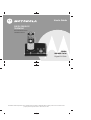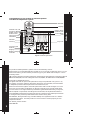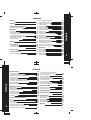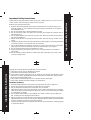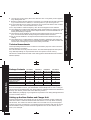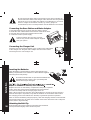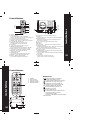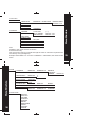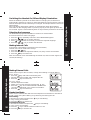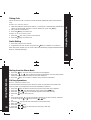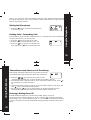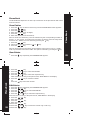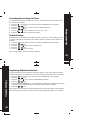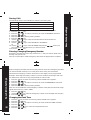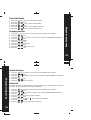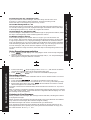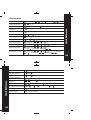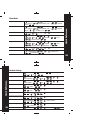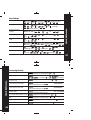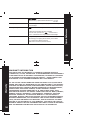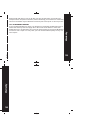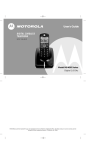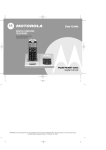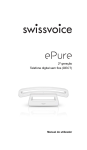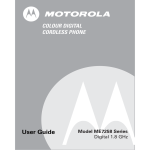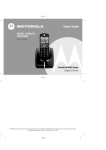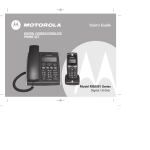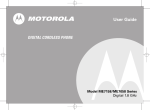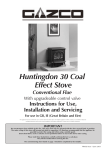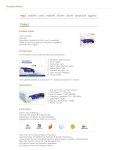Download Motorola ME4066 User`s guide
Transcript
User's Guide
DIGITAL CORDLESS
TELEPHONE
WITH INTEGRATED DIGITAL
ANSWERING DEVICE
Model
ME4066 Series
Digital 1.8 GHz
MOTOROLA and the Stylized M Logo are registered in the US Patent & Trademark Office. All other product or service names are the
property of their respective owners. © Motorola, Inc. 2004.
Congratulations on your purchase of a Motorola product!
Your Motorola Telephone at a glance:
Handset
Internal Call / OK
Arrow For Navigating /
Redial / Menu
External Call
Hold / Forward
Handsfree
Delete / Mute
Headset Jack
Phone Book
Call
Number
Key Lock
Call Log
Incoming Call
Flashes
Paging
Battery Charge
Indicator
Welcome
Display
Base
Digital Answering Machine
1
For product-related questions, please refer to the Warranty section.
Please retain your original dated sales receipt for your records. For warranty service of your
Motorola Product, you will need to provide a copy of your dated sales receipt to confirm
warranty status.
Welcome
Complies with the essential protective requirements and objectives of the EC's R&TTE
Directive 1999/5/EC; EC Low Voltage Directive 72/23/EEC; EC EMC Directive 89/336/EEC
Copyright © 2004 Motorola, Inc.
All rights reserved. No part of this publication may be reproduced in any form or by
any means or used to make any derivative work (such as translation, transformation
or adaptation) without written permission from Motorola, Inc.
Motorola reserves the right to revise this publication and to make changes in content
from time to time without obligation on the part of Motorola to provide notification
of such revision or change. Motorola provides this guide without warranty of any kind,
either implied or expressed, including but not limited to, the implied warranties of
merchantability and fitness for a particular purpose. Motorola may make improvements
or changes in the product(s) described in this manual at any time.
MOTOROLA, the Stylized M Logo, and PhoneWrap are registered in the U.S. Patent
and Trademark Office. All other product or service names are the property of their
respective owners.
For details, please contact :
1300 889 785
2
Welcome
1
Contents
3
Important Safety Instructions
Technical Amendments
5
7
Installation
8
Package Contents
8
Setting up the Base Station and Charger Unit
8
Connecting the Base Station and Mains Adaptor 9
Connecting the Charger Unit
9
Inserting the Batteries / Attaching the belt clip
10
Attaching the Headset
11
Technical Data
11
Features
12
Control Buttons
Control Buttons
Control Buttons (on Charger)
13
13
14
Menu Structure
15
Selecting the Language
Making Internal Calls
Making External Calls
Direct dialing
On-hook dialing
Hands-free Mode
Making a handsfree call
In standby mode
Taking Calls
Handset is in the Base Station
Handset is not in the Base Station
Prefix Dialing
Dialing from the Phone Book
Call Log Operations
Browse, Call Back, Delete, Save
Muting the Microphone
Holding Calls / Forwarding Calls
Teleconference and
Intercom Call Transfering
Entering a Dialing Pause (P)
Phone Book
Phone Book
Store Entries
17 View Entries
17 Edit Entries
Delete Entries
Using the Telephone
Switching the Handset On / Off
17
17
18
18
18
18
18
19
19
19
19
19
20
20
20
21
21
22
22
23
23
23
23
24
25
Contents
Contents
4
Handset Settings
Changing the Ringer Volum e
Changing the Ringer Melody (external / internal)
Entering / Changing Handset Name
Saving a Prefix
Switching the Key Tone On / Off
Activating / Deactivating Automatic Call Answering
Activating / Deactivating Call Tim er
Default Settings
Registering Additional Handsets
26
26
26
26
27
27
28
29
29
30
Recording Announcement A2
(Announce Only set to ON)
Remote Operation
Set "Announce Only"
On / Off (preset to OFF)
Turn Audible Message Alert On / Off
Turn Base Ringer
On / Off (preset to ON)
Set Number of Rings to Answer
Voice Prompt Language selection
Base Station Settings
Barring Calls
Entering / Changing Emergency Number
Changing the Flash Tim e
Select Dial Mode
Changing the PIN
Default Settings
Delete HS
31
31
31
32
33
33
34
34
Recording a Memo
Listening to Your Messages
Message Playback
40
40
41
Deleting Messages
42
Important Imformation
42
Answering Machine Operation
General
Turn Answering Machine ON / OFF (preset to ON)
Clock Setting
Outgoing Announcement
How to Record Your Announcement
Recording Announcement A1
(Announce Only set to OFF)
35
35
35
35
36
37
Quick Reference
Using the Phone
Phone Book
Handset Settings
Base Settings
Answering Machine
43
43
45
46
47
48
Warranty
50
37
Contents
Contents
38
38
39
39
39
39
39
39
3
Follow these safety precautions when using your cordless phone to reduce the ris k
of fire, electric shock and injury to persons or property.
Reduce risk of fire and shock by:
1. Keep all slits and openings of the phone unblocked. Do not set the phone on a
heating register or over a radiator. Ensure that proper ventilation is provided at
the installation site.
2. Do not use while wet or while standing in water.
3. Do not use this product near water (for example, near a bath tub, kitchen sink, or
swimming pool).
4. Do not allow anything to rest on the power cord. Place the power cord so that it
will not be walked on.
5. Never insert objects of any kind into the product slits as that may result in fire or
shock.
6. Unplug this product from the wall outlet before cleaning. Do not use liquid cleaners
or aerosol cleaners. Use a damp cloth for cleaning.
7. Do not disassemble this product. If service or repair work is required, contact the
Warranty Service phone number found in the back of this user's guide.
8. Do not overload wall outlets and extension cords.
9. Avoid using during an electrical storm. Use a surge protector to protect the
equipment.
10. Do not use this cordless phone to report a gas leak, especially if you are in the
vicinity of the gas line.
Important Safety Instructions
Unplug this cordless phone immediately from an outlet if:
6
The power cord or plug is damaged or frayed.
Liquid has been spilled into the product.
The product has been exposed to rain or water. Do not retrieve the handset or base
until after you have unplugged the power and phone from the wall. Then retrieve
the unit by the unplugged cords.
The product has been dropped or the cabinet has been damaged.
The product exhibits a distinct change in performance.
Installation Guidelines
1.
2.
3.
4.
Read and understand all instructions and save them for future reference.
Follow all warnings and instructions marked on the product.
Do not install this product near a bath tub, sink or shower.
Operate this phone using only the power source that is indicated on the marking
label. If you are unsure of the power supply to your home, consult with your dealer
or local power company.
5. Do not place this product on an unstable cart, stand or table. This product may
fall, causing serious damage to the product.
6. Adjust only those controls that are covered by the operating instructions. Improper
adjustment of other controls may result in damage and will often require extensive
work to restore the product to normal operation.
7. Clean this product with a soft, damp cloth. Do not use chemicals or cleaning agents
to clean this phone.
Important Safety Instructions
Important Safety Instructions
5
Technical Amendments
These Operating Instructions are issued for information purposes. Their content is
not the subject of a contract.
All indicated data is merely nominal values. The described equipment and options
may differ depending on requirements which are specific to each country
This device is dedicated to be used in the analog public switched telecommunication
network (PSTN).
Installation
Package Contents
Base Station
Mobile Handset
Mains Adaptor
Telephone Line Cord
Rechargeable Batteries
type micro AAA
Charger Unit
User's Guide
ME4066-1
Single Pack
1
1
1
1
2
ME4066-2
Twin Pack
1
2
2
1
4
ME4066-3
Triple Pack
1
3
3
1
6
ME4066-4
Quad Pack
1
4
4
1
8
0
1
1
1
2
1
3
1
Please check the contents of the package carefully. If something is missing or has
become damaged in transit, you should NOT use the telephone. In such a case you
should return to the dealer with your sales receipt or contact the Motorola's distributor
directly. (For details, please refer to the Warranty section.)
Note: Retain the packaging of your appliance to prevent it from being damaged should
you ever need to return it.
Setting up the Base Station and Charger Unit
8
Place the base station and charger unit in an easily accessible location. Make sure
that the location is stable and flat and that the surface is non-slip. When choosing
the location, also make sure that all cables can be routed so as to prevent people
tripping over them. Furthermore, avoid placing the base station and charger unit in
the immediate vicinity of other electronic appliances such as microwaves, PCs or
Hi-Fi's, for example.
Important Safety Instructions
8. Use only the power supply that came with this unit. Using other power supplies
may damage the unit.
9. Because cordless phones operate on electricity, you should have at least one phone
in your home that isn't cordless, in case the power in your home goes out.
10. To avoid interference to nearby appliances, do not place the base of the cordless
phone on or near a TV, microwave oven, or VCR.
11. It is impossible to make emergency calls when the keypad lock is enabled.
12. This telephone complies with applicable safety requirements for exposure to radio
waves (EMR). The mean power of this telephone does not exceed 20mW limit at
which point testing is required.
13. The earpiece of the handset may attract small metal objects such as staples and
pins. Care should be taken when placing the handset near these items.
14. Do not use the handset in an explosive hazard area such as where there is gas
leaking.
15. This telephone is not designed for making emergency telephone calls when the
mains power fails. Always have a corded phone available to be able to make and
receive calls to emergency services if the mains power fails.
7
Do not expose the base station and charger unit to direct sunlight. Do
not allow the base station and charger unit to become wet. They should
not be set up in rooms which are subject to condensation or corrosive
steam or a high concentration of dust (e.g. cellars, garages or
conservatories). The room temperature must be between 00C and 350C.
1. Plug the telephone line cord into the base station socket.
2. Route the cord underneath the base station towards the back.
3. Plug the other end into the telephone wall socket.
4. Connect the mains power supply.
The base station does not have a power
switch. Only use the mains adaptor supplied
with your phone.
Installation
Connecting the Base Station and Mains Adaptor
Connecting the Charger Unit
Insert the plug of the mains adaptor in the socket on the underneath
of the charger unit. Plug the mains adaptor into the mains socket.
The charger unit is now ready to use.
9
Inserting the Batteries
Open the battery compartment by pushing downwards on the
battery compartment cover. Insert the 2 x AAA batteries supplied,
observing the correct polarity.
Installation
The mobile handset will not operate if the batteries are
inserted incorrectly. There is also a possibility that
the handset may be damaged.
Replace the cover on the battery compartment and push it upwards
until it clicks into place. Place the handset on the base station.
You will hear a beep and the charging light comes on.
Note: When used for the first time, allow the batteries to charge for at least 14 hours
without interruption. If possible, only take the handset out of the base station when
the charging process has ended. This will help to guarantee optimum operation.
Note: To ensure the battery charges properly, clean the charging contacts on the handset
and charger with a soft, dry cloth once a month. Clean more often if the unit is subject to
grease, dust or high humidity.
Attaching the Belt Clip
10
Push the belt clip into the opening on the back of the handset.
The clip will bend slightly until it clicks into place.
Attaching the Headset
Technical Data
Receiver impedance
Microphone impedance
Receiver output power
Plug
Microphone sensitivity
32Ω
1.4Ω
60mW
2.5mm jack plug
-54dB
Note: The headset is not included as standard.
Installation
You can connect headsets to the mobile handset.
The 2.5mm jack plug must be inserted fully into the
jack socket on the right-hand side of the handset.
11
Features
Features
Congratulations on your purchase of this high quality, cordless telephone set.
The set offers the following features:
12
Comfortable digital cordless phone with
DECT standards
Call ID* function with caller list for 20
numbers or names from phone book
(dependent on network)
Alphanumeric LCD display
Blue backlight display
Phone book for 30 entries with names and
numbers
Extended redialing for 5 call numbers
Microphone mute
Battery and range warning tone
Keypad lock
10 ringtone melodies
Operator guidance in 10 languages
Teleconference +
Call forwarding +
Internal, free communication between
handsets +
Prefix dialing
Automative call answering on/off
Key input tone on/off
Operation of up to 4 handsets
Paging function from base station to
handset
Programmable number barring
Up to 100 hours standby
Up to 10 hours continuous call time
Operation with 2 standard AAA batteries
Handsfree operation on handset
+ More than one handset required.
* User must subscribe to service via network provider
DECT : Digital Enhanced Cordless
Telecommunication = Standard for cordless
telephones.
Control Buttons
1
6
7
9
8
13
14
15
27
26
25
16
23 21 19
24 22 201817
1. Display
2. Delete / Mute key
Press to delete digits or letters in the display.
During a call press to stop your caller from hearing you.
3. Up / Down / Menu / Redial / Volume
4. Phone book - Press to open the phone book.
5. Talk/End call key - Press to receive, make and end calls.
6. Keypad with alphanumeric keys
7. #/ Keypad lock key - Press to enter a hash
Press and hold to lock/unlock the keypad.
8. Microphone
9. Call log - Press to view the call log memory.
10. Handsfree (speakerphone) key
Press to hear your calls on the handset loudspeaker.
11. Hold/Transfer key - Put external callers on hold,
transfer an incoming caller to another extension.
12. INT/OK key - Press to make internal calls.
Confirm menu options.
13. Record/Memo key
Use to record your outgoing message or memo.
14. Delete key - Use to delete messages/memos.
15. Next key - During message playback,
press to skip forward to the next message.
16. Volume up (+) - Increase loudspeaker volume
17. Mailbox 3
Use to store messages and memos into individual mailboxes.
18. Mailbox indicators
Flash when new messages are stored. The display shows
the number of messages.
19. Stop - Stops message playback. Ends recording.
20. Mailbox 2
21. Mailbox 1
22. Volume down (-) - Press to decrease loudspeaker volume.
23. Replay/previous key
During message playback, press to replay the current message
or press twice to play the previous message.
24. Menu key - Press to open the answering machine menu.
25. Charging indicator
Illuminates when the handset is charging in the base station.
26. Page (Find Handset) key
Press to locate a missing handset/page all handsets registered
to the base.
27. Call indicator
Flashes when you have incoming calls.
Flashes when you have new missed calls.
Control Buttons
2
3
4
5
12
11
10
13
Control Buttons
1
Control Buttons
Display Icons
2
3
4
14
5
1.
2.
3.
4.
5.
Handset
Menu symbol
Charge contacts
Charging indicator
Charging station
Indicates the battery charge status.
Flashes when battery is empty.
Indicates that the outside line is engaged.
Indicates an incoming, external call.
Indicates an incoming, internal call.
Flashes if you have unanswered calls.
(Details available in the calls list).
Indicates that the keypad lock is on.
Microphone is muted.
Ringer is switched off.
Indicates the handset is registered to the
base. Flashes if there is no radio
communication contact.
Scroll (UP) or (DOWN) to see further details
of the entry.
1-CALL LOG
3-HANDSET
1-NEW ENTRY
2-LIST ENTRY
3-EDIT ENTRY
4-DELETE
5-DELETE ALL
ENTER NO
1-RINGER
1-VOLUME
2-EXT RINGER
3-INT RINGER
2-HS NAME
3-PREFIX MEM
4-KEY TONE
5-AUTO ANS
6-CALL TIMER
7-DEFAULT
8-REGISTER
ENTER NAME
NORMAL RING
VIP RING 1-10
CONFIRM?
Menu Structure
2-PHONE BOOK
[-----]
MELODY 1-10
MELODY 1-10
ON / OFF
ON / OFF
ON / OFF
CONFIRM?
SEARCHING
Note:
Navigate in the menu structure as follows:
Press the Menu key.
Then use the arrow keys to navigate through the menu or select the required menu
item directly using the digit keys.
Example: Enter MENU > 3 > to access '1-RINGER' > '2-HS NAME', then enter the HS
Name.
Menu Structure
4-BASE
16
1-BARRING
ENTER PIN
HANDSET 1-4
2-EMERGENCY
ENTER PIN
12-
3-FLASH TIME
4-DIAL MODE
100/250/600
TONE
PULSE
ENTER PIN
ENTER PIN
NEW PIN
CONFIRM?
REPEAT
ENTER PIN
HANDSET 1-4
CONFIRM?
5-CHANGE PIN
6-DEFAULT
7-DEREGISTER
5-LANGUAGE
ENGLISH
DEUTSCH
ITALIANO
FRANCAIS
ESPANOL
NEMET
NEDERLANDS
POLSKI
SVENSKA
TURKCE
DISABLE
EXTERNAL
NUMBER
ENTER NO
15
When the handset is placed on the base station or charging unit, it switches on
automatically and starts to charge up. Allow the batteries to be charged for 14 hours
without interruption the first time they are charged. The telephone does not have an
On/Off switch.
Note: The display illumination switches on automatically when the handset is
removed from the charging station or pressing any key. It also lights up when calls
are received. It goes out automatically when no key has been pressed for 10 seconds.
Selecting the Language
Ten different languages are available for selection for each handset.
Proceed as follows to select a language:
1.
2.
3.
4.
Press the
key repeatedly until menu item LANGUAGE appears.
Press the
key to confirm the item.
Press
or
as often as necessary to select the required language.
Press the
key to confirm the selection.
Making Internal Calls
If more than one handset is registered on the base station,
internal calls can be made free of charge.
1. Press the
key.
2. Press the number of the required handset (1..4).Carry out the conversation.
3. Press the
key to end the call.
Note: If an external call is received during an internal call, short acoustic signals are
issued (call waiting).
Using the Telephone
Making External Calls
18
There are two ways to dial a number, namely direct dialing or on-hook dialing.
Direct dialing
1. Press the
key and wait for the dialing tone.
2. Dial the telephone number and complete the call.
3. Press the
key to end the call.
On-hook dialing
1. Dial the telephone number.
2. Delete any incorrect entries by pressing the
key.
3. Press the
key. The number entered is dialed and a
connection established. Carry out the conversation.
4. Press the
key to end the call.
Hands-free Mode
There are two methods with which to have telephone conversations in hands-free
mode, namely using direct dialing or by switching over during the call.
Direct dialing
1. Dial the call number and press the
key to start dialing.
2. Carry out the conversation.
3. Press the
key to end the call.
Switching During a Call
1. Dial the call number and press the
key to start dialing.
2. Carry out the conversation.
3. Press the
key to switch hand-free mode on or off.
4. Press the
key to end the call.
Using the Telephone
Switching the Handset On/Off and Display Illumination
17
Taking Calls
When an external call is received, all the handsets registered and the base station
ring.
1. Take the handset from the base station; a connection is automatically established
(when the AUTO ANS function is active). Otherwise, press the
key.
2. Carry out the conversation.
3. Press the
key to end the call.
Hands et is not in the bas e s tation
1. Press the
2. Press the
key. Carry out the conversation.
key to end the call.
Prefix Dialing
1. Press the 0 key for two seconds.
2. Supplement the call number and press the
.
key to establish a connection.
Using the Telephone
Hands et is in the bas e s tation
Note: The prefix number (e.g. an access code) must have been programmed beforehand.
Refer to "Handset Settings".
19
Dialing from the Phone Book
Using the Telephone
1. Press the
key; the first entry in the phone book appears.
2. Press the
or
key to select the required subscriber from the phone book.
Alternatively, enter the first letter of the name required.
3. Press the
key. The number is dialed. Carry out the conversation.
20
Call Log Operations
B row s e, Call B ack, Delete, S ave
If calls have been received in your absence, these are collected in the CALL LOG
memory when your telephone service has enabled this function.
1. Press the
2. Press the
3. Press the
key as often as necessary until the CALL LOG menu appears.
key. Alternatively, press and hold the
key.
or
keys to browse through the CALL LOG memory.
4. Press the
key to return the call.
Or
5. Press and hold the
key two seconds to delete one or all the entries. Selection
is made using the or
key. Press the
key.
Or
6. Press the
key to enter the subscribers in the phone book.
7. Enter the name.
8. Press the
key.
9. Press the
or
key to select the normal ring or VIP ring.
key.
10. Press the
Note: 1. The CALL LOG symbol and display indicator only disappear after browsing
through all the entries. 2. It is only possible to enter subscribers in the phone book
who are not already entered.
1. Press the
key to switch the microphone on
or off during a call.
Holding Calls / Forwarding Calls
If the telephone is connected to a PBX network, it is possible to put calls on hold and
call other extensions or to forward calls.
1. Press the
key to put the call on hold.
2. Dial the number of the extensions (e.g. 23).
3. Press the
key once more to take the call
back again or the
key to forward the call.
Using the Telephone
Muting the Microphone
21
Teleconference and Intercom Call Transfering
Using the Telephone
After having received an external call, it is possible to include
a second handset in the conversation (three-way conference).
22
1. Press the
key and enter the number of the
corresponding handset (e.g. 2) which should be included in the call.
2. The external caller is kept on hold. As soon as handset 2 takes the call, press
key to transfer the call to handset 2.
Or
3. The external caller is kept on hold. as soon as handset 2 takes the call, press and
hold
key to activate the teleconference.
4. By pressing the
key, any of the handsets can be disconnected from the
teleconference and the other handset continues with the external call.
Entering a Dialing Pause (P)
If the MOTOROLA telephone is connected to a PBX system, it may be
necessary to insert a dialing pause. To do this, press the
key after entering the
relevant digit, e.g. 0, for an outside line (0P....). A 'P' appears in the display indicating
a pause. The pause can also be entered when programming numbers in the phone
book.
Phone Book
The MOTOROLA telephone can store up to 30 entries in the phone book with name
and call number.
1.
2.
3.
4.
5.
6.
Press the
key as often as necessary until the PHONE BOOK menu appears.
Press the
key.
Press the
key.
Enter the number (max. 25 digits).
Press the
key.
Enter the name (max.10 characters).
Note: To enter the characters, press the relevant key the corresponding number of
times, 1, 2, 3 or 4 times, according to the position on the key. Press the 5 key three
times for an L. Delete incorrect entries by pressing the
key.
7. Press the
key.
8. Select the ringing tone with the
9. Press the
key.
or
Phone Book
Store Entries
key.
Note: If certain phone book entries should appear at the start of a list, e.g. "FIRE",
enter a space before the name "FIRE". The space is entered by pressing the key.
View Entries
1. Press the
2.
3.
4.
5.
Press the
Press the
Press the
Press the
key repeatedly until PHONE BOOK appears.
or
or
key.
key to select LIST ENTRY.
.
key.
key to select the required entry.
Note: if there is no entry in the phone book, "MEM EMPTY" will display.
Phone Book
6. Press the
Or
Press the
key to view the number.
key to dial the number.
Edit Entries
1.
2.
3.
4.
5.
Press the
Press the
Press the
Press the
Press the
key repeatedly until PHONE BOOK appears.
key.
or
key to select EDIT ENTRY.
key.
or
key to select the required entry.
Note: if there is no entry in the phone book, "MEM EMPTY" will display
24
6. Press the
7. Enter the number.
8. Press the
9. Enter the name.
10 Press the
11.Press the
or
12.Press the
key.
key.
key.
key to select the normal ring or VIP ring.
key.
23
Delete Entries
1. Press the
key as often as necessary until the PHONE BOOK menu appears.
2. Press the
or
key to select DELETE .
3. Press the
or
key to select the phone book entry. Alternatively, enter the
first letter of the name required.
key to confirm .
Note: The delete process can be stopped at any time prior to confirmation of it by
pressing the
key several times. if all the entries should be deleted, select DELETE
ALL instead of DELETE at Pt. 2.
Phone Book
4. Press the
25
Changing the Ringer Volume
Handset Settings
1.
2.
3.
4.
5.
Press the
key repeqtedly until HANDSET appears.
Press the
key twice.
Press the
or
key to select VOLUME.
Press the
key.
Press the
or
key to select the ringer volume.
(0-5 level, level 0 means ringer off)
6. Press the
key to confirm the setting.
Changing the Ringer Melody (external/internal)
1.
2.
3.
4.
5.
6.
Press the
key as often as necessary until the HANDSET menu appears.
Press the
key twice.
Use the or key to select the required submenu (EXT RINGER or INT RINGER).
Press the
key.
Use the
or
key to select the required melody.
Press the
key to confirm the setting.
Entering/Changing Handset Name
It is possible to assign a name to each handset. This name is then displayed when
the phone is in Standby mode.
26
Press the
key as often as necessary until the HANDSET menu appears.
Press the
key.
Press the
or
key to select the HS NAME submenu.
Press the
key.
Enter/Change the name of the handset (e.g. MOBIL 1).
Note: To enter the characters, press the relevant key the corresponding number of
times, 1, 2, 3 or 4 times, according to the position on the key. Press the
5 key three times for an L, for example.
6. Press the
key to confirm.
Saving a Prefix
It is possible to save prefix numbers in the handset. This number is then recalled after
pressing the 0 key for two seconds.
1.
2.
3.
4.
5.
6.
Press the
key as often as necessary until the HANDSET menu appears.
Press the
key.
Press the
or
key to select the PREFIX MEM submenu.
Press the
key.
Enter the prefix number (e.g. access code of the subscriber you call most frequently).
Press the
key to confirm.
Handset Settings
1.
2.
3.
4.
5.
Switching the Key Tone On/Off
1. Press the
2. Press the
key as often as necessary until the HANDSET menu appears.
key.
3.
4.
5.
6.
or
Press the
Press the
Press the
Press the
or
key to select the KEY TONE.
key.
key to select the setting.
key to confirm.
Handset Settings
Activating/Deactivating Automatic Call Answering
28
The automatic call answering function enables the incoming call to be taken immediately
if the handset is removed from the base station. It is not necessary to press the call
key after removing the handset from the base station.
1.
2.
3.
4.
5.
6.
Press the
Press the
Press the
Press the
Use the
Press the
key as often as necessary until the HANDSET menu appears.
key.
or
key to select the AUTO ANS submenu.
key.
or
key to switch automatic call answering on or off.
key to confirm.
27
Activating/Deactivating Call Timer
1.
2.
3.
4.
5.
6.
Press the
Press the
Press the
Press the
Use the
Press the
key as often as necessary until the HANDSET menu appears.
key.
or
key to select the CALL TIMER submenu.
key.
or
key to switch the call timer on or off.
key to confirm the setting.
Default Settings
The handsets can be reset to the default settings. In doing so, all the settings which
you have changed are returned to their default values. The phone book entries are
retained.
1.
2.
3.
4.
5.
Press the
Press the
Press the
Press the
Press the
key as often as necessary until the HANDSET menu appears.
key.
or
key to select the DEFAULT.
key.
key to confirm.
Handset Settings
It is possible to display the duration of a call on the handset. The timer starts when
the conversation begins.
Note: The handset is reset to its default settings.
29
Registering Additional Handsets
Handset Settings
Further handsets can be registered on the base station. They must support the GAP
standard, however, it is possible that some of the handset functions will not be available.
30
1.
2.
3.
4.
5.
Press the
key as often as necessary until the HANDSET menu appears.
Press the
key.
Press the
or
key to select the REGISTER submenu.
Press the
key.
Press and hold the Page key on the base station until the acknowledgement signal
is heard, then enter the PIN when requested. (Default setting = 0000)
6. Press the
key.
Note: After the connection has been established, the name and number of the handset
.
(the next available number if less than 4 are already registered) appear in the display
Barring Calls
EXTERNAL
NUMBER
All external calls are barred.
Define a number which should be barred, e.g. 0190.
1.
2.
3.
4.
5.
6.
7.
8.
9.
Press the
key as often as necessary until the BASE menu appears.
Press the
key.
Press the
or
as often as necessary to select the BARRING submenu.
Press the
key.
Enter the PIN. Note: (Factory setting is 0000).
Press the
key.
Use the
or
key to select the handset which should be barred.
Press the
key.
Use the
or
key to select DISABLE or EXTERNAL.
Or
or
key to select NUMBER and press the
, then input
10. Use the
the number(up to 5 digits) which you want to barred.
11. Press the
key.
Base Station Settings
The following options are available for selection for barring calls:
Option
Description
DISABLE
All telephone calls are possible.
Entering/Changing Emergency Number
Emergency numbers are free of any restrictions, i.e. they can still be called even if
barring of any kind is set.
Note: It is impossible to make emergency calls when the keypad lock is enabled.
Before emergency numbers can be used, they must be stored. The emergency numbers
can then be dialed manually or from the phone book if they are stored there.
Two different emergency numbers (maximum of five digits) can be programmed.
Base Station Settings
Example: Three-digit emergency number = 123. All numbers which begin with 123
are dialed even if the unit is only programmed for internal calls.
32
1.
2.
3.
4.
5.
Press the
key as often as necessary until the BASE menu appears.
Press the
key.
Press the
or
as often as necessary to select the EMERGENCY submenu.
Press the
key.
Enter the PIN. Note: (Factory setting is 0000).
Note: It is recommended to enter emergency numbers in the phone book and to assign
significant names (e.g. "DOC","FIRE").
6. Press the
7. Use the or
8. Press the
key.
key to select the emergency number to be changed and change it.
key.
Changing the Flash Time
1.
2.
3.
4.
5.
6.
Press the
Press the
Press the
Press the
Press the
Press the
key as often as necessary until the BASE menu appears.
key.
or
as often as necessary to select the FLASH TIME submenu.
key.
or
key to select the required flash time.
key.
31
1.
2.
3.
4.
5.
6.
Press the
Press the
Press the
Press the
Press the
Press the
key repeatedly until BASE appears.
key.
or
key to select DIAL MODE.
key.
or
key to select TONE or PULSE.
key to confirm the selection.
Changing the PIN
1. Press the
key as often as necessary until the BASE menu appears.
2. Press the
key.
3. Press the
or
as often as necessary to select the CHANGE PIN submenu.
4. Press the
key.
5. Enter the old PIN (0000).
6. Press the
key.
7. Enter the new PIN (e.g. 1111).
8. Press the
key.
9. Enter the new PIN again (e.g. 1111).
10. Press the
key.
Base Station Settings
Select Dial Mode
33
Base Station Settings
Default Settings
34
1.
2.
3.
4.
5.
6.
Press the
key as often as necessary until the BASE menu appears.
Press the
key.
Press the
or as often as necessary to select the required DEFAULT submenu.
Enter the PIN.
Press the
key.
Press the
key to confirm.
Delete HS
If several handsets are registered on one base station, they can deregister each other
mutually. The last handset cannot be deregistered.
1.
2.
3.
4.
5.
6.
7.
8.
9.
Press the
key as often as necessary until the BASE menu appears.
Press the
key.
Press the
or
as often as necessary to select the DEREGISTER submenu.
Press the
key.
Enter the PIN. Note: (Factory setting is 0000).
Press the
key.
If necessary, use the
or
key to select the handset.
Press the
key.
Press the
key to confirm the selection.
General
Press
to program each of the following options:
on the base to set the options. The current setting is announced.
2. Once the desired option is reached and the current setting is announced, press
or
to change the setting.
to confirm your setting.
3. Press
4. At any time, press
to exit setup mode.
Answering Machine Operation
Switch Answering Machine ON/OFF (preset to ON)
When you first switch on your phone, the answering machine is in the O N mode.
1. Press
. When you hear the announcement, press
or
to switch
between the On/Off setting.
Clock Setting
Follow the steps above to program the current D ay of the w eek , then the H o u r ,
and then the M in u t e :
36
First, program the D a y . As you program, the display shows ' d ' and a number, 1 to 7,
representing the day of the week 1 represents Monday; 2 represents Tuesday, and so
on. Press
when done.
Next, program the H o u r . Be careful that you program pm hour if the current time is
in the afternoon or evening, or an am hour if the current time is after midnight or in
the morning. Press
when done.
Next, program the M inu te. You'll be programming the 'tens' column first. Your choices
are 0 through 5 , as the minutes range from 00 to 59. Press
. Now, you are
programming the 'ones' column, where your choices are 0 through 9 . Press
to confirm.
Note: If the mains power to the base is lost, your answer machine will display
"St." (Set time) to remind you adjust the clock when it is switch on.
Outgoing Announcement
You can record 2 different outgoing announcements: A 1 inviting your caller to leave
a message (Announce Only O F F ), and A 2 asking your caller to call back later (Announce
Only O N ).
Outgoing Announcement A 1 is played when Announce Only mode is O F F . Callers
can leave a message in this mode. Your answering machine is preset with Announce
Only set to OFF, allowing callers to leave a message.
Outgoing Announcement A 2 is played when Announce Only mode is O N . Callers
c a n n o t leave a message in this mode.
If you do not record your own announcements, your answering system will play a
pre-programmed message to your callers:
Answering Machine Operation
1. In the idle (standby) mode, press
Turn Answering Machine On / Off
Set the Day and Time
Record your outgoing Announcement
Set your Remote Access code
Set 'Announce Only' On / Off
Turn audible Message Alert On / Off
Set Base ringer On / Off
Set number of Rings to answer
Voice prompt language selection
35
A1:
A2:
"Please leave your message after the beep."
"I am sorry that I am not available. Please call back later."
Answering Machine Operation
38
Recording Announcement A1 (Announce Only set to OFF)
1. Press
until you hear 'A n n o u n c e m e n t O n e '
2. Press
. You will hear 'Now Recording' followed by a beep. Speak
toward the Base Unit. You have up to 6 0 seconds for your announcement. Your
announcement must be at least 3 seconds in length.
3. Press
when finished. Your recording will be played automatically. If you're
not satisfied, record your announcement again.
Answering Machine Operation
Mailboxes
Your answering machine has 3 mailboxes so you can separate your messages.
These are marked M1 M2 and M3 on the answering machine.
You assign mailboxes by using your outgoing message to tell callers to press 1, 2
or 3 before they leave their message. The message will be stored in the mailbox
number they select. If no mailbox number is selected, the incoming message is
automatically stored in Mailbox 1.
How to Record Your Announcement
If you have assigned different mailboxes to different people, be sure to tell callers in
your announcement to press "*1 " , "*2 " or " *3 ". Otherwise, messages
will be stored in Mailbox 1 . For example:
"Hello. To leave a message for Bruce, press "*1 " ; for Deborah, press "*2 " ;
and for Don,press "*3" . Otherwise, leave your message after the beep. Thank you."
Recording Announcement A2 (Announce Only set to ON)
Follow the same steps as recording Announcement A1. However, this time you will
hear 'A n n o u n c e m e n t Tw o' since you have set Announce Only to O N .
37
To Review/Delete Your Announcement A1/A2
1. Press
until you hear 'Announcement One' (Announce Only set to OFF) or
'Announcement Two' (Announce Only set to ON).
2. Press MAIL BOX, you will hear the announcement of A1 or A2 (you can only review the
latest recorded announcement).
3. During playing the announcement of A1 or A2, press
to delete the current
announcement and the answering machine will use the default announcement.
Note: The default announcement cannot be deleted.
Set remote access code
Your Remote Access code allows you to retrieve messages, and record memos and
announcements when you're away from your Answering Machine.
The remote access code helps prevent unauthorised people from ringing up your
answering machine and listening to your messages. The code can be any 4-digit number,
from 0 0 0 0 to 9 9 9 9 . The pre-set code is 0000.
1. Press
until you hear "Remote access code is..." and the display shows Ac.
2. Press
or
to set the first digit between 0-9. Press
to confirm.
3. Repeat Step 2 until all 4 digits have been set. The machine announces the new code.
Remote Operation
1. Call your answering machine from any touch-tone phone.
2. When you hear your outgoing announcement, enter your 4-digit Remote Access code. .
3. You can now perform the following functions:
IF YOU WANT TO
PRESS
Play messages in a mailbox
1, 2, or 3
Repeat / Play Previous Message
4 / Press 4 Twice
Stop playback or recording
5
Play Next Message
6
Delete current message
7
Record a Memo
8, then choose Mailbox 1, 2, or 3
Record Announcement
9, then 5 to Stop
Turn System On /Off
0
Play Help Menu
*
Turn Base Ringer On / Off (preset to ON)
Your Base Ringer is independent of the Handset ringer. To program this feature, follow
the steps in the beginning of the Answering Machine section.
Set Number of Rings to Answer
Your Answering System can answer after 2 -6 rings or you can choose the To ll
S a v e r option. The Toll saver option instructs the Answering System to answer after
4 rings only if there are n e w , unplayed messages; otherwise, it will answer after 6
rings. The benefit to you is if you are making a long distance call to retrieve messages,
if the Answering System does not answer after 4 rings, you can hang up. There are
no new messages, and you will save the expense of a long distance call.
To set the number of rings to answer, follow the steps in the beginning of the S e t u p
section.
Voice Prompt language selection
Answering Machine Operation
Set 'Announce Only' On / Off (preset to OFF)
If you want callers to leave messages, Announce Only must be set to O F F .
If you do n o t want callers to leave messages, set Announce Only to O N .
Follow the steps in the beginning of the S e t u p section.
Turn Audible Message Alert On / Off
With Message Alert programmed O N , the Base unit will beep approximately every
1 0 seconds, alerting you to new, unplayed messages and memos. Follow the steps
in the beginning of the S e t u p section to program this feature.
1. Press
key until display "LA" (Language) to enter Voice Prompt language
selection mode.
2. After one second the display shows the language code, 1, 2 or 3 representing the
three options of English, German or French.
Answering Machine Operation
3. Press forward key
swap language code ie "1> 2 > 3...", and unit will sound the
current new message status in the selected language type.
4. Press
key or
key to confirm the selected language type.
40
Recording a Memo
You can record a memo, either at the Base Unit or from a remote location. To record
a Memo at the Base:
1. Press and hold
. You will be prompted to select a M a ilbo x .
2. Select the desired M A IL B O X . You will hear 'N o w R e c o r din g', followed by a beep.
3. Speak towards the Base Unit. Press
when finished. Your memo is stored
like a message from an outside caller.
To record a memo from a remote location, follow instructions in the R em ote O pera tion
section.
Note : If memory is full while recording, the answering machine will announce “memory
is full” and a beep is heard , at the same time the 7-segments LED will display “Fu” and
the message count alternatively.
Listening to Your Messages
When you have new messages, the message counter will flash, showing the number
of unplayed messages.
When you have new messages, the appropriate M A IL B O X (es) will flash. If a Mailbox
only contains old messages, the indicator will glow steadily.
.
Recorded messages and memos are retained until you delete them.
Your Answering System has approximately 40 minutes of storage capacity (or 59
messages/memos). If its capacity is full, the system will answer after 1 0 rings, and
the caller will hear ' M e m o r y is F u ll '.
39
1. Press the MAIL BOX key you want - M1, M2 or M3. The prompt will tell you
how many new and old messages are stored in that Mailbox. If there are one
or more new messages, only the new messages will be played. After new
message playback is completed, you can press the MAIL BOX key again to hear
all old messages.
Note: If short press the MAIL BOX key, the order of playback is oldest messages first,
newest last. If long press the MAIL BOX key, the order of playback is newest
messages first, oldest last.
Before each message is played, the day and time it was recorded is announced.
2. Press
Press
to replay the current message from the beginning.
twice to play the previously recorded message.
3. Press
to skip to the next message.
4. Press STOP at any time to end playback.
Answering Machine Operation
Message Playback
41
Deleting Messages
Answering Machine Operation
To delete the message or memo currently playing, press
42
.
To delete all old messages stored in a Mailbox:
1. In the idle mode, press and hold
. You will be prompted to 'P le a s e S e le c t
a M a ilbo x '.
2. Press the desired M A IL B O X key. All old messages will be deleted.
NOTE: New, unplayed messages cannot be deleted until you play them.
Once you deleted the message, it cannot be recovered.
Important information
There is a total of 4 0 minutes of record time. This includes messages, memos, and
announcements.
The maximum number of messages that can be stored is 5 9 .
A message, memo, or announcement can be a maximum of 6 0 seconds.
If a call comes in while you are listening to messages, playback automatically stops.
Using the phone
Selecting the language
/ 5-LANGUAGE /
Making internal calls
or
/
/ ENGLISH /
/ 1 ... 4
/ 030123... or 030123... /
Making external calls
Quick Reference
Taking calls
End call
or
Redialing
/
Prefix dialing
press for 2 seconds
Dialing from the phone book
/
/
or
/
View call log entries
/ 1-CALL LOG /
/
or
/
Call call log entries
/ 1-CALL LOG /
/
or
/
Delete call log entries
/ 1-CALL LOG /
/
or
press
for 2 seconds / ERASE? /
Delete all call log entries
/ 1-CALL LOG /
/
or
/ ERASE ALL? /
or
/
/ press
/ CONFIRM? /
for 2 seconds /
Quick Reference
43
44
Muting
to switch on/off during a call
Hold call, extension
/ 22 /
Forward call, extension
/ 22 /
Hold call and speak to
another handset.
Forward call to another
handset
Teleconference
/ 1 ... 4 /
/ 1 ... 4 /
/ 1 ... 4 / press and hold
Receiver/Microphone volume
/
or
/
or, during a call,
Insert dialing pause
press at relevant position during pre-dialling
Key lock on/off
press for 2 seconds
or
Phone Book
/ 2-PHONE BOOK /
NO / 030123... /
RING /
Store VIP entries
/ 2-PHONE BOOK /
/ 1-NEW ENTRY /
/ ENTER
NO / 030123... /
/ ENTER NAME / ABC... /
/ NORMAL
RING /
or
/ VIP RING 1 - 10 /
/ 2-PHONE BOOK /
/
or
/ 2-LIST ENTRY /
/
or
List entries
/ 1-NEW ENTRY /
/ ENTER NAME / ABC... /
/ ENTER
/ NORMAL
Edit call numbers
/ 2-PHONE BOOK /
/
or
/
/ NOR M AL R ING /
/
or
/ 3-EDIT ENTRY /
/ 030123... /
/ ABC... /
Edit call numbers, VIP entries
/ 2-PHONE BOOK /
/
or
/
/ NORMAL RING /
/
or
/ 3-EDIT ENTRY /
/ 030123... /
/ ABC... /
/ VIP RING 1 - 10 /
Delete call numbers
/ 2-PHONE BOOK /
/
or
/
/
or
/ 4-DELETE /
Delete all call numbers
/ 2-PHONE BOOK /
/ CONFIRM? /
/
or
/ 5-DELETE ALL /
Quick Reference
Store entries
45
Handset Settings
Ringer volume
Quick Reference
Ringer melody, external
Ringer melody, internal
/ 1-RINGER /
/ 1-VOLUME /
/
/ 3-HANDSET /
2-EXT RINGER /
/
/ 3-HANDSET /
3-INT RINGER /
/
/ 1-RINGER /
or
/
/
or
/
/ 1-RINGER /
or
/
/
or
/
Change handset name
/ 3-HANDSET /
/ DECT... /
/
or
/ 2-HS NAME /
Save prefix number
/ 3-HANDSET /
/ 030... /
/
or
/ 3-PREFIX MEM /
Key tone on/off
/ 3-HANDSET /
/
or
/
or
/ 4-KEY TONE /
/
/ 3-HANDSET /
/
or
/
or
/ 5-AUTO ANS /
/
/ 3-HANDSET /
/
or
/
or
/ 6-CALL TIMER /
/
Automatic call answering
Call timer on/off
46
/ 3-HANDSET /
/
or
Default settings
/ 3-HANDSET /
/ CONFIRM? /
/
or
/ 7-DEFAULT /
Register handset
/ 3-HANDSET /
/
or
/ 8-REGISTER /
Base Settings
/ 4-BASE /
/ 1-BARRING /
/
or
/
/
/ 4-BASE /
/ 1-BARRING /
/
or
/
/
/ ENTER NO / 321... /
Barring, number
Entering emergency
numbers
/ 4-BASE /
ENTER PIN / 0000 /
or
or
/ ENTER PIN / 0000 /
/
/ ENTER PIN / 0000 /
/ NUMBER /
/
or
/
/ 2-EMERGENCY /
or
/ 321... /
/
Set flash time
/ 4-BASE /
or
/
/
or
/ 3-FLASH TIME /
/
Changing the dialing
mode
/ 4-BASE /
or
/
/
or
/ 4-DIAL MODE /
/
Changing the PIN
/ 4-BASE /
PIN / 0000 /
Default settings
/ 4-BASE /
ENTER PIN / 0000 /
Delete HS
/ 4-BASE /
PIN / 0000 /
Quick Reference
Barring, off and external
/
or
/ 5-CHANGE PIN /
/ ENTER
/ NEW PIN / 1111 /
/ REPEAT /1111 /
/
or
/ 6-DEFAULT /
/ CONFORM? /
/
/
or
or
/
/
/ 7-DEREGISTER /
/ CONFIRM? /
/ ENTER
47
Answering Machine
Turn Answering System ON / OFF
/ Display "An" for Answering /
Clock Setting
Quick Reference
or
48
Set 'Announce Only' On / Off
(preset to OFF)
/ Display "CL" for Day and time /
/
to set Hour /
or
or
or
/
/
/ Display "Ao" for Announce Only /
to set Day/
to set Minute
or
Recording Announcement A1
(Announce Only set to OFF)
/ Display "A1" for Announcement One /
Speak toward the Base Unit /
/
Recording Announcement A2
(Announce Only set to ON)
/ Display "A2" for Announcement Two /
Speak toward the Base Unit /
/
Set your Remote Access Code
(Default: 0000)
/ Display "Ac" for Remote Access Code /
repeately to set each digit in the code
Turn Audible Message Alert On / Off
/ Display "AL" for Message Alert /
Turn Base Ringer On / Off (preset to
ON)
Set Number of Rings to Answer
/ Display "br" for Base Ringer /
Set Voice Prompt Language
/ Display "LA" for Language selection
or
or
or
/ Display "nr" for Number of Rings selected
/
Record a Memo
/ Select the desired M A IL B O X /
'Now Recording' / Speak towards the Base Unit /
Message Playback
M A IL B O X key / new messages are played / M A IL B O X key to hear
all old messages
to delete the message or memo currently playing
To delete all old messages stored in a Mailbox:
In the idle mode, press & hold
/ 'Please Select a
M ailbox ' / desired M A ILB OX key to delete all old messages
Remote Operation
Enter your 4-digit Remote Access code
when hearing your outgoing announcement, press number
keys to perform the different functions.
(please refer to the section, Remote Access)
Quick Reference
Deleting Messages
49
WARRANTY INFORMATION
Warranty
MOTOROLA DOES NOT WARRANT ITS CORDLESS TELEPHONE PRODUCTS
("PRODUCT(S)") TO YOU, THE END-USER. A LIMITED WARRANTY FOR THIS PRODUCT
IS PROVIDED TO YOU BY MOTOROLA'S DISTRIBUTOR ("DISTRIBUTOR") PURSUANT
TO DOCUMENTATION INCLUDED WITH THIS PRODUCT. PLEASE CONTACT THE
DISTRIBUTOR IF YOU EXPERIENCE PROBLEMS WITH THIS PRODUCT .
50
TO THE FULLEST EXTENT PERMITTED UNDER APPLICABLE LA W (A) MOTOROLA
HEREBY DISCLAIMS ALL WARRANTIES OF ANY KIND RELATING TO THE PRODUCT
THAT BIND THE MANUFACTURER, WHETHER EXPRESS, IMPLIED OR STATUTORY,
INCLUDING BUT NOT LIMITED TO IMPLIED W ARRANTIES OF MERCHANTABILITY,
FITNESS FOR A PARTICULAR PURPOSE, OR ANY WARRANTY AGAINST
INFRINGEMENT PROVIDED UNDER ANY LA W, AND (B) IN NO EVENT SHALL
MOTOROLA BE LIABLE TO YOU OR ANY OTHER PARTY FOR ANY DIRECT, INDIRECT,
GENERAL, SPECIAL, INCIDENT AL, CONSEQUENTIAL, EXEMPLAR Y OR OTHER
DAMAGES ARISING OUT OF THE USE OR INABILITY TO USE THE PRODUCT
(INCLUDING, WITHOUT LIMIT ATION, DAMAGES FOR LOSS OF BUSINESS PROFITS,
BUSINESS INTERRUPTION, LOSS OF INFORMA TION OR ANY OTHER PECUNIAR Y
LOSS), OR FROM ANY BREACH OF WARRANTY, EVEN IF MOTOROLA HAS BEEN
ADVISED OF THE POSSIBILITY OF SUCH DAMAGES. MOTOROLA SHALL NOT BE
BOUND BY PRODUCT RELA TED STATEMENTS NOT DIRECTLY MADE BY MOTOROLA
NOR ANY WARRANTY OBLIBATIONS APPLICABLE TO THE DISTRIBUTOR.
12
For details, please contact Oricom International Pty. Limited in Australia /New
Zealand on the phone number below : Oricom 1300 889 785
51
52
When the Product is used in conjunction with ancillary or peripheral equipment not
supplied for this digital cordless telephone by Distributor, Distributor does not warrant
the operation of the Product/peripheral combination and Distributor will not honour
any warranty claim where the Product is used in such a combination and it is determined
by Distributor that there is no fault with the Product.
This warranty is not valid if the defects are due to damage, misuse, tampering, neglect
or lack of care and in case of alterations or repair carried out by unauthorised persons.
The following are examples of defects or damage not covered by this product warranty
Defects or damage resulting from use of the Product in other than its normal and
customary manner.
Defects or damage from misuse, access to incompatible sources, accident or neglect.
Defects or damage from improper testing, operation, maintenance, installation,
adjustment, unauthorised software applications or any alteration or modification
of any kind.
Breakage or damage to antennas unless caused directly by defects in material or
workmanship.
Products disassembled or repaired other than by Distributor in such a manner as
to adversely affect performance or prevent adequate inspection and testing to verify
any warranty claim.
Defects or damage due to range, coverage, availability, grade of service, or operation
of the cellular system by the cellular operator.
Defects or damage due to moist, liquid or spills of food.
Warranty
All plastic surfaces and all other externally exposed parts that are scratched or
damaged due to customer normal use.
Products rented on a temporary basis.
Periodic maintenance and repair or replacement of parts due to normal wear and
tear.
Note: The talk-time, stand-by time and total life cycle of the rechargeable batteries
for your digital cordless telephone will depend on usage conditions and network
configurations. As a consumable product, the specifications indicate that you should
be able to obtain optimum performance for your digital cordless telephone within
the first two months from date of purchase.
The warranty for the rechargeable batteries becomes void if (i) the batteries are charged
other than by original battery chargers specified for the charging of the battery, (ii)
any of the seals on the battery are broken or show evidence of tampering, (iii) the
battery is used in equipment or service other than the digital cordless telephone for
which it is specified.
Depending on operating conditions and your usage habits, wear and tear might take
place of components including mechanical problems related to Product housing, paint,
assembly, sub-assemblies, displays and keyboards and any accessories which are
not part of the Product's in-box configuration. The rectification of faults generated
through wear and tear and the use of consumable items like batteries is considered
to be your responsibility and therefore Distributor will not provide the free Warranty
repair service for these items.
54
Warranty
WHAT IS NOT COVERED BY THE WARRANTY
53
Please make and retain a note of all data you have inserted into your Product for
example names and phone numbers, before submitting your Product for a Warranty
service as such data may be deleted or erased as part of the repair or service process.
If you request Distributor to repair your Product any time after the Warranty term or
where this warranty does not apply due to the nature of the defect or fault, then
Distributor may in its discretion carry out such repairs subject to you paying Distributor
its fees for such a repair or it may refer you to an authorised third party to carry out
such repairs.
Warranty
OUT OF WARRANTY REPAIRS
Warranty
55
56