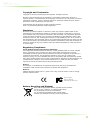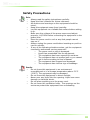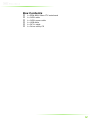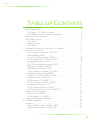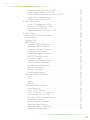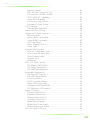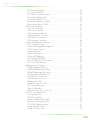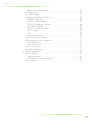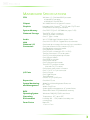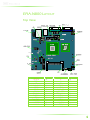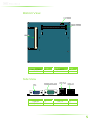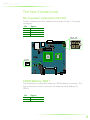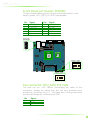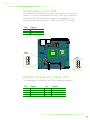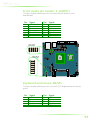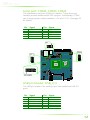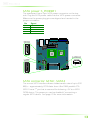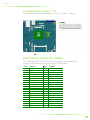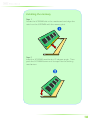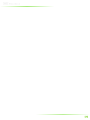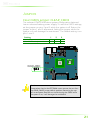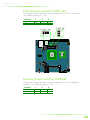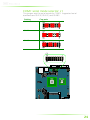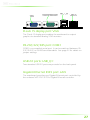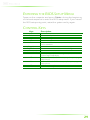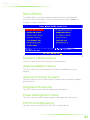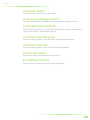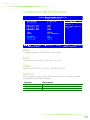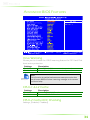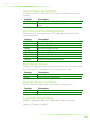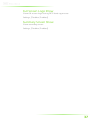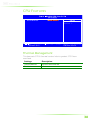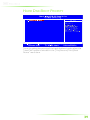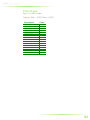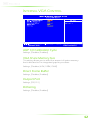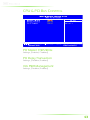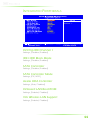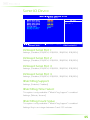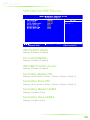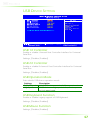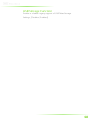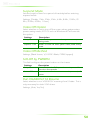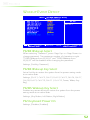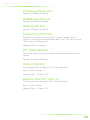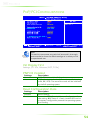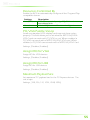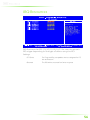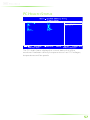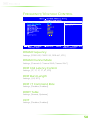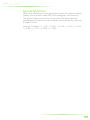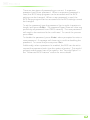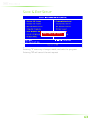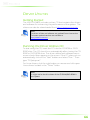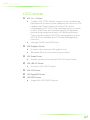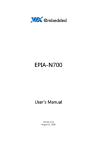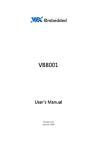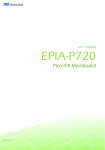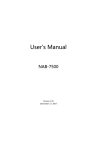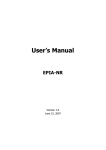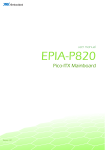Download VIA Technologies EPIA-N800 User manual
Transcript
user manual EPIA-N800 Nano-ITX Mainboard Revision 1.04 104-08182010-1752 Copyright and Trademarks Copyright © 2009 VIA Technologies Incorporated. All rights reserved. No part of this document may be reproduced, transmitted, transcribed, stored in a retrieval system, or translated into any language, in any form or by any means, electronic, mechanical, magnetic, optical, chemical, manual or otherwise without the prior written permission of VIA Technologies, Incorporated. All trademarks are the property of their respective holders. PS/2 is a registered trademark of IBM Corporation. Disclaimer No license is granted, implied or otherwise, under any patent or patent rights of VIA Technologies. VIA Technologies makes no warranties, implied or otherwise, in regard to this document and to the products described in this document. The information provided in this document is believed to be accurate and reliable as of the publication date of this document. However, VIA Technologies assumes no responsibility for the use or misuse of the information in this document and for any patent infringements that may arise from the use of this document. The information and product specifications within this document are subject to change at any time, without notice and without obligation to notify any person of such change. Regulatory Compliance FCC-A Radio Frequency Interference Statement This equipment has been tested and found to comply with the limits for a class A digital device, pursuant to part 15 of the FCC rules. These limits are designed to provide reasonable protection against harmful interference when the equipment is operated in a commercial environment. This equipment generates, uses, and can radiate radio frequency energy and, if not installed and used in accordance with the instruction manual, may cause harmful interference to radio communications. Operation of this equipment in a residential area is likely to cause harmful interference, in which case the user will be required to correct the interference at his personal expense. Notice 1 The changes or modifications not expressly approved by the party responsible for compliance could void the user's authority to operate the equipment. Notice 2 Shielded interface cables and A.C. power cord, if any, must be used in order to comply with the emission limits. Tested To Comply With FCC Standards FOR HOME OR OFFICE USE Battery Recycling and Disposal Only use the appropriate battery specified for this product. Do not re-use, recharge, or reheat an old battery. Do not attempt to force open the battery. Do not discard used batteries with regular trash. Discard used batteries according to local regulations. II Safety Precautions Do’s o Always read the safety instructions carefully. o Keep this User's Manual for future reference. o All cautions and warnings on the equipment should be noted. o Keep this equipment away from humidity. o Lay this equipment on a reliable flat surface before setting it up. o Make sure the voltage of the power source and adjust properly 110/220V before connecting the equipment to the power inlet. o Place the power cord in such a way that people cannot step on it. o Always unplug the power cord before inserting any add-on card or module. o If any of the following situations arises, get the equipment checked by authorized service personnel: o The power cord or plug is damaged. o Liquid has penetrated into the equipment. o The equipment has been exposed to moisture. o The equipment has not worked well or you cannot get it work according to User's Manual. o The equipment has dropped and damaged. o The equipment has obvious sign of breakage. Don’ts o Do not leave this equipment in an environment unconditioned or in a storage temperature above 70°C (158°F). The equipment may be damaged. o Do not leave this equipment in direct sunlight. o Never pour any liquid into the opening. Liquid can cause damage or electrical shock. o Do not place anything over the power cord. o Do not cover the ventilation holes. The openings on the enclosure protect the equipment from overheating III Box Contents 1 1 1 1 1 1 x x x x x x EPIA-N800 Nano-ITX mainboard SATA cable SATA power cable USB cable DC-In cable Driver utility CD IV TABLE OF CONTENTS 1 Product Overview............................................................................................... 1 Key Components ................................................................................................. 2 VIA Nano 1.3+ GHz Processor ................................................................ 2 VIA VX800 All-in-one System Processor.............................................. 2 Mainboard Specifications ................................................................................ 3 EPIA-N800 Layout ............................................................................................... 4 Top View ............................................................................................................ 4 Bottom View..................................................................................................... 5 Side View............................................................................................................ 5 2 Onboard Connectors, Slots and Pin Headers....................................... 6 Top Side Connectors ......................................................................................... 7 DC-In power connector: DC12VI .......................................................... 7 CMOS Battery: BAT1..................................................................................... 7 Front Panel pin header: FPANEL............................................................ 8 Fan connector: CPU_FAN, SYS_FAN........................................................ 8 Temperature sensor: SEN........................................................................... 9 SPI BIOS program pin header: JSP1...................................................... 9 SMBus pin header: SMBUS......................................................................10 Digital I/O pin header: DIO ....................................................................10 Front Audio pin header: F_AUDIO1..................................................11 Keyboard and mouse: KB/MS................................................................11 Serial port: COM2, COM3, COM4........................................................12 USB pin header: USB_2/3........................................................................12 SATA power: S_POWER1.........................................................................13 SATA connector: SATA1, SATA2...........................................................13 CompactFlash Type 1: CF ........................................................................14 LVDS Panel connector: PANEL .............................................................14 LVDS backlight connector: INVERTER ...............................................15 Bottom Side Connector..................................................................................16 Mini PCI slot: MINIPCI..................................................................................16 SATA power: S_POWER2.........................................................................16 Memory Module Installation...................................................................17 3 Onboard Jumpers ............................................................................................20 Jumpers..................................................................................................................21 Clear CMOS jumper: CLEAR_CMOS...................................................21 Panel power selector: PVDD_SEL........................................................22 V Inverter power selector: IVDDSEL........................................................22 Power mode selector: AT/ATX..............................................................23 SATA DOM power selector: SATA_DOM1 .....................................23 COM1 serial mode selector: J1..............................................................24 COM2 power selector: J3 ........................................................................25 4 Back Panel Ports.................................................................................................26 D-sub 15 display port: VGA ....................................................................27 RS-232/422/485 port: COM1 ................................................................27 USB 2.0 ports: USB_0/1.............................................................................27 Gigabit Ethernet RJ45 port: LAN..........................................................27 5 BIOS Setup............................................................................................................28 Entering the BIOS Setup Menu ..................................................................29 Control Keys .........................................................................................................29 Getting Help ........................................................................................................30 Main Menu ...........................................................................................................31 Standard CMOS Features.........................................................................31 Advanced BIOS Features .........................................................................31 Advanced Chipset Features....................................................................31 Integrated Peripherals................................................................................31 Power Management Setup.....................................................................31 PnP/PCI Configurations.............................................................................31 PC Health Status............................................................................................32 Frequency/Voltage Control....................................................................32 Load Optimized Defaults..........................................................................32 Set Supervisor Password ...........................................................................32 Set User Password .......................................................................................32 Save & Exit Setup ..........................................................................................32 Exit Without Saving.....................................................................................32 Standard CMOS Features..............................................................................33 Date ....................................................................................................................33 Time ....................................................................................................................33 Video ..................................................................................................................33 Halt On..............................................................................................................33 Advanced BIOS Features...............................................................................34 Virus Warning................................................................................................34 CPU L1 & L2 Cache.....................................................................................34 CPU L2 Cache ECC Checking................................................................34 Quick Power On Self-Test.........................................................................35 First/Second/Third Boot Device............................................................35 Boot Other Device.......................................................................................35 Boot Up NumLock Status.........................................................................35 Typematic Rate Setting ..............................................................................35 Typematic Rate (Chars/Sec) ....................................................................36 Typematic Delay (Msec)............................................................................36 VI Security Option..............................................................................................36 MPS Version Control for OS....................................................................36 OS Select for DRAM > 64MB ..................................................................36 HDD S.M.A.R.T Capability .........................................................................36 Video BIOS Shadow ...................................................................................36 Full Screen Logo Show .............................................................................37 Summary Screen Show.............................................................................37 CPU Features.......................................................................................................38 Thermal Management...............................................................................38 Hard Disk Boot Priority....................................................................................39 Advanced Chipset Features.........................................................................40 Memory Hole .................................................................................................40 System BIOS Cacheable ............................................................................40 Video RAM Cacheable ..............................................................................40 AGP Fast Write ..............................................................................................40 Select Display Device..................................................................................40 Panel Type .......................................................................................................41 Internal VGA Control.......................................................................................42 AGP 3.0 Calibration Cycle........................................................................42 VGA Share Memory Size ..........................................................................42 Direct Frame Buffer.....................................................................................42 Outport Port....................................................................................................42 Dithering ..........................................................................................................42 CPU & PCI Bus Control ...................................................................................43 PCI Master 0 WS Write ..............................................................................43 PCI Delay Transaction ................................................................................43 VIA PWR Management.............................................................................43 Integrated Peripherals.....................................................................................44 OnChip IDE Channel 1 .............................................................................44 IDE HDD Block Mode ................................................................................44 SATA Controller.............................................................................................44 SATA Controller Mode...............................................................................44 Azalia HDA Controller................................................................................44 Onboard LAN Boot ROM ........................................................................44 VIA Wireless LAN Support.......................................................................44 Super IO Device .................................................................................................45 Onboard Serial Port 1 ................................................................................45 Onboard Serial Port 2 ................................................................................45 Onboard Serial Port 3 ................................................................................45 Onboard Serial Port 4 ................................................................................45 WatchDog Support ....................................................................................45 WatchDog Timer Select............................................................................45 WatchDog Count Value ..........................................................................45 VIA OnChip IDE Device .................................................................................46 VII IDE Prefetch Mode ......................................................................................46 CF Card UDMA66 .......................................................................................46 IDE DMA Transfer Access ........................................................................46 Secondary Master PIO ...............................................................................46 Secondary Slave PIO...................................................................................46 Secondary Master UDMA ........................................................................46 Secondary Slave UDMA............................................................................46 USB Device Setting ...........................................................................................47 USB 1.0 Controller .......................................................................................47 USB 2.0 Controller .......................................................................................47 USB Operation Mode ................................................................................47 USB Keyboard Function............................................................................47 USB Mouse Function .................................................................................47 USB Storage Function................................................................................48 Power Management Setup..........................................................................49 ACPI Suspend Type .....................................................................................49 Power Management Option..................................................................49 HDD Power Down .....................................................................................49 Suspend Mode ..............................................................................................50 Video Off Option..........................................................................................50 Video Off Method........................................................................................50 Soft-Off by PWRBTN....................................................................................50 Run VGABIOS if S3 Resume....................................................................50 AC Loss Auto Restart ..................................................................................51 Wakeup Event Detect.....................................................................................52 PS2KB Wakeup Select ................................................................................52 PS2KB Wakeup Key Select .......................................................................52 PS2MS Wakeup Key Select ......................................................................52 PS2 Keyboard Power On..........................................................................52 PS2 Mouse Power On................................................................................53 USB Resume from S3..................................................................................53 Wakeup On GPI ...........................................................................................53 PowerOn by PCI Card ...............................................................................53 RTC Alarm Resume ......................................................................................53 Date (of Month)............................................................................................53 Resume Time (hh : mm : ss) ....................................................................53 PnP/PCI Configurations..................................................................................54 Init Display First..............................................................................................54 PNP OS Installed ...........................................................................................54 Reset Configuration Data.........................................................................54 Resources Controlled By...........................................................................55 PCI/VGA Palette Snoop ............................................................................55 Assign IRQ for VGA.....................................................................................55 Assign IRQ for USB ......................................................................................55 VIII Maximum Payload Size..............................................................................55 IRQ Resources .....................................................................................................56 PC Health Status.................................................................................................57 Frequency/Voltage Control.........................................................................58 DRAM Frequency ........................................................................................58 DRAM Channel Mode ...............................................................................58 DDR CAS Latency Control .......................................................................58 DDR Burst Length........................................................................................58 DDR 1T Command Rate ...........................................................................58 DRDY Table .....................................................................................................58 ODT.....................................................................................................................58 Spread Spectrum..........................................................................................59 Load Optimized Defaults...............................................................................60 Set Supervisor/User Password ....................................................................61 Set Supervisor.................................................................................................61 User Password ...............................................................................................61 Save & Exit Setup ...............................................................................................63 Exit Without Saving ..........................................................................................64 6 Driver Installation...............................................................................................65 Driver Utilities.......................................................................................................66 Getting Started ..............................................................................................66 Running the Driver Utilities CD .............................................................66 CD Content ..........................................................................................................67 IX 1 Product Overview 1 The VIA EPIA-N800 is a compact and highly integrated Nano-ITX mainboard. The Nano-ITX form factor is 50% smaller than the Mini-ITX form factor — enabling the creation of an exciting new generation of small, ergonomic, innovative and affordable embedded systems. The VIA EPIA-N800 Nano-ITX mainboard is rich in I/O integration and comes with an integrated VIA Nano 1.3+ GHz NanoBGA2 processor that boasts of ultra-low power consumption and cool operation. KEY COMPONENTS VIA Nano 1.3+ GHz Processor Due to its ultra cool, ultra quiet, and reliable performance, the VIA Nano 1.3+ GHz NanoBGA2 processor is a perfect fit for compact embedded systems that need a good performance per watt ratio. With a maximum power envelope of 15 W, the VIA Nano processor offers impressive power efficiency and highly effective heat dissipation all within an ultra compact NanoBGA2 package measuring just 21mm x 21mm. VIA VX800 All-in-one System Processor The VIA VX800 integrates a premium graphics engine, an HD audio controller, a DDR2 memory controller, a 400MHz FSB processor interface, and extensive I/O support in a single -chip design. Complementing the power-efficient VIA Nano processor, the VX800 is based on a highly sophisticated power efficient architecture that enables rich integration in a compact package with a maximum power envelope of just 2.3 W. 2 MAINBOARD SPECIFICATIONS CPU Chipset Graphics System Memory Onboard Storage Audio LAN Onboard I/O Connectors I/O Ports Expansion System Monitoring and Management BIOS Operating System Operating Environment Form Factor VIA Nano 1.3+ GHz NanoBGA2 processor • NanoBGA2 package • 800 MHz Front Side Bus VIA VX800 All-in-One System Processor Integrated VIA Chrome9TM HC IGP with 3D/2D and unified video decoding accelerators One DDR2 533/667 SODIMM slot (up to 2 GB) Two SATA 3Gb/s connectors Two SATA power connectors One CF Type 1 socket VIA VT1708S High Definition Audio Codec One VIA VT6130 PCIe Gigabit Ethernet controller One Audio pin connector for Line-out, Line-in and Mic-in One dual-channel LVDS connector (5V/3V) One Backlight control pin header One SMBus pin connector One DIO pin connector(4 GPI & 4 GPO) Two fan connectors: CPU and system One PS2 mouse/keyboard pin header One USB pin header One SPDIF pin header One SPI pin header One Front panel pin header Three RS-232 port pin headers (one with 5V/12V select) One power mode select connector One +12V DC-in 2-pin connector One VGA port One GigaLAN port Two USB ports One RS-232/422/485 port One Mini PCI slot Wake-On-LAN and Keyboard Power-on RTC Timer Watch Dog Timer System power management, AC power failure Award BIOS with SPI 4/8 Mbit flash memory Windows 2000/XP/CE/XPe and Linux Temperature: 0°C up to 60°C Humidity: 0% ~ 95% (relative humidity; noncondensing) Nano-ITX 12 cm x 12 cm 3 EPIA-N800 LAYOUT Top View Symbol AT/ATX BAT1 CF CLEAR_CMOS COM2 COM3 COM4 CPU_FAN DC12VI DIO F_AUDIO1 FPANEL INVERTER IVDDSEL Page 23 7 14 21 12 12 12 8 7 10 11 8 15 22 Symbol J1 J3 JSP1 KB/MS LVDS PVDD_SEL S_POWER1 SATA_DOM1 SATA1 SATA2 SEN SMBUS SYS_FAN USB_2/3 Page 24 25 9 11 14 22 11 23 13 13 9 10 8 12 4 Bottom View Symbol DDR2_SODIMM MINIPCI Page 17 16 Symbol S_POWER2 Page 11 Side View Symbol GigaLAN RS-232/422/485 Page 27 27 Symbol USB 2.0 VGA Page 27 27 5 2 Onboard Connectors, Slots and Pin Headers This chapter provides you with information about hardware installation procedures. It is recommended to use a grounded wrist strap before handling computer components. Electrostatic discharge (ESD) can damage some components. 6 TOP SIDE CONNECTORS DC-In power connector: DC12VI Power is delivered to the mainboard through a 4-pin 12V power connector. Pin Signal 1 2 3 4 Ground Ground +12 VDC +12 VDC CMOS Battery: BAT1 The mainboard comes with external CMOS battery connector. This 2-pin connector used to connect the external cable battery for CMOS. Pin Signal 1 2 +3.3VBAT GND 7 Front Panel pin header: FPANEL This pin header allows you to connect the power switch, reset switch, power LED, HDD LED, AND case speaker. Pin Signal Pin Signal 1 3 5 7 9 11 +PWR_LED +PWR_LED -PWR_LED SPEAK+ —SPEAK- 2 4 6 8 10 12 +HD_LED -HD_LED PW_BN GND RST_SW GND Fan connector: CPU_FAN, SYS_FAN The fans run on +12V. When connecting the cable to the connector, always be aware that the red wire (positive wire) should be connected to pin 1. The black wire is the ground wire and should always be connected to GND. Pin Signal 1 2 3 F_IO +12V GND 8 Temperature sensor: SEN The mainboard comes with a system temperature sensor pin header. Connect a temperature sensor to the 3-pin header to enable the BIOS to monitor the system temperature. The recommended sensor model is NPN sensor MOS, 2N3904. Pin Signal 1 2 3 REMOTE1+ REMOTE1+ REMOTE1- SPI BIOS program pin header: JSP1 The mainboard comes with a SPI BIOS flashing interface. Pin Signal Pin Signal 1 3 5 7 SPI_VCC SPI_SS0 SPI_DI —- 2 4 6 8 Ground SPI_CLK SPI_DO RST_SW 9 SMBus pin header: SMBUS This pin header allows connection to SMBus devices. Pin Signal 1 2 3 SMBCK SMBDT Ground Digital I/O pin header: DIO This pin header allows connection to DIO devices. Pin Signal Pin Signal 1 3 5 7 9 11 5V_DIO GPO_21 GPO_22 GPO_32 GPO_33 Ground 2 4 6 8 10 12 12V_DIO GPI_44 GPI_45 GPI_46 GPI_47 Ground 10 Front Audio pin header: F_AUDIO1 This pin header allows you to connect a front audio to the mainboard. Pin Signal Pin Signal 1 3 5 7 9 11 13 SPDIF_OUT Ground LINEOUT_R LINEIN_R MIC1_RE_R —Ground 2 4 6 8 10 12 14 +5V —LINEOUT_L LINEIN_L MIC1_RE_L NC Ground Keyboard and mouse: KB/MS This pin header allows you to connect PS/2 keyboard and mouse ports. Pin Signal Pin Signal 1 3 5 7 9 VCCE NC Ground KB_DT KB_CK 2 4 6 8 10 VCCE — Ground MS_DT MS_CK 11 Serial port: COM2, COM3, COM4 The mainboard has three COM pin headers. These three pin headers provide additional RS-232 support. Additionally, COM2 can change power modes between +5V and +12V. See page 25 for details. Pin Signal Pin Signal 1 3 5 7 9 DCD SOUT GND RTS RI2 2 4 6 8 10 SIN DTR DSR CTS —- USB pin header: USB_2/3 The USB pin header is for adding up to two additional USB 2.0 ports. Pin Signal Pin Signal 1 3 5 7 9 11 VUSB2 USBD_T2USBD_T2+ Ground —Ground 2 4 6 8 10 12 VUSB2 USBD_T3USBD_T3+ Ground NC GPO36 12 SATA power: S_POWER1 The mainboard has a 4-pin SATA power connector on the top side. Plug the SATA power cable into the SATA power connector. Make sure the power plug pins are aligned and inserted in the proper orientation. Pin Signal 1 2 3 4 +5V +5V Ground Ground SATA connector: SATA1, SATA2 The current SATA interface allows a data transfer rate of up to 300 MB/s — approximately 225% faster than Ultra DMA parallel ATA. th SATA1 has a 7 pin that is reserved for delivering +5V to a SATA DOM device. This power pin can be disabled if connecting a regular SATA device. See page 23 for more information. 13 CompactFlash Type 1: CF The mainboard provides support for one CF Type 1 device. LVDS Panel connector: PANEL The dual-channel LVDS connector allows you to connect the panel’s LVDS cable directly to support LVDS panel. Pin Signal Pin Signal 1 3 5 7 9 11 13 15 17 19 21 23 25 27 29 31 33 35 37 39 -A4_L A4_L Ground -A5_L A5_L Ground -A6_L A6_L Ground -CLK2_L CLK2_L Ground -A7_L A7_L NC NC NC NC NC NC 2 4 6 8 10 12 14 16 18 20 22 24 26 28 30 32 34 36 38 40 PVDD PVDD Ground Ground -A0_L A0_L Ground -A1_L A1_L Ground -A2_L A2_L Ground -CLK1_L CLK1_L Ground -A3_L A3_L SPCLK SPD 14 LVDS backlight connector: INVERTER The inverter connector allows you to connect a backlight control for the LVDS panel. Pin Signal 1 2 3 4 5 6 7 8 VCC VCC BAKLITE PWM_OUT BAKLITE SMBUS_OUT Ground Ground 15 BOTTOM SIDE CONNECTOR Mini PCI slot: MINIPCI The mainboard has an onboard Mini PCI slot for using +3.3V SATA power: S_POWER2 The mainboard also has a 4-pin SATA power connector on the bottom side. Plug the SATA power cable into the SATA power connector. Make sure the power plug pins are aligned and inserted in the proper orientation. Pin Signal 1 2 3 4 +5V +5V Ground Ground 16 Memory Module Installation Memory Slot: DDR2_SODIMM The VIA EPIA-N800 Pico-ITX mainboard has one 200-SODIMM slot for DDR2 667/533 SDRAM memory modules and supports memory sizes up to 2 GB. Available DDR2 SDRAM Configuration Refer to the table below for available DDR2 SDRAM configurations on the mainboard. Slot Module Size SODIMM 64 MB, 128 MB, 256 MB, 512 MB, 1 GB, 2 GB Maximum supported system memory Total 64 MB - 2 GB 2 GB 17 Installing the memory Step 1 Locate the SODIMM slot in the mainboard and align the notch on the SODIMM with the memory slot. Step 2 Insert the SODIMM module at a 45 degree angle. Then push the SODIMM down until it snaps into the locking mechanism. 18 19 3 Onboard Jumpers 20 JUMPERS Clear CMOS jumper: CLEAR_CMOS The onboard CMOS RAM stores system configuration data and has an onboard battery power supply. To reset the CMOS settings, set the jumper on pins 2 and 3 while the system is off. Return the jumper to pins 1 and 2 afterwards. Setting the jumper while the system is on will damage the mainboard. The default setting is on pins 1 and 2. Setting 1 2 3 Normal Operation (default) Clear CMOS setting ON OFF ON ON OFF ON Caution: Except when clearing the RTC RAM, never remove the cap from the CLEAR_CMOS jumper default position. Removing the cap will cause system boot failure. Avoid clearing the CMOS while the system is on; it will damage the mainboard. 21 Panel power selector: PVDD_SEL This jumper determines the input voltage for the LCD connector. The default setting is +3.3V. Setting 1 2 3 +3.3V +5V ON OFF ON ON OFF ON Inverter power selector: IVDDSEL This jumper determines the input voltage for the LCD backlight inverter. The default setting is +5V. Setting 1 2 3 +12V +5V ON OFF ON ON OFF ON 22 Power mode selector: AT/ATX This jumper sets the mainboard to either the AT or ATX power profile. The default mode is ATX. Setting 1 2 3 ATX AT ON OFF ON ON OFF ON SATA DOM power selector: SATA_DOM1 th This jumper enables or disables the 7 power pin on SATA1. The default setting is “Normal”. Setting 1 2 3 Normal (GND) +5V ON OFF ON ON OFF ON 23 COM1 serial mode selector: J1 This jumper sets the serial mode for COM1. Supported serial standards are RS-232, RS-422, and RS-485. Setting Cap pairs RS-232 RS-422 RS-485 24 COM2 power selector: J3 This jumper sets the power profile for COM2. The default setting is +5V. Setting 1 2 3 +5V +12V ON OFF ON ON OFF ON 25 4 Back Panel Ports 26 D-sub 15 display port: VGA The D-sub 15 display port enables the mainboard to output graphics to standard analog VGA monitors. RS-232/422/485 port: COM1 COM1 is a convertible serial port. It can be switched between RS232, RS-422, or RS-485 serial standards. See page 24 for details on jumper settings. USB 2.0 ports: USB_0/1 Two standard USB 2.0 ports are provided on the back panel. Gigabit Ethernet RJ45 port: LAN The mainboard provides one Gigabit Ethernet port controlled by the onboard VIA VT6130 PCIe Gigabit Ethernet controller. 27 5 BIOS Setup This chapter gives a detailed explanation of the BIOS setup functions. 28 ENTERING THE BIOS SETUP MENU Power on the computer and press <Delete> during the beginning of the boot sequence to enter the BIOS setup menu. If you missed the BIOS setup entry point, restart the system and try again. CONTROL KEYS Keys Description Up Down Left Right Enter Esc Move to the previous item Move to the next item Move to the left Move to the right Select the item Jumps to the Exit menu or returns to the main menu from a submenu Increase the numeric value or make changes Decrease the numeric value or make changes Increase the numeric value Decrease the numeric value General help, only for Status Page Setup Menu and Option Page Setup Menu Restore the previous CMOS value (only for option page setup menu) Load the Fail-safe CMOS values (only for option page setup menu) Load Optimized defaults Save all the changes and exit Page Up Page Down + (number pad) - (number pad) F1 F5 F6 F7 F10 29 GETTING HELP The BIOS setup program provides a “General Help” screen. You can display this screen from any menu/sub-menu by pressing <F1>. The help screen displays the keys for using and navigating the BIOS setup. Press <Esc> to exit the help screen. 30 MAIN MENU The Main Menu contains twelve setup functions and two exit choices. Use arrow keys to select the items and press <Enter> to accept or enter Sub-menu. Standard CMOS Features Use this menu to set basic system configurations. Advanced BIOS Features Use this menu to set the advanced features available on your system. Advanced Chipset Features Use this menu to set chipset specific features and optimize system performance. Integrated Peripherals Use this menu to set onboard peripherals features. Power Management Setup Use this menu to set onboard power management functions. PnP/PCI Configurations Use this menu to set the PnP and PCI configurations. 31 PC Health Status This menu shows the PC health status. Frequency/Voltage Control Use this menu to set the system frequency and voltage control. Load Optimized Defaults Use this menu option to load BIOS default settings for optimal and high performance system operations. Set Supervisor Password Use this menu option to set the BIOS supervisor password. Set User Password Use this menu option to set the BIOS user password. Save & Exit Setup Save BIOS setting changes and exit setup. Exit Without Saving Discard all BIOS setting changes and exit setup. 32 STANDARD CMOS FEATURES Date The date format is [Day, Month Date, Year] Time The time format is [Hour : Minute : Second] Video Settings: [EGA/VGA, CGA 40, CGA 80, MONO] Halt On Set the system’s response to specific boot errors. Below is a table that details the possible settings. Settings Description All Errors No Errors All, But Keyboard System halts when any error is detected System does not halt for any error System halts for all non-key errors 33 ADVANCED BIOS FEATURES Virus Warning Allows you to choose the VIRUS warning feature for IDE Hard Disk boot sector protection. Settings Description Enabled Disabled Turns on hard disk boot sector virus protection Turns off hard disk boot sector virus protection Note: If this function is enabled and someone attempt to write data into this area, BIOS will show a warning message on the screen and alarm beep. CPU L1 & L2 Cache Settings Description Disabled Enabled Turns off CPU L1 & L2 cache Turns on CPU L1 & L2 cache CPU L2 Cache ECC Checking Settings: [Enabled, Disabled] 34 Quick Power On Self-Test Shortens Power On Self-Test (POST) cycle to enable shorter boot up time. Settings Description Disabled Enabled Standard Power On Self Test (POST) Shorten Power On Self Test (POST) cycle and boot up time First/Second/Third Boot Device Set the boot device sequence as BIOS attempts to load the disk operating system. Settings Description LS120 Hard Disk CDROM ZIP100 USB-FDD USB-ZIP USB-CDROM Legacy LAN Disabled Boot from LS-120 drive Boot from the HDD Boot from CDROM Boot from ATAPI ZIP drive Boot from USB Floppy drive Boot from USB ZIP drive Boot from USB CDROM Boot from network drive Disable the boot device sequence Boot Other Device Enables the system to boot from alternate devices if the system fails to boot from the “First/Second/Third Boot Device” lists. Settings Description Disabled Enabled No alternate boot device allowed Enable alternate boot device Boot Up NumLock Status Set the NumLock status when the system is powered on. Settings Description Off On Forces keypad to behave as arrow keys Forces keypad to behave as 10-key Typematic Rate Setting Enables “Typematic Rate” and “Typematic Delay” functions. Settings: [Disabled, Enabled] 35 Typematic Rate (Chars/Sec) This item sets the rate (characters/second) at which the system retrieves a signal from a depressed key. Settings: [6, 8, 10, 12, 15, 20, 24, 30] Typematic Delay (Msec) This item sets the delay between, when the key was first pressed and when the system begins to repeat the signal from the depressed key. Settings: [250, 500, 750, 1000] Security Option Selects whether the password is required every time the System boots, or only when you enter Setup. Settings Description Setup Password prompt appears only when end users try to run BIOS Setup Password prompt appears every time when the computer is powered on and when end users try to run BIOS Setup System MPS Version Control for OS Settings: [1.1, 1.4] OS Select for DRAM > 64MB Select OS2 only if you are running OS/2 operating system with greater than 64MB of RAM on the system. Settings: [Non-OS2, OS2] HDD S.M.A.R.T Capability Settings: [Disabled, Enabled] Video BIOS Shadow Enabled copies Video BIOS to shadow RAM Improves performance. Settings: [Disabled, Enabled] 36 Full Screen Logo Show Show full screen logo during BIOS boot up process. Settings: [Disabled, Enabled] Summary Screen Show Show summary screen. Settings: [Disabled, Enabled] 37 CPU FEATURES Thermal Management This item sets CPU’s thermal control rule to protect CPU from overheat. Settings Description Thermal Monitor ˇ Dynamic Ratio and VID Disabled 38 HARD DISK BOOT PRIORITY This is for setting the priority of the hard disk boot order when the “Hard Disk” option is selected in the “[First/Second/Third] Boot Device” menu item. 39 ADVANCED CHIPSET FEATURES Caution: The Advanced Chipset Features menu is used for optimizing the chipset functions. Do not change these settings unless you are familiar with the chipset. Memory Hole Settings: [Disabled, 15M – 16M] System BIOS Cacheable Settings: [Disabled, Enabled] Video RAM Cacheable Settings: [Disabled, Enabled] AGP Fast Write Settings: [Disabled, Enabled] Select Display Device Settings: [CRT, LCD, CRT+LCD] 40 Panel Type Key in a HEX number. Settings: [Min = 0000, Max = 000F] Resolution Code 640 x 480 800 x 600 1024 x 768 1280 x 768 1280 x 1024 1400 x 1050 1440 x 900 1280 x 800 800 x 480 1024 x 600 1366 x 768 1600 x 1200 1680 x 1050 1920 x 1200 640 x 240 480 x 640 0 1 2 3 4 5 6 7 8 9 A B C D E F 41 INTERNAL VGA CONTROL AGP 3.0 Calibration Cycle Settings: [Disabled, Enabled] VGA Share Memory Size This setting allows you to select the amount of system memory that is allocated to the integrated graphics processor. Settings: [Disabled, 64M, 128M, 256M] Direct Frame Buffer Settings: [Disabled, Enabled] Outport Port Settings: [DI0, DI1] Dithering Settings: [Disabled, Enabled] 42 CPU & PCI BUS CONTROL PCI Master 0 WS Write Settings: [Enabled, Disabled] PCI Delay Transaction Settings: [Disabled, Enabled] VIA PWR Management Settings: [Disabled, Enabled] 43 INTEGRATED PERIPHERALS OnChip IDE Channel 1 Settings: [Disabled, Enabled] IDE HDD Block Mode Settings: [Disabled, Enabled] SATA Controller Settings: [Disabled, Enabled] SATA Controller Mode Settings: [IDE, RAID] Azalia HDA Controller Settings: [Auto, Disabled] Onboard LAN Boot ROM Settings: [Enabled, Disabled] VIA Wireless LAN Support Settings: [Enabled, Disabled] 44 SUPER IO DEVICE Onboard Serial Port 1 Settings: [Disabled, 3F8/IRQ4, 2F8/IRQ4, 3E8/IRQ4, 2E8/IRQ4] Onboard Serial Port 2 Settings: [Disabled, 3F8/IRQ4, 2F8/IRQ4, 3E8/IRQ4, 2E8/IRQ4] Onboard Serial Port 3 Settings: [Disabled, 3F8/IRQ4, 2F8/IRQ4, 3E8/IRQ4, 2E8/IRQ4] Onboard Serial Port 4 Settings: [Disabled, 3F8/IRQ4, 2F8/IRQ4, 3E8/IRQ4, 2E8/IRQ4] WatchDog Support Settings: [Enabled, Disabled] WatchDog Timer Select This option is only available if “WatchDog Support” is enabled. Settings: [Minute, Second] WatchDog Count Value This option is only available if “WatchDog Support” is enabled. Settings: Key in an integer between 0 and 255 inclusive. 45 VIA ONCHIP IDE DEVICE IDE Prefetch Mode Settings: [Disabled, Enabled] CF Card UDMA66 Settings: [Disabled, Enabled] IDE DMA Transfer Access Settings: [Disabled, Enabled] Secondary Master PIO Settings: [Auto, Mode 0, Mode 1, Mode 2, Mode 3, Mode 4] Secondary Slave PIO Settings: [Auto, Mode 0, Mode 1, Mode 2, Mode 3, Mode 4] Secondary Master UDMA Settings: [Disabled, Auto] Secondary Slave UDMA Settings: [Disabled, Auto] 46 USB DEVICE SETTING USB 1.0 Controller Enable or disable Universal Host Controller Interface for Universal Serial Bus. Settings: [Disabled, Enabled] USB 2.0 Controller Enable or disable Enhanced Host Controller Interface for Universal Serial Bus. Settings: [Disabled, Enabled] USB Operation Mode Auto decide USB device operation mode. Settings Description Full/Low Speed High Speed All of USB Device operated on full/low speed mode If USB device was high speed device, then it operated on high speed mode. USB Keyboard Function Enable or disable Legacy support of USB Keyboard. Settings: [Disabled, Enabled] USB Mouse Function Settings: [Disabled, Enabled] 47 USB Storage Function Enable or disable Legacy support of USB Mass Storage. Settings: [Disabled, Enabled] 48 POWER MANAGEMENT SETUP ACPI Suspend Type Settings Description S1(POS) S1/Power On Suspend (POS) is a low power state. In this state, no system context (CPU or chipset) is lost and hardware maintains all system contexts. S3/Suspend To RAM (STR) is a power-down state. In this state, power is supplied only to essential components such as main memory and wakeup-capable devices. The system context is saved to main memory, and context is restored from the memory when a "wakeup" event occurs. Depends on the OS to select S1 or S3. S3(STR) S1 & S3 Power Management Option Settings: [User Define, Min Saving, Max Saving] HDD Power Down Set the length of time for a period of inactivity before powering down the hard disk. Settings: [Disable, 1 Min, 2 Min, 3 Min, 4 Min, 5 Min, 6 Min, 7 Min, 8 Min, 9 Min, 10 Min, 11 Min, 12 Min, 13 Min, 14 Min, 15 Min] 49 Suspend Mode Sets the length of time for a period of inactivity before entering suspend mode. Settings: [Disable, 1 Min, 2 Min, 4 Min, 6 Min, 8 Min, 10 Min, 20 Min, 30 Min, 40 Min, 1 Hour] Video Off Option Select whether or not to turn off the screen when system enters power saving mode, ACPI OS such as Windows XP will override this option. Settings Description Always On Screen is always on even when system enters power saving mode Screen is turned off when system enters power saving mode Suspend -> Off Video Off Method Settings: [Blank Screen, V/H SYNC+Blank, DPMS Support] Soft-Off by PWRBTN This field configures the power button on the chassis. Settings Description Delay 4 Sec System is turned off if power button is pressed for more than four seconds. Power button functions as a normal power-on/-off button. Instant-Off Run VGABIOS if S3 Resume Select whether to run VGA BIOS if resuming from S3 state. This is only necessary for older VGA drivers. Settings: [Auto, Yes, No] 50 AC Loss Auto Restart The field defines how the system will respond after an AC power loss during system operation. Settings Description Off Keeps the system in an off state until the power button is pressed Restarts the system when the power is back Former-Sts On Former-Sts 51 WAKEUP EVENT DETECT PS2KB Wakeup Select When selecting “Password”, press <Page Up> or <Page Down> to change password. The maximum number of characters is eight. “PS2MS Wakeup from S3/S4/S5” and “PS2KB Wakeup from S3/S4/S5” will be disabled while changing the password. Settings: [Hot Key, Password] PS2KB Wakeup Key Select Sets a Hot Key to restore the system from the power saving mode to an active state. Settings: [Ctrl+F1, Ctrl+F2, Ctrl+F3, Ctrl+F4, Ctrl+F5, Ctrl+F6, Ctrl+F7, Ctrl+F8, Ctrl+F9, Ctrl+F10, Ctrl+F11, Ctrl+F12, Power, Wake, Any Key] PS2MS Wakeup Key Select Enables any mouse activity to restore the system from the power saving mode to an active state. Settings: [Any Button, Left Button, Right Button] PS2 Keyboard Power On Settings: [Disabled, Enabled] 52 PS2 Mouse Power On Settings: [Disabled, Enabled] USB Resume from S3 Settings: [Disabled, Enabled] Wakeup On GPI Settings: [Disabled, Enabled] PowerOn by PCI Card Enables activity detected from any PCI card to power up the system or resume from a suspended state. Such PCI cards include LAN, onboard USB ports, etc. Settings: [By OS, Enabled] RTC Alarm Resume Set a scheduled time and/or date to automatically power on the system. Settings: [Disabled, Enabled] Date (of Month) The field specifies the date for “RTC Alarm Resume”. Key in a DEC number. Settings: [Min = 0, Max = 31] Resume Time (hh : mm : ss) The field specifies the time for “RTC Alarm Resume”. Key in a DEC number. Settings: [Min = 0, Max = 23] 53 PNP/PCI CONFIGURATIONS Note: This section covers some very technical items and it is strongly recommended to leave the default settings as is unless you are an experienced user. Init Display First Settings: [PCI Slot, Onboard, AGP, PCIEx] PNP OS Installed Settings Description No Yes BIOS will initialize all the PnP cards BIOS will only initialize the PnP cards used for booting (VGA, IDE, SCSI). The rest of the cards will be initialized by the PnP operating system Reset Configuration Data Settings Description Disabled Enabled Default setting Resets the ESCD (Extended System Configuration Data) after exiting BIOS Setup if a newly installed PCI card or the system configuration prevents the operating system from loading 54 Resources Controlled By Enable the BIOS to automatically configure all the Plug-and-Play compatible devices. Settings Description Auto(ESCD) BIOS will automatically assign IRQ, DMA and memory base address fields Unlocks “IRQ Resources” for manual configuration Manual PCI/VGA Palette Snoop Some non-standard VGA display cards may not show colors properly. This field allows you to set whether MPEG ISA/VESA VGA Cards can work with PCI/VGA or not. When enabled, a PCI/VGA can work with a MPEG ISA/VESA VGA card. When disabled, a PCI/VGA cannot work with a MPEG ISA/VESA Card. Settings: [Disabled, Enabled] Assign IRQ for VGA Assign IRQ for VGA devices. Settings: [Disabled, Enabled] Assign IRQ for USB Assign IRQ for USB devices. Settings: [Disabled, Enabled] Maximum Payload Size Set maximum TLP payload size for the PCI Express devices. The unit is byte. Settings: [128, 256, 512, 1024, 2048, 4096] 55 IRQ RESOURCES IRQ Resources list IRQ 7/9/10/11/12/14/15 for users to set each IRQ a type depending on the type of device using the IRQ. Settings: PCI Device For Plug-and-Play compatible devices designed for PCI bus architecture Reserved The IRQ will be reserved for further requests 56 PC HEALTH STATUS The PC Health Status displays the current status of all of the monitored hardware devices/components such as CPU voltages, temperatures and fan speeds. 57 FREQUENCY/VOLTAGE CONTROL DRAM Frequency Settings: [DDR2-400, DDR2-533, DDR-667, SPD] DRAM Channel Mode Settings: [Channel A, Channel A&B, Channel A&C] DDR CAS Latency Control Settings: [2T, 3T, 4T, 5T, 6T, SPD] DDR Burst Length Settings: [4, 8, SPD] DDR 1T Command Rate Settings: [Disabled, Enabled] DRDY Table Settings: [Slowest, Optimize] ODT Settings: [Disabled, Enabled] 58 Spread Spectrum When the mainboard's clock generator pulses, the extreme values (spikes) of the pulses create EMI (Electromagnetic Interference). The Spread Spectrum function reduces the EMI generated by modulating the pulses so that the spikes of the pulses are reduced to flatter curves. Settings: [Disabled, +/- 0.1%, +/- 0.2%, +/- 0.3%, +/- 0.4%, +/- 0.5%, +/- 0.6%, +/- 0.7%, +/- 0.8%, +/- 0.9%] 59 LOAD OPTIMIZED DEFAULTS This option is for restoring all the default optimized BIOS settings. The default optimized values are set by the mainboard manufacturer to provide a stable system with optimized performance. Entering “Y” and press <Enter> to load the default optimized BIOS values. Entering ”N” will cancel the load optimized defaults request. 60 SET SUPERVISOR/USER PASSWORD Set Supervisor User Password This option is for setting a password for entering BIOS Setup. When a password has been set, a password prompt will be displayed whenever BIOS Setup is run. This prevents an unauthorized person from changing any part of your system configuration. 61 There are two types of passwords you can set. A supervisor password and a user password. When a supervisor password is used, the BIOS Setup program can be accessed and the BIOS settings can be changed. When a user password is used, the BIOS Setup program can be accessed but the BIOS settings cannot be changed. To set the password, type the password (up to eight characters in length) and press <Enter>. The password typed now will clear any previously set password from CMOS memory. The new password will need to be reentered to be confirmed. To cancel the process press <Esc>. To disable the password, press <Enter> when prompted to enter a new password. A message will show up to confirm disabling the password. To cancel the process press <Esc>. Additionally, when a password is enabled, the BIOS can be set to request the password each time the system is booted. This would prevent unauthorized use of the system. See “Security Option” in the “Advanced BIOS Features” section for more details. 62 SAVE & EXIT SETUP Entering “Y” saves any changes made, and exits the program. Entering “N” will cancel the exit request. 63 EXIT WITHOUT SAVING Entering “Y’ discards any changes made and exits the program. Entering “N” will cancel the exit request. 64 6 Driver Installation This chapter gives you brief descriptions of each mainboard driver and application. You must install the VIA chipset drivers first before installing other drivers such as VGA drivers. The applications will only function correctly if the necessary drivers are already installed. 65 DRIVER UTILITIES Getting Started The VIA EPIA-N800 includes a driver CD that contains the drivers and software for enhancing the performance of the system. The drivers can also be downloaded from http://www.via.com.tw. Note: The driver utilities and software are updated from time to time. The latest updated versions are available at http://www.via.com.tw Running the Driver Utilities CD To start using the CD, insert the CD into the CD-ROM or DVDROM drive. The CD should run automatically after closing the CDROM or DVD-ROM drive. The driver utilities and software menu screen should then appear on the screen. If the CD does not run automatically, click on the “Start” button and select “Run…” Then type: "D:\Setup.exe". For Linux drivers, click the right button on mouse and click open. Linux drivers located in the “Driver” folder. Note: D: might not be the drive letter of the CD-ROM/DVD-ROM in your system. 66 CD CONTENT VIA 4 in 1 Drivers Contains VIA ATAPI Vendor Support Driver (enables the performance enhancing bus mastering functions on ATAcapable Hard Disk Drives and ensures IDE device compatibility), AGP VxD Driver (provides service routines to your VGA driver and interface directly to hardware, providing fast graphical access), IRQ Routing Miniport Driver (sets the system's PCI IRQ routing sequence) and VIA INF Driver (enables the VIA Power Management function). Includes V-RAID and RAID tools. VIA Graphics Driver Enhances the onboard VIA graphic chip. Windows XP and Linux drivers are provided. VIA Audio Driver Enables access to the onboard VIA HD audio codec. VIA USB 2.0 Driver Enhances VIA USB 2.0 ports. VIA LAN Driver VIA GigaLAN Driver VIA RAID Driver Support for SATA RAID devices 67