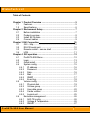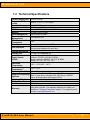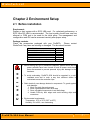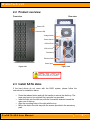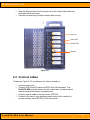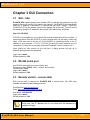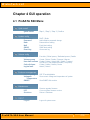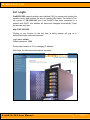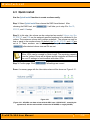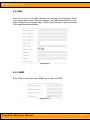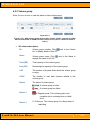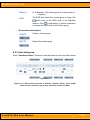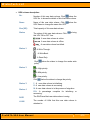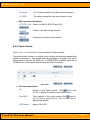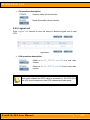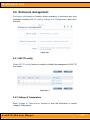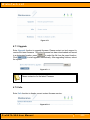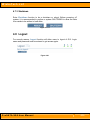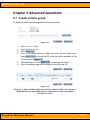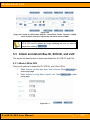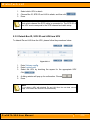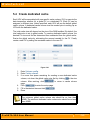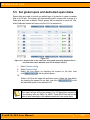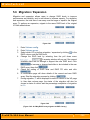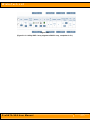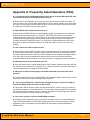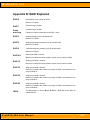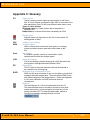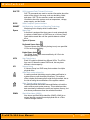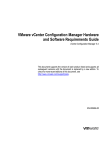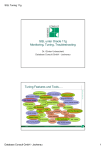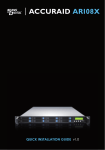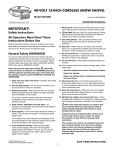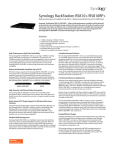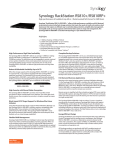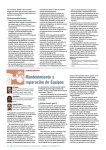Download WiebeTech SS8 User manual
Transcript
ProSATA™ SS8 ULTRA 320 SCSI to SATA Disk Subsystem User Manual Revised February 19, 2007 Phone: Toll Free 866.744.8722 Main 316.744.8722 • Fax: 316.744.1398 * [email protected] * [email protected] * www.wiebetech.com WiebeTech LLC Preface About this Manual Thank you for choosing WiebeTech products. If you have any questions, please e-mail [email protected] or call our tech support. This manual is designed and written for users of the ProSATA SS8. Users should ideally be familiar and have some experience with RAID planning and data storage operations. However, this manual will provide instructions and education for those who have little or no experience in RAID to install and setup the ProSATA SS8. Notice Product features and specifications described in this manual are subject to change without notice. The manufacturer shall not be liable for any damage, or for the loss of information resulting from the performance or use of the information contained herein. Trademarks All contents of this manual are copyrighted by WiebeTech LLC. The information contained herein is the exclusive property of WiebeTech LLC and shall not be copied, transferred, photocopied, translated on paper, film, electronic media, or computer-readable form, or otherwise reproduced in any way, without the express written permission of WiebeTech LLC. Copyright@2006, WiebeTech LLC All rights reserved. ProSATA SS8 User Manual WiebeTech LLC Table of Contents Chapter 1 Product Overview .......................................................... 5 1.1 Features........................................................................... 5 1.2 Specifications................................................................... 6 Chapter 2 Environment Setup ........................................................ 7 2.1 Before installation ............................................................ 7 2.2 Product overview ............................................................. 8 2.3 Install SATA disks ............................................................ 8 2.4 Connect cables ................................................................ 9 Chapter 3 GUI Connection 10 3.1 GUI – http....................................................................... 10 3.2 RS-232 serial port .......................................................... 10 3.3 Remote control – secure shell ....................................... 10 3.4 LCM ............................................................................... 11 Chapter 4 GUI operation ............................................................... 12 4.1 ProSATA SS8 Menu ...................................................... 12 4.2 Login .............................................................................. 13 4.3 Quick install.................................................................... 14 4.4 System config ................................................................ 15 4.4.1 IP address................................................................ 16 4.4.2 Password ................................................................. 16 4.4.3 Date ......................................................................... 16 4.4.4 Mail .......................................................................... 17 4.4.5 SNMP ...................................................................... 17 4.4.6 Event log.................................................................. 18 4.5 Volume config ................................................................ 18 4.5.1 Physical disk ............................................................ 19 4.5.2 Volume group .......................................................... 21 4.5.3 User data group ....................................................... 22 4.5.4 Cache volume .......................................................... 24 4.5.5 Logical unit............................................................... 25 4.6 Enclosure management ................................................. 26 4.6.1 SAF-TE config ......................................................... 26 4.6.2 Voltage & Temperature............................................ 26 4.6.3 SMART .................................................................... 27 ProSATA SS8 User Manual WiebeTech LLC 4.7 Maintenance .................................................................. 27 4.7.1 Upgrade ................................................................... 28 4.7.2 Info........................................................................... 28 4.7.3 Shutdown................................................................. 29 4.8 Logout ............................................................................ 29 Chapter 5 Advanced operation .................................................... 30 5.1 Create volume group ..................................................... 30 5.2 Create user data volume................................................ 31 5.3 Attach and detach Bus ID, SCSI ID, and LUN ............... 32 5.3.1 Attach LUN to UDV .................................................. 32 5.3.2 Detach Bus ID, SCSI ID and LUN from UDV........... 33 5.4 Create dedicated cache ................................................. 34 5.5 Set global spare and dedicated spare disks .................. 35 5.6 Migration / Expansion .................................................... 36 Appendix 38 A Frequently Asked Questions (FAQ) ............................... 38 B RAID Explained.............................................................. 39 C Glossary......................................................................... 40 ProSATA SS8 User Manual WiebeTech LLC Chapter 1 Product Overview 1.1 Features ProSATA SS8 Subsystem is a high-performance RAID subsystem with the features listed below: • • • • • Single channel performance is over 240MB/sec SATA II drive interface (Backward-compatible) Configurable N-way mirror for high data protection On-line volume expansion with no system down-time Extensible APIs for host server integration When properly configured, ProSATA SS8 provides non-stop data storage service with a high degree of fault tolerance through the use of RAID technology and advanced array management features. ProSATA SS8 connects to the host system through an U320 SCSI interface for optimized performance in speed. It can be configured to any RAID level to provide the most reliable data protection and fastest data transfer rates as required by user applications. ProSATA SS8 is designed with a new level of polynomial technology to implement the RAID 6 function. RAID 6 arrays allow up to two simultaneous HDD failures without impact on the existing data, making the ProSATA SS8 the most reliable RAID system. ProSATA SS8 offers array migration and expansion technology to give users the flexibility to change RAID levels and increase array capacity for increased performance or data security to meet the changing demands of applications. ProSATA SS8 is the most cost-effective disk array subsystem with completely integrated high-performance and data-protection capabilities that meet or exceed the highest industry standards. ProSATA SS8 User Manual -5- WiebeTech LLC 1.2 Technical Specifications Product Name/Code Supported RAID Levels Host Interface Drive Compatibility RAID Processor Memory RAID Management Remote Management OS Independent & Transparent Security LED Indicators Thermal Monitoring Cooling Fan Power Supply (300W) Operating Temperature Non-operating Temperature Operating Humidity Supported Operating Systems Shipping Weight Dimensions Certification Warranty ProSATA (SS8) RAID 0, 1, 0+1, 3, 5, 6 & JBOD Ultra320 SCSI SATA1 and SATA2 hard disk drives Intel IOP80331 500MHz 64-bit RISC Processor 512MB DDR333 DIMM Web browser & SNMP Via Ethernet Port Yes Separate key lock for each HDD Drive failure indicator for each drive Drive access indicators for each drive Built-in heat and fan sensor with mutable alarm 1 x 8cm Hot-Swappable fan Input Range: 100 to 240 VAC. 10% Voltage: +5V/25A +12V/10A 47-63Hz Agency Approval: EMI/RFI, CE, FCC B, BSMI Safety: UL, CUL, CB, TUV, CCC 10°C ~ 35°C (50°F ~ 95°F) 10°C ~ 50°C 5% to 95% noncondensing Windows 98, NT, 2000, Millennium, XP, 2003 Mac 9.1 and above, including OSX, OSX Server, XSERVE Linux (all latest builds) which support SCSI. 32 pounds = 14.51kg (with drives) 12" x 6" x 17.5" (H x W x D) FCC, CE 3-year limited warranty with advance replacement within first 90 days after purchase. See warranty statement for details and limitations. 90 days of free phone support. For support by email, contact [email protected]. ProSATA SS8 User Manual -6- WiebeTech LLC Chapter 2 Environment Setup 2.1 Before installation Requirement: Prepare a host system with a SCSI HBA card. For optimized performance, a SCSI Ultra 320 HBA is recommended. The host system should have one free ethernet or COM port to be used for the initial setup. The management and configuration web GUI can be accessed remotely after proper setup. Package contents Check the accessories packaged with your ProSATA. Please contact WiebeTech if any items are missing or damaged. The box should contain: ProSATA SS8 unit Removable drive trays (inside unit) Ultra320 SCSI terminator Power cord Key Hard drive screws User Manual and Warranty Statement 1 8 1 1 1 32 (on CD) C a u t i o n • Before starting any type of hardware installation, please ensure that all power switches have been turned off and all power cords have been disconnected to prevent personal injury and damage to the hardware. • To avoid overheating, ProSATA SS8 should be operated in a wellventilated area and in such a way that sufficient airflow is maintained across the controller chips. • Static electricity can damage electronic components. To guard against such damage: 1. Work in a static-free environment 2. Wear a grounded anti-static wrist strap 3. Store uninstalled components in anti-static bags 4. Handle PCBs by their edges and avoid touching chips and connectors. • Environmental requirements: Temperature: 10°C to 35°C (50°F to 95°F) Humidity: 5% to 95%, non-condensing ProSATA SS8 User Manual -7- WiebeTech LLC 2.2 Product overview Front view Rear view Power LED Access LED Voltage Switch Power Switch RS-232 Port SCSI to Host Terminator Ethernet Port Power Input Figure 2.2.2 Figure 2.2.1 WARNING: Before connecting the power cable, make sure the voltage switch is set correctly for your location. 2.3 Install SATA disks If the hard drives do not come with the RAID system, please follow the instructions for installation below. • • • • Press the release button and pull the handle to remove the disk tray. The trays may have to be unlocked first using the key provided. Insert the disk into the disk tray with the connectors directed toward the open rear of the tray. Align the mounting holes of the disk with the tray. Mount the disk to the disk tray with the screws provided in the accessory pack. ProSATA SS8 User Manual -8- WiebeTech LLC • • Slide the disk tray back into the empty slot of the chassis and make sure the handle clicks into place. Lock the tray with key provided to ensure disk security. Key Lock Power LED Access LED Release Figure 2.3.1 2.4 Connect cables Please see Figure 2.2.2 as reference for cable connections. • • • • Connect power cord. Connect SCSI Ultra 320 cable and SCSI Ultra 320 terminator. The ProSATA SS8 controller does not have a terminator on board and will need an external terminator to properly work. Connect console cable to the host server (RS-232). Connect LAN cable to your existing network setup (hub or switch), or connect console cable (RS-232) to the host server. ProSATA SS8 User Manual -9- WiebeTech LLC Chapter 3 GUI Connection 3.1 GUI – http ProSATA SS8 supports graphic user interface (GUI) to manage the system by any web browser. Be sure to connect LAN cable to the network. The ProSATA will automatically obtain an IP address if connected to a network that has DHCP support. Check the ProSATA’s LCD for this address (found on the bottom side of the unit). The GUI can be accessed by typing the IP address in the browser URL address bar, as follows: http://192.168.0.200 If DHCP is not available on your network then manual configuration will be required. If connecting directly from the ProSATA to your computer then you will need a cross-over cable. You'll then need to set the IP of the ProSATA to something similar to the IP address of your computer: YYY.YYY.YYY.XXX (Ys being the same numbers as your computer's IP). More info on manually setting an IP address is found in section 4.4.1. Upon clicking on any function for the first time, a dialog window will pop up to authenticate login name and password. Login name: admin Default password: 1234 3.2 RS-232 serial port Use RS-232 serial cable to connect console port. Default baud rate: 115200, 8 bits, 1 stop bit, and no parity. Terminal type: vt100 Login name: admin Default password: 1234 3.3 Remote control – secure shell SSH (secure shell) is required for ProSATA SS8 to remote login. The SSH client software is available at the following web site: SSHWinClient: http://www.ssh.com Putty: http://www.chiark.greenend.org.uk Host name: 192.168.0.200 Login name: admin Default password: 1234 Note Using ssh, the IP address has to be setup and the password is required for login. ProSATA SS8 User Manual - 10 - WiebeTech LLC 3.4 LCM (LCD Control Module) The LCM is found on the bottom side of the ProSATA. It has four buttons for controlling functions: c(up), d(down), ENT (Enter), and ESC (Escape). c and d are pressed to scroll through the functions and options. ENT is pressed to enter functions and to accept selections. ESC is used to exit to previous menu. Holding ESC will jump back to main menu. After the system boots up, the following screen will be shown on the LCM: WiebeTech (IP address) ↵ There are 6 functions accessible by the LCM: Alarm Mute, Reset/Shutdown, Quick Install, View IP Setting, Change IP Config, and Reset to Default. Alarm Mute Select Alarm Mute to mute the alarm. Reset/Shutdown Select Reset to restart the controller without powering down. Select Shutdown to prepare controller for shutdown prior to powering off. Quick Install View IP Setting Before powering off system, it is recommended to do Shutdown from the controller to clear the data from cache. Select Quick Install to setup a RAID array from the available drives. Please see Appendix for RAID level definitions and minimum requirements for each RAID level. Select View IP Setting to display current IP address, IP subnet mask, and IP Gateway. Change IP Config Select Change IP Config to modify IP address, IP subnet mask, and IP Gateway. Reset to Default Select Reset to Default to reset to original manufacture settings. The login and password will return to default: admin:1234, and the IP address to default: 192.168.0.1 ProSATA SS8 User Manual - 11 - WiebeTech LLC Chapter 4 GUI operation 4.1 ProSATA SS8 Menu Quick install Step 1 / Step 2 / Step 3 / Confirm IP address Password Date Mail SNMP Event log DHCP / Static Administrative password change Date and time setting Email alert setting SNMP alert setting View event log Physical disk Volume group User data volume Free disc / Global spares / Dedicated spares / Details Create / Delete / Details / Rename / Migrate Create / Delete / Attach LUN / Details / rename / On/Off Line / Set read/write mode / Set priority Create / Delete / Details / Resize Attach / Detach Cache Volume Logical unit SAF-TE config Voltage & Temperature SMART SAF-TE enable/disable View current voltage and temperature of system Upgrade Info Shutdown Remote upgrade firmware Current system firmware version Reboot / Shutdown Logout Logout of system menu ProSATA SS8 User Manual View SMART disk monitor - 12 - WiebeTech LLC 4.2 Login ProSATA SS8 supports graphic user interface (GUI) to operate and monitor the system via any web browser. Be sure to connect LAN cable. The default IP for the system is 192.168.0.200, but if the ProSATA has been connected to a network with DHCP, this address will have been changed automatically. Open the browser and type: http://192.168.0.200 Clicking on any function for the first time, a dialog window will pop up to authenticate login name and password. Login name: admin Default password: 1234 Please check section 4.4.1 for changing IP address. After login, the selections listed can be accessed. Figure 4.2.1 ProSATA SS8 User Manual - 13 - WiebeTech LLC 4.3 Quick install Use the Quick install function to create a volume easily. Step 1: Select Quick install then choose the RAID Level desired. After choosing the RAID level, click SCSI ID, and LUN setup. . It will take you to step 2 for Bus ID, Step 2: In this step, the volume can be customized as needed. Volume size, Bus ID, SCSI ID, and LUN can be assigned specified numbers to be attributed to the volume. The maximum volume size is shown as default. The volume can only be less or equal to the number shown. By default, the Bus ID, SCSI ID, and LUN are set at 0. These numbers can be changed by the pull down menu. Click after desired volume size and IDs are set. Note Other UDVs can be created by Quick Install. The remaining capacity from the Volume Group will be shown and the controller will determine the next ID settings to avoid conflicts with other UDVs. Step 3: Confirm page. Click if all settings are correct. Done: A summary page with the User data volume will be shown as Figure 4.3.1. Figure 4.3.1 (Figure 4.3.1: A RAID 0 user data volume with the UDV name “QUICK14183”, named by the system itself, with the total available volume size 227840MB, or roughly 230GB.) ProSATA SS8 User Manual - 14 - WiebeTech LLC 4.4 System config System config selection is for the setting of IP address, Password, Date, Mail, SNMP and for viewing Event log. Figure 4.4.1 ProSATA SS8 User Manual - 15 - WiebeTech LLC 4.4.1 IP address Enter IP address to change IP setting. There are 2 selections, DHCP (Get IP address from DHCP server) or static IP. Manually enter the IP address if setting is on Static. Figure 4.4.1.1 4.4.2 Password Enter Password to change administrator password. Figure 4.4.2.1 4.4.3 Date Enter Date to set up the current date & time before using. Figure 4.4.3.1 ProSATA SS8 User Manual - 16 - WiebeTech LLC 4.4.4 Mail Enter Mail to set up to 3 email addresses for receiving event notification. Some mail servers would check “Mail-from address” and need authentication for antispam. Please fill the necessary fields. Check “Send test mail” to send test emails to the specified email addresses. Figure 4.4.4.1 4.4.5 SNMP Enter SNMP to enter up to three SNMP trap for alert via SNMP. Figure 4.4.5.1 ProSATA SS8 User Manual - 17 - WiebeTech LLC 4.4.6 Event log Enter Event log to view the event messages. Figure 4.4.6.1 4.5 Volume config Volume config is for the management and display of volume configurations. Functions include Physical disk, Volume group, User data volume, Cache volume, and Logical unit. Figure 4.5.1 ProSATA SS8 User Manual - 18 - WiebeTech LLC 4.5.1 Physical disk Enter Physical disk to view the status of hard disks installed in the system. Figure 4.5.1.1 (Figure 4.5.2: Physical disks 2 and 3 have been used for a VG named “R0”. Physical disks 1, 5, 6 are free disks. Disk 4 has been set as a global spare disk.) • PD column description: The actual location of hard disks in relation to the Slot controller. Click next to the slot number to display the details of the hard disk. WWN World Wide Name. It is created automatically when new hard disk is installed. WWN is a unique identifier for Fibre Channel storage network. Size (MB) Capacity of hard disk. VG Name Related volume group name. Status The status of hard disk. Æ The hard disk is good. Æ The hard disk has failed. Status 1 Æ RAID Disk. This hard disk has been set as a member of a RAID array, or a Volume Group. ProSATA SS8 User Manual - 19 - WiebeTech LLC Æ FRee disk. This hard disk is free for use. Æ Dedicated Spare. This hard disk has been set to be a dedicated spare for a specific VG. Æ Global Spare. This hard disk has been set to be a global spare for all VGs. Æ ReServe. This disk was part of a VG and contains information from the VG. The reserved status may be caused by removal of drive while system was running. In reserved status, this disk can only be used to rebuild the VG. It can not be used as a member disk of a new VG. To make this disk usable, perform a Free Disc by manually selecting the disk and click Status 2 . R Æ Recover. The disk is recovering. MÆ Migration. The disk is migrating. • PD operations description: FREE DISC Set the selected hard disk(s) to be free for use. GLOBAL SPARES Set the selected hard disk(s) to be global spares of all VGs. DEDICATED SPARES Set the selected hard disk(s) to be dedicated spares of selected VGs. ProSATA SS8 User Manual - 20 - WiebeTech LLC 4.5.2 Volume group Enter Volume group to view the status of each volume group. Figure 4.5.2.1 (Figure 4.5.2.1: RAID 0 setup, with 4 physical disks, named “VG-R0”, total size is 227GB. One associated UDV of 100GB has been created, so free space is 127GB. VG status is online.) • VG column description: No. Volume group number. Click No. to display details of this VG. Name Volume group name. Click change the name of this VG. Total(MB) Total capacity of this volume group. Free(MB) Remaining free capacity of this volume group. #PD The number of physical disks which the volume group is using. #UDV The number of user data volumes related to this volume group. Status The status of volume group. next to the Volume next to the Name to Æ volume group is online. Æ volume group has failed. Status 1 Status 2 Æ Degrade mode. This volume group is not complete due to a missing drive or failed drive. R Æ Recover. This volume group is in the process of rebuilding. ProSATA SS8 User Manual - 21 - WiebeTech LLC • Status 3 M Æ Migration. This volume group is in the process of migration. RAID The RAID level which this volume group is using. The button next to the RAID level is the Migration function. Click to add disk(s) to perform expansion or change the RAID level of the Volume group. VG operations description: CREATE Create a volume group DELETE Delete this volume group 4.5.3 User data group Enter “User data volume” function to view the status of each user data volume. Figure 4.5.3.1 (Figure 4.5.3.1: UDV created under name of “UDV-R0”, related to “VG-R0”, size is 100GB, status is online, write back, high priority, with cache volume of 107MB.) ProSATA SS8 User Manual - 22 - WiebeTech LLC • UDV column description: No. Number of this user data volume. Click below the UDV No. to shows the details of this User data volume. Name Name of this user data volume. Click UDV Name to change the name this UDV. Size(MB) Total capacity of this user data volume. Status The status of this user data volume. Click this UDV ON or OFF line. below the to bring Æ user data volume is online. Æ user data volume is offline. Æ user data volume has failed. Status 1 Æ Write Through. Æ Write Back. Æ Read Only. Click policy. Status 2 below the status to change the cache write Æ High priority. Æ Mid priority. Æ Low priority. Click below the status to change the priority. Status 3 I Æ user data volume is initializing. R Æ user data volume is recovering. Status 4 M Æ user data volume is in the process of migration. R% Æ percentage complete for initializing or recovering. RAID The RAID level that user data volume is using. #LUN The number of LUNs that this user data volume is attached to. ProSATA SS8 User Manual - 23 - WiebeTech LLC • VG name The VG name that this user data volume belongs to. CV (MB) The cache volume that user data volume is using. UDV operations description: ATTACH LUN Attach to a Bus ID, SCSI ID and LUN. CREATE Create a user data volume function. DELETE Delete this user data volume function. 4.5.4 Cache volume Enter Cache volume function to view the status of cache volume. The global cache volume is a default cache volume automatically created after system is powered on. This number can not be deleted or changed. The size of global cache is base on the RAM size. If 256MB RAM is installed, there will be 107MB left for cache volume after memory allocation for system. Figure 4.5.4.1 • CV column description: No. Number of this Cache volume. Click next to the CV No. to display the details of the cache volume. Size(MB) next to Total capacity of this cache volume Click the CV size to resize the CV. The CV size can be adjusted as needed. UDV Name Name of the UDV. ProSATA SS8 User Manual - 24 - WiebeTech LLC • CV operations description: CREATE Create a cache volume function. DELETE Delete this cache volume function. 4.5.5 Logical unit Enter Logical unit function to view the status of attached logical unit of each UDV. Figure 4.5.5.1 • LUN operations description: ATTACH Attach a Bus ID, SCSI ID, and LUN to a user data volume. DETACH Detach a Bus ID, SCSI ID, and LUN from a user data volume. Note Note which channel the SCSI cable is connected to. The SCSI ID of the UDV must correspond to the SCSI channel and cable setup. ProSATA SS8 User Manual - 25 - WiebeTech LLC 4.6 Enclosure management Enclosure management function allows monitoring of enclosure and drive information including SAF-TE config, Voltage and Temperature, and Smart functions. Figure 4.6.1 4.6.1 SAF-TE config Enter SAF-TE config function to enable or disable the management of SAF-TE from buses. Figure 4.6.1.1 4.6.2 Voltage & Temperature Enter Voltage & Temperature function to view the information of current voltage & Temperature. ProSATA SS8 User Manual - 26 - WiebeTech LLC Figure 4.6.2.1 4.6.3 SMART Enter SMART function to view SMART (Self-monitoring analysis & reporting technology) for physical disks health information. Figure 4.6.3.1 4.7 Maintenance Maintenance function allows operation of the system functions including Upgrade of the latest firmware, Info to show the system version and Shutdown to either reboot or shutdown the system. ProSATA SS8 User Manual - 27 - WiebeTech LLC Figure 4.7.1 4.7.1 Upgrade Enter Upgrade function to upgrade firmware. Please contact our tech support to receive the latest firmware. Once the firmware has been downloaded and saved to a designated location, press to select the file from the saved location. Click the system. to start upgrade automatically. After upgrading finishes, reboot Figure 4.7.1.1 Note Please contact us for the latest Firmware 4.7.2 Info Enter Info function to display current system firmware version. Figure 4.7.2.1 ProSATA SS8 User Manual - 28 - WiebeTech LLC 4.7.3 Shutdown Enter Shutdown function to do a shutdown or reboot. Before powering off system, it is recommended to perform a system SHUTDOWN to allow the data from cache to be written to hard disks. Figure 4.7.3.1 4.8 Logout For security reason, Logout function will allow users to logout of GUI. Login name and password must be entered to get access again. Figure 4.8.1 ProSATA SS8 User Manual - 29 - WiebeTech LLC Chapter 5 Advanced operations 5.1 Create volume group To create the volume group, please follow these procedures: Figure 5.1.1 1. 2. Enter Volume config. Enter Volume group. 3. 4. Click . Enter a VG Name, choose a RAID level from the pull down menu, press VG, then press 5. 6. to choose the PD slot(s) that will be members of this . Check the setting. Press if all settings are correct. Done. A summary page will be created to show the new VG. Figure 5.1.2 (Figure 5.1.2: Setup of RAID 0 with 2 physical disks, named “VG-R0”. The total size is 306GB. Because no related UDV has been created yet, free size is still 306GB. VG status is online.) ProSATA SS8 User Manual - 30 - WiebeTech LLC 5.2 Create user data volume To create a user data volume (UDV), please follow these procedures. Figure 5.2.1 1. 2. Enter Volume config. Enter User data volume. 3. 4. Click . Enter a name for this UDV. Select which VG this UDV will be created from. Select the CV no. if a dedicated CV has been created (Global CV will be used as default). Set the capacity to be used for the UDV. Set the desired stripe height, block size, on/off line status, read/write mode 5. and priority. Click after making sure all configurations are set correctly. Done. A summary page will be created to show the new UDV. Note If a dedicated cache volume is needed for UDVs, the cache volume will have to be created prior the UDV setup. More detail is in section 5.4 ProSATA SS8 User Manual - 31 - WiebeTech LLC Figure 5.2.2 (Figure 5.2.2: Setup of a UDV named “UDV-R0”, created from “VG-R0”. The size is 100GB, status is online, write back, high priority with cache volume 107MB.) Note VG & UDV can be deleted by simply checking the one you want to delete then clicking . 5.3 Attach and detach Bus ID, SCSI ID, and LUN This section will describe how to attach and detach Bus ID, SCSI ID, and LUN. 5.3.1 Attach LUN to UDV There are 2 methods to attach Bus ID, SCSI ID, and LUN to UDVs. 1. Enter Volume config, then User data volume. Click enter setup page. 2. Enter Volume config, then Logical unit. Click setup page. to to enter Figure 5.3.1.1 ProSATA SS8 User Manual - 32 - WiebeTech LLC 1. Select which UDV to attach. 2. 3. Choose Bus ID, SCSI ID and LUN to attach, and then click Done. . Note Note which channel the SCSI cable is connected to. The SCSI ID of the UDV must correspond to the SCSI channel and cable setup. 5.3.2 Detach Bus ID, SCSI ID and LUN from UDV To detach IDs and LUN from the UDV, please follow the procedures below. Figure 5.3.2.1 1. 2. 3. Enter Volume config. Enter Logical unit. Select the UDV by checking the square for the appropriate UDV. Click 4. 5. . A dialog window will pop up for confirmation. Choose Done. . Note If you delete a UDV with attached IDs and LUN from the user data volume page, it will detach the IDs and LUN automatically. ProSATA SS8 User Manual - 33 - WiebeTech LLC 5.4 Create dedicated cache Each UDV will be associated with one specific cache volume (CV) to execute the data transaction, whether it’s a global CV or a dedicated CV. Each CV can be assigned a different size. Unless specified, each UDV will use the default global cache volume. A dedicated cache volume must be created prior to setting up an UDV with the dedicated cache. The total cache size will depend on the size of the RAM installed. By default, the total cache size is set to global cache. To create a dedicated cache volume, the desired CV size must first be determined then subtracted from the global cache. Resize the global cache by subtracting the amount needed for the CV. Finally create a new CV by setting the remainder cache to the new CV. Figure 5.4.1 1. 2. 3. Enter Volume config. Enter Cache volume. If no more free space remaining for creating a new dedicated cache volume, cut down the global cache size first by clicking in the size column. After resizing, click page. 4. Click 5. 6. Fill in the desired size and click Done. to return to cache volume to enter the setup page. . Note The minimum global cache volume size should be no less than 40MB. The minimum dedicated cache volume size should be no less than 20MB. ProSATA SS8 User Manual - 34 - WiebeTech LLC 5.5 Set global spare and dedicated spare disks Spare disks are used to provide an added layer of protection in case a member disk of a VG fails. The system will automatically switch a spare disk in place of a failed disk and start a rebuild. Global spares will be reserved to serve all VGs, while Dedicated spares will serve only the VG it is assigned to. Figure 5.7.1 (Figure 5.7.1: Physical disk of slot 4 has been set as global spare disk. Physical disk of slot 5 has been set as dedicated spare for VG named “VG-R5”.) 1. 2. 3. Enter Volume config. Enter Physical disk. Select the free disk(s) by checking the square for the disk, then click to set as global spares. Or Select a VG from the upper left pull down menu. Select the free disk(s) by checking the square for the disk, then click as dedicated spare for the selected VG. to set Note The upper left box will not be present if no VG have been created or if the existing VGs are RAID 0 or JBOD. These RAID level will not be able to take advantage of the added protections from spare disks. ProSATA SS8 User Manual - 35 - WiebeTech LLC 5.6 Migration / Expansion Migration and expansion allows users to change RAID levels to improve performance and reliablity, and to add drives to increase capaciy. For migration and expansion, the total size of new array must be larger or equal to the original array. To perform an expansion, migrate to the same RAID level of the original VG with added drives. Figure 5.6.1 1. 2. 3. 4. Enter Volume config. Enter Volume group. in the Select which VG to perform migration / expansion by clicking RAID column next the RAID level. Change the RAID level by selecting from the pull down menu . A warning window will pop up if the current available disks are not enough to support the new RAID level. Click to increase or change hard disks to be included in the new 5. RAID array, then click . Check the setting of RAID level and RAID PD slots and click 6. . A confirmation page will show details of the current and new RAID 7. . array. Start the migration process by clicking During migration, M will be displayed in status 3 column of the VG page. In User data volume page, the status of the migration will also be shown in status 4 column and the percentage completion of migration in R%. Figure 5.6.2 (Figure 5.6.2: A 4-Way RAID 1 array migrates to RAID 3 array.) ProSATA SS8 User Manual - 36 - WiebeTech LLC Figure 5.6.3 (Figure 5.6.3: A 4-Way RAID 1 array migrates to RAID 3 array, completion is 9%.) ProSATA SS8 User Manual - 37 - WiebeTech LLC Appendix A: Frequently Asked Questions (FAQ) Q: I've connected my ProSATA SS8 and can see the drives using the Web-based GUI, but I can't add the drives to a volume group. What's wrong? A: Before drives can be added to a volume group they must be set to the status "Free Disk". To do this, browse to the "Physical Disk" page under the "Volume Config" heading. From here select the drives you would like to use and click "Free Disk". Once you've done that you should be able to configure the Free Disks into any setup you like. Q: My ProSATA does not mount when I turn it on. A: Because the ProSATA utilizes an internal operating system, it's important to let it completely initialize before mounting the drive to a computer. The ProSATA should take 2-3 minutes to initialize each time you start it up. The unit will let you know this process is complete with a short, 3-toned beep code (high-low-high). After the beep code sounds, you will need to restart your computer before the ProSATA will mount. Your computer's OS should detect the SCSI device during boot up and your ProSATA should be mounted and ready for use once you reach the desktop. Q: Can I remove the sides for better access? A: Some users of the ProSATA may want to remove the side panels of the unit to allow for better access to internal components. However, doing this puts the unit at risk of overheating. Without the sides in place the fans are unable to provide the proper air flow necessary to keep the drives cool. When the unit is fully assembled, the fans are able to create a wind tunnel effect that constantly pushes fresh air through the unit and over the drives, keeping them from overheating. Q: What happens when the beep alarm goes off? A: If the unit starts to emit a regular beeping alarm, this is probably caused by a problem with the fan. Check the fan to make sure it is spinning. If so, make sure the wires connected to the fan are fully connected and are not caught in the fan's blades. Q: What type of cable connector plugs into the Ultra-320 SCSI port on the back of this product? A: The Ultra-320 SCSI port on the ProSATA SS8 is of the HD68 (female) connector type. A SCSI cable with a HD68 male connector will plug into the ProSATA. Q: I set up my ProSATA with a volume larger than 2TB, but when I connect to the Mac to format, Disk Utility shows the volume as exactly 2TB. A: This problem has to do with the block size that the ProSATA's volume is using. This option is set during the creation of a User Data Volume. The only way to change the block size is to delete the current UDV and re-create a new one. Use block size 4096 for volumes larger than 2TB and your Mac should have no trouble seeing the full capacity. Q: Can I move my drives from one ProSATA SS8 to another? A: Changing a set of trays/drives from one ProSATA to another is tricky. You must reattach the LUN (Logical Unit Number) in the GUI after swapping the drives. LUN is the identifying number assigned to a UDV (User Data Volume) that allows the host system to distinguish between different UDVs. ProSATA SS8 User Manual - 38 - WiebeTech LLC Appendix B: RAID Explained RAID 0 Disk striping of any number of drives. Minimum of 2 disks. RAID 1 Disk mirroring of 2 disks. N-way mirroring Disk Mirroring of N disks. RAID 3 Striping with parity on the dedicated disk. Choose N number of disks and set as RAID 1 array. Minimum of 3 disks. RAID 5 Striping with interspersed parity over all member disks. Minimum of 3 disks. RAID 6 2-dimensional parity protection over all member disks. Minimum of 4 disks. RAID 0+1 Mirroring of RAID 0 volumes. Minimum of 4 disks and array needs to consist of even number of disks. RAID 10 Striping over RAID 1 volumes. Minimum of 4 disks and array needs to consist of even number of disks. RAID 30 Striping over RAID 3 volumes. Minimum of 6 disks. With 6 disks, two arrays of RAID 3 are striped into one array as RAID 30. RAID 50 Striping over RAID 5 volumes. Minimum of 6 disks. With 6 disks, two arrays of RAID 5 are striped into one array as RAID 50. RAID 60 Striping over RAID 6 volumes. Minimum of 8 disks. With 8 disks, two arrays of RAID 6 are striped into one array as RAID 60. JBOD The abbreviation of “Just a Bunch Of Disks”. JBOD will set the disks as individual disks. ProSATA SS8 User Manual - 39 - WiebeTech LLC Appendix C: Glossary CV GUI HBA Host LUN PD RAID Cache Volume Cache is memory used to speed up data transfer to and from a disk. A Cache Volume is assigned to each UDV for execution of the data transaction. Each CV can have different cache memory size. Types of Cache Volume: Dedicated Cache is a Cache Volume that is assigned to a specified UDV. Global Cache is a Cache Volume that is shared by all UDVs. Degrade mode Degrade mode is a status alert on the GUI to show which VG has degraded or failed. Graphical User Interface Host Bus Adapter HBA is a device that connects the host system to a storage system and allows users to pass and retrieve data on this bus. Host System A computer, typically a server or a workstation, which operates and monitors the storage system. Logical Unit Number LUN is the identifying number assigned to a UDV that allows the host system to distinguish between different UDVs. Physical Disk The PD refers to the actual hard drive that can be selected to be a member of a volume group. Redundant Array of Independent Disks RAID is a disk array consisting of two or more disks to provide fault tolerance and better performance. There are different RAID levels with different degrees of the data protection. Please see Appendix A.2 for more information on RAID levels and minimum requirements. Reserved This disk was part of a VG and contains data from the VG. The reserved status may be caused by removal of drive while system was running. In reserved status, this disk can only be used to rebuild the VG. To make this disk usable, perform a Free Disc by manually selecting the disk and click . ProSATA SS8 User Manual - 40 - WiebeTech LLC SAF-TE SCSI SMART Spare SCSI Accessed Fault-Tolerant Enclosures SAF-TE commands are used to monitor information about the status of the drives in the array, such as rebuilding, failed, and spare. SAF-TE also monitors certain environmental information about the system such as temperature, voltage, power supply, and fan health. Small Computer System Interface Self-Monitoring, Analysis and Reporting Technology Monitoring tool to display drive’s health status. Spare Disk A disk that is assigned that be a spare is used automatically to replace a failed drive in a RAID array or a Volume Group. Spare disks remain idle until the systems detects a failed drive. Types of Spares: Dedicated Spare disks These are spare disks that only belong to only one specified VG for recovery/rebuilding. UDV VG WWN Global Spare disks The Global Spare disks are accessible by all VGs to do rebuilding/recovery. User Data Volume Each VG could be divided into different UDVs. The UDVs from one VG share the same RAID level, but may have different volume capacity. Volume Group A Volume Group is a RAID array that consists of multiple physical disks. Write-Back cache write policy A caching method that delays copying data modification to system memory until absolutely necessary. This method offers a better performance than write-through method, but at the risk of losing the modifications if the system crashes. Write-Through cache write policy A caching method that writes data modifications to both the cache memory and system memory. This method provides data consistency between the cache and system memory, but at a slower performance than the write-back method. World Wide Name (WWN) Also known as World Wide Identifier (WWID). WWN is an unique identifier created for each physical disk in a Fibre Channel storage network. ProSATA SS8 User Manual - 41 -