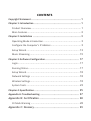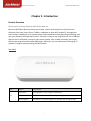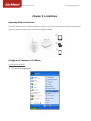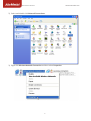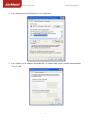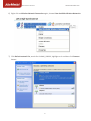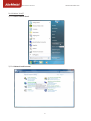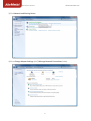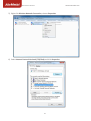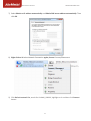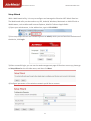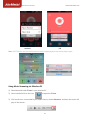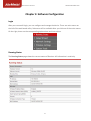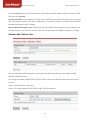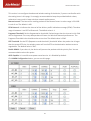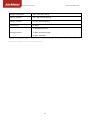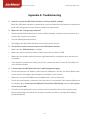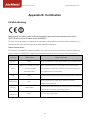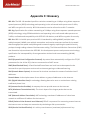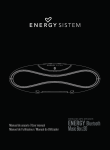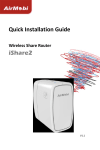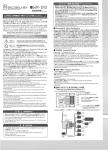Download AirMobi iReceiver User manual
Transcript
WiFi Music Receiver iReceiver User Manual V1.0 1 Copyright Statement AirMobi is the registered trademark of Shenzhen Huaxunark Technology Co., Ltd. Other trademark or trade name mentioned herein are the trademark or registered trademark of the company. Copyright of the whole product as integration, including its accessories and software, belongs to Shenzhen Huaxunark Technology Co., Ltd. Without the permission of Shenzhen Huaxunark Technology Co., Ltd., individual or party is not allowed to copy, plagiarize, imitate or translate it into other languages. All the photos and product specifications mentioned in this manual are for references only, as the upgrading of software and hardware, there will be changes. And if there are changes, AirMobi is not responsible for informing in advance. If you want to know more information about our products, please visit our website at www.cctairmobi.com. 2 CONTENTS Copyright Statement ..................................................... 1 Chapter 1: Introduction .................................................. 1 Product Overview ..................................................................... 1 Main Features........................................................................... 2 Chapter 2: Installation ................................................... 3 Operating Mode Introduction .................................................... 3 Configure the Computer’s IP Address .......................................... 3 Setup Wizard .......................................................................... 13 Music Streaming ..................................................................... 15 Chapter 3: Software Configuration .................................... 17 Login ...................................................................................... 17 Running Status ........................................................................ 17 Setup Wizard .......................................................................... 18 Network Settings .................................................................... 18 Wireless Settings..................................................................... 18 System Tools .......................................................................... 23 Chapter 4: Specification................................................ 25 Appendix A: Troubleshooting ......................................... 27 Appendix B: Certification .......................................... 28 CE Mark Warning .................................................................... 28 Appendix C: Glossary................................................ 29 i WiFi Music Receiver www.cctairmobi.com Chapter 1: Introduction Product Overview Thank you for choosing iReceiver WiFi Music Receiver. iReceiver WiFi Music Receiver allows you to play, control and listen all your favorite music wirelessly from your Smart Phone, Tablets, notebooks or other WiFi enable PC, through your home stereo, headphone or car stereo system. With the advanced soft decoding technology, you can enjoy fantastic and high quality music. iReceiver is easy to use, plug iReceiver into a USB port with the micro USB cable, connect to your stereo system, then sit back and enjoy your musicwithout worrying about the media cable fetter. Moreover, you can extend your existing Wi-Fi network’s range by simply pressing the WPS button. Top Panel LED SYS Status Description Solid Red During Power ON or system is defective. Solid Blue The device is powered ON and operating properly. Blinking Blue The device is processing WPS or settings are saving by App. 1 WiFi Music Receiver www.cctairmobi.com Side Panel Button/Interface Description WPS Use for connecting device to your wireless network. AUDIO Connect stereo or speakers. Micro USB Connect USB adapter (5V, 0.5A) to power the device. RST Long press and hold the button for 5 seconds, the device will reboot to its factory default settings. Main Features Streams music from Smart Phone, Tablet, notebook to stereo wirelessly Receives up to 100 meters away IEEE 802.11b/g/n, wireless speed up to 150Mbps Extends an existing Wi-Fi network’s range by simply pressing the WPS button Compatible with AirPlay and DLNA Supports iOS, Android OS, Mac OS and Windows Free App for for iPhone, iPad and Android mobile devices 2 WiFi Music Receiver www.cctairmobi.com Chapter 2: Installation Operating Mode Introduction This WiFi Music Receiver supports Repeater function, it can be used for extending the coverage of your root wireless router, boost the wireless signal strength. Configure the Computer’s IP Address For Windows XP/2000 1) Click Start > Control Panel. 3 WiFi Music Receiver www.cctairmobi.com 2) Select and double click Network Connections. 3) Right click Wireless Network Connection and then select Properties. 4 WiFi Music Receiver www.cctairmobi.com 4) Select Internet Protocol (TCP/IP) and click Properties. 5) Select Obtain an IP address automatically and Obtain DNS server address automatically. Then click OK. 5 WiFi Music Receiver www.cctairmobi.com 6) Right click on Wireless Network Connection again, choose View Available Wireless Networks. 7) Click Refresh network list, search for AirMobi_XXXXXX, highlight on it and then click Connect button. 6 WiFi Music Receiver www.cctairmobi.com 8) If the connection is successful, you can see it showing connected. 7 WiFi Music Receiver www.cctairmobi.com For Windows Vista/7 1) Click Start>Control Panel. 2) Click Network and Internet. 8 WiFi Music Receiver www.cctairmobi.com 3) Click Network and Sharing Center. 4) Go to Change Adapter Settings (win7)/Manage Network Connections (Vista). 9 WiFi Music Receiver www.cctairmobi.com 5) Right click Wireless Network Connection, choose Properties. 6) Select Internet Protocol Version 4 (TCP/IPv4) and click Properties. 10 WiFi Music Receiver www.cctairmobi.com 7) Select Obtain an IP address automatically and Obtain DNS server address automatically. Then click OK. 8) Right click on Wireless Network Connection again, choose Connect/Disconnect. 9) Click Refresh network list, search for AirMobi_XXXXXX, highlight on it and then click Connect button. 11 WiFi Music Receiver www.cctairmobi.com 9) If the connection is successful, you can see it showing connected. 12 WiFi Music Receiver www.cctairmobi.com Setup Wizard With a Web-based utility, it is easy to configure and manage the iReceiver WiFi Music Receiver. The Web-based utility can be used on any iOS, Android, Windows, Macintosh or UNIX OS with a Web browser, such as Microsoft Internet Explorer, Mozilla Firefox or Apple Safari. 1) Open your web browser, in the address bar, type in 192.168.8.8 2) You are prompt to enter the Password (preset as admin) which you can found on the bottom of the device, click Login. 3) After successful login, you can see the web management page of iReceiver comes up, please go to Setup Wizard on the left side menu, and then click Next. 4) Configure parameter of the wireless network you’d like to connect. 13 WiFi Music Receiver www.cctairmobi.com Click on Search button, it will show the site list of scanning result, please find your main AP’s SSID, and then click Connect. After that, the values you selected will be filled in the Access wireless network name (SSID), Security Mode and Encryption Type automatically. Enter the Wi-Fi password of the wireless network you’d like to connect. Click Next to apply the settings. Note: If you changed the LAN IP Address of iReceiver, please login this web management page by the new IP address. By default, we choose Synchronism SSID, it means that the WiFi name and WiFi password of iReceiver will be same as your root wireless router or AP after configuration. If you don’t choose it, the WiFi name and WiFi password of iReceiver won’t change. 14 WiFi Music Receiver www.cctairmobi.com 5) Click Finish to save the configuration and close the wizard. Music Streaming iReceiver supports the function of Music Streaming. Music Streaming: It takes the music from your iPhone, iPad, iPod touch, Android mobile devices or wireless PC and sends it wirelessly to any stereo or speakers in your home. Using the function of Music Streaming, please connect your speakers to iReceiver with an audio cable. At the same time, please make sure your Smart Phone, Tablet and Wireless PC have been connected to the iReceiver through WiFi. Using Music Streaming via Smart Phone and Tablet 1) Search the app on the App store or Google Play, and you also can scan the QR code to download and install the iReceiver App to your iPhone, iPad or Android devices. 2) Once installed click on the icon to open the iReceiver. 3) Enter the following interface. Click on the icon surrounded by the square frame, choose play in iReceiver, and then the music will play on the stereo. 15 WiFi Music Receiver www.cctairmobi.com Android iOS Note: iOS 7 device can use the function of music streaming with any music player Apps. Using Music Streaming via Wireless PC 1) Download and install iTunes in your wireless PC. 2) Once installed click on the icon to open the iTunes. 3) Click on the icon surrounded by the square frame, choose iReceiver, and then the music will play on the stereo. 16 WiFi Music Receiver www.cctairmobi.com Chapter 3: Software Configuration Login After your successful login, you can configure and manage the device. There are main menus on the left of the web-based utility. Submenus will be available after you click one of the main menus. On the right, there are the corresponding explanations and instructions. Running Status The Running Status page shows the current status of iReceiver. All information is read-only. 17 WiFi Music Receiver www.cctairmobi.com Setup Wizard Please refer to Chapter 2. Network Settings There is a submenu under the network menu: LAN. Click it, you will be able to configure the corresponding function. LAN MAC Address: The physical address of the device. IP Address: The LAN IP Address of the device. Subnet Mask: The Subnet Mask associated with the LAN IP Address. Note: If you changed the LAN IP Address of the device, please login this web management page by the new IP address. Wireless Settings There are five submenus under the Wireless Settings menu: Wireless Basic Settings, Wireless Security Settings, Wireless MAC Address Filter, Advanced Wireless Settings and Wireless Clients List. Click any of them, you will be able to configure the corresponding function. 18 WiFi Music Receiver www.cctairmobi.com Wireless Basic Settings Wireless network name (SSID): The wireless network name of iShare, you can change it to whatever you want. SSID Broadcast: If you choose Enabled, iShare will broadcast its name (SSID). BSSID: Basic service set identification, the wireless MAC address of iShare. Channel Bandwidth: The bandwidth of the wireless channel, you can select 20MHz or 20/40MHz. Access wireless network name (SSID): Enter a value of up to 32 characters. This is the wireless network name of your main router or AP. 19 WiFi Music Receiver www.cctairmobi.com Click on Search button, it will show the site list of scanning result, please find your main AP’s SSID, and then click Connect. Synchronism SSID: If you choose it, the WiFi name and WiFi password of iReceiver will be same as your root wireless router or AP after configuration. If you don’t choose it, the WiFi name and WiFi password of iReceiver won’t change. Security Mode/Encryption Type: Choose the security mode and encryption type according to the wireless network you’d like to connect, and enter the password. Click Save to apply the settings. Wireless MAC Address Filter You can allow/deny the computers connecting to the device wirelessly by entering the MAC address with this feature. If you only want MAC address (F4:B7:E2:22:19:DC) to access the Wireless Network while others cannot: Step 1: chooses Allow in the Policy. Step 2: Fill in MAC address F4:B7:E2:22:19:DC, click Save button. 20 WiFi Music Receiver www.cctairmobi.com If you want MAC address (0A:3F:26:54:EA:3F) cannot access the Wireless Network while others can: Step 1: chooses Reject in the Policy. Step 2: Fill in MAC address 0A:3F:26:54:EA:3F, Click Save button. Advanced Wireless Settings 21 WiFi Music Receiver www.cctairmobi.com This section is to configure the advanced wireless setting of the device, if you are not familiar with the setting items in this page, it’s strongly recommended to keep the provided default values, otherwise it may result in lower wireless network performance. Beacon Interval: The interval for sending packets of the Beacon frame. Its value range is 20-1000 in unit of ms. The default is 100. DTIM Interval: It indicates the interval of the delivery traffic indication message (DTIM). The value range is between 1 and 255 milliseconds. The default value is 1. Fragment Threshold: Set the fragmentation threshold. Packets larger than the size set in this field will be fragmented. Too many data packets will lower the Wireless Network performance. The Fragment Threshold value should not be set too low. The default value is 2346. RTS Threshold: Set the RTS (Request to send threshold.) threshold. When the packet size is larger than the preset RTS size, the wireless router will send a RTS to the destination station to start a negotiation. The default value is 2347. Enable WMM: If you select it, the device will process the packets with the priority first. You are recommended to select this option. APSD Capable: It is used for auto power-saved service. It is Disabled by default. Click WMM Configuration button, you can see this page: 22 WiFi Music Receiver www.cctairmobi.com Wireless Clients List Click Refresh button to check the wireless clients. System Tools There are three submenus under the System Tools: Backup and Restore, Password and Firmware Upgrade. Click any of them, and you will be able to configure the corresponding function. Backup and Restore In the Export Settings column, click Back up button to save all configuration settings to your local computer as a file. To restore the device's configuration, follow these instructions: 23 WiFi Music Receiver www.cctairmobi.com 1) Click Browse button to find the configuration file which you want to restore. 2) Click Save button to update the configuration with the file whose path is the one you have input or selected in the blank. Note: Keep the power on during the process, in case of any damage. Password You can change the login password for this web management page, not your ISP password or the wireless password. Firmware Upgrade You can upgrade the device to the lasted version in this page, please download a most recent firmware upgrade file from our website. After downloading the file, you need to extract the zip file before upgrading the device. Browse for the upgrade file, then click Upgrade button. Caution! Once you click Upgrade button, do not interrupt the process, loss of power during the upgrade could damage the device. Note: • Device might be changed to factory default settings after upgrade, please backup in advance. • During the updating, please do not turn off the power. • Please make sure the software version is matching with the existing hardware. 24 WiFi Music Receiver www.cctairmobi.com Chapter 4: Specification Wireless Standards IEEE 802.11b/g/n 11n: 150Mbps Data Rate 11g: 54Mbps 11b: 11Mbps Frequency Range 2.4-2.4835GHz Wireless Transmit Power <20dBm Modulation Type OFDM/CCK/16-QAM/64-QAM 150M: -68dBm@10% PER 108M: -68dBm@10% PER Receive Sensitivity 54M: -68dBm@10% PER 11M: -85dBm@8% PER 6M: -88dBm@10% PER Operation Mode Repeater Wireless Security 64/128-bit WEP, WPA/WPA2, WPA /WPA2-Personal (TKIP/AES) System Requirements Windows 7/Vista/XP/2000,Mac OS®, Linux or Android OS Hardware Interfaces 1 x 3.5mm Audio Port 1 x Micro USB Port WPS Button Button Reset Button Antenna 1 x 3dBi Build-in omni-directional Antenna Power Supply 5V,500mA Dimensions( W x D x H ) 82mm x 52mm x 19mm Others Operating Temperature 0°C~40°C (32°F~104°F) 25 WiFi Music Receiver www.cctairmobi.com Storage Temperature -40°C~70°C (-40°F~158°F) Relative Humidity 10% ~ 90%, Non-condensing Storage Humidity 5%~95%, Non-condensing Certifications CE, RoHS 1 x WiFi Music Receiver Package Contents 1 x Quick Installation Guide 1 x Micro USB Cable ﹡All references to speed and range are for comparison purposes only. Product specifications, size, and shape are subject to change without notice, and actual product appearance may differ from that depicted herein. 26 WiFi Music Receiver www.cctairmobi.com Appendix A: Troubleshooting 1. How do I restore the WiFi Music Receiver to factory default settings? When the WiFi Music Receiver is powered on, press and hold the reset button on the bottom panel until the light turns red. And then release the reset button. 2. What can I do if I forget my password? Restore the WiFi Music Receiver to factory default settings. If you do not know how to do it, please refer to previous section 1. Use the default password: admin. Reconfigure the WiFi Music Receiver since you have ever reset it. 3. The wireless stations cannot connect to the WiFi Music Receiver. Make sure the SSID Broadcast is enabled. Make sure that the wireless stations' SSID accord with the device's SSID. Make sure the wireless stations have the right password for encryption when the device is encrypted. If the wireless connection is ready, but you can’t access the device, check the IP Address of your wireless stations. 4. I cannot login the WiFi Music Receiver’s web management page. Check the computer’s IP address, make sure the IP address is correct, for details please refer to the section of Configure the Computer’s IP Address in this manual. Make sure you put 192.168.8.8 into the address bar, not the search bar. Check your web browser, make sure the Proxy server is unchecked. Take Internet Explorer as an example, go to Tools>Internet Options>Connections>LAN Settings, uncheck Use a proxy server for your LAN. If it tells you the password is error, and you cannot remember the new one, please reset device by pressing reset button for at least 6 seconds, and then try to login with default password (admin). 27 WiFi Music Receiver www.cctairmobi.com Appendix B: Certification CE Mark Warning Marking with the above symbol indicates compliance with the Essential Requirements of the R&TTE Directive of the European Union (1999/5/EC). This is a class B product. In a domestic environment, this product may cause radio interference, in which case the user may be required to take adequate measures. National Restrictions This device is intended for home and office use in all EU countries (and other countries following the EU Directive 1999/5/EC) without any limitation except for the countries mentioned below: Country Restriction Reason/remark Bulgaria None General authorization required for outdoor use and public service Outdoor use limited to 10 mW France e.i.r.p. within the band 2454-2483.5 MHz Italy None Luxembourg None Norway Implemented Russian Federation None Military Radiolocation use. Refarming of the 2.4 GHz band has been ongoing in recent years to allow current relaxed regulation. Full implementation planned 2012 If used outside of own premises, general authorization is required General authorization required for network and service supply(not for spectrum) This subsection does not apply for the geographical area within a radius of 20 km from the centre of Ny-Ålesund Only for indoor applications Note: Please don’t use the product outdoors in France. 28 WiFi Music Receiver www.cctairmobi.com Appendix C: Glossary 802.11b: The 802.11b standard specifies a wireless networking at 11 Mbps using direct-sequence spread-spectrum (DSSS) technology and operating in the unlicensed radio spectrum at 2.4GHz, and WEP encryption for security. 802.11b networks are also referred to as Wi-Fi networks. 802.11g: Specification for wireless networking at 54 Mbps using direct-sequence spread-spectrum (DSSS) technology, using OFDM modulation and operating in the unlicensed radio spectrum at 2.4GHz, and backward compatibility with IEEE 802.11b devices, and WEP encryption for security. 802.11n: 802.11n builds upon previous 802.11 standards by adding MIMO (multiple-input multiple-output). MIMO uses multiple transmitter and receiver antennas to allow for increased data throughput via spatial multiplexing and increased range by exploiting the spatial diversity, perhaps through coding schemes like Altamonte coding. The Enhanced Wireless Consortium (EWC) was formed to help accelerate the IEEE 802.11n development process and promote a technology specification for interoperability of next-generation wireless local area networking (WLAN) products. DHCP (Dynamic Host Configuration Protocol): A protocol that automatically configure the TCP/IP parameters for the all the PC(s) that are connected to a DHCP server. DMZ (Demilitarized Zone): A Demilitarized Zone allows one local host to be exposed to the Internet for a special-purpose service such as Internet gaming or videoconferencing. DNS (Domain Name System): An Internet Service that translates the names of websites into IP addresses. Domain Name: A descriptive name for an address or group of addresses on the Internet. DSL (Digital Subscriber Line): A technology allowing data to be sent or received over existing traditional phone lines. ISP (Internet Service Provider): A company that can provide access to the Internet. MTU (Maximum Transmission Unit): The size in bytes of the largest packet that can be transmitted. NAT (Network Address Translation): NAT technology translates IP addresses of a local area network to a different IP address for the Internet. PPPoE (Point to Point Protocol over Ethernet): PPPoE is a protocol for connecting remote hosts to the Internet over an always-on connection by simulating a dial-up connection. SSID (Service Set Identification): It is a thirty-two character (maximum) alphanumeric key 29 WiFi Music Receiver www.cctairmobi.com identifying a wireless local area network. For the wireless devices in a network to communicate with each other, all devices must be configured with the same SSID. This is typically the configuration parameter for a wireless PC card. It corresponds to the ESSID in the wireless Access Point and to the wireless network name. WEP (Wired Equivalent Privacy): A data privacy mechanism based on a 64-bit or 128-bit or 152-bit shared key algorithm, as described in the IEEE 802.11 standard. Wi-Fi: A trade name for the 802.11b wireless networking standard, given by the Wireless Ethernet Compatibility Alliance (WECA, see http://www.wi-fi.net), an industry standards group promoting interoperability among 802.11b devices. WLAN (Wireless Local Area Network): A group of computers and associated devices communicate with each other wirelessly, which network serving users are limited in a local area. 30 SHENZHEN HUAXUNARK TECHNOLOGY CO.,LTD E‐mail: [email protected] Website: www.cctairmobi.com H Copyright©2013 Shenzhen Huaxunark Technology Co., Ltd. All rights reserved.