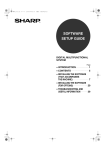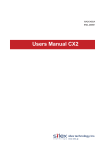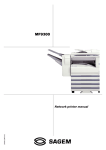Download Sharp ARNC5J Service manual
Transcript
SERVICE MANUAL CODE: 00ZARNC5J/A1E DIGITAL LASER COPIER/PRINTER OPTION PRINT SERVER CARD MODEL AR-NC5J AR-NC5JG AR-NC5JW CONTENTS [1] GENERAL . . . . . . . . . . . . . . . . . . . . . . . . . . . . . . . . . . . . . . . . . . . . . . .1 [2] ENVIRONMENT . . . . . . . . . . . . . . . . . . . . . . . . . . . . . . . . . . . . . . . . . .1 [3] MAJOR FUNCTIONS . . . . . . . . . . . . . . . . . . . . . . . . . . . . . . . . . . . . . .1 [4] IDENTIFICATION OF EACH SECTION AND FUNCTIONS . . . . . . . . .1 [5] INSTALLATION . . . . . . . . . . . . . . . . . . . . . . . . . . . . . . . . . . . . . . . . . . .2 [6] AR-NC5J STATUS CHECK . . . . . . . . . . . . . . . . . . . . . . . . . . . . . . . . . .3 [7] TROUBLESHOOTING . . . . . . . . . . . . . . . . . . . . . . . . . . . . . . . . . . . . .6 [8] FLASH ROM VERSION UP PROCEDURE . . . . . . . . . . . . . . . . . . . . .6 Parts marked with “ ” are important for maintaining the safety of the set. Be sure to replace these parts with specified ones for maintaining the safety and performance of the set. SHARP CORPORATION This document has been published to be used for after sales service only. The contents are subject to change without notice. [1] GENERAL The AR-NC5J is a print server with Falcon 32bit RISC chip, which automatically switches between 10BASE-T/100BASE-TX, conforming to network protocols of TCP/IP (Windows95, Windows98, WindowsMe, WindowsNT4.0, Windows2000, UNIX), IPX/SPX (Netware), AppleTalk (Macintosh), and NetBEUI (Windows95, Windows98, WindowsMe, WindowsNT4.0, Windows2000). The 32bit CPU, together with the automatic switch of 10/100BASE, provides high-speed process. This server allows to share printers in a wide range of network environments from a small-sized network by means of NetBEUI to a largescale network where two or more network protocols are intermingled. [2] ENVIRONMENT 1. Items required for connection to a network • Shield-type, twisted-pair cable (A cable of Category 5 is required for 100BASE-TX.) • Printer • For operations of HTTP, it is recommendable to use a WWW browser such as Internet Explore4.0 or later or Netscape Navigator4.0 or later. If another browser is used, it must at least conform to HTTP1.0 (RFC1945) or HTML2.0 (RFC1866). • To use HTTP, the TCP/IP protocol setup of the AR-NC5J must be valid and the IP address of the AR-NC5J must be set. 2. Hardware specifications CPU Memory FALCON 32bit RISC chip RAM 4Mbyte Flash ROM 1MByte Network interface 10BASE-T/100BASE-TX 1 port (10/100BASE auto recognition) Printer interface Sharp's unique interface Other LED lamp Status 10Base LINK, 100Base LINK (3 pcs.) [4] IDENTIFICATION OF EACH SECTION AND FUNCTIONS 2. Network computer 1. Connector and LEDs • Windows95/98/Me/NT4.0/2000 (One of TCP/IP, NetWare, or NetBEUI must be available.) • UNIX • NetWare • Macintosh (AppleTalk must be available.) LINK 10B 100B STAT 2 3 10/100BASE 1 [3] MAJOR FUNCTIONS 1 1. Functions A. Automatic IP address setup by DHCP, BOOTP, RARP 2 (1) DHCP/BOOTP The AR-NC5J, equipped with the DHCP/BOOTP protocols, allows to make setups related to TCP/IP in a network where a DHCP/BOOTP server is working. By enabling the DHCP/BOOTP setup of the AR-NC5J, the information related to TCP/IP which is valid in the DHCP/BOOTP server can be set to the AR-NC5J. 3 Connector for 10BASE-T/ 100BASE-TX 10BASE LINK LED (Green) 100BASE LINK LED (Green) STATUS LED (Orange) <Status LED flashing cycle> Content of operation Error detection • The DHCP protocol supported by the AR-NC5J basically conforms to RFC2131/2132. It conforms to Windows NT DHCP servers. • To utilize the DHCP function of the AR-CN5J, consult the network manager. The AR-NC5J conforms to the Internet printing protocol (IPP Ver.1.0) which allows to print via the Internet. By using the IPP, it allows to print with a remote printer as well as Web access by HTTP. Cycle 0.2sec/rapid flashing 0.2 sec 1sec/slow flashing Refer to [8]-4-(a). 1 sec Factory setup mode By enabling the RARP setup of the AR-NC5J, the IP address set in the RARP server can be assigned to the AR-NC5J. B. IPP conformity (TCP/IP) Lighting pattern Forcible loader mode (2) RARP The AR-NC5J, equipped with the RARP protocol, allows to make setup of IP address in a network where a RARP server is working. Connected with a shield-type, twisted-pair cable. (For 100BASE-TX environment, use a cable of Category 5.) When a network connection is established in 10BASE-T, this lamp lights up. When a network connection is established in 100BASE-TX, this lamp lights up. During communication, this lamp flashes. Repetition of 0.6sec/ 2times flashing 0.6 sec ON OFF C. WWW browser The AR-NC5J, equipped with the HTTP server, can be accessed by a WWW browser to display the printer status or to change the printer setup. AR-NC5J/NC5JG/NC5JW - 1 2. Jumper switches 2. Parts included Print server card: 1 1234 10BASE-T/ 100BASE-TX connector CD-ROM: 1 Screws (silver) Spacers (unused): 2 M3 x 8: 2 Operation manual: 1 Installation manual: 1 3. Installation procedure The AR-NC5J installing procedures in the AR-235/275 series are described. Jumper switch The jumper switch has No. 1 and No. 2 pins, and ON/OFF is switched by the jumper plug. When getting started, No. 1 pin is ON and the flash memory loader is started. When No. 2 is ON, the factory setting of the environmental variable is performed. Jumper witch ON OFF 1 Forcible loader mode Normal mode (When shipping) 2 Factory setup mode Normal mode (When shipping) 1 Turn off the main switch of the copier and then remove the power plug of the copier from the outlet. 1) Remove the shielding plate. Remove five screws and remove the shielding plate. 2 2 Normal mode (When shipping) For the installing procedures of the AR-NC5J to another printer, refer to the printer's Service Manual or Installation Manual. 1 1 2 Jumper plug In this case, no spacer is used in the packed items of the AR-NC5J. Forcible loader mode Factory setup Screws NOTE: • When setting the jumper switch, be sure to turn off the power of the printer. • For normal use, be sure to set No. 1 and No. 2 to OFF (Normal mode). • The factory setup can be set by the utility or Telnet as well as the above jumper switch setup operations. Normally the utility or Telnet is used. Setting by the jumper switch is used only when the unit cannot make communication with the AR-NC5J. 2) Cut and remove the cut-out portion from the left rear cabinet. Cut and remove the cut-out portion from the left rear cabinet using a tool such as nippers. (Be careful about the direction of the tool so that the cut surface is flat.) [5] INSTALLATION Cut-out portion 1. Connection to a network To connect the AR-NC5J to a network, the following items are required. • For connection in the 100BASE-TX environment, a hub conforming to 100BASE-TX and a shield-type, twisted-pair cable (Category 5) are required. 7 5 6 3 4 1 2 Hub 8 Shield-type, twisted-pair cable 1) Check that the printer power is off, and connect the shield-type, twisted-pair cable to the 10/100BASE connector of the AR-NC5J. 2) Connect the other end of the cable to the hub. 3) Turn on the printer power, and check that the printer operates normally. AR-NC5J/NC5JG/NC5JW - 2 3) Attach the print server card. Align the connector positions, connect the print server card, and then secure the card to the option mounting plate in the main unit using supplied two silver screws (M3 x 8). [6] AR-NC5J STATUS CHECK 1. Printing the status page The AR-NC5J status is checked by printing the status page. A. Example of status page print There are roughly two ways of printing the status page. Silver screws (M3 x 8) • Printing the status page is performed when starting the AR-NC5J. → Refer to the manual on the AR-NC5J setup. • Perform printing of the status page from the operation panel of the printer. → Some printers may not support it. Refer to the Operation Manual of the printer. ∗ The same information as the status page print-out can be obtained from the utility Web page. <Example of the status page> Print server card 4) Reattach the shielding plate. Reattach the shielding plate using five screws. Screws 5) Connect the cable to the control PWB. Connect a LAN cable to the connector of the print server card. LAN cable Insert the power plug of the copier to the outlet and turn on the main switch. Then, carry out the following procedure. 6) Check for the print server card. Use the keys on the operation panel to print a configuration page. Check that the network interface card has been installed. 7) Check for printing. Peform setup of the environmental variables. (refer to [6]-2) (For installation of printer drivers on a computer and network settings (IP address input), see the supplied operation manual.) Execute printing to check to see if printing can be executed properly. AR-NC5J/NC5JG/NC5JW - 3 2. AR-NC5J setup items After completion of installation, perform setup of the environmental variables. Explanations on the variables are given below. A. General Telnet Change root Password Name Web page Change Admin password NIC Manager Admin Password Factory setup Sharp Descriptions The administrator password of the AR-NC5J is set with ASCII character codes. This password is used for identification when changing setup by Telnet, a Web page, or a setup utility. Remark: Indicated as "*" for security. When booting the AR-NC5J, select whether to print the status page or not. Print status after Print status after Print status after NO Boot-up Boot-up Boot-up B. TCP/IP and related items Name Factory setup Telnet Web page NIC Manager TCP/IP Protocol TCP/IP Protocol TCP/IP protocol ENABLE is used. DHCP/BOOTP DHCP/BOOTP DHCP/BOOTP is used. ENABLE RARP RARP RARP is used. ENABLE IP Address IP Address IP Address 0.0.0.0 Subnet Mask Subnet Mask Subnet Mask 0.0.0.0 Default Gateway Default Gateway Default Gateway 0.0.0.0 Use FTP/LPD Banner Use FTP/LPD Banner Use FTP/LPD Banner NO Descriptions Used to enable/disable TCP/IP protocol. This setup will affect the operations of LPR, FTP, TELNET, SNMP, HTTP, and the setup utility (for TCP/IP). Used to enable/disable the operation of DHCP/BOOTP protocol. The DHCP/BOOTP protocol acquires an IP address from the DHCP server or the BOOTP server when booting. To set an IP address of the ARNC5J, a DHCP server or a BOOTP server which has been properly set should be operating in the sub network. The AR-NC5J automatically recognizes DHCP and BOOTP, and employs as its address whichever replies to it first. Use to disable/enable the RARP protocol operation. The RARP protocol acquires an IP address from the RARP server. To set an IP address of the AR-NC5J by RARP, the RARP server which has been properly set should be operating in the sub network. Used to set an IP address of the AR-NC5J. The set value is in the form of decimal number of "xxx.xxx.xxx.xxx." Used to set the subnet mask of the AR-NC5J. The set value is in the form of decimal number of "xxx.xxx.xxx.xxx." When "0.0.0.0" is set, this item is disabled, and the subnet mask corresponding to the IP address is automatically used. Used to set an IP address of the gateway. The set value is in the form of decimal number of "xxx.xxx.xxx.xxx." The gateway must exist in the same sub network as the AR-NC5J. When "0.0.0.0" is set, this item is disabled. Used to set whether to output the banner page when printing with LPR or FTP. C. NetWare and related items Telnet Netware Protocol Name Web page Netware Protocol NIC Manager Use Netware Protocol. ENABLE Frame Type Frame Type Frame Type 802.2 Factory setup Operation Mode Operation Mode Operation Mode PSERVER Printer Name Printer Name Printer Name Print Server Name Print Server Name Print Server Name "SCxxxxxx-prn1" (xxxxxx is the lower 6 digits of Mac address.) "SCxxxxxx" (xxxxxx is the lower 6 digits of Mac address.) Descriptions Used to disable/enable the NetWare protocol operation. This setup will affect the operations of the print server, the remote printer, and the setup utility (for IPX/SPX). Used to set the default frame type which is used by the AR-NC5J. If the set frame type does not work, another frame type is automatically selected. Used to set the priority operation mode (print server/remote printer) of the AR-NC5J. If the set mode does not work, another mode is automatically selected and tried. Used to set the printer name which is registered in the print server information in the NetWare server. This setup must be identical to the setup of the printer name registered in the NetWare server. Used to set the print server name when the AR-NC5J is booted in the print server mode. Since this setup is used as an identification element in a network with the NetWare protocol, it must be different from the other NetWare product names. It is used as the login name to log in the NetWare server. AR-NC5J/NC5JG/NC5JW - 4 Name Factory setup Telnet Web page NIC Manager Login Password Login Password Login Password No (No password) Job Polling (sec) Job Polling interval (sec) Job Polling interval 4 Bindary Mode Bindary Mode Bindary setup ENABLE FSERVER Name 1 – 8 File server name 1 – 8 Filer server name to be connected "" NDS Tree NDS Tree name NDS Tree name "" NDS Context NDS Context NDS Context "" PSERVER Name 1 – 8 Print Server name 1 – 8 Print Server name to be connected "" Job Timeout (sec) Job Timeout (sec) Job Timeout 10 Descriptions Used to set the password authenticated when the AR-NC5J logs in the file server as a print server. The password can be set in max. 31 characters. However, it is not recommendable to use Chinese characters and Katakana character in a password. When a password is set for the AR-NC5J, the same password must be set to the corresponding file server. (Setup of a password on the file server is made from "Print server information.") When connecting to two or more file servers, the same password must be set to all of them. *Note: The AR-NC5J uses a null character array for the default password. That is, even though a password is set to the AR-NC5J and no password is set to the print server information (a null character array is set), connection and printing are allowed. This, however, is an exceptional process. In the normal process, the password set to the AR-NC5J must be identical to that for the print server information. Used to specify the time interval (sec) between job inquiries from the AR-NC5J to the filer server. Normally there is no need to change the default setup, 4sec. Used to disable/enable the bindary mode operation. When disabled, only the NDS mode operation is valid. This is set to DISABLE only when only the NDS mode is used. Used to set the priority file server name with max. 31 characters. When operating in the print server mode, the file server specified in this setup is logged in. If this setup is empty, the AR-NC5J automatically retrieves a file server to log in. Used to set the NDS tree to be connected. Since it is automatically acquired, there is no need to set in normal cases. If there are two or more trees in a network, it must be set. Used to set the NDS context connected in the print server mode. In this item, the context which formed the print server on the file server is set. Used to set the print server name to be connected in priority. When operating in the remote printer mode, connection is made to the print server set in this setup. If this setup is empty, the AR-NC5J automatically retrieves a print server to connect. Used to set the timeout for the AR-NC5J to judge the completion of a job when operating in the remote printer mode. Usually the default value is used. D. AppleTalk and related items Telnet AppleTalk Protocol Zone Name Name Web page AppleTalk Protocol Zone Name NIC Manager Use AppleTalk Protocol. Zone Name Printer Name Printer Name Printer Name Factory setup Descriptions ENABLE Used to disable/enable the AppleTalk protocol operation. "*" Used to set the zone name which the AR-NC5J belongs to. If this setup is "*", The AR-NC5J belongs to the default zone set in the AppleTalk router in the network. Used to set the AppleTalk printer name. The set printer name is visible from the selector. The special codes (=:@*) of the AppleTalk protocol cannot be used in this character array. "SCxxxxxx" (xxxxxx is the lower 6 digits of Mac address.) E. NetBEUI and related items Telnet NetBEUI Protocol Computer Name Name Web page NetBEUI Protocol Computer Name Work Group Work Group Factory setup NIC Manager Use NetBEUI ENABLE Protocol. Computer name "SCxxxxxx" (xxxxxx is the lower 6 digits of Mac address.) Work Group "Sharp-Printer" Comment Comment Comment "Sharp AR-NC5J" Descriptions Used to disable/enable the NetBEUI protocol operation. Used to set the computer name. The set name is displayed in Window's Explorer. The name must be different from the other computer names. Used to set the work group which the AR-NC5J belongs to. Use the default work group name or an existing work group name. A new work group name which does not exist in the network cannot be displayed as a work group. Used to set the comment on the AR-NC5J. The set contents are displayed as the comment on the AR-NC5J by Window's Explorer. AR-NC5J/NC5JG/NC5JW - 5 [7] TROUBLESHOOTING Check that the printer port name is properly set. Check that the printer port name set to the AR-NC5J is identical to the printer port name set to the NetWare server. If there are two or more units of the AR-NC5J, do not use the same name for different AR-NC5J, and do not use the same port name for different ports. 1. Obstacles to introduction A. Test print is not outputted. Check that the printer is ready for printing. (Online/Offline, etc.) Check that the data reception lamp of the printer is on. If it is on, turn it off and press the paper exit button to discharge paper. Check that the NetWare login password is correct. Check that the machine name is identical to the print server name. D. Printing cannot be performed. Check that the network cable is properly connected. 2. Obstacles in Windows environments (TCP/IP) A. NICManager retrieval cannot find out the ARNC5J. Check that the network cable is properly connected. In the NICManager menu bar "Option", select "Search by TCP/IP" and perform retrieval. Check that the printer job lamp is on. If it is on, turn it off and press the paper exit button to discharge. 5. Obstacles in Macintosh environments A. Not recognized with the selector. Check that the network cable is properly connected. B. Printing cannot be made. When there is a zone in the network, check that the selector connects to the proper zone (which the printer is connected to) and check that the zone name is the same as what is set by a utility, etc. Check that the network cable is properly connected. Check that the printer conforming to the printer is selected. When the TCP/IP protocol is used, check that there is a reply of ping for the IP address assigned to the AR-NC5J. Check that the AppleTalk indicated at the right lower side of the selector is set to "Use." Check that the printer JOB lamp is on. If it is on, turn it off and press the paper exit button to discharge paper. Check that "AppleTalk (*1) (Network)(*2) setup is proper to the use environment. 3. Obstacles in Windows environments (NetBEUI) A. Work Group of "Sharp Printer" is not found in the entire network. Check that the network group is properly connected. Check the network setup of Windows. It may take several minutes to find the work group in the network. 4. Obstacles in NetWare environments A. NICManager retrieval cannot find out the ARNC5J. Check that the network cable is properly connected. In the NICManager menu bar "Option", select "Search by IPX/SPX" and perform retrieval. B. Cannot connect to the NetWare server in the remote printer mode. Check that the packet type and the NetWare operation mode are proper. *1: In the case of AppleTalk Check that "Ethernet" is selected. When an AppleTalk router is used to connect the AR-NC5J with LocalTalk, check that "Printer port" or "MODEM port" is selected. *2: In the case of Network Check that "Ethernet" is selected. When an AppleTalk router is used to connect the AR-NC5J with LocalTalk, check that "LocalTalk" is selected. Print the setup contents and check that the AppleTalk protocol is not disabled. Setup can be made by using Telnet, Windows utility, or setup utility for Macintosh. Print the setup content and check that the printer name is not empty. B. When printing, "Insufficient memory" is displayed and printing cannot be made./When printing, only Chinese characters are printed or blank paper is outputted. It may be caused by insufficient memory capacity for the application. Click the icon of the using application, select "See information" in the file menu, and increase the use memory size of the application. Terminate the other applications which are acting. Increase the starting disk capacity. The AR-NC5J switches automatically, however it may take some time depending on the use environment. Check that the print server which the AR-NC5J is registered in is normally working in the NetWare server. Check that the print server name is properly set. If the print server name registered in the AR-NC5J is specified, check that the print server name is identical to what is working on the file server. Do not use a same port name in different products. C. Cannot connect to the NetWare server in the print server mode. Check that the packet type and the NetWare operation mode are proper. The AR-NC5J switches automatically, however it may take some time depending on the use environment. When a file server is specified to the AR-NC5J, check that the name of the file server which is used is identical to the set name. [8] FLASH ROM VERSION UP PROCEDURE 1. Operating environment The version up tool requires the operating environment of Windows95/ 98/Me/NT/2000. • In the Windows NT/2000 environment, communication is performed by use of the IPX/SPX protocol. So the IPX/SPX protocol must be installed. • In the Windows 95/98/Me environment, both the packet driver and the IPX/SPX protocol are retrieved for use of communication, and an available communication means is used to perform uploading. (If both are available, the IPX/SPX protocol has priority.) AR-NC5J/NC5JG/NC5JW - 6 If the IPX/SPX protocol is available and there is a NetWare server in the environment, a network number may be obtained from the NetWare server to allow communication (retrieval and upload) with a print server card which is outside of the router. In the other environments, communication with a device outside the router cannot be made. B. Main menu When retrieval is completed, the main menu of the tool is displayed, and the list of retrieval results is displayed. 2. Making of execution environment The version up tool is provided in a form of self-extracting compression files. You may extract necessary files in your desired folder without any special installing program. For multi language use, the self-extracting file is provided in each language. The tool is not provided with a UI for selection of language. In addition, one PC cannot operate two or more displays simultaneously. 3. Procedures Main menu A. Establishment of communication means Clicking the heading of the list changes the sort conditions. (In the case of Windows 95/98/Me) When the tool is executed, if two or more network adapters are installed, the network adapter selection menu is displayed. Select the Ethernet network adapter in this menu and press the OK key, retrieval will be executed. If, however, initialization of the packet driver is failed with the selected network adapter, the machine returns to the network adapter selection menu. Pressing the CANCEL key terminates the tool operation. When only one network adapter is installed, this selection menu is not displayed. Network adapter selection menu (In the case of Windows NT/2000) When this tool is executed, installation of the IPX/SPX protocol is checked. If the IPX/SPX protocol is not installed, the error message is displayed and the tool is terminated. If installed, retrieval is performed. When a BIN file name is selected, it is displayed in the column below the Browse button. The menu is composed as shown in the table below. The names in [ ] show buttons of the same function on the main menu. Group name File Sub menu name Function Open [Browse] Displays the file selection dialog to select and change a BIN file to write into. Refresh Retrieves a printer on the network [Refresh] and revises the list. Exit Terminates the program. Communication Upload [Upload] Starts writing of the Bin file to the selected printer. Test print Sends the test print command to [Test print] the selected printer to perform test printing. Options Opens the option setup dialog. Help About Opens the version information display. C. File selection dialog In the main menu, select FILE a OPEN or press the Browse button, and the file selection dialog will be opened. Select a BIN file to write into the AR-NC5J. If a BIN file which is not for the AR-NC5J is selected, an error occurs. IPX not-installed error message When the communication means is established, as described above, the tool retrieves for the AR-NC5J installed in the network. During retrieval, the process status bar is displayed. File selection dialog D. Firmware upload Retrieval process status display Select a desired printer from the list and a Bin file. Under this condition, select COMMUNCIATION a UPLOAD or press the UPLOAD button, and the firmware will be uploaded. There are following three patterns of writing procedures: AR-NC5J/NC5JG/NC5JW - 7 E. Test print 1) Single selection When only one printer is selected from the list on the main menu: First the upload start confirmation display is shown. Selecting YES in this menu deletes the firmware and starts uploading. During uploading, the process indication bar is displayed on the firmware upload menu. After completion of uploading, the firmware upload menu is closed and the control returns to the main menu. 2) Plural selection (without confirmation) When two or more printers are selected from the list on the main menu, and a check mark is not put to "When uploading to multiple units, display a confirmation prompt for each unit." After selecting a desired printer from the list, select COMMUNICATION a TEST PRINT on the menu or press the TEST PRINT button, and the test print of the selected printer will be performed. This function is used for troubleshooting. Similarly to the firmware uploading, there are three patterns: Single selection, Plural selection (without confirmation), and Plural selection (with confirmation). If the test print packet that is sending fails, an error message is displayed. (Refer to "5. Error message list." In the case of normal completion, no message is displayed. In this case, the upload start confirmation menu is displayed only once when starting the first writing. Selecting YES in this menu starts writing the firmware to the selected printers continuously. The operations during and after writing are the same as "Single selection." 3) Plural selection (with confirmation) When two or more printers are selected from the list on the main menu, and a check mark is put to "When uploading to multiple units, display a confirmation prompt for each unit." Test print confirmation menu (Signal selection/Plural selection (with confirmation)) In this case, the upload start confirmation menu is displayed and delete/uploading of the firmware is made for each of the selected printers. (This series of operations is repeated for each printer.) If NO is selected in the confirmation menu, uploading is not performed and the control goes to the confirmation menu of the next printer. The operations during and after writing are the same as "Single selection." Test print confirmation menu (Plural selection (without confirmation)) <Example of TEST PRINT> Upload start confirmation menu (Single selection/Plural selection (with confirmation)) 4. Notes during/after uploading During and after uploading, take care of the following notes: Upload start confirmation menu (Plural selection (without confirmation)) Firmware delete menu (a) During uploading, the printer power should not be turned off and the network cable should not be disconnected. If they should, uploading will not performed normally and the firmware will be broken. If the firmware should be broken due to an accident during uploading, retrieval by the version up tool may not be responded. In such a case, reboot the printer with the jumper switch No. 1 at ON, and the network card will be booted in the forcible loader mode to make responding to retrieval. This operation is performed similarly to both cases when the IPX/ SPX protocol is used and when the packet driver is used. There are no limitations. (b) When the composition of the setup information differs between different versions before and after uploading, the content of setup may be broken after completion of uploading. (This information will be given with version-up bin file.) In such a case, the setup shadd be returned to the initial factory setup. Then use the setup tool and a Web browser to make setup again. Firmware upload menu AR-NC5J/NC5JG/NC5JW - 8 5. Error message list 6. Check for defectiveness of the AR-NC5J The table below shows the error messages list of the version up tool. Error message Occurring conditions Invalid firmware file. Select a The Bin file of the selected firmware correct file. was improper. (Example: A BIN file of other unit than the AR-NC5J was selected.) Can’t operate more than 32 Printers of over 32 units were selected units at the same time. and Uploading or test print was performed Upload failed. A communication error occurred during uploading. Failed starting Immediately after completion of communication with firmware uploading, the printer could XX:XX:XX:XX:XX:XX. not enter the loader mode. No response after sending After sending the test print command, the commands to there was no response from the ARXX:XX:XX:XX:XX:XX. NC5J. Timeout time is not available. A value other than 1 - 99 or a character is entered for time out setup. Failed to initialize packet Initialization of the packet driver failed driver. when a single network adapter was installed under Win95/98/Me environment. Failed to initialize packet Initialization of the packet driver failed driver. Do you want to use in an adapter after selecting the other network adapter? adapter when plural network adapters were installed under Win95/98/Me environment. This program does not work The version up tool was executed in WindowsNT/2000 under Windows NT/2000 without environment where IPX installing the IPX/SPX protocol. protocol is not installed. Install IPX protocol or execute in Windows95/98/Me environment. TEST PRINT Is the TEST PRINT normal ? Refer to [8] YES AR-NC5J Normal YES AR-NC5J Normal Troubles other than the AR-NC5J NO Use the cross cable between AR-NC5J and PC. Is the TEST PRINT normal ? NO Return the setup to the initial factory setup. Is the TEST PRINT normal ? Refer to [4]-2 YES AR-NC5J Normal Troubles other than the AR-NC5J YES AR-NC5J Trouble ∗ NO Does the printer print individually ? (When the AR-NC5J is removed from the machine.) NO AR-NC5J Normal Troubles other than the AR-NC5J ∗ If there is another printer than those which conform to the AR-NC5J, install the AR-NC5J to be checked, and perform the same procedures to check. AR-NC5J/NC5JG/NC5JW - 9 CAUTION FOR BATTERY REPLACEMENT (Danish) ADVARSEL ! Lithiumbatteri – Eksplosionsfare ved fejlagtig håndtering. Udskiftning må kun ske med batteri af samme fabrikat og type. Levér det brugte batteri tilbage til leverandoren. (English) Caution ! Danger of explosion if battery is incorrectly replaced. Replace only with the same or equivalent type recommended by the manufacturer. “BATTERY DISPOSAL” CONTAINS MANGANESE DIOXIDE LITHIUM BATTERY MUST BE DISPOSED OF PROPERLY. REMOVE THE BATTERY FROM THE PRODUCT AND CONTACT FEDERAL OR STATE ENVIRONMENTAL AGENCIES FOR INFORMATION ON RECYCLING AND DISPOSAL OPTIONS. “BATTERY DISPOSAL” CONTAINS LITHIUM-ION BATTERY. MUST BE DISPOSED OF PROPERLY. REMOVE THE BATTERY FROM THE PRODUCT AND CONTACT FEDERAL OR STATE ENVIRONMENTAL AGENCIES FOR INFORMATION ON RECYCLING AND DISPOSAL OPTIONS. (Finnish) VAROITUS Paristo voi räjähtää, jos se on virheellisesti asennettu. Vaihda paristo ainoastaan laitevalmistajan suosittelemaan tyyppiin. Hävitä käytetty paristo valmistajan ohjeiden mukaisesti. (French) ATTENTION Il y a danger d’explosion s’ il y a remplacement incorrect de la batterie. Remplacer uniquement avec une batterie du même type ou d’un type équivalent recommandé par le constructeur. Mettre au rebut les batteries usagées conformément aux instructions du fabricant. (Swedish) VARNING Explosionsfara vid felaktigt batteribyte. Använd samma batterityp eller en ekvivalent typ som rekommenderas av apparattillverkaren. Kassera använt batteri enligt fabrikantens instruktion. (German) Achtung Explosionsgefahr bei Verwendung inkorrekter Batterien. Als Ersatzbatterien dürfen nur Batterien vom gleichen Typ oder vom Hersteller empfohlene Batterien verwendet werden. Entsorgung der gebrauchten Batterien nur nach den vom Hersteller angegebenen Anweisungen. All rights reserved. Printed No part of this publication may be reproduced, stored in a retrieval system, or transmitted, in any form or by any means, electronic; mechanical; photocopying; recording or otherwise without prior written permission of the publisher. Trademark Acknowledgments Microsoft Windows, MS-DOS, Windows NT, Windows 2000 are trademarks of Microsoft Corporation in the U. S. A. and other countries. Macintosh, Power Macintosh, Mac OS, LaserWriter, and AppleTalk are registered trademarks of Apple Computer, Inc. IBM, PC/ AT, and PowerPC are trademarks of International Business Machines Corporation. Pentium is a registered trademark of Intel Corporation. PCL is a trademark of the Hewlett- Packard Company. PostScript is a registered trademark of Adobe Systems Incorporated. NetWare is a registered trademark of Novell, Inc. All other trademarks and copyrights are the property of their respective owners. Digital Document Systems Group Quality & Reliability Control Center Yamatokoriyama, Nara 639-1186, Japan 2001 April Printed
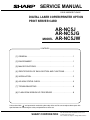
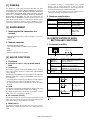
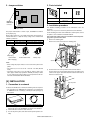

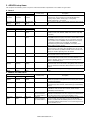
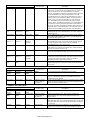


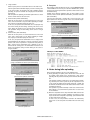
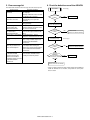

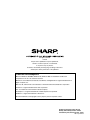
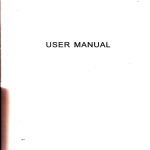
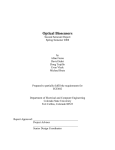
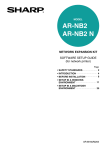
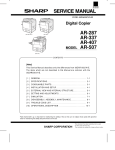
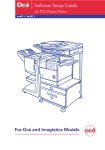
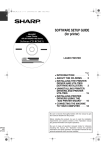
![2 Fare clic sul pulsante [start]](http://vs1.manualzilla.com/store/data/006118559_1-173242b46b2c9da737019e0375b2825a-150x150.png)