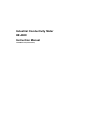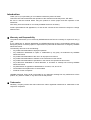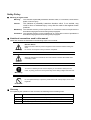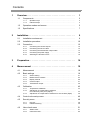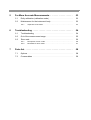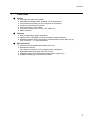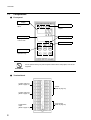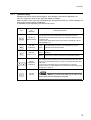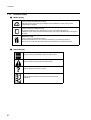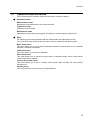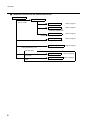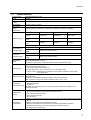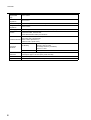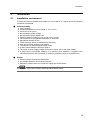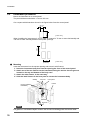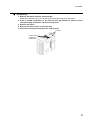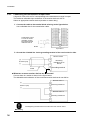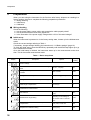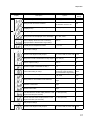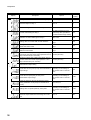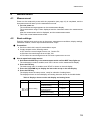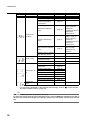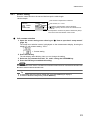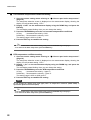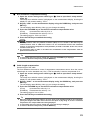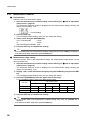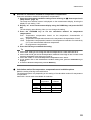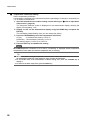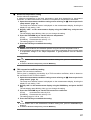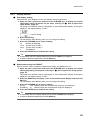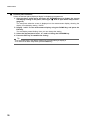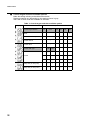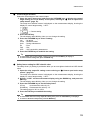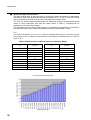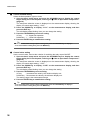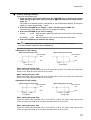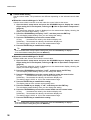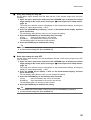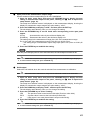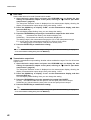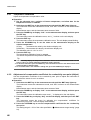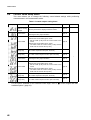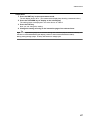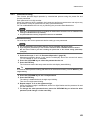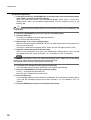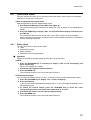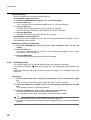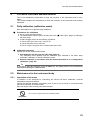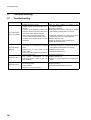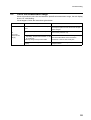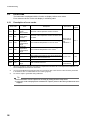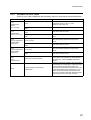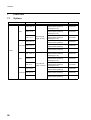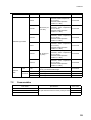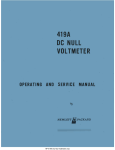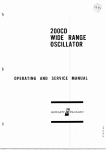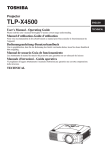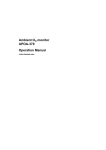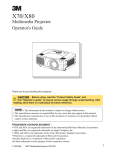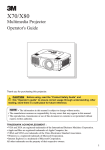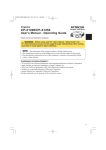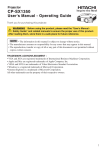Download Sharp R-480C Instruction manual
Transcript
Industrial Conductivity Meter HE-480C Instruction Manual CODE:M500772A(I1002576000A) Introduction Thank you for your purchasing of our industrial conductivity meter HE-480C. This instruction manual describes the operation of the Industrial conductivity meter, HE-480C. Be sure to read this manual before using the product to ensure proper and safe operation of the instrument. Also safely store the manual so it is readily available whenever necessary. Product specifications and appearance, as well as the contents of this manual are subject to change without notice. ■ Warranty and Responsibility The product delivered to you is covered by HORIBA Advanced Techno's warranty for a period of one (1) year. If any malfunction or damage attributable to HORIBA Advanced Techno's responsibility should occur during this period, necessary repairs or replacement of parts shall be made free of charge by HORIBA Advanced Techno. The warranty does not cover the following: • Any malfunction attributable to improper operation • Any malfunction attributable to repair or modification by any party not authorized by HORIBA Advanced Techno • Any malfunction attributable to the use in an improper environment • Any malfunction attributable to violation of the instructions in this manual • Any malfunction attributable to operations in the manner not specified in this manual • Any malfunction attributable to natural disasters, or accidents or mishaps not involving HORIBA Advanced Techno • Any deterioration in appearance attributable to corrosion, rust, and so on. • Consumables and replacement of consumables • Products of other companies HORIBA Advanced Techno shall not be liable for any damages resulting from any malfunctions of this product, any erasure of data, or any other uses of this product. ■ Trademarks Generally, company names and brand names are either registered trademarks or trademarks of the respective companies. Conformable Directive This equipment conforms to the following directives and standards; Directives: The EMC Directives 89/336/EEC in accordance with Article 10 (1) of the Directive. The Low Voltage Directive 73/23/EEC Standard: [The EMC Directive] EN61326: 1997 + A1: 1998 + A2: 2001 (Emission: Class A, Immunity: for Industry location) [The Low Voltage Directive] EN61010-1: 2001 This equipment shall not be used in the residential, commercial and light-industrial environment. Note If the sensor cable, transmission cable, or junction cable is extended to 30 m or longer, this product does not conform with the serge immunity specified in the EMC directives. FCC rules ■ WARNING This equipment has been tested and found to comply with the limits a Class A digital device, pursuant to part 15 of the FCC Rules. These limits are designed to provided reasonable protection against harmful interference when the equipment is operated in a commercial environment. This equipment generates, uses, and radiates radio frequency energy and, if not installed and used in accordance with the instruction manual, may cause harmful interference to radio communications. Operation of this equipment in a residential area is likely to cause harmful interference in which case the user will be required to correct the interference at his own expense. Installation Environment • Pollution Degree2 Safety Policy ● Meaning of signal words Warning: This indicates a potentially hazardous situation which, if not avoided, could result in death or serious injury. Caution: This indicates a potentially hazardous situation which, if not avoided, may result in minor or moderate injury. It may also be used to alert against unsafe practices. Mandatory: This indicates actions you are required to do. The actual content of requirement is described using figures and text along with pictographs. Prohibited: This indicates actions you are prohibited to do. The actual content of prohibition is described using figures and text along with pictographs. ■ Notational conventions used in this manual Notes and cautions are described in the following styles in this manual: Electric Shock Warning Make sure that no electric power is supplied to the instrument before starting this work. Do not turn on the power until your work is completed. When the instrument is turned off, the C-NC contact is shorted. Be careful when connecting a load. Caution To connect a load beyond the contact capacity or use inductive load (such as a motor, or pump), be sure to use a power relay whose rating is higher than the load. Mandatory Do not operate the keys or push the panel surface with a sharp object, such as the fingernail. Prohibited ■ Glossary For explaining the operation of the converter, the following terms are being used. Term Long press Explanation To hold down the object until the lamp lights or the display changes. Single press To lightly press the object once. Flash To flicker quickly several times, and the setting is established. Contents 1 2 Overview . . . . . . . . . . . . . . . . . . . . . . . . . . . . . . . . . . . . . . . . . 1 1.1 Components . . . . . . . . . . . . . . . . . . . . . . . . . . . . . . . . . . . . . . . . . 2 1.1.1 1.1.2 Operation keys . . . . . . . . . . . . . . . . . . . . . . . . . . . . . . . . . . . . . . . . . Indicator lamps . . . . . . . . . . . . . . . . . . . . . . . . . . . . . . . . . . . . . . . . . 3 4 1.2 Operation modes and menus . . . . . . . . . . . . . . . . . . . . . . . . . . . . 5 1.3 Specifications . . . . . . . . . . . . . . . . . . . . . . . . . . . . . . . . . . . . . . . . 7 Installation . . . . . . . . . . . . . . . . . . . . . . . . . . . . . . . . . . . . . . . 9 2.1 Installation environment . . . . . . . . . . . . . . . . . . . . . . . . . . . . . . . . 9 2.2 Installation procedure . . . . . . . . . . . . . . . . . . . . . . . . . . . . . . . . . . 10 2.3 Connection . . . . . . . . . . . . . . . . . . . . . . . . . . . . . . . . . . . . . . . . . . 12 2.3.1 2.3.2 2.3.3 2.3.4 2.3.5 12 13 14 15 15 Connecting the contact outputs . . . . . . . . . . . . . . . . . . . . . . . . . . . . . Connecting the sensor cable . . . . . . . . . . . . . . . . . . . . . . . . . . . . . . . Connecting the transmission output cable . . . . . . . . . . . . . . . . . . . . . Connecting the power supply . . . . . . . . . . . . . . . . . . . . . . . . . . . . . . Attaching the terminal covers . . . . . . . . . . . . . . . . . . . . . . . . . . . . . . 3 Preparation . . . . . . . . . . . . . . . . . . . . . . . . . . . . . . . . . . . . . . . 16 4 Measurement . . . . . . . . . . . . . . . . . . . . . . . . . . . . . . . . . . . . . 19 4.1 Measurement . . . . . . . . . . . . . . . . . . . . . . . . . . . . . . . . . . . . . . . . 19 4.2 Basic settings . . . . . . . . . . . . . . . . . . . . . . . . . . . . . . . . . . . . . . . . 19 4.2.1 4.2.2 4.2.3 4.2.4 4.2.5 Sensor setting . . . . . . . . . . . . . . . . . . . . . . . . . . . . . . . . . . . . . . . . . . Measurement condition . . . . . . . . . . . . . . . . . . . . . . . . . . . . . . . . . . . Display method . . . . . . . . . . . . . . . . . . . . . . . . . . . . . . . . . . . . . . . . . Contact output . . . . . . . . . . . . . . . . . . . . . . . . . . . . . . . . . . . . . . . . . . Transmission output . . . . . . . . . . . . . . . . . . . . . . . . . . . . . . . . . . . . . 21 24 29 31 40 Calibration . . . . . . . . . . . . . . . . . . . . . . . . . . . . . . . . . . . . . . . . . . 43 4.3.1 4.3.2 Temperature calibration . . . . . . . . . . . . . . . . . . . . . . . . . . . . . . . . . . . Adjustment of compensation coefficient for conductivity zero point (Adjust) . . . . . . . . . . . . . . . . . . . . . . . . . . Adjustment of compensation coefficient for cell constant (Span) . . . 44 4.4 Control value setup menu . . . . . . . . . . . . . . . . . . . . . . . . . . . . . . . 46 4.5 Security menu . . . . . . . . . . . . . . . . . . . . . . . . . . . . . . . . . . . . . . . . 48 4.5.1 4.5.2 Key lock . . . . . . . . . . . . . . . . . . . . . . . . . . . . . . . . . . . . . . . . . . . . . . . Password locking . . . . . . . . . . . . . . . . . . . . . . . . . . . . . . . . . . . . . . . . 48 49 User check menu . . . . . . . . . . . . . . . . . . . . . . . . . . . . . . . . . . . . . 51 4.6.1 4.6.2 51 52 4.3 4.3.3 4.6 Status check . . . . . . . . . . . . . . . . . . . . . . . . . . . . . . . . . . . . . . . . . . . Instrument reset . . . . . . . . . . . . . . . . . . . . . . . . . . . . . . . . . . . . . . . . . 44 45 5 6 7 For More Accurate Measurements. . . . . . . . . . . . . . . . . . . . 53 5.1 Daily calibration (calibration mode) . . . . . . . . . . . . . . . . . . . . . . . . 53 5.2 Maintenance for the instrument body . . . . . . . . . . . . . . . . . . . . . . 53 5.2.1 Inspection of the meter . . . . . . . . . . . . . . . . . . . . . . . . . . . . . . . . . . . 53 Troubleshooting . . . . . . . . . . . . . . . . . . . . . . . . . . . . . . . . . . 54 6.1 Troubleshooting . . . . . . . . . . . . . . . . . . . . . . . . . . . . . . . . . . . . . . 54 6.2 Out of the measurement range . . . . . . . . . . . . . . . . . . . . . . . . . . . 55 6.3 Error code . . . . . . . . . . . . . . . . . . . . . . . . . . . . . . . . . . . . . . . . . . . 56 6.3.1 6.3.2 Description of error codes . . . . . . . . . . . . . . . . . . . . . . . . . . . . . . . . . Remedies for error codes . . . . . . . . . . . . . . . . . . . . . . . . . . . . . . . . . 56 57 Parts list . . . . . . . . . . . . . . . . . . . . . . . . . . . . . . . . . . . . . . . . . 58 7.1 Options . . . . . . . . . . . . . . . . . . . . . . . . . . . . . . . . . . . . . . . . . . . . . 58 7.2 Consumables . . . . . . . . . . . . . . . . . . . . . . . . . . . . . . . . . . . . . . . . 59 1 Overview 1 Overview Outline z IP65 (dust and water proof) panel. z Selectable sub-display items, including current temperature. z Concentrated control keys on the front panel for all settings. z A rich set of maintenance features z Free transmission output range V Free power supply (100 V to 240 V AC, 50/60 Hz) z Memory backup Features z Easy-to-read display (large characters) z Improvement in operability of the keys using the embossed sheet z Relaxed resistance limit of the loads to the transmission output (Max. 900 Ω) (250 Ω receiver × 3 + wiring resistance) Special features z Improved and expanded status display with icons. z Downsized converter. The volume is reduced by 20% compared to its predecessor. z Selectable between old-style units and SI units z Equipped with the USP assessment feature (alarm output only) z Capable of displaying TDS conversion values 1 1 Overview 1.1 Components Front panel Measurement display Displays a measured value. Sub-display Status indicator lamp Indicates the status of output. Unit display Displays a set value or error code. Mode indicator lamp Operation keys There are six operation keys. Do not operate the keys or push the panel surface with a sharp object, such as the fingernail. Prohibited Terminal block Contact output R1 (Refer to page 12) Sensor (Refer to page 13) Contact output R2 (Refer to page 12) Transmission output (Refer to page 14) 2 Power supply (Refer to page 15) 1 Overview 1.1.1 Operation keys Operation keys are used to switch displays, enter settings, and perform calibration, etc. You can change the value or item while the display is blinking. Select a value or item using the UP/DOWN keys, and press the ENT key. And the display will flash, and the setting will be established. To disabled the key operations use the security menu. Key Notations in the text (Meaning) MEAS key (Measurement) CAL key (Calibration) MNT key (Maintenance) UP key DOWN key (Selection) Description/Operation Use this key to return to the measurement mode from another mode. In the setup menus of the measurement and maintenance modes, pressing once will cancel the last change and make the display return to the previous item. To return to the measurement mode, press this key repeatedly until the MEAS lamp lights up. Long press Hold down this key until the CAL lamp lights up, and the calibration mode will be enabled. Single press The control value setup menu will be enabled, and “Set” will be displayed. Long press Hold down this key until the MNT lamp lights up and the MEAS lamp turns off, and the maintenance mode will be enabled. Use these keys to change the displayed value or item. For a numerical value, pressing once will increment/decrement the value by one count, and holding down the key will increase/decrease the value continuously. The UP key and the DOWN key scroll the display in the opposite directions. When you have pressed one of the buttons excessively, press the other key, to go back. Use this key to establish set values and calibration values. ENT key (Enter) Note If you use the MEAS key instead of the ENT key to return to the previous menu, the last changes are cancelled. 3 1 Overview 1.1.2 Indicator lamps Mode display Measurement lamp Lights up during the measurement mode. This lamp is turned OFF during the calibration and maintenance modes, during which measurement is stopped. Calibration lamp Lights up during the calibration mode. To enter the calibration mode, hold down the CAL key until this lamp lights up. Calibration can be performed while this lamp lights up is being lit. Measurement is stopped in this state. Maintenance lamp Lights up during the maintenance mode. To enter the maintenance mode, hold down the MNT key until this lamp lights up. Setups can be made while this lamp lights up. Measurement is stopped in this state. Status display Lights up when the transmission output is held constant. Lights up when an alarm (FAIL) has been issued. Lights up when an error has occurred. Lights up when the relevant contact output is ON (C-NO is conducted). 4 1 Overview 1.2 Operation modes and menus This instrument has 3 operation modes and 5 menus in its major category. Operation modes Measurement mode Measurements and instrument control are performed. Calibration mode Calibration are performed. Maintenance mode Measurements and outputs are stopped, and performs various setups are performed. Menu The following menus are provided under the measurement and maintenance mode. For how to enter each of the modes and menus, see the respective description pages. Basic setup menu This menu allows you to set up all the parameters related to measurement, such as terminal allocation of detector information. Calibration menu This menu allows you to perform calibration. User check menu This menu allows you to check the output state or measured values, and to reset the set values to the factory settings. Control value setup menu This menu allows you to set or change control values while checking the output during measurement. Security menu This menu prevents you from wrong or illegal operation. 5 1 Overview Modes and menus from the measurement mode Measurement mode Maintenance mode Press the MNT key for a while. Basic setup menu Refer to page 19 Calibration menu Refer to page 43 DOWN key DOWN key (Temperature calibration, conductivity adjustment) User check menu Refer to page 51 DOWN key Press the CAL key for a while. Calibration mode (Temperature calibration) Refer to page 53 Control value setup menu Refer to page 46 Press the MNT key once. Security menu Press the MEAS key for a while. Press the UP/DOWN key for a while. 6 Key lock setting Password lock setting Refer to page 48 Refer to page 49 1 Overview 1.3 Specifications Product name Industrial conductivity meter Model HE-480C Measurement method Electrode type (2-electrode method) Cell constant 0.01/cm, 0.1/cm, or 1.0/cm Temperature sensor specifications Platinum resistance 1000 Ω/0°C; temperature coefficient 3750 ppm/°C standard Measuring range Cell constant (/cm) 0.01 (ESD/ESL-001) 0.1 (ESD/ESL-01) 1.0 (ESD/ESL-1) Measurement range (µS/cm) 2.000/20.00 20.00/200.0 200.0/2000 Measurement range (mS/m) 0.2000/2.000 2.000/20.00 20.00/200.0 TDS conversion (mg/L) 2.00/20.0 20.0/200 200/2000 Temperature 0°C to 100°C Repeatability (in equivalent input) Linearity (in equivalent input) Conductivity display Within ±0.5% of the full scale TDS conversion display Within ±1.5% of the full scale Conductivity display Within ±0.5% of the full scale TDS conversion display Within ±1.5% of the full scale Transmission output 4 mA to 20 mA DC: input/output isolated type Maximum load resistance: 900 Ω Transmission output range: Freely selectable within the measurement range Contact output Outputs: 2 points Alarm contact output (R1 and R2) Contact type: relay contact, SPDT (1c) Contact rating: 240 V AC, 3 A and 30 V DC, 3 A (resistance load) Contact function: selectable from upper/lower limit operation (ON/OFF control), alarm, and maintenance. Conductivity: Based on the specified compensation coefficient for the cell constant (parameter input) Calibration function Temperature: Calibrated by comparing with the reference thermometer TDS: Conversion using a user-defined coefficient value (0.30 to 1.00) z Previous value hold Transmission output hold feature z Optional value hold z Continuous Selectable from the above (However, only the previous value hold is available in the maintenance mode.) z Sensor diagnosis Self-diagnosis function Short-circuit and disconnection of the temperature sensor z Out of the measurement range z A/D converter scale over z Converter error z Based on the temperature characteristics of extra deionized water (reference temperature: 25°C) Temperature compensation z Based on the temperature characteristics of NaCl z Based on the reference temperature and user-defined temperature coefficient (reference temperature: 5°C to 95°C, temperature coefficient ±5%/°C) z No temperature compensation 7 1 Overview Temperaturecompensated range 0°C to 100°C Ambient temperature -5°C to 45°C Relative humidity 20% to 85% (without dew condensation) Storage temperature -25°C to 65°C Power supply Rated voltage 100 V to 240 V AC, 50/60 Hz, 10 VA (max.) Structure Indoor-use panel installation type Panel case: ABS, Terminal: PBT Panel: IP65 dust and water proof structure Panel: IP65 (IEC60529, JIS C0920) Rear case: IP20, Terminal:IP00 Protective structure Class II device (IEC61010-1) Pollution level 2 (IEC61010-1) Conforming standards CE Marking EMC Directive (89/336/EEC) EN61326: 1997/A2: 2001 Low Voltage Directive (73/23/EEC) EN61010-1: 2001 FCC Rule FCC Part15 External dimensions 48 (W) mm x 96 (H) mm x 115 (D) mm Case depth: approx. 105 mm (when panel-mounted) Mass Approx. 400 g Compatible sensors ESD, ESL, and FS-series conductivity sensor; cell constant: 0.01/cm, 0.1/cm, or 1.0/cm 8 2 Installation 2 Installation 2.1 Installation environment To keep the instrument stable and reliable for use, install it in a place where the following conditions are satisfied. Instrument body z Well-ventilated z Ambient temperature is in the range of -5°C to 45°C z Where the air is not hot z Not exposed to direct sunlight z Not exposed to direct radiant heat z Ambient relative humidity is in the range of 20% to 85% z The instrument is not splashed with water or chemicals z Mechanical vibration is rare z There is enough space for maintenance and wiring z Dust and corrosive gases are not present z The influence of electromagnetic fields is rare z A place whose altitude is less than 2000 m z The range of power supply voltage fluctuation is within 10% of the rated voltage z A place where Overvoltage Category II is satisfied (This regulation is applied to the electrical machinery that is powered by stationary equipment such as a switchboard.) Sensor z Sensors can be checked and maintained z No bubbles appear in the measuring solution z Measuring solution does not corrode the wetted part of the sensor. Note For the details, refer to the instruction manual provided with the sensor. 9 2 Installation 2.2 Installation procedure Mount the instrument on a control panel. The panel thickness should be 1.0 mm to 9.0 mm. Cut a square with dimensions shown in the figure below from the control panel. [ Unit: mm ] (or more) When installing the instruments in a row, leave an interval of 70 mm or more horizontally and 130 mm or more vertically between the square openings. [ Unit: mm ] (or more) Mounting Insert the instrument into the square opening and secure it with fixtures. 1. Insert the instrument body from into the opening the front of the control panel. 2. Attach one of the two fixtures on the instrument, fitting its notches into the grooves located on the top and bottom of the body case. 3. Attach the other fixture, in the same way. 4. Slide the both fixtures to the front panel to secure the instrument body. Gasket Grooves Front panel Fixture Fixtures (after the installation) Notches Grooves Note The gasket is a consumable. Replace it with a new one when its holding power has become weak. 10 2 Installation Dismounting 1. Remove the cables from the terminal block. Remove the fixtures one by one, and then the instrument body from the panel. 2. Insert a slotted screwdriver or the like into the gap between a fixture and the instrument body to detach a notch from the groove. 3. Remove the fixture. 4. Remove the other fixture, in the same way. 5. Pull out the instrument body from the control panel. Fixtures Insert a slotted screwdriver or the like here. 11 2 Installation 2.3 Connection 2.3.1 Connecting the contact outputs z z The contact capacity is 240 V AC 3 A or less, or 30 V DC 3 A or less. If load noise is observed, use a varistor or noise killer. To connect a load beyond the contact capacity or use inductive load (such as a motor, or pump), be sure to use a power relay whose rating is higher than the load. Mandatory When the instrument is turned off, the C-NC contact is shorted. Be careful when connecting a load. Caution Make output connections as shown in the figure shown below. R1 contact output: capacity (load resistance) 240 V AC, 3 A or less 30 V DC, 3 A or less R2 contact output: capacity (load resistance) 240 V AC, 3 A or less 30 V DC, 3 A or less 12 2 Installation 2.3.2 Connecting the sensor cable Precautions for handling the sensor cable The conductivity sensor cable is highly insulated. Follow the instructions below when handling it. z Do not wet the terminals of the cable or the terminal block, nor stain them with finger marks or oil. Otherwise, the insulation of the cable is weakened. If the insulation is weakened, the readout may become unstable. Keep the cable dry and clean all the time. If a terminal is stained, wipe the dirt off using alcohol or the like and dry the terminal well. z Allow enough cable length for calibration, or inspection/replacement of the sensor. z Wire the sensor cable and junction cables keeping them off any devices that may give inductive interferences such as a motor or its cables. Connection The sensor cable has the following terminals. 1 2 T, T E : : : : Conductivity sensor terminal (1) Conductivity sensor terminal (2) Temperature compensation sensor terminal Shielded wire Connect the cable to the terminal block as shown in the figure below. Making sure that each terminal of the cable is connected to the counterpart of the block correctly. Industrial conductivity meter (HE-480C) Relay cable C-5C Relay box CT-20EC Terminal block Sensor 13 2 Installation 2.3.3 Connecting the transmission output cable A signal of 4 mA to 20 mA DC corresponding to the measurement range is output. The maximum allowable input resistance of the receiver device is 900 Ω. Select an appropriate receiver device (recorder or meter relay). 1. Connect the cable to the terminal block referring to the figure below. Use a shielded wire for the transmission cable. Transmission output 4 mA to 20 mA DC (insulation output) The maximum load resistance: 900 Ω Shield Up to 900 Ω 2. Ground the shielded line via the grounding terminal of the receiver device side. Receiver device (+) Receiving resistance up to 900 Ω OUTPUT (mA) (-) Shield Grounding terminal When two or more receiver devices are connected. Connect them in a series as shown in the figure below. The allowable total resistance of the connected receiver devices is max 900 Ω. Receiver device 1 (+) OUTPUT (mA) Receiving resistance 1 (-) Receiver device 2 Receiving resistance 2 Install lightning arresters both at the instrument and receiver device. Mandatory 14 2 Installation 2.3.4 Connecting the power supply Electric Shock Warning Make sure that no electric power is supplied to the instrument before starting this work. Do not turn on the power until your work is completed. About the power switch This instrument has no power switch. Install a power switch or circuit breaker around to turn ON/OFF the instrument. Connecting the power cable The power supply of this instrument is a variable power supply that the rated voltage is 100 V to 240 V AC, 50/60 Hz. The maximum power is 10 VA. Caution Operating the instrument using a voltage out of the rated range may cause it to malfunction. Be sure to check the voltage of the power supply. Also make sure that the fluctuation of the power supply voltage is within the range of 10% of the rated voltage. Connect and ground the power cable referring to the figure below. Supplied power Voltage: 100 V to 240 V AC Frequency: 50/60 Hz Class D grounding About the grounding Be sure to ground the earth terminal (class D grounding) for safety. Mandatory The grounding for the instrument should be separated from that of electrical devices such as a motor. 2.3.5 Attaching the terminal covers Be sure to attach the terminal cover after wiring to the terminal block is completed. 15 3 Preparation 3 Preparation When you start using the instrument for the first time after factory shipment or resetting it to factory settings, be sure to complete the following preparation procedures. z Wiring checking z Initial set up z Calibration Wiring checking Check the following. z Are the power cable, sensor cable, and transmission cable properly wired? z Are the terminal block screws firmly tightened? z Is the fluctuation of the power supply voltage within ±10% of the rated voltage? Initial set up When the instrument is powered on in the factory setting state, it starts up in the Maintenance mode. Check the current settings referring to Table 1. If necessary, change settings following the instructions in “4.2 Basic settings” (page 19). To finish the initial setup, press the MEAS key repeatedly until the MEAS lamp lights up to go to the measurement mode. Once the initial setup is finished, the instrument starts up in the measurement mode since then. This is the normal measurement mode. Table 1 Basic setup items Display Description Options Factory setting Sensor settings Selection of the cell constant of the sensor being used. 0.01, 0.1, 1.0 (/cm) 0.01 Setting of the compensation coefficient for the cell constant 0.001 to 5.000 1.000 Setting of the RTD temperature coefficient 3500 to 4000 (ppm/°C) 3750 Setting of the RTD resistance compensation (Ω) ±5.00 (Ω) 0.00 Cable length compensation 0 to 100 (m) 10 Unit selection Conv (µS/cm), SI (mS/m), tdS (mg/L) Conv Measurement range setting Available options vary depending on the settings of cell constant “CELL” and unit “Unit”. 20.00 Selection of calculation method of temperature compensation PurE, nACl, t.CoE, oFF nACl Temperature coefficient setting ±5.00 (%/°C) 2.00 Parameters for measurement 16 3 Preparation Display Description Factory setting Options Reference temperature setting 5 to 95 (°C) 25 Setting of TDS conversion coefficient When “tdS” has been set for the 0.50 unit selection: 0.30 to 1.00 Setting of the number of moving average times (dumping factor) 1 to 20 (times) 1 Setting of items to be displayed on the sub-display no, 1.SEt, 2.SEt, t t Measurement range cut Does not display values out of the conductivity range specified in “Measurement range setting”. YES, no YES Decimal place for temperature values 1, 0.1, 0.01 0.1 Display settings Relay output 1 settings Selection of the target for relay output 1 non, Cond, Hold, Err, FAiL, USP Cond Safety factor of USP criterial value for relay output 1 30 to 100 (%) 100 Reverse output for relay 1 YES, no no Selection of upper or lower limit for relay 1 H, L H Control value setting for relay 1 The setting range is 0.00 to the conductivity value specified in 20.00 the measurement range setting Selection of control width type for relay 1 Setting value for control width in both directions d.diF, S.diF d.diF 0% to 20% of the measurement 4.00 range Setting value for control width in one direction, width 0% to 10% of the measurement 2.00 before the control value range Setting value for control width in one direction, width 0% to 10% of the measurement 2.00 after the control value range Duration of alarm output, starting from alarm output to the time when the contact output (between C and 0 to 600 (seconds) NO) is turned ON (unit: seconds) 0 Duration of alarm clear, starting from alarm clear to the time when the contact output (between C and NO) is turned OFF (unit: seconds) 0 0 to 600 (seconds) Relay output 2 settings Selection of the target for relay output 2 non, Cond, Hold, Err, FAiL, USP Cond 17 3 Preparation Display Description Factory setting Options Safety factor of USP criterial value for relay output 2 30 to 100 (%) 100 Reverse output for relay 2 YES, no no Selection of upper or lower limit for relay 2 H, L L Control value setting for relay 2 The setting range is 0 to the conductivity value specified in 0.00 the measurement range setting Selection of control width type for relay 2 d.diF, S.diF Setting value for control width in both directions 0% to 20% of the measurement 4.00 range d.diF Setting value for control width in one direction, width 0% to 10% of the measurement 2.00 before the control value range Setting value for control width in one direction, width 0% to 10% of the measurement 2.00 after the control value range Duration of alarm output, starting from alarm output to the time when the contact output (between C and 0 to 600 (seconds) NO) is turned ON (unit: seconds) 0 Duration of alarm clear, starting from alarm clear to the time when the contact output (between C and NO) is turned OFF (unit: seconds) 0 0 to 600 (seconds) Transmission output setting Available options vary Cond value for zero point (4 mA) of the transmission depending on the settings of cell constant “CELL” and unit output range “Unit”. 18 0.00 Cond value for span point (20 mA) of the transmission output range Available options vary depending on the settings of cell constant “CELL” and unit “Unit”. 20.00 Holds the previous value of transmission output during calibration mode (except for maintenance mode) YES, PrES, no YES Setting value for preset (arbitrary value) hold Available options vary depending on the settings of cell constant “CELL” and unit “Unit”. 20.00 Transmission output cut Does not output values out of the range of 4 to 20 mA YES, no YES 4 Measurement 4 Measurement 4.1 Measurement Power on the conductivity meter with the preparation (see page 16) is completed, and the instrument meter will start up in the measurement mode. 1. Turn the power on. The measurement target appears on the measurement display. The measurement range is then displayed and the instrument enters the measurement mode. After the measurement value is displayed, and the measurement starts. This is the normal measurement mode. 4.2 Basic settings Enter the maintenance mode to set up the sensor, measurement conditions, display settings, calibration method, contact output and transmission output. Precautions z Previous value hold is used for transmission output. z Contact outputs are the following status: z OFF when the control target is set to non, Cond or Err. z ON when the control target is set to Hold, ON z FAIL when the control target is set to FAiL and a system error occurs. How to open basic setup menus 1. Hold down the MNT key in the measurement mode until the MNT lamp lights up. The maintenance mode is enabled, and “SEt” is shown on the measurement display. 2. Press the ENT key. The basic setup menu is enabled, and “SEnS” is shown on the sub-display. 3. Press the UP/DOWN key to display the item to be set up on the sub-display. 4. Press the ENT key. The display shows the setup screen, ready for selection of setting items. The displays shown on the sub-display and setting items are shown in the table below. Table 2 Displays shown on the sub-display and setting items Display Basic setup item Sensor setting Description Reference Cell constant selection Cell constant compensation coefficient setting RTD temperature coefficient setting RTD resistance compensation setting Cable length compensation page 21 Remarks page 22 page 22 page 23 page 23 19 4 Measurement Display Basic setup item Description Reference Unit selection Measurement range setting Selection of calculation method of temperature compensation page 24 page 24 page 25 Temperature coefficient setting page 26 Reference temperature setting page 27 TDS conversion coefficient setting page 27 Measurement conditions Display setting Relay output: R1/ R2 Transmission output *: Number of moving average times (dumping factor) Sub-display setting Display outside the measurement range Decimal place selection Control target selection Safety factor for USP criterial value Reverse control output Control method Control value Control width type Control width Delay time (for relay ON) Delay time (for relay OFF) Transmission output Remarks Available only when “t.CoE” has been selected for calculation method of temperature compensation. Available only when “PUrE”, “nACl”, or “t.CoE” has been selected for calculation method of temperature compensation. Available only when “tdS” has been selected for unit selection. page 28 page 29 page 29 page 30 page 33 page 33 page 35 page 36 page 36 page 37 page 38 page 39 page 39 * page 40 For the options available for the selected control target, refer to “ and their available options” (page 32). Control targets Tip Press the MEAS key to return to the menu one tier up. To return to the basic setup menu from the setup screen, press the MEAS key repeatedly until “SEt” is shown on the measurement display and nothing is shown on the sub-display, and then press the ENT key. 20 4 Measurement 4.2.1 Sensor setting Enter the values found on the sensor label except the cable length. Label example: MODEL MFG.No. CELL CONST RTD TEMP COEF TSD-01L 1234567 1.107 × 0.1/cm 1000 -0.26Ω 3750ppm/°C Cell constant compensation coefficient Cell constant, 0.1 or 0.01 Resistance compensation value for platinum resistance (RTD), which is shown as a deviation from 1000 Ω * Temperature coefficient of platinum resistance (RTD) * *:Not shown when the MODEL name is ESD Cell constant selection 1. Open the sensor setting menu referring to “ How to open basic setup menus” (page 19). The setup item selection screen is displayed on the measurement display, showing the display for cell constant setting, “CELL”. ← Current setting 2. Press the ENT key. The sub-display starts blinking. Now you can change the setting. 3. Select the cell constant from 0.01, 0.1, and 1.0 using the UP/DOWN key. 4. Press the ENT key to establish the setting. Note The cell constant of the sensor is found on the lead wire at the end to be connected to the main unit. Be sure to set this value to the main unit. Tip z To set another item in the sensor setting next, press the DOWN key to display it. z To return to the basic setup menu, press the MEAS key. 21 4 Measurement Cell constant compensation coefficient setting 1. Open the sensor setting menu referring to “ How to open basic setup menus” (page 19). The setup item selection screen is displayed on the measurement display, showing the display for cell constant setting, “CELL”. 2. Display “CoEF” on the measurement display using the DOWN key, and press the ENT key. The sub-display starts blinking. Now you can change the setting. 3. Press the UP/DOWN key to set the cell constant compensation coefficient. UP key : Increments the value by 0.001. DOWN key : Decrements the value by 0.001. The setting range is 0.001 to 5.000. 4. Press the ENT key to establish the setting. Tip z To set another item in the sensor setting next, press the UP/DOWN key to display it. z To return to the basic setup menu, press the MEAS key. RTD temperature coefficient setting 1. Open the sensor setting menu referring to “ How to open basic setup menus” (page 19). The setup item selection screen is displayed on the measurement display, showing the display for cell constant setting, “CELL”. 2. Display “t_Co” on the measurement display using the DOWN key, and press the ENT key. The sub-display starts blinking. Now you can change the setting. 3. Press the UP/DOWN key to set the RTD temperature coefficient. UP key : Increments the value by 1 ppm/°C. DOWN key : Decrements the value by 1 ppm/°C. The setting range is 3500 to 4000 ppm/°C. 4. Press the ENT key to establish the setting. Note Do not change the default value (3750 ppm) when no temperature coefficient (TEMP COEF) is specified for platinum resistance (RTD). Tip z To set another item in the sensor setting next, press the UP/DOWN key to display it. z To return to the basic setup menu, press the MEAS key. 22 4 Measurement RTD resistance compensation setting How to open basic setup menus” 1. Open the sensor setting menu referring to “ (page 19). The setup item selection screen is displayed on the measurement display, showing the display for cell constant setting, “CELL”. 2. Display “rESt” on the measurement display using the DOWN key, and press the ENT key. The sub-display starts blinking. Now you can change the setting. 3. Press the UP/DOWN key to set the RTD resistance compensation value. UP key : Increments the value by 0.01 Ω. DOWN key : Decrements the value by 0.01 Ω. The setting range is -5.00 Ω to 5.00 Ω. 4. Press the ENT key to establish the setting. Note z The compensation value for platinum resistance (RTD) at 0°C is found on the label only for certified sensors such as TRD series sensors. As for conventional sensors and uncertified sensors, no resistance compensation value (deviation) is found on the label. In this case, set the resistance value to 0 Ω. z The resistance value of cable is not taken into consideration of the compensation value for platinum resistance at 0°C. Tip z To set another item in the sensor setting next, press the UP/DOWN key to display it. z To return to the basic setup menu, press the MEAS key. Cable length compensation Set the length of the cable. The line resistance becomes a cause of temperature measurement errors when the sensor cable length is not the standard one (10 m). This functionality is used to compensate for it. 1. Open the sensor setting menu referring to “ How to open basic setup menus” (page 19). The setup item selection screen is displayed on the measurement display, showing the display for cell constant setting, “CELL”. 2. Display “CAbL” on the measurement display using the DOWN key, and press the ENT key. The sub-display starts blinking. Now you can change the setting. 3. Press the UP/DOWN key to set the RTD resistance compensation value. UP key : Increments the value by 1 m. DOWN key : Decrements the value by 1 m. The setting range is 0 m to 100 m. 4. Press the ENT key to establish the setting. Tip z When the length of the sensor cable is not 10 m, which is the standard length for the instrument, specify the length of the cable used in the main unit (unit: m). By doing so, errors in measured temperatures are compensated before being displayed. z To set another item in the sensor setting next, press the UP key to display it. z To return to the basic setup menu, press the MEAS key. 23 4 Measurement 4.2.2 Measurement condition Unit selection Select the unit for measurement values. 1. Open the measurement condition setting screen referring to “ How to open basic setup menus” (page 19). The setup item selection screen is displayed on the measurement display, showing the display for unit setting, “Unit”. ← Current setting 2. Press the ENT key. The sub-display starts blinking. Now you can change the setting. 3. Select a unit using the UP/DOWN key. Conv (Conventional) : µS/cm SI : mS/m tdS (Total Dissolved Solids) : mg/L 4. Press the ENT key to establish the setting. Tip z To set another item in the measurement condition setting next, press the DOWN key to display it. z To return to the basic setup menu, press the MEAS key. Measurement range setting Set the maximum value of the measurement range. the measurement range will be 0 to the value specified here. 1. Open the measurement condition setting screen referring to “ How to open basic setup menus” (page 19). The setup item selection screen is displayed on the measurement display, showing the display for unit setting, “Unit”. 2. Display “rnG” on the measurement display using the DOWN key, and press the ENT key. The sub-display starts blinking. Now you can change the setting. 3. Press the UP/DOWN key to set the upper limit of the range. For the available options, refer to the table shown below: Cell constant “CELL” Unit “Unit” 0.01 0.1 1.0 Conv (µS/cm) 2.000 20.00 20.00 200.0 200.0 2000 SI (mS/m) 0.2000 2.000 2.000 20.00 20.00 200.0 2.00 20.0 20.0 200 200 2000 tdS (mg/L) 4. Press the ENT key to establish the setting. Tip z To set another item in the measurement condition setting next, press the UP/DOWN key to display it. z To return to the basic setup menu, press the MEAS key. 24 4 Measurement Selection of calculation method for temperature compensation Select the calculation method for temperature compensation. 1. Open the measurement condition setting screen referring to “ How to open basic setup menus” (page 19). The setup item selection screen is displayed on the measurement display, showing the display for unit setting, “Unit”. 2. Display “tC” on the measurement display using the DOWN key, and press the ENT key. The sub-display starts blinking. Now you can change the setting. 3. Press the UP/DOWN key to set the calculation method for temperature compensation. PurE : Temperature compensation based on the temperature characteristics of deionized water nACl : Temperature compensation based on the temperature characteristics of NaCl t.CoE : Temperature compensation based on the temperature coefficient for conductivity (%/°C) and used-defined reference temperature oFF : No temperature compensation 4. Press the ENT key to establish the setting. Tip z In the “PurE” mode, you can change the reference temperature to a value other than 25°C. z In the “nACl” mode, you can change the reference temperature to a value other than 25°C. z In the “t.CoE” mode, you can set the temperature coefficient in the range of -5%/°C to 5%/°C and reference temperature in the range of 5°C to 95°C. z In the “oFF” mode, no “out of the temperature compensation error” arises. z To set another item in the measurement condition setting next, press the UP/DOWN key to display it. z To return to the basic setup menu, press the MEAS key. Calculation method for temperature compensation and available options Make the setting referring to the table below. The displayed options vary depending on the setting of the calculation method for temperature compensation. Items with a check mark are available for selection. Reference temperature Temperature coefficient PurE 3 - nACl 3 - t.CoE 3 3 oFF - - 25 4 Measurement Temperature coefficient setting Set the temperature coefficient. A temperature coefficient is the value that shows the percentage of change in conductivity for 1°C of change in temperature. 1. Open the measurement condition setting screen referring to “ How to open basic setup menus” (page 19). The setup item selection screen is displayed on the measurement display, showing the display for unit setting, “Unit”. 2. Display “t.CoE” on the measurement display using the DOWN key, and press the ENT key. The sub-display starts blinking. Now you can change the setting. 3. Press the UP/DOWN key to set the temperature coefficient. UP key : Increments the value by 0.01%/°C. DOWN key : Decrements the value by 0.01%/°C. The setting range is -5.00%/°C to 5.00%/°C. 4. Press the ENT key to establish the setting. Note When the temperature coefficient is set to 0%/°C, conductivity is displayed without temperature compensation. In this state, the reference temperature has no meaning. Tip z When errors arise in using the temperature characteristics of deionized water, set a value close to the temperature coefficient of the sample for more accurate measurements. z To set another item in the measurement condition setting next, press the UP/DOWN key to display it. z To return to the basic setup menu, press the MEAS key. 26 4 Measurement Reference temperature setting Set the reference temperature. A reference temperature is the base temperature used when determining a temperature coefficient. It is also referenced for conversion in temperature compensation calculation. 1. Open the measurement condition setting screen referring to “ How to open basic setup menus” (page 19). The setup item selection screen is displayed on the measurement display, showing the display for unit setting, “Unit”. 2. Display “trEF” on the measurement display using the DOWN key, and press the ENT key. The sub-display starts blinking. Now you can change the setting. 3. Press the UP/DOWN key to set the reference temperature. UP key : Increments the value by 1°C. DOWN key : Decrements the value by 1°C. The setting range is 5°C to 95°C. 4. Press the ENT key to establish the setting. Note z Under normal conditions, the instrument operates using the reference temperature of 25°C. z This functionality may produce a large margin of error when conductivity does not change linear to temperature change or the sample temperature is greatly different from the reference temperature. Tip z To set another item in the measurement condition setting next, press the UP/DOWN key to display it. z To return to the basic setup menu, press the MEAS key. TDS conversion coefficient setting Set the TDS conversion coefficient. TDS is given by multiplying conductivity by a TDS conversion coefficient, which is based on the conversion in KCl or CaCO3 solution. 1. Open the measurement condition setting screen referring to “ How to open basic setup menus” (page 19). The setup item selection screen is displayed on the measurement display, showing the display for unit setting, “Unit”. 2. Display “tdS” on the measurement display using the DOWN key, and press the ENT key. The sub-display starts blinking. Now you can change the setting. 3. Press the UP/DOWN key to set the TDS conversion coefficient. UP key : Increments the value by 0.01. DOWN key : Decrements the value by 0.01. The setting range is 0.30 to 1.00. 4. Press the ENT key to establish the setting. Tip z To set another item in the measurement condition setting next, press the UP/DOWN key to display it. z To return to the basic setup menu, press the MEAS key. 27 4 Measurement What is TDS? The term TDS is an acronym for “Total Dissolved Solids”, representing the total amount of solids dissolved in a solution. The conductivity of a solution is determined based on the amount of salinity, minerals, and dissolved gasses in it. In this respect, conductivity is the indicator of total amount of all substances in the solution. TDS indicates only the amount of dissolved solids in the solution among others. Although you can obtain accurate results using TDS for comparing materials made up of a single component such as NaCl, errors greatly vary when comparing different kinds of solutions. The relationship between conductivity and TDS is shown in the equation below: Conductivity in SI unit (mS/m) Conductivity in conventional unit (µS/m) TDS (mg/L) = L (mS/m) × K × 10 TDS (mg/L) = L (µS/cm) × K K = TDS conversion coefficient L = Conductivity Number of moving averages (dumping factor) Set the number of moving averages for measurements to be displayed. 1. Open the measurement condition setting screen referring to “ How to open basic setup menus” (page 19). The setup item selection screen is displayed on the measurement display, showing the display for unit setting, “Unit”. 2. Display “dFct” on the measurement display using the DOWN key, and press the ENT key. The sub-display starts blinking. Now you can change the setting. 3. Press the UP/DOWN key to set the TDS conversion coefficient. UP key : Increments the value by 1. DOWN key : Decrements the value by 1. The setting range is 1 time to 20 times. 4. Press the ENT key to establish the setting. Tip z To set another item in the measurement condition setting next, press the UP key to display it. z To return to the basic setup menu, press the MEAS key. 28 4 Measurement 4.2.3 Display method Sub-display setting Select the item to be displayed on the sub-display during measurement. 1. Open the basic setup menu and press the UP/DOWN keys to display the current sub-display setting (as below) on the panel, referring to “ How to open basic setup menus” (page 19). The setup item selection screen is displayed on the measurement display, showing the display for sub-display setting, “S.dSP”. ← Current setting 2. Press the ENT key. The sub-display starts blinking. Now you can change the setting. 3. Press the UP/DOWN key to select a setting. no :Nothing is displayed. 1.Set :Control value of relay 1 2.Set :Control value of relay 2 t :Temperature 4. Press the ENTER key to establish the setting. Tip z To set another item in the display setting next, press the DOWN key to display it. z To return to the basic setup menu, press the MEAS key. Measurement range cut ON/OFF Specify whether values outside the measurement range, are displayed or not. 1. Open the basic setup menu and press the UP/DOWN keys to display the current sub-display setting on the panel, referring to “ How to open basic setup menus” (page 19). The setup item selection screen is displayed on the measurement display, showing the display for sub-display setting, “S.dSP”. 2. Press the DOWN key to display “r.cut” on the measurement display, and press the ENT key. The sub-display starts blinking. Now you can change the setting. 3. Press the UP/DOWN key to select a setting. UP key : YES : Values outside the measurement range are not displayed. DOWN key : no : Values outside the measurement range are displayed. 4. Press the ENTER key to establish the setting. Tip z To set another item in the display setting next, press the UP/DOWN key to display it. z To return to the basic setup menu, press the MEAS key. 29 4 Measurement Decimal place selection Select the decimal place (displayed digits) for displaying temperatures. 1. Open the basic setup menu and press the UP/DOWN keys to display the current sub-display setting on the panel, referring to “ How to open basic setup menus” (page 19). The setup item selection screen is displayed on the measurement display, showing the display for sub-display setting, “S.dSP”. 2. Display “t.drG” on the measurement display using the DOWN key, and press the ENT key. The sub-display starts blinking. Now you can change the setting. 3. Select the decimal place from 1, 0.1, and 0.01 using the UP/DOWN key. 4. Press the ENT key to establish the setting. Tip z To set another item in the display setting next, press the UP key to display it. z To return to the basic setup menu, press the MEAS key. 30 4 Measurement 4.2.4 Contact output Set control actions for R1 and R2 respectively. This section explains the setup procedures using R1 as an example. Set up the R2 actions in the same way. The following control items can be set: Table 3 Contact output: the setting items for R1 Display Item Description Reference Control target Select the control target from: Measured value, Error, FAIL, During maintenance, No target, USP conductivity assessment page 33 Safety factor setting for USP value Set a safety factor (%) when you want to set a more strict criterion than the USP criterial value. page 33 Reverse output Select the reverse output setting, whether the output is reversed or not page 35 Control method Select the limit operation, upper or lower page 36 Control value Set the control value, used as the criterion for switching the relay output ON/OFF. page 36 Remarks z d.diF: Control width type Or *: Sets the same width is set both over and under the control value at the center. z S.diF: Different widths are set over and under the control value. page 37 * Set the control widths: z When the control width type is “d.diF”. Set the width (1.diF) from the control value at the Set control width center. z When the control width type is “S.diF”. The width under the control value (1.udF) and the width over the control value (1.odF). page 38 Delay time (Relay ON) Set the alarm output duration from the start until the C-NO contact output turns ON (unit: seconds) page 39 Delay time (Relay OFF) Set the alarm clear duration from the cancellation until the C-NO contact output turns OFF (unit: seconds) page 39 For the options available for the selected control target, refer to “ available options” (page 32). Control targets and their 31 4 Measurement Control targets and their available options Make the setting referring to the table shown below. Displayed options vary depending on the settings shown in gray. Items with a check mark are available for selection. Table 4 Control targets and their available options Display Item Control target selection Options non Cond Hold Err FAiL Safety factor for USP criterial value 3 Reverse control output 3 Control method 3 Control value 3 Control width type USP 3 3 3 3 d.diF S.diF 3 Control 3 3 32 Delay time (for relay ON) 3 3 3 3 3 3 Delay time (for relay OFF) 3 3 3 3 3 3 4 Measurement Control target selection Select the control target of the contact output. 1. Open the basic setup menu and press the UP/DOWN keys to display the control target setting for R1 (as below) on the panel, referring to “ How to open basic setup menus” (page 19). The setup item selection screen is displayed on the measurement display, showing the display for control target setting, “1.SEL”. ← Current setting 2. Press the ENT key. The sub-display starts blinking. Now you can change the setting. 3. Press the UP/DOWN key to select a setting. non : No target Cond : Measured value Hold : During maintenance Err : Error FAiL : FAIL USP : USP conductivity assessment 4. Press the ENTER key to establish the setting. Tip z To set another item of relay output 1 setting next, press the DOWN key to display it. z To select another setting item, press the MEAS key. Safety factor setting for USP criterial value The safety factor (%) setting is provided to allow you to set a tighter criterion than USP criterial value. 1. Open the relay output R1 setting screen referring to “ How to open basic setup menus” (page 19). The setup item selection screen is displayed on the measurement display, showing the display for control target setting, “1.SEL”. 2. Display “1.USP” on the measurement display using the DOWN key, and press the ENT key. The sub-display starts blinking. Now you can change the setting. 3. Press the UP/DOWN key to set the safety factor. UP key : Increments the value by 1%. DOWN key : Decrements the value by 1%. The setting range is 30% to 100%. 4. Press the ENT key to establish the setting. Tip z To set another item in the relay output R1 setting next, press the UP/DOWN key to display it. z To return to the basic setup menu, press the MEAS key. 33 4 Measurement What is the USP criterial value? The USP criterial value is the upper limit of conductivity without temperature compensation specified for each of the predefined temperature ranges from 0°C to 100°C. The USP criterial values are used for monitoring conductivity of pharmaceutical-grade water. The USP 23 (United States Pharmacopoeia 23 Standards) requires pharmaceutical-grade waters to have conductivity less than the values shown in Table 5, “Requirements on temperature and conductivity, Stage 1”. This instrument has the USP 23 criteria table in it to determine the upper limit of conductivity automatically based on the measured temperature before compensation is made. Ex.) The limit of conductivity for 15°C is 1.0 µS/cm in the table shown below. If you have set the safety factor to 50%, an alarm is issued when the conductivity is detected to be 0.5 µS/cm or more at 15°C. Table 5 Requirements on temperature and conductivity, Stage 1 Temperature range (°C) Conductivity limit (µS/cm) Temperature range (°C) Conductivity limit (µS/cm) 0 ≦ °C < 5 0.6 50 ≦ °C < 55 1.9 5 ≦ °C < 10 0.8 55 ≦ °C < 60 2.1 10 ≦ °C < 15 0.9 60 ≦ °C < 65 2.2 15 ≦ °C < 20 1.0 65 ≦ °C < 70 2.4 20 ≦ °C < 25 1.1 70 ≦ °C < 75 2.5 25 ≦ °C < 30 1.3 75 ≦ °C < 80 2.7 30 ≦ °C < 35 1.4 80 ≦ °C < 85 2.7 35 ≦ °C < 40 1.5 85 ≦ °C < 90 2.7 40 ≦ °C < 45 1.7 90 ≦ °C < 95 2.7 45 ≦ °C < 50 1.8 95 ≦ °C < 100 2.9 100°C or more 3.1 Conductivity limit [µS/cm] USP 23 conductivity requirements Temperature range 34 4 Measurement Reverse output setting Select whether or not to invert the control output of the control target. 1. Open the basic setup menu and press the UP/DOWN keys to display the control target setting for R1 on the panel, referring to “ How to open basic setup menus” (page 19). The setup item selection screen is displayed on the measurement display, showing the display for control target setting, “1.SEL”. 2. Press the DOWN key to display “1.rE” on the measurement display, and then press the ENT key. The sub-display starts blinking. Now you can change the setting. 3. Press the UP/DOWN key to select a setting. UP key : YES : The control output is reversed. DOWN key : no : The control output is not reversed. 4. Press the ENTER key to establish the setting. Tip z To set another item of relay output 1 setting next, press the UP/DOWN key to display it. z To select another setting item, press the MEAS key. How to output FAIL during power OFF. To output FAIL while the power supply is turned off, make the following three setting. z Connect a cable between C and NC. z Set the control target (1.SEL) to FAiL. z Set the reverse output (1.rE) YES. Note When this function is enable, the target of the delay time setting is also reversed. To delay the FAIL output, use the delay time setting for relay OFF. Tip Set the reverse output (1.rE) to no whenever the control target (I.SEL) is set to an item other than FAiL. 35 4 Measurement Control method setting Select the limit operation, upper or lower 1. Open the basic setup menu and press the UP/DOWN keys to display the control target setting for R1 on the panel, referring to “ How to open basic setup menus” (page 19). The setup item selection screen is displayed on the measurement display, showing the display for control target setting, “1.SEL”. 2. Press the DOWN key to display “1.H-L” on the measurement display, and then press the ENT key. The sub-display starts blinking. Now you can change the setting. 3. Press the UP/DOWN key to select a setting. UP key : H : Upper limit operation DOWN key : L : Lower limit operation 4. Press the ENTER key to establish the setting. Tip z To set another item of relay output 1 setting next, press the UP/DOWN key to display it. z To select another setting item, press the MEAS key. Control value setting Set the control value, used as the criterion for switching the relay output ON/OFF. 1. Open the basic setup menu and press the UP/DOWN keys to display the control target setting for R1 on the panel, referring to “ How to open basic setup menus” (page 19). The setup item selection screen is displayed on the measurement display, showing the display for control target setting, “1.SEL”. 2. Press the DOWN key to display “1.SEt” on the measurement display, and then press the ENT key. The sub-display starts blinking. Now you can change the setting. 3. Press the UP/DOWN key to set a setting. UP key : Increments the value by the minimum display unit. DOWN key : Decrements the value by the minimum display unit. The setting range is the measurement range. 4. Press the ENTER key to establish the setting. Tip z To set another item of relay output 1 setting next, press the UP/DOWN key to display it. z To select another setting item, press the MEAS key. 36 4 Measurement Control width type setting Select the control width type. 1. Open the basic setup menu and press the UP/DOWN keys to display the control target setting for R1 on the panel, referring to “ How to open basic setup menus” (page 19). The setup item selection screen is displayed on the measurement display, showing the display for control target setting, “1.SEL”. 2. Press the UP/DOWN key to display “1.dFS”, and then press the ENT key. The sub-display starts blinking. Now you can change the setting. 3. Press the UP/DOWN key to select a setting. UP key : d.diF : Sets the same width is set both over and under the control value at the center. DOWN key : S.diF : Different widths are set over and under the control value. 4. Press the ENTER key to establish the setting. Tip z To set another item of relay output 1 setting next, press the UP/DOWN key to display it. z To select another setting item, press the MEAS key. Example of d.diF setting When setting the upper limit relay operation ON When setting the lower limit relay operation ON OFF 1.diF OFF 1.diF Control value Control value When setting the upper limit When the control value has been set to 15.00 µS/cm and 1.dif to 1.00 µS/cm, the relay turns ON at 15.50 µS/cm and turns OFF at 14.50 µS/cm. When setting the lower limit When the control value has been set to 15.00 µS/cm and 1.dif to 1.00 µS/cm, the relay turns ON at 14.50 µS/cm and turns OFF at 15.50 µS/cm. Example of S.diF setting When setting the upper limit relay operation ON When setting the lower limit relay operation ON OFF 1.udF 1.odF Control value OFF 1.odF 1.udF Control value When setting the upper limit When the control value has been set to 15.00 µS/cm, 1.udf to 1.00 µS/cm, and 1.odf to 2.00 µS/cm, the relay turns ON at 16.00 µS/cm and turns OFF at 13.00 µS/cm. When setting the lower limit When the control value has been set to 15.00 µS/cm, 1.udf to 1.00 µS/cm, and 1.odf to 2.00 µS/cm, the relay turns ON at 13.00 µS/cm and turns OFF at 16.00 µS/cm. 37 4 Measurement Control width setting Set the control widths. The procedures are different depending on the selected control width type. When the control width type is “d.diF” Sets the same width is set both over and under the control value at the center. 1. Open the basic setup menu and press the UP/DOWN keys to display the control target setting for R1 on the panel, referring to “ How to open basic setup menus” (page 19). The setup item selection screen is displayed on the measurement display, showing the display for control target setting, “1.SEL”. 2. Press the UP/DOWN key to display “1.diF”, and then press the ENT key. The sub-display starts blinking. Now you can change the setting. 3. Press the UP/DOWN key to select the control width. UP key : Increments the value by the minimum display unit. DOWN key : Decrements the value by the minimum display unit. The setting range is 0.00% to 20% of the measurement range. 4. Press the ENTER key to establish the setting. Tip z To set another item of relay output 1 setting next, press the UP/DOWN key to display it. z To select another setting item, press the MEAS key. When the control width type is “S.diF” Different widths are set over and under the control value. 1. Open the basic setup menu and press the UP/DOWN keys to display the control target setting for R1 on the panel, referring to “ How to open basic setup menus” (page 19). The setup item selection screen is displayed on the measurement display, showing the display for control target setting, “1.SEL”. 2. Press the UP/DOWN key to display “1.udF”, and then press the ENT key. The sub-display starts blinking. Now you can change the setting. 3. Press the UP/DOWN key to set the control width for under the control value. UP key : Increments the value by the minimum display unit. DOWN key : Decrements the value by the minimum display unit. The setting range is 0.00% to 10% of the measurement range. 4. Press the ENTER key to establish the setting. The display returns to the contact output setting menu. 5. Press the DOWN key to display “1.odF”, and then press the ENT key. The sub-display starts blinking. Now you can change the setting. 6. Press the UP/DOWN key to select the control width over the control value. UP key : Increments the value by the minimum display unit. DOWN key : Decrements the value by the minimum display unit. The setting range is 0.00% to 10% of the measurement range. 7. Press the ENTER key to establish the setting. Tip z To set another item of relay output 1 setting next, press the UP/DOWN key to display it. z To select another setting item, press the MEAS key. 38 4 Measurement Delay time setting for relay ON Set the alarm output duration from the start until the C-NO contact output turns ON (unit: seconds). 1. Open the basic setup menu and press the UP/DOWN keys to display the control target setting for R1 on the panel, referring to “ How to open basic setup menus” (page 19). The setup item selection screen is displayed on the measurement display, showing the display for control target setting, “1.SEL”. 2. Press the UP/DOWN key to display “1.ond” on the measurement display, and then press the ENT key. The sub-display starts blinking. Now you can change the setting. 3. Press the UP/DOWN key to set the delay time (seconds). UP key : Increments the value by one second. DOWN key : Decrements the value by one second. The allowable value is 0 seconds to 600 seconds. 4. Press the ENTER key to establish the setting. Tip z To set another item of relay output 1 setting next, press the UP/DOWN key to display it. z To select another setting item, press the MEAS key. Delay time setting for relay OFF Set the alarm clear duration from the cancellation until the C-NO contact output turns OFF (unit: seconds). 1. Open the basic setup menu and press the UP/DOWN keys to display the control target setting for R1 on the panel, referring to “ How to open basic setup menus” (page 19). The setup item selection screen is displayed on the measurement display, showing the display for control target setting, “1.SEL”. 2. Press the DOWN key to display “1.oFd” on the measurement display, and then press the ENT key. The sub-display starts blinking. Now you can change the setting. 3. Press the UP/DOWN key to set the delay time (seconds). UP key : Value increases in the unit for one second. DOWN key : Value decreases in the unit for one second. The allowable value is 0 seconds to 600 seconds. 4. Press the ENTER key to establish the setting. Tip z To set another item of relay output 1 setting next, press the UP/DOWN key to display it. z To select another setting item, press the MEAS key. 39 4 Measurement 4.2.5 Transmission output Set up the items related to transmission output. Table 6 Settings for transmission output Display Item Description Reference Zero point of the transmission output range Set the measured value corresponding to 4 mA is parallelized page 40 Span point of the transmission output range Set the measured value corresponding to 20 mA is parallelized page 41 Hold output Select the hold method page 41 Hold value Value of the optional hold page 42 Transmission output limit Select the transmission output setting, whether values page 42 outside the range of 4 mA to 20 mA are output or not Remarks Valid only when the hold output is set to “PrES”, Zero point of the transmission output range Set the measured value corresponding to 4 mA is parallelized 1. Open the basic setup menu and press the UP/DOWN keys to display the zero setting of transmission output (as below) on the panel, referring to “ How to open basic setup menus” (page 19). The setting screen is displayed on the measurement display, showing the display for transmission output range's zero point setting, “mG.0”. ← Current setting 2. Press the ENT key. The sub-display starts blinking. Now you can change the setting. 3. Press the UP/DOWN key to specify a conductivity value corresponding to the zero point output. UP key : Increments the value by the minimum display unit. DOWN key : Decrements the value by the minimum display unit. The setting range is the measurement range plus 10% of the measurement range. Ex.) In the case of the measurement range 0.00 µS/cm to 20.00 µS/cm The setting range of transmission output range zero point: 0.00 µS/cm to 22.00 µS/ cm 4. Press the ENTER key to establish the setting. Tip z To set another item of transmission output setting next, press the UP/DOWN key to display it. z To select another setting item, press the MEAS key. 40 4 Measurement Span point of the transmission output range Set the measured value corresponding to 20 mA is parallelized 1. Open the basic setup menu and press the UP/DOWN keys to display the zero setting of transmission output on the panel, referring to “ How to open basic setup menus” (page 19). The setup item selection screen is displayed on the measurement display, showing the display for transmission output range's zero point setting, “mG.0”. 2. Press the DOWN key to display “rnG.S”, and then press the ENT key. The sub-display starts blinking. Now you can change the setting. 3. Press the UP/DOWN key to set the Cond value corresponding to the span point output. UP key : Increments the value by the minimum display unit. DOWN key : Decrements the value by the minimum display unit. The setting range is the measurement range plus 10% of the measurement range. Ex.) In the case of the measurement range 0.00 µS/cm to 20.00 µS/cm The setting range of transmission output range span point: 0.00 µS/cm to 22.00 µS/ cm 4. Press the ENTER key to establish the setting. Note If the zero point and span point are set to the same value, the actual output is fixed to 20 mA. Tip z To set another item of transmission output setting next, press the UP/DOWN key to display it. z To select another setting item, press the MEAS key. Hold output Select the hold method when the mode is switched from measurement to calibration. Tip When the mode is switched to maintenance, the previous value hold is used as the hold value. 1. Open the basic setup menu and press the UP/DOWN keys to display the zero setting of transmission output on the panel, referring to “ How to open basic setup menus” (page 19). The setup item selection screen is displayed on the measurement display, showing the display for transmission output range's zero point setting, “mG.0”. 2. Press the DOWN key to display “Hold”, and then press the ENT key. The sub-display starts blinking. Now you can change the setting. 3. Press the UP/DOWN key to select a setting. YES : The previous value is used as the hold value (Previous value hold). PrES : A preset value is used as the hold value (Preset hold). no : Hold output is not used (Actual data is output continuously). 4. Press the ENTER key to establish the setting. Tip z To set another item of transmission output setting next, press the UP/DOWN key to display it. z To select another setting item, press the MEAS key. 41 4 Measurement Hold value Set the hold value to be used if preset hold is enable. 1. Open the basic setup menu and press the UP/DOWN keys to display the zero setting of transmission output on the panel, referring to “ How to open basic setup menus” (page 19). The setup item selection screen is displayed on the measurement display, showing the display for transmission output range's zero point setting, “mG.0”. 2. Press the DOWN key to display “PrES” on the measurement display, and then press the ENT key. The sub-display starts blinking. Now you can change the setting. 3. Press the UP/DOWN key to specify a Cond value to output as the hold value. UP key : Increments the value by the minimum display unit. DOWN key : Decrements the value by the minimum display unit. The setting range is the measurement range plus 10% of the measurement range. Ex.) In the case of the measurement range 0.00 µS/cm to 20.00 µS/cm The setting range of hold value: 0.00 µS/cm to 22.00 µS/cm 4. Press the ENTER key to establish the setting. Tip z To set another item of transmission output setting next, press the UP/DOWN key to display it. z To select another setting item, press the MEAS key. Transmission output limit Select the transmission output setting, whether values outside the range of 4 mA to 20 mA are output or not. 1. Open the basic setup menu and press the UP/DOWN keys to display the zero setting of transmission output on the panel, referring to “ How to open basic setup menus” (page 19). The setup item selection screen is displayed on the measurement display, showing the display for transmission output range's zero point setting, “mG.0”. 2. Press the DOWN key to display “C.cut” on the measurement display, and then press the ENT key. The sub-display starts blinking. Now you can change the setting. 3. Press the UP/DOWN key to set the transmission output limit ON/OFF. UP key: YES:Values under the zero point or over the span point are not output. DOWN key:no: Values below the zero point or over the span point are output. 4. Press the ENTER key to establish the setting. Tip z To set another item of transmission output setting next, press the UP/DOWN key to display it. z To select another setting item, press the MEAS key. 42 4 Measurement 4.3 Calibration Three types of calibration are provided, namely temperature calibration, adjustment of conductivity zero point's compensation coefficient, and adjustment of cell constant compensation coefficient. Table 7 Calibration setting items Display Item Description Reference Remarks Temperature calibration For temperature calibration; Set the deviation from the sample temperature only. page 44 Adjustment of conductivity zero point's compensation coefficient (Adjust) Conductivity zero point's compensation coefficient page 44 Only when instrumental errors exist. Adjustment of cell constant compensation coefficient (Span) Cell constant compensation coefficient page 45 Only when instrumental errors exist. Note Be sure to perform calibration after the power is turned ON for the first time. Precautions z Previous value hold is used for transmission output during the maintenance mode. z Contact outputs are in the following states during the maintenance, depending on the selected control target. z OFF when the control target is set to non, Cond or Err. z ON when the control target is set to Hold. z FAIL when the control target is set to FAiL and a system error occurs. 43 4 Measurement 4.3.1 Temperature calibration Adjust the temperature compensation value. Operation 1. Dip the electrode into a solution of known temperature, and allow time for the temperature sensor to stabilize. 2. Hold down the MNT key in the measurement mode until the MNT lamp lights up. The instrument enters the maintenance mode, and “SEt” is shown on the measurement display. Measurement stops, and the instrument enter a state of hold. 3. Press the DOWN key to display “CAL” on the measurement display, and then press the ENT key. The instrument enters the calibration menu, and “t_” is shown on the sub-display. 4. Press the ENT key. The instrument enters the temperature calibration menu. The sub-display starts blinking. 5. Press the UP/DOWN key to set the value on the measurement display to the solution temperature. UP key : Increments the value by the minimum display unit. DOWN key : Decrements the value by the minimum display unit. The allowable value is -10°C to 10°C. 6. Press the ENT key. The temperature calibration factor is updated. The above completes the temperature calibration. Tip z You can directly display the temperature calibration menu from the measurement mode. For how to do it, refer to “5.1 Daily calibration (calibration mode)” (page 53). z To abort the calibration, press the MEAS key and instrument will return to the measurement mode without updating calibration data. z To set another item in the calibration setting next, press the DOWN key to display it. 4.3.2 Adjustment of compensation coefficient for conductivity zero point (Adjust) Set the compensation coefficient for the conductivity zero point to adjust the instrument to show 0 when the sensor is not in a solution. Operation 1. Hold down the MNT key in the measurement mode until the MNT lamp lights up. The instrument enters the maintenance mode, and “SEt” is shown on the measurement display. Measurement stops, and the instrument enter a state of hold. 2. Press the DOWN key to display “CAL” on the measurement display, and then press the ENT key. The instrument enters the calibration menu and “t_” is displayed on the sub-display. 3. Press the DOWN key to display “Adj” on the sub-display, and then press the ENT key. The instrument enters the menu for adjusting the compensation coefficient for conductivity zero point. The sub-display starts blinking. 4. Press the UP/DOWN key to set the compensation coefficient for the conductivity zero point. The setting range is ±10% of the value specified in “ Measurement range setting” (page 24). 44 4 Measurement 5. Press the ENT key. The compensation coefficient is updated. Now the adjustment for the compensation coefficient of conductivity zero point has completed. Tip z To abort the calibration, press the MEAS key. The instrument will return to the calibration menu without changing calibration data. z To set another item in the calibration setting next, press the UP/DOWN key to display it. 4.3.3 Adjustment of compensation coefficient for cell constant (Span) Set the compensation coefficient to match the measured value with the reference conductivity meter. Note z You need not adjust the cell constant compensation coefficient when the sensor setting has been completed. However, the cell constant may change because of degradation of the sensor and other reasons. You need to adjust the cell constant compensation coefficient only in such occasions. z Calibrations and sensor settings are made independently. Therefore, the calibration does not affect the sensor settings. If you want to return the instrument to the original state, set the compensation coefficient to 1.000. Operation 1. Hold down the MNT key in the measurement mode until the MNT lamp lights up. The instrument enters the maintenance mode, and “SEt” is shown on the measurement display. Measurement stops, and the instrument enter a state of hold. 2. Press the DOWN key to display “CAL” on the measurement display, and then press the ENT key. The instrument enters the calibration menu and “t_” is displayed on the sub-display. 3. Press the UP/DOWN key to display “SPAn” on the sub-display, and then press the ENT key. The instrument enters the menu for adjusting the compensation coefficient for cell constant. The sub-display starts blinking. 4. Press the UP/DOWN key to set the compensation coefficient. UP key : Increments the value by 0.001. DOWN key : Decrements the value by 0.001. The setting range is 0.700 to 1.300. 5. Press the ENT key. The compensation coefficient is updated. Now the adjustment for the compensation coefficient of cell constant (Span) has completed. Tip z To abort the calibration, press the MEAS key. The instrument will return to the calibration menu without changing calibration data. z To set another item in the calibration setting next, press the UP key to display it. 45 4 Measurement 4.4 Control value setup menu This menu allows you to change the following control-related settings while performing measurements in the measurement mode. Table 8 Contact output: setting items Display Item Select the number of data used for moving average, which is performed to display measured values. page 28 Control value Set the control value, used as the criterion for switching the relay output ON/OFF. page 36 Control width Set the control widths: z When the control width type is “d.diF”. Set the width (1.diF) from the control value at the center. page 38 z When the control width type is “S.diF”. The width under the control value (1.udF) and the width over the control value (1.odF). Delay time (Relay ON) Set the alarm output duration from the start until the Cpage 39 NO contact output turns ON (unit: seconds) Delay time (Relay OFF) Set the alarm clear duration from the cancellation until page 39 the C-NO contact output turns OFF (unit: seconds) Control value Set the control value, used as the criterion for switching the relay output ON/OFF. Control width Set the control widths: z When the control width type is “d.diF”. Set the width (2.diF) from the control value at the page 38 center. z When the control width type is “S.diF”. The width under the control value (2.udF) and the width over the control value (2.odF). Delay time (Relay ON) Set the alarm output duration from the start until the Cpage 39 NO contact output turns ON (unit: seconds) Delay time (Relay OFF) Set the alarm clear duration from the cancellation until page 39 the C-NO contact output turns OFF (unit: seconds) or 46 Reference Number of data used for moving average or *: Description For the options available for the selected control target, refer to “ available options” (page 32). Remarks * page 36 Control targets and their 4 Measurement Operation 1. Press the MNT key in the measurement mode. The sub-display shows “dFct”. (The measurement display keep showing a measured value.) 2. Press the UP/DOWN key to display on the sub-display. The setting items are displayed in the order shown in Table 8. 3. Press the ENT key. Now you can change the setting. 4. Change the setting referring to the instruction page of the selected item. Tip If you do not operate any keys for 10 seconds during item selection (step 2. mentioned above), this function is closed automatically (the display, returns to the normal measurement status). During setting change (step 3. or later), this function is always open. 47 4 Measurement 4.5 Security menu This menu allows you two functions: Key lock, to prevent accidental operation; and password lock, to prevent illegal operation. 4.5.1 Key lock This function prevents accidental key operation, which may cause unintended setting change or hold output. Set up 1. Hold down the MEAS key in the measurement mode displayed until “Lock” on the measurement display and “on” on the sub-display respectively. The key lock displayed function starts working. Releasing the key lets the instrument return to the measurement mode, and the setup for the key locking is completed. No key operation is accepted hereafter and when any key is pressed, “Lock” is displayed on the measurement display and “on” on the sub-display respectively. Release 1. Press the MEAS key when a measured value is displayed. The instrument will display “Lock” on the measurement display and “on” on the subdisplay. Note You cannot release the key lock immediately after key lock setup, with the displays showing “Lock” and “on”. Make sure to start the release operation with a measured value displayed. 2. Hold down the MEAS key in the measurement mode continuously until the display of the sub-display turns into “oFF” from “on”. When you release the MEAS key with “oFF” displayed on the sub-display, key lock release is completed. The instrument returns to the measurement mode, and now all keys are enabled. 48 4 Measurement 4.5.2 Password locking This function prevents illegal operation by unauthorized persons using the preset first and second passwords. Each password is a 4-digit number. When the password lock is enabled, the instrument performs measurement and rejects any key operations except for password lock setup (mentioned below). You can enable/disable the lock only by following the procedure described below. Note z Note that if the password locking is enabled, the maintenance functions such as calibration and settings are disabled. Set it up carefully. z The password before factory shipment has been set to 0000-0000. Password setting You must input the current passwords before setting up new passwords. Note z It is recommended to use numbers which is easy to remember and hard to forget. z If you forget the passwords you set, send the instrument back to HORIBA Advanced Techno. We will send it back to you after resetting the passwords to the default setting (0000-0000). (Charged) P 1. Perform the steps 1. to 5. of “Password Operation” (page 50). Measurement display shows “Lock” and the sub-display shows the current lock status, “on” for enabled or “oFF” for disabled. 2. Press the UP/DOWN key to select the password to be set. 3. Press the ENT key. The instrument enters the setup state and the sub-display starts blinking. Tip To cancel the whole password setting and return to the measurement mode, press the MEAS key with a digit blinking. 4. Press the UP/DOWN key to set a new password. 5. Press the ENT key. The setting is established and the digit stops blinking. Then the next digit starts blinking. 6. Repeat steps 4. to 5. to the rightmost digit. When the rightmost digit is established, all the four digits flashes and the password is read into the instrument. 7. To change the other password next, press the UP/DOWN key to select the other password, and change it in the same way. 49 4 Measurement Password Operation 1. Hold down the UP key and DOWN keys at the same time in the measurement mode until “PASS” is shown on the main display. When you release the buttons, the measurement display shows “PAS1”, and the subdisplay shows “0000” with the leftmost digit blinking. You can change the value of the blinking digit. Tip To cancel the whole password setting and return to the measurement mode, press the MEAS key with a digit blinking. 2. Press the UP/DOWN key to select a value for the blinking digit. 3. Press the ENT key. The setting is established and the digit stops blinking. Then the next digit starts blinking. 4. Repeat steps 2. to 3. to the rightmost digit. When the rightmost digit is established, all the four digits flashes and the first password is read into the instrument. And then the measurement display shows “PAS2” and the sub-display shows “0000”. 5. Input the second password in the same way. When the two passwords are correct, the measurement display shows “Lock” and the sub-display shows the current lock status, “on” for enabled or “oFF” for disabled. Note If either of the passwords is wrong, the measurement display shows “PASS” and the sub-display shows “bad”, and the instrument returns to the measurement mode. The instrument does not tell you which password was wrong. 6. If necessary, to change the setting press the ENT key. The instrument enters the setup state and the sub-display starts blinking. 7. Press the UP/DOWN key to set the password locking. UP key: on:Enables the password lock. Down key:oFF: Disables the password lock. 8. Press the ENT key. The sub-display flashes, and the setting is established. The measurement display shows “Lock” and the sub-display shows the current lock status, “on” for enabled or “oFF” for disabled. 9. Press the MEAS key to return to the measurement mode. 50 4 Measurement 4.6 User check menu The user check menu allow you to check the instrument status, and to reset it to the default. Operate it from the user check menu. How to open the user check menu Start the operation it from the measurement mode. 1. Hold down the MNT key until the MNT lamp lights up. The instrument enters the maintenance mode, and “SEt” is shown on the measurement display. 2. Press the DOWN key to display “USr” on the measurement display, and then press the ENT key. The instrument opens the user check menu, and “LEd” is shown on the sub-display. Refer to the below instructions for perform each of the available operations in accordance with the following description. 4.6.1 Status check You can check the four items shown below. z LEDs z Transmission output z Relay operation z Measured value and temperature Operation Perform the following operations after opening the user check menu. LEDs 1. Press the UP/DOWN key, if necessary, to display “LEd” on the sub-display, and press the ENT key. All the LED will light up normally. 2. Check that LEDs light up without problems. 3. Press the MEAS key. The instrument returns to the user check menu entrance. Transmission output You can output an electric current of 4 mA, 12 mA and 20 mA from the transmission output. 1. Press the UP/DOWN key to display “Cur” on the sub-display. 2. Press the ENT key. “4-20” is shown on the measurement display and “4” on the sub-display outputting a 4 mA transmission output. 3. To switch the current output, press the UP/DOWN key to select the value corresponding to the current (mA) to be output from 4, 12, or 20. 4. Check that the electric current is being output properly. 5. Press the MEAS key. The instrument returns to the user check menu entrance. 51 4 Measurement Relay operation Check the operations of contact outputs R1 and R2. Checking the contact output R1 1. Press the UP/DOWN key to display “rLY” on the sub-display. 2. Press the ENT key. “rLY1” is shown on the measurement display and “rLY” on the sub-display. 3. Press the ENT key. The relay lamp R1 lights up and the relay is turned on, normally. Press the ENT key to switch the relay ON/OFF to check the operation. 4. Press the MEAS key. The instrument returns to the user check menu entrance. Checking the contact output R2 You can check R2 in the same way as R1. But, press the UP/DOWN key to display “rLY2” on the sub-display after the step 2. Measured value and temperature 1. Press the UP/DOWN key in the user check menu to display “diSP” on the subdisplay. 2. Press the ENT key. The current measured value is shown on the measurement display and the current temperature on the sub-display. 3. Press the MEAS key. The instrument returns to the user check menu entrance. 4.6.2 Instrument reset This operation allows you to initialize all the settings and restart the instrument. Then perform the steps in “ Initial set up” (page 16) in the automatically opened basic setup menu. Calibration values are also reset. Be sure to perform the steps in “4.3 Calibration” (page 43) before use. Operation 1. Enter the user check menu referring to “How to open the user check menu” (page 51). ”USr” is shown on the measurement display and “LEd” on the sub-display. 2. Press the DOWN key to display “init” on the sub-display, and then press the ENT key. The sub-display shows “no” and starts blinking. 3. Press the DOWN key to select “YES”, and then press the ENT key. The instrument is reset to the state before factory shipment. The sub-display shows “good” with flashing, and the instrument restarts. Tip z The initial settings are shown in “Table 1 Basic setup items” (page 16). z To return to the user check menu entrance without resetting, select “no” in step 3. and press the ENT key. 52 5 For More Accurate Measurements 5 For More Accurate Measurements This is the maintenance information to keep the precision of this instrument and to use it better. This chapter explains the maintenance to keep the precision of the instrument such as daily calibration. 5.1 Daily calibration (calibration mode) Here we explain how to perform daily calibration. Precautions for calibration z Do not reuse standard solution. z The transmission output is put to the state set in the “ Hold output” (page 41) setting of the basic setup. z Contact outputs are put to the following conditions: z Turned OFF when set to non, Cond or Err. z Turned ON when set to Hold, ON. z FAIL is output if a system error is raised when set to FAiL. Calibration operation Operate it from the measurement mode. 1. Hold down the CAL key until the CAL lamp lights up. The calibration menu appears and the calibration type selected in the basic setup (automatic calibration or manual calibration) starts. 2. Perform calibration in accordance with the method described in “4.3.1 Temperature calibration” (page 44). Tip If you want to abort the calibration, press the MEAS key. The display returns to the measurement mode without updating the calibration data. 5.2 Maintenance for the instrument body 5.2.1 Inspection of the meter If insulation of the terminals for connecting the sensor has been weakened, accurate measurement becomes difficult. Inspect the terminal assembly periodically (once a year or so) to check for rust and the like that cause insulation to become weak. Wipe out the dirt from the body case with soft cloth. Do not use an organic solvent or something similar. Prohibited 53 6 Troubleshooting 6 Troubleshooting 6.1 Troubleshooting Problems Causes or possibilities z Bubbles stick to the sensor. Remedies z Do not allow bubbles to appear in the measurement liquid. z Control the flow rate. too fast. z The level of the measuring solution has z Install the instrument in a way that the level of changed, and thus the area of the sensor the measuring solution does not change. that contact with liquid has changed. z Bubbles appear because the flow rate is The measurement readout is unstable. z Rapid changes in liquid temperature. z Screws of the terminal block are loose. z Insulation of the terminal block has been weakened. z Install the instrument in a place where liquid temperature does not change drastically. z Tighten them securely. z Drain the moisture of the terminal block. z Clean the terminal block. Abnormal value is displayed. z The sensor is stained. z Wash the sensor. z The sensor is not soaked in the sample z Install the instrument in a way that the level of liquid. the measuring solution does not change. z Disconnection or short circuit of the z Check the sensor cable. sensor cable z Loose connection with the terminal block z Check the terminal block. z The flow rates is slow. Response is slow. The instrument cannot be turned on. 54 z Increase the flow rate. uneven concentration of the z Stir the sample well. measuring solution (when a tank has z Install it in a place where the concentration is been installed) even. z The z The power supply voltage is out of the z Check the power supply voltage. rated voltage range. z Wiring mistake z Internal error of the instrument z Check the wiring. z Contact HORIBA Advanced Techno. 6 Troubleshooting 6.2 Out of the measurement range When the measured value has exceeded the predefined measurement range, the sub-display shows “oF” with blinking. If that happens, follow the instructions given below. Code oF (out of the measurement range) Causes or possibilities Remedies The sensor is not soaked into the sample liquid. Set the sensor in a way that it may be soaked in the sample liquid even if the level of the sample liquid changes. The protective cap of the sensor is placed on. Remove the protective cap. z Wrong wiring for the sensor cable Check if screws are loose or the wiring is wrong Especially, suspect disconnection of the with the terminal block on the back of the G and R lines. instrument or the one of the relay box. z Wrong wiring for the junction cable The measurement range has not been set properly. Set the measurement range suitable for the sample solution. 55 6 Troubleshooting 6.3 Error code The instrument is equipped with the function to display various error codes. Error codes are shown on the sub-display in a blinking state. 6.3.1 Description of error codes Error code Error Description Occurrence E-21 FAIL Temperature sensor disconnected The lead of the temperature sensor is broken. E-22 FAIL Temperature sensor shortcircuited The lead of the temperature sensor has been shortcircuited. Error Out of the temperature compensation range The measured temperature is 110°C or more. E-24 Error Out of the temperature compensation range The measured temperature is 0°C or less. *1 E-90 FAIL System error Initialization error E-91 FAIL System error The content of the memory such as set values and calibration values has been lost. E-92 FAIL System error Malfunction of the A/D converter AdoF Error Out of the ADC range A/D converter scale over E-23 *1: *1 Contact output At the time of measurement and calibration *2 Yes *3 System error Yes At the time of measurement Yes When the calculation method for temperature compensation has been set to “No temperature calibration”, no error is displayed since this error never arise. *2: You cannot recalibrate the instrument when any of the errors E21 to E24 is found. Take necessary measures in accordance with “6.3.2 Remedies for error codes” (page 57). *3: No contact output is generated during calibration. Tip z Errors and FAILs can be output as an anomaly by setting the basic setup items. z If any error code is displayed, the transmission output is preset to the value just before the error happens. 56 6 Troubleshooting 6.3.2 Remedies for error codes When an error code is displayed, take necessary actions in accordance with the table below. Error code E-21 (Temperature sensor disconnected) Causes or possibilities Resistance error between T and T of the sensor. Wrong wiring of the sensor cable or junction cable Resistance error between T and T of the E-22 sensor (Temperature sensor short-circuit) Wrong wiring of the sensor cable or junction cable Measured liquid temperature error E-23 (Out of temperature (110°C or more) compensation Resistance error between T and T of the range error) sensor Measured liquid temperature error E-24 (Out of temperature (0°C or less) compensation Resistance error between T and T of the range error) sensor E-90 E-91 E-92 (System error) AdoF Remedies The sensor is defective when the resistance value is within the range of 1 kΩ to 1.3 kΩ. Replace it with a new one. Check if the wiring is open between T and T. Refer to the section on E-21. Check if the wiring is short-circuited between T and T. Lower the temperature of the measured liquid to within the working temperature range of the sensor. Refer to the section on E-21. Lower the temperature of the measured liquid to within the working temperature range of the sensor. Refer to the section on E-21. System error in the instrument Turn the power OFF and turn it ON again. If the system error persists even after restarting the instrument, contact HORIBA Advanced Techno. Improper setting for temperature compensation Check the parameters related to the cell constant and temperature compensation. Especially check to see if whether the calculation method for temperature compensation has been set to “PurE” for the measurement range other than 2 µS/cm. (When the deionized water characteristics has been set for solutions other than deionized water, measurements cannot be made correctly.) 57 7 Parts list 7 Parts list 7.1 Options Part names Lead Models Specifications ESD -001L-S Cell constant (0.01/cm) Wetted material (SUS316) Lead length (10 m) 9110300100 ESD -01L-S Cell constant (0.1/cm) Wetted material (SUS316) Lead length (10 m) 9110301000 Cell constant (1.0/cm) Wetted material (SUS316) Lead length (10 m) 9110310000 Cell constant (0.01/cm) Wetted material (SUS316) 9110500100 Cell constant (0.1/cm) Wetted material (SUS316) 9110501000 ESD -1C-S Cell constant (1.0/cm) Wetted material (SUS316) 9110510000 ESL -001L-S Cell constant (0.01/cm) Wetted material (SUS316) Lead length (10 m) 9110400100 ESL-01L-S Cell constant (0.1/cm) Wetted material (SUS316) Lead length (10 m) 9110401000 Cell constant (1.0/cm) Wetted material (SUS316) Lead length (10 m) 9110410000 Cell constant (0.01/cm) Wetted material (SUS316) 9110600100 Cell constant (0.1/cm) Wetted material (SUS316) 9110601000 Cell constant (1.0/cm) Wetted material (SUS316) 9110610000 ESD -1L-S Short cell (cell length: 60 mm) ESD -001C-S Connector ESD -01C-S Sensor Lead ESL-1L-S ESL-001C-S Connector ESL-01C-S ESL-1C-S 58 Part codes Long cell (cell length: 110 mm) 7 Parts list Part names Models Specifications EFA-30 Wetted material (PVC) Measured solution temperature (0°C to 50°C) Measured solution pressure (0 MPa to 0.1 MPa) EFA-30P Wetted material (PVDF) Measured solution temperature 9110101900 (0°C to 100°C) Measured solution pressure (0 MPa to 0.1 MPa) ESD sensor (for short cells) EFA-30S EFA-31 Wetted material (PVC) Measured solution temperature 9110102100 (0°C to 50°C) Measured solution pressure (0 MPa to 0.1 MPa) EFA-31P Wetted material (PVDF) Measured solution temperature 9110102200 (0°C to 100°C) Measured solution pressure (0 MPa to 0.1 MPa) ESL sensor (for long cells) Wetted material (SUS316) Measured solution temperature 9110102300 (0°C to 100°C) Measured solution pressure (0 MPa to 0.5 MPa) EFA-31S C-5C Only for conductivity sensor. Specify your desired cable length. 9110105000 CK-10M Cable length 10 m 9110151000 Connector CK-20M Cable length 20 m 9110152000 CK-30M Cable length 30 m 9110153000 Lead 7.2 9110101800 Wetted material (SUS316) Measured solution temperature 9110102000 (0°C to 100°C) Measured solution pressure (0 MPa to 0.5 MPa) Distribution type holder Extension cable Part codes Consumables Part names Fixture Terminal cover Gasket Specifications Part codes 9010900100 The part attached at the time of the product purchase 9010900200 9010900300 59 http://www.horiba-adt.jp Headquarters 31 Miyanonishi-cho Kisshoin Minami-ku, Kyoto-shi, 601-8306 TEL:+81-75-321-7184 FAX:+81-75-321-7291 Tokyo Office Arute-Build Higashikanda. 4F, Higashikanda 1-7-8, Chiyoda-ku, Tokyo 101-0031 TEL:+81-3-3851-3150 FAX:+81-3-3851-3140 Nagoya Office Sumitomo Seimei Chigusa Dai-ni Building 6F 3-15-31, Aoi Higashi-ku, Nagoya-shi, 461-0004 TEL:+81-52-937-0812 FAX:+81-52-937-0675 CODE:M500772A(I1002576000A) Ver.1 July, 2005 © 2005 HORIBA Advanced Techno, Co., Ltd.