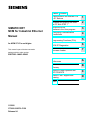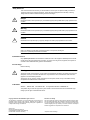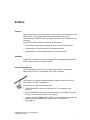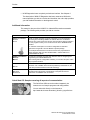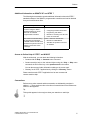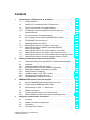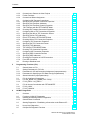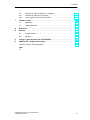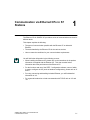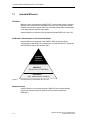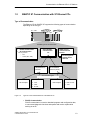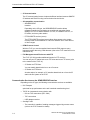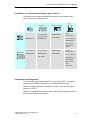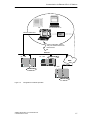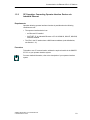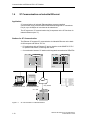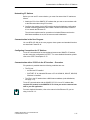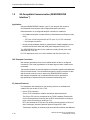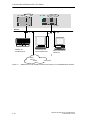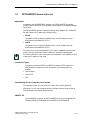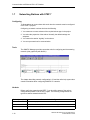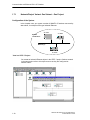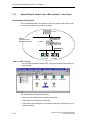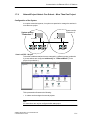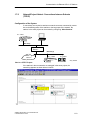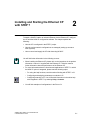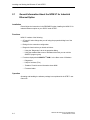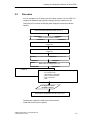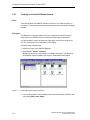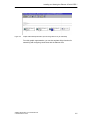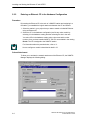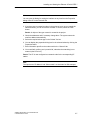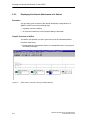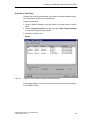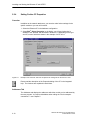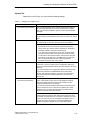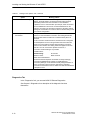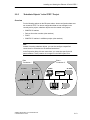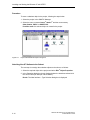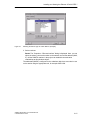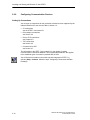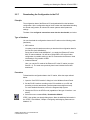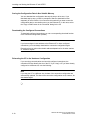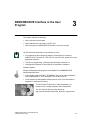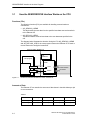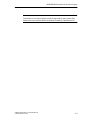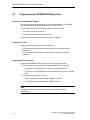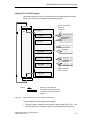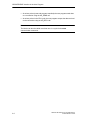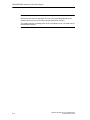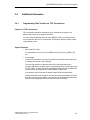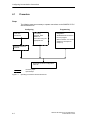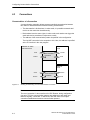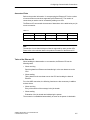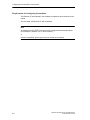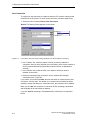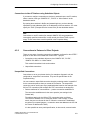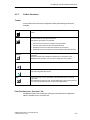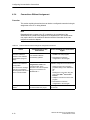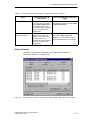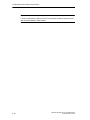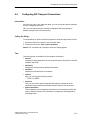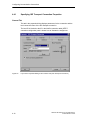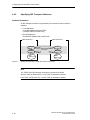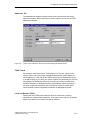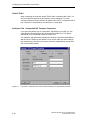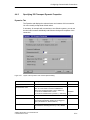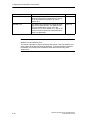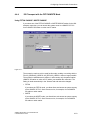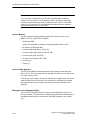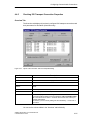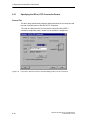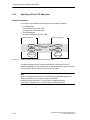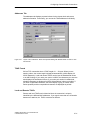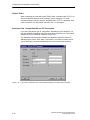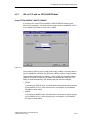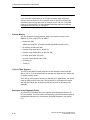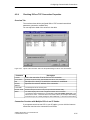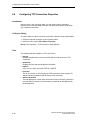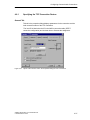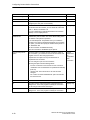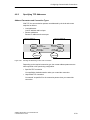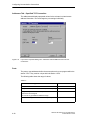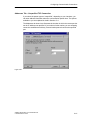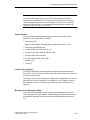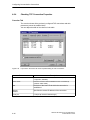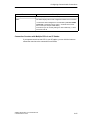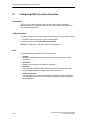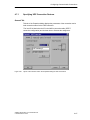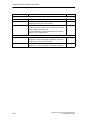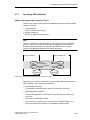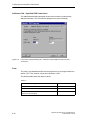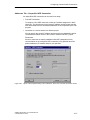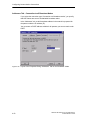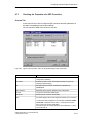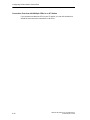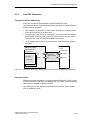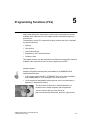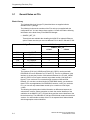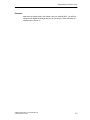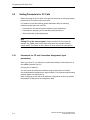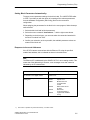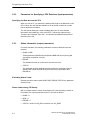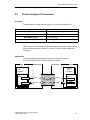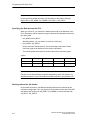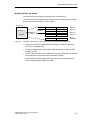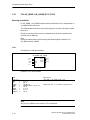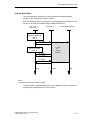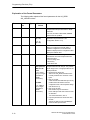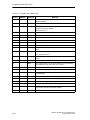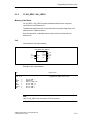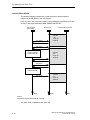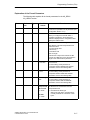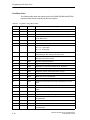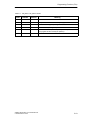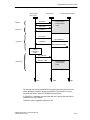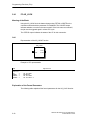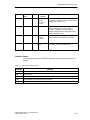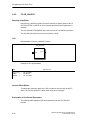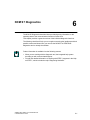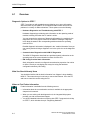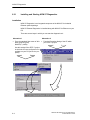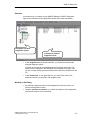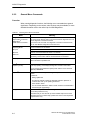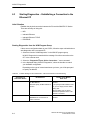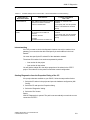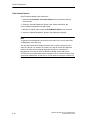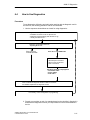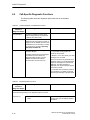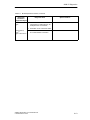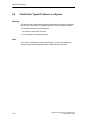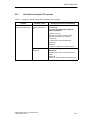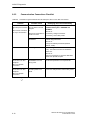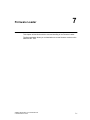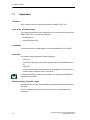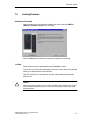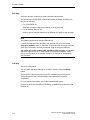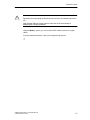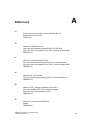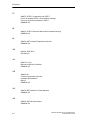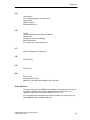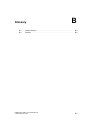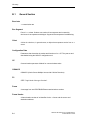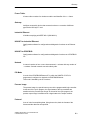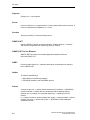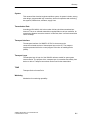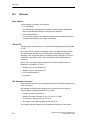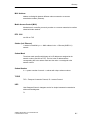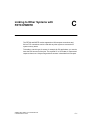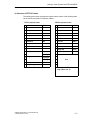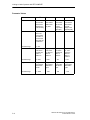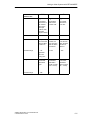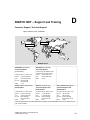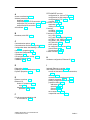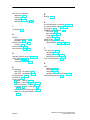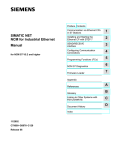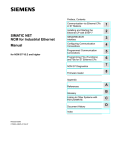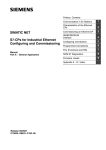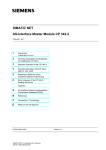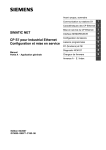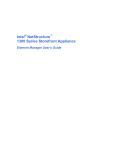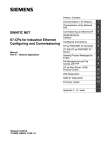Download Siemens NCM S7 User manual
Transcript
Preface, Contents SIMATIC NET NCM for Industrial Ethernet Manual Communication via Ethernet CPs in S7 Stations 1 Installing and Starting the Ethernet CP with STEP 7 2 SEND/RECEIVE interface in the User program 3 Configuring Communication Connections 4 Programming Functions (FCs) 5 NCM S7 Diagnostics 6 Firmware Loader 7 References A Glossary B Linking to Other Systems with FETCH/WRITE C SIMATIC NET Support and Training D for NCM S7 V5.x and higher This manual is part of the documentation package with the order number: 6GK7080–1AA03–8BA0 Index 11/2000 C79000–G8976–C129 Release 04 Safety Guidelines This manual contains notices which you should observe to ensure your own personal safety, as well as to protect the product and connected equipment. These notices are highlighted in the manual by a warning triangle and are marked as follows according to the level of danger: ! ! ! Danger indicates that death, severe personal injury or substantial property damage will result if proper precautions are not taken. Warning indicates that death, severe personal injury or substantial property damage can result if proper precautions are not taken. Caution indicates that minor personal injury or property damage can result if proper precautions are not taken. Note draws your attention to particularly important information on the product, handling the product, or to a particular part of the documentation. Qualified Personnel Only qualified personnel should be allowed to install and work on this equipment. Qualified persons are defined as persons who are authorized to commission, to ground, and to tag circuits, equipment, and systems in accordance with established safety practices and standards. Correct Usage Note the following ! Warning This device and its components may only be used for the applications described in the catalog or the technical description, and only in connection with devices or components from other manufacturers which have been approved or recommended by Siemens. This product can only function correctly and safely if it is transported, stored, set up, and installed correctly, and operated and maintained as recommended. Trademarks SIMATICR, SIMATIC HMIR and SIMATIC NETR are registered trademarks of SIEMENS AG. Third parties using for their own purpose any other names in this document which refer to trademarks might infringe upon the rights of the trademark owners. Copyright Siemens AG 1999/2000 All rights reserved Disclaimer of Liability The reproduction, transmission or use of this document or its contents is not permitted without express written authority. Offenders will be liable for damages. All rights, including rights created by patent grant or registration of a utility model or design, are reserved. We have checked the contents of this manual for agreement with the hardware and software described. Since deviations cannot be precluded entirely, we cannot guarantee full agreement. However, the data in this manual are reviewed regularly and any necessary corrections included in subsequent editions. Suggestions for improvement are welcomed. Siemens AG Bereich Automatisierungstechnik Geschäftsgebiet Industrie-Automatisierung Postfach 4848, D- 90327 Nuernberg Subject to technical change. Siemens Aktiengesellschaft G79000–G8976–C129-04 Preface Purpose This manual supports you when using the communication services provided by the SIMATIC NET communications processors (Industrial Ethernet CPs) for communication on SIMATIC NET with Industrial Ethernet in the management and cell areas. The manual contains information about the following topics: S The performance and areas of application of the communication services S Configuring the CP with the NCM S7 configuration software S Programming the communication interfaces to the user program Audience This manual is intended for personnel responsible for installing and programming STEP 7 programs and for service personnel. Scope of this Manual This manual applies to version 5.x and higher of the NCM S7 configuration software and to version 5.x and higher of the STEP 7 software. This version of the manual includes information relating to new functions since service pack 3 of STEP 7 and NCM S7. In the main, this involves the following topics: S The FETCH/WRITE mode is now supported on TCP connections. See Chapter 4. S The FETCH/WRITE mode can be coordinated in the user program by the new FCs AG_LOCK and AG_UNLOCK. See Chapter 5. S Using the FCs AG_FSEND and AG_FRECV, you have blocks available that are optimized for the SEND/RECEIVE interface with S7-400 stations. See Chapter 5. SIMATIC NET NCM S7 for Industrial Ethernet C79000-G8976-C129/04 i Preface S NCM Diagnostics has a completely revised user interface. See Chapter 6 The description of NCM S7 Diagnostics has been restructured. While this manual provides you with an overview and checklists, the online help provides you with detailed information on the diagnostic events. Additional Information This manual is also part of the NCM S7 for Industrial Ethernet documentation package. The following table provides you with an overview. Title NCM S7 for Industrial Ethernet Primer Content Based on simple examples, the primer introduces you to the methods of connecting and networking SIMATIC S7 stations with CPs on Industrial Ethernet. The primer shows you how the communications calls are entered in the user program to allow you to use the services via the SEND/RECEIVE interface. You will learn how simple it is to create a configuration for standard applications using STEP 7 and the NCM S7 optional package. The examples described here can also be found in the project folder for sample programs after you have installed STEP 7 and the NCM S7 for Industrial Ethernet option! NCM S7 for Industrial Ethernet The manual is intended as a guide and reference work for configuring and programming an Industrial Ethernet CP. Manual When working with the configuration software, you can also call up the online help in specific situations. IT-CP Manual The manual is intended as a guide and sourece of reference when working with the IT–CP. In addition to the functions provided by an Ethernet CP, the IT-CP also provides functions for Internet technology. Product Information / Manual for Ethernet CP The product information bulletins / manuals accompanying the CPs contain information about the specific characteristics of the particular CP and instructions on installation and connections. Quick Start CD: Samples covering all aspects of communication The Quick Start CD that can be ordered separately is a treasure–trove of sample programs and configurations. You can order this directly on the Internet at: http://www.ad.siemens.de/net/html_00/online_zugreifen.htm ii SIMATIC NET NCM S7 for Industrial Ethernet C79000-G8976-C129/04 Preface Additional Information on SIMATIC S7 and STEP 7 The following documentation contains additional information about the STEP 7 standard software of the SIMATIC programmable controllers and can be obtained from your local Siemens office. Topic Basic information for technical personnel using the STEP 7 standard software for control tasks with S7–300/400 programmable controllers. The reference works describing the programming languages LAD/FBD and STL as well as the standard and system functions in addition to the STEP 7 basic knowledge. Document STEP 7 basics with S S S S Configuring hardware with STEP 7 Programming with STEP 7 Manual for converting from S5 to S7 Primer for a fast start STEP 7 reference manuals with S Manuals for LAD/FBD/STL S Standard and system functions for S7–300/400 Access to Online Help of STEP 7 and NCM S7 With the online help, you can obtain the following information: S Contents with the Help –> Contents menu command S Context–sensitive help on the selected object using the Help –> Help menu command, the F1 function key or the question mark in the toolbar. You can then access further information relating to the current topic. S Glossary for all STEP 7 applications by clicking the “Glossary” button. Please note that each STEP 7 application has its own contents and context–sensitive help. Conventions References to other manuals and documentation are indicated by numbers in slashes /.../. These numbers refer to the titles of manuals listed in the References section of the Appendix. Tip: This symbol appears in the margin to draw your attention to useful tips. - SIMATIC NET NCM S7 for Industrial Ethernet C79000-G8976-C129/04 iii Preface iv SIMATIC NET NCM S7 for Industrial Ethernet C79000-G8976-C129/04 Contents 1 Communication via Ethernet CPs in S7 Stations . . . . . . . . . . . . . . . . . . . . . . . . . . 1-1 1.1 Industrial Ethernet . . . . . . . . . . . . . . . . . . . . . . . . . . . . . . . . . . . . . . . . . . . . . . . 1-2 1.2 SIMATIC S7 Communication with S7 Ethernet CPs . . . . . . . . . . . . . . . . . . 1-3 1.3 1.3.1 1.3.2 PG/OP Communication via Industrial Ethernet . . . . . . . . . . . . . . . . . . . . . . Using a PG with STEP 7 on Industrial Ethernet . . . . . . . . . . . . . . . . . . . . . . OP Operation: Connecting Operator Interface Devices via Industrial Ethernet . . . . . . . . . . . . . . . . . . . . . . . . . . . . . . . . . . . . . . . . . . . . . . . 1-6 1-8 1.4 S7 Communication on Industrial Ethernet . . . . . . . . . . . . . . . . . . . . . . . . . . . 1-10 1.5 S5-Compatible Communication (SEND/RECEIVE Interface) . . . . . . . . . . 1-12 1.6 FETCH/WRITE Services (Server) . . . . . . . . . . . . . . . . . . . . . . . . . . . . . . . . . 1-15 1.7 1.7.1 1.7.2 Networking Stations with STEP 7 . . . . . . . . . . . . . . . . . . . . . . . . . . . . . . . . . . Network/Project Variant: One Subnet – One Project . . . . . . . . . . . . . . . . . . Network/Project Variant: SIMATIC S5 and Non-SIMATIC Devices on the Subnet . . . . . . . . . . . . . . . . . . . . . . . . . . . . . . . . . . . . . . . . . . . Network/Project Variant: Two or More Subnets – One Project . . . . . . . . . Network/Project Variant: One Subnet – More Than One Project . . . . . . . Network/Project Variant: Two or More Subnets in More Than One Project Network/Project Variant: Connections between Subnets (TCP/IP) . . . . . . 1-16 1-18 1.7.3 1.7.4 1.7.5 1.7.6 2 3 4 1-9 1-19 1-20 1-21 1-22 1-23 Installing and Starting the Ethernet CP with STEP 7 . . . . . . . . . . . . . . . . . . . . . . . 2-1 2.1 General Information About the NCM S7 for Industrial Ethernet Option . . 2-2 2.2 2.2.1 2.2.2 2.2.3 2.2.4 2.2.5 2.2.6 2.2.7 Procedure . . . . . . . . . . . . . . . . . . . . . . . . . . . . . . . . . . . . . . . . . . . . . . . . . . . . . . Creating an Industrial Ethernet Subnet . . . . . . . . . . . . . . . . . . . . . . . . . . . . . Entering an Ethernet CP in the Hardware Configuration . . . . . . . . . . . . . . Displaying the Network Attachments of a Station . . . . . . . . . . . . . . . . . . . . Setting Further CP Properties . . . . . . . . . . . . . . . . . . . . . . . . . . . . . . . . . . . . . “Substitute Objects” in the STEP 7 Project . . . . . . . . . . . . . . . . . . . . . . . . . . Configuring Communication Services . . . . . . . . . . . . . . . . . . . . . . . . . . . . . . Downloading the Configuration to the PLC . . . . . . . . . . . . . . . . . . . . . . . . . . 2-3 2-4 2-6 2-8 2-10 2-13 2-16 2-17 SEND/RECEIVE Interface in the User Program . . . . . . . . . . . . . . . . . . . . . . . . . . . . 3-1 3.1 How the SEND/RECEIVE Interface Works on the CPU . . . . . . . . . . . . . . . 3-2 3.2 Programming the SEND/RECEIVE Interface . . . . . . . . . . . . . . . . . . . . . . . . 3-4 3.3 Data Exchange S7 CPU <–> Ethernet CP . . . . . . . . . . . . . . . . . . . . . . . . . . 3-7 3.4 3.4.1 3.4.2 Additional Information . . . . . . . . . . . . . . . . . . . . . . . . . . . . . . . . . . . . . . . . . . . . Programming Data Transfer on TCP Connections . . . . . . . . . . . . . . . . . . . Recommendations for Use with a High Communications Load . . . . . . . . . 3-9 3-9 3-10 Configuring Communication Connections . . . . . . . . . . . . . . . . . . . . . . . . . . . . . . . . 4-1 4.1 Procedure . . . . . . . . . . . . . . . . . . . . . . . . . . . . . . . . . . . . . . . . . . . . . . . . . . . . . . 4-2 4.2 Possible Connection Configurations . . . . . . . . . . . . . . . . . . . . . . . . . . . . . . . . 4-3 4.3 4.3.1 Connections . . . . . . . . . . . . . . . . . . . . . . . . . . . . . . . . . . . . . . . . . . . . . . . . . . . Creating a New Connection . . . . . . . . . . . . . . . . . . . . . . . . . . . . . . . . . . . . . . . 4-4 4-7 SIMATIC NET NCM S7 for Industrial Ethernet C79000-G8976-C129/04 v Contents 5 6 vi 4.3.2 4.3.3 4.3.4 Connections to Partners in Other Projects . . . . . . . . . . . . . . . . . . . . . . . . . . Further Functions . . . . . . . . . . . . . . . . . . . . . . . . . . . . . . . . . . . . . . . . . . . . . . . Connections Without Assignment . . . . . . . . . . . . . . . . . . . . . . . . . . . . . . . . . . 4-9 4-11 4-12 4.4 4.4.1 4.4.2 4.4.3 4.4.4 4.4.5 Configuring ISO Transport Connections . . . . . . . . . . . . . . . . . . . . . . . . . . . . Specifying ISO Transport Connection Properties . . . . . . . . . . . . . . . . . . . . . Specifying ISO Transport Addresses . . . . . . . . . . . . . . . . . . . . . . . . . . . . . . . Specifying ISO Transport Dynamic Properties . . . . . . . . . . . . . . . . . . . . . . . ISO Transport with the FETCH/WRITE Mode . . . . . . . . . . . . . . . . . . . . . . . Checking ISO Transport Connection Properties . . . . . . . . . . . . . . . . . . . . . 4-15 4-16 4-18 4-21 4-23 4-25 4.5 4.5.1 4.5.2 4.5.3 4.5.4 Configuring ISO-on-TCP Connections Properties . . . . . . . . . . . . . . . . . . . . Specifying the ISO-on-TCP Connection Partner . . . . . . . . . . . . . . . . . . . . . Specifying ISO-on-TCP Addresses . . . . . . . . . . . . . . . . . . . . . . . . . . . . . . . . ISO-on-TCP with the FETCH/WRITE Mode . . . . . . . . . . . . . . . . . . . . . . . . . Checking ISO-on-TCP Connection Properties . . . . . . . . . . . . . . . . . . . . . . . 4-27 4-28 4-30 4-33 4-35 4.6 4.6.1 4.6.2 4.6.3 4.6.4 Configuring TCP Connection Properties . . . . . . . . . . . . . . . . . . . . . . . . . . . . Specifying the TCP Connection Partner . . . . . . . . . . . . . . . . . . . . . . . . . . . . Specifying TCP Addresses . . . . . . . . . . . . . . . . . . . . . . . . . . . . . . . . . . . . . . . TCP with the FETCH/WRITE Mode . . . . . . . . . . . . . . . . . . . . . . . . . . . . . . . . Checking TCP Connection Properties . . . . . . . . . . . . . . . . . . . . . . . . . . . . . . 4-36 4-37 4-39 4-42 4-44 4.7 4.7.1 4.7.2 4.7.3 4.7.4 Configuring UDP Connection Properties . . . . . . . . . . . . . . . . . . . . . . . . . . . . Specifying UDP Connection Partners . . . . . . . . . . . . . . . . . . . . . . . . . . . . . . Specifying UDP Addresses . . . . . . . . . . . . . . . . . . . . . . . . . . . . . . . . . . . . . . . Checking the Properties of a UDP Connection . . . . . . . . . . . . . . . . . . . . . . . Free UDP Connection . . . . . . . . . . . . . . . . . . . . . . . . . . . . . . . . . . . . . . . . . . . . 4-46 4-47 4-49 4-53 4-55 4.8 Routing to Distribute Load . . . . . . . . . . . . . . . . . . . . . . . . . . . . . . . . . . . . . . . . 4-56 Programming Functions (FCs) . . . . . . . . . . . . . . . . . . . . . . . . . . . . . . . . . . . . . . . . . . . 5-1 5.1 General Notes on FCs . . . . . . . . . . . . . . . . . . . . . . . . . . . . . . . . . . . . . . . . . . . 5-2 5.2 5.2.1 5.2.2 5.2.3 Setting Parameters for FC Calls . . . . . . . . . . . . . . . . . . . . . . . . . . . . . . . . . . . Parameters for CP and Connection Assignment (input parameters) . . . . Parameters for Specifying a CPU Data Area (input parameters) . . . . . . . Status Information (output parameters) . . . . . . . . . . . . . . . . . . . . . . . . . . . . . 5-4 5-4 5-6 5-6 5.3 5.3.1 5.3.2 FCs for Configured Connections . . . . . . . . . . . . . . . . . . . . . . . . . . . . . . . . . . . FCs AG_SEND / AG_LSEND (FC5 / FC50) . . . . . . . . . . . . . . . . . . . . . . . . . FC AG_RECV / AG_LRECV . . . . . . . . . . . . . . . . . . . . . . . . . . . . . . . . . . . . . . 5-7 5-10 5-15 5.4 5.4.1 5.4.2 FCs for Access Coordination with FETCH/WRITE . . . . . . . . . . . . . . . . . . . FC AG_LOCK . . . . . . . . . . . . . . . . . . . . . . . . . . . . . . . . . . . . . . . . . . . . . . . . . . FC AG_UNLOCK . . . . . . . . . . . . . . . . . . . . . . . . . . . . . . . . . . . . . . . . . . . . . . . 5-20 5-22 5-24 NCM S7 Diagnostics . . . . . . . . . . . . . . . . . . . . . . . . . . . . . . . . . . . . . . . . . . . . . . . . . . . . 6-1 6.1 Overview . . . . . . . . . . . . . . . . . . . . . . . . . . . . . . . . . . . . . . . . . . . . . . . . . . . . . . . 6-2 6.2 6.2.1 6.2.2 Functions of NCM S7 Diagnostics . . . . . . . . . . . . . . . . . . . . . . . . . . . . . . . . . Installing and Starting NCM S7 Diagnostics . . . . . . . . . . . . . . . . . . . . . . . . . General Menu Commands . . . . . . . . . . . . . . . . . . . . . . . . . . . . . . . . . . . . . . . . 6-3 6-4 6-6 6.3 Starting Diagnostics – Establishing a Connection to the Ethernet CP . . . 6-8 6.4 How to Use Diagnostics . . . . . . . . . . . . . . . . . . . . . . . . . . . . . . . . . . . . . . . . . . 6-11 6.5 Call-Specific Diagnostic Functions . . . . . . . . . . . . . . . . . . . . . . . . . . . . . . . . . 6-12 SIMATIC NET NCM S7 for Industrial Ethernet C79000-G8976-C129/04 Contents 6.6 6.6.1 6.6.2 Checklist for ‘Typical Problems‘ in a System . . . . . . . . . . . . . . . . . . . . . . . . Checklist for General CP Functions . . . . . . . . . . . . . . . . . . . . . . . . . . . . . . . . Communication Connections Checklist . . . . . . . . . . . . . . . . . . . . . . . . . . . . . 6-14 6-15 6-16 Firmware Loader . . . . . . . . . . . . . . . . . . . . . . . . . . . . . . . . . . . . . . . . . . . . . . . . . . . . . . . 7-1 7.1 Application . . . . . . . . . . . . . . . . . . . . . . . . . . . . . . . . . . . . . . . . . . . . . . . . . . . . . 7-2 7.2 Loading Firmware . . . . . . . . . . . . . . . . . . . . . . . . . . . . . . . . . . . . . . . . . . . . . . . 7-3 A References . . . . . . . . . . . . . . . . . . . . . . . . . . . . . . . . . . . . . . . . . . . . . . . . . . . . . . . . . . . . . A-1 B Glossary . . . . . . . . . . . . . . . . . . . . . . . . . . . . . . . . . . . . . . . . . . . . . . . . . . . . . . . . . . . . . . . B-1 B.1 General Section . . . . . . . . . . . . . . . . . . . . . . . . . . . . . . . . . . . . . . . . . . . . . . . . . B-2 B.2 Ethernet . . . . . . . . . . . . . . . . . . . . . . . . . . . . . . . . . . . . . . . . . . . . . . . . . . . . . . . B-6 C Linking to Other Systems with FETCH/WRITE . . . . . . . . . . . . . . . . . . . . . . . . . . . . C-1 D SIMATIC NET – Support and Training . . . . . . . . . . . . . . . . . . . . . . . . . . . . . . . . . . . . D-1 Customer Support, Technical Support . . . . . . . . . . . . . . . . . . . . . . . . . . . . . . . . . . . . . . D-1 7 Index r SIMATIC NET NCM S7 for Industrial Ethernet C79000-G8976-C129/04 vii Contents viii SIMATIC NET NCM S7 for Industrial Ethernet C79000-G8976-C129/04 Communication via Ethernet CPs in S7 Stations 1 The Ethernet CP for SIMATIC S7 provides a series of communications services for different tasks. This chapter explains the following: S The types of communication possible with the Ethernet CP on Industrial Ethernet S The tasks handled by the Ethernet CP for the various services S How to create the conditions for your communications requirements You will find further information in the following sources: S When installing the Ethernet CP, please refer to the instructions in the product information /1/supplied with the Ethernet CP . This also contains further information about the performance of the Ethernet CP . S For the functions and use of the STEP 7 configuration software, some of which is used to configure the CP (such as hardware configuration), please refer to /5/ and /7/. S For using, structuring and handling Industrial Ethernet, you will find detailed information in /10/. S For a general introduction to local area networks with TCP/IP refer to /15/ and /16/. SIMATIC NET NCM S7 for Industrial Ethernet C79000-G8976-C129/04 1-1 Communication via Ethernet CPs in S7 Stations 1.1 Industrial Ethernet Definition Within the open, heterogeneous SIMATIC NET communication system, Industrial Ethernet is the network for the management and cell level. Physically, Industrial Ethernet is an electrical network that uses a shielded coaxial cable or twisted pair or an optical network with fiber-optic cables. Industrial Ethernet is defined by the international standard IEEE 802.3 (see /10/). All-Round Communication in the Industrial Sector Industrial Ethernet is integrated in the SIMATIC NET concept that allows comprehensive networking of the management, cell and field levels in conjunction with PROFIBUS and the AS-interface (AS-i). Industrial Ethernet (IEEE 802.3) PROFIBUS (EN 50170 Vol. 2 PROFIBUS) AS-Interface (AS-i, Actuator-Sensor Interface) Figure 1-1 Industrial Ethernet in the SIMATIC NET Concept Network Access Industrial Ethernet is accessed using the CSMA/CD (Carrier Sense Multiple Access with Collision Detection) network access technique specified in IEEE 802.3. 1-2 SIMATIC NET NCM S7 for Industrial Ethernet C79000-G8976-C129/04 Communication via Ethernet CPs in S7 Stations 1.2 SIMATIC S7 Communication with S7 Ethernet CPs Type of Communication The Ethernet CP for SIMATIC S7 supports the following types of communication depending on the CP type: Ethernet CP S7 – 400 Ethernet CP S7 – 300 Possible types of communication S PG/OP communication S S7 communication S5-compatible communication with with the protocols – ISO – TCP/IP (RFC 1006) HTML process control with web browser File management and file access with FTP SEND/RECEIVE interface FETCH/WRITE services (server) via connection types: S ISO Transport Figure 1-2 S S S S ISO-on-TCP TCP UDP S ISO Transport E-mail: S ISO-on-TCP S TCP Types of Communication/Services of the Ethernet CP S PG/OP Communication PG/OP communication is used to download programs and configuration data, to run test and diagnostic functions and operate and monitor a plant while working at an OP. SIMATIC NET NCM S7 for Industrial Ethernet C79000-G8976-C129/04 1-3 Communication via Ethernet CPs in S7 Stations S S7 Communication The S7 communication forms a simple and efficient interface between SIMATIC S7 stations and PGs/PCs using communication function blocks. S S5-compatible communication – SEND/RECEIVE interface Depending on the CP type, the SEND/RECEIVE interface allows program-controlled communication on a configured connection from a SIMATIC S7 PLC to another SIMATIC S7 PLC, to a SIMATIC S5 PLC, to PCs/PGs, and to any other station. – FETCH/WRITE services (server) The FETCH/WRITE services (server) allow direct access to the system memory areas on the SIMATIC S7 CPU from SIMATIC S5 or from devices of other ranges. S HTML Process Control With the IT-CP, you use the supplied functions and HTML pages to query important system data using a web browser (refer to the IT-CP manual for more information /4/). S File Management and File Access with FTP The IT-CP (S7-400) provides additional function for FTP services. You can use your S7 station both as an FTP client and as an FTP server (refer to the manual of the IT-CP /4/). – S7 Station as FTP Client You can transfer data blocks from or to a file server. – S7 Station as FTP Server Another station, for example, a PC transfers data blocks to or from the S7 station the file system on the IT-CP. Communication Services on the SEND/RECEIVE Interface Depending on the CP type, the following communication services are available: S ISO Transport optimized for top performance at the self-contained manufacturing level S TCP/IP for internetwork communication with – ISO-on-TCP connections (RFC 1006) – TCP connections – UDP datagram service S Sending E-mail – The controller is capable of sending messages triggered by process events (refer to the IT-CP manual for details). 1-4 SIMATIC NET NCM S7 for Industrial Ethernet C79000-G8976-C129/04 Communication via Ethernet CPs in S7 Stations Possibilities for Communication between Types of Device The possible communication available with the types of communication listed above is shown in the following table: PC S7-400 S7-300 S7 communication (S7-300 server only) S7-300 SEND/RECEIVE S5-115 to –155U/H SEND/RECEIVE FETCH/WRITE SEND/RECEIVE PG/OP communication1) S7 communication SEND/RECEIVE FETCH/WRITE HTML process control S7/M7-400 S7 communication S7 communication SEND/RECEIVE SEND/RECEIVE SEND/RECEIVE FETCH/WRITE PG/OP communication1) S7 communication FTP services SEND/RECEIVE FETCH/WRITE HTML process control FTP services Configuration and Diagnostics To connect and configure the Ethernet CP, you require the STEP 7 configuration software and the SIMATIC NET NCM S7 for Industrial Ethernet option. NCM S7 for Industrial Ethernet is installed as a STEP 7 option and is therefore integrated in STEP 7. NCM S7 for Industrial Ethernet also provides a wide range of diagnostic functions for the various types of communication. SIMATIC NET NCM S7 for Industrial Ethernet C79000-G8976-C129/04 1-5 Communication via Ethernet CPs in S7 Stations 1.3 PG/OP Communication via Industrial Ethernet Application PG/OP communication provides functions that are already integrated in every SIMATIC S7/M7/C7 device. A distinction must be made between the following two types of function: S PG Operation PG operation with STEP 7 PLCs on Industrial Ethernet means the following: – You can use the complete range of functions of STEP 7 on Industrial Ethernet. – You can use programming, diagnostic, operating and monitoring functions on all modules in the SIMATIC S7 PLC via Industrial Ethernet. S OP Operation PG/OP communication on Industrial Ethernet allows the operation and monitoring of all modules in a SIMATIC S7 PLC using operator interface systems (TD/OP). The Ethernet CP acts as a “communications relay” that relays the PG/OP communication via Industrial Ethernet. 1-6 SIMATIC NET NCM S7 for Industrial Ethernet C79000-G8976-C129/04 Communication via Ethernet CPs in S7 Stations Operator Interface functions PC with Ethernet CP OP Ethernet attachment STEP 7 NCM S7 Modem / ISDN Create configuration data for every CP and download to the Ethernet CPs Ethernet S7 – 400 S7 – 300 Ethernet CP WAN * * only TCP/IP S7 – 400 Ethernet CP Ethernet CP Figure 1-3 Configuration for PG/OP Operation SIMATIC NET NCM S7 for Industrial Ethernet C79000-G8976-C129/04 1-7 Communication via Ethernet CPs in S7 Stations 1.3.1 Using a PG with STEP 7 on Industrial Ethernet Requirement for PG Operation PG operation is possible when the following requirements are met: S An Ethernet CP must be installed on the PG. S The Ethernet CP has been assigned an address (node initialization). Networking the PG To be able to use a PG on Industrial Ethernet, follow the steps outlined below: 1. Connect the SIMATIC S7 stations you want to reach with the programming device to Industrial Ethernet. 2. Configure the stations via the MPI interface so that the hardware configuration and the networking parameters are loaded. Follow the instructions in Section 2.2 to network the Ethernet CP. The minimum requirements for operation on Industrial Ethernet are that the MAC/Internet address is set; this is known as node initialization. 1. Open the “Set PG/PC Interface” dialog box in the Windows Control Panel. 2. Set the PG/PC interface according to the CPs available on your PG and according to the bus attachment (interface parameter assignment used). For more detailed information, refer to the integrated help system. After you have worked through these steps, the PG (STEP 7) automatically finds the path to all intelligent modules in your SIMATIC S7 station via Industrial Ethernet. 1-8 SIMATIC NET NCM S7 for Industrial Ethernet C79000-G8976-C129/04 Communication via Ethernet CPs in S7 Stations 1.3.2 OP Operation: Connecting Operator Interface Devices via Industrial Ethernet Requirements Operation allowing operator interface functions is possible when the following conditions are met: S The operator interface device has: – an Ethernet CP installed – SOFTNET S7 for Industrial Ethernet or S7-1413/WIN 95, WIN NT, MS-DOS, Windows installed S The CPs in the S7 stations have a MAC/Internet address (node initialization; see Section 1-11). Procedure To be able to use S7 communication, address the required module in the SIMATIC S7 PLC on your operator interface system. For more detailed information, refer to the description of your operator interface system. SIMATIC NET NCM S7 for Industrial Ethernet C79000-G8976-C129/04 1-9 Communication via Ethernet CPs in S7 Stations 1.4 S7 Communication on Industrial Ethernet Application S7 communication via Industrial Ethernet allows program-controlled communication using communication SFBs/FBs and configured S7 connections. Per job, up to 64 Kbytes of user data can be transmitted. The CP acts as an “S7 communication relay” that passes on the S7 functions via Industrial Ethernet (see /7/). Stations for S7 Communication The Ethernet CP supports S7 communication via Industrial Ethernet on the basis of ISO transport and ISO-on-TCP for: S PC applications with an Ethernet CP and an interface to the SIMATIC S7 PLC for operator intervention, monitoring and control; S Communication between S7 stations with integrated communication SFBs/FBs. S7 – 400 Ethernet CP S7 – 300 Ethernet CP Server Client Ethernet Operator Interface functions WAN * PG with Ethernet CP PC with Ethernet CP S7 – 400 Figure 1-4 1-10 * only TCP/IP M7 Ethernet CP S7 Communication on Industrial Ethernet SIMATIC NET NCM S7 for Industrial Ethernet C79000-G8976-C129/04 Communication via Ethernet CPs in S7 Stations Networking S7 Stations Before you can use S7 communication, you must first network the S7 stations as follows: 1. Attach the CPs of the SIMATIC S7 stations that you want to communicate with to the Ethernet subnet using S7 functions. 2. Configure the stations via the MPI interface so that the hardware configuration and the networking parameters are loaded. Follow the instructions in Section 2.2 to network the Ethernet CP. The minimum requirements for operation on Industrial Ethernet are that the MAC/Internet address is set; this is known as node initialization. Communication in the User Program You use SFBs (S7-400) in the user program; these system and standard functions are described in detail in /8/. Configuring Connections for S7 Stations To use S7 communication for data exchange between two SIMATIC S7 stations, use the connection configuration in STEP 7. For more detailed information, please refer to the STEP 7 description /5/ /7/. Communication with a PC/PG via the S7 Interface – Procedure PC operation is possible when the following conditions are met: S The PC has: – an Ethernet CP installed – SOFTNET S7 for Industrial Ethernet or S7-1413/WIN 95, WIN NT, MS-DOS, Windows is installed S The CPs in the S7 stations have a MAC/Internet address (node initialization; see page 1-11). To use S7 communication with the SIMATIC S7 PLC from a PC, address the required CPU module in the SIMATIC S7 PLC that you want to communicate with in your PC application. For more detailed information, refer to the manual of the Ethernet CP you are using in the PC /11/. SIMATIC NET NCM S7 for Industrial Ethernet C79000-G8976-C129/04 1-11 Communication via Ethernet CPs in S7 Stations 1.5 S5-Compatible Communication (SEND/RECEIVE Interface 1) Application Using the SEND/RECEIVE interface, your S7 user program has access to S5-compatible communication with configured transport connections. Data transmission on a configured transport connection is suitable for S the reliable transmission of related blocks of data between two Ethernet nodes using – TCP (see /16//18//19/)) with ISO-on-TCP (see /17/) or TCP connection – ISO transport connection S simple (unacknowldeged) transfer of related blocks of data (datagram service) between two Ethernet nodes with UPD (User Datagram Protocol) on IP. The SEND/RECEIVE interface is also suitable for sending E-mail (refer to the manual for the IT-CP /4/). For TCP applications, there is an active network with IP protocol (see /19/). ISO Transport Connection ISO transport provides services for the reliable transfer of data on configured connections. Due to the segmentation of the data, large amounts of data can be transmitted. Transmission reliability is extremely high due to automatic repetition and additional field check mechanisms. The communications partner confirms reception of data and the sender receives a return value on the SEND/RECEIVE interface. ISO transport is operated only on Industrial Ethernet and is optimized for high-performance operation at the self-contained manufacturing level. IP (Internet Protocol) For internetwork data transmission, the following services are available with suitable CPs such as the CP 443-1 TCP: S ISO-on-TCP connection ISO-on-TCP is intended for reliable, internetwork data transmission. The ISO-on-TCP service corresponds to the TCP/IP standard (Transmission Control Protocol/Internet Protocol) with the RFC 1006 extension according to layer 4 of the ISO reference model (see /17/). RFC 1006 extends the TCP protocol by allowing the transmission of blocks of data (“messages”) assuming that both partners support RFC 1006. Transmission reliability is extremely high due automatic repetition and additional 1-12 SIMATIC NET NCM S7 for Industrial Ethernet C79000-G8976-C129/04 Communication via Ethernet CPs in S7 Stations field check mechanisms. The communications partner confirms reception of data and the sender receives a return value on the SEND/RECEIVE interface. S TCP connection When using the SEND/RECEIVE interface on TCP connections, the Ethernet CP supports the socket interface (for example, Winsock.dll) to TCP/IP found on almost every system (PC or other system). TCP is intended for reliable internetwork data transmission. The TCP service complies with the TCP/IP standard (Transmission Control Protocol/Internet Protocol; see /17/). S UDP connection UDP is intended for simple internetwork data transmission without confirmation. If the connection is suitably configured, broadcast frames can also be sent on UDP connections. SEND/RECEIVE interface Data transfer is triggered by the user program. The interface to the user program in the SIMATIC S7 is formed by special SIMATIC S7 blocks of the type FC (functions). Stations The SEND/RECEIVE interface allows program-controlled communication on Industrial Ethernet between the SIMATIC S7 PLC and the following: 1 S SIMATIC S7 PLC with Ethernet CP S SIMATIC S5 PLC with Ethernet CP S PC/PG with Ethernet CP S Other station with Industrial Ethernet attachment The previous name of the SEND/RECEIVE interface was S5S5 connections SIMATIC NET NCM S7 for Industrial Ethernet C79000-G8976-C129/04 1-13 Communication via Ethernet CPs in S7 Stations S7 – 400 Ethernet CP S7 – 300 Ethernet CP D D D Ethernet D D D SIMATIC S5 with Ethernet CP D D D Other station with Ethernet attachment WAN Internet Router Figure 1-5 1-14 D D D PG/PC with Ethernet attachment only TCP/IP SIMATIC S7 PLC with Possible Communications Partners on the SEND/RECEIVE Interface SIMATIC NET NCM S7 for Industrial Ethernet C79000-G8976-C129/04 Communication via Ethernet CPs in S7 Stations 1.6 FETCH/WRITE Services (Server) Application In addition to the SEND/RECEIVE interface, the FETCH/WRITE functionality provides further services for S5-compatible communication on configured transport connections. The FETCH/WRITE interface is used primarily to attach SIMATIC S7 to SIMATIC S5 and to other non-S7 stations (for example PCs). S FETCH The partner on the connection (SIMATIC S5 or non-S7 station) can read system data on the SIMATIC S7 PLC. S WRITE The partner on the connection (SIMATIC S5 or non-S7 station) can write system data on the SIMATIC S7 PLC. From the point of view of the SIMATIC S7 PLC, this is a passive communication function; the communications partner initiates the connection establishment. For further information, refer to the system documentation of the SIMATIC S5 PLC or the non-S7 station you are using. Connection Types To access a station with FETCH or WRITE functions, a FETCH passive or WRITE passive connection must be configured. The following types are possible: S ISO Transport S ISO-on-TCP S TCP Coordinating Access Using the User Program To coordinate access, you can use the FCs AG_LOCK and AG_UNLOCK. With these FCs, you can coordinate access to system memory areas so that no inconsistent data are created and transferred. SIMATIC S5 On the SIMATIC S5 station, the FETCH/WRITE services are configured and started by READ ACTIVE/PASSIVE and WRITE ACTIVE/PASSIVE. SIMATIC NET NCM S7 for Industrial Ethernet C79000-G8976-C129/04 1-15 Communication via Ethernet CPs in S7 Stations 1.7 Networking Stations with STEP 7 Configuring To allow stations to communicate with each other the networks must be configured in the STEP 7 projects. Configuring a network or subnet involves the following: 1. You create one or more subnets of the required subnet type in the project. 2. You select the properties of the subnet. Normally the default settings are adequate. 3. You connect the station “logically” to the subnet. 4. You set up connections for communication. Tools The SIMATIC Manager provides convenient tools for configuring and documenting networks (also graphically with NetPro). The chapter describing network configuration in /5/ and the online help system also contain information about configuring SIMATIC S7 networks. Variants Before configuring networks with STEP 7, you should be aware of the various configurations possible in the STEP 7 project. The following configurations are typical for stations networked with CPs: Characteristics/Configuration Variant (examples) 1 1 subnet – 1 project 2 Additional SIMATIC S5 stations and stations with equipment of other vendors 3 2 or more subnets – 1 project 1-16 SIMATIC NET NCM S7 for Industrial Ethernet C79000-G8976-C129/04 Communication via Ethernet CPs in S7 Stations Variant (examples) Characteristics/Configuration 4 1 subnet – more than one project 5 More than one subnet – more than one project 6 Internetwork connections (ISO-on-TCP) These variants will be used as a basis to illustrate how real configurations can be created in STEP 7 projects. SIMATIC NET NCM S7 for Industrial Ethernet C79000-G8976-C129/04 1-17 Communication via Ethernet CPs in S7 Stations 1.7.1 Network/Project Variant: One Subnet – One Project Configuration of the System In the simplest case, your system consists of SIMATIC S7 stations connected by one subnet, for example of the type Industrial Ethernet. S7-400/1 S7-300/1 System “Production” Ethernet (1) S7-300/2 View in a STEP 7 Project You create an Industrial Ethernet object in the STEP 7 project. Stations created in the same project refer to this object as soon as they are configured as network nodes. 1-18 SIMATIC NET NCM S7 for Industrial Ethernet C79000-G8976-C129/04 Communication via Ethernet CPs in S7 Stations 1.7.2 Network/Project Variant: SIMATIC S5 and Non-SIMATIC Devices on the Subnet Configuration of the System In addition to SIMATIC S7 stations, SIMATIC S5 stations and non-SIMATIC devices can be included in your system. S7-400/1 System “Production” S7-300/1 Non-SIMATIC Ethernet (1) SIMATIC S5 S7-300/2 View in a STEP 7 Project SIMATIC S5 stations you intend to include in the communication can be selected directly. Non-SIMATIC devices must be entered in the configuration as Other stations. SIMATIC NET NCM S7 for Industrial Ethernet C79000-G8976-C129/04 1-19 Communication via Ethernet CPs in S7 Stations 1.7.3 Network/Project Variant: Two or More Subnets – One Project Configuration of the System Due to the different tasks of the stations or due to the extent of the system it may be necessary to operate more than one network. S7-400/1 System ”Production and Management Level” Ethernet (1) Ethernet CP S7-400/2 PROFIBUS CP PROFIBUS (1) S7-300/1 S7-300/2 View in a STEP 7 Project You can create the subnets in one STEP 7 project and configure the stations for communication. This representation illustrates the following: 1-20 S More than one subnet can be managed in one project. S Each station is created once in the project. S Each station can be assigned to more than one subnet by assigning its CPs to different subnets. SIMATIC NET NCM S7 for Industrial Ethernet C79000-G8976-C129/04 Communication via Ethernet CPs in S7 Stations 1.7.4 Network/Project Variant: One Subnet – More Than One Project Configuration of the System In complex networked systems, it maybe more practical to manage the stations in more than one project. System section “Production 2” System section ”Production 1” S7 – 400/2 S7 400/1 Ethernet (1) S7 300/1 S7 – 300/2 S7 – 300/3 View in a STEP 7 Project To be able to address stations that are managed in a different project (production 2), these stations are configured additionally as “Other stations” (in the project for production 1). This representation illustrates the following: S A subnet can be assigned to several projects. Note S7 connections can only be configured within one project. SIMATIC NET NCM S7 for Industrial Ethernet C79000-G8976-C129/04 1-21 Communication via Ethernet CPs in S7 Stations 1.7.5 Network/Project Variant: Two or More Subnets in More Than One Project Configuration of the System If the different tasks of the stations or the extent of the system mean that different network types are necessary and that the network types must be managed in different projects, the stations in a different project can once again be addressed by configuring them as “Other stations”. Ethernet (1) Cell level S7 – 400/1 Ethernet CP PROFIBUS CP Field level PROFIBUS (1) S7 – 300/1 1-22 S7 – 300/2 SIMATIC NET NCM S7 for Industrial Ethernet C79000-G8976-C129/04 Communication via Ethernet CPs in S7 Stations 1.7.6 Network/Project Variant: Connections between Subnets (TCP/IP) Configuration of the System If connections are required to stations on network structures connected by routers due to the differing tasks of the stations or the large span of the network, the stations in the other project can be reached by configuring “Other Stations”. S7 – 400/1 Ethernet CP Ethernet (1) Router * Ethernet (2) WAN Internet * S7 – 400/2 S7 – 300/1 Ethernet CP View in a STEP 7 Project * only TCP/IP If the stations in the two networks are managed in the same project, the networking appears as shown below in NetPro. - SIMATIC NET NCM S7 for Industrial Ethernet C79000-G8976-C129/04 1-23 Communication via Ethernet CPs in S7 Stations 1-24 SIMATIC NET NCM S7 for Industrial Ethernet C79000-G8976-C129/04 Installing and Starting the Ethernet CP with STEP 7 2 To attach a SIMATIC station to Industrial Ethernet via the Ethernet CP, configure the CP with the NCM S7 configuration software. The chapter explains the following: S How the CP is configured in the STEP 7 project S How the various network configurations are managed (setting up access to other systems) S How to control and supply the CP with data using NCM S7 You will find further information in the following sources: S When installing the Ethernet CP, please refer to the instructions in the product information / manual /1/ supplied with the Ethernet CP. This also contains further information about the performance of the Ethernet CP . S For more information about the functions and applications of STEP 7 in which the NCM S7 option is integrated, please read the following topics: – For using the help functions, read the section Working with STEP 7 in /5/. – Configuring and assigning parameters to modules in /5/ – Configuring networks in /5/. You will find this information in the online help with integrated in STEP 7 by selecting Help " Contents. S You will find examples of configurations in the Primer /3/. SIMATIC NET NCM S7 for Industrial Ethernet C79000-G8976-C129/04 2-1 Installing and Starting the Ethernet CP with STEP 7 2.1 General Information About the NCM S7 for Industrial Ethernet Option Installation Please follow the instructions in the README file when installing the NCM S7 for Industrial Ethernet option on your PG/PC under STEP 7. Functions NCM S7 consists of the following: S CP-specific index dialogs that you call using the properties dialog box of the modules. S Dialogs for the connection configuration S Diagnostic functions that you obtain as follows: – Using the “Diagnostics” tab in the properties dialog – Using the standard Start menu of Windows with which you can call the SIMATIC program group S Functions displayed with SIMATIC " NCM... in the Start menu of Windows: – Diagnostics – Help for functions (FCs) – “Readme” file with current information about NCM – Firmware loader Operation Operating and handling the software package is as explained in the STEP 7 user manual /5/. 2-2 SIMATIC NET NCM S7 for Industrial Ethernet C79000-G8976-C129/04 Installing and Starting the Ethernet CP with STEP 7 2.2 Procedure A CP is managed in an S7 project just as the other modules. You use STEP 7 to configure the hardware and create and manage the user software (see /5/). Configuring a CP involves the following basic steps (the broken lines indicate options): Create the Industrial Ethernet subnet (see 2.2.1) Check or set the network properties Enter the Ethernet CP in the hardware configuration (see 2.2.2) Attach the Ethernet CP to the Ethernet subnet (see 2.2.2) Display the network attachments of a station (see 2.2.3) Make further CP settings (see 2.2.4) Program the SEND/RECEIVE interface (see Chapter 3) Configuring communication services (see Chapter 4) – S7 connections /5/ – ISO transport connections – ISO-on-TCP connections – TCP connections – UDP Configuration data in the STEP 7 project Download the configuration to the PLC (see 2.2.7). The steps are explained in detail in the sections shown. Fields with broken lines are optional. SIMATIC NET NCM S7 for Industrial Ethernet C79000-G8976-C129/04 2-3 Installing and Starting the Ethernet CP with STEP 7 2.2.1 Creating an Industrial Ethernet Subnet Aims To be able to attach the SIMATIC stations to a subnet, you create the subnet in your project. This means that all the parameters for the entire subnet are managed centrally. Procedure It is advisable to create the subnet before you configure the stations since the assignment of the SIMATIC stations is then performed largely automatically. It is also possible to create the subnet at a later point in time when configuring a CP. This is explained in more detail later in the chapter. Follow the steps outlined below: 1. Select the project in the SIMATIC Manager. 2. Select Insert " Subnet " Ethernet. Result: An object of the type network is created in the project. This allows all the SIMATIC stations created in the project to be attached to this subnet. Figure 2-1 Project with Assigned Ethernet Network 3. If you prefer a graphic network display, select the network object “Ethernet” and confirm with Edit " Open Object. 2-4 SIMATIC NET NCM S7 for Industrial Ethernet C79000-G8976-C129/04 Installing and Starting the Ethernet CP with STEP 7 Figure 2-2 Graphic Network Representation (here showing stations not yet networked) From this graphic representation, you can also activate all the functions for networking and configuring connections with the Ethernet CPs. SIMATIC NET NCM S7 for Industrial Ethernet C79000-G8976-C129/04 2-5 Installing and Starting the Ethernet CP with STEP 7 2.2.2 Entering an Ethernet CP in the Hardware Configuration Procedure By inserting the Ethernet CP in the rack of a SIMATIC station and assigning it to the station, you establish the logical attachment between the CP and subnet. 1. Select the station in your project that you want to attach to Industrial Ethernet using an Ethernet CP. 2. Select the CP in the hardware configuration just like any other module by selecting it in the hardware catalog and then selecting the slot in the rack. You select CPs in the hardware catalog using a short text and the order number. Once you have installed NCM S7, the CPs are available in the catalog. Result: The CP is assigned to the SIMATIC station. For information about the permitted slots, refer to /1/. How to configure a module is described in detail in /5/. Subnet Attachment To allow you to activate the network attachment of the Ethernet CP, the SIMATIC Manager displays the following dialog: 2-6 SIMATIC NET NCM S7 for Industrial Ethernet C79000-G8976-C129/04 Installing and Starting the Ethernet CP with STEP 7 Note You can open the dialog for setting the interface at any time from the Properties dialog of the CP in the “General” tab. 3. If you have not yet created a subnet in the project or have not yet created the selected subnet, you can now create a subnet. To do this, select the “New” button. Result: An object of the type network is created in the project. 4. Check the addresses and if necessary change them. The system enters the next free address automatically. 5. Select the required subnet type in the “Subnet” list box. 6. You can display the properties dialog box for the selected subnet by clicking the Properties button. 7. Enter information specific to the subnet node in the “General” tab. 8. You must finally confirm your input with OK, otherwise the networking is not entered (refer to Point 5.). Result: The CP is now configured as a network node for the corresponding S7 station. Note The input boxes “IP address” and “Subnet mask” are irrelevant for ISO transport. SIMATIC NET NCM S7 for Industrial Ethernet C79000-G8976-C129/04 2-7 Installing and Starting the Ethernet CP with STEP 7 2.2.3 Displaying the Network Attachments of a Station Procedure You can easily get an overview of the network attachment configurations of a SIMATIC station in one of the following ways: S A graphic overview in NetPro; S An overview in table form in the Properties dialog of the station Graphic Overview in NetPro The NetPro view provides you with a good overview of the networked stations: Follow the steps below: 1. Double-click one of the network objects, for example Ethernet in your project in the SIMATIC Manager. Figure 2-3 2-8 NetPro View of a Subnet of the Type Industrial Ethernet SIMATIC NET NCM S7 for Industrial Ethernet C79000-G8976-C129/04 Installing and Starting the Ethernet CP with STEP 7 Overview in Table Form The table view in the Properties dialog of the station provides a detailed overview of the components used for network attachment. Follow the steps below: 1. Using the SIMATIC Manager, select the station in your project that you want to check. 2. Select the Object Properties using the menu option Edit or by double-clicking the station symbol. " Object Properties 3. Select the “Interfaces” tab. Result: Figure 2-4 “Interface” Tab in the “SIMATIC 300/400” Properties Dialog Box In the displayed dialog, you can see the subnet attachments that were configured for the SIMATIC station. SIMATIC NET NCM S7 for Industrial Ethernet C79000-G8976-C129/04 2-9 Installing and Starting the Ethernet CP with STEP 7 2.2.4 Setting Further CP Properties Overview In addition to the network attachment, you can also make further settings for the specific module or you can call functions. 1. Select the Ethernet CP in the hardware configuration. 2. Select Edit " Object Properties. In the dialog, you will see further tabs in addition to the “General” tab described in Section 2.2.2 depending on the type and CP, some of which are shown in the example of a CP 443-1: Figure 2-5 F1 Example of the “General” Tab of the “Properties CP” Dialog Box for the CP 443-1 TCP Please read the description of the Properties dialog of the CP in the integrated help. The functions are explained in detail there. Addresses Tab The Addresses tab displays the address at which the module can be addressed by the user program. You require this address when calling the FCs for transport connections –> see Chapter 5. 2-10 SIMATIC NET NCM S7 for Industrial Ethernet C79000-G8976-C129/04 Installing and Starting the Ethernet CP with STEP 7 Options Tab Depending on the CP type, you can make the following settings: Table 2-1 Settings in the “Options” Tab Meaning / Effect Option S Time-of-Day Synchronization Here, you decide whether the CP passes on time-of-day frames or not. You require this function if you have several CPs in a station since only one CP is permitted to pass on the time synchronization messages. Note The time-of-day synchronization function does not exist for all module types. S Data transfer > 240 bytes With this option, you specify whether or not the CP will support jobs with a data length of more than 240 bytes (for S7-300 stations). Notes S The transfer of more than 240 bytes of data is supported by newer version CPs. Please note the information in the product information bulletin / manual of the Ethernet CP. S If you select this configuration for an S7-300, remember that a connection resource (free connection for S7 Functions) of the S7-300 CPU is used! CPU connection resources are also used, for example, by S7-300 CPs, in the FMS mode or by PGs and OPs. For more detailed information about the maximum connection resources, refer to /12/ and /6/. S Replace Module without PG With this option, you can have the configuration data of the CP stored on the CPU. If you then replace CP, the configuration data for the new CP are downloaded automatically from the CPU when the CP is started up. If you select this option, the configuration data are stored long-term on the CPU instead of in the EEPROM of the CP. Remember, however, that long-term storage on the CPU is only safe against power failure if the CPU is battery backed or if you use an S7 memory card. S Ethernet Profile for Fault-Tolerant Connections Select this profile if you use fault-tolerant communication in your system. Fault-tolerant means that you have designed Industrial Ethernet to include redundant components and that you have configured fault-tolerant S7 connections. If you select the Ethernet profile for fault–tolerant connections here, the time response of the S7 connections is adapted. As a result, breakdowns of a connection are detected more quickly and the failover to redundant connections is faster. Note Select the Ethernet profile for fault–tolerant connections only when you actually use fault–tolerant S7 connections. Otherwise you must expect your system to be more susceptible to problems since, for example, the number of transfer or connection establishment attempts is reduced compared with non–redundant systems. SIMATIC NET NCM S7 for Industrial Ethernet C79000-G8976-C129/04 2-11 Installing and Starting the Ethernet CP with STEP 7 Table 2-1 Settings in the “Options” Tab , continued Option S Individual Network Settings Meaning / Effect Here, you can make fixed network settings, when necessary. As default, “Automatic Setting” is selected and this setting generally guarantees problem–free communication in most situations. If problems occur in communication (for example, when connections are not established or when there are often disturbances on the network), the reason may be that the selected or automatic network settings are not suitable. You can then select a network setting to suit your network configuration. S Send Keepalives for Connections Here, you can set the interval at which keepalives are sent to the partner of a communications connection. This setting decides the latest time after which the failure of a communications partner is detected. For all connection–oriented services, the Ethernet CP is configured so that keepalives are sent. This guarantees that connections are closed if a communications partner fails and that the connection resources are released. The setting made here applies to all TCP– and ISO–on–TCP–connections operated via the CP; a connection–oriented setting is not possible. Possible values: Default Setting: 30 seconds Maximum value: 65535 seconds Notes / Recommendations: Remember that the keepalive mechanism can keep underlying connections established (for example, an ISDN telephone connection) although no user data are actually being transmitted. If this is not required, set the interval so high that the underlying connection is closed down when no further user data are sent before a keepalive is sent. Diagnostics Tab In the “Diagnostics” tab, you can start NCM S7 Ethernet Diagnostics. See Chapter 6 Diagnostics for a description of the diagnostic functions themselves. 2-12 SIMATIC NET NCM S7 for Industrial Ethernet C79000-G8976-C129/04 Installing and Starting the Ethernet CP with STEP 7 2.2.5 “Substitute Objects” in the STEP 7 Project Overview For the following stations on the Ethernet subnet, whose configuration data were not created in STEP 7 or whose configuration data are not managed in the currently active project, substitute objects must be created in the project: S SIMATIC S5 stations S Devices from other vendors (other stations) S PG/PC S SIMATIC S7 stations in a different project (other stations) Note Instead of creating substitute objects, you can also configure unspecified connections for connections to the stations listed above. In the Properties dialog of these connections, you must then specify the full partner address. These partners do not appear in the NetPro plant view. Plant ”Production 1” S7-400/1 Plant ”Production 2” S7-400/2 PC/PG S7–400/4 Non–Siemens device Ethernet subnet (1) S7–400/3 SIMATIC NET NCM S7 for Industrial Ethernet C79000-G8976-C129/04 SIMATIC S5 S7-400/5 2-13 Installing and Starting the Ethernet CP with STEP 7 Procedure To enter a substitute object in the project, following the steps below: 1. Select the project in the SIMATIC Manager. 2. Select the menu command Insert " Station " and then as necessary Other Station, PG/PC or SIMATIC S5. Possible result: the selected object is created in the project. Figure 2-6 Project With Substitute Objects Configured Attaching Non-S7 Stations to the Subnet The next step is to assign the substitute objects to the subnet, as follows: 1. Select the required object in the project and select Edit " Object Properties. 2. In the Properties dialog box that is displayed select the Interfaces tab and click the “New” button (for example “Other Station”). Result: The New Interface – Type Selection dialog box is displayed. 2-14 SIMATIC NET NCM S7 for Industrial Ethernet C79000-G8976-C129/04 Installing and Starting the Ethernet CP with STEP 7 Figure 2-7 Selecting the Subnet Type for “Other Station” (Example) 3. Select a subnet. Result: The “Properties – Ethernet Interface” dialog is displayed. Here, you can select the subnet, connect the station to the network and set the address (MAC, IP). All the SIMATIC stations in the project can establish communication relationships to this substitute object. The addresses (MAP/IP) configured for the substitute object here must also be set on the station using the appropriate tool, for example COM 1430. SIMATIC NET NCM S7 for Industrial Ethernet C79000-G8976-C129/04 2-15 Installing and Starting the Ethernet CP with STEP 7 2.2.6 Configuring Communication Services Setting Up Connections You must set up connections for the connection-oriented services supported by the Industrial Ethernet CP, see also the Table in Section 1.2. S S7 connections see the STEP 7 user manual /5/ S ISO transport connections see Section 4.4 S ISO-on-TCP connections see Chapter 4.5. S TCP connections see Section 4.6 S Connections for UDP see Section 4.7. The information in the STEP 7 user manual /5/ in the chapter “Creating Communication Connections Between Two Programmable Modules” also applies to the additional types of connection possible with the CPs. You will find this information in the online help with integrated in STEP 7 by selecting Help " Contents. Select the topic “Configuring Connections and Data Exchange. 2-16 SIMATIC NET NCM S7 for Industrial Ethernet C79000-G8976-C129/04 Installing and Starting the Ethernet CP with STEP 7 2.2.7 Downloading the Configuration to the PLC Principle The configuration data of the Ethernet CP are downloaded from the hardware configuration. All the configuration data of the S7 station are downloaded including the central configuration, all relevant DP master systems and all parameter settings. The data of the configured connections must also be downloaded, see below. Type of Interface You can download the configuration data to the S7 station on the following paths (interfaces): S MPI interface You always use this attachment when you download the configuration data for the first time (node initialization). During the so-called “node initialization”, you supply the Ethernet CP with a MAC or Internet address. You will have configured the CP so that further configuration is possible working on the PG connected to the Ethernet. Node initialization is only possible via MPI. S Industrial Ethernet Here, you use the PG mode of the Ethernet CP in the S7 station (see also Section 1.3). The node must previously have been initialized via the MPI attachment. Procedure To download the configuration data to the S7 station, follow the steps outlined below: 1. Open the “Set PG/PC Interface” dialog box in the Windows Control Panel. 2. Set the PG/PC interface according to the CPs available on your PG and according to the bus attachment (interface parameter assignment used). For more detailed information, refer to the integrated help system. 3. Change the CPU to the STOP mode (regardless of the type of interface – see above). 4. Select the menu command PLC " Download to Module. STEP 7 then guides you through dialog boxes. Note the additional information in the “STEP 7 User Manual”, Chapter “Configuring and Assigning Parameters to Modules” /5/. SIMATIC NET NCM S7 for Industrial Ethernet C79000-G8976-C129/04 2-17 Installing and Starting the Ethernet CP with STEP 7 Saving the Configuration Data in Non-Volatile Memory You can download the configuration data step-by-step or all at once. If you download step-by-step, you will be prompted to start the download function separately for each module. You must select this method if you want to save the configuration data in non-volatile memory on the Ethernet CP. In this case, select the “Copy to ROM” button in the “Download” dialog for the CP. Downloading the Configured Connections To download configured connections, you use a corresponding download function in the connection configuration (NetPro). Note If you have assigned a new address to the Ethernet CP or have configured connections, you must always download the connection configuration again. Remember that you also make suitable address adaptations for the other stations or “substitute objects”. Relocating the CP in the Hardware Configuration If you are using communication services with configured connections, the connection IDs also identify the slot of the CP. If you “drag” a CP you have already configured to a different slot, note the following: Note If you drag the CP to a different slot, the data of the connection configuration are automatically updated. The data of the connection configuration must, however, be downloaded again! - 2-18 SIMATIC NET NCM S7 for Industrial Ethernet C79000-G8976-C129/04 SEND/RECEIVE Interface in the User Program 3 This chapter explains the following: S How to send and receive data. S Which data areas can be used on the S7 CPU. S How to program the SEND/RECEIVE interface in the user program. You will find further information in the following sources: S For programming and configuring nodes for connections (for example a SIMATIC S5 PLC with the CP 1430 TCP, PC with CP 1413), please refer to the appropriate manuals. S The FCs for programming connections are described in Section 5.3. S Configuring the Ethernet CP with NCM S7 is described in Chapter 4. Sample programs: Sample configurations and programs are available for the SEND/RECEIVE interface described here: S In the sample project PROJECT_ETHERNET that you can start immediately after installing NCM S7; for a description, refer to the Primer /2/. S On the Internet as downloadable sample projects; refer to the information in Appendix C “Support and Training”. The Quick Start CD that can be ordered separately is a treasure-trove of sample programs and configurations. You can order this directly on the Internet at: http://www.ad.siemens.de/net/html_00/online_zugreifen.htm SIMATIC NET NCM S7 for Industrial Ethernet C79000-G8976-C129/04 3-1 SEND/RECEIVE Interface in the User Program 3.1 How the SEND/RECEIVE Interface Works on the CPU Functions (FCs) The following functions (FCs) are available for handling communication on connections: S AG_SEND/AG_LSEND This block takes the user data from the specified user data area and transfers it to the Ethernet CP. S AG_RECV/AG_LRECV This block transfers received user data to the user data area specified in the call. The diagram below illustrates the situation. Using the FCs AG_SEND/AG_LSEND and AG_RECV/AG_LRECV, the user program instructs the Ethernet CP to send or receive data on the configured connection. Ethernet station SIMATIC S7 CPU Ethernet CP CP database STEP 7 user program User data buffer User data areas Figure 3-1 AG_SEND send AG_RECV receive Communication connection Interaction of the CPU and Ethernet CP on Connections Amounts of Data The Ethernet CP can transfer the amounts of data shown in the table below per job on one connection: Table 3-1 3-2 ISO Transport ISO-on-TCP TCP UDP Sending 8192 bytes 8192 bytes 8192 bytes 2048 bytes Receiving 8192 bytes 8192 bytes 8192 bytes 2048 bytes SIMATIC NET NCM S7 for Industrial Ethernet C79000-G8976-C129/04 SEND/RECEIVE Interface in the User Program Note The transfer of more than 240 bytes of data is supported by newer version CPs. Please refer to the technical data in the product information of the Ethernet CP. SIMATIC NET NCM S7 for Industrial Ethernet C79000-G8976-C129/04 3-3 SEND/RECEIVE Interface in the User Program 3.2 Programming the SEND/RECEIVE Interface Principle of Job and Data Transfer The user program triggers the transfer of the user data areas with FC calls and monitors the transfer by evaluating the return codes of the FCs. The following parameters are transferred when the FCs are called: S The number of the connection (ID) S The location of the user data area in the CPU For detailed information about the call interface see Chapter 5. Purpose of the FCs Calling the function blocks has the following effects: S The user data area is transferred to the Ethernet CP or received from the Ethernet CP. S The execution of the job is confirmed positively or negatively in a status message. Programming Connections Program the SEND/RECEIVE interface in the user program as follows: 1. Use the following functions (FCs) for data transmission on connections: – AG_SEND for transferring the user data area to the Ethernet CP – AG_RECV for entering data received from the Ethernet CP in the user data area 2. Evaluate the following bits in the FCs: – for AG_SEND the parameters DONE, ERROR, STATUS – for AG_RECV the parameters NDR, ERROR, STATUS Note Connection numbers (IDs) must be taken from the configuration when programming. 3-4 SIMATIC NET NCM S7 for Industrial Ethernet C79000-G8976-C129/04 SEND/RECEIVE Interface in the User Program Calling FCs in the CPU Program One possible sequence for FCs in conjunction with the organization and program blocks in the CPU cycle is illustrated in the following diagram. Read PII User program OB Read in the received data of the connection AG_RECV ÇÇÇÇÇÇÇÇ ÇÇÇÇÇÇÇÇ AG_RECV Communication connection ÇÇÇÇÇÇÇ ÇÇÇÇÇÇÇ ÇÇÇÇÇÇÇ ÇÇÇÇÇÇÇ ÍÍÍÍÍÍÍ ÍÍÍÍÍÍÍ ÍÍÍÍÍÍÍ ÍÍÍÍÍÍÍ ÍÍÍÍÍÍÍ Communication connection AG_SEND ÍÍÍÍÍÍÍÍ ÍÍÍÍÍÍÍÍ ÍÍÍÍÍÍÍÍ ÍÍÍÍÍÍÍÍ ÇÇÇÇÇÇÇÇ ÇÇÇÇÇÇÇÇ ÇÇÇÇÇÇÇÇ AG_RECV AG_SEND Communication connection Transfer send data for the connection AG_SEND Write PIQ Legend: Figure 3-2 ÍÍ ÇÇ ÍÍ ÇÇ Sequence of the CPU cycle The different shading shows which connections and FC blocks belong together. Typical Sequence of Function Calls in the CPU Cycle The following points are illustrated by the diagram: S The user program consisting of any number of blocks (OBs, FBs or FCs –> see /5/ accesses several connections (Figure 3-2 illustrates three connections). SIMATIC NET NCM S7 for Industrial Ethernet C79000-G8976-C129/04 3-5 SEND/RECEIVE Interface in the User Program S At various points (event and program-controlled) the user program sends data on a connection using the AG_SEND call. S At various points in the CPU cycle, the user program accepts the data received on the connection using an AG_RECV call. Note The blocks can also be called more than once in a cycle for the same communication connection. 3-6 SIMATIC NET NCM S7 for Industrial Ethernet C79000-G8976-C129/04 SEND/RECEIVE Interface in the User Program 3.3 Data Exchange S7 CPU <–> Ethernet CP The Ethernet CP processes the send and receive jobs independent of the CPU cycle and requires one transmission time. The interface to the user program with the FCs is synchronized by an acknowledgment. Two situations must be distinguished: S The CPU cycle is faster than the transmission time. S The CPU cycle is slower than the transmission time. Note Please refer to the sequence charts for the FCs in Chapter 5. These charts show how to handle the SEND/RECEIVE interface in the user program for problem-free data exchange. Remember the points below about the CPU cycle and transmission time. FC Calls Faster than the Transmission Time If a block is called again in the user program before data were transferred or received, the procedure is as follows on the interface of the FCs: S AG_SEND/AG_LSEND: No further job is accepted until the transmission of the data on the connection has been acknowledged by the Ethernet station. During this time, the user program receives the message “job active” until the Ethernet CP can accept the next job on the same connection. S AG_RECV/AG_LRECV: The job is acknowledged with the message “no data available yet” if there are no received data on the Ethernet CP. The user program receives this message in the CPU cycle until the Ethernet CP has received data again on the connection. FC Calls Slower than the Transmission Time If a block is called again before the data were completely transferred or received, the procedure is as follows on the interface of the FC blocks: S AG_SEND/AG_LSEND: The job is positively acknowledged. The Ethernet CP is ready to receive a new send job (at the earliest however with the next call). S AG_RECV/AG_LRECV: The job is acknowledged with “New Data Received” when the data have been transferred to the user program. Following this, the FC call can be repeated. SIMATIC NET NCM S7 for Industrial Ethernet C79000-G8976-C129/04 3-7 SEND/RECEIVE Interface in the User Program Note Remember that resource shortages can occur if the processing speeds on the sender and receiver are not the same (sender faster than receiver). The sender receives a message from the FCs if problems occur (“No resources on the destination station”). 3-8 SIMATIC NET NCM S7 for Industrial Ethernet C79000-G8976-C129/04 SEND/RECEIVE Interface in the User Program 3.4 3.4.1 Additional Information Programming Data Transfer on TCP Connections Purpose of TCP Connections TCP connections should be used above all for connections to systems of a different type if they do not support RFC1006. For communication between devices of the SIMATIC family, you should use the more convenient ISO-on-TCP connections! The following sections explain certain special points to note. Special Features S Block types (FC calls) For data transfer, use only FC AG_LSEND (FC 50) and FC AG_LRECV (FC 60). S Frame length On the TCP connections, the protocol contains no information about the end of a message and start of a new message. The receiving station must therefore know how many bytes belong to a message and transfer an ANY pointer corresponding exactly to this length when FC AG_LRECV is called. (Example: if 100 bytes of data are always transferred, the ANY pointer could appear as: P#DB100.DBX 0.0 Byte 100) If you want to receive data with a variable length, follow the steps below: Include information on the length of the user data in the frame before the actual user data. In the receiving station, you evaluate only the length information and then fetch the appropriate amount of data in a further receive job. SIMATIC NET NCM S7 for Industrial Ethernet C79000-G8976-C129/04 3-9 SEND/RECEIVE Interface in the User Program 3.4.2 Recommendations for Use with a High Communications Load Overview The points below will help you to avoid overload situations on your CPU when using the Ethernet CPs. In particular when you replace an older CP with a newer CP and are then confronted with overload problems, you should check your application for the pitfalls outlined below. Known Problems S The functions for sending and receiving (FC 5/FC6 or FC 50/60) are often called cyclically in OB1. This leads to constant communication between the CPU and CP. As a result, other types of communication such as PG functions cannot be executed or only very slowly. S HMI systems access data of the CPU too often using S7 functions. This slows down communication generally and there may be a lack of resources when SEND/RECEIVE FCs are called cyclically in OB1. Remedy The recommendations below will help to avoid these situations: S Do not call communication blocks cyclically in OB1! Communication should be called time-controlled in a suitable cyclic-interrupt OB. The call interval of this OB should be significantly higher than the average cycle time of your program. S You should set a minimum cycle time that is higher than the average runtime of OB1. This frees resources for communication on the CPU. This is, for example, a remedy for existing applications when communication already takes place cyclically in OB1. S If necessary, reduce the time taken for communication processing on the CPU by changing the parameters set for “cyclic load due to communication” in the properties dialog of the CPU. - 3-10 SIMATIC NET NCM S7 for Industrial Ethernet C79000-G8976-C129/04 Configuring Communication Connections 4 This chapter explains the following: S The general aspects of configuring communication connections S How to configure ISO transport connections, ISO-on-TCP and TCP connections S How to use the connection configuration functions to specify communication partners that exchange data via UDP You will find a description of the connection-specific properties dialogs in the following sections: S ISO transport connections see Section 4.4 S ISO-on-TCP connections see Section 4.5 S TCP connections see Section 4.6 S UDP see Section 4.7 You will find further information in the following sources: S For the properties of the configurable connection types, refer to Section 1.5. S For the properties of the configurable connection type E-mail, refer to /4/. S You will find information on the numbers of connections and amounts of data in Section 3.1. S For information on configuring connections, refer to the online help of STEP 7 by selecting Help " Contents. SIMATIC NET NCM S7 for Industrial Ethernet C79000-G8976-C129/04 4-1 Configuring Communication Connections 4.1 Procedure Steps The following steps are necessary to operate connections on the SIMATIC S7 PLC with the Ethernet CP: Configuring Programming If necessary, configure “Other Station” for connections using the appropriate tool. Create new connections Program the SEND/RECEIVE interface in the user program. (Refer to Section 3.2 and the detailed FC description in Chapter 5). Configure connection properties. Download connection configurations to the CP necessary steps optional steps Figure 4-1 4-2 Operating Connections with the Ethernet CP SIMATIC NET NCM S7 for Industrial Ethernet C79000-G8976-C129/04 Configuring Communication Connections 4.2 Possible Connection Configurations Connections within a Project Connections are possible between different communication partners within a project as shown in the following diagram. Connections to communication partners outside a project are configured using substitute objects such as “Other Stations” or SIMATIC S5. S7 – 400 Ethernet CP Ethernet CP Ethernet /IT-CP S7 – 300 S7 – 400 Ethernet CP Subnet 1 Ethernet CP WAN* LAN * only TCP/IP PG/PC with Ethernet CP SIMATIC S5 Subnet 2 S7 – 400 Ethernet CP Other station with Ethernet attachment Figure 4-2 Possible Connections SIMATIC NET NCM S7 for Industrial Ethernet C79000-G8976-C129/04 4-3 Configuring Communication Connections 4.3 Connections Characteristics of a Connection A communication connection allows program-controlled communication between two nodes on Industrial Ethernet with the following characteristics: S The data transfer is bi-directional, in other words, it is possible to transmit and receive on the connection simultaneously. S Both stations have the same rights, in other words, each station can trigger the send and receive procedures in response to events. S The address of the communication partner is specified in the configuration. The free UDP connection is the exception to this. Here, the address is specified at the FC interface in the user program. SIMATIC S7 station with EthernetEthernet CP CP send receive Ethernet node Communication connection receive send Ethernet node send receive Figure 4-3 receive Communication connection send Sending and Receiving via one Communication Connection Note The term “connection” is also used here for UDP. Reason: during configuration (just as in TCP) the communication partners are assigned to each other and therefore logically “connected”. In actual fact, with UDP there is no explicit connection establishment between communication partners. 4-4 SIMATIC NET NCM S7 for Industrial Ethernet C79000-G8976-C129/04 Configuring Communication Connections Amounts of Data Refer to the product information /1/ accompanying the Ethernet CP for the number of communication connections supported by the Ethernet CP. The number of connections per station can be increased by adding more CPs. The Ethernet CP can transfer the amounts of data shown in the table below per job on one connection: Table 4-1 ISO Transport ISO-on-TCP TCP UDP Sending 8192 bytes 8192 bytes 8192 bytes 2048 bytes Receiving 8192 bytes 8192 bytes 8192 bytes 2048 bytes Note The transfer of more than 240 bytes of data is supported by newer version CPs. Please refer to the technical data in the product information of the Ethernet CP. Tasks of the Ethernet CP When handling the data transfer on a connection, the Ethernet CP has the following tasks: S When receiving Receiving data from Ethernet and transferring it to the user data area on the CPU. S When sending Taking data from the user data area on the CPU and sending the data via Ethernet. For a free UDP connection, the following functions are also necessary in addition to those above: S When receiving Entry of the sender of the message in the job header. S When sending Evaluation of the job header and addressing the partner The connection is established automatically as soon as the partner is obtainable. SIMATIC NET NCM S7 for Industrial Ethernet C79000-G8976-C129/04 4-5 Configuring Communication Connections Requirements for Configuring Connections The Ethernet CP was entered in the hardware configuration and connected to the subnet. As a bus node, the Ethernet CP has an address. Note All stations not in the STEP 7 project must be configured with substitute objects (for example as “SIMATIC S5” or “Other stations”). or Use the “unspecified” partner type when you create the connection. 4-6 SIMATIC NET NCM S7 for Industrial Ethernet C79000-G8976-C129/04 Configuring Communication Connections 4.3.1 Creating a New Connection Principle When you create new connections, you start from entered and networked stations. A connection is then configured starting from a station or CPU in the current S7 project and then selecting a destination station. Due to the networking, the node addresses (MAC or IP addresses) of the two stations are already decided. The local/remote TSAPs (Transport Service Access Point) or ports at both ends of the connection are automatically assigned default values. If the partner station is a station outside the current project or a non-S7 station, the remote TSAPs (Transport Service Access Point) or ports must be specified in the Properties dialog of the connection. The endpoint of the connection to a SIMATIC S7 station is always a CPU. A separate connection table is created for each CPU and displays the connection partner and types of connections. How to Open the Connection Table You can open the connection table in a variety of ways: Using the “Start” button in the Windows taskbar SIMATIC Networks, you open the NetPro graphic representation. " STEP 7" Configure In NetPro, follow the steps below: 1. In NetPro, select the station or the CPU in the station from which you want to establish the connection. 2. Select the menu command Insert right mouse key!). " New Connections (also available with the As an alternative, you can start in the SIMATIC Manager, as follows: 1. Open your CPU in the SIMATIC Manager. 2. Select the object Connections . 3. Double-click the object or select the menu command Edit " Open Object. Result: The connection table appears on the screen with all the connections configured for the selected CPU (local node). As an alternative, you can also open the connection configuration from the graphic network view. Select the station or CPU of the station in NetPro. Select the Insert " New Connections menu command. SIMATIC NET NCM S7 for Industrial Ethernet C79000-G8976-C129/04 4-7 Configuring Communication Connections New Connection To configure a new connection, the stations and their CPs must be configured and networked in the S7 project. To create a new connection, follow the steps below: 1. Select the menu command Insert " New Connection Result: The following dialog appears on the screen. Figure 4-4 Layout of the “New Connection” Dialog (Example of an ISO Transport Connection) 2. In the “Station” box, select the station to which you want to establish a connection. After you have selected your local station, all the remote partners in the S7 project and all their programmable modules (CPUs) are displayed for selection. 3. In the “Module” box, select the CPU in the station to which you want to establish a connection . 4. Select the connection type you want to use (for example ISO transport connection) in the “Type” box If you confirm your entries with Add, the new connection is created and the “New Connection” remains open. This allows you to create further connections without needing to reopen the dialog box. At the same time, the connection list is updated. When you click OK, the connection is entered in the list, the dialog is terminated and the display in the main dialog is updated. If you click Cancel, the dialog is terminated and the connection is not entered in the list. 4-8 SIMATIC NET NCM S7 for Industrial Ethernet C79000-G8976-C129/04 Configuring Communication Connections Connections to Non-S7 Stations using Substitute Objects If you want to configure connections to devices or stations that are not S7 stations, select a station of the type “SIMATIC S5”, “PC/PG” or “Other Station” as the destination station. By creating these stations in NetPro and networking them, you have already specified the node addresses (MAC or IP addresses) of the two stations. You must specify the TSAP (Transport Service Access Point) for the destination station. Note Connections to non-S7 stations (for example SIMATIC S5) are generated as incompletely specified connections; in other words, the remote TSAP or port is empty. These connections must be specified in the Properties dialog. 4.3.2 Connections to Partners in Other Projects There are two ways of creating connections to partners configured in other STEP 7 projects or with other tools outside the current STEP 7 project: S Connections using substitute objects such as “SIMATIC S5”, “PC/PG” , “SIMATIC PC-Station” or “Other Station”. This method is described in the section above. S Unspecified connections Unspecified Connections Connections to an as yet unknown device (for example a diagnostic unit) are configured as “unspecified” connections. They can be specified later in the Properties dialog. You can create an unspecified connection simply by selecting station “unspecified” for the connection partner when you create the connection. The unspecified connection can be used in two ways (explained below based on the example of an ISO-on-TCP connection (ISO transport and TCP connections are analogous): S Declare readiness for communication – passive connection establishment The connection establishment is then set to passive (see settings in the General tab). The address setting for the ISO-on-TCP connection is then as follows: The remote IP address is 0.0.0.0 and the remote TSAP is empty; in other words, they are not relevant for the CP. When the connection is established, any partner is accepted (partner = connection name that addresses the CP with the correct IP address and TSAP). It is also possible to use a partial specification; in other words, communication SIMATIC NET NCM S7 for Industrial Ethernet C79000-G8976-C129/04 4-9 Configuring Communication Connections is permitted with any partner that matches the specified TSAP. S Connection to a specific station in any project The address setting for the ISO-on-TCP connection is then as follows: You can specify the remote IP address and the port of any destination station. The destination station can be in the current STEP 7 project or in another project. Use this method if you have not created a substitute object for the partner station, for example SIMATIC S5, in the current project. The following table lists the possible options. Table 4-2 IP Address / MAC Address TSAP / Port Possible Connection Establishment by any partner empty empty passive by any partner via specific TSAP empty specified passive specified specified active / passive Meaning for Connection Establishment to or by a specific partner The free UDP connection is another variant. With this type of connection, the address of the connection partner is left open during configuration. The communication nodes are identified by address information in the communication job in the user program. For further information, refer to the sections dealing with specific connections. Note The number of connections possible per Ethernet CP can be found in the product information /1/supplied with the CP. If several CPs are installed in one station, the next CP is automatically selected if the limit is exceeded. The connections can be routed in the Properties dialog of the connection. 4-10 SIMATIC NET NCM S7 for Industrial Ethernet C79000-G8976-C129/04 Configuring Communication Connections 4.3.3 Further Functions Toolbar In the toolbar of the connection configuration dialog the following functions are available: Save To save the configured connection, select the Save function or click the save button. Print You can print the entire connection table or individual sections of it by selecting the Print function or clicking the print button. The following print options are available: S S S S Overview of all connections (complete connection table) Overview of the selected connections (selected area) Detailed printout of all connections (details of all connections) Detailed printout of the selected connections (details of the selected area) Change Connection Partners You assign a new partner station to the selected connection. Insert Connection You create a new entry in the connection table. Download You download the connection table to the PLC. For more detailed information call up the integrated help function. Help If you require help or more information, select the Help function or click the help button. The help button provides you with context-related help. Using the help function you call a help dialog familiar from other Windows applications. Important! Remember that this also changes the partner ID on connections of the SEND/RECEIVE interface. You may need to adapt your user program. Print Function in the “Overview” Tab An additional function for printing the configured connections and configuration status is available in the “Overview” tab. SIMATIC NET NCM S7 for Industrial Ethernet C79000-G8976-C129/04 4-11 Configuring Communication Connections 4.3.4 Connections Without Assignment Overview This section explains the actions that can lead to a configured connection losing its assignment to the CP or being deleted. Note Remember that in contrast to the S7 connections, the connections of the SEND/RECEIVE interface are assigned a CP-dependent ID. The actions below may require the ID to be modified so that the interface information in the user program must also be adapted. Table 4-3 Actions That Can Cause Changes to Configured Connections Action The CP (module) is moved to a different location in the hardware configuration (drag and drop) Consequences for the Connections The connections are retained. The connection IDs are automatically updated. The CP (module) is deleted in the hardware configuration. The connections remain without assignment to a CP in the connection table. In the You receive the message “Overview” tab of the Properties “CP has n connections; dialog, the connections are the assignment will be lost identified with “!”. in the connection table”. How to Establish the Connection Again 1. Adapt the module start address LADDR in the user program. 2. Download the connection configuration to the CP again. Once you have placed a CP in the hardware configuration and networked it: 1. Assign the CP in the connection properties dialog in the “Addresses” tab. or Reassign the connection using the menu option Edit " Connection Partner.... 2. Adapt the connection ID in the user program. 3. Download the connection configuration to the CP again. Deleting the SIMATIC S7 station. 4-12 All the connections to this station are deleted within the project. Reconfigure the station and connections. SIMATIC NET NCM S7 for Industrial Ethernet C79000-G8976-C129/04 Configuring Communication Connections Table 4-3 Actions That Can Cause Changes to Configured Connections, continued Action Consequences for the Connections How to Establish the Connection Again Deleting a remote station. The connections of the stations in the project to remote stations remain without assignment in the connection table. In the “Overview” tab of the Properties dialog, the connections are identified with “!”. Reassign a remote station (or even a local station) using the menu option Edit " Connection Partner.... Changing the subnet assignment of the CP. The connections that were assigned via the CP remain without an assignment in the connection table. In the “Overview” tab of the Properties dialog, the connections are identified with “!”. Reassign the connections using the menu option Edit " Connection Partner... or in the “Addresses” tab of the properties dialog for the connection. Display (Example) The status of connections is displayed in the “Properties ISO Transport Connection” dialog in the “Overview” tab. Figure 4-5 Status of the Connections in the “Overview” Tab (Example of ISO Transport Connections) SIMATIC NET NCM S7 for Industrial Ethernet C79000-G8976-C129/04 4-13 Configuring Communication Connections Note If a CP is replaced by a different CP, this must provide at least the same services and must be at least the same version. 4-14 SIMATIC NET NCM S7 for Industrial Ethernet C79000-G8976-C129/04 Configuring Communication Connections 4.4 Configuring ISO Transport Connections Introduction As well as the entry in the connection table, you can also modify special properties for each configured connection. Here, you can change specific connection parameters that were entered as defaults during the new connection dialog. Calling the Dialog To call the dialog for special connection properties, follow the steps outlined below: 1. Select the required connection in the connection table. 2. Select the menu option Edit " Object Properties Result: The “Properties ISO Transport Connection” dialog appears. Tabs The following tabs are available for ISO transport connections: S General Displays the global parameters of the connection and the local name of the ISO transport connection. S Addresses Displays the local and remote address information. S Dynamics Displays the relevant timers and counters. S Options Here, you can select the following modes: – FETCH or WRITE S Overview This is an overview of all the configured ISO transport connections of the selected S7 station with their parameters and the status of the connection. S Status Information This tab displays the current status information for the connection (valid at the time the dialog is opened). This information corresponds to that displayed by NCM diagnostics. SIMATIC NET NCM S7 for Industrial Ethernet C79000-G8976-C129/04 4-15 Configuring Communication Connections 4.4.1 Specifying ISO Transport Connection Properties General Tab This tab in the properties dialog displays parameters for the connection and the local connection name of the ISO transport connection. The local ID is identical to the ID in the NetPro connection table (STEP 7 connection configuration) and is shown here to illustrate the assignment. Figure 4-6 4-16 Layout of the Properties Dialog for the “General” Tab (ISO Transport Connections) SIMATIC NET NCM S7 for Industrial Ethernet C79000-G8976-C129/04 Configuring Communication Connections Attributes Description Access Local ID Identical to the value from the connection list Selectable Name Proposed name that can be changed by the user. With unspecified connections, use this box to identify the partner. Modifiable Via CP If the station contains more than one CP of the same type connected to the same subnet, you can select the connection route. –> “Route” button see Section 4.8. Display only Connection Endpoint If no CP is assigned (for example because the CP was previously deleted) “none” is displayed here. Active Connection Establishment The default setting is active. If the connection is unspecified, establishment is passive. Modifiable ON: the connection is established actively. OFF: the connection is established by the partner. Block Parameters ID This value must be entered as a block call parameter ID for calling the FC in the user program to identify the connection. The ID changes if the local ID is changed. Display only LADDR This value must be entered as a block call parameter ID for calling the FC in the user program to identify the connection. Display only “Active Connection Establishment” Option With this option, you specify whether the connection is established by this S7 station. This is the default setting when the address of the partner is specified. If you selected partner “unspecified” when you created the connection, the option is deselected as default. If you activate the option, you must also specify the address of the partner in the “Addresses” tab. If you select FETCH or WRITE in the “Options” tab, the option is deselected (passive connection establishment) and cannot be selected. SIMATIC NET NCM S7 for Industrial Ethernet C79000-G8976-C129/04 4-17 Configuring Communication Connections 4.4.2 Specifying ISO Transport Addresses Address Parameters An ISO transport connection is specified by the local and remote connection endpoint. S Local addresses: Local MAC address and local TSAP (Transport Service Access Point) S Remote addresses: Remote MAC address and remote TSAP Ethernet station A Remote TSAP Local TSAP MAC address A Figure 4-7 Ethernet station B Local TSAP ISO transport connection Remote TSAP MAC address B Sending and Receiving on one ISO Transport Connection Note The TSAPs of an ISO transport connection must match as follows: Remote TSAP (on Ethernet CP) = local TSAP (in destination station); Local TSAP (on Ethernet CP) = remote TSAP (in destination station); 4-18 SIMATIC NET NCM S7 for Industrial Ethernet C79000-G8976-C129/04 Configuring Communication Connections Addresses Tab The addresses tab displays proposed values for the relevant local and remote address information. When connecting to non-S7 stations, you can set the TSAP addresses individually. Figure 4-8 Layout of the “Addresses” Tab of the Properties Dialog with Default TSAPs TSAP Format ISO transport connections have a TSAP length of 1 to 32 bytes. When you are entering values, the current length is displayed automatically (visible display: 20 ASCII characters). Local and remote TSAPs can be input as hexadecimal values or as ASCII strings. If you make your entries in ASCII, the characters you enter are also displayed in hexadecimal format. If you make your entries in hexadecimal, printable characters are displayed in ASCII (8 hexadecimal values are visible). If you enter nonprintable characters, the ASCII display is gray (no further ASCII entries possible) and the nonprintable characters are displayed as periods. Local and Remote TSAPs Remote and local TSAPs can be identical since the connection is uniquely identified by the different MAC addresses. If you require more than one connection between two stations, the TSAPs must also be different. SIMATIC NET NCM S7 for Industrial Ethernet C79000-G8976-C129/04 4-19 Configuring Communication Connections Default TSAPs When configuring the local and remote TSAPs, there is a default value “ISO-1” for the first connection between the two partners (can be changed). For a new connection between the two partners, the default value “ISO-2” is proposed. With a new connection to a new partner, the value ISO-1 is used again. Addresses Tab – Unspecified ISO Transport Connection If you select the partner type as “unspecified”, depending on your task, you can enter address information about the communication partner here. The options available to you are explained in detail in Section 4.3.1. The Addresses tab shown here illustrates the situation in which the MAC address and the remote TSAP were not specified. If you do not make any further settings, this means that you are willing to accept a connection establishment request from any communication partner. Figure 4-9 4-20 Layout of the “Addresses” Tab of the Properties Dialog for an Unspecified Connection SIMATIC NET NCM S7 for Industrial Ethernet C79000-G8976-C129/04 Configuring Communication Connections 4.4.3 Specifying ISO Transport Dynamic Properties Dynamics Tab The Dynamics tab displays the relevant timers and counters of this connection. You can normally accept these default values. If necessary, for example with connections to non-Simatic systems, you can set the timers and counters individually and influence the dynamic response of the connection. Figure 4-10 Layout of the “Dynamics” Tab of the Properties Dialog Attributes Description Access The retransmission time specifies the interval after which an unsuccessful connection establishment attempt can be triggered again (1–60 s, default 5 s) – if connection establishment is active – if connection establishment is passive (–> irrelevant) Modifiable ––––– Connection Establishment Retransmission Time Data Transfer Retransmission time This parameter specifies the interval after which an unsuccessful transmission attempt can be triggered again (100–30000 ms, default 1000 ms). Modifiable Max. Count Max. Count is the number of attempted transmissions including the first (1–100, default 5). Modifiable SIMATIC NET NCM S7 for Industrial Ethernet C79000-G8976-C129/04 4-21 Configuring Communication Connections Attributes Description Access Inactivity Time The inactivity time specifies the interval after which the connection is terminated if no sign of life is received from the partner (6–180 s, default 30 s). Modifiable Window Time The window time specifies the interval at which sign of life frames are sent. For SIMATIC NET CPs, the window time is set to 1/3 of the inactivity time (2–60 s, default 10 s). Sign of life frames are sent to check the connection when there is no data traffic. Display only Note Window Time and Inactivity Time The partner responds to a sign of life frame with a frame. They are therefore sent to the partner at the intervals of the window time. To avoid unwanted connection termination, the inactivity time should be at least three times as long as the window time. 4-22 SIMATIC NET NCM S7 for Industrial Ethernet C79000-G8976-C129/04 Configuring Communication Connections 4.4.4 ISO Transport with the FETCH/WRITE Mode Using FETCH PASSIVE / WRITE PASSIVE If you select one of the FETCH PASSIVE or WRITE PASSIVE modes for the ISO transport connection, you can access the system areas on a SIMATIC S7 PLC from a SIMATIC S5 station or other non-S7 station. Figure 4-11 The connection can then only be used for this mode; sending or receiving with the FCs AG_SEND/AG_LSEND or AG_RECV/AG_LRECV is then no longer possible. The connection establishment is passive; in other words, only the partner station (SIMATIC S5 station or other non-S7 station) can establish the connection. The setting is made automatically in the “General” tab and cannot be changed. S FETCH If you select the FETCH mode, you allow direct read access to system memory on the SIMATIC S7 PLC. Such access can be, for example, from a SIMATIC S5 station or other station. S WRITE If you select the WRITE mode, you allow direct write access to system memory on the SIMATIC S7 PLC. Such access can be, for example, from a SIMATIC S5 station or other station. SIMATIC NET NCM S7 for Industrial Ethernet C79000-G8976-C129/04 4-23 Configuring Communication Connections Note If you select this configuration for an S7-300, remember that a connection resource (free connection for S7 Functions) of the S7-300 CPU is used! CPU connection resources are also used, for example, by S7-300 CPs, in the FMS mode or by PGs and OPs. For more detailed information about the maximum connection resources, refer to /12/ and /6/. System Memory You can access the following address areas in the system memory on the SIMATIC S7 PLC using FETCH or WRITE: S Data blocks (DB) (When accessing DBs, remember that the highest DB number is 255.) S Bit memory (M, MB, MW, MD) S Process image input table (I, IB, IW, ID) S Process image output table (Q, QB, QW, QD) S I/O area inputs (PIW, PID, PIB) S I/O area outputs (PQW, PQD, PQB) S Counters (C) S Timers (T) Links to Other Systems The FETCH and WRITE modes supported on ISO transport connections and ISO-on-TCP or TCP connections can be used with any other device to access the S7 system memory areas. To be able to use this type of access, for example for PC applications, you need to know the PDU structure of the jobs. The required S7 or S5 headers for request and response frames are 16 bytes long and their structure is described in the Appendix. Messages in the Diagnostic Buffer As a result of FETCH/WRITE access, negative acknowledgments from the S7 CPU are possible. This then leads to corresponding connection-oriented entries in the diagnostic buffer that you can read out with NCM Diagnostics (see Section 6.5). 4-24 SIMATIC NET NCM S7 for Industrial Ethernet C79000-G8976-C129/04 Configuring Communication Connections 4.4.5 Checking ISO Transport Connection Properties Overview Tab The Overview tab displays all previously configured ISO transport connections and their parameters for this station (information only). Figure 4-12 Layout of the “Overview” Tab of the Properties Dialog Parameter Description Local ID This is the connection ID of the ISO transport connection Conn. Name Entered connection name identifying the ISO transport connection. R/S Rack/slot of the local CP via which the connection is established. Remote address Specifies the remote MAC address of the connection on the Ethernet subnet. Local TSAP Local transport service access point. Partner TSAP Remote transport service access point. Status The status displays the current configuration status of the connection. “Connections without assignment” are indicated by “No local CP/No remote CP” in the status column and a “!” character at the end of the“Local ID” (for example: 0002 A000!). Connections you are currently editing are also indicated by “!” at the end of the local ID. You can set the column widths in the “Overview” tab individually. SIMATIC NET NCM S7 for Industrial Ethernet C79000-G8976-C129/04 4-25 Configuring Communication Connections Connection Overview with Multiple CPUs in an S7 Station If you operate more than one CPU in your S7 station, you can click the button to extend the overview to the connections on all CPUs. 4-26 SIMATIC NET NCM S7 for Industrial Ethernet C79000-G8976-C129/04 Configuring Communication Connections 4.5 Configuring ISO-on-TCP Connections Properties Introduction As well as the entry the connection table, you can also modify specific connection parameters that were entered as defaults during the New connection dialog. Calling the Dialog To call the dialog for special connection properties, follow the steps outlined below: 1. Select the required connection in the connection table. 2. Select the menu option Edit " Object Properties Result: The “Properties ISO-on-TCP Connection” dialog appears. Tabs The following tabs are available for ISO-on-TCP connections: S General Displays the parameters of the connection and the local name of the ISO-on-TCP connection. S Addresses Displays the local and remote address information. S Options Here, you can select the following modes: – FETCH or WRITE S Overview This is an overview of all the configured ISO-on-TCP connections of the selected S7 station with their parameters and the status of the connection. S Status Information This tab displays the current status information for the connection (valid at the time the dialog is opened). This information corresponds to that displayed by NCM diagnostics. SIMATIC NET NCM S7 for Industrial Ethernet C79000-G8976-C129/04 4-27 Configuring Communication Connections 4.5.1 Specifying the ISO-on-TCP Connection Partner General Tab This tab in the properties dialog displays global parameters for the connection and the local connection name of the ISO-on-TCP connection. The local ID is identical to the ID in the NetPro connection table (STEP 7 connection configuration) and is shown here to illustrate the assignment. Figure 4-13 4-28 Layout of the “General” Tab in the Properties Dialog for ISO-on-TCP Connections SIMATIC NET NCM S7 for Industrial Ethernet C79000-G8976-C129/04 Configuring Communication Connections Parameter Description Access Local ID Identical to the value from the connection list Selectable Name Proposed name plus suffix connection number that can be changed by the user (max. 24 characters). Modifiable Via CP If the station contains more than one CP of the same type connected to the same subnet, you can select the connection route. –> “Route” button see Section 4.8. Display only Connection Endpoint If no CP is assigned (for example because the CP has been deleted) “none” is displayed here. Active Connection Establishment With this option, you specify whether the connection is established by this S7 station. This is the default setting when the address of the partner is specified. Modifiable If you selected partner “unspecified” when you created the connection, the option is deselected as default. If you activate the option, you must also specify the address of the partner in the “Addresses” tab. If you select FETCH or WRITE in the “Options” tab, the option is deselected (passive connection establishment) and cannot be selected. ON: the connection is established actively. OFF: the connection is established by the partner. Block Parameters ID This value must be entered as a block call parameter ID for calling the FC in the user program to identify the connection. The ID changes if the local ID is changed. Display only LADDR This value must be entered as a block call parameter ID for calling the FC in the user program to identify the connection. Display only SIMATIC NET NCM S7 for Industrial Ethernet C79000-G8976-C129/04 4-29 Configuring Communication Connections 4.5.2 Specifying ISO-on-TCP Addresses Address Parameters A connection is specified by the local and remote connection endpoint. S Local addresses: Local IP address and local TSAP (Transport Service Access Point) S Remote addresses: Remote IP address and remote TSAP Ethernet station A Remote TSAP Local TSAP Ethernet station B Local TSAP ISO-on-TCP connection Remote TSAP IP address A Figure 4-14 IP address B Sending and Receiving on one ISO-on-TCP Connection The address parameters are configured with NCM S7 and saved in the CP database. Modifications and extensions to the Industrial Ethernet network topology do not therefore have any effect on the CPU user program. Note When you configure the Ethernet CP and the Ethernet destination station, the TSAPs of an ISO-on-TCP connection must cross match: Remote TSAP (in Ethernet CP) = local TSAP (in destination station) Local TSAP (in Ethernet CP) = remote TSAP (in destination station) 4-30 SIMATIC NET NCM S7 for Industrial Ethernet C79000-G8976-C129/04 Configuring Communication Connections Addresses Tab The addresses tab displays proposed values for the relevant local and remote address information. If necessary, you can set the TSAP addresses individually. Figure 4-15 Layout of the “Addresses” Tab of the Properties Dialog with Default TSAPs for ISO-on-TCP Connections TSAP Format ISO-on-TCP connections have a TSAP length of 1 – 32 bytes. When you are entering values, the current length is displayed automatically (visible display: 20 ASCII characters). Local and remote TSAPs can be input as hexadecimal values or as ASCII strings. If you make your entries in ASCII, the characters you enter are also displayed in hexadecimal format. If you make your entries in hexadecimal, printable characters are displayed in ASCII (8 hexadecimal values are visible). If you enter nonprintable characters, the ASCII display is gray (no further ASCII entries possible) and the nonprintable characters are displayed as periods. Local and Remote TSAPs Remote and local TSAPs can be identical since the connection is uniquely identified by the different MAC addresses. If you require more than one connection between two stations, the TSAPs must also be different. SIMATIC NET NCM S7 for Industrial Ethernet C79000-G8976-C129/04 4-31 Configuring Communication Connections Default TSAPs When configuring the local and remote TSAPs, there is a default value “TCP-1” for the first connection between the two partners (can be changed). For a new connection between the two partners, the default value “TCP-2” is proposed. With a new connection to a new partner, the value TCP-1 is used again. Addresses Tab – Unspecified ISO-on-TCP Connection If you select the partner type as “unspecified”, depending on your intentions, you can enter address information about the communication partner here. The options available to you are explained in detail in Section 4.3.1. The Addresses tab shown here illustrates the situation in which the remote IP address and the remote TSAP were not specified. If you make no further entries, you are accepting connection establishment from any communication partner. Figure 4-16 4-32 Layout of the “Addresses” Tab of the Properties Dialog for an Unspecified Connection SIMATIC NET NCM S7 for Industrial Ethernet C79000-G8976-C129/04 Configuring Communication Connections 4.5.3 ISO-on-TCP with the FETCH/WRITE Mode Using FETCH PASSIVE / WRITE PASSIVE If you select one of the FETCH PASSIVE or WRITE PASSIVE modes for the ISO-on-TCP connection, you can access the system areas on a SIMATIC S7 PLC from a SIMATIC S5 station or other non-S7 station. Figure 4-17 The connection can then only be used for this mode; sending or receiving with the FCs AG_SEND/AG_LSEND or AG_RECV/AG_LRECV is then no longer possible. The connection establishment is passive; in other words, only the partner station (SIMATIC S5 station or other non-S7 station) can establish the connection. The setting is made automatically in the “General” tab and cannot be changed. S FETCH If you select the FETCH mode, you allow direct read access to system memory on the SIMATIC S7 PLC. Such access can be, for example, from a SIMATIC S5 station or other station. S WRITE If you select the WRITE mode, you allow direct write access to system memory on the SIMATIC S7 PLC. Such access can be, for example, from a SIMATIC S5 station or other station. SIMATIC NET NCM S7 for Industrial Ethernet C79000-G8976-C129/04 4-33 Configuring Communication Connections Note If you select this configuration for an S7-300, remember that a connection resource (free connection for S7 Functions) of the S7-300 CPU is used! CPU connection resources are also used, for example, by S7-300 CPs, in the FMS mode or by PGs and OPs. For more detailed information about the maximum connection resources, refer to /12/ and /6/. System Memory You can access the following address areas in the system memory on the SIMATIC S7 PLC using FETCH or WRITE: S Data blocks (DB) (When accessing DBs, remember that the highest DB number is 255.) S Bit memory (M, MB, MW, MD) S Process image input table (I, IB, IW, ID) S Process image output table (Q, QB, QW, QD) S I/O area inputs (PIW, PID, PIB) S I/O area outputs (PQW, PQD, PQB) S Counters (C) S Timers (T) Links to Other Systems The FETCH and WRITE modes supported on ISO transport connections and ISO-on-TCP or TCP connections can be used with any other device to access the S7 system memory areas. To be able to use this type of access, for example for PC applications, you need to know the PDU structure of the jobs. The required S7 or S5 headers for request and response frames are 16 bytes long and their structure is described in the Appendix. Messages in the Diagnostic Buffer As a result of FETCH/WRITE access, negative acknowledgments from the S7 CPU are possible. This then leads to corresponding connection-oriented entries in the diagnostic buffer that you can read out with NCM Diagnostics (see Section 6.5). 4-34 SIMATIC NET NCM S7 for Industrial Ethernet C79000-G8976-C129/04 Configuring Communication Connections 4.5.4 Checking ISO-on-TCP Connection Properties Overview Tab The overview shows all the configured ISO-on-TCP connections and their parameters (cannot be modified here). You can adjust the width of the columns in the table. Figure 4-18 Layout of the “Overview” Tab in the Properties Dialog for ISO-on-TCP Connections Parameter Description This is the connection ID of the ISO-on-TCP connection Local ID Conn. Name Entered connection name This identifies the ISO-on-TCP connection. R/S Remote Address Local TSAP Rack/slot of the local CP via which the connection is established. Specifies the remote IP address of the connection. Remote TSAP Status Remote transport service access point (8 characters default width). The status displays the current configuration status of the connection. “Connections without assignment” are indicated by “No local CP/No remote CP” in the status column and a “!” character at the end of the“Local ID” (for example: 0002 A000!). Connections you are currently editing are also indicated by “!” at the end of the local ID. Local transport service access point. Connection Overview with Multiple CPUs in an S7 Station If you operate more than one CPU in your S7 station, you can click the button to extend the overview to the connections on all CPUs. SIMATIC NET NCM S7 for Industrial Ethernet C79000-G8976-C129/04 4-35 Configuring Communication Connections 4.6 Configuring TCP Connection Properties Introduction After the entry in the connection table, you can modify specific connection parameters for each configured connection that were given default values when you created the connection. Calling the Dialog To call the dialog for special connection properties, follow the steps outlined below: 1. Select the required connection in the connection table. 2. Select the menu option Edit " Object Properties Result: The “Properties – TCP Connection” dialog appears. Tabs The following tabs are available for TCP connections: 4-36 S General Displays the parameters of the connection and the local name of the TCP connection. S Addresses Displays the local and remote address information. S Options Here, you can select the modes FETCH or WRITE. S Overview This is an overview of all the configured TCP connections of the selected S7 station with their parameters and the status of the connection. S Status Information This tab displays the current status information for the connection (valid at the time the dialog is opened). This information corresponds to that displayed by NCM diagnostics. SIMATIC NET NCM S7 for Industrial Ethernet C79000-G8976-C129/04 Configuring Communication Connections 4.6.1 Specifying the TCP Connection Partner General Tab This tab in the properties dialog displays parameters for the connection and the local connection name of the TCP connection. The local ID is identical to the ID in the NetPro connection table (STEP 7 connection configuration) and is shown here to illustrate the assignment. Figure 4-19 Layout of the “General” Tab in the Properties Dialog for TCP Connections SIMATIC NET NCM S7 for Industrial Ethernet C79000-G8976-C129/04 4-37 Configuring Communication Connections Attribute Description Access Local ID Identical to the value from the connection list Selectable Name Proposed name plus suffix connection number that can be changed by the user (max. 24 characters). Modifiable Via CP If the station contains more than one CP of the same type connected to the same subnet, you can select the connection route –> “Route”, see Section 4.8. Display only Connection Endpoint If no CP is assigned (for example because the CP has been deleted) “none” is displayed here. Active Connection Establishment With this option, you specify whether the connection is established by this S7 station. This is the default setting when the address of the partner is specified. Modifiable If you selected partner “unspecified” when you created the connection, the option is deselected as default. If you activate the option, you must also specify the address of the partner in the “Addresses” tab. ON: the connection is established actively. OFF: the connection is established by the partner. ”Use for FTP protocol” Option Select this option to configure an FTP connection. Using an FTP connection, you can access an FTP server from the user program on the S7–CPU using special FCs. Requirement: The option can only be selected for an unspecified TCP connection. You can configure up to 10 FTP connections. Can be selected for an unspecified TCP connection Selecting the option has the following effects: S The TCP connection is now used as an FTP connection. S ”Addresses” tab: The addresses are specified automatically (Port=21) S ”Options” tab: The mode is set to FTP and cannot be changed. S The ”Active connection establishment” option is irrelevant and cannot be set. Block Parameters ID This value must be entered as a block call parameter ID for calling the FC in the user program to identify the connection. The ID changes if the local ID is changed. Display only LADDR This value must be entered as a block call parameter ID for calling the FC in the user program to identify the connection. Display only 4-38 SIMATIC NET NCM S7 for Industrial Ethernet C79000-G8976-C129/04 Configuring Communication Connections 4.6.2 Specifying TCP Addresses Address Parameters and Connection Types With TCP, the communication partners are addressed by the local and remote endpoints as follows: S Local addresses: Local IP address and local port S Remote addresses: Remote IP address and remote port Ethernet station A remote port local port Ethernet station B IP address A Figure 4-20 local port TCP connection remote port IP address B Sending and Receiving on One TCP Connection Depending on the required connection type, the remote address parameters are either specified or left open during configuration. S Specified TCP connection You specified a destination station when you created the connection. S Unspecified TCP connection You entered “unspecified” for the connection partner when you created the connection. SIMATIC NET NCM S7 for Industrial Ethernet C79000-G8976-C129/04 4-39 Configuring Communication Connections Addresses Tab – Specified TCP Connection The addresses tab displays proposed values for the relevant local and remote address information. You can change the port settings individually. Figure 4-21 Layout of the Properties Dialog in the “Addresses” tab with DEFAULT Ports for TCP Connections Ports The ports or port addresses define the access point to the user program within the station / CPU. They must be unique within the station / CPU! The following table shows the range of values: Table 4-4 Port Addresses Application / Note Fixed, must not be used! 0 Assigned as default, should not be used (well-known ports) Range used by NCM in which a free port address is searched for and assigned. 1 to 1024 from 2000 to 5000 You can set any port address within this range. Port addresses higher than 5000 are used by the system! 4-40 from 5000...65535 SIMATIC NET NCM S7 for Industrial Ethernet C79000-G8976-C129/04 Configuring Communication Connections Addresses Tab – Unspecified TCP Connection If you select the partner type as “unspecified”, depending on your intentions, you can enter address information about the communication partner here. The options available to you are explained in detail in Section 4.3.1. The Addresses tab shown here illustrates the situation in which the remote port but not the IP address was specified. If you make no further entries, you are accepting connection establishment with any communication partner that uses the specified port. Figure 4-22 SIMATIC NET NCM S7 for Industrial Ethernet C79000-G8976-C129/04 4-41 Configuring Communication Connections 4.6.3 TCP with the FETCH/WRITE Mode Using FETCH PASSIVE / WRITE PASSIVE If you select one of the FETCH PASSIVE or WRITE PASSIVE modes for the TCP connection, you can access the system areas on a SIMATIC S7 PLC from a SIMATIC S5 station or other non-S7 station. Figure 4-23 The connection can then only be used for this mode; sending or receiving with the FCs AG_SEND/AG_LSEND or AG_RECV/AG_LRECV is then no longer possible. The connection establishment is passive; in other words, only the partner station (SIMATIC S5 station or other non-S7 station) can establish the connection. The setting is made automatically in the “General” tab and cannot be changed. S FETCH If you select the FETCH mode, you allow direct read access to system memory on the SIMATIC S7 PLC. Such access can be, for example, from a SIMATIC S5 station or other station. S WRITE If you select the WRITE mode, you allow direct write access to system memory on the SIMATIC S7 PLC. Such access can be, for example, from a SIMATIC S5 station or other station. 4-42 SIMATIC NET NCM S7 for Industrial Ethernet C79000-G8976-C129/04 Configuring Communication Connections Note If you select this configuration for an S7-300, remember that a connection resource (free connection for S7 Functions) of the S7-300 CPU is used! CPU connection resources are also used, for example, by S7-300 CPs, in the FMS mode or by PGs and OPs. For more detailed information about the maximum connection resources, refer to /12/ and /6/. System Memory You can access the following address areas in the system memory on the SIMATIC S7 PLC using FETCH or WRITE: S Data blocks (DB) (When accessing DBs, remember that the highest DB number is 255.) S Bit memory (M, MB, MW, MD) S Process image input table (I, IB, IW, ID) S Process image output table (Q, QB, QW, QD) S I/O area inputs (PIW, PID, PIB) S I/O area outputs (PQW, PQD, PQB) S Counters (C) S Timers (T) Links to Other Systems The FETCH and WRITE modes supported on ISO transport connections and ISO-on-TCP or TCP connections can be used with any other device to access the S7 system memory areas. To be able to use this type of access, for example for PC applications, you need to know the PDU structure of the jobs. The required S7 or S5 headers for request and response frames are 16 bytes long and their structure is described in the Appendix. Messages in the Diagnostic Buffer As a result of FETCH/WRITE access, negative acknowledgments from the S7 CPU are possible. This then leads to corresponding connection-oriented entries in the diagnostic buffer that you can read out with NCM Diagnostics (see Section 6.5). SIMATIC NET NCM S7 for Industrial Ethernet C79000-G8976-C129/04 4-43 Configuring Communication Connections 4.6.4 Checking TCP Connection Properties Overview Tab The overview shows all the previously configured TCP connections and their parameters (cannot be modified here). You can adjust the width of the columns in the table. Figure 4-24 Layout of the “Overview” Tab in the Properties Dialog for TCP Connections Parameter Description Local ID This is the connection ID of the TCP connection (STEP 7 connection configuration; DWORD) Conn. Name Entered connection name It identifies the TCP connection (8 character double width). R/S Rack/slot of the local CP via which the connection is established. Remote address Specifies the remote IP address of the connection. Local port Local port (8 characters default length) 4-44 SIMATIC NET NCM S7 for Industrial Ethernet C79000-G8976-C129/04 Configuring Communication Connections Parameter Description Remote port Remote port (8 characters default width) Status The status displays the current configuration status of the connection. “Connections without assignment” are indicated by “No local CP/No remote CP” in the status column and a “!” character at the end of the“Local ID” (for example: 0002 A000!). Connections you are currently editing are also indicated by “!” at the end of the local ID. Connection Overview with Multiple CPUs in an S7 Station If you operate more than one CPU in your S7 station, you can click the button to extend the overview to the connections on all CPUs. SIMATIC NET NCM S7 for Industrial Ethernet C79000-G8976-C129/04 4-45 Configuring Communication Connections 4.7 Configuring UDP Connection Properties Introduction After the entry in the connection table, you can modify specific connection parameters for each configured connection that were given default values when you created the connection. Calling the Dialog To call the dialog for special connection properties, follow the steps outlined below: 1. Select the required connection in the connection table. 2. Select the menu option Edit " Object Properties Result The “Properties – UDP Connections“ dialog appears. Tabs The following tabs are available for UDP connections: 4-46 S General Displays the parameters of the connection and the local name of the UDP connection. S Addresses Displays the local and remote address information. S Overview Overview of all configured UDP connections of the selected S7 station with corresponding parameters and the status of the connection. S Status Information This tab displays the current status information for the connection (valid at the time the dialog is opened). This information corresponds to that displayed by NCM diagnostics. SIMATIC NET NCM S7 for Industrial Ethernet C79000-G8976-C129/04 Configuring Communication Connections 4.7.1 Specifying UDP Connection Partners General Tab This tab of the Properties dialog displays the parameters of the connection and a local connection name for the UDP connection. The local ID is identical to the ID in the NetPro connection table (STEP 7 connection configuration) and is shown here to illustrate the assignment. Figure 4-25 Layout of the “General” Tab in the Properties Dialog for UDP Connections SIMATIC NET NCM S7 for Industrial Ethernet C79000-G8976-C129/04 4-47 Configuring Communication Connections Attributes Description Access Local ID Identical to the value from the connection list Selectable Name Proposed name plus suffix connection number that can be changed by the user (max. 24 characters). Modifiable Via CP If the station contains more than one CP of the same type connected to the same subnet, you can select the connection route –> “Route”, see Section 4.8. Display only Connection Endpoint If no CP is assigned (for example because the CP has been deleted) “none” is displayed here. Block Parameters ID This value must be entered as a block call parameter ID for calling the FC in the user program to identify the connection. The ID changes if the local ID is changed. Display only LADDR This value must be entered as a block call parameter ID for calling the FC in the user program to identify the connection. Display only 4-48 SIMATIC NET NCM S7 for Industrial Ethernet C79000-G8976-C129/04 Configuring Communication Connections 4.7.2 Specifying UDP Addresses Address Parameters and Connection Types With UDP, the communication partners are addressed using the local and remote endpoint, as follows. S Local addresses: Local IP address and local port S Remote addresses: Remote IP address and remote port Note The term “connection” is also used here for UDP. Reason: during configuration (just as in TCP) the communication partners are assigned to each other and therefore logically “connected”. In actual fact, with UDP there is no explicit connection establishment between communication partners. Ethernet station A remote port local port Ethernet station B IP address A Figure 4-26 local port UDP connection remote port IP address B Sending and Receiving on One UDP Connection Depending on the required connection type, the remote address parameters are either specified or left open during configuration. S Specified UDP connection You specified a destination station when you created the connection. S Unspecified UDP connection You entered “unspecified” for the connection partner when you created the connection. S Connection to all Broadcast Nodes If you select the connection type “Connection to all broadcast nodes”, you specify that UDP frames are sent to all obtainable broadcast nodes. SIMATIC NET NCM S7 for Industrial Ethernet C79000-G8976-C129/04 4-49 Configuring Communication Connections Addresses Tab – Specified UDP Connections The addresses tab displays proposed values for the relevant local and remote address information. You can make the settings for the ports individually. Figure 4-27 Layout of the Properties Dialog in the “Addresses” tab with DEFAULT Ports for UDP Connections Ports The ports or port addresses define the access point to the user program within the station / CPU. They must be unique within the station / CPU! The following table shows the range of values: Table 4-5 Port Addresses Application / Note Fixed, must not be used! 0 Assigned as default, should not be used (well-known ports) Range used by NCM in which a free port address is searched for and assigned. 4-50 1 to 1024 2000... onwards SIMATIC NET NCM S7 for Industrial Ethernet C79000-G8976-C129/04 Configuring Communication Connections Addresses Tab – Unspecified UDP Connection An unspecified UDP connection can be used in two ways: S Free UDP Connection To configure a free UDP connection, select the “Address assignment in block” check box. The input boxes for the remote IP address and the remote port are then deactivated since the destination addresses are now specified by the user program. S Connection to a remote station in a different project You can specify the remote IP address and the port for any destination station. The destination station can be in the current or a different STEP 7 project. Please note: Since no connection is actually established with UDP (datagram service), communication on the configured UDP connection is only possible when the partner addresses (IP address and port ) are specified. Figure 4-28 Layout of the Properties Dialog in the “Addresses” Tab for the “Free UDP Connection” Mode SIMATIC NET NCM S7 for Industrial Ethernet C79000-G8976-C129/04 4-51 Configuring Communication Connections Addresses Tab – Connection to all Broadcast Nodes If you select the connection type “Connection to all broadcast nodes”, you specify that UDP frames are sent to all obtainable broadcast nodes. In the “Addresses” tab, a valid broadcast address in the network is proposed for the partner under the IP address (IP). You must enter a PORT address suitable for all partners you want to reach under PORT. Figure 4-29 4-52 Layout of the Properties Dialog “Addresses” Tab for the “Broadcast” Mode SIMATIC NET NCM S7 for Industrial Ethernet C79000-G8976-C129/04 Configuring Communication Connections 4.7.3 Checking the Properties of a UDP Connection Overview Tab At the overview level, all the configured UDP connections and their parameters in this station are displayed (cannot be modified). You can adjust the width of the columns in the table. Figure 4-30 Layout of the “Overview” Tab in the Properties Dialog for UDP Connections Parameter Description Local ID This is the connection ID of the UDP connection (STEP 7 connection configuration; DWORD) Conn. Name Entered connection name This identifies the UDP connection (8 characters default length). R/S Rack/slot of the local CP via which the connection is established. Partner address Specifies the remote IP address of the connection. Local port Local port (8 characters default length) Remote port Remote port (8 characters default width) Status The status displays the current configuration status of the connection. “Connections without assignment” are indicated by “No local CP/No remote CP” in the status column and a “!” character at the end of the“Local ID” (for example: 0002 A000!). Connections you are currently editing are also indicated by “!” at the end of the local ID. SIMATIC NET NCM S7 for Industrial Ethernet C79000-G8976-C129/04 4-53 Configuring Communication Connections Connection Overview with Multiple CPUs in an S7 Station If you operate more than one CPU in your S7 station, you can click the button to extend the overview to the connections on all CPUs. 4-54 SIMATIC NET NCM S7 for Industrial Ethernet C79000-G8976-C129/04 Configuring Communication Connections 4.7.4 Free UDP Connection Program-Controlled Addressing A free UDP connection allows program-controlled addressing of the communication partner. Communication between two nodes on Industrial Ethernet has the following properties: S Data transfer is bi–directional; in other words it is possible to send and receive on the UDP connection at the same time. S The local node is specified in the configuration. The remote node is entered in the job header of the job buffer by the user program when it calls AG_SEND. This allows any node on Ethernet/LAN/WAN to be reached. S The IP address and the port of the sender can be read from the job header of AG_RECV. Ethernet node (unspecified) SIMATIC S7 station with Ethernet CP User data area Job buffer Job header send receive receive unspecified UDP connection send Job header User data User data Figure 4-31 Sending and Receiving on an Unspecified UDP Connection with Programmed Addressing Amounts of Data Refer to the product information /1/ accompanying the Ethernet CP for the number of UDP connections supported by the Ethernet CP. The number of connections per station can be increased by adding more CPs. Up to 2042 bytes of user data can be transferred per job buffer. The job header uses an additional 6 bytes. SIMATIC NET NCM S7 for Industrial Ethernet C79000-G8976-C129/04 4-55 Configuring Communication Connections 4.8 Routing to Distribute Load Routing to Distribute Load If more than one CP of the same type exists in a station and is connected to the same subnet, the route can be selected. Click the “Route” button in the “General” tab to display the route dialog: If you have configured a load distribution on two or more Ethernet CPs at the local or remote end, you can assign the connection to the required route via the CP. Parameter Description Via CP / Local If more than one Ethernet CP exists in the station via which connections operated you can select route here. The CPs are only displayed for selection if they are networked. If no CP is assigned (for example because the CP was deleted previously) “(None)” is displayed here. If there is only one CP plugged into the station, no selection is possible. Via CP / Partner (remote) Depending on the local selection, the possible remote CPs are displayed. All the CPs connected to the same subnet (networked) and the local CP can be selected. Alternatives are only available when a connection is established to a remote station configured in the same project and the remote station has two or more CPs. If there is no CP assigned on the partner (for example because the CP was deleted previously) “None” is displayed here. If there is only one CP in the remote station, no selection is possible. If the partner is an “other station” or SIMATIC S5 PLC, one or more attachments are displayed for selection depending on the configuration and networking of the station. - 4-56 SIMATIC NET NCM S7 for Industrial Ethernet C79000-G8976-C129/04 Programming Functions (FCs) 5 Ready-made blocks form the interface to some of the communications services available with the Ethernet CPs. This chapter includes a detailed description of these blocks. The description of each FC includes the following sections that may be extended by specific information: S Meaning S Call Interface S How the Block Works S Explanation of the Formal Parameters S Condition Codes This chapter provides you with information over and above the general information available in the online help for the FCs when programming in STEP 7. Sample programs: Sample configurations and programs are available for the SEND/RECEIVE interface described here: S In the sample project PROJECT_ETHERNET that you can start immediately after installing NCM S7; for a description, refer to the Primer /2/. S On the Internet as downloadable sample projects; refer to the information in Appendix C “Support and Training”. The Quick Start CD that can be ordered separately is a treasure-trove of sample programs and configurations. You can order this directly on the Internet at: http://www.ad.siemens.de/net/html_00/online_zugreifen.htm SIMATIC NET NCM S7 for Industrial Ethernet C79000-G8976-C129/04 5-1 Programming Functions (FCs) 5.1 General Notes on FCs Block Library The functions (blocks of the type FC) described here are supplied with the standard STEP 7 package. The following list shows the numbers of the FCs as they are supplied with the configuration tool. You can change these numbers. You will also find the following information on the block library in the SIMATIC Manager: S SIMATIC_NET_CP These blocks are available after installing the NCM S7 for Industrial Ethernet option. Please note that you must use different FCs for the S7-300 and S7-400. FC Type 2) SIMATIC Manager Library SIMATIC_NET_CP CP 300 CP 400 FC5 AG_SEND1) x x FC6 AG_RECV1) x x FC7 AG_LOCK x x FC8 AG_UNLOCK x x FC50 AG_LSEND1) x x FC60 AG_LRECV1) x x 1) Note: The functions FC50 (AG_LSEND) and FC60 (AG_LRECV) can be used with PROFIBUS CPs as an alternative to FC5 and FC 6. There is no difference in the interface or the way they function. With Industrial Ethernet, the FCs AG_LSEND and AG_LRECV can be used to transmit longer data records (>240 bytes to 8 Kbytes). If you use these FCs to transmit larger amounts of data with Ind. Ethernet, you can also use these blocks for PROFIBUS. Ideally, you should use these FCs for new applications! On PROFIBUS, however, even if you use these FCs, you can still only transmit data records up to a maximum of 240 bytes. 2) Note: The following descriptions also include information on differences between the various block versions. Please remember to check the version identifiers of the subfolders in the SIMATIC_NET_CP block library and the version identifiers of the blocks themselves. The subfolders CP 300 and CP 400 both contain the new block versions. You will find older versions of the FCs in separate block folders labeled with the appropriate version identifiers. 5-2 SIMATIC NET NCM S7 for Industrial Ethernet C79000-G8976-C129/04 Programming Functions (FCs) Examples Apart from the sample calls in this chapter, after you install NCM S7, you will find samples in the SIMATIC Manager that you can use directly. These examples are explained in the Primer /3/. SIMATIC NET NCM S7 for Industrial Ethernet C79000-G8976-C129/04 5-3 Programming Functions (FCs) 5.2 Setting Parameters for FC Calls Before describing the FCs in detail, a few general comments on calling and setting parameters for FCs will be useful in this point. It is possible to make the following general statements about the following parameter groups that occur in all FCs: S Parameters for CP and connection assignment (input parameters) S Parameters for specifying a CPU data area (input parameters) S Status information (output parameters) Note Calling FCs in the user program: Please note that FCs of one type (for example, AG_SEND) must not be called at the same time in different priority classes (OBs). The reason for this is that an FC does not have an interrupt lock. 5.2.1 Parameters for CP and Connection Assignment (input parameters) When you call an FC, you transfer the module base address of the Ethernet CP in the LADDR parameter (see /5/). Querying the CP Address You can find out the module base address using the information in /5/ about slot-oriented address assignment for signal modules. The information about analog modules applies to the Ethernet CP. When configuring the CP with the S7 hardware configuration function, the module base address is displayed in the configuration table. 5-4 SIMATIC NET NCM S7 for Industrial Ethernet C79000-G8976-C129/04 Programming Functions (FCs) Setting Block Parameters Automatically1) To ensure correct parameter settings for the block calls, The LAD/STL/FBD editor in STEP 7 provides you with the option of accepting all the relevant parameters from the hardware configuration (HW Config) and from the connection configuration. When assigning the parameters for the block in the user program, follow the steps outlined below: 1. Select the block call and its block parameters; 2. Select the menu command “Connections...” with the right mouse button. 3. Depending on the block type, you can now select the connection intended for the block or module from a list. 4. Confirm your selection; as far as possible, the available parameter values are entered in the block call. Response to Incorrect Addresses If the S7 CPU cannot communicate with the Ethernet CP using the specified module base address, this is indicated as shown in the table below. Note The Ethernet CP is addressed by the SIMATIC S7 PLC as an analog module. This means that if the addressing is incorrect, error messages occur that cannot be indicated by the FCs themselves. Cause 1). Reaction / Code The CP address points to a non-existent CP module or to a digital module. CPU remains in the STOP mode due to a system error. The CP address points to a module with analog I/Os. Possible error codes in STATUS: 8184H System error 80B0H Module does not recognize data record. 80C0H Data record cannot be read. 80C3H Resources occupied (memory). 80D2H Logical base address wrong. This function is possible only with the block library ..V5.0 SP3 or later. SIMATIC NET NCM S7 for Industrial Ethernet C79000-G8976-C129/04 5-5 Programming Functions (FCs) 5.2.2 Parameters for Specifying a CPU Data Area (input parameters) Specifying the Data Area on the CPU When you call an FC, you transfer the address and length of the data area on the CPU in which the user data are available or will be stored or which can contain further parameter information. The ANY pointer data type is used to address this area. For more detailed information on this data type, refer to the STEP 7 online help under the topic “Format of the Parameter Type ANY”. You will also find a detailed description of the ANY point in /20/. 5.2.3 Status Information (output parameters) For status evaluation, the following parameters must be evaluated in the user program: S DONE or NDR These parameters (DONE with send jobs and NDR with receive jobs) signal (successful) completion of the job. S ERROR This indicates that the job could not be executed error-free. S STATUS This parameter supplies detailed information about the execution of the job. Status codes can be returned during execution of the job (DONE=0 and ERROR=0). Evaluating Status Codes Remember that the status codes DONE, NDR, ERROR, STATUS are updated at each block call. Status Codes during CP Startup With a complete restart or restart of the Ethernet CP (after activating a switch on the module), the output parameters of the FC are reset as follows: 5-6 S DONE = 0 S NDR = 0 S ERROR = 0 S STATUS = 8180H for AG_RECV and 8181H for AG_SEND SIMATIC NET NCM S7 for Industrial Ethernet C79000-G8976-C129/04 Programming Functions (FCs) 5.3 FCs for Configured Connections Overview To transfer data on configured connections, you can use the following FCs: FC Meaning AG_SEND (FC5) For sending data <= 240 bytes AG_RECV (FC6) For receiving data <= 240 bytes AG_LSEND (FC50) For sending data1) AG_LRECV (FC60) For receiving data1) 1) Newer versions of the Ethernet CP can transmit larger data areas. Please read the product information bulletin / manual /1/ of the CP to find out which data area is supported. Application The following diagram illustrates the use of the FCs described here for bi–directional data transfer on one configured connection. CPU Ethernet CP Ethernet CP CPU STEP7 user program STEP7 user program User data areas User data areas AG_SEND send receive AG_RECV send AG_SEND Connection AG_RECV receive SIMATIC NET NCM S7 for Industrial Ethernet C79000-G8976-C129/04 5-7 Programming Functions (FCs) Note Unless specifically stated otherwise, the information on this and the following pages refers to AG_SEND / AG_LSEND or AG_RECV / AG_LRECV. Specifying the Data Area on the CPU When you call an FC, you transfer the address and length of the data area in the CPU. Remember, that the maximum length of the data area depends on the block type being used. S AG_SEND and AG_RECV With these blocks, you can send or receive up to 240 bytes. S AG_LSEND / AG_LRECV Newer versions of the Ethernet CP can transmit larger data areas. Please check the length of the data area in the product information. The following table shows the limit values of the various connection types. Table 5-1 ISO Transport ISO-on-TCP TCP UDP AG_LSEND 8192 bytes 8192 bytes 8192 bytes 2048 bytes AG_LRECV 8192 bytes 8192 bytes 8192 bytes 2048 bytes Note Transfer of more than 240 bytes of data is supported by newer CP versions. For detailed information, refer to the Product Information bulletin of your Ethernet CP. Working without the Job Header On specified connections, the address and job parameters are specified by the connection configuration. The user program only provides the user data in the UDP data area when sending with AG_SEND / AG_LSEND or receives the data with AG_RECV / AG_LRECV. 5-8 SIMATIC NET NCM S7 for Industrial Ethernet C79000-G8976-C129/04 Programming Functions (FCs) Working with the Job Header Free UDP connections require a job header in the user data area. The following schematic illustrates the structure of the job buffer and the meaning and location of the parameters in the job header. User data area Port Job buffer IP address Job header User data Figure 5-1 EBH (low byte) 8EH 28H 03H (high byte) 0BH 23H Data byte 0 Data byte 1 Data byte 2040 Data byte 2041 Bytes 0,1 Bytes 2,3 Bytes 4,5 Bytes 6,7 Bytes 2046,2047 Sending and Receiving on a Free UDP Connection with Programmed Addresses S In the picture (entries in hexadecimal) the following IP address is assumed: 142.11.40.35 (example only); S For the port address 1003, the following would be entered: for low byte: EBH; for high byte: 03H. S The user data area can be up to 2048 bytes long. Up to 2042 bytes of user data can be transferred. 6 bytes are reserved for the job header. Please note that the data length specified in the block call (LEN parameter) must include the header and the user data! SIMATIC NET NCM S7 for Industrial Ethernet C79000-G8976-C129/04 5-9 Programming Functions (FCs) 5.3.1 FCs AG_SEND / AG_LSEND (FC5 / FC50) Meaning of the Block FC AG_SEND / AG_LSEND transfers data to the Ethernet CP for transmission on a configured FDL connection. The selected data area can be a process image area, a memory bit area or a data block area. Error-free execution of the function is indicated when the entire user data area could be sent on Ethernet. Note: Unless otherwise stated, all the following information applies to both the FCs AG_SEND and AG_LSEND. Call Call interface in LAD representation AG_SEND / AG_LSEND BOOL ACT DONE BOOL INT ID ERROR BOOL WORD LADDR STATUS WORD ANY SEND INT LEN Example in STL representation STL call fc ACT ID LADDR SEND LEN DONE ERROR STATUS Explanation 5 := := := := := := := := //AG_SEND / AG_LSEND block call M 10.0 MW 11 W#16#0100 P#db99.dbx10.0 byte 240 MW 12 M 10.0 M 10.7 MW 14 =LADDR 256 dec. in hardware configuration Note Only FC AG_LSEND can be used for TCP connections! 5-10 SIMATIC NET NCM S7 for Industrial Ethernet C79000-G8976-C129/04 Programming Functions (FCs) How the Block Works The following diagram illustrates the normal sequence of data transmission triggered in the user program using AG_SEND. Each AG_SEND job in the user program is acknowledged by the Ethernet CP with an entry in the output parameters DONE, ERROR and STATUS. User program (CPU cycle) Ethernet CP Communications Partner Supply AG_SEND with data “X” ACT = 1 AG_SEND 0, 0, 81811) Transfer “X” active on Ethernet Supply AG_SEND ACT = 0 AG_SEND 0, 0, 81811) AG_SEND 1, 0, 00001) Time Time Time Legend: 1) parameter transfer DONE, ERROR, STATUS The status code is updated at each block call. To update the status code without a new send job, the parameter ACT=0 must be set. SIMATIC NET NCM S7 for Industrial Ethernet C79000-G8976-C129/04 5-11 Programming Functions (FCs) Explanation of the Formal Parameters The following table explains all the formal parameters for the AG_SEND /AG_LSEND functions. Parameter Declaration Type ACT BOOL INPUT Possible Values 0,1 Remarks If ACT=1, LEN bytes are sent from the ISO transport data area specified with the SEND parameter. If ACT=0, the status codes DONE, ERROR and STATUS are updated. ID INPUT INT 1,2...64 (S7-400) 1,2...16 (S7-300) LADDR INPUT WORD The connection number of the connection is specified in the parameter ID. (see Configuration Section 4.3.1) Module base address When you configure the CP with STEP 7 hardware configuration, the module base address is displayed in the configuration table. Specify this address here. SEND INPUT ANY Specifies the address and length. The address of the ISO transport data area references either: – Process image area – Bit memory – Data block area LEN INPUT INT On ISO Transport and ISO-on-TCP / TCP: Number of bytes to be sent from the ISO transport data area with this job. The possible values range from 1 to length specified for the SEND parameter. 1,2, to 32767 (or up to “length specified for SEND parameter”) S Remember the block type: On UDP: 1,2,...2048 (or up to “length specified for SEND parameter”) With the FC AG_SEND, the data area is normally restricted to a maximum of 240 bytes. S Note on S7-300: A data transfer with LEN>240 bytes is only possible when the Ethernet CP was configured for this in the Properties dialog! (see Section 2.2.4) S Note on the S7-400: Data transfer may be restricted to LEN<=240 bytes with older versions of the CP firmware! For further information, see /1/ S Improved performance with shorter data records: Transfer of data records up to 240 bytes results in better performance! 5-12 SIMATIC NET NCM S7 for Industrial Ethernet C79000-G8976-C129/04 Programming Functions (FCs) Parameter Declaration Type Possible Values Remarks DONE OUTPUT BOOL 0: Job active 1: done This parameter indicates whether or not the job was completed without errors. As long as DONE = 0, no further job can be triggered. DONE is set to 0 by the CP when it accepts a new job. For the meaning of this parameter in conjunction with the ERROR and STATUS parameters, refer to the following table. ERROR OUTPUT BOOL 0: – 1: error For the meaning of this parameter in conjunction with the DONE and STATUS parameters, refer to the follow table. STATUS OUTPUT WORD see following table Status code The following table shows the codes formed by the DONE and ERROR parameters. Condition Codes The following table shows the condition codes formed by the DONE, ERROR and STATUS parameters that must be evaluated by the user program. Table 5-2 AG_SEND / AG_LSEND Codes DONE ERROR STATUS Meaning 1 0 0000H Job completed without error. 0 0 0000H No job being executed. 0 0 8181H Job active. 0 1 7000H This code is possible only with the S7-300: the FC was called with ACT=0; the job has not yet been processed. 0 1 8183H No configuration or the ISO transport service has not yet started on the Ethernet CP. 0 1 8184H System error. 0 1 8185H LEN parameter longer than SEND source area. 0 1 8186H ID parameter invalid. ID!=1,2 to 64. 0 1 8301H SAP not activated on destination station. 0 1 8302H No receive resources on the destination station; the receiving station cannot process received data quickly enough or has not prepared any receive resources. 0 1 8303H The SDA service (Send Data with Acknowledge) is not supported on this SAP of the destination station (no SDA with Ethernet). 0 1 8304H The connection is not established. The send job should only be attempted again after waiting for at least 100 ms. SIMATIC NET NCM S7 for Industrial Ethernet C79000-G8976-C129/04 5-13 Programming Functions (FCs) Table 5-2 AG_SEND / AG_LSEND Codes DONE ERROR STATUS Meaning 0 1 8311H The destination station cannot be obtained under the specified Ethernet address. 0 1 8312H Ethernet error on the CP. 0 1 8F22H Source area invalid, for example: Area does not exist in the DB LEN parameter < 0 0 1 8F24H Area error reading a parameter. 0 1 8F28H Alignment error reading a parameter. 0 1 8F32H Parameter contains a DB number that is too high. 0 1 8F33H DB number error. 0 1 8F3AH Area not loaded (DB). 0 1 8F42H Timeout reading a parameter from the I/O area. 0 1 8F44H Address of the parameter to be read is disabled in the access track. 0 1 8F7FH Internal error, e.g. illegal ANY reference. e.g. parameter LEN=0 0 1 8090H No module with this address exists or the CPU is in the STOP mode. 0 1 8091H Logical base address not at a double word boundary. 0 1 80A4H The communication bus connection between the CPU and CP is not established. (Only with newer CPU versions) 0 1 80B0H The module does not recognize the data record. 0 1 80B1H The specified length (in the LEN parameter) is incorrect. 0 1 80B2H The communication bus connection between the CPU and CP is not established. 0 1 80C0H The data record cannot be read. 0 1 80C1H The specified data record is currently being processed. 0 1 80C2H There are too many jobs pending. 0 1 80C3H CPU resources (memory) occupied. 0 1 80C4H Communication error (occurs temporarily and a repetition in the user program will often remedy the problem). 0 1 80D2H Module base address incorrect. 5-14 SIMATIC NET NCM S7 for Industrial Ethernet C79000-G8976-C129/04 Programming Functions (FCs) 5.3.2 FC AG_RECV / AG_LRECV Meaning of the Block FC AG_RECV / AG_LRECV accepts the data transferred via a configured connection from the Ethernet CP. The data area specified for the receive data can be a process image area, a bit address area or a data block area. Error-free execution is indicated when the data could be received from the Ethernet CP. Call Call interface in LAD representation AG_RECV / AG_LRECV NDR BOOL INT ID ERROR BOOL WORD LADDR STATUS WORD ANY RECV LEN INT Example in STL representation STL Explanation call fc 6 //AG_RECV/AG_LRECV block call ID LADDR RECV NDR ERROR STATUS LEN := := := := := := := DB 100.DBW 1 W#16#0100 P#M 0.0 BYTE 100 DB 100.DBX 0.6 DB 100.DBX 0.7 DB 100.DBW 2 DB 100.DBW 4 Note Only FC AG_LRECV can be used for TCP connections! SIMATIC NET NCM S7 for Industrial Ethernet C79000-G8976-C129/04 5-15 Programming Functions (FCs) How the Block Works The following diagram illustrates the normal sequence of data acceptance triggered by an AG_RECV in the user program. Each AG_RECV job in the user program is acknowledged by the Ethernet CP with an entry in the output parameters NDR, ERROR and STATUS. User program (CPU cycle) Ethernet CP Communications Partner Transfer “A” active on Ethernet AG_RECV 0, 1, 8180 1) AG_RECV 1, 0, 00001) Accept / evaluate received data “A” Transfer “B” active on Ethernet AG_RECV 0, 0, 81801) AG_RECV 1, 0, 00001) Accept / evaluate received data “B” Transfer “C” active on Ethernet AG_RECV . . . Time Time Time Legend: 1) Parameter transfer NDR, ERROR, STATUS The status code is updated at each block call. 5-16 SIMATIC NET NCM S7 for Industrial Ethernet C79000-G8976-C129/04 Programming Functions (FCs) Explanation of the Formal Parameters The following table explains all the formal parameters for the AG_RECV / AG_LRECV function. Parameter Declaration Type ID INPUT INT LADDR INPUT WORD Possible Values 1,2...16 Remarks The connection number of the ISO transport connection is specified in the ID parameter (see Configuration Section 4.3.1) Module base address When you configure the CP with STEP 7 hardware configuration, the module base address is displayed in the configuration table. Specify this address here. RECV INPUT ANY Specifies the address and length. The address of the ISO transport data area references either: – Process image area – Bit memory – Data block area Note on length: Performance is improved in transfer of data records up to 212 bytes if you also restrict the length to 212 with the RECV parameter. NDR OUTPUT BOOL 0: – 1: new data This parameter indicates whether new data were received. For the meaning of this parameter in conjunction with the ERROR and STATUS parameters, refer to the following table. ERROR OUTPUT BOOL 0: – 1: error Error code For the meaning of this parameter in conjunction with the DONE and STATUS parameters, refer to the following table. STATUS OUTPUT WORD see following table Status code For the meaning of this parameter in conjunction with the NDR and ERROR parameters, refer to the following table. LEN OUTPUT INT On ISO Transport and ISO-on-TCP: Specifies the number of bytes accepted from the Ethernet CP and entered in the ISO transport data area. 1,2...8192 S Remember the block type: On UDP: With the FC AG_RECV, the data area is normally restricted to a maximum of 240 bytes. 1,2...2048 SIMATIC NET NCM S7 for Industrial Ethernet C79000-G8976-C129/04 5-17 Programming Functions (FCs) Condition Codes The following table shows the codes formed by the DONE, ERROR and STATUS parameters that must be evaluated by the user program. Table 5-3 AG_RECV / AG_LRECV Codes NDR ERROR STATUS Meaning 1 0 0000H New data accepted. 0 0 8180H There are not yet any data available. 0 0 8181H Job active. 0 1 8183H No configuration or the ISO transport service has not yet started on the Ethernet CP. 0 1 8184H System error (the source data area is incorrect). 0 1 8185H Destination buffer (RECV) is too short. 0 1 8186H ID parameter invalid. ID != 1,2....16 (S7-300). ID != 1,2....64.(S7-400) 0 1 8304H The connection is not established. The send job should only be attempted again after waiting for at least 100 ms. 0 1 8F23H Source area invalid, for example: Area does note exist in the DB. 0 1 8F25H Area error writing a parameter. 0 1 8F29H Alignment error writing a parameter. 0 1 8F30H Parameter is in the write-protected 1st act. data block. 0 1 8F31H Parameter is in the write-protected 2nd act. data block. 0 1 8F32H Parameter contains a DB number that is too high. 0 1 8F33H DB number error. 0 1 8F3AH Destination area not loaded (DB). 0 1 8F43H Timeout writing a parameter to the I/O area. 0 1 8F45H Address of the parameter to be read is disabled in the access track. 0 1 8F7FH Internal error, e.g. illegal ANY reference. 0 1 8090H No module with this address exists or the CPU is in the STOP mode. 0 1 8091H Logical base address not at a double word boundary. 0 1 80A0H Negative acknowledgment reading from the module. 0 1 80A4H The communication bus connection between the CPU and CP is not established. 0 1 80B0H The module does not recognize the data record. 0 1 80B1H Destination area invalid. 0 1 80B2H The communication bus connection between the CPU and CP is not established. 5-18 SIMATIC NET NCM S7 for Industrial Ethernet C79000-G8976-C129/04 Programming Functions (FCs) Table 5-3 AG_RECV / AG_LRECV Codes NDR ERROR STATUS Meaning 0 1 80C0H The data record cannot be read. 0 1 80C1H The specified data record is currently being processed. 0 1 80C2H There are too many jobs pending. 0 1 80C3H CPU resources (memory) occupied. 0 1 80C4H Communication error (occurs temporarily and a repetition in the user program will often remedy the problem). 0 1 80D2H Module base address incorrect. SIMATIC NET NCM S7 for Industrial Ethernet C79000-G8976-C129/04 5-19 Programming Functions (FCs) 5.4 FCs for Access Coordination with FETCH/WRITE Overview For the FETCH/WRITE functions, the following FCs are available for access coordination: FC AG_LOCK AG_UNLOCK Meaning Locks external data access with FETCH/WRITE. Releases external data access with FETCH/WRITE. Caution when Configuring If you use FCs AG_LOCK and AG_UNLOCK, you must specify the following information for S7-400 stations in the configuration: S in HW Config In the “Addresses” tab, the option “Address setting for LOCK/UNLOCK” must be selected. How the Block Works With these FCs, you can coordinate access to system memory areas so that no inconsistent data are created and transferred. The control is from the user program in the S7 CPU that can, if necessary disable an external FETCH/WRITE access using an AG_LOCK call. After a certain time or after the local write/read access is completed, an AG_UNLOCK job can be used to enable external access again. Another advantages is that this access lock only applies to the FETCH/WRITE connection specified in the call. If more than one FETCH/WRITE connections are configured, these can, for example, be used for certain specific system areas and a selective access coordination can be implemented. The following diagram illustrates the usual chronological sequence of memory access coordination controlled in the user program with AG_LOCK and AG_UNLOCK. 5-20 SIMATIC NET NCM S7 for Industrial Ethernet C79000-G8976-C129/04 Programming Functions (FCs) User program (CPU cycle) Ethernet CP AG_LOCK Cycle n FETCH/WRITE access to DB x active LOCKED = 0 AG_LOCK Cycle n+1 Communications Partner LOCKED = 0 AG_LOCK FETCH/WRITE Cycle n+2 LOCKED = 1 FETCH/WRITE rejected ... Data processing in DB x AG_UNLOCK Cycle n+m STATUS = 700x Time FETCH/WRITE access to DB x active Time Time The lock job must first be monitored in the user program using the code in the return parameter LOCKED. As long as LOCKED=0 is indicated, it must be assumed that there is still a FETCH/WRITE access active. If LOCKED=1 is indicated, this shows that the lock is active; data can now be modified by the user program. The status code is updated at each block call. SIMATIC NET NCM S7 for Industrial Ethernet C79000-G8976-C129/04 5-21 Programming Functions (FCs) 5.4.1 FC AG_LOCK Meaning of the Block Using the AG_LOCK block the data exchange using FETCH or WRITE on the connection selected with the parameter ID is disabled. The LOCKED output indicates whether or not the lock was successful. If the lock was not successful, the job must be triggered again in a later CPU cycle. The STATUS output indicates the status of the CP for this connection. Call Representation of the AG_LOCK Function AG_LOCK ID STATUS LADDR LOCKED Example in STL representation STL call fc ID LADDR STATUS LOCKED Explanation 7 := := := := DB 100.DBW 1 W#16#0100 DB 100.DBW 2 DB 100.DBX 0.6 Explanation of the Formal Parameters The following table explains all the formal parameters for the AG_LOCK function: 5-22 SIMATIC NET NCM S7 for Industrial Ethernet C79000-G8976-C129/04 Programming Functions (FCs) Parameter Declaration Type ID INT INPUT Possible Values 1,2...16 for S7-300 1,2...64 for S7-400 LADDR INPUT WORD Remarks The connection number of the ISO transport connection is specified in the ID parameter (see Configuration Section 4.3.1) Module base address When you configure the CP with STEP 7 hardware configuration, the module base address is displayed in the configuration table. Specify this address here. LOCKED OUTPUT BOOL 0: not (yet) locked 1: locked Shows the status of the access lock requested on the specified FETCH/WRITE connection. STATUS OUTPUT WORD see following table Status code For meaning, refer to the table below. Condition Codes The following table shows the STATUS code that must be evaluated by the user program. Table 5-4 AG_LOCK Condition Codes STATUS Meaning 7000 CP is not processing a job 7001 FETCH active 7002 WRITE active 8183 FETCH/WRITE not configured for this connection 8186 ID number not in permitted range (e.g. 1...64 with S7-400 Industrial Ethernet CPs) SIMATIC NET NCM S7 for Industrial Ethernet C79000-G8976-C129/04 5-23 Programming Functions (FCs) 5.4.2 FC AG_UNLOCK Meaning of the Block Using the AG_UNLOCK function, the external access to system areas on the S7 CPU with FETCH or WRITE on the connection specified by the ID parameter is released. The next external FETCH/WRITE job to arrive for the CP can then be processed. The AG_UNLOCK follows an access lock with AG_LOCK. Call Representation of the AG_UNLOCK Function AG_UNLOCK ID STATUS LADDR Example in STL representation STL call fc 8 LADDR := STATUS := Explanation DB 100.DBW 1 W#16#0100 DB 100.DBW 2 How the Block Works To release the connection again, the LOCK request bit must be reset by the FC again. The FC also shows the current status using error messages. Explanation of the Formal Parameters The following table explains all the formal parameters for the AG_UNLOCK function: 5-24 SIMATIC NET NCM S7 for Industrial Ethernet C79000-G8976-C129/04 Programming Functions (FCs) Parameter Declaration Type ID INT INPUT Possible Values 1,2...16 for S7-300 1,2...64 for S7-400 LADDR INPUT WORD Remarks The connection number of the ISO transport connection is specified in the ID parameter (see Configuration Section 4.3.1) Module base address When you configure the CP with STEP 7 hardware configuration, the module base address is displayed in the configuration table. Specify this address here. STATUS OUTPUT WORD see following table Status code For meaning, refer to the table below. Condition Codes The following table shows the STATUS code that must be evaluated by the user program. Table 5-5 AG_UNLOCK Condition Codes STATUS Meaning 7000 CP is not processing a job 7001 FETCH active 7002 WRITE active 8183 FETCH/WRITE not configured for this connection 8186 ID number not in permitted range (e.g. 1...64 with S7-400 Industrial Ethernet CPs) SIMATIC NET NCM S7 for Industrial Ethernet C79000-G8976-C129/04 5-25 Programming Functions (FCs) 5-26 SIMATIC NET NCM S7 for Industrial Ethernet C79000-G8976-C129/04 NCM S7 Diagnostics 6 The NCM S7 Diagnostics described here provides dynamic information on the operating state of the communication functions of online CPs. This chapter provides a general overview of the individual diagnostic functions. The following checklist will help you to recognize several typical problems and their possible causes and shows how you can use the NCM S7 for PROFIBUS diagnostics tool to remedy the situation. Further information is available from the following sources: S When you are working with the diagnostic tool, the integrated help system provides you with context-related support. S You will find detailed information on working with STEP 7 programs in the Help on STEP 7, which includes the topic “Diagnosing Hardware”. SIMATIC NET NCM S7 for Industrial Ethernet C79000-G8976-C129/04 6-1 NCM S7 Diagnostics 6.1 Overview Diagnostic Options in STEP 7 STEP 7 provides you with a graded concept allowing you to query information about the status of your SIMATIC S7 components and functions and to sort out problems in a variety of different situations. These options cover the following: S Hardware Diagnostics and Troubleshooting with STEP 7 Hardware diagnostics provides dynamic information on the operating mode of modules including CPs when the S7 station is online. You can recognize the existence of diagnostic information for a module by the diagnostics icon in the project window of the SIMATIC Manager. Diagnostic icons show the status of the corresponding module and also the operating mode of CPUs. Detailed diagnostic information is displayed in the “module information” that you can open by double-clicking a diagnostic icon in the quick view or the diagnostic view. S Communication Diagnostics with NCM S7 Diagnostics The NCM S7 Diagnostics described here provides dynamic information on the operating state of the communication functions of online CPs. S HW Config Provides Static Information Static information means the configured communication properties of an online or offline CP and you can display this at any time using the hardware configuration shown by HW Config. What You Should Already Know You should be familiar with the basic information from Chapter 2 about handling NCM S7. This means that you know how to connect the Ethernet CP to the PG and how to control the module using the PG. Where to Find Further Information Further information is available from the following sources: 6-2 S Information about the communication services is available in the appropriate chapters in this manual. S When you are working with the diagnostic tool, the integrated help system provides you with context-related support. S You will find detailed information on working with STEP 7 programs in the Help on STEP 7, which includes the topic “Diagnosing Hardware”. SIMATIC NET NCM S7 for Industrial Ethernet C79000-G8976-C129/04 NCM S7 Diagnostics 6.2 Functions of NCM S7 Diagnostics Functions The diagnostic functions can be grouped as follows: S General diagnostic and statistical functions S Type and mode-dependent diagnostic functions General Diagnostic and Statistical Functions Regardless of the configured mode of the Ethernet CP, the following diagnostic functions are possible: S Querying the operating mode on Ethernet S Querying the event messages recorded on the Ethernet CP (diagnostic buffer) Mode-Dependent Functions Depending on the configured mode of the Ethernet CP, the following diagnostic functions are possible: S Diagnostics of ISO transport connections S Diagnostics of ISO-on-TCP connections S Diagnostics of TCP connections S Diagnostics of UDP connections S Diagnostics of E-mail connections SIMATIC NET NCM S7 for Industrial Ethernet C79000-G8976-C129/04 6-3 NCM S7 Diagnostics 6.2.1 Installing and Starting NCM S7 Diagnostics Installation NCM S7 Diagnostics is an integrated component of the NCM S7 for Industrial Ethernet optional package. NCM S7 Ethernet Diagnostics is installed along with NCM S7 for Ethernet on your PG. There are several ways in which you can start the diagnostic tool: Alternative 1 S From the standard Start menu of Windows (program group SIMATIC"..."NCM). Alternative 2 S From the Properties dialog of the CP within your STEP 7 project. Use this method if the STEP 7 project in which the CP was configured is not available on your PG (for service purposes). 6-4 SIMATIC NET NCM S7 for Industrial Ethernet C79000-G8976-C129/04 NCM S7 Diagnostics Structure In the same way, for example, as the SIMATIC Manager, NCM S7 Diagnostics appears as a separate two-part application window with a menu and toolbar: Navigation area with diagnostic objects Content area with the diagnostic result S In the navigation area on the left-hand side, you will find the hierarchically arranged diagnostic objects. You have an overview of the available diagnostic functions at all times. The object structure displayed in the navigation area is adapted to the type of CP you are currently checking and the functions and connections configured for the CP. S In the content area, on the right-hand side, you will see the result of the diagnostic function you selected in the navigation area. Working in the Dialog S By selecting a diagnostic object in the navigation area with the mouse, you execute the diagnostic function. S Using the menu bar and toolbar, you control the sequence of the diagnostics with context-sensitive menu commands. SIMATIC NET NCM S7 for Industrial Ethernet C79000-G8976-C129/04 6-5 NCM S7 Diagnostics 6.2.2 General Menu Commands Overview When running diagnostic functions, the following menu commands have general significance. Depending on the context, other functions may be available; for more detailed information refer to the online help for NCM Diagnostics. Table 6-1 Meaning of the Menu Commands Menu Meaning Diagnostics " Open Online Connection... With this menu command, you can establish a connection to a different CP you want to check without having to quit and restart the diagnostic tool. The current diagnostic connection is closed. Diagnostics " Close Online Connection... If you want to use more than one diagnostic connection at the same time, you can start NCM S7 diagnostics more than once. Operating Mode " You can control the CP as follows: Stop CP Stops the CP. Start CP Starts the CP if the RUN/STOP switch is set to RUN. Reset CP With certain CP types, for example the CP 443-5 Basic, you can reset the CP memory. This function must be confirmed before it is executed. View"Update Each time you activate this menu command, the displayed diagnostic and status information is updated once. View " Update Cyclically Using this menu command, you activate and deactivate the automatic (cyclic off) updating of the displayed diagnostic and status information. You can set the interval between update points with the menu command Options " Customize. Options " Customize With this menu command, you set the general parameters for the diagnostic session. On Ethernet: S Dialog update time This sets the interval at which the diagnostic data are updated in a contents area when cyclic updating is selected. S Show TSAP in ASCII You can decide whether the TSAP is shown in ASCII or hexadecimal in the following tab page dialogs. Help " You can obtain help about the current diagnostic function As an alternative, you can also press the F1 key. Remember that you can also call up context-related help for some of the diagnostic functions. To obtain help, position the cursor on the output field and press the F1 key. 6-6 SIMATIC NET NCM S7 for Industrial Ethernet C79000-G8976-C129/04 NCM S7 Diagnostics Note If the connection to the CP is terminated during the diagnostic session, the following message is displayed: “The online connection was terminated”. You can reestablish the connection to the CP with the corresponding acknowledgment in the dialog. The connection is then automatically reestablished whenever possible. SIMATIC NET NCM S7 for Industrial Ethernet C79000-G8976-C129/04 6-7 NCM S7 Diagnostics 6.3 Starting Diagnostics – Establishing a Connection to the Ethernet CP Initial Situation Establish the physical connection between the PG and the SIMATIC S7 Station. There are two ways of doing this: S MPI S Industrial Ethernet S Industrial Ethernet TCP/IP S PROFIBUS Starting Diagnostics from the NCM Program Group If there are no configuration data on your PG/PC, follow the steps outlined below to start diagnostics with a connected CP: 1. Select the function “NCM Diagnostics” in the NCM S7 program group. NCM S7 Diagnostics is started with the message “No online connection to the CP” in the contents area. 2. Select the “Diagnostics "Open Online Connection...” menu command. 3. In the displayed dialog “NCM S7 Diagnostics”, select the interface to match your hardware configuration. Depending on the type of network attachment you have, you will be prompted to specify an address: Table 6-2 Possible Settings for the Online Paths – without Parameters for Internetworking Attachment on Destination Station MPI Node Address Location of the Module Rack / Slot MPI address of the CP if this has its own MPI address. Rack/slot no. of the CP to be checked. Otherwise specify the MPI address of the CPU. If you specify the MPI address of the CP, you can simply use the default setting “0/0”. With this setting, the CP whose address was specified as the node address is accessed. PROFIBUS 6-8 PROFIBUS address of the PROFIBUS CP via which the S7 station is reached. Rack/slot no. of the CP to be checked. SIMATIC NET NCM S7 for Industrial Ethernet C79000-G8976-C129/04 NCM S7 Diagnostics Table 6-2 Possible Settings for the Online Paths – without Parameters for Internetworking Attachment on Destination Station Industrial Ethernet Industrial Ethernet TCP/IP Node Address Location of the Module Rack / Slot MAC address of the Ethernet CP via which the S7 station is reached. Rack/slot no. of the CP to be checked. Entered in hexadecimal. If you specify “0/0”, the CP specified with the node address is accessed directly. IP address of the Industrial Ethernet CP via which the S7 station is reached. Rack/slot no. of the CP to be checked. Entered in decimal. Example: IP address decimal 142.120.9.134 If you specify “0/0”, the CP specified with the node address is accessed directly. Internetworking If the CP you want to check with diagnostic functions can only be reached via a gateway, you must select the device and specify its node address in the local network. You must also specify the S7 subnet ID of the destination network: The subnet ID consists of two numbers separated by a dash: – One number for the project – One number for the subnet You will find the subnet ID in the object properties of the subnet in the STEP 7 project. The subnet ID is also printed out with the network configuration. Starting Diagnostics from the Properties Dialog of the CP If the project data are available on your PG/PC, follow the steps outlined below: 1. Select the S7 station in the project and open the hardware configuration (HW Config). 2. Select the CP and open the Properties dialog. 3. Select the “Diagnostics” dialog. 4. Select the “Run” button. Result: NCM S7 Diagnostics is opened. The path is set automatically to match the current connection in STEP 7. SIMATIC NET NCM S7 for Industrial Ethernet C79000-G8976-C129/04 6-9 NCM S7 Diagnostics Other Startup Options In the Properties dialog of the connections: 1. Select the PLC"Activate Connection Status menu command to activate online access. 2. Select the “Special Diagnostics” button in the “Status Information” tab. In the hardware configuration tool HW Config: 1. With the S7 station online, select the PLC"Module Status menu command; 2. Select the “Special Diagnostics” button in the dialog that is opened. Note To operate several diagnostic connections at the same time, you can start NCM S7 Diagnostics more than once. You can also start NCM S7 Diagnostics twice with an online connection to the same CP; this can, for example, be useful if you want to monitor the diagnostic buffer at the same time as running diagnostic functions on a connection. Requirement: You have an online connection available via the LAN (ISO or TCP/IP) on the one hand and an online connection via the communication (K) bus on the other (alternatively via the CPU or via PG channel routing via a further CP). 6-10 SIMATIC NET NCM S7 for Industrial Ethernet C79000-G8976-C129/04 NCM S7 Diagnostics 6.4 How to Use Diagnostics Procedure To use diagnostics efficiently, particularly when working with the diagnostic tool for the first time, the following procedure can be recommended. 1. Use the sequence shown below as a basis for using diagnostics: Begin NCM S7 Diagnostics: – Establish connection to the CP (Section 6.3 – Make the required settings (See Section 6.2.2)) – Identify the Ethernet CP Query the current status of the CP ”Operating Mode” tab” If the CP is not in the RUN mode If the CP is in the RUN mode TCP connection ISO transport connection/ ISO-on-TCP connections UDP connections If anything unusual is displayed for – connection status – receive status, – send status View / evaluate the diagnostic buffer to obtain an overview and detailed explanation of diagnostic events. If necessary, correct configuration or programming. 2. Pinpoint your problem or task, for example based on the checklist in Section 6.6 and select the diagnostic function you require based on the recommendation in the list. SIMATIC NET NCM S7 for Industrial Ethernet C79000-G8976-C129/04 6-11 NCM S7 Diagnostics 6.5 Call-Specific Diagnostic Functions The following table shows the diagnostic options that exist in the available functions. Table 6-3 General Diagnostic and Statistical Functions Diagnostic Aims Diagnostic Functions / Diagnostic Object CP information The aim is to identify the CP to which NCM S7 Diagnostics is connected and to find out the current mode. Mode Here, the aim is to find out the current operating mode of the Ethernet CP as a module in the S7-300/400 and as a node on Ethernet and, if necessary, to modify the mode (menu command Operating Mode"Stop CP/Start CP). Diagnostic buffer General Error Diagnostics Using Diagnostic Buffers: To display and decode event messages recorded on the CP in detail. The diagnostic buffer provides you with detailed information about all the communication services of the CP. Special Features Event messages are recorded on the CP in a ring buffer. The ring buffer can contain up to 50 entries. In NCM S7, on the other hand, up to 500 messages can be saved! All the CP functions can generate event messages. When you call the diagnostic object, the messages are read out and displayed. The latest message is displayed in the top line with the highest consecutive number. If you double-click a previously selected event message, you display a help text explaining the message in greater detail. Table 6-4 Mode-Dependent Functions Diagnostic Aims Diagnostic Functions / Diagnostic Object Special Features To display and monitor communication connections. You obtain an overview or detailed information in the contents area depending on the diagnostic object you select. Connections S Overview of All Connection Types Used 6-12 By double-clicking the objects in the contents area, you can display detailed information. SIMATIC NET NCM S7 for Industrial Ethernet C79000-G8976-C129/04 NCM S7 Diagnostics Table 6-4 Mode-Dependent Functions, continued Diagnostic Functions / Diagnostic Object Connections " Type Diagnostic Aims Special Features S Overview of all the communication connections of a particular type, for example all TCP connections; S Information on the connection status Connections " Type " Type-connection-n S Detailed information about the status of a communication connection. SIMATIC NET NCM S7 for Industrial Ethernet C79000-G8976-C129/04 6-13 NCM S7 Diagnostics 6.6 Checklist for ‘Typical Problems‘ in a System Meaning The following lists contain several typical problems and their possible causes and how you can use the NCM S7 Ethernet Diagnostics tool to remedy the situation. The checklists deal with the following topics: 1. Checklist for General CP Functions 2. Communication Connections Checklist Note In the column “Identifying the Cause and Remedy”, you will see the diagnostic function recommended for dealing with the problem shown in bold face. 6-14 SIMATIC NET NCM S7 for Industrial Ethernet C79000-G8976-C129/04 NCM S7 Diagnostics 6.6.1 Checklist for General CP Functions Table 6-5 Checklist for Typical Problems When Operating a CP in a System Problem The Ethernet CP will not change to the RUN mode. Possible Cause Invalid configuration loaded on the Ethernet CP. Identifying the Cause and Remedy Yellow STOP LED and red SF LED lit continuously. Call up the diagnostic buffer in NCM S7 Ethernet Diagnostics. Example of an entry The maximum number of entries for ISO transport connections was exceeded Further entry: CP STOP due to invalid CP parameter assignment What to do: Correct the configuration of the Ethernet CP. Switch set to STOP on the Query the operating mode in NCM S7 Ethernet CP. Diagnostics. Operating mode: STOP, Cause: switch set to STOP What to do: Change the switch to RUN on the Ethernet CP SIMATIC NET NCM S7 for Industrial Ethernet C79000-G8976-C129/04 6-15 NCM S7 Diagnostics 6.6.2 Communication Connections Checklist Table 6-6 Checklist for Typical Problems with ISO Transport / ISO-on-TCP / UDP Connections Problem Possible Cause No data transfer on an ISO transport connection / ISO-on-TCP connection or only in one direction. AG-SEND and AG-RECV are not called in the user program. Identifying the Cause and Remedy Check the user program. Evaluate status bytes in AG-SEND and AG-RECV. or What to do: Receive or send buffer too If necessary, configure FC blocks. small or incorrect. If necessary, correct ANY pointer. The connection is not established. Evaluate status bytes of the FC blocks or evaluate diagnostic buffer. What to do: Change the address parameters (MAC/IP address, TSAP). Data transfer too slow Receiving device too slow Evaluate diagnostic buffer. Entry: “No receive resources on destination station XX”. What to do: Delay the send trigger or check the destination station and optimize reception. The complete data field is not sent on an ISO transport / ISO-on-TCP/UDP connection. LEN parameter for AG-SEND is set to the wrong value. What to do: Set the LEN parameter to the required size. The complete data field is not sent on an ISO transport / ISO-on-TCP/UDP connection. The buffer specified with the ANY pointer is too small. What to do: Correct the LEN parameter and the ANY pointer. - 6-16 SIMATIC NET NCM S7 for Industrial Ethernet C79000-G8976-C129/04 Firmware Loader 7 This chapter will familiarize with the uses and handling of the Firmware Loader. The firmware loader allows you to download more recent firmware versions to the SIMATIC NET CPs. SIMATIC NET NCM S7 for Industrial Ethernet C79000-G8976-C129/04 7-1 Firmware Loader 7.1 Application Firmware Here, firmware means the system programs in the SIMATIC NET CPs. Uses of the Firmware Loader The firmware loader allows you to download more recent firmware versions to the SIMATIC NET CPs. It is used on the following: S PROFIBUS CPs S Industrial Ethernet CPs Installation The firmware loader is available when you have installed NCM on your PG/PC. Load Files The firmware loader supports the following file types: S <file>.LAD A file form containing only the system program that can be downloaded to the CP. S <file>.FWL A file form that contains information that can be displayed in the dialogs of the firmware loader in addition to the LAD file form. For detailed information, read the documentation, for example, the README file shipped with the load file. Working with the Firmware Loader Depending on the CP type, the downloading is prepared and executed in three or four steps. For more detailed information, refer to the next section and the dialog boxes themselves. 7-2 SIMATIC NET NCM S7 for Industrial Ethernet C79000-G8976-C129/04 Firmware Loader 7.2 Loading Firmware Starting the Download Start the program from the Windows standard Start menu using the SIMATIC "NCM S7 " Firmware Loader menu command. Select the Next button and follow the instructions displayed in the dialog. 1st Step Select the firmware to be downloaded using the Browse... button. The text box for selecting files also displays a list box in which the last ten selected load files are displayed and can be selected. With FWL load files, the comment box may also contain additional information about the file. ! Caution Make sure that the load file you are using is intended as an update for the version of the firmware contained on your CP. If you are in any doubt, contact your local Siemens advisor. SIMATIC NET NCM S7 for Industrial Ethernet C79000-G8976-C129/04 7-3 Firmware Loader 2nd Step Select the interface via which you want to download the firmware. The interface type (PROFIBUS or Industrial Ethernet) is already decided by the load file you selected. S For a PROFIBUS CP: There are no further settings in this dialog; go to the next step. S For an Industrial Ethernet CP: Select or specify the MAC address of the Ethernet CP and go to the next step. Note The following applies to an Industrial Ethernet CP: If a download was previously aborted to the particular CP you must click the Emergency Address button. In this case, it is assumed that there was a memory reset on the CP which is now only accessible using an emergency address. With newer CPs (order number 6GK7 x43-1EX11-0XE0 and later), a fixed MAC address assigned to the CP is used instead of an emergency address. Please refer to the information in the relevant manual /1/ on the topic of “Downloading New Firmware”. 3rd Step Check the configuration. You can check and adjust settings for the PG/PC interface using the Modify... button. Set the PG/PC interface according to the CPs available on your PG (list box “Device Parameter Sets”) and according to the bus attachment (list box “Properties”). For more detailed information, refer to the integrated help system. Continue to follow the instructions in the dialog to establish the connection to the Ethernet CP. 7-4 SIMATIC NET NCM S7 for Industrial Ethernet C79000-G8976-C129/04 Firmware Loader ! Caution Remember that interrupting the download can lead to an inconsistent state on the CP. With Industrial Ethernet, please note the instruction in the second step for displaying the emergency address. Using the Modify... button, you can set the PG/PC interface back to its original values. For more detailed information, refer to the integrated help system. - SIMATIC NET NCM S7 for Industrial Ethernet C79000-G8976-C129/04 7-5 Firmware Loader 7-6 SIMATIC NET NCM S7 for Industrial Ethernet C79000-G8976-C129/04 References A /1/ Product informationen bulletin / manual SIMATIC NET CP Supplied with the specific CP Siemens AG /2/ NCM S7 for PROFIBUS Primer Part of the documentation package NCM S7 for PROFIBUS Part of the online documentation in the STEP 7 optional package NCM SIEMENS AG /3/ NCM S7 for Industrial Ethernet Primer Part of the documentation package NCM S7 for Industrial Ethernet Part of the online documentation in the STEP 7 optional package NCM SIEMENS AG /4/ SIMATIC NET IT-CP, Manual Part of the documentation package NCM S7 for Industrial Ethernet SIEMENS AG /5/ SIMATIC STEP 7 Configuring Hardware with STEP 7 Part of the standard STEP 7 Documentation Package Part of the online documentation in STEP 7 SIEMENS AG /6/ SIMATIC Communication with SIMATIC Manual SIEMENS AG SIMATIC NET NCM S7 for Industrial Ethernet C79000-G8976-C129/04 A-1 References /7/ SIMATIC STEP 7 Programming with STEP 7 Part of the standard STEP 7 Documentation Package Part of the online documentation in STEP 7 SIEMENS AG /8/ SIMATIC STEP 7 Reference Manual Documentation Package SIEMENS AG /9/ SIMATIC NET Industrial Twisted Pair Networks SIEMENS AG /10/ Ethernet, IEEE 802.3 (ISO 8802-3) /11/ SINEC CP 1413 Manuals for MS-DOS, Windows SIEMENS AG /12/ SIMATIC S7 S7-300 Programmable Controller Hardware and Installation Manual SIEMENS AG /13/ SIMATIC NET Manual for Triaxial Networks SIEMENS AG /14/ SIMATIC NET Ethernet Manual SIEMENS AG A-2 SIMATIC NET NCM S7 for Industrial Ethernet C79000-G8976-C129/04 References /15/ Lokale Netze – Kommunikationsplattform der 90er Jahre Andreas Zenk Addison–Wesley ISBN 3-89319-567-X /16/ TCP/IP Internet-Protokolle im professionellen Einsatz Mathias Hein International Thomson Publishing ISBN 3-8266-400-4 ITP Online-Center: http://www.ora.de /17/ RFC1006 (Request For Comment) /18/ RFC793 (TCP) /19/ RFC791 (IP) /20/ Berger, Hans Automation with STEP 7 SIMATIC S7-300/400 Programmable Logic Controllers Order Numbers The order numbers for the SIEMENS documentation listed above can be found in the catalogs “SIMATIC NET Industrial Communication, Catalog IK10” and “SIMATIC Programmable Controllers SIMATIC S7 / M7 / C7”. You can obtain these catalogs and any further information you require from your local SIEMENS office or national head office. SIMATIC NET NCM S7 for Industrial Ethernet C79000-G8976-C129/04 A-3 References A-4 SIMATIC NET NCM S7 for Industrial Ethernet C79000-G8976-C129/04 Glossary B B.1 General Section . . . . . . . . . . . . . . . . . . . . . . . . . . . . . . . . . . . . . . . . . . . . . . . . . B-2 B.2 Ethernet . . . . . . . . . . . . . . . . . . . . . . . . . . . . . . . . . . . . . . . . . . . . . . . . . . . . . . . B-5 SIMATIC NET NCM S7 for Industrial Ethernet C79000-G8976-C129/04 B-1 Glossary B.1 General Section Baud rate –> transmission rate Bus Segment Part of a –> subnet. Subnets can consist of bus segments and connectivity devices such as repeaters and bridges. Segments are transparent for addressing. Client A client is a device or, in general terms, an object that requests a service from a –> server. Configuration Data Parameters that determine the modes and functions of a–> CP. They are set and downloaded using the NCM S7 configuration tool. CP Communications processor. Module for communications tasks. CSMA/CD CSMA/CD (Carrier Sense Multiple Access with Collision Detection) FC STEP 7 logic block of the type “function”. Frame A message from one PROFIBUS/Ethernet station/node to another. Frame Header A frame header consists of an identifier for the –> frame and the source and destination address. B-2 SIMATIC NET NCM S7 for Industrial Ethernet C79000-G8976-C129/04 Glossary Frame Trailer A frame trailer consists of a checksum and the end identifier of the –> frame. Gateway Intelligent connectivity device that connects local area–> networks of different types at the ISO Layer 7 level. Industrial Ethernet A fieldbus complying with IEEE 802.3 (ISO 8802–2) NCM S7 for Industrial Ethernet Configuration software for configuration and diagnostic functions on an Ethernet CP. NCM S7 for PROFIBUS Configuration software for configuration and diagnostic functions on a PROFIBUS CP. Network A network consists of one or more interconnected –> subnets with any number of –> stations. Several networks can exist side by side. PG Mode A mode of the PROFIBUS/Ethernet CP in which the SIMATIC S7-CPU is programmed, configured or checked via PROFIBUS/Ethernet. This mode is handled by the S7 functions. Process Image The process image is a special memory area in the programmable logic controller. At the start of the cyclic program, the signal states of the input modules are transferred to the process input image. At the end of the cyclic program, the process output image is transferred as a signal state to the output modules. Protocol A set of rules for transferring data. Using these rules, both the formats of the frames and the data flow are specified. SIMATIC NET NCM S7 for Industrial Ethernet C79000-G8976-C129/04 B-3 Glossary Segment Synonym for –> bus segment. Server A server is a device, or in general terms, an object that provides certain services. A service is started at the instigation of a –> client. Services Services provided by a communication protocol. SIMATIC NET Siemens SIMATIC Network and Communication. Product name for–> networks and network components from Siemens (previously SINEC). SIMATIC NET for Ind. Ethernet SIMATIC NET bus system for industrial applications based on Ethernet (previously SINEC H1) SINEC Previous product name for–> networks and network components from Siemens. Now: SIMATIC NET Station A station is identified by a S MAC address in the Ethernet network. S PROFIBUS address in the PROFIBUS network. Subnet A subnet is part of a –> network whose parameters (for example –> PROFIBUS) must be matched. It includes the bus components and all attached stations. Subnets can, for example, be connected together by –> gateways to form a network. A –> system consists of several subnets with unique –> subnet numbers. A subnet consists of several –> stations with unique –> PROFIBUS or MAC addresses (Industrial Ethernet). B-4 SIMATIC NET NCM S7 for Industrial Ethernet C79000-G8976-C129/04 Glossary System This means all the electrical equipment within a system. A system includes, among other things, programmable logic controllers, devices for operation and monitoring, bus systems, field devices, actuators, supply lines. Transmission Rate According to DIN 44302, this is the number of binary decisions transmitted per time unit. The set or selected transmission rate depends on various conditions, for example the distance across the network. In Ethernet, there is a fixed transmission rate of 10 Mbps. Transport Interface The transport interface of a SIMATIC S5 PLC is the access to the connection-oriented services of the transport layer on the CP. The transport interface presents itself to the control program in the form of handling blocks (HDBs). Transport Layer The transport layer is layer 4 of the ISO/OSI reference model for open system interconnection. The purpose of the transport layer is to transfer data reliably from device to device. Transport connections can be used for the transmission. TSAP Transport Service Access Point Watchdog Mechanism for monitoring operability. SIMATIC NET NCM S7 for Industrial Ethernet C79000-G8976-C129/04 B-5 Glossary B.2 Ethernet Base Address Logical address of a module in S7 systems. S For PROFIBUS The PROFIBUS base address is the address starting at which all addresses that are calculated automatically in the project are assigned. S For Industrial Ethernet The base MAC address is the address starting at which all addresses that are calculated automatically in the project are assigned. ISO-on-TCP Transport layer connection (layer 4 communication complying with ISO) simulated on TCP. On an ISO-on-TCP connection, messages can be exchanged in both directions. TCP provides the data flow communication without segmenting the data into messages. ISO, on the other hand, is message-oriented. With ISO-on-TCP, this mechanism is simulated on TCP. This is described in RFC1006 (Request For Comment). ISO-on-TCP connections allow program/event-controlled communication via Ethernet from a SIMATIC S7 PLc to S SIMATIC S7 PLC with Ethernet CP S SIMATIC S5 PLC with Ethernet CP S PC/PG with Ethernet CP S any system ISO Transport Connection Communication connection of the transport layer (with the CP/COM 143 previously S5S5 connection). ISO transport connections allow program/event-controlled communication on Industrial Ethernet between SIMATIC S7 PLCs and S SIMATIC S7 with an Ethernet CP S SIMATIC S5 with an Ethernet CP (e.g. CP 143 or CP 1430) S PC/PG with an Ethernet CP (e.g. CP 1413) S Any system via the ISO transport protocol (ISO 8073) The transfer of blocks of data on an ISO transport connection is bi-directional. B-6 SIMATIC NET NCM S7 for Industrial Ethernet C79000-G8976-C129/04 Glossary MAC Address Address to distinguish between different nodes connected to a common transmission medium (Ethernet). Media Access Control (MAC) Mechanisms for controlling access by a station to a common transmission medium shared with other stations. RFC 1006 see ISO on TCP Station (Ind. Ethernet) A station is identified by a –> MAC address in the –> Ethernet (SINEC H1) network. Subnet Mask The subnet mask specifies which parts of an IP address are assigned to the network number (see ISO-on-TCP). The bits in the IP address whose corresponding bits in the subnet mask have the value 1 are assigned to the network number. Subnet Number A –> system consists of several –> subnets with unique subnet numbers. TCP/IP TCP = Transport Connection Protocol; IP = Internet Protocol UDP User Datagram Protocol: datagram service for simple internetwork transmission without acknowledgment. q SIMATIC NET NCM S7 for Industrial Ethernet C79000-G8976-C129/04 B-7 Glossary B-8 SIMATIC NET NCM S7 for Industrial Ethernet C79000-G8976-C129/04 Linking to Other Systems with FETCH/WRITE C The FETCH and WRITE modes supported on ISO transport connections and ISO-on-TCP connections can be used with any other system to access the S7 system memory areas. To be able to use this type of access, for example for PC applications, you need to know the PDU structure of the jobs. The required S7 or S5 header for request and response frames are 16 bytes long and their structure is described in this chapter. SIMATIC NET NCM S7 for Industrial Ethernet C79000-G8976-C129/04 C-1 Linking to Other Systems with FETCH/WRITE a) Structure of WRITE Frames The meaning and values of parameters shown without values in the following table can be found in the section “Parameter Values“. WRITE request frame WRITE acknowledgment frame 0 System ID =”S” 0 System ID =”S” 1 =”5” 1 =”5” 2 Length of header =16d. 2 Length of header =16d. 3 ID OP code =01 3 ID OP code =01 4 Length OP code =03 4 Length OP code =03 5 OP code =03 5 OP code =04 6 ORG field =03 6 Ack field =0Fh 7 Length ORG field =08 7 Length S field =03 8 ORG ID 8 Error no =No 9 DBNR 9 Empty field =FFh =07 A Start address High Byte A Length empty field B Low Byte B C Length High Byte C D Low Byte D E Empty field =FFh. E F Length empty field =02 F free Data up to 64 K C-2 SIMATIC NET NCM S7 for Industrial Ethernet C79000-G8976-C129/04 Linking to Other Systems with FETCH/WRITE b) Structure of FETCH Frames The meaning and values of parameters shown without values in the following table can be found in the section “Parameter Values“. FETCH request frame FETCH response frame 0 System ID =”S” 0 System ID =”S” 1 =”5” 1 =”5” 2 Length of header =16d. 2 Length of header =16d. 3 ID OP code =01 3 ID OP code =01 4 Length OP code =03 4 Length OP code =03 5 OP code =05 5 OP code =06 6 ORG field =03 6 Ack field =0Fh 7 Length ORG field =08 7 Length ack field =03 8 ORG ID 8 Error no =Nr 9 DBNR 9 Empty field =FFh =07 A Start address High Byte A Length empty field B Low Byte B C Length High Byte C D Low Byte D E Empty field =FFh. E F Length empty field =02 F free Data up to 64 K but only if Error no. =0 SIMATIC NET NCM S7 for Industrial Ethernet C79000-G8976-C129/04 C-3 Linking to Other Systems with FETCH/WRITE Parameter Values S7 Address Area ORG ID C-4 DB M I Q 01H 02H 03H 04H Source/dest. data from/to data block in main memory Source/dest. data from/to flag area Source/dest. data from/to process image of the inputs (PII) Source/dest. data from/to process image of the outputs (PIQ) DBNR DB, from which the source data are taken or to which the dest data are transferred irrelevant irrelevant irrelevant permitted range 1...255 Start address DW number, from which the data are taken or written to Flag byte no., from which the data are taken or written to Input byte no., from which the data are taken or written to Output byte no., from which the data are taken or written to permitted range 0...2047 0...255 0...127 0...127 Length Length of the source/dest. data field in words Length of the source/dest. data field in bytes Length of the source/dest. data field in bytes Length of the source/dest. data field in bytes permitted range 1...2048 1...256 1...128 1...128 SIMATIC NET NCM S7 for Industrial Ethernet C79000-G8976-C129/04 Linking to Other Systems with FETCH/WRITE S7 PI/PQ C T Address Area ORG ID 05H 06H 07H Source/dest. data from/to in I/O modules. With source data input modules, with dest data output modules Source/dest data from/to counter cells Source/dest data from/to timer cells DBNR irrelevant irrelevant irrelevant Start address I/O byte no., from which the data are taken or written to Number of the counter cell from which the data are taken or written to Number of the timer cell from which the data are taken or written to permitted range 0...127 0...255 0...255 digital I/Os 128...255 analog I/Os Length Length of the source/dest. data field in bytes Length of the source/dest. data field in words (counter cell = 1 word) Length of the source/dest. data field in words (counter cell = 1 word) permitted range 1...256 1 1 SIMATIC NET NCM S7 for Industrial Ethernet C79000-G8976-C129/04 C-5 Linking to Other Systems with FETCH/WRITE C-6 SIMATIC NET NCM S7 for Industrial Ethernet C79000-G8976-C129/04 D SIMATIC NET – Support and Training Customer Support, Technical Support Open round the clock, worldwide: Nuremberg Johnson City Singapore SIMATIC Hotline Worldwide (Nuremberg) Worldwide (Nuremberg) Technical Support Technical Support (FreeContact) (charged only with SIMATIC Card) Local time: Mo.-Fr. 0:00 to 24:00 Local time: Mo.-Fr. 7:00 to 17:00 Phone: Phone: +49 (180) 5050-222 Fax: +49 (911) 895-7001 Fax: +49 (180) 5050-223 GMT: +01:00 E–mail: techsupport@ ad.siemens.de +1:00 GMT: +49 (911) 895-7777 Europe / Africa (Nuremberg) America (Johnson City) Asia / Australia (Singapore) Authorization Technical Support and Authorization Technical Support and Authorization Local time: Mo.-Fr. 7:00 to 17:00 Local time: Mo.-Fr. 8:00 to 19:00 Local time: Mo.-Fr. 8:30 to 17:30 Phone: +49 (911) 895-7200 Phone: +1 423 461-2522 Phone: Fax: +49 (911) 895-7201 Fax: +1 423 461-2289 Fax: +65 740-7001 E–mail: authorization@ nbgm.siemens.de +1:00 E–mail: simatic.hotline@ sea.siemens.com -5:00 E–mail: simatic.hotline@ sae.siemens.com.sg +8:00 GMT: GMT: GMT: +65 740-7000 The languages spoken on the hotlines are German and English. On the authorization hotline, French, Italian and Spanish are also available. SIMATIC NET NCM S7 for Industrial Ethernet C79000-G8976-C129/04 D-1 SIMATIC NET – Support and Training Training Center To help you to become familiar with working with SIMATIC S7 PLCs, we offer a range of courses. Please contact your regional training center or the central training center in D 90327 Nuremberg. Tel. + 49–911–895–3154 Infoline: Tel. +49 180 523 5611 (48 Pfg./min), Fax. 0180 523 5612 Internet: http://www.ad.siemens.de/training E-mail: AD–[email protected] Technical Support Online Services The SIMATIC Customer Support team provides you with comprehensive additional information on SIMATIC products in its online services: S You can obtain the latest information – On the Internet at http://www.ad.siemens.de/net – Using the Fax-Polling no. 08765-93 02 77 95 00 S Current Product Information leaflets and downloads which you may find useful for your product are available: – On the Internet at http://www.ad.siemens.de/csi/net – Via the Bulletin Board System (BBS) in Nuremberg (SIMATIC Customer Support Mailbox) at the number +49 (911) 895–7100. To access the mailbox, use a modem with V.34 (28.8 Kbps) capability whose parameters you should set as follows: 8, N, 1, ANSI, or dial in using ISDN (x.75, 64 Kbps). Further Support If you have further questions about SIMATIC NET products, please contact your local Siemens representative. You will find the addresses: S In our catalog IK PI S On the Internet (http://www.ad.siemens.de) - D-2 SIMATIC NET NCM S7 for Industrial Ethernet C79000-G8976-C129/04 A Access coordination, 5-20 Address parameters broadcast, 4-52 unspecified ISO-on-TCP connection, 4-32 unspecified TCP connection, 4-41 unspecified UDP connection, 4-51 AS-Interface, 1-2 B Broadcast, with UDP, 4-49 C Communication options, 1-3 Communication services, configuring, 2-16 Configuration data, downloading to the PLC, 2-17 Connection, properties, 4-4 Connection configuration, 4-3 CP address, 5-2 CP configuration data, saving, 2-18 Creating a subnet, 2-4 CSMA/CD, 1-2 FETCH/WRITE services configuration for ISO-on-TCP, 4-33 configuration for ISO transport, 4-23 configuration for TCP, 4-42 overview, 1-15 Firmware Loader, 7-1 application, 7-2 loading firmware, 7-3 Functions AG-RECV, 3-2, 3-4 AG-SEND, 3-2, 3-4 Functions (FCs) AG_LOCK, 5-22 AG_LOCK / AG_UNLOCK, 5-20 AG_RECV / AG_LRECV, 5-15 AG_SEND / AG_LSEND, 5-10 AG_UNLOCK, 5-24 block number, 5-2 for configured connections, 5-7 general notes, 5-2 typical sequence, 3-5 Further functions, 4-11 H Hardware configuration, Ethernet CP, 2-6 D I Diagnostics, 2-12 Displaying network attachments, 2-8 Dynamic properties, 4-21 Industrial Ethernet, overview, 1-2 ISO transport connection, 4-15 amount of data and number of connections, 4-4 checking, 4-25 connection without assignment, 4-12 dynamic properties, 4-21 printing configured connections, 4-11 properties dialog, 4-15 addresses, 4-19 dynamics, 4-21 general, 4-16 overview, 4-25 save connection, 4-11 unspecified connection, 4-20 E Ethernet, overview, 1-2 Ethernet CP further CP properties, 2-10 time, 2-11 installing and starting, 2-1 procedure, 2-3 F FCs for access coordination with FETCH/WRITE, 5-20 SIMATIC NET NCM S7 for Industrial Ethernet C79000-G8976-C129/04 Index-1 ISO-on-TCP connection addresses, 4-30 checking, 4-35 properties, 4-27 specifying the partner, 4-28 J Job header, 5-8 N NCM S7 general information, 2-2 installation, 2-2 NCM S7 Diagnostics, 6-1 overview, 6-2 Network access, 1-2 New connection, 4-7, 4-8 O Operator interface devices, 1-9, 1-10 Other station, 1-16, 4-9 configuring, 2-13 connecting a subnet, 2-14 R Routing, 4-56 S S7 communication on Ethernet, 1-3, 1-10 S7 communication relay, 1-3, 1-10 S7 functions, 1-3 SEND/RECEIVE interface, 1-3 CPU cycle, 3-7 data exchange, 3-2 overview, 1-12 user program, 3-4 SIMATIC NET, 1-2 System memory, access using FETCH/WRITE, 4-24, 4-34, 4-43 T TCP connection, 4-36 addresses, 4-39 checking properties, 4-44 specifying the partner, 4-37 Type of communication, 1-3 U P PG operation with STEP 7 on Ethernet, 1-8 with STEP 7 via Ethernet, 1-6 PG/PC interface, 1-10 PROFIBUS, 1-2 Project variant 1 subnet – 1 project, 1-18 1 subnet – more than 1 project, 1-21 2 or more subnets – 1 project, 1-20 more than 1 subnet – more than 1 project, 1-22 several subnets several projects, 1-23 SIMATIC S5 and non-SIMATIC devices, 1-19 Index-2 UDP addresses, 4-49 checking, 4-53 configuring, 4-46 specifying connection partners, 4-47 Unspecified connection, 4-9 SIMATIC NET NCM S7 for Industrial Ethernet C79000-G8976-C129/04