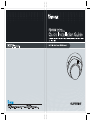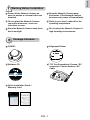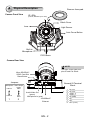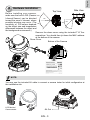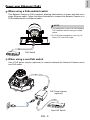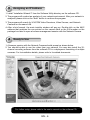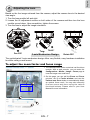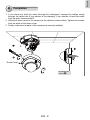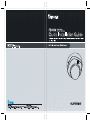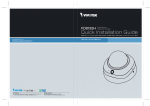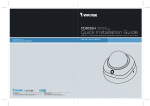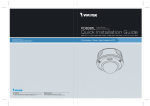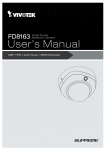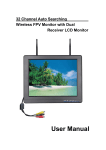Download Vivotek FD8163 User`s manual
Transcript
English Warning Before Installation Power off the Network Camera as soon as smoke or unusual odors are detected. Keep the Network Camera away from water. If the Network Camera becomes wet, power off immediately. Do not place the Network Camera around heat sources, such as a television or oven. Refer to your user's manual for the operating temperature. Keep the Network Camera away from direct sunlight. Do not place the Network Camera in high humidity environments. 1 Package Contents FD8163 Alignment Sticker Software CD T10 Torx Screwdriver/ Screws / DC connector / Plastic Anchors / AV Cable 510000211G Quick Installation Guide / Warranty Card EN - 1 2 Physical Description Camera Front View Remove foam pad. IR LEDs (8 units, effective up to 15m) Black Cover Lens Light Sensor Auto Focus Button Built-in Microphone PIR Sensor Camera Rear View NOTE: The max. output load from pins #7 and 8 is 50mA. Micro SD/SDHC/ SDXC Card Slot Reset Button Reset Jumpers Microphone Video Output NTSC internal 60Hz external PAL 50Hz 1 2 Int. Ethernet Micro SD Card 1 2 3 4 5 678 NTSC AV Out Audio In Ext. PAL Audio/Video Out (green) Microphone In (pink) 10/100BaseT Ethernet EN - 2 General IO Terminal Block 1 2 3 4 5 6 7 8 DC 12VDC 12V+ AC24V_2 AC24V_1 DI- (GND) DI+ DODO+ (+12V) English 3 Hardware Installation Top View Side View Before installing your camera, make sure the built-in PIR (Passive 50 Infrared Sensor) can be directed 5m toward the area of interest, where 5m possible intrusion may occur. (The 41 sensitivity of PIR sensor depends 50 on the object size and temperature 41 differences between the object and the background environment.) Remove the dome cover using the included T10 Torx screwdriver. You should then jot down the MAC address at the bottom of the camera. Dome Cover Bottom of the Camera FD8163 NOTE: You may use the included AV cable to connect a camera tester for initial configuration at the installation site. LCD Monitor/ Camera tester AV Out EN - 3 Wall Mount Ceiling Mount 1.Attach the alignment sticker to the ceilling/wall. 2.Through the two circles on the sticker, drill two pilot holes into the ceilling/wall. 3.The Network Camera can be mounted with the cable routed through the ceiling/wall or from the side. If you want to feed the cable through the ceiling/wall, drill a cable hole. 4.Hammer the supplied plastic anchors into the holes. 5.Align the two holes on each side of the camera base with the two plastic anchors on the ceilling/wall, insert the supplied screws to corresponding holes and secure them with a screwdriver. 4 Network Deployment General Connection (without PoE) 1.If you have external DI devices, make the connection from general I/O terminal block. 2. Ethernet, power, and other cables are user-supplied. 3.Connect the AC cables from the terminal block as an alternate power source. The IO cables are user-supplied. NOTE: Pin #3 & 4 AC 24V as alternate power are for indoor use only Ethernet Switch Pin3 & 4 AC 24V POWER COLLISION 1 2 3 4 5 LINK RECEIVE PARTITION EN - 4 English Power over Ethernet (PoE) When using a PoE-enabled switch This Network Camera is PoE-compliant, allowing transmission of power and data via a single Ethernet cable. Follow the below illustration to connect the Network Camera to a PoE-enabled switch via Ethernet cable. NOTE: 1. This equipment is only to be connected to PoE networks without routing to outside plants. 2. For PoE input connections, use only UL listed I.T.E. with PoE output. POWER COLLISION 1 2 3 4 5 LINK RECEIVE PARTITION PoE Switch When using a non-PoE switch Use a PoE power injector (optional) to connect between the Network Camera and a non-PoE switch. PoE Power Injector (optional) POWER COLLISION 1 2 3 4 5 LINK RECEIVE PARTITION Non-PoE Switch EN - 5 5 Assigning an IP Address 1.Install “Installation Wizard 2” from the Software Utility directory on the software CD. 2.The program will conduct an analysis of your network environment. After your network is analyzed, please click on the “Next” button to continue the program. 3.The program will search for VIVOTEK Video Receivers, Video Servers, and Network Cameras on the same LAN. 4.After a brief search, the main installer window will pop up. Double-click on the MAC address that matches the one printed on the camera label or the S/N number on the package box label to open a browser management session with the Network Camera. 6 Ready to Use 1. A browser session with the Network Camera should prompt as shown below. 2. You should be able to see live video from your camera. You may also install the 32channel recording software from the software CD in a deployment consisting of multiple cameras. For its installation details, please refer to its related documents. For further setup, please refer to the user's manual on the software CD. EN - 6 English 7 Adjusting the Lens Based on the live image retrieved from the camera, adjust the camera lens to the desired view angle: 1.Turn the lens module left and right. 2.Loosen the tilt adjustment screws on both sides of the camera and then turn the lens module up and down. Upon completion, tighten the screws. 3.Turn the lens to adjust the image orientation. 3 2 Tilt 65° 1 Pan 350° 3-axis Mechanism Design Rotate 350° The sophisticated 3-axis mechanism design offers very flexible, easy hardware installation for either ceiling or wall mount. To adjust the zoom factor and focus range 1. The camera comes with a motorized vari-focal lens module. With a web console, you can enter the Configuration > Media > Image > Focus page to tune the image zoom and focus. Focus window 2.On this page, you can pull the Zoom and Focus pointers, set up a Focus window, and use the Perform auto focus button to automatically obtain an optimal focus result. You may also manually fine-tune zoom and focus using the various functional buttons. Please refer to your User Manual for more information. EN - 7 3.You may also push the Auto Focus button on the camera to obtain the same results especially when you are using camera tester for onsite adjustment. NOTE: When mounting the camera, you can use the key hole slot at the bottom. The key hole slot helps facilitate installation and a safe mounting. 1. First fasten a pioneer screw to the wall/ceiling. Mount the camera to the screw. 2. Use a pencil to mark the locations of the 3 permanent mounting holes. 3. When cabling and the initial adjustment is done, mount the camera by fastening screws to the 3 mounting holes. Key Hole Slot Pioneer Screw Mounting Holes EN - 8 English 8 Completion 1. If you choose to feed the cable through the ceiling/wall, arrange the cables neatly through the cable hole A (not shown in the drawing). If you choose to feed the cable from the side, remove plate B. 2. Attach the dome cover to the camera as the direction shown below. Tighten two screws from the sides of the dome cover. 3. Finally, make sure all parts of the camera are securely installed. 1 A 3 B 2 Dome Cover Be aware of the cable route! EN - 9