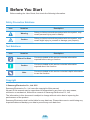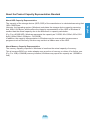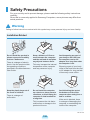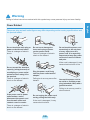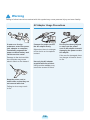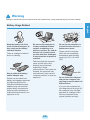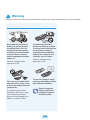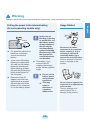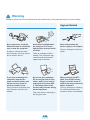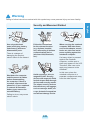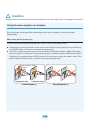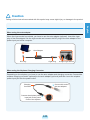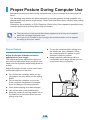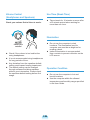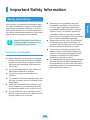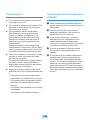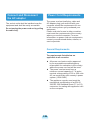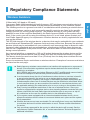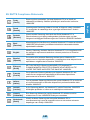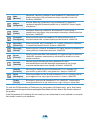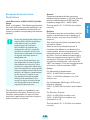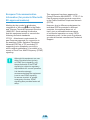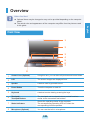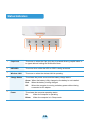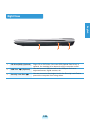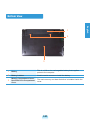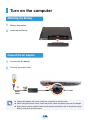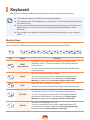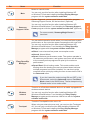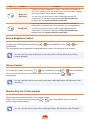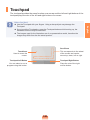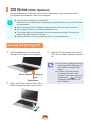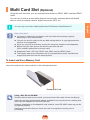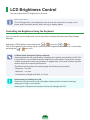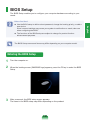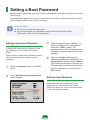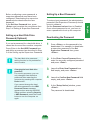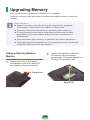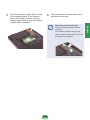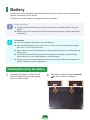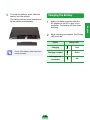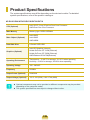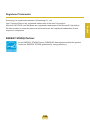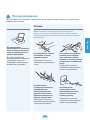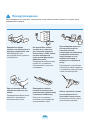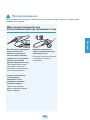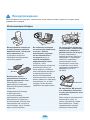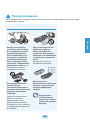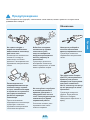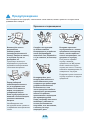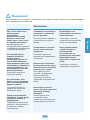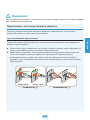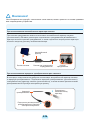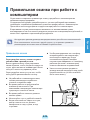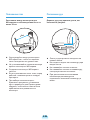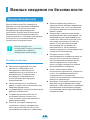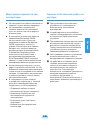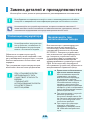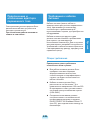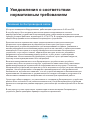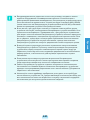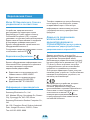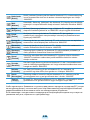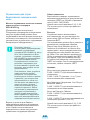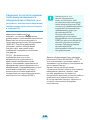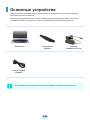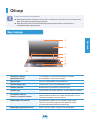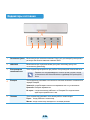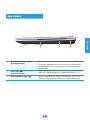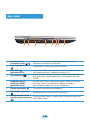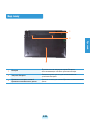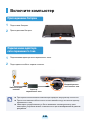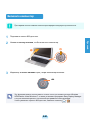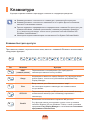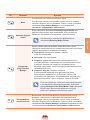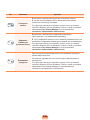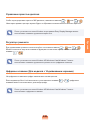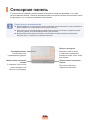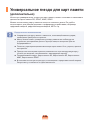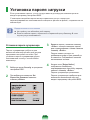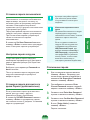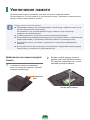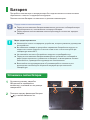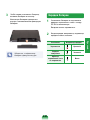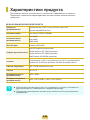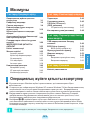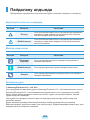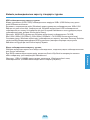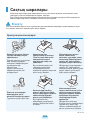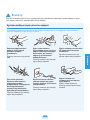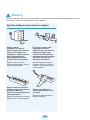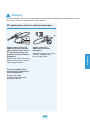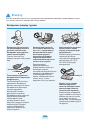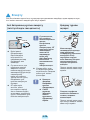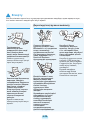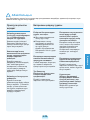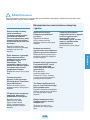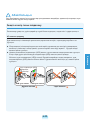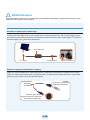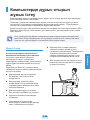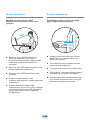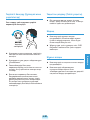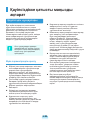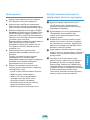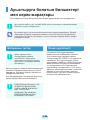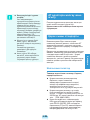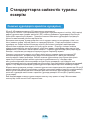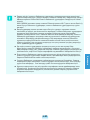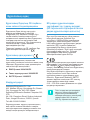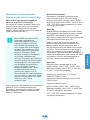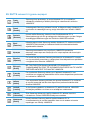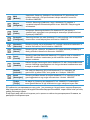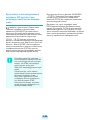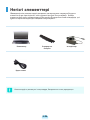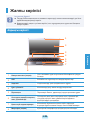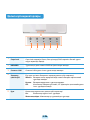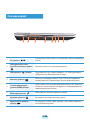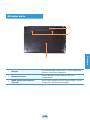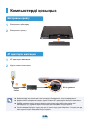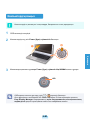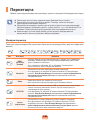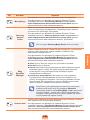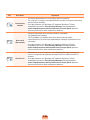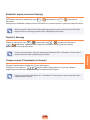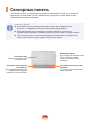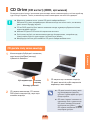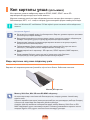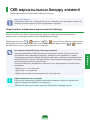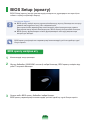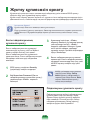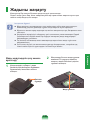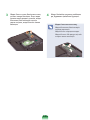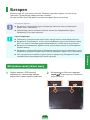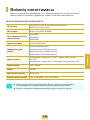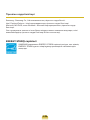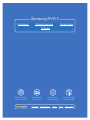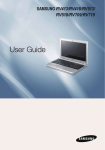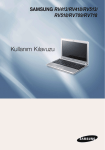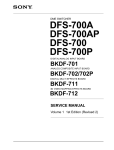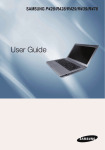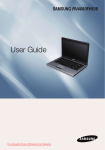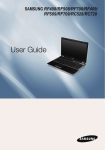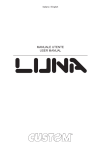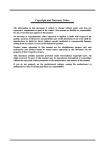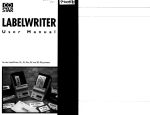Download Samsung NP-RV518E User guide
Transcript
Инструкция для Samsung RV513 Перейти в карточку товара 8 800 775 98 98 л чит т нич ю н льт цию. гл т чн . Б з вы дны www.sotmarket.ru д бн я инф м ция тзывы, бз ы и т в ы , SAMSUNG RV413/RV418/RV513/RV518/RV709/RV718 English User Guide Pycc English .......1-1 Pycc ......2-1 ......3-1 Contents Chapter 1. Getting Started Cautions Regarding OS Support Chapter 2. Using the computer Keyboard Before You Start 1-2 Touchpad 1-43 Safety Precautions 1-4 CD Drive (ODD, Optional) 1-44 Inserting and Ejecting a CD Proper Posture During Computer Use 1-18 Important Safety Information Multi Card Slot (Optional) 1-21 1-40 1-44 1-45 Replacement Parts and Accessories 1-23 Regulatory Compliance Statements Chapter 3. Settings and Upgrade 1-25 WEEE SYMBOL INFORMATION 1-31 LCD Brightness Control 1-46 Basic Items 1-32 BIOS Setup 1-47 Overview 1-33 Front View Status Indicators Right View Left View Bottom View Turn on the computer Attaching the Battery Connect the AC adapter Turn on the computer Entering the BIOS Setup 1-33 1-34 1-35 1-36 1-37 Setting a Boot Password 1-48 Upgrading Memory 1-50 Battery 1-52 Installing/Removing the Battery Charging the Battery 1-38 1-38 1-38 1-39 1-47 1-52 1-53 Chapter 4. Appendix Product Speciications 1-54 Cautions Regarding OS Support z Windows is neither installed nor supplied with this computer. x Therefore, customers should purchase a Windows XP or Windows 7/Vista software license and install the software. Do not install an illegal copy or a copy that has already been installed on another PC. c For the installation procedures and any issues with the operating systems or applications not supplied by Samsung Computer, contact the corresponding software company. v The company will not provide a replacement or refund due to the reason x, c and if our service engineer visits you due to this problem, a service charge will be applied. Charge the battery fully when using the computer for the irst time. 1-1 English 1-1 Before You Start Before reading the User Guide, irst check the following information. Safety Precaution Notations Icon Notation Description Warning Failing to follow instructions marked with this symbol, may cause personal injury and or fatality. Caution Failing to follow instructions marked with this symbol, may cause slight injury to yourself or damage your property. Text Notations Icon Notation Description Before You Start Content included in this section includes information required before using a function. Caution Content included in this section includes information required about the function. Note Content included in this section includes helpful information to use the function. Copyright © Samsung Electronics Co., Ltd. 2011 Samsung Electronics Co., Ltd. owns the copyright of this manual. No part of this manual may be reproduced or transmitted in any form or by any means, electronic or mechanical, without the consent of Samsung Electronics Co., Ltd. The information in this document is subject to change without notice due to improving the performance of the product. Samsung Electronics shall not be liable for any data loss. Please take care to avoid losing any important data and backup your data to prevent any such data loss. 1-2 About the Product Capacity Representation Standard About HDD Capacity Representation The capacity of the storage device (HDD, SSD) of the manufacturer is calculated assuming that 1KB=1,000 Bytes. (E.g. For a 80GB HDD, Windows represents the capacity as 74.5GB, 80x1,000x1,000x1,000 byte/(1,024x1,024x1,024)byte = 74.505GB) In addition, the capacity representation in Windows may be even smaller because some programs such as Recovery Solution may reside in a hidden area of the HDD. About Memory Capacity Representation The memory capacity reported in Windows is less than the actual capacity of memory. This is because BIOS or a video adapter uses a portion of memory or claims it for further use. (E.g. For 1GB(=1,024MB) memory installed, Windows may report the capacity as 1,022MB or less) 1-3 English However, the operating system (Windows) calculates the storage device capacity assuming that 1KB=1,024 Bytes, and therefore the capacity representation of the HDD in Windows is smaller than the actual capacity due to the difference in capacity calculation. Safety Precautions For your security and to prevent damage, please read the following safety instructions carefully. Since this is commonly applied to Samsung Computers, some pictures may differ from actual products. Warning Failing to follow instructions marked with this symbol may cause personal injury and even fatality. Installation Related Do not install the product in places exposed to humidity such as a bathrooms. There is a danger of electric shock. Use the product within the operating conditions speciied in the Manufacturers User Guide. Keep the plastic bags out of the reach of children. There is a danger of suffocation. Keep a distance of 15cm or more between the computer and the wall and do not place any objects between them. This may increase the internal temperature of the computer and may cause an injury. Do not install the computer on a slant or a place prone to vibrations, or avoid using the computer in that location for a long time. This increases the risk that a malfunction or damage to the product will occur. Avoid exposing any part of your body to the heat from the computer vent or AC adapter for a long time when the computer is on. Exposing a part of your body close to the heat from the vent or AC adapter for long periods of time may cause a burn. Avoid blocking the vent at the bottom or side of the computer when using it on a bed or cushion. If the vent is blocked, there is a danger of damaging the computer or overheating the inside of the computer. NP Ver 2.8 1-4 Warning Failing to follow instructions marked with this symbol may cause personal injury and even fatality. The power plug and wall outlet igures may differ depending on the country speciications and the product model. Do not touch the main plug or power cord with wet hands. There is a danger of electric shock. Do not use a damaged or loose main plug or power cord or power outlet. There is a danger of electric shock or ire hazard. Do not bend the power cord excessively or do not place a heavy object over the power cord. It is especially important to keep the power cord out of reach of infants and pets. If the cord is damaged, it may cause electric shock or ire. Do not exceed the standard capacity (voltage/current) of a multiplug or power outlet extension when using it for the product. Plug the power cord irmly into the power outlet and AC adapter. There is a danger of electric shock or ire hazard. Failing to do so may cause ire hazard. Connect the power cord to an outlet or multiple power plug (extended cable) with a ground terminal. Failing to do so may result in electric shock. If the power cord or power outlet makes a noise, disconnect the power cord from the wall outlet and contact a service center. Do not unplug the power cord out by pulling the cable only. If the cord is damaged, it may cause electric shock. There is a danger of electric shock or ire hazard. 1-5 English Power Related Warning Failing to follow instructions marked with this symbol may cause personal injury and even fatality. AC Adapter Usage Precautions If water or a foreign substance enters the power jack, adapter or computer, immediately separate the power cord and battery and call the service center. Damage to the device within the computer may cause electric shock or ire hazard. Connect the power cord to the AC adapter irmly. Otherwise, there is a danger of ire due to an incomplete contact. Do not place heavy objects or step onto the power cord or AC adapter to avoid damaging the power cord or AC adapter. If the cord is damaged, there is a danger of electric shock or ire. Use only the AC adapter supplied with the product. Using another adapter may cause the screen to licker. Keep the power cord or outlet clean so that they are not covered with dust. Failing to do so may result in ire. 1-6 Warning Failing to follow instructions marked with this symbol may cause personal injury and even fatality. Keep the battery out of the reach of infants and pets, as they could put the battery into their mouths. There is a danger of electric shock or choking. Authorized Parts Use an authorized battery and AC adapter only. Please use an authorized battery and adapter approved by Samsung Electronics. English Battery Usage Related Do not use the computer in a badly ventilated location such as on bedding, on a pillow or cushion, etc, and do not use it in a location such as room with loor heating as it may cause the computer to overheat. Take care that the computer vents (on the side or the bottom) are not blocked especially in these environments. If the vents are blocked, the computer may overheat and it may cause a computer problem, or even an explosion. Unauthorized batteries and adapters may not meet the proper safety requirements and may cause problems or malfunctions and result in an explosion or ire. Do not use the computer in a humid location such as a bathroom or sauna. Please use the computer within the recommended temperature and humidity range (10~32ºC, 20~80% RH). Power Off Do not close the LCD panel and put the computer into your bag to move it when it is still turned on. If you put the computer into your bag without turning it off, the computer may overheat and there is a danger of ire. Shut the computer down properly before moving it. 1-7 Warning Failing to follow instructions marked with this symbol may cause personal injury and even fatality. Never heat the product (or battery) or put the product (or battery) into a ire. Do not put or use the product (or battery) in a hot location such as a sauna, inside a vehicle exposed to the heat, and so on. There is a danger of an explosion or ire. Take care not to allow metal objects such as a key or clip to touch the battery terminal (metal parts). If a metal object touches the battery terminals, it may cause excessive current low and it may damage the battery, or result in a ire. If liquid leaks out of the product (or battery) or there is a funny smell coming from the product (or battery), remove the the product (or battery) the computer and contact a service center. There is a danger of an explosion or ire. To use the computer safely, replace a dead battery with a new, authorized battery. Please charge the battery fully before using the computer for the irst time. 1-8 Warning Failing to follow instructions marked with this symbol may cause personal injury and even fatality. For products with built-in batteries, customers cannot remove the battery. In the case of looding, lightning or explosions, you can cut the battery power by inserting an object such as a paper clip into the [Emergency Hole] at the bottom of the computer. Disconnect the AC adapter and insert an object such as a paper clip into the hole at the bottom of the computer to cut the battery power. In the case of looding, lightning or explosions, cut the battery power, do not reconnect the AC adapter, and immediately contact Samsung Electronics so that the appropriate countermeasures can be taken. Thereafter, if you connect the AC adapter, the battery power will be supplied again. Usage Related Disconnect all cables connected to the computer before cleaning it. If your notebook is external & removable battery type, remove the external battery. There is a danger of electric shock or damage to the product. Do not cut the battery power under normal conditions. This may result in data loss or a product malfunction. 1-9 Do not connect a phone line connected to a digital phone to the modem. There is a danger of a electric shock, ire or damage to the product. English Cutting the power to the internal battery (for corresponding models only.) Warning Failing to follow instructions marked with this symbol may cause personal injury and even fatality. Upgrade Related Do not place any container illed with water or chemicals over or near the computer. If water or chemicals enter the computer, this may cause ire or electric shock. If you drop or damage the computer, separate the power cord and battery and ask the service center to perform a safety check. Using a broken computer may cause electric shock or ire hazard. Avoid direct sunlight when the computer is in an airtight location such as inside a vehicle. There is a danger of a ire hazard. The computer may overheat and also present opportunity to thieves. Do not use your notebook PC for long periods of time while a part of your body is making direct contact with it. The temperature of the product may increase during normal operation. This may result in harming or burning your skin. 1-10 Never disassemble the power supply or AC adapter. There is a danger of electric shock. When removing the RTC (Real Time Clock) battery, keep it out of the reach of children as they could touch and/or swallow it. There is a danger of choking. If a child has swallowed it, contact a doctor immediately. Warning Failing to follow instructions marked with this symbol may cause personal injury and even fatality. Use only authorized parts (multi-plug, battery and memory) and never disassemble parts. There is a danger of damaging the product, electric shock or ire hazard. Shut down the computer and disconnect all cables before disassembling the computer. If there is a modem, disconnect the phone line. If your notebook is external & removable battery type, remove the external battery. Failing to do so, may cause electric shock. Follow the instructions for the relevant location (e.g. airplane, hospital, etc.) when using a wireless communication device (wireless LAN, Bluetooth, etc.). Avoid exposing a drive to magnetic ields. Security devices with magnetic ields include airport walk-through devices and security wands. The airport security devices that check carry-on luggage, such as conveyor belts, use x-rays instead of magnetism and will not damage a drive. 1-11 When carrying the notebook computer with other items, such as the adapter, mouse, books etc, take care not to press anything against the notebook computer. If a heavy object is pressed against the notebook computer, a white spot or stain may appear on the LCD. Therefore, take care not to apply any pressure to the notebook. In this case, place the notebook computer in a separate compartment away from the other objects. English Security and Movement Related Caution Failing to follow instructions marked with this symbol may cause slight injury or damage to the product. Installation Related Battery Usage Related Do not block the ports (holes), vents, etc. of the product and do not insert objects. Dispose of worn-out batteries properly. Damage to a component within the computer may cause electric shock or ire. The battery disposal method may differ depending on your country and region. Dispose of the used battery in an appropriate way. When using the computer with it lying on its side, place it so that the vents face upwards. Failing to do so, may cause the internal temperature of the computer to rise and the computer to malfunction or halt. Do not place a heavy object over the product. This may cause a problem with the computer. In addition, the object may fall and cause injury, or damage the computer. There is a danger of ire or explosion. Do not throw or disassemble the battery and do not put it into water. This may cause an injury, ire or explosion. Use only a battery authorized by Samsung Electronics. Failing to do so may cause an explosion. 1-12 Avoid contact with metal objects such as car keys or clips when keeping or carrying a battery. Contact with a metal may cause excessive current and a high temperature and may damage the battery or cause a ire. Charge the battery according to the instructions in the manual. Failing to do so, may cause an explosion or ire from damage to the product. Do not heat the product (or battery) or expose it to heat (e.g. inside a vehicle during the summer). There is a danger of explosion or ire. Caution Failing to follow instructions marked with this symbol may cause slight injury or damage to the product. Do not place a candle, light cigar, etc. over or on the product. Do not use your computer and AC-Adapter on your lap or soft surfaces. Do not touch the antenna with electricity facility such as the power outlet. There is a danger of ire. If the computer temperature increases, there is a danger of burning yourself. There is a danger of electric shock. Use a wall outlet or multiplug with a grounding part. Failing to do so may cause electric shock hazard. Make sure to have the product tested by a safety service engineer after repairing the product. Authorized Samsung Repair Centers will carry out safety checks after a repair. Using a repaired product without testing it for safety may cause an electric shock or ire. In case of lightning, immediately turn the system off, disconnect the power cord from the wall outlet and phone line from modem. Do not use a modem or phone. There is a danger of electric shock or ire. Connect only permitted devices to the connectors or ports of the computer. When handling computer parts, follow the instructions on the manual supplied with the parts. Failing to do so, may cause electric shock and ire. Failing to do so, may cause damage to the product. Close the LCD panel only after checking if the notebook computer is turned off. If the computer emits smoke, or there is a burning smell, disconnect the power plug from the wall outlet and contact a service center immediately. If your notebook is external & removable battery type, remove the external battery. The temperature may rise and it may cause overheating and deformation of the product. Do not press the Eject Button while the Floppy Disk/CDROM drive is in operation. There is a danger of ire. You might lose data and the disk might be suddenly ejected and could cause an injury. Do not use a damaged or modiied CD/Floppy Disk. Take care not to drop the product while using it. Do not insert your ingers into the PC Card Slot. This may cause personal injury or loss of data. There is a danger of injury or electric shock. 1-13 There is a danger of damaging the product or personal injury. English Usage Related Caution Failing to follow instructions marked with this symbol may cause slight injury or damage to the product. Upgrade Related Use recommended computer cleansing solution when cleaning the product and only use the computer when it is completely dried. Failing to do so may cause electric shock or ire. Emergency disk eject method using paperclip should not be used while the disk is in motion. Make sure to use the emergency disk eject method only when the Optical Disk Drive is stopped. There is a danger of injury. Do not place your face close to the Optical Disk Drive tray when it is operating. There is a danger of injury due to an abrupt ejection. Check CDs for cracks and damage prior to use. Take care when touching the product or parts. Never disassemble or repair the product by yourself. The device may be damaged or you may be injured. There is a danger of electric shock or ire. Take care not to throw or drop a computer part or device. To connect a device that is not manufactured or authorized by Samsung Electronics, enquire at your service center before connecting the device. This may cause injury or damage to the product. There is a danger of damaging the product. Make sure to close the computer cover before connecting the power after a reassembly. There is a danger of electric shock if your body touches an internal part. Use parts authorized by Samsung Electronics only. Failing to do so, may cause ire or damage the product. It may damage the disc and cause disorder of device and injury of user. 1-14 Caution Failing to follow instructions marked with this symbol may cause slight injury or damage to the product. Cautions on Preventing Data Loss (Hard Disk Management) When moving the product, turn the power off and separate all connected cables irst. Take care not to damage the data on a hard disk drive. The product might be damaged or users may trip over the cables. For long periods of not using the notebook computer, discharge the battery and preserve as it is detached. The battery will be preserved at its best condition. Do not operate or watch the computer while driving a vehicle. (For external & removable battery type) There is a danger of a trafic accident. Please concentrate on driving. A hard disk drive is so sensitive to external impact that an external impact may cause loss of data on the surface of the disk. Take extra care, because moving the computer or an impact on the computer when it is turned on may damage the data of the hard disk drive. The company is not liable for any loss of any data caused by a customer’s careless usage or bad environmental conditions. Causes that may damage the data of a hard disk drive and the hard disk drive itself. The data may be lost when an external impact is applied to the disk while disassembling or assembling the computer. The data may be lost when the computer is turned off or reset by a power failure while the hard disk drive is operating. The data may be lost and irrecoverable due to a computer virus infection. The data may be lost if the power is turned off while running a program. Sudden impact or movement to the computer while the hard disk drive is operating, may cause iles to be corrupted or bad sectors on the hard disk. To prevent data loss due to damage to the hard disk drive, please backup your data frequently. 1-15 English Security and Movement Related Caution Failing to follow instructions marked with this symbol may cause slight injury or damage to the product. Using the power supply in an airplane Since the power outlet type differs depending on the type of airplane, connect the power appropriately. When using the AC power plug Connect the power plug pins perpendicular into the center of the power outlet. If the plug pins are not inserted into the center of the holes, the plug pins are only inserted up to half their length. In this case, reconnect the power plug. You have to insert the power plug into the outlet when the power indicator (LED) of the power outlet is lit green. If the power is connected properly, the power indicator (LED) remains green. Otherwise, the power indicator (LED) is turned off. In this case, unplug the power, check if the power indicator (LED) is green, and then reconnect the power plug. Power Indicator (LED) Center Holes 220V Power Plug 110V Power Plug Good Example Wrong Example 1-16 Caution Failing to follow instructions marked with this symbol may cause slight injury or damage to the product. English When using the auto adapter When the cigar socket is provided, you have to use the auto adapter (optional). Insert the cigar plug of the auto adapter into the cigar socket and connect the DC plug of the auto adapter to the power input port of the computer. Auto Adapter DC Plug Cigar Plug In-light Cigar Socket When using the Airplane Charging Converter Depending on the airplane, you have to use the auto adapter and charging converter. Connect the airplane charging converter (optional) to the auto adapter (optional) and then insert the airplane power input jack into the power outlet. 1 Charging Converter Connect the airplane power input jack to the power outlet of the airplane. 2 1-17 Connect this end to the auto adapter. Proper Posture During Computer Use Maintaining a proper posture during computer use is very important to prevent physical harm. The following instructions are about maintaining a proper posture during computer use developed through human engineering. Please read and follow them carefully when using the computer. Otherwise, the probability of (RSI: Repetitive Strain Injury) from repeated operations may increase and serious physical harm may be caused. The instructions in this manual have been prepared so that they can be applied within the coverage of general users. If the user is not included in the coverage, the recommendation is to be applied according to the user’s needs. To use the computer while talking over the telephone, use a headset. Using the computer with the phone on your shoulder is bad for posture. Proper Posture Adjust the heights of desks and chairs appropriate to your height. The heights are to be adjusted so that your arm forms a right angle when you place your hand over the keyboard while sitting down on a chair. Keep frequently used items within a comfortable work range (where you can reach them with your hands). Adjust the height of chair so that your heel is comfortably placed on the loor. Do not use the computer while you are lying down, but only while you are sitting down. Do not use the computer on your lap. If the computer temperature increases, there is a danger of burning yourself. Work while keeping your waist straight. Use a chair with a comfortable back. Keep the center of your leg weight not on the chair but on your feet when you are sitting on a chair. 1-18 Eye Position Hand Position Keep the monitor or LCD away from your eyes by at least 50cm. Keep your arm at a right angle as shown by the igure. English m 50c Adjust the height of the monitor and the LCD screen so that its top height is equal to or lower than your eyes. Avoid setting the monitor and LCD excessively bright. Keep the line from your elbow to your hand straight. Do not place your palm over the keyboard while typing. Keep the monitor and LCD screen clean. Do not hold the mouse with excessive force. If you wear glasses, clean them before using the computer. Do not press the keyboard, touchpad or mouse with excessive force. When entering contents printed on a paper into the computer, use a static paper holder so that the height of the paper is almost equal to that of the monitor. It is recommended connecting an external keyboard and mouse when using the computer for long periods of time. 1-19 Volume Control (Headphones and Speakers) Use Time (Break Time) Take a break for 10 minutes or more after a 50-minute period when working for more than one hour. Check your volume irst to listen to music. Illumination Do not use the computer in dark locations. The illumination level for computer use must be as bright so for reading a book. Check your volume! Indirect illumination is recommended. Use a curtain to prevent relection on the LCD screen. Check if the volume is too loud before using headphones. It is not recommended using headphones for long periods of time. Any deviation from the equalizer default setting could cause hearing impairment. The default setting can be changed through software and driver updates without your intervention. Please check the equalizer default setting before irst usage. Operation Condition Do not use the computer in hot and humid locations. Use the computer within the allowed temperature and humidity range speciied in the User Guide. 1-20 Important Safety Information Safety Instructions Openings in the computer case are provided for ventilation. Do not block or cover these openings. Make sure you provide adequate space, at least 6 inches (15 cm), around the system for ventilation when you set up your work area. Never insert objects of any kind into the computer ventilation openings. Ensure that the fan vents on the bottom of the casing are clear at all times. Do not place the computer on a soft surface, doing so will block the bottom vents. Always follow these instructions to help guard against personal injury and damage to your system. If you use an extension cord with this system, make sure that the total power rating on the products plugged into the extension cord does not exceed the extension cord power rating. Setting Up your System Read and follow all instructions marked on the product and in the documentation before you operate your system. Retain all safety and operating instructions for future use. For Notebooks with glossy display bezels the user should consider the placement of the Notebook as the bezel may cause disturbing relections from surrounding light and bright surfaces. Do not use this product near water or a heat source such as a radiator. Set up the system on a stable work surface. The product should be operated only with the type of power source indicated on the rating label. Ensure that the electrical outlet you are using to power your equipment is easily accessible in case of ire or short circuit. If your computer has a voltage selector switch, make sure that the switch is in the proper position for your area. 1-21 English Your system is designed and tested to meet the latest standards for safety of information technology equipment. However, to ensure safe use of this product, it is important that the safety instructions marked on the product and in the documentation are followed. Care During Use Do not walk on the power cord or allow anything to rest on it. Do not spill anything on the system. The best way to avoid spills is to not eat or drink near your system. Some products have a replaceable CMOS battery on the system board. There is a danger of explosion if the CMOS battery is replaced incorrectly. Replace the battery with the same or equivalent type recommended by the manufacturer. Dispose of batteries according to the manufacturers instructions. If the CMOS battery requires replacement insure that a qualiied technician performs the task. When the computer is turned off, a small amount of electrical current still lows through the computer. To avoid electrical shock, always unplug all power cables, remove the battery and modem cables from the wall outlets before cleaning the system. The Instruction On Safety Operation of NotePC z When installing and operating devices please refer to safety requirements in the user guide. x Devices can be used only with the equipment speciied in the technical speciications of the devices. c If any smell of burning or smoke is detected from the computer the unit should be switched off and battery removed. The unit should be checked by a qualiied technician before reuse. v Service and repair of devices should be carried out by authorized service centers. b Do not allow your portable computer to operate with the base resting directly on exposed skin for extended periods of time. The surface temperature of the base will rise during normal operation (particularly when AC Power is present). Allowing sustained contact with exposed skin can cause discomfort or eventually a burn. Unplug the system from the wall outlet and refer servicing to qualiied personnel if: – The power cord or plug is damaged. – Liquid has been spilled into the system. – The system does not operate properly when the operating instructions are followed. – The system was dropped or the casing is damaged. – The system performance changes. 1-22 Replacement Parts and Accessories Use only replacement parts and accessories recommended by manufacturer. To reduce the risk of ire, use only No. 26 AWG or larger telecommunications line cord. Battery Disposal Laser Safety All systems equipped with CD or DVD drives comply with the appropriate safety standards, including IEC 60825-1. The laser devices in these components are classiied as “Class 1 Laser Products” under a US Department of Health and Human Services (DHHS) Radiation Performance Standard. Should the unit ever need servicing, contact an authorized service location. Do not put rechargeable batteries or products powered by nonremovable rechargeable batteries in the garbage. Contact the Samsung Helpline for information on how to dispose of batteries that you cannot use or recharge any longer. Follow all local regulations when disposing of old batteries. Laser Safety Note: Use of controls or adjustments or performance of procedures other than those speciied in this manual may result in hazardous radiation exposure. To prevent exposure to laser beams, do not try to open the enclosure of a CD or DVD drive. THERE IS A RISK OF EXPLOSION IF BATTERY IS REPLACED BY AN INCORRECT TYPE. DISPOSE OF USED BATTERIES ACCORDING TO THE INSTRUCTIONS. Class 1M laser radiation when operating part is open. Do not view directly with optical instruments. Class 3B invisible laser radiation when open. Avoid exposure to the beam. 1-23 English Do not use this product in areas classiied as hazardous. Such areas include patient care areas of medical and dental facilities, oxygen rich environments, or industrial areas. Connect and Disconnect the AC adapter Power Cord Requirements The socket-outlet shall be installed near the equipment and shall be easily accessible. Do not unplug the power cord out by pulling the cable only. The power cord set (wall plug, cable and AC adapter plug) you received with your computer meets the requirements for use in the country where you purchased your equipment. Power cord sets for use in other countries must meet the requirements of the country where you use the computer. For more information on power cord set requirements, contact your authorized dealer, reseller, or service provider. General Requirements The requirements listed below are applicable to all countries: All power cord sets must be approved by an acceptable accredited agency responsible for evaluation in the country where the power cord set will be used. The power cord set must have a minimum current capacity of 7 A and a nominal voltage rating of 125 or 250 volts AC, as required by each country’s power system. (USA ONLY) The appliance coupler must meet the mechanical coniguration of an EN 60 320/IEC 320 Standard Sheet C7 (or C5) connector, for mating with appliance inlet on the computer. 1-24 Regulatory Compliance Statements Wireless Guidance Radio frequency wireless communication can interfere with equipment on commercial aircraft. Current aviation regulations require wireless devices to be turned off while traveling in an airplane. 802.11ABGN (also known as wireless Ethernet or Wi-Fi) and Bluetooth communication devices are examples of devices that provide wireless communication. In environments where the risk of interference to other devices or services is harmful or perceived as harmful, the option to use a wireless device may be restricted or eliminated. Airports, Hospitals, and Oxygen or lammable gas laden atmospheres are limited examples where use of wireless devices may be restricted or eliminated. When in environments where you are uncertain of the sanction to use wireless devices, ask the applicable authority for authorization prior to use or turning on the wireless device. Every country has different restrictions on the use of wireless devices. Since your system is equipped with a wireless device, when traveling between countries with your system, check with the local Radio Approval authorities prior to any move or trip for any restrictions on the use of a wireless device in the destination country. If your system came equipped with an internal embedded wireless device, do not operate the wireless device unless all covers and shields are in place and the system is fully assembled. Wireless devices are not user serviceable. Do not modify them in any way. Modiication to a wireless device will void the authorization to use it. Please contact manufacturer for service. Only use drivers approved for the country in which the device will be used. See the manufacturer System Restoration Kit, or contact manufacturer Technical Support for additional information. 1-25 English (If itted with 2.4G band or 5G band) Low power, Radio LAN type devices (radio frequency (RF) wireless communication devices), operating in the 2.4GHz/ 5GHz Band, may be present (embedded) in your notebook system. The following section is a general overview of considerations while operating a wireless device. Additional limitations, cautions, and concerns for speciic countries are listed in the speciic country sections (or country group sections). The wireless devices in your system are only qualiied for use in the countries identiied by the Radio Approval Marks on the system rating label. If the country you will be using the wireless device in, is not listed, please contact your local Radio Approval agency for requirements. Wireless devices are closely regulated and use may not be allowed. The RF ield strength of the wireless device or devices that may be embedded in your notebook are well below all international RF exposure limits as known at this time. Because the wireless devices (which may be embedded into your notebook) emit less energy than is allowed in radio frequency safety standards and recommendations, manufacturer believes these devices are safe for use. Regardless of the power levels, care should be taken to minimize human contact during normal operation. As a general guideline, a separation of 20 cm (8 inches) between the wireless device and the body, for use of a wireless device near the body (this does not include extremities) is typical. This device should be used more than 20 cm (8 inches) from the body when wireless devices are on and transmitting. Some circumstances require restrictions on wireless devices. Examples of common restrictions are listed on the next page: European Union European Union CE Marking and Compliance Notices European Radio Approval Information (for products itted with EU-approved radio devices) Products intended for sale within the European Union are marked with the Conformité Européene (CE) Marking, which indicates compliance with the applicable Directives and European standards and amendments identiied below. This equipment also carries the Class 2 identiier. The following information is only applicable . to systems labeled with the CE mark European Directives This Information Technology Equipment has been tested and found to comply with the following European directives: EMC Directive 2004/108/EC Low Voltage Directive 2006/95/EC R&TTE Directive 1999/5/EC Manufacturer Information Samsung Electronics Co., Ltd. 416, Maetan-3Dong, Yeongtong-Gu, SuwonCity, Gyeonggi-Do, 443-742, Korea This Product is a Notebook computer; low power, Radio LAN type devices (radio frequency (RF) wireless communication devices), operating in the 2.4GHz/5GHz band, may be present (embedded) in your notebook system which is intended for home or ofice use. This section is only applicable if these devices are present. Refer to the system label to verify the presence of wireless devices. Wireless devices that may be in your system are only qualiied for use in the European Union or associated areas if a CE mark with a Notiied Body Registration Number and the Alert Symbol is on the system label. The power output of the wireless device or devices that may be embedded in you notebook is well below the RF exposure limits as set by the European Commission through the R&TTE directive. The low band 5.15 - 5.35 GHz is for indoor use only. See 802.11b and 802.11g restrictions for speciic countries or regions within countries under the heading “European Economic Area Restrictions” below. Samsung Electronics Suzhou Computer Co., Ltd. No. 198, Fangzhou Road, Suzhou Industrial Park, Jiangsu Province, 215021, China Tel:+86-512-6253-8988 For the web or the phone number of Samsung Service Centre, see the Warranty or contact the retailer where you purchased your product. 1-26 EU R&TTE Compliance Statements Samsung tímto prohlašuje, že tento Notebook PC je ve shod se základními požadavky a dalšími p íslušnými ustanoveními sm rnice 1999/5/ES. Dansk [Danish] Undertegnede Samsung erklærer herved, at følgende udstyr Notebook PC overholder de væsentlige krav og øvrige relevante krav i direktiv 1999/5/EF. Deutsch [German] Hiermit erklärt Samsung, dass sich das Gerät Notebook PC in Übereinstimmung mit den grundlegenden Anforderungen und den übrigen einschlägigen Bestimmungen der Richtlinie 1999/5/EG beindet. Eesti [Estonian] Käesolevaga kinnitab Samsung seadme Notebook PC vastavust direktiivi 1999/5/EÜ põhinõuetele ja nimetatud direktiivist tulenevatele teistele asjakohastele sätetele. English Hereby, Samsung, declares that this Notebook PC is in compliance with the essential requirements and other relevant provisions of Directive 1999/5/EC. Español [Spanish] Por medio de la presente Samsung declara que el Notebook PC cumple con los requisitos esenciales y cualesquiera otras disposiciones aplicables o exigibles de la Directiva 1999/5/CE. Samsung [Greek] Notebook PC 1999/5/ . Français [French] Par la présente Samsung déclare que l’appareil Notebook PC est conforme aux exigences essentielles et aux autres dispositions pertinentes de la directive 1999/5/CE. Italiano [Italian] Con la presente Samsung dichiara che questo Notebook PC è conforme ai requisiti essenziali ed alle altre disposizioni pertinenti stabilite dalla direttiva 1999/5/CE. Latviski [Latvian] Ar šo Samsung deklar , ka Notebook PC atbilst Direkt vas 1999/5/EK b tiskaj m pras b m un citiem ar to saist tajiem noteikumiem. Lietuvi [Lithuanian] Šiuo Samsung deklaruoja, kad šis Notebook PC atitinka esminius reikalavimus ir kitas 1999/5/EB Direktyvos nuostatas. Nederlands [Dutch] Hierbij verklaart Samsung dat het toestel Notebook PC in overeenstemming is met de essentiëleeisenendeandererelevante bepalingenvanrichtlijn1999/5/EG. 1-27 English Česky [Czech] Malti [Maltese] Hawnhekk, Samsung, jiddikjara li dan Notebook PC jikkonforma malti ijiet essenzjali u ma provvedimenti o rajn relevanti li hemm idDirrettiva1999/5/EC. Magyar [Hungarian] Alulírott, Samsung nyilatkozom, hogy a Notebook PC megfelel a vonatkozó alapvetõ követelményeknek és az 1999/5/EC irányelv egyéb elõírásainak. Polski [Polish] Niniejszym Samsung o wiadcza, e Notebook PC jest zgodny z zasadniczymi wymogami oraz pozostałymi stosownymi postanowieniami Dyrektywy 1999/5/EC. Português [Portuguese] Samsung declara que este Notebook PC está conforme com os requisitosessenciaiseoutrasdisposiçõesdaDirectiva1999/5/CE. Slovensko [Slovenian] Samsung izjavlja, da je ta Notebook PC v skladu z bistvenimi zahtevami in ostalimi relevantnimi določili direktive 1999/5/ES. Slovensky [Slovak] Samsung týmto vyhlasuje, že Notebook PC sp a základné požiadavky a všetky príslušné ustanovenia Smernice 1999/5/ES. Suomi [Finnish] Samsung vakuuttaa täten että Notebook PC tyyppinen laite on direktiivin 1999/5/EY oleellisten vaatimusten ja sitä koskevien direktiivin muiden ehtojen mukainen. Svenska [Swedish] Härmed intygar Samsung att denna Notebook PC står I överensstämmelse med de väsentliga egenskapskrav och övriga relevanta bestämmelser som framgår av direktiv 1999/5/EG. Íslenska [Icelandic] Hér með lýsir Samsung yir því að Notebook PC er í samræmi við grunnkröfur og aðrar kröfur, sem gerðar eru í tilskipun 1999/5/EC. Norsk [Norwegian] Samsung erklærer herved at utstyret Notebook PC er i samsvar med de grunnleggende krav og øvrige relevante krav i direktiv 1999/5/EF. Türkiye [Türkçe] Bu belge ile, Samsung bu Notebook PC’nin 1999/5/EC Yönetmeliğinin temel gerekliliklerine ve ilgili hükümlerine uygun olduğunu beyan eder. ToviewtheEUDeclarationofConformityforthisproduct(inEnglishonly),goto:http://www. samsung.com/uk/support/download/supportDownMain.do then search the model number of theproduct. IftheDeclarationofConformityforthemodelyouareinterestedinisnotavailableonourwebsite,pleasecontactyourdistributor. 1-28 European Economic Area Restrictions Local Restriction of 802.11b/802.11g Radio Usage Duetothefactthatthefrequencies used by 802.11b/802.11g wireless LANdevicesmaynotyetbe harmonized in all countries, 802.11b/802.11g products are designed for use only in speciic countriesorregions,andarenot allowedtobeoperatedincountries orregionsotherthanthoseof designateduse. Asauseroftheseproducts,you areresponsibleforensuringthat theproductsareusedonlyinthe countriesorregionsforwhichthey wereintendedandforverifyingthat they are conigured with the correct selectionoffrequencyandchannel forthecountryorregionofuse. Anydeviationfrompermissible settingsandrestrictionsinthe countryorregionofusecouldbe aninfringementoflocallawand maybepunishedassuch. TheEuropeanvariantisintendedforuse throughouttheEuropeanEconomicArea. However, authorization for use is further restrictedinparticularcountriesorregions withincountries,asfollows: Europeanstandardsdictatemaximum radiatedtransmitpowerof100mWeffective isotropicradiatedpower(EIRP)andthe frequency range 2400 – 2483.5 MHz. The low band 5.15 - 5.35 GHz is for indoor useonly. Belgium Theproductmaybeusedoutdoors,butfor outdoortransmissionsoveradistanceof 300m or more, a license from the BIPT is required. Thisrestrictionshouldbeindicatedinthe manualasfollows: Danslecasd’uneutilisationprivée,à l’extérieurd’unbâtiment,au-dessusd’un espacepublic,aucunenregistrementn’est nécessairepourunedistancedemoins de 300m. Pour une distance supérieure à 300m un enregistrement auprès de l’IBPT estrequise.Pouruneutilisationpublique àl’extérieurdebâtiments,unelicencede l’IBPTestrequise.Pourlesenregistrements et licences, veuillez contacter l’IBPT. France For Metropolitan departments: 2.400 - 2.4835 GHz for indoor use. 2.400 - 2.454 GHz (channels 1 to 7) for outdooruse. For Guadeloupe, Martinique, St Pierre et Miquelon, Mayotte: 2.400 - 2.4835 GHz for indoor and outdoor use. ForReunion,Guyane: 2.400 - 2.4835 GHz for indoor use. 2.420 - 2.4835 GHz for outdoor use (channels 5 to 13) The low band 5.15 - 5.35 GHz is for indoor useonly. 1-29 English [Notetointegrator:Thefollowingstatements onlocalrestrictionsmustbepublishedinall end-userdocumentationprovidedwiththe systemorproductincorporatingthewireless product.] General European Telecommunication Information (for products itted with EU-approved modems) Thisequipmenthasbeenapprovedto Council Decision 98/482/EEC - “CTR 21” for Pan-Europeansingleterminalconnection to the Public Switched Telephone Network (PSTN). Marking by the symbol indicates complianceofthisequipmenttotheRadio andTelecomTerminalEquipmentDirective 1999/5/EC. Such marking is indicative thatthisequipmentmeetsorexceedsthe followingtechnicalstandards: However,duetodifferencesbetweenthe individualPSTNsprovidedindifferent countries,theapprovaldoesnot,of itself,giveanunconditionalassurance ofsuccessfuloperationoneveryPSTN terminationpoint.Intheeventofproblems, youshouldcontactmanufacturerTechnical Support. CTR 21 - Attachment requirements for pan-Europeanapprovalforconnectionto theanaloguePublicSwitchedTelephone Networks (PSTNs) of TE (excluding TE supportingvoicetelephonyservices)in which network addressing, if provided, is by means of Dual Tone Multi-Frequency (DTMF) signaling. Althoughthisequipmentcanuse eitherloopdisconnect(pulse) or DTMF (tone) signaling, only the performance of the DTMF signalingissubjecttoregulatory requirementsforcorrectoperation. Itisthereforestrongly recommendedthattheequipment is set to use DTMF signaling foraccesstopublicorprivate emergency services. DTMF signalingalsoprovidesfastercall setup. 1-30 WEEE SYMBOL INFORMATION Correct disposal of this product (Waste Electrical & Electronic Equipment) This marking on the product, accessories or literature indicates that the product and its electronicaccessories(e.g.charger,headset,USBcable)shouldnotbedisposedofwithother household waste at the end of their working life. To prevent possible harm to the environment orhumanhealthfromuncontrolledwastedisposal,pleaseseparatetheseitemsfromother typesofwasteandrecyclethemresponsiblytopromotethesustainablereuseofmaterial resources. Householdusersshouldcontacteithertheretailerwheretheypurchasedthisproduct,or their local government ofice, for details of where and how they can take these items for environmentallysaferecycling. Business users should contact their supplier and check the terms and conditions of the purchasecontract.Thisproductanditselectronicaccessoriesshouldnotbemixedwithother commercialwastesfordisposal. Correct disposal of batteries in this product Pb (Applicable in the European Union and other European countries with separate battery return systems.) This marking on the battery, manual or packaging indicates that the batteries in this product should not be disposed of with other household waste at the end of their working life. Where marked, the chemical symbols Hg, Cd or Pb indicate that the battery contains mercury, cadmium or lead above the reference levels in EC Directive 2006/66. If batteries are not properlydisposedof,thesesubstancescancauseharmtohumanhealthortheenvironment. Toprotectnaturalresourcesandtopromotematerialreuse,pleaseseparatebatteriesfrom othertypesofwasteandrecyclethemthroughyourlocal,freebatteryreturnsystem. 1-31 English (Applicable in the European Union and other European countries with separate collection systems.) Basic Items The items included in the package may vary depending on your selection of the optional items.Someitemsmaybereplacedwithsimilarproductsandthecolorofsomeitems maydifferfromthatinthisdocument. Computer Standard Battery Power Cable Charge the battery fully when using the computer for the irst time. 1-32 AC Adapter Overview Before You Start! Optionalitemsmaybechangedormaynotbeprovideddependingonthecomputer model. Front View 1 2 3 4 5 6 7 8 1 Camera Lens (Optional) Using this lens, you can take still pictures and record video. 2 LCD Thescreenimagesaredisplayedhere. 3 Speaker Adeviceusedtogeneratesound. 4 Power Button Turnsthecomputeronandoff. 5 Keyboard A device to enter data by pressing the keys. 6 Touchpad/ Touchpad Buttons Thetouchpadandtouchpadbuttonsprovidefunctions similartothemouseballandbuttons. 7 Status Indicators Showstheoperatingstatusofthecomputer. ThecorrespondingoperatingLEDislitwhenthe correspondingfunctionoperates. 8 Microphone (Optional) Youcanusethebuilt-inmicrophone. 1-33 English Theactualcolorandappearanceofthecomputermaydifferfromthepicturesused inthisguide. Status Indicators 1 2 3 4 5 1 Caps Lock This turns on when the Caps Lock key is pressed allowing capital letters to betypedwithoutholdingtheShiftbuttondown. 2 HDD/ODD ThisturnswheneithertheHDDorODDisbeingaccessed. 3 Wireless LAN ThisturnsonwhenthewirelessLANisoperating. 4 Charge Status Thisshowsthepowersourceandthebatterychargestatus. Green: Whenthebatteryisfullychargedorthebatteryisnotinstalled. 5 Power Red: Whenthebatteryisbeingcharged. Off: Whenthecomputerisrunningonbatterypowerwithoutbeing connectedtoACadapter. Thisshowsthecomputeroperatingstatus. On: Whenthecomputerisoperating. Blinks: WhenthecomputerisinSleepmode. 1-34 Right View English 1 2 3 1 CD Drive(ODD) (Optional) Plays CD or DVD titles. Since an ODD(Optical Disk Drive) is optional,theinstalleddrivedependsonthecomputermodel. 2 USB Port YoucanconnectUSBdevicestotheUSBportsuchasa keyboard/mouse, digital camera, etc. 3 Security Lock Port (Optional) You can connect a Kensington lock to the Security Lock Port to preventthecomputerfrombeingstolen. 1-35 Left View 1 2 3 4 5 6 7 8 1 DC Jack A jack to connect the AC adapter that supplies power to the computer. 2 Wired LAN Port ConnecttheEthernetcabletothisport. 3 USB Port (Optional) You can connect USB devices to the USB port such as a keyboard/ mouse,digitalcamera,etc. 4 Monitor Port Aportusedtoconnectamonitor,TVorprojectorsupportinga15pin D-SUBinterface. 5 Digital Video/Audio Port (HDMI) (Optional) You can connect an HDMI cable to this port. Using this port, you can enjoydigitalvideoandaudioontheTV. 6 Microphone Jack A jack used to connect the microphone. 7 Headphone Jack A jack used to connect the headphones. 8 Multi Card Slot (Optional) A card slot that supports SD Card, SDHC, MMC cards and SDXC cards. 1-36 Bottom View 2 3 1 Battery ThisisaLithium-Ionrechargeablebatterythatsupplies powertothecomputer. 2 Battery Latches Alatchusedtoremoveorinstallthebattery. 3 Memory Compartment Cover/ Hard Disk Drive Compartment Cover The main memory and hard disk drive is installed inside the cover. 1-37 English 1 Turn on the computer Attaching the Battery 1 Batterypreparation. 2 AttachingtheBattery. Connect the AC adapter 1 Connect the AC adapter. 2 Connectthepowercable. z x Power Cable DC-in Jack AC Adapter Charge the battery fully when using the computer for the irst time. Whenusingthepowercable,insertthepowercablecompletelyintotheACadapter. Someitemsmaybereplacedwithsimilarproductsandthecolorofsomeitemsmay differfromthatinthisdocument. 1-38 Turn on the computer 1 LiftuptheLCDpanel. 2 PressthePower buttontoturnthecomputeron. x z 3 Power buttonLEDislitwhilethecomputeristurnedon. LED Pressthe + key to increase the LCD brightness. YoucanonlyusethisfunctionafterinstallingWindowsXP/WindowsVista/Windows7 andinstallingtheEasy Display Managerprogramwiththesystem software media disk. 1-39 English Charge the battery fully when using the computer for the irst time. Keyboard Shortcut key functions and procedures are discussed in the following sections. The keyboard image may differ from the actual keyboard. The keyboard may differ depending on your country. The following mainly describes the shortcut keys. You can only use the hot keys and the pre-determined shortcut keys (Windows key, application key, volume key, etc.) after installing Windows XP/Windows Vista/ Windows7. Some model is not supplied System Software Media depending on your computer model. Shortcut Keys You can use the following functions by pressing the keys below with the Fn key. Fn+ Name REST (Sleep Mode) Function Pressing the key switches the computer to power-saving (Standby)mode.Tousethecomputerinthisstate,pressthe Powerbutton. YoucanusethisbuttonafterinstallingWindowsXP/Windows Vista/Windows7. Showstheremainingbatterycharge. Gauge Euro YoucanonlyusethisfunctionafterinstallingWindowsXP/ WindowsVista/Windows7andinstallingtheEasy Display Managerprogramwiththesystem software media disk. EnterstheEuromonetaryunitsymbol. This key may not be provided depending on the keyboard type. SwitchesthescreenoutputtotheLCDorexternalmonitorwhen anexternalmonitor(orTV)isconnectedtothecomputer. CRT/LCD YoucanonlyusethisfunctionafterinstallingWindowsXP/ WindowsVista/Windows7andinstallingtheEasy Display Managerprogramwiththesystem software media disk. Turns the LCD backlight on or off. Backlit YoucanonlyusethisfunctionafterinstallingWindowsXP orWindows7/VistaandinstallingtheEasy Display Manager programwiththesystem software media disk. 1-40 Fn+ Name Function Mutes or cancels mute. Mute YoucanonlyusethisfunctionafterinstallingWindowsXP orWindows7/VistaandinstallingtheEasy Display Manager programwiththesystem software media disk. Systemdiagnosis,recoveryandInternetconsultationprogram, SamsungSupportCenter,willbelaunched.(Optional) Forsomemodels,Samsung Magic Doctor is launched. Youcanselectoperationmodewhenyouneedmaximumsystem performance or low-noise/low power consumption with one-click. YoucanonlyusethisfunctionafterinstallingWindowsXP/ WindowsVista/Windows7andinstallingtheEasy SpeedUp Managerprogramwiththesystem software media disk. Silent:Low-noiseandlowpowerconsumptionmode Normal: Normal Mode Easy SpeedUp Manager Speed: Maximum performance mode. The system operates in itsmaximumperformance,andsystemresourcesareallocated tothecurrentlyactiveprogramwithpriorityformaximum performance. Speed Boot: Quick booting mode. This mode enables quick bootingwhenthebootingprocesshassloweddownbecause multipleprogramshavebeeninstalled.Youcanbootupthe computer more quickly by setting the time to execute the SW in theAdvancedmenu. Ifyoudon’twantfannoiseturningONandOFFinthe Silentmode,selecttheAdvancedmenu> Fan Silent Mode > Low in the BIOS Setup. The fan keeps turning ON and works in Low noise mode. Turns on or off wireless network device in a model equipped with wireless network device. Wireless network YoucanonlyusethisfunctionafterinstallingWindowsXP/ WindowsVista/Windows7andinstallingtheEasy Display Manager programandthewirelessLANdriverwiththesystem software media disk. TurnstheTouchpadfunctiononoroff. Touchpad Whenusinganexternalmouseonly,youcanturntheTouchpad off.YoucanonlyusethisfunctionafterinstallingWindowsXP orWindows7/VistaandinstallingtheEasy Display Manager programwiththesystem software media disk. 1-41 English Samsung Support Center YoucanonlyusethisfunctionafterinstallingWindowsXP/ WindowsVista/Windows7andinstallingtheSamsung Support Centerprogramwiththesystem software media disk.(Optional) Fn+ Name Num Lock (Optional) Function Turns the numeric keyboard on or off . (For 14 inch models) For 15/17-inch models, once the Num Lock is on, the numeric keypad in the right side of the keyboard is enabled. YoucanonlyusethisfunctionafterinstallingWindowsXP orWindows7/VistaandinstallingtheEasy Display Manager programwiththesystem software media disk. If you turn the Scroll Lock on, you can scroll the screen up or downwithoutchangingthecursorlocationinsomeapplications. Scroll Lock YoucanonlyusethisfunctionafterinstallingWindowsXP orWindows7/VistaandinstallingtheEasy Display Manager programwiththesystem software media disk. Screen Brightness Control ToadjusttheLCDbrightnesspressthe combination. + key combination or the + key Thechangedscreenbrightnessisdisplayedatthecenterofthescreenforamoment. You can use the screen brightness control keys after installing Windows and Easy Display Manager. Volume Control Tocontrolthevolume,pressthe + key combination or the You can mute the sound or cancel the mute function by clicking the combination. + + key combination. key You can use the volume and numeric keys after installingWindows XP/Windows Vista/ Windows7. Numeric Key (For 14 inch models) The numbers are printed in blue on the numeric keys. If Num Lock is turned on by pressing the numeric keys to enter digits. + key combination, you can use the You can use the numeric keys after installing Windows XP/Windows Vista/Windows 7. 1-42 Touchpad Thetouchpadprovidesthesamefunctionasamouseandtheleftandrightbuttonsofthe touchpadplaystheroleoftheleftandrightbuttonsofamouse. Scroll Area Touch Area Thiscorrespondstothewheel ofthemouseandcanbe movedup,down,leftorright. Usedtomovethe cursor. Touchpad Left Button Touchpad Right Button Youcanselectorruna programusingthisbutton. Playstheroleoftheright mousebutton. 1-43 English Before You Start! Use the Touchpad with your ingers. Using a sharp object may damage the Touchpad. IfyoutouchtheTouchpadorpresstheTouchpadbuttonswhilebootingup,the Windowsboottimemaybeextended. Theimagesusedfortheillustrationareofarepresentativemodel,thereforethe imagesmaydifferfromthetheactualproduct. CD Drive (ODD, Optional) An optical disk drive is optional and may differ depending on your computer model. For detailed speciications, refer to the catalogue. Do not insert a cracked or scratched CD. Otherwise, the CD may break and damage the optical disk drive when the CD rotates atahighspeed. WhenyoucleanaCDorDVDtitle,wipewithasoftclothfrominsidetooutside. DonotejectaCDwhentheCDoperatingLEDison. The igures used for the description are of a representative model. Therefore the igures may differ from the real ones. UsingaCDthatisnotintheshapeofacircleisnotrecommended. Inserting and Ejecting a CD 1 3 Press the Eject button of the optical disk drive at the side of the computer. Push the CD tray inward until it clicks. The CD drive status indicator is turned on. ACDdrive’sreadingandwriting speedmaydifferdependingon theconditionandtypeofthe media. Status Indicator Emergency Hole Eject Button 2 When the CD tray opens, insert a CD or DVD and push the tray in until it clicks. 1-44 ToejectaCDwhentheCD drive does not work or the computerisoff,placetheendof )intothe apaperclip( EmergencyHoleuntiltheCD trayisejected. Multi Card Slot (Optional) Using the multi card slot, you can read and write data to a SDHC, MMC card and SDXC cards. You can use a card as a removable disk and conveniently exchange data with digital devices such as a digital camera, digital camcorder, MP3, etc. Before You Start! Youhavetoadditionallypurchaseamulticardwiththenecessarycapacity dependingonyourrequirements. You can use a multi card just like any data storage device. A copyright protection functionisnotsupported. Since you can lose a card when moving the computer, keep the card separately. Beforeusingtheslot,removethedummycardfromtheslot. (Onlymodelssuppliedwithadummycard). Supported Cards : SD Card, SDHC card, MMC card and SDXC cards Theimagesusedfortheillustrationareofarepresentativemodel,thereforethe imagesmaydifferfromthetheactualproduct. To Insert and Use a Memory Card Insertthecardintothemulticardslotintheindicateddirection. Example) SD Card Using a Mini SD snd RS-MMC Sincetheabovecardsaretoosmall,youcannotinsertthecardsintotheslotdirectly. Insertthecardintothededicatedadapter(availablefrommostelectronicretailers)and theninserttheadapterintothemulticardslot. However, depending on the adapter’s body material, some RS-MMC cards may not be recognized properly. Samsung recommend that you check the card is recognized correctly prior to purchasing. 1-45 English YoucanonlyuseitafterinstallingWindowsXP/WindowsVista/Windows7. LCD Brightness Control YoucanadjusttheLCDbrightnessin8levels. Before You Start! TheLCDbrightnessisthebrightest(Level8)whenthecomputerisrunningonAC power,anditbecomesdimmerwhenrunningonbatterypower. Controlling the Brightness Using the Keyboard You can use the screen brightness control keys after installing Windows and Easy Display Manager. AdjusttheLCDbrightnessbypressingthe + key or the + key. TheLCDbrightnesscanchangeupto8levelsandthebrightnessincreasesby1levelwhen pressingthe + key once. LCD bad pixels principle of laptop computer Samsung observes the speciications regarding strict quality and reliability of LCD But inspiteofthat,itisinevitablethattheremightbeasmallnumberofbadpixels.Alarge numberofbadpixelscancauseproblemsinappearance,butasmallnumberofpixels doesn'taffectthecomputerperformance. ThereforeSamsungobservesandmanagesthefollowingdotprinciples: - Bright dot : 2 or less - Black dot : 4 or less - Combination of Bright and Dark : 4 or less Instructions for Cleaning the LCD CleantheLCDpanelwithasoftclothlightlymoistenedwithcomputercleansing detergentmovinginonedirection. CleaningtheLCDpanelwithexcessiveforcecandamagetheLCD. 1-46 BIOS Setup The BIOS Setup enables you to conigure your computer hardware according to your needs. Before You Start! ThefunctionsoftheBIOSsetuparesubjecttochangeforproductfunction enhancementpurposes. TheBIOSSetupmenusanditemsmaydifferdependingonyourcomputermodel. Entering the BIOS Setup 1 Turn the computer on. 2 When the booting screen (SAMSUNG logo) appears, press the F2 key to enter the BIOS Setup. 3 After a moment, the BIOS setup screen appears. The items in the BIOS setup may differ depending on the product. 1-47 English Use the BIOS setup to deine a boot password, change the booting priority, or add a newdevice. Since incorrect settings may cause your system to malfunction or crash, take care when coniguring the BIOS. Setting a Boot Password Whensettingapassword,youhavetoenterapasswordtousethecomputerorenterthe BIOSSetup. By coniguring a password, you can restrict system access to authorized users only and protect data and iles saved on the computer. Before You Start! Donotloseorforgetyourpassword. Ifyouhaveforgottenyourpassword,contactaSamsungservicecenter. Inthiscase,aservicefeewillbecharged. Setting a Supervisor Password 3 Enter a password, press <Enter>, reenter the password for conirmation, and press <Enter> again. The password can be up to 8 alphanumeric characters. Special characters are not allowed. 4 When a message conirming the password coniguration appears in the [Setup Notice] window, press <Enter>. The supervisor password has been set. The supervisor password is required to turn the computer on or to enter the BIOS Setup. ASupervisorPasswordisrequiredtoturn thecomputeronortostarttheSystem Setup. WhensettingaSupervisorPassword,users otherthanasupervisorcannotusethe computer. 1 Select the Security menu in the BIOS Setup. 2 In the Set Supervisor Password item, press <Enter>. Setting a User Password Userscanstartthesystemwithauser password,butcannotentertheSystem Setup.Bydoingthis,youcanpreventother usersfromenteringSetup. 1-48 Before coniguring a user password, a supervisorpasswordmusthavebeen conigured. Deactivating the supervisor passwordalsodeactivatestheuser password. Tosetupabootpassword,theadministrator password(SetSupervisorPassword)should besetinadvance. SetthePassword on boot itemtoEnabled. Onceabootpasswordisset,youhaveto enterapasswordtobootupthecomputer. Setting up a Hard Disk Drive Password (Optional) Deactivating the Password If you set a password for a hard disk drive, it cannotbeaccessedfromanothercomputer. 1 Press <Enter> on the password to be deactivated. For example, to deactivate a supervisor password in the Set Supervisor Password item, press <Enter>. The hard disk drive password settingfunctionisnotprovidedfor somemodels. 2 In the Enter Current Password item, enter the currently conigured password and press <Enter>. Changing the hard disk drive password 3 Leave the Enter New Password item ield empty, and press <Enter>. 4 Leave the Conirm New Password ield empty, and press <Enter>. 5 In the [Setup Notice] window, press <Enter>. PressEnterintheSet HDD Passworditem and deine a password as described in Step 3 of the Setting up the Supervisor Password. Forsecuritypurposes,youcan only change a hard disk drive passwordafterrestartingthe computerbypressingthecomputer Power button. Ifyoucannotchangethehard disk drive password or the HDD Password Frozenmessage appearswhenenteringtheBIOS SetupandthenselectingSecurity > HDD Password,pressthePower buttontoturnthecomputeron again. The password is deactivated. 1-49 English IntheSet User Passworditem,press <Enter>andcompletetheproceduresfrom Step 3 of Setting a Supervisor Password. Setting Up a Boot Password Upgrading Memory Oneormorememorymodulesareinstalledonthecomputer. There are 2 memory slots and users can replace the installed memory or add new memory. Before You Start! Replacenewmemoryonlyaftershuttingthecomputerdowncompletely. DonotreplacememorywhenthecomputerisinSleepmode. Disconnectmainpowerplugandremovethebatterybeforecontinuing. To utilize the dual channel feature, using memory modules with the same speciications (of the same capacity and from the same manufacturer) is recommended. Only use the same type of memory as speciied in the Product Speciication. Theimagesusedfortheillustrationareofarepresentativemodel,thereforethe imagesmaydifferfromthetheactualproduct. Adding or Replacing Memory Modules 1 2 Insert a new memory module into the memory slot at an angle of approximately 30 degrees aligning it to the angle of the memory slot. Remove the screw on the memory compartment cover at the bottom of the computer using a screw driver. Fixing Screw Memory Slot 1-50 3 Push the memory module down so that it is completely ixed. If the memory does not it easily, push the memory module down while pulling the memory module latches outward. 4 Close the memory compartment cover and fasten the screw. Pullthememorymodulelatches outward. Thememorymodulewillpopup. Removethememorymoduleoutat an angle of 30 degrees. 1-51 English Removing a memory module Battery Pleaserefertothefollowinginstructionswhenrunningthecomputeronbatterypower withoutconnectingtheACpower. ALithium-Ionsmartbatteryissuppliedwiththiscomputer. Before You Start! Carefullyreadandfollowtheprecautionsprintedonthebatterybeforeusingthe battery. Before using your computer for the irst time after purchasing it, charge the battery completely. Precautions Use only chargers speciied in the User Manual. Never heat the battery pack, put it near or in a ire or use at a temperature higher than 60°C, as this may cause ire. Never cause a short circuit between the battery pack terminals or disassemble the battery pack. Carefullyreadandfollowtheprecautionsprintedonthebatteryandthesafety instructions in the User Manual before using the battery. Pleaserefertothesystemoperationenvironmentofthismanualandoperateand storethebatteryatroomtemperature. Installing/Removing the Battery 1 Shutdown the system, close the LCD panel and place the computer upside down on a lat surface. 2 1-52 Pull the two battery latches outwards , then remove the battery. 3 To install the battery again, slide the battery into the system. The battery latches move inwards and ix the battery automatically. Charging the Battery Attach the battery and connect the AC adapter to the DC-in jack of the computer. The battery will then start charging. 2 When charging is complete, the Charge LED turns red. Status Check if the battery latch has been movedinwards. Charging Red Charging complete Green AC adapter not connected 1-53 Charge LED Off English 1 Product Speciications The system speciications may differ depending on the derived models. For detailed system speciications, refer to the product catalogue. NP-RV413/RV418/RV513/RV518/RV709/RV718 CPU (Optional) Main Memory Intel i3/i5/i7 (Core) /Pentium Dual Core Processor AMD Dual Core Core Processor Memory type: DDR3 SODIMM Intel HM55 Main Chipset (Optional) Intel HM65 AMD A50M Hard Disk Drive 9.5mmH SATA HDD Intel HD Graphics (Internal) Graphics (Optional) Nvidia GeForce GT 315M (External) Nvidia GeForce GT 520M (External) AMD Radeon HD 6470M(External) Operating Environment Temperature : -5~40°C for storage, 10~32°C when operating Humidity : 5~90% for storage, 20~80% when operating Operating Voltage 100 - 240VAC Frequency 50/60Hz Output Power (Optional) 60W/90W Output Voltage (Optional) 19V 3.16A (60W) / 19V 4.74A (90W) Optional components may not be provided or different components may be provided depending on the computer model. The system speciications are subject to change without notice. 1-54 Registered Trademarks Samsung is a registered trademark of Samsung Co., Ltd. Intel, Pentium/Celeron are registered trademarks of the Intel Corporation. All other product or company names mentioned herein are registered trademarks of their respectivecompanies. ENERGY STAR® Partner As an ENERGY STAR® Partner, SAMSUNG has determined that this product meets the ENERGY STAR® guidelines for energy eficiency. 1-55 English Microsoft, MS-DOS, and Windows are registered trademarks of the Microsoft Corporation. 1-56 1. 2. 2-1 2-2 2-4 - (ODD, 2-19 2-22 ) ( 2-26 2-33 2-34 2-35 2-47 - 2-24 2-47 ) 2-48 3. Pycc WEEE 2-42 2-46 - BIOS 2-35 2-36 2-37 2-38 2-39 2-50 2-51 BIOS 2-51 2-52 2-54 2-56 2-56 2-57 2-40 2-40 4. 2-40 2-41 z x 2-58 Windows Windows XP . Windows 7/Vista . c Computer, . , , , Samsung - . v x,c . . 2-1 , . , , , . , ! , . , . ! . . © Samsung Electronics Co., Ltd., 2011 Samsung Electronics Co., Ltd. , , , Samsung Electronics , Samsung Electronics Co., Ltd. , , 2-2 . . , . ( , (Windows) =1024 ( , 1 Windows : 74,5 , 80x1,000x1,000x1,000 , , ( : 1022 Windows 1 ) =1000 . . ) , . 80 Windows /(1,024x1,024x1,024) = 74.505GB) Windows , Recovery Solution, . . BIOS (=1024 - , Pycc , 1 ) . 2-3 , Windows . , . , , , . 15 . , . , . , . , . . , , . , . . . NP Ver 2.8 2-4 , . , . Pycc , . , . . . . . ( / ) , . . 2-5 . . . , , . . , , , . . . . . ( . . ) . , . . 2-6 . , . , Pycc . . . . , . . 2-7 , . , , , . , . , . ., , . . . , ( ) , 20~80%). (10~32°C, . . , , , . Samsung Electronics . , . , , , . , . . 2-8 , . , Pycc ( ) . ( ) ( ) , , , ), . , , ( . . . . ( ) , . . . . 2-9 , . , ( ) , , , , . , , . , , Samsung Electronics, , . . . . , [ . ], . , , . . , , , , . . . 2-10 . , , Pycc , . , . . . , . . , . RTC ( ) , , / . , . . - . . . . 2-11 . , , . ( , ) . , ( , Bluetooth , . .) . . , , , . , , . . . . . , . , . . , , . , , , . , . 2-12 ! , , . , . , , . . . . Pycc . , . . , . . . , , , , . , , . , . , Samsung Electronics. . ( . . - ( , , ) ) , . . 2-13 ! , , . , . . . . . . . . . . . . . . . Samsung , , , . , . , . . , . , /CD-ROM . , , . . . , . PC ard. . . 2-14 CD/ . , . . ! , , . , . . . . . . , Samsung Electronics, . ( . . ), . , . . , . , . . , . Pycc . . Samsung Electronics. - . . . 2-15 ! , , . ( ) . , . , . , . , . , . . ) . . , , . . . . , , ( . , . . . . . . 2-16 ! , , . , . Pycc , . , , . , , . . 220 . . 110 2-17 . , , , ! , ( , . ). , . . ( . ( ), 1 2 . 2-18 . ) . , , . . , - , . . Pycc , . . . , , , . , . , ). . , . . . . . , . , , 2-19 ( , - 50 , . . m 50c - , . - . - . . . , . . . . , , . 2-20 , ( ) ( . ) 50 10 . ! . , . . - . , . . . . Pycc , . . 2-21 . , , . . , . . . 15 ( ), . , . . , . , . , . . . . , , . . , , . , , , , . 2-22 z . . . . x . , CMOS CMOS . c . . , . . v . CMOS , . . , b , . . , ( . ). . . – . – . – . – – Pycc . , . . 2-23 , . 26 . , , . , - . DVD , IEC 60825-1. Samsung , , 1” . . “ . - , . . , . , , . . - DVD. 1M. , 3B. 2-24 . . ( , ), , . , . . Pycc , . , . : , , . 7A 125 250 . (USAONLY) EN 60 320/IEC 320 Standard Sheet C7 ( C5), . 2-25 ( , 2.4G ( ), 2,4 /5 , . , , . , . ( , , , . , , ( , , . ) . , . . 20 20 ). , , . 5G) , ( , . ). : 2-26 . ( , , Ethernet . . , , , . , - 802.11ABGN Wii) Bluetooth , , . . . , , , . , , . . . . . . , . , . 2-27 Pycc , CE Samsung . , . , Conformit Europ ene (CE), , . ( 2. CE , ) . - ; ( , ), /5 2,4 . : . 2004/108/EC. , . 2006/95/EEC . R&TTE 1999/5/EC , , CE SamsungElectronicsCo.,Ltd. 416, Maetan-3Dong, Yeongtong-Gu, SuwonCity, Gyeonggi-Do, 443-742, Korea . Samsung Electronics Suzhou Computer Co., Ltd. No. 198, Fangzhou Road, Suzhou Industrial Park, Jiangsu Province, 215021, China :+86-512-6253-8988 2-28 , , , 5,15 - 5,35 , . , 802.11b . 802.11g . “ ”. Česky [Czech] Samsung tímto prohlašuje, že tento Notebook PC je ve shod se základními požadavky a dalšími p íslušnými ustanoveními sm rnice 1999/5/ES. Dansk [Danish] Undertegnede Samsung erklærer herved, at følgende udstyr Notebook PC overholder de væsentlige krav og øvrige relevante krav i direktiv 1999/5/EF. Deutsch [German] Hiermit erklärt Samsung, dass sich das Gerät Notebook PC in ÜbereinstimmungmitdengrundlegendenAnforderungenunddenübrigen einschlägigen Bestimmungen der Richtlinie 1999/5/EG beindet. Eesti [Estonian] Käesolevaga kinnitab Samsung seadme Notebook PC vastavust direktiivi 1999/5/EÜ põhinõuetele ja nimetatud direktiivist tulenevatele teistele asjakohastele sätetele. English Hereby, Samsung, declares that this Notebook PC is in compliance with the essentialrequirementsandotherrelevantprovisionsofDirective1999/5/EC. Español [Spanish] Por medio de la presente Samsung declara que el Notebook PC cumple con losrequisitosesencialesycualesquieraotrasdisposicionesaplicableso exigiblesdelaDirectiva1999/5/CE. Samsung [Greek] Notebook PC 1999/5/ . Français [French] Par la présente Samsung déclare que l’appareil Notebook PC est conforme auxexigencesessentiellesetauxautresdispositionspertinentesdela directive1999/5/CE. Italiano [Italian] Con la presente Samsung dichiara che questo Notebook PC è conforme ai requisiti essenziali ed alle altre disposizioni pertinenti stabilite dalla direttiva 1999/5/CE. Latviski [Latvian] Ar šo Samsung deklar , ka Notebook PC atbilst Direkt vas 1999/5/EK b tiskaj m pras b m un citiem ar to saist tajiem noteikumiem. Lietuvi [Lithuanian] Šiuo Samsung deklaruoja, kad šis Notebook PC atitinka esminius reikalavimus ir kitas 1999/5/EB Direktyvos nuostatas. 2-29 Pycc R&TTE Nederlands [Dutch] Hierbij verklaart Samsung dat het toestel Notebook PC in overeenstemming ismetdeessentiëleeisenendeandererelevantebepalingenvanrichtlijn 1999/5/EG. Malti [Maltese] Hawnhekk, Samsung, jiddikjara li dan Notebook PC jikkonforma mal- ti ijiet essenzjali u ma provvedimenti o rajn relevanti li hemm id-Dirrettiva 1999/5/ EC. Magyar [Hungarian] Alulírott, Samsung nyilatkozom, hogy a Notebook PC megfelel a vonatkozó alapvetõ követelményeknek és az 1999/5/EC irányelv egyéb elõírásainak. Polski [Polish] Niniejszym Samsung o wiadcza, e Notebook PC jest zgodny z zasadniczymi wymogami oraz pozostałymi stosownymi postanowieniami Dyrektywy 1999/5/EC. Português [Portuguese] Samsung declara que este Notebook PC está conforme com os requisitos essenciaiseoutrasdisposiçõesdaDirectiva1999/5/CE. Slovensko [Slovenian] Samsung izjavlja, da je ta Notebook PC v skladu z bistvenimi zahtevami in ostalimi relevantnimi določili direktive 1999/5/ES. Slovensky [Slovak] Samsung týmto vyhlasuje, že Notebook PC sp a základné požiadavky a všetky príslušné ustanovenia Smernice 1999/5/ES. Suomi [Finnish] Samsung vakuuttaa täten että Notebook PC tyyppinen laite on direktiivin 1999/5/EY oleellisten vaatimusten ja sitä koskevien direktiivin muiden ehtojen mukainen. Svenska [Swedish] Härmed intygar Samsung att denna Notebook PC står I överensstämmelse med de väsentliga egenskapskrav och övriga relevanta bestämmelser som framgår av direktiv 1999/5/EG. Íslenska [Icelandic] Hér með lýsir Samsung yir því að Notebook PC er í samræmi við grunnkröfur og aðrar kröfur, sem gerðar eru í tilskipun 1999/5/EC. Norsk [Norwegian] Samsung erklærer herved at utstyret Notebook PC er i samsvar med de grunnleggende krav og øvrige relevante krav i direktiv 1999/5/EF. Türkiye [Türkçe] Bu belge ile, Samsung bu Notebook PC’nin 1999/5/EC Yönetmeliğinin temel gerekliliklerine ve ilgili hükümlerine uygun olduğunu beyan eder. supportDownMain.do - ), - ( : http://www.samsung.com/uk/support/download/ . , . 2-30 (EIRP) 100 2400 - 2483,5 . 5,15 - 5,35 . 802.11b/802.11g [ : , .] : Danslecasd’uneutilisationprivée,à l’extérieurd’unbâtiment,au-dessusd’un espacepublic,aucunenregistrementn’est nécessairepourunedistancedemoins de 300m. Pour une distance supérieure à 300m un enregistrement auprès de l’IBPT estrequise.Pouruneutilisationpublique àl’extérieurdebâtiments,unelicencede l’IBPTestrequise.Pourlesenregistrements et licences, veuillez contacter l’IBPT. , 802.11b/802.11g, , 802.11b/802.11g , . : 2,400 - 2,4835 . 2,400 - 2,454 , , , , 2,400 - 2,4835 , . 2,400 - 2,4835 . 2,420 - 2,4835 ( . ( , : 1 7) . , . , : 5 13) 5,15 - 5,35 . . : 2-31 Pycc , , 300 BIPT. , ( , , ( ( ) ), DTMF ) DTMF. , - DTMF 1999/5/EC. , . DTMF . : CTR 21 - 98/482/EEC - “CTR 21” ( , . ), , , (DTMF). . . 2-32 WEEE ( ) ( ) , , ( , , , USB) Pycc . , . , . - , . . Pb ( ) , , , Hg, Cd , , , Pb, , 2006/66. , , . , , , , . . 2-33 . ; . . 2-34 . . Pycc 1 2 3 4 5 6 7 8 1 2 ( ) . - . . 3 . 4 . 5 / 6 , . . 7 8 . ( ) . 2-35 1 2 3 4 Caps Lock Shift. 1 2 5 HDD/ODD . . 3 . 4 , Windows . : . : . : . . 5 : . : . 2-36 Pycc 1 1 ( ) 2 - - . 2 ( USB ) 3 USB USB, DVD. , / , . . , 3 2-37 Kensington. 1 2 3 4 5 1 8 , . LAN 2 3 6 7 ( USB Ethernet. USB / ) , , 4 USB, . . , 15- D-SUB. 5 -/ (HDMI) ) ( HDMI. , . . 6 . 7 8 ( ) Card, SDHC, MMC. 2-38 , SD 1 2 Pycc 3 - 1 2 3 , . / . 2-39 / . . 1 . 2 . 1 . 2 z x . . ; . 2-40 . 1 - . Pycc , 2 . x z , 3 . LED Windows Easy Display Manager . XP/Windows Vista/Windows 7, - , 2-41 + . . , . . . ( Windows, . .) WindowsVista/Windows7. , Windows XP/ System Software Media. , . , Fn Fn+ . REST ( ) Gauge . . , Display Manager. Easy “ ”. Euro . ( CRT/LCD . - , ) - Backlit Windows XP Windows 7/Vista, Easy Display Manager . 2-42 . Fn+ . Windows XP Windows 7/Vista, Easy Display Manager . Mute , Samsung Support Center Samsung Support Center , .( ) , Pycc Samsung Magic Doctor. , / Easy SpeedUp Manager . : : : . , , . : , . - , . , , Advanced > Fan Silent Mode > Low BIOS Setup. . , . Windows XP Windows 7/Vista, Easy Display Manager . 2-43 Fn+ . Touchpad. Windows XP Windows 7/Vista, Easy Display Manager . ( 14- ) 15/17( ) . Num Lock . Windows XP Windows 7/Vista, Easy Display Manager . . Scroll Lock . Windows XP Windows 7/Vista, Easy Display Manager . 2-44 - , + + . Windows . Easy Display Manager Pycc + , + + . Windows XP/Windows Vista/Windows 7 ( . 14- ) . Num Lock . + Windows XP/Windows Vista/Windows 7 . 2-45 , . , . , . . , Windows . , . . . . . , , . . 2-46 - (ODD, ) . . - . . . - DVD - . , , - . , , Pycc . . - 1 . . 3 - . 2 . , . , DVD , ( - , ) . 2-47 ( ) SD, SDHC, MMC, SDXC. , . , , MP3 . . . , , , . . , . , ( MMC, , : ). SD, SD, SDXC , 2-48 . . . Mini SD , , . RS-MMC . SD RS-MMC ), Stick Duo Samsung Pycc ) , ( . . , 2-49 Memory , 8 - - - , ( . - 8) Windows Vista, . Windows XP Easy Display Manager . - + - + 8 + 1 . , . - Samsung - . . Samsung - :2 :4 , . . :4 - - . - , . 2-50 BIOS BIOS . BIOS , . , BIOS. BIOS . Pycc BIOS . BIOS 1 2 3 . BIOS. ( SAMSUNG), F2 BIOS. BIOS . 2-51 , BIOS. , . . , Samsung. . 3 , <Enter> <Enter>. . 8 . 1 4 BIOS. Security . . [Setup Notice] , , <Enter>. . 2 Set Supervisor Password <Enter>. BIOS. 2-52 , . . . . . . Set User Password <Enter> Pycc 3 , Power, . HDD Password Frozen Security > HDD Password BIOS Power, , , . (Set Supervisor Password). Password on . boot 1 . <Enter>. , Set Supervisor Password <Enter>. ( , 2 ) . Set HDD Password <Enter> 3 “ ”. , Enter Current Password <Enter>. 3 Enter New Password <Enter>. 4 Conirm New Password <Enter>. 5 [Setup Notice] <Enter>. . 2-53 . 2 , . . , . , . ( ). , . , . . 2 30 1 . 2-54 , . , 3 , . 4 . , . . . 30 . Pycc 2-55 . . - . , . . , . , 60°C. . , , , . 1 2 , - ( , ), . . 2-56 . 3 , . 1 . DC-IN . . 2 . , Pycc , . 2-57 . . NP-RV413/RV418/RV513/RV518/RV709/RV718 ( Intel i3/i5/i7 (Core) /Pentium Dual Core AMD Dual Core ) T ( : DDR3 SODIMM Intel HM55 Intel HM65 AMD A50M ) 9.5mmH SATA HDD Intel HD Graphics ( ( ) ) Nvidia GeForce GT 315M ( ) Nvidia GeForce GT 520M ( ) AMD Radeon HD 6470M ( : -5~40°C : 5~90% ) , 10~32°C , 20~80% 100 - 240 50 / 60 ( ) ( ) 60 19 , 3,16 / 90 (60 ) / 19 , 4,74 (90 ) , , . 2-58 . Samsung Samsung Co., Ltd. Intel, Pentium/Celeron Corporation. Microsoft, MS-DOS . Intel Windows , , . SAMSUNG , ENERGY STAR®, , ENERGY STAR®. 2-59 Pycc ENERGY STAR® 2-60 1- . 23-1 3-2 3-4 CD Drive (CD (ODD, 3-22 3-47 3-47 ) 3-48 . BIOS Setup ( 3-33 3-34 3-35 3-35 3-36 3-37 3-38 3-39 4- 3-55 3-56 . 3-57 Windows , 3-50 3-51 3-53 3-55 / 3-40 3-40 3-41 . 3-49 3-50 ) BIOS 3-40 , Windows XP Windows 7/Vista . c . v ) 3-26 - x 3-42 3-46 ( 3- 3-24 WEEE z ) CD 3-19 - . . Samsung Computer , x,c , . , 3-1 . . , . , . . . . © Samsung Electronics Co., Ltd. 2011 Samsung Electronics Co., Ltd . . Samsung Electronics Co., Ltd , , . , Samsung Electronics . 3-2 , . HDD (HDD, SSD) . , , 1KB=1,000 (Windows) , Windows , . ( , 80GB HDD Windows 80x1,000x1,000x1,000 /(1,024x1,024x1,024) , Windows HDD Windows ( = 74.505GB) , . , . BIOS HDD , . , 1GB(=1,024MB) 1,022MB , Windows 3-3 ) 1KB=1,024 , 74.5GB, . Recovery Solution . Samsung , . , . . , , 15 . , . . , . . . , , . . . . , . . NP Ver 2.8 3-4 , . , , . , . . , , . . . . . , ( / . ) . . . 3-5 . , , . , , . , . . , , . ) . ( . . . . 3-6 , , . , . , . . , . . . 3-7 , , . , , . . . . . , . (10~32ºC, 20~80% RH) . . ( ) . , . Samsung Electronics , . . . , , . . , . 3-8 , . ) ( . , ) ( ( ) ( , ) ) ) ( ( , . . . . . . . , . ( ) . , . . 3-9 , , . ( , ) , , , . , Samsung Electronics , . , , , [ . . . , ] . , . . , , , . . , . . 3-10 , . , , . . . . , . . , . RTC ( ) , , , / . . , , , . . , . . . 3-11 , . , . , ( Bluetooth . . .) , ( ) . ( , LAN, . . . , , , , , . . .) , , . , . . , - . , . , , . . , , , , . . . , . , , . , . 3-12 , . ( . ), . . . . , . , . . , , . . . , . . , . , , Samsung Electronics . , , . ( . . , . , , . ) , ( , ) . . . , . 3-13 , . , . . . . . , . . , . . , . , . . , , . . . , . , , Samsung . . . , . , , , . . . Eject ( ) /CD-ROM , , . , . CD/ . . . . . . . . . 3-14 , . Samsung Electronics . . , . . , . . . , . . , . . . , . . Samsung Electronics , . . CD , . . . , . . 3-15 , . ( ) . , . . , . , . , . , .( . ) . , , . , . . . . . , , . , . . 3-16 , , , . , . , . , , . . (LED) , . (LED) (LED) (LED) . , (LED) 220 110 3-17 . . , , . , ( ) , . ( ) ( . 1 2 . 3-18 . ) , . . , . , , . , Repetitive Strain Injury) . . (RSI: , . , . . , . . , , , . , . , . . , . , . . , , . 3-19 ( ) . 50 . . 50 . , , . . . , . . , , . . , . 3-20 ( ) ( , ) 50 . . . , 10 . . ! . , . . . , . . , , , . . 3-21 , , , . . , , . . . , , . , 6 (15 ) . . . , , . . , . , . . , , , . . , . 3-22 . . z . , . CMOS . , CMOS . , x . . . . c CMOS , , . . . v , , . . , , b . . , , – – – – – , ( : ). , . . , , . . . 3-23 . - - . 26 AWG . . , , . CD DVD , IEC 60825-1 . , . , . , Samsung . , . , . . 3-24 , , “1- i ” . , : , . , . DVD , CD . , 1M ( . , . , . , ), . , , 3B . . , . , . , : , , , , . , 250 ,7A . 125 . ( ) , EN 60 320/IEC 320 C7( C5) . 3-25 ( 2.4G ( 5G 2.4GHz/ 5GHz ( ) , ( , . (RF) ) ) , . . . RF . , , : 3-26 ( . . . RF , . ) , LAN . , , ) . , , ) ( 20 20 - - (8 . ) , (8 ) , . . 802.11ABGN ( , . , Ethernet Wi-Fi ) , , , . . , , . , , . , . . , . , . , . . 3-27 . . CE ( Conformité Européene (CE) 2 ) , ; , 2.4GHz/5GHz . LAN . ( (RF) ) ) CE . , , ( . . - . EMC . 2004/108/EC 2006/95/EC R&TTE , CE : 1999/5/EC , R&TTE RF . 5.15 - 5.35 GHz SamsungElectronicsCo.,Ltd. 416, Maetan-3Dong, Yeongtong-Gu, SuwonCity, Gyeonggi-Do, 443-742, Samsung Electronics Suzhou Computer CO., LTD No. 198, Fangzhou Road, Suzhou Industrial Park, Jiangsu Province, 215021, Tel:+86-512-6253-8988 Samsung - , . 3-28 . “ 802.11g 802.11b ” . . 100 mW (EIRP) 2400 – 2483.5 MHz. 802.11b/802.11g [ 5.15 - 5.35 GHz : , .] 300 802.11b/802.11g LAN , , 802.11b/802.11g , . , , BIPT . : Danslecasd’uneutilisationprivée,àl’ extérieurd’unbâtiment,au-dessusd’un espacepublic,aucunenregistrementn’ estnécessairepourunedistancedemoins de 300m. Pour une distance supérieure à 300m un enregistrement auprès de l’IBPT estrequise.Pouruneutilisationpubliqueàl’ extérieurdebâtiments,unelicencedel’IBPT estrequise.Pourlesenregistrementset licences, veuillez contacter l’IBPT. : 2.400 - 2.4835 GHz. 2.400 - 2.454 GHz ). . (1, 7, , , . (5. , : 13- 5.15 - 5.35 GHz 3-29 . 2.400 - 2.4835 GHz. . , . : 2.400 - 2.4835 GHz. 2.420 - 2.4835 GHz ). . EU R&TTE Česky [Czech] Samsung tímto prohlašuje, že tento Notebook PC je ve shod se základními požadavky a dalšími p íslušnými ustanoveními sm rnice 1999/5/ES. Dansk [Danish] Undertegnede Samsung erklærer herved, at følgende udstyr Notebook PC overholder de væsentlige krav og øvrige relevante krav i direktiv 1999/5/ EF. Deutsch [German] Hiermit erklärt Samsung, dass sich das Gerät Notebook PC in ÜbereinstimmungmitdengrundlegendenAnforderungenunddenübrigen einschlägigen Bestimmungen der Richtlinie 1999/5/EG beindet. Eesti [Estonian] Käesolevaga kinnitab Samsung seadme Notebook PC vastavust direktiivi 1999/5/EÜ põhinõuetele ja nimetatud direktiivist tulenevatele teistele asjakohastele sätetele. Samsung 1999/5/EC . Español [Spanish] Por medio de la presente Samsung declara que el Notebook PC cumple conlosrequisitosesencialesycualesquieraotrasdisposicionesaplicables oexigiblesdelaDirectiva1999/5/CE. Samsung [Greek] Notebook PC 1999/5/ . Français [French] Par la présente Samsung déclare que l’appareil Notebook PC est conformeauxexigencesessentiellesetauxautresdispositionspertinentes deladirective1999/5/CE. Italiano [Italian] Con la presente Samsung dichiara che questo Notebook PC è conforme ai requisiti essenziali ed alle altre disposizioni pertinenti stabilite dalla direttiva1999/5/CE. Latviski [Latvian] Ar šo Samsung deklar , ka Notebook PC atbilst Direkt vas 1999/5/EK b tiskaj m pras b m un citiem ar to saist tajiem noteikumiem. Lietuvi [Lithuanian] Šiuo Samsung deklaruoja, kad šis Notebook PC atitinka esminius reikalavimus ir kitas 1999/5/EB Direktyvos nuostatas. Nederlands [Dutch] Hierbij verklaart Samsung dat het toestel Notebook PC in overeenstemmingismetdeessentiëleeisenendeandererelevante bepalingenvanrichtlijn1999/5/EG. 3-30 Malti [Maltese] Hawnhekk, Samsung, jiddikjara li dan Notebook PC jikkonforma malti ijiet essenzjali u ma provvedimenti o rajn relevanti li hemm idDirrettiva1999/5/EC. Magyar [Hungarian] Alulírott, Samsung nyilatkozom, hogy a Notebook PC megfelel a vonatkozó alapvetõ követelményeknek és az 1999/5/EC irányelv egyéb elõírásainak. Polski [Polish] Niniejszym Samsung o wiadcza, e Notebook PC jest zgodny z zasadniczymi wymogami oraz pozostałymi stosownymi postanowieniami Dyrektywy 1999/5/EC. Português [Portuguese] Samsung declara que este Notebook PC está conforme com os requisitos essenciaiseoutrasdisposiçõesdaDirectiva1999/5/CE. Slovensko [Slovenian] Samsung izjavlja, da je ta Notebook PC v skladu z bistvenimi zahtevami in ostalimi relevantnimi določili direktive 1999/5/ES. Slovensky [Slovak] Samsung týmto vyhlasuje, že Notebook PC sp a základné požiadavky a všetky príslušné ustanovenia Smernice 1999/5/ES. Suomi [Finnish] Samsung vakuuttaa täten että Notebook PC tyyppinen laite on direktiivin 1999/5/EY oleellisten vaatimusten ja sitä koskevien direktiivin muiden ehtojen mukainen. Svenska [Swedish] Härmed intygar Samsung att denna Notebook PC står I överensstämmelse med de väsentliga egenskapskrav och övriga relevanta bestämmelser som framgår av direktiv 1999/5/EG. Íslenska [Icelandic] Hér með lýsir Samsung yir því að Notebook PC er í samræmi við grunnkröfur og aðrar kröfur, sem gerðar eru í tilskipun 1999/5/EC. Norsk [Norwegian] Samsung erklærer herved at utstyret Notebook PC er i samsvar med de grunnleggende krav og øvrige relevante krav i direktiv 1999/5/EF. Türkiye [Türkçe] Bu belge ile, Samsung bu Notebook PC’nin 1999/5/EC Yönetmeliğinin temel gerekliliklerine ve ilgili hükümlerine uygun olduğunu beyan eder. ,( ) http://www.samsung.com/uk/support/download/supportDownMain. . . 3-31 : , ( , (PSTN) ) PSTN , . 1999/5/EC CTR 21 - TE (TE - ), , (DTMF) , (PSTNs) . ( ) , . , , , PSTN , . ( 98/482/EEC - “CTR 21” ) DTMF DTMF . , , DTMF . DTMF , . 3-32 . . WEEE ( ( ). , USB ) - - ), ( , , , , . , . , - , , - . , - , . . ( ) Pb , , . , Hg, Cd , , Pb , 2006/66 . . , . , , , 3-33 , , . . , 3-34 . ! . , . 1 2 3 4 5 6 7 8 ( 1 ) . . 2 . 3 . 4 , 5 8 , / 6 7 . . , ( ) . . . 3-35 - 1 1 2 Caps Lock 2 3 Caps Lock . 5 , Shift ODD- HDD/ODD 3 4 LAN . LAN . 4 - - : . . : . Off: . 5 , - . . On: : . 3-36 1 1 2 3 CD ( ) USB ( ) (ODD) CD USB ( 2 DVD , / . ODD( 3-37 ) . , . . . USB . , ) 3 , . 1 1 2 3 DC 5 6 7 8 . LAN Ethernet 2 3 4 USB ( ) . / USB , . . . USB . , 4 / (HDMI) ( 5 HDMI ) 15pin D-SUB . . 6 . 7 8 . . , ( ) SD , SDHC, MMC . 3-38 , , SDXC 1 2 3 1 - 2 3 . , . / . 3-39 ./ . 1 . 2 . 1 . 2 z x DC-in , . , . . . 3-40 . , , 1 2 . . Power ( ) . x z 3 Power ( ) . LED Windows XP Easy Display Manager + Windows 7/Vista . , . 3-41 . . . . (Windows , Windows 7/Vista , , , . . .) Windows XP . . Fn . - Fn+ ( REST ) ( ) ( . . Windows XP ) Power Windows 7/Vista . . Windows 7/Vista Windows XP , Easy Display Manager . . . ) CRT/LCD . Windows XP , Easy Display Manager , - ( Windows 7/Vista . . Windows XP Windows 7/Vista , Easy Display Manager . 3-42 Fn+ . Mute ( Windows XP Windows 7/Vista , Easy Display Manager ) . , , Samsung .( ) Windows XP Windows 7/Vista , Samsung Support Center Samsung Support Center .( ) . Samsung Magic Doctor / , . Windows XP Windows 7/Vista , Easy SpeedUp Manager . Silent ( Normal: Speed: Easy SpeedUp Manager ): / . , . : SW . . Silent ( ( , , ) . ) - , Advanced > Fan Silent Mode > Low ( ) BIOS Setup , . , . Windows XP Windows 7/Vista , Easy Display Manager . 3-43 - LAN Fn+ Touchpad . , . Windows XP Windows 7/Vista , Easy Display Manager . (1415/17- . ) , Num Lock Num Lock ( ) , . Windows XP Windows 7/Vista , Easy Display Manager . . Scroll Lock , - Windows XP Windows 7/Vista , Easy Display Manager . 3-44 + . + . Windows Easy Display Manager + + . . + . Windows XP . (14- Windows 7/Vista ) . Num Lock , + Windows XP . . Windows 7/Vista 3-45 , , . ! . . , Windows . . , , . , , . . . 3-46 CD Drive (CD ) (ODD, ) . . CD CD CD , . DVD CD . , . CD . . , , CD . CD 1 Eject ( . ) 3 2 CD DVD . CD . CD . CD , CD , . CD CD CD 3-47 ( . ) ( ) SDHC, MMC, SDXC . - SD , , MP3, . . . . Windows XP . Windows 7/Vista ! , . . . , . .( ) : SD , SDHC , MMC , SDXC , . . , . ) SD Memory Stick Duo, Mini SD RS-MMC , . , MMC ( ) . , , Memory Stick Duo . Samsung . 3-48 RS- 8 . ! (8 - Windows ) Easy Display Manager . + . . - + . Samsung - . + 8 1 : , . . , , Samsung :2 :4 - :4 . . 3-49 BIOS Setup ( BIOS Setup ( ) ) . ! BIOS , . , BIOS BIOS BIOS . . . BIOS . 1 2 3 (SAMSUNG . F2 ) BIOS , BIOS . BIOS . 3-50 , BIOS . , . ! . , Samsung . . 3 , 8 - . , 4 . . , <Enter> , <Enter> . . . BIOS . 1 BIOS ( 2 Set Supervisor Password ( Security . ) . <Enter> Setup Notice ( ) ) , Enter . System Setup ( . 3-51 ) Setup ( , , . ) . , . Power ( Set Supervisor Password ( , ) <Enter> 3- ) . . HDD Password Frozen BIOS , Security > HDD 0 Password , Power ( . ( . Password on boot ( Enabled ( . ) ) ) ) 1 . <Enter> , . Set Supervisor Password ( ) <Enter> . ( ) 2 , . Set HDD 0 Password(HDD ) , 3- . 3 Enter New Password ( ) , <Enter> . 4 Conirm New Password ( ) <Enter> . 5 3-52 Setup Notice , <Enter> . . , . <Enter> , Enter 0 Enter Current Password ( ) . . , . 2 , . ! . , . ( . ) . . . 2 , 1 . 3-53 , , 30 . 3 . . 4 , , . , . 30 3-54 . . , . - . ! , . , . . , 60°C- , . . , . . , / 1 , , 2 . . 3-55 , 3 ,A 1 . , . . . 2 . . A 3-56 , , . . NP-RV413/RV418/RV513/RV518/RV709/RV718 CPU ( Intel i3/i5/i7 (Core) /Pentium Dual Core Procesor ) AMD Dual Core Procesor : DDR3 SODIMM Intel HM55 ( Intel HM65 ) AMD A50M 9.5mmH SATA HDD Intel HD Graphics ( ) Nvidia GeForce GT 315M ( ( ) ) Nvidia GeForce GT 520M ( ) AMD Radeon HD 6470M ( 10~32°C ) : -5~40°C, : 5~90%, 20~80% 100 - 240VAC 50/60 ( ) ( 60 ) /90 19V 3.16A (60 ) / 19V 4.74A (90 ) . . 3-57 Samsung - Samsung Co., Ltd . Intel, Pentium/Celeron - Intel Microsoft, MS-DOS, . . Windows - Microsoft , . ENERGY STAR® SAMSUNG ENERGY STAR® . ENERGY STAR® 3-58 , BA68-07324A10 110315 SamsungRV513 Описание Характеристики Аксессуары Отзывы ф мл ни дит нл н з 2 мин ты Д т в в м з нии з в ии Д т в и гл л жб т чн я дд ж и л т вин и л т з з любым д бным б м тзывы ции и ид и