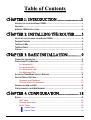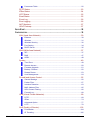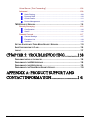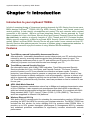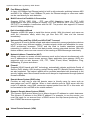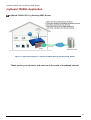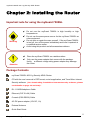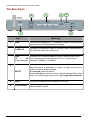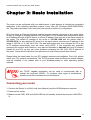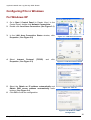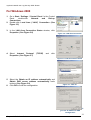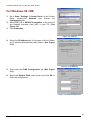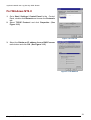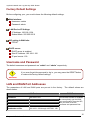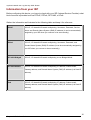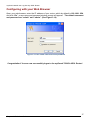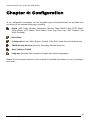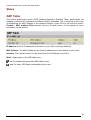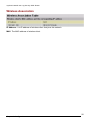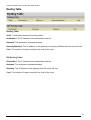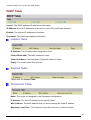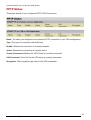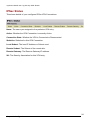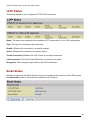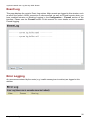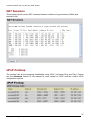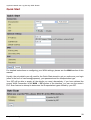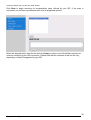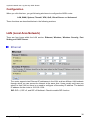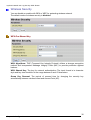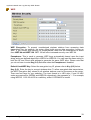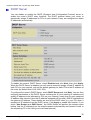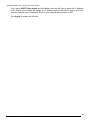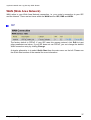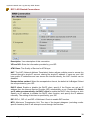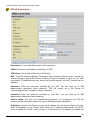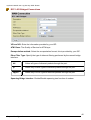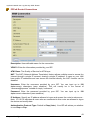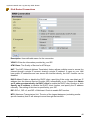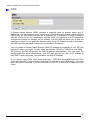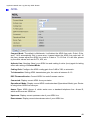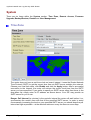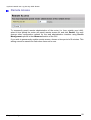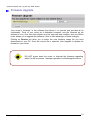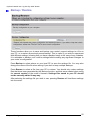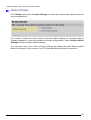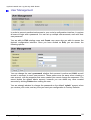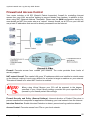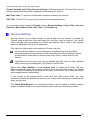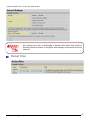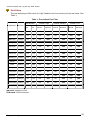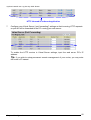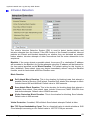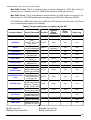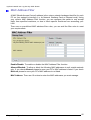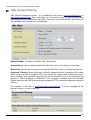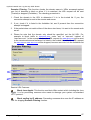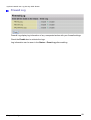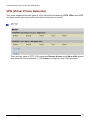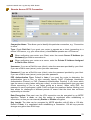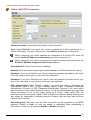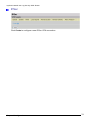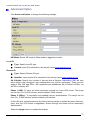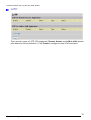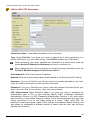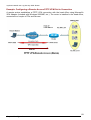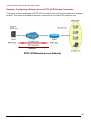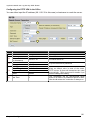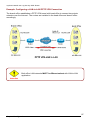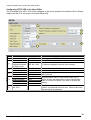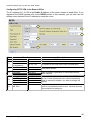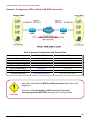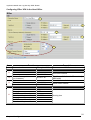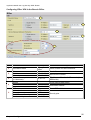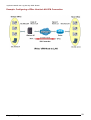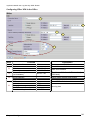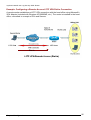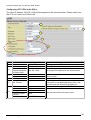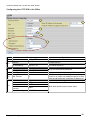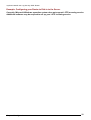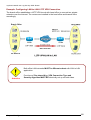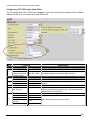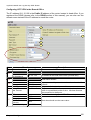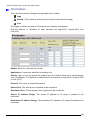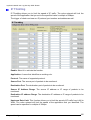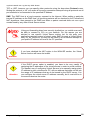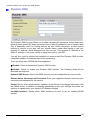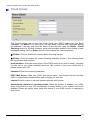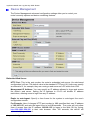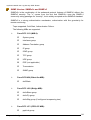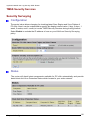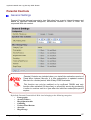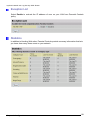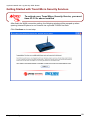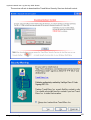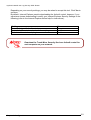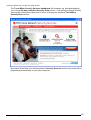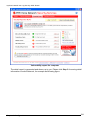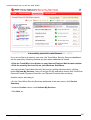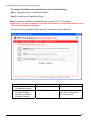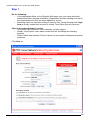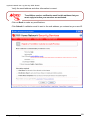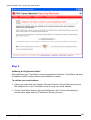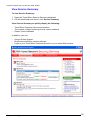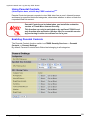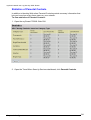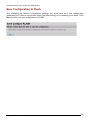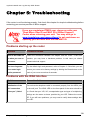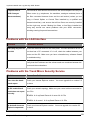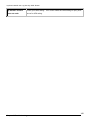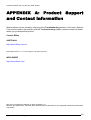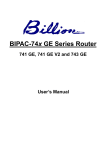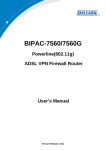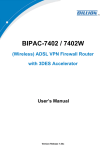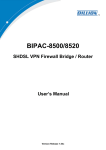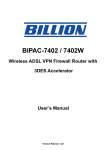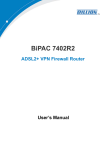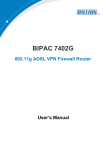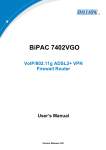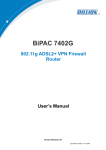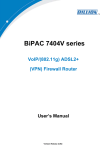Download Billion myGuard 7500GL User`s manual
Transcript
myGuard 7500GL 802.11g Security ADSL Router User’s Manual Version Release 1.54c Table of Contents CHAPTER 1: INTRODUCTION .......................... 1 INTRODUCTION TO YOUR MYGUARD 7500GL.......................................................................... 1 FEATURES ........................................................................................................................... 1 MYGUARD 7500GL APPLICATION ......................................................................................... 4 CHAPTER 2: INSTALLING THE ROUTER ....... 5 IMPORTANT NOTE FOR USING THE MYGUARD 7500GL............................................................. 5 PACKAGE CONTENTS ........................................................................................................... 5 THE FRONT LEDS ................................................................................................................ 6 THE REAR PORTS................................................................................................................. 7 CABLING .............................................................................................................................. 8 CHAPTER 3: BASIC INSTALLATION ............... 9 CONNECTING YOUR ROUTER .................................................................................................. 9 CONFIGURING PCS IN WINDOWS ......................................................................................... 10 For Windows XP...............................................................................................10 For Windows 2000............................................................................................11 For Windows 98 / ME .......................................................................................12 For Windows NT4.0..........................................................................................13 ACTIVATING TREND MICRO SECURITY SERVICES .................................................................. 14 FACTORY DEFAULT SETTINGS ............................................................................................. 15 Username and Password .................................................................................15 LAN and WAN Port Addresses.........................................................................15 INFORMATION FROM YOUR ISP ............................................................................................ 16 CONFIGURING WITH YOUR WEB BROWSER ........................................................................... 17 C H A P TE R 4 : C O N F IG U R A TI O N . . . . . . . . . . . . . . . . . . . . . . 1 8 STATUS ............................................................................................................................. 19 ARP Table ........................................................................................................19 Wireless Association ........................................................................................20 DHCP Table .....................................................................................................22 Leased Table ....................................................................................................22 Expired Table ....................................................................................................22 Table of Contents i Permanent Table ..............................................................................................22 PPTP Status .....................................................................................................23 IPSec Status.....................................................................................................24 L2TP Status......................................................................................................25 Email Status .....................................................................................................25 Event Log .........................................................................................................26 Error Logging....................................................................................................26 NAT Sessions...................................................................................................27 UPnP Portmap..................................................................................................27 QUICK START..................................................................................................................... 28 CONFIGURATION................................................................................................................. 30 LAN (Local Area Network) ................................................................................30 Ethernet ............................................................................................................30 Wireless ............................................................................................................31 Wireless Security ..............................................................................................32 Port Setting .......................................................................................................34 DHCP Server ....................................................................................................35 WAN (Wide Area Network) ...............................................................................37 ISP ....................................................................................................................37 DNS ..................................................................................................................47 ADSL.................................................................................................................48 System .............................................................................................................49 Time Zone .........................................................................................................49 Remote Access .................................................................................................50 Firmware Upgrade ............................................................................................51 Backup / Restore ..............................................................................................52 Restart Router...................................................................................................53 User Management.............................................................................................54 Firewall and Access Control .............................................................................55 General Settings ...............................................................................................56 Packet Filter ......................................................................................................57 Intrusion Detection ............................................................................................63 MAC Address Filter ...........................................................................................65 URL Content Filtering .......................................................................................66 Firewall Log.......................................................................................................68 VPN (Virtual Private Networks).........................................................................69 PPTP.................................................................................................................69 IPSec ................................................................................................................74 Advanced Option ..............................................................................................77 L2TP .................................................................................................................78 QoS (Quality of Service) .................................................................................103 Prioritization ....................................................................................................104 IP Throttling.....................................................................................................105 Table of Contents ii Virtual Server (“Port Forwarding”)...................................................................106 Advanced .......................................................................................................109 Static Routing..................................................................................................109 Dynamic DNS .................................................................................................110 Check Emails ..................................................................................................111 Device Management .......................................................................................112 TMSS SECURITY SERVICES.............................................................................................. 116 Security Surveying..........................................................................................116 Configuration...................................................................................................116 Status ..............................................................................................................116 Parental Controls............................................................................................117 General Settings .............................................................................................117 Exception List..................................................................................................118 Statistics..........................................................................................................118 GETTING STARTED WITH TREND MICRO SECURITY SERVICES .............................................. 119 SAVE CONFIGURATION TO FLASH ...................................................................................... 136 LOGOUT........................................................................................................................... 137 CHAPTER 5: TROUBLESHOOTING .............. 138 PROBLEMS STARTING UP THE ROUTER ............................................................................... 138 PROBLEMS WITH THE WAN INTERFACE ............................................................................. 138 PROBLEMS WITH THE LAN INTERFACE .............................................................................. 139 PROBLEMS WITH THE TREND MICRO SECURITY SERVICE ..................................................... 139 APPE NDI X A: PRODUCT SUPPORT AND CONTACT INFORMATION ............................ 141 Table of Contents iii myGuard 7500GL 802.11g Security ADSL Router Chapter 1: Introduction Introduction to your myGuard 7500GL In light of emerging threats of Viruses and growing demands for URL filtering from home users, Billion designs myGuardTM 7500GL 802.11g ADSL Security Router, with central control and central guarding, to help identify vulnerabilities and protect PCs and networks while constant connected to the Internet. Billion’s myGuard integrates Security Service powered by Trend Micro includes Anti-Virus, Anti-Spam, Security Scan and Dynamic Parental Control Service (60day trial free), in addition to security features of VPN, Firewall and Wi-Fi Protected Access. Simply connect computer(s) to Billion’s myGurad ADSL Security Router and launch broadband access, Billion’s myGuard ADSL Security Router will guard users’ home network and their PC. Security Services also address parents’ concerns of children going to inappropriate websites. In the meantime, users still enjoy the freedom of using Wireless WLAN technology. Features Trend Micro powered Vulnerability Assessment Service After activation, Vulnerability Assessment service helps protect your PC and entire home network by security scanning weakness points then generating a security report. The report displays weakness points in your PC and advises you to focus your effort more effectively to prevent virus and other threats from damage your PC. Trend Micro powered Security Services On subscription base, with 60-day FREE evaluation, Trend Micro powered Security Services provide Anti-Virus, Anti-Spam, and Parental Controls. The former 2 features provide to protect your PC from potential virus infection and spam emails. For extra protection, upon browsing Internet, parents or caregivers can pre-define or block in User Interface the access to website categories, such as pornography, violence or others, a list which is dynamically updated by security service provider’s server. To take advantage of full Trend Micro powered Security Services, users can purchase on-line to continue to use for one year. ADSL Multi-Mode Standard Supports downstream transmission rates of up to 8Mbps and upstream transmission rates of up to 1024Kbps. It also supports rate management that allows ADSL subscribers to select an Internet access speed suiting their needs and budgets. It is compliant with MultiMode standard (ANSI T1.413, Issue 2; G.dmt (G.992.1); G.lite (G992.2)). The Annex A and B are supported in different H/W platforms. Wireless Ethernet 802.11g With built-in 802.11g access point for extending the communication media to WLAN while providing the WEP and WPA for securing your wireless networks. The BIPAC-7500G has included the first solution for turbo charging 802.11g systems called PRISM Nitro. It provides up to 50% greater throughput performance in homogenous 802.11g networks and enhanced protection mechanisms to significantly increase mixed-mode network performance. 1 Chapter 1: Introduction myGuard 7500GL 802.11g Security ADSL Router Fast Ethernet Switch A 4-port 10/100Mbps fast Ethernet switch is built in with automatic switching between MDI and MDI-X for 10Base-T and 100Base-TX ports. An Ethernet straight or cross-over cable can be used directly for auto detection. Multi-Protocol to Establish A Connection Supports PPPoA (RFC 2364 - PPP over ATM Adaptation Layer 5), RFC 1483 encapsulation over ATM (bridged or routed), PPP over Ethernet (RFC 2516), and IPoA (RFC1577) to establish a connection with the ISP. The product also supports VC-based and LLC-based multiplexing. Quick Installation Wizard Supports a WEB GUI page to install this device quickly. With this wizard, end users can enter the information easily which they get from their ISP, then surf the Internet immediately. Universal Plug and Play (UPnP) and UPnP NAT Traversal This protocol is used to enable simple and robust connectivity among stand-alone devices and PCs from many different vendors. It makes network simple and affordable for users. UPnP architecture leverages TCP/IP and the Web to enable seamless proximity networking in addition to control and data transfer among networked devices. With this feature enabled, users can now connect to Net meeting or MSN Messenger seamlessly. Network Address Translation (NAT) Allows multi-users to access outside resources such as the Internet simultaneously with one IP address/one Internet access account. Many application layer gateway (ALG) are supported such as web browser, ICQ, FTP, Telnet, E-mail, News, Net2phone, Ping, NetMeeting, IP phone and others. Firewall Supports SOHO firewall with NAT technology, automatically detects and blocks Denial of Service (DoS) attacks. URL blocking, packet filtering and SPI (Stateful Packet Inspection) are also supported. The hacker’s attack will be recorded associated with timestamp in the security logging area. More firewall functions will always be implemented through updated firmware releases. Domain Name System (DNS) relay Provides an easy way to map the domain name (a friendly name for users such as www.yahoo.com) and IP address. When a local machine sets its DNS server with this router’s IP address, every DNS conversion request packet from the PC to this router will be forwarded to the real DNS in the outside network. Dynamic Domain Name System (DDNS) The Dynamic DNS service allows you to alias a dynamic IP address to a static hostname. This dynamic IP address is the WAN IP address. For example, to use the service, you must first apply for an account from a DDNS service like http://www.dyndns.org/. More than 5 DDNS servers are supported. Virtual Private Network (VPN) 2 Chapter 1: Introduction myGuard 7500GL 802.11g Security ADSL Router Allows user to make a tunnel with a remote site directly to secure the data transmission among the connection. User can use embedded PPTP and L2TP client/server, IKE and IPSec which are supported by this router to make a VPN connection or users can run the PPTP client in PC and the router already provides IPSec and PPTP pass through function to establish a VPN connection if the user likes to run the PPTP client in his local computer. Quality of Service (QoS) QoS helps you to manage your network traffic for mission-critical and latency-sensitive applications, e.g. VoIP, Game, VPN PC. Making your Internet surfing more smoothly when the system is running with full loading traffic. Three priority settings, High, Normal and Low and allowing you to limit the speed of IP traffic. Employ DiffServ technology to manage priority queue and DSCP tagging through Internet backbone. Manage traffic among Ethernet, Wireless and ADSL interfaces. Virtual Server (“port forwarding”) Users can specify some services to be visible from outside users. The router can detect incoming service requests and forward either a single port or a range of ports to the specific local computer to handle it. For example, a user can assign a PC in the LAN acting as a WEB server inside and expose it to the outside network. Outside users can browse inside web servers directly while it is protected by NAT. A DMZ host setting is also provided to a local computer exposed to the outside network, Internet. Rich Packet Filtering Not only filters the packet based on IP address, but also based on Port numbers. It will filter packets from and to the Internet, and also provides a higher level of security control. Dynamic Host Configuration Protocol (DHCP) client and server In the WAN site, the DHCP client can get an IP address from the Internet Service Provider (ISP) automatically. In the LAN site, the DHCP server can allocate a range of client IP addresses and distribute them including IP address, subnet mask as well as DNS IP address to local computers. It provides an easy way to manage the local IP network. Static and RIP1/2 Routing Supports an easy static routing table or RIP1/2 routing protocol to support routing capability. Simple Network Management Protocol (SNMP) It is an easy way to remotely manage the router via SNMP. Web based GUI Supports web based GUI for configuration and management. It is user-friendly and comes with on-line help. It also supports remote management capability for remote users to configure and manage this product. Firmware Upgradeable Device can be upgraded to the latest firmware through the WEB based GUI. Rich management interfaces Supports flexible management interfaces with local console port, LAN port, and WAN port. Users can use terminal applications through the console port to configure and manage the device, or Telnet, WEB GUI, and SNMP through LAN or WAN ports to configure and manage the device. 3 Chapter 1: Introduction myGuard 7500GL 802.11g Security ADSL Router myGuard 7500GL Application myGuard 7500GL 802.11g Security ADSL Router Figure 1.1 Application Diagram of myGuard 7500GL 802.11g Security ADSL Router Thank you for your purchase, and welcome to the world of broadband Internet! 4 Chapter 1: Introduction myGuard 7500GL 802.11g Security ADSL Router Chapter 2: Installing the Router Important note for using the myGuard 7500GL Do not use the myGuard 7500GL in high humidity or high temperatures. Do not use the same power source for the myGuard 7500GL as other equipment. Warning Do not open or repair the case yourself. If the myGuard 7500GL is too hot, turn off the power immediately and have it repaired at a qualified service center. Avoid using this product and all accessories outdoors. Place the myGuard 7500GL on a stable surface. Attention Only use the power adapter that comes with the package. Using a different voltage rating power adaptor may damage the router. Package Contents myGuard 7500GL 802.11g Security ADSL Router CD with the user’s manual in PDF format, router’s application, and Trend Micro Internet Security software. (For downloading Trend Micro Internet Security software, please read details on page 14 and 126)* RJ-11 ADSL/telephone Cable Ethernet (CAT-5 LAN) Cable Console (PS2-RS232) Cable AC-DC power adapter (12V DC, 1A) External Antenna Quick Start Guide 5 Chapter 2: Installing the Router myGuard 7500GL 802.11g Security ADSL Router The Front LEDs LED Meaning 1 PWR Lit when power is ON. 2 SYS Lit when the system is ready. 3 LAN port 1 Lit when connected to an Ethernet device. Green for 100Mbps; Orange for 10Mbps Blinking when data is transmitted/received. 4 LAN port 2 Lit when connected to an Ethernet device. Green for 100Mbps; Orange for 10Mbps Blinking when data is transmitted/received. 5 LAN port 3 Lit when connected to an Ethernet device. Green for 100Mbps; Orange for 10Mbps Blinking when data is transmitted/received. 6 LAN port 4 Lit when connected to an Ethernet device. Green for 100Mbps; Orange for 10Mbps Blinking when data is transmitted/received. 7 WLAN Lit green when the wireless connection is established. Flashes when sending/receiving data. 10 MAIL Flash when there is Email in your configured Email account. 11 PPP Lit when there is a PPPoA / PPPoE connection. 13 ADSL Lit when successfully connected to an ADSL DSLAM (“linesync”). 6 Chapter 2: Installing the Router myGuard 7500GL 802.11g Security ADSL Router The Rear Ports 2 4 3 5 1 6 Port 1 Meaning LINE Connect the supplied RJ-11 (“telephone”) cable to this port when connecting to the ADSL/telephone network. CONSOLE Connect a PS2/RS-232 cable to this port when connecting to a PC’s RS-232 port (9-pin serial port). 2 3 LAN 1X Connect a UTP Ethernet cable (Cat-5 or Cat-5e) to one of the 4X four LAN ports when connecting to a PC or an office/home (RJ-45 connector) network of 10Mbps or 100Mbps. — 4 RESET After the device is powered on, press it to reset the device or restore to factory default settings. 0-3 seconds: reset the device 6 seconds above: restore to factory default settings (this is used when you cannot login to the router. E.g. forgot the password) 5 PWR Connect the supplied power adapter to this jack. 6 Power Switch Power ON/OFF switch 7 Chapter 2: Installing the Router myGuard 7500GL 802.11g Security ADSL Router Cabling One of the most common causes of problems is bad cabling or ADSL line(s). Make sure that all connected devices are turned on. On the front of the product is a bank of LEDs. Verify that the LAN Link and ADSL line LEDs are lit. If they are not, verify that you are using the proper cables. Ensure that all other devices connected to the same telephone line as your Billion router (e.g. telephones, fax machines, analogue modems) have a line filter connected between them and the wall socket (unless you are using a Central Splitter or Central Filter installed by a qualified and licensed electrician), and ensure that all line filters are correctly installed and the right way around. Missing line filters or line filters installed the wrong way around can cause problems with your ADSL connection, including causing frequent disconnections. 8 Chapter 2: Installing the Router myGuard 7500GL 802.11g Security ADSL Router Chapter 3: Basic Installation The router can be configured with your web browser. A web browser is included as a standard application in the following operating systems: Linux, Mac OS, Windows 98/NT/2000/XP/Me, etc. The product provides a very easy and user-friendly interface for configuration. PCs must have an Ethernet interface installed properly and be connected to the router either directly or through an external repeater hub, and have TCP/IP installed and configured to obtain an IP address through a DHCP server or a fixed IP address that must be in the same subnet as the router. The default IP address of the router is 192.168.1.254 and the subnet mask is 255.255.255.0 (i.e. any attached PC must be in the same subnet, and have an IP address in the range of 192.168.1.1 to 192.168.1.253). The best and easiest way is to configure the PC to get an IP address automatically from the router using DHCP. If you encounter any problems accessing the router’s web interface it may also be advisable to uninstall any kind of software firewall on your PCs, as they can cause problems accessing the 192.168.1.254 IP address of the router. Users should make their own decisions on how to best protect their network. Please follow the steps below for your PC’s network environment installation. First of all, please check your PC’s network components. The TCP/IP protocol stack and Ethernet network adapter must be installed. If not, please refer to your Windows-related or other operating system manuals. Any TCP/IP capable workstation can be used to communicate with or through the myGuard 7500GL. To configure other types of workstations, please consult the manufacturer’s documentation. Connecting your router 1. Connect the Router to a LAN (Local Area Network) and the ADSL/telephone network. 2. Power on the device. 3. Make sure the PWR, SYS and WLAN LEDs are lit steadily and that the relevant LAN LED is lit. 9 Chapter 3: Basic Installation myGuard 7500GL 802.11g Security ADSL Router Configuring PCs in Windows For Windows XP 1. Go to Start / Control Panel (in Classic View). In the Control Panel, double-click Network Connections. 2. Double-click Local Area Connection. (See Figure 3.1) 3. In the LAN Area Connection Status window, click Properties. (See Figure 3.2) 4. Select Internet Protocol Properties. (See Figure 3.3) (TCP/IP) and Figure 3.1: LAN Area Connection click 5. Select the Obtain an IP address automatically and Obtain DNS server address automatically radio buttons. (See Figure 3.4) 6. Click OK to finish the configuration. Figure 3.2: LAN Connection Status Figure 3.3: TCP / IP Figure 3.4: IP Address & DNS Configuration 10 Chapter 3: Basic Installation myGuard 7500GL 802.11g Security ADSL Router For Windows 2000 1. Go to Start / Settings / Control Panel. In the Control Panel, double-click Network and Dial-up Connections. 2. Double-click Local Area (“LAN”) Connection. (See Figure 3.5) 3. In the LAN Area Connection Status window, click Properties. (See Figure 3.6) 4. Select Internet Protocol Properties. (See Figure 3.7) (TCP/IP) and Figure 3.5: LAN Area Connection click Figure 3.6: LAN Connection Status 5. Select the Obtain an IP address automatically and Obtain DNS server address automatically radio buttons. (See Figure 3.8) 6. Click OK to finish the configuration. Figure 3.7: TCP / IP Fi gure 3.8: IP Address & DNS Configuration 11 Chapter 3: Basic Installation myGuard 7500GL 802.11g Security ADSL Router For Windows 98 / ME 1. Go to Start / Settings / Control Panel. In the Control Panel, double-click Network and choose the Configuration tab. 2. Select TCP / IP -> NE2000 Compatible, or the name of any Network Interface Card (NIC) in your PC. (See Figure 3.9) 3. Click Properties. Figure 3.9: TCP / IP 4. Select the IP Address tab. In this page, click the Obtain an IP address automatically radio button. (See Figure 3.10) Figure 3.10: IP Address 5. Then select the DNS Configuration tab. (See Figure 3.11) 6. Select the Disable DNS radio button and click OK to finish the configuration. Figure 3.11: DNS Configuration 12 Chapter 3: Basic Installation myGuard 7500GL 802.11g Security ADSL Router For Windows NT4.0 1. Go to Start / Settings / Control Panel. In the Control Panel, double-click Network and choose the Protocols tab. 2. Select TCP/IP Protocol and click Properties. (See Figure 3.12) Figure 3.12: TCP / IP 3. Select the Obtain an IP address from a DHCP server radio button and click OK. (See Figure 3.13) Figure 3.13: IP Address 13 Chapter 3: Basic Installation myGuard 7500GL 802.11g Security ADSL Router Activating Trend Micro Security Services Before you can take full advantage of Trend Micro Security Services, you need to activate them. Available Services Security Scan Before Activation After Activation 60-day evaluation version Unlimited use. Not available. 60-day evaluation version with option to purchase for one-year use. Vulnerability reports Virus Scan Personal Firewall Spyware Protection Parental Controls To activate Trend Micro Security Services, perform the following: Step 1: Registering your Trend Micro account Step 2: Validating the Registration Email Step 3: Installing Trend Micro Internet Security (named TIS 11.35 Package). *Important: you may download it through the Internet or CD folder named Trend Micro Internet Security Software. Please refer to TMSS Quick Start Card for a quick set up and check Trend Micro Internet Security user’s manual for more detailed information. 14 Chapter 3: Basic Installation myGuard 7500GL 802.11g Security ADSL Router Factory Default Settings Before configuring your, you need to know the following default settings. Web Interface: Username: admin Password: admin LAN Device IP Settings: IP Address: 192.168.1.254 Subnet Mask: 255.255.255.0 ISP setting in WAN site: PPPoE DHCP server: DHCP server is enabled. Start IP Address: 192.168.1.100 IP pool counts: 100 Username and Password The default username and password are “admin” and “admin” respectively. If you ever forget the password to log in, you may press the RESET button to restore the factory default settings. Attention Attention LAN and WAN Port Addresses The parameters of LAN and WAN ports are pre-set in the factory. The default values are shown below. LAN Port IP address 192.168.1.254 Subnet Mask 255.255.255.0 DHCP server function Enabled IP addresses for distribution to PCs 100 IP addresses continuing from 192.168.1.100 through 192.168.1.199 WAN Port The PPPoE function is enabled to automatically get the WAN port configuration from the ISP, but you have to set the uername and password first. 15 Chapter 3: Basic Installation myGuard 7500GL 802.11g Security ADSL Router Information from your ISP Before configuring this device, you have to check with your ISP (Internet Service Provider) what kind of service is provided such as PPPoE, PPPoA, RFC1483, or IPoA. Gather the information as illustrated in the following table and keep it for reference. PPPoE VPI/VCI, VC-based/LLC-based multiplexing, Username, Password, Service Name, and Domain Name System (DNS) IP address (it can be automatically assigned by your ISP when you connect or be set manually). PPPoA VPI/VCI, VC-based/LLC-based multiplexing, Username, Password, and Domain Name System (DNS) IP address (it can be automatically assigned by your ISP when you connect or be set manually). RFC1483 Bridged VPI/VCI, VC-based/LLC-based multiplexing to use Bridged Mode. RFC1483 Routed VPI/VCI, VC-based/LLC-based multiplexing, IP address, Subnet mask, Gateway address, and Domain Name System (DNS) IP address (it is fixed IP address). IPoA VPI/VCI, VC-based/LLC-based multiplexing, IP address, Subnet mask, Gateway address, and Domain Name System (DNS) IP address (it is fixed IP address). 16 Chapter 3: Basic Installation myGuard 7500GL 802.11g Security ADSL Router Configuring with your Web Browser Open your web browser, enter the IP address of your router, which by default is 192.168.1.254, and click “Go”, a user name and password window prompt will appear. The default username and password are “admin” and “admin”. (See Figure 3.14) Figure 3.14: User namd & Password Prompt Widonw Congratulation! You are now successfully logon to the myGuard 7500GL ADSL Router! 17 Chapter 3: Basic Installation myGuard 7500GL 802.11g Security ADSL Router Chapter 4: Configuration At the configuration homepage, the left navigation pane where bookmarks are provided links you directly to the desired setup page, including: Status (ARP Table, Wireless Association, Routing Table, DHCP Table, PPTP Status, IPSec Status, L2TP Status, Email Status, Event Log, Error Log , NAT Sessions and UPnP Portmap) Quick Start Configuration (LAN, WAN, System, Firewall, VPN, QoS, Virtual Server and Advanced) TMSS Security Services (Security Surveying, Parental Controls) Save Config to FLASH Language (provides user interface in English and German languages). Please see the relevant sections of this manual for detailed instructions on how to configure your router. 18 Chapter 4:Configuration myGuard 7500GL 802.11g Security ADSL Router Status ARP Table This section displays the router’s ARP (Address Resolution Protocol) Table, which shows the mapping of Internet (IP) addresses to Ethernet (MAC) addresses. This is useful as a quick way of determining the MAC address of the network interface of your PCs to use with the router’s Firewall – MAC Address Filter function. See the Firewall section of this manual for more information on this feature. IP Address: A list of IP addresses of devices on your LAN (Local Area Network). MAC Address: The MAC (Media Access Control) addresses for each device on your LAN. Interface: The interface name (on the router) that this IP Address connects to. Static: Static status of the ARP table entry: “no” for dynamically-generated ARP table entries “yes” for static ARP table entries added by the user 19 Chapter 4: Configuration myGuard 7500GL 802.11g Security ADSL Router Wireless Association IP Address: It is IP address of wireless client that joins this network. MAC: The MAC address of wireless client. 20 Chapter 4: Configuration myGuard 7500GL 802.11g Security ADSL Router Routing Table Routing Table: Valid: It indicates a successful routing status. Destination: The IP address of the destination network. Netmask: The destination netmask address. Gateway/Interface: The IP address of the gateway or existing interface that this route will use. Cost: The number of hops counted as the cost of the route. RIP Routing Table: Destination: The IP address of the destination network. Netmask: The destination netmask address. Gateway: The IP address of the gateway that this route will use. Cost: The number of hops counted as the cost of the route. 21 Chapter 4: Configuration myGuard 7500GL 802.11g Security ADSL Router DHCP Table Leased: The DHCP assigned IP addresses information. IP Address: A list of IP addresses of devices on your LAN (Local Area Network). Expired: The expired IP addresses information. Permanent: The fixed host mapping information Leased Table IP Address: The IP address that assigned to client. Client UID/hw addr: The MAC address of client. Client Host Name: The Host Name (Computer Name) of client. Expiry: The current lease time of client. Expired Table Please refer the Leased Table. Permanent Table Name: The name you assigned to the Permanent configuration. IP Address: The fixed IP address for the specify client. MAC Address: The MAC Address that you want to assign the fixed IP address Maximum Lease Time: The maximum lease time interval you allow to clients 22 Chapter 4: Configuration myGuard 7500GL 802.11g Security ADSL Router PPTP Status This shows details of your configured PPTP VPN Connections. Name: The name you assigned to the particular PPTP connection in your VPN configuration. Type: The type of connection (dial-in/dial-out). Enable: Whether the connection is currently enabled. Active: Whether the connection is currently active. Tunnel Connected: Whether the VPN Tunnel is currently connected. Call Connected: If the Call for this VPN entry is currently connected. Encryption: The encryption type used for this VPN connection. 23 Chapter 4: Configuration myGuard 7500GL 802.11g Security ADSL Router IPSec Status This shows details of your configured IPSec VPN Connections. Name: The name you assigned to the particular VPN entry. Active: Whether the VPN Connection is currently Active. Connection State: Whether the VPN is Connected or Disconnected. Statistics: Statistics for this VPN Connection. Local Subnet: The local IP Address or Subnet used. Remote Subnet: The Subnet of the remote site. Remote Gateway: The Remote Gateway IP address. SA: The Security Association for this VPN entry. 24 Chapter 4: Configuration myGuard 7500GL 802.11g Security ADSL Router L2TP Status This shows details of your configured L2TP VPN Connections. Name: The name you assigned to the particular L2TP connection in your VPN configuration. Type: The type of connection (dial-in/dial-out). Enable: Whether the connection is currently enabled. Active: Whether the connection is currently active. Tunnel Connected: Whether the VPN Tunnel is currently connected. Call Connected: If the Call for this VPN entry is currently connected. Encryption: The encryption type used for this VPN connection. Email Status Details and status for the Email Account you have configured the router to check. Please see the Advanced section of this manual for details on this function. 25 Chapter 4: Configuration myGuard 7500GL 802.11g Security ADSL Router Event Log This page displays the router’s Event Log entries. Major events are logged to this window, such as when the router’s ADSL connection is disconnected, as well as Firewall events when you have enabled Intrusion or Blocking Logging in the Configuration – Firewall section of the interface. Please see the Firewall section of this manual for more details on how to enable Firewall logging. Error Logging Any errors encountered by the router (e.g. invalid names given to entries) are logged to this window. 26 Chapter 4: Configuration myGuard 7500GL 802.11g Security ADSL Router NAT Sessions This section lists all current NAT sessions between interface of types external (WAN) and internal (LAN). UPnP Portmap The section lists all port-mapping established using UPnP (Universal Plug and Play). Please see the Advanced section of this manual for more details on UPnP and the router’s UPnP configuration options. 27 Chapter 4:Configuration myGuard 7500GL 802.11g Security ADSL Router Quick Start For detailed instructions on configuring your WAN settings, please see the WAN section of this manual. Usually, the only details you will need for the Quick Start wizard to get you online are your login (often in the form of username@ispname), your password and the encapsulation type. Your ISP will be able to supply all the details you need, alternatively, if you have deleted the current WAN Connection in the WAN – ISP section of the interface, you can use the router’s PVC Scan feature to attempt to determine the Encapsulation types offered by your ISP. 28 Chapter 4: Configuration myGuard 7500GL 802.11g Security ADSL Router Click Start to begin scanning for encapsulation types offered by your ISP. If the scan is successful you will then be presented with a list of supported options: Select the desired option from the list and click Apply to return to the Quick Start interface to continue configuring your ISP connection. Please note that the contents of this list will vary, depending on what is supported by your ISP. 29 Chapter 4: Configuration myGuard 7500GL 802.11g Security ADSL Router Configuration When you click this item, you get following sub-items to configure the ADSL router. LAN, WAN, System, Firewall, VPN, QoS, Virtual Server and Advanced These functions are described below in the following sections. LAN (Local Area Network) There are four items within the LAN section: Ethernet, Wireless, Wireless Security, Port Setting and DHCP Server. Ethernet The router supports two Ethernet IP addresses in the LAN, and two different LAN subnets through which you can access the Internet at the same time. Users usually only have one subnet in their LAN, so there is no need to configure a Secondary IP address. The default IP address for the router is 192.168.1.254. RIP: RIP v1, RIP v2, and RIP v2 Multicast. Check to enable RIP function. 30 Chapter 4: Configuration myGuard 7500GL 802.11g Security ADSL Router Wireless WLAN Service: Default setting is set to Enable. Mode: 802.11b + g (Mixed mode), 802.11b and 802.11g. The factory default is 802.11b + g. ESSID: Enter the unique ID given to the Access Point (AP), which is already built-in to the router’s wireless interface. To connect to this device, your wireless clients must have the same ESSID as the device. ESSID Broadcast: Disable: Any client that using the “any” setting cannot discover the Access Point (AP) in question. Enable: Any client that using the “any” setting can discover the Access Point (AP) in question. Regulation Domain: There are five Regulation Domains for you to choose from, including North America (N.America), Europe, France, etc. The Channel ID will be different based on this setting. Channel ID: Select the ID channel that you would like to use. Connected: true or false. That it is the connection status between the system and the build-in wireless card. AP Firmware Version: The Access Point firmware version. 31 Chapter 4: Configuration myGuard 7500GL 802.11g Security ADSL Router Wireless Security You can disable or enable with WPA or WEP for protecting wireless network. The default mode of wireless security is disabled. WPA Pre-Shared Key WPA Algorithms: TKIP (Temporal Key Integrity Protocol) utilizes a stronger encryption method and incorporates Message Integrity Code (MIC) to provide protection against hackers. WPA Shared Key: The key for network authentication. The input format is in character style and key size should be in the range between 8 and 63 characters. Group Key Renewal: The period of renewal time for changing the security key automatically between wireless client and Access Point (AP). 32 Chapter 4: Configuration myGuard 7500GL 802.11g Security ADSL Router WEP WEP Encryption: To prevent unauthorized wireless stations from accessing data transmitted over the network, the router offers highly secure data encryption, known as WEP. If you require high security for transmissions, there are two alternatives to select from: WEP 64 and WEP 128. WEP 128 will offer increased security over WEP 64. Passphrase: This is used to generate WEP keys automatically based upon the input string and a pre-defined algorithm in WEP64 or WEP128. You can input the same string in both the AP and Client card settings to generate the same WEP keys. Please note that you do not have to enter Key (0-3) as below when the Passphrase is enabled. Default Used WEP Key: Select the encryption key ID, please refer to Key (0-3) below. Key (0-3): Enter the key to encrypt wireless data. To allow encrypted data transmission, the WEP Encryption Key values on all wireless stations must be the same as the router. There are four keys for your selection. The input format is in HEX style, 5 and 13 HEX codes are required for WEP64 and WEP128 respectively, the separator is “-“. For example, using WEP64, 11-22-33-44-55 is a valid key, whilst 1122334455 is invalid. 33 Chapter 4: Configuration myGuard 7500GL 802.11g Security ADSL Router Port Setting This section allows you to configure the settings for the router’s Ethernet ports to solve some of the compatibility problems that may be encountered while connecting to the Internet, as well allowing users to tweak the performance of their network. Port # Connection Type: Five options to choose from: Auto, 10M half-duplex, 10M fullduplex, 100M half-duplex or 100M full-duplex. Sometimes, there are Ethernet compatibility problems with legacy Ethernet devices, and you can configure different types to solve compatibility issues. The default is Auto, which users should keep unless there are specific problems with PCs not being able to access your LAN. IPv4 TOS priority Control (Advanced users): TOS, Type of Services, is the 2nd octet of an IP packet. Bits 6-7 of this octet are reserved and bit 0-2 are used to specify the priority (precedence) of the packet, and bits 3-5 are specified the delay, throughput and reliability. This feature uses bits 0-2 to classify the packet’s priority. If the packet is high priority, it will flow first. Therefore, when this feature is enabled, the router’s Ethernet switch will check the 2nd octet of each IP packet. If the value in the Precedence of TOS field matches the checked values in the table (0 to 7), this packet will be treated as high priority. 34 Chapter 4:Configuration myGuard 7500GL 802.11g Security ADSL Router DHCP Server You can disable or enable the DHCP (Dynamic Host Configuration Protocol) server or enable the router’s DHCP relay functions. The DHCP protocol allows your router to dynamically assign IP addresses to PCs on your network if they are configured to obtain IP addresses automatically. To disable the router’s DHCP Server, check Disabled and click Next, then click Apply. When the DHCP Server is disabled you will need to manually assign a fixed IP address to each PCs on your network, and set the default gateway for each PCs to the IP address of the router (by default this is 192.168.1.254). To configure the router’s DHCP Server, check DHCP Server and click Next. You can then configure parameters of the DHCP Server including the IP pool (starting IP address and ending IP address to be allocated to PCs on your network), lease time for each assigned IP address (the period of time the IP address assigned will be valid), DNS IP address and the gateway IP address. These details are sent to the DHCP client (i.e. your PC) when it requests an IP address from the DHCP server. Click Apply to enable this function. If you check “Use Router as a DNS Server”, the ADSL Router will perform the domain name lookup, find the IP address from the outside network automatically and forward it back to the requesting PC in the LAN (your Local Area Network). 35 Chapter 4: Configuration myGuard 7500GL 802.11g Security ADSL Router If you check DHCP Relay Agent and click Next, then you will have to enter the IP address of the DHCP server which will assign an IP address back to the DHCP client in the LAN. Use this function only if advised to do so by your network administrator or ISP. Click Apply to enable this function. 36 Chapter 4: Configuration myGuard 7500GL 802.11g Security ADSL Router WAN (Wide Area Network) WAN refers to your Wide Area Network connection, i.e. your router’s connection to your ISP and the Internet. There are two items within the WAN section: ISP, DNS and ADSL. ISP The factory default is PPPoE. If your ISP uses this access protocol, click Edit to input other parameters as below. If your ISP does not use PPPoE, you can change the default WAN connection entry by clicking Change. A simpler alternative is to select Quick Start from the main menu on the left. Please see the Quick Start section of the manual for more information. 37 Chapter 4:Configuration myGuard 7500GL 802.11g Security ADSL Router RFC 1483 Routed Connections Description: Your description of this connection. VPI and VCI: Enter the information provided by your ISP. ATM Class: The Quality of Service for ATM layer. NAT: The NAT (Network Address Translation) feature allows multiple users to access the Internet through a single IP account, sharing the single IP address. If users on your LAN have public IP addresses and can access the Internet directly, the NAT function can be disabled. Encapsulation method: Select the encapsulation format, the default is LlcBridged. Select the one provided by your ISP. DHCP client: Enable or disable the DHCP client, specify if the Router can get an IP address from the Internet Service Provider (ISP) automatically or not. Please click Obtain an IP address automatically via DHCP client to enable the DHCP client function or click Specify an IP address to disable the DHCP client function, and specify the IP address manually. The setting of this item is specified by your ISP. RIP: RIP v1, RIP v2, and RIP v2 Multicast. Check to enable RIP function. MTU: Maximum Transmission Unit. The size of the largest datagram (excluding mediaspecific headers) that IP will attempt to send through the interface. 38 Chapter 4:Configuration myGuard 7500GL 802.11g Security ADSL Router PPPoE Connections Description: A user-definable name for this connection. VPI/VCI: Enter the information provided by your ISP. ATM Class: The Quality of Service for ATM layer. NAT: The NAT (Network Address Translation) feature allows multiple users to access the Internet through a single ISP account, sharing a single IP address. If users on your LAN have public IP addresses and can access the Internet directly, the NAT function can be disabled. Username: Enter the username provided by your ISP. You can input up to 128 alphanumeric characters (case sensitive). This will usually be in the format of “username@ispname” instead of simply “username”. Password: Enter the password provided by your ISP. You can input up to 128 alphanumeric characters (case sensitive). Service Name: This item is for identification purposes. If it is required, your ISP will provide you the information. Maximum input is 20 alphanumeric characters. IP Address: specify if the Router can get an IP address from the Internet Server Provider (ISP) automatically or not. Please click Obtain an IP address automatically via DHCP client to enable the DHCP client function or click Specify an IP address to disable the 39 Chapter 4:Configuration myGuard 7500GL 802.11g Security ADSL Router DHCP client function, and specify the IP address manually. The setting of this item is specified by your ISP. Authentication Protocol: Default is Chap(Auto). Your ISP will advise you whether to use Chap or Pap. Connection: Always on: If you want the router to establish a PPPoE session when starting up and to automatically re-establish the PPPoE session when disconnected by the ISP. Connect to Demand: If you want to establish a PPPoE session only when there is a packet requesting access to the Internet (i.e. when a program on your computer attempts to access the Internet). Idle Timeout: Auto-disconnect the broadband firewall gateway when there is no activity on the line for a predetermined period of time. Detail: You can define the destination port and packet type (TCP/UDP) without checking by timer. It allows you to set which outgoing traffic will not trigger and reset the idle timer. RIP: RIP v1, RIP v2, and RIP v2 Multicast. Check to enable RIP function. MTU: Maximum Transmission Unit. The size of the largest datagram (excluding mediaspecific headers) that IP will attempt to send through the interface. Advanced Options (PPPoE) LLC Header: Selects encapsulation mode, true for using LLC or false for using VC-Mux. Create Route: This setting specifies whether a route is added to the system after IPCP (Internet Protocol Control Protocol) negotiation is completed. If set to enabled, a route will be created which directs packets to the remote end of the PPP link. Specific Route: Specifies whether the route created when a PPP link comes up is a specific or default route. If set to enabled, the route created will only apply to packets for the subnet at the remote end of the PPP link. The address of this subnet is obtained during IPCP negotiation. Subnet Mask: sets the subnet mask used for the local IP interface connected to the PPP transport. If the value 0.0.0.0 is supplied, the netmask will be calculated from the class of the IP address obtained during IPCP negotiation. Route Mask: Sets the subnet mask used by the route that is created when a PPP link comes up. If it is set to 0.0.0.0, the subnet mask is determined by the IP address of the remote end of the link. The class of the IP address is obtained during IPCP (Internet Protocol Control Protocol) negotiation. MRU : Maximum Receive Unit. This is negotiated during the LCP protocol stage. Discover Primary / Secondary DNS: This setting enables/disables whether the primary/secondary DNS server address is requested from a remote PPP peer using IPCP. The default setting for this command is enabled. 40 Chapter 4:Configuration myGuard 7500GL 802.11g Security ADSL Router Give DNSto Relay: Controls whether the PPP Internet Protocol Control Protocol (IPCP) can request the DNS server IP address for a remote PPP peer. Once IPCP has discovered the DNS server IP address, it automatically gives the address to the local DNS relay so that a connection can be established. Give DNSto Client: Controls whether the PPP Internet Protocol Control Protocol (IPCP) can request a DNS server IP address for a remote PPP peer. Once IPCP has discovered the DNS server IP address, it automatically gives the address to the local DNS client so that a connection can be established. Give DNSto DHCP Server: Similar to the above, but gives the DNS server address to the DHCP server. Discover Primary NBNS / Discover Secondary NBNS: This setting enables/disables whether the primary/secondary NBNS server address is requested from a remote PPP peer using IPCP. The default setting for this command is disabled. Discover Subnet Mask: Specifies if the subnet mask given by IPCP negotiation process is to be used. Give Subnet Mask To DHCP Server: Enable to change your DHCP Server settings by using the given information in IPCP negotiation process. 41 Chapter 4:Configuration myGuard 7500GL 802.11g Security ADSL Router RFC 1483 Bridged Connections VPI and VCI: Enter the information provided by your ISP. ATM Class: The Quality of Service for ATM layer. Encapsulation method: Select the encapsulation format, this is provided by your ISP. Ether Filter Type: Specify the type of ethernet filtering performed by the named bridge interface. All Allows all types of ethernet packets through the port. Ip Allows only IP/ARP types of ethernet packets through the port. Pppoe Allows only PPPoE types of ethernet packets through the port. Spanning Bridge Interface: Enable/Disable spanning tree function of modem. 42 Chapter 4:Configuration myGuard 7500GL 802.11g Security ADSL Router PPPoA Routed Connections Description: User-definable name for the connection. VPI/VCI: Enter the information provided by your ISP. ATM Class: The Quality of Service for ATM layer. NAT: The NAT (Network Address Translation) feature allows multiple users to access the Internet through a single IP account, sharing a single IP address. If users on your LAN have public IP addresses and can access the Internet directly, the NAT function can be disabled. Username: Enter the username provided by your ISP. You can input up to 128 alphanumeric characters (case sensitive). This will usually be in the format of “username@ispname” instead of simply “username”. Password: Enter the password provided by your ISP. You can input up to 128 alphanumeric characters (case sensitive). IP Address: Specify an IP address allowed to logon and access the router’s web server.. Note: IP 0.0.0.0 indicates all users who are connected to this router are allowed to logon the device and modify data. Authentication Protocol Type: Default is Chap (Auto). Your ISP will advise you whether to use Chap or Pap. 43 Chapter 4:Configuration myGuard 7500GL 802.11g Security ADSL Router Connection: Always on: If you want the router to establish a PPPoA session when starting up and to automatically re-establish the PPPoA session when disconnected by the ISP. Connect to Demand: If you want to establish a PPPoA session only when there is a packet requesting access to the Internet (i.e. when a program on your computer attempts to access the Internet). Idle Timeout: Auto-disconnect the broadband firewall gateway when there is no activity on the line for a predetermined period of time. Detail: You can define the destination port and packet type (TCP/UDP) without checking by timer. It allows you to set which outgoing traffic will not trigger and reset the idle timer. RIP: RIP v1, RIP v2, and RIP v2 Multicast. Check to enable RIP function. MTU: Maximum Transmission Unit. The size of the largest datagram (excluding mediaspecific headers) that IP will attempt to send through the interface. Advanced Options (PPPoA) LLC Header: Selects encapsulation mode, true for using LLC or false for using VC-Mux. Create Route: This setting specifies whether a route is added to the system after IPCP (Internet Protocol Control Protocol) negotiation is completed. If set to enabled, a route will be created which directs packets to the remote end of the PPP link. Specific Route: Specifies whether the route created when a PPP link comes up is a specific or default route. If set to enabled, the route created will only apply to packets for the subnet at the remote end of the PPP link. The address of this subnet is obtained during IPCP negotiation. Subnet Mask: sets the subnet mask used for the local IP interface connected to the PPP transport. If the value 0.0.0.0 is supplied, the netmask will be calculated from the class of the IP address obtained during IPCP negotiation. Route Mask: Sets the subnet mask used by the route that is created when a PPP link comes up. If it is set to 0.0.0.0, the subnet mask is determined by the IP address of the remote end of the link. The class of the IP address is obtained during IPCP (Internet Protocol Control Protocol) negotiation. MRU: Maximum Receive Unit. This is negotiated during the LCP protocol stage. Discover Primary / Secondary DNS: This setting enables/disables whether the primary/secondary DNS server address is requested from a remote PPP peer using IPCP. The default setting for this command is enabled. Give DNSto Relay: Controls whether the PPP Internet Protocol Control Protocol (IPCP) can request the DNS server IP address for a remote PPP peer. Once IPCP has discovered the DNS server IP address, it automatically gives the address to the local DNS relay so that a connection can be established. 44 Chapter 4:Configuration myGuard 7500GL 802.11g Security ADSL Router Give DNSto Client: Controls whether the PPP Internet Protocol Control Protocol (IPCP) can request a DNS server IP address for a remote PPP peer. Once IPCP has discovered the DNS server IP address, it automatically gives the address to the local DNS client so that a connection can be established. Give DNSto DHCP Server: Similar to the above, but gives the DNS server address to the DHCP server. Discover Primary NBNS / Discover Secondary NBNS: This setting enables/disables whether the primary/secondary NBNS server address is requested from a remote PPP peer using IPCP. The default setting for this command is disabled. Discover Subnet Mask: Specifies if the subnet mask given by IPCP negotiation process is to be used. Give Subnet Mask To DHCP Server: Enable to change your DHCP Server settings by using the given information in IPCP negotiation process. 45 Chapter 4:Configuration myGuard 7500GL 802.11g Security ADSL Router IPoA Routed Connections Description: User-definable name for the connection. VPI/VCI: Enter the information provided by your ISP. ATM Class: The Quality of Service for ATM layer. NAT: The NAT (Network Address Translation) feature allows multiple users to access the Internet through a single IP account, sharing a single IP address. If users on your LAN have public IP addresses and can access the Internet directly, the NAT function can be disabled. DHCP client: Enable or disable the DHCP client, specifying if the router can obtain an IP address from the Internet Service Provider (ISP) automatically or not. Please click Obtain an IP address automatically via DHCP client to enable the DHCP client function or click Specify an IP address to disable the DHCP client function, and specify the IP address manually. The setting of this item is specified by your ISP. RIP: RIP v1, RIP v2, and RIP v2 Multicast. Check to enable RIP function. MTU: Maximum Transmission Unit. The size of the largest datagram (excluding mediaspecific headers) that IP will attempt to send through the interface. 46 Chapter 4:Configuration myGuard 7500GL 802.11g Security ADSL Router DNS A Domain Name System (DNS) contains a mapping table for domain name and IP addresses. On the Internet, every host has a unique and user-friendly name (domain name) such as www.billion.com and an IP address. An IP address is a 32-bit number in the form of xxx.xxx.xxx.xxx, for example 192.168.1.254. You can think of an IP address as a telephone number for devices on the Internet, and the DNS will allow you to find the telephone number for any particular domain name. As an IP Address is hard to remember, the DNS converts the friendly name into its equivalent IP Address. You can obtain a Domain Name System (DNS) IP address automatically if your ISP has provided it when you logon. Usually when you choose PPPoE or PPPoA as your WAN ISP protocol, the ISP will provide the DNS IP address automatically. You may leave the configuration field blank. Alternatively, your ISP may provide you with an IP address of their DNS. If this is the case, you must enter the DNS IP address. If you choose one of the other three protocols ─ RFC1483 Routed/Bridged and IPoA check with your ISP, it may provide you with an IP address for their DNS server. You must enter the DNS IP address if you set the DNS of your PC to the LAN IP address of this router. 47 Chapter 4:Configuration myGuard 7500GL 802.11g Security ADSL Router ADSL Connect Mode: The default is Multimode; it will detect the ADSL line code, G.dmt, G.lite, and T1.413 automatically. But in some area, it cannot detect the ADSL line code well. At this time, please adjust the ADSL line code to G.dmt or T1.413 first. If it still fails, please try the other values such as ALCTL, ADI, etc. Activate Line: Aborting (false) your ADSL line and making it active (true) again for taking effect with setting of Connect Mode. Coding Gain: Configure the ADSL coding gain from 0 dB to 7dB, or automatic. Tx Attenuation: Setting ADSL transmission gain, the value is between 0~12. DSP FirmwareVersion: Current ADSL line code firmware version. Connected: Display current ADSL line sync status. Operational Mode: Display current ADSL mode standard (Operational Mode) your Router is using when ADSL line has sync. Annex Type: ADSL Annex A, which works over a standard telephone line. Annex B, which works over an ISDN line. Upstream: Display current upstream rate of your ADSL line. Downstream: Display current downstream rate of your ADSL line. 48 Chapter 4:Configuration myGuard 7500GL 802.11g Security ADSL Router System There are six items within the System section: Time Zone, Remote Access, Firmware Upgrade, Backup/Restore, Restart and User Management. Time Zone The router does not have a real time clock on board; instead, it uses the Simple Network Time Protocol (SNTP) to get the current time from an SNTP server outside your network. Choose your local time zone, click Enable and click the Apply button. After a successful connection to the Internet, the router will retrieve the correct local time from the SNTP server you have specified. If you prefer to specify an SNTP server other than those in the drop-down list, simply enter its IP address as shown above. Your ISP may provide an SNTP server for you to use. Resync Poll Interval (in minutes) is the periodic interval the router will wait before it resynchronizes the router’s time with that of the specified SNTP server. In order to avoid unnecessarily increasing the load on your specified SNTP server you should keep the poll interval as high as possible – at the absolute minimum every few hours or even days. 49 Chapter 4:Configuration myGuard 7500GL 802.11g Security ADSL Router Remote Access To temporarily permit remote administration of the router (i.e. from outside your LAN), select a time period the router will permit remote access for and click Enable. You may change other configuration options for the web administration interface using Device Management options in the Advanced section of the GUI. If you wish to permanently enable remote access, choose a time period of 0 minutes. This setting cannot be saved into flash when timer set to zero. 50 Chapter 4:Configuration myGuard 7500GL 802.11g Security ADSL Router Firmware Upgrade Your router’s “firmware” is the software that allows it to operate and provides all its functionality. Think of your router as a dedicated computer, and the firmware as the software it runs. Over time this software may be improved and modified, and your Billion router allows you to upgrade the software it runs to take advantage of these changes. Clicking on Browse will allow you to select the new firmware image file you have downloaded to your PC. Once the correct file is selected, click Upgrade to update the firmware in your router. DO NOT power down the router or interrupt the firmware upgrading while it is still in process. Improper operation could damage the router. 51 Chapter 4:Configuration myGuard 7500GL 802.11g Security ADSL Router Backup / Restore These functions allow you to save and backup your router’s current settings to a file on your PC, or to restore a previously saved backup. This is useful if you wish to experiment with different settings, knowing that you have a backup handy in the case of any mistakes. It is advisable to backup your router’s settings before making any significant changes to your router’s configuration. Press Backup to select where on your local PC to save the settings file. You may also change the name of the file when saving if you wish to keep multiple backups. Press Browse to select a file from your PC to restore. You should only restore settings files that have been generated by the Backup function, and that were created when using the current version of the router’s firmware. Settings files saved to your PC should not be manually edited in any way. After selecting the settings file you wish to use, pressing Restore will load those settings into the router. 52 Chapter 4:Configuration myGuard 7500GL 802.11g Security ADSL Router Restart Router Click Restart with option Current Settings to reboot your router (and restore your last saved configuration). If you wish to restart the router using the factory default settings (for example, after a firmware upgrade or if you have saved an incorrect configuration), select Factory Default Settings to reset to factory default settings. You may also reset your router to factory settings by holding the small Reset pinhole button on the back of your router in for 10-12 seconds whilst the router is turned on. 53 Chapter 4:Configuration myGuard 7500GL 802.11g Security ADSL Router User Management In order to prevent unauthorized access to your router’s configuration interface, it requires all users to login with a password. You can set up multiple user accounts, each with their own password. You are able to Edit existing users and Create new users who are able to access the device’s configuration interface. Once you have clicked on Edit, you are shown the following options: You can change the user’s password, whether their account is active and Valid, as well as add a comment to each user account. These options are the same when creating a user account, with the exception that once created you cannot change the username. You cannot delete the default admin account, however you can delete any other created accounts by clicking Delete when editing the user. You are strongly advised to change the password on the default “admin” account when you receive your router, and any time you reset your configuration to Factory Defaults. 54 Chapter 4:Configuration myGuard 7500GL 802.11g Security ADSL Router Firewall and Access Control Your router includes a full SPI (Stateful Packet Inspection) firewall for controlling Internet access from your LAN, as well as helping to prevent attacks from hackers. In addition to this, when using NAT (Network Address Translation. Please see the WAN configuration section for more details on NAT) the router acts as a “natural” Internet firewall, as all PCs on your LAN will use private IP addresses that cannot be directly accessed from the Internet. Firewall: Prevents access from outside your network. The router provides three levels of security support: NAT natural firewall: This masks LAN users’ IP addresses which are invisible to outside users on the Internet, making it much more difficult for a hacker to target a machine on your network. This natural firewall is on when NAT function is enabled. When using Virtual Servers your PCs will be exposed to the degree specified in your Virtual Server settings provided the ports specified are opened in your firewall packet filter settings. Firewall Security and Policy (General Settings): Inbound direction of Packet Filter rules to prevent unauthorized computers or applications accessing your local network from the Internet. Intrusion Detection: Enable Intrusion Detection to detect, prevent and log malicious attacks. Access Control: Prevents access from PCs on your local network: 55 Chapter 4:Configuration myGuard 7500GL 802.11g Security ADSL Router Firewall Security and Policy (General Settings): Outbound direction of Packet Filter rules to prevent unauthorized computers or applications accessing the Internet. MAC Filter rules: To prevent unauthorized computers accessing the Internet. URL Filter: To block PCs on your local network from unwanted websites. You can find six items under the Firewall section: General Settings, Packet Filter, Intrusion Detection, MAC Address Filter, URL Filter and Firewall Log. General Settings You can choose not to enable Firewall, to add all filter rules by yourself, or enable the Firewall using preset filter rules and modify the port filter rules as required. The Packet Filter is divided into two sections: Port Filters and Address Filters, used to filter packets based-on Applications (Port) or IP addresses. There are four options when you enable the Firewall, they are: All blocked/User-defined: no pre-defined port or address filter rules by default, meaning that all inbound (Internet to LAN) and outbound (LAN to Internet) packets will be blocked. Users have to add their own filter rules for further access to the Internet. High/Medium/Low security level: the pre-defined port filter rules for High, Medium and Low security are displayed in Port Filters of Packet Filter. Select either High, Medium or Low security level to enable the Firewall. The only difference between these three security levels is the preset port filter rules in the Packet Filter. Firewall functionality is the same for all levels; it is only the list of preset port filters that changes between each setting. If you choose of the preset security levels and then add custom filters, you may temporarily disable the firewall and recover your custom filter settings by re-selecting the same security level. The “Block WAN Request” is a stand-alone function and not relate to whether security enable or disable. Mostly it is for preventing any scan tools from WAN site by hacker. 56 Chapter 4:Configuration myGuard 7500GL 802.11g Security ADSL Router Any remote user who is attempting to perform this action may result in blocking all the accesses to configure and manage of the device from the Internet. Packet Filter 57 Chapter 4:Configuration myGuard 7500GL 802.11g Security ADSL Router Port Filters The pre-defined port filter rules for High, Medium and Low security levels are listed. See Table 1. Table 1: Pre-defined Port Filter Port Number Application Firewall - High Firewall - Medium Firewall - Low Protocol Start End Inbound Outbound Inbound Outbound Inbound Outbound HTTP(80) TCP(6) 80 80 NO YES NO YES NO YES DNS (53) UDP(17) 53 53 NO YES NO YES YES YES DNS (53) TCP(6) 53 53 NO YES NO YES YES YES FTP(21) TCP(6) 21 21 NO NO NO YES NO YES Telnet(23) TCP(6) 23 23 NO NO NO YES NO YES SMTP(25) TCP(6) 25 25 NO YES NO YES NO YES POP3(110) TCP(6) 110 110 NO YES NO YES NO YES NEWS(119) TCP(6) 119 119 NO NO NO YES NO YES RealAudio (7070) UDP(17) 7070 7070 NO NO YES YES YES YES PING ICMP(1) N/A N/A NO YES NO YES NO YES H.323(1720) TCP(6) 1720 1720 NO NO NO YES YES YES T.120(1503) TCP(6) 1503 1503 NO NO NO YES YES YES SSH(22) TCP(6) 22 22 NO NO NO YES YES YES NTP(123) UDP(17) 123 123 NO YES NO YES NO YES HTTPS(443) TCP(6) 443 443 NO NO NO YES NO YES ICQ (5190) TCP(6) 5190 5190 NO NO NO NO YES YES Inbound: Internet to LAN Outbound: LAN to Internet. 58 Chapter 4:Configuration myGuard 7500GL 802.11g Security ADSL Router Address Filters Address Filters are used to block traffic to/from particular IP addresses. They can be used to block IP addresses either on the Internet or on your local network. There are no predefined address filter rules; you can add the filter rules to meet your requirements. There are two kinds of address filters, one is inbound, and the other is outbound. The rules can be set to prevent unauthorized users (hosts or network) to access the Internet from LAN (outbound) and/or access LAN from the Internet (inbound). Host IP Address: This is the IP address you wish to block access to or from. Host Subnet Mask: This is the subnet mask for the IP address range you wish to block. Direction: Whether you want to block access to the Internet (“outbound”), from the Internet (“inbound”) or both to and from the Internet (“both”). Tip: To block access to/from a single IP address, enter that IP address as the Host IP Address and use a Host Subnet Mask of “255.255.255.255”. 59 Chapter 4:Configuration myGuard 7500GL 802.11g Security ADSL Router Example: Configuring your firewall to allow for a publicly accessible web server on your LAN The pre-defined port filter rule for HTTP (TCP port 80) is the same no matter whether the firewall is set to a high, medium or low security level. To setup a web server located on the local network when the firewall is enabled, you have to configure the Port Filters setting for HTTP. As you can see from the diagram below, when the firewall is enabled with one of the three presets (Low/Medium/High), inbound HTTP access is not allowed. Configuring Packet Filter 1. Click Packet Filter - you will get the following page: Click Port Filters 60 Chapter 4:Configuration myGuard 7500GL 802.11g Security ADSL Router 2. Click Port Filters. You will then be presented with the pre-defined port filter rules screen (in this case for the low security level), shown below: Click Delete 3. Click Delete to delete the existing HTTP rule. 4. Click Add TCP Filter. Click Add TCP Filter 5. Input the port number (80) and set both Inbound & Outbound to Allow. Input HTTP port number Select “Allow” 6. The new port filter rule for HTTP is shown below: 61 Chapter 4:Configuration myGuard 7500GL 802.11g Security ADSL Router HTTP inbound & outbound application 7. Configure your Virtual Server (“port forwarding”) settings so that incoming HTTP requests on port 80 will be forwarded to the PC running your web server: To enable the HTTP service in Virtual Server settings, input the web server PC’s IP address. Tip: If you wish to setup permanent remote management of your router, you may enter the router’s IP instead. 62 Chapter 4:Configuration myGuard 7500GL 802.11g Security ADSL Router Intrusion Detection The router’s Intrusion Detection System (IDS) is used to detect hacker attacks and intrusion attempts from the Internet. If the IDS function of the firewall is enabled, inbound packets are filtered and blocked depending on whether they are detected as possible hacker attacks, intrusion attempts or other connections that the router determines to be suspicious. Blacklist: If the router detects a possible attack, the source IP or destination IP address will be added to the Blacklist. Any further attempts using this IP address will be blocked for the time period specified as the Block Duration. The default setting for this function is false (disabled). Some attack types are denied immediately without using the Blacklist function, such as Land attack and Echo/CharGen scan. Block Duration: DoS Attack Block Duration: This is the duration for blocking hosts that attempt a possible Denial of Service (DoS) attack. Possible DoS attacks this attempts to block include Ascend Kill and WinNuke. Default value is 1800 seconds. Scan Attack Block Duration: This is the duration for blocking hosts that attempt a possible Scan attack. Scan attack types include X’mas scan, IMAP SYN/FIN scan and similar attempts. Default value is 86400 seconds. Victim Protection Block Duration: This is the duration for blocking Smurf attacks. Default value is 600 seconds. Victim Protection: If enabled, IDS will block Smurf attack attempts. Default is false. Max TCP Open Handshaking Count: This is a threshold value to decide whether a SYN Flood attempt is occurring or not. Default value is 100 TCP SYN per seconds. 63 Chapter 4:Configuration myGuard 7500GL 802.11g Security ADSL Router Max PING Count: This is a threshold value to decide whether an ICMP Echo Storm is occurring or not. Default value is 15 ICMP Echo Requests (PING) per second. Max ICMP Count: This is a threshold to decide whether an ICMP flood is occurring or not. Default value is 100 ICMP packets per seconds except ICMP Echo Requests (PING). For SYN Flood, ICMP Echo Storm and ICMP flood, IDS will just warn the user in the Event Log. It cannot protect against such attacks. Table 2: Hacker attack types recognized by the IDS Intrusion Name Detect Parameter Blacklist Type of Block Duration Drop Packet Show Log Ascend Kill Ascend Kill data Src IP DoS Yes Yes WinNuke TCP Port 135, 137~139, Flag: URG Src IP DoS Yes Yes Smurf ICMP type 8 Des IP is broadcast Dst IP Victim Protection Yes Yes Land attack SrcIP = DstIP Yes Yes Yes Yes Echo/CharGen Scan Echo Scan CharGen Scan X’mas Tree Scan IMAP SYN/FIN Scan SYN/FIN/RST/ACK Scan Net Bus Scan Back Orifice Scan SYN Flood ICMP Flood ICMP Echo UDP Echo Port and CharGen Port UDP Dst Port = Echo(7) UDP Dst Port = CharGen(19) TCP Flag: X’mas TCP Flag: SYN/FIN DstPort: IMAP(143) SrcPort: 0 or 65535 TCP, No Existing session And Scan Hosts more than five. TCP No Existing session DstPort = Net Bus 12345,12346, 3456 UDP, DstPort = Orifice Port (31337) Max TCP Open Handshaking Count (Default 100 c/sec) Max ICMP Count (Default 100 c/sec) Max PING Count (Default 15 c/sec) Src IP: Source IP Dst Port: Destination Port Src IP Scan Yes Yes Src IP Scan Yes Yes Src IP Scan Yes Yes Src IP Scan Yes Yes Src IP Scan Yes Yes SrcIP Scan Yes Yes SrcIP Scan Yes Yes Yes Yes Yes Src Port: Source Port Dst IP: Destination IP 64 Chapter 4:Configuration myGuard 7500GL 802.11g Security ADSL Router MAC Address Filter A MAC (Media Access Control) address is the unique network hardware identifier for each PC on your network’s interface (i.e. its Network Interface Card or Ethernet card). Using your router’s MAC Address Filter function, you can configure the switch to only accept traffic from specified machines, or else to block specific machines from accessing your LAN. There are no pre-defined MAC address filter rules; you can add the filter rules to meet your requirements Enable/Disable: To enable or disable the MAC Address Filter function. Allowed/Blocked: To allow or block the following MAC addresses to surf outside network only. If you check Allowed, please be sure your PC’s MAC address is listed. If you check Blocked, please be sure your PC’s MAC address is not listed. MAC Address: There are 10 entries to enter the MAC addresses you want manage. 65 Chapter 4:Configuration myGuard 7500GL 802.11g Security ADSL Router URL Content Filtering URL (Uniform Resource Locator – e.g. an address in the form of http://www.abcde.com or http://www.example.com) filter rules allow you to prevent users on your network from accessing particular websites by their URL. There are no pre-defined URL filter rules; you can add filter rules to meet your requirements. Enable/Disable: To enable or disable URL Filter feature. Always Block: Select to always check the URL filter rules (i.e. at all hours of the day). Block from: Specify the time period to check the URL filter rules (e.g. during work hours). Keywords Filtering: Allows blocking by specific keywords within a particular URL rather than having to specify a complete URL (e.g. to block any image called “advertisement.gif”). When enabled, your specified keywords list will be checked to see if any keywords are present in URLs accessed to determine if the connection attempt should be blocked. Please note that the URL filter blocks web browser (HTTP) connection attempts using port 80 only. For example, if the URL is http://www.abc.com/abcde.html, it will be dropped as the keyword “abcde” occurs in the URL. 66 Chapter 4:Configuration myGuard 7500GL 802.11g Security ADSL Router Domains Filtering: This function checks the domain name in URLs accessed against your list of domains to block or allow. If it is matched, the URL request will be sent (Trusted) or dropped (Forbidden). The checking procedure is: 1. Check the domain in the URL to determine if it is in the trusted list. If yes, the connection attempt is sent to the remote web server. 2. If not, check if it is listed in the forbidden list, and if present then the connection attempt is dropped.. 3. If the packet does not match either of the above two items, it is sent to the remote web server. 4. Please be note that the domain only should be specified, not the full URL. For example to block traffic to www.sex.com, enter “sex” or “sex.com” instead of “www.sex.com”. In the example below, the URL request for www.abc.com will be sent to the remote web server because it is listed in the trusted list, whilst the URL request for www.sex or www.sex.com will be dropped, because sex.com is in the forbidden list. Restrict URL Features: Block Java Applet: This function can block Web content which including the Java Applet. It is for preventing someone who wants to damage your system via standard HTTP protocol. Block surfing by IP address: Preventing someone who uses the IP address as URL for skipping Domains Filtering function. 67 Chapter 4:Configuration myGuard 7500GL 802.11g Security ADSL Router Firewall Log Firewall Log display log information of any unexpected action with your firewall settings. Check the Enable box to activate the logs. Log information can be seen in the Status – Event Log after enabling. 68 Chapter 4:Configuration myGuard 7500GL 802.11g Security ADSL Router VPN (Virtual Private Networks) Your router support three main types of VPN (Virtual Private Network), PPTP, IPSec and L2TP, and these are the two major section choices from the menu on the left. PPTP There are two types of PPTP VPN supported; Remote Access and LAN-to-LAN (please refer below for more information.). Click Create to configure a new VPN connection. 69 Chapter 4:Configuration myGuard 7500GL 802.11g Security ADSL Router Remote Access PPTP Connection Connection Name: This allows you to identify this particular connection, e.g. “Connection to office”. Type: Check Dial Out if you want your router to operate as a client (connecting to a remote VPN server, e.g. your office server), check Dial In operates as a VPN server. When configuring your router as a Client, enter the remote Server IP Address (or Hostname) you wish to connection to. When configuring your router as a server, enter the Private IP Address Assigned to Dial in User address. Username: If you are a Dial-Out user (client), enter the username provided by your Host. If you are a Dial-In user (server), enter your own username. Password: If you are a Dial-Out user (client), enter the password provided by your Host. If you are a Dial-In user (server), enter your own password. PPP Authentication Type: Default is Auto if you want the router to determine the authentication type to use, or else manually specify CHAP (Challenge Handshake Authentication Protocol) or PAP (Password Authentication Protocol) if you know which type the server is using (when acting as a client), or else the authentication type you want clients connecting to you to use (when acting as a server). When using PAP, the password is sent unencrypted, whilst CHAP encrypts the password before sending, and also allows for challenges at different periods to ensure that the client has not been replaced by an intruder. Data Encryption: Data sent over the VPN connection can be encrypted by an MPPE algorithm. Default is Auto, so that this setting is negotiated when establishing a connection, or else you can manually Enable or Disable encryption. Key Length: The data can be encrypted by MPPE algorithm with 40 bits or 128 bits. Default is Auto, it is negotiated when establishing a connection. 128 bit keys provide stronger encryption than 40 bit keys. 70 Chapter 4:Configuration myGuard 7500GL 802.11g Security ADSL Router Mode: You may select Stateful or Stateless mode. The key will be changed every 256 packets when you select Stateful mode. If you select Stateless mode, the key will be changed in each packet. Idle Time: Auto-disconnect the VPN connection when there is no activity on the connection for a predetermined period of time. 0 means this connection is always on. Click Apply after changing settings. 71 Chapter 4:Configuration myGuard 7500GL 802.11g Security ADSL Router LAN to LAN PPTP Connection Connection Name: A user-define description of the connection. Type: Check Dial Out if you want your router to operate as a client (connecting to a remote VPN server, e.g. your office server), check Dial In operates as a VPN server. When configuring your router establish the connection to a remote LAN, enter the remote Server IP Address (or Hostname) you wish to connection to. When configuring your router as a server to accept incoming connections, enter the Private IP Address Assigned to Dial in User address. Peer Network IP: Enter Peer network IP address. Netmask: Enter the subnet mask of peer network based on the Peer Network IP setting. Username: If you are a Dial-Out user (client), enter the username provided by your Host. If you are a Dial-In user (server), enter your own username. Password: If you are a Dial-Out user (client), enter the password provided by the your Host. If you are a Dial-In user (server), enter your own password. PPP Authentication Type: Default is Auto if you want the router to determine the authentication type to use, or else manually specify CHAP (Challenge Handshake Authentication Protocol) or PAP (Password Authentication Protocol) if you know which type the server is using (when acting as a client), or else the authentication type you want clients connecting to you to use (when acting as a server). When using PAP, the password is sent unencrypted, whilst CHAP encrypts the password before sending, and also allows for challenges at different periods to ensure that the client has not been replaced by an intruder. Data Encryption: Data sent over the VPN connection can be encrypted by an MPPE algorithm. Default is Auto, so that this setting is negotiated when establishing a connection, or else you can manually Enable or Disable encryption. 72 Chapter 4:Configuration myGuard 7500GL 802.11g Security ADSL Router Key Length: The data can be encrypted by MPPE algorithm with 40 bits or 128 bits. Default is Auto, it is negotiated when establishing a connection. 128 bit keys provide stronger encryption than 40 bit keys. Mode: You may select Stateful or Stateless mode. The key will be changed every 256 packets when you select Stateful mode. If you select Stateless mode, the key will be changed in each packet. Idle Time: Auto-disconnect the VPN connection when there is no activity on the connection for a predetermined period of time. 0 means this connection is always on. Click Apply after changing settings. 73 Chapter 4:Configuration myGuard 7500GL 802.11g Security ADSL Router IPSec Click Create to configure a new IPSec VPN connection. 74 Chapter 4:Configuration myGuard 7500GL 802.11g Security ADSL Router Configure a new VPN Connection Connection Name: A user-defined name for the connection (e.g. “connection to office”). Local: Local Network: Set the IP address, subnet or address range of the local network. Single Address: The IP address of the local host. Subnet: The subnet of the local network. For example, IP: 192.168.1.0 with netmask 255.255.255.0 specifies one class C subnet starting from 192.168.1.1 (i.e. 192.168.1.1 through to 192.168.1.254). IP Range: The IP address range of the local network. For example, IP: 192.168.1.1, end IP: 192.168.1.10 Remote: Secure Gateway Address (or hostname): The IP address or hostname of the remote VPN device that is connected and establishes a VPN tunnel. Network: Set the IP address, subnet or address range of the remote network. Proposal: Proposal: Select the IPSec security method. There are two methods of checking the authentication information, AH (authentication header) and ESP (Encapsulating Security Payload). Use ESP for greater security so that data will be encrypted and authenticated. Using AH data will be authenticated but not encrypted. 75 Chapter 4:Configuration myGuard 7500GL 802.11g Security ADSL Router Authentication: Authentication establishes the integrity of the datagram and ensures it is not tampered with in transmit. There are three options, Message Digest 5 (MD5), Secure Hash Algorithm (SHA-1) or NONE. SHA-1 is more resistant to brute-force attacks than MD5, however it is slower. MD5: A one-way hashing algorithm that produces a 128−bit hash. SHA-1: A one-way hashing algorithm that produces a 160−bit hash. Encryption: Select the encryption method from the pull-down menu. There are four options, DES, 3DES, AES and NONE. NONE means it is a tunnel only with no encryption. 3DES and AES are more powerful but increase latency. DES: Stands for Data Encryption Standard, it uses 56 bits as an encryption method. 3DES: Stands for Triple Data Encryption Standard, it uses 168 (56*3) bits as an encryption method. AES: Stands for Advanced Encryption Standards, it uses 128 bits as an encryption method. Perfect Forward Secrecy: Choose whether to enable PFS using Diffie-Hellman publickey cryptography to change encryption keys during the second phase of VPN negotiation. This function will provide better security, but extends the VPN negotiation time. DiffieHellman is a public-key cryptography protocol that allows two parties to establish a shared secret over an unsecured communication channel (i.e. over the Internet). There are three modes, MODP 768-bit, MODP 1024-bit and MODP 1536-bit. MODP stands for Modular Exponentiation Groups. Pre-shared Key: This is for the Internet Key Exchange (IKE) protocol, a string from 4 to 128 characters. Both sides should use the same key. IKE is used to establish a shared security policy and authenticated keys for services (such as IPSec) that require a key. Before any IPSec traffic can be passed, each router must be able to verify the identity of its peer. This can be done by manually entering the pre-shared key into both sides (router or hosts). Select the Save button to save the setting. 76 Chapter 4:Configuration myGuard 7500GL 802.11g Security ADSL Router Advanced Option Click Advanced Option to change the following settings: IKE Mode: Select IKE mode to Main mode or Aggressive mode. Local ID: Type: Specify local ID type. Content: Input ID’s information, like domain name www.ipsectest.com. Remote ID: Type: Specify Remote ID type. Identifier: Input remote ID’s information, like domain name www.ipsectest.com. SA Lifetime: Specify the number of minutes that a Security Association (SA) will stay active before new encryption and authentication key will be exchanged. There are two kinds of SAs, IKE and IPSec. IKE negotiates and establishes SA on behalf of IPSec, an IKE SA is used by IKE. Phase 1 (IKE): To issue an initial connection request for a new VPN tunnel. The range can be from 5 to 15,000 minutes, and the default is 240 minutes. Phase 2 (IPSec): To negotiate and establish secure authentication. The range can be from 5 to 15,000 minutes, and the default is 60 minutes. A short SA time increases security by forcing the two parties to update the keys. However, every time the VPN tunnel re-negotiates, access through the tunnel will be temporarily disconnected. Select the Apply button to update the settings. 77 Chapter 4:Configuration myGuard 7500GL 802.11g Security ADSL Router L2TP There are two types of L2TP VPN supported, Remote Access and LAN-to-LAN (please refer below for more information.). Click Create to configure a new VPN connection. 78 Chapter 4:Configuration myGuard 7500GL 802.11g Security ADSL Router Remote Access L2TP Connection Connection Name: This allows you to identify this particular connection, e.g. “Connection to office”. Type: Check Dial Out if you want your router to operate as a client (connecting to a remote VPN server, e.g. your office server), check Dial In operates as a VPN server. When configuring your router as a Client, enter the remote Server IP Address (or Hostname) you wish to connection to. When configuring your router as a server, enter the Private IP Address Assigned to Dial in User address. Username: If you are a Dial-Out user (client), enter the username provided by your Host. If you are a Dial-In user (server), enter your own username. Password: If you are a Dial-Out user (client), enter the password provided by your Host. If you are a Dial-In user (server), enter your own password. PPP Authentication Type: Default is Auto if you want the router to determine the authentication type to use, or else manually specify CHAP (Challenge Handshake Authentication Protocol) or PAP (Password Authentication Protocol) if you know which type the server is using (when acting as a client), or else the authentication type you want clients connecting to you to use (when acting as a server). When using PAP, the password is sent unencrypted, whilst CHAP encrypts the password before sending, and also allows for challenges at different periods to ensure that the client has not been replaced by an intruder. Idle Time: Auto-disconnect the VPN connection when there is no activity on the connection for a predetermined period of time. 0 means this connection is always on. Click Apply after changing settings. IPSec: Enable for enhancing your LT2P VPN security. 79 Chapter 4:Configuration myGuard 7500GL 802.11g Security ADSL Router Authentication: Authentication establishes the integrity of the datagram and ensures it is not tampered with in transmit. There are three options, Message Digest 5 (MD5), Secure Hash Algorithm (SHA-1) or NONE. SHA-1 is more resistant to brute-force attacks than MD5, however it is slower. MD5: A one-way hashing algorithm that produces a 128−bit hash. SHA-1: A one-way hashing algorithm that produces a 160−bit hash. Encryption: Select the encryption method from the pull-down menu. There are four options, DES, 3DES, AES and NONE. NONE means it is a tunnel only with no encryption. 3DES and AES are more powerful but increase latency. DES: Stands for Data Encryption Standard, it uses 56 bits as an encryption method. 3DES: Stands for Triple Data Encryption Standard, it uses 168 (56*3) bits as an encryption method. AES: Stands for Advanced Encryption Standards, it uses 128 bits as an encryption method. Perfect Forward Secrecy: Choose whether to enable PFS using Diffie-Hellman publickey cryptography to change encryption keys during the second phase of VPN negotiation. This function will provide better security, but extends the VPN negotiation time. DiffieHellman is a public-key cryptography protocol that allows two parties to establish a shared secret over an unsecured communication channel (i.e. over the Internet). There are three modes, MODP 768-bit, MODP 1024-bit and MODP 1536-bit. MODP stands for Modular Exponentiation Groups. Pre-shared Key: This is for the Internet Key Exchange (IKE) protocol, a string from 4 to 128 characters. Both sides should use the same key. IKE is used to establish a shared security policy and authenticated keys for services (such as IPSec) that require a key. Before any IPSec traffic can be passed, each router must be able to verify the identity of its peer. This can be done by manually entering the pre-shared key into both sides (router or hosts). 80 Chapter 4:Configuration myGuard 7500GL 802.11g Security ADSL Router LAN to LAN L2TP Connection Connection Name: A user-define description of the connection. Type: Check Dial Out if you want your router to operate as a client (connecting to a remote VPN server, e.g. your office server), check Dial In operates as a VPN server. When configuring your router establish the connection to a remote LAN, enter the remote Server IP Address (or Hostname) you wish to connection to. When configuring your router as a server to accept incoming connections, enter the Private IP Address Assigned to Dial in User address. Peer Network IP: Enter Peer network IP address. Netmask: Enter the subnet mask of peer network based on the Peer Network IP setting. Username: If you are a Dial-Out user (client), enter the username provided by your Host. If you are a Dial-In user (server), enter your own username. Password: If you are a Dial-Out user (client), enter the password provided by the your Host. If you are a Dial-In user (server), enter your own password. PPP Authentication Type: Default is Auto if you want the router to determine the authentication type to use, or else manually specify CHAP (Challenge Handshake Authentication Protocol) or PAP (Password Authentication Protocol) if you know which type the server is using (when acting as a client), or else the authentication type you want clients connecting to you to use (when acting as a server). When using PAP, the password is sent unencrypted, whilst CHAP encrypts the password before sending, and also allows for challenges at different periods to ensure that the client has not been replaced by an intruder. 81 Chapter 4:Configuration myGuard 7500GL 802.11g Security ADSL Router Idle Time: Auto-disconnect the VPN connection when there is no activity on the connection for a predetermined period of time. 0 means this connection is always on. Click Apply after changing settings. IPSec: Enable for enhancing your LT2P VPN security. Authentication: Authentication establishes the integrity of the datagram and ensures it is not tampered with in transmit. There are three options, Message Digest 5 (MD5), Secure Hash Algorithm (SHA-1) or NONE. SHA-1 is more resistant to brute-force attacks than MD5, however it is slower. MD5: A one-way hashing algorithm that produces a 128−bit hash. SHA-1: A one-way hashing algorithm that produces a 160−bit hash. Encryption: Select the encryption method from the pull-down menu. There are four options, DES, 3DES, AES and NONE. NONE means it is a tunnel only with no encryption. 3DES and AES are more powerful but increase latency. DES: Stands for Data Encryption Standard, it uses 56 bits as an encryption method. 3DES: Stands for Triple Data Encryption Standard, it uses 168 (56*3) bits as an encryption method. AES: Stands for Advanced Encryption Standards, it uses 128 bits as an encryption method. Perfect Forward Secrecy: Choose whether to enable PFS using Diffie-Hellman publickey cryptography to change encryption keys during the second phase of VPN negotiation. This function will provide better security, but extends the VPN negotiation time. DiffieHellman is a public-key cryptography protocol that allows two parties to establish a shared secret over an unsecured communication channel (i.e. over the Internet). There are three modes, MODP 768-bit, MODP 1024-bit and MODP 1536-bit. MODP stands for Modular Exponentiation Groups. Pre-shared Key: This is for the Internet Key Exchange (IKE) protocol, a string from 4 to 128 characters. Both sides should use the same key. IKE is used to establish a shared security policy and authenticated keys for services (such as IPSec) that require a key. Before any IPSec traffic can be passed, each router must be able to verify the identity of its peer. This can be done by manually entering the pre-shared key into both sides (router or hosts). 82 Chapter 4:Configuration myGuard 7500GL 802.11g Security ADSL Router Example: Configuring a Remote Access PPTP VPN Dial-in Connection A remote worker establishes a PPTP VPN connection with the head office using Microsoft's VPN Adapter (included with Windows 2000/ME, etc.). The router is installed in the head office, connected to a couple of PCs and Servers. Dial-in 83 Chapter 4:Configuration myGuard 7500GL 802.11g Security ADSL Router Configuring PPTP VPN in the Office The input IP address 192.168.1.200 will be assigned to the remote worker. Please make sure this IP is not used in the Office LAN. 1 2 3 4 5 Item 1 2 3 4 5 Function Description Connection Name Dial in Private IP Address Assigned to Dialing User Username Password Auth.Type Data Encryption Key Length VPN_PPTP Given a name of PPTP connection Check Dial in 192.168.1.200 An assigned IP address for the remote worker username 123456 Chap(Auto) Auto Auto Input username & password to authenticate remote worker Mode stateful Idle Time 0 Keep as default value in most of the cases, PPTP server & client will determine the value automatically. Refer to manual for details if you want to change the setting. The connection will be disconnected when there is no traffic in a predefined period of time. Idle time 0 means the connection is always-on. 84 Chapter 4:Configuration myGuard 7500GL 802.11g Security ADSL Router Example: Configuring a Remote Access PPTP VPN Dial-out Connection A company’s office establishes a PPTP VPN connection with a file server located at a separate location. The router is installed in the office, connected to a couple of PCs and Servers. Dial-out 85 Chapter 4:Configuration myGuard 7500GL 802.11g Security ADSL Router Configuring the PPTP VPN in the Office You can either input the IP address (69.1.121.33 in this case) or hostname to reach the server. 1 2 3 4 5 Item 1 2 3 4 5 Connection Name Dial out Server IP Address (or Hostname) Username Password Auth.Type Data Encryption Key Length Function VPN_PPTP 69.121.1.33 username 123456 Chap(Auto) Auto Auto Mode stateful Idle Time 0 Description Given name of PPTP connection Check Dial out An Dialed server IP A given username & password Keep as default value in most of the cases, PPTP server & client will determine the value automatically. Refer to manual for details if you want to change the setting. The connection will be disconnected when there Is no traffic in a predefined period of time. Idle time 0 means the connection is always-on. 86 Chapter 4:Configuration myGuard 7500GL 802.11g Security ADSL Router Example: Configuring a LAN-to-LAN PPTP VPN Connection The branch office establishes a PPTP VPN tunnel with head office to connect two private networks over the Internet.. The routers are installed in the head office and branch office accordingly. Both office LAN networks MUST in different subnet with LAN to LAN application. Attention 87 Chapter 4:Configuration myGuard 7500GL 802.11g Security ADSL Router Configuring PPTP VPN in the Head Office The IP address 192.168.1.201 will be assigned to the router located in the branch office. Please make sure this IP is not used in the head office LAN. 1 2 3 4 5 6 Item 1 2 3 4 5 6 Function Connection Name Dial in Private IP Address Assigned to Dialing User Peer Network IP Netmask Username Password Auth.Type Data Encryption Key Length Mode Idle Time 0 Description HeadOffice Given a name of PPTP connection Check Dial in 192.168.1.200 IP address assigned to branch office network 192.168.0.0 255.255.255.0 username 123456 Chap(Auto) Auto Auto stateful Branch office network Input username & password to authenticate branch office network Keep as default value in most of the cases, PPTP server & client will determine the value automatically. Refer to manual for details if you want to change the setting. The connection will be disconnected when there Is no traffic in a predefined period of time. Idle time 0 means the connection is always-on. 88 Chapter 4:Configuration myGuard 7500GL 802.11g Security ADSL Router Configuring PPTP VPN in the Branch Office The IP address 69.1.121.30 is the Public IP address of the router located in head office. If you registered the DDNS (please refer to the DDNS section of this manual), you can also use the domain name instead of the IP address to reach the router. 1 2 3 4 5 6 Item 1 2 3 4 5 6 Function Connection Name Dial out Server IP Address (or Hostname) Peer Network IP Netmask Username Password Auth.Type Data Encryption Key Length Mode 192.168.1.0 255.255.255.0 username 123456 Chap(Auto) Auto Auto stateful Idle Time 0 Description BranchOffice Given a name of PPTP connection Check Dial out 69.121.1.33 IP address of the head office router (in WAN side) Head office network Input username & password to authenticate branch office network Keep as default value in most of the cases, PPTP server & client will determine the value automatically. Refer to manual for details if you want to change the setting. The connection will be disconnected when there Is no traffic in a predefined period of time. Idle time 0 means the connection is always-on. 89 Chapter 4:Configuration myGuard 7500GL 802.11g Security ADSL Router Example: Configuring a IPSec LAN-to-LAN VPN Connection Table 3: Network Configuration and Security Plan Local Network ID Local Router IP Remote Network ID Remote Router IP IKE Pre-shared Key VPN Connection Type Security Algorithm Branch Office 192.168.0.0/24 69.1.121.30 192.168.1.0/24 69.1.121.3 12345678 Tunnel mode ESP:MD5 with AES Head Office 192.168.1.0/24 69.1.121.3 192.168.0.0/24 69.1.121.30 12345678 Tunnel mode ESP:MD5 with AES Both office LAN networks MUST in different subnet with LAN to LAN application. Attention Functions of Pre-shared Key, VPN Connection Type and Security Algorithm MUST BE identically set up on both sides. 90 Chapter 4:Configuration myGuard 7500GL 802.11g Security ADSL Router Configuring IPSec VPN in the Head Office 1 2 3 4 5 Item 1 2 3 4 5 Function Connection Name Subnet IP Address Netmask Secure Gateway Address (or Hostname) Subnet IP Address Netmask ESP Authentication Encryption Prefer Forward Security Pre-shared Key Encryption Prefer Forward Security Pre-shared Key Description IPSec_HeadOffice Given a name of IPSec connection Check Subnet radio button 192.168.1.0 255.255.255.0 Head office network 69.121.1.30 IP address of the head office router (in WAN side) Check Subnet radio button 192.168.0.0 255.255.255.0 Branch office network Check ESP radio button MD5 3DES None 12345678 Security plan 91 Chapter 4:Configuration myGuard 7500GL 802.11g Security ADSL Router Configuring IPSec VPN in the Branch Office 1 2 3 4 5 Item 1 2 3 4 5 Function Connection Name Subnet IP Address Netmask Secure Gateway Address (or Hostname) Subnet IP Address Netmask ESP Authentication Encryption Prefer Forward Security Pre-shared Key Description IPSec_Branch Given a name of IPSec connection Office Check Subnet radio button 192.168.0.0 Branch office network 255.255.255.0 69.121.1.3 IP address of the head office router (in WAN side) Check Subnet radio button 192.168.1.0 Head office network 255.255.255.0 Check ESP radio button MD5 3DES Security plan None 12345678 92 Chapter 4:Configuration myGuard 7500GL 802.11g Security ADSL Router Example: Configuring a IPSec Host-to-LAN VPN Connection 93 Chapter 4:Configuration myGuard 7500GL 802.11g Security ADSL Router Configuring IPSec VPN in the Office 1 2 3 4 5 Item 1 2 3 4 5 Function Connection Name Subnet IP Address Netmask Secure Gateway Address (or Hostname) Single Address IP Address ESP Authentication Encryption Prefer Forward Security Pre-shared Key Description IPSec Given a name of IPSec connection Check Subnet radio button 192.168.1.0 255.255.255.0 Head office network 69.121.1.30 IP address of the head office router (in WAN side) 69.121.1.30 Check Single Address radio button Remote worker’s IP address Check ESP radio button MD5 3DES None 12345678 Security plan 94 Chapter 4:Configuration myGuard 7500GL 802.11g Security ADSL Router Example: Configuring a Remote Access L2TP VPN Dial-in Connection A remote worker establishes a L2TP VPN connection with the head office using Microsoft's VPN Adapter (included with Windows XP/2000/ME, etc.). The router is installed in the head office, connected to a couple of PCs and Servers. Dial-in 95 Chapter 4:Configuration myGuard 7500GL 802.11g Security ADSL Router Configuring L2TP VPN in the Office The input IP address 192.168.1.200 will be assigned to the remote worker. Please make sure this IP is not used in the Office LAN. 1 2 3 4 5 6 Item Function Description VPN_L2TP Given a name of L2TP connection Check Dial in 192.168.1.200 An assigned IP address for the remote worker username 123456 Chap(Auto) Input username & password to authenticate remote worker 4 Connection Name Dial in Private IP Address Assigned to Dialing User Username Password Auth.Type 5 Idle Timeout 0 6 IPSec Authentication Encryption Perfect Forward Secrecy Pre-shared Key 1 2 3 Keep as default value in most of the cases. The connection will be disconnected when there Is no traffic in a predefined period of time. Idle time 0 means the connection is always-on. Enable for enhancing your L2TP VPN security. MD5 3DES None Both sites should use the same value. 12345678 96 Chapter 4:Configuration myGuard 7500GL 802.11g Security ADSL Router Example: Configuring a Remote Access L2TP VPN Dial-out Connection A company’s office establishes a L2TP VPN connection with a file server located at a separate location. The router is installed in the office, connected to a couple of PCs and Servers. Dial-out 97 Chapter 4:Configuration myGuard 7500GL 802.11g Security ADSL Router Configuring the L2TP VPN in the Office 1 2 3 4 5 6 Item 1 4 Connection Name Dial out Server IP Address (or Hostname) Username Password Auth.Type 5 Idle Timeout 6 IPSec Authentication Encryption Perfect Forward Secrecy Pre-shared Key 2 3 Function VPN_L2TP 69.121.1.33 username 123456 Chap(Auto) 0 Description Given name of L2TP connection Check Dial out An Dialed server IP A given username & password Keep as default value in most of the cases. The connection will be disconnected when there Is no traffic in a predefined period of time. Idle time 0 means the connection is always-on. Enable for enhancing your L2TP VPN security. MD5 3DES None Both sites should use the same value. 12345678 98 Chapter 4:Configuration myGuard 7500GL 802.11g Security ADSL Router Example: Configuring your Router to Dial-in to the Server Currently, Microsoft Windows operation system does not support L2TP incoming service. Additional software may be required to set up your L2TP incoming service. 99 Chapter 4:Configuration myGuard 7500GL 802.11g Security ADSL Router Example: Configuring LAN-to-LAN L2TP VPN Connection The branch office establishes a L2TP VPN tunnel with head office to connect two private networks over the Internet. The routers are installed in the head office and branch office accordingly. Both office LAN networks MUST in different subnet with LAN to LAN application. Attention Functions of Pre-shared Key, VPN Connection Type and Security Algorithm MUST BE identically set up on both sides. 100 Chapter 4:Configuration myGuard 7500GL 802.11g Security ADSL Router Configuring L2TP VPN in the Head Office The IP address 192.168.1.200 will be assigned to the router located in the branch office. Please make sure this IP is not used in the head office LAN. 1 2 3 4 5 6 7 Item Function 5 Connection Name Dial in Private IP Address Assigned to Dialing User Peer Network IP Netmask Username Password Auth.Type 6 Idle Timeout 7 IPSec Authentication Encryption Perfect Forward Secrecy Pre-shared Key 1 2 3 4 Description HeadOffice Given a name of L2TP connection Check Dial in 192.168.1.200 IP address assigned to branch office network 192.168.0.0 255.255.255.0 username 123456 Chap(Auto) Branch office network 0 Input username & password to authenticate branch office network Keep as default value in most of the cases. The connection will be disconnected when there Is no traffic in a predefined period of time. Idle time 0 means the connection is always-on. Enable for enhancing your L2TP VPN security. MD5 3DES None Both sites should use the same value. 12345678 101 Chapter 4:Configuration myGuard 7500GL 802.11g Security ADSL Router Configuring L2TP VPN in the Branch Office The IP address 69.1.121.30 is the Public IP address of the router located in head office. If you registered the DDNS (please refer to the DDNS section of this manual), you can also use the domain name instead of the IP address to reach the router. 1 2 3 4 5 6 7 Item Function 5 Connection Name Dial out Server IP Address (or Hostname) Peer Network IP Netmask Username Password Auth.Type 6 Idle Timeout 7 IPSec Authentication Encryption Perfect Forward Secrecy Pre-shared Key 1 2 3 4 Description BranchOffice Given a name of L2TP connection Check Dial out 69.121.1.33 IP address of the head office router (in WAN side) 192.168.1.0 255.255.255.0 username 123456 Chap(Auto) 0 Head office network Input username & password to authenticate branch office network Keep as default value in most of the cases. The connection will be disconnected when there Is no traffic in a predefined period of time. Idle time 0 means the connection is always-on. Enable for enhancing your L2TP VPN security. MD5 3DES None Both sites should use the same value. 12345678 102 Chapter 4:Configuration myGuard 7500GL 802.11g Security ADSL Router QoS (Quality of Service) QoS function helps you to control your network traffic for each application from LAN (Ethernet and/or Wireless) to WAN (Internet). It facilitates you to control the different quality and speed of through put for each application when the system is running with full loading of upstream. You can find two items under the QoS section: Prioritization and IP Throttling (bandwidth management). 103 Chapter 4:Configuration myGuard 7500GL 802.11g Security ADSL Router Prioritization There are three priority settings to be provided in the modem: High Normal (The default is normal priority for all of traffic without setting). Low The trigger of check can base on IP protocol, port number and address. And the balance of utilization of each priorities are High(60%), Normal(30%) and Low(10%). Enable: Select it to activate the function. Application: A name that identifies an existing rule. Priority: High or Low, the priority for existing rule. All of traffic will be set to normal priority until you change it. The balance of utilizations for each priority is High (60%), Normal (30%) or Low (10%). Protocol: The name of supported protocol. Source Port: The source port of packets to be monitored. Destination Port: The destination port of packets to be monitored. Source IP Address Range: The source IP address or IP range of packets to be monitored. Destination IP address Range: The destination IP address or IP range of packets to be monitored. 104 Chapter 4:Configuration myGuard 7500GL 802.11g Security ADSL Router IP Throttling IP Throttling allows you to limit the speed of IP traffic. The value entered will limit the speed of the application that you set to the specified value’s multiple of 32kbps. The trigger of check can base on IP protocol, port number and address as well. Enable: Select it to activate the function. Application: A name that identifies an existing rule. Protocol: The name of supported protocol. Source Port: The source port of packets to be monitored. Destination Port: The destination port of packets to be monitored. Source IP Address Range: The source IP address or IP range of packets to be monitored. Destination IP address Range: The destination IP address or IP range of packets to be monitored. Upstream Rate Limit: This function allows you to limit the speed of IP traffic from LAN to WAN. The value entered will limit the speed of the application that you identified. The speed can be specified in multiple of 32kbps. 105 Chapter 4:Configuration myGuard 7500GL 802.11g Security ADSL Router Virtual Server (“Port Forwarding”) In TCP/IP and UDP networks a port is a 16-bit number used to identify which application program (usually a server) incoming connections should be delivered to. Some ports have numbers that are pre-assigned to them by the IANA (the Internet Assigned Numbers Authority), and these are referred to as “well-known ports”. Servers follow the well-known port assignments so clients can locate them. If you wish to run a server on your network that can be accessed from the WAN (i.e. from other machines on the Internet that are outside your local network), or any application that can accept incoming connections (e.g. Peer-to-peer/P2P software such as instant messaging applications and P2P file-sharing applications) and are using NAT (Network Address Translation), then you will usually need to configure your router to forward these incoming connection attempts using specific ports to the PC on your network running the application. You will also need to use port forwarding if you want to host an online game server. The reason for this is that when using NAT, your publicly accessible IP address will be used by and point to your router, which then needs to deliver all traffic to the private IP addresses used by your PCs. Please see the WAN configuration section of this manual for more information on NAT. The Internet Assigned Numbers Authority (IANA) is the central coordinator for the assignment of unique parameter values for Internet protocols. Port numbers range from 0 to 65535, but only ports numbers 0 to 1023 are reserved for privileged services and are designated as “well-known ports”. The registered ports are numbered from 1024 through 49151. The remaining ports, referred to as dynamic ports or private ports, are numbered from 49152 through 65535. Examples of well-known and registered port numbers are shown in Table 4, for further information, please see IANA’s website at: http://www.iana.org/assignments/port-numbers For help on determining which private port numbers are used by common applications on this list, please see the FAQs (Frequently Asked Questions) at: http://www.billion.com Table 4: Well-know and registered Ports Port Number Protocol 20 21 22 23 25 53 69 80 110 119 123 TCP TCP TCP & UDP TCP TCP TCP & UDP UDP TCP TCP TCP UDP Description FTP Data FTP Control SSH Remote Login Protocol Telnet SMTP (Simple Mail Transfer Protocol) DNS (Domain Name Server) TFTP (Trivial File Transfer Protocol) World Wide Web HTTP POP3 (Post Office Protocol Version 3) NEWS (Network News Transfer Protocol) NTP (Network Time Protocol) 106 Chapter 4: Configuration myGuard 7500GL 802.11g Security ADSL Router 161 443 1503 1720 4000 7070 TCP TCP & UDP TCP TCP TCP UDP SNMP HTTPS T.120 H.323 ICQ RealAudio Because NAT can act as a “natural” Internet firewall, your router protects your network from being accessed by outside users when using NAT, as all incoming connection attempts will point to your router unless you specifically create Virtual Server entries to forward those ports to a PC on your network. When your router needs to allow outside users to access internal servers, e.g. a web server, FTP server, Email server or game server, the router can act as a “virtual server”. You can set up a local server with a specific port number for the service to use, e.g. web/HTTP (port 80), FTP (port 21), Telnet (port 23), SMTP (port 25), or POP3 (port 110), When an incoming access request to the router for a specified port is received, it will be forwarded to the corresponding internal server. For example, if you set the port number 80 (Web/HTTP) to be mapped to the IP Address 192.168.1.2, then all incoming HTTP requests from outside users will be forwarded to the local server (PC) with the IP address of 192.168.1.2. If the port is not listed as a predefined application, you need to add it manually. In addition to specifying the port number to be used, you will also need to specify the protocol used. The protocol used is determined by the particular application. Most applications will use 107 Chapter 4: Configuration myGuard 7500GL 802.11g Security ADSL Router TCP or UDP, however you can specify other protocols using the drop-down Protocol menu. Setting the protocol to “all” will cause all incoming connection attempts using all protocols on all port numbers to be forwarded to the specified IP address. DMZ: The DMZ Host is a local computer exposed to the Internet. When setting a particular internal IP address as the DMZ Host, all incoming packets will be checked by the Firewall and NAT algorithms, then passed to the DMZ host when a packet received does not use a port number used by any other Virtual Server entries. Using port forwarding does have security implications, as outside users will be able to connect to PCs on your network. For this reason you are advised to use specific Virtual Server entries just for the ports your application requires instead of simply using DMZ or create a Virtual Server entry for “All” protocols, as doing so will result in all connection attempts to your public IP address will access the PC specified. If you have disabled the NAT option in the WAN-ISP section, the Virtual Server function will hence be invalid. Attention Attention If the DHCP server option is enabled, you have to be very careful in assigning the IP addresses of the virtual servers in order to avoid conflicts. The easiest way of configuring Virtual Servers is to manually assign static IP address to each virtual server PC, with an address that does not fall into the range of IP addresses that are to be issued by the DHCP server. You can configure the virtual server IP address manually, but it must still be in the same subnet as the router. 108 Chapter 4: Configuration myGuard 7500GL 802.11g Security ADSL Router Advanced Configuration options within the Advanced section are for users who wish to take advantage of the more advanced features of the router. Users who do not understand the features should not attempt to reconfigure their router, unless advised to do so by support staff. There are four items within the Advanced section: Static Route, Dynamic DNS, Checking Email and Device Management. Static Routing Click on Routing Table and then choose Create Route add a routing table. Destination: This is the destination subnet IP address. Netmask: Subnet mask of the destination IP addresses based on above destination subnet IP. Gateway: This is the gateway IP address to which packets are to be forwarded. Interface: Select the interface through which packets are to be forwarded. Cost: This is the same meaning as Hop. This should usually be left at 1. 109 Chapter 4: Configuration myGuard 7500GL 802.11g Security ADSL Router Dynamic DNS The Dynamic DNS function allows you to alias a dynamic IP address to a static hostname, allowing users whose ISP does not assign them a static IP address to use a domain name. This is especially useful for hosting servers via your ADSL connection, so that anyone wishing to connect to you may use your domain name, rather than having to use your dynamic IP address, which changes from time to time. This dynamic IP address is the WAN IP address of the router, which is assigned to you by your ISP. You will first need to register and establish an account with the Dynamic DNS provider using their website, for example http://www.dyndns.org/ There are more than 5 DDNS services supported. Disable: Check to disable the Dynamic DNS function. Enable: Check to enable the Dynamic DNS function. The following fields will be activated and required: Dynamic DNS Server: Select the DDNS service you have established an account with. Domain Name, Username and Password: Enter your registered domain name and your username and password for this service. Period: Set the time period between updates, for the Router to exchange information with the DDNS server. In addition to updating periodically as per your settings, the router will perform an update when your dynamic IP address changes. Via WAN Interface: Decide which WAN interface you want to use for sending DDNS request. 110 Chapter 4: Configuration myGuard 7500GL 802.11g Security ADSL Router Check Emails This function allows you to have the router check your POP3 mailbox for new Email messages. The Mail LED on your router will light when it detects new messages waiting for download. You may also view the status of this function using the Status – Email Checking section of the web interface, which also provides details on the number of new messages waiting. See the Status section of this manual for more information. Disable: Check to disable the router’s Email checking function. Enable: Check to enable the routers Emailing checking function. The following fields will be activated and required: Account Name: Enter the name (login) of the POP3 account you wish to check.. Normally, it is the text in your email address before the "@" symbol. If you have trouble with it, please contact your ISP. Password: Enter the account’s password. POP3 Mail Server: Enter your (POP) mail server name. You Internet Service Provider (ISP) or network administrator will be able to supply you with this. Interval: Enter the value in minutes between periodic mail checks. Automatically dial-out for checking emails: When the function is enabled, your ADSL router will connect to your ISP automatically to check emails if your Internet connection dropped. Please be careful when using this feature if your ADSL service is charged by time online. 111 Chapter 4: Configuration myGuard 7500GL 802.11g Security ADSL Router Device Management The Device Management advanced configuration settings allow you to control your router’s security options and device monitoring features. Embedded Web Server: HTTP Port: This is the port number the router’s embedded web server (for web-based configuration) will use. The default value is the standard HTTP port, 80. Users may specify an alternative if, for example, they are running a web server on a PC within their LAN. Management IP Address: You may specify an IP address allowed to logon and access the router’s web server. Setting the IP address to 0.0.0.0 will disable IP address restrictions, allowing users to login from any IP address. Expire to auto-logout: Specify a time frame for the system to auto-logout the user’s configuration session. For Example: User A changes HTTP port number to 100, specifies their own IP address of 192.168.1.55, and sets the logout time to be 100 seconds. The router will only allow User A access from the IP address 192.168.1.55 to logon to the Web GUI by typing: http://192.168.1.254:100 in their web browser. After 100 seconds, the device will automatically logout User A. 112 Chapter 4: Configuration myGuard 7500GL 802.11g Security ADSL Router Universal Plug and Play (UPnP): UPnP offers peer-to-peer network connectivity for PCs and other network devices, along with control and data transfer between devices. UPnP offers many advantages for users running NAT routers through UPnP NAT Traversal, and on supported systems makes tasks such as port forwarding much easier by letting the application control the required settings, removing the need for the user to control advanced configuration of their device. Both the user’s Operating System and the relevant application must support UPnP in addition to the router. Windows XP and Windows Me natively support UPnP (when the component is installed), and Windows 98 users may install the Internet Connection Sharing client from Windows XP in order to support UPnP. Windows 2000 does not support UPnP. Disable: Check to disable the router’s UPnP functionality. Enable: Check to enable the router’s UPnP functionality. UPnP Port: Its default setting is 2800. It is highly recommended for users to use this port value. If this value conflicts with other ports already being used you may wish to change the port. SNMP Access Control (Software on a PC within the LAN is required in order to utilize this function) – Simple Network Management Protocol. SNMP V1 and V2: Read Community: Specify a name to be identified as the Read Community, and an IP address. This community string will be checked against the string entered in the configuration file. Once the string name is matched, user obtains this IP address will be able to view the data. Write Community: Specify a name to be identified as the Write Community, and an IP address. This community string will be checked against the string entered in the configuration file. Once the string name is matched, users from this IP address will be able to view and modify the data. Trap Community: Specify a name to be identified as the Trap Community, and an IP address. This community string will be checked against the string entered in the configuration file. Once the string name is matched, users from this IP address will be sent SNMP Traps. SNMP V3: Specify a name and password for authentication. And define the access right from identified IP address. Once the authentication has succeeded, users from this IP address will be able to view and modify the data. 113 Chapter 4: Configuration myGuard 7500GL 802.11g Security ADSL Router SNMP Version: SNMPv2c and SNMPv3 SNMPv2c is the combination of the enhanced protocol features of SNMPv2 without the SNMPv2 security. The "c" comes from the fact that SNMPv2c uses the SNMPv1 community string paradigm for "security", but is widely accepted as the SNMPv2 standard. SNMPv3 is a strong authentication mechanism, authorization with fine granularity for remote monitoring. Traps supported: Cold Start, Authentication Failure. The following MIBs are supported: From RFC 1213 (MIB-II): System group Interfaces group Address Translation group IP group ICMP group TCP group UDP group EGP (not applicable) Transmission SNMP group From RFC1650 (EtherLike-MIB): dot3Stats From RFC 1493 (Bridge MIB): dot1dBase group dot1dTp group dot1dStp group (if configured as spanning tree) From RFC 1471 (PPP/LCP MIB): pppLink group 114 Chapter 4: Configuration myGuard 7500GL 802.11g Security ADSL Router pppLqr group From RFC 1472 (PPP/Security MIB): PPP Security Group) From RFC 1473 (PPP/IP MIB): PPP IP Group From RFC 1474 (PPP/Bridge MIB): PPP Bridge Group From RFC1573 (IfMIB): ifMIBObjects Group From RFC1695 (atmMIB): atmMIBObjects From RFC 1907 (SNMPv2): only snmpSetSerialNo OID 115 Chapter 4: Configuration myGuard 7500GL 802.11g Security ADSL Router TMSS Security Services Security Surveying Configuration The period value allows changing for checking latest Scan Engine and Virus Pattern of PC-cillin. Also it can be customized to specify the display interval value (1 day, 3 days, 1 week, 2 weeks, and 1 month) to invoke TMSS Security Services during surfing Internet. Select Enable to exclude the IP address of user on your LAN from Security Surveying policy. Status The router will check latest components available for PC-cillin automatically and provide detail client Anti-Virus Protection Status which located in your entire network. 116 Chapter 4: Configuration myGuard 7500GL 802.11g Security ADSL Router Parental Controls General Settings Parental Controls intercept requests to view Web sites from a user’s Internet browser and based on specified restricted categories, determines whether to allow or block the requested Web site content. Parental Controls are included when you install the evaluation version of Trend Micro Internet Security. It is free subscription to updated content filter lists for a limited period, with 60-day FREE evaluation. This function can only be switched on by myGuard 7500GL and only function after activation (60 days free) or renew this service by purchasing it online to continue use for a year after the initial free subscription period expires. By default, Parental Controls block Web sites belonging to the following categories: • Pornography • Alcohol/Tobacco • Illegal/Questionable • Gambling • Violence/Hate/Racism • Abortion • Illegal Drugs 117 Chapter 4: Configuration myGuard 7500GL 802.11g Security ADSL Router Exception List Select Enable to exclude the IP address of user on your LAN from Parental Controls policy. Statistics In addition to blocking Web sites, Parental Controls provide summary information that lets you know how many times users on your network. 118 Chapter 4: Configuration myGuard 7500GL 802.11g Security ADSL Router Getting Started with Trend Micro Security Services To activate your Trend Micro Security Service, you must have IE 5.5 or above installed After finish the WAN connection setting, the following window will be popped up when opening Internet Explorer to surf Internet via myGuard 7500GL first time. Click Continue >> to next step. 119 Chapter 4: Configuration myGuard 7500GL 802.11g Security ADSL Router The service will ask to download the Trend Micro Security Services ActiveX control. 120 Chapter 4: Configuration myGuard 7500GL 802.11g Security ADSL Router Depending on your security settings, you may be asked to accept this tool. Click Yes to continue. By default, Internet Explorer permits downloading the ActiveX control, however, if you experience issues downloading it modify your Internet Explorer Security Settings to the following (refer to the Internet Explorer online help for instructions): Setting Download signed ActiveX controls Script ActiveX control marked safe for scripting Run ActiveX controls and plug-ins Choose: Prompt Enable Enable Download the Trend Micro Security Services AcitveX control for each computer on your network. 121 Chapter 4: Configuration myGuard 7500GL 802.11g Security ADSL Router The Trend Micro Security Services dashboard will be shown up, after downloading. You now get 60-day evaluation Security Scan service. Just feeling myGuard Security Services by clicking Scan Now! And it is free of charge for activating Trend Micro Security Scan service. By clicking Scan Now! You will be guided to Security Scan tab and security scan will be progressing automatically to scan your computer. 122 Chapter 4: Configuration myGuard 7500GL 802.11g Security ADSL Router Downloading… Scanning… 123 Chapter 4: Configuration myGuard 7500GL 802.11g Security ADSL Router Vulnerability report for computer The detail report is generated and shown up to you. Please click Step 2 for seeing detail information of entire Network, for example as following figure. 124 Chapter 4: Configuration myGuard 7500GL 802.11g Security ADSL Router Vulnerability reports for entire Network If you do not like to do security scan now, the Trend Micro Security Services dashboard can be opened by following methods any time when dashboard is closed. • Click the Trend Micro icon button on your Internet Explorer Web browser toolbar. • Click the security Services link on your Windows Start Menu. You may activate Trend Micro Security Services for getting unlimited use by clicking button Activate My Services. Also you will get 60-day evaluation version with Virus Scan, Personal Firewall, Spyware Protection, and Parental Controls after activating. Another way for activating is: On the Trend Micro Security Services dashboard in the main menu, click Service Summary. • • Under the Action column, click Activate My Services. • Click Next >>. 125 Chapter 4: Configuration myGuard 7500GL 802.11g Security ADSL Router To activate Trend Micro Security Services, perform the following: Step 1: Registering your Trend Micro account Step 2: Validating the Registration Email Step 3: Installing Trend Micro Internet Security (named TIS 11.35 Package). *Important: you may download it through the Internet or CD folder named Trend Micro Internet Security Software. All steps must be completed to fully activate Trend Micro Security Services. Available Services • Security Scan • Vulnerability reports • Virus Scan • Personal Firewall • Spyware Protection • Parental Controls Before Activation 60-day evaluation version After Activation Unlimited use Not Available 60-day evaluation version with option to purchase for one-year use. 126 Chapter 4: Configuration myGuard 7500GL 802.11g Security ADSL Router 127 Chapter 4: Configuration myGuard 7500GL 802.11g Security ADSL Router Step 1 Do the following: • In the appropriate fields on the Register Web page, type your name and email address and other required information. Registration involves sending an email to the typed address to verify the email address is correct. • Returning users can use their existing Customer Care Center IDs and click Login Now to quickly update their account to include Trend Micro Security Services. Choose the subscriptions to receive. • Virus Alerts: Be informed of virus outbreaks, as they happen • Weekly Virus Report: Learn about viruses that are circulating and infecting systems • Product News and Updates: Find out about our new product releases and special programs Click Next >>. 128 Chapter 4: Configuration myGuard 7500GL 802.11g Security ADSL Router Verify the email address and other information is correct. Trend Micro sends a verification email to this address that you must reply to before your services are activated. Click << Back to make any modifications. Click Submit. A validation email is sent to the mail address you entered as your user ID. 129 Chapter 4: Configuration myGuard 7500GL 802.11g Security ADSL Router Step 2 Validating the Registration Email After submitting your Trend Micro account registration information, Trend Micro will send a validation email to confirm that the email address is correct. To validate your email address: 1. Open your email client (for example, Microsoft Outlook, Outlook Express) and click the validation link in the Trend Micro email to verify your email address. 2. On the Trend Micro Security Services Dashboard, click Continue Previewing, to preview other parts other the Trend Micro Security Services. 130 Chapter 4: Configuration myGuard 7500GL 802.11g Security ADSL Router Step 3 Installing Trend Micro Internet Security After validating the email to confirm your Trend Micro account, the final step involves downloading and installing Trend Micro Internet Security. To download and install Trend Micro Internet Security: 1. 2. 3. 4. Click Start Download. Another Web page appears. Click Install Now. Click Next. Click I accept the terms in the license agreement to accept and continue installing Trend Micro Internet Security. The installation procedure will quit if you do not accept the terms. 5. Click Next. Trend Micro Internet Security scans your system memory, boot sector, and critical files before installing the program files. If Trend Micro Internet Security finds an infected file, it cleans or deletes it. The Customer Information screen appears. Do the following: • • • In User Name, type a user name. You must provide a user name to continue installation. In Organization, type the name of your organization. In Serial Key, type your serial key. If you do not have a serial key, you can continue installation and install a 60-day evaluation version. If you want to install the trial version, an additional screen appears when you click Next giving you the option to install it. 6. Click Next. The Destination Folder screen appears. You can choose where Trend Micro Internet Security will be installed or use the default location. To change the location click Change, and then browse to the desired location. 7. Click Install to begin installation. 8. After installation, the wizard informs you that the installation is successful. Click Finish to exit the installer. If the installer needs to reboot the system, close all running programs and click Yes to reboot. Click Install Now. For detailed instructions on how to configure Trend Micro Internet Security, refer to the Trend Micro Internet Security program online help. 131 Chapter 4: Configuration myGuard 7500GL 802.11g Security ADSL Router View Service Summary To view Service Summary: 1. Open the Trend Micro Security Services dashboard. 2. On the dashboard main menu, click Service Summary. View Service Summary to quickly display the following: • • • Trend Micro Customer Account information The number of days remaining for trial version software Recent Virus Outbreaks In addition, you can: • • • Access Online Support Buy/Renew evaluation version software Login to your Trend Micro Customer Account or your router Web console. 132 Chapter 4: Configuration myGuard 7500GL 802.11g Security ADSL Router Using Parental Controls (Subscription base, with 60-day FREE evaluation)Note Parental Controls intercept requests to view Web sites from a user’s Internet browser and based on specified restricted categories, determines whether to allow or block the requested Web site content. Parental Controls are included when you install the evaluation version of Trend Micro Internet Security. This function can only be switched on by myGurad 7500GL and only function after activation (60 days free) or renew this service by purchasing it online to continue use for a year. Enabling Parental Controls The Parental Controls function switch is at TMSS Security Services => Parental Controls => General Settings. By default, Parental Controls block Web sites belonging to all categories. 133 Chapter 4: Configuration myGuard 7500GL 802.11g Security ADSL Router Statistics of Parental Controls In addition to blocking Web sites, Parental Controls provide summary information that lets you know how many times users on your network. To view statistics of Parental Controls: 1. Open the myGurard 7500GL Web GUI. 2. Open the Trend Micro Security Services dashboard, click Parental Controls. 134 Chapter 4: Configuration myGuard 7500GL 802.11g Security ADSL Router 135 Chapter 4: Configuration myGuard 7500GL 802.11g Security ADSL Router Save Configuration to Flash After changing the router’s configuration settings, you must save all of the configuration parameters to FLASH to avoid them being lost after turning off or resetting your router. Click Save to write your new configuration to FLASH. 136 Chapter 4: Configuration myGuard 7500GL 802.11g Security ADSL Router Logout To exit the router’s web interface, choose Logout. Please ensure that you have saved the configuration settings before you logout. Be aware that the router is restricted to only one PC accessing the configuration web pages at a time. Once a PC has logged into the web interface, other PCs cannot get access until the current PC has logged out of the web interface. If the previous PC forgets to logout, the second PC can access the page after a user-defined period, by default 3 minutes. You can modify this value using the Advanced – Device Management section of the web interface. Please see the Advanced section of this manual for more information. 137 Chapter 4: Configuration myGuard 7500GL 802.11g Security ADSL Router Chapter 5: Troubleshooting If the router is not functioning properly, first check this chapter for simple troubleshooting before contacting your service provider or Billion support. If you are a registered TMSS user, please provide your Trend Micro User ID and MAC ID to Billion Support Center when returning your unit. You may also go to www.trendmicro.com/support/tmss/ to get assistance on updating your account with the new MAC ID. Problems starting up the router Problem Corrective Action None of the LEDs are Check the connection between the adapter and the router. If the error on when you turn on persists, you may have a hardware problem. In this case you should the router. contact technical support. You have forgotten Try the default login and password, refer to Chapter 3. If this fails, you can your router login restore your router to its factory settings by holding the Reset button on the and/or password. back of your router more than 6 seconds. Problems with the WAN Interface Problem Corrective Action Initialization of the Ensure that the telephone cable is connected properly from the ADSL port PVC connection to the wall jack. The ADSL LED on the front panel of the router should be (“linesync”) failed. on. Check that your VPI, VCI, encapsulation type and type of multiplexing settings are the same as those provided by your ISP. Reboot the router GE. If you still have problems, you may need to verify these settings with your ISP. 138 Chapter 5: Troubleshooting myGuard 7500GL 802.11g Security ADSL Router Frequent loss of Ensure that all other devices connected to the same telephone line as your ADSL linesync Billion router (e.g. telephones, fax machines, analogue modems) have a (disconnections). line filter connected between them and the wall socket (unless you are using a Central Splitter or Central Filter installed by a qualified and licensed electrician), and ensure that all line filters are correctly installed and the right way around. Missing line filters or line filters installed the wrong way around can cause problems with your ADSL connection, including causing frequent disconnections. Problems with the LAN Interface Problem Corrective Action Can’t ping any PCs on Check the Ethernet LEDs on the front panel. The LED should be on for a the LAN. port that has a PC connected. If it is off, check the cables between your router and the PC. Make sure you have uninstalled any software firewall for troubleshooting. Verify that the IP address and the subnet mask are consistent between the router and the workstations. Problems with the Trend Micro Security Service Problem Corrective Action Can’t view the heath Check your Internet Explorer version. You must upgrade it to version 5.5 check report. or above My PC health Check Check your network topology. Make sure your router is direct connected to result does not report your PCs. correctly. ADSL myGuard Router ADSL router 1 router 2 myGuard Router PCs PCs My ActiveX shows as Check your Internet Explorer version. You must upgrade it to version 5.5 expired components or above. 139 Chapter 5: Troubleshooting myGuard 7500GL 802.11g Security ADSL Router My Parent’s Control Check your DNS setting. Your router needs the DNS setting to query ASP does not work. server for URL rating. 140 Chapter 5: Troubleshooting myGuard 7500GL 802.11g Security ADSL Router APPENDIX A: Product Support and Contact Information Most problems can be solved by referring to the Troubleshooting section in the User’s Manual. If you cannot resolve the problem with the Troubleshooting chapter, please contact the dealer where you purchased this product. Contact Billion AUSTRALIA http://www.billion.com.au/ ©2004 Billion Electric Co., Ltd. PC Range P/L. All Rights Reserved. WORLDWIDE http://www.billion.com/ Mac OS is a registered Trademark of Apple Computer, Inc. Windows 98, Windows NT, Windows 2000, Windows Me and Windows XP are registered Trademarks of Microsoft Corporation. 141 Appendix A: Product Support and Contact Information