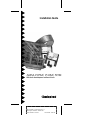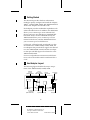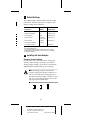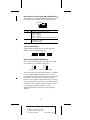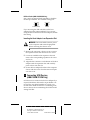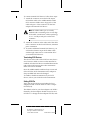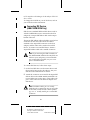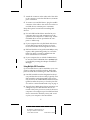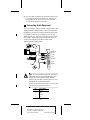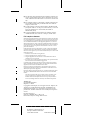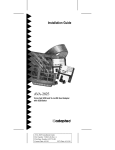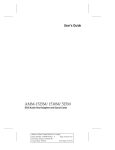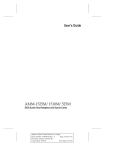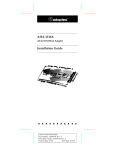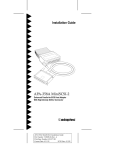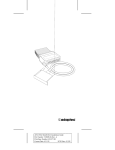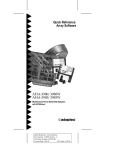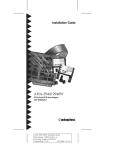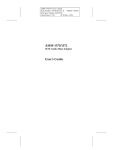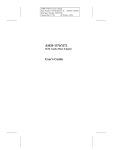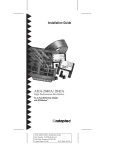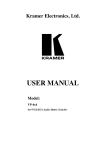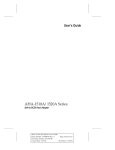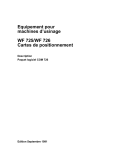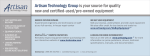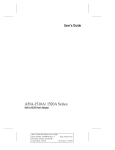Download Adaptec AMM-1510M Installation guide
Transcript
Installation Guide AMM-1525M/1510M/525M SCSI Audio Host Adapters and Sound Cards R AA AAAA AA AAAAAAAA AAAAAAAA AAAAAAAA AAAAAAAA AAAAAAAA AAAAAAAA AAAAAAAA AAAAAAAA AAAAAAAA AAAAAAAA AAAAAAAA AAAAAAAA AAAAAA AA AA AA AMM-1525M/1510M/525M Installation Guide AA AA AA AA AA AA Part Number: 510659-00, Rev. A AA AA AA AA AA AA Print Spec Number: 492931-00 AA AA AA AA AA AA Current Date: 9/19/94 ECN Date: 9/27/94 AA AA AAAAAAAAAAAAAAAAAAAAAAAAAAAAAAAAAAAAAAAAAAAAAAAAAAAAAAA AA 1 Getting Started This document provides the basic information needed to quickly configure and install the Adaptec AMM™-1525M, AMM-1510M, and AMM-525M SCSI Audio Host Adapters and Sound Cards. Each adapter provides multimedia capabilities with advanced audio features. In addition, the AMM-1525 allows you to connect up to seven internal SCSI devices, and up to two IDE devices (standard IDE hard disks and/or ATAPI CD-ROM drives); the AMM-1510M allows you to connect up to seven internal SCSI devices; and the AMM-525M allows you to connect up to two IDE devices. Collectively, all three boards are referred to in this document as the AMM-1525M/1510M/525M; the two adapters that provide SCSI support are referred to as the AMM-1525M/1510M; and the two adapters that provide IDE support are referred to as the AMM-1525M/525M. For more comprehensive instructions and illustrations, refer to the AMM-1525M/1510M/525M User’s Guide. 2 Host Adapter Layout The following figure identifies the major components of the AMM-1525M/1510M/525M. IDE/ATAPI Connector (AMM-1525M/525M) Internal SCSI Connector (AMM-1525M/1510M) CD Audio Input Connector Headphones/ Speakers J3 J4 Line Out Line In J9 Wavetable ROM AIC-6360 SCSI Protocol Chip (AMM-1525M/1510M) Bus Interface Chip Sound Chip J10 (AMM-1525M/1510M) Game/MIDI Port Microphone 1 A AAAA AAAA AAAA A AAAAAAAA AAAAAAAA AAAAAAAA AAAAAAAA AAAAAAAA AAAAAAAA AAAAAAAA AAAAAAAA AAAAAAAA AAAAAAAA AAAAAAAA AAAAAA AA A AA AMM-1525M/1510M/525M Installation Guide A AA A AA A AA Part Number: 510659-00, Rev. A A AA A AA A AA Print Spec Number: 492931-00 A AA A AA A AA Current Date: 9/19/94 ECN Date: 9/27/94 A AA A AAAAAAAAAAAAAAAAAAAAAAAAAAAAAAAAAAAAAAAAAAAAAAAAAAAAAA AA 3 Default Settings The AMM-1525M/1510M/525M is already configured for use with the majority of computers. The default settings are listed below: Description Default Setting Sound Chip Base Address 220h Jumper Block J9 Interrupt Channel (IRQ)1 11 Jumper Block J10 I/O Port Address1 340h Jumper Block J10 IDE Port Address2 Secondary (170h - 177h) Jumper Block J4 IDE Port Enable2 Enabled Jumper Block J4 Host Adapter Termination1 Enabled3 Host Adapter SCSI ID1 7 Configured By — aspi2dos.sys4 1 For AMM-1525M/1510M only. 2 For AMM-1525M/525M only. 3 Host adapter termination is always enabled and cannot be changed. 4 Configured through the aspi2dos.sys command line; see your Adaptec EZ-SCSI User’s Guide. 4 Installing the Host Adapter Changing Jumper Settings In most cases, you will never have to change the default jumper settings; however, if you need to change jumper settings, do it before you install the AMM-1525M/1510M/525M in your computer. Note: Installing a jumper (On) means to install a small plastic jumper connector so that it covers both pins of the jumper pin pair. Removing the jumper connector or having it cover only one pin is the same as having no jumper installed (Off). On Off Off 2 A AAAA AAAA AAAA A AAAAAAAA AAAAAAAA AAAAAAAA AAAAAAAA AAAAAAAA AAAAAAAA AAAAAAAA AAAAAAAA AAAAAAAA AAAAAAAA AAAAAAAA AAAAAA AA A AA AMM-1525M/1510M/525M Installation Guide A AA A AA A AA Part Number: 510659-00, Rev. A A AA A AA A AA Print Spec Number: 492931-00 A AA A AA A AA Current Date: 9/19/94 ECN Date: 9/27/94 A AA A AAAAAAAAAAAAAAAAAAAAAAAAAAAAAAAAAAAAAAAAAAAAAAAAAAAAAA AA IRQ Channel and I/O Port Address (AMM-1525M/1510M Only) Jumper block J10 configures the IRQ channel and I/O port address for SCSI. The default configuration is Extra Jumper I2 I1 I0 I9 PRI Pin Pair Description I2, I1, I0, I9 Determines the host adapter IRQ channel. IRQ 12 = jumper I2 IRQ 11* = jumper I1 IRQ 10 = jumper I0 IRQ 9 = jumper I9 (not recommended with Windows 3.x) PRI Determines I/O port address range. 340h-35Eh* = no jumper 140h-15Eh = jumper * Default configuration Sound Chip Base Address Jumper block J9 configures the sound chip base address. The available settings are 220h (Default) 240h Invalid IDE Port Address (AMM-1525M/525M Only) Pins 3 and 4 of jumper block J4 configures the IDE port address. The available settings are 1 3 2 4 Primary 1F0h-1F7h 1 3 2 4 Secondary 170h-177h (Default) A primary and secondary IDE port address is available for your AMM-1525M/525M. If you are using an existing IDE controller (the IDE controller may be on a separate I/O card or on the computer motherboard; see the computer documentation), and wish to also use the IDE controller on your AMM-1525M/ 525M, select the secondary IDE Port Address. If you are using only the IDE controller on your AMM-1525M/525M, select the primary IDE Port Address. 3 A AAAA AAAA AAAA A AAAAAAAA AAAAAAAA AAAAAAAA AAAAAAAA AAAAAAAA AAAAAAAA AAAAAAAA AAAAAAAA AAAAAAAA AAAAAAAA AAAAAAAA AAAAAA AA A AA AMM-1525M/1510M/525M Installation Guide A AA A AA A AA Part Number: 510659-00, Rev. A A AA A AA A AA Print Spec Number: 492931-00 A AA A AA A AA Current Date: 9/19/94 ECN Date: 9/27/94 A AA A AAAAAAAAAAAAAAAAAAAAAAAAAAAAAAAAAAAAAAAAAAAAAAAAAAAAAA AA IDE Port Enable (AMM-1525M/525M Only) Pins 1 and 2 of jumper block J4 enables or disables the IDE port address. The available settings are 1 3 1 2 4 2 Enabled (Default) 3 4 Disabled If you are using the IDE controller on the host adapter, leave this setting enabled. If you are not using the IDE controller on the host adapter, disable this setting. Inserting the Host Adapter in an Expansion Slot WARNING: Turn OFF and disconnect power to the computer and external equipment before removing the chassis cover. 1 Remove the computer’s chassis cover to expose the expansion slots and external access covers. 2 Locate an available 16-bit expansion slot and remove the corresponding expansion slot screw and cover. 3 Align the bus connector on the bottom of the host adapter with the expansion slot and carefully press it down into the slot. 4 Secure the host adapter bracket to the computer chassis with the screw from the removed expansion slot cover. 5 Connecting SCSI Devices (AMM-1525M/1510M Only) SCSI devices are connected to the host adapter by a 50-pin SCSI ribbon cable with a 50-pin header connector. They are cabled together in a single, connected series called the SCSI bus. Connecting SCSI devices also involves terminating the SCSI bus and setting SCSI IDs. 4 A AAAA AAAA AAAA A AAAAAAAA AAAAAAAA AAAAAAAA AAAAAAAA AAAAAAAA AAAAAAAA AAAAAAAA AAAAAAAA AAAAAAAA AAAAAAAA AAAAAAAA AAAAAA AA A AA AMM-1525M/1510M/525M Installation Guide A AA A AA A AA Part Number: 510659-00, Rev. A A AA A AA A AA Print Spec Number: 492931-00 A AA A AA A AA Current Date: 9/19/94 ECN Date: 9/27/94 A AA A AAAAAAAAAAAAAAAAAAAAAAAAAAAAAAAAAAAAAAAAAAAAAAAAAAAAAA AA To connect internal SCSI devices, follow these steps: 1 Attach the connector at one end of the 50-pin SCSI ribbon cable to the AMM-1525M/1510M SCSI connector. Make sure to align pin 1 of the cable with pin 1 of the connectors on the host adapter and internal SCSI device. Note: On ribbon cables, pin 1 is usually marked with a contrasting color on one edge of the cable; a small arrow, a delta symbol (▲), or a “1” usually marks pin 1 on the SCSI connector. 2 Attach the connector at the other end of the cable to the connector on the first SCSI device; maintain pin-1 orientation. 3 To connect additional internal SCSI devices, you will need to obtain a 50-pin SCSI ribbon cable with enough connectors to accommodate all of your internal SCSI devices. Terminating SCSI Devices The devices at the ends of the SCSI bus must have a set of resistors called terminators either installed or enabled. All other SCSI devices installed between the ends of the SCSI bus must have their terminators either removed or disabled. Since the AMM-1525M/1510M is always at one end of the SCSI bus, SCSI termination on the adapter is always enabled and cannot be changed. To enable or disable termination on your SCSI device, refer to your SCSI device documentation. Setting SCSI IDs Verify that each SCSI device (including the host adapter) located on the SCSI bus is set to a unique SCSI ID (0-7). The default value for your host adapter is SCSI ID 7. Normally, the host adapter should always be set to SCSI ID 7. To change the host adapter SCSI ID, refer 5 A AAAA AAAA AAAA A AAAAAAAA AAAAAAAA AAAAAAAA AAAAAAAA AAAAAAAA AAAAAAAA AAAAAAAA AAAAAAAA AAAAAAAA AAAAAAAA AAAAAAAA AAAAAA AA A AA AMM-1525M/1510M/525M Installation Guide A AA A AA A AA Part Number: 510659-00, Rev. A A AA A AA A AA Print Spec Number: 492931-00 A AA A AA A AA Current Date: 9/19/94 ECN Date: 9/27/94 A AA A AAAAAAAAAAAAAAAAAAAAAAAAAAAAAAAAAAAAAAAAAAAAAAAAAAAAAA AA to The aspi2dos ASPI Manager of the Adaptec EZ-SCSI User’s Guide. To change the SCSI ID on your SCSI device, refer to your SCSI device documentation. 6 Connecting IDE Devices (AMM-1525M/525M Only) IDE devices (standard IDE hard disk drives and/or ATAPI CD-ROM drives) are connected to the host adapter by a 40-pin IDE ribbon cable with a 40-pin header connector. The 40-pin IDE ribbon cable included in your kit has connectors at each end. One end of the cable is attached to the 40-pin IDE connector on the host adapter, and the other end is attached to an IDE device. To connect a second IDE device, obtain a 40-pin IDE ribbon cable with a middle connector. Note: If you are using the IDE controller on the AMM-1525M/525M as the only IDE controller in your computer, you must disable any existing IDE controller; see your computer ’s documentation. To connect IDE devices, follow these steps: 1 Set the first IDE device as the master device and the second (if any) as the slave device. See your IDE device documentation for details. 2 Attach the connector at one end of the 40-pin IDE ribbon cable to the AMM-1525M/525M IDE connector. Make sure to align pin 1 of the cable with pin 1 of the connectors on the host adapter and IDE device. Note: On ribbon cables, pin 1 is usually marked with a contrasting color on one edge of the cable; a small arrow, a delta symbol (▲), or a “1” usually marks pin 1 on the IDE connector. 6 A AAAA AAAA AAAA A AAAAAAAA AAAAAAAA AAAAAAAA AAAAAAAA AAAAAAAA AAAAAAAA AAAAAAAA AAAAAAAA AAAAAAAA AAAAAAAA AAAAAAAA AAAAAA AA A AA AMM-1525M/1510M/525M Installation Guide A AA A AA A AA Part Number: 510659-00, Rev. A A AA A AA A AA Print Spec Number: 492931-00 A AA A AA A AA Current Date: 9/19/94 ECN Date: 9/27/94 A AA A AAAAAAAAAAAAAAAAAAAAAAAAAAAAAAAAAAAAAAAAAAAAAAAAAAAAAA AA 3 Attach the connector at the other end of the cable to the connector on the first IDE device; maintain pin-1 orientation. 4 To connect a second IDE device, plug the middle connector of the cable to the connector on the second IDE device; maintain pin-1 orientation. Keep these points in mind when installing IDE devices: ■ For each IDE hard disk drive installed in your computer, drive type and parameters must be specified in the computer ’s CMOS setup. ATAPI CD-ROM drives are not specified in the computer ’s CMOS setup. ■ If your computer has only IDE hard disk drives, or both IDE drives and SCSI drives, it always boots from the IDE drive designated as drive C. ■ IDE hard disk drives larger than 528 MBytes may require a disk partitioning utility for use under DOS. The utility is usually available from the drive manufacturer or the dealer. ■ If your computer has an ATAPI CD-ROM drive, be sure the ATAPI CD-ROM driver (adatapi.sys) is installed by running the Adaptec Installation Manager. Using Multiple IDE Controllers Up to four IDE devices can be installed in your computer by utilizing two IDE controllers. Keep these points in mind when installing two IDE controllers: ■ One IDE controller must be designated as the primary and the other as the secondary. Typically, most IDE controllers can be designated as the primary only; however, the AMM-1525M/525M can be designated as either the primary or secondary. See IDE Port Address (AMM-1525M/525M Only) on page 3. ■ Typically, the CMOS setup of most computers can configure only two IDE hard disk drives connected to the primary; however, some of the newer computers can configure up to four IDE hard disk drives connected to both the primary and secondary. See your computer’s documentation. 7 A AAAA AAAA AAAA A AAAAAAAA AAAAAAAA AAAAAAAA AAAAAAAA AAAAAAAA AAAAAAAA AAAAAAAA AAAAAAAA AAAAAAAA AAAAAAAA AAAAAAAA AAAAAA AA A AA AMM-1525M/1510M/525M Installation Guide A AA A AA A AA Part Number: 510659-00, Rev. A A AA A AA A AA Print Spec Number: 492931-00 A AA A AA A AA Current Date: 9/19/94 ECN Date: 9/27/94 A AA A AAAAAAAAAAAAAAAAAAAAAAAAAAAAAAAAAAAAAAAAAAAAAAAAAAAAAA AA ■ For each IDE controller, the first IDE device must be configured as the master device, and the second (if any) as the slave device. See your IDE device documentation for details. 7 Connecting Audio Equipment SPKR Headphones/ Speakers OUT Line Out IN Line In MIC You can connect a variety of audio equipment to the AMM-1525M/1510M/525M, such as a microphone, headphone, powered or nonpowered internal/external speakers, tape deck, CD player, joystick, and MIDI devices, etc. The following figure shows some of the audio equipment you can use and where to connect the equipment on the bracket of the AMM-1525M/1510M/525M. Microphone Game/ MIDI Port Note: To connect audio input from an internal CD-ROM drive to the CD Audio Input connector (J3) on the AMM-1525M/1510M/ 525M, a special cable is needed (refer to your CD-ROM documentation and the AMM-1525M/1510M/525M User’s Guide). The pinouts for J3 are listed as follows: Pin Signal Name 1 Ground 2 Right 3 Ground 4 Left 8 A AAAA AAAA AAAA A AAAAAAAA AAAAAAAA AAAAAAAA AAAAAAAA AAAAAAAA AAAAAAAA AAAAAAAA AAAAAAAA AAAAAAAA AAAAAAAA AAAAAAAA AAAAAA AA A AA AMM-1525M/1510M/525M Installation Guide A AA A AA A AA Part Number: 510659-00, Rev. A A AA A AA A AA Print Spec Number: 492931-00 A AA A AA A AA Current Date: 9/19/94 ECN Date: 9/27/94 A AA A AAAAAAAAAAAAAAAAAAAAAAAAAAAAAAAAAAAAAAAAAAAAAAAAAAAAAA AA 8 Installing Software Adaptec Installation Manager Adaptec Installation Manager is a software utility that runs and installs the following Adaptec software needed to operate your host adapter (for more information, refer to the Adaptec Installation Manager User’s Guide): ■ ■ ■ ■ ■ DeMucker™–avoids conflicts by disabling references to sound boards currently and previously installed in your computer. (Windows only.) EZ-SCSI™–provides SCSI capabilities by installing SCSI device drivers and other programs. (AMM-1525M/1510M only.) Install ATAPI CD-ROM Driver–provides ATAPI CD-ROM support by installing either an Adaptec or third party ATAPI CD-ROM device driver. (AMM-1525M/525M only.) EZ-Audio™–provides advanced audio capabilities by installing audio device drivers. If Windows is installed in your computer, the Installation Manager also allows you to install Microsoft’s Windows Sound System™. Adaptec Installation Manager is available in a Windows or MS-DOS® version. To run the Windows version of Installation Manager, follow these steps: 1 Insert the Adaptec Installation Manager diskette in your floppy disk drive, and select Run from the File menu in the Windows Program Manager. 2 In the Run dialog box, enter a:\setup if you are using the A drive or b:\setup if you are using the B drive. Click OK. A series of screens guide you through installation and configuration. To run the DOS version of Installation Manager, insert the Adaptec Installation Manager installation diskette in your floppy disk drive, and type Install at the appropriate DOS prompt. A series of screens guide you through installation and configuration. 9 A AAAA AAAA AAAA A AAAAAAAA AAAAAAAA AAAAAAAA AAAAAAAA AAAAAAAA AAAAAAAA AAAAAAAA AAAAAAAA AAAAAAAA AAAAAAAA AAAAAAAA AAAAAA AA A AA AMM-1525M/1510M/525M Installation Guide A AA A AA A AA Part Number: 510659-00, Rev. A A AA A AA A AA Print Spec Number: 492931-00 A AA A AA A AA Current Date: 9/19/94 ECN Date: 9/27/94 A AA A AAAAAAAAAAAAAAAAAAAAAAAAAAAAAAAAAAAAAAAAAAAAAAAAAAAAAA AA 9 Troubleshooting If you are having problems with your adapter or configuration, make sure the AMM-1525M/1510M/ 525M is firmly seated and secured in the expansion slot, then check the following: Audio ■ To play audio CDs while in Windows, the [MCI] CD Audio driver must be installed. Use the Drivers option in Control Panel to install the driver. SCSI (AMM-1525M/1510M only) ■ Are all SCSI devices powered with the SCSI bus cables and power cables properly connected? ■ Since the AMM-1525M/1510M does not support booting from a SCSI drive, is either a bootable IDE drive installed in your computer or a bootable SCSI subsystem present? ■ Does the host adapter and all devices on the SCSI bus have unique SCSI IDs? ■ Is the SCSI bus properly terminated with only the last SCSI device at the end of the bus terminated? ■ If your computer has multiple expansion boards installed, did you assign each board a unique I/O port address and IRQ channel? IDE/ATAPI (AMM-1525M/525M only) ■ If you cannot access your IDE drives, try changing the master IDE drive to the slave, and the slave IDE drive to the master. Be sure to correctly configure the drives in your computer’s CMOS setup. ■ If the previous step did not work, disconnect one drive at a time from the IDE ribbon cable. When either drive works correctly by itself, this probably indicates that the two drives are incompatible. 10 Adaptec Customer Support ■ For information on software upgrades, new releases, technical advice, and other topics, call Adaptec’s Electronic Bulletin Board Service (BBS) 23 hours a day at 408-945-7727; 1200/ 2400/9600/14400 baud, 8 data bits, 1 stop bit, no parity. The BBS is out of service 1 hour each day. If you cannot reach the BBS, wait an hour and try again. 10 A AAAA AAAA AAAA A AAAAAAAA AAAAAAAA AAAAAAAA AAAAAAAA AAAAAAAA AAAAAAAA AAAAAAAA AAAAAAAA AAAAAAAA AAAAAAAA AAAAAAAA AAAAAA AA A AA AMM-1525M/1510M/525M Installation Guide A AA A AA A AA Part Number: 510659-00, Rev. A A AA A AA A AA Print Spec Number: 492931-00 A AA A AA A AA Current Date: 9/19/94 ECN Date: 9/27/94 A AA A AAAAAAAAAAAAAAAAAAAAAAAAAAAAAAAAAAAAAAAAAAAAAAAAAAAAAA AA ■ For the latest online information about Adaptec products and services, call the Interactive Fax Service 23 hours a day, 7 days a week, at 408-957-7150. The Fax line is out of service 1 hour each day. ■ For technical assistance, call Adaptec’s Technical Support Hot Line at 800-959-SCSI (7274), or 408-945-2550. M–F: 6:00 a.m.– 5:00 p.m., Pacific Time. ■ To order Adaptec software and SCSI cables, call 800-442-SCSI (7274), M–F: 6:00 a.m. to 5:00 p.m., Pacific Time. If you are calling from outside the U.S. and Canada, the number is 408-957-SCSI (7274). ■ To request additional documentation for Adaptec products, call 800-934-2766, M–F: 6:00 a.m. to 5:00 p.m., Pacific Time. FCC Compliance Statement NOTE: This equipment has been tested and found to comply with the limits for a Class B digital device, pursuant to Part 15 of the FCC rules. These limits are designed to provide reasonable protection against harmful interference in residential installations. This equipment generates, uses, and can radiate radio frequency energy, and if not installed and used in accordance with the instructions, may cause harmful interference to radio communications. However, there is no guarantee that interference will not occur in a particular installation. If this equipment does cause interference to radio or television equipment reception, which can be determined by turning the equipment off and on, the user is encouraged to try to correct the interference by one or more of the following measures: • • • Reorient or relocate the receiving antenna Move the equipment away from the receiver Plug the equipment into an outlet on a circuit different from that to which the receiver is powered • If necessary, the user should consult the dealer or an experienced radio/ television technician for additional suggestions CAUTION: Only equipment certified to comply with Class B (computer input/output devices, terminals, printers, etc.) should be attached to this equipment, and must have shielded interface cables. Finally, any changes or modifications to the equipment by the user not expressly approved by the grantee or manufacturer could void the user's authority to operate such equipment. Each host adapter is equipped with an FCC compliance label which shows only the FCC Identification number. The full text of the associated label follows: This device complies with part 15 of the FCC rules. Operation is subject to the following two conditions: (1) this device may not cause harmful interference and (2) this device must accept any interference received, including interference that may cause undesired operation. Adaptec, Inc. 691 South Milpitas Blvd. Milpitas, CA 95035 Copyright © 1994 Adaptec, Inc. All rights reserved. Adaptec, the Adaptec logo, AMM, EZ-Audio, EZ-SCSI, and DeMucker are trademarks of Adaptec, Inc. which may be registered in some jurisdictions. All other trademarks are owned by their respective owners. Printed in Singapore Stock No.: 510659-00, Rev. A RQ 9/94 Information subject to change without notice. 11 A AAAA AAAA AAAA A AAAAAAAA AAAAAAAA AAAAAAAA AAAAAAAA AAAAAAAA AAAAAAAA AAAAAAAA AAAAAAAA AAAAAAAA AAAAAAAA AAAAAAAA AAAAAA AA A AA AMM-1525M/1510M/525M Installation Guide A AA A AA A AA Part Number: 510659-00, Rev. A A AA A AA A AA Print Spec Number: 492931-00 A AA A AA A AA Current Date: 9/19/94 ECN Date: 9/27/94 A AA A AAAAAAAAAAAAAAAAAAAAAAAAAAAAAAAAAAAAAAAAAAAAAAAAAAAAAA AA