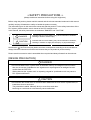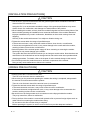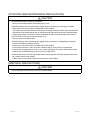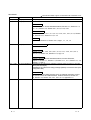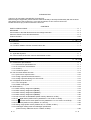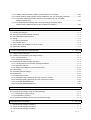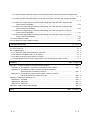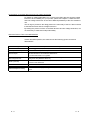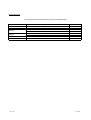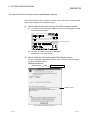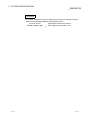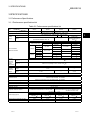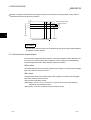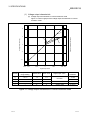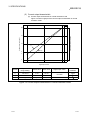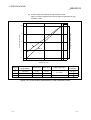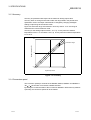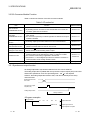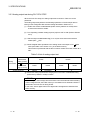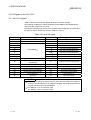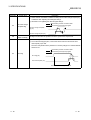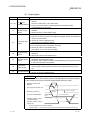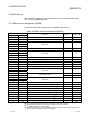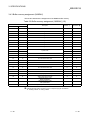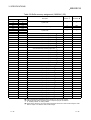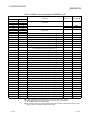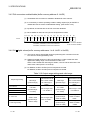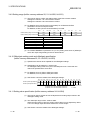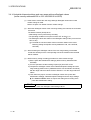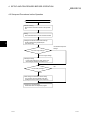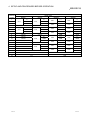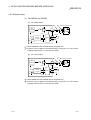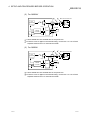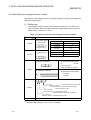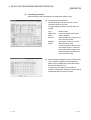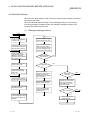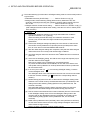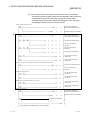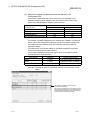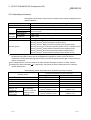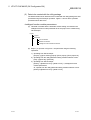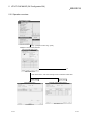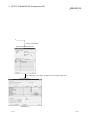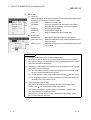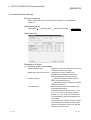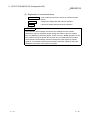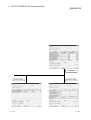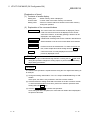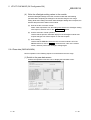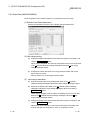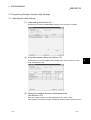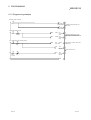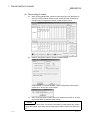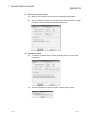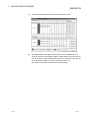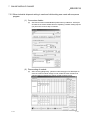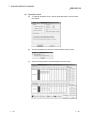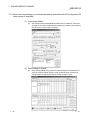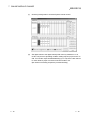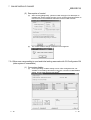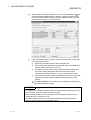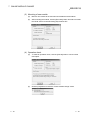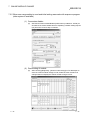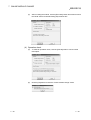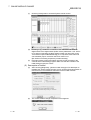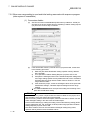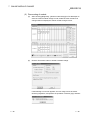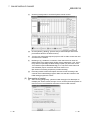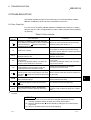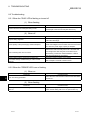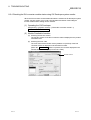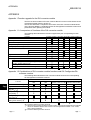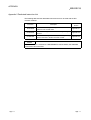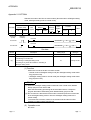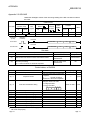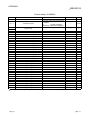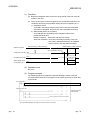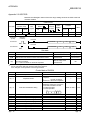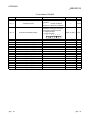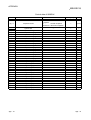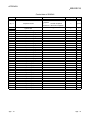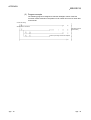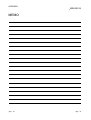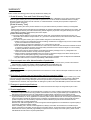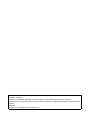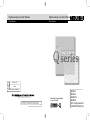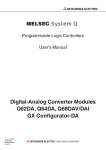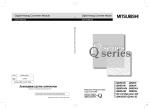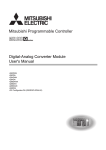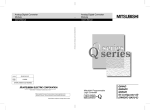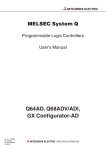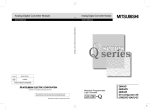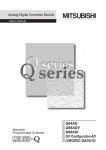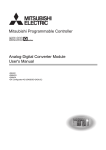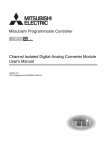Download Mitsubishi Q64DAN User`s manual
Transcript
Digital-Analog Converter
Module
U
User's Manual
Digital-Analog Converter
Module
User's Manual
Digital-Analog Converter Module User's Manual
MODEL
Q-D/A-U-S-E
MODEL
CODE
13JR02
SH(NA)-080054-D(0106)MEE
HEAD OFFICE : MITSUBISHI DENKI BLDG MARUNOUCHI TOKYO 100-8310 TELEX : J24532 CABLE MELCO TOKYO
NAGOYA WORKS : 1-14 , YADA-MINAMI 5 , HIGASHI-KU, NAGOYA , JAPAN
When exported from Japan, this manual does not require application to the
Ministry of Economy, Trade and Industry for service transaction permission.
Specifications subject to change without notice.
Mitsubishi Programmable
Logic Controller
Q62DA
Q64DA
Q68DAV
Q68DAI
GX Configurator-DA
(SW0D5C-QDAU-E)
• SAFETY PRECAUTIONS •
(Always read these instructions before using this equipment.)
Before using this product, please read this manual and the relevant manuals introduced in this manual
carefully and pay full attention to safety to handle the product correctly.
The instructions given in this manual are concerned with this product. For the safety instructions of the
PLC system, please read the user's manual of the CPU module to use.
In this manual, the safety instructions are ranked as "DANGER" and "CAUTION".
DANGER
Indicates that incorrect handling may cause hazardous conditions,
resulting in death or severe injury.
! CAUTION
Indicates that incorrect handling may cause hazardous conditions,
resulting in medium or slight personal injury or physical damage.
!
Note that the ! CAUTION level may lead to a serious consequence according to the circumstances.
Always follow the instructions of both levels because they are important to personal safety.
Please save this manual to make it accessible when required and always forward it to the end user.
[DESIGN PRECAUTION]
!
DANGER
• Do not write data into the "system area" of the buffer memory of intelligent function modules.
Also, do not use any "prohibited to use" signals as an output signal to an intelligent function
module from the PLC CPU.
Writing data into the "system area" or outputting a signal for "prohibited to use" may cause a
PLC system malfunction.
!
CAUTION
• Do not bunch the control wires or communication cables with the main circuit or power wires, or
install them close to each other.
They should be installed 100mm(3.9inch) or more from each other.
Not doing so could result in noise that may cause malfunction.
A-1
A-1
[INSTALLATION PRECAUTIONS]
!
CAUTION
• Use the PLC in an environment that meets the general specifications contained in the user's
manual of the CPU module to use.
Using this PLC in an environment outside the range of the general specifications may cause
electric shock, fire, malfunction, and damage to or deterioration of the product.
• When installing the module, securely insert the module fixing tabs into the mounting holes of the
base unit while pressing the installation lever located at the bottom of the module downward.
Improper installation may result in malfunction, breakdown or the module coming loose and
dropping.
Securely fix the module with screws if it is subject to vibration during use.
• Tighten the screws within the range of specified torque.
If the screws are loose, it may cause the module to fallout, short circuits, or malfunction.
If the screws are tightened too much, it may cause damage to the screw and/or the module,
resulting in fallout, short circuits or malfunction.
• Switch all phases of the external power supply off when mounting or removing the module.
Not doing so may cause damage to the module.
The system that uses the QnPHCPU allows you to change a module online. Note that there are
restrictions on the modules that can be changed online and each module has a predetermined
changing procedure. For details, refer to the chapter of online module change in this manual.
• Do not directly touch the conductive area or electronic components of the module.
Doing so may cause malfunction or failure in the module.
[WIRING PRECAUTIONS]
!
CAUTION
• Always ground the FG terminal for the PLC.
There is a risk of electric shock or malfunction.
• When turning on the power and operating the module after wiring is completed, always attach
the terminal cover that comes with the product.
There is a risk of electric shock if the terminal cover is not attached.
• Tighten the terminal screws within the range of specified torque.
If the terminal screws are loose, it may result in short circuits or malfunction.
If the terminal screws are tightened too much, it may cause damage to the screw and/or the
module, resulting in short circuits or malfunction.
• Be careful not to let foreign matter such as sawdust or wire chips get inside the module.
They may cause fires, failure or malfunction.
• The top surface of the module is covered with protective film to prevent foreign objects such as
cable offcuts from entering the module when wiring.
Do not remove this film until the wiring is complete.
Before operating the system, be sure to remove the film to provide adequate ventilation.
A-2
A-2
[STARTING AND MAINTENANCE PRECAUTIONS]
!
CAUTION
• Do not disassemble or modify the modules.
Doing so could cause failure, malfunction injury or fire.
• Switch all phases of the external power supply off when mounting or removing the module.
Not doing so may cause failure or malfunction of the module.
The system that uses the QnPHCPU allows you to change a module online. Note that there are
restrictions on the modules that can be changed online and each module has a predetermined
changing procedure. For details, refer to the chapter of online module change in this manual.
• Do not touch the connector while the power is on.
Doing so may cause malfunction.
• Switch all phases of the external power supply off when cleaning or retightening the terminal
screws and module installation screws.
Not doing so may cause failure or malfunction of the module.
If the screws are loose, it may cause the module to fallout, short circuits, or malfunction.
If the screws are tightened too much, it may cause damages to the screws and/or the module,
resulting in the module falling out, short circuits or malfunction.
• Always make sure to touch the grounded metal to discharge the electricity charged in the body,
etc., before touching the module.
Failure to do so may cause a failure or malfunctions of the module.
[DISPOSAL PRECAUTIONS]
!
CAUTION
• When disposing of this product, treat it as industrial waste.
A-3
A-3
REVISIONS
The manual number is given on the bottom left of the back cover.
Print Date
Dec., 1999
Oct., 2000
Manual Number
Revision
SH (NA)-080054-A First printing
SH (NA)-080054-B Add the contents of the function version B.
Correction
About the Generic Terms and Abbreviations, Section 2.1, Section 3.1.3,
3.3.1, 3.4, Section 4.3, Section 5.2.1, 5.2.2, 5.3.3, 6.5.1
Partical ddition
Section 1.1, Section 3.1.1, 3.1.2, 3.2.1, 3.2.2, 3.3.1, 3.3.2, 3.4.3, Section
4.5, Section 5.6.1, Section 7.2.3, 7.2.4
Addition
Section 1.2, Section2.2, Section 3.2.3, App-1, 1.1, 1.2, 1.3
Dec., 2000
SH (NA)-080054-C
Addition of Models
Q68DAV, Q68DAI
Correction
Section 3.2, 3.2.1, 3.2.2, 3.2.3, 3.3.1, 3.3.2, 3.4.1, 3.4.2, 3.4.3, 3.4.4,
3.4.6, 3.4.7, Section 4.5, Section 7.2.3, App-1.3
Jun., 2001
Partical ddition
About the Generic Terms and Abbreviations, Product Structure,
Chapter 1, Section 1.1, Section 2.1, Section 3.1.1, 3.1.4, Section 4.1, 4.3,
Section 7.1, App-2
SH (NA)-080054-D Standardize the name from software package (GPP function) to Product
name (GX Developer).
Standardize the name from utility package (QDAU) to Product name (GX
Configurator-DA).
Correction
Conformation to the EMC Directive and Low Voltage Instruction, About
the Generic Terms and Abbreviations, Product Structure, Section 2.1,
2.2, Section 4.6, Section 5.2, 5.2.1, 5.2.2, 5.3.3, Appendix 1.2
A-4
A-4
Print Date
Feb., 2002
Manual Number
Revision
SH (NA)-080054-E Add the contents of the function version B.
Correction
Product Structure, Section 1.2, Section 2.2, Section 3.2.2, 3.2.3, 3.4.1,
Section 4.2, 4.4.1, Section 5.3.3
Partical addition
SAFETY PRECAUTIONS, About the Generic Terms and Abbreviations, ,
Section 1.2, Section 2.1, Section 3.1.1, 3.2, 3.2.2, 3.2.3, Section 4.3, 4.6,
Section 5.2.1, 5.2.2, Section 8.1, 8.2.1, App-1.1, 1.2, 1.3
Addition
Section 3.4.2, 3.4.3, 3.4.4, 3.4.12, 3.4.13, 3.4.14, Chapter 7, App-2, 2.1,
2.2, 2.3
Renumbering
Section 3.4.2 to Section 3.4.8
Section 3.4.5 to Section 3.4.11, Chapter
7
Chapter 8, Appendix 2
Appendix 3
May, 2002
SH(NA)-080054-F
Correction
Section 3.4.1, 3.4.2, 3.4.3, 3.4.4, 3.4.6, 3.4.13, 3.4.14, Section 4.5, 4.6,
Section 7.3.1, 7.3.2, 7.3.3, 7.3.4, 7.3.5, 7.3.6, 7.4, 7.5, Appendix 1.1, 2.2,
2.3
Partical addition
Section 3.3.2, Section 8.2.3
Feb., 2003
SH(NA)-080054-G
Correction
SAFETY PRECAUTIONS, Section 1.2, Section 3.2, 3.4.1 to 3.4.4, 3.4.14,
Section 4.5, Section 5.1, 5.2.1, 5.2.2, 5.3.2, 5.6.1 to 5.6.3,
Section 7.3.3 to 7.3.6, 7.4, Appendix 1.1 to Appendix 1.3, Appendix 2.2,
Appendix 2.3
Addition
Section 5.6.4, 5.6.5
May, 2003
SH(NA)-080054-H
Correction
Section 2.2, Section 3.1.1, 3.4.1, 3.4.2, 3.4.3, 3.4.4, 3.4.13, 3.4.14,
Section 4.5, 4.6, Section 5.3.1
Japanese Manual Version SH-080027-J
This manual confers no industrial property rights or any rights of any other kind, nor does it confer any patent
licenses. Mitsubishi Electric Corporation cannot be held responsible for any problems involving industrial property
rights which may occur as a result of using the contents noted in this manual.
1999 MITSUBISHI ELECTRIC CORPORATION
A-5
A-5
INTRODUCTION
Thank you for purchasing the MELSEC-Q series PLC.
Before using the equipment, please read this manual carefully to develop full familiarity with the functions
and performance of the Q series PLC you have purchased, so as to ensure correct use.
Please forward a copy of this manual to the end user.
CONTENTS
SAFETY PRECAUTIONS..............................................................................................................................A- 1
REVISIONS ....................................................................................................................................................A- 4
Conformation to the EMC Directive and Low Voltage Instruction ................................................................A- 9
About the Generic Terms and Abbreviations ................................................................................................A- 9
Product Structure ...........................................................................................................................................A-10
1 OVERVIEW
1- 1 to 1- 2
1.1 Features .................................................................................................................................................. 1- 1
1.2 Functions Added to Function Version B and Later ................................................................................ 1- 2
2 SYSTEM CONFIGURATION
2- 1 to 2- 4
2.1 Applicable Systems................................................................................................................................. 2- 1
2.2 How to Check the Function Version and Software Version................................................................... 2- 3
3 SPECIFICATIONS
3- 1 to 3-28
3.1 Performance Specifications .................................................................................................................... 3- 1
3.1.1 Performance specifications list ........................................................................................................ 3- 1
3.1.2 I/O conversion characteristics.......................................................................................................... 3- 2
3.1.3 Accuracy........................................................................................................................................... 3- 9
3.1.4 Conversion speed ............................................................................................................................ 3- 9
3.2 D/A Converter Module Function ............................................................................................................. 3-10
3.2.1 Synchronous output function ........................................................................................................... 3-10
3.2.2 Analog output HOLD/CLEAR function............................................................................................. 3-11
3.2.3 Analog output test during PLC CPU STOP..................................................................................... 3-12
3.3 I/O Signals for the PLC CPU .................................................................................................................. 3-13
3.3.1 List of I/O signals .............................................................................................................................. 3-13
3.3.2 Details of I/O signals ........................................................................................................................ 3-14
3.4 Buffer Memory......................................................................................................................................... 3-18
3.4.1 Buffer memory assignment (Q62DA) .............................................................................................. 3-18
3.4.2 Buffer memory assignment (Q64DA) .............................................................................................. 3-19
3.4.3 Buffer memory assignment (Q68DAV)............................................................................................ 3-20
3.4.4 Buffer memory assignment (Q68DAI) ............................................................................................. 3-22
3.4.5 D/A conversion enable/disable (buffer memory address 0: Un\G0)............................................... 3-24
3.4.6 CH digital values (buffer memory addresses 1 to 8: Un\G1 to Un\G8) ...................................... 3-24
3.4.7 CH set value check codes (buffer memory addresses 11 to 18: Un\G11 to Un\G18)............... 3-25
3.4.8 Error codes (buffer memory address 19: Un\G19) ......................................................................... 3-25
3.4.9 Setting range (buffer memory address 20, 21: Un\G20, Un\G21).................................................. 3-26
3.4.10 Offset/gain setting mode and offset/gain specification
(buffer memory addresses 22, 23: Un\G22, Un\G23) ................................................................... 3-26
A-6
A-6
3.4.11 Setting value specification (buffer memory address 24: Un\G24)................................................ 3-26
3.4.12 Mode switching setting (buffer memory addresses 158, 159: Un\G158, Un\G159).................... 3-27
3.4.13 Pass data classification setting (buffer memory addresses 200: Un\G200)
(Q62DA, Q64DA only) .................................................................................................................... 3-27
3.4.14 Industrial shipment settings and user range settings offset/gain values
(buffer memory addresses 202 to 233: Un\G202 to Un\G233)..................................................... 3-28
4 SETUP AND PROCEDURES BEFORE OPERATION
4- 1 to 4-15
4.1 Handling Precautions.............................................................................................................................. 4- 1
4.2 Setup and Procedures before Operation ............................................................................................... 4- 2
4.3 Part Identification Nomenclature ............................................................................................................ 4- 3
4.4 Wiring....................................................................................................................................................... 4- 5
4.4.1 Wiring precautions............................................................................................................................ 4- 5
4.4.2 External wiring .................................................................................................................................. 4- 6
4.5 Switch Setting for Intelligent Function module ....................................................................................... 4- 8
4.6 Offset/Gain Settings ................................................................................................................................ 4-11
5 UTILITY PACKAGE (GX Configurator-DA)
5- 1 to 5-22
5.1 Utility Package Functions........................................................................................................................ 5- 1
5.2 Installing and Uninstalling the Utility Package........................................................................................ 5- 2
5.2.1 User precautions .............................................................................................................................. 5- 2
5.2.2 Operating environment..................................................................................................................... 5- 4
5.3 Explanation of Utility Package Operation............................................................................................... 5- 5
5.3.1 How to perform common utility package operations....................................................................... 5- 5
5.3.2 Operation overview .......................................................................................................................... 5- 8
5.3.3 Starting the intelligent function module utility .................................................................................. 5-10
5.4 Initial Setting............................................................................................................................................ 5-12
5.5 Automatic Refresh Settings .................................................................................................................... 5-13
5.6 Monitor/Test ............................................................................................................................................ 5-15
5.6.1 Monitor/test screen........................................................................................................................... 5-15
5.6.2 Offset/gain setting operation (Function version C or later) ............................................................. 5-18
5.6.3 Offset/gain setting operation (Function version B or earlier) .......................................................... 5-19
5.6.4 Pass data (Q62DA/Q64DA)............................................................................................................. 5-20
5.6.5 Pass data (Q68DAV/Q68DAI) ......................................................................................................... 5-22
6 PROGRAMMING
6- 1 to 6- 5
6.1 Programming Example Using the Utility Package ................................................................................. 66.1.1 Operating the utility package ........................................................................................................... 66.1.2 Programming example..................................................................................................................... 66.2 Programming Example without Using the Utility Package .................................................................... 67 ONLINE MODULE CHANGE
2
2
3
4
7- 1 to 7-30
7.1 Online Module Change Conditions......................................................................................................... 7- 1
7.2 Online Module Change Operations ........................................................................................................ 7- 2
7.3 Online Module Change Procedure ......................................................................................................... 7- 3
A-7
A-7
7.3.1 When industrial shipment setting is used and initial setting was made with GX Configurator-DA
......................................................................................................................................................... 7- 3
7.3.2 When industrial shipment setting is used and initial setting was made with sequence program
......................................................................................................................................................... 7- 8
7.3.3 When user range setting is used and initial setting was made with GX Configurator-DA
(other system is available).............................................................................................................. 7-12
7.3.4 When user range setting is used and initial setting was made with GX Configurator-DA
(other system is unavailable).......................................................................................................... 7-16
7.3.5 When user range setting is used and initial setting was made with sequence program
(other system is available).............................................................................................................. 7-21
7.3.6 When user range setting is used and initial setting was made with sequence program
(other system is unavailable).......................................................................................................... 7-25
7.4 Range Reference Table.......................................................................................................................... 7-29
7.5 Precautions for Online Module Change ................................................................................................. 7-30
8 TROUBLESHOOTING
8- 1 to 8- 5
8.1 Error Code List ........................................................................................................................................ 88.2 Troubleshooting ...................................................................................................................................... 88.2.1 When the "RUN" LED is flashing or turned off................................................................................ 88.2.2 When the "ERROR" LED is on or flashing ...................................................................................... 88.2.3 When an analog output value is not output..................................................................................... 88.2.4 Checking the D/A converter module status using GX Developer system monitor ........................ 8APPENDIX
1
2
2
2
3
4
App- 1 to App-19
Appendix 1 Function upgrade for the D/A converter module ..................................................................App- 1
Appendix 1.1 A comparison of functions of the D/A converter module ...............................................App- 1
Appendix 1.2 Combinations of D/A converter module functions and
GX Configurator-DA software versions...........................................................................App- 1
Appendix 1.3 Precautions for replacing the module of function version A
with the one of function version B or later .......................................................................App- 2
Appendix 2 Dedicated Instruction List ......................................................................................................App- 3
Appendix 2.1 OFFGAN .........................................................................................................................App- 4
Appendix 2.2 OGLOAD.........................................................................................................................App- 6
Appendix 2.3 OGSTOR.........................................................................................................................App-11
Appendix 3 External Dimension Diagram ................................................................................................App-17
INDEX
A-8
Index- 1 to Index- 2
A-8
Conformation to the EMC Directive and Low Voltage Instruction
For details on making Mitsubishi PLC conform to the EMC directive and low voltage
instruction when installing it in your product, please see Chapter 3, "EMC Directive
and Low Voltage Instruction" of the User's Manual (Hardware) of the CPU module to
use.
The CE logo is printed on the rating plate on the main body of the PLC that conforms
to the EMC directive and low voltage instruction.
By making this product conform to the EMC directive and low voltage instruction, it is
not necessary to make those steps individually.
About the Generic Terms and Abbreviations
Unless otherwise specified, this manual uses the following generic terms and
abbreviations.
Abbreviation/general terms
D/A converter module
DOS/V personal computer
GX Developer
GX Configurator-DA
QCPU (Q mode)
QnPHCPU
Personal computer
Industrial shipment setting
A-9
Description of the abbreviation/general terms
Generic term for Q62DA, Q64DA, Q68DAV Q68DAI
®
IBM PC/AT or compatible computer with DOS/V.
Generic product name of the product types SWnD5C-GPPW-E, SWnD5C-GPPW-EA,
SWnD5C-GPPW-EV and SWnD5C-GPPW-EVA.
"n" in the model name is 4 or greater.
Generic term for digital-analog converter module setting and monitor tool GX
Configurator-DA (SW0D5C-QDAU-E)
Generic term for Q00JCPU, Q00CPU, Q01CPU, Q02CPU, Q02HCPU, Q06HCPU,
Q12HCPU and Q25HCPU
Generic term for Q12PHCPU and Q25PHCPU.
Generic term for DOS/V personal computer
Generic term for analog input ranges 1 to 5V, 0 to 5V, -10 to 10V, 4 to 20mA and 0 to
20mA.
A-9
Product Structure
The product structure of this product is given in the table below.
Model code
Q62DA
Q64DA
Q68DAV
Q68DAI
SW0D5C-QDAU-E
SW0D5C-QDAU-EA
A - 10
Product name
Q62DA Model Digital-Analog Converter module
Q64DA Model Digital-Analog Converter module
Q68DAV Model Digital-Analog Converter module
FG terminal L-Shaped metal fitting
Q68DAI Model Digital-Analog Converter module
FG terminal L-Shaped metal fitting
GX Configurator-DA Version 1(1-license product)
GX Configurator-DA Version 1(Multiple-license product)
Quantity
(CD-ROM)
(CD-ROM)
1
1
1
1
1
1
1
1
A - 10
1 OVERVIEW
MELSEC-Q
1 OVERVIEW
This User's Manual describes the specifications, handling and programming methods
for the Q62DA type digital-analog converter module (hereinafter referred to as the
Q62DA), the Q64DA type digital-analog converter module (hereinafter referred to as
the Q64DA), the Q68DAV type digital-analog converter module (hereinafter referred
to as the Q68DAV) and the Q68DAI type digital-analog converter module (hereinafter
referred to as the Q68DAI) which are used in conjunction with MELSEC-Q series
CPU module (hereinafter referred to as the PLC CPU).
In this manual, the Q62DA, Q64DA, Q68DAV and Q68DAI are collectively referred to
as the D/A (Digital-Analog) converter modules.
1.1 Features
(1) Available models
• Q62DA ........ 2 channels: Voltage or current output can be selected for each
channel.
• Q64DA ........ 4 channels: Voltage or current output can be selected for each
channel.
........8
channels:
All of which are voltage output.
• Q68DAV
• Q68DAI ........8 channels: All of which are current output.
(2) High-speed conversion processing
Conversion processing is performed at a speed of 80
s/channel.
(3) High degree of accuracy
The conversion accuracy is ± 0.1% (When the ambient temperature is 25 ± 5 °C).
(4) Changing the resolution mode
The resolution mode can be changed according to the application, and digitalvalue resolution settings of 1/4000, 1/12000 or 1/16000 can be selected.
(5) Changing the output range
The output range 1 can easily be changed using GX Developer.
1 The output range refers to the type of offset/gain settings. The most
frequently used range is set as the default but the user can also specify their
own offset/gain settings.
(6) Synchronous output function
This function sets a constant time (120 s) until the analog value is output after
the digital value is written from the PLC CPU. Highly accurate analog control can
be achieved by combining this function with a constant cycle execution type
program for the PLC CPU or the constant scan function 2.
2 The constant scan function executes the sequence program within a fixed
time interval.
(7) Analog output HOLD/CLEAR function
This function is set to either retain or clear the analog output value when the CPU
module is in the STOP status or when a stop error occurs.
1-1
1-1
1
1 OVERVIEW
MELSEC-Q
(8) Easy settings using the utility package
A utility package is sold separately (GX Configurator-DA).
The utility package is not a required item. However, it can be used to set initial
settings and automatic refresh settings on screen, reduce sequence programs,
and check settings and operating status.
1
1.2 Functions Added to Function Version B and Later
(1) Functions added to function version B D/A converter module
The functions added by the function version B D/A converter module are listed
below.
Item
Multiple PLC system
compatibility
Analog output test during
PLC CPU STOP
Resolution mode
High resolution mode
status flag (X8)
Function overview
Compatible with a Multiple PLC system.
A PLC CPU of function version B or later are required.
When the CH output enable/disable flag is forced ON during PLC
CPU STOP, the D/A converted value is output.
The resolution mode can be changed according to the application, and
a resolution setting can be selected from 1/4000, 1/12000 and 1/16000.
This turns ON when in high resolution mode.
Reference section
Section 2.1
Section 3.2.3
Section 3.2
Section 3.3
POINT
(1) See Appendix 1.1 for a comparison of functions of the function version.
(2) See Section 2.2 on how to check the function version.
(2) Functions added to function version C D/A converter module
The functions added by the function version C D/A converter module are listed
below.
Item
Function overview
You can change the module without stopping the system.
Online module change
A PLC CPU of function version C or later is required.
Using the mode switching setting (buffer memory addresses 158, 159:
Un\G158, Un\G159) and operation condition setting request (Y9), the
module is switched between the normal mode and offset/gain setting
mode without the PLC CPU being reset.
Mode switching that does
not require PLC CPU to be Using the dedicated instruction (G.OFFGAN), the module is switched
between the normal mode and offset/gain setting mode without the
reset
PLC CPU being reset.
Using GX Configurator-DA, the module is switched between the normal
mode and offset/gain setting mode without the PLC CPU being reset.
1-2
Reference section
Chapter 7
Section 3.4.12
Appendix 3.1
Section 5.6.2
1-2
2 SYSTEM CONFIGURATION
MELSEC-Q
2 SYSTEM CONFIGURATION
2.1 Applicable Systems
This section describes the system configuration for the D/A converter module.
(1) Applicable module and the number of modules that can be installed
The following are the CPU module and network module (for remote I/O stations)
in which the D/A converter module can be installed and the number of modules
that can be installed.
Applicable module
CPU module
Network module
Number of modules that
can be installed
Q00JCPU
Maximum 16
Q00CPU
Q01CPU
Maximum 24
Q02CPU
Q02HCPU
Q06HCPU
Q12HCPU
Q25HCPU
Maximum 64
Q12PHCPU
Q25PHCPU
Maximum 64
QJ72LP25-25
QJ72BR15
QJ72LP25G
QJ71LP25GE
Maximum 64
Remarks
( 1)
Can be installed in Q mode only
( 1)
( 1)
MELSECNET/H Remote I/O
station ( 2)
1 See User's Manual (Function Explanation, Program Fundamentals) for the CPU module to use.
2 See Q Corresponding MELSECNET/H Network System Reference Manual (Remote I/O
network).
(2) Base unit in which the converter module can be installed
The D/A converter module can be installed in any I/O slot ( 3) of the base unit.
However, a power shortage may occur depending on the combination with other
installed modules and the number of modules used, so always take into
consideration the power supply capacity when installing modules.
3 Limited to the range of the number of I/O points in the CPU module and network module (for
remote I/O stations).
(3) Compatibility with a multiple PLC system
First read the QCPU (Q mode) user's manual (Function Explanation, Program
Fundamentals) if the D/A converter module is used with a multiple PLC system.
(a) Compatible D/A converter module
Use a D/A converter module with function version B or higher if using the
module in a multiple PLC system.
(b) Intelligent function module parameters
Perform PLC write of the intelligent function module parameters to the
control PLC of the D/A converter module only.
2-1
2-1
2
2 SYSTEM CONFIGURATION
MELSEC-Q
(4) Compatibility with online module change
To make an online module change, use the module of function version C or later.
POINT
The products of function version C include the functions of the products of function
versions A and B.
2
(5) Software packages supported
Correspondence between systems which use D/A converter modules and
software packages are as shown below.
The GX Developer is necessary when using a D/A converter module.
Software Version
GX Developer
Single PLC system
Q00J/Q00/Q01CPU
Multiple PLC
system
Q02/Q02H/Q06H/
Q12H/Q25HCPU
Single PLC system
Multiple PLC
system
Version 7 or later
Version 8 or later
Version 4 or later
Version 6 or later
Multiple PLC
Version 7.10L or later
remote I/O station
Version 1.10L or later
(cannot be used with the
SW0D5C-QDAU-E 60G
or earlier versions).
SW0D5C-QDAU-E 00A
or later
SW0D5C-QDAU-E 20C
or later
(cannot be used with the
SW0D5C-QDAU-E 60G
or earlier versions).
system
If installed in a MELSECNET/H
Version 6 or later
SW0D5C-QDAU-E 50F
or later
4 Refer to Appendix 1.2 for the combinations of the D/A converter module functions and GX
Configurator-DA software versions.
When using the Q68DAV or Q68DAI, use SW0D5C-QDAU-E 60G or later.
2-2
4
Version 1.13P or later
Single PLC system
Q12PH/Q25PHCPU
GX Configurator-DA
2-2
2 SYSTEM CONFIGURATION
MELSEC-Q
2.2 How to Check the Function Version and Software Version
This section describes how to check the function version of the D/A converter module
and the GX Configuration-DA software version.
(1) How to check the function version of the D/A converter module
(a) To check the version using the "SERIAL column of the rating plate" located
on the side of the module
Function version
80M1
IND. CONT. EQ.
(b) To check the version using the GX Developer
See Section 8.2.4 of this manual.
(2) How to check the GX Configuration-DA software version
The GX Configuration-DA software version can be checked in GX Developer's
"Product information" screen.
[Startup procedure]
GX Developer
"Help"
Product information
Software version
(In the case of GX Developer Version 7)
2-3
2-3
2 SYSTEM CONFIGURATION
MELSEC-Q
REMARK
The version indication for the GX Configurator-DA has been changed as shown
below from the SW0D5C-QDAU-E 60G upgrade product.
Previous product
Upgrade and subsequent versions
SW0D5C-QDAU-E 60G
GX Configurator-DA Version 1.10L
2-4
2-4
3 SPECIFICATIONS
MELSEC-Q
3 SPECIFICATIONS
3.1 Performance Specifications
3.1.1 Performance specifications list
Table 3.1 Performance specifications list
Model name
Item
Number of analog output points
Digital input
Voltage
Analog
output
Current
Q62DA
Q64DA
4 points (4 channels)
8 points (8 channels)
16-bit signed binary (normal resolution mode: -4096 to 4095,
high resolution mode: -12288 to 12287, -16384 to 16383)
–10 to 10 V DC (External load resistance value: 1 k to 1M )
—
0 to 20 mA DC
0 to 20 mA DC
(External load resistance
—
(External load resistance value: )
value: )
Normal resolution mode
Maximum
resolution
0.625 mV
0.75 mV
-12000 to 12000
0.333 mV
0 to 4000
5
4
-4000 to 4000
1.5
A
A
A
0 to 12000
1.66
1.33
A
A
-12000 to 12000
0.83
A
A)
Ambient temperature
0 to 55 °C
Within ± 0.3 % (Voltage: ± 30 mV, Current: ± 60
A)
80
Voltage
Output short circuit protection
Insulation method
—
Available
Between the I/O terminal and PLC power supply : Photo coupler insulation
Between output channels : No insulation
Between external supply power and analog output : No insulation
Between the I/O terminal and PLC power supply: 500VAC for 1 minute
Between the I/O terminal and PLC power supply: 500VDC 20M
Internal current consumption (5 V DC)
or more
16 points
Connected terminals
External supply power
21 mA
Max. 100 thousand times
Number of occupied points
Applicable solderless terminal
—
21 mA
Insulation resistance
Applicable wire size
s/channel
± 12 V
Dielectric withstand voltage
3-1
-16000 to 16000
Within ± 0.1 % (Voltage: ±10 mV, Current: ± 20
E2PROM write count
Weight
2.5 mV
Ambient temperature
25 ± 5 °C
Current
0.416 mV
0.333 mV
-4000 to 4000
Conversion speed
Absolute
maximum
output
0 to 12000
1.0 mV
-10 to 10V
User range
setting
0 to 20 mA
4 to 20 mA
User range
setting
Current
Digital input value
1.25 mV
0 to 4000
1 to 5V
Voltage
High resolution mode
Maximum
resolution
Digital input value
0 to 5V
Accuracy
(Accuracy in
respect to
maximum
analog
output value)
Q68DAI
2 points (2 channels)
Analog output range
I/O characteristics,
Maximum resolution
Q68DAV
18-points terminal block
0.3 to 0.75 mm2
FG terminal: R1.25-3, 1.25-YS3, RAV1.25-3, V1.25-YS3A
R 1.25-3
Other terminals than FG: R1.25-3 (A solderless terminal
(A solderless terminal with sleeve cannot be used)
with sleeve cannot be used)
24 V DC + 20 %, – 15 %
Ripple, spike 500 mV P-P or less
Inrush current: 1.9 A,
Inrush current: 3.1 A,
Inrush current: 3.3 A,
Inrush current: 3.1 A,
within 300 s
within 300 s
within 70 s
within 75 s
0.12 A
0.18 A
0.19 A
0.28 A
0.33 A
0.34 A
0.39 A
0.38 A
0.19 kg
0.18 kg
3-1
3
3 SPECIFICATIONS
MELSEC-Q
When the voltage of the external power supply is less than 22.85V DC, the analog output current and the
external load resistance value are as follows.
20
Analog output current
3
External power supply
22.85V to 28.8V
22V
21V
20.4V
18.5
17.3
16.5
(mA)
480 510 550
External load resistance value( )
600
REMARK
See the user's manual for the CPU module being used for the general specifications
for the D/A converter module.
3.1.2 I/O conversion characteristics
I/O conversion characteristics are used for converting the digital value written from the
PLC CPU to an analog output value (voltage or current output), and represented by
inclined straight lines when offset and gain values are included.
Offset value
The offset value becomes the analog output value (voltage or current) when the digital
input value set from the PLC CPU is 0.
Gain value
The gain value denotes the analog output value (voltage or current) when the digital
input value set from the PLC CPU is
4000 (in normal resolution mode),
12000 (when 1 to 5V, 0 to 5V, 4 to 20 mA, 0 to 20 mA or the user range setting is
selected in high resolution mode),
16000 (when -10 to 10V is selected in high resolution mode).
3-2
3-2
3 SPECIFICATIONS
MELSEC-Q
(1) Voltage output characteristic
(a) Voltage output characteristic in normal resolution mode
Figure 3.1 shows a graph of the voltage output characteristic in normal
resolution mode.
10
3)
Analog output pratical range
5
Analog output value (V)
1)
1
2)
0
-5
-10
-4096
-4000
-2000
2000
0
4000 4095
Digital input value
Number
Output value
range setting
Offset value
Gain value
1)
1 to 5 V
1V
5V
2)
0 to 5 V
0V
5V
3)
–10 to 10 V
0V
10 V
—
User range setting
1
1
Digital input value
0 to 4000
Maximum
resolution
1.0 mV
1.25 mV
–4000 to 4000
2.5 mV
–4000 to 4000
0.75 mV
Figure 3.1 Voltage output characteristic in normal resolution mode
3-3
3-3
3 SPECIFICATIONS
MELSEC-Q
(b) Voltage output characteristic in high resolution mode
Figure 3.2 shows a graph of the voltage output characteristic in high
resolution mode.
10
Analog output practical range
3)
Analog output value (V)
5
1)
1
2)
0
-5
-10
-16384 -16000
-8000
0
8000
Digital input value
Number
Output value
range setting
Offset value
Gain value
1)
1 to 5 V
1V
5V
2)
0 to 5 V
0V
5V
3)
–10 to 10 V
0V
10 V
—
User range setting
1
1
12000
16000 16383
12287
Digital input value
0 to 12000
Maximum
resolution
0.333 mV
0.416 mV
–16000 to 16000
0.625 mV
–12000 to 12000
0.333 mV
Figure 3.2 Voltage output characteristic in high resolution mode
3-4
3-4
3 SPECIFICATIONS
MELSEC-Q
POINT
(1) Set within the digital input range and analog output range for each output
range.
If these ranges are exceeded, the maximum resolution and accuracy may not
fall within the performance specifications. (Avoid using the dotted line area
shown in Figures 3.1 and 3.2.)
(2) Set the offset/gain values for the user setting range 1 within a range in which
the following conditions are satisfied.
(a) Setting range is from –10 to 10 V.
(b) { (Gain value) – (Offset value) } > A
<Value of A>
3-5
Normal resolution mode
High resolution mode
3.0 V
4.0 V
3-5
3 SPECIFICATIONS
MELSEC-Q
(2) Current output characteristic
(a) Current output characteristic in normal resolution mode
Figure 3.3 shows a graph of the current output characteristic in normal
resolution mode.
20
Analog output practical range
Analog output value (mA)
15
10
1)
2)
5
4
0
0
4000 4095
2000
Digital input value
Number
Output value
range setting
Offset value
Gain value
1)
4 to 20 mA
4 mA
20 mA
2)
0 to 20 mA
0 mA
20 mA
—
User range setting
1
1
Digital input value
Maximum
resolution
0 to 4000
–4000 to 4000
4
A
5
A
1.5
A
Figure 3.3 Current output characteristic in normal resolution mode
3-6
3-6
3 SPECIFICATIONS
MELSEC-Q
(b) Current output characteristic in high resolution mode
Figure 3.4 shows a graph of the current output characteristic in high
resolution mode.
20
Analog output practical range
Analog output value (mA)
15
10
1)
2)
5
4
0
0
12000 12287
6000
Digital input vaule
Number
Output value
range setting
Offset value
Gain value
1)
4 to 20 mA
4 mA
20 mA
2)
0 to 20 mA
0 mA
20 mA
—
User range setting
1
1
Digital input value
Maximum
resolution
0 to 12000
–12000 to 12000
1.66
A
1.33
A
0.83
A
Figure 3.4 Current output characteristic in high resolution mode
3-7
3-7
3 SPECIFICATIONS
MELSEC-Q
POINT
(1) Set within the digital input range and analog output range for each output
range.
If these ranges are exceeded, the maximum resolution and accuracy may not
fall within the performance specifications. (Avoid using the dotted line area
shown in Figures 3.3 and 3.4.)
(2) Set the offset/gain values for the user setting range 1 within a range in which
the following conditions are satisfied.
(a) Setting range is from 0 to 20 mA
(b) { (Gain value) – (Offset value) } > A
<Value of A>
3-8
Normal resolution mode
High resolution mode
6.0 mA
10.0 mA
3-8
3 SPECIFICATIONS
MELSEC-Q
3.1.3 Accuracy
Accuracy is represented with respect to the maximum analog output value.
Accuracy does not change and remains within the range listed in the performance
specification even if the output characteristic is changed by changing offset/gain
settings, output range and resolution mode.
Figure 3.5 shows the range of fluctuation in accuracy when a -10 to 10V range is
selected and in normal resolution mode.
Accuracy for the analog output is within ± 0.1% (± 10 mV) when the ambient
temperature is 25 ± 5 °C and within ± 0.3% (± 30 mV) when the ambient temperature
is 0 to 55°C.
10
Analog output value (V)
Fluctuation range
0
–10
–4000
0
+4000
Digital input value
Figure 3.5 Accuracy
3.1.4 Conversion speed
The conversion speed per channel for the Q62DA, Q64DA, Q68DAV and Q68DAI is
"80 s the number of conversion enabled channels".
By setting the unused channels to D/A conversion disabled in buffer memory address
0 (Un\G0), the conversion speed can be increased.
3-9
3-9
3 SPECIFICATIONS
MELSEC-Q
3.2 D/A Converter Module Function
Table 3.2 shows the function of the D/A converter modules.
Table 3.2 Function list
Item
D/A conversion
enable/disable function
Function
Reference section
(1) Specifies whether to enable or disable the D/A conversion for each channel.
(2) By disabling the D/A conversion for the channels that are not used, the
Section 3.4.4
conversion speed can be shortened.
D/A output
enable/disable function
(1) Specifies whether to output the D/A converted value or the offset value for
each channel.
(2) The conversion speed stays constant regardless of whether D/A output is
enabled or disabled.
Section 3.3.1
Synchronous output
function
(1) An analog output synchronized with the PLC CPU can be obtained.
Section 3.2.1
Analog output
HOLD/CLEAR function
(1) The output analog value can be retained when the PLC CPU module is
placed in the STOP status or when an error occurs.
Section 3.2.2
Analog output test
(1) When the CH output enable/disable flag is forced ON during PLC CPU
during PLC CPU STOP
STOP, the D/A converted analog value is output.
Resolution mode
Online module change
(1) The resolution mode can be changed according to the application, and a
resolution setting can be selected from 1/4000, 1/12000 and 1/16000.
(2) The resolution mode setting is applicable to all channels.
(3) See Section 3.1.1 for the digital input values and maximum resolution in
normal resolution mode and high resolution mode.
(1) A module change is made without the system being stopped.
Section 3.2.3
Section 3.1.1
Section 4.5
Chapter 7
3.2.1 Synchronous output function
An analog output that is synchronized with the PLC CPU can be obtained.
The analog output will be updated after the synchronous output request (YD) is set to ON
and the time specified as "PLC CPU processing time + 120 s" has elapsed.
However, the analog output will be fixed to CH1, and other channels (CH2 to CH8)
cannot be used.
Digital write from the
PLC CPU
Synchronous output
request (YD)
Analog output value
Always constant
<Program example>
Write command
T0
H0
K1
D0
K1
DELTA YD
3 - 10
Digital value write
Outputs synchronous
output request as a pulse
3 - 10
3 SPECIFICATIONS
MELSEC-Q
3.2.2 Analog output HOLD/CLEAR function
Whether the output analog value will be retained or cleared according to the PLC CPU
operating status (RUN, STOP, and Stop error) can be set using the intelligent function
module switch (see Section 4.5).
Table 3.3 lists available analog output status based on the combinations of D/A
conversion enable/disable and CH output enable/disable.
Perform settings according to the system application.
Table 3.3 Analog output status combination list
D/A conversion
enable/disable
Setting (buffer
Enable
Setting
memory address
combination
0: Un\G0)
execution
CH
status
enable/disable
Disable
output
Enable
Disable
Enable or disable
HOLD or CLEAR
HOLD or CLEAR
Offset
0 V/0 mA
flags (Y1 to Y8)
HOLD/CLEAR
HOLD
setting
Analog output status when PLC
CPU is running
CLEAR
Outputs the analog value of
the D/A converted digital
value.
Analog output status when PLC
CPU is stopped
Analog output status when a
PLC CPU stop error occurs
Hold
Offset
Offset
0 V/0 mA
Hold
Offset
Offset
0 V/0 mA
0 V/0 mA
0 V/0 mA
0 V/0 mA
0 V/0 mA
Analog output status when a
watchdog timer 1 error occurs
in Q64DA, Q62DA, Q68DAV or
Q68DAI
1 This occurs when program operations are not completed within the scheduled time due to a hardware
problem of the D/A converter module. When a watchdog timer error occurs, module READY (X0) turns
OFF and the D/A converter module RUN LED turns off.
POINT
Design the system so that the D/A conversion enable/disable setting (buffer
memory address 0: Un\G0) changes to "Enable" after the external power (see
Section 4.3) is supplied.
Analog output may not properly be performed if the external power is not at the
specified voltage.
3 - 11
3 - 11
3 SPECIFICATIONS
MELSEC-Q
3.2.3 Analog output test during PLC CPU STOP
When the PLC CPU stops, an analog output test as shown in Table 3.4 can be
performed.
The analog output test performs the following operations in GX Developer device
testing or GX Configurator-DA selection testing described in Section 5.6.1.
(1) Set D/A Conversion enable/disable (buffer memory address 0: Un\G0) of the
channel to be tested to enable.
(2) Turn Operating condition setting request (Y9) from OFF to ON. (Refer to Section
3.3.2)
(3) Sets the output enable/disable flag (Y1 to Y8) for the channel to be tested to
enable (OFF ON).
(4) Writes a digital value equivalent to the analog value to be output in CH digital
value (see Table 3.6 in Section 3.4.1) in the buffer memory.
This function is performed with the D/A converter module of function version B or
later.
Table 3.4 List of analog output test
D/A conversion
enable/disable
Setting
Setting (Un\G0)
combination
CH
Enable
Disable
output
Enable
Disable
Allowed
Not allowed
enable/disable
Enable
disable
flags (Y1 to Y8)
Analog output test
Not allowed
1
1 Perform the analog output test after changing the D/A conversion enable/disable setting
(buffer memory address 0: Un\G0) to enable.
POINT
When the digital value storage device has been set in the automatic refresh setting
of GX Configurator-DA, the buffer memory is overwritten since automatic refresh is
performed if the PLC CPU is during STOP.
In this case, write a digital value to the digital value storage device instead of the
buffer memory.
3 - 12
3 - 12
3 SPECIFICATIONS
MELSEC-Q
3.3 I/O Signals for the PLC CPU
3.3.1 List of I/O signals
Table 3.5 shows a list of the I/O signals for the D/A converter modules.
The following explanation is mentioned based on the Q68DAV and Q68DAI with 8channel analog output (CH.1 to CH.8).
Note that I/O numbers (X/Y) shown in this chapter and thereafter are the values when
the start I/O number for the D/A converter module is set to 0.
Table 3.5 List of I/O signal
Signal direction
Device No
X0
D/A converter module
CPU module
Signal name
Signal direction
Device No.
Module READY
Y1
X2
Y2
Y3
X3
1
X5
Y5
2
X6
Y6
2
X7
Y7
2
Y8
2
X8
X9
XA
High resolution mode status flag
Operating condition setting
completed flag
Offset/gain setting mode flag
1
CH2 Output enable/disable flag
2
2
Use prohibited
Signal name
CH1 Output enable/disable flag
Y4
X4
D/A converter module
Use prohibited
Y0
X1
CPU module
CH3 Output enable/disable flag
CH4 Output enable/disable flag
CH5 Output enable/disable flag
CH6 Output enable/disable flag
CH7 Output enable/disable flag
CH8 Output enable/disable flag
Y9
Operating condition setting request
YA
User range writing request
XB
Channel change completed flag
YB
Channel change request
XC
Set value change completed flag
YC
Set value change request
XD
YD
XE
Synchronous output mode flag
Use prohibited 1
YE
Synchronous output request
Use prohibited 1
XF
Error flag
YF
Error clear request
POINT
1 These signals cannot be used by the user since they are used by the system. If
these are turned ON/OFF by the sequence program, the functioning of the D/A
converter module cannot be guaranteed.
2 For Q62DA, Y3 to Y8 cannot be used.
For Q64DA, Y5 to Y8 cannot be used.
3 - 13
3 - 13
3 SPECIFICATIONS
MELSEC-Q
3.3.2 Details of I/O signals
I/O signals for the D/A converter module are explained in detail below.
(1) Input signals
Device No.
Signal name
Description
(1) When the PLC CPU is powered on or reset, this signal turns on once the
preparation for D/A conversion has been completed, and D/A conversion
processing is then performed.
X0
Module READY
(2) When the Module READY (X0) signal is off, D/A conversion processing is not
performed. Module READY (X0) turns off in the following situations:
• During offset/gain setting mode
• When the D/A converter module has a watchdog timer error
X8
High resolution
mode status flag
(1) This turns ON when in high resolution mode.
(1) This is used as an interlock condition for turning the operating condition setting
request (Y9) ON/OFF when the setting for D/A conversion enable/disable (buffer
memory address 0: Un\G0) is changed.
(2) Under the following conditions, the operating condition setting completed flag (X9)
turns OFF.
• When Module READY (X0) is OFF
• When operating condition setting request (Y9) is ON
Performed by the D/A converter module
Operating
X9
Performed by the sequence program
condition setting
completed flag
Module READY (X0)
Operating condition
setting completed flag (X9)
Operating condition
setting request (Y9)
3 - 14
3 - 14
3 SPECIFICATIONS
Device No.
MELSEC-Q
Signal name
Description
[In offset/gain setting mode]
(1) This is used as an interlock condition for setting the user range write request (YA) to
ON/OFF when registering the value after adjustment of the offset/gain settings have
been completed.
(2) See Section 4.6 regarding the offset/gain settings.
Performed by the D/A converter module
Performed by the sequence program
OFF
Module READY (X0)
Offset/gain setting mode flag (XA)
XA
Offset/gain setting
mode flag
User range write request (YA)
[In normal mode]
(1) This is signal is used as an interlock condition to run ON/OFF the User range writing
request (YA) when the user range is restored.
(2) See Chapter 7 regarding the user range restoration.
Performed by the D/A converter module
Performed by the sequence program
Module READY (X0)
ON
Offset/gain setting mode flag (XA)
User range writing request (YA)
(1) This is used as an interlock condition for setting the channel change request (YB) to
ON/OFF when changing the channel for which the offset/gain settings are to be
performed.
(2) See Section 4.6 regarding the offset/gain settings.
Performed by the D/A converter module
Performed by the sequence program
XB
Channel change
completed flag
Offset/gain setting mode
Offset/gain specifications
(buffer memory addresses 22 and 23:
Un\G22 and Un\G23)
Channel change completed
flag (XB)
Channel change request (YB)
3 - 15
3 - 15
3 SPECIFICATIONS
Device No.
MELSEC-Q
Signal name
Description
(1) This is used as an interlock condition for setting the set value change request (YC)
to ON/OFF when adjusting the offset/gain settings.
(2) See Section 4.6 regarding the offset and gain settings.
Performed by the D/A converter module
XC
Set value change
completed flag
Performed by the sequence program
Set value change completed
flag (XC)
Set value change request (YC)
XD
Synchronous
output mode flag
This flag turns ON when the system is set to the synchronous output mode.
(1) The error flag turns ON when a write error occurs.
(2) To turn the error flag (XF) OFF, remove the cause of the error and set the error
clear request (YF) to ON.
The error code (buffer memory address 19: Un\G19) changes to 0 and the ERROR
LED turns off.
Performed by the D/A converter module
XF
Performed by the sequence program
Error flag
Error flag (XF)
Error clear request (YF)
Error code is read during this interval.
3 - 16
3 - 16
3 SPECIFICATIONS
MELSEC-Q
(2) Output signals
Device No.
Y1 to Y8
Y9
YA
Signal name
Description
(1) Specifies whether to output the D/A converted value or offset value for each
channel.
CH output
ON: D/A converted value OFF: Offset value
enable/disable flag
(2) The D/A conversion speed is constant regardless of whether the output
enable/disable flag is ON or OFF.
Operating
condition setting
request
User range write
request
(1) This turns ON when the contents of the D/A conversion enable/disable setting are
validated.
(2) See the X9 column for the ON/OFF timing.
[In offset/gain setting mode]
(1) This turns ON when the values for the adjusted offset/gain settings are registered in
the D/A converter module.
(2) See the XA column for ON/OFF timing.
See Section 4.6 for offset/gain settings.
[In normal mode]
(1) Turn ON this signal when restoring the user range.
(2) See the XA column for the ON/OFF timing.
See Chapter 7 for the user range restoration.
(1) This turns ON when changing the channel for which offset/gain settings are to be
performed.
(2) See the XB column for the ON/OFF timing.
YB
Channel change
request
YC
(1) This turns ON/OFF when increasing or decreasing the analog output value during
Set value change
adjustment of the offset/gain settings.
request
(2) The analog output is either increased or decreased based on the value that was set
in buffer memory address 24 (Un\G24).
YD
Synchronous
output request
(1) While in the synchronous output mode, D/A conversion is performed and the analog
value is output at the timing when the synchronous output request (YD) is set to
ON.
YF
Error clear request
(1) This turns ON when a write error is cleared.
(2) See the XF column for ON/OFF timing.
POINT
When the user range write request (YA) is turned ON with D/A conversion enabled
in the normal mode, the D/A converter module restores the user range.
Offset/gain setting mode
flag (XA)
User range write request (YA)
During
restoration
Restoration processing
Conversion enable/disable
During conversion
enable
Restoration completed
During conversion disable
Operating condition change
completed flag (X9)
Operating condition change
request (Y9)
During restoration: D/A conversion disable
After restoration : D/A conversion processing can be executed in the restored user range
3 - 17
3 - 17
3 SPECIFICATIONS
MELSEC-Q
3.4 Buffer Memory
The explanation in Section 3.4.5 and later is based on the 8-channel analog output
(CH. 1 to CH. 8) Q68DAV/Q68DAI.
3.4.1 Buffer memory assignment (Q62DA)
This section describes the assignment of the Q62DA buffer memory.
Table 3.6 Buffer memory assignment (Q62DA)
Address
Default
Description
1
Read/write
Hexadecimal
Decimal
0H
0
D/A conversion enable/disable
3H
R/W
1H
1
CH1 Digital value
0
R/W
2H
2
CH2 Digital value
0
R/W
System area
—
—
3H
3
to
to
AH
10
BH
11
CH1 Set value code
0
R
CH
12
CH2 Set value code
0
R
DH
13
System area
—
—
R/W
to
to
12H
18
13H
19
Error code
0
14H
20
Setting range (CH1 to CH4)
0H
R
15H
21
System area
—
—
16H
22
Offset/gain setting mode Offset specification
0
R/W
17H
23
Offset/gain setting mode Gain specification
0
R/W
18H
24
Offset/gain adjustment value specification
0
R/W
19H
25
to
to
System area
—
—
9DH
157
9EH
158
9FH
159
A0H
160
to
to
C7H
199
C8H
200
C9H
201
Mode switching setting
System area
Pass data classification setting
3
System area
CAH
202
CH1 Industrial shipment settings offset value
CBH
203
CH1 Industrial shipment settings gain value
CCH
204
CH2 Industrial shipment settings offset value
CDH
205
CH2 Industrial shipment settings gain value
CEH
206
CH1 User range settings offset value
3
CH1 User range settings gain value
3
CFH
207
D0H
208
CH2 User range settings offset value
3
D1H
209
CH2 User range settings gain value
3
3
3
3
3
0
R/W
0
R/W
—
—
0
R/W
—
—
0
R/W
0
R/W
0
R/W
0
R/W
0
R/W
0
R/W
0
R/W
0
R/W
1 This is the initial value set after the power is turned on or the PLC CPU is reset.
2 Indicates whether reading and writing to/from a sequence program are enabled.
R : Reading enabled W : Writing enabled
3 Areas used to restore the user range settings offset/gain values when online module change is made.
Refer to chapter 7 for details of online module change.
3 - 18
3 - 18
2
3 SPECIFICATIONS
MELSEC-Q
3.4.2 Buffer memory assignment (Q64DA)
This section describes the assignment of the Q64DA buffer memory.
Table 3.7 Buffer memory assignment (Q64DA)
Address
Hexadecimal
Decimal
0H
1H
2H
3H
4H
5H
to
AH
BH
CH
DH
EH
FH
to
12H
13H
14H
15H
16H
17H
18H
19H
to
9DH
9EH
9FH
A0H
to
C7H
C8H
C9H
CAH
CBH
CCH
CDH
CEH
CFH
D0H
D1H
D2H
D3H
D4H
D5H
D6H
E7H
E8H
E9H
0
1
2
3
4
5
to
10
11
12
13
14
15
to
18
19
20
21
22
23
24
25
to
157
158
159
160
to
199
200
201
202
203
204
205
206
207
208
209
210
211
212
213
214
215
216
217
Description
Default
1
Read/write
D/A conversion enable/disable
CH1 Digital value
CH2 Digital value
CH3 Digital value
CH4 Digital value
FH
0
0
0
0
R/W
R/W
R/W
R/W
R/W
System area
—
—
CH1 Set value check code
CH2 Set value check code
CH3 Set value check code
CH4 Set value check code
0
0
0
0
R
R
R
R
System area
—
—
Error code
Setting range (CH1 to CH4)
System area
Offset/gain setting mode Offset specification
Offset/gain setting mode Gain specification
Offset/gain adjustment value specification
0
0H
—
0
0
0
R/W
R
—
R/W
R/W
R/W
System area
—
—
Mode switching setting
0
0
R/W
R/W
System area
—
—
0
—
0
0
0
0
0
0
0
0
0
0
0
0
0
0
0
0
R/W
—
R/W
R/W
R/W
R/W
R/W
R/W
R/W
R/W
R/W
R/W
R/W
R/W
R/W
R/W
R/W
R/W
Pass data classification setting 3
System area
CH1 Industrial shipment settings offset value
CH1 Industrial shipment settings gain value
CH2 Industrial shipment settings offset value
CH2 Industrial shipment settings gain value
CH3 Industrial shipment settings offset value
CH3 Industrial shipment settings gain value
CH4 Industrial shipment settings offset value
CH4 Industrial shipment settings gain value
CH1 User range settings offset value 3
CH1 User range settings gain value 3
CH2 User range settings offset value 3
CH2 User range settings gain value 3
CH3 User range settings offset value 3
CH3 User range settings gain value 3
CH4 User range settings offset value 3
CH4 User range settings gain value 3
3
3
3
3
3
3
3
3
1 This is the initial value set after the power is turned on or the PLC CPU is reset.
2 Indicates whether reading and writing to/from a sequence program are enabled.
R : Reading enabled W : Writing enabled
3 Areas used to restore the user range settings offset/gain values when online module change is made.
Refer to chapter 7 for details of online module change.
3 - 19
3 - 19
2
3 SPECIFICATIONS
MELSEC-Q
3.4.3 Buffer memory assignment (Q68DAV)
This section describes the assignment of the Q68DA buffer memory.
Table 3.8 Buffer memory assignment (Q68DAV) (1/2)
Address
Description
Default
1
Read/write
Hexadecimal
Decimal
0H
0
D/A conversion enable/disable
FFH
R/W
1H
1
CH1 Digital value
0
R/W
2H
2
CH2 Digital value
0
R/W
3H
3
CH3 Digital value
0
R/W
4H
4
CH4 Digital value
0
R/W
5H
5
CH5 Digital value
0
R/W
6H
6
CH6 Digital value
0
R/W
7H
7
CH7 Digital value
0
R/W
8H
8
CH8 Digital value
0
R/W
9H
9
—
—
—
—
System area
AH
10
BH
11
CH1 Set value check code
0
R
CH
12
CH2 Set value check code
0
R
DH
13
CH3 Set value check code
0
R
EH
14
CH4 Set value check code
0
R
FH
15
CH5 Set value check code
0
R
10H
16
CH6 Set value check code
0
R
11H
17
CH7 Set value check code
0
R
12H
18
CH8 Set value check code
0
R
13H
19
Error code
0
R/W
14H
20
Setting range (CH1 to CH4)
0H
R
15H
21
Setting range (CH5 to CH8)
0H
R
0
R/W
0
R/W
0
R/W
16H
22
17H
23
18H
24
Offset/gain setting mode
Offset specification
Offset/gain setting mode
Gain specification
Offset/gain adjustment value specification
1 This is the initial value set after the power is turned on or the PLC CPU is reset.
2 Indicates whether reading and writing to/from a sequence program are enabled.
R : Reading enabled W : Writing enabled
3 - 20
3 - 20
2
3 SPECIFICATIONS
MELSEC-Q
Table 3.8 Buffer memory assignment (Q68DAV) (2/2)
Address
Description
Hexadecimal
Decimal
19H
to
9DH
9EH
9FH
A0H
to
C9H
25
to
157
158
159
160
to
201
CAH
202
CBH
203
Default
—
—
Mode switching setting
0
0
R/W
R/W
System area
—
—
0
R/W
0
R/W
0
R/W
0
R/W
0
R/W
0
R/W
0
R/W
0
R/W
0
R/W
0
R/W
0
R/W
0
R/W
0
R/W
0
R/W
0
R/W
CH1 Industrial shipment settings offset value
CH1 Industrial shipment settings gain value
204
CH2 Industrial shipment settings offset value
CDH
205
CH2 Industrial shipment settings gain value
CEH
206
CH3 Industrial shipment settings offset value
CFH
207
CH3 Industrial shipment settings gain value
D0H
208
CH4 Industrial shipment settings offset value
D1H
209
CH4 Industrial shipment settings gain value
210
Read/write
System area
CCH
D2H
1
CH5 Industrial shipment settings offset value
D3H
211
CH5 Industrial shipment settings gain value
D4H
212
CH6 Industrial shipment settings offset value
D5H
213
CH6 Industrial shipment settings gain value
D6H
214
CH7 Industrial shipment settings offset value
E7H
215
CH7 Industrial shipment settings gain value
E8H
216
CH8 Industrial shipment settings offset value
3
3
3
3
3
3
3
3
3
3
3
3
3
3
3
3
E9H
217
CH8 Industrial shipment settings gain value
0
R/W
EAH
218
CH1 User range settings offset value
3
0
R/W
CH1 User range settings gain value
3
0
R/W
EBH
219
ECH
220
CH2 User range settings offset value
3
0
R/W
EDH
221
CH2 User range settings gain value
3
0
R/W
EEH
222
CH3 User range settings offset value
3
0
R/W
EFH
223
CH3 User range settings gain value
3
0
R/W
F0H
224
CH4 User range settings offset value
3
0
R/W
F1H
225
CH4 User range settings gain value
3
0
R/W
CH5 User range settings offset value
3
0
R/W
CH5 User range settings gain value
3
0
R/W
CH6 User range settings offset value
3
0
R/W
F2H
226
F3H
227
F4H
228
F5H
229
CH6 User range settings gain value
3
0
R/W
F6H
230
CH7 User range settings offset value
3
0
R/W
F7H
231
CH7 User range settings gain value
3
0
R/W
F8H
232
CH8 User range settings offset value
3
0
R/W
CH8 User range settings gain value
3
0
R/W
F9H
233
1 This is the initial value set after the power is turned on or the PLC CPU is reset.
2 Indicates whether reading and writing to/from a sequence program are enabled.
R : Reading enabled W : Writing enabled
3 Areas used to restore the user range settings offset/gain values when online module change is made.
Refer to chapter 7 for details of online module change.
3 - 21
3 - 21
2
3 SPECIFICATIONS
MELSEC-Q
3.4.4 Buffer memory assignment (Q68DAI)
The following explanation is mentioned based on Q68DAV and Q68DAI with 8-channel
analog output (CH1 to CH8).
Table 3.9 Buffer memory assignment (Q68DAI) (1/2)
Address
Description
Default
1
Read/write
Hexadecimal
Decimal
0H
0
D/A conversion enable/disable
FFH
R/W
1H
1
CH1 Digital value
0
R/W
2H
2
CH2 Digital value
0
R/W
3H
3
CH3 Digital value
0
R/W
4H
4
CH4 Digital value
0
R/W
5H
5
CH5 Digital value
0
R/W
6H
6
CH6 Digital value
0
R/W
7H
7
CH7 Digital value
0
R/W
8H
8
CH8 Digital value
0
R/W
9H
9
—
—
—
—
System area
AH
10
BH
11
CH1 Set value check code
0
R
CH
12
CH2 Set value check code
0
R
DH
13
CH3 Set value check code
0
R
EH
14
CH4 Set value check code
0
R
FH
15
CH5 Set value check code
0
R
10H
16
CH6 Set value check code
0
R
11H
17
CH7 Set value check code
0
R
12H
18
CH8 Set value check code
0
R
13H
19
Error code
0
R/W
14H
20
Setting range (CH1 to CH4)
2222H
R
15H
21
Setting range (CH5 to CH8)
2222H
R
0
R/W
0
R/W
0
R/W
16H
22
17H
23
18H
24
Offset/gain setting mode
Offset specification
Offset/gain setting mode
Gain specification
Offset/gain adjustment value specification
1 This is the initial value set after the power is turned on or the PLC CPU is reset.
2 Indicates whether reading and writing to/from a sequence program are enabled.
R : Reading enabled W : Writing enabled
3 - 22
3 - 22
2
3 SPECIFICATIONS
MELSEC-Q
Table 3.9 Buffer memory assignment (Q68DAI) (2/2)
Address
Description
Hexadecimal
Decimal
19H
to
9DH
9EH
9FH
A0H
to
C9H
25
to
157
158
159
160
to
201
CAH
202
CBH
203
Default
—
—
Mode switching setting
0
0
R/W
R/W
System area
—
—
0
R/W
0
R/W
0
R/W
0
R/W
0
R/W
0
R/W
0
R/W
0
R/W
0
R/W
0
R/W
0
R/W
0
R/W
0
R/W
0
R/W
0
R/W
CH1 Industrial shipment settings offset value
CH1 Industrial shipment settings gain value
204
CH2 Industrial shipment settings offset value
CDH
205
CH2 Industrial shipment settings gain value
CEH
206
CH3 Industrial shipment settings offset value
CFH
207
CH3 Industrial shipment settings gain value
D0H
208
CH4 Industrial shipment settings offset value
D1H
209
CH4 Industrial shipment settings gain value
210
Read/write
System area
CCH
D2H
1
CH5 Industrial shipment settings offset value
D3H
211
CH5 Industrial shipment settings gain value
D4H
212
CH6 Industrial shipment settings offset value
D5H
213
CH6 Industrial shipment settings gain value
D6H
214
CH7 Industrial shipment settings offset value
E7H
215
CH7 Industrial shipment settings gain value
E8H
216
CH8 Industrial shipment settings offset value
3
3
3
3
3
3
3
3
3
3
3
3
3
3
3
3
E9H
217
CH8 Industrial shipment settings gain value
0
R/W
EAH
218
CH1 User range settings offset value
3
0
R/W
CH1 User range settings gain value
3
0
R/W
EBH
219
ECH
220
CH2 User range settings offset value
3
0
R/W
EDH
221
CH2 User range settings gain value
3
0
R/W
EEH
222
CH3 User range settings offset value
3
0
R/W
EFH
223
CH3 User range settings gain value
3
0
R/W
F0H
224
CH4 User range settings offset value
3
0
R/W
F1H
225
CH4 User range settings gain value
3
0
R/W
CH5 User range settings offset value
3
0
R/W
CH5 User range settings gain value
3
0
R/W
CH6 User range settings offset value
3
0
R/W
F2H
226
F3H
227
F4H
228
F5H
229
CH6 User range settings gain value
3
0
R/W
F6H
230
CH7 User range settings offset value
3
0
R/W
F7H
231
CH7 User range settings gain value
3
0
R/W
F8H
232
CH8 User range settings offset value
3
0
R/W
CH8 User range settings gain value
3
0
R/W
F9H
233
1 This is the initial value set after the power is turned on or the PLC CPU is reset.
2 Indicates whether reading and writing to/from a sequence program are enabled.
R : Reading enabled W : Writing enabled
3 Areas used to restore the user range settings offset/gain values when online module change is made.
Refer to chapter 7 for details of online module change.
3 - 23
3 - 23
2
3 SPECIFICATIONS
MELSEC-Q
3.4.5 D/A conversion enable/disable (buffer memory address 0: Un\G0)
(1) Set whether D/A conversion is enabled or disabled for each channel.
(2) It is necessary to set the operating condition setting request (Y9) to ON/OFF to
validate the D/A conversion enable/disable setting. (See Section 3.3.2.)
(3) By default, all channels are set to D/A conversion disabled.
(4) When Q62DA is used, b2 to b7 (CH3 to CH8) become invalid.
b15 b14 b13 b12 b11 b10
Un\G0
0
0
0
0
0
0
b9
b8
0
0
b7
b6
b5
b4
b3
b2
b1
b0
CH
CH
CH
CH
CH
CH
CH
CH
8
7
6
5
4
3
2
1
1: D/A conversion disabled
0: D/A conversion enabled
For Q62DA, information for b4 to b15 is fixed at 0.
For Q64DA, information for b4 to b15 is fixed at 0.
3.4.6 CH
digital values (buffer memory addresses 1 to 8: Un\G1 to Un\G8)
(1) This area is used to write digital values for performing D/A conversion from the
PLC CPU as 16-bit signed binary code.
(2) Settings for digital values to be D/A converted when a value outside the valid
digital value setting range is used are listed in Table 3.10.
When a value outside the valid range is written, a check code is stored in the set
value check codes (Un\G11 to Un\G18).
(3) For Q62DA, Un\G3 to Un\G8 (CH3 to CH8) become invalid.
For Q64DA, Un\G5 to Un\G8 (CH5 to CH8) become invalid.
Table 3.10 Output range settings and valid range
Normal resolution mode
High resolution mode
Digital value that is set
Output range setting
Digital value that is set
Valid range
when a value outside
Valid range
when a value outside
(practical range)
the valid range is
(practical range)
the valid range is
written
0: 4 to 20 mA
1: 0 to 20 mA
2: 1 to 5 V
3: 0 to 5 V
4: –10 to 10 V
F: User range setting
3 - 24
0 to 4095
(Practical range:
0 to 4000)
4096 or larger: 4095
–1 or smaller: 0
–4096 to 4095
4096 or larger: 4095
(Practical range:
–4097 or smaller: –
–4000 to 4000)
4096
written
0 to 12287
(Practical range:
0 to 12000)
12288 or larger: 12287
–1 or smaller: 0
-16384 to 16383
16384 or larger: 16383
(Practical range:
–16385 or smaller:
-16000 to 16000)
16384
-12288 to 12287
12288 or larger: 12287
(Practical range:
–12289 or smaller:
-12000 to 12000)
–12288
3 - 24
3 SPECIFICATIONS
3.4.7 CH
MELSEC-Q
set value check codes (buffer memory addresses 11 to 18: Un\G11 to Un\G18)
(1) This area stores the result of checking whether a digital value that was set is
within or outside the valid range.
(2) When a digital value outside the valid range (see Table 3.10) is written, one of the
check codes listed in Table 3.11 is stored.
Table 3.11 Check code list
Check code
Description
000FH
A digital value exceeding the valid range was written.
00F0H
A digital value that falls short of the valid range was written.
00FFH
A digital value that either falls short or exceeds the valid range was
written.
(3) Once a check code is stored, it will not be reset even if the digital value is within
the valid range.
(4) To reset the CH set value check code, set the error clear request (YF) to ON
after rewriting the digital value so that it is within the valid range.
(5) For Q62DA, Un\G13 to Un\G18 (CH3 to CH8) become invalid.
For Q64DA, Un\G15 to Un\G18 (CH5 to CH8) become invalid.
3.4.8 Error codes (buffer memory address 19: Un\G19)
(1) The error codes detected by the D/A converter module are stored.
(2) See Section 8.1 for more details of the error codes.
3 - 25
3 - 25
3 SPECIFICATIONS
MELSEC-Q
3.4.9 Setting range (buffer memory address 20, 21: Un\G20, Un\G21)
(1) This area is used to confirm the setting range of the D/A converter module.
Settings for channels 1 to 4 are stored in Un\G20.
Settings for channels 5 to 8 are stored in Un\G21.
(2) For Q62DA, b8 to b15 (CH3 and 4 information) for Un\G20 and Un\G21
(information of CH5 to CH8) are invalid.
For Q64DA, Un\G21 (CH5 to CH8 information) is invalid.
b15
to
b12 b11
to
b8
b7
to
b4
b3
CH4
CH3
CH2
CH1
Un\G21 (setting range CH5 to CH8)
CH8
CH7
CH6
CH5
Output range
4 to 20 (mA)
0 to 20 (mA)
1 to 5 (V)
0 to 5 (V)
–10 to 10 (V)
User range setting
b0
to
Un\G20 (setting range CH1 to CH4)
Setting value
0H
1H
2H
3H
4H
FH
(3) 0H is default. Q68DAV is operated in 2H (1 to 5 V) setting even when 0H (default) is
set for the output range setting so that 2H will be stored.
3.4.10 Offset/gain setting mode and offset/gain specification
(buffer memory addresses 22, 23: Un\G22, Un\G23)
(1) Specifies the channel to be adjusted for the offset/gain settings.
(2) Specification can be made for 1 channel only.
An offset/gain setting mode error (error code 500) will occur if more than one
channel is specified at the same time.
(3) For Q62DA, b2 to b7 (CH3 to CH8) are invalid.
For Q64DA, b4 to b7 (CH5 to CH8) are invalid.
(4) See Section 4.6 for the details of the offset/gain settings.
b9
b8
Un\G22 (Offset specification)
b15 b14 b13 b12 b11 b10
0
0
0
0
0
0
0
0
CH8 CH7 CH6 CH5 CH4 CH3 CH2 CH1
b7
b6
b5
Un\G23 (Gain specification)
0
0
0
0
0
0
0
0
CH8 CH7 CH6 CH5 CH4 CH3 CH2 CH1
For Q62DA, b2 to b15 information is fixed at 0.
For Q64DA, b4 to b15 information is fixed at 0.
b4
b3
b2
b1
b0
1: Channel to be set
0: Invalid
3.4.11 Setting value specification (buffer memory address 24: Un\G24)
(1) This area is used to set the amount of adjustment for analog output values in the
offset/gain setting mode.
(2) The valid input range is from –3000 to 3000.
When the input value is 1000, the analog output values can be adjusted by about
0.33 V for voltage output and about 0.65 mA for current output.
(3) See Section 4.6 for the details of the offset/gain settings.
3 - 26
3 - 26
3 SPECIFICATIONS
MELSEC-Q
3.4.12 Mode switching setting (buffer memory addresses 158, 159: Un\G158, Un\G159)
(1) Set the values of the mode to which you want to switch.
(2) After setting the values, turning the operation condition setting request (Y9) from
OFF to ON switches to that mode.
(3) When mode switching is performed, this area is cleared to zero and the operating
condition setting completed flag (X9) turns OFF.
After confirming that the operating condition setting completed flag (X9) has
turned OFF, turn OFF the operation condition setting request (Y9).
Set values
Mode to be switched to
Buffer memory address 158
Buffer memory address 159
Normal mode
0964H
4144H
Offset/gain setting mode
4144H
0964H
POINT
If the values written are other than the above, mode switching is not performed and
only the operating condition is changed.
3.4.13 Pass data classification setting (buffer memory addresses 200: Un\G200) (Q62DA,
Q64DA only)
(1) Areas used to restore the user range settings offset/gain values when online
module change is made.
Refer to chapter 7 for details of online module change.
(2) Specify whether the offset/gain values to be saved/restored are voltages or
currents when saving/restoring the offset/gain values of the user range setting.
b15 b14 b13 b12 b11 b10
0
0
0
0
0
0
b9
b8
b7
b6
b5
b4
0
0
0
0
0
0
Q62DA: Data in b2 to b15 are fixed to 0.
Q64DA: Data in b4 to b15 are fixed to 0.
b3
b2
b1
b0
CH4 CH3 CH2 CH1
1: Current specified
0: Voltage specified
POINT
Refer to Section 4.6 for the offset/gain value setting method.
3 - 27
3 - 27
3 SPECIFICATIONS
MELSEC-Q
3.4.14 Industrial shipment settings and user range settings offset/gain values
(buffer memory addresses 202 to 233: Un\G202 to Un\G233)
(1) Areas used to restore the user range settings offset/gain values when online
module change is made.
Refer to chapter 7 for details of online module change.
(2)
When the offset/gain values of the user range setting are restored, the used data
are stored.
The data are stored (saved) when:
• Initial setting write is performed by the utility;
• The operating condition is set (Y9 turns from OFF to ON 1); or
• The offset/gain values are written in the offset/gain setting mode (YA turns from
OFF to ON).
1: The data are not saved when values have been written to the mode
switching setting area (buffer memory addresses 158, 159: Un\G158,
Un\G159).
(3)
When restoring the offset/gain values of the user range setting, set the data
saved here similarly into the corresponding area of the module where the data
will be restored.
(4)
Buffer memory saving recording procedure for online module change
1) Set the pass data classification setting (buffer memory addresses 200:
Un\G200).
2) Turn the operation condition setting request (Y9) from OFF to ON.
3) Compare the offset/gain values of the industrial shipment settings and user
range settings (buffer memory addresses 202 to 233: Un\G202 to Un\G233)
with the range reference values. Refer to Section 7.4 for the range reference
values.
4) If the values are proper, record the offset/gain values of the pass data
classification setting , industrial shipment settings and user range settings.
: The Q68DAV/Q68DAI does not require the setting and recording of the
pass data classification setting.
POINT
Refer to Section 4.6 for the offset/gain value setting method.
3 - 28
3 - 28
4 SETUP AND PROCEDURES BEFORE OPERATION
MELSEC-Q
4 SETUP AND PROCEDURES BEFORE OPERATION
4.1 Handling Precautions
(1) Do not drop the module case or subject it to heavy impact.
(2) Do not remove the PCB of the module from its case. Doing so may cause the
module to fail.
(3) Be careful not to let foreign particles such as swarf or wire chips enter the module.
They may cause a fire, mechanical failure or malfunction.
(4) The top surface of the module is covered with a protective film to prevent foreign
objects such as wire burrs from entering the module during wiring. Do not remove
this film until the wiring is complete. Before operating the system, be sure to
remove the film to provide adequate heat ventilation.
(5) Tighten the terminal screws using torque within the following ranges. Loose
screws may cause short circuits, mechanical failures or malfunctions.
Screw location
Clamping torque range
Module mounting screws (M3 screws)
36 to 48 N · cm
Terminal block screws (M3 screws)
42 to 58 N · cm
Terminal block mounting screws (M3.5 screws)
66 to 89 N · cm
FG terminals screws (M3 screws)
42 to 58 N · cm
Q68DAV, Q68DAI only.
(6) To mount the module on the base, securely insert the module fastening latch into
the fastening hole on the base. Improper installation may result in a module
malfunction, or may cause the module to fall off.
4-1
4-1
4
4 SETUP AND PROCEDURES BEFORE OPERATION
MELSEC-Q
4.2 Setup and Procedures before Operation
Start
Module mounting
Mount the D/A converter module in the specified
slot.
Wiring
Wire external devices to the D/A converter module.
Intelligent functional module switch settings
Perform settings using GX Developer
(see Section 4.5).
4
Use industrial shipment
settings.
Use user range settings?
Use user range settings
Offset/gain setting
If user range settings are used, perform the
offset and gain settings (see Section 4.6).
NO
Use the utility package?
YES
Initial setting and automatic refresh setting
The program can be simplified if the utility
package is used for setting (see Chapter 5).
Programming and debugging
Create and check the sequence program.
4-2
4-2
4 SETUP AND PROCEDURES BEFORE OPERATION
MELSEC-Q
4.3 Part Identification Nomenclature
The name of each part in the D/A converter module is listed below.
Q62DA
Q64DA
Q62DA
Q68DAI
Q68DAV
Q64DA
Q68DAV
Q68DAI
1)
RUN
1)
RUN
1)
RUN
1)
RUN
2)
ERROR
2)
ERROR
2)
ERROR
2)
ERROR
V+
C COM
H
I+
1
1
1
V+
2
3
3
4
V+
C
H
2
COM
I+
5
6
7
5
6
7
V+
C COM
H
2
I+
V+
C COM
H
I+
3
10
11
12
V+
13
C COM
H
4
I+
14
15
16
17
(FG)
V+
C
H COM
3
V+
C
H COM
4
8
9
3)
V+
C
H COM
2
4
8
IN 24VDC
V+
C
H COM
1
2
C COM
H
I+
1
IN 24VDC
3)
C
H COM
5
V+
11
C
H COM
6
12
V+
13
C
H COM
7
14
V+
15
C
H COM
8
16
IN 24VDC
17
(FG)
18
D/A
0-±10V
0-20mA
V+
9
10
3)
18
1
2
3
4
5
6
7
8
9
10
11
12
13
14
15
16
17
18
Name and
+
I
C
H COM
4
+
I
C
H COM
5
+
I
C
H COM
6
+
I
C
H COM
7
+
I
C
H COM
8
IN 24VDC
3)
4)
Description
appearance
RUN LED
+
I
C
H COM
3
1
2
3
4
5
6
7
8
9
10
11
12
13
14
15
16
17
18
D/A
0-20mA
FG
4)
1)
+
I
C
H COM
2
D/A
0-±10V
FG
D/A
0-±10V
0-20mA
Number
+
I
C
H COM
1
Displays the operating status of the D/A converter module.
On
: Normal operation
Flashing : During offset/gain setting mode
Off
: 5V power switched off, watchdog timer error occurred, or
online module change enabled
2)
ERROR LED Displays the error status of the D/A converter module.
On
: Error
Off
: Normal operation
Flashing : Error in switch settings
Switch No. 5 of the intelligent function module has been
set to a value other than "0".
3)
External
This is the terminal for connecting the 24 V DC external power supply.
power supply
terminal
4)
FG terminal Frame ground terminal
Check the error code for details.
4-3
4-3
4 SETUP AND PROCEDURES BEFORE OPERATION
Signal name
Terminal
number
Q62DA
1
2
COM
CH1
I+
I+
Vacant
5
Vacant
V+
CH2
V+
CH2
COM
7
COM
I+
I+
Vacant
9
Vacant
10
Vacant
11
Vacant
12
Vacant
13
Vacant
14
Vacant
15
Vacant
Q68DAV
V+
COM
CH1
4
8
Q64DA
V+
3
6
MELSEC-Q
Vacant
V+
CH3
COM
I+
Vacant
V+
CH4
COM
I+
CH1
CH2
CH3
CH4
CH5
CH6
CH7
CH8
Q68DAI
V+
CH1
COM
V+
CH2
COM
V+
CH3
COM
V+
CH4
COM
V+
CH5
COM
V+
CH6
COM
V+
CH7
COM
V+
CH8
16
24V
17
24G
24V
18
FG
24G
4-4
COM
I+
COM
I+
COM
I+
COM
I+
COM
I+
COM
I+
COM
I+
COM
I+
COM
4-4
4 SETUP AND PROCEDURES BEFORE OPERATION
MELSEC-Q
4.4 Wiring
The wiring precautions and examples of module connection are provided below.
4.4.1 Wiring precautions
In order to optimize the functions of the D/A converter module and ensure system
reliability, external wiring that is protected from noise is required.
Please observe the following precautions for external wiring:
(1) Use separate cables for the AC control circuit and the external input signals of the
D/A converter module to avoid the influence of the AC side surges and inductions.
(2) Do not mount the cables close to or bundle them with the main circuit line, a highvoltage cable or a load cable from other than the PLC. This may increase the
effects of noise, surges and induction.
(3) Perform a one-point grounding for shielded lines and the shields of sealed cables.
(4) A solderless terminal with insulating sleeve cannot be used for the terminal block.
Covering the cable- connection portion of the solderless terminal with a marked
tube or an insulation tube is recommended.
POINT
When using Q68DAV or Q68DAI, if it is difficult to wire FG terminals due to the
limited installation space, use FG terminal L-shaped metal fitting.
4-5
4-5
4 SETUP AND PROCEDURES BEFORE OPERATION
MELSEC-Q
4.4.2 External wiring
(1) For Q62DA and Q64DA
(a) For voltage output
1
D/A
conversion
2
Motor drive module, etc.
1k
to
1M
V+
COM
GND
+15 V
+24 V
24 V DC
24V
DC/DC
converter
A.G
–15 V
Filter
24G
FG
A.G
1 Use a twisted two core shielded wire for the power wire.
2 If there is noise or ripples in the external wiring, connect a 0.1 to 0.47 m F25V
capacitor between the V+/I+ terminal and COM.
(b) For current output
1
D/A
conversion
2
Motor drive module, etc.
0
to
600
I+
COM
GND
+15 V
+24 V
24 V DC
24V
DC/DC
converter
A.G
–15 V
Filter
24G
FG
A.G
1 Use a twisted two core shielded wire for the power wire.
2 If there is noise or ripples in the external wiring, connect a 0.1 to 0.47 m F25V
capacitor between the V+/I+ terminal and COM.
4-6
4-6
4 SETUP AND PROCEDURES BEFORE OPERATION
MELSEC-Q
(2) For Q68DAV
1
D/A
conversion
2
Motor drive module, etc.
1k
to
1M
V+
COM
GND
+15 V
+24 V
24 V DC
24V
DC/DC
converter
A.G
–15 V
Filter
24G
FG
A.G
1 Use a twisted two core shielded wire for the power wire.
2 If there is noise or ripples in the external wiring, connect a 0.1 to 0.47 m F25V
capacitor between the V+/I+ terminal and COM.
(3) For Q68DAI
1
D/A
conversion
2
Motor drive module, etc.
0
to
600
I+
COM
GND
+15 V
+24 V
24 V DC
24V
DC/DC
converter
A.G
–15 V
Filter
24G
FG
A.G
1 Use a twisted two core shielded wire for the power wire.
2 If there is noise or ripples in the external wiring, connect a 0.1 to 0.47 m F25V
capacitor between the V+/I+ terminal and COM.
4-7
4-7
4 SETUP AND PROCEDURES BEFORE OPERATION
MELSEC-Q
4.5 Switch Setting for Intelligent Function module
The settings for the intelligent function module are performed using the I/O assignment
settings of GX Developer.
(1) Setting item
The intelligent function module switches consist of switches 1 to 5 and are set
using 16 bit data. When the intelligent function module switches are not set, the
default value for switches 1 to 5 is 0.
Table 4.1 Switch setting item for intelligent function module
Setting item
Output range setting
(CH1 to CH4)
Switch 1
Analog output range Output range setting value
H
CH4CH3CH2CH1
4 to 20 mA
0H
0 to 20 mA
1H
1 to 5 V
2H
Output range setting
0 to 5 V
3H
(CH5 to CH8)
– 10 to 10 V
4H
User range setting
FH
Switch 2
1
H
CH8CH7CH6CH5
For Q62DA and Q64DA
HOLD/CLEAR function setting
0H
CH4CH3CH2CH1
Switch 3
value other than 0H) : HOLD
For Q68DAV and Q68DAI
b15
0
b8
to
: CLEAR
1 to FH (numeric
H
HOLD/CLEAR function setting
b7 b6 b5 b4 b3 b2 b1 b0
0
0 : CLEAR
1 : HOLD
CH8CH7CH6CH5CH4CH3CH2CH1
H
Switch 4
00H
: Normal mode (non-synchronized)
01 to FFH (numeric
value other than 00H)*: Synchronized output mode
0H
: Normal resolution mode
1 to FH (numeric
value other than 0H)* : High resolution mode
: Normal mode (D/A conversion processing)
0H
1 to FH (numeric
value other than 0H)*: Offset/gain setting mode
Switch 5
0 : Fixed
Setting any value within the setting range will provide the same operation.
When the setting range is 1 to FH, set 1 for example.
4-8
4-8
4 SETUP AND PROCEDURES BEFORE OPERATION
MELSEC-Q
POINT
(1) Depending on the type of module used, the settings for D/A module output
range are shown below.
• Q62DA, Q64DA·······0H to 4H, FH
• Q68DAV···················0H, 2H to 4H, FH
1: When the setting is 0H, the output operating range
swill be 1 to 5 V.
• Q68DAI····················0H, 1H, FH
(2) For Q62DA and Q64DA, leave the switch2 vacant.
(3) For Q68DAV and Q68DAI, the switch 3 will set in binary.
Setting will be easy if the input format is changed to binary number.
Example) For setting CH3, CH5 and CH8 to HOLD.
Input format
Binary
Hexadecimal
Setting value
10010100
94 H
(4) If the offset/gain setting mode is set using intelligent function module switch 4,
other settings by switch 4 (settings for resolution mode and synchronous output
mode) will be ignored.
(5) Setting of the offset/gain setting mode differs from function version A to function
version B.
Perform the offset/gain settings after checking the RUN LED flashes in
offset/gain setting mode. If the RUN LED does not flash, check to see if the
switch 4 setting is correct. (Refer to Appendix 1.3)
(6) Since the analog output value will differ considerably, depending on the
resolution mode setting, thoroughly check the settings for the intelligent function
module switches before performing the analog output processing.
Example) Analog output value when the setting range is -10 to 10V and the
digital input value is set to 4000.
High resolution mode Normal resolution mode
Analog output value
4-9
About 2.5 V
About 10.0 V
4-9
4 SETUP AND PROCEDURES BEFORE OPERATION
MELSEC-Q
(2) Operating procedure
Start the settings with GX Developer I/O assignment setting screen.
(a) I/O assignment setting screen
Set the following for the slot in which the D/A
converter module is mounted.
The type setting is required; set other items as
needed.
Type
Model name
Points
Start XY
Detailed
setting
: Select "intelli."
: Enter the module model name.
: Select 16 points.
: Enter the start I/O number for the
D/A converter module.
: Specify the control PLC for the
D/A converter module.
It is unnecessary to set the "Error
time output mode" or "H/W error
time PLC operation mode" since
these settings are invalid for the
D/A converter module.
(b) Switch setting for intelligent function module screen
Click on [Switch setting] on the I/O assignment
setting screen to display the screen shown at the
left, then set switches 1 to 5.
The switches can easily be set if values are
entered in hexadecimal. Change the entry format to
hexadecimal and then enter the values.
4 - 10
4 - 10
4 SETUP AND PROCEDURES BEFORE OPERATION
MELSEC-Q
4.6 Offset/Gain Settings
When the user range setting is used, perform the offset and gain settings according to
the following procedure.
When the industrial shipment setting is used, offset/gain setting is not necessary.
If the utility package is installed, perform the offset/gain settings according to the
pocedure described in Section 5.6.2.
(1) Offset/gain setting procedure
Start
3)
Switch to the offset/gain
setting mode. 1
Verify that the mode is set
to offset/gain setting and
the RUN LED is flashing.
2)
Set the offset setting
channel in buffer memory
address 22 (Un\G22).
Set buffer memory address
23 (Un\G23) to 0.
Turn the set value change
request signal (Y0C) ON.
Verify that X0C turns ON
after the analog output
value is changed, and then
turn the set value change
request signal (Y0C) OFF.
Desired analog
output value?
NO
YES
Turn the channel change
request (YB) to ON.
Verify that the channel
change completed flag
(XB) is ON.
1)
NO
Adjust gain?
YES
Set the gain setting
channel in buffer memory
address 23 (Un\G23).
Set buffer memory address
23 (Un\G23) to 0.
Turn the channel change
request signal (YB) to OFF.
Turn the channel change
request signal (YB) ON.
Channel change completed
flag (XB) turns OFF.
Write the adjustment amount
for the analog output value in
buffer memory address 24
(Un\G24).
Verify that the channel
change completed flag
(XB) turns ON.
Adjust other
channels?
YES
NO
Set the user range writing
request (YA) to ON, and
then register the offset/
gain settings in the D/A
converter module.
YES
3)
Error occurred?
NO
1)
Switch to the normal
setting mode. 1
End
4 - 11
2)
4 - 11
4 SETUP AND PROCEDURES BEFORE OPERATION
MELSEC-Q
1 The mode switching (normal mode to offset/gain setting mode to normal mode) method
is given below.
• Dedicated instruction (G.OFFGAN) .............. Refer to Section 4.6 (2), (a)
• Setting made to mode switching setting (buffer memory addresses 158, 159:
Un\G158, Un\G159) and turning the operation condition setting request (Y9) from
OFF to ON ..................................................... Refer to Section 4.6 (2), (b)
• Intelligent function module switch setting ...... Refer to Section 4.5, Section 4.6 (2), (c)
(After intelligent function module switch setting, reset the PLC CPU or switch power
OFF, then ON.)
POINT
(1) Perform the offset/gain settings in the range that satisfies the conditions
specified in Section 3.1.2, (1) and (2).
When the setting exceeds this range, the maximum resolution or total
accuracy may not be within the range indicated in the performance
specification.
(2) Perform the offset/gain settings separately for each channel. If channels are
set in buffer memory addresses 22 (Un\G22) and 23 (Un\G23) at the same
time, an error will occur and the ERROR LED will be lit.
(3) After the offset and gain settings are completed, verify that the offset and gain
values have been set correctly under actual usage conditions.
2
(4) The offset and gain values are stored into the E PROM and are not erased at
power-off.
(5) At the time of offset/gain setting, turn ON the user range write request (YA) to
2
write the values to the E PROM.
2
Data can be written to the E PROM up to 100 thousand times.
2
To prevent accidental write to the E PROM, an error will occur and the error
code (buffer memory address 19: Un\G19) will be stored if write is performed
26 consecutive times.
1
) occurs during offset/gain setting, re-set the
(6) If an error (error code: 40
correct offset/gain value.
The offset/gain value of the channel where the error has occurred is not written
indicates the corresponding channel
to the D/A converter module. ( 1:
number.)
(7) Module Ready (X0) turns from OFF to ON when the offset/gain setting mode
switches to the normal mode by the dedicated instruction (G.OFFGAN) or the
setting of the mode switching setting (buffer memory addresses 158, 159:
Un\G158, Un\G159).
Note that initial setting processing will be executed if there is a sequence
program that makes initial setting when Module Ready (X0) turns ON.
(8) D/A conversion is discontinued if the mode is switched (from the normal mode
to the offset/gain setting mode or from the offset/gain setting mode to the
normal mode) by the dedicated instruction (OFFGAN) or the setting of the
mode switching setting (buffer memory addresses 158, 159: Un\G158,
Un\G159).
(9) Buffer memory addresses 200 (Un\G200), 202 to 233 (Un\G202 to Un\G233)
are the areas used to restore the user range settings offset/gain values when
online module change is made.
Refer to chapter 7 for details of online module change.
4 - 12
4 - 12
4 SETUP AND PROCEDURES BEFORE OPERATION
MELSEC-Q
(2) Program examples
The program in the dotted area of (a) is common to (a), (b) and (c).
In this example, the I/O signals for the D/A converter module are X/Y0 to X/YF.
• Channel selection ................................................................................... M0
• Offset setting ........................................................................................... M1
• Gain setting ............................................................................................. M2
• Channel change command ..................................................................... M3
• Writing the adjustment amount ............................................................... M4
• Analog output value adjust command .................................................... M5
• Offset/gain setting value write command to the module ........................ M6
• Mode switching........................................................................................ M7
• Normal mode checking signal.................................................................. M50
• Channel designation storage device....................................................... D0
• Dedicated instruction (G.OFFGAN) setting storage device.................... D2
• Offset/gain adjustment storage device.................................................... D1
4 - 13
4 - 13
4 SETUP AND PROCEDURES BEFORE OPERATION
MELSEC-Q
(a) When switching the mode using the dedicated instruction (G.OFFGAN)
The following sample program switches to the offset/gain setting mode with
the dedicated instruction (G.OFFGAN), changes the channel where
offset/gain setting will be made, adjusts the offset/gain values, and writes
the offset/gain values to the D/A converter module.
Switches to offset/gain setting mode
Stores setting of dedicated
instruction (G.OFFGAN) into D2.
Dedicated instruction (G.OFFGAN)
1
Switch to the channel where offset/gain settings will be performed
Stores channel where offset/
gain setting will be made into D0.
Specifies offset setting channel.
Sets 0 to buffer memory
address 23.
Sets 0 to buffer memory
address 22.
Specifies gain setting channel.
Turns ON channel change
request (YB).
Turns OFF channel change
request (YB).
Set the amount of each change within the range from –3000 to 3000 during adjustment
Set offset value adjustment to D1.
Set D1 to buffer memory
address 24.
Adjust the analog output value
Turn ON Set value change
request (YC).
Turn OFF Set value change
request (YC).
Register the result of offset/gain settings in the module
Turns ON user range change
request (YA).
Turns OFF user range change
request (YA).
Switches to normal mode
Stores setting of dedicated
instruction (G.OFFGAN) into D2.
Dedicated instruction (G.OFFGAN)
Processing in normal mode
1 The program in the dotted area is a common program.
4 - 14
4 - 14
4 SETUP AND PROCEDURES BEFORE OPERATION
MELSEC-Q
(b) When switching the mode using the setting of the mode switching setting
(buffer memory addresses 158, 159: Un\G158, Un\G159) and operation
condition setting request (Y9)
2
D/A conversion enable/disable
setting
Turns ON operation condition
setting request (Y9).
Switches to offset/gain setting mode
Sets 4144H to buffer memory
address 158.
Sets 964H to buffer memory
address 159.
Turns ON operation condition
setting request (Y9).
Common program
Switches to normal mode
Sets 964H to buffer memory
address 158.
Sets 4144H to buffer memory
address 159.
Turns ON operation condition
setting request (Y9).
1-second timer
Turns OFF operation condition
setting request (Y9)
POINT
When switching the mode using the setting of the mode switching setting and
operating condition setting request, correct the initial setting program into the
program marked 2.
(c) When switching the mode by making intelligent function module switch
setting
Only the common program is necessary.
4 - 15
4 - 15
5 UTILITY PACKAGE (GX Configurator-DA)
MELSEC-Q
5 UTILITY PACKAGE (GX Configurator-DA)
5.1 Utility Package Functions
Table 5.1 shows an overview of the utility package functions.
Table 5.1 Utility package (GX Configurator-DA) function list
Item
Description
Reference section
(1) Sets the D/A conversion enable/disable.
Initial Setting
1
(2) The data for which initial setting has been completed is registered in
the parameters for the PLC CPU, and automatically written to the
Section 5.4
D/A converter module when the PLC CPU changes to RUN status.
(1) Sets automatic refresh for the D/A converter module buffer memory.
Automatic Refresh Setting
1
(2) The buffer memory that was set for automatic refresh is
automatically read and written to the specified device when the
Section 5.5
END command for the PLC CPU is executed.
(1) Monitor/test
The buffer memory and I/O signals for the D/A converter modules
5
are monitored and tested.
(2) Operating condition setting
Changes the D/A conversion enable/disable during operation.
(3) Offset/gain setting
Monitor/test
When setting the offset/gain to a value selected by the user (when
Section 5.6
the analog output range setting is user range setting), the offset and
gain can be easily set while viewing the screen.
(4) Pass data
The pass data (pass data classification setting, industrial shipment
settings offset/gain values, user range settings offset/gain values)
can be monitored and set.
POINT
1 If initial setting and automatic refresh setting are performed, the intelligent
function module parameters require a maximum of 24 bytes per module.
5-1
5-1
5 UTILITY PACKAGE (GX Configurator-DA)
MELSEC-Q
5.2 Installing and Uninstalling the Utility Package
See "Method of installing the MELSOFT Series" attached with the utility package
regarding the install and uninstall operation for the utility package.
5.2.1 User precautions
The following are precautions when using GX Configurator-DA:
(1) Important safety information
Since GX Configurator-DA is add-in software for GX Developer, read "Safety
Precautions" and the basic operating procedures in GX Developer's operating
manual.
(2) About installation
The GX Configurator-DA is an add-in package for GX Developer Version 4 or
later products. Therefore, install GX Configurator-DA in a personal computer in
which the GX Developer Version 4 or a later product has been installed.
(3) About display-screen errors while using the intelligent function
module utility
There may be cases in which the screen will not properly display while the
intelligent function module utility is being used, due to a lack of system resources.
If this occurs, close the intelligent function module utility first and then GX
Developer (program, comments, etc.) and other applications. Next, restart GX
Developer and the intelligent function module utility.
(4) To start the intelligent function module utility
(a) In GX Developer, select "QCPU (Q mode)" for the PC series and specify the
project.
If something other than "QCPU (Q mode)" is selected for the PC series, or if
the project is not specified, the intelligent function module utility will not start.
(b) Multiple intelligent function module utilities can be started.
However, the [Open file]/[Save file] intelligent function module's parameter
operations can only be performed by a single session of the intelligent
function module utility. Other intelligent function module utilities can only
perform [Monitor/test] operation.
(5) How to switch screens when two or more intelligent function
module utilities are started
When two or more intelligent function module utility screens cannot be displayed
side by side, use the task bar to change the intelligent function module utility
screen so that it is displayed on top of other screens.
5-2
5-2
5
5 UTILITY PACKAGE (GX Configurator-DA)
MELSEC-Q
(6) About the number of parameters that can be set in GX
Configurator-DA
The number of parameters that can be set by the GX Configurator for an
intelligent function module installed in the CPU module and in a remote I/O
station of the MELSECNET/H network system is limited.
Intelligent function module
installation object
Maximum number of parameter settings
Initial setting
Automatic refresh setting
Q00J/Q00/Q01CPU
512
256
Q02/Q02H/Q06H/Q12H/Q25HCPU
512
256
Q12PH/Q25PHCPU
512
256
MELSECNET/H remote I/O station
512
256
For example, if multiple intelligent function modules are installed in a remote I/O
station, set the GX Configurator so that the number of parameter settings of all
the intelligent function modules does not exceed the maximum number of
parameter settings.
The total number of parameter settings is calculated separately for the initial
setting and for the automatic refresh setting.
The number of parameter settings that can be set for one module in the GX
Configurator-DA is as shown below.
Object Module
Initial setting
Automatic refresh setting
Q62DA
1 (Fixed)
5 (Maximum number of settings)
Q64DA
1 (Fixed)
9 (Maximum number of settings)
Q68DAV/Q68DAI
1 (Fixed)
17 (Maximum number of settings)
Example) Counting the number of parameter settings in the automatic refresh
setting
The number of settings in this one line is
counted as one setting.
The number of settings is not counted by columns.
Add up all the setting items in this setting screen,
then add them to the total for the other intelligent
function modules to get a grand total.
5-3
5-3
5 UTILITY PACKAGE (GX Configurator-DA)
MELSEC-Q
5.2.2 Operating environment
The operating environment of the personal computer where the GX Configurator-DA is
used is explained.
Item
Peripheral devices
Installation (Add-in) destination
1
®
Computer main unit
Hard disk
2
Add-in to GX Developer Version 4 (English version) or later
Personal computer on which Windows operates.
CPU
Refer to the following table "Used operating system and performance required for
Required memory
personal computer".
For installation
65 MB or more
free space For operation
10 MB or more
800 600 dot or more resolution
Display
®
®
®
®
®
®
3
Microsoft Windows 95 Operating System (English version)
Microsoft Windows 98 Operating System (English version)
Microsoft Windows Millennium Edition Operating System (English version)
®
®
Microsoft Windows NT Workstation Operating System Version 4.0 (English version)
Operating system
®
®
®
®
®
®
Microsoft Windows 2000 Professional Operating System (English version)
Microsoft Windows XP Professional Operating System (English version)
Microsoft Windows XP Home Edition Operating System (English version)
1: Install the GX Configurator-DA in GX Developer Version 4 or higher in the same language.
GX Developer (English version) and GX Configurator-DA (Japanese version) cannot be used in
combination, and GX Developer (Japanese version) and GX Configurator-DA (English version) cannot be
used in configuration.
2: GX Configurator-DA cannot be used as an add-in with GX Developer Version 3 or earlier versions.
3: Setting fonts Size of Windows for "Large Fonts" may cause the text to extend off screen. Therefore,
choose "Small Fonts".
R
Used operating system and performance required for personal computer
Operating system
®
Windows 95
®
Windows 98
Performance Required for Personal Computer
CPU
Required memory
Pentium 133MHz or more
®
32MB or more
®
32MB or more
®
32MB or more
®
32MB or more
®
64MB or more
®
128MB or more
®
128MB or more
Pentium 133MHz or more
®
Windows Me
Pentium 150MHz or more
®
Pentium 133MHz or more
Windows NT Workstation 4.0
®
Windows 2000 Professional
®
Windows XP
"XP compatibility
Professional
mode" and "Fast User
®
Windows XP
Switching" are not
Home Edition
supported.
5-4
Pentium 133MHz or more
Pentium 300MHz or more
Pentium 300MHz or more
5-4
5 UTILITY PACKAGE (GX Configurator-DA)
MELSEC-Q
5.3 Explanation of Utility Package Operation
5.3.1 How to perform common utility package operations
(1) Available control keys
Special keys that can be used during operation of the utility package and their
applications are shown in the table below.
Name of key
Esc
Application
Cancels a newly entered value when entering data in a cell.
Closes the window.
Tab
Ctrl
Moves between controls in the window.
Use in conjunction with the mouse when multiple cells are
selected in the selection test.
Delete
Deletes the character where the cursor is positioned.
When a cell is selected, clears all of the setting contents.
Back
Space
Deletes the character where the cursor is positioned.
Moves the cursor.
5-5
Page
Up
Moves the cursor one page up.
Page
Down
Moves the cursor one page down.
Enter
Confirms the value entered in the cell.
5-5
5 UTILITY PACKAGE (GX Configurator-DA)
MELSEC-Q
(2) Data to be created with the utility package
The data and files shown below that are created with the utility package are also
processed using GX Developer operation. Figure 5.1 shows which operation
processes which data or file.
<Intelligent function module parameters>
(a) This data is created with the automatic refresh setting, and stored in the
intelligent function module parameter file of the project to be created using
GX Developer.
Project
Program
Parameters
PLC Parameters
Network Parameters
Intelligent Function Module Parameters
(b) Steps 1) to 3) shown in Figure 5.1 are performed using the following
operations.
1) Operating from GX Developer.
[Project] [Open existing project] / [Save project] / [Save project as]
2) Operating from the utility parameter setting module selection screen.
[File] [Open file] / [Save file]
3) Operating from GX Developer.
[Online] [Read from PLC] / [Write to PLC] "Intelligent function
module parameters"
Or, operate from the utility parameter setting module selection screen.
[Online] [Read from PLC] / [Write to PLC]
5-6
5-6
5 UTILITY PACKAGE (GX Configurator-DA)
MELSEC-Q
<Text file>
(a) A text file is created by performing the initial setting or automatic refresh
setting, or selecting text file creation in the monitor/test screen. The text
files can be utilized to create user documents.
GX Developer/
GX Configurator-DA
Disk
Project
Project
1)
A
2)
A
Personal computer
B
QCPU
3)
Q25HCPU
MODE.
RUN.
ERR.
USER.
BAT.
BOOT.
A : Indicates an intelligent
function module parameter.
B : Indicates the data
saved by text file creation.
A
USB
RS-232
Figure 5.1 Correlation chart for data created using the utility package
5-7
5-7
5 UTILITY PACKAGE (GX Configurator-DA)
MELSEC-Q
5.3.2 Operation overview
GX Developer screen
[Tools] – [Intelligent function utility] – [Start]
Intelligent function module parameter
setting module select screen
1)
See Section 5.3.3
Enter "Start I/O No.", than select "Package name" and "Module model name".
Initial setting
Initial setting screen
See Section 5.4
5-8
Auto refresh
Automatic refresh setting screen
See Section 5.5
5-8
5 UTILITY PACKAGE (GX Configurator-DA)
MELSEC-Q
1)
[Online] – [Monitor/test]
Select monitor/test module screen
Enter "Start I/O No.", than select "Package name" and "Module model name".
Monitor/test screen
See Section 5.6
5-9
5-9
5 UTILITY PACKAGE (GX Configurator-DA)
MELSEC-Q
5.3.3 Starting the intelligent function module utility
[Purpose of setting]
Start the intelligent function module utility from GX Developer, and display the
module selection screen for the intelligent function module utility parameter
setting. The screens for performing initial setting, automatic refresh setting and
monitor/test module selection (selecting the module for which testing/monitoring
is to be performed) for D/A converter module, can be started from this screen.
[Startup procedure]
[Tools]
[Intelligent function utility]
[Start]
[Setting screen]
[Explanation of items]
(1) How to start each screen
(a) Starting initial setting
"Start I/O No. " "Package name"
"Module model name"
Initial setting
(b) Starting automatic refresh setting
"Start I/O No. " "Package name"
"Module model name"
Auto refresh
(c) Monitor/test module selection screen
[Online] [Monitor/test]
Enter the start I/O numbers in hexadecimal.
(2) Explanation of screen command buttons
Delete
Exit
5 - 10
Deletes the initial setting and automatic refresh setting for the
selected module.
Ends the Intelligent function module utility.
5 - 10
5 UTILITY PACKAGE (GX Configurator-DA)
MELSEC-Q
(3) Menu bar
(a) File items
With file operation, the intelligent function module parameters for the project
opened by GX Developer can be processed.
[Open file]
: Reads the parameter file.
[Close file]
: Closes the parameter file. If revisions were made, a
dialog box asking whether to save the file appears.
[Save file]
: Saves the parameter file.
[Delete file]
: Deletes the parameter file.
[Exit]
: Quits the intelligent function module utility.
(b) Online items
[Monitor/test]
: Starts the monitor/test module selection screen.
[Read from PLC] : Reads the intelligent function module parameters from
the CPU module.
[Write to PLC]
: Writes the intelligent function module parameters to the
CPU module.
POINT
(1) Saving the intelligent function module parameter files
Since files cannot be saved using the GX Developer project save operation,
save the files using the module selection screen for intelligent function module
parameter setting described above.
(2) Reading from and writing to PLC operations for the intelligent function module
parameters using GX Developer
(a) After the intelligent function module parameters are saved in a file, they
can be read from and written into the PLC.
(b) Set the target PLC CPU using GX Developer [Online]
[Transfer setup].
(c) When the D/A converter module is installed to the remote I/O station, use
"Read from PLC" and "Write to PLC".
(3) Checking for the required utility
Start I/O No. is displayed in the Intelligent function module utility setting
screen, but a " " may be displayed for the model name.
This means that either the required utility is not installed or that the utility
cannot be started from the GX Developer.
Check for the required utility in [Tools] - [Intelligent function utility] - [Utility
list...] in GX Developer, and set it.
5 - 11
5 - 11
5 UTILITY PACKAGE (GX Configurator-DA)
MELSEC-Q
5.4 Initial Setting
[Purpose of setting]
Set D/A conversion enable/disable with an initial setting parameter. The initial
setting parameter eliminates the need to set D/A conversion enable/disable in the
sequence program.
[Startup procedure]
"Start I/O No. "
"Package name"
"Module model name"
Initial setting
[Setting screen]
[Explanation of items]
(1) Setting contents
Set whether D/A conversion is "Enable" or "Disable" for each channel.
(2) Explanation of command buttons
Make text file
Outputs the screen display in text file format.
End setup
Confirms the setting data and ends the operation.
Cancel
Cancels the setting data and ends the operation.
POINT
Initial settings are stored in the intelligent function module parameters. After the
initial settings are written to the CPU module, they are validated by operating the
RUN-STOP switch as follows, STOP RUN STOP RUN, turning the power
OFF and then ON, or resetting the CPU module.
When using a sequencer program to write the initial settings, when the CPU is
switched from STOP to RUN the initial settings will be written, So ensures that
programming is carried out to re-execute the initial settings.
5 - 12
5 - 12
5 UTILITY PACKAGE (GX Configurator-DA)
MELSEC-Q
5.5 Automatic Refresh Settings
[Purpose of setting]
Sets the buffer memory for the D/A converter module to be automatically
refreshed.
[Startup procedure]
"Start I/O No. "
"Package name"
"Module model name"
Auto refresh
[Setting screen]
[Explanation of items]
(1) Contents of the screen display
Model side Buffer size
: Displays the size of the buffer memory for the
setting item (fixed at one word).
Model side Transfer word count : Displays the number of words to be
transferred to the CPU devices from the
designated address (fixed at one word).
Transfer direction
: " " indicates that data is written from the
device to the buffer memory.
" " indicates that data is read from the buffer
memory to the device.
PLC side Device
: Enter the device in the CPU module to be
automatically refreshed.
The devices that can be used are X, Y, M, L,
B, T, C, ST, D, W, R, ZR. When using bit
devices, K, Y, M, L or B, set a number that
can be divided by 16 points (examples: X10,
Y120, M16).
Also, buffer memory data is stored in 16 point
blocks starting from the device number that
was set. For example, if X10 is set, data will
be stored from X10 to X1F.
5 - 13
5 - 13
5 UTILITY PACKAGE (GX Configurator-DA)
MELSEC-Q
(2) Explanation of command buttons
End setup
A file containing the screen contents is created in text file
format.
Confirms the setting data and ends the operation.
Cancel
Cancels the setting data and ends the operation.
Make text file
POINT
The automatic refresh settings are stored in the intelligent function module
parameters. After the automatic refresh settings are written to the CPU module,
they are validated by performing STOP RUN STOP RUN operations for the
CPU module, turning the power OFF and then ON, or resetting the CPU module.
The automatic refresh settings cannot be changed from the sequence program.
However, it is possible to add a process similar to automatic refresh by using the
FROM/TO instructions of the sequence program.
5 - 14
5 - 14
5 UTILITY PACKAGE (GX Configurator-DA)
MELSEC-Q
5.6 Monitor/Test
5.6.1 Monitor/test screen
[Purpose of setting]
Buffer memory monitoring/testing, I/O signals monitoring/testing, operating
condition setting, offset/gain settings (see Section 5.6.2, 5.6.3), pass data (see
Section 5.6.4, 5.6.5) are started from this screen.
[Startup procedure]
Monitor/test module selection screen
"Module model name"
"Start I/O No. "
"Package name"
Monitor/test
Enter the start I/O numbers in hexadecimal.
The screen can also be started from the GX Developer Version 6 or later
system monitor.
See GX Developer's operating manual for details.
[Setting screen]
1)
X/Y monitor/test
5 - 15
5 - 15
5 UTILITY PACKAGE (GX Configurator-DA)
MELSEC-Q
Pass data
1)
Operating setting
5 - 16
Offset/gain setting
5 - 16
5 UTILITY PACKAGE (GX Configurator-DA)
MELSEC-Q
[Explanation of items]
(1) Contents of screen display
Setting item
Current value
Setting value
: Buffer memory name is displayed.
: Current value of the buffer memory is monitored.
: Select or enter the data to be written into the buffer memory
during test operation.
(2) Explanation of the command buttons
Make text file
The current value of the selected item is displayed. (This is
used to check text that cannot be displayed in the current
value field. However, in this utility package, all items can be
displayed in the display fields).
Creates a file consisting of the screen contents in text file format.
Start monitor /
Selects whether or not the current value fields are monitored.
Current value
Stop monitor
Execute test
Performs a test of the selected item. To select more than one
item, select multiple items while holding down the Ctrl key.
Close
Closes the screen currently displayed and returns to the
previously displayed screen.
POINT
(1) Turning the output enable/disable flag ON/OFF or writing the CH digital value
during test operation changes the analog output, so perform these after taking
ample safety precautions.
REMARK
The selection test operation is explained below using the CH1 digital value writing as
an example.
(1) Change the setting value field for "Y01: CH1 output enable/disable flag" to "ON:
enable."
At this point, the value is not yet written in the D/A converter module.
(2) Click and select the setting value field to be written in the D/A converter module.
To write several data items at one time, perform the selection operation while
holding down the Ctrl key.
(3) Click the Execute test to execute write operation.
Once writing has been completed, the value that was written will be displayed in
the present value field.
5 - 17
5 - 17
5 UTILITY PACKAGE (GX Configurator-DA)
MELSEC-Q
5.6.2 Offset/gain setting operation (Function version C or later)
Perform the offset/gain setting operation in the following sequence.
(1) Switch to the offset/gain setting screen
Perform the operation in Section 5.6.1 to display the offset/gain setting screen.
(2) Switch to the offset/gain setting mode
Change the Setting value field of Offset/gain setting mode specification to
"Offset/gain setting mode", and click the Execute test button to perform write.
When write is completed, the indication in the Current value field of Offset/gain
setting mode status changes to "Offset/gain setting mode".
(3) Adjustment of the offset value and gain value
(a) Select the channel for which the offset value is to be adjusted
Make the selection from the offset/gain setting CH field, and then click on the
Execute test button.
(b) Adjust the analog output value
Select the adjustment amount in the offset/gain adjustment field, and then
click on the Execute test button.
Perform this operation repeatedly to adjust the value to the desired offset value.
(c) Select the channel for which the gain value is to be adjusted
Select a channel in the offset/gain setting CH field, and then click on the
Execute test button.
(d) Adjust the analog output value
Select the adjustment amount in the offset/gain adjustment field, and then
click on the Execute test button.
Perform this operation repeatedly to adjust the value to the desired gain value.
(e) To set the offset/gain for more than one channel, repeat steps (a) to (d).
(4) Write the offset/gain setting values to the module
Write the offset/gain settings of the D/A converter module with the following
procedure after completing the settings for all channels using the using range
setting. Note that if settings are written while offset/gain settings are incomplete, the
status at that point will be written to the module.
(a) Write to the D/A converter module
Select "Write requested" from the setting value field for the offset/gain setting
write request, and then click on the Execute test button.
(b) Confirm execution of write operation
Confirm that the present value field display for the offset/gain module write
request changes from "Write request" to "No write request".
5 - 18
5 - 18
5 UTILITY PACKAGE (GX Configurator-DA)
MELSEC-Q
(c) Error handling
Confirm that the ERROR LED for the D/A converter module is off. If the
ERROR LED is lit, click on Close , check the error code on the monitor
screen, and then perform the offset/gain settings again.
(5) Switch to the normal mode
Change the Setting value field of Offset/gain setting mode specification to "Normal
mode", and click the Execute test button to perform write.
When write is completed, the indication in the Current value field of Offset/gain
setting mode status changes to "Normal mode".
5.6.3 Offset/gain setting operation (Function version B or earlier)
Perform the offset/gain setting operation in the following sequence.
(1) Switch to the offset/gain setting mode
Change switch 4 for intelligent function module switch setting to the offset/gain
setting mode (see Section 4.5).
(2) Switch to the offset/gain setting screen
Display the offset/gain setting screen using the operation described in Section 5.6.1.
(3) Adjustment of the offset value and gain value
(a) Select the channel for which the offset value is to be adjusted
Make the selection from the offset/gain setting CH field, and then click on the
Execute test button.
(b) Adjust the analog output value
Select the adjustment amount in the offset/gain adjustment field, and then
click on the Execute test button.
Perform this operation repeatedly to adjust the value to the desired offset value.
(c) Select the channel for which the gain value is to be adjusted
Select a channel in the offset/gain setting CH field, and then click on the
Execute test button.
(d) Adjust the analog output value
Select the adjustment amount in the offset/gain adjustment field, and then
click on the Execute test button.
Perform this operation repeatedly to adjust the value to the desired gain value.
(e) To set the offset/gain for more than one channel, repeat steps (a) to (d).
5 - 19
5 - 19
5 UTILITY PACKAGE (GX Configurator-DA)
MELSEC-Q
(4) Write the offset/gain setting values to the module
Write the offset/gain settings to the D/A converter module with the following
procedure after completing the settings for all channels using the user range
setting. Note that if settings are written while offset/gain settings are incomplete, the
status at that point will be written to the module.
(a) Write to the D/A converter module
Select "Write requested" from the setting value field for the offset/gain setting
write request, and then click on the Execute test button.
(b) Confirm execution of write operation
Confirm that the present value field display for the offset/gain module write
request changes from "Write request" to "No write request".
(c) Error handling
Confirm that the ERROR LED for the D/A converter module is off. If the
ERROR LED is lit, click on Close , check the error code on the monitor
screen, and then perform the offset/gain settings again.
5.6.4 Pass data (Q62DA/Q64DA)
Perform operation in the following sequence to save/restore the user range.
(1) Switch to the pass data screen
Perform the operation in Section 5.6.1 to display the Pass data screen.
5 - 20
5 - 20
5 UTILITY PACKAGE (GX Configurator-DA)
MELSEC-Q
(2) User range saving
(a) Set "Voltage specified" or "Current specified" in the Setting value field of
Pass data classification setting, and click the Execute test button.
When the setting is completed, the set data is displayed in the Current value
field of CH Pass data classification setting.
(b) Change the Setting value field of Pass data read request to "Request", and
click the Execute test button.
When read is completed, the values are displayed in the Current value fields
of CH Industrial shipment settings offset/gain values/CH User range
settings offset/gain values.
(c) Compare the values with those in the range reference table, and record
them if they are correct.
Refer to Section 7.4 for the range reference table.
(3) User range restoration
(a) Set "Voltage specified" or "Current specified" in the Setting value field of
Pass data classification setting, and click the Execute test button.
When the setting is completed, the set data is displayed in the Current value
field of CH Pass data classification setting.
(b) Set the recorded values in the Setting value fields of CH Industrial
shipment settings offset/gain values/user range settings offset/gain values.
(c) Select all the Setting value fields of CH Industrial shipment settings
offset/gain values/user range settings offset/gain values, and click the
Execute test button.
When write is completed, the set values are displayed in the Current value
fields of CH Industrial shipment settings offset/gain values/CH User
range settings offset/gain values.
(d) Change the Setting value field of Pass data write request to "Request", and
click the Execute test button.
Make sure that the indication in the Current value field of Pass data write
request changes from "Request" to "OFF" on completion of write.
5 - 21
5 - 21
5 UTILITY PACKAGE (GX Configurator-DA)
MELSEC-Q
5.6.5 Pass data (Q68DAV/Q68DAI)
Perform operation in the following sequence to save/restore the user range.
(1) Switch to the Pass data screen
Perform the operation in Section 5.6.1 to display the pass data screen.
(2) User range saving
(a) Change the Setting value field of Pass data read request to "Request", and
click the Execute test button.
When read is completed, the values are displayed in the Current value fields
of CH Industrial shipment settings offset/gain values/CH user range
settings offset/gain values.
(b) Compare the values with those in the range reference table, and record
them if they are correct.
Refer to Section 7.4 for the range reference table.
(3) User range restoration
(a) Set the recorded values in the Setting value fields of CH Industrial
shipment settings offset/gain values/user range settings offset/gain values.
(b) Select all the Setting value fields of CH Industrial shipment settings
offset/gain values/user range settings offset/gain values, and click the
Execute test button.
When write is completed, the set values are displayed in the Current value
fields of CH Industrial shipment settings offset/gain values/CH user
range settings offset/gain values.
(c) Change the Setting value field of Pass data write request to "Request", and
click the Execute test button.
Make sure that the indication in the Current value field of Pass data write
request changes from "Request" to "OFF" on completion of write.
5 - 22
5 - 22
6 PROGRAMMING
MELSEC-Q
6 PROGRAMMING
Using a sample system configuration shown below, details of the D/A converter
module program are explained in the following two scenarios: when the utility package
is used and when the utility package is not used.
System configuration used in the program explanation
QY10
QX10
Q62DA
QnCPU
Power supply module
(1) System configuration
X/Y0 X/Y10 X/Y20
to
to
to
X/YF X/Y1F X/Y2F
(2) Program conditions
If a digital value writing error occurs while a digital value is being written into the
CH1 or CH2 digital value area for Q62DA, read the error code.
(a) Contents of initial setting
• Analog output enabled channel .......................................... CH1 and CH2
6
(b) Devices used by the user
• Output enable ....................................................................
• Digital value write signal ....................................................
• Error code reset signal .......................................................
• Error code display (3-digit BCD) ........................................
• CH1 digital value ................................................................
• CH2 digital value ................................................................
• Error code .........................................................................
6-1
X10
X11
X12
Y20 to Y2B
D11
D12
D13
6-1
6 PROGRAMMING
MELSEC-Q
6.1 Programming Example Using the Utility Package
6.1.1 Operating the utility package
(1) Initial setting (see Section 5.4.)
Set the D/A conversion enable/disable setting for CH1 and CH2, to Enable.
(2) Automatic refresh setting (see Section 5.5.)
Set the device to store the Digital value and Set value check code for CH1 and
CH2, and the Error code.
(3) Writing the intelligent function module parameters
(see Section 5.3.3)
Write the intelligent function module parameters to the CPU module.
This operation is performed using the parameter setting module selection screen.
6-2
6-2
6
6 PROGRAMMING
MELSEC-Q
6.1.2 Programming example
Set analog output to enable
X10
0
Y1
CH1 Output
enable/disable
Enables analog output for CH1
and CH2.
Y2
CH2 Output
enable/disable
Digital value write program
X11
X0
18
Module
READY
Error code display and reset processing
X12
X0F
40
Error
flag
MOV
K500
D11
CH1 Digital
value
MOV
K1000 D12
CH2 Digital
value
BCD
D13
K3Y20
Error code
SET
Write the digital values for CH1
and CH2 in D11 and D12 that
have been automatically refreshed.
Output the error code to Y20 to Y2B
by BCD code.
Y0F
Error clear
request
Clear the error code.
Y0F
X0F
Error
clear
request
Error
flag
63
RST
66
Y0F
Error clear
request
END
6-3
6-3
6 PROGRAMMING
MELSEC-Q
6.2 Programming Example without Using the Utility Package
(1) Programming example using the FROM/TO commands
Set the D/A conversion enabled channel (initial setting).
X0
0
Module
READY
T0
H0
K0
H0
K1
SET
X0
Y9
X9
33
RST
Operating Operating
condition condition
setting
setting completed
request
Set analog output to enable
X10
37
Module
READY
Y9
Operating
condition
setting request
Set CH1 and CH2 to D/A conversion
enable.
Set Y9 (operating condition
setting request) from ON to OFF
to validate the initial setting.
Set analog output to enable.
Y9
Operating
condition
setting request
Y1
CH1 Output
enable/disable
Enables analog output for CH1
and CH2.
Y2
CH2 Output
enable/disable
Digital value write program
X11
X0
55
Module
READY
T0
Error code display and reset processing
X0F
X12
82
Error
flag
H0
FROMP H0
MOV
K500
MOV
K1000 D12
CH2
Digital
value
K1
D11
K2
CH1
Digital
value
K19
D13
K1
Error code
BCD
D11
CH1
Digital
value
Write the digital values for CH1
and CH2 into Q62DA.
Output the error code to Y20 to
Y2B by BCD code.
D13
K3Y20
Error code
SET
Y0F
Error clear
request
Clear the error code.
Y0F
X0F
Error
clear
request
Error
flag
110
RST
113
Y0F
Error clear
request
END
6-4
6-4
6 PROGRAMMING
MELSEC-Q
(2) Programming example using the intelligent function module device
(U \G )
Set the D/A conversion enabled channel (initial setting)
X0
0
Module
READY
MOV
U0\
G0
H0
SET
X0
Y9
X9
32
RST
Operating Operating
condition condition
setting
setting completed
request
Set analog output to enable.
X10
33
Module
READY
Y9
Operating
condition
setting request
Set CH1 and CH2 to D/A conversion
enable.
Set Y9 (operating condition
setting request) from ON to OFF
to validate the initial setting.
Y9
Operating
condition
setting request
Y1
CH1 Output
enable/disable
Enables analog output for CH1
and CH2.
Y2
CH2 Output
enable/disable
Digital write program
X11
X0
54
Module
READY
MOV
MOV
Error code display and reset processing
X0F
X12
80
Error
flag
MOV
K500
U0\
G1
CH1 Digital
value
Write the digital values for CH1
and CH2 into Q62DA.
U0\
K1000 G2
CH2 Digital
value
U0\
G19
SET
D13
CH3 Digital
value
Output the error code to Y20 to Y2B
by BCD code.
Y0F
Error clear
request
Clear the error code.
Y0F
X0F
Error
clear
request
Error
flag
104
RST
107
Y0F
Error clear
request
END
6-5
6-5
7 ONLINE MODULE CHANGE
MELSEC-Q
7 ONLINE MODULE CHANGE
This chapter describes the specifications of an online module change.
(1) Perform an online module change by operating GX Developer.
(2)
To ensure ease of offset/gain re-setting, there is a user range save/restoration
function that is performed by executing the dedicated instruction or read/write
from/to buffer memory.
POINT
• Perform an online module change after making sure that the system outside the
PLC will not malfunction.
• To prevent an electric shock or like, always switch OFF the external power of the
module that will be changed online.
• After the module has failed, data may not be saved properly. Referring to Section
3.4.15, therefore, prerecord the data to be saved (offset/gain values of the
industrial shipment settings and user range settings in the buffer memory).
(Note)
The dedicated instruction cannot be executed during an online module change. When
using the dedicated instruction to execute save/restoration, therefore, execute
save/restoration in the other system.
If the other system is unavailable, execute restoration by performing write to the buffer
memory.
7.1 Online Module Change Conditions
The CPU, D/A converter module, GX Developer and base unit given below are needed
to perform an online module change.
(1) CPU
The Q12PHCPU or Q25PHCPU is needed. Note that it cannot be used on the
remote I/O station of the MELSECNET/H.
For precautions for multiple PLC system configuration, refer to the Process CPU
User's Manual (Function Explanation/Program Fundamentals).
(2) D/A converter module
The module of function version C or later is necessary.
(3) GX Developer
GX Developer of Version 7.10L or later is necessary.
(4) Base unit
1) For an online module change, use the main base unit and Q6 B extension
base unit.
The module installed on the main base unit or Q6 B extension base unit can
be change online.
2) The module installed on the Q5 B extension base unit cannot be changed
online.
When the Q5 B is in use, the module installed on the main base unit cannot
be changed online, either.
7-1
7-1
7
7 ONLINE MODULE CHANGE
MELSEC-Q
7.2 Online Module Change Operations
The following gives the operations performed for an online module change.
CPU operation
X/Y
refresh
: Executed
FROM/TO
Dedicated
instruction
instruction
1
: Not executed
GX Configurator
Device
test
Initial
setting
parameter
Monitor/
test
(User operation)
(Intelligent function module
operation)
(1) Conversion disable
Turn OFF all Y signals that
were turned ON by a
sequence program. 2
(2) Dismounting of module
Operate GX Developer to start
an online module change.
Module is operating as usual.
Module stops operating.
RUN LED turns off.
Conversion disabled.
Analog output is 0V/0mA.
Click the [Execution] button
of GX Developer to make the
module dismountable.
Dismount the corresponding
module.
(3) Mounting of new module
Mount a new module.
3
After mounting the module,
click the [Execution] button
of GX Developer.
X/Y refresh resumes and
the module starts.
RUN LED turns on.
Default operation
(X0 remains OFF)
When there are initial setting
parameters, operation is
performed according to the initial
setting parameters at this point.
Operation check before control start
(4) Operation check
Click the [Cancel] button of
GX Developer to leave the
online mode.
7
Conduct an operation test on
the new module using
"Device test" of GX Developer
or "Monitor/test" of
GX Configurator.
Module operates according
to test operation 4
Perform user range restoration
processing by write to buffer
memory at this point.
Operation check completed
(5) Resumption of control
X0 (Module Ready) turns ON.
Operate GX Developer to
resume the online module
change mode, and click the
[Execution] button to resume
control.
Start is made when X0 turns
from OFF to ON.
Operation is performed
according to the initial setting
sequence. 4
1: Access to the intelligent function module device (U \G ) is included.
2: Operating the intelligent function module switches ( 3) starts the module and resumes X/Y refresh. When there are initial setting
parameters, operation is performed according to the initial setting parameters.
Hence, if the Y signals are not turned OFF, analog outputs will be provided at this point. Therefore, always turn OFF the Y signals that
were turned ON by the sequence program.
4: In the absence of the operation marked 4, the operation of the intelligent function module is the operation performed prior to that.
7-2
7-2
7 ONLINE MODULE CHANGE
MELSEC-Q
7.3 Online Module Change Procedure
There are the following online module change procedures depending on whether the
user range setting has been made or not, whether the initial setting of GX ConfiguratorDA has been made or not, and whether the other system exists or not.
Range setting
Initial setting
Other system
Reference section
Industrial shipment setting GX Configurator-DA
—
Section 7.3.1
Industrial shipment setting
Sequence program
—
Section 7.3.2
User range setting
GX Configurator-DA
Present
Section 7.3.3
User range setting
GX Configurator-DA
Absent
Section 7.3.4
User range setting
Sequence program
Present
Section 7.3.5
User range setting
Sequence program
Absent
Section 7.3.6
7.3.1 When industrial shipment setting is used and initial setting was made with GX
Configurator-DA
(1) Conversion disable
(a)
7-3
Set D/A Conversion enable/disable (buffer memory address 0: Un\G0) for
all channel conversion disable and turn Operating condition setting request
(Y9) from OFF to ON to stop conversion.
7-3
7 ONLINE MODULE CHANGE
MELSEC-Q
(2) Dismounting of module
(a)
After choosing [Diagnosis] - [Online module change] on GX Developer to
enter the "Online module change" mode, double-click the module to be
changed online to display the "Online module change" screen.
(b)
Click the "Execution" button to enable a module change.
If the following error screen appears, click the [OK] button, dismount the
module as-is, and mount a new module.
(c)
After confirming that the "RUN" LED of the module has turned off, remove
the terminal block and dismount the module.
POINT
Always dismount the module. If mounting confirmation is made without the module
being dismounted, the module will not start properly and the "RUN" LED will not be
lit.
7-4
7-4
7 ONLINE MODULE CHANGE
MELSEC-Q
(3) Mounting of new module
(a)
Mount a new module to the same slot and install the terminal block.
(b)
After mounting the module, click the [Execution] button and make sure that
the "RUN" LED is lit. Module Ready (X0) remains OFF.
(4) Operation check
7-5
(a)
To make an operation check, click the [Cancel] button to cancel control
resumption.
(b)
Click the [OK] button to leave the "Online module change" mode.
7-5
7 ONLINE MODULE CHANGE
7-6
MELSEC-Q
(c)
Click the [Close] button to close the System monitor screen.
(d)
Set digital values to the digital values (buffer memory addresses 1 to 8:
Un\G1 to 8) and turn Operating condition setting request (Y9) from OFF to
ON. Turn ON the output enable/disable flag (Y1 to Y8) of the used channel
to check whether proper conversion has been made or not.
(Be careful since analog outputs are provided actually.)
7-6
7 ONLINE MODULE CHANGE
MELSEC-Q
(5) Resumption of control
7-7
(a)
After choosing [Diagnosis] - [Online module change] on GX Developer to
redisplay the "Online module change" screen, click the [Execution] button to
resume control. The FROM/TO instruction for the module resumes.
(b)
The "Online module change completed" screen appears.
7-7
7 ONLINE MODULE CHANGE
MELSEC-Q
7.3.2 When industrial shipment setting is used and initial setting was made with sequence
program
(1) Conversion disable
(a)
Set D/A Conversion enable/disable (buffer memory address 0: Un\G0) for
all channel conversion disable and turn Operating condition setting request
(Y9) from OFF to ON to stop conversion.
(2) Dismounting of module
(a)
7-8
After choosing [Diagnosis] - [Online module change] on GX Developer to
enter the "Online module change" mode, double-click the module to be
changed online to display the "Online module change" screen.
7-8
7 ONLINE MODULE CHANGE
(b)
MELSEC-Q
Click the "Execution" button to enable a module change.
If the following error screen appears, click the [OK] button, dismount the
module as-is, and mount a new module.
(c)
After confirming that the "RUN" LED of the module has turned off, remove
the terminal block and dismount the module.
POINT
Always dismount the module. If mounting confirmation is made without the module
being dismounted, the module will not start properly and the "RUN" LED will not be
lit.
(3) Mounting of new module
7-9
(a)
Mount a new module to the same slot and install the terminal block.
(b)
After mounting the module, click the [Execution] button and make sure that
the "RUN" LED is lit. Module Ready (X0) remains OFF.
7-9
7 ONLINE MODULE CHANGE
MELSEC-Q
(4) Operation check
7 - 10
(a)
To make an operation check, click the [Cancel] button to cancel control
resumption.
(b)
Click the [OK] button to leave the "Online module change" mode.
(c)
Click the [Close] button to close the System monitor screen.
7 - 10
7 ONLINE MODULE CHANGE
MELSEC-Q
(d)
Referring to (1), enable the conversion of the channels to be used, set
digital values to the digital values (buffer memory addresses 1 to 8: Un\G1
to 8), and turn Operating condition setting request (Y9) from OFF to ON.
Turn ON the output enable/disable flag (Y1 to Y8) of the used channel to
check whether proper conversion has been made or not.
(Be careful since analog outputs are provided actually.)
(e)
Executing module control resumption resumes control according to the
contents of the initial setting program. Make sure that the contents of the
initial setting program are correct.
(5) Resumption of control
7 - 11
(a)
After choosing [Diagnosis] - [Online module change] on GX Developer to
redisplay the "Online module change" screen, click the [Execution] button to
resume control. The FROM/TO instruction for the module resumes.
(b)
The "Online module change completed" screen appears.
7 - 11
7 ONLINE MODULE CHANGE
MELSEC-Q
7.3.3 When user range setting is used and initial setting was made with GX Configurator-DA
(other system is available)
(1) Conversion disable
(a)
Set D/A Conversion enable/disable (buffer memory address 0: Un\G0) for
all channel conversion disable and turn Operating condition setting request
(Y9) from OFF to ON to stop conversion.
(2) Dismounting of module
(a)
7 - 12
After choosing [Diagnosis] - [Online module change] on GX Developer to
enter the "Online module change" mode, double-click the module to be
changed online to display the "Online module change" screen.
7 - 12
7 ONLINE MODULE CHANGE
(b)
MELSEC-Q
Click the "Execution" button to enable a module change.
If the following error screen appears, the user range cannot be saved.
Click the [OK] button, and perform the operation in Section 7.3.4 (2)(c) and
later.
(c)
After confirming that the "RUN" LED of the module has turned off, remove
the terminal block and dismount the module.
POINT
Always dismount the module. If mounting confirmation is made without the module
being dismounted, the module will not start properly and the "RUN" LED will not be
lit.
(3) Mounting of new module
7 - 13
(a)
Mount the dismounted module and new module to the other system.
(b)
Using the G.OGLOAD instruction, save the user set values to the CPU
device. Refer to Appendix 2.2 for the G.OGLOAD instruction.
(c)
Using the G.OGSTOR instruction, restore the user set values to the
module. Refer to Appendix 2.3 for the G.OGSTOR instruction.
(d)
Dismount the new module from the other system, mount it to the slot from
where the old module was dismounted in the original system, and install the
terminal block.
7 - 13
7 ONLINE MODULE CHANGE
(e)
MELSEC-Q
After mounting the module, click the [Execution] button and make sure that
the "RUN" LED is lit. Module Ready (X0) remains OFF.
(4) Operation check
7 - 14
(a)
To make an operation check, click the [Cancel] button to cancel control
resumption.
(b)
Click the [OK] button to leave the "Online module change" mode.
7 - 14
7 ONLINE MODULE CHANGE
7 - 15
MELSEC-Q
(c)
Click the [Close] button to close the System monitor screen.
(d)
Set digital values to the digital values (buffer memory addresses 1 to 8:
Un\G1 to 8) and turn Operating condition setting request (Y9) from OFF to
ON. Turn ON the output enable/disable flag (Y1 to Y8) of the used channel
to check whether proper conversion has been made or not.
(Be careful since analog outputs are provided actually.)
7 - 15
7 ONLINE MODULE CHANGE
MELSEC-Q
(5) Resumption of control
(a)
After choosing [Diagnosis] - [Online module change] on GX Developer to
redisplay the "Online module change" screen, click the [Execution] button to
resume control. The FROM/TO instruction for the module resumes.
(b)
The "Online module change completed" screen appears.
7.3.4 When user range setting is used and initial setting was made with GX Configurator-DA
(other system is unavailable)
(1) Conversion disable
(a)
7 - 16
On the Operating condition setting screen of GX Configurator-DA, set
"Disable" in the Setting value field of CH D/A conversion enable/disable
setting, and click the [Execute test] button.
7 - 16
7 ONLINE MODULE CHANGE
MELSEC-Q
(b)
After making sure that the indication in the Current value field of CH D/A
conversion enable/disable setting is "Disable", change the Setting value
field of Operating condition setting request to "Setting request", and click
the [Execute test] button to stop conversion.
(c)
If the saved buffer memory contents are not yet prerecorded, record them
in the following procedure.
1) Display the pass data screen of GX Configurator-DA.
2) Set the pass data classification setting and make a pass data read
request. (Refer to Section 5.6.4, 5.6.5.)
3) Compare the current values of the industrial shipment settings and
user range settings offset/gain values with those of the range
reference table. Refer to Section 7.4 for the range reference table.
4) If the values are proper, record the offset/gain values of the pass data
classification setting, industrial shipment settings and user range
settings.
: The Q68DAV/Q68DAI does not require the setting and recording of the
pass data classification setting.
POINT
If the buffer memory values compared with the reference table are not proper, save
and restoration of the user range cannot be executed.
Before executing module control resumption, make offset/gain setting in the GX
Configurator-DA. (see Section 5.6.2)
Note that if module control is resumed without offset/gain setting being made,
operation will be performed with the default values.
7 - 17
7 - 17
7 ONLINE MODULE CHANGE
MELSEC-Q
(2) Dismounting of module
(a)
After choosing [Diagnosis] - [Online module change] on GX Developer to
enter the "Online module change" mode, double-click the module to be
changed online to display the "Online module change" screen.
(b)
Click the "Execution" button to enable a module change.
If the following error screen appears, the user range cannot be saved.
Click the [OK] button, and perform the operation in Section (2)(c) and later.
(c)
After confirming that the "RUN" LED of the module has turned off, remove
the terminal block and dismount the module.
POINT
Always dismount the module. If mounting confirmation is made without the module
being dismounted, the module will not start properly and the "RUN" LED will not be
lit.
7 - 18
7 - 18
7 ONLINE MODULE CHANGE
MELSEC-Q
(3) Mounting of new module
(a)
Mount a new module to the same slot and install the terminal block.
(b)
After mounting the module, click the [Execution] button and make sure that
the "RUN" LED is lit. Module Ready (X0) remains OFF.
(4) Operation check
7 - 19
(a)
To make an operation check, click the [Cancel] button to cancel control
resumption.
(b)
Click the [OK] button to leave the "Online module change" mode.
7 - 19
7 ONLINE MODULE CHANGE
MELSEC-Q
(c)
Click the [Close] button to close the System monitor screen.
(d)
On the pass data screen of GX Configurator-DA, set the prerecorded
values and make a pass data write request. (Refer to Section 5.6.4, 5.6.5.)
(e)
Set digital values to the digital values (buffer memory addresses 1 to 8:
Un\G1 to 8) and turn Operating condition setting request (Y9) from OFF to
ON. Turn ON the output enable/disable flag (Y1 to Y8) of the used channel
to check whether proper conversion has been made or not.
(Be careful since analog outputs are provided actually.)
(5) Resumption of control
7 - 20
(a)
After choosing [Diagnosis] - [Online module change] on GX Developer to
redisplay the "Online module change" screen, click the [Execution] button to
resume control. The FROM/TO instruction for the module resumes.
(b)
The "Online module change completed" screen appears.
7 - 20
7 ONLINE MODULE CHANGE
MELSEC-Q
7.3.5 When user range setting is used and initial setting was made with sequence program
(other system is available)
(1) Conversion disable
(a)
Set D/A Conversion enable/disable (buffer memory address 0: Un\G0) for
all channel conversion disable and turn Operating condition setting request
(Y9) from OFF to ON to stop conversion.
(2) Dismounting of module
(a)
7 - 21
After choosing [Diagnosis] - [Online module change] on GX Developer to
enter the "Online module change" mode, double-click the module to be
changed online to display the "Online module change" screen.
7 - 21
7 ONLINE MODULE CHANGE
(b)
MELSEC-Q
Click the "Execution" button to enable a module change.
If the following error screen appears, the user range cannot be saved.
Click the [OK] button, and perform the operation in Section 7.3.6 (2)(c) and
later.
(c)
After confirming that the "RUN" LED of the module has turned off, remove
the terminal block and dismount the module.
POINT
Always dismount the module. If mounting confirmation is made without the module
being dismounted, the module will not start properly and the "RUN" LED will not be
lit.
(3) Mounting of new module
7 - 22
(a)
Mount the dismounted module and new module to the other system.
(b)
Using the G.OGLOAD instruction, save the user set values to the CPU
device. Refer to Appendix 2.2 for the G.OGLOAD instruction.
(c)
Using the G.OGSTOR instruction, restore the user set values to the
module. Refer to Appendix 2.3 for the G.OGSTOR instruction.
(d)
Dismount the new module from the other system, mount it to the slot from
where the old module was dismounted in the original system, and install the
terminal block.
7 - 22
7 ONLINE MODULE CHANGE
(e)
MELSEC-Q
After mounting the module, click the [Execution] button and make sure that
the "RUN" LED is lit. Module Ready (X0) remains OFF.
(4) Operation check
7 - 23
(a)
To make an operation check, click the [Cancel] button to cancel control
resumption.
(b)
Click the [OK] button to leave the "Online module change" mode.
7 - 23
7 ONLINE MODULE CHANGE
MELSEC-Q
(c)
Click the [Close] button to close the System monitor screen.
(d)
Referring to (1), enable the conversion of the channels to be used, set
digital values to the digital values (buffer memory addresses 1 to 8: Un\G1
to 8), and turn Operating condition setting request (Y9) from OFF to ON.
Turn ON the output enable/disable flag (Y1 to Y8) of the used channel to
check whether proper conversion has been made or not.
(Be careful since analog outputs are provided actually.)
(e)
Executing module control resumption resumes control according to the
contents of the initial setting program. Make sure that the contents of the
initial setting program are correct.
(5) Resumption of control
7 - 24
(a)
After choosing [Diagnosis] - [Online module change] on GX Developer to
redisplay the "Online module change" screen, click the [Execution] button to
resume control. The FROM/TO instruction for the module resumes.
(b)
The "Online module change completed" screen appears.
7 - 24
7 ONLINE MODULE CHANGE
MELSEC-Q
7.3.6 When user range setting is used and initial setting was made with sequence program
(other system is unavailable)
(1) Conversion disable
(a)
Set D/A Conversion enable/disable (buffer memory address 0: Un\G0) for
all channel conversion disable and turn Operating condition setting request
(Y9) from OFF to ON to stop conversion.
(b)
If the saved buffer memory contents are not yet prerecorded, record them
in the following procedure.
1) Make the pass data classification setting (buffer memory address
200: Un\G200).
2) Turn Operation Condition Setting Request (Y9) from OFF to ON.
3) Compare the offset/gain values of the industrial shipment settings and
user range settings (buffer memory addresses 202 to 233: Un\G202 to
Un\G233) with the range reference table. Refer to Section 7.4 for the
range reference table.
4) If the values are proper, record the offset/gain values of the pass data
classification setting , industrial shipment settings and user range
settings.
: The Q68DAV/Q68DAI does not require the setting and recording of the
pass data classification setting.
POINT
If the buffer memory values compared with the reference table are not proper, save
and restoration of the user range cannot be executed.
Before executing module control resumption, follow the flowchart in Section 4.6 and
make offset/gain setting in the device test of GX Developer.
Perform mode switching by making the setting of the mode switching setting (buffer
memory addresses 158, 159: Un\G158, Un\G159) and turning Operation Condition
Setting Request (Y9) from OFF to ON.
Note that if module control is resumed without offset/gain setting being made,
operation will be performed with the default values.
7 - 25
7 - 25
7 ONLINE MODULE CHANGE
MELSEC-Q
(2) Dismounting of module
(a)
After choosing [Diagnosis] - [Online module change] on GX Developer to
enter the "Online module change" mode, double-click the module to be
changed online to display the "Online module change" screen.
(b)
Click the "Execution" button to enable a module change.
If the following error screen appears, the user range cannot be saved.
Click the [OK] button, and perform the operation in Section (2)(c) and later.
7 - 26
7 - 26
7 ONLINE MODULE CHANGE
(c)
MELSEC-Q
After confirming that the "RUN" LED of the module has turned off, remove
the terminal block and dismount the module.
POINT
Always dismount the module. If mounting confirmation is made without the module
being dismounted, the module will not start properly and the "RUN" LED will not be
lit.
(3) Mounting of new module
(a)
Mount a new module to the same slot and install the terminal block.
(b)
After mounting the module, click the [Execution] button and make sure that
the "RUN" LED is lit. Module Ready (X0) remains OFF.
(4) Operation check
7 - 27
(a)
To make an operation check, click the [Cancel] button to cancel control
resumption.
(b)
Click the [OK] button to leave the "Online module change" mode.
7 - 27
7 ONLINE MODULE CHANGE
MELSEC-Q
(c)
Click the [Close] button to close the System monitor screen.
(d)
Choose [Online] - [Debug] - [Device test] on GX Developer and set the
prerecorded values to the buffer memory.
(e)
Turn the user range write request (YA) from OFF to ON to restore the user
set values to the module.
(f)
Referring to (1), enable the conversion of the channels to be used, set
digital values to the digital values (buffer memory addresses 1 to 8: Un\G1
to 8), and turn Operating condition setting request (Y9) from OFF to ON.
Turn ON the output enable/disable flag (Y1 to Y8) of the used channel to
check whether proper conversion has been made or not.
(Be careful since analog outputs are provided actually.)
(g)
Executing module control resumption resumes control according to the
contents of the initial setting program. Make sure that the contents of the
initial setting program are correct.
(5) Resumption of control
(a)
7 - 28
After choosing [Diagnosis] - [Online module change] on GX Developer to
redisplay the "Online module change" screen, click the [Execution] button to
resume control. The FROM/TO instruction for the module resumes.
7 - 28
7 ONLINE MODULE CHANGE
(b)
MELSEC-Q
The "Online module change completed" screen appears.
7.4 Range Reference Table
The range reference tables are given below.
(1) Reference table for offset/gain values of industrial shipment
settings (buffer memory addresses 202 to 233: Un\G202 to 233)
(a) For Q62DA
The reference values change depending on the setting of the pass data
classification setting (buffer memory address 200: Un\G200).
Address (Decimal)
Description
CH1
CH2
202
204
Industrial shipment settings offset value
203
205
Industrial shipment settings gain value
Pass data classification
Reference value
setting
(Hexadecimal)
Voltage specified
Approx. 7FF8H
Current specified
Approx. 7FF8H
Voltage specified
Approx. FF5AH
Current specified
Approx. F92EH
(b) For Q64DA
The reference values change depending on the setting of the pass data
classification setting (buffer memory address 200: Un\G200).
Address (Decimal)
CH1
CH2
CH3
CH4
202
204
206
208
203
205
207
209
Description
Industrial shipment settings offset value
Industrial shipment settings gain value
Pass data classification
Reference value
setting
(Hexadecimal)
Voltage specified
Approx. 7FF8H
Current specified
Approx. 7FF8H
Voltage specified
Approx. FF5AH
Current specified
Approx. F92EH
(c) For Q68DAV
Address (Decimal)
Description
Reference value
(Hexadecimal)
CH1
CH2
CH3
CH4
CH5
CH6
CH7
CH8
202
204
206
208
210
212
214
216
Industrial shipment settings offset value
Approx. 7FF8H
203
205
207
209
211
213
215
217
Industrial shipment settings gain value
Approx. FF5AH
(d) For Q68DAI
Address (Decimal)
Description
Reference value
(Hexadecimal)
CH1
CH2
CH3
CH4
CH5
CH6
CH7
CH8
202
204
206
208
210
212
214
216
Industrial shipment settings offset value
Approx. 7FF8H
203
205
207
209
211
213
215
217
Industrial shipment settings gain value
Approx. F92EH
7 - 29
7 - 29
7 ONLINE MODULE CHANGE
MELSEC-Q
(2) Reference table for user range settings offset/gain values (buffer
memory addresses 218 to 233: Un\G218 to 233)
Example: When the offset value and gain value of channel 1 are 1V and 5V,
respectively, in the Q68DAV, the reference value of the CH1 user
range settings offset value (buffer memory address 218: Un\G218) is
approx. 8CB4H and that of the CH1 user range settings gain value
(buffer memory address 220: Un\G220) is approx. BFAEH.
Offset/gain value
Voltage
Current
Reference value (Hexadecimal)
0V
Approx. 7FF8H
1V
Approx. 8CB4H
5V
Approx. BFAEH
10V
Approx. FF5AH
0mA
Approx. 7FF8H
4mA
Approx. 983AH
20mA
Approx. F92EH
7.5 Precautions for Online Module Change
The following are the precautions for online module change.
7 - 30
(1)
Always perform an online module change in the correct procedure. A failure to do
so can cause a malfunction or failure.
(2)
If an online module change is made with the user range setting, the accuracy
after that will fall to about less than three times of the accuracy before that.
Re-set the offset/gain values as necessary.
7 - 30
8 TROUBLESHOOTING
MELSEC-Q
8 TROUBLESHOOTING
This chapter explains the types of errors that may occur when the Q62DA, Q64DA,
Q68DAV or Q68DAI is used, and how to troubleshoot such errors.
8.1 Error Code List
If an error occurs in Q62DA, Q64DA, Q68DAV or Q68DAI while writing to or reading
data from the PLC CPU, the applicable error code is written to buffer memory address
19 (Un\G19).
Table 8.1 Error code list
Error code
(decimal)
10
111
161
162
163
40
500
60
700
1
Error description
Processing
The setting is outside the output range setting that
can be made by the intelligent function module switch Reset to the correct parameter with GX Developer
parameter setting. (See Section 4.5.)
of the GX Developer.
indicates the incorrectly
specified channel number.
Turn the power ON and OFF again. If the error
occurs again, the module may be malfunctioning.
Module error at startup.
Contact the nearest distributor or branch office with a
description of the problem.
The G.OGSTOR instruction was executed in the
Do not execute the G.OGSTOR instruction in the
offset/gain setting mode.
offset/gain setting mode.
• The G.OGSTOR instruction was executed
• Execute the G.OGSTOR instruction only once for
consecutively.
one module.
• At the time of offset/gain setting, a set value was
• At the time of offset/gain setting, write a set value
2
written to the E PROM 26 or more times.
only once at one time.
The G.OGSTOR instruction was executed for the
Execute the G.OGLOAD and G.OGSTOR
model that differs from the model for which the
instructions for the same model.
G.OGLOAD instruction had been executed.
The offset value is equal to or greater than the gain
value at the time of user range setting or user range Reset so that the offset value becomes smaller than
restoration.
indicates the channel number causing the gain value.
the error.
More than one channel was set at the same time
Set the correct value in buffer memory addresses 22
during offset/gain settings.
and 23 (Un\G22 and Un\G23).
The specified digital value is outside the valid range.
indicates the channel number where the error
Set a value that is within the valid range.
occurred.
Change the contents of buffer memory address 24
The analog adjustment output in the offset/gain
(Un\G24) so that it is within the range from –3000 to
setting mode is outside the specified value range.
3000.
1: Not written to the buffer memory address 19 (Un\G19). Written to the completion status area (S)+1 of the G.OGSTOR
instruction.
POINT
(1) If more than one error occurs, the error code first detected by the D/A
converter module is stored. No other error codes will be stored.
(2) The error described with can be cleared by setting the error clear request
(YF) to ON.
(3) The error is cleared at the time of mode switching.
8-1
8-1
8
8 TROUBLESHOOTING
MELSEC-Q
8.2 Troubleshooting
8.2.1 When the "RUN" LED is flashing or turned off
(1) When flashing
Check item
Is the mode set to the offset/gain setting mode?
Corrective action
Reset switch 4 of the intelligent function module setting for
GX Developer to the normal mode (see Section 4.5).
(2) When off
Check item
Corrective action
Confirm that the supply voltage for the power supply module
Is power being supplied?
is within the rated range.
Calculate the current consumption of the CPU module, I/O
Is the capacity of the power supply module adequate?
module and intelligent function module mounted on the base
unit to see if the power supply capacity is adequate.
Reset the PLC CPU and verify that it is lit. If the RUN LED
Has a watchdog timer error occurred?
does not light even after doing this, the module may be
malfunctioning. Contact the nearest distributor or branch
office with a description of the problem.
Is the module correctly mounted on the base unit?
Is a module change enabled during an online module
change?
Check the mounting condition of the module.
Refer to Chapter 7 and take corrective action.
8.2.2 When the "ERROR" LED is on or flashing
(1) When on
Check item
8
Is an error being generated?
Corrective action
Confirm the error code and take corrective action described
in Section 8.1.
(2) When flashing
Check item
Corrective action
Is intelligent function module setting switch 5 set to "other
Using GX Developer parameter setting, set intelligent
than 0"?
function module setting switch 5 to "0" (see Section 4.5).
8-2
8-2
8 TROUBLESHOOTING
MELSEC-Q
8.2.3 When an analog output value is not output
Check item
Action to be taken
Verify that 24VDC voltage is being supplied to the external
Is 24VDC external power supply being supplied?
power supply terminals
(Q62DA, Q64DA: terminal numbers 16, 17
Q68DAV, Q68DAI: terminal numbers 17, 18).
Is there any fault with the analog signal lines such as broken Check for any abnormality on the signal lines by doing a
or disconnected line?
visual check and performing a continuity check.
Is the CPU module in the STOP status?
Set the CPU module to the RUN status.
Verify that the offset/gain settings are correct (see sections
4.6, 5.6.2 and 5.6.3).
Are the offset/gain settings correct?
If the user range setting is being used, switch to a different
default input range and check if D/A conversion is correctly
performed. If it is correctly performed, redo the offset/gain
settings.
Verify buffer memory address 20 and 21 (Un\G20 and
Is the output setting range correct?
Un\G21) in GX Developer monitor. If the output range setting
is incorrect, redo GX Developer intelligent function module
switch settings (see Section 4.5).
Check the ON/OFF status of the high resolution mode status
flag (X8) in GX Developer system monitor.
Is the resolution mode setting correct?
If the resolution mode setting is incorrect, redo the GX
Developer intelligent function module switch setting. (See
Section 4.5.)
Check the D/A conversion enable/disable setting using
Is the D/A conversion enable/disable setting for the channel buffer memory 0 (Un\G0) in GX Developer monitor and set it
to Enable using the sequence program or utility package
to be output set to Disable?
(see Section 3.4).
Verify ON/OFF for the output enable/disable flags (Y1 to Y8)
Is the D/A output enable/disable setting for the channel to be
output set to Disable?
in GX Developer monitor.
If the output enable/disable flags are OFF, review the initial
setting for the sequence program or utility package (see
Section 3.3).
Is the digital value being written to the channel to be output?
Verify buffer memory addresses 1 to 8 (Un\G1 to Un\G8) in
GX Developer monitor (see Section 3.4).
Set the operating condition setting request (Y9) from ON to
OFF from GX Developer and check to see if the analog
Has the operating condition setting request (Y9) been
output is normal.
executed?
If normal analog output is obtained, review the initial setting
for the sequence program or utility package (see Section
3.3).
POINT
If the analog output value is not output after the proper corrective action is taken in
accordance with the above check item, the possible cause is a module failure.
Consult the nearest sales representative or branch.
8-3
8-3
8 TROUBLESHOOTING
MELSEC-Q
8.2.4 Checking the D/A converter module status using GX Developer system monitor
When the D/A converter module detail information is selected in GX Developer system
monitor, function version, error code, LED ON status and status of the intelligent
function module switch setting can be checked.
(1) Operating the GX Developer
[Diagnostics]
[System monitor]
"Select D/A converter module"
Module's Detailed Information
(2) Module Detailed Information
(a) Checking the function version
The function version of the D/A converter module is displayed in the product
information field.
(b) Checking the error code
The error code stored in buffer memory address 19 (Un\G19) of the D/A
converter module is displayed in the Present Error field.
(When the Error History button is pressed, the contents displayed in the
Present Error field are displayed in the No.1 field.)
Function version
8-4
8-4
8 TROUBLESHOOTING
MELSEC-Q
(3) H/W information
(a) H/W LED information
The LED status is displayed.
No.
LED name
Status
1
RUN LED
0000H : Indicates that LED is unlit.
2
ERROR LED
0001H : Indicates that LED is lit
(b) H/W SW information
The status of the intelligent function module switch setting is displayed.
8-5
No.
Switch setting for intelligent function module
1
Switch 1
2
Switch 2
3
Switch 3
4
Switch 4
5
Switch 5
8-5
APPENDIX
MELSEC-Q
APPENDIX
Appendix 1 Function upgrade for the D/A converter module
The D/A converter modules of function versions B and C have more functions than the
conventional model (function version A).
This section describes a comparison of functions of the D/A converter module based
on the function additions, combinations with GX Configurator-DA software version and
precautions when replacing the module.
Appendix 1.1 A comparison of functions of the D/A converter module
The following table indicates the functions supported by the corresponding function
versions.
Function
D/A conversion enable/disable function
Function version A Function version B Function version C
D/A output enable/disable function
Synchronous output function
Multiple PLC system compatibility
Analog output test during PLC CPU STOP
Resolution mode
—
—
—
—
—
—
Normal resolution mode
High resolution mode
High resolution mode status flag (X8)
Online module change
Switching between normal mode and offset/gain setting mode
Dedicated instruction (G.OFFGAN)
Buffer memory (mode switching setting) and Operation
Condition Setting Request (Y9)
GX Configurator-DA
Intelligent function module switch setting
: Compatible
: Not compatible
Appendix 1.2 Combinations of D/A converter module functions and GX Configurator-DA
software versions
The following table indicates the D/A converter module functions and corresponding
GX Configurator-DA software versions.
Software version
SW0D5C-QDAU-E SW0D5C-QDAU-E GX Configurator-DA
00A
10B
Version 1.10L to 1.15R
Function
GX Configurator-DA
Version 1.16S or later
Normal resolution mode
App
High resolution mode 1
High resolution mode status
flag (X8) 1 2
Multiple PLC system
compatibility 1
Analog output test during PLC
CPU STOP 1
Normal mode - offset/gain
setting mode switching 3
: Compatible
: Not compatible
1 Functions added by function version B.
2 When the D/A converter module is function version A and the GX Configurator-DA software
version is SW0D5C-QDAU-E 20C or later or GX Configurator-DA Version 1.10L or later,
OFF is always displayed.
3 Functions added by function version C.
App - 1
App - 1
APPENDIX
MELSEC-Q
Appendix 1.3 Precautions for replacing the module of function version A with the one of
function version B or later
(1) Incorporation into an existing system
You can use the wiring designed for function version A as-is to mount the D/A
converter module of function version B or later.
(2) Program utilization
You can use the program created for function version A as-is with the D/A
converter module of function version B or later.
(3) Switch setting for Intelligent function module
The setting of the offset/gain setting mode differs between function versions A
and B or later.
Perform the offset/gain settings after checking the RUN LED flashes in
offset/gain setting mode. If the RUN LED does not flash, check to see if the
switch 4 setting is correct.
(Refer to Section 4.5 for the intelligent function module switch setting of function
version B or later.)
<Contents of switch 4 setting for function version A>
H
00H
: Normal mode (non-synchronized)
01H to FFH : Synchronized output mode
: Normal mode (D/A conversion processing)
00H
01H to FFH : Offset/gain setting mode
(4) Analog output during PLC CPU STOP
If the CH output enable/disable flag (Y1 to Y8) is forced ON (enabled) in the
function version B D/A converter module, the D/A converted value may be output
in some cases.
See Section 3.2.3 for details.
App
App - 2
App - 2
APPENDIX
MELSEC-Q
Appendix 2 Dedicated Instruction List
The following table lists the dedicated instructions that can be used with the D/A
converter modules.
Instruction
G.OFFGAN
G.OGLOAD
G.OGSTOR
Description
Switches to the offset/gain setting mode.
Switches to the normal mode.
Reads the offset/gain values of the user range setting to
the CPU.
Restores the offset/gain values of the user range setting
stored in the CPU to the D/A converter module.
Reference
section
Appendix 2.1
Appendix 2.2
Appendix 2.3
POINT
When the module is mounted to a MELSECNET/H remote station, the dedicated
instructions cannot be used.
App - 3
App - 3
APPENDIX
MELSEC-Q
Appendix 2.1 OFFGAN
Switches the mode of the D/A converter module. (Normal mode to offset/gain setting
mode, offset/gain setting mode to normal mode)
Usable devices
Internal device
Set data
MELSECNET/H
(System, user)
Bit
(S)
Word
File
register
Direct J \
Bit
function
module
Word
—
[Instruction
symbol]
Special
U \G
Index
Constant
register
Z
Other
K, H
S
—
—
—
[Execution
condition]
—
Command
G.OFFGAN
G.OFFGAN
Un
(S)
GP.OFFGAN
Un
(S)
Command
GP.OFFGAN
Set data
Device
Un
Description
Start I/O number of the module
Setting range
Data type
0 to FEH
Binary 16 bits
0 ,1
Binary 16 bits
Mode switching
0: Switching to normal mode
(S)
1: Switching to offset/gain setting mode
The setting of any other value results in "switching to
offset/gain setting mode".
(1) Function
Switches the mode of the D/A converter module.
• Normal mode to offset/gain setting mode (the offset/gain setting mode status
flag (XA) turns ON)
• Offset/gain setting mode to normal mode (the offset/gain setting mode status
flag (XA) turns OFF)
POINT
(1) When the offset/gain setting mode is switched to the normal mode, Module
Ready (X0) turns from OFF to ON.
Note that initial setting processing will be executed if there is a sequence
program that makes initial setting when Module Ready (X0) turns ON.
(2) D/A conversion is discontinued if the mode is switched (from the normal mode
to the offset/gain setting mode or from the offset/gain setting mode to the
normal mode).
To resume D/A conversion, switch to the normal mode and then turn ON
Operating condition setting request (Y9).
(2) Operation error
No errors.
App - 4
App - 4
APPENDIX
MELSEC-Q
(3) Program example
The following program is designed to switch the D/A converter module mounted
in the position of I/O number X/Y0 to X/YF to the offset/gain setting mode when
M10 is turned ON, and to return it to the normal mode when M10 is turned OFF.
Switches to offset/gain setting mode
Stores setting of dedicated
instruction (G.OFFGAN) into D1.
Dedicated instruction (G.OFFGAN)
Performs processing for offset/gain setting
Switches to normal mode
Stores setting of dedicated
instruction (G.OFFGAN) into D1.
Dedicated instruction (G.OFFGAN)
Performs processing for normal mode
App - 5
App - 5
APPENDIX
MELSEC-Q
Appendix 2.2 OGLOAD
Reads the offset/gain values of the user range setting of the D/A converter module to
the CPU.
Usable devices
Internal device
Set data
(System, user)
Bit
(S)
Word
Special
MELSECNET/H
Direct J \
File
register
Bit
Word
[Execution
condition]
Z
Other
K, H
S
—
—
—
—
—
—
—
—
U \G
—
Constant
register
module
(D)
[Instruction
symbol]
Index
function
Command
G.OGLOAD
G.OGLOAD
Un
(S)
(D)
GP.OGLOAD
Un
(S)
(D)
Command
GP.OGLOAD
Set data
Device
Description
Setting range
Un
Start I/O number of the module
(S)
Start number of the device in which control data is stored.
(D)
Device that is turned ON 1 scan on completion of dedicated
instruction processing.
(D) + 1 also turns ON at an abnormal completion.
Control data
Device
Item
(S)
System area
(S) + 1
Completion status
(S) + 2
Pass data classification setting
(S) + 3
System area
(S) + 4 CH1 Industrial shipment settings offset value
(S) + 5 CH1 Industrial shipment settings gain value
(S) + 6 CH2 Industrial shipment settings offset value
(S) + 7 CH2 Industrial shipment settings gain value
(S) + 8
CH1 User range settings offset value
(S) + 9
CH1 User range settings gain value
(S) + 10
CH2 User range settings offset value
(S) + 11
CH2 User range settings gain value
1
Data type
0 to FEH
Within the range of the
specified device
Binary 16 bits
Device name
Within the range of the
specified device
Bit
of Q62DA
Set data
—
Stores the status when the instruction
is complete.
0
: Normal completion
Other than 0: Abnormal completion
Specify the voltage/current of the
offset/gain values to be read.
0: Voltage specified
1: Current specified
b15
b2
0
0
—
—
—
—
—
—
—
—
—
b1
Setting range
Set by
—
—
—
System
0000H to 000F H
User
—
—
—
—
—
—
—
—
—
—
System
System
System
System
System
System
System
System
b0
CH.2 CH.1
1 Set only the pass data classification setting (S)+2. If data is written to the area set by the system, the offset/gain values
will not be read properly.
App - 6
App - 6
APPENDIX
MELSEC-Q
Control data
Device
Item
(S)
System area
(S) + 1
Completion status
(S) + 2
Pass data classification setting
(S) + 3
(S) + 4
(S) + 5
(S) + 6
(S) + 7
(S) + 8
(S) + 9
(S) + 10
(S) + 11
(S) + 12
(S) + 13
(S) + 14
(S) + 15
(S) + 16
(S) + 17
(S) + 18
(S) + 19
System area
CH1 Industrial shipment settings offset value
CH1 Industrial shipment settings gain value
CH2 Industrial shipment settings offset value
CH2 Industrial shipment settings gain value
CH3 Industrial shipment settings offset value
CH3 Industrial shipment settings gain value
CH4 Industrial shipment settings offset value
CH4 Industrial shipment settings gain value
CH1 User range settings offset value
CH1 User range settings gain value
CH2 User range settings offset value
CH2 User range settings gain value
CH3 User range settings offset value
CH3 User range settings gain value
CH4 User range settings offset value
CH4 User range settings gain value
2
of Q64DA
Set data
—
Stores the status when the instruction
is complete.
0
: Normal completion
Other than 0: Abnormal completion
Specify the voltage/current of the
offset/gain values to be read.
0: Voltage specified
1: Current specified
b15
b4
0
0
b3
b2
b1
Setting range
Set by
—
—
—
System
0000H to 000F H
User
—
—
—
—
—
—
—
—
—
—
—
—
—
—
—
—
—
—
System
System
System
System
System
System
System
System
System
System
System
System
System
System
System
System
b0
CH.4 CH.3 CH.2 CH.1
—
—
—
—
—
—
—
—
—
—
—
—
—
—
—
—
—
2 Set only the pass data classification setting (S)+2. If data is written to the area set by the system, the offset/gain values
will not be read properly.
App - 7
App - 7
APPENDIX
MELSEC-Q
Control data
Device
Item
(S)
System area
(S) + 1
Completion status
(S) + 2
(S) + 3
(S) + 4
(S) + 5
(S) + 6
(S) + 7
(S) + 8
(S) + 9
(S) + 10
(S) + 11
(S) + 12
(S) + 13
(S) + 14
(S) + 15
(S) + 16
(S) + 17
(S) + 18
(S) + 19
(S) + 20
(S) + 21
(S) + 22
(S) + 23
(S) + 24
(S) + 25
(S) + 26
(S) + 27
(S) + 28
(S) + 29
(S) + 30
(S) + 31
(S) + 32
(S) + 33
(S) + 34
(S) + 35
3
of Q68DAV
Set data
—
Stores the status when the instruction
is complete.
0
: Normal completion
Other than 0: Abnormal completion
Setting range
Set by
—
—
—
System
System area
—
—
—
CH1 Industrial shipment settings offset value
CH1 Industrial shipment settings gain value
CH2 Industrial shipment settings offset value
CH2 Industrial shipment settings gain value
CH3 Industrial shipment settings offset value
CH3 Industrial shipment settings gain value
CH4 Industrial shipment settings offset value
CH4 Industrial shipment settings gain value
CH5 Industrial shipment settings offset value
CH5 Industrial shipment settings gain value
CH6 Industrial shipment settings offset value
CH6 Industrial shipment settings gain value
CH7 Industrial shipment settings offset value
CH7 Industrial shipment settings gain value
CH8 Industrial shipment settings offset value
CH8 Industrial shipment settings gain value
CH1 User range settings offset value
CH1 User range settings gain value
CH2 User range settings offset value
CH2 User range settings gain value
CH3 User range settings offset value
CH3 User range settings gain value
CH4 User range settings offset value
CH4 User range settings gain value
CH5 User range settings offset value
CH5 User range settings gain value
CH6 User range settings offset value
CH6 User range settings gain value
CH7 User range settings offset value
CH7 User range settings gain value
CH8 User range settings offset value
CH8 User range settings gain value
—
—
—
—
—
—
—
—
—
—
—
—
—
—
—
—
—
—
—
—
—
—
—
—
—
—
—
—
—
—
—
—
—
—
—
—
—
—
—
—
—
—
—
—
—
—
—
—
—
—
—
—
—
—
—
—
—
—
—
—
—
—
—
—
System
System
System
System
System
System
System
System
System
System
System
System
System
System
System
System
System
System
System
System
System
System
System
System
System
System
System
System
System
System
System
System
3 Setting is not necessary. If setting is made, the offset/gain values will not be read properly.
App - 8
App - 8
APPENDIX
MELSEC-Q
Control data
Device
Item
(S)
System area
(S) + 1
Completion status
(S) + 2
(S) + 3
(S) + 4
(S) + 5
(S) + 6
(S) + 7
(S) + 8
(S) + 9
(S) + 10
(S) + 11
(S) + 12
(S) + 13
(S) + 14
(S) + 15
(S) + 16
(S) + 17
(S) + 18
(S) + 19
(S) + 20
(S) + 21
(S) + 22
(S) + 23
(S) + 24
(S) + 25
(S) + 26
(S) + 27
(S) + 28
(S) + 29
(S) + 30
(S) + 31
(S) + 32
(S) + 33
(S) + 34
(S) + 35
4
of Q68DAI
Set data
—
Stores the status when the instruction
is complete.
0
: Normal completion
Other than 0: Abnormal completion
Setting range
Set by
—
—
—
System
System area
—
—
—
CH1 Industrial shipment settings offset value
CH1 Industrial shipment settings gain value
CH2 Industrial shipment settings offset value
CH2 Industrial shipment settings gain value
CH3 Industrial shipment settings offset value
CH3 Industrial shipment settings gain value
CH4 Industrial shipment settings offset value
CH4 Industrial shipment settings gain value
CH5 Industrial shipment settings offset value
CH5 Industrial shipment settings gain value
CH6 Industrial shipment settings offset value
CH6 Industrial shipment settings gain value
CH7 Industrial shipment settings offset value
CH7 Industrial shipment settings gain value
CH8 Industrial shipment settings offset value
CH8 Industrial shipment settings gain value
CH1 User range settings offset value
CH1 User range settings gain value
CH2 User range settings offset value
CH2 User range settings gain value
CH3 User range settings offset value
CH3 User range settings gain value
CH4 User range settings offset value
CH4 User range settings gain value
CH5 User range settings offset value
CH5 User range settings gain value
CH6 User range settings offset value
CH6 User range settings gain value
CH7 User range settings offset value
CH7 User range settings gain value
CH8 User range settings offset value
CH8 User range settings gain value
—
—
—
—
—
—
—
—
—
—
—
—
—
—
—
—
—
—
—
—
—
—
—
—
—
—
—
—
—
—
—
—
—
—
—
—
—
—
—
—
—
—
—
—
—
—
—
—
—
—
—
—
—
—
—
—
—
—
—
—
—
—
—
—
System
System
System
System
System
System
System
System
System
System
System
System
System
System
System
System
System
System
System
System
System
System
System
System
System
System
System
System
System
System
System
System
4 Setting is not necessary. If setting is made, the offset/gain values will not be read properly.
App - 9
App - 9
APPENDIX
MELSEC-Q
(1) Functions
(a) Reads the offset/gain values of the user range setting of the D/A converter
module to the CPU.
(b) There are two types of interlock signals for the G.OGLOAD instruction: the
completion device (D) and the status display device at completion (D) + 1.
1) Completion device
Turns ON in the END processing of the scan where the G.OGLOAD
instruction is completed, and turns OFF in the next END processing.
2) Status display device at completion
Turns ON and OFF depending on the completion status of the
G.OGLOAD instruction.
Normal completion : Stays OFF and does not change.
Abnormal completion: Turns ON in the END processing of the scan
where the G.OGLOAD instruction is completed,
and turns OFF in the next END processing.
END processing END processing
END processing END processing
Sequence program
ON
G.OGLOAD instruction
Execution completion of
the G.OGLOAD instruction
OFF
ON
Completion device (D)
Status display device
at completion (D)+1
OFF
ON Abnormal
completion
Normal completion
OFF
1 scan
(2) Operation error
No errors.
(3) Program example
The following program is designed to read the offset/gain values of the D/A
converter module mounted in the position of I/O number X/Y0 to X/YF when M11
is turned ON.
Control data setting
Specifies voltage
Offset/gain value read
Dedicated instruction
(GP.OGLOAD)
Performs processing at abnormal completion
For the Q68DAV/Q68DAI, the program in the dotted area is not necessary.
App - 10
App - 10
APPENDIX
MELSEC-Q
Appendix 2.3 OGSTOR
Restores the offset/gain values of the user range setting stored in the CPU to the D/A
converter module.
Usable devices
Internal device
Set data
(System, user)
Bit
(S)
Word
Special
MELSECNET/H
Direct J \
File
register
Bit
Word
[Execution
condition]
Z
Other
K, H
S
—
—
—
—
—
—
—
—
U \G
—
Constant
register
module
(D)
[Instruction
symbol]
Index
function
Command
G.OGSTOR
G.OGSTOR
Un
(S)
(D)
GP.OGSTOR
Un
(S)
(D)
Command
GP.OGSTOR
Set data
Device
Un
(S)
1
Description
Start I/O number of the module
Start number of the device in which control data is stored.
Setting range
0 to FEH
Within the range of the
specified device
Data type
Binary 16 bits
Device name
Device that is turned ON 1 scan on completion of dedicated
Within the range of the
instruction processing.
specified device
(D) + 1 also turns ON at an abnormal completion.
1 When executing the G.OGLOAD instruction, specify the device designated in (S).
Do not change the data read with the G.OGLOAD instruction.
If it is changed, normal operation cannot be guaranteed.
(D)
Bit
Control data of Q62DA
Device
Item
(S)
System area
(S) + 1
Completion status
(S) + 2
Pass data classification setting
(S) + 3
System area
(S) + 4 CH1 Industrial shipment settings offset value
(S) + 5 CH1 Industrial shipment settings gain value
(S) + 6 CH2 Industrial shipment settings offset value
(S) + 7 CH2 Industrial shipment settings gain value
(S) + 8
CH1 User range settings offset value
(S) + 9
CH1 User range settings gain value
(S) + 10
CH2 User range settings offset value
(S) + 11
CH2 User range settings gain value
App - 11
Set data
—
Stores the status when the instruction
is complete.
0
: Normal completion
Other than 0: Abnormal completion
The value set to Pass data
classification setting (S)+2 using the
G.OGLOAD instruction is stored.
0: Voltage specified
1: Current specified
b15
b2
0
0
—
—
—
—
—
—
—
—
—
b1
Setting range
Set by
—
—
—
System
0000H to 000F H
User
—
—
—
—
—
—
—
—
—
—
System
System
System
System
System
System
System
System
b0
CH.2 CH.1
App - 11
APPENDIX
MELSEC-Q
Control data of Q64DA
Device
Item
(S)
System area
(S) + 1
Completion status
(S) + 2
Pass data classification setting
(S) + 3
(S) + 4
(S) + 5
(S) + 6
(S) + 7
(S) + 8
(S) + 9
(S) + 10
(S) + 11
(S) + 12
(S) + 13
(S) + 14
(S) + 15
(S) + 16
(S) + 17
(S) + 18
(S) + 19
App - 12
System area
CH1 Industrial shipment settings offset value
CH1 Industrial shipment settings gain value
CH2 Industrial shipment settings offset value
CH2 Industrial shipment settings gain value
CH3 Industrial shipment settings offset value
CH3 Industrial shipment settings gain value
CH4 Industrial shipment settings offset value
CH4 Industrial shipment settings gain value
CH1 User range settings offset value
CH1 User range settings gain value
CH2 User range settings offset value
CH2 User range settings gain value
CH3 User range settings offset value
CH3 User range settings gain value
CH4 User range settings offset value
CH4 User range settings gain value
Set data
—
Stores the status when the instruction
is complete.
0
: Normal completion
Other than 0: Abnormal completion
The value set to Pass data
classification setting (S)+2 using the
G.OGLOAD instruction is stored.
0: Voltage specified
1: Current specified
b15
b4
0
0
b3
b2
b1
Setting range
Set by
—
—
—
System
0000H to 000F H
User
—
—
—
—
—
—
—
—
—
—
—
—
—
—
—
—
—
—
System
System
System
System
System
System
System
System
System
System
System
System
System
System
System
System
b0
CH.4 CH.3 CH.2 CH.1
—
—
—
—
—
—
—
—
—
—
—
—
—
—
—
—
—
App - 12
APPENDIX
MELSEC-Q
Control data of Q68DAV
Device
Item
(S)
System area
(S) + 1
Completion status
(S) + 2
(S) + 3
(S) + 4
(S) + 5
(S) + 6
(S) + 7
(S) + 8
(S) + 9
(S) + 10
(S) + 11
(S) + 12
(S) + 13
(S) + 14
(S) + 15
(S) + 16
(S) + 17
(S) + 18
(S) + 19
(S) + 20
(S) + 21
(S) + 22
(S) + 23
(S) + 24
(S) + 25
(S) + 26
(S) + 27
(S) + 28
(S) + 29
(S) + 30
(S) + 31
(S) + 32
(S) + 33
(S) + 34
(S) + 35
App - 13
Set data
—
Stores the status when the instruction
is complete.
0
: Normal completion
Other than 0: Abnormal completion
Setting range
Set by
—
—
—
System
System area
—
—
—
CH1 Industrial shipment settings offset value
CH1 Industrial shipment settings gain value
CH2 Industrial shipment settings offset value
CH2 Industrial shipment settings gain value
CH3 Industrial shipment settings offset value
CH3 Industrial shipment settings gain value
CH4 Industrial shipment settings offset value
CH4 Industrial shipment settings gain value
CH5 Industrial shipment settings offset value
CH5 Industrial shipment settings gain value
CH6 Industrial shipment settings offset value
CH6 Industrial shipment settings gain value
CH7 Industrial shipment settings offset value
CH7 Industrial shipment settings gain value
CH8 Industrial shipment settings offset value
CH8 Industrial shipment settings gain value
CH1 User range settings offset value
CH1 User range settings gain value
CH2 User range settings offset value
CH2 User range settings gain value
CH3 User range settings offset value
CH3 User range settings gain value
CH4 User range settings offset value
CH4 User range settings gain value
CH5 User range settings offset value
CH5 User range settings gain value
CH6 User range settings offset value
CH6 User range settings gain value
CH7 User range settings offset value
CH7 User range settings gain value
CH8 User range settings offset value
CH8 User range settings gain value
—
—
—
—
—
—
—
—
—
—
—
—
—
—
—
—
—
—
—
—
—
—
—
—
—
—
—
—
—
—
—
—
—
—
—
—
—
—
—
—
—
—
—
—
—
—
—
—
—
—
—
—
—
—
—
—
—
—
—
—
—
—
—
—
System
System
System
System
System
System
System
System
System
System
System
System
System
System
System
System
System
System
System
System
System
System
System
System
System
System
System
System
System
System
System
System
App - 13
APPENDIX
MELSEC-Q
Control data of Q68DAI
Device
Item
(S)
System area
(S) + 1
Completion status
(S) + 2
(S) + 3
(S) + 4
(S) + 5
(S) + 6
(S) + 7
(S) + 8
(S) + 9
(S) + 10
(S) + 11
(S) + 12
(S) + 13
(S) + 14
(S) + 15
(S) + 16
(S) + 17
(S) + 18
(S) + 19
(S) + 20
(S) + 21
(S) + 22
(S) + 23
(S) + 24
(S) + 25
(S) + 26
(S) + 27
(S) + 28
(S) + 29
(S) + 30
(S) + 31
(S) + 32
(S) + 33
(S) + 34
(S) + 35
App - 14
Set data
—
Stores the status when the instruction
is complete.
0
: Normal completion
Other than 0: Abnormal completion
Setting range
Set by
—
—
—
System
System area
—
—
—
CH1 Industrial shipment settings offset value
CH1 Industrial shipment settings gain value
CH2 Industrial shipment settings offset value
CH2 Industrial shipment settings gain value
CH3 Industrial shipment settings offset value
CH3 Industrial shipment settings gain value
CH4 Industrial shipment settings offset value
CH4 Industrial shipment settings gain value
CH5 Industrial shipment settings offset value
CH5 Industrial shipment settings gain value
CH6 Industrial shipment settings offset value
CH6 Industrial shipment settings gain value
CH7 Industrial shipment settings offset value
CH7 Industrial shipment settings gain value
CH8 Industrial shipment settings offset value
CH8 Industrial shipment settings gain value
CH1 User range settings offset value
CH1 User range settings gain value
CH2 User range settings offset value
CH2 User range settings gain value
CH3 User range settings offset value
CH3 User range settings gain value
CH4 User range settings offset value
CH4 User range settings gain value
CH5 User range settings offset value
CH5 User range settings gain value
CH6 User range settings offset value
CH6 User range settings gain value
CH7 User range settings offset value
CH7 User range settings gain value
CH8 User range settings offset value
CH8 User range settings gain value
—
—
—
—
—
—
—
—
—
—
—
—
—
—
—
—
—
—
—
—
—
—
—
—
—
—
—
—
—
—
—
—
—
—
—
—
—
—
—
—
—
—
—
—
—
—
—
—
—
—
—
—
—
—
—
—
—
—
—
—
—
—
—
—
System
System
System
System
System
System
System
System
System
System
System
System
System
System
System
System
System
System
System
System
System
System
System
System
System
System
System
System
System
System
System
System
App - 14
APPENDIX
MELSEC-Q
(1) Functions
(a) Restores the offset/gain values of the user range setting stored in the CPU
to the D/A converter module.
(b) There are two types of interlock signals for the G.OGSTOR instruction: the
completion device (D) and the status display device at completion (D) + 1.
1) Completion device
Turns ON in the END processing of the scan where the G.OGSTOR
instruction is completed, and turns OFF in the next END processing.
2) Status display device at completion
Turns ON and OFF depending on the completion status of the
G.OGSTOR instruction.
Normal completion : Stays OFF and does not change.
Abnormal completion: Turns ON in the END processing of the scan
where the G.OGSTOR instruction is completed,
and turns OFF in the next END processing.
END processing END processing
END processing END processing
Sequence program
Execution completion of
the G.OGSTOR instruction
ON
G.OGSTOR instruction
OFF
ON
Completion device (D)
Status display device
at completion (D)+1
OFF
ON Abnormal
completion
Normal completion
OFF
1 scan
(c) When the offset/gain values are restored, the reference accuracy falls to less
than 0.15%.
(2) Operation error
In any of the following cases, an error occurs and the corresponding error code is
stored into the completion status area (S)+1.
Error code
161
162
Case resulting in operation error
The G.OGSTOR instruction was executed in the offset/gain setting
mode.
The G.OGSTOR instruction was executed consecutively.
The G.OGSTOR instruction was executed for the model that differs
163
from the model for which the G.OGLOAD instruction had been
executed.
App - 15
App - 15
APPENDIX
MELSEC-Q
(3) Program example
The following program is designed to read the offset/gain values of the D/A
converter module mounted in the position of I/O number X/Y0 to X/YF when M11
is turned ON.
Control data setting
Offset/gain value restoration
Dedicated instruction
(GP.OGSTOR)
Performs processing at abnormal completion
App - 16
App - 16
APPENDIX
MELSEC-Q
Appendix 3 External Dimension Diagram
(1) Q62DA
Q62DA
RUN
ERROR
1
2
3
4
5
6
7
V+
C COM
H
I+
1
98 (3.86)
V+
C COM
H
2
I+
IN 24VDC
(FG)
D/A
0-±10V
0-20mA
90 (3.55)
8
9
10
11
12
13
14
15
16
17
18
27.4 (1.08)
(2) Q64DA
Q64DA
RUN
ERROR
V+
C COM
H
I+
1
98 (3.86)
V+
C
H
2
COM
I+
V+
C COM
H
I+
3
V+
C
H
4
COM
I+
IN 24VDC
(FG)
D/A
0-±10V
0-20mA
90 (3.55)
App - 17
1
2
3
4
5
6
7
8
9
10
11
12
13
14
15
16
17
18
27.4 (1.08)
App - 17
APPENDIX
MELSEC-Q
(3) Q68DAV
Q68DAV
RUN
ERROR
V+
C
H COM
1
1
2
3
4
5
6
7
8
9
10
11
12
13
14
15
16
17
18
V+
C
H COM
2
98 (3.86)
V+
C
H COM
3
V+
C
H COM
4
V+
C
H COM
5
V+
C
H COM
6
V+
C
H COM
7
V+
C
H COM
8
IN 24VDC
D/A
0-±
10V
3.7
(0.15)
FG
27.4
(1.08)
2
(0.08)
90 (3.55)
6.7
(0.26)
FG terminal
L-shaped metal
fitting
7.4
(0.29)
8.5
(0.33)
10.5
(0.41)
FG terminal screw
(M3 screw)
(4) Q68DAI
Q68DAI
RUN
ERROR
I+
C
H COM
1
I+
C
H COM
2
98 (3.86)
I+
C
H COM
3
I+
C
H COM
4
I+
C
H COM
5
I+
C
H COM
6
I+
C
H COM
7
I+
C
H COM
8
IN 24VDC
3.7
(0.15)
D/A
0-20mA
FG
27.4
(1.08)
6.7
(0.26)
10.5
(0.41)
FG terminal
L-shaped metal
fitting
7.4
(0.29)
8.5
(0.33)
2
(0.08)
90 (3.55)
1
2
3
4
5
6
7
8
9
10
11
12
13
14
15
16
17
18
FG terminal screw
(M3 screw)
App - 18
App - 18
APPENDIX
MELSEC-Q
MEMO
App - 19
App - 19
INDEX
Ind
[A]
Absolute maximum output .............................. 3-1
Accuracy................................................... 3-1, 3-9
Analog output .................................................. 3-1
Analog output HOLD/CLEAR function... 3-11, 4-8
Analog output test during PLC CPU STOP ... 3-12
[B]
Buffer memory............................................... 3-18
[C]
Channel change completed flag ................... 3-15
Channel change request............................... 3-17
CH digital values ........................................ 3-24
CH output enable/disable flag ................... 3-17
CH set value check codes ......................... 3-25
Conversion speed .................................... 3-1, 3-9
Current output characteristic........................... 3-6
[D]
Dedicated instruction...................................App-3
D/A conversion enable/disable function ....... 3-10
D/A conversion enable/disable ..................... 3-24
D/A converter module ..................................... A-9
D/A output enable/disable function............... 3-10
Digital input...................................................... 3-1
[E]
EMC directive .................................................. A-9
Error clear request......................................... 3-17
Error code list .................................................. 8-1
Error codes .................................................... 3-25
ERROR LED ................................................... 4-3
Error flag ........................................................ 3-16
External Dimension Diagram ....................App-17
External supply power.............................. 3-1, 8-3
[F]
FG terminal L-shaped metal fitting
....................................................A-9, 4-5, App-18
Function version .......................... 1-2, 2-3, App-2
Index - 1
[G]
Gain value ........................................................3-2
GX Configurator-DA.........................................2-2
GX Configurator-DA software Version
..............................................................2-3, App-1
GX Developer .......................................... A-9, 2-2
[H]
Handling precautions .......................................4-1
High resolution mode.......................................3-1
High resolution mode status flag...................3-14
[I]
I/O assignment setting ...................................4-10
I/O characteristics ............................................3-1
Industrial shipment settings offset/gain value
........................................................................3-28
Initial setting ...................................................5-12
Installing ...........................................................5-2
Insulation method.............................................3-1
Intelligent function module parameter.............5-6
Intelligent function module parameter
setting...............................................................4-8
Intelligent function module parameter setting
module select screen.......................................5-8
Internal current consumption...........................3-1
[L]
List of I/O signals ...........................................3-13
[M]
Multiple PLC system ........................................2-1
Maximum resolution.........................................3-1
Mode switching setting ..................................3-27
Module READY..............................................3-14
Monitor/test.....................................................5-15
[N]
Normal resolution mode ..................................3-1
Index - 1
[O]
Ind
OFFGAN......................................................App-4
Offset value ..................................................... 3-2
Offset/gain setting mode flag ........................ 3-15
Offset/gain setting mode ............................... 3-26
Offset/gain settings..................... 4-11, 5-16, 5-18
OGLOAD .....................................................App-6
OGSTOR ...................................................App-11
Online module change .................................... 7-1
Operating condition setting completed flag .. 3-14
Operating condition setting request.............. 3-17
Operating environment.................................... 5-4
Output range.................................................. 3-26
Output short circuit protection ......................... 3-1
Utility package..................................................5-1
[V]
Voltage output characteristic ...........................3-3
[W]
Weight ..............................................................3-1
Write to PLC...................................................5-11
[X]
X/Y monitor/test .............................................5-15
[P]
Part identification nomenclature ..................... 4-3
Pass data..............................................5-20, 5-22
Pass data classification setting..................... 3-27
Programming................................................... 6-1
[Q]
QCPU (Q mode).............................................. A-9
[R]
Read from PLC.............................................. 5-11
Resolution mode ........................................... 3-10
RUN LED......................................................... 4-3
[S]
Set value change completed flag ................. 3-16
Set value change request ............................. 3-17
Setting range ................................................. 3-26
Setting value specification ............................ 3-26
Setup and procedures before operation......... 4-2
Synchronous output function ........................ 3-10
Synchronous output mode flag..................... 3-16
Synchronous output request......................... 3-17
[T]
Text file ............................................................ 5-7
Transfer setup ............................................... 5-11
Troubleshooting............................................... 8-1
[U]
Uninstalling ...................................................... 5-2
User range settings offset/gain value ........... 3-28
User range writing request............................ 3-17
Index - 2
Index - 2
WARRANTY
Please confirm the following product warranty details before starting use.
1. Gratis Warranty Term and Gratis Warranty Range
If any faults or defects (hereinafter "Failure") found to be the responsibility of Mitsubishi occurs during use of the product
within the gratis warranty term, the product shall be repaired at no cost via the dealer or Mitsubishi Service Company.
Note that if repairs are required at a site overseas, on a detached island or remote place, expenses to dispatch an
engineer shall be charged for.
[Gratis Warranty Term]
The gratis warranty term of the product shall be for one year after the date of purchase or delivery to a designated
place.
Note that after manufacture and shipment from Mitsubishi, the maximum distribution period shall be six (6) months, and
the longest gratis warranty term after manufacturing shall be eighteen (18) months. The gratis warranty term of repair
parts shall not exceed the gratis warranty term before repairs.
[Gratis Warranty Range]
(1) The range shall be limited to normal use within the usage state, usage methods and usage environment, etc.,
which follow the conditions and precautions, etc., given in the instruction manual, user's manual and caution labels
on the product.
(2) Even within the gratis warranty term, repairs shall be charged for in the following cases.
1. Failure occurring from inappropriate storage or handling, carelessness or negligence by the user. Failure caused
by the user's hardware or software design.
2. Failure caused by unapproved modifications, etc., to the product by the user.
3. When the Mitsubishi product is assembled into a user's device, Failure that could have been avoided if functions
or structures, judged as necessary in the legal safety measures the user's device is subject to or as necessary
by industry standards, had been provided.
4. Failure that could have been avoided if consumable parts (battery, backlight, fuse, etc.) designated in the
instruction manual had been correctly serviced or replaced.
5. Failure caused by external irresistible forces such as fires or abnormal voltages, and Failure caused by force
majeure such as earthquakes, lightning, wind and water damage.
6. Failure caused by reasons unpredictable by scientific technology standards at time of shipment from Mitsubishi.
7. Any other failure found not to be the responsibility of Mitsubishi or the user.
2. Onerous repair term after discontinuation of production
(1) Mitsubishi shall accept onerous product repairs for seven (7) years after production of the product is discontinued.
Discontinuation of production shall be notified with Mitsubishi Technical Bulletins, etc.
(2) Product supply (including repair parts) is not possible after production is discontinued.
3. Overseas service
Overseas, repairs shall be accepted by Mitsubishi's local overseas FA Center. Note that the repair conditions at each FA
Center may differ.
4. Exclusion of chance loss and secondary loss from warranty liability
Regardless of the gratis warranty term, Mitsubishi shall not be liable for compensation to damages caused by any cause
found not to be the responsibility of Mitsubishi, chance losses, lost profits incurred to the user by Failures of Mitsubishi
products, damages and secondary damages caused from special reasons regardless of Mitsubishi's expectations,
compensation for accidents, and compensation for damages to products other than Mitsubishi products and other duties.
5. Changes in product specifications
The specifications given in the catalogs, manuals or technical documents are subject to change without prior notice.
6. Product application
(1) In using the Mitsubishi MELSEC programmable logic controller, the usage conditions shall be that the application will
not lead to a major accident even if any problem or fault should occur in the programmable logic controller device, and
that backup and fail-safe functions are systematically provided outside of the device for any problem or fault.
(2) The Mitsubishi general-purpose programmable logic controller has been designed and manufactured for applications
in general industries, etc. Thus, applications in which the public could be affected such as in nuclear power plants and
other power plants operated by respective power companies, and applications in which a special quality assurance
system is required, such as for Railway companies or National Defense purposes shall be excluded from the
programmable logic controller applications.
Note that even with these applications, if the user approves that the application is to be limited and a special quality is
not required, application shall be possible.
When considering use in aircraft, medical applications, railways, incineration and fuel devices, manned transport
devices, equipment for recreation and amusement, and safety devices, in which human life or assets could be greatly
affected and for which a particularly high reliability is required in terms of safety and control system, please consult
with Mitsubishi and discuss the required specifications.
Microsoft, Windows, Windows NT are registered trademarks of Microsoft Corporation in the United States
and other countries.
Pentium is a registered trademark of Intel Corporation in the United States and other countries.
Other company and product names herein are either trademarks or registered trademarks of their respective
owners.
SPREAD
Copyright (c) 1996 FarPoint Technologies, Inc.
Digital-Analog Converter Module
Digital-Analog Converter Module
User's Manual
User's Manual
MODEL
Q-D/A-U-S-E
MODEL
CODE
13JR02
SH(NA)-080054-H(0305)MEE
HEAD OFFICE : 1-8-12, OFFICE TOWER Z 14F HARUMI CHUO-KU 104-6212,JAPAN
NAGOYA WORKS : 1-14 , YADA-MINAMI 5-CHOME , HIGASHI-KU, NAGOYA , JAPAN
When exported from Japan, this manual does not require application to the
Ministry of Economy, Trade and Industry for service transaction permission.
Specifications subject to change without notice.
Mitsubishi Programmable
Logic Controller
Q62DA
Q64DA
Q68DAV
Q68DAI
GX Configurator-DA
(SW0D5C-QDAU-E)
B