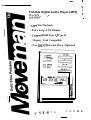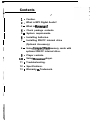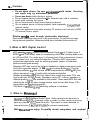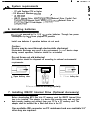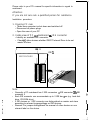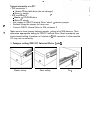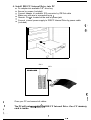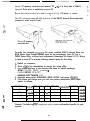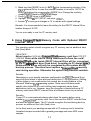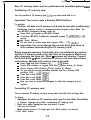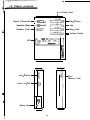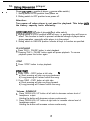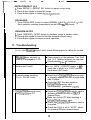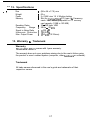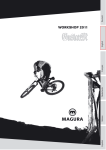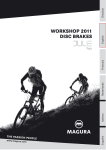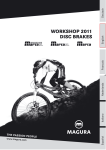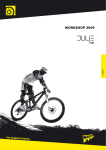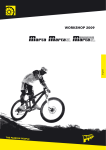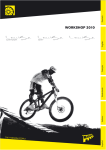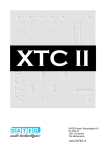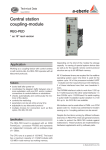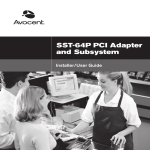Download Moveman SSP-100 User`s guide
Transcript
_ - I - r. Portable Digital Audio Player (MP3) Moveman SSP-80hcf+ 4 % , l MP3 File Playback l Extra Large LCD Display l ; CompactFlash Type I I Type II Memory Card Compatible l Fast IDUCF Internal Drive (Optional) FEPE4T REPEATALL S G U I D E cc User’s Guide Thank you for buying Moveman Portable Digital Audio Player (MP3). Please read this manual carefully before operating your set. Retain it for future reference. 2 Design and specifications are subject to continuous improvement without prior notice. 4 4 i ~~ .-. ~~ ~~ ~~ ~~~~~~ 1 Contents l- Caution. 29 What is MP3 Digital Audio? 3 - What is Moveman? 4- Check package contents. 5 - System requirements. 6- Installing batteries. 7 - Installing IDE/CF internal drive (Optional Accessory). 8 - Using CompactFlash memory cards with optional IDE/CF internal drive. I .i : 9- Player controls. IO - Using Moveman player. 11 - Troubleshooting. 12 * Specifications. 13 - Warranty & Trademark. 1. Caution. Do not open device. No user serviceable parts inside. Servicing and repair only by authorized personnel. Do not use device while driving or cycling. Do not expose device to direct sunlight, extreme heat, cold or moisture. Avoid water entering the device. Do not drop device or drop heavy objects on device. Do not expose device to strong magnetic fields (especially CompactFlash memory cards). Never use extensive force while inserting CF memory card into slot of IDE/ CF Internal Drive or player. Device may be reset through electrostatic discharge! Electrostatic discharge may occur in dry environment. In case device stops during normal operation, batteries should be re-installed (refer section 6). 2. What is MP3 Digital Audio? MP3 stands for MPEG (Motion Picture Experts Group) I and 2, Audio Layer 3. MPEG 1 and 2 are widely used for compressing video data including audio such as VCD and DVD. The audio layer 3 is forming part of this compression scheme and is based on a very advanced algorithm. Therefore MP3 incorporates professional applications such as archiving program content of broadcast stations several years already. Meantime MP3 has evolved as de-facto standard for digital compressed audio. Audio files comprise approx. 10 MB / min on ordinary audio CD’s Through encoding software the data volume will be compressed to around I MB / min without perceptual loss of quality with professional algorithm. Besides downloading f4P3 files from Internet also songs from audio CD’s can be encoded into MP3 file format. Nowadays various PC software encoders of different quality degr= are available in the market. These small MP3 files can efficiently be stored on many storage devices such as hard disk drives, CD’s, floppy disks and flzsh memory cards. Play back of MP3 f& rquires decoding software or hardware. 3. What is Moveman? Moveman is a PorWk Digital Audio Player. Audio content such as music is stored on solid stz:e fish memory chips, or cards. In other words no moving parts are required x p’zf back the music. The output is never distorted or interrupted even if? c r= Jayer is%ubject to extreme movements. i b With Moveman you enjoy CD quality music everywhere and anytime! i I 3 rr _ . - ._ MP3 files are downloaded from the computer to CompactFlash (CF) memory cards. Moveman comes with a CompactFlash (CF) type II slot to accommodate the CF memory card. A wide range of CF memory cards with capacities currently up to 320 MB equivalent to 6 hours CD quality music are ready to be used with your player. Future CF memory card developments with higher capacities are supported. An IDE/CF Internal Drive for really fast data transfer, that is IO times faster than parallel interface and 4 times faster than USB interface, is also included. And of course, the CF memory cards and IDE/CF Internal Drive can be used as platform for other devices you may have (e.g. digital camera, PDA, laptop computer). Vise versa Moveman accepts your existing CF memory cards. _. _ _ 4, Check package contents Your Moveman package includes the items below. Please contact your dealer in the unlikely event something is missing. [_J 1 . User’s Guide jaL Moveman Portable Digital Audio Player 2 x 1.5 V ‘AAA” size batteries Optional: Quality Stereo Headphones Optional: Quality Stereo Earphones Optional: IDE/CF Internal Drive Optional: CompactFlash memory card ti D __L L $___ J Optional: CD with Encoding & Decoding software Optional: CD with MP3 music a D , _ _’ ..~. 5 - 0 - - -__ _-_-___ _*.. ~~~~ 5.- System requirements 1. . 8 1 l l l l PC with Pentium CPU or higher OS Microsoft Windows 95/98 ,.* 16MBlXAM IDE/CF Internal Drive, USB CompactFlash External Drive, Parallel Port CompactFlash External Drive, SCSI CompactFlash External Drive or CompactFlash to PC Card Adapter (PCMCIA) 6. Installing batteries Moveman is powered by 2 x 1.5 V “AAA” size batteries. Through low power consumption up to IO hours playback is possible. Install new batteries if operation buttons do not work. Caution: Device may be reset through electrostatic discharge! Electrostatic discharge may occur in dry environment. In case device stops during normal operation, batteries should be re-installed. Do not throw out old batteries! Old batteries should be disposed off according to national environmental requirements. 1. Open battery door 3. Close battery door 2. Insert batteries according to polarity 7. Installing IDE/CF Internal Drive (Optional Accessory) l , I Before downloading MP3 files into CF memory card the IDE/CF Internal Drive has to be installed. This adapter is a device that provides easy and very fast data transfer (reading and writing) from your PC to a CF memory card. The adapter shall be installed like a hard disk drive in the PC. One available IDE connector on PC mainboard and one available 3.5” drive bay are required. *_ a 11 Please refer to your PC’s manual for specific information in regard to mainboard. Attention: If you are not sure ask a qualified person for assistance. Installation procedure: 1. Opening PC case l l l Make sure computer is shut down and switched off Disconnect all power plugs Open the case of your PC 2. Inside view of PC w/ mainboard & IDE connector l l Identify an available IDE connector Check w/ other devices whether IDE/CF Internal Drive to be set master or slave IDE 2 IDE I MAINBOARD Note: l l I l l Generally a PC mainboard has 2 IDE connectors r=, IDE connector I & IDE connector 2 Each IDE connector can accommodate up to 2 IDE dev jces (e.g. hard disk drive, CD-ROM drive) 2 IDE devices on 1 IDE connector are distinguished as master and slave according to relevant jumpersettings on IDE devices Remark: For jumper setting&heck the manual of other devices or see relevant label on the device. f I i i 7 F1 Typical scenario in a PC l IDE connector 1 - Master d hard disk drive (do not change!) - Slave c3 empty r? l IDE connector 2 - Master ~3 CD-ROM drive - Slave c3 empty l Set jumper on IDE/CF Internal Drive “slave” ~3 remove jumper l Remark: Keep the jumper for future use. l Connect IDE/CF Internal Drive to IDE connector 2 Make sure to know jumper settings (master / slave) of all IDE devices. Then determine appropriate setting for IDE/CF Internal Drive. Most importantly you should avoid setting 2 masters or 2 slaves on 1 IDE connector. In this case the PC may not run correctly. 3. Jumper setting IDE/CF Internal Drive / pin I Master setting Slave setting Pin I 4. Install IDE/CF Internal Drive into PC Fix adapter-into available 3.5” drive bay Secure by screws (included) Connect adapter to available IDE connector by IDE flat cable Make sure red wire is connected to pin I Remark: Pin I is located at the side of power jack Connect internal power supply to IDE/CF Internal Drive by power cable (included) IDE 2 I IDE 1 MAINBOARD i i e\ t Close your PC and connect all cables. + The PC will not recogniz&he IDE/CF Internal Drive if no CF memory card is inside. --- _- . Insert CF memory card into slot marked ‘CF - I & II’ at front side of IDE/CF Internal Drive prior to switching on your PC. Neveruseextensiveforcewhileipserting CF memory card. :: The CF memory card will still look out of the IDE/CF Internal Drive when fully inserted in order to pull it out. Insert CF memory card into slot card from slot / I To make the computer recognize the newly installed IDE/CF Internal Drive the BIOS (Basic Input Output System) must be set accordingly. Each PC has a CMOS Setup Utility to allow such adjustment. Nowadays the Award BIOS Setup is used in most PC’s and the following should apply for this utility. I. Switch on computer. 2. Press <Del> key immediately to access the setup utility. 3. You should now see a blue screen with these or similar wordings: ROM PCI/ISA BIOS (xxxxxx 1 CMOS SETUP UTILITY AWARD SOFTWARE, INC. 4. Highlight menu point ‘STANDARD CMOS SETUP’ and press <Enter> 5. The screen will change and you will see various information and a table similar to follows: HARD DISKS Primary Master %. TYPE SIZE CYLS HEAD PRECOMP LANDZONE SECTORS MODE : Auto 0 0 0 0 0 0 :Auto Primary Slave :Auto Secondary Master : Auto 0 0 0 0 0 0 0 0 0 0 0 0 :Auto :Auto Auto 0 0 0 0 0 0 :Auto Secondary Slave : ii Y Remark: The table on system. your computer may contain information specific to your 10 6. Make sure that ‘MODE’ is set to ‘AUTO’ for the corresponding location of the IDE/CF Internal Drive. In case the relevant location is not set to ‘AUTO’ do so by highlighting the corresponding ‘MODE’ box. Change the mode by using <PageUp> and/or <PageDown> keys. 7. Press <ES0 to return to main menu. 8. Highlight ‘SAVE & EXIT SETUP’ and press <Enter>. 9. Answer ‘Y‘ to save your changes or ‘N’ to remain with original settings. Remark: It is recommended to leave the setting for the IDE/CF Internal Drive location always at ‘AUTO’. You are now ready to use the CF memory card. 8. Using CompactFlash Memory Cards with Optional IDE/CF Internal Drive The operating system should recognize any CF memory card as additional hard disk (fixed) drive. Important: Never insert or remove a CompactFlash memory card from IDE/CF Internal Drive while data is being transferred to/from the card! CompactFlash cards inside IDE/CF Internal Drive will be recognized by the PC ashard disk drive (fixed drive). According to PC design specificationsfixed drives will only be recognized by the system during boot-up process. Therefore never replace a CompactFlash memory card during operation. Otherwise the system may become unstable. Remarks: Depending on your specific computer configuration the IDE/CF Internal Drive may shift drive letters of other devices behind drive C: by one position. Shifting of drive letters is not a malfunction but caused due to specifications of the Microsoft Windows 95/98 operating system. Since some software needs specific drive letters to run, such shifting may temporarily cause these applications not to run. However, once the computer is started without a CF memory card inside IDE/CF Internal Drive all software should run as before. Remarks: If your PC is running already always shut down the system before using another CompactFlash memory card. Insert the card into IDE/CF Internal Drive and start the system again. The PC should recognize the card during boot-up process as additional hard disk (fixed) drive. In the likely event your package comes with a CF memory card it should be formatted and pre-recorded with a greeting message and some MP3 music samples. __--_ __.* -_ - New CF memory cards must be partitioned and formatted prior to usek Partitioning CF memory card You can partition a CF memory card jusP-‘as any other hard disk drive. Important: You must create a Primary DOS Partition! To partition: l l Caution: All data on CF memory card may be lost after partitioning! Partitioning requires running a command prompt program called ‘fdisk’. Go into MS-DOS (command prompt) mode by: - Press Start c3 Programs c3 MS-DOS Prompt A window ‘MS-DOS Prompt’with command prompt ‘C:\WINDOWS9will appear - type ‘fdisk’ <Enter> Do you wish to enable large disk support (Y/N)......? [Y] <Enter> - Important: You must change the current fixed disk drive to drive number representing the CF memory card! Below example assumes 1 hard disk drive is installed in the system and the CF memory card is the 2nd drive in the system! Make sure after changing the drive the ‘fdisk’ - program will display ‘Current fixed disk drive: 2’! Don’t continue if you are not sure about these instructions. Mistake will result in loss of all data! - - Enter Fixed Disk Drive Number (l-2) . . . . . . [2] <Enter> Create DOS partition or Logical DOS Drive / Enter choice: [I] <Enter> Create Primary DOS Partition / Enter choice: [I] <Enter> Do you wish to use the maximum available size for a Primary DOS partition (Y/N) . . . ...? [Y] <Enter> Press Esc to exit FDISK <ES0 Press Esc to exit FDISK <ES0 Press Esc to exit FDISK <ES0 Now you have to restart the computer to effect the changes to your system. Formatting CF memory card You can format a CF memory card just as any other hard disk drive or floppy disk. To format: l Caution: All data on CF memory card may be lost after formatting! l In ‘Explore’ highlight drive letter representing CF memory card l Right click within highlighted area and select ‘Format’ l Left click on ‘Format’ l Make relevant choice of ‘Format type’ and ‘Other options’ as desired l Click ‘Start’ button 12 Once formatted you can transfer files from and to CF memory card, as you would do with any other hard disk or floppy disk. Important: Files must be placed into root directory of CF memory card! Open ‘Explorer’: l Right click’Start’ button l Highlight ‘Explore’ l Left click highlighted area Look for the new hard disk drive in ‘Explorer’. Usually the drive letter for the CompactFlash memory card will be D: and other drive letters will be shifted by one position. Click on drive letter D: to access the memory card. Insert CF memory card into player Once MP3 files are transferred to the CF memory card it can be used with the player. Insert CF memory card into slot marked ‘CF - I & II’ at right-hand side of player. Make sure eject button and card are nearly leveled, otherwise card may not be inserted completely. Never use extensive force while inserting CF memory card. Release CF memory card from player Player should either be switched off or not in play mode when releasing CF memory card. Push button marked ‘EJECT’ at right-hand side of player using 3.5 mm plug of headphones to release CF memory card. The card will pop out of the slot and can be taken out easily. Shown : Right-hand side of player w/ slot & eject button Release CF memory card Insert CF memory card 13 ~. 9. Player controls r Phone Jack Repeat / Repeat All Equalizer Mode - +I Ez - Play / Pause ALL - stop -a EiUALlZER Random / Intro - - Rew / Fwd - Volume Control . LCD m q Lock / Unlock - - - Power On / Off - - c3 0 Battery Case - D q 4 I 1 I 14 Eject (Memory Card) 10. Using--Moveman p l a y e r , .. Power O/V/OFF(Left side of player w/ power slide switch) 1. Sliding switch to ON position turns power on. 2. Sliding switch to OFF position turns power off. Attention: Turn power off when player is not used for playback. This helps usin the battery capacity more efficiently. LOCK/UNLOCK(left side of player w/ lock slide switch) I. Sliding switch to LOCK position locks all keys; i.e. pushing a key will have no effect. This function is useful to prevent accidental change of player status during operation, especially while player is in the pocket. 2. Sliding switch to UNLOCK position unlocks all keys to function as specified. PLAY/PAUSE I. Press ‘PLAY l PAUSE’ button to start playback. 2. Pressing ‘PLAY l PAUSE’ button again will pause playback. To resume playback press this button again. STOP I. Press ‘STOP’ button to stop playback. REW/FWD . I. Press ‘REW l FWD’ button at left side: a) Short pressing will skip one song backward. b) Long pressing will ‘rewind’ within the song. 2. Press ‘REW l FWD’ button at right side: a) Short pressing will skip one song forward. b) Long pressing will ‘forward’ within the song. Volume DOWN/UP I. Press ‘DOWN VOL UP’ button at left side to decrease volume level of headphone output. Holding the button will decrease volume continuously. 2. Press ‘DOWN VOL UP’ button at right side to increase volume level of headphone output. Holding the button will increase volume continuously. 15 r _ -_. -_~ _ _ . -_ . _ REPEAT/REPEAT ALL I. Press ‘REPEAT l REPEAT ALL’ button to repeat current song. 2. Press button again to repeat all songs. 3. Press button again to resume normal,operation. L EQUALIZER 1. Press ‘EQUALIZER’ button to select NORMAL c3 ROCK * CLASSIC c3 JAZZ. Each selection enables characteristic pre-set treble & bass levels. RANDOM/INTRO I. Press ‘RANDOM l INTRO’ button to playback songs in random order. 2. Press button again to listen to first few seconds of each song. 3. Press button again to resume normal operation. 11. Troubleshooting In case your Moveman doesn’t work, check following prior to calling for service. 1. Moveman does not work or nothing is displayed on LCD - Check capacity of the batteries. Two ‘AAA’ size 1.5 V Alkaline batteries are required. - Check polarity (+, -) of batteries. 2. Buttons don’t work. - In case ‘LOCK l UNLOCK’ switch at lefthand side of player is in ‘LOCK’ position the buttons don’t work. 3. No sound when pressing ‘PLAY l PAUSE’ button. - 4. CompactFlash memory card not recognized by PC. - Check that CompactFlash memory card is properly inserted into slot of IDE/CF Internal Drive. - Make sure to boot PC after inserting a CompactFlash memory card. - Check that CompactFlash memory card is formatted. - Check that BIOS is set to “AUTO” detect for relevant IDE port (master/slave). Check that a CompactFlash memory card is properly inserted into slot at right-hand side of player. - Check that MP3 files are stored on CompactFlash memory card (root directory? / extension .mp3?) 16 ~-- 12. Specifications . .. Size Weight Power Memory . . . . . . . . Decoding Rates Frequency Range Signal to Noise Ratio Harmonic Distortion Max. Output Power , . : : : : (98 x 64 x 17.5) mm 62 g 2 x ‘AAA’-size 1.5 V Alkaline battery Slot for CompactFlash (CF) type I & II memory cards. Max. memory depends on CF memory card capacity (2 MB to 320 MB) 32 - 320 kbps, VBR 20 Hz - 20 kHz > 100 dB < 0.05 O/o > 50 mW (32 Ohms) 13. Warranty & Trademark Warranty Moveman SSP-80hcf+ comes with l-year warranty. The warranty does not cover problems arising due to the user’s failure using the product or user’s related system (computer, other handware or software). Trademark All trade names referenced in this user’s guide are trademarks of their respective owners.