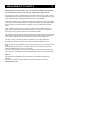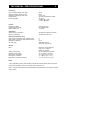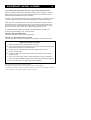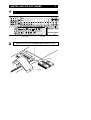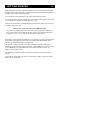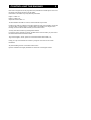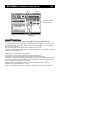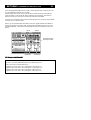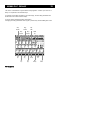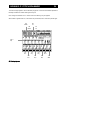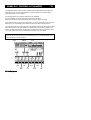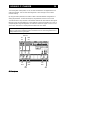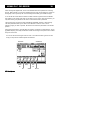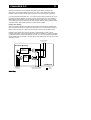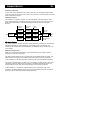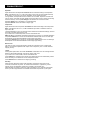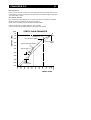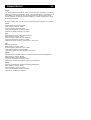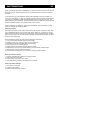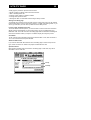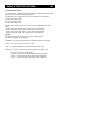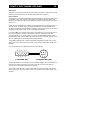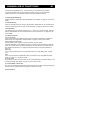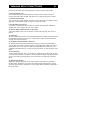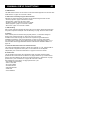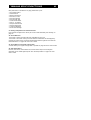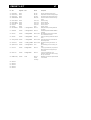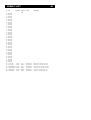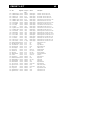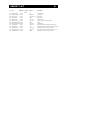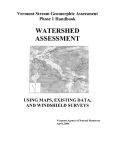Download Yamaha 02R Specifications
Transcript
TABLE OF CONTENTS 1 INTRODUCTION 2 TECHNICAL SPECIFICATIONS 3 LICENSE CODES 4 INSTALLATION OF 02R SOFTWARE 6 GETTING STARTED 8 CONTROLLING THE ENGINES 9 PRESET HANDLING 10 SENDS 11 RETURNS EXTENDED ROUTING 12 RETURNS STANDARD ROUTING 15 M2000 D.C. ALGORITHMS 20 FINALIZER D.C. ALGORITHM 27 AUTOMATION 34 UTILITY PAGE 35 SERIAL NUMBER, LICENSE CODES DIGITAL I/O OPTIONS 36 UNIT•Y SOFTWARE UPLOAD 39 YAMAHA 02R NEW V2 FUNCTIONS 40 EMC AND SAFETY 44 TC ELECTRONIC, SINDALSVEJ 34, DK-8240 RISSKOV - [email protected] ENGLISH VERSION RROD. NO: 606061013 REV 4.1 WELCOME TO TC UNIT•Y 2 Congratulations on the purchase of your new TC Electronic UNIT•Y package, which will revolutionize the way you work with your Yamaha 02R™ digital console. Until now, plug-in cards for Yamaha 02R’s only served to customize the console to the I/O requirements of the user. With the introduction of Unit•Y, TC has re-defined the use of your mixer’s expansion slots, by adding sound processing to your possibilities. Users already familiar with TC Electronic's Ultimate Sound Machines will rate the dynamics processing, reverb and effects algorithms amongst their favorites. Integrating these effects within the 02R environment presents a completely new way of looking at sound effect design. Using a 02R with a UNIT•Y card is not just like having an external effects machine, it’s better: Audio is routed internally at full 24 bit resolution. You don’t have to worry about automixes not being complete, system clock optimization or dither. New equipment normally requires some user learning time, before it can perform at its best. In this case the learning time has been spent at TC. We have learned how to operate the 02R in order to integrate the Unit•Y effects with the look & feel you already know. The UNIT•Y plug-in card runs TC Electronic software on its own high speed DSP, proprietary Co-processor, Host processor and other associated hardware circuits. Digital I/O options may be added to the card, thereby enabling you to also extend the mixer itself. A standard 02R may handle up to 40 external inputs plus two Yamaha internal stereo effects simultaneosly That is a total of 44 channels. If a UNIT•Y card is fitted, up to 44 external inputs plus two internal Yamaha stereo fx plus two internal TC stereo effects may be used simultaneosly, a total of 52 channels of audio! Options New functions may be added to the card. Options may include both hardware and software. New functions, details about the presets etc. will be announced at our web-site, www.tcelectronic.com TECHNICAL SPECIFICATIONS 3 Processing Input resolution (signals from 02R) Output resolution (signals to 02R) Number of engines per UnitY card Sample Rates Processing Delay 24 bit 24 bit One or Two All rates supported by the 02R 18 cycles 0.408ms @ 44.1kHz 0.375ms @ 48kHz Presets Number of Presets Preset Dump and Load Backup battery life max 250 per card via 02R MIDI ports >10 years Automation Scene Memory Automation Dynamic Automation All parameters based on Presets 16 parameters per card External I/O Extension card* Max number of channels using external inputs Max number of channels using external outputs External I/O resolution I/O card types 8 8 24 bit AES/EBU format or ADAT plus TDIF format General EMC Safety complies with Number of UnitY cards Dimensions, Main Board Dimensions, I/O Board Dimensions, Full UnitY Assembly EN55103-1 and EN55103-2 FCC part 15, Class B CISPR 22, Class B IEC 65, EN 60065, CSA E65 Up to 4 cards in one 02R 111 x 223 mm (4.4” x 8.8”) 111 x 88 mm (4.4” x 3.5”) 111 x 311 mm (4.4” x 12.2”) Notes: *) Only applicable to UnitY cards including optional I/O extension board. More I/O formats may become available. Check our web-site, www.tcelectronic.com Due to continuous development and standardization all specifications are subject to change without notice. IMPORTANT: INITIAL LICENSE 4 Your card will stop working after 100 hours, if you don’t get an Initial License! Based on a flexible software plug-in philosophy, a UNIT•Y card may perform a variety of different tasks. With a new card you have received demo time for the different types of software modules available at the time of production. The price of the card includes license for one TC software module. The modules for which you don’t acquire a license, will become inoperational when the demo period expires. Within 100 hours of 02R power-on time, you have to contact the TC Electronic office in Denmark (Europe) or in California (US) to tell us which module you wish to keep. Every time you turn on the mixer and enter the UNIT•Y pages, you will be informed how much demo time is left. Be sure to license your software, before the time runs out. Two different software modules are available now. Names relate to well known TC processors with the addition of “DC” for Direct Control. M2000 D.C. Reverb and Multi-effects Two independant effects may be used simultaneously. Finalizer D.C. Multi-band Dynamics processor One 3-band stereo in / stereo out Compressor/Limiter/Expander may be used at a time. HOW TO GET THE INITIAL LICENSE 1 Check the serial number on the back panel of your card. 2A Visit us on the Internet at www.tcelectronic.com and go to the web-site UnitY pages. Find the Initial License form, fill it in and return it. 2B Contact us by fax. Fill in the Initial License form supplied with your card. Europe: +45 8621 7598. 2C Contact your dealer. Tell him the serial number of your card, and which module you wish to keep. 3 From TC, you will normally receive a license code within 24 hours on weekdays.* If the license code is handled through a dealer, allow some additional handling time. 4 Enter the license code on the Utility page and press ENTER. Note: The Initial License comes with no additional charges. More information about how to enter License Codes may be found in the Utility chapter. * TC will do its best to supply the licence code within the time target. However, TC is not reliable for any delays, nor for any damages or consequential damages caused by such a delay. OPTIONAL LICENSE 5 If you want to run other software modules as well... On a new UNIT•Y card, the Initial License is already paid for, so it comes with no extra charges when you contact us. To also run other software modules, Optional Licenses may be bought anytime. A license is valid only for the card you register. Contact your dealer or TC to find out about the exact price. Two different software modules are available now, one of which is your Initial license described on page 4. Names relate to well known TC processors with the addition of “DC” for Direct Control. If more modules become available, you may look up info on the UNIT•Y pages of our web-site. • M2000 D.C. Reverb and Multi-effects Two independant effects may be used simultaneously. • Finalizer D.C. Multi-band Dynamics processor One 3-band stereo in / stereo out Compressor/Limiter/Expander may be used at a time. If you have licenses for both modules, you may run either a Finalizer and one M2000 engine, or two M2000 engines simultaneously. Different limitations to the number of simultaneous engines may apply to future modules. HOW TO GET AN OPTIONAL LICENSE 1 Check the serial number on the back panel of your card. 2A Visit us on the Internet at www.tcelectronic.com and go to the web-site UnitY pages. Find the Optional License form, fill it in including Credit Card details, and return it. 2B Contact us by fax. Fill in the Optional License form supplied with your card, including a valid Credit Card number. Fax number: +45 8621 7598. 2C Contact your dealer. Tell him the serial number of your card, and pay him for the module you wish to acquire. 3 From TC, you will normally receive a license code within 24 hours on weekdays after payment has been accepted.* If the license code is handled though a dealer, allow some additional handling time. 4 Enter the license code on the Utility page and press ENTER. Note: Your Credit Card will be charged for the Optional License. More information about how to enter License Codes may be found in the Utility chapter. INSTALLING 02R SOFTWARE 6 The Operating System of your 02R console is kept in two internal EPROMs. In this manual we refer to it as 02R OS. Two new EPROM’s are delivered with every TC UNIT•Y card, and need to be fitted before you can use it. No matter which 02R OS you’re currently using, it must be replaced with the version delivered with your UNIT•Y card. In co-operation with Yamaha, TC supply the newest available 02R OS on the EPROMs with each UNIT•Y card. Thus 2.10 TC is based on the 02R OS available in November 1998. The EPROM installation instructions on these pages are provided for a service engineer. The EPROM’s should only be replaced by a Yamaha or TC authorized engineer. Unauthorized attempts to replace the EPROMs may cause internal data to be corrupted or to void the warranty on your console. Before installing the V2 EPROMs, we recommend that you back up your important data to an external storage device, such as the Yamaha MDF-2 MIDI Data Filer. UPGRADING YAMAHA 02R V1 SOFTWARE On top of being able to add the UNIT•Y effects to your system, many new Version 2 functions will be available on your 02R after this update. Be sure to read the last pages of this manual for a summary of the new functions. If you wish to obtain a new complete Yamaha 02R V2 manual, please contact your Yamaha supplier. When the 02R is turned on for the first time after updating from V1, the Scene memory and Automix memory is automatically updated for use with V2. A clock graphic appears on the display while updating is in progress. The current Automix, however, is not updated. To also have the current Automix updated, you must store it to one of the 16 Automix memories before installing the V2 EPROM’s. Do not turn off the 02R while the clock graphic is displayed. Doing so will destroy your data! INSTALLING 02R SOFTWARE 1 02R 5 3 1 6 4 2 BACK PANEL: REMOVE THE TEN MOUNTING SCREWS AND THE PANEL L L 1 +4dB R AUX SEND L L +4dB L R INPUT INPUT INPUT INPUT 23 21 19 17 INPUT A R INPUT B L -10dBV R 7 R INPUT A INPUT B 2 R 2 -10dBV 1 +4dB STUDIO C- R 2TR IN MONITOR MONITOR OUT +4dB OUT +4dB STEREO OUT ANALOG ANALOG INPUT INPUT INPUT INPUT INPUT INPUT INPUT INPUT INPUT INPUT INPUT INPUT 24 22 20 18 16 15 14 13 12 11 10 9 INSERT I/O 0dB 8 INSERT I/O 0dB SLOT 4 COAXIAL POWER AES/EBU OUT IN ON/ OFF STEREO OUT DIGITAL METER SMPTE MTC THRU TIME CODE INPUT OFF AES/EBU 1 3 WORD CLOCK OUT COAXIAL 2 75Ω ON 2TR IN DIGITAL IN MIDI TO HOST SLOT 2 10-Screws EPROMS. NOTE MARKING ON CHIPS XT 93 8 02R V2.1x TC (O) 6 REPLACE THE TWO 93 CAREFULLY Panel XT 2 INPUT INPUT B 02R V2.1x TC (E) 7 INSERT I/O 0dB 6 GETTING STARTED 8 After installing the software provided with the UNIT•Y card, you should see the V2 powerup screen within seconds after power is applied to the console. If that does not happen, the EPROMs have not been positioned correctly. Do not leave the console powered on if the screen does not become active. To see the OS revision number, hold down the UTILITY button while powering the console on. The 02R UNIT•Y software will identify itself, e.g. 2.10TC. When the console has been confirmed operational, power it down again. Now you may fit the UNIT•Y card into any slot. WHICH SLOT SHOULD BE USED FOR THE UNIT•Y CARD? The UNIT•Y card may be fitted into any slot. More cards may be used simultaneously, but only one of them can use Extended Routing. A UnitY card using Extended routing is placed in slot 3 or 4, so you may still use all analog inputs of the 02R. Each UNIT•Y card is basically controlled from 3 LCD screens on the 02R. The screens are accessible by holding down the FLIP button, thus entering 02R MIDI REMOTE mode. Alternatively, use the MIDI button to show page 5/5. The first time you select the UNIT•Y card, press a REMOTE number according to the UNIT•Y slot you are accessing. With a card in Slot 1, press REMOTE 1. With a card in Slot 2, press REMOTE 2 etc. After selecting the correct remote number, dial up the TC Electronic screen with the wheel. The 20 faders now control the UNIT•Y engines as described on the next pages of this manual. To exit UNIT•Y control mode, hold FLIP for a short while or press any other 02R screen button, e.g. the VIEW button. CONTROLLING THE ENGINES 9 Each UNIT•Y Engine has its own page with some parameters controlled by the cursor and the wheel, while others are laid out on the faders. Parameters on the faders may be dynamically automated. Engine 1: Fader 1-8 Engine 2: Fader 9-16 Output Mix: Stereo Fader 1-4 To switch between the UNIT•Y screens, several methods may be used. If Fader Touch Select is enabled on the 02R Preferences page, touching fader 1-8 will take you to the UNIT•Y screen Engine 1. Touching fader 9-16 will take you to Engine 2 and touching one of the Stereo faders will take you to the Main screen. You may also switch screens by pressing Select buttons. If one of the UNIT•Y screens are shown, the Main screen is shown when you press one of the select buttons above the Stereo Faders. To go to the Engine 1 screen, press one of the select buttons above fader 1-8. To go to the Engine 2 screen, press one of the select buttons above fader 9-16. Finally you may move between the screens by using the cursor exits on the screen boundaries. All preset handling is done on the UNIT•Y Main screen. Dynamic automation of Engine parameters is carried out on the Engine screens. PRESET HANDLING 10 Presets are stored on the individual UNIT•Y card. If you move your card to another 02R, you take your presets with you. Presets are handled from the UNIT•Y Main screen. Select the Engine you want to Store or Recall, then use the Preset functions as on other 02R screens. As a short-cut to select an Engine, the two internal 02R FX select buttons can be used. Slot Select Engine Select Preset List MIDI Bulk Dump (Presets) Title Edit Window Title Edit Commands Store, Recall, Clear Preset UNIT•Y Main screen When an 02R Scene memory is recalled, so are presets and routing on the UNIT•Y Engines. The Scene memory keeps track of which preset is used on which engine. In addition to recalling the Engine presets, all the parameters laid out on the faders are also changed to match that Scene. Therefore non-fader UNIT•Y information is lost if not stored to a UNIT•Y Preset before storing the Scene. The best procedure for working with UNIT•Y presets and Scene memories: 1. Store settings you wish to keep with a Scene as UNIT•Y presets, 2. Store the 02R Scene The first 100 presets on the UNIT•Y list are ROM presets and reserved positions. They are marked “;”. On these locations you cannot use the Store or Clear functions. The next presets are stored in RAM and available for you to program. RAM presets are marked “:” in the list. Factory presets above number 99 may be overwritten: Preset 1-99: ROM and reserved. (1-49: M2000 D.C., 50-59: Finalizer D.C., 60-99: Reserved). Preset 100-199: RAM. Additional factory presets (May be overwritten). 200-250: Unused RAM. First choice for user presets. SENDS 11 Getting signals to the UNIT•Y card is partly done on the UNIT•Y Main screen and partly on the 02R DIO screen shown below. Routing on the 02R DIO screen and on the UNIT•Y main screen may be different from Scene to Scene. Note slot number Note: To access Main L/R Insert, click Enter twice in these locations. Insert return is set on the Main page by selecting RET L.R. Choose between these four signals on the Unit•Y main screen Note: To access Aux 7 and 8, click Enter twice in these locations. 02R Slot Output Select Screen The sends to the UNIT•Y engines may be chosen from the selected signals shown above. Engines can be fed from Aux 1, 2, 5, 6, 7 or 8, Bus 5-8, Main L/R or Main Insert. If a UNIT•Y card is placed in slot 1 or 2, Mic channels 5-8 or 13-16 also may be used as sends. If you press Enter twice on the L/R icons at bus 5 or 6, Engine 1 may be used as a Stereo Bus Insert processor. Note: If you’ve got more than one UNIT•Y card, it’s possible to specify more Stereo Bus Inserts at a time, but this assignment is not valid. Only use one Insert at a time. Example To send Aux 7 to Engine 1, press the DIO button in order to get to the 02R Output Select screen as shown above. In column 7 go to the Aux icon. If it shows “1”, click Enter twice to change it to “7”. Go to the UnitY main screen by holding the Flip button. Position the cursor on the Input Select Icon and turn the Parameter Dial until “Aux 7” is displayed. Now Aux 7 is routed to both Unit•Y Engine 1 and the internal Yamaha effect 1. RETURNS 12 STANDARD OR EXTENDED ROUTING TA P E 9-16 SLOT 3 Analog Mic 9-16 MIC 1-8 SLOT 4 S T E R E O FA D E R S 17/18 19/20 21/22 23/24 MIC 9-16 YAMAHA 02R 23/24 Analog TA P E 1-8 Analog Mic 1-8 21/22 Analog SLOT 2 19/20 Analog 2Trk SPDIF SLOT 1 17/18 Analog 2Trk AES/EBU On a standard Yamaha 02R, the inputs are routed as shown below. To use a card in slot 3 or 4, blocks of 8 analog inputs have to be disabled. Standard Input Routing With UNIT•Y software 2.1 and upwards, we have added new return options for the signals from a UNIT•Y card, so you don’t have to give up inputs regardless if the UNIT•Y card is equipped with I/O or not. TA P E 9-16 YAMAHA 02R MIC 1-8 MIC 9-16 UNIT Y SLOT 4 23/24 Analog TA P E 1-8 Analog Analog Mic Mic SLOT 3 1-8 9-16 21/22 Analog SLOT 2 19/20 Analog 2Trk SPDIF SLOT 1 17/18 Analog 2Trk AES/EBU If you use a UNIT•Y card containing I/O, you may even mix more external and effetcts signals to the Main L/R bus than what’s possible on a normal 02R. L/R S T E R E O FA D E R S DIRECT 17/18 19/20 21/22 23/24 Unit Y Extended Routing Slot 3 or 4 RETURNS 13 EXTENDED ROUTING Extended routing may be applied to a UNIT•Y card in slot 3 or slot 4 by pressing the EXT RT button on the Main screen. Information about Extended Routing is kept with each 02R Scene Memory, but generally the mode should only be set in the beginning of a mix, and not when the card is passing audio. A Main screen display for a UNIT•Y card with DIO extension board is shown below. Return ”St LR”: The signal is routed directly to the Main L/R Stereo Bus. Return ”21.22”: The signal is routed to the channel 21/22. Return ”OUT 5.6”, ”OUT 7.8”: The signal is sent to the outputs of the card. When Extended Routing is enabled, additional routing options become available. Enable Extended Routing by pressing this button Main screen. Extended Routing, card with DIO extension. Note different routing options Enable Extended Routing by pressing this button Main screen. Extended Routing, no DIO. RETURNS 14 EXTENDED ROUTING If you can’t enable Extended Routing... Please note, that the Extended Routing button is greyed out, if the UnitY card slot has been selected for return signals. In that case, go to the 02R DIO page “Input Signal Select” and enable the analog inputs at that slot instead of the card. Now Extended Routing may be enabled, so you can use analog inputs and UnitY signals at the same time. When to use Extended Routing We expect most users to always have Extended Routing enabled, but two restrictions apply to the use of this configuration: 1) Extended Routing is not possible when a Yamaha Cascade card is used, 2) It’s not possible to put two UNIT•Y cards in Extended Routing mode at the same time. A block diagram of the signal flow in Extended Routing mode is shown below. External Inputs 5.6 & 7.8 Unit Y DSP Section ENG 1 Eng 1 Fader Ext Input 5.6 Fader Eng 2 Fader Ext Input 7.8 Fader ENG 2 I/O Option Slot Sends 5, 6, 7 & 8 Main L/R Direct Stereo Fader 21/22 Mono Stereo UNIT•Y card with Extended Routing enabled Example, Stereo production using UNIT•Y card with Extended Routing To return both engines directly to the Main Stereo Bus, select ”St L.R” with the Output Selectors on the UNIT•Y Main screen. Turn up both Engine faders and the return signals are fed directly to the Stereo Bus. If your UNIT•Y card has I/O capabilities, two additional stereo signals (5.6 and 7.8) may be mixed directly to the Stereo Bus by selecting ”St L.R” on the External Input selectors. RETURNS STANDARD ROUTING NO DIO 15 UNIT•Y cards without I/O extension For a card positioned in slot 1, the two UNIT•Y stereo engines will return on Tape inputs 58. The returns may be mixed to one stereo pair by using the Engine Output Select, thereby having a stereo composite signal returned on Tape input 5/6 or 7/8. For a card positioned in slot 2, the two UNIT•Y stereo engines will return on Tape inputs 13-16. The returns may be mixed to one stereo pair by using the Engine Output Select, thereby having a stereo composite signal returned on Tape input 13/14 or 15/16. To adjust or mix the Engine return levels, use the Engine 1 and Engine 2 output fader controlled from the first two 02R stereo faders when you are on the UNIT•Y screens. For a card positioned in slot 3, the UNIT•Y engines will return on Mic inputs 5-8. For a card positioned in slot 4, the UNIT•Y engines will return on Mic inputs 13-16. Note: A card without I/O is only suited for operation in slot 3 or 4 if Extended Routing is used unless you don’t mind giving up 8 analog inputs. If you use the Stereo Bus Insert Return, the return signals will also be available on channel 5/6. Be sure to turn them down to avoid phase cancellation or loops. Stereo Mono 02R bus Slot Input 5/6 Slot Input 7/8 Engine Fader Engine 1 Output Select Input Select Slot Send 5 Slot Send 6 Slot Send 7 Slot Send 8 Engine 2 UNIT•Y card without I/O extension Example 1, Stereo production using UNIT•Y card without I/O extension To return both engines as one stereo return with a UNIT•Y card in slot 2, select the same destination with the Output Selectors on the UNIT•Y Main screen, eg. “15.16”. Turn up both Engine faders (Stereo fader 17/18 and 19/20) to 0dB. Go to the normal 02R fader mode and turn up Tape input faders 15 and 16. Typically you would make them into a stereo pair. RETURNS 16 STANDARD ROUTING NO DIO Input Select Output Select These fields show “x” to show that no I/O extension is available Engine Output Faders Main Screen for UNIT•Y card without I/O extension Example 2. 5.1 Surround production using UNIT•Y card without I/O extension To return the engines in a discrete surround configuration with a UNIT•Y card in slot 2, use the Output Selectors on the UNIT•Y Main screen to select destination “13.14” for Engine 1 and “15.16” for Engine 2. Turn up both Engine faders (Stereo fader 17/18 and 19/20) to 0dB. Go to the normal 02R fader mode and turn up Tape input faders 13-16. Typically you would make them into two stereo pairs. Make these 5.1 surround routing assignments: Tape input 13 to LFr (Left front), Tape input 14 to RFr (Right front). Tape input 15 to LS (Left surround), Tape input 16 to RS (Right surround). If you wish to engage the Centre and Sub speaker for FX, the Centre should be made from a mix of LFr and RFr (typically at -6dB or lower compared to LFr and RFr), while the Sub can be made from a mix of all four FX returns. Factory presets for discreet surround on the UNIT•Y card depend on this channel assignment. They are all labelled “5.1 xxxx”. Engine 1 should take care of the front channels, while Engine 2 produces the surround. RETURNS 17 STANDARD ROUTING WITH DIO UNIT•Y cards with I/O extension For a card positioned in slot 1, the two UNIT•Y stereo engines will return on Tape inputs 58, or may be directed to outputs 5-8 of the card. External inputs return on Tape inputs 1-8 like with a normal Yamaha I/O card. External inputs 5/6 and/or 7/8 may be mixed with UNIT•Y effects at 24 bit resolution. The submix is passed on to Tape input 5/6 and 7/8. Submix levels are automatable. For a card positioned in slot 2, the two UNIT•Y stereo engines will return on Tape inputs 13-16, or may be directed to outputs 5-8 of the card. External inputs return on Tape inputs 9-16 like with a normal Yamaha I/O card. External inputs 5/6 and/or 7/8 are mixed with UNIT•Y effects at 24 bit resolution. The submix is passed on to Tape input 13/14 and 15/16. Submix levels are automatable. For a card positioned in slot 3, the two UNIT•Y stereo engines return on Mic inputs 5-8, or may be directed to outputs 5-8 of the card. External inputs return on Mic inputs 1-8 like with a normal Yamaha I/O card. External inputs 5/6 and/or 7/8 are mixed with UNIT•Y effects at 24 bit resolution. The submix is passed on to Mic input 5/6 and 7/8. Submix levels are automatable. Ext. Input 1/2 Ext. Input 3/4 Ext. Input 5/6 Ext. Input 7/8 Slot Input 1/2 Slot Input 3/4 Slot Input 5/6 Slot Input 7/8 Ext Input Fader Engine Fader Engine 1 I/O Extension Output Select Input Select Engine 2 Ext. Output 1 Ext. Output 2 Ext. Output 3 Ext. Output 4 Ext. Output 5 Ext. Output 6 Ext. Output 7 Ext. Output 8 UNIT•Y card with I/O extension 02R bus Stereo Mono Slot Send 1 Slot Send 2 Slot Send 3 Slot Send 4 Slot Send 5 Slot Send 6 Slot Send 7 Slot Send 8 RETURNS 18 STANDARD ROUTING WITH DIO For a card positioned in slot 4, the two UNIT•Y stereo engines return on Mic inputs 13-16, or may be directed to outputs 5-8 of the card. External inputs return on Mic inputs 9-16 like with a normal Yamaha I/O card. External inputs 5/6 and/or 7/8 are mixed with UNIT•Y effects at 24 bit resolution. The submix is passed on to Mic input 13/14 and 15/16. Submix levels are automatable. To adjust or mix the Engine return levels and external inputs 5-8, use the four stereo faders when you are on a UNIT•Y screen. Note: If you use the Stereo Bus Insert Return, the return signals will also be available on channel 5/6. Be sure to turn them down to avoid phase cancellation or loops. For a card with DIO capabilities, it will often be more desirable to output the Finalizer from the card directly. Input Select Output Select These fields show “ON” to verify I/O extension. Settings can’t be altered. Engine Output Faders External Input Faders UNIT•Y Main screen for a card with I/O extension fitted WHICH SLOT SHOULD BE USED FOR THE UNIT•Y A UNIT•Y card using Standard Routing may be fitted into any slot. More cards may be used simultaneously. Signals Signals Signals Signals from from from from a a a a UnitY UnitY UnitY UnitY card card card card in in in in slot 1 will appear on Tape inputs 1-8. Slot 2 will appear on Tape inputs 9-16. Slot 3 will appear on Mic inputs 1-8. Slot 4 will appear on Mic inputs 9-16. CARD? RETURNS STANDARD ROUTING WITH DIO 19 Example 1, Stereo production using UNIT•Y card with I/O extension To return both engines as one stereo return with a UNIT•Y card in slot 4, select the same destination with the Output Selectors on the UNIT•Y Main screen, eg. “15.16”. Turn up both Engine faders (Stereo fader no. 1 and 2) to 0dB. External input 7/8 on the UNIT•Y card is mixed with the engine returns, and a mix of these 3 stereo signals is available on Mic inputs 15/16. To control the level of external input 7/8, use Stereo fader no. 4 when on a UNIT•Y screen. External input 5/6 may be passed straight to Mic input 13/14, but remember to turn up its fader. Fader positions of UNIT•Y output levels and external inputs are under automation control. The most suitable signal to use with the UNIT•Y submix feature would probably be an external effect processor with digital outputs. Example 2. Surround 5.1 production using UNIT•Y card with I/O extension To return the engines in a discrete surround configuration with a UNIT•Y card in slot 4, use the Output Selectors on the UNIT•Y Main screen to select destination “13.14” for Engine 1 and “15.16” for Engine 2. Turn up both Engine faders (Stereo fader no. 1 and 2) to 0dB. External input 5/6 on the UNIT•Y card is mixed with Engine 1, and a mix of the stereo signals is available on Mic inputs 13/14. To control the level of external input 5/6, use Stereo Fader no. 3 when on a UNIT•Y screen. External input 7/8 on the UNIT•Y card is mixed with Engine 2, and a mix of the stereo signals is available on Mic inputs 15/16. To control the level of external input 7/8, use Stereo fader no. 4 when on a UNIT•Y screen. Make these 5.1 surround routing assignments: Tape input 13 to LFr (Left front), Tape input 14 to RFr (Right front). Tape input 15 to LS (Left surround), Tape input 16 to RS (Right surround). If you wish to engage the Centre and Sub speaker for FX, the Centre should be made from a mix of LFr and RFr (typically at -6dB or lower compared to LFr and RFr), while the Sub can be made from a mix of all four FX returns. Factory presets for discreet surround on the UNIT•Y card depend on this channel assignment. They are all labelled “5.1 xxxx”. Engine 1 takes care of the front channels, while Engine 2 manages the surround. The most suitable signal to use with the UNIT•Y submix feature would probably be external effect processors assigned to front and surround channels. M2000 D.C. REVERB 20 Several different algorithms from TC’s catalog of reverbs are available in the ROM presets. All the algorithms are controlled from slightly different screens covered on this page and the next. Reverbs are found in preset area 1-49 and 100-199. As explained in the preset titles, some of them are created for discrete 5.1 surround sound applications. Basic Room Design In natural reverberation, the initial reflections happens within the first second of the response. This is where the sound is very clearly reflected by the walls and floors, and you can ‘feel’ which type of room you are in. Later in the reverb process, the original sound is nearly drowned in a soup of millions of chaotic chain reflections and two very different rooms often sound much alike at this stage. The initial reflection is, therefore, the part of the reverb that really defines the room characteristics. Most TC Reverbs are composed of an Initial reflection part (=I) and a dense Reverb part (=R). To create a perfect illusion of a real room, both parts needs to have the characteristics of the room you want to create, and the I/R balance must be right. To achieve a more artificial reverb effect, you may want to play down the role of the Initial reflections. To create a wet mix without too much reverb density, the I/R balance should favor the Initial reflections. Remember to adjust the Pre Delay according to the basic shape you have chosen. Small rooms with a long predelay, for example, yield a very unusual listening experience. INITIAL REFLECTIONS. ROOM SHAPES. The Shapes of the Initial reflections refer to this scheme: Hall, Simulates the early reflection measured in the Boston Symphony Hall. Horseshoe, Borrows some acoustics from the Musikvereinssaal in Austria. Prism, Has a pattern based on the conceptual ‘golden ratio’ shoe box hall. Fan, Is based on the basic structure of the La Scala Concert Hall. Club, Is based on a regular small club room. Small, Simulates a small domestic room. When designing your reverb, keep in mind that room acoustics lose their high frequency energy more easily over time. Setting the High Decay to a large amount of time will usually make the room sound too artificial. No matter how you build your room illusion, you will discover an important characteristic of these famed reverbs: The true non-coherent outputs, which require a lot of extra processing power, but also make them true mono summing at +3dB, equally suitable for work in Mono, Stereo, Dolby 4:2:4 and 5.1 surround formats. M2000 D.C. REVERB 21 Initial reflections: Room Shape Room Size Hi Cut frequency Reverb: Pre Delay Diffusion type Lo Decay frequency Hi Decay frequency Image Width R&I Pre Delay R Lo Decay R Total Decay R&I Hi Cut Frq R Hi Decay I/R Balance R&I Hi Cut Att L/R Balance UNIT•Y Reverb Engine screens Modulation: Intensity Rate Diffusion amount Diffusion type Lo Decay frequency Mid Decay frequency Hi Decay frequency HF Attenuation R&I Pre Delay R Lo Decay R Total Decay R Hi Decay R Mid Decay I/R Balance R&I Hi Cut Att L/R Balance M2000 D.C. DELAY 22 The UNIT•Y card features a high resolution Delay algorithm. It offers up to 1200 ms of delay on 4 separate 24 bit resolution taps. To maintain a high delay resolution in the entire range, the four delay parameters are broken down into coarse and fine delays. A note of caution regarding dynamic automation: Changing the Delay parameters while signal is present may cause audible glitch noise. Delay 3 Fine/Coarse Delay 1 Fine/Coarse Delay 4 Fine/Coarse Delay 2 Fine/Coarse Level Tap 1 Level Tap 3 Level Tap 2 UNIT•Y Delay Engine screen Delay Width Feedback Taps Delay Lo cut frq Level Tap 4 Feedback Level Delay Hi Cut frq L/R Balance M2000 D.C. PITCH CHANGE 23 The Pitch change algorithm has 6 individual polyphonic voices with associated separate 24 bit delays useable for double tracking and beyond. Pitch change is available over ±1 octave and voice detuning may be applied. When Width is greater than 0%, odd voices are panned left, even voices are panned right. Odd Fine Pitch Odd Voices Pitch Even Voices Even Fine Voices 1-6: Delay Level Voice 1 Level Voice 3 Level Voice 2 UNIT•Y Pitch Change Engine screen Level Voice 5 Level Voice 4 Width Voice 1-6 Level Voice 6 L/R Balance M2000 D.C. CHORUS & FLANGER 24 TC’s legendary guitar Chorus has been transferred to the digital domain and made even more flexible. This new true stereo algorithm is clean enough for even master signals requiring Flanging or Chorus effects. For Flanging effects use small basic delay times and Feedback. For Chorus effects use longer basic delay times and no Feedback. Different stereo effects may be obtained by altering the LFO Phase parameter. A low pass filter may be used on the input to allow you to roll off the high frequencies of the effect signal. You will probably want to make the effect a bit darker than the source. The Chorus/Flanger effect is very sensitive to the balance between the effect and the direct signal. Because of this we have added a Fx / Direct balance control which enable you to route a complete signal through the algorithm, for instance an entire bus signal. For use in a Aux send / return environment, normally leave the balance at 100% effect. Do not route the direct signal both through the UNIT•Y card and internally in the 02R. Doing so will produce unwanted phase cancellations due to small timing differences in delay between the two signal paths. Delay Fine Feedback Phase LFO Phase Rate LFO Mod Feedback Amount Depth LFO Mod UNIT•Y Chorus/Flanger Engine screen Effect Hi Cut Frq Delay Coarse Fx / Dir Balance Effect Hi Cut Att L/R Balance M2000 D.C. PHASER 25 TC’s famed guitar Phaser pedal, TC XII, has been transferred to the digital domain and made more flexible. This new true stereo algorithm is clean enough for even master monster Phasing. By using the Order parameter, the Phaser is able to simulate different configurations of analog all-pass filters. To select the frequency range affected, use the Focus control. The Phaser effect is very sensitive to the balance between the effect and the direct signal. Because of this we have added a Fx / Direct balance control which enable you to route a complete signal through the algorithm, for instance an entire bus signal. For use in a Aux send / return environment, normally leave the balance at 100% effect. Do not route the direct signal both through the UNIT•Y card and internally in the 02R. Doing so will produce unwanted phase cancellations due to small timing differences in delay between the two signal paths. Frequency Focus Filter Order Feedback Phase Rate LFO Mod Feedback Amount Depth LFO Mod UNIT•Y Phaser Engine screen Fx / Dir Balance L/R Balance M2000 D.C. DE-ESSER 26 When working with digital audio, some of the desirable technical imperfections of analog are lost. Most noticably, you lose the restricted dynamic range of high frequency content on analog tape, and may end up with vocal recordings momentarily up to 30dB too bright. At TC we felt that a nice feature to add to the 02R would be a good De-esser to address this problem. Even though a De-esser is not used in an Aux send / return environment, you may direct entire group busses to the UNIT•Y card and have them processed. This De-esser may process the audio with different bandwidth notches or high shelving. The Mon parameter allows you to listen to the sidechain in order to tune in on the frequency range you want to process. Be careful not to leave the parameter in the SChain position. Going through the UNIT•Y card will delay the signal by 6 samples, corresponding to 125 µs @ 48kHz sampling. The delay introduced is similar too moving a microphone 3.8 cm further away from the source. Do not mix the De-essed signal from the UNIT•Y card with the direct signal in the 02R. Doing so will produce unwanted phase cancellations. Monitor Sidechain Threshold dBFS Frequency Ratio UNIT•Y De-esser Engine screen Gain Reduction Meter Attack Time Bandwidth Release Time FINALIZER D.C. 27 Multi-band compression is now available integrated into an 02R by running a high performance TC Finalizer software module on your UNIT•Y card. Please note, that the Finalizer module is optional. Read pages 4-5 to learn more about licenses, options etc. If you have acquired the Finalizer D.C., you’ve got access to factory presets 50-59. Any of the presets recall the algorithm. Of course you may store Finalizer D.C. user presets in a RAM location. RAM locations 200 and upwards should be a first choice, but if you need more preset space, the 100-200 area may also be used. However, future software options may eat that area, thus erasing presets you haven’t stored via MIDI. Finalizer D.C. Routing When the Finalizer algorithm is recalled, the Engine input configuration is switched from mono to stereo. Inputs may be derived from Slot Output 5.6 or 7.8 and would typically be Main L.R, Bus 5.6, Bus 7.8 or Main L.R Insert. Auxes or Direct outs can also be used. Finalizer output signals either return to the 02R or output directly on UNIT•Y cards containing DIO option. Typical I/O applications would be a Finalizer D.C. insert on the Main L.R bus with the 02R master fader behaving normally, or to use the Finalizer Engine fader as the master fader with the Main L.R signal being output directly from the card. The output resolution is 24 bit. External Outputs 5.6 & 7.8 Finalizer Routing ENG 1 FINALIZER ENG 2 (OPT) Eng 1 Fader Eng 2 Fader I/O Option Slot Sends 5, 6, 7 & 8 Finalizer D.C. Routing Main L/R Insert Return Stereo Fader 21/22 Mono Stereo FINALIZER D.C. 28 Finalizer D.C. Routing As with other UNIT•Y algorithms, I/O routing is partly done on the 02R Slot Output Select screen and partly on the UNIT•Y main screen. The procedure to access the Main L.R Insert mode is described on page 11. Algorithm Structure The Finalizer D.C. algorithm consists of a 3-band Expander, 3-band Compressor and 3band Limiter followed by a broadband Soft Clipping circuit. All the 3-band structures may utilize a look-ahead delay to make the processing unobtrusive and free of dynamic distortion. Expander Meters SPLIT FILTER Compressor Meters Limiter Meters HI EXPAND HI COMPRESS HI LIMIT MID EXPAND MID COMPRESS MID LIMIT LO EXPAND LO COMPRESS LO LIMIT Output Meters RECOMB & SOFT CLIP Engine Fader Conseq. FS Hits Soft Clip UNIT•Y Finalizer D.C. Block Diagram The control of this very complex structure is made possible by combining the more than 60 individual parameters in an appropriate way, and mapping them to the flexible user interface of the Yamaha 02R. Visual feedback is accomplished using a vast amount of onscreen meters. Multi-band Compression Unlike normal broad-band compression, the spectral balance of the signal is typically affected by a multi-band compressor. The Static spectral balance is set by the static gain in the different frequency bands. The Static balance is the same as the frequency response below the level of compression. In the Finalizer D.C., the Static frequency response is set by the three Band level faders. The Dynamic spectral balance is made up by a combination of Make-up gain, compressor Threshold, compressor Ratio and time constants in the different frequency bands. The Dynamic balance can be seen as the spectral target of the working compressor. In the Finalizer D.C., the Dynamic spectral balance is set as the Target Type of the compressor. By setting different Target Types you tell the Finalizer what sort of frequency response to aim for when dynamic processing takes place. FINALIZER D.C. 29 Lo Meters Hi Meters Mid Meters Target Type Output Meters: Level Soft Clip activity Full Scale hits Expander Ratio Look-ahead Delay Soft Clip Threshold Compressor Attack Expander Threshold Compressor Ratio Compressor Threshold Level Lo Band Compressor Release Level Hi Band Level Mid Band Limiter Threshold UNIT•Y Finalizer D.C. Engine screen Generally parameter values are set for the Mid band. The Lo and the Hi band settings depend on the Target Type and Target Factor settings. Other “intelligent” interactions between parameters exist, allowing for rapid control while maintaining maximum sonic quality. Look-ahead Delay In order to have the control circuitry reacting to the signal ahead of time, the audio is delayed at 24 bit resolution the number of ms dialed in as Look-ahead Delay. Attack parameters of the Expander and Limiter are roughly set by selecting the Target Type, while Attack fine tuning is calculated based on the Look-ahead setting. Gain Reduction Meters Examples of gain reduction from Expansion, Compression and Limiting: 6dB of Expansion 3dB of Compression 6dB of Comp + Limit FINALIZER D.C. 30 Expander Signal levels below the Expander Threshold will be lowered according to the Expander Ratio. If the Ratio is set at 1:2, 1dB of level drop on the input will result in 2dB level drop on the output. If you want to turn off the Expander, set the Threshold at OFF. For high Ratios, the Expander becomes a Gate. For low Ratios, Expansion is subtle and may be used to counteract the gain applied in the Compressor section, thereby preventing noise floor build up. The Expander Range is set based on the value of the Ratio. Expander Attack time is set based on Look-ahead Delay. Expander Release time is set based on Target Type. Compressor Signal levels above the Compressor Threshold are lowered according to the Compressor Ratio. If the Ratio is set at 3.2:1, 3.2dB of additional input level is needed to make the output rise 1dB. Threshold and Ratio in the Low and High band is based on the Mid band settings, and how the Target Type and Target Factor is set. If you want to turn off the Compressor, set the Threshold at OFF. Make-up gain is automatically calculated and applied as a function of Threshold and Ratio. Compressor Attack time is shown for the Mid band. Release times for the Low and High band depend on the Mid band Release and the Target Type setting. Compressor Release time is shown for the Mid band. Release times for the Low and High band depend on the Mid band Release and the Target Type setting. Band Levels The levels on each of the three frequency bands are controlled on the Lo, Mid and Hi faders. The levels are adjusted at the output of the compressor, prior to Limiter and Soft Clipping circuitry. Limiter Limiting takes place above the Limiter Threshold. Thresholds in the Low and High band is based on the Mid band settings, and how the Target Type is set. If you want to turn off the Limiter, set the Threshold at OFF. Limiter Attack time is based on the Target Type setting and the Look-ahead Delay. Attack times are always much faster than in the Compressor section. Limiter Release time is based on the Target Type setting. Soft Clip When the three frequency bands of the Expander, Compressor and Limiter are recombined, overshoots may result. To control these transients in a gentle way, a Soft Clipping circuit with selectable Threshold is included in the Finalizer D.C.. Watch the Soft Clip meter to make sure, that Soft Clipping is only active at signal peaks, unless you like a slight distortion to be added to the basic components of your signal. FINALIZER D.C. 31 Max Output Level For Film mixing and Post Production it’s often required to set the max peak output level to a value below Full Scale. The best place to adjust this is the Finalizer Engine Output fader on the Main UNIT•Y screen. Gain Transfer Function If you need a technical explanation for the Thresholds, Ratios and Ranges, this diagram shows the static gain transfer function through the system. Signal Levels and Thresholds refer to digital Full Scale, 0dBFS. If the line is above the 45 degree dotted line, gain is added. If the line is below the 45 degree dotted line, the signal is attenuated. STATIC GAIN TRANSFER 0dBFS -6dB Comp Ratio: 1:2 Comp Threshold: -18dBFS -12dB Limit Threshold: -4dBFS -18dB Expander Threshold: -34dBFS -24dB Expander Ratio: 1:2 -30dB -36dB -42dB -48dB -54dB Expander Range: 10dB -3dB INPUT LEVEL 0dBFS -6dB -12dB -18dB -24dB -30dB -36dB -42dB -48dB -54dB -60dB -60dB OUTPUT LEVEL -3dB FINALIZER D.C. 32 Target The Target parameter simplifies the control of the Finalizer D.C. significantly, by drastically reducing the amount of parameters to adjust. Instead a large amount of parameters are set appropriately in the background, with you having to care only about the most relevant settings. Therefore the extremely powerful Finalizer D.C. is easier to adjust than a simple broad-band compressor. By setting a Target Type, you can focus on a type of processing suitable for your material. Linear All three bands are processed equally. Static frequency response: Linear, Dynamic frequency response: Linear. Cross-over frequencies: 315Hz and 3.15kHz. Applications: Neutral processing, Film & Post. Pink More attenuation on the Hi band with high levels. Static frequency response: Linear, Dynamic frequency response: Less brightness. Cross-over frequencies: 315Hz and 3.15kHz. Applications: Gentle processing, Classical music, Film & Post. Talk Mid band accentuation. Static frequency response: Linear, Dynamic frequency response: Focus on Mids. Cross-over frequencies: 250Hz and 5kHz. Applications: Speech and Vocal, Broadcast, Film & Post. Hyped Optimized Attack and Release times for maximum perceived loudness and brightness. Static frequency response: Brighter, Dynamic frequency response: Brighter. Cross-over frequencies: 315Hz and 3.15kHz. Applications: Processing for loudness, Pop music, Commercials. Smiley Hi and Lo processed more. Dynamic Attack and Release times. Static frequency response: Smiley, Dynamic frequency response: Smiley. Cross-over frequencies: 315Hz and 3.15kHz. Applications: Processing for loudness. FINALIZER D.C. 33 Finalizer D.C. tutorial As a starting point, load preset number 50, The Finalizer. If you use a CD as source material, it will already be mastered and have peaks at Full Scale. In that case, attenuate the signal by 10dB on the 02R before it gets to the Finalizer, in order to make the level within the expected range of the preset. Insert the Finalizer D.C. on the Main L.R bus and play a mix at a typical level. You should have 3-6dB of compression on the Band meters. If not, adjust the Compressor Threshold until that happens. When the Finalizer D.C. is running, the ON button above Fader 17/18 functions as a Bypass. Try turning it on and off. Try the different Targets to get a feel of what the control they’re doing. High Compressor Ratios or low Thresholds make the different types more pronounced. The Compressor Release time is also an important factor affecting the overall loudness, faster settings being the loudest. But if heavy compression is used, pumping may result when time gets too short. Tweak the parameter and note the consequences. Try to off-set the spectral balance by adjusting individual band Faders (Lo, Mid and Hi). Turn off the Limiter by turning the Limiter Threshold all the way up. Turn off the Soft Clip function and watch the Output Meter for overloads. When overloads happen, the number of consecutive Full Scale hits will be shown on the Clip meter. Notice, that turning on the Soft Clip function often can make output clipping disappear. Finally turn on the Expander by moving the Threshold away from OFF. When the Expander Ratio is set at 1:1.4, its range is restricted to max 8dB of attenuation. This setting may prove useful to get rid of some of the noise brought up by the compressor. Adjust the Threshold so only the very low level parts of the signal are affected. BEWARE OF EXPLOSIVES! The Finalizer D.C. is an extremely powerful tool that allows you to tighten up most material and add loudness to nearly any mix. This kind of processing can be very addictive, but you should try not to just add more and more. Even though you don’t notice it at first, heavy multi-band compression and soft clipping does generate listening fatigue more easily than material with more of the natural dynamic range preserved. So don’t just use the Finalizer as an auto-pilot. Use your ears and enjoy all the power of the algorithm by applying the right amount of processing. AUTOMATION 34 Static or Snapshot automation is established by using the Scene memories in the 02R, but automation may be taken one step further by recording parameter movements locked to timecode. As an 02R owner you have definitely already gotten addicted to dynamic movement of much more than faders. TC UNIT•Y is probably the first processor outside a computer that will allow you to efficiently include effect parameters to the list of dynamic controls. The extra processing power needed to provide parameter gliding is obtained by using a double processor hardware solution in combination with custom circuitry. UNIT•Y parameters on faders are dynamically automatable, while parameters on rotary knobs are changed by changing presets. Working principles Most 02R users follow a basic pattern when working with Automix. Typically a static, basic mix is established with the correct routing, EQ, effects, faders etc. This basic mix is then stored to a Scene memory and used as a reference for the dynamic automation. To add a 2dB trim to the lead vocal, the basic Scene is recalled, trimmed and stored again to off-set the level for the entire song. Recommended procedure for using dynamic automation with UNIT•Y: 1. Turn off the “Automix Enable” option (Automix page). 2. Establish a basic mix. Routing, Levels, Pan, Eq, Effects etc. 3. Store UNIT•Y settings to presets (UNIT•Y main page). 4. Store the basic mix to a Scene Memory. 5. Enable Automix and create a New Mix. (Automix page). 6. Reference the new mix to the Scene Memory you just created. (Automix page). 7. Start timecode and record fader movements. 8. Record UNIT•Y changes like you’re used to by pressing “Select” buttons. Back-up of UNIT•Y settings 1. 2. 3. 4. Connect 02R MIDI I/O to Sequencer or MIDI recorder. Start Sequencer or recorder. On the UNIT•Y main page, press “DMP”. Verify that data is received on the Sequencer or recorder. Restore of UNIT•Y settings 1. Go to UNIT•Y main page. 2. Playback UNIT•Y data. 3. Screen shows data being received. UTILITY PAGE 35 A Utility page is provided to perform these functions: • Display of UNIT•Y software revision and Serial number. • UNIT•Y self diagnostics test. • Entering License codes for software modules. • Invoking other special functions. • Clearing the UNIT•Y Preset RAM and reverting to factory Presets. Getting to the Utility page You probably don’t need to access the Utility page on a daily basis, but it may be entered from the Main page by typing Preset name “UTILITY” or ”@@” and pressing “DMP”. If you wish to go here often, you can name a preset like that for easy access. License Codes and Reference Codes To access different software options, you have to enter a License code in the Command display and then press ENTER. To get a license code, you may be asked about your Reference code. This code is found on the Utility page within the brackets succeeding the name of the software module you require. The Status display will verify the process. Card Status To see a license and configuration status of the selected UNIT•Y card, write ”STATUS” or ”ST” in the Command line, and press ENTER. ADAT and TDIF format If you use the ADAT/TDIF DIO extension card, the Utility page is used to set-up format type, format conversion etc. Refer to the papers included with the card. Special functions New special commands may be issued from the Utility page. In that case, they will be described on the TC web-site. Status display Command display AES/EBU DIO OPTION 36 UNIT•Y cards with AES/EBU input/output option An 8 channel AES/EBU digital input/output option may be bought with the UNIT•Y card, or added later on. The industry standard of digital audio transmission, AES3, normally referred to as AES/EBU, is found on most professional audio equipment. Two channels of up to 24 bit audio is transmitted over one balanced cable. XLR type of connectors are specified. On the AES/EBU extension of the UNIT•Y card, space has prevented us from utilizing 8 XLR connectors. Instead we have used a 25-pin SubD connector of the same type and with the same pin assignment as on Yamaha’s single slot AES/EBU card, but the electrical format is true AES/EBU with all inputs and outputs being transformer balanced. The robust AES/EBU signal may be transmitted over a long distance and travel through patch-bays etc, but the timing reference signal should be kept separately. If you use an AES/EBU router or mechanical patch-bay, you might consider making your own multiway cable with the terminations you need. For AES/EBU signals, relatively thin and cheap twisted pair computer cable with a common screen is a good solution. If you use twisted pair cable with 90-120ž impedance, the results are normally better than with more expensive AES/EBU cable. Remember to observe the twisting for pair identification. Pin assignment, AES/EBU 25-pin SubD connector Pin number 1 2 3 4 5 6 7 8 9, 11 10, 12, 13 14 15 16 17 18 19 20 21 22, 23, 24 25 Assignment Input 1/2 + Input 3/4 + Input 5/6 + Input 7/8 + Output 1/2 + Output 3/4 + Output 5/6 + Output 7/8 + No connection Common Input 1/2 Input 3/4 Input 5/6 Input 7/8 Output 1/2 Output 3/4 Output 5/6 Output 7/8 Common Common Cable pair number 1 2 3 4 5 6 7 8 1 2 3 4 5 6 7 8 Shield INTERFACING TO SPDIF 37 On most consumer equipment, SPDIF or IEC 958 is used instead of AES/EBU. With some limitations, that type of signal can often be interfaced to the UNIT•Y card, if you follow the guidelines given below. UNIT•Y output to SPDIF input Some SPDIF equipment may reject a signal because the Status Bits are set according to the AES/EBU specification, but in most cases Pro status is accepted, and a signal may be transferred. To get the most reliable interface, the noise immunity of the electrical interface should be maximized. Drive level and impedance is higher with the AES/EBU interface, so the best solution is to use a resistor network as shown below to match both parameters. On some equipment, an SPDIF input processes 16 bits, on other 20 or 24 bits. When driving SPDIF inputs, you should know how much data is being looked at, and set the 02R output dither accordingly. 56Ω AES/EBU hot "SPDIF" signal 110Ω AES/EBU cold AES/EBU ground 195Ω 56Ω "SPDIF" ground Connecting AES/EBU outputs to SPDIF cables and inputs SPDIF output to UNIT•Y input. Unless your SPDIF transmitter uses the 4 aux data bits for something else than audio, the problem from going SPDIF to AES/EBU is typically electrical. The best solution is to use an active balanced digital line driver close to the SPDIF output, and 110 ohm cable onwards, but for short term setups, you may get by more easily: A 75 ohm cable with a RCA phono type of connector in one end directly to the UNIT•Y input. Because of the low level and unbalanced output signal, the cable should be kept short (less than around 5 meter). At the UNIT•Y input, cold is connected to common. ADAT & TDIF DIO OPTION 38 The ADAT/TDIF DIO Option The extension board is equipped with two ADAT optical connectors and one 25-pin SubD type of connector as used with Tascam TDIF signals. The ADAT/TDIF card is capable of running one of four different I/O configurations: 1) “Input: ADAT, Output: ADAT” 2) "Input: ADAT, Output: TDIF" 3) "Input: TDIF, Output: ADAT" 4) “Input: TDIF, Output: TDIF” The Utility page is used to define which one of the four I/O configurations you want to utilize: - Choose "Input: ADAT, Output: ADAT" by writing “IOAA” and press Enter. - Choose "Input: ADAT, Output: TDIF" by writing “IOAT” and press Enter. - Choose "Input: TDIF, Output: ADAT" by writing “IOTA” and press Enter. - Choose “Input: TDIF, Output: TDIF” by writing “IOTT” and press Enter. IO Status To check the status of your I/O card you write “IOST” and press Enter. The following messages can be displayed: "IO ERROR" - The I/O card is detected but the is a problem with the communication “NO IO" - You have no I/O card on your UNIT•Y card. “AES” - You have an AES/EBU I/O card connected to your UNIT•Y card. “TDIF/ADAT” - You have a TDIF ADAT I/O card connected to your UNIT•Y card. Line 2 shows the current I/O configuration: 1) “IOAA” - You have the "Input: ADAT, Output: ADAT" configuration. 2) “IOAT” - You have the "Input: ADAT, Output: TDIF" configuration. 3) “IOTA” - You have the "Input: TDIF, Output: ADAT" configuration. 4) “IOTT” - You have the "Input: TDIF, Output: TDIF" configuration. UNIT•Y SOFTWARE UPLOAD 39 02R software Software to control the 02R and the interaction between the UNIT•Y card and the console reside in the two EPROM’s on the 02R Main board (described on page 6). UNIT•Y software The algorithms on the card are passed by the host processor to the signal processor, both on the UNIT•Y card. DSP and host code reside in Flash RAM on the card. When new algorithms are added, the Flash can be updated via a simple upload program running on a Mac or a PC. Upload program and application software may be downloaded free of charge from the TC web-site, or you can obtain it from your dealer. Remember to consult the Read Me file included in the software package before commencing. We also recommend you to back-up all presets as described on page 18 before uploading any software. If you have a Mac, a normal Mac serial cable is connected from one of the serial ports on the computer (printer or modem) to the identical connector on the back of the 02R. Turn off AppleTalk, if you use the printer port, and run the Mac upload program. Data is uploaded to the UnitY card no matter what screen you look at on the 02R. You will see an alert box counting on the console when data is being received. The procedure take less than 1 minute. Afterwards new software is ready to use on the UNIT•Y card. If you have more UNIT•Y cards on the console, the procedure needs to be repeated. If you have a PC, a 9-pin to Mini DIN cable has to be made first: 5 4 3 2 1 5 2 5 8 9 8 7 3 7 6 9-PIN SUBD (PC) 8-PIN MINI DIN (02R) Connect the cable to a Com port and run the PC upload program. Data is uploaded to the UnitY card no matter what screen you look at on the 02R. You will see an alert box counting on the console when data is being received. The procedure take less than 1 minute. Afterwards new software is ready to use on the UNIT•Y card. If you have more UNIT•Y cards on the console, the procedure needs to be repeated. YAMAHA 02R V2 FUNCTIONS 40 For 02R users upgrading from V1, a brief summary of new functions are provided. To obtain a complete new V2 Owners Manual, please consult your Yamaha dealer. Page numbers refer to the relevant sections in the 02R V2 Owner’s Manual. 1. Display Page Numbering Display pages are numbered for easy identification. See “Display” on page 20 of the User’s Guide. 2. 24-bit Recording Using two recorder tracks per channel, high-resolution digital audio can be recorded at the maximum word length of 24 bits. See “24-bit Recording” on page 204 of the User’s Guide. 3. Surround Pan The 02R Surround Pan function supports 2+2, 3+1, and 3+2+1 surround modes, making it ideal for sophisticated surround sound production. See “Surround Pan” on page 63 of the User’s Guide. 4. Automix Functions Edit Out End Mode In the automix End mode, faders remain at the same position regardless of subsequent fader events. See “Fader Edit & Edit Out Modes” on page 146 of the User’s Guide. Off-line Editing Enhancements Automix events can be copied or moved, and levels can be trimmed. Timecode addresses can be captured on-the-fly, and new events inserted at the captured points. The Locate function provides a speedy way to locate events in a complex automix. See “Event Edit (Scene/Lib.)” on page 155 and “Event Edit (CH ON, PAN, FADER)” on page 156. MIDI Clock Automix can be referenced to an external MIDI Clock. See “Using MIDI Clock” on page 142. MTC MTC can be received via the MIDI IN or MTC IN connector. See “Using MIDI Timecode (MTC)” on page 141 of the User’s Guide. Timecode Offset By specifying an offset, automix events can be moved backwards or forwards relative to the incoming timecode. See “Offset” on page 145 of the User’s Guide. 5. Aux Out Select—Aux or Bus Bus outs can be assigned individually to the analog aux send outputs, providing analog bus outputs. See “Aux Output Select” on page 203 of the User’s Guide. 6. Bus Out Pairs YAMAHA 02R V2 FUNCTIONS 41 Bus outs can be paired. See “Pairing Channels” on page 184 of the User’s Guide. 7. Cascade Message Link When several 02Rs are cascaded together, the master 02R can control a number of functions of the slave 02Rs via MIDI. See “MIDI Link” on page 232 of the User’s Guide. 8. Communications Speed The communications speed settings have been moved to the UTILITY 4/4 (Battery Check) page. See “Communication Speed” on page 214 of the User’s Guide. 9. Cue Send Dim Level Control The Cue Dim control sets the level to which cue outputs are dimmed when talkback is engaged. See “Solo” on page 196 of the User’s Guide. 10. Channel Delay On/Off Parameter on View Page The Channel Delay function can be turned on or off from the View page. See “View” on page 44. 11. Fader Start When the Fader Start preference is checked, a MIDI Note On message is transmitted when channel faders are raised from infinity (oo). “Fader Start” on page 163 and “Preferences” on page 198 of the User’s Guide. 12. Initial Data—Faders Nominal or Minimum A preference can be set so that recalling scene memory 0 causes all channel faders to move to either the nominal or minimum position, the latter being the default. Aux and bus master faders move to the nominal (0.0 dB) position regardless of this preference. See “Initial Data and UNDO Memory” on page 129 and “Preferences” on page 198 of the User’s Guide. 13. Input Patching The Input Patching function allows you to select the signal sources for MIC/LINE channels 1 to 24 and TAPE channels 1 to 16. Bus outs can be patched though to the TAPE channels for bus out monitoring and subgrouping. See “Input Patching” on page 206 of the User’s Guide. 14. MIDI Control Changes MIDI Control Change messages can be used to remotely control 02R mix parameters, including faders, ON buttons, EQ, and pan. See “MIDI Control Change Assign” on page 164 of the User’s Guide. A Parameter to Control Change Table is provided on page 256 of the User’s Guide. YAMAHA 02R V2 FUNCTIONS 42 15. MIDI Remote The MIDI Remote function can be used to control other MIDI equipment from the 02R. See “MIDI Remote” on page 165 of the User’s Guide. 16. Mix Scene and Library Program Clear Function Individual mix scenes and library programs can be cleared using the Clear function. • Channel programs—page 49 of the User’s Guide. • EQ programs—page 56 of the User’s Guide. • Dynamics programs—page 88 of the User’s Guide. • Effects programs—page 110 of the User’s Guide. • Mix scenes—page 132 of the User’s Guide. 17. MS Decoding MIC or TAPE channels configured as stereo pairs can be used to decode signals derived using MS microphone techniques. See “MS Decoding” on page 186 of the User’s Guide. 18. Pairing When channel pairs are released using the [SEL] buttons, a confirmation dialog box appears. See “Pairing Channels” on page 184 of the User’s Guide. In addition to the PAIR 2/2 page, aux sends can be paired using the SELECTED CHANNEL AUX buttons. See “Pairing Channels” on page 184 of the User’s Guide. Aux sends and bus outputs can be paired using the input channel [SEL] buttons 1 to 14 when the MIDI Remote page BUS/AUX Master is selected. See “BUS/AUX Master” on page 167. 19. Phase & Attenuation Control for Paired Channels The Phase and Attenuation functions of stereo input channels 17 to 24, and MIC/LINE or TAPE channels configured as stereo pairs, are not linked and can be adjusted independently. See “Phase and Attenuation” on page 32 of the User’s Guide. 20. Preferences The Mix Update Confirmation, REC Recall Safe Fader, and Fader Flip Recall Safe preferences have moved to the new SETUP 4/4 page (Preferences 2), and several new options have been added to the SETUP 3/4 page (Preferences 1) and SETUP 4/4 page (Preferences 2). See “Preferences” on page 198 of the User’s Guide. New preferences on the SETUP 3/4 page (Preferences 1) are: • Auto WORD CLOCK Display • Insert Tx bulk Wait • CR Level to MB02 • Pre EQ Direct Out • Initial Data Nominal • Fader Start • Force SUB Boot YAMAHA 02R V2 FUNCTIONS 43 New preferences on the SETUP 4/4 page (Preferences 2) are: • Touch Sense Select • Auto EQ Edit In • Restore Last Edit Ch • Surround X, Y Edit • Surround CSR Edit • Surround SWF Edit • Link Surround Master • Auto Inc. TC Capture • Compact Automix Bulk • Compact Scene Bulk • Tx 02R link Message • Rx 02R Link Message 21. Routing Independence for Paired Channels Input channels configured as a stereo pair can be routed individually. See “Routing” on page 39. 22. Scene Memories The number of scene memories has been expanded from 64 to 96. The number of the scene memory that was stored or recalled last can be displayed by pressing the scene memory increment and decrement buttons together. See “What are Scene Memories?” on page 128 of the User’s Guide. 23. Scene Memory to Program Change Table A Scene Memory to Program Change Table is provided on page 255 of the User’s Guide. 24. Slot Output Select Bus outs, aux sends, channel direct outs, and the stereo output can be assigned individually to the YGDAI digital outputs. See “Slot Output Select” on page 194 of the User’s Guide. EMC & SAFETY 44 This equipment has been tested and found to comply with the limits for a Class B digital device, pursuant to part 15 of the FCC rules. These limits are designed to provide reasonable protection against harmful interference in a residential installation. This equipment generates, uses and can radiate radio frequency energy and, if not installed and used in accordance with the instructions, may cause harmful interference to radio communications. However, there is no guarantee that interference will not occur in a particular installation. If this equipment does cause harmful interference to radio or television reception, which can be determined by turning the equipment off and on, the user is encouraged to try to correct the interference by one or more of the following measures: • • • • Reorient or relocate the receiving antenna. Increase the separation between the equipment and receiver. Connect the equipment to a different outlet from that to which the receiver is connected. Consult the dealer or an experienced radio/TV technician for help. The user may find the following booklet, prepared by the Federal Communications Commission, helpful: "How to identify and Resolve Radio/TV interference Problems." This booklet is available from the US. Government Printing Office, Washington DC, 20402, Stock No. 004-000-0034-4. Caution: You are cautioned that any change or modifications not expressly approved in this manual could void your authority to operate this equipment.This equipment has been tested and found to comply with the requirements listed in FCC Regulations, Part 15 for Class B digital devices. For the customers in Canada: This Class B digital apparatus meets all requirements of the Canadian InterferenceCausing Equipment Regulations. Cet appareil numérique de la classe B respecte toutes les exigences du Réglement sur le matériel brouilleur du Canada. Caution: Danger of explosion if battery is incorrectly replaced. Replace only with same or equivalent type recommended by the manufacturer. Discard used batteries according to the manufacturer's instructions. EMC & SAFETY 45 TC Electronic A/S, Sindalsvej 34, 8240 Risskov, Denmark, hereby declares on own responsibility that following product: UNIT•Y Dual Engine Signal Processing Card That is covered by this certificate and marked with CE-label conforms with following standards: EN 60065 Safety requirements for mains operated Electronic and related apparatus for household and similar general use. EN 55103-1 Product family standard for audio, video, audio-visual and entertainment lighting control apparatus for professional use. Part 1: Emission. EN 55103-2 Product family standard for audio, video, audio-visual and entertainment lighting control apparatus for professional use. Part 2: Immunity. With reference to regulations in following directives: 73/23/EEC, 89/336/EEC Issued in Risskov, August 17th 1998 Anders Fauerskov Managing Director CAUTION: Danger of explosion if battery is incorrectly replaced. Replace only with same or equivalent type recommended by the manufacturer. Discard used batteries according to the manufacturer's instructions. ADVARSEL! Lithiumbatteri. Eksplosionsfare ved fejlagtig håndtering. Skal erstattes af batteri af samme fabrikat og type. Lever det brugte batteri tilbage til leverandøren. VARNING: Explosionsfara vid felaktigt batteribyte. Anvand samma batterityp eller en ekvivalent typ som rekommenderas av tillverkaren. Kassera anvent batteri enligt fabrikantens instruktion. VAROITUS: Paristo voi rajahtaa, jos se on virheellisesti asennettu. Vaihda paristo ainoastaan valmistajan suosittelemaan tyyppun. Havita kaytetty paristo valmistajan ohjeiden mukaisesti. PRESET LIST Nr Titel Algorithm 46 Decay or Source Description Medium Hall, moderate pitch modulation Gain 1 UnitY Hall Reverb Med General 2 UnitY Hall Sml Reverb Short General Small Generic Hall 3 UnitY Hall Lrg Reverb Long General Large Hall, 4 Living Room Reverb Short VoiceUn-corr Dark, domestic ambience 5 Steel Plate Reverb Med Gtr, Horn, Inst Steel plate emulate 6 Gold Plate Reverb Med Voice, Keyb Gold plate emulate moderate pitch modulation 7 Rich Plate Reverb Med Drums, Keyb Bright plate,pitch modulation 8 Spring Reverb Reverb Med Gtr, Harp Spring verb emulate 9 1982 Digiverb Reverb Med Vintage Bright verb,pitch modulation 10 InTheAir Ambi Reverb Short VocalGtr Ambience, pitch modulation 11 Soft Room Reverb Short Gtr, Sax Slap Room go Left 12 Man In a Box Reverb X Short Vocal,Inst. Tight space Tight, dark space 13 Walk In Closet Reverb Short Kick, Snare 14 Clos Mic'd Reverb Short Piano, Gtr Flutter echoes 15 Small Bedroom Reverb Short Voice Domestic ambience 16 Wood Backwall Reverb Med Vocal, Gtr, Keyb Live room 17 Empty Club Reverb Med General Live room 18 Warm Studio Reverb Med Vocal, Kick Dark, live room 19 Big Dark Cloud Reverb Long Effect Dark effect sustain 20 LeadVoc Del Delay Vocal, Gtr Nearly mono delay 21 TheKing Del Delay Vocal, Harp, Gtr Mono R&R delay 22 120bpm:4 Del Delay General 120bpm mono delay 23 120bpm:3 Del Delay General 120bpm mono delay 24 Wide Del Delay Gtr, Keyb Wide spread delay 25 2TapDelay Delay General Wide spread repeat 26 Phone Del Delay Vocal, Effect Spread filter delay 27 Tape Del Delay Vocal, Harp, Gtr Mellow delay 28 Ping Pongs Delay Effect Ping-pong delay 29 Slap & LongDly Delay Effect Repeat delays 30 2Voice DblTrk PChange Vocal, Inst 2 voice harmony 31 4Voice DblTrk PChange Vocal, Inst 4 voice harmony 32 6Voice DblTrk PChange Vocal, Inst 6 voice harmony 33 Heavy DTune PChange Gtr, Keyb 6 voice de-tune 34 OutOfTune PChange Effect 6 voice heavy de-tune 35 Wide Chorus Chorus Gtr, Keyb General purpose chorus 36 Chorus Gtr Chorus Gtr, Bass, Keyb General purpose chorus 37 Instant Karma Chorus Keyb, Gtr, Sax Bass Chorus spread Repeat Repeat 38 Top Over Flange Chorus Gtr, Bass Flanger. 39 Wah-Wah Flange Chorus Gtr Resonance-Flanger. 40 Phaser Light Phaser Mix, Gtr Phaser. Feed direct through engine. PRESET LIST Nr Titel Algorithm 47 Gain Source Description 41 Phaser Med Phaser Mix, Gtr Phaser. Feed direct through engine 42 Phaser Heavy Phaser Mix, Gtr Deep Phaser. Feed direct through engine 43 Phaser Sgt.P Phaser Gtr, Keyb Fast phaser. Feed direct through engine 44 SloWistlePhase Phaser Effect, Mix Resonance-Phaser. Feed direct through 45 De-Ess Shelve De-Ess Vocal, Horn De-ess, shelving engine 46 De-Ess Broad De-Ess Vocal, Horn De-ess, wide bell 47 De-Ess Narrow De-Ess Vocal, Horn De-ess, narrow bell 48 De-Phone De-Ess Vocal,Horn De-honk, narrow 49 De-Wow De-Ess Vocal De-body, narrow 50 CD PreMaster Finalizer + 1.5dB @-20dBFS Main mix Subtle pre-master processing suitable for 51 CD Master Finalizer + 4.8dB @-20dBFS Main mix Combined compressor and limiter suitable for 52 Mix Pilot Finalizer + 6.8dB@-20dBFS Main mix,choir Mix assistance with final limiter suitable 53 Classical Finalizer + 2.8dB@-20dBFS Main mix Dynamic processing suitable for classical 54 Analog Saturate Finalizer + 7.4dB@-20dBFS Main mix,vocal Analog tape saturation emulate with roll- 55 Commercial Finalizer + 12.0dB @-20dBFS Main mix,vocal Agressive processing for loudness - not 56 Speak Record Finalizer + 6.4dB @-20dBFS Voice Spectral shaping of voice recording, low 57 Post Limit Finalizer 0.0dB@-20dBFS Main mix Limiting only. Suitable for post production. rock & pop rock & pop for live broadcast and music music off at hi freq/hi level fidelity delay Adjust output fader to comply with your environment 58 Music Limit Finalizer 0.0dB@-20dBFS Main mix Limiting only. Suitable for music production. Adjust output fader to comply with your environment 59 MultiBand Exp Finalizer 0.0dB Main mix, Multiband noise removal. Adjust threshold location, to suit material recordings 60 Reserved 61 Reserved 62 Reserved 63 Reserved 64 Reserved PRESET LIST Nr Titel Algorithm 48 Decay or Source Description Gain 65 Reserved 66 Reserved 67 Reserved 68 Reserved 69 Reserved 70 Reserved 71 Reserved 72 Reserved 73 Reserved 74 Reserved 75 Reserved 76 Reserved 77 Reserved 78 Reserved 79 Reserved 80 Reserved 81 Reserved 82 Reserved 83 Reserved 84 Reserved 85 Reserved 86 Reserved 87 Reserved 88 Reserved 89 Reserved 90 Reserved 91 Reserved 92 Reserved 93 Reserved 94 Reserved 95 Reserved 96 Reserved 97 Reserved 98 Reserved 99 Reserved 100 5.1 Front Mic Reverb Short Multich.applic. Mellow room. Use with 101 in rear 101 5.1 Back Mic Reverb Medium Multich.applic. Mellow room. Use with 100 in front 102 5.1CloseAmbFrnt Reverb 103 5.1CloseAmbBack Reverb Short Multich.applic. Domestic room. Use with 103 in rear Medium Multich.applic. Domestic room. Use with 102 in front 104 5.1PodiumFront Reverb Medium Multich.applic. Bright room. Use with 105 in rear 105 5.1PodiumBack Reverb Medium Multich.applic. Bright room. Use with 104 in front PRESET LIST Nr Titel Algorithm 49 Decay or Source Description Gain 106 5.1RealRoomFrnt Reverb Medium Multich.applic. Ambience. Use with 107 in rear 107 5.1RealRoomBack Reverb Medium Multich.applic. Ambience. Use with 106 in front 108 5.1Studio Front Reverb Short Multich. applic. Wood studio. Use with 109 in rear 109 5.1Studio Back Reverb Medium Multich. applic. Wood studio. Use with 108 in front 110 5.1MdRoom Front Reverb Short Multich. applic. Hard surface front. Use with 111 in rear 111 5.1MdRoom Back Medium Multich. applic. Diffused rear.Use with 110 in front Reverb 112 5.1LectureFront Reverb Medium Multich. applic. Hard surface front. Use with 113 in rear 113 5.1LectureBack Reverb Medium Multich. applic. Diffused rear. Use with 112 in front 114 5.1 On Stage Reverb Medium Multich. applic. Front reflexions. Use with 115 in back 115 5.1 In Back Reverb Large Multich. applic. Diffused field. Use with 114 in front 116 5.1LgRoom Front Reverb Medium Multich. applic. Hard surface front. Use with 117 in rear 117 5.1LgRoom Back Reverb Large Multich.applic. Diffused field. Use with 116 in front 118 5.1 FrontOfHall Reverb Large Multich. applic. Diffuse bright front. Use with 119 in rear 119 5.1 BackOfHall Reverb Large Multich. applic. Diffuse dark rear. Use with 118 in front 120 5.1 Arena Front Reverb Large Multich. applic. Diffuse bright front. Use with 121 in rear 121 5.1 Arena Back Reverb Large Multich.applic. Diffuse bright rear. Use with 120 in front 122 5.1 Hall Front Reverb Large Multich. applic. Diffuse dark front. Use with 123 in rear 123 5.1 Hall Back Reverb Large Multich.applic. Diffuse slap rear. Use with 122 in front 124 5.1Church Front Reverb Large Multich. applic. Diffuse dark front. Use with 125 in rear 125 5.1Church Back Reverb X Large Multich. applic. Diffuse dark rear. Use with 124 in front 126 SmlRoomAmbience Reverb Short Post Dark domestic room 127 NaturalRoomAmb Reverb Short Gtr Ambience 128 The New Beetle Reverb Short Post Tight reflexions 129 Short Nonlinear Reverb Short Drum Bright sudden stop 130 Short ZipSplat Reverb Short Gtr Flutter echoes 131 Piano Room Reverb Short Piano, Gtr Subtle ambience 132 Studio Booth Reverb Short Post, vocal Subtle spread 133 With a Mic Reverb Short Post, Gtr Boomy ambience 134 ToiletPaperRoll Reverb Short Post, vocal Comb filter ambience 135 Air Verb Reverb Short Vocal, Gtr Subtle air 136 Gtr Ambience Reverb Medium Gtr Dark ambience 137 ModernDrumRoom Reverb Medium Drum Bright room 138 SlapGuitarRoom Reverb Medium Gtr, Harp Slap reverb 139 SmoothSaxHall Reverb Medium Horn Slap sustain 140 BriteVocalPlate Reverb Medium Vocal Bright ambience 141 The Live Room Reverb Medium Vocal, Choir Bright ambience 142 Big Drum Room Reverb Medium Drum Dark studio, distant 143 Warm Studio Reverb Medium Drum, Piano Dark studio, close 144 Living Room Reverb Medium Post Bright domestic room 145 SemiBrightRoom Reverb Medium Vocal Hard surface room 146 Big Mens Room Reverb Medium Vocal Hard surface room PRESET LIST Nr Titel Algorithm 50 Decay or Source Description Gain 147 Garage Like Reverb Medium Vocal Hard surface room 148 Medium Theatre Reverb Medium Post, Drum Diffused room 149 Store Room Reverb Medium Vocal, Gtr Slap ambience 150 Sml Warm Hall Reverb Medium Gtr, Horn Slap hall 151 Medium Plate Reverb Long Drum Diffused plate 152 Crypty Reverb Long Effect Psycho reverb 153 Square Hall Reverb Long Vocal Bright hall 154 Queezinart Verb Reverb Long Vocal Bright slap hall 155 Town Hall Reverb Long Drum, Horn, Dark wide hall Gtr, Keyb 156 Bright Hall Reverb Long Vocal 157 Big Hanger Reverb Long Vocal, Effect Bright sustain 158 Cathedral Like Reverb Long Choir, Vocal Slap sustain 159 Acoustic Rain Reverb Long Vocal Subtle sustain 160 SustainVerb Reverb Long Effect, Keyb Diffused sustain 161 Large Arena Reverb Long Post Diffused sustain 162 Subway Tunnel Reverb Long Post Hard surface tunnel 163 ScareVerb Reverb X Long Effect Psycho sustain 164 Density Wash Reverb X Long Effect Sustain effect 165 FastFlit Delays Delay Repeat Vocal, Gtr Random repeats 166 Craft Work Echo Delay Repeat Vocal, Gtr Random repeats 167 Ratt-A-Tatt Delay Repeat Effect Full pattern repeat 168 Triplets PanDly Delay Vocal, Keyb LCR delay 169 Vocal Delays Delay Vocal Mono density delay 170 80ms Tape Slap Delay Vocal, Harp Mellow stereo slap 171 Long Dreamdelay Delay Vocal, Harp, Gtr Mellow tape repeats 172 Vox Quintuplets Delay Effect Stereo flutter 173 Short Quad Slap Delay Effect Stereo flutter 174 FitzDrum Dly 1 Delay Effect Psycho repeat 175 105bpm:4 Del Delay General 105 bpm mono delay 176 105bpm:3 Del Delay General 105 bpm mono delay 177 BB's Slapback Delay Effect Stereo flutter 178 3Plus a Thinner Delay Effect Delay + thin sustain Repeat Repeat Sustain Hard surface hall 179 5.1 Echo Front Delay Repeat Multich.applic. Twirl delays. Use with 180 in rear 180 5.1 Echo Back Delay Repeat Multich.applic. Twirl delays. Use with 179 in front 181 5.1 Crowd Front Delay Multich.applic. Add density. Use with 182 in rear 182 5.1 Crowd Back Delay Multich.applic. Add density. Use with 181 in front 183 Throaty Flange Chorus Gtr, Bass Flanger 184 Fastwash Flange Chorus Gtr, Keyb Rotator 185 FullSweepFlange Chorus Gtr, Keyb Slow Flanger 186 DeepCrossFlange Chorus Gtr, Keyb Slow Flanger PRESET LIST Nr Titel Algorithm 51 Decay or Source Description Gain 187 FishTail Flange Chorus Gtr Chorus-Flanger 188 Squeezer Flange Chorus Effect, Gtr Hi-Q flange 189 Baker Chorus Chorus Sax, Gtr, Keyb Deep chorus 190 Tunnel Chorus Chorus Effect Metal effect 191 Subtle Phase Phaser Gtr, Keyb Phaser-panner 192 SoftTremPhase Phaser Gtr, Keyb Rotator. Feed direct through engine 193 MediumDeepPhase Phaser Effect Phaser. 194 CountrymanPhase Phaser Gtr, Keyb Subtle Phaser. 195 InverserPhase Phaser Effect, Gtr Robot reso-phaser. Feed direct through engine 196 EnglishPhase Phaser Gtr Subtle Phaser-panner. Feed direct through engine 197 Molasses Phase Phaser Gtr, Keyb Slow phaser. Feed direct through engine 198 Fast WaterPhase Phaser Effect, Gtr Fast Phaser-rotator. Feed direct through engine 199 Hyperfast Phase Phaser Effect Silly phaser. Feed direct through engine