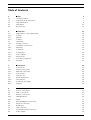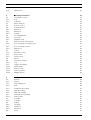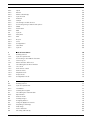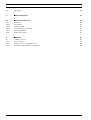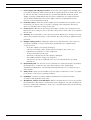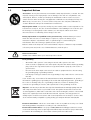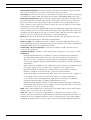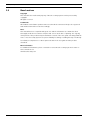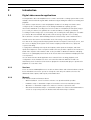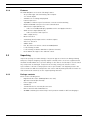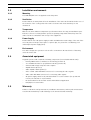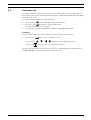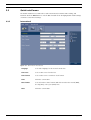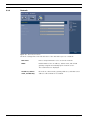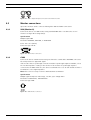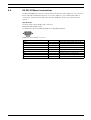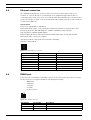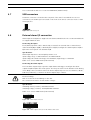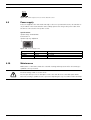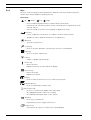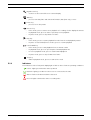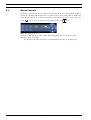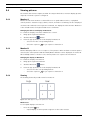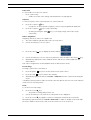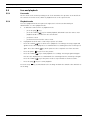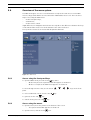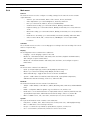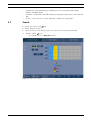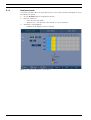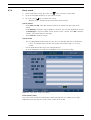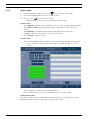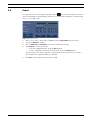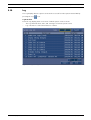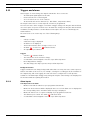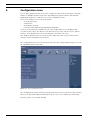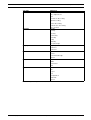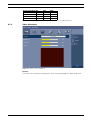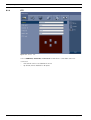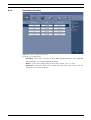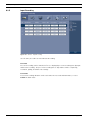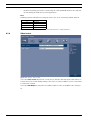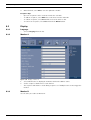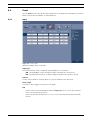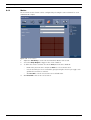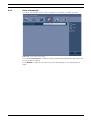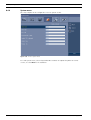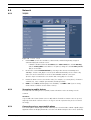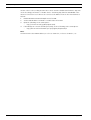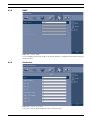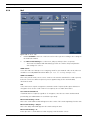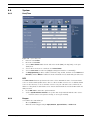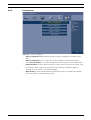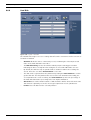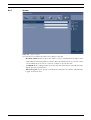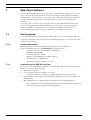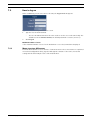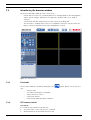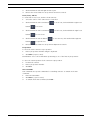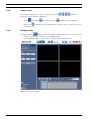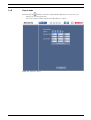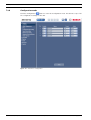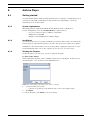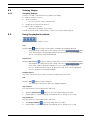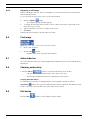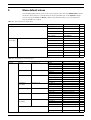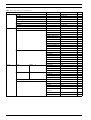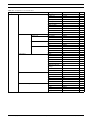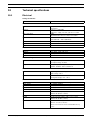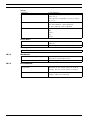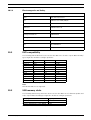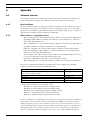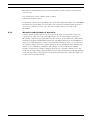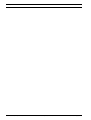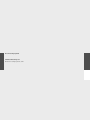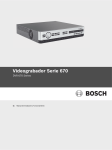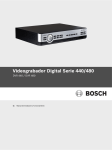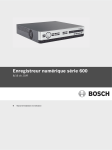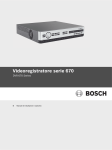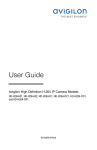Download Bosch 430 Operating instructions
Transcript
Video Recorder 430/451 Series Four Channel Digital Video Recorder en Installation and Operation manual Video Recorder 430/451 Series Table of Contents | en 3 Table of Contents 1 Safety 7 1.1 Safety precautions 7 1.2 Important safety instructions 7 1.3 Important Notices 9 1.4 FCC and UL 11 1.5 Bosch notices 12 2 Introduction 13 2.1 Digital video recorder applications 13 2.1.1 Versions 13 2.1.2 Manuals 13 2.1.3 Features 14 2.2 Unpacking 14 2.2.1 Package contents 14 2.3 Installation environment 15 2.3.1 Mounting 15 2.3.2 Ventilation 15 2.3.3 Temperature 15 2.3.4 Power Supply 15 2.3.5 Environment 15 2.4 Associated equipment 15 2.5 Warranty 15 3 Quick install 16 3.1 Connections 16 3.1.1 Primary connections 16 3.1.2 Optional connections 16 3.1.3 Powering up 16 3.2 First-time use 17 3.3 Quick install menu 18 3.3.1 International 18 3.3.2 Continuous Recording 19 3.3.3 Network 20 4 Hardware setup 21 4.1 Camera connections 21 4.2 Audio connections 21 4.3 Monitor connections 22 4.3.1 VGA (Monitor A) 22 4.3.2 CVBS 22 4.4 RS-232 COM port connections 23 4.5 Ethernet connection 24 4.6 RS485 port 24 4.7 USB connectors 25 4.8 External alarm I/O connection 25 4.9 Power supply 26 Bosch Security Systems Installation and Operation manual F.01U.168.054 | v2.0 | 2012.05 4 en | Table of Contents Video Recorder 430/451 Series 4.10 Maintenance 26 5 Operating instructions 27 5.1 Front panel controls 27 5.1.1 Keys 28 5.1.2 Indicators 29 5.2 Mouse Controls 30 5.3 Remote control 31 5.4 Viewing pictures 32 5.4.1 Monitor A 32 5.4.2 Monitor B 32 5.4.3 Viewing 32 5.5 Live and playback 34 5.5.1 Live mode 34 5.5.2 Playback mode 34 5.6 Overview of the menu system 35 5.6.1 Access using the front panel keys 35 5.6.2 Access using the mouse 35 5.6.3 Main menu 36 5.7 Search 37 5.7.1 Date/time search 38 5.7.2 Event search 39 5.7.3 Smart search 40 5.8 Export 41 5.9 System information 42 5.10 Log 43 5.11 Triggers and alarms 44 5.11.1 Alarm inputs 44 5.11.2 Motion events 45 5.11.3 Video loss alarm 45 5.11.4 Multiple alarms 45 6 Configuration menu 46 6.1 Camera 48 6.1.1 Camera 48 6.1.2 Video adjustment 49 6.1.3 PTZ 50 6.1.4 Continuous Recording 51 6.1.5 Input Recording 52 6.1.6 Motion Recording 53 6.1.7 Network Live Streaming 53 6.1.8 Video format 54 6.2 Schedule 55 6.2.1 Schedule 55 6.3 Display 56 6.3.1 Language 56 6.3.2 Monitor A 56 6.3.3 Monitor B 56 6.4 Event 57 F.01U.168.054 | v2.0 | 2012.05 Installation and Operation manual Bosch Security Systems Video Recorder 430/451 Series Table of Contents | en 5 6.4.1 Input 57 6.4.2 Motion 58 6.4.3 Alarm acknowledge 59 6.4.4 System menu 60 6.5 Network 61 6.5.1 TCP/IP 61 6.5.2 Streaming to mobile devices 61 6.5.3 Connecting using a smart mobile phone 61 6.5.4 DDNS 63 6.5.5 Notification 63 6.5.6 Mail 64 6.6 System 65 6.6.1 Date/Time 65 6.6.2 NTP 65 6.6.3 Beeper 65 6.6.4 Users 66 6.6.5 Configuration 67 6.6.6 Hard Disk 68 6.6.7 System 69 7 Web Client Software 70 7.1 Getting started 70 7.1.1 System requirements 70 7.1.2 Connecting to the DVR the first time 70 7.2 How to log on 71 7.2.1 Menu structure differences 71 7.3 Introducing the browser window 72 7.3.1 Live mode 72 7.3.2 PTZ camera control 72 7.3.3 Camera views 74 7.3.4 Playback mode 74 7.3.5 Export mode 75 7.3.6 Configuration mode 76 8 Archive Player 77 8.1 Getting started 77 8.1.1 System requirements 77 8.1.2 Installation 77 8.1.3 Starting the Program 77 8.2 Introducing the main window 78 8.2.1 Open button 78 8.3 Camera Views 78 8.4 Viewing Images 79 8.4.1 Assigning Cameos 79 8.5 Using the playback controls 79 8.5.1 Capturing a still image 80 8.6 Find image 80 8.7 Video slider bar 80 8.8 Checking authenticity 80 Bosch Security Systems Installation and Operation manual F.01U.168.054 | v2.0 | 2012.05 6 en | Table of Contents Video Recorder 430/451 Series 8.9 Exit button 80 9 Menu default values 81 10 Technical specifications 85 10.1 Electrical 85 10.1.1 Mechanical 86 10.1.2 Environmental 86 10.1.3 Electromagnetic and Safety 87 10.2 DVD compatibility 87 10.3 USB memory sticks 87 A Appendix 88 A.1 Software licenses 88 A.1.1 Bosch software 88 A.1.2 Other licenses — copyright notices 88 A.1.3 Warranties and disclaimer of warranties 89 F.01U.168.054 | v2.0 | 2012.05 Installation and Operation manual Bosch Security Systems Video Recorder 430/451 Series Safety | en 1 Safety 1.1 Safety precautions 7 DANGER! High risk: This symbol indicates an imminently hazardous situation such as "Dangerous Voltage" inside the product. If not avoided, this will result in an electrical shock, serious bodily injury, or death. WARNING! Medium risk: Indicates a potentially hazardous situation. If not avoided, this could result in minor or moderate bodily injury. CAUTION! Low risk: Indicates a potentially hazardous situation. if not avoided, this could result in property damage or risk of damage to the unit. 1.2 Important safety instructions Read, follow, and retain for future reference all of the following safety instructions. Heed all warnings on the unit and in the operating instructions before operating the unit. 1. Cleaning - Unplug the unit from the outlet before cleaning. Follow any instructions provided with the unit. Generally, using a dry cloth for cleaning is sufficient but a moist, fluff-free cloth or leather shammy may also be used. Do not use liquid cleaners or aerosol cleaners. 2. Heat Sources - Do not install the unit near any heat sources such as radiators, heaters, stoves, or other equipment (including amplifiers) that produce heat. 3. Ventilation - Any openings in the unit enclosure are provided for ventilation to prevent overheating and ensure reliable operation. Do not block or cover these openings. Do not place the unit in an enclosure unless proper ventilation is provided, or the manufacturer's instructions have been adhered to. 4. Water - Do not use this unit near water, for example near a bathtub, washbowl, sink, laundry basket, in a damp or wet basement, near a swimming pool, in an outdoor installation, or in any area classified as a wet location. To reduce the risk of fire or electrical shock, do not expose this unit to rain or moisture. 5. Object and liquid entry - Never push objects of any kind into this unit through openings as they may touch dangerous voltage points or short-out parts that could result in a fire or electrical shock. Never spill liquid of any kind on the unit. Do not place objects filled with liquids, such as vases or cups, on the unit. 6. Lightning - For added protection during a lightning storm, or when leaving this unit unattended and unused for long periods, unplug the unit from the wall outlet and disconnect the cable system. This will prevent damage to the unit from lightning and power line surges. 7. Controls adjustment - Adjust only those controls specified in the operating instructions. Improper adjustment of other controls may cause damage to the unit. Use of controls or adjustments, or performance of procedures other than those specified, may result in hazardous radiation exposure. 8. Overloading - Do not overload outlets and extension cords. This can cause fire or electrical shock. Bosch Security Systems Installation and Operation manual F.01U.168.054 | v2.0 | 2012.05 8 en | Safety Video Recorder 430/451 Series 9. Power supply cord and plug protection - Protect the power supply cord and plug from foot traffic, being pinched by items placed upon or against them at electrical outlets, and its exit from the unit. For units intended to operate with 230 VAC, 50 Hz, the power supply cord must comply with the latest versions of IEC 60227. For units intended to operate with 120 VAC, 60 Hz, the power supply cord must comply with the latest versions of UL 62 and CSA 22.2 No.49. 10. Power disconnect - Units have power supplied to the unit whenever the power cord is inserted into the power source. The power cord plug is the main power disconnect device for switching off the voltage for the unit. 11. Power sources - Operate the unit only from the type of power source indicated on the label. Before proceeding, be sure to disconnect the power from the cable to be installed into the unit. 12. Servicing - Do not attempt to service this unit yourself. Opening or removing covers may expose you to dangerous voltage or other hazards. Refer all servicing to qualified service personnel. 13. Damage requiring service - Unplug the unit from the main AC power source and refer servicing to qualified service personnel when any damage to the equipment has occurred, such as: – the power supply cord or plug is damaged; – exposure to moisture, water, and/or inclement weather (rain, snow, etc.); – liquid has been spilled in or on the equipment; – an object has fallen into the unit; – unit has been dropped or the unit cabinet is damaged; – unit exhibits a distinct change in performance; – unit does not operate normally when the user correctly follows the operating instructions. 14. Replacement parts - Be sure the service technician uses replacement parts specified by the manufacturer, or that have the same characteristics as the original parts. Unauthorized substitutions could void the warranty and cause fire, electrical shock, or other hazards. 15. Safety check - Safety checks should be performed upon completion of service or repairs to the unit to ensure proper operating condition. 16. Installation - Install in accordance with the manufacturer's instructions and in accordance with applicable local codes. 17. Attachments, changes or modifications - Only use attachments/accessories specified by the manufacturer. Any change or modification of the equipment, not expressly approved by Bosch, could void the warranty or, in the case of an authorization agreement, authority to operate the equipment. F.01U.168.054 | v2.0 | 2012.05 Installation and Operation manual Bosch Security Systems Video Recorder 430/451 Series 1.3 Safety | en 9 Important Notices Accessories - Do not place this unit on an unstable stand, tripod, bracket, or mount. The unit may fall, causing serious injury and/or serious damage to the unit. Use only with the cart, stand, tripod, bracket, or table specified by the manufacturer. When a cart is used, use caution and care when moving the cart/apparatus combination to avoid injury from tip-over. Quick stops, excessive force, or uneven surfaces may cause the cart/unit combination to overturn. Mount the unit per the manufacturer's instructions. All-pole power switch - Incorporate an all-pole power switch, with a contact separation of at least 3 mm in each pole, into the electrical installation of the building.If it is needed to open the housing for servicing and/or other activities, use this all-pole switch as the main disconnect device for switching off the voltage to the unit. Battery replacement - For qualified service personnel only - A lithium battery is located inside the unit enclosure. To avoid danger of explosion, replace the battery as per instructions. Replace only with the same or equivalent type recommended by the manufacturer. Refer all servicing to qualified service personnel. Batteries must not be disposed of in household waste. Dispose of batteries only at suitable collection points and, in the case of lithium batteries, mask the poles. CAUTION! Class I Laser Product Invisible laser radiation when open. Avoid exposure to beam. Coax grounding: – Ground the cable system if connecting an outside cable system to the unit. – Connect outdoor equipment to the unit's inputs only after this unit has had its grounding plug connected to a grounded outlet or its ground terminal is properly connected to a ground source. – Disconnect the unit's input connectors from outdoor equipment before disconnecting the grounding plug or grounding terminal. – Follow proper safety precautions such as grounding for any outdoor device connected to this unit. U.S.A. models only - Section 810 of the National Electrical Code, ANSI/NFPA No.70, provides information regarding proper grounding of the mount and supporting structure, grounding of the coax to a discharge unit, size of grounding conductors, location of discharge unit, connection to grounding electrodes, and requirements for the grounding electrode. Disposal - Your Bosch product was developed and manufactured with high-quality material and components that can be recycled and reused. This symbol means that electronic and electrical appliances, which have reached the end of their working life, must be collected and disposed of separately from household waste material. Separate collecting systems are usually in place for disused electronic and electrical products. Please dispose of these units at an environmentally compatible recycling facility, per European Directive 2002/96/EC. Electronic Surveillance - This device is intended for the use in public areas only. U.S. federal law strictly prohibits surreptitious recording of oral communications. Electrostatic-sensitive device - Use proper CMOS/MOS-FET handling precautions to avoid electrostatic discharge. Wear required grounded wrist straps and observe proper ESD safety precautions when handling the electrostatic-sensitive printed circuit boards. Bosch Security Systems Installation and Operation manual F.01U.168.054 | v2.0 | 2012.05 10 en | Safety Video Recorder 430/451 Series Environmental statement - Bosch has a strong commitment towards the environment. This unit has been designed to respect the environment as much as possible. Fuse rating - For protection of the device, the branch circuit protection must be secured with a maximum fuse rating of 16A. This must be in accordance with NEC800 (CEC Section 60). Grounding and polarization - This unit may be equipped with a polarized alternating current line plug (a plug with one blade wider than the other blade). This safety feature allows the plug to fit into the power outlet in only one way. If unable to insert the plug fully into the outlet, contact a locally certified electrician to replace the obsolete outlet. Do not defeat the safety purpose of the polarized plug. Alternately, this unit may be equipped with a 3-pole grounding plug (a plug with a third pin for earth grounding). This safety feature allows the plug to fit into a grounded power outlet only. If unable to insert the plug into the outlet, contact a locally certified electrician to replace the obsolete outlet. Do not defeat the safety purpose of the grounding plug. Moving - Disconnect the power before moving the unit. Move the unit with care. Excessive force or shock may damage the unit and the hard disk drives. Outdoor signals - The installation for outdoor signals, especially regarding clearance from power and lightning conductors and transient protection, must be in accordance with NEC725 and NEC800 (CEC Rule 16-224 and CEC Section 60). Permanently connected equipment - Incorporate a readily accessible disconnect device external to the equipment. Pluggable equipment - Install the socket outlet near the equipment so it is easily accessible. Rack-mount – Elevated Operating Ambient - If installed in a closed or multi-unit rack assembly, the operating ambient temperature of the rack environment may be greater than room ambient. Therefore, consideration should be given to installing the equipment in an environment compatible with the maximum ambient temperature (Tma) specified by the manufacturer. – Reduced Air Flow - Installation of the equipment in a rack should be such that the amount of air flow required for safe operation of the equipment is not compromised. – Mechanical loading - Mounting of the equipment in the rack should be such that a hazardous condition is not achieved due to uneven mechanical loading. – Circuit Overloading - Consideration should be given to the connection of the equipment to the supply circuit and the effect that overloading of the circuits might have on overcurrent protection and supply wiring. Appropriate consideration of equipment nameplate ratings should be used when addressing this concern. – Reliable Earthing - Reliable earthing of rack-mounted equipment should be maintained. Particular attention should be given to supply connections other than direct connections to the branch circuit (e.g. use of power strips). SELV - All the input/output ports are Safety Extra Low Voltage (SELV) circuits. SELV circuits should only be connected to other SELV circuits. Video loss - Video loss is inherent to digital video recording; therefore, Bosch Security Systems cannot be held liable for any damage that results from missing video information. To minimize the risk of lost digital information, Bosch Security Systems recommends multiple, redundant recording systems, and a procedure to back up all analog and digital information. F.01U.168.054 | v2.0 | 2012.05 Installation and Operation manual Bosch Security Systems Video Recorder 430/451 Series 1.4 Safety | en 11 FCC and UL FCC Information (U.S.A. and Canadian Models Only) This equipment has been tested and found to comply with the limits for a Class B digital device, pursuant to part 15 of the FCC Rules. These limits are designed to provide reasonable protection against harmful interference in a residential installation. This equipment generates, uses, and can radiate radio frequency energy and, if not installed and used in accordance with the instructions, may cause harmful interference to radio communications. However, there is no guarantee that interference will not occur in a particular installation. If this equipment does cause harmful interference to radio or television reception, which can be determined by turning the equipment off and on, the user is encouraged to try to correct the interference by one or more of the following measures: – reorient or relocate the receiving antenna; – increase the separation between the equipment and receiver; – connect the equipment into an outlet on a circuit different from that to which the – consult the dealer or an experienced radio/TV technician for help. receiver is connected; Intentional or unintentional modifications, not expressly approved by the party responsible for compliance, shall not be made. Any such modifications could void the user's authority to operate the equipment. If necessary, the user should consult the dealer or an experienced radio/television technician for corrective action. The user may find the following booklet, prepared by the Federal Communications Commission, helpful: How to Identify and Resolve Radio-TV Interference Problems. This booklet is available from the U.S. Government Printing Office, Washington, DC 20402, Stock No. 004000-00345-4. Bosch Security Systems Installation and Operation manual F.01U.168.054 | v2.0 | 2012.05 12 1.5 en | Safety Video Recorder 430/451 Series Bosch notices Copyright This manual is the intellectual property of Bosch Security Systems and is protected by copyright. All rights reserved. Trademarks All hardware and software product names used in this document are likely to be registered trademarks and must be treated accordingly. Note: This manual has been compiled with great care and the information it contains has been thoroughly verified. The text was complete and correct at the time of printing. The ongoing development of the products may mean that the content of the user guide can change without notice. Bosch Security Systems accepts no liability for damage resulting directly or indirectly from faults, incompleteness or discrepancies between the user guide and the product described. More information For additional information, please contact the nearest Bosch Security Systems location or visit our web site at: www.boschsecurity.com F.01U.168.054 | v2.0 | 2012.05 Installation and Operation manual Bosch Security Systems Video Recorder 430/451 Series Introduction | en 2 Introduction 2.1 Digital video recorder applications 13 The Digital Video Recorder 430/451 Series is a video and audio recording system that records multiple camera and audio signals while simultaneously providing live multiscreen viewing and playback. The unit has comprehensive search and playback facilities for viewing stored video. Once configured, all recording takes place in the background without requiring operator intervention. Maximum recording rates for CIF resolution of 30 (NTSC) and 25 (PAL) images per second, per channel, are guaranteed. For 2CIF and 4CIF, recording is possible by recording at a lower images per second setting. The recording rate and quality are selectable per camera. One internal hard disk provides various storage capacities for recording. All models have extensive alarm handling functions and telemetry control. Alarm functions include motion detection in user-definable areas of the image on any camera input. The unit can be easily operated and programmed via the front panel control keys, mouse, and the on-screen display menu system. Two monitor outputs provide full-screen, quad, and sequenced viewing. Looping auto-terminating video inputs and outputs, audio inputs and outputs, and alarm inputs and outputs are on the rear panel. A VGA connector provides output for an A monitor. A CVBS video output in either NTSC or PAL is also provided for Monitor B. Monitor A displays full-screen or quad digital pictures that can be frozen and zoomed. Monitor B displays live fullscreen pictures. Use the Control Center Web application via a network for live viewing, playback, and configuration. Four simultaneous users can control the DVR. The DVR also includes an authenticity check for both local and remote playback. A dedicated PC player is provided for playback of secure video files. 2.1.1 Versions There are various DVR 430/451 Series models: 4-channel basic and 4-channel advanced. Both basic and advanced versions operate in exactly the same way. The advanced version has additional alarm outputs, audio inputs, and a DVD burner. 2.1.2 Manuals This manual contains information about: – Quick Installation - a brief overview on how to set up and install the product. – Hardware Setup - a detailed description for installers on how to install the product. – Operation - a detailed description for end-users on how to operate the unit. – Web Control and Archive Player - a detailed description for end-users and administrators on how to set up and operate the Web Control and Archive Player software. Bosch Security Systems Installation and Operation manual F.01U.168.054 | v2.0 | 2012.05 14 en | Introduction 2.1.3 Video Recorder 430/451 Series Features The DVR 430/451 Series has the following features: – 4 looped-through, auto-terminating camera inputs – 1 or 4 audio inputs – Simultaneous recording and playback – H.264 compression – 10/100Base-T Ethernet port for Ethernet connection and networking – RS232 and RS485 serial port for serial communication – VGA monitor output (Monitor A) – – – 2.2 Full-screen and Quad display capabilities in live and playback modes CVBS monitor output (Monitor B) Full-screen in live with sequence – Audio output (mono) – Motion detection – 4 switching (alarm) inputs and 1 or 4 alarm outputs – Video loss detection – Audible alarm – Pan, tilt, and zoom camera control via RS485/RS232 – Local archiving via USB – Local archiving via built-in DVD burner (advanced model) – Bosch DVR viewer App for live and PTZ control. Unpacking Inspect the package for visible damage. If any items appear to have been damaged during transport, notify the shipping company. Unpack carefully. This is electronic equipment and should be handled with care to prevent damage to the unit. Do not attempt to use the unit if any components are damaged. If any items are missing, notify your customer service representative or Bosch Security Systems sales representative. The shipping carton is the safest container in which to transport the unit. Save it and all packing materials for future use. If the unit must be returned, use the original packing materials. 2.2.1 Package contents Check for the following items: – Digital Video Recorder (DVR 430/451 Series unit) – Operation manual (this manual) – Power supply cords – USB Mouse – Terminal blocks for external I/O connectors – Remote Control with 2 AAA Batteries – CD-ROM containing the Archive Player and operation manuals in different languages F.01U.168.054 | v2.0 | 2012.05 Installation and Operation manual Bosch Security Systems Video Recorder 430/451 Series Introduction | en 2.3 Installation environment 2.3.1 Mounting 15 The DVR 430/451 Series is supplied as a desktop unit. 2.3.2 Ventilation Ensure that the location planned for the installation of the unit is well ventilated. Take note of the locations of the cooling vents in the unit's enclosure and ensure that they are not obstructed. 2.3.3 Temperature Observe the unit's ambient temperature specifications when choosing an installation space. Extremes of heat or cold beyond the specified operating temperature limits may cause the unit to fail. Do not install the unit on top of hot equipment. 2.3.4 Power Supply Ensure that the site's AC power supply is stable and within the rated voltage of the unit. If the site's AC power is likely to have spikes or power dips, use power line conditioning or an uninterrupted power supply (UPS). 2.3.5 Environment The unit is designed to operate in a clean office environment. Elevated levels of dust may cause the unit to fail. 2.4 Associated equipment A typical system could contain the following components (not included with the unit): – Primary VGA monitor for multiscreen monitoring (monitor A) – Second CVBS monitor for spot/alarm monitoring (monitor B) – Cameras with 1 Vpp composite video outputs – Amplified microphone(s) – Audio amplifier with speaker(s) – Video coaxial cable with BNC connectors for connecting the video signals – Audio cable with RCA connectors for connecting audio signals. – AC power supply outlet for the unit that allows for secure isolation (for operational reasons, the unit has no on/off switch) 2.5 – PC and network for the Control Center and web-based application – Pan/tilt/zoom control units Warranty Failure to follow the Safety Instructions, Installation Instructions, and any other instructions noted in this manual may result in damage to the unit and void the warranty. Bosch Security Systems Installation and Operation manual F.01U.168.054 | v2.0 | 2012.05 16 en | Quick install 3 Video Recorder 430/451 Series Quick install To get the unit quickly operational, make the connections described below and then enter the relevant data in the Quick install menu. The Quick install menu appears the first time the unit is started. 3.1 Connections Figure 3.1 Back panel connections for the Advanced model Figure 3.2 Back panel connections for the Basic model 3.1.1 Primary connections 1. Connect the cameras to the VIDEO IN BNC connectors (automatically terminated). 2. Connect monitor A to the VGA MON A output (supporting 800x600, 1024x768, or 1280x1024). 3. 3.1.2 Connect USB mouse to a USB port. Optional connections 1. Connect monitor B to the MON B BNC connector. 2. Connect up to 4 audio signals to the AUDIO IN RCA (CINCH) inputs. 3. Connect the AUDIO OUT RCA (CINCH) output to the monitor or an audio amplifier. 4. Connect up to 4 ALARM IN inputs (via the supplied terminal blocks). 5. Connect up to 4 ALARM OUT outputs (via the supplied terminal blocks). 6. Connect a pan/tilt/zoom control unit to the RS-485 port (via the supplied screw terminal block). 3.1.3 7. Connect to your network via the RJ-45 Ethernet port. 8. Connect a “Bosch RS232 to Bi-phase converter” to the RS-232 port if required. Powering up Switch on all connected equipment. – F.01U.168.054 | v2.0 | 2012.05 Connect the power cord to the unit. Installation and Operation manual Bosch Security Systems Video Recorder 430/451 Series 3.2 Quick install | en 17 First-time use The Quick install menu opens the first time the unit is used. Fill in the basic settings in the three tabs to get the unit operational. The unit begins recording automatically when the Quick install menu is closed. To open the Quick install menu at any other time: 1. Press the menu key to bring up the System Control Bar. 2. Press the menu key again to enter the main menu. – The main menu appears on monitor A. 3. Select System, then the Configuration submenu, and finally Quick install. Navigating Use the supplied USB mouse. Alternatively, use the following front panel keys: – Use the enter – Use the arrow – Use the exit key to select a submenu or item. keys to move through a menu or list. key to go back or to switch off the menu. After bootup, the unit presents the log in screen over a quad display. The default User ID is ADMINISTRATOR, the default password is 000000 (six zeros). Bosch Security Systems Installation and Operation manual F.01U.168.054 | v2.0 | 2012.05 18 en | Quick install 3.3 Video Recorder 430/451 Series Quick install menu The Quick install menu contains three tabs: International, Continuous Recording, and Network. Click the Exit button to exit the Quick install menu. Changing Quick install settings overwrites customized settings. 3.3.1 International Figure 3.3 Quick install - International Language Select the language for the menu from the list. Time zone Select a time zone from the list. Time format Select either a 12 or a 24 hour clock format. Time Fill in the current time. Date format Select from three date formats which show either the month (MM), the day (DD), or the year (YYYY) first. Date F.01U.168.054 | v2.0 | 2012.05 Fill in the current date. Installation and Operation manual Bosch Security Systems Video Recorder 430/451 Series 3.3.2 Quick install | en 19 Continuous Recording Figure 3.4 Quick install - Continuous Recording Set the Continuous Recording Resolution, Quality, Frame rate, Covert, and Audio for each profile in the table. Bosch Security Systems Installation and Operation manual F.01U.168.054 | v2.0 | 2012.05 20 en | Quick install 3.3.3 Video Recorder 430/451 Series Network Figure 3.5 Quick install - Network Fill in the settings that control the behavior of the unit with respect to a network. DVR name Enter a unique DVR name to be used in the network. DHCP Enable DHCP to have IP address, subnet mask, and default gateway assigned automatically by the network server. The actual values are displayed. IP address, Subnet Fill in the IP, subnet mask, gateway addresses, and DNS server mask, and Gateway addresses when DHCP is not enabled. F.01U.168.054 | v2.0 | 2012.05 Installation and Operation manual Bosch Security Systems Video Recorder 430/451 Series 4 Hardware setup | en 21 Hardware setup This chapter contains detailed information about the hardware installation and connection of external equipment to the unit. The connector types and their pin signals are described. Most of the connectors are located at the rear panel of the unit. For convenience, one USB port is located on the front of the unit to connect a mouse or memory device. All the input/output ports are Safety Extra Low Voltage (SELV) circuits. SELV circuits should only be connected to other SELV circuits. 4.1 Camera connections Connect cameras to the VIDEO IN connectors on the back of the unit using 75 ohm video coaxial cables with BNC connectors. Optionally, this signal can be looped through to other equipment via the corresponding VIDEO OUT connector. The camera input connectors are auto-terminating. There is no need to add a terminator to the output connector if no additional equipment is connected. If the camera signal is looped through to additional equipment, make sure that the end of the video connection is terminated with 75 ohm termination. The DVR automatically configures itself as a PAL or NTSC unit. The unit determines the standard by detecting the signal format of the VIDEO IN 1 during startup. The unit can also be manually set to PAL or NTSC in the ‘Camera menu’ under ‘Video format’. Specifications Input signal: Composite video 1 Vpp, 75 ohm Color standard: PAL/NTSC, auto-detect Gain control: Automatic gain control for each video input Connector type: BNC looped-through, automatic termination Figure 4.1 Four video inputs with loop-through outputs 4.2 Audio connections The DVR supports up to 4 audio inputs and 1 audio output. Connect using audio cable with RCA (CINCH) compatible connectors. – 4 audio inputs are provided on the Advanced Recorder – 1 audio input is provided on the Basic Recorder Specifications Input signal: Mono RCA (CINCH), 1 Vpp, 10k ohm Output signal: Mono RCA (CINCH), 1 Vpp, 10k ohm Figure 4.2 Audio output and input connectors for the Advanced Recorder Bosch Security Systems Installation and Operation manual F.01U.168.054 | v2.0 | 2012.05 22 en | Hardware setup Video Recorder 430/451 Series Figure 4.3 Audio output and input connectors for the Basic Recorder 4.3 Monitor connections Up to two monitors can be connected through the VGA and CVBS connections. 4.3.1 VGA (Monitor A) Connect the unit to one VGA monitor using standard VGA cable. It is advised to use 17” monitors or larger when using LCD(s). Specifications Output signal: VGA Resolution: 800x600, 1024x768, or 1280x1024 Color: True color (32 bit) Connector type: DE-15 Figure 4.4 VGA monitor connectors 4.3.2 CVBS Connect the unit to a CCTV monitor using 75 ohm video coaxial cables with BNC connectors. The unit provides a 1 Vpp CVBS signal. If the monitor has a loop-through connection and the loop-through output is available, select the 75 ohm impedance setting on the monitor. If the monitor's loop-through output is connected to an additional device, the device's termination is set to 75 ohm and the monitor's termination is set to high impedance. Note: This is not necessary on devices with automatic termination. Specifications Output signal: Composite video 1Vpp, 75 ohm, Sync. 0.3Vpp ±10% Resolution: 720x576 PAL, 720x484 NTSC Connector type: BNC Figure 4.5 CVBS monitor connector F.01U.168.054 | v2.0 | 2012.05 Installation and Operation manual Bosch Security Systems Video Recorder 430/451 Series 4.4 Hardware setup | en 23 RS-232 COM port connections The RS-232 COM port is used to connect a PC to the unit for service purposes or to connect a Bosch “RS-232 to Bi-Phase Converter”. For service purposes, use a null-modem cable to connect the serial port of the PC to the unit. The Baud rate can be selected in the menu system. Specifications Connector type: 9-pole D-type male connector Maximum input voltage: ±25V Communicaton protocol: Output signals according EIA/TIA-232-F Figure 4.6 RS-232 COM port connector Signal name DCD_in RX TX N/C System ground N/C RTS CTS N/C Pin number 1 2 3 4 5 6 7 8 9 Description Carrier detection signal (not used) RS-232 receive signal RS-232 transmit signal No connection System ground No connection RS-232 request to send signal RS-232 clear to send signal No connection Table 4.1 RS232 console port socket Bosch Security Systems Installation and Operation manual F.01U.168.054 | v2.0 | 2012.05 24 4.5 en | Hardware setup Video Recorder 430/451 Series Ethernet connection The standard RJ-45 Ethernet socket is used to connect the unit directly to a PC or to a network. To connect directly to a network hub, use a straight-through network cable. To connect directly to a PC, use a cross-over network cable. Consult with your local IT personnel for the specific type of cable needed. The maximum cable length from node to node is limited to 100 meters (300 feet). Specifications Connection: 10/100 BaseT, IEEE 802.3 Differential signal voltage: ± 2.8 V maximum, inputs have transient overvoltage protection Ethernet port details: EEE 802.3/802.3u — 100Base-TX/10Base-T physical layer Auto negotiation: 10/100, full/half duplex Cable length: 100 meters (100 ohm unshielded twisted pair cable or 150 ohm shielded twisted pair cable, category 5 or higher). Impedance: built-in compensation for impedance matching Indicators: ACT, 10/100 Figure 4.7 RJ-45 Ethernet connector Signal name LAN_TX + LAN_TX LAN_RX + N/C N/C LAN_RX N/C N/C Table 4.2 4.6 Pin number 1 2 3 4 5 6 7 8 Description Ethernet transmit line plus Ethernet transmit line minus Ethernet receive line plus No connection No connection Ethernet receive line minus No connection No connection LAN - RJ-45 Ethernet socket RS485 port Connect Bosch or third-party controllable cameras to the unit for pan, tilt, and zoom control. The Bosch protocol is supported with the following baud settings: – 9600 baud – 8 data bits – 1 stop bit – no parity – no flow control Figure 4.8 RS-485 connector Signal name TX TX + GND Table 4.3 F.01U.168.054 | v2.0 | 2012.05 Pin number 1 2 3 Description Data transmission Data transmission Shield RS485 pin definition Installation and Operation manual Bosch Security Systems Video Recorder 430/451 Series Hardware setup | en 25 The recommended cable cross section is AWG 28-16 (0.08-1.5 mm2). 4.7 USB connectors A USB 1.1 connector is located at the rear panel of the unit for use with the mouse. For convenience, the USB 2.0 port is located on the front of the unit to connect a mouse or USB memory device. Figure 4.9 USB mouse port 4.8 External alarm I/O connection Alarm inputs and outputs are supplied screw down terminal blocks. The screw terminal blocks are supplied with the unit. Connecting the inputs Each (alarm) input line can be switched by a contact from external devices. Wire them as either Normally Open (N/O) or Normally Closed (N/C). Configure the alarm inputs as N/O or N/C in the menu system. The default is N/O. Specifications Alarm input impedence: Internal pull-up 10 K to +5 V Input voltage range: -2 VDC minimum to 15 VDC maximum Input voltage threshold: low voltage 0.5 V maximum, high voltage 2 V minimum Cable cross section: AWG 26-16 (0.13-1.5 mm2) Connecting the alarm outputs The four alarm output relays respond to input alarms and triggers. Configure the alarm outputs as N/O or N/C in the menu system. The relays are active for the duration of the driving event. Only connect resistive loads to the alarm output relays. Do not exceed 30 Vac, 40 Vdc, 500 mA (continuous), or 10 VA on an alarm output relay's contacts. DANGER! Electrical voltage. Risk of electric shock and damage to the unit. The contacts must not be used at AC line voltages. Specifications Switching current (resistive): 500 mA maximum Switching voltage (resistive): 30 VAC/30 VDC maximum Cable cross section: AWG 26-16 (0.13-1.5 mm2) Bosch Security Systems Figure 4.10 Alarm input connector Figure 4.11 Alarm output connector for the Advanced Recorder Installation and Operation manual F.01U.168.054 | v2.0 | 2012.05 26 en | Hardware setup Video Recorder 430/451 Series Figure 4.12 4.9 Alarm output connector for the Basic Recorder Power supply Power is supplied to the unit via the IEC-style socket. For operational reasons, the unit has no on/off switch . This means that the unit is always powered as long as the power cable from the unit is connected to a live power socket. Specifications: Input Voltage: 120-230 VAC Current: 0.5 A AC Input Frequency: 50/60 Hz Figure 4.13 Power supply socket Signal name LIVE NEUTRAL PE Table 4.4 4.10 Pin Top Bottom Middle Description AC live AC neutral Protective Earth Power supply socket Maintenance Maintenance of this unit is limited to external cleaning and inspection. Refer all servicing to qualified service personnel. DANGER! Electrical voltage. Risk of electric shock. Do not open the top cover or attempt to service the unit. No user serviceable parts inside. Refer all servicing to qualified service personnel. Opening the top cover will void the warranty! F.01U.168.054 | v2.0 | 2012.05 Installation and Operation manual Bosch Security Systems Video Recorder 430/451 Series 5 Operating instructions | en 27 Operating instructions These instructions explain the purpose of the front panel keys. The functions available can be limited by setting passwords. Access to the units functions are determined by the user level of the user logged in. Function Administrator level Advanced User level Normal User level View live Yes Yes Yes Sequence Yes Yes Yes Quad Yes Yes Yes OSD Yes Yes Yes Zoom Yes Yes Yes Pan/Tilt/Zoom (PTZ) Yes Yes Yes Playback Yes Yes No (configurable) Search Yes Yes No (configurable) Export Yes Yes No (configurable) Acknowledge Alarm Yes Yes No (configurable) System Menus Yes No No Covert Yes No No Table 5.1 User Levels and Permissions 5.1 Front panel controls REC 400 Series Figure 5.1 Front panel controls Bosch Security Systems Installation and Operation manual F.01U.168.054 | v2.0 | 2012.05 28 en | Operating instructions 5.1.1 Video Recorder 430/451 Series Keys The keys on the front panel control all functions. Symbols on the keys show the functions. Inactive keys emit an audible beep when pressed. Arrow keys: Up, – – Down, Left, Right move around through menu items or values when in menu mode in PTZ mode, the arrow keys can be used to control the pan or tilt functions of the selected camera – moves the visible area of the selected image in digital zoom mode Enter key – selects a submenu or menu item, or confirms selections made in menus – displays the cameo submenu in full screen or quad modes Menu key – opens the system menu Search key – press to open the date/time search menu to look for recorded images Export key – press to open the export menu PTZ key – enables or disables the PTZ mode Zoom in key – PTZ zoom in key – Digital zoom in key on active full-screen display Zoom out key – PTZ zoom out key – Digital zoom out key Exit key – press to return to previous level or to exit the menu system Acknowledge key – press to acknowledge an alarm event Camera keys (1-4) – press to see a full-screen display of the video input – the LED lights when the camera is recording – the LED flashes during an alarm on the camera Quad key – press to go to quad mode – in quad mode, press to toggle to full screen Sequence key – F.01U.168.054 | v2.0 | 2012.05 view cameras in sequence on full-screen or quad displays Installation and Operation manual Bosch Security Systems Video Recorder 430/451 Series Operating instructions | en 29 Digital zoom key – zooms in on the active full screen camera display OSD key – press to view date/time and camera information, date/time only, or none Pause key – press to freeze the picture Reverse key – in live mode, press to start reverse playback of recordings for the displayed cameras – in playback mode, press to start or speed up reverse playback – in pause mode, press to step back one frame Play key – in live mode, press to resume playback from the last selected playback position – in pause or fast forward/reverse modes, press to resume playback Fast forward key – in live mode, press to start playback from one minute earlier – in playback mode, press to speed up the forward playback rate – in reverse playback mode, press to start forward playback – in pause mode, press to step forward one frame Stop key – 5.1.2 while in playback mode, press to return to live mode Indicators The indicators on the front panel display light or flash to alert of various operating conditions. Power - lights green when the unit is powered Network - lights green when a remote user is connected to the unit Alarm - flashes red when an alarm is detected Record - lights red when the unit is recording video Bosch Security Systems Installation and Operation manual F.01U.168.054 | v2.0 | 2012.05 30 5.2 en | Operating instructions Video Recorder 430/451 Series Mouse Controls All functions controlled by the front panel can, alternatively, be accessed using the supplied USB mouse. All main DVR functions are accessible via the System Control Bar. To display the panel (monitor A only), move the mouse pointer to the bottom left of the screen or press the menu key. To close the System Control Bar press the exit key. Figure 5.2 System Control Bar The buttons and indicators of the System Control Bar work the same as the keys and indicators on the front panel. – F.01U.168.054 | v2.0 | 2012.05 The System Control Bar can also be controlled with the Arrow Keys and Enter Key. Installation and Operation manual Bosch Security Systems Video Recorder 430/451 Series 5.3 Operating instructions | en 31 Remote control All functions controlled by the front panel and USB mouse can, alternatively, be accessed using the supplied remote control. IR remote control allows control of up to nine units without interfering with one another. An ID number must be set on the remote control and in the system. See Section 6.6.7 System for setting the system. To set the ID on the remote control: 1. Press the ID button on the remote control. 2. Press a number between 1-9. EXPORT ACK ID 1 2 3 4 5 6 7 8 9 ZOOM MENU ESC PTZ SEARCH OSD Figure 5.3 Remote control Bosch Security Systems Installation and Operation manual F.01U.168.054 | v2.0 | 2012.05 32 en | Operating instructions 5.4 Video Recorder 430/451 Series Viewing pictures The unit has two monitor outputs, A and B. The way in which these monitors display pictures depends on how the system is configured. 5.4.1 Monitor A Monitor A is the main monitor. It shows full-screen or quad multiscreen live, or playback camera pictures. Status messages, alarms, motion, and video loss warnings are also displayed on this monitor. When the menu system is activated, it is displayed on this monitor. Monitor A is the default monitor for keyboard and mouse commands. Changing the full-screen display on Monitor A To control the display on monitor A with mouse control: 1. 5.4.2 Bring up the System Control Bar. 2. Click the Monitor A 3. From the pop-up menu, select the display for Monitor A button. – Select 1-4 for the corresponding Camera – Select the sequence key to sequence channels 1-4 Monitor B Monitor B displays full-screen or a sequence of live pictures. When an alarm or motion input is detected, the camera picture with the Alarm/Motion indicator can be displayed on monitor B. When multiple alarms or motion occur, camera pictures are sequenced on monitor B. Changing the display on Monitor B To control the display on monitor B: 1. 5.4.3 Bring up the System Control Bar. 2. Click the Monitor B 3. From the pop up menu, select the display for Monitor B button. – Select 1-4 for the corresponding Camera – Select the sequence key to sequence channels 1-4 Viewing The drawing shows all possible views for monitor A. Single Quad 1 2 3 4 1 Figure 5.4 DVR supports single and quad screen viewing Multiscreen To view quad displays on monitor A: – Press the quad – F.01U.168.054 | v2.0 | 2012.05 key. A quad display of camera pictures appears on the active monitor. Installation and Operation manual Bosch Security Systems Video Recorder 430/451 Series Operating instructions | en 33 Full-screen To view a full-screen shot of a camera: – Press a camera key. – A full-screen shot of the analog camera that was selected appears. Sequence To view a sequence of live camera pictures of several cameras: 1. Press the sequence – 2. key. A sequence of camera pictures appears, each for a pre-programmed dwell time. Press the sequence – key to stop sequencing. Zooming, pressing the quad key, or selecting a single camera also stops sequencing. Cameo assignment Assigning cameras to cameos in a quad view: 1. The cameo with the yellow border is the selected cameo. 2. Use the arrow keys to select a cameo. 3. Press the enter 4. Use the arrow keys to select a camera to put in the cameo and press the enter 5. Alternatively, right click a cameo with the mouse and choose a video input from the key to display the Cameo Menu. key. Cameo Menu. This cameo assignment is used in playback mode as well as in live mode. Freeze image Freezing a camera shot on monitor A: 1. Press the pause key to freeze the picture in the active cameo. 2. Press the stop 3. Alternatively, right click and select Freeze or Unfreeze from the context menu using the key to return to live viewing. mouse. If viewing a camera picture in full-screen mode, then this picture is frozen. The zoom function can be used on a frozen picture. Zoom To zoom in on a video image: 1. Press the zoom – key. The picture is enlarged by a factor of 2. 2. Use the arrow keys to select the area of the picture to be displayed. 3. Press the zoom key again to return to a full picture and leave the zoom mode. Alternatively, right click and select Zoom or Exit zoom to enable or disable zoom mode with the mouse. While in zoom mode, click on an area of the screen to zoom in on. Bosch Security Systems Installation and Operation manual F.01U.168.054 | v2.0 | 2012.05 34 en | Operating instructions Video Recorder 430/451 Series 5.5 Live and playback 5.5.1 Live mode The live mode is the normal operating mode of the unit where live pictures are viewed from the cameras. From live mode, switch to playback mode or the system menu. 5.5.2 Playback mode Access to playback functions requires the right user level. Discuss this with your administrator. To enter playback mode: 1. To switch the unit from live to playback mode: – press the play key – press the forward key for instant playback, which will cause the unit to enter playback at 90 seconds before the current time 2. – – perform a search – perform an action from the cameo menu. In playback mode the video control keys operate as follows: Press the rewind key to start reverse playback of recordings. Pressing it again and again increases the display rate to a maximum before returning it back to normal speed again. Press the rewind – Press the pause – Press the forward key in the pause mode to step back one frame at a time. key to freeze the picture. key to start playback of recordings. Pressing it again and again increases the display rate to a maximum before returning it back to normal speed again. Press the forward – Press the play Press the stop key in the pause mode to step forward one frame at a time. key to resume playback. key to switch back to live viewing. An alarm also switches the unit back to live viewing. F.01U.168.054 | v2.0 | 2012.05 Installation and Operation manual Bosch Security Systems Video Recorder 430/451 Series 5.6 Operating instructions | en 35 Overview of the menu system The Main menu gives access to several functions to help use the unit. Access to the Main menu is only possible with a User Account at the Administrator User Level. There are three ways of accessing the Main menu: – via the front panel keys, – a USB mouse, – via the remote control. Slight differences in navigation and selection are only due to the differences between the keys on the unit and the mouse. The menu structure is the same in all cases. The top menu consists of six menus with drop-down submenus. Figure 5.5 Main menu 5.6.1 Access using the front panel keys To open the Main menu, press the menu key twice. – On the first press the System Control Bar appears on monitor A. – On the second press the Main menu appears on monitor A. To move through a menu or list, use the arrow keys on the front panel. To select a submenu or item, use the enter To go back, use the exit key. To exit the menu, press the exit 5.6.2 key. key. Access using the mouse To open the menu, move the pointer to the bottom of the screen. – The System Control Bar appears on monitor A. To open the menu, click the menu Bosch Security Systems icon. Installation and Operation manual F.01U.168.054 | v2.0 | 2012.05 36 en | Operating instructions 5.6.3 Video Recorder 430/451 Series Main menu Camera The Camera menu is used to configure recording settings for the unit. The menu contains eight submenus: – Camera - per camera Enable, Name of the camera, Covert, and Audio – Video Adjustment - per camera Brightness, Contrast, and Color – PTZ - per camera Port, Address, Protocol, and Baud Rate – Continuous Recording - per camera Resolution, Quality, and Frame Rate – Input Recording - per camera Resolution, Quality, Frame Rate, Pre-event, and Postevent – Motion Recording - per camera Resolution, Quality, Frame Rate, Pre-event, and Postevent – – Network Live Streaming - per camera Enable, Resolution, Quality, and Frame Rate Video Format - NTSC, PAL, or Auto Detect; VGA Output - select required VGA resolution Schedule The Schedule menu is used to set recording types according to the hour and day of the week and for exception days. Display The Configuration menu contains three submenus: – Language - set the language option for the unit – Monitor A - show Camera Name and Status, Date and Time, Playback and HDD Status, and configure Sequence Dwell Times – Monitor B - show Camera Name and Status, Date and Time, and configure Sequence Dwell Times Event The Event menu contains four submenus: – Input - per input Input Type, Camera, Relay Output, and PTZ preset – Motion - per camera Sensitivity, Relay Output, and Area setup – Alarm Acknowledge - Toggle between Post-event time and Manual – System - enable alarms for Disk fail, Disk full, Fan fail, System/Disk temperature, Administrator Password change, Video loss, and Power On. Network The Network information menu contains four submenus: – TCP/IP - enable DHCP, set IP Address, Subnet, Gateway, DNS, HTTP Port, and Bandwidth – DDNS - set dynamic DNS for dyndns.org, sitesolutions.com, and tzo.com – Notification - send e-mail notification on Input, Motion detect, Disk fail, Disk full, Fan fail, limit System/Disk temperature, Administrator Password change, Video loss, Power On – Mail - set SMTP server, SSL, User name, Password, To 1-3, From, and Subject. System The System information menu contains seven submenus: – Date/Time - set Date, Time, Date format, Time format, Time zone, and Daylight Savings – NTP - set NTP Time Server and Sync interval – Beeper - set unit to beep on Button, Input, Motion, System, or Video loss – User - set Usernames, Passwords, and User Levels for Users 1-10 F.01U.168.054 | v2.0 | 2012.05 Installation and Operation manual Bosch Security Systems Video Recorder 430/451 Series – Operating instructions | en 37 Configuration - Import and Export configuration, reset to Factory defaults, Update firmware and Quick install – Hard Disk - set Overwrite, Disk full warning, Event partition, Auto delete, and format the disk – 5.7 System - set the IR remote control, DVR name, and Auto user logout time Search To Search, press the search key. To Search using the mouse: 1. 2. Move the cursor to the bottom of the screen to access the System Control Bar. Click the search – icon. The default search is a Date/time search. Figure 5.6 Main menu - Search Bosch Security Systems Installation and Operation manual F.01U.168.054 | v2.0 | 2012.05 38 en | Operating instructions 5.7.1 Video Recorder 430/451 Series Date/time search Select the start date. Once the start date has been selected, the timeline will update to show the full 24 hour period. 1. 2. 3. Use the Zoom In button to magnify the timeline. Enter the start time: – Enter the hour and minute. – With a mouse, click directly on the timeline to set the start time. Click Play to start playback: – Playback in all displayed cameos will start. Figure 5.7 Search menu - Date/Time Search options F.01U.168.054 | v2.0 | 2012.05 Installation and Operation manual Bosch Security Systems Video Recorder 430/451 Series 5.7.2 Operating instructions | en 39 Event search 1. From a Date/Time search, press the exit 2. Press the left/right arrow keys to select Event Search. 3. Press the enter – key to select the Search Tabs. key to activate the search. With the mouse, click the Event Search tab to make it active. Search criteria – Under Start and End, fill in date and time values to determine the time span of the search. – – Under Channel, specify the camera input to search for. The selected input will be shown. Set Event Type to search for alarm events, motion events, or both. Set to All so that the search is not restricted by an event type. – Select Search to start the search. Search results – The recording fitting the filter and closest to the selected date and time is shown first. – If more events than can be shown on the page are found use Page to see more results. – Use the up/down arrow keys to move through the list. – Press the Play button for a full-screen playback of the selected recording. Figure 5.8 Search menu - Event Search options Event Search results The event search results are indicated by a start and stop time of a small period of video. Within this period of video the event search results can be found. Bosch Security Systems Installation and Operation manual F.01U.168.054 | v2.0 | 2012.05 40 en | Operating instructions 5.7.3 Video Recorder 430/451 Series Smart search 1. From a Date/Time search, press the exit 2. Press the left/right arrow keys to select Smart Search. 3. Press the enter – key to select the Search Tabs. key to activate the search. With the mouse, click the Smart Search tab to make it active. Search criteria – – Under Channel, specify the camera input to search for. The selected input will be shown. Under Start and End, fill in date and time values to determine the time span of the search. – Set Sensitivity to determine the threshold for detecting change in the video. – Set Area to limit the smart search to only the area effected. – Select Search to start the search. Search results – The recording fitting the filter and closest to the selected date and time is shown first. – If more events than can be shown on the page are found, use Page to see more results. Figure 5.9 Search menu - Smart search options – Use the up/down arrow keys to move through the list. – Press the Play button for a full-screen playback of the selected recording. Smart Search results The smart search results are indicated by a start and stop time of a small period of video. Within this period of video the smart search results can be found. F.01U.168.054 | v2.0 | 2012.05 Installation and Operation manual Bosch Security Systems Video Recorder 430/451 Series 5.8 Operating instructions | en 41 Export The export menu is accessed by pressing the Export key on the Front Panel or from the System Control Bar. It allows writing segments of recorded video and audio to a USB storage device or recordable DVD. Figure 5.10 Export menu 1. Choose to record to either USB or CD/DVD from the Target Device selection box. 2. Select the Channel to archive. 3. Fill in a Start time and End time for the video segments to archive. 4. Click Export to create the archive. – To open the CD/DVD burner, click the Eject button. – To erase a USB drive after it has been inserted, click the Format button. If the total size of the video segments is greater than the memory device’s free space, then only the first segments that fit are archived. 5. Bosch Security Systems Click File to save ‘Export history log file’ to USB. Installation and Operation manual F.01U.168.054 | v2.0 | 2012.05 42 5.9 en | Operating instructions Video Recorder 430/451 Series System information The System information screen is accessed from the System Control Bar by pressing the System Information – Model Name – Serial Number – Video Format – MAC Address icon. The System information menu contains: – IP Address – Software Version – Hard Drive size and usage data Figure 5.11 F.01U.168.054 | v2.0 | 2012.05 System Control Bar - System information Installation and Operation manual Bosch Security Systems Video Recorder 430/451 Series 5.10 Operating instructions | en 43 Log The Log displays historic system events and is accessed from the System Control Bar by pressing the Log icon. Logbook filter From the Log display, make a selection of which system events to show. – The Log shows the date, time, and event type of various system events. – Log contents are ordered from latest to earliest. Figure 5.12 Bosch Security Systems Logbook - Logbook filter Installation and Operation manual F.01U.168.054 | v2.0 | 2012.05 44 en | Operating instructions 5.11 Video Recorder 430/451 Series Triggers and alarms Various types of events change the way the unit works. These events are: – an alarm input signal applied to the unit – motion detection in a camera signal – a loss of video from one of the cameras – an internal alert from the unit itself (i.e. disk failure, temperature alarm) The way the unit reacts to events depends on how it is programmed. An event can cause either a trigger or an alarm. A trigger changes the way the unit works but does not require a response from the user. An alarm also changes the way the unit works but, in addition, usually activates several indicators and requires the user to acknowledge the alarm situation. The unit reacts to an event in any one of the following ways: Alarms – A beeper sounds. – A status message is displayed. – An alarm icon is displayed. – The border around a cameo changes color to red. – An alarm – An output relay is activated. or video loss indicator flashes. Triggers – A motion indicator flashes. – The view modes on the monitors change. – A controllable camera might be moved to a pre-defined position. – Recording behavior changes. – The unit changes the way it operates via pre-defined profiles. Background events Triggers and alarms can change background tasks that a user may not notice. Unit responses that are not visible to the user are, for example, a change in recording speed, the activation of the output relay, and event logging. The unit can also be configured to record upon the activation of an alarm input. A trigger may change the way the camera images are displayed on the monitors without requiring intervention. 5.11.1 Alarm inputs If an input causes an alarm – – Monitors A and B can switch to a pre-programmed view mode. Monitor A: The border around the displayed cameos is red. The alarm icon is displayed in the corresponding cameo. An alarm status message is displayed. – Monitor B: Full screen or sequenced display of pre-programmed cameras. – The alarm beeper sounds. The alarm – A controllable camera might be moved to a pre-defined position. F.01U.168.054 | v2.0 | 2012.05 indicators flash. Installation and Operation manual Bosch Security Systems Video Recorder 430/451 Series Operating instructions | en 45 Acknowledging an input alarm Press the acknowledge – key to acknowledge the alarm. The beeper is silent. – The alarm – The alarm status message disappears. indicators are no longer lit. – The last-used view mode is restored. The alarm icon remains visible as long as the input causing the alarm is active. If an alarm is not acknowledged, the beeper switches off after the dwell time but the alarm still needs to be acknowledged. If auto-acknowledge is enabled, the beeper and the alarm indicators switch off after the dwell time. 5.11.2 Motion events If a motion detection signal causes an event Monitors A and B can switch to display the motion events. – The motion icon is displayed in the corresponding cameo. An alarm status message is displayed. – 5.11.3 The motion indicator on the front panel flashes. Video loss alarm If the loss of a video signal causes an alarm: Monitor A and B will show the video loss indicator. – Monitor A can switch to a multiscreen view. The lost camera signal is displayed as a black cameo with the video loss message. The border around the camera with the video loss is red. An alarm status message is displayed. – The alarm beeper sounds. – The video loss indicator is displayed until the video signal is restored. Acknowledging a video loss alarm Press the acknowledge key to acknowlede a video loss alarm. – The beeper is silent. – The alarm status message disappears. – The last-used view mode is restored. If the camera with video loss is visible, the black cameo and the video loss message continue to be displayed as long as there is no video present. 5.11.4 Multiple alarms Monitor A can switch to a multiscreen view if more than one alarm occurs. The latest alarm status message is always shown. Press the acknowledge Bosch Security Systems Installation and Operation manual key to deactivate all alarms. F.01U.168.054 | v2.0 | 2012.05 46 6 en | Configuration menu Video Recorder 430/451 Series Configuration menu Access all the parameters that are used to configure the unit via the menu system. The large number of available parameters gives the opportunity to program extensive functionality. Administrator rights are required to access the configuration menus. There are four ways to access the menu system: – the front panel keys, – a USB mouse, – the IR Remote Control, – remotely via the Web-based Configuration application. In all cases, the parameters available are the same. Slight differences in navigation and selection are due only to the differences between the keys on the unit, the mouse, and the interface of the Web browser. The menu structure is the same in all cases. This chapter explains how to access the menus locally on the unit. It also documents the structure of the configuration menu system. The configuration menu is accessed from the top menu. The settings submenus give access to all configurable items for the unit. Figure 6.1 System Configuration menu The configuration menu has six major menu groups listed across the top. Each of these groups has a set of drop-down submenus which provide access to a screen where the values and functions can be selected and changed. F.01U.168.054 | v2.0 | 2012.05 Installation and Operation manual Bosch Security Systems Video Recorder 430/451 Series Top tabs Camera Configuration menu | en 47 Submenus Camera Video Adjustment PTZ Continuous Recording Input Recording Motion Recording Network Live Streaming Schedule Video Format Sunday Monday Tuesday Wednesday Thursday Friday Saturday Display Exception Days Language Monitor A Event Monitor B Input Motion Alarm Acknowledge Network System TCP/IP DDNS Notification System Mail Date/Time NTP Beeper User Configuration Hard Disk System Table 6.1 System Configuration menu structure Bosch Security Systems Installation and Operation manual F.01U.168.054 | v2.0 | 2012.05 48 en | Configuration menu 6.1 Video Recorder 430/451 Series Camera Use the Camera menu to configure the recording set up for each of the three profiles. 1. 2. 6.1.1 Configure the settings for Continuous, Input, and Motion recording. – Continuous recording - the default recording mode – Input recording - activated upon an input contact event – Motion recording - activated upon a motion event Choose an input channel to configure the settings for an individual video and audio input. Camera Figure 6.2 Camera - Camera Use this menu to enable the video and audio inputs. Enable This setting enables or disables the video and corresponding audio inputs. Name Enter a name for the selected input. The name can be up to 16 characters long. Covert This setting enables or disables the hiding video from unauthorized users. When enabled Advanced, Normal and unauthenticated Users will be shown only a blank screen, equivalent to the camera being disabled. Administrator level users are able to view live, playback, and archive covert video. Audio Enable Audio input when an audio source is connected for the specified channel. Note: Disabling channels will allow increasing the frame rate or resolution on the remaining enabled channels. F.01U.168.054 | v2.0 | 2012.05 Installation and Operation manual Bosch Security Systems Video Recorder 430/451 Series Channels Enabled 4 3 2 1 Configuration menu | en CIF 25/30 25/30 25/30 25/30 2CIF 12.5/15 12.5/15 25/30 25/30 49 4CIF 6.25/7.5 6.25/7.5 12.5/15 25/30 Table 6.2 Maximum Frame Rates (PAL/NTSC IPS) by Resolutions for enabled Channels 6.1.2 Video adjustment Figure 6.3 Camera - Video adjustment Channel Select the camera channel for adjustment. The preview will display the channel indicated. Bosch Security Systems Installation and Operation manual F.01U.168.054 | v2.0 | 2012.05 50 en | Configuration menu 6.1.3 Video Recorder 430/451 Series PTZ Figure 6.4 Camera - PTZ Select a COM Port, Control ID, and Protocol for PTZ when a controllable camera is connected. – Pan and Tilt can be tested within the menu. – By default, PTZ is disabled for all inputs. F.01U.168.054 | v2.0 | 2012.05 Installation and Operation manual Bosch Security Systems Video Recorder 430/451 Series 6.1.4 Configuration menu | en 51 Continuous Recording Figure 6.5 Camera - Continuous Recording Continuous recording mode: – Resolution - set the video resolution to 4CIF (704x576/480 PAL/NTSC), 2CIF (704x288/ 240 PAL/NTSC), or CIF (352x288/240 PAL/NTSC). – Quality - set the video quality setting to Best, High, Normal, Low, or Lowest. – Frame rate - set the video frame rate to 25/30, 12.5/15, 6.25/7.5, 5/6, 2.5/3, or 1/1 IPS (Images Per Second in PAL/NTSC). Bosch Security Systems Installation and Operation manual F.01U.168.054 | v2.0 | 2012.05 52 en | Configuration menu 6.1.5 Video Recorder 430/451 Series Input Recording Figure 6.6 Camera - Input Recording Use the same procedure as in Continuous Recording. Pre-event Pre-event recording can be switched off or to a displayed pre-event recording time by input and motion recording. The pre-event recording time is dependent on video complexity, resolution, quality, and frame rate settings. Post-event Post-event recording duration can be set between 10 seconds and 10 minutes, or set to Follow the alarm state. F.01U.168.054 | v2.0 | 2012.05 Installation and Operation manual Bosch Security Systems Video Recorder 430/451 Series 6.1.6 Configuration menu | en 53 Motion Recording Figure 6.7 Camera - Motion Recording Use the same procedure as in Input Recording. 6.1.7 Network Live Streaming Figure 6.8 Camera - Network Live Streaming Use the same procedure as Continuous Recording to set the values for cameras that will be streamed over the network. – Bosch Security Systems Network Streams are not recorded. Installation and Operation manual F.01U.168.054 | v2.0 | 2012.05 54 en | Configuration menu – Video Recorder 430/451 Series Network Streaming performance is limited by the total bandwidth between the unit and the PC running the Web-based control application. Note: Disabling channels will allow increasing the frame rate on the remaining enabled channels. Channels Enabled 4 3 2 1 Table 6.3 6.1.8 CIF 12.5/15 12.5/15 25/30 25/30 Maximum Frame Rates (PAL/NTSC IPS) by Resolutions for enabled Channels Video format Figure 6.9 Camera - Video format Select the Video format, NTSC, PAL, or Auto detect, that the unit will operate with. When set to Auto detect, the format during startup of the video on channel 1 will be used to set the DVR to either PAL or NTSC. Select the VGA Output to match the best VGA resolution on the used VGA monitor (monitor A). F.01U.168.054 | v2.0 | 2012.05 Installation and Operation manual Bosch Security Systems Video Recorder 430/451 Series 6.2 Configuration menu | en 55 Schedule Setting the dynamic characteristics The settings in the Schedule menu provide the opportunity to tap the powerful functionality of the unit. By spending some time in planning and setting up the schedules, efficient use of resources is achieved while effectively covering most types of working situations. Recording is scheduled in a weekly calendar, changing the behavior at a particular date or time (for example, weekends or nights). Eight different record modes can be stored. Each record mode changes the quality and frame rate settings according to the settings in Continuous, Input, and Motion Recording. Figure 6.10 Schedule - Schedule The eight record modes are represented by four colors and four striped bands in a graphical representation of the weekly schedule. The schedule can be changed by selecting a time to select a recording mode. 6.2.1 Schedule Configuration: – The use of a schedule is defined in a calendar that covers one week. This calendar is then repeated for subsequent weeks. – A mode is specified at intervals of 1 hour for each day of the week. – Program exception days to change profiles for special days and holidays. Edit: 1. Select the first time to change mode and press the enter – 2. key to cycle the modes. Changing the mode sets the mode for all later time to the same mode. Move to the next chronological mode change and press the enter key to cycle to the next mode. Bosch Security Systems – Use Day copy to copy the settings of the schedule to another day. – Use Ch copy to copy the settings of the schedule to another channel. Installation and Operation manual F.01U.168.054 | v2.0 | 2012.05 56 en | Configuration menu 3. Video Recorder 430/451 Series When finished, select Exit to save the updated schedule. Exception days – Up to 32 exceptions can be set that override the schedule. – To add an exception, select Add. Choose the date from the Calendar. – To edit an exception, select List and then select the value to edit. – To remove an exception, select List and click the Delete button. 6.3 Display 6.3.1 Language – 6.3.2 Select a Language from the list. Monitor A Figure 6.11 Display - Monitor A 1. Select which items are displayed on Monitor A when the OSD is active. 2. Set the Sequence dwell time for each channel. – The Sequence dwell time is used during Sequence or if multiple active events trigger the monitor. 6.3.3 Monitor B Use the same procedure as Monitor A. F.01U.168.054 | v2.0 | 2012.05 Installation and Operation manual Bosch Security Systems Video Recorder 430/451 Series 6.4 Configuration menu | en 57 Event Use the Event menu to specify the desired behavior for an Input, detected Motion, or System failures; also define how alarms are acknowledged. 6.4.1 Input Figure 6.12 Event - Input Inputs are always active on the unit. Input Type The Event behavior can be configured independantly for each channel. – N.O. - Normally Open causes an alarm to tigger only when the circuit closes – N.C. - Normally Closed causes an alarm to tigger only when the circuit is opened Camera Set the camera between 1 and 4, which is set to an alarm based on the input. Relay output Select the relay to trigger in response to the input. PTZ – For the camera associated with the input, a PTZ preset can be sent to the camera to – Enter a pre-position number from 1-255 for each of the PTZ cameras that should be move to a specified pre-position. moved. Bosch Security Systems Installation and Operation manual F.01U.168.054 | v2.0 | 2012.05 58 en | Configuration menu 6.4.2 Video Recorder 430/451 Series Motion The motion detection feature can be configured by selecting the camera channel for each individual video input. Figure 6.13 Event - Motion 1. Adjust the Sensitivity to set the theshold at which Motion is detected. 2. Select the Relay Output to trigger in the event of Motion. 3. To define the motion sensitive area in the Area preview cameo window: – Draw in the preview cameo and press Enter to select a motion area. – Use the arrow keys to move around the grid, pressing the enter key to toggle each grid block from active to inactive. – 4. F.01U.168.054 | v2.0 | 2012.05 Click Set All to set the selected area to its default value. Click Clear All to delete the selected area. Installation and Operation manual Bosch Security Systems Video Recorder 430/451 Series 6.4.3 Configuration menu | en 59 Alarm acknowledge The alarm acknowledge feature can be configured for automatic or manual operation. Figure 6.14 Event - Alarm acknowledge Select the Post-event time to enable the unit to automatically acknowledge alarms when the post-event time is expired. Select Manual to require the operator to press the Acknowledge key to acknowledge an alarm. Bosch Security Systems Installation and Operation manual F.01U.168.054 | v2.0 | 2012.05 60 en | Configuration menu 6.4.4 Video Recorder 430/451 Series System menu The relay outputs can be configured to react to system events. Figure 6.15 Event - System menu For each system event, select relay number 1 to activate an output relay when an events occurs, or select None for no activation. F.01U.168.054 | v2.0 | 2012.05 Installation and Operation manual Bosch Security Systems Video Recorder 430/451 Series Configuration menu | en 6.5 Network 6.5.1 TCP/IP Figure 6.16 1. 61 Network - TCP/IP Enable DHCP to have the IP address, subnet mask, and default gateway assigned automatically by the network server. – If DHCP is disabled, fill in the IP address, the Subnet mask, the default Gateway, and the Primary DNS server address. If required, change the default HTTP port no. (80) to a new value. 2. Restrict the network Bandwidth limit by entering a value between 256 Kbps and 100 Mbps. If 256 or 512_Kbps is selected, the DVR automatically selects I-frame only video at 1 IPS for transmission over the low bandwidth network connection. (A video clip is not attached to an e-mail if 256 or 512_Kbps is selected.) 3. Enable the RTSP server to stream live video (for example, to a smart phone). If RTSP is enabled (on), enter a TCP/IP port number (default port 554). 4. ICMP is set to Off by default (ping is not available). Set ICMP to On if you are using Control Center software version 3.34 or lower). 6.5.2 Streaming to mobile devices The Real Time Streaming Protocol (RTSP) feature allows live video streaming over the network. Attention: If you enable this feature (RTSP server to On) and the firewall on a ADSL router is opened, anybody can view the cameras. There is no log-on user ID or password to protect a camera live image. 6.5.3 Connecting using a smart mobile phone Your smart phone should support RTSP network protocol and includes a RTSP capable player application that can display H.264 video streams. The RTSP transports the remote (network) Bosch Security Systems Installation and Operation manual F.01U.168.054 | v2.0 | 2012.05 62 en | Configuration menu Video Recorder 430/451 Series stream or the local recording stream if the remote stream is disabled.Performance depends on the decoding performance of mobile device. Streaming may fail if the bandwidth of the internet connection is too low.You can connect to the DVR to view one live-view channel as follows: 1. Enable RTSP On in Network-TCP/IP menu for DVR. 2. Set the DVR IP address in DHCP or enable static IP for DVR. 3. Input the following on the smart phone. – 4. rtsp:// xxx.xxx.xxx.xxx/cgi-bin/rtspStream/1 If the RTSP port is not the default port (554), use the following on the smart phone. – rtsp://xxx.xxx.xxx.xxx:firewall open port/cgi-bin/rtspStream/1 Note: xxx.xxx.xxx.xxx is the DVR IP address; 1 refers to channel 1, 2 refers to channel 2, etc. F.01U.168.054 | v2.0 | 2012.05 Installation and Operation manual Bosch Security Systems Video Recorder 430/451 Series 6.5.4 Configuration menu | en 63 DDNS Figure 6.17 Network - DDNS Select a DDNS provider and complete the details with the configuration information assigned by the provider. 6.5.5 Notification Figure 6.18 Network - Notification Select the events that will trigger the unit to send an e-mail. Bosch Security Systems Installation and Operation manual F.01U.168.054 | v2.0 | 2012.05 64 en | Configuration menu 6.5.6 Video Recorder 430/451 Series Mail Figure 6.19 1. Network - Mail Enable Send Mail to have an e-mail sent out from the system according to the settings in the Notification Menu. 2. Use More E-mail Settings to set the From, Subject, and up to three recipients. – The E-mail Test button will immediately generate an e-mail to help verify that the unit settings are correct. SMTP Server Set to the mail server that processes outgoing e-mail for your network. This can be either an IP address or a Fully Qualified Domain Name (ex. 10.0.0.1 or smtp.example.com) SMTP Port Number This is the port the mail server receives e-mail on. The internet standard for e-mail is port 25, but some servers use different ports to protect against being used to transmit bulk, unsolicited e-mail. SSL Some mail servers require encryption to transmit e-mail. If required, this option allows SLL encryption to be used to send e-mail. If not required, do not enable this feature. User name and Password If authentication is required, regardless of encryption, enter the User name and Password provided by your administrator in each field respectively. More E-mail Settings - From This is the e-mail address that will appear as the sender of all e-mail originating from the unit. More E-mail Settings - Subject This is the subject that will appear in all e-mail sent by the unit. More E-mail Settings - To Enter up to three e-mail addresses that outgoing e-mail should be sent to. F.01U.168.054 | v2.0 | 2012.05 Installation and Operation manual Bosch Security Systems Video Recorder 430/451 Series Configuration menu | en 6.6 System 6.6.1 Date/Time Figure 6.20 1. 65 System -Date/Time Enter the actual Date. 2. Fill in the actual Time. 3. Select a Date format which shows either the month (MM), the day (DD), or the year (YYYY) first. 4. Select either a 12-hour or a 24-hour clock Time format. 5. Select a Time zone from the list (daylight saving time must be set manually). 6. Set Daylight Saving to On to enable it. Fill in the day, month, and time of both Start and End time, and the Offset if it differs from the information associated with your time zone. 6.6.2 NTP The Time server function synchronizes the time of the unit with the time of a network time server or another NTP-capable device. Choose either a Public Server to use a calibrated NTP server on the Internet, or select a Private Server to set your own time source. Fill in the IP address of the private network time server. Ensure that firewalls do not block NTP traffic via UDP port 123. 1. 2. Press NTP Test to start time synchronization. Set the Synchronization Interval to keep the unit closly matched with the time source. – 6.6.3 Intervals can be as frequent as hourly, or as long as monthly. Beeper Select when the unit will Beep: Bosch Security Systems – On every Button press – When the unit is triggered by an Input, Motion, System failure, or Video loss. Installation and Operation manual F.01U.168.054 | v2.0 | 2012.05 66 en | Configuration menu 6.6.4 Video Recorder 430/451 Series Users Figure 6.21 System -User General The system contains a permanent Admin account with Administrator permissions. This user is logged in by default, e.g. after powering up the unit. Admin Enter a Password that can be up to 12 characters. The default Administrator password is 000000 (six zeros). User 1, 2... 9 Up to nine users can be defined. 1. Enter a User name up to 16 characters. 2. Enter a Password up to 12 characters. 3. Control access to the system by selecting a user Level. – User Level can be set to Administrator, Advanced or Normal user. Figure 6.22 F.01U.168.054 | v2.0 | 2012.05 System - Change user rights for normal user Installation and Operation manual Bosch Security Systems Video Recorder 430/451 Series 6.6.5 Configuration menu | en 67 Configuration Figure 6.23 – System - Configuration Import configuration will load previously saved system settings from a USB memory device. – Export configuration saves a copy of the system settings to a USB memory device. – Select Factory defaults to reset the settings in the menu system to their default values. – Update firmware checks a USB memory device when connected for a new version of the unit software. Once started, the unit must not be powered off until the update is completed. See Section 2.1.3 Firmware upgrades. – Quick install opens the Quick install menu that was first presented when the unit was powered on when received from the factory. Bosch Security Systems Installation and Operation manual F.01U.168.054 | v2.0 | 2012.05 68 en | Configuration menu 6.6.6 Video Recorder 430/451 Series Hard Disk Figure 6.24 System - Hard disk The Hard Disk menu gives access to settings that affect video retention as well as a means to format the hard disk. – Overwrite allows the unit to continuously record, overwriting the oldest unprotected video on the hard disk with newer video. – The Disk full warning sets the threshold as which point the unit triggers an alarm indicating the drive is nearly full. This setting has no effect when Overwrite is in use. – By default, the disk has only one partition where Continous and Event recordings are stored. This is the case when Event Partition is set to 0%. – The disk can be segmented into two partitions by setting the Event Partition to a value greater than 0%. The first partition then stores video from Continuous Recording; the second partition the events recording. The Event Partition specifies the percentage of the hard disk dedicated to preserving video from Inputs and Motion. – Auto delete sets a time window outside of which all video will be deleted from the unit. This function is primarily reserved to meet legal requirement in some jurisdictions. – F.01U.168.054 | v2.0 | 2012.05 Format erases all data from the selected partition. Installation and Operation manual Bosch Security Systems Video Recorder 430/451 Series 6.6.7 Configuration menu | en 69 System Figure 6.25 System - System The System menu contains miscellaneous settings for the unit. – IR remote control allows for up to nine units to recieve commands from a single remote control without interfering with one another. Once the number has been selected, set the corresponding ID on the remote control to continue to operate the unit. – The DVR ID allows setting a unique ID for the unit. This name will be embedded in meta data included in exported video. – Auto user logout sets the period of inactivity after which the user will be automatically logged out from the unit. Bosch Security Systems Installation and Operation manual F.01U.168.054 | v2.0 | 2012.05 70 en | Web Client Software 7 Video Recorder 430/451 Series Web Client Software The Web Client Software gives full remote control of the DVR using a PC. Up to four remote users can access and control the unit. Remote live viewing, search, playback, and system configuration are provided. Remote control functions include pan, tilt, and zoom control of cameras, and video archiving. An on-line status overview of the connected unit is also provided. To access a unit, a user must log on using the same User ID and Password used for local access. The Web Client will follow the permissions of the user account, restricting the functions available to each remote user; for example, the ability to archive video. See Section 5 Operating instructions, page 27 chapter for more details on User Levels. 7.1 Getting started To use the Web Client, the unit and the PC must be able to connect via a TCP/IP network connection. Follow the instructions in Section 6.5 Network, page 61 to ensure the unit can be reached on the Network. 7.1.1 System requirements Operating platform: A PC running Windows XP, Windows Vista, or Windows 7. For the Configuration Tool, the recommended PC requirements are: – 7.1.2 Processor: Intel Core Duo, 2.0 GHz or comparable – RAM memory: 2048 MB – Free hard disk space: 10 MB – Graphics card: NVIDIA GeForce 8600 or higher – Network interface: 10/100-BaseT – Web Browser: Internet Explorer 7, 8 or 9 Connecting to the DVR the first time The video decoder and playback controller is automatically installed on the PC the first time the user connects the PC to the DVR: 1. 2. Open Internet Explorer. In the address bar, type the address of the unit. – 3. This can be either the IP address or a DDNS address, if enabled on the unit. Internet Explorer will prompt to install the OCX software that is used to show live and playback video. 4. Once installed, the screen will refresh and prompt for a User ID and Password. – Once installed on a PC, the Web Client will not need to install the OCX again unless a new version is released with a new unit firmware. F.01U.168.054 | v2.0 | 2012.05 Installation and Operation manual Bosch Security Systems Video Recorder 430/451 Series 7.2 Web Client Software | en 71 How to log on When establishing a new connection to the unit, the Log on window appears. Figure 7.1 Web Client - Log on window via a network 1. Type the User ID and Password. – The User ID and Password are the same as those used to access the unit locally. The default User ID is ADMINISTRATOR, the default password is 000000 (six zeros). 2. Click Log on. Maximum number of users If the maximum number of users for the Web Client is exceeded, a window is displayed. 7.2.1 Menu structure differences The Web Client allows access to and use of unit menu items. These menu items are explained in Section 6 Configuration menu, page 46. Although the structure is the same, menus and settings behave differently because of the Web Browser. Bosch Security Systems Installation and Operation manual F.01U.168.054 | v2.0 | 2012.05 72 en | Web Client Software 7.3 Video Recorder 430/451 Series Introducing the browser window The browser window is built up of three main areas: – A mode bar across the top, containing buttons for changing between live and playback, export, system settings, and buttons to toggle video between full screen, quad, or sequence. – A vertical side bar that changes based on the context of the Mode Bar. – The work space, showing video in the Live or Playback context, the export menu in the Export context, and system menus in the Configuration context. Figure 7.2 Web Client - Live 7.3.1 Live mode The live video window is shown by clicking the Live button. On this screen, the user can: 7.3.2 – view live video – select different multiscreen displays – assign cameras to cameos – control ptz cameras – monitor unit status and alarm conditions PTZ camera control Pan and tilt To control the pan and tilt of PTZ cameras: 1. Select the cameo of the camera to be controlled. 2. Click and hold the up and down arrows for tilt. F.01U.168.054 | v2.0 | 2012.05 Installation and Operation manual Bosch Security Systems Video Recorder 430/451 Series Web Client Software | en 3. Click and hold the left and right arrows to pan. 4. Release the mouse button to stop camera movement controls. 73 Zoom, focus, and iris To control the zoom, focus, and iris of PTZ cameras: 1. Select the cameo of the camera to be controlled. 2. Click and hold the left zoom button button 3. 4. for far focus; click and hold the right focus for near focus. Click and hold the left iris button button 5. to zoom in. Click and hold the left focus button button to zoom out; click and hold the right zoom to close the iris; click and hold the right iris to open the iris. Release the mouse button to stop camera adjustment controls. Pre-position To move the active camera to a pre-position: 1. Enter a pre-position number using the keyboard. 2. Click Shot (or press enter). Click buttons one to six for immediate positioning to one of the first six pre-positions. To store the current position of the camera in a pre-position: 1. Position the camera. 2. Enter a pre-position number. 3. Click Set. Aux commands Aux commands are special commands for controlling cameras. To switch on the Aux command: 1. Bosch Security Systems Enter an Aux number. 2. Click Aux + (or press enter). 3. To switch off the Aux command, click Aux -. Installation and Operation manual F.01U.168.054 | v2.0 | 2012.05 74 en | Web Client Software 7.3.3 Video Recorder 430/451 Series Camera views To switch the display mode, click one of the camera view buttons to change the cameo display configuration: – – Single view, Quad Full Screen view, and Sequence display modes are available. expands the current display mode to fill the entire screen. Press ESC to exit Full Screen. 7.3.4 Playback mode Click the Playback button to show the playback window. On this screen, the user can: – jump to a specific date and time to view playback video; – view a graphical timeline of the day for recording, input, or motion events. Figure 7.3 Web Client - Playback F.01U.168.054 | v2.0 | 2012.05 Installation and Operation manual Bosch Security Systems Video Recorder 430/451 Series 7.3.5 Web Client Software | en 75 Export mode Click the Export button to show the export window. On this screen, the user can: – export a file remotely to the PC; – choose the channel, audio, start and end date/times to export. Figure 7.4 Web Client - Export Bosch Security Systems Installation and Operation manual F.01U.168.054 | v2.0 | 2012.05 76 en | Web Client Software 7.3.6 Video Recorder 430/451 Series Configuration mode Click the Configuration button to enter the Configuration menu. This allows set up of all the configuration settings for the unit. Figure 7.5 Web Client - Configuration F.01U.168.054 | v2.0 | 2012.05 Installation and Operation manual Bosch Security Systems Video Recorder 430/451 Series Archive Player | en 8 Archive Player 8.1 Getting started 77 The Divar Archive Player allows viewing archived video recordings on a PC that have been archived from the DVR or Web Client. It also provides the opportunity to check the authenticity of the archived video. 8.1.1 System requirements Operating platform: A PC running Windows XP, Windows Vista, or Windows 7. For the Configuration Tool, the recommended PC requirements are: 8.1.2 – Processor: Intel Core Duo, 2.0 GHz or comparable – RAM memory: 2048 MB – Graphics card: NVIDIA GeForce 8600 or higher Installation The Archive Player does not require installation to function. When a video is archived, the Archive Player is automatically copied to the same directory as the archive file. Separate installation of the Archive Player is not necessary. When copying the archive file to other media afterwards, make sure to also copy the ArchivePlayer.exe file as well. 8.1.3 Starting the Program Double-click the ArchivePlayer.exe file to start the program. To open a video archive When starting the program, a list of available archive files are displayed. Archive files are identified by the .400 extension for the DVR 400 Series. Figure 8.1 Archive Player - Openning a video archive on startup 1. Select an archive file to view. – 2. If the file is not listed, scroll down the list or choose the right location. Click Open. To exit the program, click Cancel or the close button. Bosch Security Systems Installation and Operation manual F.01U.168.054 | v2.0 | 2012.05 78 en | Archive Player 8.2 Video Recorder 430/451 Series Introducing the main window The main window appears upon selection of an archive file. The window is built up of three main areas: – A horizontal top bar containing buttons for screen control. – A vertical side bar containing buttons for camera selection and playback control. – A video area displaying the video content and a playback slider bar. Figure 8.2 Archive Player - main window 8.2.1 Open button To open an archive, click the Open button. The Open Video window appears. Select a different archive file and click Open. 8.3 Camera Views To switch the display mode: 1. 2. Click one of the camera view buttons to change the cameo display configuration. – Single – Quad To change the zoom factor, drag the zoom slider. – When zoom is selected, left click on the cameo to zoom in, right click to zoom out. Click, hold, and drag inside the cameo to move the image around. – F.01U.168.054 | v2.0 | 2012.05 If your mouse has a scroll wheel, scroll up to zoom in, scroll down to zoom out. Installation and Operation manual Bosch Security Systems Video Recorder 430/451 Series Archive Player | en 8.4 Viewing Images 8.4.1 Assigning Cameos 79 A cameo is a single camera picture in a multiscreen display. To assign a camera to a cameo: 1. Click on a Cameo; – 2. the selected cameo has a yellow border. Double-click a camera from the list. To undo a cameo assignment: – Click the close button on the cameo. If audio is present on the channel when a cameo is selected, it will be played. 8.5 Using the playback controls Figure 8.3 Archive Player - playback controls Play Click the Play button to play recorded video forward in the playback window: – The playback speed depends on the setting of the speed slider. – Some frames may be dropped depending on the PC resources, selected playback speed, or insufficient network bandwidth. Play Reverse Click the Play reverse button to play recorded video in reverse in the playback window: – The playback speed depends on the setting of the speed slider. – Some frames will be dropped in Play Reverse as a result of the compression process. Additional frames may be dropped as a result of the selected playback speed or insufficient network bandwidth. Playback Speed The slider controls the speed of the continuous forward and reverse play. Still Click the Still – button to pause playback; The last image is shown as a still in the playback window. Step forward The step function is only enabled in the still mode. 1. Click the Step forward button to move the image forward one frame. 2. Hold it down to continue stepping at a maximum rate of 3 images per second. Step backward The step function is only enabled in the still mode. Bosch Security Systems 1. Click Step backward to move the image back one frame. 2. Hold it down to continue stepping at a maximum rate of 3 images per second. Installation and Operation manual F.01U.168.054 | v2.0 | 2012.05 80 en | Archive Player 8.5.1 Video Recorder 430/451 Series Capturing a still image Capture still images from the full screen display of a camera and save them to the PC hard disk in a bitmap format. To save an image from the active cameo to the PC hard disk: 1. Click the Capture – 2. button; The Snapshot pop-up window appears. To change the default location, browse to the location in the PC file system where the image file is to be stored. 3. Type a new name for the file to change the file name. 4. Click Save. Authentication information is shown under the image. 8.6 Find image Figure 8.4 Archive Player - date and time fields and Go button 1. 2. Fill in a date and time. Click the Go – 8.7 button; Playback starts at the specified date and time. Video slider bar The video slider bar shows the relative playback time within the video interval and allows its adjustment. 8.8 Checking authenticity 1. Click the Check button to verify the authenticity of the archive: – A progress bar will be displayed if the check takes some time. – An information window indicates the authenticity of the archive. Verifying individual frames For authenticity verification of individual frames, pause playback and then click the information button. This opens the Authenticity information window. This window shows details of the video frame shown in the cameo when it was clicked. 8.9 Exit button Click the Exit F.01U.168.054 | v2.0 | 2012.05 button to stop using the Archive Player. Installation and Operation manual Bosch Security Systems Video Recorder 430/451 Series 9 Menu default values | en 81 Menu default values The following tables list the items of the menu system of the unit. The Default value column shows the values that are restored when the factory defaults item of the System settings menu is selected. An N in the Reset column means that this value is not reset when the factory defaults are recalled. Table 9.1 Quick Install menu default values Navigation Setting Default value Reset International Language English Y Time zone GMT+0 N Time format 12-hour N Time 0:00 N Date format YYYY-MM-DD N Resolution CIF Y Video quality Normal Y Frame rate 30 (NTSC)/25 (PAL) Y Convert Off Y DVR Name 01 Y DHCP Enabled N IP address 0.0.0.0 N Subnet mask 0.0.0.0 N Continuous Cameras 1-4 Recording Network Table 9.2 Setup Configuration menu default values Navigation Camera Camera Cameras 1 ~ 4 Video Adjustment Cameras 1 ~ 4 PTZ Cameras 1 ~ 4 Continuous Cameras 1 ~ 4 Recording Input Recording Cameras 1 ~ 4 Motion Recording Cameras 1 ~ 4 Network Live Streaming Video Format Bosch Security Systems Channels 1 ~ 4 Setting Enable Name Covert Audio Brightness Contrast Color COM Port Control ID Protocol Baud Rate Resolution Quality Frame rate Resolution Quality Frame rate Resolution Quality Frame rate Enabled Resolution Quality Frame rate Video Format Default value On Camera 1~4 Off None 50 50 50 None 00 Bosch 9600 CIF Normal 30(NTSC)/25(PAL) CIF Normal 30(NTSC)/25(PAL) CIF Normal 30(NTSC)/25(PAL) On CIF Normal 15(NTSC)/12.5(PAL) Auto-Detect on Camera Reset Y Y Y Y Y Y Y Y Y Y Y Y Y Y Y Y Y Y Y Y Y Y Y Y Y VGA Output 1 800x600 N Installation and Operation manual F.01U.168.054 | v2.0 | 2012.05 82 en | Menu default values Table 9.2 Configuration menu default values Navigation Schedule Display Video Recorder 430/451 Series Setting Sunday Monday Tuesday Wednesday Thursday Friday Saturday Exception Days Language Monitor A Monitor B Event Input Input 1 ~ 4 Motion Camera 1 ~ 4 Alarm acknowledge System F.01U.168.054 | v2.0 | 2012.05 Disk Fail Disk Full Fan Fail System/Disk Temp Admin Password Default value Continous Continous Continous Continous Continous Continous Continous None English On On On On On Off Off 2 sec 2 sec 2 sec 2 sec On On On Off 2 sec 2 sec 2 sec 2 sec N.O. 1~4 None None 01:Name 5 None All On Post-Event Time None None None None None Reset Y Y Y Y Y Y Y Y Y Y Y Y Y Y Y Y Y Y Y Y Y Y Y Y Y Y Y Y Y Y Y Y Y Y Y Y Y Y Y Y Y Y Changed Video Loss Power On None None Y Y Language Camera Name Camera Status Date/Time Playback Date/Time Playback Status HDD Status Event Popup Camera 1 Dwell Time Camera 2 Dwell Time Camera 3 Dwell Time Camera 4 Dwell Time Camera Name Camera Status Date/Time Event Popup Camera 1 Dwell Time Camera 2 Dwell Time Camera 3 Dwell Time Camera 4 Dwell Time Input Type Camera Relay Output PTZ Preset Camera Sensitivity Relay Output Area Installation and Operation manual Bosch Security Systems Video Recorder 430/451 Series Table 9.2 Menu default values | en 83 Configuration menu default values Navigation Network TCP/IP DDNS dyndns.org tzo.com sitesolutions.com Notification Mail More Mail Settings Bosch Security Systems Setting DHCP IP Address Subnet Mask Gateway Primary DNS Secondary DNS HTTP Port No. Bandwidth Limit RTSP Server RTSP PORT ICMP DDNS Server Host Name User Name Password Host Name Email Key User Name Password Record ID FQDN Input Motion Detect Disk Fail Disk Full Fan Fail System/Disk Temp Admin Password Default value Enabled 0.0.0.0 0.0.0.0 0.0.0.0 0.0.0.0 0.0.0.0 80 100Mbps Off 554 Off Disabled EMPTY EMPTY EMPTY EMPTY EMPTY EMPTY EMPTY EMPTY EMPTY EMPTY Off Off Off Off Off Off Off Reset N N N N N N N N N N N N N N N N N N N N N N Y Y Y Y Y Y Y Change Video Loss Power On Send Mail SMTP Server SMTP Port SSL User Name Password From Subject To (1) To (2) To (3) Off Off Off EMPTY 25 Off EMPTY EMPTY EMPTY EMPTY EMPTY EMPTY EMPTY Y Y Y Y Y Y Y Y Y Y Y Y Y Installation and Operation manual F.01U.168.054 | v2.0 | 2012.05 84 en | Menu default values Table 9.2 Video Recorder 430/451 Series Configuration menu default values Navigation System Date/Time NTP Beeper User ADMINISTRATOR Configuration Import Configuration Export Configuration Factory Defaults Update Firmware Quick Install Hard Disk System Table 9.3 Default value 2010-01-01 12:00:00 AM YYYY/MM/DD 12 hour GMT+0 Off Jan 1st Sun 00 Reset N N N N N N N Start Daylight Savings End NTP Time Server Private Time Server Sync Interval Button Input Motion System Video Loss Level Password Jan 1st Sun 00 Off Public server 0.0.0.0 1 day Off Off Off On Off Administrator 000000 N Y Y Y Y Y Y Y Y Y N N Overwrite Disk Full Warning Event Partition Auto Delete Format IR Remote Control DVR Name Auto User Logout All 90% 20% Off All 01 01 Off Y Y N Y Y Y Y Y Search menu default values Navigation Search Date/Time Event Smart Table 9.4 Setting Date Time Date Format Time Format Time Zone Daylight Savings Daylight Savings Setting Date Time Channel Start End Event Type Channel Start End Sensitivity Area Default value Current Date Current Time 1 Start of Video Current Time All 1 Start of Video Current Time 5 Off Reset Y Y Y Y Y Y Y Y Y Y Y Setting Channel Start Time End Time Default value None None None Reset Y Y Y Archive menu default values Navigation Archive F.01U.168.054 | v2.0 | 2012.05 Installation and Operation manual Bosch Security Systems Video Recorder 430/451 Series Technical specifications | en 10 Technical specifications 10.1 Electrical 85 Voltage and Power All models 120-230 VAC ± 10%; 1 A, 50/60 Hz Video Inputs Composite video 1 Vpp, 75 ohm, automatic Outputs termination Monitor A - VGA RGB Video standard Monitor B - 1 Vpp, 75 ohm, sync 0.3 V ± 10% SVGA Resolution PAL/NTSC auto-detect or menu selectable SVGA 800 x 600 or 1024 x 768 or 1280 x 1024 AGC Digital Zoom Compression 704 x 576 PAL - 720 x 480 NTSC Automatic adjustment of gain for each video input 2 times H.264 Audio Inputs Outputs Sample rate Compression Mono RCA, 1 Vpp, 10k ohm Mono RCA, 1 Vpp, 10k ohm 8 kHz per channel ADPCM Alarm Handling Inputs 4 configurable NO/NC Outputs max input voltage 15 VDC 4 relay outputs; configurable NO/NC max rated 30 VAC - 30 VDC - 0.5 A continuous Control RS232 Output signals according to EIA/TIA-232-F, max RS485 input voltage ±25 V Conform RS485 max signal voltage -8 V - +12 V Connectors Video inputs Audio inputs Ethernet Monitors Audio outputs Alarm connectors 4 looping BNC, auto-terminating 1 or 4 RCA (CINCH) RJ45, 10/100BaseT according to IEEE802.3 BNC (1), VGA D-sub (1) 1 RCA Screw terminal inputs, cable cross section RS232 RS485 AWG 26-16 (0.13-1.5 mm2) DB9 male Screw terminal output, cable cross section USB AWG 28-16 (0.08-1.5 mm2) Type A connector (2) USB 1.1 on rear for mouse USB 2.0 on front for mouse and USB memory device Bosch Security Systems Installation and Operation manual F.01U.168.054 | v2.0 | 2012.05 86 en | Technical specifications Video Recorder 430/451 Series Storage Hard Disks Record Rate (IPS) 1 SATA hard drive PAL: 25 total, configurable per camera: 25, 12.5, 6.25, 5, 2.5, 1 NTSC: 30 total, configurable per camera: 30, 15, 7.5, 5, 3, 1 4CIF: 704 x 576 PAL - 704 x 480 NTSC Record Resolution 2CIF: 704 x 288 PAL - 704 x 240 NTSC CIF: 352 x 288 PAL - 352 x 240 NTSC Best Record Quality High Normal Low Lowest Display Modes Monitor A Full, full sequence, quad, alarm call-up (live and Monitor B playback) Full, full sequence, alarm call-up (live) Recording Modes Linear, continuous 10.1.1 10.1.2 Mechanical Dimensions (excluding cabling) 357 x 362 x 78 mm (W x D x H) Weight 14.1 x 14.2 x 3.1 inch (W x D x H) approx. 4.7 kg / 10.34 lbs Environmental Temperature Operating: 0 °C to +40 °C (+32 °F to +104 °F) Storage: -40 °C to +70 °C (-40° F to +158 °F) Relative humidity Operating: <93% non-condensing Storage: <95% non-condensing F.01U.168.054 | v2.0 | 2012.05 Installation and Operation manual Bosch Security Systems Video Recorder 430/451 Series 10.1.3 Technical specifications | en 87 Electromagnetic and Safety EMC requirements USA FCC Part 15, Class B EU EMC directive2004/108/EC Immunity EN50130-4 Emission EN55022 Class B Harmonics EN61000-3-2 Voltage fluctuations EN61000-3-3 Safety 10.2 USA UL60950-1 EU CE, EN60950-1 Canada CAN/CSA - C22.2 no. 60950-1 DVD compatibility The following DVD media have been tested on the 400 Series for video export. Other brands/ types might also work but could give problems. Brand HP Memorex Philips Sony TDK Verbatim Maxell Philips Sony TDK Verbatim Table 10.1 Type +RW +RW +RW +RW +RW +RW +R +R +R +R +R Speed 4X 4X 4X 4X 4X 4X 16X 16X 16X 16X 16X Size 4.7 GB 4.7 GB 4.7 GB 4.7 GB 4.7 GB 4.7 GB 4.7 GB 4.7 GB 4.7 GB 4.7 GB 4.7 GB DVD compatibility list Note: DVD -R and -RW are not supported. 10.3 USB memory sticks The following USB memory sticks have been tested on the 400 Series for firmware update and video export. Other brands/types might also work but could give problems. Brand/type Apacer Corsair Flash Voyager Kingston DataTraveler II plus MIGO Table 10.2 Bosch Security Systems Capacity 2 GB 8 GB, 16 GB 8 GB Recommended USB memory sticks Installation and Operation manual F.01U.168.054 | v2.0 | 2012.05 88 en | Video Recorder 430/451 Series A Appendix A.1 Software licenses This product contains both software that is proprietary Bosch software licensed under the Bosch standard license terms, and software licensed on the basis of other licenses. A.1.1 Bosch software All Bosch software © Bosch Security Systems.Bosch software is licensed under the terms of the End User License Agreement (EULA) of Bosch Security Systems B.V. or Bosch Security Systems Inc, as available together with the physical carrier (CD or DVD). Any use is subject to agreement and compliance with such EULA, as applicable. A.1.2 Other licenses — copyright notices – GPL v2 copyright notice: This product includes software licensed under the GNU GPLv2 Copyright © 1989, 1991 Free Software Foundation, Inc. 51 Franklin Street, Fifth Floor, Boston, MA 02110-1301, USA. – GPL v3 copyright notice: This product includes software licensed under the GNU GPL v3 Copyright © 2007 Free Software Foundation, Inc. (http://fsf.org/) – LGPL v2.1 copyright notice: This product includes software licensed under the GNU LGPL v2.1 Copyright © 1991, 1999 Free Software Foundation, Inc. 51 Franklin Street, Fifth Floor, Boston, MA 02110-1301 USA – SSL Copyright notice: This product includes software developed by the OpenSSL Project for use in the OpenSSL Toolkit (http://www.openssl.org/) Copyright © 1998-2008 The OpenSSL Project. All rights reserved. – CDDL Copyright notices: This product includes software licensed under the CDDL v1.0 At the time of printing this manual, the following other licenses apply to the following software components included in the DVR 600 Series: Name software component uboot, linux kernel, smartmontools, busybox, nbsmtp, rp-pppoe, License (*) GNU GPL v2 fdisk, kernel modules, findutil uclibc dosfstools openssl cdrtools GNU LGPL v2.1 GNU GPL v3 OpenSSL CDDL v1.0, GNU GPL v2 (*) Full texts of the appropriate licenses are available at the links below and are also delivered together with the software on the physical carrier. – GNU GPL v2 — http://www.gnu.org/licenses/gpl-2.0.html – GNU GPL v3 — http://www.gnu.org/licenses/gpl-3.0.html – GNU LGPL v2.1 — http://www.gnu.org/licenses/lgpl-2.1.html – OpenSSL — http://www.openssl.org/source/license.html – CDDL v1.0 — http://www.openssl.org/source/license.html Bosch is committed to comply with the relevant terms of any open source license included in its products. To this effect, Bosch has created a web site (www.boschsecurity.com/oss) to enable any licensee of open source software to have access to the relevant source code or other information that such licensee may be entitled to under the terms of a relevant license. Any software that is licensed under an open source license, under the terms of which the licensee is entitled to obtain the program or its source code, can be obtained through the F.01U.168.054 | v2.0 | 2012.05 Installation and Operation manual Bosch Security Systems Video Recorder 430/451 Series | en 89 OSS web site, indicated below, for the relevant period as mentioned in the relevant open source license. The relevant open source software can be found at: www.boschsecurity.com/oss To obtain the complete Corresponding Source Code in the physical medium such as CD-ROM by airmail, Bosch may charge for reasonable costs related to producing a physical carrier of open source software or source code. This offer is valid to anyone in receipt of this information. A.1.3 Warranties and disclaimer of warranties Software provided under other licenses has specific disclaimers of warranties. These are repeated in the full license texts, and apply in full to the relevant software components. All software components provided under the other licenses are provided "as is" without any warranty of any kind, including but not limited to any implied warranty of merchantability or fitness for a particular purpose, unless stated otherwise in writing. Please see the full text of the relevant software licenses for further details.The Bosch standard product warranty only applies to the combination of hardware and software as delivered by Bosch. Without prejudice to any licensee's right to apply the provisions of a relevant software license, any modification of any software delivered with or as part of the product may render any warranty on the whole product or any parts thereof null and void, and Bosch is entitled to charge fees for any services in relation thereto. Bosch Security Systems Installation and Operation manual F.01U.168.054 | v2.0 | 2012.05 90 en | F.01U.168.054 | v2.0 | 2012.05 Video Recorder 430/451 Series Installation and Operation manual Bosch Security Systems Bosch Security Systems www.BoschSecurity.com © Bosch Security Systems, 2012