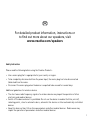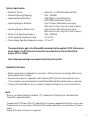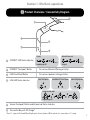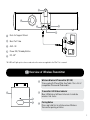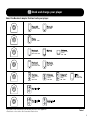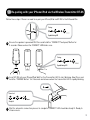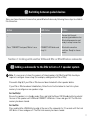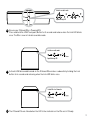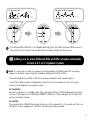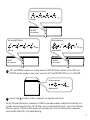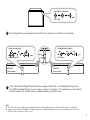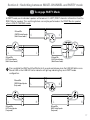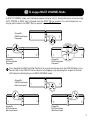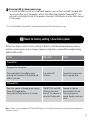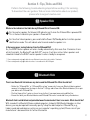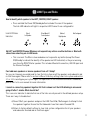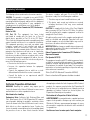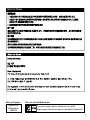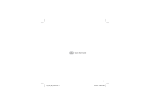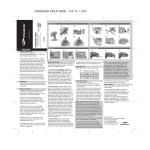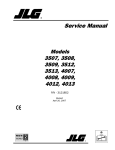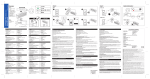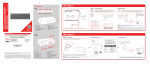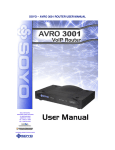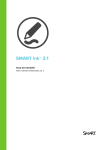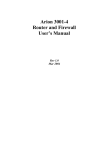Download Creative ZiiSound DSx User manual
Transcript
Model No./型号: MF8115 1 Congratulations on purchasing the ZiiSound D5x, the modular wireless speaker system that you will ever need. Get ready to experience a whole new definition of audio nirvana with one or more D5x or DSx wireless subwoofer linked together for dynamics rivalling the very best in home audio set-ups. Additional ZiiSound D5x and ZiiSound DSx shown here and throughout the user manual are for illustration purposes only. Sold separately. Not included. 1 EN For detailed product information, instructions or to find out more about our speakers, visit www.creative.com/speakers Safety Instruction Please read the following before using the Creative Products: • Use a mains plug that is appropriate for your country or region. • To be completely disconnected from the power input, the mains plug has to be disconnected /detached from the mains. • Disconnect the mains plug when the device is expected to be unused for several days. Additional guidelines for wireless devices • The short wave radio frequency signals of a wireless device may impair the operation of other electronic and medical devices • Switch off the device where it is prohibited. Do not use the device in medical facilities, aircraft, refueling points, close to automatic doors, automatic fire alarms or other automatically controlled devices • Keep this device at least 20 cm from pacemakers and other medical devices. Radio waves may impair the operation of pacemakers and other medical devices 2 Technical Specifications • Bluetooth® Version : Bluetooth 2.1 + EDR (Enhanced Data Rate) • Bluetooth Operating Frequency : 2402 - 2480 MHz • Supported Bluetooth profiles* : A2DP (Wireless Stereo Bluetooth) : AVRCP (Bluetooth Remote Control) : Up to 10 meters (Measured in open space. • Operating Range for Bluetooth Walls and structures may affect range of device.) • Operating Range for Wireless Link : Up to 30 meters (Measured in open space. Walls and structures may affect range of device.) • Wireless Link Operating Frequency : 5725 – 5850 MHz • Device Operating Temperature range : 0ºC to 45ºC • Power Adapter Operating Temperature range : 0ºC to 40ºC These specifications apply to the ZiiSound D5x operating from the supplied 15V DC 3.5A universal power adapter. The BT-D5 wireless transmitter is powered directly from the iPhone/iPod players. (DC 3.3v 100mA) Note: Compliance markings are located on the bottom of this product. Compatibility Disclaimer • Wireless performance is dependent on your device’s Bluetooth wireless technology. Refer to your device manufacturer’s manual. • Every electronic device is subjected to radio frequency (RF) interference from external sources. These include the connection between linked ZiiSound D5x and ZiiSound DSx wireless subwoofer. • Creative will not be liable for any loss of data or leakage resulting from the use of these devices. Notes * Refer to your Bluetooth device (notebook1, PC1, mobile device2) manufacturer’s documentation /website for supported profiles. Compatible with PC (Windows XP/Vista/7), Apple Macintosh computers equipped with Bluetooth wireless stereo Compatible with most major brands of Bluetooth A2DP enabled mobile phones. (including iPhone3, Windows Mobile) 3 Original iPhone built in Bluetooth not supported 1 2 3 Section 1 : D5x Basic operations 1.1 Product Overview / Connectivity Diagram 6 5 1 2 4 3 1 Pairing Bluetooth Connected Rapid blinking LED Steady Lit CONNECT LED Status Indicator 2 CONNECT Touchpad / Button For various Bluetooth Pairing activities 3 LINK TouchPad / Button For various speakers linking activities 4 LINK LED Status Indicator (Slave) Left Speaker (Slave/Master*) Center Speaker (Master) Right Speaker Link discoverable mode Rapid blinking LED 5 Volume Touchpad / Button and Volume Led Status Indicator 6 Transmitter Bay with EZ-ChargeTM * For a 1.1 setup, the ZiiSound D5x will light up the Center Speaker LED to indicate it is connected in a 1.1 setup. 4 7 8 11 9 10 7 Dock for Support Stand 8 Bass Port Tube 9 AUX - IN 10 Power ON / Standby Button 11 DC –IN* * All LEDs will light up for a few seconds when the mains are applied to the D5x. This is normal. 1.2 Overview of Wireless Transmitter A A Wireless Bluetooth Transmitter (BT-D5) To be used with iPhone/iPod. See Table 1 for a list of compatible iPhone and iPod models. B Transmitter LED Status Indicator Blue LED blinks at different intervals to indicate wireless link status C Pairing Button Press and hold this to initiate various Wireless Transmitter pairing activities B C 5 1.3 Dock and charge your player Select the Backrest adapter that best suits your player. 1 iPhone 3GS 2 iPhone 3 iPod touch iPhone 4 4 iPod touch iPod touch 5 8 GB 16GB 32GB iPhone 3G 8GB 16GB 4GB 8GB 16GB 1st generation 8GB 16GB 32GB 2nd generation 8GB 16GB 32GB iPod nano 4th generation (video) 8GB 16GB 6 iPod classic+ 7 iPod classic+ 16GB 32GB iPod nano 6th generation (video) 8GB 16GB 3rd generation 32GB 64GB iPod nano 3rd generation (video) 4GB 8GB iPod nano** 5th generation (video) 8GB 16GB iTouch 4th generation 8GB 32GB 64GB 80GB 160GB (2007) **Disclaimer: 5th Generation iPod FM radio function is not supported + iPod classic refers to the 6th Generation iPod or later iPod classic+ 160GB (2009) Table 1 6 A Insert backrest adapter fully into the support stand and ensure that it is secured Backrest adapter Support stand B Insert the support stand into the dock located at the rear of the speaker C You can now dock and charge your player 7 1.4 Enjoy audio from your iPhone/iPod via the Bluetooth wireless transmitter BT-D5 The Bluetooth wireless transmitter BT-D5 is paired with ZiiSound D5x at factory. Simply insert the BT-D5 into your iPhone/iPod to enjoy high quality wireless audio. Action LED status Status Power ON the speaker Volume Touchpad / Button lit Speaker is powered ON Insert BT-D5 to your player Transmitter LED blinks Connection in progress Wait for automated connection process to complete CONNECT LED lit steady Ready to stream music 8 1.5 Enjoy audio from Stereo Bluetooth devices Enjoy your favourite music from other Bluetooth devices by following these steps to connect them. Pairing Rapid blinking LED A Ensure the speaker is powered ON. Press and hold the “CONNECT Touchpad / Button for 5 seconds. Release when the CONNECT LED blinks once. i. ii. Connectivity Bluetooth Network Connections Operator Internet USB ON iii. iv. Connectivity ZiiSound D5x ZiiSound D5x Search results PASSCODE CONNECTED ZiiSound D5x 0000 B i) Turn on the Bluetooth feature on your device ii) Search for ZiiSound D5x# iii)Pair and connect to ZiiSound D5x#, if prompted for passcode, enter 0000. iv) Pairing successful, ready to stream music Note: The above are generic steps to pair a Bluetooth device, for more specific instruction on Bluetooth connectivity for your device, please consult your manufacturer’s manual. # When pairing a Bluetooth device to a Linked speaker system in 1.1, 2.1 or 3.1 configuration, the Linked speaker system will appear as “ZiiSound D5x System” 9 1.6 Re-pairing with your iPhone/iPod via the Wireless Transmitter BT-D5 Follow these steps if there is a need to re-pair your iPhone/iPod via BT-D5 to the ZiiSound D5x. Pairing Rapid blinking LED A Ensure the speaker is powered ON. Press and hold the “CONNECT Touchpad / Button for 5 seconds. Release when the CONNECT LED blinks once. Pairing Rapid blinking LED B Insert BT-D5 into your iPhone/iPod. Wait for the Transmitter LED to start blinking. Now Press and hold the “PAIRING Button” for 3 Seconds and release when the transmitter LED is rapidly blinking. Connected Steady Lit C Wait for automatic connection process to complete. CONNECT LED should be steady lit. Ready to stream music. 10 1.7 Switching between paired devices Enjoy your favourite music from another paired Bluetooth device by following these steps to establish the connection. Action LED status Status _ _ Ensure that the next previously paired device has Bluetooth powered on and ready to accept connection Press “CONNECT Touchpad / Button” once CONNECT LED blinks and stays lit Bluetooth connection switches. Ready to stream music. Section 2 : Linking with another ZiiSound D5x or DSx Wireless subwoofer 2.1 Adding a subwoofer to the D5x to form a 1.1 speaker system A Note: It is neccessary to clear the memory of linked speakers (all D5x(s) and DSx) should you require to configure a new setup. (For example, adding another D5x or DSx) Proceed to Step (b) if your D5x or DSx have not been linked with other speaker before. If your D5x or DSx have been linked before, follow the instruction below to clear link system memory to reconfigure a new speaker setup. For the D5x(s) Ensure the speaker is in standby mode. Press and hold the Power ON/ Standby button located at the rear of the speaker until LINK and CONNECT LED blinks 2 times and goes off. The D5x Link memory has been cleared. For the DSx Press and hold the LINK Button located at the rear of the subwoofer for 10 seconds until the Link LED blinks 2 times and goes off. The DSx Link memory has been cleared. 11 Link discoverable mode Rapid blinking LED B Ensure your ZiiSound D5x is Powered ON. Press and hold the LINK Touchpad / Button for 5 seconds and release when the Link LED blinks once. The D5x is now in Link discoverable mode. Link discoverable mode Rapid blinking LED C Activate LINK discoverable mode on the ZiiSound DSx wireless subwoofer by holding the Link button for 4 seconds and releasing when the Link LED blinks once. Linked Wireless Subwoofer LED Steady D The ZiiSound DSx are linked when the LED status indicator on the DSx are Lit Steady. 12 E Link discoverable mode Linked mode with Wireless Subwoofer Rapid blinking LED LED Steady If the ZiiSound D5x LINK LED is still Rapidly Blinking, Press the LINK Touchpad / Button once to stop or wait for it to timeout. Link establishment complete. Ready to Stream music. 2.2 Adding one or more ZiiSound D5x and DSx wireless subwoofer to form a 2.1 or 3.1 speaker system A Note: It is neccessary to clear the memory of linked speakers (all D5x(s) and DSx) should you require to configure a new setup. (For example, adding another D5x or DSx) Proceed to Step (b) if your D5x or DSx have not been linked with other speaker before. If your D5x or DSx have been linked before, follow the instruction below to clear link system memory to reconfigure a new speaker setup. For the D5x(s) Ensure the speaker is in standby mode. Press and hold the Power ON/ Standby button located at the rear of the speaker until LINK and CONNECT LED blinks 2 times and goes off. The D5x Link memory has been cleared. For the DSx Press and hold the LINK Button located at the rear of the subwoofer for 10 seconds until the Link LED blinks 2 times and goes off. The DSx Link memory has been cleared. 13 Link discoverable mode Rapid blinking LED B Pick one ZiiSound D5x as your master speaker and ensure it is powered ON. Press and hold the LINK Touchpad / Button for 5 seconds and release when the LINK LED blinks once. The D5x is now in Link discoverable mode and will be your RIGHT Channel Speaker. Link discoverable mode Rapid blinking LED Off Allocated LEFT Channel Link discoverable mode LED Steady Rapid blinking LED Off Allocated CENTER Channel LED Steady D5x Right Master speaker C Power ON another D5x. Press and hold the LINK Touchpad / Button for 5 seconds and release when the LINK LED blinks once. The LINK LED will blink until it stays lit up to indicate which channel the speaker is linked for. Repeat for another D5x to form a 3.1 setup. The Speakers will automatically be allocated as LEFT, then CENTER channels by order of the activation of their Link Discoverable mode. Note: • When a new speaker is added to the RIGHT Channel Master speaker, the LINK discoverable mode for the Master speaker extends for another 1 minute for other speakers to link in. • To cancel Link discoverable mode, press the LINK Touchpad / Button once while the speakers / Subwoofer are still in Link discoverable mode. 14 Link Connected (Center Channel) LED Steady D5x CENTER allocated speaker Link Connected (LEFT Channel) Link discoverable mode LED Steady Rapid blinking LED D5x LEFT allocated speaker D5x RIGHT Master speaker D LEFT and CENTER speakers are Linked when the LINK LED Status indicator of the LEFT and CENTER channel speakers shows their respective LEFT and CENTER LED Lit on its LINK LED. Link discoverable mode Rapid blinking LED E Jump to step G should no wireless subwoofer are required to be linked. Set the ZiiSound DSx wireless subwoofer to LINK Discoverable mode by holding the Link button for 5 seconds and releasing when the Link LED blinks once. For detailed instructions, refer to the ZiiSound DSx User manual. The Master D5x speaker will automatically connect the DSx wireless subwoofer while the D5x LINK LED is still rapidly blinking. 15 Linked Wireless Subwoofer LED Steady F The ZiiSound DSx are linked when the LED status indicator on the DSx are Lit Steady. Link discoverable mode Linked Right Master Speaker Rapid blinking LED LED Steady D5x RIGHT Master speaker D5x RIGHT Master speaker G If the ZiiSound D5x (Right Channel) Master speaker LINK LED is still Rapidly Blinking, Press the LINK Touchpad / Button once to stop or wait for it to timeout. The speakers are now in Multi Channel mode. Link establishment complete. Ready to Stream music. Note: 1) The Link feature on this D5x is only compatible with other ZiiSound D5x speakers and ZiiSound DSx wireless subwoofer. 2) Volume control, AUX-IN, CONNECT Touchpad and Volume Touchpad / Button operations are not available for the LEFT and CENTER Channels when the LINK is active. 16 Section 3 : Switching between Multi-Channel and PARTY mode 3.1 To engage PARTY Mode In PARTY mode, each individual speaker will broadcast its LEFT, RIGHT channels information from the RIGHT Master speaker. This switching feature can only be performed on the RIGHT Master speaker when in MULTI-CHANNEL mode. ZiiSound D5x CENTER Linked Speaker (Multi-Channel mode) C C L L ZiiSound D5x LEFT Linked Speaker (Multi-Channel mode) R R ZiiSound D5x RIGHT Linked Speaker (Multi-Channel mode) A Press and hold the LINK TouchPad / Button for 5 seconds and release when the LINK LED blinks once. Now all LED on the LINK LED status indicator will light up, indicating they are in PARTY mode configuration. ZiiSound D5x CENTER Linked Speaker (Party mode) L ZiiSound D5x LEFT Linked Speaker (Party mode) R L R L R ZiiSound D5x RIGHT Linked Speaker (Party mode) 17 3.2 To engage MULTI CHANNEL Mode In MULTI-CHANNEL mode, each individual speaker will play only its allocated channel information (eg LEFT, CENTER or RIGHT only) streamed from the RIGHT Master speaker. This switching feature can only be performed on the RIGHT Master speaker when in PARTY mode. ZiiSound D5x CENTER Linked Speaker (Party mode) R L R L ZiiSound D5x LEFT Linked Speaker (Party mode) R L ZiiSound D5x RIGHT Linked Speaker (Party mode) A Press and hold the LINK TouchPad / Button for 5 seconds and release when the LINK LED blinks once. Now all LED on the LINK LED status indicator will disappear, only displaying their respective Channel LED indicator indicating they are in MULTI-CHANNEL mode. ZiiSound D5x CENTER Linked Speaker (Multi-Channel mode) L ZiiSound D5x LEFT Linked Speaker (Multi-Channel mode) C C L R R ZiiSound D5x RIGHT Linked Speaker (Multi-Channel mode) 18 Section 4 : Other speaker features 4.1 Returning to standby and Powering ON the D5x with active Links A Returning to Standby The Linked speakers can be brought to Standby in unison by pressing the Power ON/Standby Button located at the rear of the RIGHT Master speaker. B Powering ON with active links The Linked speaker can be Powered ON with active links to each other by pressing the Power ON/Standby Button of the RIGHT Master speaker with the mains powered ON on all the other speakers.* *Powering ON with active links can only be done on the Master speaker as the slave speakers are listening to instructions from the Master speaker, even in standby. 4.2 Disabling / Restoring the link system for Standalone/ Linked speaker usage (only for 2.0 and above setup) A Disabling the LINK for individual D5x operation You can disable the LINK connection to all the linked speakers by simply pressing the LINK Touchpad / Button once on the RIGHT Master speaker. This will bring down the LINK and restore the functions of the Volume control, AUX-IN, CONNECT Touchpad and Volume Touchpad / Button, which locked in link mode, back to each individual D5x. Once activated, there is no LED indication on the LINK LED status indicator for all D5x. Multi-Channel Standalone Party mode 19 B Restoring LINK for linked speaker usage To restore the LINK from the sets of individual speakers, you can Press the LINK Touchpad / Button once on either any of the speakers with all other D5x(s) and subwoofer Powered ON**. This will result in restoring the state of the speakers shown by it LED indication in either Multi-channel or Party mode. ** For the ZiiSound D5x, Powered ON is indicated with the Volume LED Status Indicator lit up. 4.3 Reset to factory setting / clear Link system Follow these steps to return to factory settings all D5x(s) to clear Bluetooth paired device memory and Link system memory when a change of speaker configuration is required (For example, linking additional D5x or DSx) Action LED status Status Transmitter LED fast blinks Transmitter has been reset and is in pairing mode CONNECT LED and LINK LED blinks twice and turns off. This indicates a successful Factory reset. Powered On. Speaker Bluetooth device list and Link system memory cleared. Ready for next user action. Transmitter Disconnect the Transmitter Press and hold the Pairing Button while inserting the Transmitter to iPhone/iPod and hold for 8 seconds ZiiSound D5x Return the speaker to Standby by pressing the Power ON/ Standby button. Press and hold Power button for 10 seconds. Note: The above can also be applied to LEFT and CENTER speaker to clear Bluetooth paired device memory and Link configurations should the need arise. 20 Section 5 : Tips, Tricks and FAQ Perform the following trouble-shooting steps before sending it for servicing. To download the user guide or find out more information about our product, please refer to support.creative.com 5.1 Speaker FAQ What are the indicators that indicate my ZiiSound D5x is Powered ON. A For the master speaker, the Volume LED indicator are lit when the ZiiSound D5x is powered ON. This is the best indication your speaker is Powered ON. B For the other linked speakers, press and hold the Power ON/Standby button to initiate speaker identification mode. This will indicate what channel mode the speaker is in. Is there any power saving features from the ZiiSound D5x? Yes, the RIGHT Master speaker will enter standby automatically after more than 10 minutes of zero activity from both, the Bluetooth* and AUX-IN** sources. It will also instruct other speakers and subwoofer linked to the RIGHT master speaker to enter standby to save power. * Power saving mode only applicable when no Bluetooth connection is detected for 10 minutes. ** Power saving mode only applicable when there is no audio on the AUX-IN input. 5.2 Bluetooth FAQ There’s no Bluetooth link between my device and the ZiiSound D5x. What should I do? - - - Delete the “ZiiSound D5x” or “ZiiSound D5x system” name entry from your Bluetooth device paired memory list and perform the steps in Section 1.5 (Enjoy audio from other Bluetooth devices) to re-pair your device with ZiiSound D5x. Position them within 1 meter or closer to each other if you experience pairing difficulties Ensure that both your Bluetooth device and ZiiSound D5x are not connected to any other devices Bluetooth link is established and paired between the devices but there’s no music. What should I do? With some built-in Bluetooth Stereo enabled computers, 3rd party USB Bluetooth dongles or other devices, you may be required to manually specify/ setup the audio output as ZiiSound D5x, e.g., (under sound and audio devices section on your computer’s operating system) Please consult your manufacturer’s documentation for further information 21 5.3 LINK Tips and Tricks How to identify which speaker is the LEFT, CENTER, RIGHT speaker. • Press and hold the Power ON/Standby button located at the rear of the speaker. The Link LED indicator will light its respective LED Channel it was configured for. Link LED Status Indicator (Slave) Left Speaker (Slave/Master*) Center Speaker (Master) Right Speaker Not Configured My LEFT and CENTER Channel D5x does not respond to my actions on either buttons or Bluetooth connections when they are in LINK mode. • This is normal. The D5x in slave mode does not respond to any button (except the Power ON/Standby to indicate the identity of the speaker via LED indication) as they are receiving cues from the RIGHT Master speaker. This includes Bluetooth connection, AUX-IN input and the Volume Touchpad. Can I add more speakers or remove speakers from a 2.1 Setup? Yes you can. However you would need to clear the link system on all the speakers and subwoofer and re-link them again. Please refer to section 4.3 Reset to factory setting / clear Link system and section 2.1 or 2.2 to reconfigure your system again. For operations on the ZiiSound DSx wireless subwoofer, please refer to its user manual for more information. I cannot re-connect my speakers together. All that is shown is all the LEDs blinking in unison and going off after 1 minute. What should I do? This is an error indicator to indicate that one of the links are not present in the defined previous setup. There are 2 ways to troubleshoot. a)Power ON all your speakers and press the LINK TouchPad / Button again to attempt to link the speakers together. Ensure that the Subwoofer have their mains Powered ON. b)Return to factory default settings to clear Link system configuration for all your speakers and subwoofer involved and re-link them again. 22 Regulatory Information The following sections contain notices for various countries: CAUTION: This product is intended for use with FCC/CE certified computer equipment. Please check the equipment operating/installation manual and/or with the equipment manufacturer to verify/confirm if your equipment is suitable prior to the installation or use of the product. Federal Communication Commission (FCC) Interference Statement Notice for USA FCC Part 15: This equipment has been tested and found to comply with the limits for a Class B digital device, pursuant to Part 15 of the FCC Rules. These limits are designed to provide reasonable protection against harmful interference in a residential installation. This equipment generates, uses and can radiate radio frequency energy and, if not installed and used in accordance with the instructions, may cause harmful interference to radio communications. However, there is no guarantee that interference will not occur in a particular installation. If this equipment does cause harmful interference to radio or television reception, which can be determined by turning the equipment off and on, the user is encouraged to try to correct the interference by one or more of the following measures: • Reorient or relocate the receiving antenna. • Increase the separation between the equipment and receiver. • Connect the equipment into an outlet on a circuit different from that to which the receiver is connected. • Consult the dealer or an experienced radio/TV technician for help. California Proposition 65 Statement WARNING: Handling this product may expose you to chemicals known to the State of California to cause cancer and birth defects or other reproductive harm. Wash hands after handling. Explanatory Note: California Safe Drinking Water and Toxic Enforcement Act of 1986 (Proposition 65) requires special product labeling for products containing certain chemicals known to the State of California to cause cancer, birth defects or other reproductive harm. Creative has chosen to provide a warning based on its knowledge about the presence of one or more listed chemicals without This device complies with part 15 of the FCC Rules. Operation is subject to the following two conditions: 1.This device may not cause harmful interference, and 2.This device must accept any interference received, including interference that may cause undesired operation. CAUTION: To comply with the limits of the Class B digital device, pursuant to Part 15 of the FCC Rules, this device must be installed with computer equipment certified to comply with Class B limits. All cables used to connect to the computer and peripherals must be shielded and grounded. Operation with noncertified computers or non-shielded cables may result in interference to radio or television reception. MODIFICATION: Any changes or modifications not expressly approved by the grantee of this device could void the user’s authority to operate the device. Federal Communication Commission (FCC) Radiation Exposure Statement (For Speaker MF8115) This equipment complies with FCC radiation exposure limits set forth for an uncontrolled environment. This equipment should be installed and operated with minimum distance 20cm between the radiator & your body. This transmitter must not be co-located or operating in conjunction with any other antenna or transmitter. *Note: (For BT-D5 Bluetooth Transmitter MZ0450) Power is so low that no RF exposure calculation is needed. attempting to evaluate the level of exposure. With Creative’s products, the exposure may be below the Proposition 65 level of concern, or could even be zero. However, out of an abundance of caution, Creative has elected to place the Proposition 65 warning on its products. Déclaration de la Proposition 65 de la Californie AVERTISSEMENT: La manipulation de ce produit peut vous exposer à des produits chimiques qui sont reconnus par l’État de la Californie comme pouvant provoquer le cancer, des anomalies congénitales ou d’autres effets nuisibles à la reproduction. Veuillez vous laver les mains après l’avoir manipuler. 23 Note explicative: La Proposition 65 (California Safe Drinking Water and Toxic Enforcement Act of 1986) de la Californie sur les matières dangereuses et l’eau potable exige un étiquetage spécial pour les produits contenant certains produits chimiques qui sont reconnus par l’État de la Californie comme pouvant provoquer le cancer, des anomalies congénitales ou d’autres effets nuisibles à la reproduction. Creative a choisi d’inclure une mise en garde s’appuyant sur sa connaissance de la présence d’un ou de plusieurs de ces produits chimiques sans essayer d’en évaluer le niveau d’exposition. Pour les produits de Creative, le niveau d’exposition peut être inférieur au niveau critique établi par la Proposition 65 ou même être nul. Néanmoins, par souci extrême de prudence, Creative a choisi de placer l’avertissement de la Proposition 65 sur ses produits. Notice for Canada This Class B digital apparatus complies with Canadian ICES-003 and RSS-210. Cet appareil numérique de classe B est conforme aux normes canadiennes NMB-003 et CNR-210. This device complies with Industry Canada licence-exempt RSS standard. Operation is subject to the following two conditions: (1) This device may not cause harmful interference, and (2) this device must accept any interference received, including interference that may cause undesirable operation. Cet appareil est conforme avec Industrie Canada RSS standard exempts de licence. Son Fonctionnement est soumis aux deux conditions suivantes : (1) Le matériel ne peut étre source D’interférences et (2) Doit accepter toutes les interférences reques, Y compris celles pouvant provoquer un fonctionnement indésirable. CANADIAN CLASS B STATEMENT: This digital device does not exceed the Class B limits for radio noise emissions from digital apparatus as set out in the interference-causing equipment standard entitled “Digital Apparatus,” ICES-003 of the Department of Communications. Cet appareil numerique respecte les limites de bruits radioelectriques applicables aux appareils numeriques de Classe B prescrites dans la norme sur le materiel brouilleur: “Appareils Numeriques,” NMB-003 edictee par le ministre des Communications. MODIFICATION: Any changes or modifications not expressly approved by the grantee of this device could void the user’s authority to operate the device. Toute modification non approuvée explicitement par le fournisseur de licence de l’appareil peut entraîner l’annulation du droit de l’utilisateur à utiliser l’appareil. DECLARATION OF CONFORMITY Manufacturer / Importer’s Name : Creative Labs, Inc. Manufacturer / Importer’s Address : 1901 McCarthy Boulevard Milpitas, CA. 95035 United States Tel: (408) 428-6600 declares under its sole responsibility that the product Trade Name : ZiiSound Model Numbers : MF8115 has been tested accordingly to the FCC/CISPR22 requirement for class B devices and found compliant with the following standards: EMI/EMC: ANSI C63.4, FCC Part 15 Subpart B & C Complies with Canadian ICES-003 Class B & RSS210 Standards This device complies with part 15 of the FCC Rules. Operation is subject to the following two conditions: 1. This device may not cause harmful interference, and 2. This device must accept any interference received, including interference that may cause undesirable operation. Ce matériel est conforme à la section 15 des régles FCC. Son Fonctionnement est soumis aux deux conditions suivantes: 1. Le matériel ne peut étre source D’interférences et 2. Doit accepter toutes les interférences reques, Y compris celles pouvant provoquer un fonctionnement indésirable. Compliance Manager Creative Labs, Inc. June 1, 2011 24 Notice for Taiwan Notice for Singapore Complies with IDA Standards DB00148 Notice for Australia/New Zealand This product complies with the requirements of the ACMA Radiocommunications (Electromagnetic Compatibility) Standard 2008. 25 © 2011 Creative Technology Ltd. All rights reserved. Creative, the Creative logo, Zii and ZiiSound are trademarks or registered trademarks of Creative Technology Ltd in the United States and/or other countries. iPod, and iPhone are trademarks of Apple, Inc., registered in the U.S. and other countries. The Bluetooth® word mark and logo are owned by the Bluetooth SIG, Inc. and any use of such marks by Creative Technology Ltd is under license. apt-X is a registered trademark of APT licensing Ltd. All other trademarks are the property of their respective owners and are hereby recognized as such. All specifications are subject to change without notice. Actual product may differ slightly from images shown. PN 02MF811500000 Rev B 26