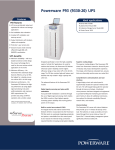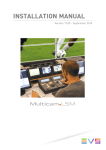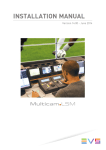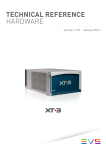Download Adaptec XHub4 - Hub - USB Instruction manual
Transcript
XHub4 Quick Start Guide.fm Page -1 Monday, July 14, 2003 10:31 AM Adaptec XHub4 Quick Start Guide R XHub4 Quick Start Guide.fm Page 1 Monday, July 14, 2003 10:31 AM Before You Begin To use your Adaptec XHub4®, you need: ■ A PC-compatible notebook or desktop computer with: ■ A 266-MHz or faster processor ■ Windows® XP or Windows 2000 (see page 3 for Windows Me/Windows 98SE information) An available USB port One high-quality USB cable for each USB device you wish to connect to your XHub4. (One USB cable is included with your hub.) The power adapter included in your XHub4 package ■ ■ ■ About USB 2.0 Performance For your XHub4 and USB 2.0 devices to operate at USB 2.0 speeds, the XHub4 must be connected to a USB 2.0 port, and USB 2.0 drivers with hub support must be installed on your computer. If your computer does not have a built-in USB 2.0 port, Adaptec recommends connecting your XHub4 to an Adaptec USB 2.0 adapter for the highest-quality USB 2.0 connection. Note: USB 1.1 devices won’t operate at USB 2.0 speeds, even if they’re connected to a USB 2.0 hub or adapter. 1 XHub4 Quick Start Guide.fm Page 2 Monday, July 14, 2003 10:31 AM Plugging in Your XHub4 Follow the picture to connect your XHub4. You don’t have to power off your computer before connecting the hub. Step 1: Plug the XHub into the USB port on your laptop or desktop computer. (The location of your available USB port may differ from what’s shown in this example.) Step 2: Plug the power adapter into the XHub’s Power port. (See Note below.) (To power source) Note: To ensure that all your USB devices operate properly, Adaptec recommends that you always connect your XHub4 to a power source. 2 XHub4 Quick Start Guide.fm Page 3 Monday, July 14, 2003 10:31 AM Installing Device Drivers Follow the instructions provided for your operating system: Windows XP and Windows 2000 If you are using Windows XP or Windows 2000, you do not need to install any device drivers. Your XHub4 is ready for use when it’s properly connected and your computer is powered on. Windows Me and Windows 98SE If you are using Windows Me or Windows 98SE, Adaptec’s USB 2.0 drivers are available on the Adaptec Web site at download.adaptec.com. Select USB, then select the XHub4 (or AUH-4400). Then download the latest driver for your operating system. Follow the instructions provided on the site to download and install the driver. 3 XHub4 Quick Start Guide.fm Page 4 Monday, July 14, 2003 10:31 AM Plugging in Your Devices Follow this picture to connect your USB 1.1 and 2.0 devices to your XHub4. You can use any USB port on the hub. USB device cable Device LEDs (numbered 1–4) correspond to USB ports USB ports You can buy additional USB cables on the Adaptec Web site, at www.adaptec.com/buy-cables. See About USB 2.0 Performance on page 1 for information about USB 1.1 and USB 2.0 devices. Understanding the LEDs Status of Device LED Green Red Amber Power LED USB connection to computer OK Power connection OK USB and power adapter connections OK Device LEDs (1 – 4) USB device connected to port. N/A N/A 4 XHub4 Quick Start Guide.fm Page 5 Monday, July 14, 2003 10:31 AM Daisy-Chaining XHubs If you want to add more USB 2.0 ports to your system, Adaptec XHub4 hubs can be daisy-chained (linked in series). You can connect up to five XHub4 hubs. To create a daisy-chain: 1 Connect the first XHub4 to your computer and to a power source. (See page 2.) 2 Use a USB cable to connect the next XHub4 to one of the USB ports on the first XHub4. First XHub4 in chain: Connect to USB port on computer Last XHub4 in chain 3 4 Repeat until all your XHub4 hubs are connected. Connect each XHub4 to a power source, using power adapters. 5 XHub4 Quick Start Guide.fm Page 6 Monday, July 14, 2003 10:31 AM Troubleshooting If you have problems using your XHub4 or USB devices, work through this list of troubleshooting suggestions: ■ Ensure that all cables are properly and fully connected. ■ Ensure that the XHub4 is connected to a power source, and that the power source is turned on. Note: If you disconnect the power source while the XHub4 is in use, the hub will stop working. To reset the hub, disconnect it from the USB port on your computer, then plug it back in and reconnect the power source. ■ ■ ■ ■ Ensure that your USB devices are powered on. Ensure that USB 2.0 device drivers are installed on your computer. See Installing Device Drivers on page 3 for more information. Ensure that drivers for your USB devices have been properly installed. Refer to your devices’ documentation for instructions. If you have more than one available USB port on your computer, try plugging the XHub4 into a different port. 6 XHub4 Quick Start Guide.fm Page 7 Monday, July 14, 2003 10:31 AM Copyright ©2003 Adaptec, Inc. All rights reserved. No part of this publication may be reproduced, stored in a retrieval system, or transmitted in any form or by any means, electronic, mechanical, photocopying, recording or otherwise, without the prior written consent of Adaptec, Inc., 691 South Milpitas Blvd., Milpitas, CA 95035. Trademarks XHub, Adaptec, and the Adaptec logo are trademarks of Adaptec, Inc., which may be registered in some jurisdictions. Windows XP, Windows 2000, Windows 98SE, and Windows Me are trademarks of Microsoft Corporation in the US and other countries, used under license. All other trademarks are the property of their respective owners. Changes The material in this document is for information only and is subject to change without notice. While reasonable efforts have been made in the preparation of this document to assure its accuracy, Adaptec, Inc. assumes no liability resulting from errors or omissions in this document, or from the use of the information contained herein. Adaptec reserves the right to make changes in the product design without reservation and without notification to its users. Disclaimer IF THIS PRODUCT DIRECTS YOU TO COPY MATERIALS, YOU MUST HAVE PERMISSION FROM THE COPYRIGHT OWNER OF THE MATERIALS TO AVOID VIOLATING THE LAW WHICH COULD RESULT IN DAMAGES OR OTHER REMEDIES. 7 XHub4 Quick Start Guide.fm Page 8 Monday, July 14, 2003 10:31 AM Adaptec Customer Support If you have questions about installing or using your Adaptec product, check this document first—you will find answers to most of your questions here. If you need further assistance, use the support options listed below. Technical Support Identification (TSID) Number ■ Before contacting Technical Support, you need your unique 12-digit TSID number. The TSID number identifies your product and support status. ■ The TSID number is included on two white, bar-coded labels, like the example below. Support Options ■ Search the Adaptec Support Knowledgebase (ASK) at ask.adaptec.com for articles, troubleshooting tips, and frequently asked questions for your product. 8 XHub4 Quick Start Guide.fm Page 9 Monday, July 14, 2003 10:31 AM ■ For support via Email, submit your question to Adaptec's Technical Support Specialists at ask.adaptec.com. ■ To order Adaptec products, including accessories and cables, call +1 408-957-7274. Or, you can order cables online at www.adaptec.com/buy-cables. Europe ■ Visit our Web site at www.adaptec-europe.com. ■ German and English: Search the Adaptec Support Knowledgebase (ASK) at ask-de.adaptec.com for articles, troubleshooting tips, and frequently asked questions for your product. For support via e-mail, submit your question to Adaptec's Technical Support Specialists at ask-de.adaptec.com. ■ French: Search the Adaptec Support Knowledgebase (ASK) at ask-fr.adaptec.com for articles, troubleshooting tips, and frequently asked questions for your product. For support via e-mail, submit your question to Adaptec's Technical Support Specialists at ask-fr.adaptec.com. ■ To order Adaptec products, including accessories and cables, go to www.adaptec.com/buy-cables. Japan ■ Search the Adaptec Support Knowledgebase (ASK) at ask.adaptec.co.jp ■ Visit our Web site at www.adaptec.co.jp. 9 XHub4 Quick Start Guide.fm Page 10 Monday, July 14, 2003 10:31 AM Limited 2-Year Hardware Warranty 1. Adaptec, Inc. (“Adaptec”) warrants to the purchaser of this product that it will be free from defects in material and workmanship for a period of two (2) years from the date of purchase. If the product should become defective within the warranty period, Adaptec, at its option, will repair or replace the product, or refund the purchaser’s purchase price for the product, provided it is delivered at the purchaser’s expense to an authorized Adaptec service facility or to Adaptec. 2. Repair or replacement parts or products will be furnished on an exchange basis and will either be new or reconditioned. All replaced parts or products shall become the property of Adaptec. This warranty shall not apply if the product has been damaged by accident, misuse, abuse or as a result of unauthorized service or parts. 3. Warranty service is available to the purchaser by delivering the product during the warranty period to an authorized Adaptec service facility or to Adaptec and providing proof of purchase price and date. The purchaser shall bear all shipping, packing and insurance costs and all other costs, excluding labor and parts, necessary to effectuate repair, replacement or refund under this warranty. 4. For more information on how to obtain warranty service, write or telephone Adaptec at 691 South Milpitas Boulevard, Milpitas, CA 95035, (800) 959-7274. 5. THIS LIMITED WARRANTY DOES NOT EXTEND TO ANY PRODUCT WHICH HAS BEEN DAMAGED AS A RESULT OF ACCIDENT, MISUSE, ABUSE, OR AS A RESULT OF UNAUTHORIZED SERVICE OR PARTS. 10 XHub4 Quick Start Guide.fm Page 11 Monday, July 14, 2003 10:31 AM 6. THIS WARRANTY IS IN LIEU OF ALL OTHER EXPRESS WARRANTIES WHICH NOW OR HEREAFTER MIGHT OTHERWISE ARISE RESPECT TO THIS PRODUCT. IMPLIED WARRANTIES, INCLUDING THOSE OF MERCHANTABILITY, FITNESS FOR A PARTICULAR PURPOSE AND NON-INFRINGEMENT SHALL (A) HAVE NO GREATER DURATION THAN 2 YEARS FROM THE DATE OF PURCHASE, (B) TERMINATE AUTOMATICALLY AT THE EXPIRATION OF SUCH PERIOD AND (C) TO THE EXTENT PERMITTED BY LAW BE EXCLUDED. IN THE EVENT THIS PRODUCT BECOMES DEFECTIVE DURING THE WARRANTY PERIOD, THE PURCHASER’S EXCLUSIVE REMEDY SHALL BE REPAIR, REPLACEMENT OR REFUND AS PROVIDED ABOVE. INCIDENTAL OR CONSEQUENTIAL DAMAGES, INCLUDING WITHOUT LIMITATION LOSS OF DATA, ARISING FROM BREACH OF ANY EXPRESS OR IMPLIED WARRANTY ARE NOT THE RESPONSIBILITY OF ADAPTEC AND, TO THE EXTENT PERMITTED BY LAW, ARE HEREBY EXCLUDED BOTH FOR PROPERTY DAMAGE, AND TO THE EXTENT NOT UNCONSCIONABLE, FOR PERSONAL INJURY DAMAGE. 7. SOME STATES DO NOT ALLOW THE EXCLUSION OR LIMITATION OF INCIDENTAL OR CONSEQUENTIAL DAMAGES FOR CONSUMER PRODUCTS, AND SOME STATES DO NOT ALLOW LIMITATIONS ON HOW LONG AN IMPLIED WARRANTY LASTS, SO THE ABOVE LIMITATION OR EXCLUSIONS MAY NOT APPLY TO YOU. 8. This warranty gives you specific legal rights, and you may also have other rights which vary from state to state. 11 XHub4 Quick Start Guide.fm Page 12 Monday, July 14, 2003 10:31 AM Regulatory Compliance Statements Federal Communications Commission Radio Frequency Interference Statement WARNING: Changes or modifications to this unit not expressly approved by the party responsible for compliance could void the user’s authority to operate the equipment. This equipment has been tested and found to comply with the limits for a Class B digital device, pursuant to Part 15 of the FCC rules. These limits are designed to provide reasonable protection against harmful interference in a residential installation. This equipment generates, uses, and can radiate radio frequency energy, and if not installed and used in accordance with the instruction manual, may cause harmful interference to radio communications. However, there is no guarantee that interference will not occur in a particular installation. However, if this equipment does cause interference to radio or television equipment reception, which can be determined by turning the equipment off and on, the user is encouraged to try to correct the interference by one or more of the following measures: ■ Reorient or relocate the receiving antenna. ■ Increase the separation between equipment and receiver. ■ Connect the equipment to an outlet on a circuit different from that to which the receiver is connected. ■ Consult the dealer or an experienced radio/television technician for help. ■ Use a shielded and properly grounded I/O cable and power cable to ensure compliance of this unit to the specified limits of the rules. This device complies with part 15 of the FCC rules. Operation is subject to the following two conditions: (1) this device may not cause harmful interference and (2) this device must accept any interference received, including interference that may cause undesired operation. 12 XHub4 Quick Start Guide.fm Page 13 Monday, July 14, 2003 10:31 AM Adaptec, Inc. AUH-4400 Tested to Comply With FCC Standards FOR HOME OR OFFICE USE European Union Compliance Statement This Information Technology Equipment has been tested and found to comply with EMC Directive 89/336/EEC, as amended by 92/31/EEC and 93/68/EEC, in accordance with: ■ EN55022 (1998) Emissions ■ EN55024 (1998) Immunity: – EN61000-4-2 (1998) Electrostatic discharge: ±4 kV contact, ±8 kV air – EN61000-4-3 (1998) Radiated immunity – EN61000-4-4 (1995) Electrical fast transients/burst: ±1 kV AC, ±0.5 kV I/O – EN61000-4-5 (1995) Surges ±1 kV differential mode, ±2 kV common mode – EN61000-4-6 (1996) Conducted immunity: 3 V – EN61000-4-11 (1994) Supply dips and variation: 30% and 100% In addition, all equipment requiring U.L. listing has been found to comply with EMC Directive 73/23/EEC as amended by 93/ 68/EEC in accordance with EN60950 with amendments A1, A2, A3, A4, A11. Australian/New Zealand Compliance Statement This device has been tested and found to comply with the limits for a Class B digital device, pursuant to the Australian/New Zealand standard AS/NZS 3548 set out by the Spectrum Management Agency. 13 XHub4 Quick Start Guide.fm Page 14 Monday, July 14, 2003 10:31 AM Canadian Compliance Statement This Class B digital apparatus meets all requirements of the Canadian Interference-Causing Equipment Regulations. Cet appareil numérique de la classe B respecte toutes les exigences du Règlement sur le matériel brouilleur du Canada. Japanese Compliance (Voluntary Control Council Initiative) This equipment complies to class B Information Technology equipment based on VCCI (Voluntary Control Council for Interface). This equipment is designed for home use but it may causes radio frequency interference problem if used too near to a television or radio. Please handle it correctly per this documentation. 14 XHub4 Quick Start Guide.fm Page 18 Monday, July 14, 2003 10:31 AM R Adaptec, Inc. 691 South Milpitas Boulevard Milpitas, CA 95035 USA ©2003 Adaptec, Inc. All rights reserved. Adaptec and the Adaptec logo are trademarks of Adaptec, Inc. which may be registered in some jurisdictions. Part Number: 513637-06, Ver. AA LB 07/03


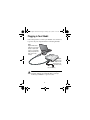



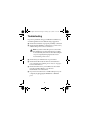






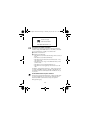
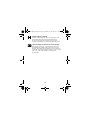


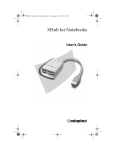




![XL[2] Technical Reference – Hardware](http://vs1.manualzilla.com/store/data/005956150_2-4515f3a1b925b4223206cf04092ab5bd-150x150.png)