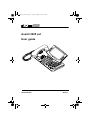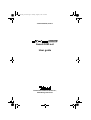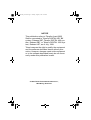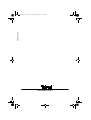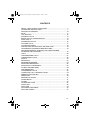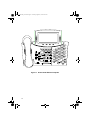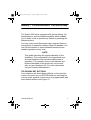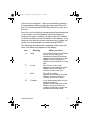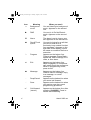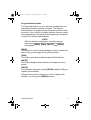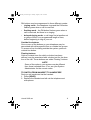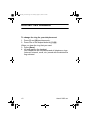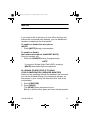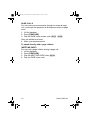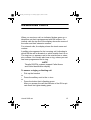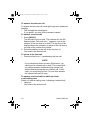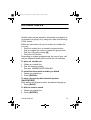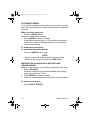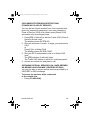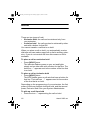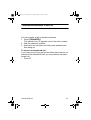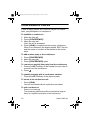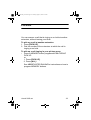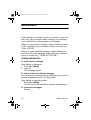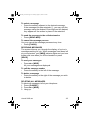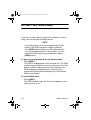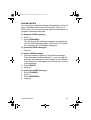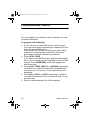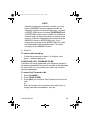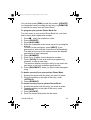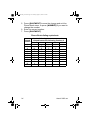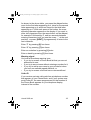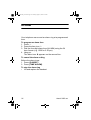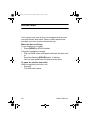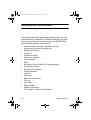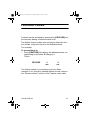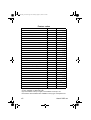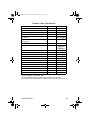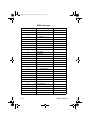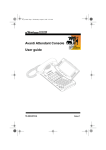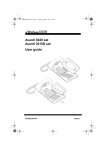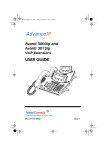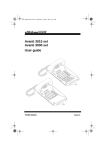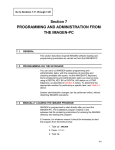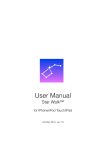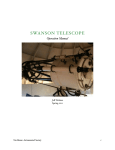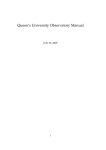Download Avanti 3025 User guide
Transcript
Avanti3025_cov.book Page 1 Tuesday, August 3, 1999 8:12 AM
Avanti 3025 set
User guide
79-610-0010/A
Issue 1
Avanti3025_cov.book Page 2 Tuesday, August 3, 1999 8:12 AM
79-610-0010/A, Issue 1
Avanti 3025 set
User guide
Telrad Telecommunications Inc.,
Woodbury, New York
Avanti3025_cov.book Page 3 Tuesday, August 3, 1999 8:12 AM
NOTICE
This publication refers to Telrad's Avanti 3025
Station connected to Telrad's DIGITAL KEY BX
system, Release SB7, Telrad's DIGITAL 400 system, Release DB7, or Telrad’s DIGITAL 1000 system, Release LB7, as of July, 1999.
Telrad reserves the right to modify the equipment
and the software described herein without prior
notice. However, changes made to the equipment
or to the software described herein do not necessarily render this publication invalid.
© 1999 Telrad Telecommunications Inc.,
Woodbury, New York
Printed in Israel
Avanti3025_cov.book Page 4 Tuesday, August 3, 1999 8:12 AM
79-610-0010/A, Issue 1
Avanti3025_cov.book Page iii Tuesday, August 3, 1999 8:12 AM
CONTENTS
ABOUT YOUR AVANTI TELEPHONE ................................................ 1
TELEPHONE SET BUTTONS ............................................................ 1
DISTINCTIVE RINGING ................................................................... 10
MUTE ................................................................................................ 11
HOT DIALPAD .................................................................................. 12
INTERNAL CALLS ............................................................................ 13
BARGE INTO A CONVERSATION ................................................... 13
PAGE CALLS .................................................................................... 14
ANSWERING CALLS ........................................................................ 15
OUTSIDE CALLS .............................................................................. 17
AUTOMATIC REDIAL ....................................................................... 18
WAITING FOR AN AVAILABLE OUTSIDE LINE............................... 18
CIRCUMVENT EXTENSION RESTRICTIONS ................................. 19
OBTAINING SPECIAL SERVICES VIA LINES DEFINED
AS BEHIND AN EXCHANGE............................................................. 19
HOLD ................................................................................................ 20
TRANSFERRING CALLS ................................................................. 21
CONFERENCE CALLS ..................................................................... 22
PICKUP ............................................................................................. 23
MESSAGES ...................................................................................... 24
SENDING MESSAGES...................................................................... 24
RECEIVING MESSAGES .................................................................. 25
DELETING ALL MESSAGES............................................................. 25
DO NOT DISTURB (DND) ................................................................ 26
DND MESSAGES .............................................................................. 27
FORWARDING CALLS ..................................................................... 28
CANCELING CALL FORWARD TO ME ............................................ 29
ABBREVIATED DIALING .................................................................. 30
SPEED DIAL ..................................................................................... 30
MEMORY BUTTONS ........................................................................ 31
PHONE BOOK ................................................................................... 31
ALARM .............................................................................................. 36
TELEPHONE LOCK .......................................................................... 37
DOOR UNIT ...................................................................................... 38
NOTE PAD ........................................................................................ 39
ADVANCED FEATURES .................................................................. 40
FEATURE CODES ............................................................................ 41
iii
Avanti3025_cov.book Page iv Tuesday, August 3, 1999 8:12 AM
Figure 1 Avanti 3025 Station faceplate
iv
Avanti3025_cov.book Page 1 Tuesday, August 3, 1999 8:12 AM
ABOUT YOUR AVANTI TELEPHONE
The Avanti 3025 set is equipped with onhook dialing, full
speakerphone, and hot dialpad capability which enables
you to make a call or operate any feature by pressing the
dialpad buttons.
You may receive and disconnect calls, program features
and perform all operations without lifting the handset. You
may lift the handset or switch between handsfree and
handset operation at any time.
NOTE
This guide describes the regular operation of the
telephone. The configuration of your particular system and telephone may introduce differences in
operation. For example, some of the features and
buttons described in this guide may not be available on your telephone set. For more information,
see your System Administrator.
TELEPHONE SET BUTTONS
Your telephone set has sixteen softkeys, a four-direction
cursor movement key, an ENTER button for selecting the
current cursor position, and an array of programmable and
fixed feature buttons (see Figure 1).
Avanti 3025 set
1
Avanti3025_cov.book Page 2 Tuesday, August 3, 1999 8:12 AM
NOTE
In this guide, fixed feature buttons and programmable buttons appear in bold type, in capital letters
within square brackets, e.g., [HOLD].
Softkeys appear in bold and italicized type, in capital letters within curly brackets, e.g. {HOLD}.
User-programmable buttons appear in capital letters, e.g., SPEED DIAL.
The programmable buttons have dual-color light indicators.
The color and flash rate of the indicators show the status of
the programmed line, feature, or extension.
In general, red indicates non-availability (for example, a
busy line). Green indicates that you are using the feature
or line, or that it is available to you.
Softkeys
Softkeys have several functions, which change according
to the state of your telephone. A softkey's function, at any
particular moment, is indicated on the telephone display.
To operate a displayed function, press the softkey adjacent
to it or beneath it.
You can also use the four-direction cursor movement key
to select the desired function and then press ENTER.
Icons
When you move the cursor to an icon (using the four-direction cursor movement key) an explanation of that icon’s
function briefly appears on the display.
Icons indicating the status of your set appear on the second line of the screen and are for display only.
Icons indicating the status of a specific call appear on the
right hand side of the screen, next to the name or number
2
Avanti 3025 set
Avanti3025_cov.book Page 3 Tuesday, August 3, 1999 8:12 AM
of the trunk or extension. They are activated by pressing
the appropriate softkey on the right hand side of the display, or by pressing the ENTER key when the cursor is on
the icon.
Icons for use in activating or programming features appear
on the bottom line of the display and are activated by
pressing the bottom softkeys on either side of the display,
or the four softkeys across the bottom of the display - or by
using the four direction cursor movement key to place the
cursor on the appropriate icon and pressing ENTER.
The following list explains the meanings of the icons and
when and where they appear on the display.
Icon
Meaning
When you see it
Ring
Your set is ringing for an external
call (or for any call if your
telephone set has DN buttons).
Appears on the right side of the
display, next to the name or
number of the outside line or the
DN.
In use
The line is in use by you.
Appears on the right side of the
display, next to the name or
number of the current call .
Hold
The call is on hold.
Appears on the right side of the
display, next to the name or
number of the line on hold.
Transfer
A call was transferred to you by
another extension.
Appears on the right side of the
display, next to the name or
number of the line on which the
transferred call was made.
Avanti 3025 set
3
Avanti3025_cov.book Page 4 Tuesday, August 3, 1999 8:12 AM
Icon
4
Meaning
When you see it
Background
music
You are listening to background
music. Appears on the second
line.
DND
Your set is in Do Not Disturb
mode. Appears on the second
line.
Alarm
The alarm is set to ring on your
set. Appears on the second line.
Recall/Trunk
queue
Your set is ringing for a call that
you left on hold or for a
previously busy outside line that
you requested. Appears on the
right side of the display, next to
the name or number of the line or
extension.
Program
Appears on the bottom line.
Press to program Phone Book,
speed dial, DND message, ECC
code, or time alarm.
Exit
Appears on the bottom line.
When engaged in a conference
call, press to exit the conference.
When in programming mode,
press to exit.
Message
Appears on the bottom line.
Press to send a message, reply
to a message, or cancel
messages.
Drop/Cancel
Appears on the bottom line when
you cancel call forward.
Save
Appears on the bottom line when
you want to save the current
programming procedure.
Call forward
(cancel)
Appears on the bottom line, after
pressing {CANCEL}. Press to
cancel call forwarding.
Avanti 3025 set
Avanti3025_cov.book Page 5 Tuesday, August 3, 1999 8:12 AM
Icon
Meaning
When you see it
Next page
When programming any feature
that uses more than one page of
your display (Message, DND
message), press to scroll to the
next page.
Time
Appears on the bottom line, after
pressing .
Press to program the time alarm.
Pause
Appears on the bottom line.
Pressing this button while dialing on an external line inserts a
pause in a dialing sequence.
If you have ImaGEN, you may also see additional icons on
your display. See the ImaGEN user guide for an explanation of how to use these and other icons that appear while
using ImaGEN.
User-programmable buttons
Some of the buttons on your telephone may be user-programmable SPEED DIAL or MEMORY buttons. You may
program these to access extensions, features, or outside
numbers.
Fixed feature buttons
The following fixed feature buttons appear on your telephone set.
[HOLD]
This button places a call on hold.
[FEATURE]
Press [FEATURE] and then dial a feature code to activate
features (see the Feature Codes table at the end of this
guide).
Avanti 3025 set
5
Avanti3025_cov.book Page 6 Tuesday, August 3, 1999 8:12 AM
[PICK UP]
Press this button to pick up calls.
[TRANSFER/CONFERENCE]
Press this button to transfer calls and when establishing
and exiting conference calls.
NOTE
The [TRANSFER/CONFERENCE] button is
referred to as [TRANSFER] or [CONFERENCE], depending on the operation being
described.
[SPEED DIAL/PROGRAM]
This button is used for speed dialing and for programming
various features.
[REDIAL/PAUSE]
This button lets you automatically redial the last outside
number you dialed, after first accessing an outside line.
Pressing this button while dialing on an external line inserts
a pause in a dialing sequence.
[LO HI]
This button adjusts the volume of the speaker, handset,
headset, ringer and background music when any of these
is active. You can see the volume level on the bottom line
of the display.
Pressing this button when the telephone is idle changes
the display contrast.
[FLASH]
Depending on system programming, this button is used to
disconnect or to send Flash Signal to the connected
remote exchange.
6
Avanti 3025 set
Avanti3025_cov.book Page 7 Tuesday, August 3, 1999 8:12 AM
Programmable buttons
The following buttons on your set have already been programmed to perform specific functions. The System
Administrator can program these buttons to perform other
functions. If the function of certain buttons does not match
those appearing in the figure at the beginning of this guide,
consult your System Administrator.
NOTE
With the default configuration, the following features are programmed on the four buttons above
the dialpad: [MSG], [DND], [MUTE] and [SPKR].
[MSG]
This button is used to send messages to other extensions
and to reply to messages left at your extension.
[DND]
This button activates and deactivates Do Not Disturb.
[MUTE]
This button disables and enables your telephone microphone.
[SPKR]
For handsfree operation, press [SPKR] instead of lifting or
replacing the handset.
Whenever this guide instructs you to lift or replace the
handset, you may press [SPKR] instead.
Avanti 3025 set
7
Avanti3025_cov.book Page 8 Tuesday, August 3, 1999 8:12 AM
DN buttons
DN buttons are buttons associated with specific Directory
Numbers.
The first DN button is your Primary DN button, which has
the same number as your extension. The Primary DN button is used for making and receiving most of your calls.
Whenever you pick up the handset, your Primary DN button, or - if it is not available - another DN button lights
green.
If no DN buttons are available, no DN button lights, you do
not receive dial tone, and you cannot place or answer calls.
NOTE
Not all telephone sets are programmed with DN
buttons. The instructions in this manual often
contain references to DN indicators and displays of DN numbers. If your telephone set is
not programmed with DN buttons, disregard
these references.
Many of the instructions offer a number of
options, one of which is pressing a DN button. If
your telephone set is not programmed with DN
buttons, choose one of the other options, or skip
the step of pressing the DN button.
Some of the features operate slightly differently
on a telephone set that is not programmed with
DN buttons. These differences are pointed out
in a NOTE for each applicable feature. Consult
your System Administrator for further details
about the programming of your telephone set.
8
Avanti 3025 set
Avanti3025_cov.book Page 9 Tuesday, August 3, 1999 8:12 AM
DN buttons may be programmed in three different modes:
• ringing mode - the telephone rings and the DN button
flashes green when a call is received.
•
flashing mode - the DN button flashes green when a
call is received, but there is no ringing.
•
delayed ringing mode - a call rings first at another set
or group of sets, for a programmed length of time,
before beginning to ring at your set.
Outside line buttons
One or more of the buttons on your telephone may be
associated with either specific lines or outside line groups.
To access a line for dialing outside the system, press an
outside line button.
Floating buttons
Calls on outside lines for which no button has been
defined, may be associated with a button just for the duration of the call. These buttons are called “floating” buttons.
NOTE
Some of the codes in your system may be different
from those indicated here. If so, see your System
Administrator for the correct codes.
TO SWITCH FROM HANDSET TO HANDSFREE
During a call conducted via the handset:
1. Press [SPKR].
2. Replace the handset and talk via the telephone set
microphone.
Avanti 3025 set
9
Avanti3025_cov.book Page 10 Tuesday, August 3, 1999 8:12 AM
DISTINCTIVE RINGING
To change the ring for your telephone set
1. Press [*] and [#] simultaneously.
2. Press one of the dialpad buttons ([1]-[9]).
When you hear the ring that you want:
3. Press {Save}.
4. Lift and replace the handset.
Your telephone set reinitializes and all telephone rings
(internal, external, recall, etc.) sound with the distinctive
ring selected.
10
Avanti 3025 set
Avanti3025_cov.book Page 11 Tuesday, August 3, 1999 8:12 AM
MUTE
If you want to talk to someone in your office during a call
without the connected party hearing, you can disable the
handset or telephone set microphone.
To enable or disable the microphone
(MUTE)
• Press [MUTE] during a conversation.
To enable or disable
the handset microphone (HANDSET MUTE)
During a handset call:
• Press the HS MUTE button (if programmed).
NOTE
If your set is Single Audio Path (SAP), pressing
[MUTE] deactivates both microphones.
ALLOWING OTHER PEOPLE TO HEAR
YOUR CONVERSATION (SPEAKER MONITOR)
While you are speaking through the handset, the conversation can be directed through your telephone speaker, so
that people in your vicinity can hear the other end of the
conversation.
1. Press [FEATURE].
2. Press [SPKR].
The [SPKR] button indicator turns on.
Both you and the other party are heard via the speaker.
Avanti 3025 set
11
Avanti3025_cov.book Page 12 Tuesday, August 3, 1999 8:12 AM
HOT DIALPAD
The hot dialpad enables you to dial and activate features
without lifting the handset or pressing [SPKR] first.
NOTE
The instructions in this guide assume that you
have hot dialpad capability.
12
Avanti 3025 set
Avanti3025_cov.book Page 13 Tuesday, August 3, 1999 8:12 AM
INTERNAL CALLS
To place a non-ringing call
• Dial the extension number.
To place a ringing call
1. Dial the Tone code [1].
2. Dial the extension number.
If the extension you called is busy
(CALL BACK)
When you dial an extension and hear busy tone, you can
activate the Callback feature:
1. Press {CALL BACK}.
2. Hang up.
When the called extension becomes available, your telephone rings. Then:
3. Press [SPKR] or lift the handset.
You hear the called extension ringing.
To cancel Callback
• Press {CNCL CBACK}.
BARGE INTO A CONVERSATION
Depending on system programming, you may be able to
break into another conversation.
When you dial an extension and hear busy tone:
• Press {BARGE IN}.
A warning tone is heard by all parties, depending on
system programming.
Avanti 3025 set
13
Avanti3025_cov.book Page 14 Tuesday, August 3, 1999 8:12 AM
PAGE CALLS
You can make announcements through an external page
unit, or through the speakers of all telephone sets in a page
zone.
1. Lift the handset.
2. Press [FEATURE].
3. Dial the PAGE zone access code ([4][1] - [4][8]).
After the double tone burst:
4. Make your announcement.
To speak directly with a page initiator
(MEET ME PAGE)
You can call a page initiator during a page call:
1. Lift the handset.
2. Press [FEATURE].
3. Dial the MEET ME PAGE code ([6][6]).
4. Dial the PAGE zone code.
14
Avanti 3025 set
Avanti3025_cov.book Page 15 Tuesday, August 3, 1999 8:12 AM
ANSWERING CALLS
When you receive a call, an indicator flashes green on a
telephone set that is programmed with DN buttons. For
internal calls the top line of the display shows the name of
the caller and their extension number.
For external calls, the display shows the trunk name and
number.
A softkey also appears for the incoming call, indicating to
which DN the call is allocated, or which outside line it is on.
The ring icon appears next to the outside line or extension number. You usually also hear a ring, unless your set
has been programmed not to ring.
NOTE
Telrad's DIGITAL systems support Caller Name
and Caller Identification display.
To answer a ringing or flashing call
• Pick up the handset
or
• Press the softkey next to the icon
or
• Press the button that is flashing green.
After you answer the call the indicator of the DN or private trunk line lights steady green.
Avanti 3025 set
15
Avanti3025_cov.book Page 16 Tuesday, August 3, 1999 8:12 AM
To answer an intercom call
To answer an intercom call coming through your telephone
speaker:
• Talk through the microphone
If you prefer, you may lift the handset instead.
To answer a second call
1. Press [HOLD].
The first call is put on hold. The indicator for the DN
flashes green. The hold icon appears, next to the
number of the line that is on hold. The top line of the
display shows the extension number of the call that is
on hold or the outside line number.
2. Press the softkey to the left of the ring icon .
You receive the second call.
To return to the first call
• Press the hold icon representing the first call.
NOTE
If your telephone does not have DN buttons, you
cannot put an internal call on hold. This means that
you cannot answer another arriving internal call
without disconnecting the first internal call. In this
case, you must hang up first. You can then answer
the second call when it rings.
To answer a second call for which you hear
a call waiting tone
When you hear a waiting tone, indicating a second call:
• Hang up.
You receive the second call.
16
Avanti 3025 set
Avanti3025_cov.book Page 17 Tuesday, August 3, 1999 8:12 AM
OUTSIDE CALLS
Outside calls may be placed by accessing an outside line
(or outside line group) or by using the Least Cost Routing
(LCR) feature.
When the instructions tell you to access an outside line,
you may:
• Press an outside line or outside line group button.
• Dial an outside line code or outside line group code.
• Dial the LCR code (usually [9]).
• Press the LCR button.
Depending on system programming, the cost of your call
may be displayed briefly at the end of the conversation.
To place an outside call
1. Obtain an outside line.
2. Dial the desired number.
See also, ABBREVIATED DIALING.
To redial the last outside number you dialed
1. Obtain an outside line.
2. Press {REDIAL}.
To save a frequently dialed outside number
(SAVE/REPEAT)
After dialing the desired number, but before hanging up:
• Press {SAVE}.
To dial the number saved
1. Obtain an outside line.
2. Press {REPEAT}.
Avanti 3025 set
17
Avanti3025_cov.book Page 18 Tuesday, August 3, 1999 8:12 AM
AUTOMATIC REDIAL
If you dial an outside number and hear busy tone, you can
have the system dial the number several times, at defined
intervals.
When you hear busy tone
• Press an [ARD] button.
When the called party answers:
• Press [SPKR] or lift the handset.
If the dialed number rings, or if the system makes the
maximum number of dialing attempts, the Automatic
redial is deactivated.
To temporarily deactivate
or reactivate Automatic Redial
• Press the [ARD] button again.
NOTE
Several Automatic redials may be activated simultaneously by using more than one ARD button.
WAITING FOR AN AVAILABLE OUTSIDE LINE
(TRUNK QUEUE)
When you try to select an outside line and hear busy tone:
1. Press {TK QUE}.
When an outside line becomes available, the system
rings your extension. Then:
2. Press [SPKR] or lift the handset.
3. Listen for outside dial tone and dial the desired number.
To cancel trunk queue
• Press {CNCL TKQUE}.
18
Avanti 3025 set
Avanti3025_cov.book Page 19 Tuesday, August 3, 1999 8:12 AM
CIRCUMVENT EXTENSION RESTRICTIONS
(TRAVELING CLASS OF SERVICE)
You can dial an outside number from a toll-restricted telephone by temporarily assigning it your own extension's
Class of Service (COS) or a system-wide (Global) COS
accessible only to privileged users.
1. Press [TC] (if defined) or dial the Travel COS (Class of
Service) access code.
The display shows ENTER NO:
2. Dial your extension number - to apply your extension's
COS,
or
Press [*] for a Global COS.
The display shows ENTER CODE:
3. Dial your ECC authorization code or a Global COS
code.
The [TC] indicator (if defined) lights.
The Travel COS feature is active for a defined period.
4. Access an outside line and place a call.
OBTAINING SPECIAL SERVICES VIA LINES DEFINED
AS BEHIND AN EXCHANGE (CENTREX OR PBX)
You may be able to access special services provided by a
CENTREX or PBX exchange.
To access the services while connected
to the outside line
• Press {FLASH-SIG}.
Avanti 3025 set
19
Avanti3025_cov.book Page 20 Tuesday, August 3, 1999 8:12 AM
HOLD
There are two types of hold:
• Exclusive hold: the call can be retrieved only from
your extension.
• Inclusive hold: the call can also be retrieved by other
sets with a button for that DN.
You cannot transfer a call that is on hold.
When you place a call on hold, you automatically receive
dial tone and can make a page call or dial to another extension. If you do not receive dial tone this means no DN is
available.
To place a call on exclusive hold
• Press [HOLD] once.
The indicator flashes green on your set and lights
steady red on other sets with a button for that line. The
hold icon appears next to the number of the line that
is on hold.
To place a call on inclusive hold
• Press [HOLD] twice.
The LED flashes green on all sets that have a button for
that line. The hold icon appears next to the number
of the line that is on hold.
Depending on the programming of your extension, the first
press of hold may activate Inclusive hold, and the second
press, Exclusive hold. See your System Administrator.
To pick up a call from hold
• Press the icon representing the call on hold.
20
Avanti 3025 set
Avanti3025_cov.book Page 21 Tuesday, August 3, 1999 8:12 AM
TRANSFERRING CALLS
You can transfer a call to another extension:
1. Press [TRANSFER].
The transfer icon appears next to the trunk number.
2. Dial the extension number.
3. Announce the call when the other party answers and
then hang-up.
To retrieve a transferred call
If you have not yet hung up and the other party has not yet
answered the transferred call, you may retrieve the transferred call:
• Press .
Avanti 3025 set
21
Avanti3025_cov.book Page 22 Tuesday, August 3, 1999 8:12 AM
CONFERENCE CALLS
A total of eight parties, any of which may be on outside
lines, can participate in a conference.
To establish a conference
1. Make the first call.
2. Press {CONFERENCE}.
3. Make the next call.
After the call is answered:
4. Press {JOIN} to complete the three-way conference.
While in a conference, the display shows SPLT, the line,
and the name or number of the parties to the conference.
To add another party to the conference
1. Press [CONFERENCE].
2. Make the next call.
3. Press [CONFERENCE] again.
To remove an outside line party from the conference
1. Press the SPLT softkey of the outside line you want to
remove from the conference.
2. Press .
To consult privately with a conference member
• Press the SPLT softkey of the required party.
To return to the conference call
• Press {JOIN}.
You are connected with all conference members.
To exit a conference
• Press or hang up.
The remaining parties are still connected as long as
there is a system extension in the conference.
22
Avanti 3025 set
Avanti3025_cov.book Page 23 Tuesday, August 3, 1999 8:12 AM
PICKUP
You can answer a call that is ringing or on hold at another
extension, without leaving your desk.
To pick up a call at another extension
1. Press [PICK UP].
2. Dial the number of the extension at which the call is
ringing or on hold.
To pick up a call ringing in your pickup group
• Press a MEMORY button programmed with GROUP
PICK UP.
or
1. Press [PICK UP].
2. Press {ALL}.
See ABBREVIATED DIALING for instructions on how to
program MEMORY buttons.
Avanti 3025 set
23
Avanti3025_cov.book Page 24 Tuesday, August 3, 1999 8:12 AM
MESSAGES
If after dialing an extension, there is no answer or you hear
busy tone, you can send a basic message or a message
from a defined list, which appears on the display.
When you send a basic message, display telephones show
"CALL" followed by your extension name or number (e.g.
"CALL STEVE").
When you send a defined message, display telephones
show the text of the message, followed by your extension
name or number e.g. ("GONE OUT STEVE").
SENDING MESSAGES
To send a basic message
After dialing an extension:
1. Press or [MSG].
2. Hang up.
The message is sent.
To select and send a defined message
You can select a message from a defined list (see a list of
system messages at the end of this guide).
After dialing an internal number:
• Press or [MSG].
The first five of the available messages are displayed.
To view more messages
• Press .
24
Avanti 3025 set
Avanti3025_cov.book Page 25 Tuesday, August 3, 1999 8:12 AM
To select a message
• Press the softkey adjacent to the desired message.
If the message includes asterisks (*), you may edit the
message using the dialpad. Enter digits on the dialpad;
they appear on the screen in place of the asterisks.
To send the message to the called extension
• Press {SEND MSG}.
To cancel the message process
You may cancel the message process at any time:
• Press [FLASH].
RECEIVING MESSAGES
The system informs you, through the display, of up to six
messages waiting for you. When messages have been left
at your extension, your [MSG] indicator lights and you hear
broken dial tone when you lift the handset or press
[SPKR].
To read your messages
• Press or [MSG].
All your messages are displayed.
To call the message sender
• Press the softkey to the left of the message.
To delete a message
• Press the softkey to the right of the message you wish
to delete.
DELETING ALL MESSAGES
To delete all messages left at your telephone
1. Press {CANCEL}.
2. Press or [MSG].
3. Hang up.
Avanti 3025 set
25
Avanti3025_cov.book Page 26 Tuesday, August 3, 1999 8:12 AM
DO NOT DISTURB (DND)
If you do not want calls to ring at your telephone, temporarily, you can activate the DND feature.
NOTE
If your telephone set is not programmed with DN
buttons, the DND indication is slightly different.
If the [DND] button flashes red, this indicates that
your set is programmed for Call forward. You can
deactivate Call forward by pressing the flashing
[DND] button.
To place your telephone in do not disturb mode
• Press [DND].
The DND icon appears on the second line. The DND
indicator lights steady red, and no calls ring at your telephone. Internal callers hear busy tone and see your
DND message, if programmed. If your set is programmed for DND call forwarding or for Call forward,
calls are forwarded.
To cancel DND mode
• Press [DND].
The DND indicator goes off, the icon disappears, and
calls ring at your set.
26
Avanti 3025 set
Avanti3025_cov.book Page 27 Tuesday, August 3, 1999 8:12 AM
DND MESSAGES
You can select a defined message that appears on the display of telephones that call your extension, while it is in
DND mode. You can also ask the System Administrator to
program additional messages.
To program a DND message
1. Press .
2. Press {DND MSG}.
The first five of the available messages are displayed
(see the DND Messages table, at the end of this guide
for a complete list of available messages).
To view more DND messages
• Press .
To select a DND message
1. Press the softkey adjacent to the desired message.
If the message includes asterisks (*), you can edit the
message by pressing the desired digits on the dialpad.
The numbers you dial appear in the message, in place
of the asterisks.
2. Press {SAVE}.
3. Hang up.
To cancel your DND message
1. Press {CANCEL}.
2. Press .
3. Press {DND MSG}.
4. Hang up.
Avanti 3025 set
27
Avanti3025_cov.book Page 28 Tuesday, August 3, 1999 8:12 AM
FORWARDING CALLS
You can program your telephone set to forward your calls
to another extension.
To program call forwarding
1. If your set does not have DN buttons, skip to step 2.
If you want to program forwarding for a specific DN, first
press the desired DN button.
If more than one set with a button for the same DN is
authorized to forward calls for that DN, the last programming performed overrides the previous.
2. Press {CALL FWD}.
If you have a set with DN buttons and are authorized to
do so, you can program call forwarding for all your DNs
at once. Press {FWD DNS}, which only appears on
authorized sets.
3. Press {CALL FWD}, {BUSY}, or {NOANS}, depending
on whether you want to forward calls unconditionally,
only when your set is busy, or only calls that are not
answered.
4. Press {ALL}, {INT}, or {EXT}, depending on whether
you want to forward all calls, only internal calls, or only
external calls.
5. Enter the new destination for Call forwarding.
28
Avanti 3025 set
Avanti3025_cov.book Page 29 Tuesday, August 3, 1999 8:12 AM
NOTE
Instead of dialing the extension number, you may
press a MEMORY button programmed with an
extension number (for internal calls only) - or press
a SPEED DIAL button (or press [SPD/PROG] and
a SPEED DIAL memory bin number) for internal or
external calls, as determined by the contents of the
memory. Calls are forwarded to the contents of the
MEMORY button or SPEED DIAL bin. If you
change the contents of the SPEED DIAL bin, calls
are forwarded to the new destination. This does
not apply to the MEMORY button.
6. Press .
To cancel call forwarding
• Follow the procedure in steps 1 to 4 above, then
press before pressing .
CANCELING CALL FORWARD TO ME
If another set has programmed your telephone set as its
forwarding destination and you do not wish to be disturbed
by those calls, you can cancel your status as a call forwarding destination.
To cancel Call Forward to Me
1. Press {CANCEL}.
2. Press {FLW TO ME}.
3. Press {ALL} to cancel all Call Forward to me from all
sets
or
Dial the number of the extension from which you no
longer want calls forwarded to your set.
Avanti 3025 set
29
Avanti3025_cov.book Page 30 Tuesday, August 3, 1999 8:12 AM
ABBREVIATED DIALING
This section describes several ways of abbreviating dialing. Save/Repeat and Redial are described in Outside
Calls, above.
SPEED DIAL
Speed dial shortens the procedure of dialing outside numbers by using speed dial buttons and speed dial memories
(called “bins”).
To speed dial an outside number
• Press the appropriate SPEED DIAL button,
or
Press [SPEED DIAL] and dial the desired speed dial
bin code (three digits).
To program a speed dial bin code
or speed dial button
1. Press .
2. Do one of the following:
Press {SPEED DIAL} and dial a speed dial bin code
(three digits; e.g. 003),
or
Press the SPEED DIAL button to be programmed.
3. Dial an outside line code followed by the number you
want to store.
4. Press .
5. Hang up.
NOTE
Pauses may be entered, where needed, in a speed
dial sequence by pressing the pause icon .
30
Avanti 3025 set
Avanti3025_cov.book Page 31 Tuesday, August 3, 1999 8:12 AM
MEMORY BUTTONS
MEMORY buttons are used for one-press dialing of extensions and feature codes.
To dial with a MEMORY button
• Press the programmed button.
To program a MEMORY button
1. Press .
2. Press the MEMORY button to be programmed.
3. Dial the desired extension number (up to four digits)
or
Press [FEATURE] and then dial the desired feature
code.
See the Feature Codes table at the end of this guide.
4. Press .
PHONE BOOK
You can use the Phone Book feature to dial a number from
your private Phone Book list (which you program), or from
one of the ten Phone Book lists your System Administrator
may have programmed.
The Phone Book entries are stored in speed dial bins in
alphabetical order. When you program a Phone Book entry,
it is stored in an available speed dial bin and has a name
associated with it. If you change the number stored in that
speed dial bin by pressing , {SPEED DIAL}, and the
number of that speed dial bin, you also change the number
for the Phone Book entry.
You can use the Phone Book feature to dial a number only
when your telephone set is in idle state. You can make
entries into the Phone Book when the telephone is idle or
during a conversation, by programming a speed dial bin
with the number and name.
Avanti 3025 set
31
Avanti3025_cov.book Page 32 Tuesday, August 3, 1999 8:12 AM
General key functions
Use the [LO HI] button to scroll through the menu of lists
and through the entries in the Phone Book lists.
Press [FEATURE] to return to the previous display.
Press to exit from the Phone Book feature.
Press [HOLD] to save your programming and remain in the
Phone Book feature.
Press {SAVE&EXIT} to save your programming and exit
from the Phone Book feature.
Press {DELETE SYM} to delete the last character(s) or
digit(s) you entered.
To dial a number from the Phone Book
(from idle state only)
1. Press ,when the telephone is idle.
2. Press {PRIVATE} or the softkey to the left of the system
Phone Book list you want to access. If the system
Phone Book list you want to access is not shown, use
the [LO HI] button to scroll to the desired list.
3. Press {SHOW LIST}.
4. Use the [LO HI] button to scroll through the list until the
name appears on the display.
5. Press the softkey on the left side of the appropriate
name, under <DIAL>.
The Phone Book feature automatically dials the number
for the first name in the displayed list.
If you want to see details of the entry before dialing the
number, press the softkey on the right side of the appropriate name, under <DETAILS>, and the first name in the list
appears. The display shows the name for the entry, the
number of the speed dial bin (e.g. 003), where the entry is
stored, and the telephone number for the entry.
32
Avanti 3025 set
Avanti3025_cov.book Page 33 Tuesday, August 3, 1999 8:12 AM
You can then press {DIAL} to dial the number, {UPDATE}
to change the name or number for the entry, or {REMOVE}
to remove the entry from the Phone Book.
To program your private Phone Book list
For each entry in your private Phone Book list, you enter
both a name and a telephone number.
1.
2.
3.
4.
5.
6.
7.
8.
Press ,when the telephone is idle.
Press {PRIVATE}.
Press {ADD NEW}.
Enter the characters in the name (up to 16) by using the
dialpad.
To move to the next space, press [NEXT] (if programmed) or wait until the cursor moves automatically.
The table at the end of this section shows the dialpad
equivalents of each character.
Press {NUMBER}.
Enter up to 16 digits for the telephone number.
Press [HOLD] to save and continue programming
numbers, or skip to next step.
The previous display returns so that you can make the
next entry, in the next available speed dial bin.
Press {SAVE&EXIT} when you have finished programming.
To delete an entry from your private Phone Book
1. Access the screen with the entry you want to delete.
2. Press the softkey to the right of the entry, under
<DETAILS>.
3. Press {REMOVE}.
To revise an entry in your private Phone Book
1. Access the screen with the entry you want to revise.
2. Press the softkey to the right of the entry, under
<DETAILS>.
3. Press {UPDATE}.
4. Enter the correct characters for the name.
Avanti 3025 set
33
Avanti3025_cov.book Page 34 Tuesday, August 3, 1999 8:12 AM
5. Press {SAVE&EXIT} to save the change and exit the
Phone Book menu, or press {NUMBER} if you want to
change the number.
6. Enter the correct number.
7. Press {SAVE&EXIT}.
Phone Book dialing equivalents
dialpad
number
1
2
3
4
5
6
7
8
9
0
34
for the following character -- press the
dialpad button the following number of
one
1
A
D
G
J
M
P
T
W
0
two
_
B
E
H
K
N
Q
U
X
three
“space”
C
F
I
L
O
R
V
Y
four
/
2
3
4
5
6
S
8
Z
five
7
9
Avanti 3025 set
Avanti3025_cov.book Page 35 Tuesday, August 3, 1999 8:12 AM
As shown in the above table, you press the dialpad button
once for the first letter appearing on it, twice for the second
letter appearing on it, and three times for the third letter
appearing on it. With each press of the button, the corresponding character appears on the display. If you want to
enter two characters from the same button on the dialpad,
for example D followed by E, wait two seconds between
entering characters (until you see the cursor “_” at the next
position), or press [NEXT] (if programmed) to enter to the
next character.
Enter “Z” by pressing [9] four times.
Enter “Q” by pressing [7] two times.
Enter an underline by pressing [1] twice.
Enter a slash by pressing [1] four times.
Warning signal
You hear a three-beep warning tone:
• If you try to access a Phone Book list that you are not
authorized to use;
• If you try to save a name without entering a number for it;
• If you try to add a new name to your private list when
you have no available speed dial bins; or
• If you try to access a list that has no names defined.
Caller ID
If you receive a private call made from a telephone number
that appears in your Phone Book, and if your system supports Caller ID, the name programmed for that number in
the Phone Book appears on your telephone display,
instead of the number.
Avanti 3025 set
35
Avanti3025_cov.book Page 36 Tuesday, August 3, 1999 8:12 AM
ALARM
Your telephone can sound an alarm ring at a programmed
time.
To program an alarm time
1. Press .
2. Press the time icon .
3. Dial the four-digit alarm time (HH:MM) using the 24
hour format (e.g. 1530 for 3:30 pm).
4. Hang up.
The alarm icon appears on the second line.
To cancel the alarm setting
Before the alarm rings:
1. Press {CANCEL}.
2. Press {TIME ALARM}.
To stop the alarm ring
• Lift and replace the handset.
36
Avanti 3025 set
Avanti3025_cov.book Page 37 Tuesday, August 3, 1999 8:12 AM
TELEPHONE LOCK
You can prevent people from making outside calls from
your telephone.
To lock your telephone
1. Dial the LOCK code.
The display shows ENTER CODE:
2. Dial your Executive Credit Code (see your System
Administrator).
3. Hang up.
The telephone lock dialing restrictions are in effect. The
[LOCK] button, if defined, lights.
To unlock your telephone
• Repeat the above procedure.
Avanti 3025 set
37
Avanti3025_cov.book Page 38 Tuesday, August 3, 1999 8:12 AM
DOOR UNIT
Your system may have a door unit equipped with an intercom and electric door latch. When a visitor presses the
doorbell, up to four system extensions ring.
When the door bell rings
If your telephone is ringing:
• Press [SPKR] or lift the handset.
If another extension is ringing:
• Dial the PAGE zone code associated with the door unit,
or
Press the flashing [DOOR] button, if defined.
You can now speak with the person at the door.
To open the electric door latch
While connected to the door unit:
• Press [*].
The door latch opens.
38
Avanti 3025 set
Avanti3025_cov.book Page 39 Tuesday, August 3, 1999 8:12 AM
NOTE PAD
You can save a number of up to 16 digits during a call.
1. Press .
2. Press {SPEED DIAL}.
3. Dial an available speed dial memory code (three digits)
or press an available SPEED DIAL button.
4. Enter up to 16 digits.
5. Press .
To dial the number saved, dial the Speed Dial memory
code, or press the Speed Dial button you used to save
the number (see ABBREVIATED DIALING).
Avanti 3025 set
39
Avanti3025_cov.book Page 40 Tuesday, August 3, 1999 8:12 AM
ADVANCED FEATURES
This section lists some advanced features which you can
activate from your telephone. Details concerning the operation of these features can be found in the DIGITAL Systems Operating Instructions manual.
•
•
•
•
•
•
•
•
•
•
•
•
•
•
•
•
•
•
•
•
40
Account code (voluntary, reminder, forced);
Answering a second incoming call;
Background music;
Camp on;
Conference loop;
Confirmed transfer;
Dial attendant;
DISA;
Executive Credit Code (ECC) programming;
Executive intercom;
External Call Forward;
Floating buttons;
Hot line;
Intrusion;
Meet me conference;
Pick up;
Last hold;
Page transfer;
System speed dial;
Trunk patch - Retrieve trunk patch.
Avanti 3025 set
Avanti3025_cov.book Page 41 Tuesday, August 3, 1999 8:12 AM
FEATURE CODES
Features can be activated by pressing the [FEATURE] button and then dialing a feature access code.
The default feature codes (see next page) reflect the feature initials, using the letters on the dialpad buttons.
For example:
To access Barge In
• Press [FEATURE] followed by the dialpad buttons corresponding to the letters BI (Barge In).
That is,
FEATURE
2
4
ABC
GHI
The feature codes in your system may have been
changed. If so, enter the updated feature access codes in
the “Access method” column of the Feature codes table.
Avanti 3025 set
41
Avanti3025_cov.book Page 42 Tuesday, August 3, 1999 8:12 AM
Feature codes
Feature name
Abbreviation Access method
AT
[FEATURE][2][8]
ACD LOGIN (1)
-
-
ACD LOGOUT (1)
-
-
ACCOUNT CODE
ALL/GROUP
-
[*]
ATTENDANT
-
[0]
BM
[FEATURE][2][6]
-
-
BI
[FEATURE][2][4]
-
-
CALLBACK/QUEUE
CB
[FEATURE][2][2]
CALL FORWARD-ALWAYS
FL
[FEATURE][3][5]
CALL FORWARD-BUSY
FB
[FEATURE][3][2]
CALL FORWARD-NO ANSWER
FN
[FEATURE][3][6]
CANCEL
-
[#]
CLIR (1)(2)
-
-
CONFERENCE LOOP 1-10 (1)
-
-
DIRECTORY 1 THROUGH 9 (1)
-
-
DIRECTORY 10 (HELP) (1)
-
-
DROP (from conference) (1)
-
-
BACKGROUND MUSIC 1
BACKGROUND MUSIC 2-4 (1) (3)
BARGE IN
CALL ACCOUNT MONITOR (1)
END OF DIALING/SEND
EXECUTIVE CREDIT CODE
-
[FEATURE][#]
EX
[FEATURE][3][9]
-
[7]
FLASH SIGNAL(1)
FS
[FEATURE][3][7]
FLIP FLOP
FF
[FEATURE][3][3]
-
-
FEATURE
GROUP PICKUP (1)
INTRUSION
-
[6]
LAST HOLD
LH
[FEATURE][5][4]
LEAST COST ROUTING (1)
-
-
LOCK (1)
-
-
(1) Access method not assigned by default.
(2) Only available on ISDN PRI calls.
(3) In the DIGITAL 400 up to eight; in the DIGITAL 1000 up to 24.
Not all of the above features are available on every type of telephone set.
42
Avanti 3025 set
Avanti3025_cov.book Page 43 Tuesday, August 3, 1999 8:12 AM
Feature codes (Continued)
Feature name
Abbreviation Access method
-
-
MEET ME PAGE
MM
[FEATURE][6][6]
MESSAGE
ME
[FEATURE][6][3]
-
-
MEET ME CONFERENCE 1-5 (1)
NIGHT SERVICE (1)
PAGE - INTERNAL
1 through 8
I1 through I8 [FEATURE][4][1]
through [4][8]
X1 through X8
-
PHONE BOOK (private list)
-
[FEATURE][7][1]
PHONE BOOK (system lists 1 to 10)
-
[FEATURE]
[7][2][1] to
[7][2][1][0]
PICKUP
PU
[FEATURE][7][8]
PROGRAM
PM
[FEATURE][7][6]
REDIAL
RL
[FEATURE][7][5]
SAVE/REPEAT
SR
[FEATURE][7][7]
SPEED DIAL
SD
[FEATURE][7][3]
TIME ALARM
PAGE - EXTERNAL
1 through 8 (1)
TA
[FEATURE][8][2]
TONE
-
[1]
TONE DIAL (DTMF) (1)
-
-
TRAVEL COS (1)
-
-
TRUNK PATCH
TP
[FEATURE][8][7]
TRUNK SPEED DIAL (1)
-
-
VOICE MESSAGE (1)
-
-
(1) Access method not assigned by default.
(2) Only available on ISDN PRI calls.
(3) In the DIGITAL 400 up to eight; in the DIGITAL 1000 up to 24.
Not all of the above features are available on every type of telephone set.
Avanti 3025 set
43
Avanti3025_cov.book Page 44 Tuesday, August 3, 1999 8:12 AM
DND messages
Message number
Default message
01
BE BACK SOON
02
BE BACK AT * * : * * (1)
03
BE BACK ON * * - * * (1)
04
OUT UNTIL * * : * * (1)
05
OUT FOR THE DAY
06
OUT OF OFFICE
07
OUT OF TOWN
08
OUT ON A CALL
09
OUT FOR LUNCH
10
ON VACATION
11
ON A TRIP
12
ON BREAK
13
AWAY FROM DESK
14
GONE HOME
15
BUSY UNTIL * * : * * (1)
16
CALL * * * * * (1)
17
CALL ME AT * * * * * (1)
18
CALL LATER
19
CALL TOMORROW
20
DO NOT DISTURB
21
IN A MEETING
22
IN CONFERENCE
23
WITH A CLIENT
24
WITH A GUEST
25
WITH A PATIENT
26
UNAVAILABLE
27
LEAVE MSG AT * * * (1)
28
TAKE MSG AT * * * * (1)
Updated message
29
30
(1) When editing messages, enter digits in place of the asterisks.
44
Avanti 3025 set
Avanti3025_cov.book Page 45 Tuesday, August 3, 1999 8:12 AM
System messages
Message number
Default message
01
CALL_ (Basic message)
02
CALL * * * * * (1)
03
CALL HOME
04
CALL ME
05
GONE OUT
06
READ MAIL
07
VOICE MAIL
08
CALL BOSS
09
TAKE MSGS
10
GONE HOME
11
JOB DONE
12
IN TROUBLE
13
CLIENT
14
BRING WORK
15
ANY NEWS?
16
REPORT DUE
17
COME HERE
18
MEET. NOW
19
MEMO READY
20
TYPE LETTR
21
WELL DONE
Updated message
22 (2)
23
24
25
25
27
28
29
30
(1) When editing messages, enter digits in place of the asterisks.
(2) Messages 22 to 30 are to be defined by the customer.
Avanti 3025 set
45
Avanti3025_cov.book Page 46 Tuesday, August 3, 1999 8:12 AM
Your speed dial codes
Name
46
Number
Code
Avanti 3025 set