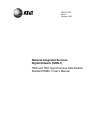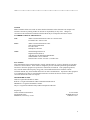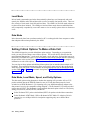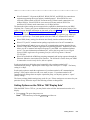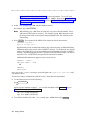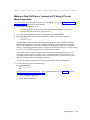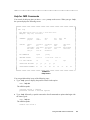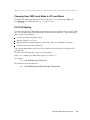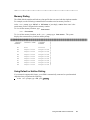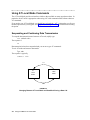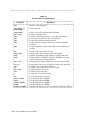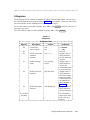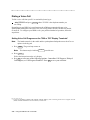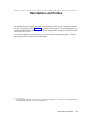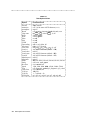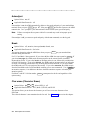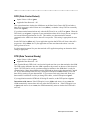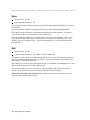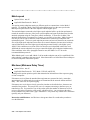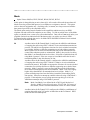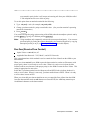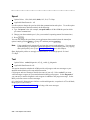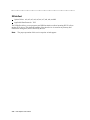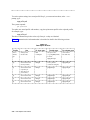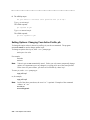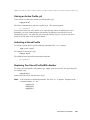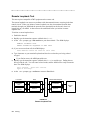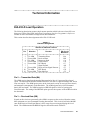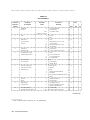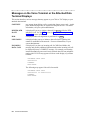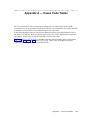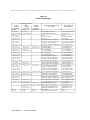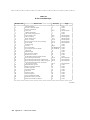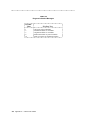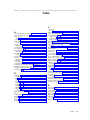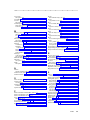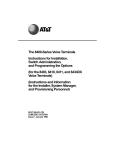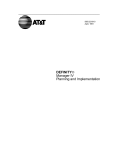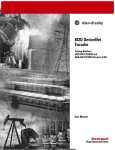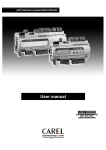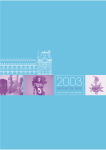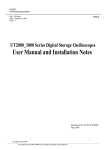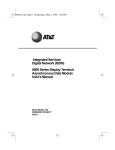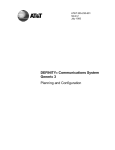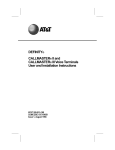Download AT&T Definity ISDN 7507 User`s manual
Transcript
585-021-734 Issue 1 October 1992 National Integrated Services Digital Network (ISDN-1) 7506 and 7507 Asynchronous Data Module Standard ISDN-1 User’s Manual ffffffffffffffffffffffffffffffffffffff NOTICE While reasonable efforts were made to ensure that the information in this document was complete and accurate at the time of printing, AT&T can assume no responsibility for any errors. Changes or corrections to the information contained in this document may be incorporated into future reissues. TO ORDER COPIES OF THIS MANUAL Call: AT&T Customer Information Center on 1 800 432-6600 In Canada Call 1 800 255-1242 Write: AT&T Customer Information Center 2855 North Franklin Road P.O. Box 19901 Indianapolis, IN 46219 Order: National Integrated Services Digital Network (ISDN-1) 7506 and 7507 Asynchronous Data Module Standard ISDN-1 User’s Manual Document No. 555-021-735 Issue 1, October 1992 FCC NOTICE This equipment has been tested and found to comply with the limits for a Class A digital device, pursuant to Part 15 of the FCC Rules. These limits are designed to provide reasonable protection against harmful interference when the equipment is operated in a commercial environment. This equipment generates, uses, and can radiate radio frequency energy and, if not installed and used in accordance with the instruction manual, may cause harmful interference to radio communications. Operation of this equipment in a residential area is likely to cause harmful interference in which case the user will be required to correct the interference at his own expense. TRADEMARK NOTICE 5ESS is a registered trademark of AT&T. Bellcore is a registered trademark of Bell Communications Research. DEFINITY is a registered trademark of AT&T. Hayes is a registered trademark of Hayes Microcomputer Products Inc. Prepared by AT&T Product Documentation Development Group Middletown, New Jersey 07748 1992 AT&T All Rights Reserved Printed in U.S.A. 1 ffffffffffffffffffffffffffffffffffffff IMPORTANT SAFETY INSTRUCTIONS When using your telephone equipment, the following safety precautions should always be followed to reduce the risk of fire, electric shock, and injury to persons. Read and understand all instructions. Follow all warnings and instructions marked on the telephone. This telephone can be hazardous if immersed in water. To avoid the possibility of electrical shock, do not use the telephone while you are in the bathtub or shower, or when you are wet. If you accidentally drop the telephone into water, do not retrieve it until you have first unplugged the line cord from the modular wall jack. Do not reconnect the telephone until it has dried thoroughly. Avoid using the telephone during electrical storms in your immediate area. There is a remote risk of electric shock from lightning. Urgent calls should be brief. Even though protective measures may have been installed to limit electrical surges from entering your home or business, absolute protection from lightning is impossible. If you suspect a natural gas leak, report it immediately, but use a telephone away from the area in question. The telephone’s electrical contacts could generate a tiny spark. While unlikely, it is possible that this spark could ignite heavy concentrations of gas. Never push objects of any kind into the telephone through housing slots since they may touch hazardous voltage points or short out parts that could result in a risk of electric shock. Never spill liquid of any kind on the telephone. If liquid is spilled, however, dry immediately, and refer any service problems to service personnel. Slots and openings in the housing and the back or bottom of the telephone are provided for ventilation to protect it from overheating; these openings must not be blocked or covered. The openings should never be blocked by placing the telephone on a sofa, rug or other similar surface. This product should not be placed in a built-in installation unless proper ventilation is provided. The telephone should be operated only from the type of power source indicated on the marking label. If you are not sure of the type of power supply being used, contact a qualified service person. Do no allow anything to rest on the cord(s). Do not locate this product where the cord(s) will be abused by persons walking on it. Do not overload the AC wall outlets and extension cords as this can result in risk of fire or electric shock. Before cleaning, disconnect all cords from the telephone. Do not use liquid cleaners or aerosol cleaners. Use a damp cloth for cleaning. 1 ffffffffffffffffffffffffffffffffffffff Disconnect the cords on the telephone and refer servicing to qualified service personnel when these conditions exist: when the cord or plug is damaged or frayed. if liquid has been spilled into the telephone. if the telephone has been exposed to rain or water. if the telephone does not operate normally by following the operating instructions. (Do not attempt to adjust any controls other than those described in the User’s Manual. Doing so may result in damage and require extensive work to restore the product to normal operation.) if the telephone has been dropped or the housing has been damaged. if the product exhibits a distinct change in the performance. SAVE THESE INSTRUCTIONS When you see this warning symbol on the product, refer to the instructions booklet packed with the product for information before proceeding. 2 Contents ffffffffffffffffffffffffffffffffffffff Introduction ffffffffffffffffffffffffffffffffffffff 1 Introduction Data Features The System Administrator: An Important Note to All Users On the ISDN Network: An Important Note on System Dependencies Organization of the User’s Manual 1-1 1-2 1-3 1-3 1-4 Getting Started ffffffffffffffffffffffffffffffffffffff 2 Getting Started Communicating With The ADM Setting Critical Options To Make a Data Call Making a Data Call 2-1 2-1 2-2 2-5 Using the CMD and AT Commands ffffffffffffffffffffffffffffffffffffff 3 Using the CMD and AT Commands When to Type Commands Using CMD Local Mode Commands Using AT Local Mode Commands 3-1 3-1 3-2 3-8 Data Options and Profiles ffffffffffffffffffffffffffffffffffffff 4 Data Options and Profiles Data Option Definitions Data Option Profiles Typical Data Option Settings for Data Transfer 4-1 4-3 4-17 4-23 Testing ffffffffffffffffffffffffffffffffffffff 5 Testing 5-1 ffffffffffffffffffffffffffffffffffffff Technical Information 6 ffffffffffffffffffffffffffffffffffffff Technical Information EIA-232-D Lead Operation Packet Assembler Disassembler (PAD) Capabilities Messages on the Voice Terminal or the Attached Data Terminal Displays 6-1 6-1 6-3 6-6 Troubleshooting ffffffffffffffffffffffffffffffffffffff 7 Troubleshooting Use of the Data ZAP Command to Clear a Locked-up ADM Use of the Self-Test to Clear a Locked-up ADM 7-1 7-1 7-2 ffffffffffffffffffffffffffffffffffffff A Appendix A — Cause Code Tables Appendix A — Cause Code Tables A-1 Introduction ffffffffffffffffffffffffffffffffffffff Congratulations on the addition of an Asynchronous Data Module (ADM) to your AT&T Integrated Services Digital Network (ISDN) set. Following our tradition of excellent quality and high reliability, the ADM is designed to provide you with the latest in telecommunications technology (Figure 1-1). 657E 657E Voice and Data (with ADM) EIA-232-D Interface Voice Only (without ADM) FIGURE 1-1 Rear View of Terminal with and without ADM AT&T’s ISDN voice terminals, with the addition of the ADM, provide you with simultaneous voice and data communications capabilities in one unit. As a telephone, the ISDN voice terminal offers programmable buttons, fixed feature buttons, and a message indicator. The addition of the ADM allows attached data terminals or personal computers to send and receive data through an ISDN network. This user’s manual applies to AT&T’s first National ISDN product, referred to as Standard ISDN-1 (SI-1).* SI-1 is the firmware that supports the National ISDN-1 service offering. The ISDN 7506 and 7507 terminals are fully compliant with the requirements specified in the Customer Premises Equipment (CPE) guidelines document, Bellcore SR-NWT-001953, Generic Guidelines for ISDN Terminal Equipment on Basic Access Interfaces . aaaaaaaaaaaaaaaaa * SI-1 is compatible with National ISDN-1 switches. FP-3 was designed for use with ADM on 5ESS Custom ISDN. FP-1 and FP-2 were designed for use with ADM 1 hardware. SI-1 or FP-3 can be installed into an older FP-1 or FP-2 (ADM 1) set if the ADM 1 circuit board is replaced with an ADM 2 circuit board. Introduction 1-1 Data Features ffffffffffffffffffffffffffffffffffffff Asynchronous full-duplex operation at data rates from 1200 bits per second (bps) to 57.6 kilobits per second (kbps) through an EIA-232-D interface. X.25 packet switched data communication including receipt of X.29 commands from a remote X.25 host for setting packet switched data parameters. Circuit switched data communication over 56 or 64 kbps facilities via industry standard V.120 rate adaption protocol. Circuit switched data communication over 64 kbps facilities via AT&T’s Digital Multiplexed Interface (DMI) Mode 2 or Mode 3 rate adaption protocols. A user friendly command interface with on-screen help, nine programmable named data memory numbers, and four programmable data option profiles. A standard AT command set interface for compatibility with applications which require this command format. Remote and local loopback tests. Voice Terminal Control Features With ADM and Standard ISDN-1, your ISDN set also features the Application Programming Interface (API). This interface allows PC communications software to be used to enhance the operability of your ISDN set. For example, the API allows a PC communications package complete control of your ISDN set, from dialing a voice call to answering a voice call. Some of the many things an application program running in a PC can accomplish through the API include: A ‘‘call screening’’ feature that examines the calling party number and uses a distinctive ring based on who is calling. This allows prioritization of your incoming calls. An automated personal phone book that looks up the number and places a call to the specified person. The application also puts any notes about the person being called on the computer screen so it provides the information you need when you need it. An automated data lookup that identifies an incoming call and searches for any data available on the caller. The information is available on a timely basis so you are knowledgeable about the incoming call when you answer the telephone. An automatic redial feature that will retry a busy telephone number and signal you when the call goes through so you do not have to waste time constantly redialing. An automatic conference feature will set up a conference between several parties without the inconvenience of looking up several numbers and placing several calls. A variable call forwarding feature prompts the user for a name, retrieves the number from a database, and activates call forwarding to that number. Any of these things, and more, could be happening simultaneously with a data call. For more information on this interface refer to the Integrated Services Digital Network (ISDN) Application Programming Interface (API) Programmer’s Reference Manual, 533-705-200 (Custom ISDN and SI-1, Issue 2). You can order copies of this manual by calling the AT&T Customer Information Center at 1 800 432-6600. 1-2 Introduction System Administrator: An Important Note to fThe fffffffffffffffffffffffffffffffffffff All Users Throughout this manual, we ask you to speak to your ‘‘system administrator.’’ In your company, it is the person who has been given overall responsibility for all the ISDN terminals as well as the system. His or her title may vary from business to business. It may be ‘‘systems manager,’’ ‘‘telecommunications manager,’’ ‘‘data communications manager,’’ or something unique to your company. We recommend you write down the name and the phone number of your system administrator. NAME: a aaaaaaaaaaaaaaaaaaaaaaaaaaaaaaaaaaaaaaaaaaaaaaaaaaaaaaaaaaaaaaaaaaa PHONE: a aaaaaaaaaaaaaaaaaaaaaaaaaaaaaaaaaaaaaaaaaaaaaaaaaaaaaaaaaaaaaaaaaaa On the ISDN Network: An Important Note on ffffffffffffffffffffffffffffffffffffff System Dependencies Your ADM is intended for use with the AT&T 5ESS switch, and any other switch that supports the National ISDN-1 platform.* Both X.25 packet switched data communication and circuit switched data communication are supported by these systems. For X.25 packet switched data, the system supports either dialed-up data calls (X.25 virtual circuit) or a permanent connection (X.25 permanent virtual circuit). Your ADM supports only one data call at a time, either circuit or packet switched. Your ADM rate adapts circuit switched data calls onto 56 or 64 kbps channels. This is true regardless of the asynchronous data rate of the EIA-232-D interface. Therefore communication circuit switched data directly between two ISDN networks requires digital connectivity between the switching systems. Your ADM will work with all National ISDN-1 switches. Your SI-1 ADM only supports one Service Profile Identifier (SPID). Some National ISDN-1 switches require two SPIDs for voice and circuit switched data (CSD) communications. On these switches, it is recommended you only use X.25 D-channel packet switched data (PSD) communications until this restriction is lifted. AT&T 5ESS supports both CSD and PSD with only one SPID. aaaaaaaaaaaaaaaaa * Bellcore has published the following requirements on National ISDN-1: 1. Bellcore SR-NWT-001953, Generic Guidelines for ISDN Terminal Equipment on Basic Access Interfaces 2. Bellcore SR-NWT-001937, National ISDN-1 Introduction 1-3 Organization of the User´s Manual ffffffffffffffffffffffffffffffffffffff This manual is arranged into the following chapters. Chapter 1: Introduction Chapter 2: Getting Started — Explains how to set some data options from the keypad and how to make a data call. Chapter 3: Using the CMD and AT Commands — Explains when to type commands, and how to use CMD and AT Local Mode Commands. Chapter 4: Data Options and Profiles — Gives definitions of data options used to set up your ADM and explains how to create data profiles. Chapter 5: Testing — Describes local and remote loopback test procedures. Chapter 6: Technical Information — Provides reference-type material for technical personnel. Chapter 7: Troubleshooting — Provides information on using the Data ZAP command and the self-test to clear a locked-up ADM. Appendix A: Cause Code Tables — Provides cause messages that may occur during data call set-up. Conventions of this Manual The following conventions are used in this manual: Items in rounded boxes (for example, RETURN ), represent buttons and keys to be pressed. Information to be entered by the user on the data terminal keyboard, for example, commands or command options, appear in this font: DIAL 3784 . The touch-tone keys on the voice terminal are referred to as the keypad. Messages appearing on the terminal display or the data terminal screen are shown in this font: Quit? If the manual instructs you to type H for help, dial when you are making a data call, and so forth, you can type any and all information in either lowercase or uppercase — whichever you find easier. Items in italics, such as nnn, represent numeric variables. 1-4 Introduction Getting Started ffffffffffffffffffffffffffffffffffffff This chapter explains how to prepare your Asynchronous Data Module (ADM) for data operations and how to make data calls. Communicating With The ADM ffffffffffffffffffffffffffffffffffffff You can ‘‘talk’’ to the ADM through an attached data terminal by means of commands typed on the terminal’s keyboard. There are two types of commands that can be used to talk to the ADM: CMD and AT. CMD is the preferred method of talking to the ADM. However, if you have a personal computer and you are using a communications package, you may need to use AT commands because that may be the only command form the package understands. A more detailed explanation of these commands can be found in Chapter 3, ‘‘Using the CMD and AT Commands.’’ To use the commands, you must be communicating directly with the ADM in what is called ‘‘local mode’’ (Figure 2-1). In local mode, characters entered at the data terminal keyboard are read, interpreted, and acted on by the ADM. This is in contrast to the ‘‘data mode,’’ in which the ADM passes data from your terminal to your host computer or other data endpoint. Data Mode Local Mode Data Terminal or Personal Computer ISDN Telephone ISDN Network Host or Other Data Equipment FIGURE 2-1 Local and Data Mode Operation Getting Started 2-1 ffffffffffffffffffffffffffffffffffffff Local Mode In local mode, commands typed at the data terminal keyboard are read, interpreted, and acted upon by the ADM to make and end data calls as well as to modify data option values. There are two varieties of local mode: local-idle and local-data. The ADM is in local-idle mode whenever no data call has been initiated. The ADM goes into local-data mode when an established data call is temporarily suspended by a user who wants to view or modify option values or disconnect a call. Data Mode In the data mode, data from your data terminal or PC is exchanged with a host computer or other data endpoint without interpretation by the ADM. Setting Critical Options To Make a Data Call ffffffffffffffffffffffffffffffffffffff The ADM is shipped to you with default data option settings. Depending on your particular needs, you may need to change some of these options. This section briefly describes the four most important data options —local mode, data mode, speed, and parity, and explains how to set them from your ISDN set keypad. If you are unable to successfully transmit data after following the procedures in this section, refer to Chapter 4, ‘‘Data Options and Profiles’’ for complete information on each of the options. You can also set these options and additional data options from an attached data terminal or PC keyboard. These additional options may allow you to specify more precisely the configuration which best suits your needs. For information on setting data options from an attached terminal, see the CMD Set and Program command descriptions in Chapter 3, ‘‘Using the CMD and AT Commands.’’ Data Mode, Local Mode, Speed, and Parity Options The data mode option setting determines whether the outgoing calls you make will use X.25 packet switched data on the ISDN D-channel or one of several other data protocols circuit switched on an ISDN B-channel. (For incoming calls, your ADM automatically adapts to the data protocol in use by the compatible calling endpoint.) The D-channel X.25 packet switched option value is DX25. The B-channel circuit switched data mode option values are: B2 (factory setting), BA, BV64U, BV64I, BV56U, and BV56I. Select D-channel X.25 packet switched data (DX25) for packet switched data connections. Select B-channel AT&T Mode 2 (B2) or B-channel AT&T Mode 3/2 Adaptive (BA) for connectivity over 64 kbps facilities to endpoints supporting only one or both of these protocols. 2-2 Getting Started ffffffffffffffffffffffffffffffffffffff Select B-channel V.120 protocol (BV64U, BV64I, BV56U, and BV56I) for connection to equipment supporting this newer industry standard protocol. Select BV64I for error corrected (I-frame) mode or BV64U for uncorrected (UI-frame) mode connections over 64 kbps facilities. Select BV56I for error corrected (I-frame) mode or BV56U for uncorrected (UI-frame) mode connections over 56 kbps facilities. The data mode option setting must correspond to the capabilities administered on your ISDN telephone line. Contact your System Administrator for information on the proper setting of this option. For more detailed information on data mode, refer to the Mode option in the Data Option Definitions section of Chapter 4, ‘‘Data Options and Profiles.’’ The local mode option lets you select which form of commands and responses your ADM will use after it is powered up. Local mode option values are CMD, AT, Enhanced AT, and Off. Select CMD (factory setting) for the most user friendly interface with on-screen help. Select AT if your PC communications package requires the use of an AT command set. Select Enhanced AT only if you are using a PC communications package intended for use with the AT&T ISDN Telephone Application Programming Interface. Enhanced AT mode allows your PC to monitor and control all aspects of your ISDN voice and data telephone service. For more information on Enhanced AT, refer to the Integrated Services Digital Network (ISDN) Application Programming Interface (API) Programmer’s Manual, 533-705-200. Select Off to disable the ADM from accepting commands and issuing responses through the Electronic Industries Association (EIA) interface. The Off mode is useful when your ADM is connected to a receive-only device, such as a printer. Set the speed option to the highest speed compatible with your data terminal or PC communications package. Speed option values range from 1200 bps to 57.6 kbps. The factory setting is 9.6 kbps. Set the parity option to match the requirements of your data terminal or PC communications package. Parity option values are odd, even, mark, or space. If your data terminal or PC communications package does not require a particular parity, set the parity option to ‘‘space’’ (factory setting). The factory settings (default settings) may work for you. If these settings are not correct for your particular set-up, follow the steps in the following sections to change them. Setting Options on the 7506 or 7507 Display Sets* With the ISDN 7506 or 7507 set, you may find it easier to follow the instructions on the set’s display. 1 Press Note: . The green lamp comes on. This button may be labeled Shift/Select on older sets. Select Getting Started 2-3 ffffffffffffffffffffffffffffffffffffff 2 Press DATA/SEND/OFF . No additional lamps come on. Follow the instructions on the set’s display as described below. 3 Press # to view the options or * to change any of the options. If you are viewing the options, press # to continue stepping through the display of all the options. Press * to quit once you have viewed the options. (When viewing the options, the currently active values are displayed.) If you are changing options, press * to change the currently displayed option value until the desired value is displayed, press # to save the value. Press 0 to skip to the next option without making a change. (When changing the options, the values initially displayed are the power-up values. These values may not be the same as the currently active values.) After you have made your last selection, the ISDN set stores and activates your selections and automatically exits the program mode. aaaaaaaaaaaaaaaaa * If you are upgrading an ISDN 7505 terminal (without display), refer to the Integrated Services Digital Network (ISDN) Terminal Installation and Test Manual , 555-021-101. 2-4 Getting Started Making a Data Call ffffffffffffffffffffffffffffffffffffff You can use the keypad of your ISDN set to initiate a data call, or you can initiate it from your data terminal or PC. If you initiate the call from your data terminal or PC, you can use CMD commands or AT commands. Check the documentation for your PC communications package to determine if you need to use AT commands. The procedures for all three methods follow. Making a Data Call from the ISDN Set 1 Turn on your data terminal or PC. If you are using a PC, make certain your communications software is configured properly at the speed and parity you want to use. 2 Press DATA/SEND/OFF . The red lamp comes on. 3 Dial the telephone number on your ISDN set keypad. 4 Press DATA/SEND/OFF again. The red lamp stays on and the green lamp blinks. Supplementary circuit switched data features may require the entry of additional dialing information prior to completion of the connection. To facilitate the use of these features, the ADM allows you to dial additional digits and send them to the network by pressing DATA/SEND/OFF . Depending upon the network’s response to the initial dialed digits, you may or may not receive a CONTINUE message on the 7506 or 7507 display. Once the computer at the other end answers, both lamps remain on during the data call. 5 To end a data call press DATA/SEND/OFF . Red and green lamps go off. 6 To redial the last data call, press DATA/SEND/OFF followed by REDIAL . Making a Data Call From a Terminal or PC Using CMD Local Mode Commands The Local Mode option must be set for CMD Local Mode. See the Setting Options To Make a Data Call section earlier in this chapter. 1 Turn on your data terminal or PC. If you are using a PC, make certain your communications software is configured properly at the speed and parity you want to use. The CMD: prompt should appear on your terminal screen. Note: If the CMD: prompt does not appear on your data terminal or PC, the speed and parity options in your ADM may not be matched to your data terminal or PC. Press BREAK on your terminal keyboard followed by the letters AT and RETURN . If the CMD: prompt still does not appear, the autoadjust option on the ADM may not be set to ON, or you may be in AT local mode. Refer to the definition of Autoadjust in Getting Started 2-5 ffffffffffffffffffffffffffffffffffffff Chapter 4, ‘‘Data Options and Profiles’’ for more information. To exit AT local mode and return to the CMD local mode, type: at&&t . Refer to the Changing from AT Local Mode to CMD Local Mode section in Chapter 3, ‘‘Using the CMD and AT Commands’’ for more information. 2 At the CMD: prompt, type dial and the telephone number. For example, type dial 5552222 . Note: 3 Press When dialing, type: dial ; then one (and only one) space; then the number. Strict adherence to this format is necessary. For example, typing dial , two spaces, and the string results in the second space being transmitted as the first character in the dialed string. RETURN . The response of the ADM will be similar to what is shown below. CALLING 555 2222 Type E to end call: Supplementary circuit switched data features may require the entry of additional dialing information prior to the receipt of the CONNECT message. To facilitate the use of these features, the ADM allows you to enter additional dial commands before the CONNECT message. Depending upon the network’s response to the initial dialed digits, you may or may not receive a CONTINUE message after the initial dial command. Additional information may appear on your screen, such as: CONNECT - MODE 2 FAR END SPEED - 9600 OR CONNECT DATA MODE Once you see the CONNECT message, you should ignore the Type E to end call until you end the session. You are now ready to communicate with the far end. Enter data to be transmitted. 4 To end a data call, do one of the following: press DATA/SEND/OFF OR rapidly type the Attention sequence: +++ (see the description of the Attention option in Chapter 4, ‘‘Data Options and Profiles’’). The CMD: prompt is displayed. Type e or end to end the call. 5 2-6 To redial the last data call, at the CMD: prompt, type redial followed by Getting Started RETURN . ffffffffffffffffffffffffffffffffffffff Making a Data Call From a Terminal or PC Using AT Local Mode Commands The Local Mode data option must be set for AT Local Mode. See the the Setting Options To Make a Data Call section earlier in this chapter. 1 Turn on your data terminal or PC. If you are using a PC, make certain your communications software is configured properly at the speed and parity you want to use. 2 Type atd and the telephone number. For example, type atd 1234567 3 Press RETURN . The response of the ADM will be similar to what is shown below. CONNECT 9600 Supplementary circuit switched data features may require the entry of additional dialing information prior to the receipt of the CONNECT message. To facilitate the use of these features, the ADM allows you to enter additional ATD commands before the CONNECT message. Depending upon the network’s response to the initial dialed digits, you may or may not receive a CONTINUE message after the initial dial command. Conventional Hayes compatible applications abort data call attempts which have not yet connected upon receipt of any character. One consequence of allowing secondary dial commands is that in order to terminate (abort) such a call attempt, you must issue an ATH (hangup) command rather than typing any character. You are now ready to communicate with the far end. Enter data to be transmitted. 4 To end a data call, do one of the following: press DATA/SEND/OFF OR rapidly type the Attention sequence: +++ (see the description of the Attention option in Chapter 4, ‘‘Data Options and Profiles’’). The OK prompt is displayed. Type ath to end the call Getting Started 2-7 ffffffffffffffffffffffffffffffffffffff Using the CMD and AT Commands ffffffffffffffffffffffffffffffffffffff When to Type Commands ffffffffffffffffffffffffffffffffffffff You can only type commands using the data terminal keyboard to dial calls, program, and maintain your system when your ADM is in Local Mode. When your ADM is in CMD Local Mode or AT Local Mode, you are not transmitting data; your ADM is interpreting and acting upon the instructions you type. If your Local Mode is set to CMD, then your terminal displays the CMD: prompt while you are in Local Mode. AT Local Mode does not display any prompt. If you are on a data call, you can move to Local Data Mode by typing the attention sequence +++ (default attention value) rapidly. The CMD: prompt or an OK response should appear on your screen depending on the Local Mode you have selected. Using the CMD and AT Commands 3-1 Using CMD Local Mode Commands ffffffffffffffffffffffffffffffffffffff This section provides a list of the CMD commands, has information on getting on-screen help with commands, and procedures for using the commands. To execute a command, type the command, then press to execute a command. RETURN . You must press If you make an error while typing, use BACKSPACE to correct it before pressing or hold down the key labeled CTRL and type x , to cancel the command line. RETURN RETURN , TABLE 3-1 CMD Commands, Their Abbreviations and Descriptions bbbbbbbbbbbbbbbbbbbbbbbbbbbbbbbbbbbbbbbbbbbbbbbbbbbbbbbbbbbbbbbbbbbbbb c c Command c Abbreviation c Description c c c cbbbbbbbbbbbbbbbbbbbbbbbbbbbbbbbbbbbbbbbbbbbbbbbbbbbbbbbbbbbbbbbbbbbbbb c c c c c c Returns the ADM to Data Mode from the c continue c con Local Data Mode c c c c c c Used to save active profiles, change a profile, c copy c cop c c c c store the last data number dialed c Dials a data call c c d c dial c c e c Ends a data call c end c c c c help h Displays Help menus c c c c c c Used to program profiles and data repertories c program c p c c Dials the last data number dialed c redial c r c c s c Sets a data option to a value in the active c set c c c c profile (pA) c t c Enables local loopback or remote loopback tests c c test c c c c c c Used to display a profile or a data repertory c view c v number c c c c c c &&h c Used to invoke the AT Local Mode c &&h bbbbbbbbbbbbbbbbbbbbbbbbbbbbbbbbbbbbbbbbbbbbbbbbbbbbbbbbbbbbbbbbbbbbbb 3-2 Using the CMD and AT Commands ffffffffffffffffffffffffffffffffffffff Help for CMD Commands You can ask for help any time you have a CMD: prompt on the screen. When you type help , the system displays the following screen: b bbbbbbbbbbbbbbbbbbbbbbbbbbbbbbbbbbbbbbbbbbbbb c CMD: help c c c Type HELP and the topic you want to learn more about. c Examples: help test, h attention c c c COMMANDS: continue copy dial end help &&H c c program redial set test view c c answer attention autoadjust break char.erase c OPTIONS: dcd c dtr echo edit fcpn forwarding idle.timer line.erase local.echo match.speed c c min.timer mode rec.flow text trans.flow c c v120.ps v120.ws X25deflect c c EIA INTERFACE: speed parity c c UNSTORED OPTIONS local.cr local.erase local.lf c c cd cug rc rpoa c X.25 CALL OPTIONS: c c STORED DATA PROFILES: p0 p1 p2 p3 p4 c c STORED MEMORY NUMBERS: ml m2 m3 m4 m5 m6 m7 m8 m9 c cb bbbbbbbbbbbbbbbbbbbbbbbbbbbbbbbbbbbbbbbbbbbbbc SCREEN 3-1 Help Screen You can get further help in any of the following ways: 1 Type help option to display the possible values for the option: CMD: help dtr The ADM responds: current value = ignore possible values = follow ignore 2 Type help followed by a partial command to list all commands or options that begin with the letters typed: CMD: help re The ADM responds: redial rec.flow ? Using the CMD and AT Commands 3-3 ffffffffffffffffffffffffffffffffffffff 3 Type help command to get a brief description of how to use the command or a brief description of the options available with the command: CMD: help end The ADM responds: Type END to end a data call in progress. Abbreviating CMD Commands You can abbreviate command names. You need only type the ‘‘unique’’ part of the name (see Table 3-1). For example, dial becomes d, and continue becomes con. You can abbreviate option names in the same way. Suspending and Continuing Data Transmission Once a data call has been established, you can suspend transmission and return to local mode so you can ‘‘talk’’ directly to the ADM. The procedure below explains how to do this. Rapidly type the attention sequence: +++ . (If you pause between keystrokes, the ADM will send the + characters as end-to-end data.) CMD: appears on your screen. This means that data transmission has been suspended; you can now issue commands to the ADM, using the commands explained in this chapter. To exit the Local Mode and return to Data Mode: At the CMD: prompt, type continue , followed by RETURN . (To change the Attention sequence, see Chapter 4, ‘‘Data Options and Profiles.’’) +++ CMD Local Mode Data Mode Continue FIGURE 3-1 Changing Between CMD Local Mode and Data Mode During a Data Call 3-4 Using the CMD and AT Commands ffffffffffffffffffffffffffffffffffffff Changing from CMD Local Mode to AT Local Mode To change from CMD local mode to AT local mode, at the CMD: prompt, type &&h and press RETURN . The ADM responds: AT COMMAND MODE X.25 Call Options If you are using the DX.25 Data Mode, you may need to specify call options when you dial a data call. The call options that can be used for DX.25 data calls are listed below. Abbreviations and values are given in parentheses. Closed User Group (cug: 0000 - 9999) Reverse Charge (rc: yes or no) Registered Private Operating Agency (rpoa: 0000 - 9999) (1 or 2 RPOAs are allowed) Call User Data (cd: up to 12 characters) Your systems administrator will tell you if you should use any of the above call options with your data calls. To make a data call using cug, rc, rpoa, or cd call options: At the CMD: prompt, type dial number;option1=x;option2=y;... For example: CMD: dial 5552222;cug=1234;rc=yes The format to specify two RPOAs is: CMD: dial 5552222;rpoa=3333,4444;cug=1234;cd=blue Using the CMD and AT Commands 3-5 ffffffffffffffffffffffffffffffffffffff Programming Telephone Numbers for Memory Dialing You can program up to nine telephone numbers for memory dialing of data calls and assign them customized names for easy access. Up to 30 digits can be entered. These numbers are labeled m1 through m9. Options associated with a memory dialing number include the telephone number, user selectable name, data profile, and X.25 call options described in the previous section, except call user data. To store a number in m1, do the following: 1 At the CMD: prompt, type program m1 . The system displays the current values of m1 and the prompt: MEMORY NUMBER m1 OPTION Name Number Profile RPOA1 RPOA2 Closed User Group Reverse Charging Type option name (or 2 VALUE unspecified unspecified active unspecified unspecified unspecified no Q to quit): Type the name of the option (for example, number) for which you want to insert a value. The ADM responds: Current value = unspecified Type new value (or Q to quit): 3 Type the value for that option (for example, 5552222). The ADM responds by displaying a table of all values for this memory location and prompts again: Type option name (or Q to quit): 4 Type in the next option name for which you want to assign a value and repeat Step 3. You will probably want to select a name (up to eight characters) to correspond with each number so you do not have to remember which number is stored in each memory location. 5 Type Q when you are done. The ADM displays: Do you want to save the change(s) you made (Y or N)? 6 Type y to save the changes. The ADM saves your changes and displays the following message: m1 updated 7 Type n to cancel the changes. The ADM displays: No changes made to m1 3-6 Using the CMD and AT Commands ffffffffffffffffffffffffffffffffffffff Memory Dialing The ADM dials the number and loads any data profile that was stored with the telephone number. For example, use the following command to dial a number stored at memory location 1: At the CMD: prompt, type dial m1 or dial name or just simply name where name is the actual name you have assigned to the memory number. To view all the memory locations, type view names . CMD: view names To view all the memory locations, at the CMD: , prompt, type view names . The system displays the current memory locations and the prompt: cc cc cc cc cc cc cc cc cc cc cc cc cc cc CMD:view cc cc cc cc cc cc cc cc cc cc cc cc cc cc cc cc cc cc cc cc cc cc cc cc cc cc cc cc cc cc cc names cc cc cc cc cc cc cc cc cc cc cc cc cc cc cc cc cc cc cc cc cc cc cc cc cc cc cc cc cc cc cc cc cc cc cc cc cc cc cc cc cc cc cc cc cc cc cc cc cc cc cc cc cc cc cc cc cc cc cc cc cc cc cc cc cc cc cc cc cc cc cc cc cc cc cc cc cc cc cc cc cc cc cc cc cc cc cc cc cc cc cc cc cc cc cc cc cc cc cc cc cc cc cc cc cc cc cc cc cc cc cc cc cc cc cc cc cc cc cc cc cc cc cc cc cc cc cc cc cc cc cc cc cc cc cc cc cc cc cc cc cc cc cc cc cc cc cc cc cc cc cc cc cc cc cc cc cc cc cc cc cc cc cc cc cc cc cc cc cc cc cc cc cc cc cc cc cc cc cc cc cc cc cc cc cc cc cc cc cc cc cc cc cc cc cc cc cc cc cc cc cc cc cc cc cc cc cc cc cc cc cc cc cc cc cc cc cc cc cc cc cc cc cc cc cc cc cc MEMORY CURRENT NAME CURRENT c c NUMBER NUMBER c c m1 blue 5552222 c m2 unspecified unspecified c m3 unspecified unspecified c m4 unspecified unspecified c m5 unspecified unspecified c c m6 unspecified unspecified c m7 unspecified unspecified c m8 unspecified unspecified c c m9 unspecified unspecified c Using Default or Hotline Dialing If your network supports this feature, your ADM is automatically connected to a predetermined endpoint when you perform the following: At the CMD: prompt, type dial , press RETURN . Using the CMD and AT Commands 3-7 Using AT Local Mode Commands ffffffffffffffffffffffffffffffffffffff The AT Local Mode provides an interface similar to that available on many popular modems. In particular, the AT mode is appropriate when using a PC with communications software that uses AT commands. If you need to use AT Local Mode, you should have selected the ‘‘AT’’ option when you first set the data options from your keypad. See Chapter 2, ‘‘Getting Started,’’ for information on setting the option. Suspending and Continuing Data Transmission To suspend data transmission and return to AT mode, rapidly type: +++ (default value) The response is OK Data transmission has been suspended and you can now type AT commands. To exit AT mode and return to data mode: Type ato The response is typically CONNECT 9600 +++ At Local Mode Data Mode ATO FIGURE 3-2 Changing Between AT Local Mode and Data Mode During a Data Call 3-8 Using the CMD and AT Commands ffffffffffffffffffffffffffffffffffffff Changing from AT Local Mode to CMD Local Mode To exit AT mode and return to the CMD local mode, type: at&&t or at&&a If there is no data call active, the ADM responds: Call Status: Idle Type H for help CMD: If there is a data call active, the system responds: Call Status: Data Call Active Type H for help CMD: AT Commands The following table shows the AT commands supported by the ADM for basic data applications. Refer to the ISDN Application Programming Interface Programmer’s Reference Manual for a complete description of all AT commands, particularly the enhanced AT command set for monitoring and control of all ISDN terminal voice and data functions. Note: If your PC communications package requires you to set an option that cannot be accessed with the set of AT commands listed in Table 3-2, you will have to use a CMD local mode command to set the option. Using the CMD and AT Commands 3-9 ffffffffffffffffffffffffffffffffffffff TABLE 3-2 AT Commands and Applications bbbbbbbbbbbbbbbbbbbbbbbbbbbbbbbbbbbbbbbbbbbbbbbbbbbbbbbbbbbbbbbbbbbbbbbbbbbbbb c c c Command Application cbbbbbbbbbbbbbbbbbbbbbbbbbbbbbbbbbbbbbbbbbbbbbbbbbbbbbbbbbbbbbbbbbbbbbbbbbbbbbb c c c ata c To answer an incoming call c c atd <string> or c To dial a data call c c c c atdt<string> c c c c atdp<string> c To dial a voice call from the terminal keyboard c c ate or ate0 c To disable command echo c c aten c To enable command echo (where n is any digit other than 0) c c c c c ath c To disconnect data calls from the AT local mode c c ati1 c To request four-character ROM checksum c c ati3 c To request feature package, terminal type, release, and ROM c c c c checksum c c c c ati4 c To request capability identification number for communication c package c c c c ato c To return to data state from AT mode c c c c c atq or atq0 c To allow result codes of numeric and verbal options c c atq1 c To disable functionality of the numeric or verbal result codes c c atq2 c To disable RING, CONNECT, and NO CARRIER result codes c c c c when answering an incoming data call c c c c atsn=value c To program the S-register indicated by n to the value specified c c at=value c To program the last accessed S-register with the value specified c c atsn? c To read the value of S-register number n c c at? c To read the value of the last accessed S-register c c atv or atv0 c To enable numeric result codes c c atvn c To enable verbal result codes c c c c c a/ c To repeat last AT command issued c c atz c To return data options to default c c c c at&c or at&c0 To set the DCD option to ignore c c c c at&cn c To set the DCD option to follow c c at&d or at&d0 c To set the DTR option to ignore c c at&dn c To set the DTR option to follow c ccbbbbbbbbbbbbbbbbbbbbbbbbbbbbbbbbbbbbbbbbbbbbbbbbbbbbbbbbbbbbbbbbbbbbbbbbbbbbbb at&&t or at&&a cc To temporarily change from AT Local Mode to CMD Local Mode cc 3-10 Using the CMD and AT Commands ffffffffffffffffffffffffffffffffffffff S-Registers The S-registers provide a means of changing or reading selected ADM options. In most cases, the values defined for the S-registers listed in Table 3-3 are acceptable. However, if the values are not acceptable, use the information below to change the values. To view the value of a particular S-register, type ats n?, and the register you want). RETURN The value of the S-register n can be changed by typing ats n=value (where the value of n is RETURN . TABLE 3-3 S-Registers bbbbbbbbbbbbbbbbbbbbbbbbbbbbbbbbbbbbbbbbbbbbbbbbbbbbbbbbbbbbbbbbbbbbb cbbbbbbbbbbbbbbbbbbbbbbbbbbbbbbbbbbbbbbbbbbbbbbbbbbbbbbbbbbbbbbbbbbbbb c S-Register Table c c c c c Register Description Default Comments cbbbbbbbbbbbbbbbbbbbbbbbbbbbbbbbbbbbbbbbbbbbbbbbbbbbbbbbbbbbbbbbbbbbbb c c c c c c c Controls the c 000 c 0 = manual S0 c c c Answer option c 001 c 1 = auto c c c c c S1 c c c c c not used c c c ASCII value of the c 043 (+++) c decimal value of S2 c c c Attention c c ASCII character c c sequence c c used for Attention c c c c c c sequence c c c c c S3 Defines carriage 013 (carriage decimal value of c c c c c c c return c return) c ASCII character; c c c c c c used to end c c c c command line and c c c c c to end result code c c c c c c S4 c c c Defines line feed c 010 (line feed) c decimal value of c c character c c ASCII character; c c c c c used after carriage c c c c c return only when c c c c c verbal result codes c c c c c c are enabled (see c c c c atvn command in c c c c c c Table 3-2) c c c c c c S5 c c Defines backspace c 008 (backspace) c decimal value of c c c character c c ASCII character c c c c used as backspace c c c c c c see API manual c S11 & S88 c c c c c All others c c c return zeros when c c c c c c read; value set is c c c c c ignored cbbbbbbbbbbbbbbbbbbbbbbbbbbbbbbbbbbbbbbbbbbbbbbbbbbbbbbbbbbbbbbbbbbbbb c c c c Using the CMD and AT Commands 3-11 ffffffffffffffffffffffffffffffffffffff Dialing a Voice Call To dial a voice call from your PC or terminal keyboard, type: atdp 5552222 and press are calling. RETURN where 5552222 is the telephone number you Depending on your ISDN set’s configuration, the ADM may automatically turn on its speakerphone/loudspeaker while the voice call is being dialed, after the call has been dialed, or not at all. To configure your ISDN set for your preferred method of operation, follow the steps below. Setting Voice Call Progress on the 7506 or 7507 Display Terminals* Note: 1 The handset must be in the cradle and the speakerphone/loudspeaker must be off to set options on the keypad. Press Note: 2 Press Select . The green lamp comes on. This button may be labeled Speaker Shift/Select on older sets. . Follow the instructions on the set’s display. 3 Press * to select one of the following options: Immediate Call Progress, Delayed Call Progress, or Call Progress Disabled. Press # to save your selection. aaaaaaaaaaaaaaaaa * If you are upgrading an ISDN 7505 terminal (without display), refer to the Integrated Services Digital Network (ISDN) Terminal Installation and Test Manual , 555-021-101. 3-12 Using the CMD and AT Commands Data Options and Profiles ffffffffffffffffffffffffffffffffffffff The ADM stores data options (configuration information) to tell it how to communicate with the far end. The options, listed in Table 4-1 are explained in this chapter. For most applications, you will find that the CMD Local Mode factory default settings (those settings are in bold print in the table) will work for you.* If you need to change any of the options, you can store them in a data option profile. Creating and using a profile is also discussed in this chapter. aaaaaaaaaaaaaaaaa * The default data mode, B2, may not work for your network configuration. Check with your system administrator for the data mode setting for your network configuration. Data Options and Profiles 4-1 ffffffffffffffffffffffffffffffffffffff TABLE 4-1 Data Option Values bbbbbbbbbbbbbbbbbbbbbbbbbbbbbbbbbbbbbbbbbbbbbbbbbbbbbbbbb c Option c Possible Values c bbbbbbbbbbbbbbbbbbbbbbbbbbbbbbbbbbbbbbbbbbbbbbbbbbbbbbbbb c c c c Answer c auto, manual c c Attention c off, 3 of the same ASCII character (+++) c c Autoadjust c on, off c c Break c off, attention, interrupt, break, discard, reset c c Char.erase c bs Ctrl - H , delete DEL , #, off c c c c c DCD c follow, ignore c c DTR c follow, ignore c c Echo c on, off c c Edit c on, off c c FCPN c on, off c c Forwarding c off, cr, ctrl, alpha, all c c Idle.timer c 0.0 to 12.75 seconds c c Line.erase c can Ctrl - X , Ctrl - U , @, off c c c c c Local.cr c Any ASCII character (default = CR) c c Local.echo c on, off c c Local.erase c Any ASCII character (default = BS) c c Local.lf c Any ASCII character (default = LF) c c Match.speed c on, off c c Min.timer c on, off c c Mode c B2, BA, DX25, BV64U, BV64I, BV56U, BV56I c c Parity c odd, even, mark, space c c Rec.flow c eia, xon/xoff, off c c Speed c 1200, 2400, 4800, 9600, 19200, 38400, 57600 c c Text c off, diagnostic, verbal, q2_diagnostic, q2_verbal c c c c Trans.flow eia, xon/xoff, off c c c c V120.ps c 128, 256 c c V120.ws c 1 - 7 (default = 3) c c X25deflect bbbbbbbbbbbbbbbbbbbbbbbbbbbbbbbbbbbbbbbbbbbbbbbbbbbbbbbbb c m1, m2, m3, m4, m5, m6, m7, m8, m9, off c 4-2 Data Options and Profiles Data Option Definitions ffffffffffffffffffffffffffffffffffffff The following descriptions assume single-stream operation which is the case when API is not being used. Refer to the ISDN Application Programming Interface Programmer’s Reference Manual for more information on single-stream and autostream. Note that the examples used in this section assume the use of CMD mode. Answer Option Values: auto, manual Applicable Data Protocols: All Set Answer to auto if you want incoming data calls, or incoming reverse charge calls (X.25 calls) to be answered automatically. Select manual if you do not want incoming data calls to to be answered automatically, or if you want to be notified of reverse charging (X.25 calls). If you set Answer to manual, you can answer data calls manually if your ADM is attached to an asynchronous data terminal by typing y in response to the prompt ANSWER? or by pressing DATA/SEND/OFF on your terminal. Interactions with DTR: If the DTR option is set to follow and Answer is set to auto, then the ADM checks to make sure the DTR lead is on (usually indicating that your terminal is turned on) before automatically answering the call. If you have set the DTR option to ignore and Answer to auto, the ADM answers data calls whether or not the DTR lead is turned on. If the DTR option is set to follow and Answer is set to manual, the ADM will not let you manually answer the call unless DTR is on. Attention Option Values: off, 3 of the same ASCII character (default = +++) Applicable Data Protocols: All The Attention sequence is used to take the ADM out of the Data Mode enabling you to enter commands. The default setting is +++. You must type the sequence rapidly (all three characters within 1.5 seconds). Before entering the Attention sequence, there must be —at least—a one second delay after typing your last character. Then the three characters composing the sequence must be typed within 1.5 seconds. Finally, no additional characters should be typed for one second after typing the Attention sequence. Failure to comply with these guidelines results in the Attention sequence characters being sent to the far-end as data. To change the attention sequence to @@@, for example, type set attention @ from an attached data terminal. Note that you need only type the new character once while changing the value. Note: Possible values include any printable or control characters except NUL Ctrl - @ , SOH Ctrl - A , CAN Ctrl - X , NAK Ctrl - U , BS Ctrl - H , DC3 Ctrl - S , and DC1 Ctrl - Q . Data Options and Profiles 4-3 ffffffffffffffffffffffffffffffffffffff Autoadjust Option Values: on, off Applicable Data Protocols: All If Autoadjust is on, the ADM automatically adjusts to the speed and parity of your attached data terminal when you press BREAK , type AT , then press RETURN . After this sequence, the ADM transmits the CMD: prompt to your data terminal with the current (new) speed and parity. Note: Failure to complete this sequence within five seconds may result in improper speed setting. If Autoadjust is off, you must set speed and parity with the set command, or at the keypad. Break Option Values: off, attention, interrupt, break, discard, reset Applicable Data Protocols: See below This option determines what the ADM does when you press terminal during data transfer. BREAK on your attached data For X.25 and Mode 3 data protocols: If you select off, the ADM does not respond to BREAK . If you select interrupt, the ADM sends an interrupt packet to the remote Packet Assembler Disassembler (PAD). If you select break, an interrupt packet is sent, followed by an indication of break X.29 message. If you select discard, the ADM sends an interrupt packet, an indication of break X.29 message, and discards any incoming data from the network. If you select reset, the ADM sends an X.25 reset packet to the network. If you select attention, the ADM escapes from the Data Mode to the Local Data Mode enabling you to enter commands. Use of BREAK as an attention sequence, is in addition to the three character attention sequence selected by the attention option.) For Mode 2 and all V.120 data modes, option setting. BREAK is transported to the far-end regardless of the Char.erase (Character Erase) Option Values: bs Ctrl - H , delete (DEL), #, off Applicable Data Protocols: X.25, Mode 3, BV64I, and BV56I This option allows you to choose the character you will use as an erase character when Edit is on. The selected character is not transmitted to the far end. See Line.erase later on in this chapter. 4-4 Data Options and Profiles ffffffffffffffffffffffffffffffffffffff DCD (Data Carrier Detect) Option Values: follow, ignore Applicable Data Protocols: All This option determines whether the ADM turns on the Data Carrier Detect (DCD) lead when a data call is in progress, and off when one is not (follow), or whether it keeps DCD on essentially all the time (ignore). If your data terminal transmits data only when the DCD lead is on, set DCD to ignore. When the DCD lead is set to ignore, it appears to your terminal that a data call is always present, except for one second following termination of a call. This enables your data terminal to transmit commands to the ADM even when a data call is not present. This setting is appropriate for most users. Set the DCD lead to follow only if your application requires that DCD be off when a data call is not present. Select follow also if your application will not enter data mode unless it sees the DCD go from off to on. See the instruction manual for your data terminal or PC application package to determine which setting is appropriate. DTR (Data Terminal Ready) Option Values: follow, ignore Applicable Data Protocols: All Data Terminal Ready (DTR) lead is an electrical signal sent from your data terminal to the ADM. The DTR option determines how the ADM responds to the presence or absence of this electrical signal. The DTR lead is used by your data terminal to indicate to the ADM that it is ready for communication. Many data terminals turn the DTR lead on whenever the data terminal is turned on. If your data terminal works this way, setting the DTR option to follow enables you to end data calls by turning off your data terminal. If you want to retain active data calls when your data terminal is turned off or while you change EIA cables, set the DTR option to ignore. If your application turns the DTR lead off during file transfer, set the DTR option to ignore. Interactions with Answer: If the DTR option is set to follow and Answer is set to auto, the ADM automatically answers data calls only when the DTR lead is on. If the DTR option is set to ignore and Answer is set to auto, the ADM automatically answers whether the DTR lead is on or off. Data Options and Profiles 4-5 ffffffffffffffffffffffffffffffffffffff Echo Option Values: on, off Applicable Data Protocols: All This option determines whether characters sent from the data terminal in Data Mode are echoed by the ADM. If you select on, the ADM echos characters sent by your data terminal during Data Mode. Select on if your host computer or other data endpoint does not echo characters. In addition, you will want to turn your data terminal’s echo capability off. If you select off, the ADM does not echo characters sent during the Data Mode. Thus, if your host computer or other data endpoint echoes characters for you, select off. Otherwise, each character you type is displayed twice. If you are transferring files, you will probably want to turn Echo off. Edit Option Values: on, off Applicable Data Protocols: X.25, Mode 3, BV64I, and BV56I This option is used with the Forwarding option and allows you to correct characters and lines of text before transmitting data packets to the far end. If you type more than a full packet of data, then a packet is sent out automatically. Select on if you want to be able to edit packets before you send them; select off otherwise. Note that Forwarding must not be set off for Edit to work. The characters that you can use for editing are selected with the Char.erase and Line.erase options. These characters are acted on locally and are not sent out in packets. Interactions with Char.erase and Line.erase: At least one of these options must be set to a value other than off for editing to work. 4-6 Data Options and Profiles ffffffffffffffffffffffffffffffffffffff Flow Control Parameter Negotiation (FCPN) Option Values: off, on Applicable Data Protocols: X.25 A Flow Control Parameter Negotiation (FCPN) selection of off is used to enable the default values of the window size and the maximum packet size (two and 128, respectively) by directing the ADM not to request the X.25 FCPN facility. An FCPN selection of on is used to request a window size of three and a maximum packet size of 256 in the X.25 Flow Control Parameter negotiation facility. Check with your system administrator to find out if on is a selection that is available to you. If this option is changed during an active data call, it does not take effect until the next data call. Note: An FCPN setting of off is recommended when more than four ISDN terminals connected to the same line are simultaneously using DX25 packet data communication. Otherwise, under worst case load, packet congestion on the line may result in lost data. Forwarding Option Values: off, cr (carriage return), ctrl (all control characters and DEL), alpha (all alphanumerics), all (all characters) Applicable Data Protocols: X.25, Mode 3, BV64I, and BV56I The ADM sends data through the network in packets if the data protocol is X.25, Mode 3, BV56I or BV64I. This option allows you to select a data-forwarding character; a character used to signal that a data packet should be sent. Set Forwarding to something other than off if you want a way to signal the ADM to send a lessthan-full data packet. For example, if you set Forwarding to carriage return, the characters you type are stored until you press RETURN or ENTER on your data terminal keyboard. At that time, the characters are put into a packet and sent out. If you set Forwarding to ctrl, when you press any control character or DEL , a packet is sent out. Of course, if enough characters to fill a packet are typed before you enter the Forwarding character, the full packet is sent. The Forwarding character is included in the packet. Typically, if you enable Forwarding, you will want some way to display characters at your data terminal as you type them, and you will want a way to do local editing. These could be features of your data terminal or you could use the Echo and Edit options provided by the ADM. Forwarding cannot be off if you wish to use Edit, Char.erase, or Line.erase. Interactions with Rec.flow: If Forwarding is set to ctrl and xon/xoff flow control is being used, then the xoff character Ctrl - S and the xon character Ctrl - Q are used for flow control and will not cause packets to be sent. Data Options and Profiles 4-7 ffffffffffffffffffffffffffffffffffffff Idle.timer Option Values: 0.0 (off), .05 - 12.75 (seconds) Applicable Data Protocols: X.25, Mode 3, BV64I, and BV56I When the Data Mode is set to X.25, Mode 3, BV56I or BV64I, the ADM sends data through the network in packets. If the time between characters exceeds the idle.timer, less than the full packet will be sent out. Interaction with Min.timer: An Idle.timer value greater than .05 seconds takes precedence over the Min.timer. Line.erase Option Values: cancel Ctrl NAK Ctrl - U , @, off X , Applicable Data Protocols: X.25, Mode 3, BV64I, and BV56I This option allows you to choose the character that erases the entire contents of the editing buffer. Like Char.erase, Line.erase is enabled only when Edit is enabled. Select the character that best meets your needs. If you do not have CANCEL on your data terminal, you can hold down CONTROL and press X . To use NAK, hold down CONTROL and press U . The Line.erase character is not sent out in the data packet. Local.cr Option Values: Any ASCII character except NUL, SOH, Ctrl - U , Ctrl - S , BS (default = CR) Ctrl - X , Applicable Data Protocols: N/A This option selects the Local Mode command line termination character. Some PC communications packages access this option from the AT Local Mode. Individual users should not change this option value. Unlike most data options, Local.cr is an unstored option (it is not stored in a programmable profile), and its setting reverts to the factory default value upon power-up. 4-8 Data Options and Profiles ffffffffffffffffffffffffffffffffffffff Local.echo Option Values: on, off Applicable Data Protocols: N/A This option selects whether characters entered in Local Mode are echoed back to the user. Some PC communications packages access this option from the AT Local Mode. Individual users should not change this option value. Local.erase Option Values: Any ASCII character except NUL, SOH, Ctrl - U , Ctrl - S , (default = BS) Ctrl - X , Applicable Data Protocols: N/A This option selects the character used to backspace (erase) a Local Mode command character. Some PC communications packages access this option from the AT Local Mode. Individual users should not change this option value. Unlike most data options, Local.erase is an unstored option (it is not stored in a programmable profile), and its setting reverts to the factory default value upon power-up. Local.lf Option Values: Any ASCII character except NUL, SOH, Ctrl - U , Ctrl - S , or BS (default = LF) Ctrl - X , Applicable Data Protocols: N/A This option selects the character used as a linefeed during transmission of responses to Local Mode commands or when Local Mode commands are echoed. Some PC communications packages access this option from the AT Local Mode. Individual users should not change this option value. Unlike most data options, Local.lf is an unstored option (it is not stored in a programmable profile), and its setting reverts to the factory default value upon power-up. Data Options and Profiles 4-9 ffffffffffffffffffffffffffffffffffffff Match.speed Option Values: on, off Applicable Data Protocols: Mode 2 This option permits endpoints running at different speeds to communicate via the Mode 2 protocol. To establish a Mode 2 data call both endpoints must be at the same speed or the Match.speed option must be on at the endpoint with the higher speed. The terminal adaptor connected to the higher-speed endpoint buffers up the data and meters it toward the network at the rate of the lower-speed endpoint, and controls the data flow from the attached equipment using the Trans.flow control mechanism. If Trans.flow is off or if the attached terminal does not support Flow Control, you are likely to lose data. Mode 2 protocol does not provide an end-to-end flow control mechanism for connection of endpoints with mismatched speeds. The lower speed endpoint must not send xon/xoff characters to control the flow of the high speed endpoint because these flow control characters become mixed with any xon/xoff characters sent to the higher speed endpoint generated locally by the higher speed ADM. If this condition occurs, data will be lost because two independent entities (the local ADM and the remote endpoint) are trying to control the higher speed endpoint simultaneously. If the conditions in the above paragraph cannot be met, then Mode 3 or V.120 are the recommended data protocols. When Match.speed is set to off, a Mode 2 call to another endpoint can only be established if the other endpoint is running at the same speed. Other data modes use bidirectional flow techniques to connect endpoints of dissimilar speeds. Min.timer (Minimum Delay Timer) Option Values: on, off Applicable Data Protocols: X.25, Mode 3, BV64I, and BV56I Turning on this option optimizes packet data transmission initiated from either a person typing or from a computer. If characters received from the attached data equipment are separated in time by more than approximately 10 milliseconds, then packets are transmitted to the network without artificial delay. This is the case for a person typing. If characters are received more closely spaced in time than as described above, characters are assembled into packets. This may be the case of a computer answering a data base query or transferring a file. In general, the size of the packet equals the number of characters received prior to a gap in the reception or a full packet, whichever is less. An exception to the above occurs when the first packet after a gap is transmitted. This packet may contain fewer characters (possibly only one character). Interaction with Idle.timer: An Idle timer value greater than .05 seconds takes precedence over the Min.timer. 4-10 Data Options and Profiles ffffffffffffffffffffffffffffffffffffff Mode Option Values: B2, BA, DX25, BV64U, BV64I, BV56U, BV56I If this option is changed during an active data call, it will not take effect until the next data call. Mode selects the preferred data protocol your ADM uses to originate a data call. This option refers to data call origination only. (Incoming calls, in contrast, are always answered with the data protocol specified by the compatible caller.) The Mode option setting must be matched to the capabilities administered on your ISDN telephone line and to that of the endpoint you are calling. To find out which values of the Mode option you should select, contact your system administrator. Data calls will not work unless your telephone line has been administered for the data mode(s) you wish to use (that is, ISDN D-Channel packet switched data service for Mode DX25 and ISDN B-Channel circuit switched data service for the other Modes). B2 An abbreviation for B-Channel Mode 2, configures the ADM for establishment of outgoing data calls using AT&T’s Mode 2 circuit switched data transmission protocol. B2 and BA are appropriate selections for circuit switched connections over 64 kbps facilities to endpoints supporting one or both of these protocols. Mode 2 protocol is not error corrected and does not provide bidirectional flow control when endpoint speeds are mismatched. Mode 2 does provide less delay than Mode 3 on transmitted and received data. Select B2 to establish a data call using Mode 2 protocol. If the user escapes to Local Mode while the far end is transmitting Mode 2 data, this data may be lost. BA An abbreviation for B-Channel Adaptive, configures the ADM for establishment of outgoing data calls using AT&T’s Mode 3/2 adaptive circuit switched data transmission protocol. B2 and BA are appropriate selections for circuit switched connections over 64 kbps facilities to endpoints supporting one or both of these protocols. Mode 3 protocol is error corrected and does provide bidirectional flow control when endpoint speeds are mismatched. Mode 3 can cause slightly higher delays than Mode 2 on transmitted and received data. Mode 3 is a packet-oriented protocol and uses the Packet Assembler Disassembler (PAD) data options. Select BA to attempt to establish a data call using AT&T Mode 3 protocol. If the endpoint you are calling cannot accept this type of call, the ADM then reattempts using AT&T Mode 2 protocol. Note: DX25 Mode 2 and Mode 3 are defined in the AT&T Digital Multiplexed Interface (DMI) Technical Specification , 555-025-204. For a copy of this manual, call the Customer Information Center at 1 800 432-6600. An abbreviation for D-Channel X.25, configures the ADM for establishment of outgoing data calls using X.25 packet switched data on the D-Channel. DX25 mode uses the PAD data options. Data Options and Profiles 4-11 ffffffffffffffffffffffffffffffffffffff V.120 The remaining Mode values (whose names start with BV for B-channel V.120 protocol) are appropriate selections for circuit switched connections to equipment supporting this new industry standard rate adaption protocol. Two different ‘‘frame’’ modes are supported: Unnumbered Information frame (UIframe) mode, and (Numbered) Information frame (I-frame) mode. UI-frame mode is more efficient than I-frame, but is not error corrected, while I-frame mode is less efficient than UI-frame, but is error corrected. I-frame mode is packet-oriented and uses the PAD data options. Two different channel bandwidths are supported: 64 kbps and 56 kbps. Select BV64U for uncorrected (UI-frame) mode connections over 64 kbps facilities. Select BV64I for error corrected (I-frame) mode connections over 64 kbps facilities. Select BV56U for uncorrected (UI-frame) mode connections over 56 kbps facilities. Select BV56I for error corrected (I-frame) mode connections over 56 kbps facilities. Note: For further information about the new industry standard V.120 rate adaption protocol, you can obtain ANSI Standard T1.612 from the American National Standards Institute, 1430 Broadway, New York, NY 10018. Parity Option Values: odd, even, mark, space Applicable Data Protocols: All The ADM ignores parity received from your terminal in Local Mode. If a terminal connected to the ADM requires parity to display Local Mode text, match the parity of the ADM with your terminal. Note: The Parity setting of the ADM only affects local mode. The ADM never adjusts parity of data transmitted to the network in data mode. The ADM only adjusts the parity of X.25 data transmitted from the network if it is specifically requested to do so via an X.29 message from a remote X.25 host. During a circuit switched data call, your ADM transports all eight bits of an asynchronous data character end-to-end as information, rather than checking or generating a parity bit. V.120 data calls are accepted by your ADM from endpoints provided the parity setting carried within the call setup information indicates a valid character size and parity combination: 8-bit none, 7-bit odd, 7-bit even, 7-bit mark, or 7-bit space. V.120 data calls initiated from your ADM contain parity setting information in the call setup information which is fixed at 8-bit no parity regardless of the local mode parity setting. In other words, no matter what the setting of the parity option (odd, even, mark, or space), your ADM always originates V.120 data calls with call setup information coded as 8-bit no parity. If the called V.120 endpoint requires an 4-12 Data Options and Profiles ffffffffffffffffffffffffffffffffffffff exact match in parity before it will accept an incoming call from your ADM, the called V.120 endpoint must be set to 8-bit no parity. To set this option from an attached terminal do the following: 1 Type set parity value (for example, set parity odd). 2 Change your data terminal’s parity to match this value. (See your data terminal’s operating manual for instructions.) 3 Press RETURN . You can also change the parity option setting of the ADM (when the Autoadjust option is on) by pressing BREAK , typing AT and then pressing RETURN . Note: Using autoadjust only temporarily activates the current speed and parity. You can store speed and parity by setting the options through the voice terminal keypad or by copying data option profile pA to p1 (see Data Option Profiles, later in this chapter). Rec.flow (Receive Flow Control) Option Values: xon/xoff, eia, off Applicable Data Protocols: X.25, Mode 3, and all V.120 modes This option determines which method is used to control the flow of data from the ADM to your data terminal. When you select xon/xoff, your ADM expects the data terminal to send an xoff character (with proper parity) when it is not ready to receive data. When it is ready to receive data, the data terminal sends an xon character (with proper parity) to the ADM to restart the flow of data. This setting is appropriate for most users. Select eia, if your data terminal uses the Request-to-Send (RTS) lead to indicate whether it is ready to receive data. When it is not ready, your data terminal turns off RTS. When it is ready to receive data, it turns on RTS. When you select off, your data terminal has no way to control the flow of data from the ADM. Once the data terminal sends an xoff character or turns off RTS, the ADM may transmit up to 10 additional characters to the data terminal. Data Options and Profiles 4-13 ffffffffffffffffffffffffffffffffffffff Speed Option Values: 1200, 2400, 4800, 9600, 19.2, 38.4, 57.6 kbps Applicable Data Protocols: All Use this option to change the speed at which data communications take place. To set this option from an asynchronous attached terminal, do the following: 1 Type set speed value (for example, set speed 9600) to tell the ADM the speed at which you want to communicate. 2 Change your data terminal speed. (See your terminal’s operating manual for instructions.) 3 Press RETURN . You can also change the speed from your asynchronous data terminal (when the Autoadjust option is on) by pressing BREAK , typing AT and then pressing RETURN . Note: Using autoadjust only temporarily activates the current speed and parity. You can store speed and parity by setting the options through the voice terminal keypad or by copying data option profile pA to p1 (see Data Option Profiles, later in this chapter). Short, high quality cables are strongly recommended for use with high speeds: 38.4 and 57.6 kbps. Text Option Values: verbal, diagnostic, off, q2_verbal, q2_diagnostic Applicable Data Protocols: All This option determines whether the ADM provides call progress and error messages to your attached terminal during call setup and disconnection. Call progress and error messages describe the status of your call. Select verbal if you want verbal messages to appear on your attached terminal during call progress. Select diagnostic if you want only a numeric diagnostic code to appear in addition to the progress message. Select off if you do not want to see these messages. Q2_verbal and q2_diagnostic are similar to verbal and diagnostic, except that in AT Local Mode, the Q register is set to value 2. See Appendix A "Cause Code Tables" for a listing of the error messages. 4-14 Data Options and Profiles ffffffffffffffffffffffffffffffffffffff Trans.flow (Transmit Flow Control) Option Values: xon/xoff, eia, off Applicable Data Protocols: X.25, Mode 3, all V.120 modes, and Mode 2* This option determines which method is used to control the flow of data from your data terminal to the ADM. When you select xon/xoff, the ADM sends your data terminal an xoff character (with current parity) when it is not ready to receive data. The ADM sends an xon character (with current parity) to your data terminal when it is ready to receive data. This setting is appropriate for most users. Select eia, if you want the ADM to use the Clear-to-Send (CTS) lead to indicate whether it is ready to receive data from your data terminal. When it is not ready to receive data from your terminal, the ADM turns off CTS. When it is ready to receive data, it turns on CTS. When you select off, the ADM cannot control the flow of data from your data terminal. Once the ADM sends an xoff character or turns off CTS, it will continue to accept up to 30 more characters of data from the data terminal. V120.ps Option Values: 128, 256 Applicable Data Protocols: BV64I and BV56I The V.120 packet size option determines the maximum number of data characters transmitted in a V.120 I-frame. In general, greater throughput may be achieved by using 256 character packets, however some other V.120 endpoints may not accept this packet size. If this option is changed during an active data call, it will not take effect until the next data call. V120.ws Option Values: 1 through 7 (default = 3) Applicable Data Protocols: BV64I and BV56I The V.120 window size option determines the maximum number of outstanding (unacknowledged) V.120 I-frames. Under normal circumstances you should not need to change this option value. If this option is changed during an active data call, it will not take effect until the next data call. aaaaaaaaaaaaaaaaa * For a Mode 2 call, this option is in effect only at the high-speed endpoint (see Match.speed). Data Options and Profiles 4-15 ffffffffffffffffffffffffffffffffffffff X25deflect Option Values: m1, m2, m3, m4, m5, m6, m7, m8, m9, and off Applicable Data Protocols: X.25 The X25deflect allows you to program your ISDN terminal to redirect incoming DX.25 calls to another X.25 device. The telephone number of the other device is stored in any memory dial location m1 through m9, and is selected by the user. Note: 4-16 The proper operation of this service requires switch support. Data Options and Profiles Data Option Profiles ffffffffffffffffffffffffffffffffffffff This section describes the available data option profiles and how to create and use your own profiles. Types of Data Option Profiles A data option profile is a group of option settings. You create a profile by selecting values for each option. Option settings determine in precise and specific ways how your ADM operates. Your ADM has the capability to access up to six profiles: active profile (pA) factory profile (p0) user programmable stored profile 1 (p1, the power-up profile) user programmable stored profile 2 (p2) user programmable stored profile 3 (p3) user programmable stored profile 4 (p4) The very first time an ADM is powered up, p1 through p4 are identical to p0. Active Profile, pA The active profile, pA, contains the values of the options that are currently in use. To change the value of data options within pA, you must use the set command (see below); you cannot use the program command to change pA. Note: Changes to pA are not automatically saved. See the following section on User Programmable Stored Profiles. Factory Profile, p0 This profile, p0, contains the factory default option settings. The option values associated with the factory profile are stored permanently in memory and cannot be changed or programmed. Table 4-1 shows the option values for p0; the settings are in bold. User Programmable Stored Profiles, p1 through p4 Profile 1 (p1) contains the option settings that are automatically loaded into the ADM each time it is powered up. Therefore, you need to put the option values in p1 that you will use most often. After a power failure, p1 automatically gets loaded into pA. Profiles p2 through p4 can be used to store additional profiles. Data Options and Profiles 4-17 ffffffffffffffffffffffffffffffffffffff To use the option settings in a stored profile like p2, you must activate them; at the CMD: prompt, type: copy p2 to pA The system responds: pA updated To replace one stored profile with another, copy the replacement profile to the replaced profile; for example, type: copy p2 to p1 The above command copies the values of p2 into p1 so they are identical. Table 4-2 summarizes the information that is described in detail in the following sections. TABLE 4-2 Data Option Profiles bbbbbbbbbbbbbbbbbbbbbbbbbbbbbbbbbbbbbbbbbbbbbbbbbbbbbbbbbbbbbbbbbbbbbbbbbbbbbbbbb c Profile c c To view, type: c c To activate, type c Use To edit, type: b c bbbbbbbbbbbbbbbbbbbbbbbbbbbbbbbbbbbbbbbbbbbbbbbbbbbbbbbbbbbbbbbbbbbbbbbbbbbbbbbb c c c c c c Active c Settings used c view c set option value c (Activated for c c Profile, c for data calls c or view pA c (e.g., set parity even) c next data call) c c pA c c c To Store: c c c c c c copy pA to p1 c c c c c c c c b c bbbbbbbbbbbbbbbbbbbbbbbbbbbbbbbbbbbbbbbbbbbbbbbbbbbbbbbbbbbbbbbbbbbbbbbbbbbbbbbb c c c c c c p0 c Stored Data Profile c view p0 c Factory Profile c copy p0 to pA c cbbbbbbbbbbbbbbbbbbbbbbbbbbbbbbbbbbbbbbbbbbbbbbbbbbbbbbbbbbbbbbbbbbbbbbbbbbbbbbbbb c (Factory Profile) c c (Cannot be changed) c c c c c c c c c p1 c Stored Data Profile c view p1 c program p1 c copy p1 to pA c c c (Copied to pA c c c c c c after self-test or c c c c cbbbbbbbbbbbbbbbbbbbbbbbbbbbbbbbbbbbbbbbbbbbbbbbbbbbbbbbbbbbbbbbbbbbbbbbbbbbbbbbbb c power failure) c c c c c c c c c c p2 cbbbbbbbbbbbbbbbbbbbbbbbbbbbbbbbbbbbbbbbbbbbbbbbbbbbbbbbbbbbbbbbbbbbbbbbbbbbbbbbbb c Stored Data Profile c view p2 c program p2 c copy p2 to pA c c p3 c Stored Data Profile c view p3 c program p3 c copy p3 to pA c b c bbbbbbbbbbbbbbbbbbbbbbbbbbbbbbbbbbbbbbbbbbbbbbbbbbbbbbbbbbbbbbbbbbbbbbbbbbbbbbbb c c c c c ccbbbbbbbbbbbbbbbbbbbbbbbbbbbbbbbbbbbbbbbbbbbbbbbbbbbbbbbbbbbbbbbbbbbbbbbbbbbbbbbbb cc Stored Data Profile cc view p4 cc program p4 cc copy p4 to pA cc p4 4-18 Data Options and Profiles ffffffffffffffffffffffffffffffffffffff Creating (Programming) a Data Option Profile It is possible for you to program profiles p1, p2, p3, and p4. Profile 1 (p1) is automatically loaded after a set self-test or power-up. The values of p1 should be set to your most frequently used settings. To change the option values of any of the stored profiles use the program command. The program command provides a series of prompts to help you with this task. The program command cannot be used to change option values in the active profile or the factory profile p0. To change the active profile, use the set command (see Setting Options: Changing Your Active Profile pA, later in this chapter." Note: Speed and parity options can only be changed from your data terminal or PC by using the set command or by pressing BREAK , typing AT and pressing RETURN (providing the Autoadjust option is on). To program any of the four stored profiles, follow this procedure. 1 At the CMD: prompt, type program p1 and press RETURN . The ADM displays the current option values for p1 and prompt: Type option name (or Q to quit): 2 Type the name of the option (for example, answer) you want to change and press RETURN . The ADM displays the current value and the possible values for that option and prompt: Type new value (or Q to quit): 3 Type the new value (for example, auto) and press RETURN when you are finished. 4 The ADM displays the new values and prompt again: Type option name (or Q to quit): 5 Type the name of the next option you want to change and repeat Steps 2 and 3. 6 When you are finished changing options, type q to quit. 7 The ADM prompts: Do you want to save the change(s) you must (Y or N)? Type y to save new values. The ADM responds: p1 updated Type n to cancel new values. The ADM responds: No changes to p1 Data Options and Profiles 4-19 ffffffffffffffffffffffffffffffffffffff 8 The ADM prompts: Do you want to activate this profile now (Y or N)? Type y to activate p1. The ADM responds: p1 copied to pA Type n to not activate p1. The ADM responds: p1 not copied to pA Setting Options: Changing Your Active Profile, pA To change the option values in the active profile (pA), use the set command. The program command cannot be used to change options in pA. To change an option value in pA, at the CMD: prompt type: set option to value For example: set echo set text Note: Values in pA are not automatically stored. Unless you only want to temporarily change options, it is important to save any changes by copying pA to one of the stored profiles. In the event of a power failure, pA values are overwritten by values in p1. To store pA, at the CMD: prompt type: copy pA to p1 or, for example, copy pA to p4 Note: In all of the above procedures, the word ‘‘to’’ is optional. Examples of the command without ‘‘to’’ are: set echo on set text diagnostic 4-20 Data Options and Profiles ffffffffffffffffffffffffffffffffffffff Storing an Active Profile, pA If you want to save the active profile as a stored profile, type: copy pA to p2 The above command stores your active profile in p2. The system responds: p2 updated. If you want to store your active profile in p1, repeat the steps above but substitute p1 for p2. Remember, in pA you cannot program your options; the settings in pA, therefore, are not automatically stored. You must copy pA to a stored profile (p1, p2, p3, or p4) so your active profile is not lost in the event of a power failure. Activating a Stored Profile To activate a stored profile, type the following command at the CMD: prompt: copy profile to pA For example, to activate p1, type: copy p1 to pA The ADM activates the profile requested and responds: pA updated Replacing One Stored Profile With Another To replace one stored profile with another, type copy replacement profile to replaced profile. For example, type: copy p0 to p1 replaces the values of p1 with the values of p0. Note: In all of the above command procedures, the word ‘‘to’’ is optional. Examples of the command without ‘‘to’’ are: copy p1 pA copy pA p1 copy p0 p1 Data Options and Profiles 4-21 ffffffffffffffffffffffffffffffffffffff Viewing an Option Profile To display the option values for any profile, use the view command. Type view to display the values of the active profile. Type view p1 to display the values of stored profile p1. Replace p1 with p2, p3, p4, or p0 in the view command to display their values. Note: Remember that you can display the options on your data terminal screen and change them whenever you are in local mode (that is, not transmitting data). To suspend data mode and enter local mode, rapidly type the Attention sequence: +++. The system displays the CMD: prompt. Viewing Individual Option Values Within the Active Profile, pA You can also use the view command to check the value of an option within the active profile. For example, to check the value of parity, type view parity . Both the current and possible values are displayed on your data screen, for example: current value = even possible values = even 4-22 Data Options and Profiles mark odd space Typical Data Option Settings for Data Transfer ffffffffffffffffffffffffffffffffffffff This section describes the options you may need to modify for three common types of data transfer. Character by Character Transmission or ASCII File Transfer For typical character by character data transmission, activate the factory profile (p0). Depending upon the network’s configuration, it may be necessary to change the Mode option to DX25 or one of the V.120 modes. (Check with your system administrator for your system’s configuration.) Line/Block at a Time Transmission You may want to either create or change a line or block of characters at a time before sending them to the far-end. (Typically, this operation is only applicable to X.25 data connections; see the explanation for Mode earlier in this chapter.) First, activate the factory profile, p0. Second, set the Mode option to DX25. Third, set the Edit option to on. Fourth, change the Forwarding option from off to the desired value; typically this should be cr. Make sure the Echo option of the ADM is set to on and the data terminal’s echo option is set to off. Binary (8-bit Data or Executable) File Transfer Binary files may contain the xon/xoff characters which are normally used for flow control. Such file transfers require that the flow control options, Rec.flow and Trans.flow, be set to off or eia. Many PC communications packages provide file transfer protocols which ‘‘mask’’ the xon/xoff characters for binary file transfers causing the files to appear as a text file to the ADM. Typically, such programs prompt you to specify if the file to be transferred is binary or text. You need to be concerned with the following constraints of binary file transfers only if you do not have such a program. For a binary file transfer, both endpoints must be operating at the same speed and that speed must not exceed the effective throughput of the data channel. If it does, eia flow control will be required. Note, however, that not all computer interfaces support eia flow control. If your PC does not support eia flow control, you will have to set the flow control options to off and ensure that flow control is not required. That is, both endpoints must operate at the same speed and the speed cannot exceed the effective throughput capability of the data channel. (Even if these requirements are met, continuous file transfer without pauses can still fail because the speed of both endpoints are not exactly the same. This may result in buffer overflow at the receiving end.) For D-Channel packet data transmission, the effective throughput capability varies depending on network loading, but cannot exceed 18 kbps of asynchronous data. Therefore, for DX25 mode, you must not set the speed of the endpoints greater than 9.6 kbps. Under significant network loading, the effective throughput capability may drop below this level and result in lost data. For Mode 2 protocol, the maximum effective throughput capability is 19.2 kbps of asynchronous data, therefore you must not set the endpoint speeds greater than 19.2 kbps. For Mode 3 and the V.120 modes, the effective channel throughput capability varies among endpoints but should be greater than 19.2 kbps. For these data modes, you may or may not be able to successfully Data Options and Profiles 4-23 ffffffffffffffffffffffffffffffffffffff transfer files at speeds as high as 38.4 or 57.6 kbps. Worksheet — Option Profile Settings Complete the following worksheet to record your desired option profile settings for p1, p2 p3, and p4. Information entered in this worksheet helps you when you are programming an option profile. TABLE 4-3 Worksheet: Your Option Profile Settings bbbbbbbbbbbbbbbbbbbbbbbbbbbbbbbbbbbbbbbbbbbbbbbbbbbbbbbbbbbbbbbbbbbbbbbbbbbbbbbbbbbbbbbb c cc c c c c c p0 Values p1 Values p2 Values p3 Value p4 Values c Option cc c c c c c (power-up c cc c c c c c values) cbbbbbbbbbbbbbbbbbbbbbbbbbbbbbbbbbbbbbbbbbbbbbbbbbbbbbbbbbbbbbbbbbbbbbbbbbbbbbbbbbbbbbbbb cc c c c c c c cc c c c c c c Answer c c automatic c aaaaaaaaaaaaaaaa c aaaaaaaaaaaaaaaa c aaaaaaaaaaaaaaaa c aaaaaaaaaaaaaaaa c c Attention c c +++ c aaaaaaaaaaaaaaaa c aaaaaaaaaaaaaaaa c aaaaaaaaaaaaaaaa c aaaaaaaaaaaaaaaa c c Autoadjust c c on c aaaaaaaaaaaaaaaa c aaaaaaaaaaaaaaaa c aaaaaaaaaaaaaaaa c aaaaaaaaaaaaaaaa c c Break c c break c aaaaaaaaaaaaaaaa c aaaaaaaaaaaaaaaa c aaaaaaaaaaaaaaaa c aaaaaaaaaaaaaaaa c c Char.erase c c bs Ctrl - H c aaaaaaaaaaaaaaaa c aaaaaaaaaaaaaaaa c aaaaaaaaaaaaaaaa c aaaaaaaaaaaaaaaa c c cc c c c c c c DCD c c ignore c aaaaaaaaaaaaaaaa c aaaaaaaaaaaaaaaa c aaaaaaaaaaaaaaaa c aaaaaaaaaaaaaaaa c c DTR c c ignore c aaaaaaaaaaaaaaaa c aaaaaaaaaaaaaaaa c aaaaaaaaaaaaaaaa c aaaaaaaaaaaaaaaa c Echo off c cc c aaaaaaaaaaaaaaaa c aaaaaaaaaaaaaaaa c aaaaaaaaaaaaaaaa c aaaaaaaaaaaaaaaa c c Edit c c off c aaaaaaaaaaaaaaaa c aaaaaaaaaaaaaaaa c aaaaaaaaaaaaaaaa c aaaaaaaaaaaaaaaa c c FCPN c c off c aaaaaaaaaaaaaaaa c aaaaaaaaaaaaaaaa c aaaaaaaaaaaaaaaa c aaaaaaaaaaaaaaaa c c Forwarding c c off c aaaaaaaaaaaaaaaa c aaaaaaaaaaaaaaaa c aaaaaaaaaaaaaaaa c aaaaaaaaaaaaaaaa c c Idle.timer cc 0 c aaaaaaaaaaaaaaaa c aaaaaaaaaaaaaaaa c aaaaaaaaaaaaaaaa c aaaaaaaaaaaaaaaa c c Line.erase c c can Ctrl - X c aaaaaaaaaaaaaaaa c aaaaaaaaaaaaaaaa c aaaaaaaaaaaaaaaa c aaaaaaaaaaaaaaaa c c cc c c c c c c Local.echo c c on c aaaaaaaaaaaaaaaa c aaaaaaaaaaaaaaaa c aaaaaaaaaaaaaaaa c aaaaaaaaaaaaaaaa c c Match.speed c c on c aaaaaaaaaaaaaaaa c aaaaaaaaaaaaaaaa c aaaaaaaaaaaaaaaa c aaaaaaaaaaaaaaaa c c Min.timer c c on c aaaaaaaaaaaaaaaa c aaaaaaaaaaaaaaaa c aaaaaaaaaaaaaaaa c aaaaaaaaaaaaaaaa c c Mode c c B2 c aaaaaaaaaaaaaaaa c aaaaaaaaaaaaaaaa c aaaaaaaaaaaaaaaa c aaaaaaaaaaaaaaaa c c Rec.flow c c xon/xoff c aaaaaaaaaaaaaaaa c aaaaaaaaaaaaaaaa c aaaaaaaaaaaaaaaa c aaaaaaaaaaaaaaaa c c Text c c verbal c aaaaaaaaaaaaaaaa c aaaaaaaaaaaaaaaa c aaaaaaaaaaaaaaaa c aaaaaaaaaaaaaaaa c c Trans.flow c c xon/xoff c aaaaaaaaaaaaaaaa c aaaaaaaaaaaaaaaa c aaaaaaaaaaaaaaaa c aaaaaaaaaaaaaaaa c c v120.ps c c 128 c aaaaaaaaaaaaaaaa c aaaaaaaaaaaaaaaa c aaaaaaaaaaaaaaaa c aaaaaaaaaaaaaaaa c c v120.ws cc 3 c aaaaaaaaaaaaaaaa c aaaaaaaaaaaaaaaa c aaaaaaaaaaaaaaaa c aaaaaaaaaaaaaaaa c c x25deflect c c off c aaaaaaaaaaaaaaaa c aaaaaaaaaaaaaaaa c aaaaaaaaaaaaaaaa c aaaaaaaaaaaaaaaa c c bbbbbbbbbbbbbbbbbbbbbbbbbbbbbbbbbbbbbbbbbbbbbbbbbbbbbbbbbbbbbbbbbbbbbbbbbbbbbbbbbbbbbbbb cc c c c c c Note: We strongly recommend that after you complete this worksheet, you copy it then post it where you can easily find it for reference. Factory default speed and parity are set at 9600 bps and space, respectively. Speed and parity settings span all profiles. Speed and parity are stored across profiles by setting these options through the voice terminal keypad or by copying pA to p1 (even though speed and parity apply to all profiles, not just p1). 4-24 Data Options and Profiles Testing ffffffffffffffffffffffffffffffffffffff You can perform three tests on your ADM: local loopback test, remote loopback test, and self-test. Taken together, these three tests help you isolate data communications problems. Local Loopback Test The purpose of the local loopback test is to ensure there are no data transmission errors in the local part of the data transfer circuit (between the data terminal and the ADM). When the local loopback test is initiated, data travels from the data terminal to the ADM, where it is looped back to the data terminal. You can do local loopback tests when the set is idle (local-idle mode) or when it is engaged in a data call (local-data mode). To initiate a local loopback test at the CMD: prompt: 1 Type test local on your data terminal. The ADM displays: LOCAL LOOPBACK TEST ENTER ATTENTION SEQUENCE TO END TEST 2 Type characters on your terminal keyboard. They will be echoed on your screen. If you find no errors, the ADM passed the test. 3 Rapidly type the Attention sequence (default value is +++) to end the test. The ADM displays: LOCAL LOOPBACK TEST ENDED Local DTE ADM Characters Sent Transmitter Characters Received Receiver S w i t c h FIGURE 5-1 Local Loopback Test Testing 5-1 ffffffffffffffffffffffffffffffffffffff Remote Loopback Test This test requires compatible AT&T equipment at the remote end. The remote loopback test ensures no problems with data transmission are occurring in the data transfer circuit. When you initiate a remote loopback test, data is transmitted from the data terminal, through your ADM and the network to the data module at the far-end, where it is looped back to your ADM. A data call must be established before you initiate a remote loopback test. To initiate a remote loopback test: 1 Establish a data call. 2 Rapidly type the Attention sequence (default value is +++). 3 At the CMD: prompt, type test remote on your data terminal. The ADM displays: REMOTE LOOPBACK TEST ENTER ATTENTION SEQUENCE TO END TEST Or, if you are not on a data call, the ADM displays: Test Remote cannot be used at this time 4 Type characters on your terminal keyboard and check to see that they are being echoed as typed. If you find no errors, the ADM passed the test. 5 Rapidly type the Attention sequence (default value is +++) to end the test. Ending the test does not end the call. You will return to local mode, and the ADM will be ready to transmit data. The ADM displays: Call Status: Data Call Active Type H for help. 6 At the CMD: prompt, type continue to return to Data Mode. Local DTE ADM Characters Sent Transmitter Characters Received Receiver Remote Data Endpoint S w i t c h FIGURE 5-2 Remote Loopback Test 5-2 Testing Transmitter Remote DTE Receiver ffffffffffffffffffffffffffffffffffffff Self-Test The self-test can be used to reset the data options in the Active profile. Unlike the Data ZAP command (see Use of the Data ZAP Command to Clear a Lock-up ADM in Chapter 7, ‘‘Troubleshooting’’), which resets the options to factory default values, the self-test resets all the data options in the Active profile to their power-up (P1) values without unplugging the ADM. The self-test also loads the power-up values for the profile independent data options (speed, parity, and local mode) and the unstored data options (local.cr local.lf, and local.erase). Activation of the self-test will terminate any voice or data calls in progress. The procedure for self-test is described in the appropriate User’s Manual as follows, ISDN 7505 Modular Terminal and ISDN 7506 Display Terminal User’s Manual, 555-021-731 ISDN 7507 Display Terminal User’s Manual, 555-021-732 Standard ISDN-1 7506 and 7507 Display Terminal User’s Manual, 555-021-734. Testing 5-3 ffffffffffffffffffffffffffffffffffffff Technical Information ffffffffffffffffffffffffffffffffffffff EIA-232-D Lead Operation ffffffffffffffffffffffffffffffffffffff The following description assumes single-stream operation which is the case when API is not being used. Refer to the ISDN Application Programming Interface Programmer’s Reference Manual for more information on single-stream and autostream. This section describes the assignments of the EIA-232-D leads. TABLE 6-1 EIA-232-D Assignments bbbbbbbbbbbbbbbbbbbbbbbbbbbbbbbbbbbbbbbbbbbbbbbbbbbbbbbbbbbb c c Interface to Attached Terminal bbbbbbbbbbbbbbbbbbbbbbbbbbbbbbbbbbbbbbbbbbbbbbbbbbbbbbbbbbbb c c c c Pin c Direction c c Function c c c EIA Circuit c c c c c Mnemonic c bbbbbbbbbbbbbbbbbbbbbbbbbbbbbbbbbbbbbbbbbbbbbbbbbbbbbbbbbbbb c c c c c 2 c To ADM Transmitted Data BA c c c c 3 c BB c From ADM c Received Data c c c 4 c To ADM CA c Request-to-Send c c c CB c c 5 c From ADM c Clear-to-Send c c CC c 6 c From ADM c DCE Ready c c Signal Ground c AB c 7 c c CF c 8 c From ADM c Received Line Signal Detector c c c DTE Ready c CD c 20 c To ADM c c cbbbbbbbbbbbbbbbbbbbbbbbbbbbbbbbbbbbbbbbbbbbbbbbbbbbbbbbbbbbb 22 cc From ADM cc Ring Indicator CE c c Pin 2 — Transmitted Data (BA) The ADM receives data from the attached data terminal at 98 to 101 percent of the selected speed. The data from the attached terminal must have one start bit, eight information bits, and at least one stop bit. The ADM ignores parity in the local mode (except for xon/xoff flow control) and transports it transparently in the data mode. The ADM supports only ASCII-formatted data in the local mode. The ADM recognizes a BREAK signal as 10 bits of spacing plus 20 milliseconds. The setting of the BREAK option governs the response of the ADM to break in the data mode. Pin 3 — Received Data (BB) Signals on this circuit are generated by the ADM in response to data received from the remote data equipment or to user commands from the data terminal. This circuit is held in the MARK state when Received Line Signal Detect is OFF except for user testing and during the Local Mode. The ADM transmits the BREAK signal as 200 milliseconds of SPACE. Technical Information 6-1 ffffffffffffffffffffffffffffffffffffff In the data mode, data transmitted to the data terminal consists of one start bit, eight information bits, and one stop bit. The parity of data received from the network is transported to the data terminal without alteration, except if requested to do so by X.29 message from a remote X.25 host. In the Local Mode, data to the data terminal consists of one start bit, eight ASCII formatted information bits, and one stop bit. The parity is set as indicated by the parity option. Pin 4 — Request-to-Send (CA) For data modes other than Mode 2, the Request-to-Send circuit can be used by the data terminal to control data transmission depending on how the Receive Flow Control option is set. If the rec.flow option (Receive Flow Control option) has been set to eia, this lead is utilized as follows: ON - indicates the data terminal is ready to receive data, OFF - indicates the data terminal is not ready to receive data. If the Rec.Flow option has been set to xon/xoff, the Request-to-Send signal is ignored. Pin 5 — Clear-to-Send (CB) For data modes other than Mode 2, the Clear-to-Send circuit is controlled by the ADM to indicate when data can be received from the data terminal. If the trans.flow option (Transmit Flow Control option) has been set to eia, Clear-to-Send is used for flow control as follows: ON - the ADM is ready to receive data, OFF - the ADM is not ready to receive data. For Mode 2, this transmit flow control operation applies when the physical EIA port speed is higher than the current channel throughput (handshake) speed. Pin 6 — Data Set Ready (CC) Data Set Ready is ON while power is available. Pin 7 — Signal Ground (AB) This circuit provides the common reference level for all signals at this interface. Signal ground is direct current isolated from the power source. Pin 8 — Received Line Signal Detect (CF) This circuit indicates the presence of a data call connection. If the DCD option is set to IGNORE, the Received Line Signal Detect circuit is ON while power is available, turning OFF for one second after a call has been cleared. If the DCD option is set to FOLLOW, the signal on this circuit is ON after a call has been connected and goes OFF once the call has been cleared. 6-2 Technical Information ffffffffffffffffffffffffffffffffffffff Pin 20 — Data Terminal Ready (CD) This circuit allows the attached terminal to control the connection of the ADM to the network. When the DTR option is set to FOLLOW, the ADM requires an ON condition to interact with the attached terminal or to initiate or maintain a data connection or test sequence (except the local self-test). If the attached terminal drops DTR for more than 50 milliseconds during data call setup, while in the data transfer mode, or during a test sequence, the ADM clears the call or terminates the test. When the DTR option is set to IGNORE, the ADM ignores the DTR lead. Thus, dropping the DTR lead will not cause a call to be cleared. Pin 22 — Ring Indicator (CE) A pulsed signal appears on this circuit when the data terminal receives an incoming data call. This signal is maintained until the data terminal answers or clears the call, or until the network clears the call attempt. The cadence is designed to simulate ringing: two seconds on and four seconds off. The initial pulse remains on for a minimum of one second. Packet Assembler Disassembler (PAD) Capabilities ffffffffffffffffffffffffffffffffffffff The ADM options provide capabilities outlined in the CCITT X.3, X.28, and X.29 specifications. The local mode commands provide the functions analogous to those specified in X.28. The ADM supports receipt of X.29 SET and READ parameter messages received from a remote X.25 host. Receipt of an X.29 SET command with no parameters (defined by CCITT to mean ‘‘load initial profile’’) causes the ADM to restore the PAD parameter values which were active at the start of the data call. ADM Options Relative to CCITT Recommendation X.3 Parameters: CCITT Recommendation X.3 defines certain parameters for an X.25 PAD. The CCITT assigns reference numbers by which these parameters are identified and assigns different values to each parameter. The parameter values are also represented by a number. Table 6-1 gives the parameter reference numbers and parameter values that the ADM supports. Parameter 101 is settable via X.29 but is not an X.3 parameter. Other ADM options that are not in this table are not X.3 parameters and are not settable or readable via X.29. Technical Information 6-3 ffffffffffffffffffffffffffffffffffffff TABLE 6-2 X.3 Parameters bbbbbbbbbbbbbbbbbbbbbbbbbbbbbbbbbbbbbbbbbbbbbbbbbbbbbbbbbbbbbbbbbbbbbbbbbbbbbbbbbbbbbbbbbb c Parameter c c c cc c Parameter Selectable Parameter Class* c Reference c c c cc c Description Values Meaning c c cbbbbbbbbbbbbbbbbbbbbbbbbbbbbbbbbbbbbbbbbbbbbbbbbbbbbbbbbbbbbbbbbbbbbbbbbbbbbbbbbbbbbbbbbbb c c c c R/W c RO c NI c Number c c c Pad Recall c c Pad Recall Disabled cc X c c c 1 0 c c c c cc c c c 1 c c character c c Character DLE cc c c c 2-127, c c c c As coded in ASCII cc c c c cbbbbbbbbbbbbbbbbbbbbbbbbbbbbbbbbbbbbbbbbbbbbbbbbbbbbbbbbbbbbbbbbbbbbbbbbbbbbbbbbbbbbbbbbbb c c except 8,17,19,21,24 c cc c c c 2 0 c No echo c c Echo c cc X c c c 1 c Echo cbbbbbbbbbbbbbbbbbbbbbbbbbbbbbbbbbbbbbbbbbbbbbbbbbbbbbbbbbbbbbbbbbbbbbbbbbbbbbbbbbbbbbbbbbb c c cc c c c c c Selection of c cc X c c c 3 0 c None c c data forwarding c cc c c c 1 c Alphanumerics (A-Z, a-z, 0-9) c c character c c c c c c c 2 Carriage Return c c c c c c c c c 126 All Control Characters + DEL c c c c cc c c c 127 bbbbbbbbbbbbbbbbbbbbbbbbbbbbbbbbbbbbbbbbbbbbbbbbbbbbbbbbbbbbbbbbbbbbbbbbbbbbbbbbbbbbbbbbbb c c c c All Characters cc c c c 4 0 c No Idle Timer c c Selection of c cc X c c c 1-255 c Value in twentieths of a second cbbbbbbbbbbbbbbbbbbbbbbbbbbbbbbbbbbbbbbbbbbbbbbbbbbbbbbbbbbbbbbbbbbbbbbbbbbbbbbbbbbbbbbbbbb c idle timer delay c cc c c c c c Transmit Flow Control c cc X c c 5 0 c None c c c (PAD indicates to DTE) c cc c 1 c Use of X-ON/X-OFF c c c c c c c c c c c 2 Use of X-ON/X-OFF cbbbbbbbbbbbbbbbbbbbbbbbbbbbbbbbbbbbbbbbbbbbbbbbbbbbbbbbbbbbbbbbbbbbbbbbbbbbbbbbbbbbbbbbbbb c c c c c c c c 127 Use of EIA leads c c c c c c c c c 6 Control of PAD 0 Off X c c c c cc c c c 8 c c Service Signals c c Verbose Mode cc c c c 9 c Numeric Mode bbbbbbbbbbbbbbbbbbbbbbbbbbbbbbbbbbbbbbbbbbbbbbbbbbbbbbbbbbbbbbbbbbbbbbbbbbbbbbbbbbbbbbbbbb c c c cc c c c 7 0 c Break ignored c c Selection of operation c cc X c c c 1 c Interrupt c c of the PAD on receipt c cc c c c c c of Break signal c cc c 2 c Reset c c c c c cc c 5 c Interrupt and Indicate Break c c c c c cc c c c 8 c Pad Recall c c c c c c 21 c Discard output, interrupt and indicate c c cbbbbbbbbbbbbbbbbbbbbbbbbbbbbbbbbbbbbbbbbbbbbbbbbbbbbbbbbbbbbbbbbbbbbbbbbbbbbbbbbbbbbbbbbbb c c c Break cc c c c c c c c cc c c c 8 0 c c Discard c c Normal data delivery cc X c c c 1 bbbbbbbbbbbbbbbbbbbbbbbbbbbbbbbbbbbbbbbbbbbbbbbbbbbbbbbbbbbbbbbbbbbbbbbbbbbbbbbbbbbbbbbbbb c c output c c Discard output cc c c c 9 0 c No padding after CR c c Padding after c cc X c c c 1-7 c Number of padding characters c c carriage return c cc c c c cbbbbbbbbbbbbbbbbbbbbbbbbbbbbbbbbbbbbbbbbbbbbbbbbbbbbbbbbbbbbbbbbbbbbbbbbbbbbbbbbbbbbbbbbbb c c c (NULs) inserted after CR cc c c c c c Line folding (CRLF c cc X c c c 10 0 c No line folding cbbbbbbbbbbbbbbbbbbbbbbbbbbbbbbbbbbbbbbbbbbbbbbbbbbbbbbbbbbbbbbbbbbbbbbbbbbbbbbbbbbbbbbbbbb cc insertion after N characters) cc cc cc cc 1 - 255 cc Number of characters per line c cc cc (Continued) aaaaaaaaaaaaaaaaa * R/W = Read/Write, RO = Read Only, NI = Not Implemented 6-4 Technical Information ffffffffffffffffffffffffffffffffffffff TABLE 6-2 (Continued) X.3 Parameters bbbbbbbbbbbbbbbbbbbbbbbbbbbbbbbbbbbbbbbbbbbbbbbbbbbbbbbbbbbbbbbbbbbbbbbbbbbbbbbbbbbb c Parameter c c Selectable c cc c Parameter Parameter Class* c Reference c c Values c cc c Description Meaning c c cbbbbbbbbbbbbbbbbbbbbbbbbbbbbbbbbbbbbbbbbbbbbbbbbbbbbbbbbbbbbbbbbbbbbbbbbbbbbbbbbbbbb c c c c R/W c RO c NI c Number c c c Binary speed of c c 1200 bit/s cc c c c 11 3 c c c c cc c c c 12 c c start-stop DTE c c 2400 bit/s cc c c c 13 c c c c 4800 bit/s cc c c c 14 c c c c 9600 bit/s cc c c c 15 c c c c 19200 bit/s cc c c c 19 c c c c 38400 bit/s cc c c c 20 cbbbbbbbbbbbbbbbbbbbbbbbbbbbbbbbbbbbbbbbbbbbbbbbbbbbbbbbbbbbbbbbbbbbbbbbbbbbbbbbbbbbb c c c 57600 bit/s cc c c c c c Receive Flow Control c c None cc X c c 12 0 c c c (DTE indicates to PAD) c c c c c c c 1 Use of xon/xoff cbbbbbbbbbbbbbbbbbbbbbbbbbbbbbbbbbbbbbbbbbbbbbbbbbbbbbbbbbbbbbbbbbbbbbbbbbbbbbbbbbbbb c c c c c c c c 127 EIA leads c c c c cc c c c 13 0 c c Linefeed insertion c c No line feed insertion cc X c c c 1 c c after carriage return c c Insert LF after transmission cc c c c c c c c of CR to DTE cc c c c c c c c from DTE cc c c c 4 c c c c Insert LF after echo of CR to DTE c c c c c 5 cbbbbbbbbbbbbbbbbbbbbbbbbbbbbbbbbbbbbbbbbbbbbbbbbbbbbbbbbbbbbbbbbbbbbbbbbbbbbbbbbbbbb c c c Combination 1 + 4 cc c c c c c Padding after LF c c No padding cc X c c 14 0 c cbbbbbbbbbbbbbbbbbbbbbbbbbbbbbbbbbbbbbbbbbbbbbbbbbbbbbbbbbbbbbbbbbbbbbbbbbbbbbbbbbbbb c c c after linefeed cc c c c c c c c c c c c c 15 Editing 0 No editing X c c c c cc c c c 1 bbbbbbbbbbbbbbbbbbbbbbbbbbbbbbbbbbbbbbbbbbbbbbbbbbbbbbbbbbbbbbbbbbbbbbbbbbbbbbbbbbbb c c c c Editing in Data Mode cc c c c 16 0 c c Character Erase c c None (off) cc X c c c 8 c c c c Backspace (^H) cc X c c c 35 c c c c # cc c c c 127 cbbbbbbbbbbbbbbbbbbbbbbbbbbbbbbbbbbbbbbbbbbbbbbbbbbbbbbbbbbbbbbbbbbbbbbbbbbbbbbbbbbbb c c c DELETE cc c c c c c Line Erase c c None (off) cc X c c c 17 0 c c c c CAN (^X) cc X c c c 24 c c c c NAK (^U) cc c c c 21 c c c c c c c c c 64 @ bbbbbbbbbbbbbbbbbbbbbbbbbbbbbbbbbbbbbbbbbbbbbbbbbbbbbbbbbbbbbbbbbbbbbbbbbbbbbbbbbbbb c c c c cc c c c 18 X c bbbbbbbbbbbbbbbbbbbbbbbbbbbbbbbbbbbbbbbbbbbbbbbbbbbbbbbbbbbbbbbbbbbbbbbbbbbbbbbbbbbb c c Line Display c c cc c c 19 2 c c Editing PAD c c Editing PAD service cc X c c c cbbbbbbbbbbbbbbbbbbbbbbbbbbbbbbbbbbbbbbbbbbbbbbbbbbbbbbbbbbbbbbbbbbbbbbbbbbbbbbbbbbbb c service signals c c signals for display terminals cc c c c cbbbbbbbbbbbbbbbbbbbbbbbbbbbbbbbbbbbbbbbbbbbbbbbbbbbbbbbbbbbbbbbbbbbbbbbbbbbbbbbbbbbb c Echo Mask c c cc 20 c c X c c c Parity Treatment c c No checking or generation cc X c c c 21 0 c c c c Parity generation cc c c c 2 bbbbbbbbbbbbbbbbbbbbbbbbbbbbbbbbbbbbbbbbbbbbbbbbbbbbbbbbbbbbbbbbbbbbbbbbbbbbbbbbbbbb c c c c cc c c X c 22 bbbbbbbbbbbbbbbbbbbbbbbbbbbbbbbbbbbbbbbbbbbbbbbbbbbbbbbbbbbbbbbbbbbbbbbbbbbbbbbbbbbb c c Page Wait c c cc c c c 101 0 c c Remote Loopback c c Remote Loopback disabled cc X c c c 1 c bbbbbbbbbbbbbbbbbbbbbbbbbbbbbbbbbbbbbbbbbbbbbbbbbbbbbbbbbbbbbbbbbbbbbbbbbbbbbbbbbbbb c c c Remote Loopback enabled cc c c c Technical Information 6-5 on the Voice Terminal or the Attached Data fMessages fffffffffffffffffffffffffffffffffffff Terminal Displays This section describes various messages that may appear on your 7506 or 7507 display or your attached data terminal. CONTINUE may appear when dialing a call or a particular feature access code. At this point, additional digits may be required to complete the call. For further information, call your system administrator. DENIED, DTR IS OFF is displayed if you try to initiate a data call via DATA while the DTR indication is off. See the DTR section in Chapter 4, ‘‘Data Options and Profiles,’’ for more information. DIAL is displayed when call origination is performed via LINK DOWN is displayed when you try to initiate a data call when a signaling link cannot be established to the network. For more information, see your system administrator. INCOMING DATA CALL is displayed if you have an incoming call. In CMD Local Mode, this message and possibly additional information about the incoming call will be displayed prior to a CONNECT message. For example, an incoming internal automatically answered circuit switched data call from telephone number 908-555-2222 may appear as follows on the display of your data terminal. INCOMING DATA CALL 9085552222 CONNECT DATA MODE The following may appear if the call is forwarded. INCOMING DATA CALL 9085552222 TO 9085553333 CONNECT DATA MODE 6-6 Technical Information DATA . Troubleshooting ffffffffffffffffffffffffffffffffffffff Use of the Data ZAP Command to Clear a ffffffffffffffffffffffffffffffffffffff Locked-up ADM The following is a list of circumstances which can result in a lock-up condition between the ADM and your data terminal or PC. Note, there may be other similar conditions which will cause a lock-up as well. If you inadvertently issue some Enhanced AT commands, subsequent commands, or even keypad depressions on the voice terminal, they may be ignored or misinterpreted. This is because Enhanced AT applications can be used to monitor and control both voice and data. If the receive flow control option in the ADM is set to EIA and your data terminal or PC does not implement the request to send EIA lead, the ADM will be permanently in a flow controlled state. If the autoadjust option is off and your data terminal or PC is running at a different speed than the ADM, you will not be able to communicate. If you inadvertently set the local.cr option to the space character, you will not be able to set it back. The Data ZAP command allows you to reset all the data options in the active profile to their factory default (p0) values. It also loads the factory values for the profile independent data options (speed, parity, and local mode) and the unstored data options (local.cr, local.lf, and local.erase). The Data ZAP command does not, however, change the data options in the stored profiles (p1 through p4). After you find the source of the lock-up, you will probably want to change the value of that option in one of the stored profiles. To perform the Data ZAP to load the factory (p0) data option values into the Active profile follow this procedure: 1 Press Select . This button may be labeled Shift/Select on older sets. 2 Press 3 Enter the sequence 00 on the keypad of the voice terminal. DATA/SEND/OFF . Troubleshooting 7-1 Use of the Self-Test to Clear a Locked-up ADM ffffffffffffffffffffffffffffffffffffff Self-test can also be used to reset the data options in the Active profile. Unlike the Data ZAP, which resets the options to their factory default values, the self-test resets all the data options in the Active profile to their power-up (p1) values and loads the power-up values for the profile independent data options (speed, parity, and local mode) and the unstored data options (local.cr, local.lf, and local.erase). Activation of the self-test will terminate any data call in progress. For more information on self-test, refer to Self-Test section in Chapter 5, ‘‘Testing.’’ 7-2 Troubleshooting Appendix A — Cause Code Tables ffffffffffffffffffffffffffffffffffffff The Text option allows you to select numeric (diagnostic) or verbal formats for the ADM’s presentation of network generated call progress and error code information. These tables are used to translate between numeric codes and their English text equivalents. In the following tables, there are references to unknown numeric cause and diagnostic codes in the form of xxx and nnn. Both xxx and nnn refer to one, two, or three digit numeric values that may appear. At this time, no English translation exists for these codes. Table A-1 shows CCITT X.25 cause messages associated with D-channel packet switched data calls. Tables A-2, A-3, and A-4 show CCITT Q.931 signal, cause, and progress messages associated with B-channel circuit switched data calls. Appendix A — Cause Code Tables A-1 ffffffffffffffffffffffffffffffffffffff TABLE A-1 X.25 Cause Messages bbbbbbbbbbbbbbbbbbbbbbbbbbbbbbbbbbbbbbbbbbbbbbbbbbbbbbbbbbbbbbbbbbbbbbbbbbbbbbbbbbbbbbbbbbbbbbbbbbbbbbbbbbbbbbbb c c c c Packet Type Stimulus c c c c Clear Reset Restart 40 Character LCD & EIA Port 24 Character LCD c c c c c c c c Decimal Decimal Decimal Verbal Text Abbreviated Text c c c c c c Cause,Diag. Cause,Diag. Cause,Diag. c cbbbbbbbbbbbbbbbbbbbbbbbbbbbbbbbbbbbbbbbbbbbbbbbbbbbbbbbbbbbbbbbbbbbbbbbbbbbbbbbbbbbbbbbbbbbbbbbbbbbbbbbbbbbbbbbb c c c c c ENDED c c c c RESET c RESTART b bbbbbbbbbbbbbbbbbbbbbbbbbbbbbbbbbbbbbbbbbbbbbbbbbbbbbbbbbbbbbbbbbbbbbbbbbbbbbbbbbbbbbbbbbbbbbbbbbbbbbbbbbbbbbbb c c c c c c 0,0 or 128,0 c 0,0 or 128,0 c FAR END REQUESTED c FAR END REQUESTED c c c cb0,nnn c FAR END REQUESTED, nnn c FAR END, nnn c or 128,nnn c 0,nnn or 128,nnn c bbbbbbbbbbbbbbbbbbbbbbbbbbbbbbbbbbbbbbbbbbbbbbbbbbbbbbbbbbbbbbbbbbbbbbbbbbbbbbbbbbbbbbbbbbbbbbbbbbbbbbbbbbbbbbb c c c c c c 1,0 or 129,0 BUSY BUSY c c c c c c 1,72 or 129,72 CALL COLLISION CALL COLLISION c c c c c c cb1,nnn c BUSY, nnn c BUSY, nnn c or 129,nnn c bbbbbbbbbbbbbbbbbbbbbbbbbbbbbbbbbbbbbbbbbbbbbbbbbbbbbbbbbbbbbbbbbbbbbbbbbbbbbbbbbbbbbbbbbbbbbbbbbbbbbbbbbbbbbbb c c c c c c c 3,0 or 131,0 INVALID FACILITY REQUEST INVALID FACILITY c c c c c c 3,65 or 131,65 FACILITY CALL NOT ALLOWED CALL NOT ALLOWED c c c c c c c 3,66 or 131,66 c FACILITY NOT ALLOWED c FAC NOT ALLOWED c c c c 3,nnn or 131,nnn c INVALID FACILITY REQUEST, nnn c INVALID FAC, nnn c c c cbbbbbbbbbbbbbbbbbbbbbbbbbbbbbbbbbbbbbbbbbbbbbbbbbbbbbbbbbbbbbbbbbbbbbbbbbbbbbbbbbbbbbbbbbbbbbbbbbbbbbbbbbbbbbbbb c c c c 7,0 or 135,0 c 3,0 or 131,0 NETWORK BUSY NETWORK BUSY c 5,0 or 133,0 c c c c c cb5,nnn c NETWK BUSY, nnn c or 133,nnn c 7,nnn or 135,nnn c 3,nnn or 131,nnn c NETWORK BUSY, nnn bbbbbbbbbbbbbbbbbbbbbbbbbbbbbbbbbbbbbbbbbbbbbbbbbbbbbbbbbbbbbbbbbbbbbbbbbbbbbbbbbbbbbbbbbbbbbbbbbbbbbbbbbbbbbbb c c c c c 1,0 or 129,0 c OUT OF ORDER OUT OF ORDER c 9,0 or 137,0 c c c or 137,nnn c 1,nnn or 129,nnn c OUT OF ORDER, nnn OUT OF ORDER, nnn c cb9,nnn c c bbbbbbbbbbbbbbbbbbbbbbbbbbbbbbbbbbbbbbbbbbbbbbbbbbbbbbbbbbbbbbbbbbbbbbbbbbbbbbbbbbbbbbbbbbbbbbbbbbbbbbbbbbbbbbb c c c 11,0 or 139,0 c c c ACCESS BARRED ACCESS BARRED c c c c c c c c 11,nnn or 139,nnn ACCESS BARRED, nnn ACCESS BARD, nnn cbbbbbbbbbbbbbbbbbbbbbbbbbbbbbbbbbbbbbbbbbbbbbbbbbbbbbbbbbbbbbbbbbbbbbbbbbbbbbbbbbbbbbbbbbbbbbbbbbbbbbbbbbbbbbbbb c c c c c c 13,0 or 141,0 c UNOBTAINABLE ADDRESS c UNOBTAINABLE # c c c c 13,67 or 141,67 c INVALID CALLED ADDRESS c INVALID CALLED # c c c c c INVALID CALLING ADDRESS c INVALID CALLING # c c c 13,68 or 141,68 c c c c c or 141,nnn c cb13,nnn bbbbbbbbbbbbbbbbbbbbbbbbbbbbbbbbbbbbbbbbbbbbbbbbbbbbbbbbbbbbbbbbbbbbbbbbbbbbbbbbbbbbbbbbbbbbbbbbbbbbbbbbbbbbbbb c UNOBTAINABLE ADDRESS, nnn c UNOBTAINABLE, nnn c c c c 17,0 or 145,0 c REMOTE PROCEDURE ERROR c REMOTE ERROR c c 3,0 or 131,0 c c c REMOTE PROCEDURE ERROR, nnn c REMOTE ERROR, nnn c 17,nnn or 145,nnn 3,nnn or 131,nnn c c cbbbbbbbbbbbbbbbbbbbbbbbbbbbbbbbbbbbbbbbbbbbbbbbbbbbbbbbbbbbbbbbbbbbbbbbbbbbbbbbbbbbbbbbbbbbbbbbbbbbbbbbbbbbbbbbb c c c c 5,0 or 133,0 c 1,0 or 129,0 c 19,0 or 147,0 c LOCAL PROCEDURE ERROR c LOCAL ERROR c c c c 19,34 or 147,34 c ONE WAY INCOMING ONLY c ONE WAY IN ONLY c c c c 19,67 or 147,67 c INVALID CALLED ADDRESS c INVALID CALLED # c c c c c c c c c 19,68 or 147,68 INVALID CALLING ADDRESS INVALID CALLING # c c c c c c or 147,nnn 5,nnn or 133,nnn 1,nnn or 129,nnn c LOCAL PROCEDURE ERROR, nnn cb19,nnn c LOCAL ERR, nnn c bbbbbbbbbbbbbbbbbbbbbbbbbbbbbbbbbbbbbbbbbbbbbbbbbbbbbbbbbbbbbbbbbbbbbbbbbbbbbbbbbbbbbbbbbbbbbbbbbbbbbbbbbbbbbbb c c c 21,0 or 149,0 c NETWORK OUT OF ORDER c NETWORK DOWN c c 29,0 or 157,0 c c c c c c c 21,nnn or 149,nnn 29,nnn or 157,nnn NETWK OUT OF ORDER, nnn NETWORK DOWN, nnn cbbbbbbbbbbbbbbbbbbbbbbbbbbbbbbbbbbbbbbbbbbbbbbbbbbbbbbbbbbbbbbbbbbbbbbbbbbbbbbbbbbbbbbbbbbbbbbbbbbbbbbbbbbbbbbbb c c c c c c 25,0 or 153,0 c REVERSE CHARGES REJECTED c REV CRGS REJECTED c c c c 25,nnn or 153,nnn c REVERSE CHARGES REJECTED, nnn c REV CRGS REJ, nnn c c c cbbbbbbbbbbbbbbbbbbbbbbbbbbbbbbbbbbbbbbbbbbbbbbbbbbbbbbbbbbbbbbbbbbbbbbbbbbbbbbbbbbbbbbbbbbbbbbbbbbbbbbbbbbbbbbbb c c c c c 17,0 or 145,0 c 33,0 or 161,0 c INCOMPATIBLE DESTINATION c INCOMPATIBLE DEST c c c cb33,nnn c INCOMPATIBLE DESTINATION, nnn c INCOMPAT DST, nnn c or 161,nnn c 17,nnn or 145,nnn c bbbbbbbbbbbbbbbbbbbbbbbbbbbbbbbbbbbbbbbbbbbbbbbbbbbbbbbbbbbbbbbbbbbbbbbbbbbbbbbbbbbbbbbbbbbbbbbbbbbbbbbbbbbbbbb c c c c c 15,0 or 143,0 c 7,0 or 135,0 NETWORK OPERATIONAL c c NETWORK UP c c 15,nnn or 143,nnn c 7,nnn or 135,nnn c NETWORK OPERATIONAL, nnn NETWORK UP, nnn c bbbbbbbbbbbbbbbbbbbbbbbbbbbbbbbbbbbbbbbbbbbbbbbbbbbbbbbbbbbbbbbbbbbbbbbbbbbbbbbbbbbbbbbbbbbbbbbbbbbbbbbbbbbbbbb c c c b c c c c REMOTE DTE OPERATIONAL c REMOTE DTE UP c c 9,0 or 137,0 c c c c c c 9,nnn or 137,nnn c REM DTE OPERATIONAL, nnn REM DTE UP, nnn b bbbbbbbbbbbbbbbbbbbbbbbbbbbbbbbbbbbbbbbbbbbbbbbbbbbbbbbbbbbbbbbbbbbbbbbbbbbbbbbbbbbbbbbbbbbbbbbbbbbbbbbbbbbbbbb c c c c c c c xxx,0 c CAUSE xxx c xxx c c xxx,0 c xxx,0 c xxx,nnn c CAUSE xxx, DIAGNOSTIC nnn c xxx, nnn c cbbbbbbbbbbbbbbbbbbbbbbbbbbbbbbbbbbbbbbbbbbbbbbbbbbbbbbbbbbbbbbbbbbbbbbbbbbbbbbbbbbbbbbbbbbbbbbbbbbbbbbbbbbbbbbbb c xxx,nnn c xxx,nnn c c c A-2 Appendix A — Cause Code Tables ffffffffffffffffffffffffffffffffffffff TABLE A-2 Q.931 Signal Messages bbbbbbbbbbbbbbbbbbbbbbbbbbbbbbbbbbbbbb c Decimal c c cbbbbbbbbbbbbbbbbbbbbbbbbbbbbbbbbbbbbbb Value c LCD and EIA Port Text c c c c c 0 c DIAL TONE ON c c 1 c RINGING c c 2 c INTERCEPT TONE ON c c 3 c REORDER TONE ON c c 4 c BUSY TONE ON c c 5 c CONFIRM TONE ON c c 6 c ANSWER TONE ON c c c c 7 CALL WAIT TONE ON c c c c 8 c O-H WARNING TONE ON c c 9 c CUSTOM TONE ON c 11 c c BUSY VERIFY TONE ON c c 12 c ERROR TONE ON c c 13 c STUTTER DIAL TONE ON c c 17 c RECALL DIAL TONE ON c c 18 c BARGE-IN TONE c c 26 c RECALL DIAL TONE ON c c 127 c UNSPECIFIED TONE c c 250 c INCOMING CALL TONE c c c c 251 PRIORITY CALL TONE c c c c 253 c COSTLY ROUTE TONE ON c c nnn bbbbbbbbbbbbbbbbbbbbbbbbbbbbbbbbbbbbbb c SIGNAL nnn c Appendix A — Cause Code Tables A-3 ffffffffffffffffffffffffffffffffffffff TABLE A-3 Q.931 Cause Messages bbbbbbbbbbbbbbbbbbbbbbbbbbbbbbbbbbbbbbbbbbbbbbbbbbbbbbbbbbbbbbbbbbbbbbbbbbbbbbbbbbbbbbbbbbbbbbbbbbbbbbb cbbbbbbbbbbbbbbbbbbbbbbbbbbbbbbbbbbbbbbbbbbbbbbbbbbbbbbbbbbbbbbbbbbbbbbbbbbbbbbbbbbbbbbbbbbbbbbbbbbbbbbb c c Decimal Value c EIA Port Text LCD Text c Origin c c c c c c 1 c Unassigned number c 1 c CCITT c c c c c c 2 No route to specified network 2 CCITT c c c c c 3 No route to destination 3 CCITT c c c c c c 4 c Vacant code c NT 4 c National Specific c c 6 c Channel unacceptable c 6 c CCITT c c c c c c 7 Call awarded being delivered 7 CCITT c c c c c 8 Prefix 0 dialed in error NT 8 National Specific c c c c c c 8 c Call is proceeding c NS 8 c Network Specific c c 9 c Prefix 1 dialed in error c NT 9 c National Specific c c c c c c 10 Prefix 1 not dialed NT 10 National Specific c c c c c 11 Excessive digits received, call is proceeding NT 11 National Specific c c c c c c 13 c Service denied c NS 13 c Network Specific c c 16 c Normal, clearing c 16 c CCITT c c c c c CCITT c 17 User busy BUSY c c c c c c 18 c No user responding c NO RESPONSE c CCITT c c 19 c No answer from user (user alerted) c NO ANSWER c CCITT c c 21 c Call rejected c 21 c CCITT c c 22 c Number changed c 22 c CCITT c c c c c c c 26 c Non-selected user clearing c 26 c CCITT c c 27 c Destination out of order c 27 c CCITT c c 28 c Invalid number format (incomplete number) c 28 c CCITT c c 28 c Special intercept announcement c NS 28 c Network Specific c c c c c c c 29 c Special intercept announcement, undefined code c NS 29 c Network Specific c c 30 c Special intercept announcement, number unassigned c NS 30 c Network Specific c c 31 c Special intercept announcement, call blocked c c c c c due to group restriction c NS 31 c Network Specific c c c c c c 29 Requested facility rejected 29 CCITT c c c c c c 30 c Response to STATUS ENQuiry c 30 c CCITT c c 31 c Normal, unspecified c 31 c CCITT c c 34 c No channel available c 34 c CCITT c c c c c c 35 Call queued 35 CCITT c c c c c c 41 c Temporary failure c 41 c CCITT c c 42 c Network congestion c 42 c CCITT c c 43 c Access information discarded c 43 c CCITT c c c c c c 44 Requested channel not available 44 CCITT c c c c c c 47 c Resources unavailable, unspecified c 47 c CCITT c cbbbbbbbbbbbbbbbbbbbbbbbbbbbbbbbbbbbbbbbbbbbbbbbbbbbbbbbbbbbbbbbbbbbbbbbbbbbbbbbbbbbbbbbbbbbbbbbbbbbbbbb c c c c (Continued) A-4 Appendix A — Cause Code Tables ffffffffffffffffffffffffffffffffffffff TABLE A-3 (Continued) Q.931 Cause Messages bbbbbbbbbbbbbbbbbbbbbbbbbbbbbbbbbbbbbbbbbbbbbbbbbbbbbbbbbbbbbbbbbbbbbbbbbbbbbbbbbbbbbbbbbbbbbbbbbbbbbb c Decimal Value c c LCD Text c c EIA Port Text Origin bbbbbbbbbbbbbbbbbbbbbbbbbbbbbbbbbbbbbbbbbbbbbbbbbbbbbbbbbbbbbbbbbbbbbbbbbbbbbbbbbbbbbbbbbbbbbbbbbbbbbb c c c c c c 50 c Requested facility not subscribed c 50 c CCITT c c c c c c 51 Call type incompatible with service request NS 51 Network Specific c c c c c c 52 c Outgoing calls barred c 52 c CCITT c c 53 c Service operation violated c NS 53 c Network Specific c c 54 c Incoming calls barred c 54 c CCITT c c c c c c 57 Bearer service not authorized 57 CCITT c c c c c c 58 c Bearer capability not presently available c 58 c CCITT c c 63 c Service or option not available c 63 c CCITT c c 65 c Bearer service not implemented c 65 c CCITT c c c c c c 66 Channel type not implemented 66 CCITT c c c c c c 69 c Requested facility not implemented c 69 c CCITT c c 79 c Service or option not implemented, unspecified c 79 c CCITT c c 81 c Invalid call reference value c 81 c CCITT c c 82 c Identified channel does not exist c 82 c CCITT c c c c c c 85 Invalid digit value for number 85 CCITT c c c c c c 86 c Call having requested call identity has been cleared c 86 c CCITT c c 88 c Incompatible destination c 88 c CCITT c c 91 c Transit network does not exist c 91 c CCITT c c c c c c 96 Mandatory information element is missing 96 CCITT c c c c c c 97 c Message type non-existent or not implemented c 97 c CCITT c c 98 c Message not compatible with call state c 98 c CCITT c c 99 c Information element not implemented c 99 c CCITT c c c c c c 100 Invalid information element contents 100 CCITT c c c c c 101 Message not compatible with call state 101 CCITT c c c c c c 101 c Protocol error threshold exceeded c NS 101 c Network Specific c c 102 c Recovery of timer expiry c 102 c CCITT c c c c c c 111 Protocol error, unspecified 111 CCITT c c c c c 127 Interworking, unspecified 127 CCITT c c c c c c ALL OTHERS c Cause nnn c nnn c all other CCITT c c ALL OTHERS c Network Specific nnn c NS nnn c all other Network Specific c c c c c c ALL OTHERS cbbbbbbbbbbbbbbbbbbbbbbbbbbbbbbbbbbbbbbbbbbbbbbbbbbbbbbbbbbbbbbbbbbbbbbbbbbbbbbbbbbbbbbbbbbbbbbbbbbbbbb c National Specific nnn c NT nnn c all other National Specific c Appendix A — Cause Code Tables A-5 ffffffffffffffffffffffffffffffffffffff TABLE A-4 Progress Indication Messages bbbbbbbbbbbbbbbbbbbbbbbbbbbbbbbbbbbbbbbbbbbbbbbb c Decimal c c cbbbbbbbbbbbbbbbbbbbbbbbbbbbbbbbbbbbbbbbbbbbbbbbb c Value c EIA Port Text c c c c 1 c Call is not end-to-end ISDN c c 2 c Destination address is non-ISDN c c 3 c Origination address is non-ISDN c c 8 c Inband information or pattern available c cbbbbbbbbbbbbbbbbbbbbbbbbbbbbbbbbbbbbbbbbbbbbbbbb c cc 10 Delay in response at destination interface c c A-6 Appendix A — Cause Code Tables Index ffffffffffffffffffffffffffffffffffffff C A Abbreviating CMD commands, 3-4 Activating a stored profile, 4-21 Active profile pA, 4-17, 4-22 storing, 4-21 ADM Options CCITT, 6-3 Answer data option, 4-3 Asynchronous Data Module, 1-1 AT commands, 2-1, 3-9 AT local mode, 3-1 commands, 3-8 AT mode, 3-5 exiting, 3-9 AT&T 5ESS, 1-3 Attention data option, 4-3 Autoadjust data option, 4-4 Automated data lookup application, 1-2 Automated personal phone book application, 1-2 Automatic conference application, 1-2 Automatic redial application, 1-2 Autostream, 4-3, 6-1 B B-channel, 4-11, A-1 Adaptive, 4-11 B2, 4-11 BA, 4-11 BV56I, 2-3, 4-12 BV56U, 2-3, 4-12 BV64I, 2-3, 4-12 BV64U, 2-3, 4-12 Mode 2, 2-2, 4-11 Mode 3/2, 2-2 V.120 protocol, 2-3 Binary (8-bit) file transfer, 4-23 Break data option, 4-4 BV56I, 4-12 BV56U, 4-12 BV64I, 4-12 BV64U, 4-12 Call options X.25, 3-5 Call screening application, 1-2 Cause code interpretation, A-1 Cause messages, A-4, A-5 CCITT X.25, A-1 CCITT Z.931, A-1 Progress indication, A-1 CCITT, 6-3 Changing from CMD Mode to AT Mode, 3-5 Changing your active profile pA, 4-20 Character by character transmission, 4-23 Character Erase data option, 4-4 Char.erase data option, 4-4 Circuit switched data calls, A-1 Circuit switched data communication, 1-3 Circuit switched data service, 4-11 Clear to send (CB), 6-2 CMD commands, 2-1, 3-2 CMD local mode, 3-1, 4-1, 4-3 returning, 3-9 CMD mode, 3-5 Commands, 2-1 AT, 2-1 CMD, 2-1 Communicating with the ADM, 2-1 Configuration information, 4-1 CONTINUE message, 6-6 Continuing data transmission, 3-4 Conventions of this manual, 1-4 Creating a data option profile, 4-19 Creating a profile, 4-17 D Data calls, 2-1 Data carrier detect data option, 4-5 Data features, 1-2 Data mode, 2-1 Data Mode, 2-2 Data mode, 2-2 DX.25, 3-5 Data operations, 2-1 Index I-1 ffffffffffffffffffffffffffffffffffffff Data option answer, 4-3 attention, 4-3 autoadjust, 4-4 break, 4-4 character erase, 4-4 data carrier detect, 4-5 data terminal ready, 4-5 echo, 4-6 edit, 4-6 FCPN, 4-7 flow control parameter negotiation, 4-7 forwarding, 4-7 idle.timer, 4-8 line.erase, 4-8 local.cr, 4-8 local.echo, 4-9 local.erase, 4-9 local.lf, 4-9 match.speed, 4-10 minimum delay timer, 4-10 min.timer, 4-10 mode, 4-11 parity, 4-12 receive flow control, 4-13 speed, 4-14 text, 4-14 transmit flow control, 4-15 V120.ps, 4-15 X25deflect, 4-16 Data option profile, 4-17 creating, 4-17, 4-19 programming, 4-19 Data option settings, 2-2 data transfer, 4-23 Data option values, 4-2 Data options, 4-1 AT, 3-8 Data set ready (CC), 6-2 Data terminal messages, 6-6 Data terminal ready data option, 4-5 Data terminal ready (CD), 6-3 Data transfer Binary (8-bit), 4-23 character by character , 4-23 data option settings, 4-23 Line/Block, 4-23 Data transmission, 3-4, 3-8 Data ZAP Command Clear a Locke-up ADM, 7-1 D-channel, 4-11, A-1 DX25, 4-11 X.25, 4-11 Default data option settings, 2-2 Default dialing, 3-7 DENIED DTR IS OFF message, 6-6 Diagnostic codes, A-1 I-2 Index DIAL message, 6-6 Dialed-up data calls, 1-3 Dialing a voice call, 3-12 DX.25 data mode, 3-5 E Echo data option, 4-6 Edit data option, 4-6 EIA-232-D assignments, 6-1 interface, 1-3 lead operation, 6-1 F Factory profile p0, 4-17 Flow Control Parameter Negotiation, 4-7 data option, 4-7 Forwarding data option, 4-7 H Hotline dialing, 3-7 I Idle.timer data option, 4-8 INCOMING DATA CALL message, 6-6 Integrated Services Digital Network, 1-1 ISDN, 1-1 networks, 1-3 voice terminals, 1-1 Isolating data communications problems, 5-1 L Line/Block at a time transmission, 4-23 Line.erase data option, 4-8 LINK DOWN message, 6-6 Local loopback test, 5-1 Local mode, 2-1, 2-3, 3-1 AT, 2-3 CMD, 2-3 Enhanced AT, 2-3 local-data, 2-2 local-idle, 2-2 Off, 2-3 Local.cr data option, 4-8 Local-data, 2-2 Local.echo data option, 4-9 ffffffffffffffffffffffffffffffffffffff Local.erase data option, 4-9 Local-idle, 2-2 Local.lf data option, 4-9 Locked-up ADM Data ZAP Command, 7-1 Self-Test, 7-2 M Making a data call, 2-2, 2-5 ISDN set, 2-5 PC, 2-5 terminal, 2-5 Match.speed data option, 4-10 Memory dialing, 3-6, 3-7 Message CONTINUE, 6-6 DENIED DTR IS OFF, 6-6 DIAL, 6-6 INCOMING DATA CALL, 6-6 LINK DOWN, 6-6 Messages 7506 7507 display, 6-6 data terminal, 6-6 Minimum delay timer, 4-10 Min.timer data option, 4-10 Mode data option, 4-11 N Named memory dialing locations, 3-6 Numeric cause codes, A-1 Numeric formats, A-1 O On-screen help, 3-2 Option profile viewing, 4-22 Option profile settings worksheet, 4-24 Option settings, 2-2 P Packet Assembler Disassembler (PAD), 6-3 Packet switched data calls, A-1 Packet switched data service, 4-11 Parity, 2-3 data option, 4-12 PC communications package, 1-2, 2-1 Permanent connection, 1-3 Pin 2 transmitted data (BA), 6-1 Pin 20 data terminal ready (CD), 6-3 Pin 22 ring indicator (CE), 6-3 Pin 3 received data (BB), 6-1 Pin 4 request to send (CA), 6-2 Pin 5 clear to send (CB), 6-2 Pin 6 data set ready (CC), 6-2 Pin 7 signal Ground (AB), 6-2 Pin 8 received line signal detect (CF), 6-2 Profile active profile, 4-17 factory profile, 4-17 stored profile, 4-17 Programming a data option profile, 4-19 Programming telephone numbers, 3-6 Progress indication messages, A-6 R Receive flow control data option, 4-13 Received data (BB), 6-1 Received line signal detect (CF), 6-2 Rec.flow data option, 4-13 Remote loopback test, 5-2 Replacing one stored profile with another, 4-21 Request to send (CA), 6-2 Ring indicator (CE), 6-3 S Self-test, 5-3 Clear a Locked-up ADM, 7-2 Setting critical options, 2-2 Setting data options data terminal, 2-2 ISDN set keypad, 2-2 PC keyboard, 2-2 Setting options, 4-20 7506 and 7507, 2-3 display set, 2-3 with display, 2-3 without display, 2-4 Signal ground (AB), 6-2 Signal messages, A-3 Simultaneous voice and data communications, 1-1 Single-stream, 4-3, 6-1 Speed, 2-3 data option, 4-14 S-Registers, 3-11 Standard ISDN-1, 1-1, 1-2 Index I-3 ffffffffffffffffffffffffffffffffffffff Stored profiles activating, 4-21 p1 through p4, 4-17 replacing, 4-21 Storing an active profile pA, 4-21 Suspending data transmission, 3-4 System Administrator, 1-3 System dependencies, 1-3 T Testing local loopback test, 5-1 remote loopback test, 5-2 self-test, 5-3 Text data option, 4-14 Trans.flow data option, 4-15 Transmit Flow Control data option, 4-15 Transmitted data (BA), 6-1 Troubleshooting, 7-1 V V.120, 4-12 BV56I, 4-12 BV56U, 4-12 BV64I, 4-12 BV64U, 4-12 V120 packet size data option, 4-15 V.120 rate adaption protocol, 4-12 V120 window size data option, 4-15 V120.ps data option, 4-15 V120.ws data option, 4-15 Variable call forwarding application, 1-2 Verbal formats, A-1 Viewing an option profile, 4-22 Viewing individual options values within the active profile, 4-22 Voice call dialing, 3-12 Voice terminal 7506, 2-3, 6-6 7507, 2-3, 6-6 messages, 6-6 Voice Terminal Control Features, 1-2 I-4 Index X X.25 call options, 3-5 packet switched data, 1-3 permanent virtual circuit, 1-3 virtual calls, 1-3 X25deflect data option, 4-16