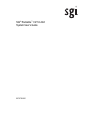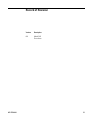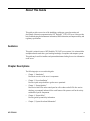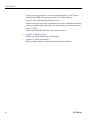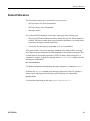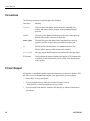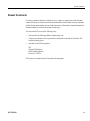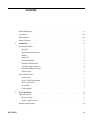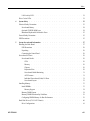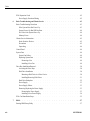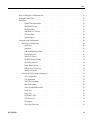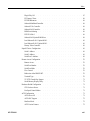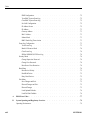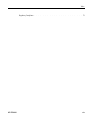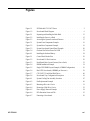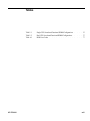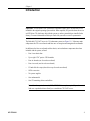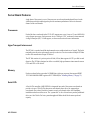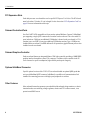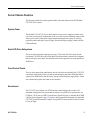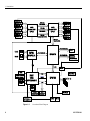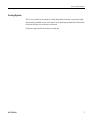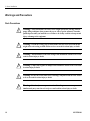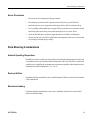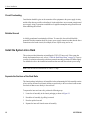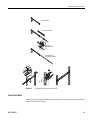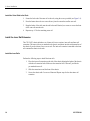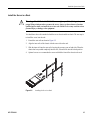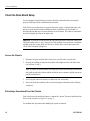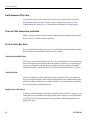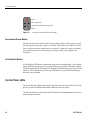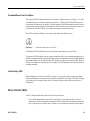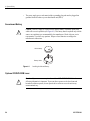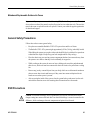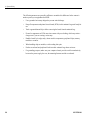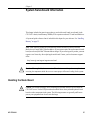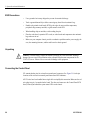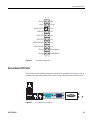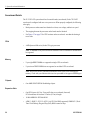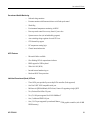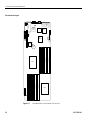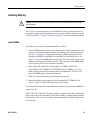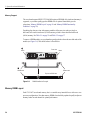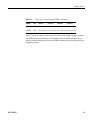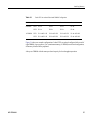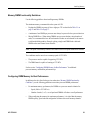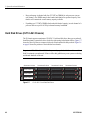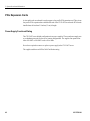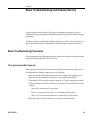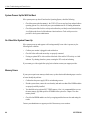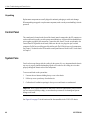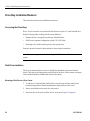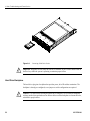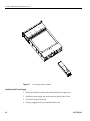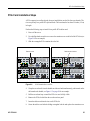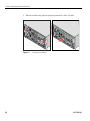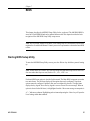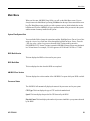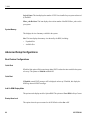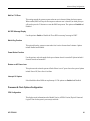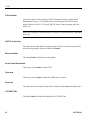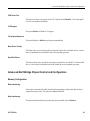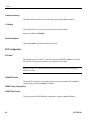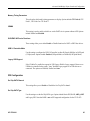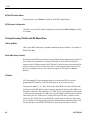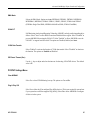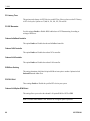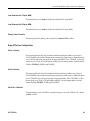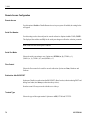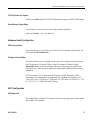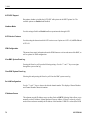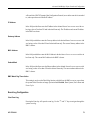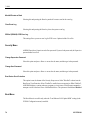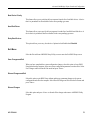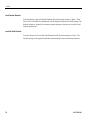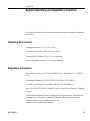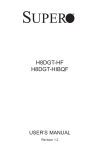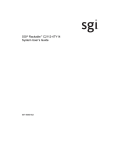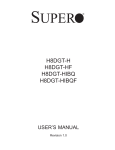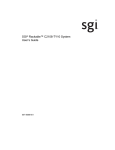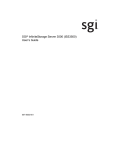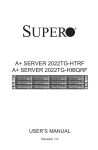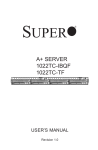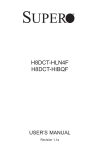Download SGI Rackable C2112-4G3 User`s guide
Transcript
SGI® Rackable™ C2112-4G3 System User’s Guide 007-5759-001 COPYRIGHT © 2011 SGI. All rights reserved; provided portions may be copyright in third parties, as indicated elsewhere herein. No permission is granted to copy, distribute, or create derivative works from the contents of this electronic documentation in any manner, in whole or in part, without the prior written permission of SGI. LIMITED RIGHTS LEGEND The software described in this document is “commercial computer software” provided with restricted rights (except as to included open/free source) as specified in the FAR 52.227-19 and/or the DFAR 227.7202, or successive sections. Use beyond license provisions is a violation of worldwide intellectual property laws, treaties and conventions. This document is provided with limited rights as defined in 52.227-14. The electronic (software) version of this document was developed at private expense; if acquired under an agreement with the USA government or any contractor thereto, it is acquired as “commercial computer software” subject to the provisions of its applicable license agreement, as specified in (a) 48 CFR 12.212 of the FAR; or, if acquired for Department of Defense units, (b) 48 CFR 227-7202 of the DoD FAR Supplement; or sections succeeding thereto. Contractor/manufacturer is SGI, 46600 Landing Parkway, Fremont, CA 94538. TRADEMARKS AND ATTRIBUTIONS SGI, and the SGI logo are registered trademarks and Rackable is a trademark of Silicon Graphics International in the United States and/or other countries worldwide. AMD is a registered trademark and Opteron is a trademark of Advanced Micro Devices, Inc. AMIBIOS is a registered trademark of American Megatrends Inc. (AMI) in the United States and other countries. HyperTransport is a licensed trademark of the HyperTransport Technology Consortium. InfiniBand is a registered trademark of the InfiniBand Trade Association. Intel, Itanium, and Xeon are trademarks or registered trademarks of Intel Corporation or its subsidiaries in the United States and other countries. Internet Explorer and MS-DOS are registered trademarks of Microsoft Corporation. Java and Java Virtual Machine are trademarks or registered trademarks of Sun Microsystems, Inc. Linux is a registered trademark of Linus Torvalds, used with permission by SGI. Novell and Novell Netware are registered trademarks of Novell Inc. PCIe and PCI-X are registered trademarks of PCI SIG. Phoenix and PhoenixBIOS are registered trademarks of Phoenix Technologies Ltd. Red Hat and all Red Hat-based trademarks are trademarks or registered trademarks of Red Hat, Inc. in the United States and other countries. SUSE LINUX and the SUSE logo are registered trademarks of Novell, Inc. UNIX is a registered trademark in the United States and other countries, licensed exclusively through X/Open Company, Ltd. All other trademarks mentioned herein are the property of their respective owners. Adaptec, Host, and the Adaptec logo are registered trademarks of Adaptec Inc. Record of Revision 007-5759-001 Version Description 001 March 2011 First release iii About This Guide This guide provides an overview of the installation, architecture, general operation, and descriptions of the major components in the SGI® Rackable™ C2112-4G3 server. It also provides basic troubleshooting and maintenance information, BIOS information, and important safety and regulatory specifications. Audience This guide is written for users of SGI Rackable C2112-4G3 server systems. It is written with the assumption that the reader has a good working knowledge of computers and computer systems. This guide may be useful to installers and system administrators looking for overview information on the server. Chapter Descriptions The following topics are covered in this guide: 007-5759-001 • Chapter 1, “Introduction” Provides an overview of the server’s components. • Chapter 2, “Server Installation” Provides a quick setup checklist to get the server operational. • Chapter 3, “System Interface” Describes several LEDs on the control panel as well as others on the SATA drive carriers that keep you constantly informed of the overall status of the system as well as the activity and health of specific components. • Chapter 4, “System Safety” Provides general system safety information. • Chapter 5, “System Severboard Information” v About This Guide Provides best practice procedures to work with a node board in the C2112-4G3 chassis, install memory DIMMs, PCIe expansion cards and 3.5-inch hard disk drives. vi • Chapter 6, “Basic Troubleshooting and Chassis Service” Describes some basic steps required to troubleshoot your system. Additional sections in this chapter are intended to guide you through basic component remove and replace procedures. • Chapter 7, “BIOS” Describes the AMI BIOS Setup Utility for the system severboard. • Appendix A, “BIOS Error Codes,” Provides a brief listing of BIOS error code information. • Appendix B, “System Specifications,” Describes system component environmental specifications and compliance. 007-5759-001 Related Publications Related Publications The following documents may be relevant to the use of your server: • SGI Performance Suite series documentation • SGI InfiniteStorage series documentation • Man pages (online) You can obtain SGI documentation, release notes, or man pages in the following ways: • Refer to the SGI Technical Publications Library at http://docs.sgi.com. Various formats are available. This library contains the most recent and most comprehensive set of online books, release notes, man pages, and other information. • You can also view man pages by typing man <title> on a command line. SGI systems include a set of Linux® man pages, formatted in the standard UNIX® “man page” style. Important system configuration files and commands are documented on man pages. These are found online on the internal system disk (or DVD-CD) and are displayed using the man command. For example, to display the man page for the xscsidisktest command, type the following on a command line: man xscsidisktest For additional information about displaying man pages using the man command, see man(1). In addition, the apropos command locates man pages based on keywords. For example, to display a list of man pages that describe disks, type the following on a command line: apropos disk For information about setting up and using apropos, see apropos(1). 007-5759-001 vii About This Guide Conventions The following conventions are used throughout this document: Convention Meaning Command This fixed-space font denotes literal items such as commands, files, routines, path names, signals, messages, and programming language structures. variable The italic typeface denotes variable entries and words or concepts being defined. Italic typeface is also used for book titles. user input This bold fixed-space font denotes literal items that the user enters in interactive sessions. Output is shown in nonbold, fixed-space font. [] Brackets enclose optional portions of a command or directive line. ... Ellipses indicate that a preceding element can be repeated. man page(x) Man page section identifiers appear in parentheses after man page names. GUI element This font denotes the names of graphical user interface (GUI) elements such as windows, screens, dialog boxes, menus, toolbars, icons, buttons, boxes, fields, and lists. Product Support SGI provides a comprehensive product support and maintenance program for its products. SGI also offers services to implement and integrate Linux applications in your environment. viii • Refer to http://www.sgi.com/support/ • If you are in North America, contact the Technical Assistance Center at +1 800 800 4SGI or contact your authorized service provider. • If you are outside North America, contact the SGI subsidiary or authorized distributor in your country. 007-5759-001 Reader Comments Reader Comments If you have comments about the technical accuracy, content, or organization of this document, contact SGI. Be sure to include the title and document number of the manual with your comments. (Online, the document number is located in the front matter of the manual. In printed manuals, the document number is located at the bottom of each page.) You can contact SGI in any of the following ways: • Send e-mail to the following address: [email protected] • Contact your customer service representative and ask that an incident be filed in the SGI incident tracking system. • Send mail to the following address: SGI Technical Publications 46600 Landing Parkway Fremont, CA 94538 SGI values your comments and will respond to them promptly. 007-5759-001 ix Contents 1 Related Publications . . . . . . . . . . . . . . . . . . . . . . . vii Conventions . . . . . . . . . . . . . . . . . . . . . . . . . viii Product Support . . . . . . . . . . . . . . . . . . . . . . . . viii Reader Comments . . . . . . . . . . . . . . . . . . . . . . . ix Introduction . . . . . . . . . . . . . . . . . . . . . . 1 Server Board Features . . . . . . . . . . . . . . . . . . . . . . 3 . . . Processors . . . . . . . . . . . . . . . . . . . . . 3 HyperTransport Interconnect . . . . . . . . . . . . . . . . . . . . 3 Memory . . . . . . . . . . . . . . . . . . . . . . . . . 3 Serial ATA . . . . . . . . . . . . . . . . . . . . . . . . 3 PCI Expansion Slots . . . . . . . . . . . . . . . . . . . . . 4 Onboard Controllers/Ports . . . . . . . . . . . . . . . . . . . . 4 Onboard Graphics Controller . . . . . . . . . . . . . . . . . . . 4 Optional InfiniBand Connector . . . . . . . . . . . . . . . . . . . 4 Other Features . 2 007-5759-001 . . . . . . . . . . . . . . . . . . . . . . . 4 Server Chassis Features . . . . . . . . . . . . . . . . . . . . . . 5 System Power . . . . . . . . . . . . . . . . . . . . . . 5 Serial ATA Drive Subsystems . . . . . . . . . . . . . . . . . . . 5 . Front Control Panels Serverboard . . . . . . . . . . . . . . . . . . . . . . 5 . . . . . . . . . . . . . . . . . . . . . . . 5 Cooling System . . . . . . . . . . . . . . . . . . . . . . . 7 Server Installation . . . . . . . . . . . . . . . . . . . . . . . 9 Unpack the System . . . . . . . . . . . . . . . . . . . . . . . 9 Prepare for Setup . . . . . . . . . . . . . . . . . . . . . . 9 Choose a Setup Location . . . . . . . . . . . . . . . . . . . . 9 Warnings and Precautions . . . . . . . . . . . . . . . . . . . . . 10 xi Tables Rack Precautions 3 . . . . . . . . . . . . . . . . . . . . . . 10 Server Precautions . . . . . . . . . . . . . . . . . . . . . . 11 Rack Mounting Considerations . . . . . . . . . . . . . . . . . . . . 11 Ambient Operating Temperature Reduced Airflow . . . . . . . . . . . . . . . . . . 11 . . . . . . . . . . . . . . . . . . . . . . 11 Mechanical Loading . . . . . . . . . . . . . . . . . . . . . . 11 Circuit Overloading . . . . . . . . . . . . . . . . . . . . . . 12 Reliable Ground . . . . . . . . . . . . . . . . . . . . . . 12 Install the System into a Rack . . . . . . . . . . . . . . . . . . . . 12 Separate the Sections of the Rack Rails . . . . . . . . . . . . . . . . . 12 Outer Rack Rails. . . . . . . . . . . . . . . . . . 13 Install the Outer Rails to the Rack . . . . . . . . . . . . . . . . . . . . . . 14 Install the Inner Rail Extension . . . . . . . . . . . . . . . . . . . 14 Install the Inner Rails . . . . . . . . . . . . . . . . . . . . 14 Install the Server in a Rack . . . . . . . . . . . . . . . . . . . . 15 Check the Node Board Setup. . . . . . . . . . . . . . . . . . . . . 16 Access the Chassis . . . . . . . . . . . . . . . . . . . . . 16 Extracting a Serverboard From the Chassis . . . . . . . . . . . . . . . . 16 Check the CPUs (processors) . . . . . . . . . . . . . . . . . . . 17 Check the System Memory . . . . . . . . . . . . . . . . . . . . 17 Install Expansion PCIe Cards . . . . . . . . . . . . . . . . . . . 18 Check all Cable Connections and Airflow . . . . . . . . . . . . . . . . 18 Check the Drive Bay Setup . . . . . . . . . . . . . . . . 18 . . . Check the System Disk Drives . Check the Airflow . . . . . . . . . . . . . . . . . . . . 18 . . . . . . . . . . . . . . . . . . . 18 Supply Power to the System . . . . . . . . . . . . . . . . . . 18 . System Interface. . . . . . . . . . . . . . . . . . . . . . . . 19 Overview . . . . . . . . . . . . . . . . . . . . . . . . 19 Control Panel Buttons . . . . . . . . . . . . . . . . . . . . . . . . 19 Serverboard Power Button . . . . . . . . . . . . . . . . . . . . 20 Unit Identifier Button . . . . . . . . . . . . . . . . . . . . . 20 . . . . . . . . . . . . . . . . . . . . . 20 Overheat/Power Fail Condition . . . . . . . . . . . . . . . . . . . 21 Control Panel LEDs . xii . . 007-5759-001 Tables LAN Activity LED . 4 5 . . . . . . . . . . . . . . . . . . . . . 21 Drive Carrier LEDs . . . . . . . . . . . . . . . . . . . . . . . 21 System Safety . . . . . . . . . . . . . . . . . . . . . . . 23 Electrical Safety Precautions . . . . . . . . . . . . . . . . . . . . 23 Serverboard Battery. . . . . . . . . . . . . . . . . . . . . 24 Optional CD/DVD-ROM Laser . . . . . . . . . . . . . . . . . . 24 Mainboard Replaceable Soldered-in Fuses . . . . . . . . . . . . . . . . 25 . . General Safety Precautions . . . . . . . . . . . . . . . . . . . . . 25 ESD Precautions. . . . . . . . . . . . . . . . . . . . . 25 . . . System Serverboard Information . . . . . . . . . . . . . . . . . . . 27 Handling the Node Board . . . . . . . . . . . . . . . . . . . . . 27 ESD Precautions . . . . . . . . . . . . . . . . . . . . . . 28 Unpacking . . . . . . . . . . . . . . . . . . . . . . . 28 . Connecting the Control Panel . . . . . . . . . . . . . . . . . . . 28 . . . . . . . . . . . . . . . . . . . . . . 29 Serverboard Details . . . . . . . . . . . . . . . . . . . . . . 30 . . . . 30 Serverboard I/O Ports CPUs . . . . . . . . . . . . . . . . . . . . Memory . . . . . . . . . . . . . . . . . . . . . . . 30 Chipsets . . . . . . . . . . . . . . . . . . . . . . . 30 Expansion Slots . . . . . . . . . . . . . . . . . . . . . 30 Serverboard Health Monitoring . . . . . . . . . . . . . . . . . 31 ACPI Features . . . . . . . . . . . . . . . . . . 31 Individual Serverboard (Node) I/O Ports . . . . . . . . . . . . . . . . . . . 31 Serverboard Layout . . . . . . . . . . . . . . . . . . . . 32 Installing Memory . . . . . . . . . . . . . . . . . . . . . . . 33 Install DIMMs . . . . . . . . . . . . . . . . . . . . . . . 33 Memory Support . . . . . . . . . . . . . . . . . . . . . 34 Memory DIMM Layout . . . . . . . . . . . . . . . . . . . . 34 Memory DIMM Functionality Guidelines . . . . . . . . . . . . . . . . 39 Configuring DIMM Memory for Best Performance Hard Disk Drives (C2112-4G3 Chassis) Drive Configurations 007-5759-001 . . . . . . . . . . . . . . . . . 39 . . . . . . . . . . . . . . . . . 40 . . . . . . . . . . . . . . . . . 41 xiii Tables PCIe Expansion Cards 6 . . . . . . . . . . . . . . . . . . . . . . 42 Power Supply Functional Rating . . . . . . . . . . . . . . . . . . 42 Basic Troubleshooting and Chassis Service . . . . . . . . . . . . . . . . 43 Basic Troubleshooting Procedures . . . . . . . . . . . . . . . . 43 . . If the System Does Not Power Up . . . . . . . . . . . . . . . . . . 43 System Powers Up But Will Not Boot . . . . . . . . . . . . . . . . . 44 No Video After System Power Up . . . . . . . . . . . . . . . . . . 44 Memory Errors . . . . 44 . . . . . . . . . . . . . . . . . . Chassis Service Information . . . . . . . . . . . . . . . . . . . . . 45 Static-Sensitive Devices . . . . . . . . . . . . . . . . . . . . . 45 Precautions . . . . . . . . . . . . . . . . . . . . . . . . 45 Unpacking . . . . . . . . . . . . . . . . . . . . . . . 46 . . Control Panel . . . . . . . . . . . . . . . . . . . . . . . . . 46 System Fans . . . . . . . . . . . . . . . . . . . . . . . . . 46 System Fan Failure . . . . . . . . . . . . . . . . . . . . . . 48 Replacing System Fans . . . . . . . . . . . . . . . . . . . . . 48 Removing a Fan . . . . . . . . . . . . . . . . . . . . . 48 Installing a New Fan . . . . . . . . . . . . . . . . . . . . 48 Drive Bay Installation/Removal . . . . . . . . . . . . . . . . . . . . 50 Accessing the Drive Bays . . . . . . . . . . . . . . . . . . . . 50 Disk Drive Installation . . . . . . . . . . . . . . . . . . . . . 50 Mounting a Disk Drive in a Drive Carrier . . . . . . . . . . . . . . . 50 Installing/Removing Disk Drives . . . . . . . . . . . . . . . . 51 . . 52 . . . . . . . . . . . . . . . . . . Power Supply . . . . . . . . . . . . . . . . . . . . . . 53 Power Supply Failure . . . . . . . . . . . . . . . . . . . . . . 53 Removing/Replacing the Power Supply. . . . . . . . . . . . . . . . . 53 . . . . . . . . . . . . . . . . 53 . Installing a New Power Supply. xiv . Hard Drive Backplane . Removing the Power Supply 7 . . . . . . . . . . . . . . . . . . . 54 PCIe Card Installation Steps . . . . . . . . . . . . . . . . . . . . . 55 BIOS . . . . . . . . . . . . . . . . . . . . . . 57 Starting BIOS Setup Utility . . . . . . . . . . . . . . . . . . . . . 57 . . . . . 007-5759-001 Tables 007-5759-001 How To Change the Configuration Data . . . . . . . . . . . . . . . . . 58 Starting the Setup Utility . . . . . . . . . . . . . . . . . . . . . 58 Main Menu . . . . . . . . . . . . . . . . . . . . . . 59 . . . System Time/System Date . . . . . . . . . . . . . . . . . . . 59 BIOS Build Version . . . . . . . . . . . . . . . . . . . . 59 BIOS Build Date . . . . . . . . . . . . . . . . . . . . . 59 AMI BIOS Core Version . . . . . . . . . . . . . . . . . . . 59 Processor Status . . . . . . . . . . . . . . . . . . . . . 59 System Memory . . . . . . . . . . . . . . . . . . . . . 60 Advanced Setup Configurations. . . . . . . . . . . . . . . . . . . . 60 Boot Feature Configurations . . . . . . . . . . . . . . . . . . . 60 Quick Boot . . . . . . . . . . . . . . . . . . . . . . . 60 Quiet Boot . . . . . . . . . . . . . . . . . . . . . . . 60 Add On ROM Display Mode . . . . . . . . . . . . . . . . . . 60 Bootup Num Lock . . . . . . . . . . . . . . . . . . . . 60 Wait for F1 if Error . . . . . . . . . . . . . . . . . . . . . 61 Hit 'DEL' Message Display . . . . . . . . . . . . . . . . . . 61 Watch Dog Function . . . . . . . . . . . . . . . . . . . . 61 Power Button Function . . . . . . . . . . . . . . . . . . . 61 Restore on AC Power Loss . . . . . . . . . . . . . . . . . . 61 Interrupt 19 Capture . . . . . . . . . . . . . . . . . . 61 Processor & Clock Options Configuration . . . . . . . . . . . . . . . . 61 . 61 . . CPU Configuration . . . . . . . . . . . . . . . . . . . CPU Information . . . . . . . . . . . . . . . . . . . . . 62 GART Error Reporting . . . . . . . . . . . . . . . . . . . 62 Microcode Update . . . . . . . . . . . . . . . . . . . . 62 Secure Virtual Machine Mode . . . . . . . . . . . . . . . . . . 62 Power Now. . . . . . . . . . . . . . . . . . . . . . . 62 Power Cap . . . . . . . . . . . . . . . . . . . . . . . 62 ACPI SRAT Table . . . . . . . . . . . . . . . . . . . . . 62 CPU Down Core . . . . . . . . . . . . . . . . . . . . . 63 C1E Support . . . . . . . . . . . . . . . . . . . . 63 Clock Speed Spectrum . . . . . . . . . . . . . . . . . . . . 63 . . . xv Tables Boot Device Priority . . . . . . . . . . . . . . . . . . . . 63 Hard Disk Drives . . . . . . . . . . . . . . . . . . . . 63 Advanced NorthBridge Chipset Control and Configuration . . . . . . . . . . . . . 63 . Memory Configuration . . . . . . . . . . . . . . . . . . . . . 63 Bank Interleaving . . . . . . . . . . . . . . . . . . . . . 63 Node Interleaving . . . . . . . . . . . . . . . . . . . . . 63 Channel Interleaving . . . . . . . . . . . . . . . . . . . . 64 CS Sparing . . . . . . . . . . . . . . . . . . . . . . 64 Bank Swizzle Mode . . . . . . . . . . . . . . . . . . . . 64 . ECC Configuration . . . . . . . . . . . . . . . . . . . . . . 64 ECC Mode . . . . . . . . . . . . . . . . . . . . . . 64 DRAM ECC Enable . . . . . . . . . . . . . . . . . . . . 64 DRAM Timing Config . . . . . . . . . . . . . . . . . . . . 64 Memory Timing Parameters . . . . . . . . . . . . . . . . . . 65 IOMMU. . . . . . . . . . . . . . . . . . . 65 . . . . . OHCI/EHCI HC Device Functions . . . . . . . . . . . . . . . . . 65 USB 2.0 Controller Mode . . . . . . . . . . . . . . . . . . . 65 Legacy USB Support IDE Configuration . . . . . . . . . . . . . . . . . . . . . . 65 . . . . . . . . . . . . . . . . . . . . 65 On Chip SATA Channel . . . . . . . . . . . . . . . . . . . 65 On Chip SATA Type . . . . . . . . . . . . . . . . . . . 65 SATA IDE Combined Mode . . . . . . . . . . . . . . . . . . 66 PATA Channel Configuration . . . . . . . . . . . . . . . . . . 66 Primary/Secondary/Third/Fourth IDE Master/Slave . . . . . . . . . . . . . . 66 . . . . . . . . . . . . . . . . . . 66 Block (Multi-Sector Transfer) . . . . . . . . . . . . . . . . . . 66 PIO Mode . . . . . . . . . . . . . . . . . . . . . . . 66 DMA Mode . . . . . . . . . . . . . . . . . . . . . . . 67 S.M.A.R.T. . . . . . . . . . . . . . . . . . . . . . . . 67 32-Bit Data Transfer . . . . . . . . . . . . . . . . . . . . 67 IDE Detect Timeout (Sec) . . . . . . . . . . . . . . . . . . . 67 LBA/Large Mode . xvi . . . PCI/PNP Settings Menu . . . . . . . . . . . . . . . . . . . . . 67 Clear NVRAM . . . . . . . . . . . . . . . . . . . . . 67 . 007-5759-001 Tables Plug & Play O/S . . . . . . . . . . . . . . . . . . . . . 67 PCI Latency Timer. . . . . . . . . . . . . . . . . . . . . 68 PCI IDE Busmaster . . . . . . . . . . . . . . . . . . . . 68 Onboard InfiniBand Controller . . . . . . . . . . . . . . . . . 68 Onboard VGA Controller . . . . . . . . . . . . . . . . . . . 68 Onboard LAN Controller . . . . . . . . . . . . . . . . . . . 68 ROM Scan Ordering . . . . . . . . . . . . . . . . . . . . 68 PCIE X16 Slot 1 . . . . . . . . . . . . . . . . . . . 68 Onboard LAN Option ROM Select . . . . . . . . . . . . . . . . 68 Load Onboard LAN 1 Option ROM . . . . . . . . . . . . . . . . 69 Load Onboard LAN 2 Option ROM . . . . . . . . . . . . . . . . 69 . Primary Video Controller . . . . . . . . . . . . . . . . . . . 69 SuperIO Device Configuration . . . . . . . . . . . . . . . . . . . 69 Serial 1 Address . . . . . . . . . . . . . . . . . . . . . 69 Serial 2 Address . . . . . . . . . . . . . . . . . . . . . 69 Serial Port 2 Attribute . . . . . . . . . . . . . . . . . . . . 69 Remote Access Configuration . . . . . . . . . . . . . . . . . . . 70 Remote Access. . . . . . . . . . . . . . . . . . . . . . 70 Serial Port Number. . . . . . . . . . . . . . . . . . . . . 70 Serial Port Mode . . . . . . . . . . . . . . . . . . . . . 70 Flow Control . . . . . . . . . . . . . . . . . . . . . 70 Redirection After BIOS POST. . . . . . . . . . . . . . . . . . 70 Terminal Type . . . . . . . . . . . . . . . . . . . 70 VT-UTF8 Combo Key Support . . . . . . . . . . . . . . . . . 71 Sredir Memory Display Delay . . . . . . . . . . . . . . . . . . 71 . . . . Hardware Health Configuration . . . . . . . . . . . . . . . . . . 71 CPU Overheat Alarm . . . . . . . . . . . . . . . . . . . . 71 Fan Speed Control Modes . . . . . . . . . . . . . . . . . . . 71 . . . . . . . . . . . . . . . . . . . . . 71 ACPI Aware O/S . . . . . . . . . . . . . . . . . . . . . 71 ACPI APIC Support . . . . . . . . . . . . . . . . . . . . 72 Headless Mode. . . . . . . . . . . . . . . . . . . . . 72 ACPI Version Features . . . . . . . . . . . . . . . . . . . 72 ACPI Configuration 007-5759-001 . . xvii Tables IPMI Configuration . . . . . . . . . . . . . . . . . . . 72 View BMC System Event Log . . . . . . . . . . . . . . . . . . 72 Clear BMC System Event Log . . . . . . . . . . . . . . . . . . 72 . Set LAN Configuration . . . . . . . . . . . . . . . . . . . . 72 IP Address Source . . . . . . . . . . . . . . . . . . . . . 72 IP Address . . . . . . . . . . . . . . . . . . . . . . . 73 Gateway Address . . . . . . . . . . . . . . . . . . . . . 73 MAC Address . . . . . . . . . . . . . . . . . . . . . . 73 Subnet Mask . . . . . . . . . . . . . . . . . . . . . 73 BMC Watch Dog Timer Action . . . . . . . . . . . . . . . . . 73 . . 73 . Event Log Configuration . . . . . . . . . . . . . . . . . . View Event Log . . . . . . . . . . . . . . . . . . . . 73 Mark All Events as Read . . . . . . . . . . . . . . . . . . . 74 Clear Event Log . . . . . . . . . . . . . . . . . . . 74 SR56x0 (RD890S) PCIE Error Log . . . . . . . . . . . . . . . . 74 Security Menu . . . . . . . . . . . . . . . . . . . . . . . . 74 Change Supervisor Password . . . . . . . . . . . . . . . . . . 74 Change User Password . . . . . . . . . . . . . . . . . . . . . . 74 Boot Sector Virus Protection . . . . . . . . . . . . . . . . . . 74 Boot Menu . . . . . . . . . . . . . . . . . . . . . . 74 Boot Device Priority . . . . . . . . . . . . . . . . . . . . 75 Hard Disk Drives . . . . . . . . . . . . . . . . . . . . . 75 Retry Boot Devices . . . . . . . . . . . . . . . . . . . . . 75 . . . . . . . . . . . . . . . . . . . . 75 Save Changes and Exit . . . . . . . . . . . . . . . . . . . . 75 Discard Changes and Exit . . . . . . . . . . . . . . . . . . . 75 Discard Changes . . . . . . . . . . . . . . . . . . 75 Exit Menu xviii . . . . . . . . . . Load Optimal Defaults . . . . . . . . . . . . . . . . . . . . 76 Load Fail-Safe Defaults . . . . . . . . . . . . . . . . . . . 76 . . . A BIOS Error Codes . . . . . . . . . . . . . . . . . . . 77 B System Operating and Regulatory Overview . . . . . . . . . . . . . . . . 79 Operating Environment . . . . . . . . . . . . . . . . 79 . . . . . . . 007-5759-001 Tables Regulatory Compliance . 007-5759-001 . . . . . . . . . . . . . . . . . . . . . 79 xix Figures 007-5759-001 Figure 1-1 SGI Rackable C2112-4G3 Server . . . . . . . . . . . 2 Figure 1-2 Serverboard Block Diagram . . . . . . . . . . . . 6 Figure 2-1 Separating and Installing the Rack Rails . . . . . . . . . . 13 Figure 2-2 Installing the Server in a Rack . . . . . . . . . 15 . . . . Figure 2-3 Accessing the System Serverboard Drawers . . . . . . . . . 17 Figure 3-1 System Front Components Example . . . . . . . . . . . 19 Figure 3-2 System Rear Components Example . . . . . . . . . . . 19 Figure 3-3 System Serverboard Control Panel Example. . . . . . . . . 20 Figure 3-4 Overheat/Fan Failure/Power Fail LED . . . . . . . . . . 21 Figure 4-1 Installing the Onboard Battery . . . . . . . . . . . . 24 Figure 5-1 Control Panel Header Pins . . . . . . . . . . . . 29 Figure 5-2 Serverboard I/O Port Locations . . . . . . . . . . . . 29 Figure 5-3 Node Board Basic Layout Features (Not to Scale) . . . . . . . 32 Figure 5-4 DIMM Installation Example . . . . . . . 34 Figure 5-5 Single-CPU DIMM Layout Example (4 DIMM Configuration). . . . 36 Figure 5-6 Dual-CPU Serverboard (4 DIMMS per Processor) . . . . . . . 38 Figure 5-7 C2112-4G3 3.5-inch Hard Disk Drives . . . . . . . . . . 40 Figure 5-8 Serverboard Tray Configuration Description . . . . . . . . 41 Figure 6-1 System Cooling Fan Assembly Locations . . . . . . . . . 47 Figure 6-2 Fan Replacement Example . . . . . . . . . . . . . 49 Figure 6-3 Mounting a Drive in a Carrier . . . . . . . . . . . . 51 Figure 6-4 Removing a Disk Drive Carrier . . . . . . . . . . . . 52 Figure 6-5 Power Supply Removal Example . . . . . . . . . . . 54 Figure 6-6 PCIe Retention Screw and Tab . . . . . . . . . . . . 55 Figure 6-7 Extracting a Serverboard . . . . . . . . . . . . 56 . . . . . . . . . xxi Tables 007-5759-001 Table 5-1 Single-CPU Serverboard Functional DIMM Configurations . . . . 35 Table 5-2 Dual-CPU Serverboard Functional DIMM Configurations . . . . . 37 Table A-1 BIOS Error Codes . . . . 77 . . . . . . . . . . . xxiii Chapter 1 1. Introduction Important: SGI Rackable server systems may sometimes require driver versions that are not included in the original operating system release. When required, SGI provides these drivers on an SGI Driver CD, which may ship with the system, or on the system disk (pre-installed in the factory). For more information on this topic check with your sales or service representative. The Rackable C2112-4G3 server is a 2U rackmount system (see Figure 1-1). It has two main subsystems: the 2U server chassis and four one- or two-processor integrated serverboards. In addition to the four serverboards and the chassis, various hardware components have been included with the system, as listed: • Four 8-cm chassis fans • Up to eight “G34” passive CPU heatsinks • Four air shrouds (one for each serverboard) • Four riser cards (one for each serverboard) • 12 hard-disk drive trays (three drive trays for each serverboard) • SATA accessories • Two power supplies • One rackmount kit • One CD containing drivers and utilities Note: Use of an optional external (USB) CD/DVD drive may be required if you choose to load new or updated software directly to a stand-alone C2112-4G3 server. 007-5759-001 1 1: Introduction Figure 1-1 2 SGI Rackable C2112-4G3 Server 007-5759-001 Server Board Features Server Board Features At the heart of the system is a set of four processor serverboards (motherboards) based on the AMD Opteron chipset and designed to provide maximum performance. Below are the main features of the serverboards. Processors Each of the four serverboards in the C2112-4G3 supports one or two 8-core or 12-core AMD 6100 series Opteron processors. Each processor sits in a 1944-pin “G34” socket and is interconnected via HyperTransport (HT) 3.0 link support, see the next subsection for more information. HyperTransport Interconnect The HT link is a packet-based link implemented on two unidirectional sets of signals. The link is nominally point-to-point, and connects exactly two devices. Devices can have multiple HT links to allow the construction of larger HT fabrics. The HT link consists of a point to point x16 link (16 bits) that supports 6.4 GT/s per link in each direction. The HT link is designed to deliver a scalable, high-performance interconnect between CPUs and CPU to I/O devices. Memory Each serverboard in the system has 16 DIMM slots (eight per processor) that support DDR3 1333/1066/800 MHz DDR3 registered ECC SDRAM (see “Installing Memory” on page 33). Serial ATA A Serial ATA controller (AMD SP5100) is integrated into each of the system serverboards to provide a six-port 3 Gb/s SATA subsystem; note that only three drives are supported per serverboard. One to three Jbod drives connect to each serverboard via the drive backplane installed near the front of the server. The “system disk” is drive 0 in each array and any additional drives are “data” disks. For best system throughput all disks should be the same speed and capacity. 007-5759-001 3 1: Introduction PCI Expansion Slots Each dual-processor serverboard has one low-profile PCI Express 2.0 x16 slot. The PCIe board must be less than 5.9 inches (15 cm) in length. See also the section “PCIe Expansion Cards” on page 42 for more information on this topic. Onboard Controllers/Ports One Fast UART 16550 compatible serial port and an optional Mellonox Connect-X InfiniBand port supporting a single QSFP connector are located on each serverboard. The color-coded I/O ports include one COM port (an additional COM header is located on the serverboard), a VGA (monitor) port, two USB 2.0 ports (two additional USB headers and one Type A USB port are included on the serverboard). An IPMI dedicated LAN port and two gigabit Ethernet ports are also included on each serverboard. Onboard Graphics Controller Each serverboard features an integrated Matrox G200 video controller providing a 16MB DDR2 graphics interface through the system VGA connector. The Matrox video controller in the 2U server features low power consumption, high reliability and superior longevity. Optional InfiniBand Connector Specific optional versions of the C2112-4G3 serverboard include an optional QDR (quad data rate) speed InfiniBand QSFP connector. InfiniBand is a scalable serial communications link intended for connecting processors with high-speed peripherals or switches. Other Features Other onboard features that promote system health include onboard voltage monitors, a chassis intrusion header, auto-switching voltage regulators, chassis and CPU overheat sensors, virus protection and BIOS rescue. 4 007-5759-001 Server Chassis Features Server Chassis Features The following subsections provide a general outline of the main features of the SGI Rackable C2112-4G3 server chassis. System Power The Rackable C2112-4G3 2U server chassis features uses two power supplies accessible at the rear of the system. Specific configurations of the server offer a power redundancy feature which allows you to replace a failed power supply without shutting down the system. No tools are required to remove and replace a power supply. Note that each power supply is rated at 80 Plus Gold certification. Serial ATA Drive Subsystems The server chassis optionally supports up to twelve 3 Gb/s Serial ATA drives (three for each serverboard). The SATA drives are all non-RAID (Jbod) units and are connected to a backplane that provides power and control. Note that these drives do not support the hot-swap capability of RAID drives. Front Control Panels There are four separate front control panels (one for each of the serverboards). Each C2112-4G3 serverboard control panel provides you with system monitoring and control LEDs that indicate system power, HDD activity, network activity, system overheat and power supply failure. A main power button and a system reset button are also included. Serverboard The C2112-4G3 server chassis is an ATX form factor chassis designed to be used in a 2U rackmount configuration. Each serverboard provides one low-profile PCIe expansion slot, one COM port, a VGA port, two USB 2.0 ports and two Gigabit LAN ports. A dedicated RJ-45 IPMI LAN port is also supported. Figure 1-2 on page 6 shows a general block diagram of an individual C2112-4G3 processor board and I/O chipset. Low-profile PCIe cards must be less than 5.9 inches (15 cm) in length. 007-5759-001 5 1: Introduction DIMM A1 DIMM A0 DIMM A1 DIMM A0 HT3 Link 8x8-3.2GT/s DIMM B1 DIMM B0 DIMM C1 DIMM C0 AMD Socket G34 CPU2 DIMM D1 DIMM D0 HT3 Link 8x8-3.2GT/s DIMM B1 DIMM B0 DIMM C1 DIMM C0 DIMM D1 DIMM D0 AMD Socket G34 CPU1 HT3 Link (8+8)x(8+8)-6.4GT/s HT3 Link 16x16-5.2GT/s PCI-E GEN2 X16 RJ45 INTEL KAWELA RJ45 PCI-E GEN2 X4 SR5670 PCI-E GEN2 X8 Slot1 Mellanox ConnectX (H8DGT-HIBQF) RMII VGA DDR2 SDRAM 64Mb X16bit PSU I2C BMC VGA WPCM450-R IPMB A-Link MUX Clock Gen PCI SMBus SP5100 SATA x6 LPC COM1 COM2 HWM SIO W83795G W83527 FE PHY RTL8201N Figure 1-2 6 SPI Flash RJ45 USB x5 Serverboard Block Diagram 007-5759-001 Server Chassis Features Cooling System The 2U server chassis has an innovative cooling design that includes four 8-cm system cooling fans located in the middle section of the chassis. An air shroud system channels the airflow from the fans to efficiently cool each of the serverboards. Each power supply module also includes a cooling fan. 007-5759-001 7 Chapter 2 2. Server Installation This chapter provides a quick setup checklist to get the C2112-4G3 operational. Unpack the System Inspect the shipping container that the C2112-4G3 was shipped in and note if it was damaged in any way. If the server shows damage, file a damage claim with the carrier who delivered it. Decide on a suitable location for the rack that supports the weight, power requirements, and environmental requirements of the C2112-4G3 server. It should be situated in a clean, dust-free environment that is well ventilated. Avoid areas where heat, electrical noise, and electromagnetic fields are generated. Place the server rack near a grounded power outlet. Refer to “Warnings and Precautions” on page 10. Prepare for Setup The shipping container should include two sets of rail assemblies, two rail mounting brackets and the mounting screws that you will use to install the system into a rack. Read this section in its entirety before you begin the installation procedure. Choose a Setup Location Leave enough clearance in front of the rack to enable you to open the front door completely (~25 inches) and approximately 30 inches of clearance in the back of the rack to allow for sufficient airflow and ease in servicing. 007-5759-001 9 2: Server Installation Warnings and Precautions Rack Precautions 10 ! Warning: The SGI Rackable C2112-4G3 server weighs up to 85 lbs (38.6 kg). Exercise proper lifting techniques when you move the server. Always get the assistance of another qualified person when you install the sever. Failure to do so may result in serious personal injury or damage to the equipment. ! Warning: Extend the leveling jacks on the bottom of the rack to the floor with the full ! Warning: Attach stabilizers to the rack in single rack installations. Failure to do so can ! Warning: Couple racks together in multiple rack installations. Failure to do so can result ! Warning: Be sure the rack is stable before extending a component from the rack. Failure ! Warning: Extend only one component at a time. Extending two or more components weight of the rack resting on them. Failure to do so can result in serious injury or death. result in serious injury or death. in serious injury or death. to do so can result in serious injury or death. simultaneously may cause the rack to tip over and result in serious injury or death. 007-5759-001 Rack Mounting Considerations Server Precautions • Review the electrical and general safety precautions. • Determine the placement of each component in the rack before you install the rails. • Install the heaviest server components in the bottom of the rack first, and then work up. • Use a regulating uninterruptible power supply (UPS) to protect the server from power surges and voltage spikes and to keep your system operating in case of a power failure. • Allow the hard disk drives and power supply modules to cool before touching them. • Always keep the rack’s front door and all panels and components on the servers closed when not servicing to maintain proper cooling. Rack Mounting Considerations Ambient Operating Temperature If installed in a closed or multi-unit rack assembly, the ambient operating temperature of the rack environment may be greater than the ambient temperature of the room. Therefore, consideration should be given to installing the equipment in an environment compatible with the manufacturer’s maximum rated ambient temperature (35º C or 95º F). Reduced Airflow Equipment should be mounted into a rack so that the amount of airflow required for safe operation is not compromised. Mechanical Loading Equipment should be mounted into a rack so that a hazardous condition does not arise due to uneven mechanical loading. 007-5759-001 11 2: Server Installation Circuit Overloading Consideration should be given to the connection of the equipment to the power supply circuitry and the effect that any possible overloading of circuits might have on overcurrent protection and power supply wiring. Appropriate consideration of equipment nameplate ratings should be used when addressing this concern. Reliable Ground A reliable ground must be maintained at all times. To ensure this, the rack itself should be grounded. Particular attention should be given to power supply connections other than the direct connections to the branch circuit (for example, the use of power strips, and so on). Install the System into a Rack This section provides information on installing the C2112-4G3 into a rack. If the system has already been mounted into a rack, refer to “Check the Node Board Setup” on page 16. There are a variety of rack units on the market, which may mean the assembly procedure will differ slightly. You should also refer to the installation instructions that came with the rack unit you are using. Note: This rail will fit a rack between 26" and 33.5" deep. Separate the Sections of the Rack Rails The chassis package includes two rail assemblies in the rack mounting kit. Each assembly consists of two sections: an inner fixed chassis rail that secures directly to the server chassis and an outer fixed rack rail that secures directly to the rack itself. To separate the inner and outer rails, perform the following steps: 1. Locate the rail assembly in the chassis packaging as shown in Figure 2-1. 2. Extend the rail assembly by pulling it outward. 3. Press the quick-release tab 4. Separate the inner rail from the outer rail assembly. 12 007-5759-001 Install the System into a Rack Rail Assembly 1 Extending the Rails 2 3 QuickRelease Tab 4 Separating the Inner Rail Extension 7 5 6 Figure 2-1 Separating and Installing the Rack Rails Outer Rack Rails Outer rails attach to the rack and hold the chassis in place. The outer rails for the chassis extend between 30 inches and 33 inches. 007-5759-001 13 2: Server Installation Install the Outer Rails to the Rack 1. Secure the back end of the outer rail to the rack, using the screws provided (see Figure 2-1). 2. Press the button where the two outer rails are joined to retract the smaller outer rail. 3. Hang the hooks of the rails onto the rack holes and if desired, use screws to secure the front of the outer rail onto the rack. 4. Repeat steps 1-3 for the remaining outer rail. Install the Inner Rail Extension The C2112-4G3 chassis includes a set of inner rails in two sections: inner rails and inner rail extensions. The inner rails are pre-attached to the chassis, and do not interfere with normal use of the chassis if you decide not to use a server rack. The inner rail extension is attached to the inner rail to mount the chassis in the rack. Install the Inner Rails Perform the following steps to install the inner rails: 14 1. Place the inner rail extensions on the side of the chassis aligning the hooks of the chassis with the rail extension holes. Make sure the extension faces "outward" just like the pre-attached inner rail. 2. Slide the extension toward the front of the chassis. 3. Secure the chassis with 2 screws as illustrated. Repeat steps for the other inner rail extension. 007-5759-001 Install the System into a Rack Install the Server in a Rack ! Warning: The SGI Rackable C2112-4G3 server weighs up to 85 lbs (38.6 kg) Always use proper lifting techniques when you move the server. Always get the assistance of another qualified person when you install the sever in a rack. Failure to do so may result in serious personal injury or damage to the equipment. You should now have rails attached to both the server chassis and the rack unit. The next step is to install the server into the rack. 1. Extend the outer rails as shown in Figure 2-2. 2. Align the inner rails of the chassis with the outer rails on the rack. 3. Slide the inner rails into the outer rails, keeping the pressure even on both sides. When the chassis has been pushed completely into the rack, it should click into the locked position. 4. Optional screws are recommended to secure and hold the front of the chassis to the rack. Figure 2-2 007-5759-001 Installing the Server in a Rack 15 2: Server Installation Check the Node Board Setup Use the information in the following sections to check that each node board (serverboard) is properly installed and all the connections have been made. Each of the four serverboards act as a separate node in the system. As independent nodes, each may be powered off and on without affecting the others. In addition, each serverboard is a hot-swappable unit that may be removed from the rear of the chassis. The nodes are connected to the server backplane by means of an adapter card. Important: A guide pin is located between the upper and lower nodes on the inner chassis wall. This guide pin also acts as a “stop” when a node is fully installed. If too much force is used when inserting a node this pin may break off. Take care to slowly slide a node in until you hear the “click” of the locking tab seating itself. Access the Chassis 1. Disconnect all power and data cables for the server you will remove from the rack. 2. Grasp the two handles on either side and pull the unit straight out of the rack until it locks (you will hear a “click”). Note: To remove the system from the rack completely, depress the locking tabs on the chassis rails (push the right-side tab down and the left-side tab up) to continue to pull the system out past the locked position. 3. Use two people to move the chassis to a stable static-free work surface. 4. Extract and check the condition of the serverboards using the information in the following subsections. Extracting a Serverboard From the Chassis Each of the four serverboards in the chassis is contained in a “drawer” that can be pulled out from the rear of the enclosure, see Figure 2-3 on page 17. Use standard static precautions when handling the system serverboards. 16 007-5759-001 Check the Node Board Setup Figure 2-3 Accessing the System Serverboard Drawers Check the CPUs (processors) Standard factory systems ship with one or two processors installed on each serverboard. Each processor needs its own heatsink. Check the System Memory Your server system is shipped with system memory installed. Make sure all DIMMs are fully seated in their slots. For details on adding system memory, refer to Chapter 3. 007-5759-001 17 2: Server Installation Install Expansion PCIe Cards You can install one low-profile expansion PCIe card in each serverboard in the system. PCIe boards installed must be less than 5.9 inches (15 cm) in length. Refer to Chapter 6, “Basic Troubleshooting and Chassis Service,” for information on installing PCIe expansion cards. Check all Cable Connections and Airflow Make sure all power and data cables are properly connected and not blocking the chassis airflow. Refer to Chapter 3 for details on cable connections. Check the Drive Bay Setup Next, you should check to make sure the system 3.5-inch hard disk drives and disk drive backplane have been properly installed and all connections have been made. Check the System Disk Drives All drives are accessible from the front of the server. The 3.5-inch hard drives can be installed and removed from the front of the chassis without removing the top chassis cover. Depending upon your system configuration, your system may have four or more drives installed. For detailed information about how to install disk drives, see “Drive Bay Installation/Removal” in Chapter 6. Check the Airflow Airflow is provided by four hot-swappable 8-cm chassis cooling fans. The system component layout was carefully designed to direct sufficient cooling airflow to the components that generate the most heat. Make sure that all power and data cables have been routed in such a way that they do not block the airflow generated by the fans. Supply Power to the System If necessary, install the system in a rack (refer to “Install the System into a Rack” on page 12), and connect the power cords from the power supply modules into a power strip or power distribution unit (PDU). SGI also recommends that you use an optionally available uninterruptible power supply (UPS) source. 18 007-5759-001 Chapter 3 3. System Interface Overview There are LEDs on the system front-control panels as well as others on the drive carriers, power supplies and serverboard connectors to keep you constantly informed of the overall status of the system. See Figure 3-1 and Figure 3-2 for locations of the front and rear components. Serverboard A drives Serverboard B drives Serverboard C drives Serverboard D drives Drive location 2 Node B Node D Node A Node C Drive location 1 Drive location 0 Figure 3-1 System Front Components Example Figure 3-2 System Rear Components Example Control Panel Buttons In addition to monitoring the activity and health of specific components using LEDs, each serverboard in the system has two buttons located on the front of the chassis: a serverboard power on/off button and a Unit Identifier (UID) button. Figure 3-3 on page 20 shows an example. 007-5759-001 19 3: System Interface Power NIC 1 activity LED Overheat/Fan fail/Unit ID (bi-color) LED RESET Figure 3-3 System Serverboard Control Panel Example Serverboard Power Button The button at the top of the control panel is the power button, which is used to apply or turn off the main system power going to a specific serverboard. Note that there are a total of four on the front of each server and each controls only one serverboard. Turning off a system serverboard’s power with this button removes the main power but keeps standby power supplied to the serverboard. Unit Identifier Button A Unit Identifier (UID) button is located on the lower part of each control panel. There is another (mirror) UID located on the rear of the serverboard.When you push either UID button, both Rear UID and Front Panel UID LED indicators will illuminate. Push either button again to turn off both indicators. These UID indicators provide easy identification of a system serverboard that may need service or replacement. Control Panel LEDs The serverboard control panels located on the front of the chassis have status LEDs. These LEDs provide you with critical information related to different parts of the system. The following subsections explain what each LED indicates when illuminated and any corrective action you may need to take. 20 007-5759-001 Drive Carrier LEDs Overheat/Power Fail Condition The overheat LED is illuminated when an “overtemp” condition occurs, see Figure 3-4. A solid red LED indicates an overheat condition in the system. A flashing red LED that flashes in one second intervals indicates a fan failure. Check the routing of the cables and make sure all fans are present and operating normally. You should also check to make sure that the chassis covers and air shrouds are installed. Finally, verify that the heatsinks are installed properly. This LED will remain flashing or on as long as the indicated condition exists. Figure 3-4 Overheat/Fan Failure/Power Fail LED A flashing red LED which flashes in four second intervals indicates a power failure. The power fail LED indicates a power supply module has failed or is not functioning properly. In specific configurations the second power supply module will automatically take the load and keep the system running - but the failed module will need to be replaced as soon as possible. Refer to Chapter 6 for details on replacing the power supply. This LED should be off when the system is operating normally. LAN Activity LED When flashing, the LAN activity LED (see Figure 3-3 on page 20) on the system serverboard control panel indicates network activity on the LAN1 and/or the LAN2 port. This LED will light up any time there is network traffic on the LAN ports of the serverboard the control panel is connected to. Drive Carrier LEDs Each 3.5-inch hard disk drive carrier has two LEDs, as follows: • 007-5759-001 Green: When illuminated, the green LED on the drive carrier indicates drive activity. A connection to the drive backplane enables this LED to blink on and off when that particular drive is being accessed. Please refer to Chapter 6 for instructions on replacing failed drives. 21 3: System Interface • Red: When a red LED lights up it indicates a drive failure. If one of the drives fails, you may also be notified by your system management software. Failure of the system disk supporting a serverboard will mean the serverboard cannot function. Please refer to Chapter 6 for instructions on replacing failed drives. Replacement of a failed drive should be completed as soon as practicable. 22 007-5759-001 Chapter 4 4. System Safety This chapter describes basic safety precautions for the server. Important: Care must be taken to assure that the chassis cover is in place when the server is operating to assure proper cooling. Out of warranty damage to the system can occur if this practice is not strictly followed. Electrical Safety Precautions Basic electrical safety precautions should be followed to protect yourself from harm and the Rackable C2112-4G3 system from damage, as follows: 007-5759-001 • Be aware of the locations of the power on/off switch on the chassis as well as the room's emergency power-off switch, disconnection switch or electrical outlet. If an electrical accident occurs, you can then quickly remove power from the system. • Do not work alone when working with high voltage components. • Power should always be disconnected from the system when removing or installing main system components, such as the memory modules and 3.5-inch hard disk drives. When disconnecting power, you should first power down the operating system and then unplug the power cords. The unit can have more than one power supply cord. Disconnect two power supply cords before servicing to avoid electrical shock. • When working around exposed electrical circuits, another person who is familiar with the power-off controls should be nearby to switch off the power if necessary. • Use only one hand when working with powered-on electrical equipment. This is to avoid making a complete circuit, which will cause electrical shock. Use extreme caution when using metal tools, which can easily damage any electrical components or circuit boards they come into contact with. • Do not use mats designed to decrease static electrical discharge as protection from electrical shock. Instead, use rubber mats that have been specifically designed as electrical insulators. 23 4: System Safety • The power supply power cords must include a grounding plug and must be plugged into grounded electrical outlets or power distribution unit (PDUs). Serverboard Battery ! Caution: There is a danger of explosion if the onboard battery is installed upside down, which will reverse its polarities (see Figure 4-1). This battery must be replaced only with the same or an equivalent type recommended by the manufacturer. Check with your service representative if you have any questions. Dispose of used batteries according to the manufacturer's instructions. Lithium battery Battery holder Figure 4-1 Installing the Onboard Battery Optional CD/DVD-ROM Laser ! 24 Caution: If your server uses an optional stand-alone USB CD/DVD-ROM drive the following information is important. To prevent direct exposure to the laser beam and hazardous radiation exposure, do not open the drive enclosure or use the unit in any unconventional way. 007-5759-001 General Safety Precautions Mainboard Replaceable Soldered-in Fuses Important: If your system comes with self-resetting PTC (Positive Temperature Coefficient) fuses on the serverboard, they must be replaced by trained service technicians only. The new fuse must be the same or equivalent as the one replaced. Contact your technical support organization for details and support. General Safety Precautions Follow these rules to ensure general safety: • Keep the area around the Rackable C2112-4G3 system clean and free of clutter. • The Rackable C2112-4G3 system weighs approximately 85 lbs (38.6 kg.) when fully loaded. When lifting the system, two people at either end should lift slowly with their feet spread out to distribute the weight. Always keep your back straight and lift with your legs. • Place the chassis top cover and any system components that have been removed away from the system or on a table so that they won't accidentally be stepped on. • While working on the system, do not wear loose clothing such as neckties and unbuttoned shirt sleeves, which can come into contact with electrical circuits or be pulled into a cooling fan. • Remove any jewelry or metal objects from your body, which are excellent metal conductors that can create short circuits and harm you if they come into contact with printed circuit boards or areas where power is present. • After accessing the inside of the system, close the system back up and secure it to the rack unit with the retention screws after ensuring that all connections have been made. ESD Precautions ! 007-5759-001 Caution: Electrostatic discharge (ESD) is generated by two objects with different electrical charges coming into contact with each other. An electrical discharge is created to neutralize this difference, which can damage electronic components and printed circuit boards. 25 4: System Safety The following measures are generally sufficient to neutralize this difference before contact is made to protect your equipment from ESD: 26 • Use a grounded wrist strap designed to prevent static discharge. • Keep all components and printed circuit boards (PCBs) in their antistatic bags until ready for use. • Touch a grounded metal object before removing the board from the antistatic bag. • Do not let components or PCBs come into contact with your clothing, which may retain a charge even if you are wearing a wrist strap. • Handle a board by its edges only; do not touch its components, peripheral chips, memory modules or contacts. • When handling chips or modules, avoid touching their pins. • Put the serverboard and peripherals back into their antistatic bags when not in use. • For grounding purposes, make sure your computer chassis provides excellent conductivity between the power supply, the case, the mounting fasteners and the serverboard. 007-5759-001 Chapter 5 5. System Serverboard Information This chapter includes best practice procedures to work with a node board (serverboard) in the C2112-4G3 chassis, install memory DIMMs, PCIe expansion cards and 3.5-inch hard disk drives. A layout and quick reference chart is included in this chapter for your reference. See “Installing Memory” on page 33. Note: Some software products are protected with software license keys derived from the Media Access Control (MAC) Ethernet address. If your system requires the replacement of a node board (serverboard), the MAC Ethernet address changes. If you are using such a product, you must request a new license key after replacing the node board. Contact your local customer support office: http://www.sgi.com/support/supportcenters.html ! Caution: When applicable, be sure to re-install the chassis cover after you have completed accessing the components inside the server to ensure proper airflow and cooling for the system. Handling the Node Board ! 007-5759-001 Caution: Electrostatic discharge (ESD) can damage electrostatic-sensitive devices inside the C2112-4G3 server. Use the ESD precautions described below when you handle printed circuit boards or other components in the system. The following measures are generally sufficient to protect your equipment from electric static discharge. 27 5: System Serverboard Information ESD Precautions • Use a grounded wrist strap designed to prevent electrostatic discharge. • Touch a grounded metal object before removing any board from its antistatic bag. • Handle each printed circuit board (PCB) by the edges; do not touch the components, peripheral chips, memory modules, or gold contacts on the PCB. • When handling chips or modules, avoid touching the pins. • Place the node board, expansion PCIe cards, or other boards and components into antistatic bags when not in use. • Make sure your computer chassis provides a conductive path between the power supply, the case, the mounting fasteners, and the node board to chassis ground. Unpacking ! Caution: The node board is shipped in antistatic packaging to avoid electrostatic discharge damage. Be sure to use ESD precautions when you unpack replacement components for the C2112-4G3 server. Failure to do so can result in damage to the equipment. Connecting the Control Panel JF1 contains header pins for various front control panel connectors. See Figure 5-1 for the pin locations of the various front control panel buttons and LED indicators. All JF1 wires have been bundled into a single cable to simplify this connection. Make sure the red wire plugs into pin 1 as marked on the board. The other end connects to the Control Panel PCB board, located just behind the system status LEDs on the chassis. 28 007-5759-001 Serverboard I/O Ports 20 Ground NMI x (Key) x (Key) Power On LED Vcc HDD LED Vcc NIC1 LED Vcc NIC2 LED Vcc OH/Fan Fail LED Vcc Power Fail LED Vcc Ground Reset (Button) Ground Power (Button) 2 Figure 5-1 19 1 Control Panel Header Pins Serverboard I/O Ports The I/O ports are color coded in conformance with the PC 99 specification. See Figure 5-2 for an example of the colors and locations of the various I/O ports (viewed from the rear of the server). Figure 5-2 007-5759-001 Serverboard I/O Port Locations 29 5: System Serverboard Information Serverboard Details The 2U C2112-4G3 system chassis has four node boards (serverboards). Each C2112-4G3 serverboard is configured with one or two processors. When properly configured, the following rules apply: • Both processor sockets must have identical revisions, core voltage, and bus/core speed. • The stepping between the processors on the board must be identical. • See Figure 5-3 on page 32 for CPU locations on the serverboard - note that the drawing is not to scale. • AMD Opteron 6100 series (Socket G34 type) processors CPUs Note: A minimum of one processor must be installed in each serverboard for full function to be supported. Memory • Up to eight DDR3 DIMMs are supported on single-CPU serverboards • Up to sixteen DDR3 DIMM slots are supported on each dual-CPU serverboard Note: Refer to the memory installation information in this guide before installing new memory. Check with your authorized sales/service representative for approved DIMM types. Chipsets • One AMD SR5670/SP5100 Southbridge chipset • One PCI-Express x16 Gen. 2 low-profile slot per serverboard (four total) PCIe boards must be less than 5.9 inches (15 cm) in length • 16 Mb AMIBIOS® SPI Flash ROM • APM 1.2, DMI 2.3, PCI 2.2, ACPI 1.0 (ACPI 2.0 is BIOS supported), SMBIOS 2.3, Real Time Clock Wakeup, Plug and Play (PnP), BIOS resume hot keys Expansion Slots 30 007-5759-001 Serverboard I/O Ports Serverboard Health Monitoring • Onboard voltage monitors • Fan status monitor with firmware/software on/off and speed control • Watch Dog • Environmental temperature monitoring via BIOS • Power-up mode control for recovery from AC power loss • System resource alert (via included utility program) • Auto-switching voltage regulator for each CPU core • CPU thermal trip support • I2C temperature sensing logic • Chassis intrusion detection • Microsoft OnNow available • Slow blinking LED for suspend state indicator • BIOS support for USB keyboard • Wake-On-LAN (WOL) • Internal/external modem ring-on • Hardware BIOS Virus protection ACPI Features Individual Serverboard (Node) I/O Ports 007-5759-001 • Three SATA ports provided by an on-chip SATA controller (Jbod supported) • One Fast UART 16550 compatible serial port • Mellonox x4 QDR InfiniBand (40 Gb/s/lane) Connect-X supporting a single QSFP • Two (Universal Serial Bus 2.0) ports • Two (2) LAN ports supported for 10/100/1000Base-T • One (1) dedicated IPMI LAN port • One (1) VGA port supported by an onboard Matrox® G200 graphics controller (with 16 MB DDR2 memory) 31 5: System Serverboard Information Serverboard Layout COM2 JTPM1 USB4 USB2/3 AMD SR5670 IPMI_LAN USB0/1 LAN1 LE2 LE3 JI2C1 JI2C2 IPMB SLOT1:PCI-E 2.0 x16 DP1 JPG1 JPB JPL JWD P1-DIMM1B P1-DIMM1A P1-DIMM2B P1-DIMM2A P1-DIMM3B P1-DIMM3A P1-DIMM4A P1-DIMM4B CPU1 NIC BMC Mellonox Connect-X JOH1 JL1 P2-DIMM1B P2-DIMM2A P2-DIMM2B P2-DIMM3A P2-DIMM3B P2-DIMM4A P2-DIMM4B CPU2 P2-DIMM1A JP3 Node Board Basic Layout Features (Not to Scale) Figure 5-3 JBT1 AMD SP5100 LAN2 UID 007-5759-001 32 InfiniBand JIB1 COM1 VGA LE1 Battery DP2 Installing Memory Installing Memory ! Caution: Exercise extreme care when installing or removing DIMM modules to prevent any possible damage. The C2112-4G3 serverboard supports up to 16 DIMM slots. Three-way interleaved memory is supported. For optimal memory performance always use memory modules of the same type and speed. See also Table 5-1 on page 35 and Table 5-2 on page 37 for memory installation guidelines. Install DIMMs Perform the following steps to install memory modules, as follows: 1. Insert the DIMM module vertically and press down into its slot until it snaps into place. Pay attention to the alignment notch at the bottom of the module to avoid installing incorrectly (see Figure 5-4 on page 34). Insert the desired number of DIMMs into the memory slots, beginning with DIMM #1A and DIMM #2A, then DIMM #3A and DIMM #4A, etc. (see Table 5-1 on page 35 for DIMM placement with single-CPU serverboards). Always spread DIMMs across all applicable banks for each CPU. Gently press down on the DIMM module until it snaps into place in the slot. Repeat for all modules. 2. When working with a dual-CPU serverboard and 8 or 16 DIMMs, install in slots CPU1/DIMM1A, CPU1/DIMM2A, CPU1/DIMM3A and CPU1/DIMM4A, etc. Always install in groups of four and in the numerical order of the DIMM slots. See Table 5-2 on page 37 for DIMM support configuration information. 3. Gently press down on the memory module until it snaps into place. 4. Repeat the installation steps to populate each of the applicable CPU DIMM slots. See Table 5-2 on page 37 for dual-CPU applications on a serverboard. For the most efficient operation, always install an even number and equal amount of DIMMs to support each CPU. Note: 2 GB, 4 GB, 8 GB and 16 GB memory modules are supported. It is highly recommended that you remove the power cord from the system before installing or changing memory modules. Check with your sales or service representative for memory that has been tested and approved for the serverboard. 007-5759-001 33 5: System Serverboard Information Memory Support The serverboard supports DDR3-1333/1066/800 registered SDRAM. Only interleaved memory is supported, so you must equally populate DIMM slots for optimal functionality (see the subsections “Memory DIMM Layout” on page 34 and “Memory DIMM Functionality Guidelines” on page 39). Populating four slots at a time with memory modules of the same size and type (single or dual-rank) will result in interleaved (128-bit) memory, which is faster than non-interleaved (64-bit) memory. See Table 5-1 on page 35 and Table 5-2 on page 37. To remove a DIMM module, use your thumbs to gently push the release tabs near both ends of the module (see Figure 5-4). This should release it from the slot. 1 Front view Notch Notch 2 Release tab Release tab Top view of DDR3 slot Figure 5-4 DIMM Installation Example Memory DIMM Layout Each C2112-4G3 serverboard memory bus is a controller array intended for use with one or two processor configurations. Note that memory DIMM slots should be populated equally in adjacent memory banks on each channel for optimal performance. 34 007-5759-001 Installing Memory Table 5-1 Single-CPU Serverboard Functional DIMM Configurations #DIMMs CPU Channel 1 Channel 2 Channel 3 Channel 4 4 DIMMs CPU1 P1-1A P1-2A P1-3A P1-4A 8 DIMMs CPU1 P1-1A & P1-1B P1-2A & P1-2B P1-3A & P1-3B P1-4A & P1-4B Figure 5-5 shows an example of how a single-CPU memory bank should be properly populated with 4 DIMMs for best performance. For a maximum memory (8 DIMM) configuration, all memory slots should be populated. Always use DIMMs with the same speed and capacity for best throughput operation. 007-5759-001 35 5: System Serverboard Information COM2 USB4 USB2/3 JTPM1 AMD SR5670 IPMI_LAN USB0/1 JI2C1 JI2C2 IPMB SLOT1:PCI-E 2.0 x16 DP1 JPG1 JPB JPL JWD P1-DIMM1A P1-DIMM1B P1-DIMM2A P1-DIMM2B P1-DIMM3A P1-DIMM3B P1-DIMM4A P1-DIMM4B CPU1 LAN1 LE2 LE3 JOH1 JL1 CPU2 P2-DIMM4B P2-DIMM4A P2-DIMM3B P2-DIMM3A P2-DIMM2B P2-DIMM2A P2-DIMM1B P2-DIMM1A JP3 Single-CPU DIMM Layout Example (4 DIMM Configuration) Figure 5-5 JBT1 AMD SP5100 NIC BMC Mellonox Connect-X LAN2 UID 007-5759-001 36 InfiniBand JIB1 COM1 VGA LE1 Battery Install DIMMs in these slots DP2 Installing Memory Table 5-2 Dual-CPU Serverboard Functional DIMM Configurations #DIMMs CPU Channel 1 Channel 2 Channel 3 Channel 4 8 DIMMs CPU1 P1-1A P1-2A P1-3A P1-4A CPU2 P2-1A P2-2A P2-3A P2-4A CPU1 P1-1A & P1-1B P1-2A & P1-2B P1-3A & P1-3B P1-4A & P1-4B CPU2 P2-1A & P2-1B P2-2A & P2-2B P2-3A & P2-3B P2-4A & P2-4B 16 DIMMs Figure 5-6 shows an example configuration of a dual-CPU serverboard configured with a total of eight DIMMs (4 per processor). For a maximum memory (16 DIMM) serverboard configuration, all memory slots should be populated. Always use DIMMs with the same speed and capacity for best throughput operation. 007-5759-001 37 5: System Serverboard Information COM2 JTPM1 USB4 USB2/3 AMD SR5670 IPMI_LAN USB0/1 JI2C1 JI2C2 IPMB SLOT1:PCI-E 2.0 x16 DP1 JPG1 JPB JPL JWD P1-DIMM1A P1-DIMM1B P1-DIMM2A P1-DIMM2B P1-DIMM3A P1-DIMM3B P1-DIMM4A P1-DIMM4B CPU1 LAN1 LE2 LE3 JOH1 JL1 JBT1 AMD SP5100 NIC BMC Mellonox Connect-X LAN2 UID CPU2 P2-DIMM4B P2-DIMM4A P2-DIMM3B P2-DIMM3A P2-DIMM2B P2-DIMM2A P2-DIMM1B P2-DIMM1A JP3 007-5759-001 38 Dual-CPU Serverboard (4 DIMMS per Processor) Figure 5-6 InfiniBand JIB1 COM1 VGA LE1 Battery Install DIMMs in these slots Install DIMMs in these slots DP2 Installing Memory Memory DIMM Functionality Guidelines Use the following guidelines when installing memory DIMMs: The minimum memory recommended on the system is 8 GB. • Populate the DIMMs in groups of four or eight per CPU as described in Table 5-1 on page 35 and Table 5-2 on page 37. • A minimum of one DIMM per processor must always be present for the system to function. • Mixing DIMM Sizes - When mixing DIMMs on a processor that has a mixed number of ranks, it is recommended to have the total number of ranks on each channel be the same to avoid bandwidth degradation. Example: placing a single-rank DIMM and a dual-rank DIMM on the same channel is not desirable. Note: The speed of the memory controller will reduce to the lowest speed DIMM on the channel. Two conditions must be met to have a memory speed of 1333 MT/s: • The processor must be capable of supporting 1333 MT/s • The DIMM must be capable of running at 1333 MT/s See the section “Configuring DIMM Memory for Best Performance” for additional processor/memory combination performance tips. Configuring DIMM Memory for Best Performance In addition to the rules listed in the previous subsection (“Memory DIMM Functionality Guidelines”), use the following guidelines to maximize processor/DIMM performance: • • 007-5759-001 For maximum memory performance, the DIMMs on a processor must be identical in: – Speed (1066 or 1333 MT/sec) – Number of ranks (1 or 2) - use of quad-rank DIMMs will reduce overall performance When configuring the memory for maximum performance, it is critical that the memory DIMM capacity, speed and rank configuration is balanced across all memory channels. 39 5: System Serverboard Information • Best performance is obtained with four 1333 MT/sec DIMMs for each processor (one on each channel). The DIMMs must be dual-ranked and identical in speed and capacity. Note that this will constrain the overall memory capacity available. • Populating two 1333 MT/s DIMMs (dual-rank with identical capacity) on each channel of a processor delivers up to 10.66 GB/s per channel memory bandwidth. Hard Disk Drives (C2112-4G3 Chassis) The 2U chassis supports a maximum of 12 SATA 3.5-inch hard disk drives (three per serverboard). Install the primary (system disk) drives from left to right starting in the bottom-left bay. Figure 5-7 shows the drive trays that are connected with each serverboard and the disk positions. Figure 5-8 on page 41 shows the positions of the individual serverboards. Important: All the 3.5-inch hard disk drive bays must be populated with either a drive or a “drive blank” to maintain system thermals. Failure to follow this guideline may cause system overheating and thermal shutdown of the unit. Serverboard A drives Serverboard B drives Serverboard C drives Serverboard D drives Drive location 2 Node B Node D Node A Node C Drive location 1 Drive location 0 Figure 5-7 40 C2112-4G3 3.5-inch Hard Disk Drives 007-5759-001 Hard Disk Drives (C2112-4G3 Chassis) Serverboard B Serverboard A Serverboard D Serverboard C Figure 5-8 Serverboard Tray Configuration Description Drive Configurations The 3.5-inch hard disk drive configuration supported in the SGI Rackable C2112-4G3 server is non-RAID, Serial ATA Jbod. This non-RAID disk array supports any number of drives between one and three. The operating system is placed on the disk drive in location 0. All other drives are data drives. Note: RAID disk configurations are not supported as standard offerings with the C2112-4G3. 007-5759-001 41 5: System Serverboard Information PCIe Expansion Cards A riser card in each serverboard is used to support a low-profile PCIe expansion card. There is one low-profile PCIe expansion slot available with each of the C2112-4G3 serverboards. PCIe boards installed must be less than 5.9 inches (15 cm) in length. Power Supply Functional Rating The C2112-4G3 server default configuration is two power supplies. The second power supply acts as a redundant power unit for the server in most configurations. The supplies can operate from either 100-140V or 180-240V levels at 50 or 60Hz. No tools are required to remove or replace a power supply in the C2112-4G3 server. The supplies used have an 80 Plus Gold Certification rating. 42 007-5759-001 Chapter 6 6. Basic Troubleshooting and Chassis Service Use the procedures in the first half of this chapter to troubleshoot your system. If you have followed all of the procedures below and still need assistance, check with your authorized support organization. The subsections in the second half of this chapter starting with “Chassis Service Information” on page 45 are intended to guide you through basic component remove and replace procedures. Basic Troubleshooting Procedures Use the information in the following subsections to remedy basic problems you might encounter when working with the Rackable C2112-4G3 server. If the System Does Not Power Up If the system serverboards will not power up when the front power buttons are pushed, use the following checklist to identify common sources for the problem: • Make sure that both ends of each system power cable are firmly connected to the power supply and the corresponding power source(s) or power distribution unit (PDU). • Check that the LED on each power supply is properly lit. The power supply has one status LED located on the left side of the front of the power supply. The status LED has three states as follows: • 007-5759-001 – Dark or off - indicates no AC power present – Yellow - AC power is present, the server is not turned on (no DC power) – Green - AC power is present and the server is turned on (DC power present) Make sure that the serverboard “drawers” are all firmly seated in the chassis. 43 6: Basic Troubleshooting and Chassis Service System Powers Up But Will Not Boot If the system powers up but will not boot the Operating System, check the following: • Check the system order document(s) - the C2112-4G3 server may have been ordered with no operating system. If so, check with your system administrator for OS loading information. • Check the system disks for drive activity and confirm they are firmly seated in the disk bays. A red light on the front of a disk indicates a functional error. Check with your service provider or local system administrator. No Video After System Power Up If the system powers up and appears to be booting normally but no video is present, try the following basic solutions: • Confirm your monitor is plugged in and switched on. • Check all video cables and ensure they are properly connected. • If using an optional PCIe video card check the back of the card for LED activity or a fault indicator. Try shutting down the system, reseating the PCIe card, and rebooting. If you cannot get a video signal after trying basic solutions contact your support provider. Memory Errors If your system experiences memory related errors, try these basic troubleshooting steps to resolve or better identify the problem: • Confirm that the power supply LED is not indicating an error. • Shut the system down, remove the serverboard(s) and make sure that all the DIMM modules are properly and fully installed. • You should be using registered ECC DDR3 memory. Also, it is recommended that you use the same memory type and speed for all DIMMs in the system. See Chapter 5 for more memory details. • Check for bad DIMM modules or slots by swapping modules between slots and noting the results. Contact your administrator or support provider if the memory errors continue. 44 007-5759-001 Chassis Service Information Chassis Service Information The following sections cover the steps required to remove or install components and perform maintenance on the C2112-4G3 chassis. For component installation, follow the steps in the order given to eliminate the most common problems encountered. If some steps are unnecessary, skip ahead to the step that follows. Important: Always disconnect the AC power cord(s) before adding, changing or installing any internal hardware components. Tools Required: The only tool you will need to install components and perform maintenance is a Phillips screwdriver. Static-Sensitive Devices Electrostatic discharge (ESD) can damage electronic components. To prevent damage to any printed circuit boards (PCBs), it is important to handle them very carefully. The following measures are generally sufficient to protect your equipment from ESD damage. Precautions 007-5759-001 • Use a grounded wrist strap designed to prevent static discharge. • Touch a grounded metal object before removing any board from its antistatic bag. • Handle a board by its edges only; do not touch its components, peripheral chips, memory modules or gold contacts. • When handling chips or modules, avoid touching their pins. • Put the serverboards, add-on cards and peripherals back into their antistatic bags when not in use. • For grounding purposes, make sure your computer chassis provides excellent conductivity between the power supply, the case, the mounting fasteners and the serverboards. 45 6: Basic Troubleshooting and Chassis Service Unpacking Replacement components are usually shipped in antistatic packaging to avoid static damage. When unpacking an upgrade or replacement component, make sure the person handling it is static protected. Control Panel The control panels (located on the front of the chassis) must be connected to the JF1 connector on each serverboard to provide you with system status indications. A ribbon cable has bundled these wires together to simplify the connection. Connect the cable from JF1 on the serverboard to the Control Panel PCB (printed circuit board). Make sure the red wire plugs into pin 1 on both connectors. Pull all excess cabling out of the airflow path. The LEDs inform you of system status. See Chapter 3 for details on the LEDs and the control panel buttons. Details on JF1 can be found in Chapter 5. System Fans Four 8-cm hot-swap fans provide the cooling for the system. It is very important that the chassis top cover is properly installed and making a good seal in order for the cooling air to circulate properly through the chassis and cool the components. To access and check on the system fans: 1. Unscrew the two fasteners holding the top cover to the chassis. 2. Lift the top cover up and away from the chassis. 3. Confirm that all ventilation openings in the top cover and chassis are unobstructed. Important: Never operate the system for more than a short time (maintenance period) with the top cover removed, disk bays empty, or serverboard trays extracted. Overheating and system damage could result. See Figure 6-1 on page 47 for the location of the fan assemblies in the C2112-4G3 chassis. 46 007-5759-001 System Fans Figure 6-1 007-5759-001 System Cooling Fan Assembly Locations 47 6: Basic Troubleshooting and Chassis Service System Fan Failure Fan speed is controlled by system temperature via a BIOS setting. If a fan fails, the remaining fans will ramp up to full speed and the overheat/fan fail LED on the control panel will turn on. Replace any failed fan at your earliest convenience with the same type and model (the system can continue to run with a failed fan). You can remove the top chassis cover while the system is still running to determine which of the fans has failed. Replacing System Fans This section describes how to remove and replace a system fan. Removing a Fan 1. Slide the server from the rack (if applicable) and remove the chassis top cover. 2. System power does not need to be shut down since the fans are hot-pluggable. Note that the server should never be run for an extended period of time with the cover removed. 3. Locate and unplug the fan’s power supply cable from the system backplane. 4. Pull the fan housing up and out of the system chassis, see Figure 6-2 on page 49. 5. Push the fan up from the bottom and out of the top of the housing. Installing a New Fan 1. Install the replacement fan (8-cm, 12 volt fan) into the vacant space in the housing. Important: Make sure the arrows on the top of the fan (indicating air direction) point in the same direction as the arrows on the other fans. 2. Re-plug the new fan’s power cable into the backplane connector the old one used. 3. If the system power is on, the hot-plug feature will cause the fan to start immediately upon being connected to its power source on the backplane. 4. Confirm that the fan is working properly before replacing the chassis cover. 5. Reinstall the chassis top cover and replace the server in the rack as applicable. 48 007-5759-001 System Fans Figure 6-2 007-5759-001 Fan Replacement Example 49 6: Basic Troubleshooting and Chassis Service Drive Bay Installation/Removal This section describes drive bay installation and removal. Accessing the Drive Bays Drives: You do not need to access the inside of the chassis to replace a 3.5-inch hard disk drive. Note the following before working with the system disk drives: • Data may be lost or corrupted if you hot swap a Jbod disk drive • RAID is not a supported configuration with the C2112-4G3 disks • Removing a drive without replacing it may cause system errors Proceed to the next sections for further hard drive remove/replace instructions. Note: You must use approved standard 1-inch high, SATA 3.5-inch hard disk drives in the system. Disk Drive Installation The drives are mounted in drive carriers to simplify their installation and removal from the chassis. These carriers also help promote proper airflow for the drives. For this reason, even empty carriers without hard drives installed must remain in the chassis. Mounting a Disk Drive in a Drive Carrier 1. To add a new 3.5-inch hard disk, install the drive into the carrier with the printed circuit board side facing down so that the mounting holes align with those in the carrier. 2. Always work with drives on a static-free work surface. 3. Secure the drive to the carrier with four screws, as shown in Figure 6-3 on page 51. 50 007-5759-001 Drive Bay Installation/Removal Figure 6-3 Mounting a Drive in a Carrier Installing/Removing Disk Drives 1. Push the release button located beside the drive's LEDs. 2. Swing the handle fully out and use it to pull the drive carrier straight out (see Figure 6-4). Note: RAID support enabling hot-plug capability of the 3.5-inch hard disk drives is not an SGI supported configuration for the C2112-4G3 server. 3. Place the drive on a static-free surface or in a static-free container. 007-5759-001 51 6: Basic Troubleshooting and Chassis Service Figure 6-4 ! Removing a Disk Drive Carrier Important: Regardless of how many hard drives are installed, all drive carriers must remain in the drive bays while the system is operating to maintain proper airflow. Hard Drive Backplane The hard drives plug into a backplane that provides power, drive ID and bus termination. The backplane is already pre-configured, so no jumper or switch configurations are required. ! 52 Caution: Use caution when working around the drive backplane. Do not touch the backplane with any metal objects and make sure no ribbon cables touch the backplane or obstruct the holes, which aid in proper airflow. 007-5759-001 Drive Bay Installation/Removal Power Supply The server uses a power supply system consisting of two replaceable power modules. Each power supply module has an auto-switching capability, which enables it to automatically sense and operate at a 100V - 240V input voltage. Power Supply Failure In most configurations of the C2112-4G3 server your system has power supply redundancy. If either of the two power supply modules fail, the other module will take the full load and allow the system to continue operation without interruption. The PWR Fail LED will illuminate and remain on until the failed unit has been replaced. Removing/Replacing the Power Supply If the server is continuing to work with only the second power supply, you do not need to shut down the system to replace the failed unit. In most configurations, the second power supply module will keep the system up and running while you obtain a replacement. Always replace a failed power supply with the same model as soon as possible. Removing the Power Supply 1. First unplug the AC power cord from the failed power supply module. 2. Depress the locking tab on the power supply module. 3. Pull it straight out using the rounded handle, see Figure 6-5 on page 54 for an example. 007-5759-001 53 6: Basic Troubleshooting and Chassis Service Figure 6-5 Power Supply Removal Example Installing a New Power Supply 1. Replace the failed hot-swap unit with another identical power supply unit. 2. Push the new power supply unit into the power bay until you hear a click. 3. Secure the locking tab on the unit. 4. Finish by plugging the AC power cord back into the unit. 54 007-5759-001 PCIe Card Installation Steps PCIe Card Installation Steps A PCIe-support riser card has already been pre-installed into each of the four serverboards. The riser accepts only low-profile PCIe option boards. The board must be less than 5.9 inches (15 cm) in length. Perform the following steps to install a low-profile PCIe add-on card: 1. Power off the server. 2. Use a phillips-head screwdriver to remove the retention screw to the left of the PCIe slot (see Figure 6-6 for an example). 3. Slide the rectangular PCIe retention tab to the left. Remove screw Figure 6-6 Slide retention bracket PCIe Retention Screw and Tab 4. Grasp the serverboard’s circular handles at either end and simultaneously push inward on the tab beneath each handle, see Figure 6-7 on page 56 for an example. 5. Pull the serverboard tray out until the PCIe riser card is fully visible. 6. Remove the PCIe slot shield on the serverboard rear panel. 7. Insert the add-on card into the riser card’s PCIe slot. 8. Secure the add-on card with the sliding rectangular lock tab and replace the retention screw. 007-5759-001 55 6: Basic Troubleshooting and Chassis Service 9. Slide the serverboard tray gently back into the system until it “clicks” into place. Figure 6-7 56 Extracting a Serverboard 007-5759-001 Chapter 7 7. BIOS This chapter describes the AMI BIOS Setup Utility for the severboard. The AMI ROM BIOS is stored in a Flash EEPROM and can be updated when needed. This chapter describes the basic navigation of the AMI BIOS Setup Utility setup screens. Note: Due to periodic changes to the BIOS, some settings may have been added or deleted and might not be recorded in this manual. Contact your service representative to obtain the latest BIOS release. Starting BIOS Setup Utility To enter the AMI BIOS Setup Utility screens, press the <Delete> key while the system is booting up. Note: In most cases, the <Delete> key is used to invoke the AMI BIOS setup screen. There are a few cases when other keys are used, such as <F1>, <F2>, <ESC> etc. Each main BIOS menu option is described in this manual. The Main BIOS setup menu screen has two main frames. The left frame displays all the options that can be configured. Grayed-out options cannot be configured. Options in blue can be configured by the user. The right frame displays the key legend. Above the key legend is an area reserved for a text message. When an option is selected in the left frame, it is highlighted in white. Often a text message accompanies it. A "> " indicates a submenu. Highlighting such an item and pressing the <Enter> key will open the list of settings within that submenu. 007-5759-001 57 7: BIOS Note: The AMI BIOS has default text messages built in. These text messages my be included, omitted, or changed across BIOS releases. The AMI BIOS Setup Utility uses a key-based navigation system called "hot keys". Most of the AMI BIOS setup utility "hot keys" can be used at any time during the setup navigation process. These keys include <F1>, <F10>, <Enter>, <ESC>, arrow keys, etc. Note: Options printed in Bold are default settings. How To Change the Configuration Data The configuration data that determines the system parameters may be changed by entering the AMI BIOS Setup utility. This Setup utility can be accessed by pressing <Del> at the appropriate time during system boot. Starting the Setup Utility Normally, the only visible Power-On Self-Test (POST) routine is the memory test. As the memory is being tested, press the <Delete> key to enter the main menu of the AMI BIOS Setup Utility. From the main menu, you can access the other setup screens. An AMI BIOS identification string is displayed at the left bottom corner of the screen below the copyright message. ! 58 Warning: Do not upgrade the BIOS unless your system has a BIOS-related issue. Flashing the wrong BIOS can cause irreparable damage to the system. In no event shall the manufacturer be liable for direct, indirect, special, incidental, or consequential damages arising from a BIOS update. If you have to update the BIOS, do not shut down or reset the system while the BIOS is updating. This is to avoid possible boot failure. 007-5759-001 Main Menu Main Menu When you first enter AMI BIOS Setup Utility, you will see the Main Menu screen. You can always return to the Main Menu by selecting the Main tab on the top of the screen with the arrow keys.The Main Menu screen provides you with a system overview, which includes the version, build date and ID of the AMIBIOS, the type, speed and number of the processors in the system and the amount of memory installed in the system. System Time/System Date You can edit this field to change the system time and date. Highlight System Time or System Date using the <Arrow> keys. Enter new values through the keyboard and press <Enter>. Press the <Tab> key or the <Arrow> keys to move between fields. The date must be entered in DAY/MM/DD/YYYY format. The time is entered in HH:MM:SS format. Please note that time is in a 24-hour format. For example, 5:30 A.M. appears as 05:30:00 and 5:30 P.M. as 17:30:00. BIOS Build Version This item displays the BIOS revision used in your system. BIOS Build Date This item displays the date when this BIOS was completed. AMI BIOS Core Version This item displays the revision number of the AMI BIOS Core upon which your BIOS was built. Processor Status The AMI BIOS will automatically display the status of the processors used in your system: CPU Type: This item displays the type of CPU used in the motherboard. Speed: This item displays the speed of the CPU detected by the BIOS. Physical Count: This item displays the number of processors installed in your system as detected by the BIOS. 007-5759-001 59 7: BIOS Logical Count: This item displays the number of CPU Cores installed in your system as detected by the BIOS. Micro_code Revision: This item displays the revision number of the BIOS Micro_code used in your system. System Memory This displays the size of memory available in the system: Size: This item displays the memory size detected by the BIOS, including: • Populated Size • Available Size Advanced Setup Configurations Boot Feature Configurations Quick Boot If Enabled, this option will skip certain tests during POST to reduce the time needed for the system to boot up. The options are Enabled and Disabled. Quiet Boot If Disabled, normal POST messages will be displayed on boot-up. If Enabled, this display the OEM logo instead of POST messages. Add On ROM Display Mode This option sets the display mode for Option ROM. The options are Force BIOS or Keep Current. Bootup Num Lock This option selects the power-on state for the NUM lock to either On or Off. 60 007-5759-001 Advanced Setup Configurations Wait for F1 if Error This setting controls the system response when an error is detected during the boot sequence. When enabled, BIOS will stop the boot sequence when an error is detected, at which point you will need to press the F1 button to re-enter the BIOS setup menu. The options are Enabled and Disabled. Hit 'DEL' Message Display Use this option to Enable or Disable the "Press DEL to run setup" message in POST. Watch Dog Function This option allows the system to restart when it isn't active for more than 5-minutes. Options include Enabled and Disabled. Power Button Function Use this option to select the mode for the power button when it is turned off. Options include 4 Seconds Override or Instant Off. Restore on AC Power Loss This option sets the action the system will take if there is an AC power loss to the system. Options include Power Off, Power On or Last State. Interrupt 19 Capture Select Enabled to allow ROMs to trap Interrupt 19. The options are Enabled and Disabled. Processor & Clock Options Configuration CPU Configuration This displays static information on the Module Version, AGESA Version, Physical Count and Logical Count for the system's processor(s) and clock. 007-5759-001 61 7: BIOS CPU Information This setting is used to select which physical CPU's information to display. Options include Processor 0 or Processor 1. The information for the selected processor includes Processor number, Revision, Cache L1/L2/L3, Speed, NB CLK, Able to Change Frequency and uCode Patch Level. Note: Zero is always the "Boot Strap Processor" or main CPU with all others being "Application Processors". GART Error Reporting This option should remain disabled for normal operation. The driver developer may enable this option for testing purposes. Options are Enabled or Disabled. Microcode Update This setting Enables or Disables microcode updating. Secure Virtual Machine Mode This setting is used to Enable or Disable SVM. Power Now This setting is used to Enable or Disable the AMD Power Now feature. Power Cap This option can decide the highest P-state in the OS. Options include P-state 0 through P-state 4. ACPI SRAT Table This option Enables or Disables the building of the ACPI SRAT Table. 62 007-5759-001 Advanced NorthBridge Chipset Control and Configuration CPU Down Core This option sets down core support for the CPU. Options include Disabled, 2 Cores through 10 Cores in even numbered increments. C1E Support This option Enables or Disables C1E support. Clock Speed Spectrum This option Enables or Disables spread spectrum modulation. Boot Device Priority This feature allows you to prioritize the boot sequence from the list of available devices. A device that is in parenthesis has been disabled in the corresponding type menu. Hard Disk Drives This feature allows you to specify the boot sequence from the list of available 3.5-inch hard disk drives. A device that is in parenthesis has been disabled in the corresponding type menu. Advanced NorthBridge Chipset Control and Configuration Memory Configuration Bank Interleaving Select Auto to automatically enable a bank-interleaving memory scheme when this function is supported by the processor. The options are Auto and Disabled. Node Interleaving This option enables node memory interleaving. Options include Auto or Disabled. 007-5759-001 63 7: BIOS Channel Interleaving This option enables channel memory interleaving. Options include Auto or Disabled. CS Sparing This setting will reserve a spare memory rank in each node when enabled. Options are Enabled and Disabled. Bank Swizzle Mode This setting Enables or Disables the bank swizzle mode. ECC Configuration ECC Mode This submenu sets the level of ECC protection. Options include Disabled, Basic, Good, Super, Max and User. Selecting User activates the other options for user setting. Note: The "Super" ECC mode dynamically sets the DRAM scrub rate so all of memory is scrubbed in 8-hours. DRAM ECC Enable This setting allows hardware to report and correct memory errors automatically, maintaining system integrity. Options are Enabled or Disabled. DRAM Timing Configuration DRAM Timing Config This setting specifies the DRAM timing configuration. Options are Auto and Manual. 64 007-5759-001 Advanced NorthBridge Chipset Control and Configuration Memory Timing Parameters This selects the which node's timing parameters to display. Options include CPU Node 0, CPU Node 1, CPU Node 2 or CPU Node 3. IOMMU This setting is used to enable or disable or set the GART size in systems without AGP. Options include Enabled and Disabled. OHCI/EHCI HC Device Functions These settings allow you to either Enable or Disable functions for OHCI or EHCI bus devices. USB 2.0 Controller Mode Use this setting to configure the USB 2.0 Controller in either Hi-Speed (480 Mps) or Full Speed (12 Mps) mode. Options include Enabled (Hi-Speed Mode) or Disabled (Full Speed Mode). Legacy USB Support Select "Enabled" to enable the support for USB Legacy. Disable Legacy support if there are no USB devices installed in the system. "Auto" disabled Legacy support if no USB devices are connected. The options are Disabled, Enabled and Auto. IDE Configuration On Chip SATA Channel This setting allows you to Enable or Disable the On Chip SATA channel. On Chip SATA Type Use this setting to set the On Chip SATA type. Options include Native IDE, RAID, AMD_AHCI and Legacy IDE. Note that RAID is not an SGI supported configuration for the C2112-4G3. 007-5759-001 65 7: BIOS SATA IDE Combined Mode This setting allows you to Enable or Disable the SATA IDE combined mode. PATA Channel Configuration This allows you to set PATA channel configuration. Options include SATA as Primary or SATA as secondary. Primary/Secondary/Third/Fourth IDE Master/Slave LBA/Large Mode LBA (Logical Block Addressing) is a method of addressing data on a disk drive. The options are Disabled and Auto. Block (Multi-Sector Transfer) Block mode boosts IDE drive performance by increasing the amount of data transferred. Only 512 bytes of data can be transferred per interrupt if block mode is not used. Block mode allows transfers of up to 64 KB per interrupt. Select "Disabled" to allow the data to be transferred from and to the device one sector at a time. Select "Auto" to allows the data transfer from and to the device occur multiple sectors at a time if the device supports it. The options are Auto and Disabled. PIO Mode PIO (Programmable I/O) mode programs timing cycles between the IDE drive and the programmable IDE controller. As the PIO mode increases, the cycle time decreases. The options are Auto, 0, 1, 2, 3, and 4. Select Auto to allow BIOS to auto detect the PIO mode. Use this value if the IDE disk drive support cannot be determined. Select 0 to allow BIOS to use PIO mode 0, which has a data transfer rate of 3.3 MBs. Select 1 to allow BIOS to use PIO mode 1, which has a data transfer rate of 5.2 MBs. Select 2 to allow BIOS to use PIO mode 2, which has a data transfer rate of 8.3 MBs. Select 3 to allow BIOS to use PIO mode 3, which has a data transfer rate of 11.1 MBs. Select 4 to allow BIOS to use PIO mode 4, which has a data transfer rate of 16.6 MBs. This setting generally works with all hard disk drives manufactured after 1999. For other disk drives, such as IDE CD-ROM drives, check the specifications of the drive. 66 007-5759-001 Advanced NorthBridge Chipset Control and Configuration DMA Mode Selects the DMA Mode. Options are Auto, SWDMA0, SWDMA1, SWDMA2, MWDMA0. MDWDMA1, MWDMA2, UDMA0. UDMA1, UDMA2, UDMA3, UDMA4 and UDMA5. (SWDMA=Single Word DMA, MWDMA=Multi Word DMA, UDMA=UltraDMA.) S.M.A.R.T. Self-Monitoring Analysis and Reporting Technology (SMART) can help predict impending drive failures. Select "Auto" to allow BIOS to auto detect hard disk drive support. Select "Disabled" to prevent AMI BIOS from using the S.M.A.R.T. Select "Enabled" to allow AMI BIOS to use the S.M.A.R.T. to support hard drive disk. The options are Disabled, Enabled, and Auto. 32-Bit Data Transfer Select "Enabled" to activate the function of 32-Bit data transfer. Select "Disabled" to deactivate the function. The options are Enabled and Disabled. IDE Detect Timeout (Sec) Use the +/- keys to adjust and select the time out for detecting ATA/ATAPI devices. The default value is 35. PCI/PNP Settings Menu Clear NVRAM Select Yes to clear NVRAM during boot-up. The options are Yes and No. Plug & Play O/S Select Yes to allow the OS to configure Plug & Play devices. (This is not required for system boot if your system has an OS that supports Plug & Play.) Select No to allow AMIBIOS to configure all devices in the system. 007-5759-001 67 7: BIOS PCI Latency Timer This option sets the latency of all PCI devices on the PCI bus. Select a value to set the PCI latency in PCI clock cycles. Options are 32, 64, 96, 128, 160, 192, 224 and 248. PCI IDE Busmaster Use this setting to Enable or Disable BIOS enabled uses of PCI Busmastering for reading or writing to IDE drives. Onboard InfiniBand Controller This option Enables or Disables the onboard InfiniBand controller. Onboard VGA Controller This option Enables or Disables the onboard VGA controller. Onboard LAN Controller This option Enables or Disables the onboard LAN controller. ROM Scan Ordering This setting determines which kind of option ROM activates prior to another. Options include Onboard First and Addon First. PCIE X16 Slot 1 These settings Enable or Disable the specified PCIe slot in your system. Onboard LAN Option ROM Select This setting allows you to select the onboard LAN option ROM for iSCSI or PXE. Note: You must enable ONLY LAN1 when the iSCSI support option is specified. 68 007-5759-001 Advanced NorthBridge Chipset Control and Configuration Load Onboard LAN 1 Option ROM This option allows you to enable or disable the onboard LAN 1 option ROM. Load Onboard LAN 2 Option ROM This option allows you to enable or disable the onboard LAN 2 option ROM. Primary Video Controller This option specifies the primary video controller for Onboard VGA or Other. SuperIO Device Configuration Serial 1 Address This option specifies the base I/O port address and Interrupt Request address of serial port 1. Select "Disabled" to prevent the serial port from accessing any system resources. When this option is set to Disabled, the serial port physically becomes unavailable. Select "3F8/IRQ4" to allow the serial port to use 3F8 as its I/O port address and IRQ 4 for the interrupt address. Options include Disabled, 3F8/IRQ4, 3E8/IRQ4 and 2E8/IRQ3 Serial 2 Address This option specifies the base I/O port address and Interrupt Request address of serial port 2. Select "Disabled" to prevent the serial port from accessing any system resources. When this option is set to "Disabled", the serial port physically becomes unavailable. Select "2F8/IRQ3" to allow the serial port to use 2F8 as its I/O port address and IRQ 3 for the interrupt address. Options include Disabled, 2F8/IRQ3, 3E8/IRQ4 and 2F8/IRQ3. Serial Port 2 Attribute This option allows you to set COM2 as a normal serial port or as virtual COM for SOL. Options are SOL or COM. 007-5759-001 69 7: BIOS Remote Access Configuration Remote Access Use this option to Enable or Disable Remote Access in your system. If enabled, the settings below will appear. Serial Port Number Use this setting to select the serial port for console redirection. Options include COM1, COM2*. The displayed base address and IRQ for the serial port changes to reflect the selection you make. Note: Make sure the selected port is enabled. Serial Port Mode Selects the serial port settings to use. Options are (115200 8, n, 1), (57600 8, n, 1), (38400 8, n, 1), (19200 8, n, 1) and (09600 8, n, 1). Flow Control Selects the flow control to be used for console redirection. Options are None, Hardware and Software. Redirection After BIOS POST Options are Disable (no redirection after BIOS POST), Boot Loader (redirection during POST and during boot loader) and Always (redirection always active). Note that some OS's may not work with this set to Always. Terminal Type Selects the type of the target terminal. Options are ANSI, VT100 and VTUTF8. 70 007-5759-001 Advanced NorthBridge Chipset Control and Configuration VT-UTF8 Combo Key Support Allows you to Enable or Disable VT-UTF8 combination key support for ANSI/VT100 terminals. Sredir Memory Display Delay Use this setting to set the delay in seconds to display memory information. Options are No Delay, 1 sec, 2 secs and 4 secs. Hardware Health Configuration CPU Overheat Alarm This setting allows you to specify the type of alarm for CPU overheating. Options include The Early Alarm and The Default Alarm. Fan Speed Control Modes This feature allows the user to determine how the system will control the speed of the onboard fans. The options are Full Speed/FS (Max Cooling), Performance/ PF (Better Cooling), Balanced/BL (Balance between performance and energy saving), Energy Saving/ES (Lower Power and Noise). Other items in the submenu are systems monitor displays for the following information: CPU 1 Temperature, CPU 2 Temperature, NB Temperature, VRD1 Temperature, VRD2 Temperature, System Temperature, Air Temperature, Fan 1 Reading, Fan 2 Reading, CPU1 Vcore, CPU2 Vcore, CPU1 Mem VTT, CPU2 Mem VTT, CPU1 Mem, CPU2 Mem, 1.1V, 1.8V, 5V +12V, 3.3 Vcc, 3.3 VSB, VBAT and HT Voltage. ACPI Configuration ACPI Aware O/S This setting Enables or Disables ACPI support for the system's operating system. Options include Yes (enabled) or No (disabled). 007-5759-001 71 7: BIOS ACPI APIC Support Determines whether to include the ACPI APIC table pointer in the RSDT pointer list. The available options are Enabled and Disabled. Headless Mode Use this setting to Enable or Disable headless operation mode through ACPI. ACPI Version Features Use this setting the determine which ACPI version to use. Options are ACPI v1.0, ACPI v2.0 and ACPI v3.0. IPMI Configuration This menu shows static information about the IPMI firmware revision and status of the BMC, as well as options for IPMI configuration. View BMC System Event Log Pressing the Enter key will open the following settings. Use the "+" and "-" keys to navigate through the system event log. Clear BMC System Event Log Selecting this and pressing the Enter key will clear the BMC system event log. Set LAN Configuration Use the "+" and "-" keys to choose the desired channel number. This displays Channel Number and Channel Number Status information. IP Address Source This submenu sets the IP address source as either Static or DHCP. Selecting Static allows you to manually set the IP Address, Subnet Mask and Gateway Address. If Static is selected, you will need to know and enter manually the IP address of this machine. If DHCP is selected, the BIOS 72 007-5759-001 Advanced NorthBridge Chipset Control and Configuration will search for a DHCP (Dynamic Host Configuration Protocol) server in the network it is attached to, and request the next available IP address. IP Address In the field provided here enter the IP address in the decimal form of xxx.xxx.xxx.xxx with xxx having a value of less than 256 and in decimal form only. The IP address and current IP address in the BMC are shown. Gateway Address In the field provided here enter the Gateway address in the decimal form of xxx.xxx.xxx.xxx with xxx having a value of less than 256 and in decimal form only. The current Gateway address in the BMC is shown. MAC Address In the field provided here enter the MAC address in the hex form of xx.xx. xx.xx.xx.xx with xx in hex form only. The current MAC address in the BMC is shown. Subnet Mask In the field provided here enter the Subnet address in the decimal form of xxx.xxx.xxx.xxx with xxx having a value of less than 256 and in decimal form only. The current subnet address in the BMC is shown. BMC Watch Dog Timer Action This setting is used to set the Watch Dog function, which allows the BMC to reset or power down the system if the OS crashes or hangs. Options include Disabled, Reset System, Power Down and Power Cycle. Event Log Configuration View Event Log Pressing the Enter key will open the event log. Use the "K" and "L" keys to navigate through the system event log. 007-5759-001 73 7: BIOS Mark All Events as Read Selecting this and pressing the Enter key marks all events as read in the event log. Clear Event Log Selecting this and pressing the Enter key clears the system event log. SR56x0 (RD890S) PCIE Error Log This setting allows you set an error log for PCIE errors. Options include Yes or No. Security Menu AMI BIOS provides a Supervisor and a User password. If you use both passwords, the Supervisor password must be set first. Change Supervisor Password Select this option and press <Enter> to access the sub menu, and then type in the password. Change User Password Select this option and press <Enter> to access the sub menu, and then type in the password. Boot Sector Virus Protection This option is near the bottom of the Security Setup screen. Select "Disabled" to deactivate the Boot Sector Virus Protection. Select "Enabled" to enable boot sector protection. When "Enabled", AMI BIOS displays a warning when any program (or virus) issues a Disk Format command or attempts to write to the boot sector of the hard disk drive. The options are Enabled and Disabled. Boot Menu The Boot Menu is accessible only when the "Load Onboard LAN Option ROM" setting (in the PCI/PnP Configuration menu) is enabled. 74 007-5759-001 Advanced NorthBridge Chipset Control and Configuration Boot Device Priority This feature allows you to prioritize the boot sequence from the list of available devices. A device that is in parenthesis has been disabled in the corresponding type menu. Hard Disk Drives This feature allows you to specify the boot sequence from the list of available hard disk drives. A device that is in parenthesis has been disabled in the corresponding type menu. Retry Boot Devices This option allows you to retry boot devices. Options include Enabled and Disabled. Exit Menu Select the Exit tab from AMI BIOS Setup Utility screen to enter the Exit BIOS Setup screen. Save Changes and Exit When you have completed the system configuration changes, select this option to leave BIOS Setup and reboot the computer, so the new system configuration parameters can take effect. Select Save Changes and Exit from the Exit menu and press <Enter>. Discard Changes and Exit Select this option to quit BIOS Setup without making any permanent changes to the system configuration and reboot the computer. Select Discard Changes and Exit from the Exit menu and press <Enter>. Discard Changes Select this option and press <Enter> to discard all the changes and return to AMI BIOS Utility Program. 007-5759-001 75 7: BIOS Load Optimal Defaults To set this feature, select Load Optimal Defaults from the Exit menu and press <Enter>. Then Select "OK" to allow BIOS to automatically load the Optimal Defaults as the BIOS Settings. The Optimal settings are designed for maximum system performance, but may not work best for all computer applications. Load Fail-Safe Defaults To set this feature, select Load Fail-Safe Defaults from the Exit menu and press <Enter>. The Fail-Safe settings are designed for maximum system stability, but not maximum performance. 76 007-5759-001 Appendix A A. BIOS Error Codes During Power-On Self-Test (POST) routines, which are performed each time the system is powered on, errors may occur. Non-fatal errors are those which, in most cases, allow the system to continue the boot-up process. The error messages normally appear on the screen. Fatal errors are those which will not allow the system to continue the boot-up procedure. If a fatal error occurs, you should consult with your system manufacturer for possible repairs. These fatal errors are usually communicated through a series of audible beeps. The numbers on the fatal error list (see Table A-1) correspond to the number of beeps for the corresponding error. Table A-1 007-5759-001 BIOS Error Codes Beep Code Error Message Description 1 beep Refresh Circuits have been reset.(Ready to power up) 5 short beeps + 1 long beep Memory error No memory detected in the system 1 long beep +8 short beeps Display error Video error - adapter missing or with faulty memory 77 Appendix B B. System Operating and Regulatory Overview This appendix provides basic environmental operating requirements and regulatory information for the server. Operating Environment Operating Temperature: 0º to 35º C (32º to 95º F) Non-operating Temperature: -40º to 70º C (-40º to 158º F) Operating Relative Humidity: 20% to 95% (non-condensing) Non-operating Relative Humidity: 5 to 95% (non-condensing) Regulatory Compliance Electromagnetic Emissions: FCC Class A, EN 55022 Class A, EN 61000-3-2/-3-3, CISPR 22 Class A Electromagnetic Immunity: EN 55024/CISPR 24, (EN 61000-4-2, EN 61000-4-3, EN 61000-4-4, EN 61000-4-5, EN 61000-4-6, EN 61000-4-8, EN 61000-4-11) Safety: CSA/EN/IEC/UL 60950-1 Compliant, UL or CSA Listed (USA and Canada), CE Marking (Europe) California Best Management Practices Regulations for Perchlorate Materials: This Perchlorate warning applies only to products containing CR (Manganese Dioxide) Lithium coin cells. “Perchlorate Material-special handling may apply. See www.dtsc.ca.gov/hazardouswaste/perchlorate” 007-5759-001 79