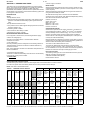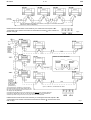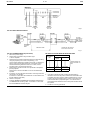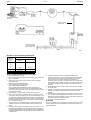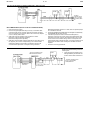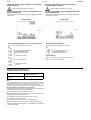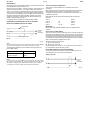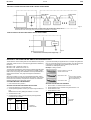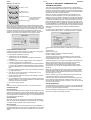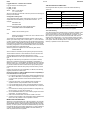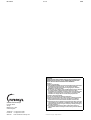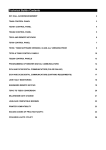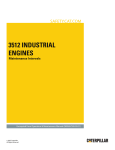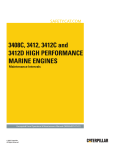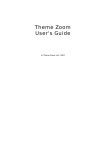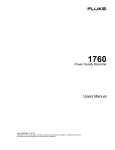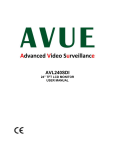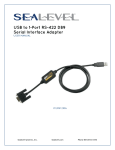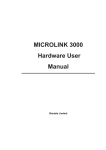Download Multitech MT1932ZDXK User manual
Transcript
DS 2.501A 03/03 TM COMMISSIONING DETAILS FOR SATCHNET NETWORKING SYSTEMS AND PRODUCTS CONTENTS Section Page No. 1. WIRING PRACTICES ............................................................ 2 Introduction ................................................................................ 2 Definitions/Explanatory Notes .................................................... 2 Basic Rules ................................................................................ 2 Cable Specification .................................................................... 2 Cable Sizes & Length of Run ..................................................... 2 Installation Guidelines ................................................................ 3 Conductor Function.................................................................... 3 2. COMMUNICATION SCHEMES ............................................. 3 IAC400 ....................................................................................... 3 IAC Base Units on a LAN (No Touch-screens) .......................... 4 IAC Touch-screens and Base Units on a LAN ........................... 4 Remote Touch-screen Mounting Kit 565-2-601 ......................... 5 Remote Mounted Touch-screens using Kit 565-2-601 connected directly to MMC3701, IAC400 and 600s (stand-alone mode) .................................................................... 5 Basic Diagram for MIU ............................................................... 6 MIU RS485 Repeater Mode....................................................... 6 MIU Commissioning, Repeater Mode ........................................ 6 MIU used on a WAN .................................................................. 7 MIU Switch Options when in Modem Mode ............................... 7 MIU Commissioning (Modem Interface Mode)........................... 7 MIU as an RS232 to RS485 Converter – Spec. No. 585-3-252. 8 MIU Commissioning, RS232 to RS485 Converter Mode ........... 8 Westermo MA-42 RS232 to RS485 Converter .......................... 8 Westermo Surface Mount Version MA–42 internal Switch Settings........................................................................... 9 Westermo Non-Surface Mount Version MA–42 Internal Switch Settings........................................................................... 9 Communication Configurations .................................................. 9 Available Communication Ports ................................................. 9 IRQ Settings............................................................................. 10 Hardwired Configuration for Opto 22 Cards............................. 10 RS485 Plug Wiring for Opto 22 Cards ..................................... 10 Opto 22 AC–24(AT) Card Set-up ............................................. 10 Opto 22 AC–32 Card Set-up .................................................... 10 PCM COM485 PCMCIA to RS485 Converter .......................... 10 Invensys is a trademark of Invensys plc and its subsidiaries and affiliates. Section Page No. 3. MODEM INITIALIZATION FOR SATCHNET Pace, Linnet 12 & 24................................................................ 11 Pace, Linnet Quad Fx and Microlin Fx ..................................... 11 Pace, Microlin FX32 Plus ......................................................... 11 Hayes Smartmodem, Quad ..................................................... 11 Hayes Smartmodem, Optima 24.............................................. 11 Dowty, Quatro .......................................................................... 11 Multi Tech, MT 1432M ............................................................. 11 US Robotics Sportster 14,400/PC Fax .................................... 11 PSION, Bulldog........................................................................ 11 Pace, MOBI FAX 144............................................................... 11 Multitech, MT1932ZDXK.......................................................... 11 Megahertz USA Fax Modem.................................................... 11 Pace, Mobifax 24 ..................................................................... 11 US Robotics Sportster VI ......................................................... 11 RS Components 9000 Series .................................................. 11 Lasat Safire 144....................................................................... 11 Pace, Linnet 34 ........................................................................ 11 US Robotics Vi 14.4 28.8......................................................... 11 Supported Pagers .................................................................... 11 British Telecom Tap Protocol ................................................... 11 Remote Printer Modem Initialization ........................................ 11 4. POWER SUPPLY WIRING.................................................. 12 Multiple Controllers supplied from a Single Transformer ......... 12 Single Controller supplied from a Single Transformer ............. 12 5. SETTING THE BIT SWITCH ON IAC400/600 ONLY.......... 12 Custom Computer Configuration ............................................. 12 Setting the Controller Preset Application ................................. 12 Setting the Controller Address ................................................. 12 Cold Starting Controllers .......................................................... 13 Controller LED ......................................................................... 13 6. SATCHNET COMMUNICATION TROUBLE SHOOTING... 13 Group Addressing .................................................................... 13 Addressing Conventions .......................................................... 14 Bubbleland ............................................................................... 14 7. UPGRADING IAC FIRMWARE (EPROM)........................... 14 Static Precautions .................................................................... 14 With Version 1.XX.................................................................... 14 Configuration back-up.............................................................. 14 8. SATCHSOFT DATA FILES ................................................. 14 Introduction .............................................................................. 14 The SCN Directory ................................................................... 14 The LOG Directory ................................................................... 14 Images and Backgrounds ........................................................ 15 The Satchnet Root Directory.................................................... 15 The CNF Directory ................................................................... 15 Data Sheets DS 2.501 - Specification Details DS 2.501A 2 - 16 SECTION 1 – WIRING PRACTICES This section sets out the standard specification for Satchnet Field Wiring. The purpose of this specification is to install and commission the products to ensure the compliance with EMC Directives (89/336/EEC and 92/59/EEC). Adherence to this specification will also prevent failure or mis-operation of the Satchnet networking system due to the ingress of electrical noise. INTRODUCTION 03/03 • Power supply connections BASIC RULES Satchnet Networking products input wiring must be carried out using screened cable. (IAC600 up to 100m no screen required. 101 to 300m screen required). Satchnet Networking products serial link wiring must be carried out using screened twisted pair cables. Scope All Satchnet field wiring cable conductors must be dedicated: conductors may not be shared. (See "Definitions/Explanatory Notes"). This specification covers:- See relevant Data Sheets for cable detail. • Satchnet field wiring standards and practice, with reference to the protection of the Satchnet Networking System against electrical noise. This specification does NOT cover:- IAC600 - DS 2.951A CSMC - DS 2.541A MMC - DS 2.71A MMC3601 - DS 2.751A MMC3701 - DS 2.701A IAC400 - DS 2.801A • The protection of the cables against damage (mechanical, thermal, chemical, radiation, etc) • Insulation grades of cables • Fire resistance, flammability of cables • Smoke/Fume emission of cables DEFINITIONS/EXPLANATORY NOTES For the purpose of this document, the following definitions apply:- Cables will incorporate a tinned copper conductor or conductors of cross-sectional area 0.22mm, 0.52mm2 or 0.75mm2 PVC insulated. Cables preferably will be multi-strand (e.g. 7/0.2, 16/0.2 or 24/0.2). However, equivalent single conductor cables will be considered. Cable cores are to be arranged in identifiable pairs. These pairs will normally be screened individually. • Extra-Low Voltage (ELV) Normally not exceeding 50Vac or 120Vdc whether between conductors or to Earth Multicore cables are comprised of a number of pairs within a common overall screen may be used provided that the installation guidelines for Satchnet cables are followed (See "Installation"). • Low Voltage (LV) Normally exceeding extra-low voltage but not exceeding 1000Vac or 1500Vdc between conductors or 600Vac or 900Vdc between any conductor and Earth The cable is to be sheathed overall in PVC. The serial link (RS485/422) cable should be screened twisted 0.21mm2 or larger conductor, solid or stranded wire with a maximum dc core resistance of 12 Ω per 100 metres and maximum capacitance between the conductors of 60 pico Farads (pF) per metre. Note: These definitions are taken from the BS7671 Requirements for Electrical Installation. • Input/Output signal terminals Terminals on a Satchnet Networking controller which connect directly to the internal circuitry of the controller This EXCLUDES:- CABLE SPECIFICATION Non-Preferred cables The following cable types are not recommended due to the physical difficulty of glanding and termination:• Mineral Insulated Cables (MICC) Part No.0/876-4-600-0-3 CABLE SIZES AND LENGTH OF RUN The table below gives details of maximum cable lengths and recommended sizes for various functions. For cable runs greater than those listed, please refer to Invensys Climate Controls Europe. NOTE: Also refer to relevant Data Sheet. TABLE 1 – MAXIMUM CABLE LENGTHS Input Cable AWG Diameter Cross R/kM R/kM Size mm Sectional (Loop) (Nominal) Area mm2 Ω Ω 24 23 16/0.2 21 20 24/0.2 19 18 32/0.2 18 17 Input DRT, DWT, RPP, RPW, VFC DOT, DST, DRT Override DDT, DDU, (Adjustable) Timeswitch DDH, DRH RDE Etc. (0-10Vdc Signal) Max. Ω per conductor 7/0.2 Input Output XRM Output Output Output Output a ALX, ALXS, 0-10Vdc 24Vac LAN ARX, Signal to Supply to COMMS Relays ALE, ALES, ALE, ALES, Cable ARE, ARE, ARES, ARES, AVUE AVUE 15 Ω 10 Ω 5Ω 10 Ω 5Ω 50 Ω 3Ω 120 Ω Max. recom -mended metres Max. recom -mended metres Max. recom -mended metres Absolute Max. metres Max. recom -mended metres Max. recom -mended metres Absolute Max. metres Max. recom -mended metres Max. Distance 300 b 30 Max. Distance 1000 As Above 75 As Above 115 As Above 115 0.21 0.219 0.259 b b 0.6 86 176 170 110 55 110 55 0.412 0.52 0.556 b 38 76 Max. Distance 300 b 0.93 265 130 265 130 1.14 0.636 0.75 0.826 25.5 51 Max. Distance 300 Max. Distance 300 195 1.34 0.826 1.005 1.04 19.1 38.2 Max. Distance 300 Max. Distance 300 260 b Max. Distance 300 b b 195 b b Max. Distance 300 260 b b a Communication (LAN) cable:- <60pF per metre. b 1.5mm2 core unscreened cable may be used for distances up to 100 metres. Also refer to Data Sheet for maximum impedances and lengths. Max. Distance 1000 Max. Distance 1000 Max. Distance 1000 03/03 3 - 16 DS 2.501A INSTALLATION GUIDELINES CONDUCTOR FUNCTION Termination of Satchnet field wiring should be made at a dedicated location or terminal rail, segregated from other terminals. Conductor functions may not be shared. Each input pair shall have a dedicated 0V conductor as part of the pair. e.g. within a motor starter panel, a separate terminal rail (or section of rail) should be employed. Two or more Input/Output signals may NOT share a common 0V conductor. Where a common terminal rail is employed, a separation of 100mm between Satchnet field wiring terminals and other terminals, must be maintained. Satchnet field wiring from the terminal rail to the networking controllers should be segregated from Mains and Power wiring by running it in a separate trunking, tray or harness. Under no circumstances shall Input signal cables share a common 0V conductor with a power supply (e.g. to active sensors or actuators). Where a field device such as a sensor or actuator employs a common 0V termination for both power and signal, then two 0V conductors must be taken to the device: one for signal, one for power. Screening of multicore cables, or individual pairs must be continuous. SECTION 2 – COMMUNICATION SCHEMES The screen of the cable must only be earthed at the common earth point. All IAC RS485 communication ports are optically isolated, which protects the units from differential ground potentials e.g. earth loop damage. The common earth point should be connected to the controller earth (0V Terminal) by a single cable which should be as short as possible and no more than 150mm long. The serial link cable must be screened and earthed at a common earth point, located near to the personal Computer, not at the controller devices. IAC200/400/600, Touch-screen and CVR serial link screens must be connected to the IAC/Touch-screen/ CVR isolated earth terminal. The RS485 mechanism works through a differential voltage which must be referenced to a level, which is provided by the communication cable screen making a 3 wire system. To make communication as reliable as possible, the screen must be connected to isolated ground as follows: IAC 400 Non preferred cables (e.g. MICC) Where these types of cables are mandatory, it is recommended that they be terminated within a purpose-made terminal box immediately adjacent to the network products cable entry point, and that final connections to the network products be made using flexible, screened cables as described above. Since the copper sheath of the Mineral insulated cable forms the earthed screen of these cables, only Satchnet controller Input conductors at extra low voltage may be contained within the cable sheath. Fig.1 DS 2.501A 4 - 16 03/03 IAC BASE UNITS ON A LAN (NO TOUCH-SCREENS) LAN from PC or MIU Upto 31 Networking Controllers and 1000m, more (upto 31 controllers and 1000m if an MIU is used as a Repeater) LAN B should be screened with the screen earthed only on a verified earth at the computer or MIU. † LAN A and B screens should be connected to the isolated Ground Terminals the LAN - see Fig.3A. of each of the IACs on Fig.2 IAC TOUCH SCREENS AND BASE UNITS ON A LAN Touch screen addresses 65 to 95. Up to 31 Touch screens DETAIL OF LAN SCREENING ISOLATED GROUND ISOLATED GROUND More IACs Fig.3A To further Networking controllers (Address range 1 to 63, MIU required if total number is greater than 31) Upto 31*, MMC3701, IAC400/600s and 1000m *The number of IAC controllers on a Touch-screen Sub LAN is limited to 32 base units including the one the Touch-screen is plugged into. Each Touch-screen can display upto 256 parameters. Controllers (including MIUs) on the main LAN and sub-LAN must not have conflicting addresses. Controllers on different sub-LANs may use the same address. Ideally the sub-LAN addresses should be kept within a range so as not to use up all of the main LAN addresses. LAN B should be screened with the screen earthed only on a verified good earth at the computer or MIU. † LAN A and B screens should be connected to the isolated Ground Terminals LAN - see Fig.8. of each of the IACs on the Fig.3 03/03 5 - 16 DS 2.501A REMOTE TOUCH-SCREEN MOUNTING KIT 565-2-601 ISOLATED GROUND ISOLATED GROUND 1000 metres MAX Up to 31 MMC3701, IAC400/600s and 1000m Fig.4 REMOTE MOUNTED TOUCH-SCREEN USING KIT 565-2-601 CONNECTED DIRECTLY TO MMC3701, IAC400 AND 600S (STAND ALONE MODE) Remote Touch-screen Adaptor Kit 565-2-601 TOUCH-SCREEN Supply Note:- Maximum cable length from the computer/MIU to the Touch-screen is 1000m. To MMC3701, IAC400 and 600 To computer or MIU MAIN LAN SUB-LAN Fig.5 DS 2.501A 6 - 16 03/03 BASIC DIAGRAM FOR MIU 3252 RS232 25 Way D Type Connector RS485 Serial Link LAN RS485 Serial Link PC LAN Fig.6 MIU 3252 RS485 REPEATER MODE To further controllers on the LAN e.g. MMC, CSMC, IAC 600/400 Computer RS485/422 Converter Mode Maximum 1000m The MIU may be used on a main LAN or a sub-LAN. Fig.7 MIU 3252 COMMISSIONING (Repeater Mode) 1. Disconnect power supply. 2. Select mode of operation using bit switch eight. i. OFF for repeater. 3. Select the communication speed for both the PC LAN and LAN by using the jumpers (LK 6 and LK 5 respectively). The communication speeds are marked on the PCB. It is possible to set the LAN communication speed from a computer running Satchnet Networking Software version 6.3 or later, if this is required jumper LK 5 should be removed. 4. Set bit switch 7 to ON if the MIU is to operate as a transparent (Dumb) repeater. Set bit switch 7 to OFF if the MIU is to act as an addressable repeater. 5. If bit switch 7 is set to ON then bit switches 1 to 6 are ignored and can be left in any position. If bit switch 7 is set to OFF then bit switches 1 to 6 are used to set the MIU address (see table). 6. Switch on the power. 7. The RUN, MODEM and DUMB LEDs should light simultaneously. The MODEM LED will then go OFF. If bit switch 7 is set to ON then the DUMB LED will also stay ON. MIU SWITCH OPTIONS WHEN IN REPEATER MODE POSITION SWITCH (Increment No.) On (open) Off 1 2 3 4 5 6 1 2 4 8 16 32 0 0 0 0 0 0 7 Dumb Repeater Addressable Repeater 8 - Set to OFF Address Setting only used if bit switch 7 is OFF 8. If the start up sequence does not follow the description in instruction 7 then turn the power off and check that the MIU and controllers have been correctly wired and that there are no short circuits in the communication wiring. Switch on the power and check the MIU start up sequence again. If no obvious fault is found and the MIU still fails to start correctly then the MIU should be replaced. 9. The MIU is now fully operational. 03/03 7 - 16 DS 2.501A MIU 3252 USED ON A WAN 15m Max EXTERNAL MODEM (DS 2.501) Standard 25 Way RS232 Cable PUBLIC SWITCHED TELEPHONE NETWORK (PSTN) MODEM (DS 2.501) SATCHNET TERMINAL (DS 2.501) Standard 25 Way RS232 Cable To other Networking controllers e.g. MMC, CSMC, IAC600, 400 Fig.8 MIU SWITCH OPTIONS WHEN IN MODEM MODE SW1 SWITCH (Increment No.) On (open) POSITION Off 1 2 3 4 5 6 Not Hayes Modem Reset Hayes Modem No Reset 7 - Set to OFF 8 Set to ON - MIU3252 COMMISSIONING (Modem Interface Mode) 1. Disconnect the power supply. 2. Remove gland plate and using a 25 way ribbon cable connect the MIU to a modem. 3. Select mode of operation from bit switches seven and eight. Bit switch 7 OFF. Bit switch 8 ON (modem operation). 4. Select modem type using bit switch 1. ON - Disable modem initialisation. OFF - Enable modem initialisation, Hayes command set initialisation string sent to the modem is "ATV0E1M0S0=1Q0". If ON is selected the modem must be manually configured before connection to the MIU. 5. Bit switches 2 to 5 can be in any position and are ignored. 6. Select the communication speed for both the modem (PC LAN) and LAN by using the jumpers (LK 6 and LK 5 respectively). The communication speeds are marked on the PCB. It is possible to set the LAN communication speed from a computer running Satchnet Networking Software version 6.3 or later, if this is required jumper LK 5 should be removed. 7. Switch bit switch 6 to the ON position. This will ensure that all variables in memory are reset to default values. Switch on the power. 8. The MIU checks the bit switch settings and if the modem is to be initialised the MODEM LED on the MIU will flash at five times per second whilst the modem is being initialised. Once initialisation is complete the MODEM LED will stay ON and the RUN LED will be constantly ON. 9. If the start up sequence does not follow the description in instruction 8 then turn the power off and check that the MIU and controllers have been correctly wired, that there are no short circuits in the communication wiring and that the 25 way connection lead is correctly connected. Switch on the power and check the MIU start up sequence again. If no obvious fault is found and the MIU still fails to start correctly then the MIU should be replaced. 10. Set bit switch 6 to OFF so that if there is a power failure the MIU will not be reset. 11. The MIU is now ready to accept data via the modem. By default the address of the MIU in modem mode will be 0, this cannot be changed. 12. At this stage the autodial telephone numbers, site mnemonic and new poll data may be programmed into the MIU memory. This is achieved by calling up the MIU using the auto answer facility from the Satchnet PC and selecting the MIU. 13. The MIU is now fully operational. MIU/MODEM If bad communications are experienced it may be necessary to utilise ‘low loss’ telephone lines as supplied by the telephone company on certain applications. DS 2.501A 8 - 16 03/03 MIU 3252 AS AN RS232 TO RS485 CONVERTER - SPEC 585-3-252 LAN Port Standard Null Modem Cable RS232 Port inside MIU To further controllers on the LAN e.g. IAC400 600, CSMC, MMC etc. Fig.9 MIU COMMISSIONING (RS 232 TO RS 485 CONVERTER MODE) 1. Disconnect power supply. 2. Remove the gland plate and using a 25 way null modem cable connect the MIU to the computer. Note the computer connector may be a 9 way D type connector, either use a 9 to 25 way adapter or a 9 to 25 way ribbon cable. 3. Select the mode of operation from bit switches 7 and 8. Bit switch 7 ON (transparent operation). Bit switch 8 ON (RS 232 operation). 4. Select the communication speed for both the PC and LAN by using the jumpers (LK 6 and LK 5 respectively). The communication speeds are marked on the PCB. It is possible to set the LAN communication speed from a computer running Satchnet Networking Software version 6.3 or later, if this is required jumper LK 5 should be removed. 5. The RUN, MODEM and DUMB LED's should light simultaneously. The MODEM LED will then go OFF. 6. If the start up sequence does not follow the description in instruction 5 then turn the power off and check that the MIU and controllers have been correctly wired and that there are no short circuits in the communication wiring. Switch on the power and check the MIU start up sequence again. If no obvious fault is found and the MIU still fails to start correctly then the MIU should be replaced. 7. The MIU is now fully operational. WESTERMO MA-42 RS232 TO RS485 CONVERTER Westermo Hardware Settings. See the following text. * Do not use Westermo User Manual terminal numbers. 1. There are two types of MA-42 only distinguishable by the fact that one version uses surface mounted ICs. To further controllers on the LAN e.g. IAC400/600, CSMC, MMC etc. V24/RS232-C Connection Line Connection Fig.10 03/03 9 - 16 WESTERMO SURFACE MOUNT VERSION MA-42 INTERNAL SWITCH SETTINGS DS 2.501A WESTERMO NON SURFACE MOUNT VERSION MA-42 INTERNAL SWITCH SETTINGS Follow the Static Precautions on Page 14. Follow the Static Precautions on Page 14. DO NOT OPEN THE MA–42 UNTIL THE MAINS WIRING HAS BEEN DISCONNECTED. DO NOT OPEN THE MA–42 UNTIL THE MAINS WIRING HAS BEEN DISCONNECTED. Open the MA-42 as described in its manual. Switch positions are shown below. Open the MA-42 as described in its manual. Switch and jumper positions are as shown. FRONT PANEL FRONT PANEL Fig.11 Fig.10 CONNECTORS ON REAR PANEL CONNECTORS ON REAR PANEL SWITCH SETTINGS FOR MA-42 (Article Number 3042-3003) SWITCH SETTINGS FOR MA-42 S1 - set to local power supply 115 or 230Vac S4 - set to local power supply 110 or 220Vac S2 S5 1 - ON 2 - OFF 3 - OFF 4 - ON 5 - OFF 6 - OFF – Transmitter activated by RTS CTS controlled by RTS DCD controlled by RTS 0ms RTS-CTS delay S3 1 - ON 2 - OFF 3 - ON 4 - ON 5 - OFF 6 - OFF 1 - ON 2 - OFF 3 - OFF 4 - ON 5 - OFF Transmitter activated by RTS CTS controlled by RTS DCD controlled by RTS Jumper Settings X6 - 7 to 8 and 2 to 1 Receiver terminated (4-wire) 4 Wire (Full duplex) Receiver terminated (4-wire) COMMUNICATION CONFIGURATIONS AVAILABLE COMMUNICATIONS PORTS Computer Type Maximum number of communication ports AT compatible PC 386/486/ Pentium 3 Ports if a bus mouse is used Note: Each available communication port on the computer can be used for a hardwired output (RS422/485) or a modem output (RS232). One modem on the computer will allow access to any number of remote sites. Hardwired sites using stand-alone RS232/485 converters may require extra RS232 ports to be fitted. Maximum number of controllers on the Network: The maximum size of the system is determined by the computer used but the following gives some general information: Up to 999 hardwired or modem sites per system. Each site (hardwired or modem) may have up to 32 controllers on it, to extend this to 63 an MIU must be used. It is possible to use more than 63 IACs per LAN by using Touch-screens to create sub-LANs. One modem or LAN per computer communications port. Maximum number of computer modems or LANs is limited by the number of slots and communication ports supported by your computer - see table for details. X7 - 2 to 1 Four wire (Full duplex) DS 2.501A 10 - 16 03/03 IRQ SETTINGS No two ports on an AT compatible machine may use the same interrupt level (designated as IRQ numbers 0 to 7). Serial ports set up as COM: 1 normally use IRQ: 4 and those set up as COM: 2 normally use IRQ: 3. If no COM:2 is fitted, then COM: 3 or COM: 4 may use IRQ: 3, otherwise either IRQ: 5 or IRQ: 7 should be used. You may find interference with other adaptors/devices fitted to your machine so a few attempts may be needed. Test the settings with the SETUP software and observe the IRQ numbers given during automatic configuration. See the Satchnet Reference Manual for details of using the Setup program. If an RS232 card is installed it is normally preset to COM 1. OPTO-22 AC-24(AT) CARD SETUP This card is for use with IBM PC-AT compatible and PS/2-30 computers. Before use the computer may need to be configured from a Reference disk supplied with your computer. This allows the computer to recognise and operate the card. For details refer to the instructions supplied with the card. Make links B5, B6, B7 and those listed below with all other links removed. COM 1: COM 2: COM 3: COM 4: HARDWIRED CONFIGURATION FOR OPTO 22 CARDS RS485 PLUG WIRING FOR OPTO 22 CARDS A8, A4, A4, A8 COM 1 COM 2 COM 2 COM 2 IMPORTANT Loopback Wire See section called "IRQ SETTINGS" Page 10 for details of IRQ numbers. Hardwire Link to Controllers Plug Loopback Wire Fig.12 Note: Pin numbers refer only to the Opto 22 AC24 and AC34 cards. For other adaptors refer to the Pin designations (Tx+ etc) and the manufacturers manual. The table below details the communications card required for the various IBM models: OPTO-22 AC-32 CARD SETUP This card is used in machines that support micro channel architecture cards such as the IBM PS/2-50, 60, 70, 80 and 90 and can provide two independent communication channels. Before use the computer must be configured from the Reference disk supplied with your computer. This allows the computer to recognise and operate the card. For details refer to the instructions supplied with the card. Jumpers should be set as follows: A5, A6 & A7 for channel A B5, B6 & B7 for channel B Use the outputs from connector 1 J1 for channel A and connector J2 for channel B and remove all other jumpers. PCM COM485 PCMCIA TO RS 485 CONVERTER Computer Opto-22 card Set up the PCMCIA card using the software supplied with the card. PC-AT, PS/2-30 (286) AC24AT The loopback is pre-wired for the PCM COM485 PS/2-50 and higher AC32 Note: : If you have a PS/2, any card installed in your computer will come with a disk of files. The files on the disk allow the computer to recognise the new card. These files should be copied onto your backup reference disk and your computer re-configured in accordance with the card manufacturers instructions. 9 Way Connector Hardwire Link to Controllers Fig.13 03/03 11 - 16 DS 2.501A SECTION 3 – MODEM INITIALIZATION FOR SATCHNET The modems listed here are only for use with Satchnet Software. MULTI TECH, MT1932ZDXK For details of Modems supported for other Invensys products please contact your local Invensys agent. Compatible with:- Satchnet 6.21 onwards and MIU Command string: AT &F AT &E0 &E3 &E14 #F0$MB1200 &Q1$SB1200X4 AT &W The modem(s) must be initialized with the correct command string. The initialization (command) string can be set from the communications icon of Satchnet Pro or the modem(s) can be configured from a separate communications package. If the modem is only to be used with Satchnet, then the AT&W command can be used to fix the configuration in the modems non volalite memory. The AT&F command is used to reset the modem to its factory default settings. The AT&F and AT&W should not be included in the Satchnet initialization string. AT&F and AT&W should be sent to the modem when it is first installed to ensure the factory defaults are set in the modem. PACE, LINNET 12 & 24 MEGAHERTZ USA FAX MODEM Compatible with:- Satchnet Plus onwards Command string:- AT &K0 F4 PACE, MOBIFAX 24 Compatible with:- Satchnet Plus (6.20) onwards MIU Command string:- None required. Factory default US ROBOTICS SPORTSTER VI Compatible with:- Compatible with:- Satchnet 6.1 onwards MIU Satchnet Plus onwards MIU Command string:- AT &A0 &K0 &M0 &N2 &H0 &R1 &S1 Command string: None required. Factory default. RS COMPONENTS 9000 SERIES Notes: Beware of exchanges that have internal ring tones in excess of 1second, the Linnet 24 will not always answer. PACE, LINNET QUAD FX AND MICROLIN FX Version 2.02 or later. Contact Pace if you have an earlier version. Compatible with:- Satchnet 6.1 onwards MIU Command string: AT &S1 &K0 \N0 %C0 When a FAX is used &K6 may be written to the Modem. AT &K0 will have to be written back to the Modem for use with Satchnet. PACE, MICROLIN FX32 PLUS Compatible with:- Satchnet 6.11 onwards Command string:- None required. Factory default. HAYES SMARTMODEM, QUAD Compatible with:- Satchnet 6.1 onwards MIU Command string:- AT &C1 &D2 Compatible with:- Satchnet Plus (6.20) onwards Command string:- AT &C1 &D2 &G2 &Q6 &S1 LASAT SAFIRE 144 Compatible with:- Satchnet Plus (6.20) onwards Command string:- AT &F AT &K0 %C0 F4 \N1 AT &W PACE, LINNET 34 Compatible with:- Satchnet Plus (6.20) onwards Command string:- AT &C0 \N0 &K0 US ROBOTICS Vi 14.4 28.8 Compatible with:- Satchnet Plus (6.20) onwards Command string:- AT &F AT &A0 &K0 &M0 &N2 &H0 &R1 &S1 AT &W SUPPORTED PAGERS HAYES SMARTMODEM, OPTIMA 24 BRITISH TELECOM TAP PROTOCOL Compatible with:- Satchnet Plus (6.20) onwards MIU Command string: AT &C1 &D2 &Q0 British Telecom Message Master pager British Telecom tone Master pager The BT pager computer telephone number is 0345 581 354 DOWTY, QUATTRO The pager ID number is derived from the pager telephone number (supplied with the pager). To derive the pager ID take the last 6 digits from the pager telephone number and put a 0 at the front of the 6 digits. Compatible with:- Satchnet 6.1 onwards MIU Command string: AT &C1 &D2 &K0 &S0 Example: Compatible with:- Satchnet 6.1 onwards MIU REMOTE PRINTER MODEM INITIALIZATION Command string: None required. Factory default. Pager telephone number 0893 123456 Pager ID is 0123456 MULTI TECH, MT1432M US ROBOTICS SPORTSTER 14,400/PC FAX Internal fax/modem card. Compatible with:- Satchnet Plus (6.20) onwards Command string: &B1 &A0 &K0 Bit Switch Settings (Default) 1 – Up 2 – Up 3 – Down 4 – Up 5 – Down 6 – Up 7 – Up 8 – Down PSION, BULLDOG Compatible with:- Satchnet 6.21 onwards Command string: AT %D1 B0 &G2 &P1 S6=5 S8=5 S7=59 S11=70 X4 AT 4&D2 &C1 PACE, MOBI FAX 144 Compatible with:- Satchnet 6.21 onwards Command string: AT &K0 AT F4 The remote printer modem must be setup using a terminal programme running on a PC. The following modem settings are required:1. 2. 3. 4. Baud rate set to 1200. DTR to control line connection i.e. when DTR inactive, line drops. Autoanswer mode activated (AT S0 = 1). Quiet mode (AT Q1). DS 2.501A 12 - 16 03/03 SECTION 4 - POWER SUPPLY WIRING MULTIPLE CONTROLLERS SUPPLIED FROM A SINGLE TRANSFORMER Fig.14 Do not loop the last controller wiring back to the transformer. Ensure the specified supply voltages can be achieved at both ends of the supply wiring. DO NOT EARTH THE SUPPLY 0V LOCALLY. SINGLE CONTROLLER SUPPLIED FROM A SINGLE TRANSFORMER Fig.15 Ensure there are no earth loops in the supply wiring. SECTION 5 – SETTING THE BIT SWITCH ON IAC400/600 ONLY The bit switch is used for setting both the unit's address and it's preset application. Which function is currently being performed is defined by bit switch 7. Bit switch 7 OFF - Preset set on bits 1-6 Bit switch 7 ON - Address set on bits 1-6 If you are to download your application from a computer using Satchnet then you must select preset 0 from the bit switch. This will ensure that in the event of a power failure, the software preset will not be overwritten on subsequent power-up. Example:- Loading Preset 3. To enter either the address or preset into the controller toggle bit switch 8 from OFF to ON to OFF again. This causes the controller to reset itself and it is only during such initialization that the preset/address is read from the bit switch. They may be changed via satchsoft at anytime. Preset 3, switches 1 and 2 ON all other switches OFF Set switch 8 to ON When the controller is to use one of the predefined presets, always leave it with the relevant preset selected on the bit switch. This ensures that in the event of memory corruption the controller can reload the defaults applicable to the appropriate preset. This procedure will enter the preset application into the controller memory. Set switch 8 to OFF CUSTOM COMPUTER CONFIGURATION 1. IACs should be set to preset 0. SETTING THE CONTROLLER PRESET APPLICATION 1. Ensure bit switches 7 and 8 are both OFF. 2. Set the preset application number you require using bit switches 1 to 6. Note: Preset 0 is set by setting bit switches 1 to 6 OFF. 3. Set bit switch 8 to ON. 4. Set bit switch 8 to OFF. This will enter the preset application number into the controller. SWITCH No. 1 2 3 4 5 6 POSITION ON (open) Off 1 2 4 8 16 32 0 0 0 0 0 0 Application Preset Number SETTING THE CONTROLLER ADDRESS 1. 2. 3. 4. Ensure switch 7 is ON and switch 8 is OFF. Set the address for the controller using bit switches 1 to 6. Set bit switch 8 to ON. Set bit switch 8 to OFF. SWITCH No. 1 2 3 4 5 6 POSITION On (open) Off 1 2 4 8 16 32 0 0 0 0 0 0 Controller Address 03/03 13 - 16 DS 2.501A SECTION 6 –SATCHNET COMMUNICATION TROUBLE SHOOTING Example:- Set address 5. Set switch 7 to ON This section gives guidelines for interpreting the communications failure percentage displayed on Satchnet. It is not intended that this will provide an answer to every problem but providing that the Satchnet wiring recommendations are followed (Section 1) it should be possible to diagnose most communication problems. Set address 5, set switches 1 and 3 ON. Set switch 8 to ON This procedure will enter the address into the controller memory. Set switch 8 to OFF When using a user defined preset (or customized preset) first make sure that preset 0 is selected via the bit switch. The unit should then be left with the address selected on the bit switches (bit switch 7 ON). This ensure that should data corruption occur the controller will not attempt to load any default values. As the application is user defined the controller cannot know what would be suitable defaults. The preset setting can be checked using Satchnet via the system module. COLD STARTING CONTROLLERS In order to cold start an IAC controller (i.e. clear out the configuration data) the following procedure should be followed. 1. Disconnect all outputs from the plant. 2. Set bit switch 1 ON, all others OFF. Toggle bit switch 8. This causes the controller to load preset application 1. 3. Set all bit switches to OFF. Toggle bit switch 8. This causes the controller to load preset 0 (no application). 4. If you are using preset 0 you should now set the controller address. If you are using a hardware preset application set the application number on bit switches 1 to 6 and ensure that bit switch 7 is set to OFF. 5. Once the application number is set it must be entered into the IAC by toggling bit switch 8. 6. If the IAC is not to be connected to a computer then it is not necessary to set an address for it. 7. Set the controller address (if required) on bit switches 1 to 6 and set bit switch 7 to ON. 8. Once the address has been set it must be entered in to the IAC by toggling bit switch 8. The controller address is now loaded and the IAC will communicate at 1200 bps. 9. Re-connect outputs to plant. Note: Whenever a firmware upgrade is performed the unit must be cold started. CONTROLLER LED Normal Operation On both the IAC400 and IAC200 controllers the on board LED is under software control and should, under normal operation, flash at a regular interval. The rate of flash is directly proportional to the loading imposed by the application the controller is running, i.e. the more modules you use the slower the LED flashes. Unit Initialization Whenever the controller is powered up or reset the LED will initially flash very quickly before adopting the standard flash rate. (Only applies to VAV207, VAS207 and DDC 206 and later versions). Data Corruption If a controller appears to be continually performing unit initialization, it is likely that data corruption has occurred. Toggle bit switch 8 to reload defaults. Download the configuration from Satchnet if it is a software preset. Before any analysis of possible problems can be performed, it is necessary to get all controllers on an "even playing field" from the Satchnet point of view. Ideally a duplicate copy of Satchnet should be installed in a separate directory. Controllers should then be created but no parameters extracted from them. Ideally all controllers should be placed on the same Satchnet screen but if this is not possible group them according to location. If possible all controllers should be running the same application or no application. By following this procedure you ensure that the polling of the controllers is evenly spread and thereby make the communication failures statistic comparable between controllers. To view the failure percentage of a controller you must click on the controller with the RIGHT button. The following window is displayed. The operation of the failure statistic is influenced by many things such as: Protocol used, Satchnet polling used, Relative controller transceiver transmitter strengths, Location of failing controller. The precise nature of the failure percentage and how one failing controller affects another is therefore site specific. However, some general trends have been noted. A failure percentage of 0-10% does not generally have a detrimental effect on system performance. Some messages may fail but are automatically re-tried by Satchnet. Where MIUs and IAC touch-screens are used, there may be a slight increase in failure percentage of 2-3% due to the message buffering these products introduce. Where two controllers have been given the same address the failure percentage of that address will typically range from 40-90%. Other working controllers will be affected and their failure percentages will typically range from 10-30%. Where a controller or group of controllers have a 100% failure rate, suspect either addressing, wiring or hardware faults. In general when tracing communications problems always start with the unit with the highest failure rate. Isolation of this unit may well improve the failure rates of the other controllers. The LAN may be split up to help locate the fault. GROUP ADDRESSING The IAC200/400/600 may belong to 10 groups. The IAC200/400/ 600 will accept a group message if the message group address matches any one of programmed group addresses. Do not mix different controller types on the same group address. This will result in corruption of the slave controller. DS 2.501A 14 - 16 03/03 ADDRESSING CONVENTIONS Where IAC600 Touch-screens are used on a LAN the following addressing convention should be adopted. SECTION 8 – SATCHNET DATA FILES MIUs used in ‘modem mode’ to be address 0. Controllers on Slave LANs to be addressed 1-31. Controllers on the Master LAN to be addressed 32-63. IAC600 Touch-screens to be address 65-95. This section provides information about the files which Satchnet creates when in use and which may be needed to back up a system or transfer a system from one machine to another. BUBBLELAND Saving Configurations Before saving a controller configuration to disk it is recommended that the data is first uploaded from the controller. Satchnet Pro will automatically prompt for this. Failure to do this may result in uninitialized data being saved as part of the configuration which will cause IAC controllers to reset when this data is subsequently sent to them. Always wear your wrist strap SECTION 7 – UPGRADING IAC FIRMWARE (EPROM) STATIC PRECAUTIONS The components within this product can be damaged by static electricity. In view of this anti-static precautions should be taken when changing jumper, firmware (EPROM) or handling the PCB. When upgrading controller firmware from versions 1.XX to 2.XX the following procedure should be followed if a software preset is used. With version 1.XX. 1. Enter the configuration library, select load a configuration from disk and note the file name of the application you wish to upgrade. 2. Enter Bubbleland and for each module used make a note if it's instantiation number (top left of the parameter box) and the value/state of all the associated parameters. 3. Exit from Satchnet. The file noted in step 1 has a name that consists of the following fields: PPPV$NNN where; PPP = Product identifier (DDC, VAV or VAS etc) V = Version number (i.e. 1 for 113, 2 for 206, 207 etc) NNN = Configuration number Enter the SATCHNET/LOG directory and copy PPP1$NNN.* to PPP2$NNN.* 4. Upgrade the Controller firmware. 5. Perform a cold start, setting the same address as used before. 6. Run Satchnet. 7. Enter Bubbleland and select the system module. Put the controller into ‘NULL OUTPUT’ (‘GO SAFE’). 8. Exit Bubbleland, select ‘configuration library’ and load the appropriate configuration from disk. When prompted with ‘Send configuration to controller?’ select NO. This will set up the bubbleland configuration screen but will not send any parameter values. 9. Enter Bubbleland. Using the notes made in (2) re-enter the modules parameter data. 10. Take the controller out of ‘NULL OUTPUT’ (‘GO SAFE’). 11. Select the configuration library option from the controller main menu and perform a "get data from controller". 12. Save the new configuration to disk. CONFIGURATION BACK-UP Check the configuration is operating correctly by resetting controller. All parameters are checked on power up. If the Null Outputs button on the System Module is ON the controller contains corrupt data. The controller will need to be cold started and the corrupt parameter must be re-entered. Always ‘get data’ from controller before saving configuration to disk. Put parameter values under the modules in bubbleland so that in the unlikely event of losing the data they may be reprogrammed easily. INTRODUCTION When graphics or controllers are created in Satchnet, information about them is stored in disk files. These files are divided amongst several directories but all of the files together specify the current state of the system. THE SCN DIRECTORY The SCN directory holds several different files but these must be considered as a set. NEVER mix files from different Satchnet systems or the results will be highly unpredictable. An example of the SCN directory would be:0.SCN 1.SCN 2.SCN VALS.DAT SCRN.DAT PRDCTS.DAT TYPS.DAT LIMS.DAT SITES.DAT LABELS.DAT the graphics of the root screen the first subscreen another subscreen . . . Various system data files . . . The SCN directory holds all the information needed to build up the presentation graphics of your system along with alarm limits and the last-read values of all active symbols. THE LOG DIRECTORY The LOG directory is used to hold data which is associated with specific controllers and may be used to configure them. There may be a very large number of files in this directory, falling into three main categories:Controller files - Store information specific to each controller in the system, and referenced by address Log Files - Store logged data Config library files - Hold controller data for the config library Controller Files For every controller on the system, there are one or two files held in the LOG directory. These files are named using the site number and controller address to ensure that the filenames are unique. In the following, SS is the site number, i.e. the item number in the site list of the site which the controller is designated as being on. AA is the controller address, specified on the controller bit switch or by other means as appropriate. Controller .Dat Files SS_AA.DAT e.g. 1_21.DAT There is one of these files for each controller on your system. They hold a copy of all the data in the controller from when it was last accessed. Controller Bubble Files SS_AA.BUB e.g. 1_21.BUB There is one of these files for each IAC type controller on your system. They hold the graphic information to form "Bubbleland" and are vital if the bubbleland of a controller is to be accessed. .BUB files are stored in addition to .DAT files. Touch-screen Files HNDAA.DAT SS_AA.TCH (Satchnet V6.2 and later) There is one of these files for each touch-screen configured by the system. This file holds all the menus and view parameters for the touch-screen. This file is additional to the .DAT file. Logged Data Files – Prior to Satchnet V6.2 These files store logged data, either from Satchnet based logging, or from controller based logging such as that carried out by the CSMC. e.g. GRA16.LOG One of these files is present for each logging parameter on your system and additional files if CSMC logging is used. The number is referred to an item in the .SCN directory and so these files cannot be accessed unless kept along with the .SCN directory they were created with. 03/03 15 - 16 DS 2.501A Logged Data Files – Satchnet V6.2 and later Logs are stored in the following files:- THE SATCHNET ROOT DIRECTORY LG_MM_YY.DAT LG_MM_YY.REC Some significant files are present in the main Satchnet directory. Where MM = Current Month YY = Current Year These are: ALMCNF.DAT All logs are stored in the same file. Files from previous months may be back up and/or deleted. Holds the setup of the various alarm types. ALARMS.DAT The alarm history list. Configuration Library Files PASSE.FIC The current users and passwords. The configuration library option causes files to be saved - or rather copied within the LOG directory. The filenames used are - for example:- POLL.SCH Polling time schedules. LOGON.DAT The user logon list. PARAM.DAT Various setup items including mouse speed, COM ports, time-outs etc. This file is created by SETUP.EXE. DDC1$001.LIB DDC1$001.BUB The names of these files are constructed as followed:XXXX$NNN.LIB and XXXX$NNN.BUB where All other files in the Satchnet main directory are supplied. The .CNF Directory XXXX is the controller type I.D. and NNN is generated as a number from 001 to 999 but can be any three characters. The numbers are generated automatically whenever a library file is saved. If you wish to copy a file to a new system - or `lock a file' within a system, the files may be renamed such that the last three characters are not numbers. When transferring a library file pair, it is always wise to rename the last characters to ensure that the file will not overwrite an existing configuration. The user-defined label, which can be viewed from within Satchnet, is held inside the file. Satchnet systems are supplied with a set of library files named: XXXX$.PRN.LIB which contain the controllers pre-sets (N being the pre-set number). The file with the extension .LIB is identical in format to the .DAT file. The file with the extension .BUB is identical to the normal controller.BUB files and will only be present if the controller is an IAC type. Although the .LIB files may be copied from one system to another, great care is needed to ensure that compatibility is maintained. In Satchnet version 6.11, the file MUST be used with the same .CNF file as was in use when it was created. This restriction does not continue to .LIB files created with version Satchnet Plus (6.20) although files created with version Satchnet Plus (6.20) cannot be read by version 6.11. If there is any doubt as to the compatibility of .LIB files, the following upgrade procedure should be used: Use this procedure if a .LIB and .BUB of uncertain compatibility is to be transferred to a new system. 1. If a controller is present on the system, already programmed from the .LIB and .BUB files on the old system, skip straight to 3). This is a much easier procedure and should be followed wherever possible. 2. Using the old system, go into bubbleland and note down all significant values of the parameters within the modules. 3. From configuration library, select ‘Load Configuration from Disk’. 4. Pick out the configuration you require and answer ‘No’ to ‘Transmit data’. 5. If the controller is already programmed with the configuration (by the old system), you may skip to section 7). 6. Go into bubbleland and then, in each module, program the correct parameters - as noted in section 2). 7. Select ‘Get Controller Data’ and wait for all data to be read. 8. Save the new format files in the configuration library. Delete the old files as soon as possible to remove possible confusion. IMAGES AND BACKGROUNDS Satchnet Pro is supplied with a set of bit-map graphics (.CUT format) which may be used to build up the screens. Backgrounds are held in the BACKGRD directory while smaller images are placed in the IMG directory. In some systems, these will be extended and any extra files must be kept as part of the system configuration. It is also possible for a system to have additional images added to the SYM directory in order to provide extra active symbols. The .CNF directory will be almost empty in production software under normal circumstances. The only file present will be a file called `0' which is there simply to ensure that the directory is created. All .CNF files used by the system are included in the file CNF.PAK which is present in the main directory. If you have a system which has some .CNF files in the .CNF directory, they should not be necessary with a new system. Satchnet will always use a .CNF file from the .CNF directory in preference to the CNF.PAK file. DS 2.501A 16 - 16 TM Climate Controls Europe Farnham Road Slough Berkshire SL1 4UH United Kingdom Telephone +44 (0)1753 611000 Facsimile +44 (0)1753 611001 Web site www.climate-uk.invensys.com 03/03 WARNING THESE DEVICES ARE AT MAINS AND/OR LOW VOLTAGE. DO NOT EXCEED RATED VOLTAGE. LOCAL WIRING REGULATIONS AND USUAL SAFETY PRECAUTIONS MUST BE OBSERVED. Cautions • Ensure good earthing. • STATIC PRECAUTIONS: The components within these products can be damaged by static electricity. In view of this anti-static precautions should be taken when changing jumper, firmware (EPROM) or handling the PCB. • Do not apply any voltages until a qualified technician has checked the system and the commissioning procedures have been completed.If any equipment covers have to be removed during the installation of this equipment, ensure that they are refitted after installation to comply with UL and CE safety requirements. • Observe wiring precautions. • Do not exceed maximum ambient temperature. • Interference with parts under sealed covers invalidates guarantee. • Design and performance of Invensys equipment is subject to improvement and therefore liable to alteration without notice. • Information is given for guidance only and Invensys does not accept responsibility for the selection or installation of its products unless information has been given by the Company in writing relating to a specific application. • A periodic system and tuning check of the control system is recommended. Please contact your local Invensys service office for details ©1997-2003 Invensys plc. All Rights Reserved.