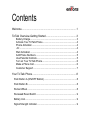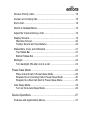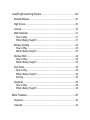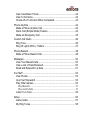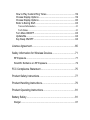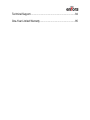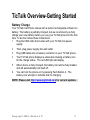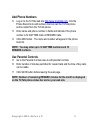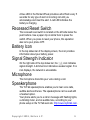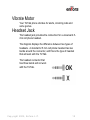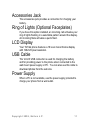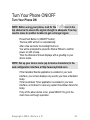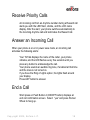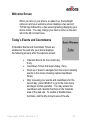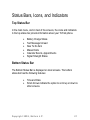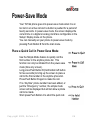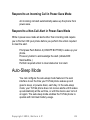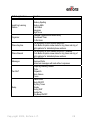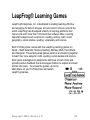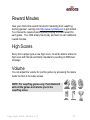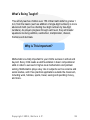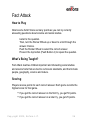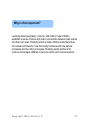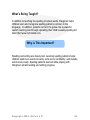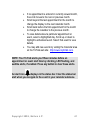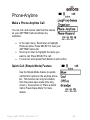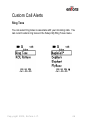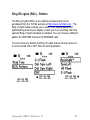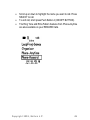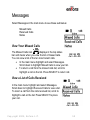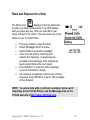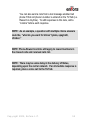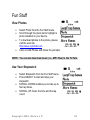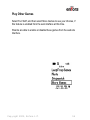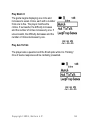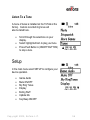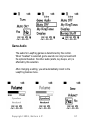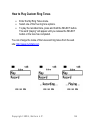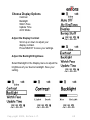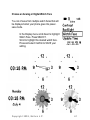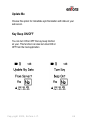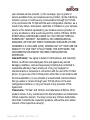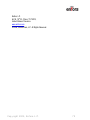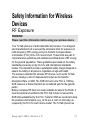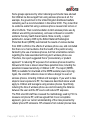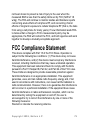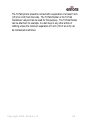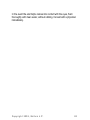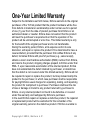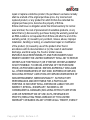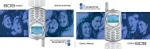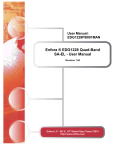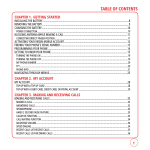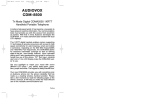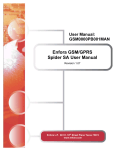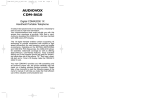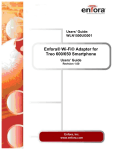Download Enfora TicTalk Operating instructions
Transcript
Contents Welcome......................................................................................1 TicTalk Overview-Getting Started................................................3 Battery Charge ................................................................................ 3 Activate Your TicTalk Phone........................................................... 4 Phone Activation ............................................................................. 4 -Or ................................................................................................... 4 Web Activation ................................................................................ 4 Add Phone Numbers....................................................................... 5 Use Parental Controls..................................................................... 5 Turn on Your TicTalk Phone ........................................................... 6 Make a Phone Call.......................................................................... 6 Customer Support ........................................................................... 7 Your TicTalk Phone .....................................................................8 Push Button A (ON/OFF Button) ........................................................ 8 Push Button B..................................................................................... 8 Rocker Wheel ..................................................................................... 8 Recessed Reset Switch...................................................................... 9 Battery Icon......................................................................................... 9 Signal Strength Indicator .................................................................... 9 Microphone ......................................................................................... 9 Speakerphone .................................................................................... 9 Vibrate Motor .................................................................................... 10 Headset Jack .................................................................................... 10 Accessories Jack .............................................................................. 11 Ring of Lights (Optional Faceplates) ................................................ 11 LCD Display...................................................................................... 11 USB Cable ........................................................................................ 11 Power Supply.................................................................................... 11 Product Registration ..................................................................12 Web Site Features .....................................................................12 Device Basics ............................................................................13 Battery............................................................................................... 13 Control Button Operation .................................................................. 14 Turn Your Phone ON/OFF................................................................ 15 Turn Your Phone ON .................................................................... 15 Turn Your Phone OFF .................................................................. 16 Make a Phone-Anytime Call ............................................................. 17 Make a Phone-Reward Call.............................................................. 17 Receive Priority Calls........................................................................ 18 Answer an Incoming Call .................................................................. 18 End a Call ......................................................................................... 18 Switch to Headset Mode................................................................... 19 Adjust the Volume During a Call....................................................... 19 Display Screens................................................................................ 19 Welcome Screen........................................................................... 20 Today’s Events and Countdowns ................................................. 20 Status Bars, Icons, and Indicators.................................................... 21 Top Status Bar .............................................................................. 21 Bottom Status Bar ......................................................................... 21 Backlight ........................................................................................... 23 Turn backlight ON when not in a call: ........................................... 23 Power-Save Mode .....................................................................24 Place a Quick Call in Power-Save Mode ...................................... 24 Respond to an Incoming Call in Power-Save Mode ..................... 25 Respond to a Non-Call Alert in Power-Save Mode....................... 25 Auto-Sleep Mode .............................................................................. 25 Turn on from Auto-Sleep Mode..................................................... 26 Device Operations .....................................................................27 Features and Applications Menus .................................................... 27 LeapFrog® Learning Games .....................................................29 Reward Minutes................................................................................ 30 High Scores ...................................................................................... 30 Volume.............................................................................................. 30 Math Defender .................................................................................. 31 How to Play ................................................................................... 31 What’s Being Taught?................................................................... 31 Monkey Spelling ............................................................................... 33 How to Play ................................................................................... 33 What’s Being Taught?................................................................... 33 Monkey Math .................................................................................... 34 How to Play ................................................................................... 34 What’s Being Taught?................................................................... 35 Fact Attack........................................................................................ 36 How to Play ................................................................................... 36 What’s Being Taught?................................................................... 36 Scoring .......................................................................................... 36 Hangman .......................................................................................... 38 How to Play ................................................................................... 38 What’s Being Taught?................................................................... 39 More Features ...........................................................................40 Organizer .......................................................................................... 40 Calendar ........................................................................................... 40 View Countdown Timers ............................................................... 42 View To Do Items.......................................................................... 43 Check off a To Do Item When Completed .................................... 43 Phone-Anytime ................................................................................. 44 Make a Phone-Anytime Call ......................................................... 44 Quick Call (Simple Mode) Feature................................................ 44 Make an Emergency Call.............................................................. 45 Custom Call Alerts ............................................................................ 46 Ring Tone...................................................................................... 46 Ring Of Lights (ROL) - Pattern...................................................... 47 Phone-Reward.................................................................................. 48 Make a Phone-Reward Call .......................................................... 48 Messages ......................................................................................... 50 View Your Missed Calls ................................................................ 50 View a List of Calls Received........................................................ 50 Read and Respond to a Note ....................................................... 51 Fun Stuff ........................................................................................... 53 View Photos .................................................................................. 53 Use Your Stopwatch ..................................................................... 53 Play Other Games......................................................................... 54 Play Match It .......................................................................................55 Play Ask TicTalk.................................................................................55 Listen To a Tune ........................................................................... 56 Setup................................................................................................. 56 Game Audio .................................................................................. 57 My Ring Tones .............................................................................. 58 How to Play Custom Ring Tones .................................................. 59 Choose Display Options ............................................................... 59 Choose Display Options ............................................................... 60 Refer to Boring Stuff...................................................................... 63 Version Information ............................................................................63 Tech Status ..........................................................................................63 Turn Mute ON/OFF ....................................................................... 63 Update Me..................................................................................... 64 Key Beep ON/OFF ........................................................................ 64 License Agreement....................................................................65 Safety Information for Wireless Devices....................................71 RF Exposure..................................................................................... 71 Scientific Evidence on RF Exposure ................................................ 72 FCC Compliance Statement ......................................................75 Product Safety Instructions........................................................77 Product Handling Instructions....................................................79 Product Operating Instructions ..................................................81 Battery Safety ............................................................................81 Danger .............................................................................................. 81 Technical Support......................................................................84 One-Year Limited Warranty .......................................................85 Welcome Congratulations on the purchase of your TicTalk phone! Get ready to use your TicTalk phone by learning about the exciting features and controls described in this TicTalk Parent Guide. This guide is designed to help you on your way to using your phone quickly and easily. Here’s what you’ll find in the box: TicTalk phone USB cable Power supply TicTalk Parent Guide Quick Start Guide Lanyard/Carabineer Copyright 2005, Enfora L.P. 1 Push Button A ON/OFF Battery Charge Icon Speakerphone Push Button B/ Quick Call Signal Strength Rocker Wheel/Select Recessed Reset (Blue & Red LED indicators) Removable Faceplate Microphone Accessories Jack Copyright 2005, Enfora L.P. Headset Jack 2 TicTalk Overview-Getting Started Battery Charge Your TicTalk Cell Phone comes with a built-in rechargeable Lithium Ion battery. The battery is partially charged, but we recommend you fully charge your new battery before you use your TicTalk phone for the first time. To do that, follow these instructions: 1 Plug the USB cable that comes with your TicTalk into power supply. 2 Then, plug power supply into wall outlet. 3 Plug USB cable into accessory connector on your TicTalk phone. 4 Your TicTalk phone displays a status bar showing a battery icon for the charge status. The red LED light will display. 5 When device is fully charged, the battery icon will be fully shaded and will automatically turn itself off. 6 You can turn the phone on by pressing Push Button A. The battery icon will spin to indicate that it’s charging. NOTE: Please visit http://www.mytictalk.com for current updates. Copyright 2005, Enfora L.P. 3 Activate Your TicTalk Phone 7 Your TicTalk phone must be activated before you can use it. There are two options available: 1) Phone Activation, or 2) Web Activation. For proper activation, make sure your phone is completely charged and turned on. Turn on your phone by pressing the upper left button (Button A) and wait until the TicTalk logo screen appears. Phone Activation 8 To use the Voice Activated System, please refer to the 800 number listed in your “Quick Start Guide” and follow the prompts. If you do not have web access, you may continue to use the Voice Activated System to add numbers to your phone book and enable parental controls. -Or Web Activation 9 Log on to the TicTalk web site at http://www.mytictalk.com 10 Follow the instructions provided by the web site. It will guide you through the activation process the first time you log on if the phone has not already been activated. 11 You can now set up your phone book and enable parental controls. NOTE: Initial synchronization between the TicTalk phone and the web site may take a couple of minutes. Copyright 2005, Enfora L.P. 4 Add Phone Numbers 12 Log on to the TicTalk web site http://www.mytictalk.com, click the Phone Book link to add numbers that can call the TicTalk phone and be called from the TicTalk phone. 13 Enter name and phone number in fields and indicate if the phone number is for ANYTIME Calls or REWARD Calls. 14 Click ADD button. The name and number will appear in the phone book list. NOTE: You may enter up to 12 ANYTIME numbers and 10 REWARD numbers. Use Parental Controls 15 Go to the Parental Controls area to edit parental controls. 16 Enter number of minutes permitted for reward calls and the time of day calls can be made. 17 Click SAVE button before leaving the web page. NOTE: Number of remaining REWARD minutes for the month is displayed on the TicTalk phone status bar and on your web site. Copyright 2005, Enfora L.P. 5 Turn on Your TicTalk Phone Use two PUSH BUTTONS and the Rocker Wheel to operate your TicTalk Phone: OPERATION CONTROL BUTTON ACTION ON/OFF Press and hold Push Button A (ON/OFF BUTTON) for 2 seconds WAKE UP from power save or sleep mode BACK one menu level in submenu Short press Push Button A (ON/OFF BUTTON). END CALL and hang up ANSWER incoming call BACK TO TOP menu from submenu SCROLL UP or DOWN to highlight menu item Volume adjust (ONLY during a call) SELECT highlighted menu item Speakerphone/handset (ONLY during a call) Press any button. Short press Push Button B Push Rocker Wheel up or down. Press Rocker Wheel (press in). Make a Phone Call Call an ANYTIME phone number 18 Turn on your TicTalk phone and wait until opening screens show top level menu. 19 To operate phone, 20 Scroll down to “Phone-Anytime.” Press SELECT. 21 Scroll up or down to the name you want to call. Press SELECT to call. Copyright 2005, Enfora L.P. icon must indicate adequate signal strength. 6 22 To end call, short press Push Button A (ON/OFF BUTTON). NOTE: If numbers are not visible, either they are not set up in web configuration interface or phone is not communicating properly with web configuration interface. 23 Call a REWARD phone number 24 In top level menu, scroll down to “Phone-Reward.” 25 With Phone-Reward highlighted, press SELECT. 26 SCROLL UP or DOWN to the name you want to call. Press SELECT to call. 27 To end call, short press Push Button A (ON/OFF BUTTON). NOTE: If this feature is not visible, REWARD Phone Numbers feature is not set up in web configuration interface, or phone is not communicating properly with web configuration interface. Customer Support If you have questions regarding set up or operation of the TicTalk phone, please visit the MyTicTalk web site below: http://www.mytictalk.com In order to view the TicTalk Frequently Asked Questions (FAQ) log into http://www.mytictalk.com and click on Help. Copyright 2005, Enfora L.P. 7 Your TicTalk Phone Your TicTalk phone is a speakerphone. When you plug a universal 2.5mm cell phone headset into your phone, it automatically switches to headset mode. Push Button A (ON/OFF Button) • • • • • • Press to turn your phone on. Press and hold 2 seconds to turn your phone off. When your phone is in power save or auto-sleep mode, a short press wakes it up. In a call, two short presses will end your call and hang up your phone. When your phone is on, a short press enables you to navigate back one menu level. While your phone is turned on, a short press resets the backlight timer ten seconds. Push Button B • • A short press while your phone is ON returns you to the main menu. In the main menu, a short press puts your phone in power-save mode. Rocker Wheel The 3-way Rocker Wheel enables you to scroll up or down through the menu items. Press in to select highlighted menu options. Copyright 2005, Enfora L.P. 8 A blue LED in the Rocker Wheel provides a short flash every 5 seconds for any type of alert or incoming call until you acknowledge and clear the alert. A red LED indicates the battery is charging. Recessed Reset Switch The recessed reset switch is located on the left side below the push buttons. Use a paper clip or similar item to press the switch. When you press to reset your phone, this operation also turns your phone OFF. Battery Icon In the top status bar of the display screen, the icon provides information about your battery power. Signal Strength Indicator On the right side of the top status bar, the icon indicates signal strength. A dimmed icon indicates a weaker signal. If no icon displays, the network is unavailable. Microphone The microphone transmits your voice during a call. Speakerphone The TicTalk speakerphone enables you to hear voice calls, audible alerts and tunes. The speakerphone can be used with a headset option. Your phone alerts you to a call or message with flashing lights, a vibrating motor, and an audible tone, according to your phone setup on the TicTalk web site: http://www.mytictalk.com. Copyright 2005, Enfora L.P. 9 Vibrate Motor Your TicTalk phone vibrates for alerts, incoming calls and some games. Headset Jack The headset jack provides the connection for a universal 2.5mm cell phone headset. The diagram displays the difference between two types of headsets. A standard 2.5 mm cell phone headset has two bands around the connector, and this is the type of headset that will work with the TicTalk. The headset connector that has three bands will not work with the TicTalk. Copyright 2005, Enfora L.P. 10 Accessories Jack The accessories jack provides a connection for charging your battery. Ring of Lights (Optional Faceplates) If you have this option installed, an incoming call activates your ring of lights flashing in a selectable pattern around the display. An incoming Note activates a quick flash. LCD Display Your TicTalk phone features a 16 level monochrome display with 128x128 pixel resolution. USB Cable The ‘mini B’ USB connector is used for charging the battery and for providing power to the phone when connected to the wall mount power supply or PC. You can also use this cable to download photos from the web site. Power Supply When a PC is not available, use the power supply provided to charge your phone from a wall outlet. Copyright 2005, Enfora L.P. 11 Product Registration Register your phone via the TicTalk web site at: http://www.mytictalk.com. Or, you can complete and mail the product registration card located inside of your TicTalk packaging. Web Site Features Please refer to the My TicTalk web site at http://www.mytictalk.com for information on how to use the web site features. Copyright 2005, Enfora L.P. 12 Device Basics Battery Your TicTalk phone comes with a built-in rechargeable Lithium Ion battery. The battery is partially charged, but we recommend you fully charge the new battery before you use your TicTalk phone for the first time. WARNING: Only use the USB cable provided with your TicTalk phone to charge your battery, or you risk damaging your device. You can plug the USB cable into your PC to charge your battery, or you can use it with the power supply provided to charge at a wall outlet. You can also use the optional mobile charger, available at http://www.mytictalk.com, to charge your TicTalk. DO NOT remove the battery from the TicTalk. Doing so will void the warranty. Charge your battery from the wall outlet Plug the USB cable from the power supply into the phone. Then, plug the power supply into the wall outlet. Plug the USB cable into the accessory connector of your TicTalk phone. NOTE: Your display shows the battery level while it is charging, even if the phone is off. The red LED in the selector switch illuminates while charging. Copyright 2005, Enfora L.P. 13 Control Button Operation OPERATION ON/OFF CONTROL BUTTON ACTION Press and hold Push Button A (ON/OFF BUTTON) for 2 seconds WAKE UP from power save or sleep mode BACK one menu level from submenu Short press Push Button A (ON/OFF BUTTON). END CALL and hang up Short press on Push Button A (ON/OFF BUTTON). BACKLIGHT ON (Reset timer 10 seconds) ANSWER incoming call Cancel ALERT (vibrate, LED flash, audible) BACK TO MAIN MENU from submenu Enter POWER-SAVE mode from main menu. T Volume adjust (ONLY during a call) SCROLL UP or DOWN to highlight menu item Short press any button Press any button. Short press Push Button B Push Rocker Wheel up or down. Quick Call in POWER SAVE mode Long press Push Button B SELECT highlighted menu item Press Rocker Wheel (press in). Copyright 2005, Enfora L.P. 14 Turn Your Phone ON/OFF Turn Your Phone ON NOTE: Before using your phone, look for the icon in the top status bar to ensure the signal strength is adequate. You may need to move to another location to get a stronger signal. Press Push Button A (ON/OFF button). The blue LED will turn on automatically. After a few seconds, the backlight turns on. You will be prompted to press the Rocker Wheel to confirm power on with a beep. Then the Welcome Screen displays with a greeting to your device name. NOTE: Set up your device name (up to twelve characters) in the web configuration interface at http://www.mytictalk.com. If the Calendar Events application is enabled in your web interface, your screen displays any events you have scheduled today. If the Countdown Timer application is enabled in your web interface, scroll down to view any expired Countdown timers for today. If any of the above items occur, press SELECT to go to the main menu and begin operation. Copyright 2005, Enfora L.P. 15 Turn Your Phone OFF Press and hold Push Button A (ON/OFF button) for two seconds until the power down screen displays. Release Push Button A (ON/OFF button). You will be prompted to press the Rocker Wheel to confirm power off. NOTE: Press and hold Push Button A (ON/OFF button) for no longer than two seconds to turn your phone off. If you press longer than two seconds, your TicTalk phone turns OFF, and back ON again. NOTE: Once your phone has been turned off, please wait five seconds before you turn it on again. Copyright 2005, Enfora L.P. 16 Make a Phone-Anytime Call You can make a call to anyone on your Anytime call list. Up to twelve numbers can be added to your list in addition to your local emergency number, which always appears at the bottom of your Anytime list when enabled. See the Using Your TicTalk Speakerphone section for these Emergency Call instructions. In the main menu scroll to highlight Phone-Anytime. Press SELECT to see your list of names to call. Scroll to highlight the name you wish to call. Press SELECT. NOTE: The names on the Phone-Anytime list and the PhoneReward list are added and deleted in the web configuration interface application. Go to your TicTalk web site to manage these lists. Make a Phone-Reward Call You can make calls to numbers on your Reward phone list only when authorized from the web interface. Up to ten numbers can be included on this list. In the main menu scroll to highlight Phone-Reward. Press SELECT to see your list of names to call. Scroll to highlight the name you wish to call. Press SELECT. Copyright 2005, Enfora L.P. 17 Receive Priority Calls An incoming call from an Anytime number during a Reward call alerts you with the LED flash, vibrate, and the LCD name display. After the alert, your phone switches automatically to the incoming Anytime call and terminates the Reward call. Answer an Incoming Call When your phone is on or in power save mode, an incoming call activates the following alerts: Your TicTalk displays the name of the caller, your phone vibrates, and the LED flashes every five seconds until you press any button to acknowledge the call. Your phone sounds an audible ring tone, if enabled at that time and the mute is not turned on. If you have the Ring of Lights option, the lights flash around your display. Press ANY button to answer. End a Call Short press on Push Button A (ON/OFF button) displays an end call confirmation screen. Select “yes” and press Rocker Wheel to hang up. Copyright 2005, Enfora L.P. 18 You can also press Push Button A twice quickly to bypass the confirmation and hang up the call. Switch to Headset Mode When you plug a standard 2.5 mm cell phone headset into the headset jack on your TicTalk speakerphone, your phone detects the headset is installed and automatically switches to headset mode during a call. Adjust the Volume During a Call During a call, press SCROLL UP or DOWN to adjust the volume. Display Screens The TicTalk display screens provide: • Information about the status of your device • Time and date • Notice of appointments and calendar events • Name of incoming caller • Notice of messages from home or from friends • Balance of time remaining for the month, or for the day, for REWARD calls • Menus for selecting features and applications Copyright 2005, Enfora L.P. 19 Welcome Screen When you turn on your phone, or wake it up, the backlight comes on and your welcome screen displays a two second TicTalk logo followed by a two second greeting displaying your device name. You may change your device name on the web site in the My Account area. Today’s Events and Countdowns If Calendar Events and Countdown Timers are enabled on the web site, your phone displays the following screens after the welcome screen: • • • • Calendar Events for the current day, if any. Countdown Timers that expire today, if any. Scroll up or down to navigate from the screen showing events to the screen showing expired countdown timers. After reviewing your events and countdowns for the current day, press SELECT to go to the main menu and begin normal operation. You may access the countdown and calendar functions in the Calendar area of the web site. To enable or disable these functions, visit the My Account area of the site. Copyright 2005, Enfora L.P. 20 Status Bars, Icons, and Indicators Top Status Bar In the main menu, and in most of the screens, the icons and indicators in the top status bar provide information about your TicTalk phone. • • • • • • Battery Charge Status Text Message Unread New To Do Item Missed Calls Calendar Events, Appointments Signal Strength Status Bottom Status Bar The Bottom Status Bar is displayed on most screens. The bottom status bar has the following features: • • Time and Date Scroll Arrows indicate the option to scroll up or down to other screens. Copyright 2005, Enfora L.P. 21 ICONS DESCRIPTION Battery icon - fully charged. Battery icon - half charged. Battery icon - time to recharge. Text message icon displays when you have an unread note. Action: go to Messages > Notes to view and clear icon alert. Displays when you have a missed call. Action: go to Messages > Missed Calls to view call name and clear. Displays when you have an unread task. Action: go to Organizer > To Do List to view your To Do list and clear alert icon. Displays when you are within 15 minutes of a calendar event start time. Action: go to Organizer > Calendar > Today’s date to view events and clear alert icon. Signal strength indicator displays in a dark or light color to indicate a strong or weak signal. (When signal is absent, TALK icon is not visible.) Copyright 2005, Enfora L.P. 22 Backlight The backlight illuminates your TicTalk phone display when you turn the device ON. You can adjust the brightness of the backlight on your phone in the Setup > Display > Backlight menu. While the backlight is ON, any button press resets the backlight timer for ten seconds. If no button is pressed for ten seconds while your phone is ON, the backlight turns OFF. Turn backlight ON when not in a call: Any key press turns on the backlight, if not in power-save mode. In power-save mode, Short press Push Button A (ON/OFF BUTTON). NOTE: Remember to use a SHORT press on Push Button A (ON/OFF BUTTON) to turn your backlight ON. A long press turns your phone OFF. Copyright 2005, Enfora L.P. 23 Power-Save Mode Your TicTalk phone goes into power-save mode when it is on but not in an active call and no button is pushed for a period of twenty seconds. In power-save mode, the screen displays the current time in a digital or analog clock face configurable in the Setup> Display menu on the phone. You can manually set your phone to power-save mode by pressing Push Button B from the main menu. Place a Quick Call in Power-Save Mode Use the Simple Mode feature to quickly call the first number in the anytime phone list. This function can only be initiated from the power-save mode (time only screen). Long press Push Button B (hold bottom left button for two seconds) to bring up the screen to place a call to the first number in the anytime phone list. Press Push Button B again to make the call. If no “Anytime” phone number has been added, or just the “Emergency” number, the simple mode screen will be displayed but will not allow a phone call to be made. Short press Push Button A to abort the quick call. Copyright 2005, Enfora L.P. 24 Respond to an Incoming Call in Power-Save Mode An incoming call alert automatically wakes up the phone from power-save. Respond to a Non-Call Alert in Power-Save Mode While in power-save mode all alerts other than incoming calls require you to first turn ON your phone before you perform the action required to clear the alert. First press Push Button A (ON/OFF BUTTON) to wake up your phone. Press any button to acknowledge the alert (vibrate/LED flash/audible.) Perform required action to clear status bar icon alert. Auto-Sleep Mode You can configure the auto-sleep mode feature in the web interface to set the time your TicTalk phone wakes up and goes to sleep, or powers down, each day. In the auto-sleep mode, your TicTalk phone does not receive alerts until it wakes up automatically at the set time, or until the device user turns it on again. The auto-sleep mode enables the TicTalk phone to operate with minimum battery usage. Copyright 2005, Enfora L.P. 25 Turn on from Auto-Sleep Mode Short press Push Button A (ON/OFF BUTTON) to turn ON your phone and resume operation. Copyright 2005, Enfora L.P. 26 Device Operations Features and Applications Menus The TicTalk menus provide access to the applications that are authorized from the web configuration interface. With the menus displayed, scroll to highlight a menu item. Select the highlighted item to see submenus and details or to initiate an action, such as make a call. If a function is disabled in the web, that function does not appear in your phone menu until it is enabled again. For example, if Phone-Reward calls are not authorized at this time, Phone-Reward does not appear in your menu. Copyright 2005, Enfora L.P. 27 TicTalk applications LeapFrog Learning Games Organizer Phone-Anytime Phone-Reward Messages Fun Stuff Setup Function Math Defender Monkey Spelling Monkey Math Fact Attack Hangman High Score Calendar (Appointments and Events) Countdown Timer To Do Items Call a number on your Anytime phone list. Push Button B opens a new menu for ring tones and ring of lights patterns for individual phone numbers. Call a number on your Reward phone list, if enabled. Push Button B opens a new menu for ring tones and ring of lights patterns for individual phone numbers. Missed Calls Received Calls Notes-text messages with and without responses LeapFrog Learning Games Photo Stopwatch More Games Tunes Game Audio Mute ON/OFF My Ring Tones Display Boring Stuff Update Me Key Beep ON/OFF Copyright 2005, Enfora L.P. 28 LeapFrog® Learning Games LeapFrog Enterprises, Inc. is dedicated to making learning effective and engaging for kids of all ages, at home and in schools, around the world. LeapFrog has developed a family of learning platforms that come to life with more than 100 interactive software titles, covering important subjects such as phonics, reading, writing, math, music, geography, social studies, spelling, vocabulary and science. Each TicTalk phone comes with five LeapFrog learning games on board – Math Defender, Monkey Spelling, Monkey Math, Fact Attack, and Hangman. These fast-paced games pack fun and learning together to teach four core subjects: math, spelling, social studies and science. Each game is designed to adapt to the skill level of each child, and provide positive feedback that encourages children to explore and learn at their own pace. To access the games, go to the Main Menu on your TicTalk phone and select LeapFrog Games. Copyright 2005, Enfora L.P. 29 Reward Minutes Give your child extra reward minutes for mastering their LeapFrog learning games! Just log onto http://www.mytictalk.com to get started. You choose the required learning level, playing time and reward for each game. Your child simply has to play and learn to earn additional reward minutes. High Scores Every time a player gets a new high score, he will be able to share his high score with friends and family members by sending an SMS text message. Volume You can adjust the volume for just the games by accessing the Game Audio function in the setup screen. NOTE: For LeapFrog games only, Push Button B exits all the games and returns you to the LeapFrog menu. Copyright 2005, Enfora L.P. 30 Math Defender How to Play Math Defender challenges you to shoot down the correct falling answer without getting hit by the falling asteroids/obstacles and numbers. An equation will be displayed on the screen. Maneuver your spaceship right and left along the bottom of the screen by moving the Rocker Wheel up (left) or down (right). When you see the numbers for the correct answer, shoot them down in the correct order, by pressing the Push Button A to fire a laser or by pressing the Rocker Wheel. If the correct answer is hit, you’ll earn points, and see the next problem. If an incorrect answer is hit, you’ll lose points. If a falling number or asteroid hits your ship, you’ll lose a ship. If you lose 3 ships, the game ends. What’s Being Taught? This activity teaches children over 150 critical math skills for grades 1 to 4, from the basics (such as addition of single-digit numbers) to more advanced math (such as dividing four-digit numbers by two-digit numbers). As players progress through each level, they will master equations involving addition, subtraction, multiplication, division, fractions and decimals. Why is This Important? Copyright 2005, Enfora L.P. 31 Mathematics is vitally important to your child’s success in school and beyond. Every child needs a solid foundation in basic computational skills in order to succeed in higher-level mathematics and problem solving. Mathematics plays a key role in subjects such as science and social studies, and it has practical applications outside the classroom, including work, hobbies, sports, travel, saving and spending money, and more. Copyright 2005, Enfora L.P. 32 Monkey Spelling How to Play The object of the game is to correctly spell as many words as you can before time runs out! Listen to the word announced and then move Turbo Monkey to grab the letters to spell the word correctly. Move the rocker wheel up or down to move Turbo Monkey right or left. Press the top button (Push Button A) to grab a letter, or grab a “Power-Up”. Push the Rocker Wheel in to duck and avoid a flying obstacle. What’s Being Taught? Monkey Spelling includes hundreds of grade-appropriate words that will help children learn 75 spelling rules. Words are linked to hints that reinforce key rules and skills. Kids start with short vowels and simple words such as “bed” and progress through complex words such as “pause” and “guest.” Tip: If you spell the word incorrectly, listen for a hint! Copyright 2005, Enfora L.P. 33 Why is This Important? Reading and writing are closely tied. Learning spelling patterns helps children spell more words correctly, write more confidently, and decode words more easily. Spelling patterns learned while playing with Monkey Spelling will aid reading and writing progress. Monkey Math How to Play The object of the game is to solve as many equations as possible before time runs out! Listen to the equation and then move Turbo Monkey to grab the correct numbers to solve the equation, while avoiding obstacles in the path. Six types of equations (addition, subtraction, multiplication, division, fractions or decimals) are announced, based on each player’s skill level. Move the Rocker Wheel up or down to move Turbo Monkey left or right. Press in the top button (Push Button A) to grab a number, or grab a “Power Up”. Push the Rocker Wheel in to duck and avoid a flying obstacle. Copyright 2005, Enfora L.P. 34 What’s Being Taught? This activity teaches children over 150 critical math skills for grades 1 to 4, from the basics (such as addition of single-digit numbers) to more advanced math (such as dividing four-digit numbers by two-digit numbers). As players progress through each level, they will master equations involving addition, subtraction, multiplication, division, fractions and decimals. Why is This Important? Mathematics is vitally important to your child’s success in school and beyond. Every child needs a solid foundation in basic computational skills in order to succeed in higher-level mathematics and problem solving. Mathematics plays a key role in subjects such as science and social studies, and it has practical applications outside the classroom, including work, hobbies, sports, travel, saving and spending money, and more. Copyright 2005, Enfora L.P. 35 Fact Attack How to Play Attack some facts! Score as many points as you can by correctly answering questions about science and social studies. Listen to the question. Then, turn the Rocker Wheel up or down to scroll through the answer choices. Push the Rocker Wheel to select the correct answer. Press in the top button (Push Button A) to repeat the question. What’s Being Taught? Fact Attack teaches children important and interesting social studies and science facts that are tied to curriculum standards, and that include people, geography, science and nature. Scoring Players receive points for each correct answer. Each game records the highest score for that game. • If you get the correct answer on the first try, you get 50 points. • If you get the correct answer on a later try, you get 25 points. Copyright 2005, Enfora L.P. 36 Why is this important? Learning about geography, cultures, and history helps children establish a sense of place and make connections between past events and their own lives. Studying science helps children understand how the natural world works, how their body functions and how natural processes are like other processes. Studying social studies and science encourages children to become active and curious learners. Copyright 2005, Enfora L.P. 37 Hangman How to Play Based on the classic game! Try to figure out the hidden word by guessing letters one at a time. Guess the word before you complete the Hangman--or face the consequences. Choose from one of six grade levels. Plus, parents can enter a custom spelling list through the web interface at http://www.mytictalk.com to reinforce their child’s weekly spelling list. Move the Rocker Wheel up or down to move through the alphabet Press the Rocker Wheel to guess the letter shown. If the letter is in the word, it will be placed in the appropriate blanks. If the letter is not in the word, a part will be added to the hangman. Copyright 2005, Enfora L.P. 38 What’s Being Taught? In addition to teaching the spelling of actual words, Hangman helps children learn and recognize spelling patterns common in the language. In addition, parents can turn the game into a powerful custom learning tool through uploading their child’s weekly spelling list onto http://www.myticktalk.com. Why is This Important? Reading and writing are closely tied. Learning spelling patterns helps children spell more words correctly, write more confidently, and decode words more easily. Spelling patterns learned while playing with Hangman will aid reading and writing progress. Copyright 2005, Enfora L.P. 39 More Features Organizer Select the Organizer application in the main menu to see these submenus: Calendar Countdown Timer To Do Calendar Select Organizer in the main menu. Then, select Calendar. The current month and date displays. The TicTalk calendar ranges from January 1, 2000, through December 31, 2099. The calendar highlights days with appointments or events scheduled. The scrolling operation moves your cursor to the next day with an appointment or event. • • • Up to six events or appointments can be listed on a single day. The calendar can contain a total of forty items. Your calendar display opens with the cursor on the current day. Scroll up or down to move your cursor through the days of the month with appointments or events. Copyright 2005, Enfora L.P. 40 • • • • • If no appointment is entered in currently viewed month, the scroll moves to the next or previous month. Scroll beyond the last appointment for the month to change the display to the next calendar month. Scroll back before the first appointment for the month to change the calendar to the previous month. To view details about a particular appointment or event, select a highlighted day. Scroll up or down to highlight a scheduled event. Select that event to view details. You may add new events by visiting the Calendar area on the TicTalk web site: http://www.mytictalk.com. NOTE: Your TicTalk alerts you fifteen minutes before an appointment or event start time by vibrating, LED flashing, and audible alerts, if enabled. Press any button to clear these alerts. An alert icon displays in the status bar. Clear the status bar alert when you navigate to the event in your calendar submenu. Copyright 2005, Enfora L.P. 41 View Countdown Timers Your Countdown Timers let you know how many months, days, hours, and minutes there are until the date arrives for an important event. Your list can include up to ten items. When the day arrives, it displays on your TicTalk screen. • • Select Organizer > Countdown Timer. Scroll down to highlight item on your list. Select the item to view time remaining. Copyright 2005, Enfora L.P. 42 View To Do Items Your To Do List can include as many as ten items. Your phone alerts you when it is updated with a new To Do item sent from the web interface. NOTE: When you get a new To Do item, your TicTalk activates a vibrate alert, an LED flash, and an audible beep, if enabled at that time. Press any button to clear the vibrate, LED flash, and audible alerts. Clear the status bar alert by going to your To Do list to see your new item. Select Organizer in the main menu. Then, scroll down to highlight To Do. Select to view your To Do list. Check off a To Do Item When Completed When you complete a task, check that item off your list and automatically send a status update to the web site. This can be forwarded to an email or SMS number entered into the web site. • • • • Scroll up or down to highlight the completed item in your To Do list. Select the item. In the Complete dialog screen, select Yes. To Do list shows completed item crossed out. Your TicTalk phone sends an update showing your completed item to the TicTalk web site. Copyright 2005, Enfora L.P. 43 Phone-Anytime Make a Phone-Anytime Call You can call, and receive calls from the names on your ANYTIME Call List without any restriction. • • • In the main menu, Scroll down to highlight Phone-Anytime. Press SELECT to view your ANYTIME names list. Scroll up or down to highlight the name you want to call. Press SELECT to call. To end call, short press Push Button A and confirm. Quick Call (Simple Mode) Feature Use the Simple Mode feature to quickly call the first number in the anytime phone list. This function can only be initiated from the power-save mode (time only screen). See section on “Place a Quick Call in Power-Save Mode” for more details. Copyright 2005, Enfora L.P. 44 Make an Emergency Call NOTE: When you make an emergency call, your phone automatically overrides any disable settings. Your phone automatically sends information of your emergency call to the contact number listed in the web interface and to the Notes window on the TicTalk web site. The emergency call number for your location is listed at the bottom of your Anytime Phone Numbers list. After you place an emergency call, your phone remains unblocked for one hour to allow any incoming calls. A notification message automatically goes to the contact set up on the web site. In the main menu, scroll down to highlight Phone-Anytime. Press SELECT. Scroll down to highlight emergency call. Press SELECT. Your TicTalk phone asks you to confirm your emergency call by selecting YES or NO. Select YES to call. To end call and hang up your phone, short press Push Button A (ON/OFF button) twice. To change the emergency phone number or to disable access to it, visit the My Account area on http://www.mytictalk.com. Copyright 2005, Enfora L.P. 45 Custom Call Alerts Ring Tone You can select ring tones to associate with your incoming calls. You can record custom ring tones in the Setup>My Ring Tones menu. Copyright 2005, Enfora L.P. 46 Ring Of Lights (ROL) - Pattern The Ring of Lights (ROL) is an optional accessory that can be purchased from the TicTalk web site at http://www.mytictalk.com. The Ring of Lights feature allows you to select from several patterns of lights flashing around your display to alert you to an incoming call if the optional Ring of Lights faceplate is installed. You can choose a different pattern for ANYTIME Calls and for REWARD calls. You can choose to disable the Ring of Lights feature from the phone or it can be turned ON or OFF from the host application. Copyright 2005, Enfora L.P. 47 Phone-Reward Make a Phone-Reward Call NOTE: If you do not see this feature in your display, the REWARD phone numbers feature is disabled, allocated minutes are expired, this time is not allowable for REWARD calls, or your phone is not communicating properly with the TicTalk web site. Your Phone-Reward feature enables you to call names on your REWARD Call list with certain limitations: • REWARD Calls are enabled only for certain periods of the day. • You have an allocation of minutes per month, or per day, for REWARD Calls. When you are in a REWARD Call within one minute of the allocated time remaining, your phone alerts you. When your time has expired, your call is terminated. • In top level Organizer menu, scroll down to highlight PhoneReward. Select to view your REWARD Calls names list. Copyright 2005, Enfora L.P. 48 • • • Scroll up or down to highlight the name you want to call. Press SELECT to call. To end call, short press Push Button A (ON/OFF BUTTON). The Ring Tone and ROL-Pattern features from Phone-Anytime are also available on your REWARD Calls. Copyright 2005, Enfora L.P. 49 Messages Select Messages in the main menu to see these submenus: Missed Calls Received Calls Notes View Your Missed Calls The Missed Calls icon displays in the top status bar and clears when you view the list of missed calls. You can view a list of the ten most recent calls. • In the main menu highlight and select Messages. Scroll down to highlight Missed Calls to view your list. • To return a call from the missed calls list, scroll to highlight a call on the list. Press SELECT to return call. View a List of Calls Received In the main menu highlight and select Messages. Scroll down to highlight Received Calls to view a list. To return a call from the calls received list, scroll to highlight a call on the list. Press SELECT to place your call. Copyright 2005, Enfora L.P. 50 Read and Respond to a Note displays in the top status bar The Notes icon to notify you have unread notes. Your LED flashes until you press any key. After you read all of your notes, the alert icon clears. You can receive up to five notes on your TicTalk Phone. • • • • • • Press any button to clear the alert. Select Messages from the menu. Select Notes to view text messages. Clear the icon alert by selecting and viewing the message. If responses are included in the message, then a response must be sent before the icon clears. Press SELECT to view the entire message up to 80 characters in length. If a response is required, scroll to your chosen response. Press SELECT to send. The message is then deleted. NOTE: To send a note with or without a multiple choice set of responses to the TicTalk Phone, use the Message area on the TicTalk web site at http://www.mytictalk.com. Copyright 2005, Enfora L.P. 51 You can also send a note from a text message enabled cell phone if that cell phone’s number is entered on the TicTalk (i.e. Reward or Anytime). To add responses to this note, add a “comma” before each response. NOTE: As an example, a question with multiple choice answers could be, “what do you want for dinner?,pizza, spaghetti, chicken.” NOTE: Phone-Reward controls still apply to reward numbers in the missed calls and received calls list. NOTE: There may be some delay in the delivery of Notes, depending upon the carrier network. If an immediate response is required, place a voice call to the TicTalk. Copyright 2005, Enfora L.P. 52 Fun Stuff View Photos • • • • Select Photo from the Fun Stuff menu. Scroll through the photo list to highlight a photo installed on your device. To download photos to the phone, please visit the web site http://www.mytictalk.com. Click on Add Photos and follow the prompts. NOTE: You cannot download music (i.e., MP3 files) to the TicTalk. Use Your Stopwatch • • • • Select Stopwatch from the Fun Stuff menu. Press SELECT to start and stop your stopwatch. SCROLL DOWN enables you to take up to four lap times. SCROLL UP clears the time and the lap count. Copyright 2005, Enfora L.P. 53 Play Other Games Select Fun Stuff, and then select More Games to see your choices, if this feature is enabled from the web interface at this time. Parents are able to enable or disable these games from the web site interface. Copyright 2005, Enfora L.P. 54 Play Match It The game begins displaying one circle and increases to seven circles, each with a number from one to five. The player matches the circles. If successful, the difficulty increases and the number of circles increases by one. If unsuccessful, the difficulty decreases and the number of circles decreases by one. Play Ask TicTalk The player asks a question and the 8 ball spins while it is “thinking.” One of twelve responses will be randomly presented. Copyright 2005, Enfora L.P. 55 Listen To a Tune A menu of tunes is installed on the TicTalk at the factory. Custom recorded ring tones will also be listed here. • • • Scroll through the selections on your display. Select highlighted item to play your tune. Press Push Button A (ON/OFF BUTTON) to stop a tune. Setup In the main menu select SETUP to configure your device operation. • • • • • • • Game Audio Mute ON/OFF My Ring Tones Display Boring Stuff Update Me Key Beep ON/OFF Copyright 2005, Enfora L.P. 56 Game Audio The audio for LeapFrog games is determined by this control. When "headset" is selected, game sounds can only be heard with the optional headset. No other audio (alerts, key beeps, etc.) is affected by this selection. After changing a setting, you will automatically return to the LeapFrog Games menu. Copyright 2005, Enfora L.P. 57 My Ring Tones The user can record a custom ring tone from the microphone. • • • • Enter the My Ring Tones Menu. Select one of the five available ring tones. You can record up to four short ring tones and one long ring tone (My Song). To record a tone, press and hold the SELECT button until you want the recording to stop (or if the ring tone time is used up). Copyright 2005, Enfora L.P. 58 How to Play Custom Ring Tones • • • Enter the My Ring Tones menu. Select one of the five ring tone options. To play the recorded tone, press and hold the SELECT button. The word “playing” will appear until you release the SELECT button or the tone has completed. You can change the name of the tunes and ring tones from the web site: http://www.mytictalk.com Copyright 2005, Enfora L.P. 59 Choose Display Options Contrast Backlight Watch Face Update Time 24 Hr Mode Adjust the Display Contrast Scroll up or down to adjust your display contrast. Press SELECT to save your settings. Adjust the Backlight Brightness Select Backlight in the Display menu to adjust the brightness of your device backlight. Save your setting. Copyright 2005, Enfora L.P. 60 Choose an Analog or Digital Watch Face You can choose from multiple watch faces that will be displayed when your phone goes into powersave mode. In the Display menu scroll down to highlight Watch Face. Press SELECT. Scroll to highlight the desired watch face. Press and select Confirm to SAVE your setting. Copyright 2005, Enfora L.P. 61 Update the Time Setting Select Update Time to reset the device time according to the time setting on the server. Choose 12-hour or 24-hour Mode Use this screen to configure your device clock for 12-hour mode or 24-hour mode. Copyright 2005, Enfora L.P. 62 Refer to Boring Stuff Version Information Radio Version Application Version IMEI Number Tech Status GSM and GPRS status Signal strength IP status Web server status Wake up Interval IMSI IMEI Turn Mute ON/OFF This setting turns ON or OFF all speaker output including keys and alerts. Copyright 2005, Enfora L.P. 63 Update Me Choose this option for immediate synchronization with data on your web server. Key Beep ON/OFF You can turn ON or OFF the key beep function on your. This function can also be turned ON or OFF from the host application Copyright 2005, Enfora L.P. 64 License Agreement The software contained in the TicTalk phone and the software recorded on the product CD (collectively, “Software”) together with the TicTalk Quick Start Guide and the TicTalk Parent Guide (collectively, the “Documentation”) are protected by U.S. copyright law and international treaties, and may be used only in accordance with the terms and conditions of this License Agreement (“Agreement”). Please carefully read this Agreement before using the TicTalk phone. For purposes of this Agreement, the term “you” or “your” refers to the parent(s) and/or child(ren) who purchase and/or use the TicTalk phone. Using your TicTalk phone indicates your unconditional acceptance of all of the terms and conditions of this Agreement. (If you do not agree to any term or condition in this Agreement, you should not use your TicTalk phone but should instead return it to the merchant from whom it was purchased, within the period specified by their product return policy, to obtain a refund of your purchase price in accordance with such policy.) Ownership: Your TicTalk phone is supplied by Enfora, L.P. (“Enfora”). Enfora or its licensors (as applicable) own all of the intellectual property rights to the Software and Documentation (including any corrections, revisions, updates, upgrades, enhancements or other modifications thereto, and all copies or derivatives therefrom). The Software and Documentation are not sold, but are licensed, to you as provided below. There are no implied rights under this Agreement, and all rights not expressly granted are reserved. License: Subject to your compliance with all other provisions of this Agreement, you shall have a non-exclusive license to use the Software Copyright 2005, Enfora L.P. 65 and Documentation in connection with the operation of your TicTalk phone in accordance with the Documentation. You may not modify, decompile, disassemble or reverse engineer the Software, or copy, reproduce, transmit, translate, sublicense or distribute the Software or Documentation, or remove any proprietary notices from it. However, you may assign your license and transfer the Software and Documentation, in the form provided by Enfora, to another person as part of the sale or other transfer of your TicTalk phone to such person, but only if such person agrees to be bound by all of the terms and conditions of this Agreement. Documentation Content: While every reasonable effort has been made to ensure the accuracy and completeness of the information contained in the Documentation, such information is provided AS IS without any warranty of any kind, and Enfora shall not be liable for any technical or editorial errors or omissions in such information. Furthermore, Enfora reserves the right to revise, update or otherwise change the content of the Documentation, in whole or in part, without prior notice. Software Upgrades: Except as necessary to correct any defects covered by the TicTalk phone warranty, Enfora shall have no obligation to provide any bug fixes or upgrades to the Software. From time to time, however, Enfora, in its sole discretion, may publish certain bug fixes or upgrades to the Software, as they become available, through such means (e.g., CD media, Internet download, etc.) as determined by Enfora. Web Configuration: Your TicTalk phone can be configured via a user account that you can access at a website maintained by Enfora and/or your wireless service provider. Please refer to the TicTalk web site at http://www.mytictalk.com for details of this feature. This feature is Copyright 2005, Enfora L.P. 66 provided AS IS without any warranty of any kind. You are responsible for maintaining the confidentiality of the user identification and password for your account on such website. To the extent Enfora has access to any information or settings that you upload or configure on such website, Enfora agrees to exercise reasonable care to maintain such information or settings in confidence, and to use it only for the purpose of supporting your use of such feature, or for Enfora’s internal business purposes, as applicable, and not to disclose it to any third party except as required by law or to comply with any legal process (e.g., subpoena). To the extent that your wireless service provider includes in such website any content (or links to content) generated, controlled or administered by such service provider or any third party, Enfora disclaims all responsibility for such content. Safety: Please refer to the Safety sections of the TicTalk User Manual for information or instructions on the safe handling or use of your TicTalk phone and its battery. Those sections are incorporated in this Agreement by reference. Warranty: Please refer to the Warranty section of the TicTalk User Manual for the terms of the warranty on your TicTalk phone. That section is incorporated in this Agreement by reference. Limitation of Liability: You acknowledge that you are responsible for the proper use of the TicTalk phone in accordance with this Agreement and the Documentation, and that your wireless service provider is responsible for providing the wireless telecommunication service that enables communication to and from your TicTalk phone. Accordingly, you agree that Enfora shall not be liable for any personal injury, property damage or financial loss or expense arising out of (a) your negligent or intentional acts or omissions in connection with the use of the TicTalk phone; (b) the negligent or intentional acts or omissions of Copyright 2005, Enfora L.P. 67 your wireless service provider; (c) the coverage, type or grade of service available from your wireless service provider; (d) the inability to transmit, receive or continue any communication through the TicTalk, or to synchronize the TicTalk with the web configuration interface, as a result of any failure, interruption, restriction or limitation in your wireless service or the network operated by your wireless service provider; or (e) any accidents or other events beyond the control of Enfora. IN NO EVENT SHALL ENFORA BE LIABLE TO YOU FOR ANY SPECIAL, EXEMPLARY, INDIRECT, INCIDENTAL OR CONSEQUENTIAL DAMAGES, OR FOR ANY DIRECT DAMAGES IN EXCESS OF ONE HUNDRED U.S. DOLLARS ($100), ARISING OUT OF YOUR USE OR INABILITY TO USE THE TICTALK PHONE, THE SOFTWARE, THE DOCUMENTATION AND/OR THE WEB CONFIGURATION INTERFACE. Indemnification: You agree to defend, hold harmless, and indemnify Enfora, its officers and employees from and against any and all damages, liabilities, costs and expenses (including but not limited to reasonable attorneys’ fees) arising out of (a) your negligent or intentional acts or omissions in connection with the use of the TicTalk phone; (b) your use of the TicTalk phone other than in accordance with the Documentation; (c) any unlawful or unauthorized communications that you make or receive through your TicTalk phone or the web configuration interface; or (d) your breach of any provision of this Agreement. Trademarks: “TicTalk” and “Enfora” are trademarks of Enfora. Other product names, if any, mentioned in the Documentation are trademarks of their respective owners. You may not use any of those trademarks, other than to identify the respective products, without the prior written consent of the respective owner(s). Copyright 2005, Enfora L.P. 68 Export Restrictions: You agree that you will not export or re-export the TicTalk phone, its Software or Documentation, or any products utilizing such Software or Documentation, in violation of any applicable laws or regulations of the United States and/or any other jurisdiction in which you reside. License Termination: Your license as provided above is effective until terminated. You may terminate it at any time by ceasing to use and destroying your TicTalk phone, its Software and Documentation. Your license will also terminate immediately if you fail to comply with any term or condition of this Agreement. Termination of your license shall not terminate any of your obligations under this Agreement, which shall survive such termination to the extent necessary to effectuate their intent or purpose. Governing Law: This Agreement shall be governed by the laws of the State of Texas, United States of America, excluding its conflicts of laws principles. The United Nations Convention on Contracts for the International Sale of Goods (1980) is hereby excluded in its entirety from application to this Agreement. Severability: In the event any provision of this Agreement is found to be invalid, illegal or unenforceable, the validity, legality and enforceability of any of the remaining provisions shall not in any way be affected or impaired. Entire Agreement: This Agreement sets forth the entire agreement between you and Enfora, and supersedes all prior agreements, whether written or oral, with respect to the TicTalk phone, the Software, the Documentation and the Web Configuration Interface. This Agreement may be amended only in a writing signed by both you and Enfora. Copyright 2005, Enfora L.P. 69 Enfora, L.P. th 661 E. 18 St., Plano, TX 75074, United States of America www.enfora.com © 2004, 2005 Enfora, L.P. All Rights Reserved. Copyright 2005, Enfora L.P. 70 Safety Information for Wireless Devices RF Exposure WARNING! Please read this information before using your wireless device. Your TicTalk phone is a radio transmitter and receiver. It is designed and manufactured not to exceed the emissions limits for exposure to radio frequency (RF) energy set by the Federal Communications Commission (FCC) of the U.S. Government. These limits are part of comprehensive guidelines and establish permitted levels of RF energy for the general population. These guidelines are based on the safety standards previously set by the U.S. and international standards bodies. The standards include a substantial safety margin designed to assure the safety of all persons, regardless of age and health. The exposure standard for wireless RF devices, such as the TicTalk phone, employs a unit of measurement known as the Specific Absorption Rate, or SAR. The SAR limit set by the FCC is 1.6W/kg. SAR values at or below that limit are considered safe for the general public. Before a wireless RF device is made available for sale to the Public, it must be tested and certified to the FCC that it does not exceed the SAR limits established by the FCC. Tests for SAR are conducted using the positions and locations (e.g., at the ear or worn on the body) as required by the FCC for each device model. The TicTalk phone has Copyright 2005, Enfora L.P. 71 been tested and meets the FCC RF exposure guidelines when used as a speakerphone or with a standard 2.5 mm cell phone headset, or when worn on the body using an approved belt clip. Other uses may not ensure compliance with FCC RF exposure guidelines. CAUTION: To minimize RF exposure, it is strongly recommended that you use a headset or other approved hands-free accessory when using your TicTalk phone. Scientific Evidence on RF Exposure The following information, in large part, is excerpted from, or based on, information provided by the U.S. Food and Drug Administration (FDA) on its website under the heading “Cell Phone Facts: Consumer Information on Wireless Phones” (http://www.fda.gov/cellphones/qa.html). The information provided below reflects scientific evidence available through the end of 2004. Please visit the aforementioned FDA website (and the other websites mentioned below) for the latest information. The available scientific evidence does not show that any health problems are associated with using wireless phones. There is no proof, however, that wireless phones are absolutely safe. Wireless phones emit low levels of RF while being used. They also emit very low levels of RF when in the stand-by mode. Whereas high levels of RF can produce health effects (by heating tissue), exposure to low-level RF that does not produce heating effects causes no known adverse health effects. Many studies of low-level RF exposures have not found any biological effects. Some studies have suggested that some biological effects may occur, but such findings have not been confirmed by Copyright 2005, Enfora L.P. 72 additional research. In some cases, other researchers have had difficulty in reproducing those studies, or in determining the reasons for inconsistent results. The FDA and other U.S. government agencies responsible for public health and safety have worked together and in connection with the World Health Organization (WHO) to monitor developments and identify research needs related to RF biological effects. It is generally agreed that further research is needed to determine what effects actually occur and whether they are dangerous to people. In the meantime, standards-setting organizations and government agencies are continuing to monitor the latest scientific findings to determine whether changes in safety limits are needed to protect human health. In 1996, the WHO established the International EMF Project to review the scientific literature and work towards resolution of health concerns over the use of RF technology. The WHO maintains a web site that provides extensive information on this project and about RF biological effects and research (www.who.ch/peh-emf). If there is a risk from using wireless phones—and at this point the scientific evidence does not demonstrate the existence of such a risk— it is probably very small. But if you are concerned about avoiding even potential risks, you can take a few simple steps to minimize your exposure to RF. Since time is a key factor in how much exposure a person receives, reducing the amount of time spent using a wireless phone will reduce RF exposure. If you must conduct extended conversations by wireless phone every day, you could place more distance between your body and the source of the RF, since the exposure level drops off dramatically with distance. For example, you could use a headset and carry the wireless phone away from your body or use a wireless phone connected to a remote antenna. Copyright 2005, Enfora L.P. 73 Some groups sponsored by other national governments have advised that children be discouraged from using wireless phones at all. For example, the government in the United Kingdom distributed leaflets containing such a recommendation in December 2000. They noted that no evidence exists that using a wireless phone causes brain tumors or other ill effects. Their recommendation to limit wireless phone use by children was strictly precautionary, and was not based on scientific evidence that any health hazard exists. More recently, a report published in January 2005 by the British National Radiological Protection Board (NRPB) summarized the results of various studies from 2000 to 2004 on the effects of wireless phone use, and concluded that there is no hard evidence that the health of the public is being harmed by the use of wireless phones, but that uncertainties remain regarding the risks associated with long-term wireless phone use. Therefore, the report suggested that a "precautionary or prudent approach" to reducing RF exposure from wireless phones should be followed until more is known about these potential risks, including the potential increased sensitivity of children to RF. The report (NRPBW65) is available for download at the NRPB website (www.nrpb.org). Again, the scientific evidence does not show a danger to users of wireless phones, including children and teenagers. If you want to take steps to lower exposure to RF, the measures described above would apply to children and teenagers using wireless phones. Specifically, reducing the time of wireless phone use and increasing the distance between the user and the RF source will reduce RF exposure. The FDA scientific staff has reviewed the methodology used by FCC to measure cell phone RF, and has agreed that it is an acceptable approach, given our current understanding of the risks presented by cellular phone RF emissions. RF emissions from cellular phones have Copyright 2005, Enfora L.P. 74 not been shown to present a risk of injury to the user when the measured SAR is less than the safety limits set by FCC (SAR of 1.6 w/kg). The FDA will continue to monitor studies and literature reports concerning acute effects of cell phone RF, and concerning chronic effects of long-term exposure to cellular telephone RF (that is, the risks from using a cell phone for many years). If new information leads FDA to believe that a change to FCC’s measurement policy may be appropriate, the FDA will contact the FCC, and both agencies will work together to develop a mutually acceptable approach. FCC Compliance Statement This device complies with Part 15 of the FCC Rules. Operation is subject to the following two conditions: (1) This device may not cause harmful interference, and (2) this device must accept any interference received, including interference that may cause undesired operation. This equipment has been tested and found to comply with the limits pursuant to Part 15 Subpart B, Part 22, and Part 24 of the FCC rules. These limits are designed to provide reasonable protection against harmful interference in an appropriate installation. This equipment generates, uses, and can radiate radio frequency energy and, if not used in accordance with instructions, can cause harmful radiation to radio communication. However, there is no guarantee that interference will not occur in a particular installation. If the equipment does cause harmful interference in radio and television reception, which can be determined by turning the equipment on and off, the user is encouraged to try to correct the interference by one or more of the following measures: Reorient or relocate the receiving antenna. Copyright 2005, Enfora L.P. 75 Increase the separation distance between the equipment and the receiver. CAUTION: Changes or modifications without the express consent of the manufacturer may void any applicable warranty and the user’s authority to operate the equipment. Copyright 2005, Enfora L.P. 76 Product Safety Instructions CAUTION: Please follow all safety instructions outlined below. Failure to follow these instructions may result in serious personal injury and/or property damage. Always obey all applicable regulations in any area where the TicTalk phone may be used. Turn your phone off in areas where its use is prohibited or where it may cause interference or danger to anyone. Use of radio equipment is prohibited in hospitals and may interfere with the use of medical equipment. Do not use the TicTalk phone in hospitals or near medical equipment. The Health Industry Manufacturers Association recommends that a minimum separation of six inches (6”) be maintained between a handheld wireless device and a pacemaker to avoid potential interference with the pacemaker. When boarding a plane, follow all instructions of the flight crew on the use of wireless devices. FCC regulations prohibit using your wireless device during any air flight. Turn off your TicTalk phone during flight and at all other times as requested by the flight crew. Do not use the TicTalk phone in the vicinity of blasting areas where it might interfere with remote control RF devices used to set off explosives. Although it is rare, wireless phones can generate sparks. Do not use or store your TicTalk phone around flammable or explosive gas, liquids, chemicals or any other such materials. Certain jurisdictions prohibit the use of radio communication equipment while driving to avoid distractions and prevent accidents. Do not use Copyright 2005, Enfora L.P. 77 the TicTalk phone while driving within those jurisdictions. In those other jurisdictions where using a wireless phone while driving is permitted, use an approved hands-free accessory when available, avoid using the phone in heavy traffic or hazardous weather conditions, and do not take notes, look up phone numbers or engage in stressful or emotional conversations or any other activity while driving that might divert your attention from the road. Use your TicTalk phone to report any emergencies (an emergency call is usually free from any wireless phone). Copyright 2005, Enfora L.P. 78 Product Handling Instructions Always hold your TicTalk phone with dry hands. Droplets of water may cause it to short circuit or may otherwise cause permanent damage to it. If your phone does become wet, immediately turn the power off. Use and store your TicTalk phone in a dry environment and under normal temperatures (0ºC to 40ºC or 32ºF to 104ºF). Do not use the product in a damp or wet environment (e.g., fog, rain, shower or sauna) or under extreme temperatures. Do not place your TicTalk phone on an unstable surface or at a location subject to strong vibration. Never allow any metallic objects (e.g., staples or paper clips) to become inserted into your TicTalk phone, as this could result in the generation of excess heat or fire. The only exception to this rule would be when you are removing the faceplate to add the Ring of Lights accessory, as described in the Ring of Lights instructions. Avoid dropping, hitting, bending, breaking or sitting on your TicTalk phone. Never attempt to disassemble, repair or modify your TicTalk phone, or use it with non-approved accessories, as doing so may cause permanent damage to the product and will void the applicable warranty. Do not use your TicTalk phone in close proximity to inadequately shielded electronic equipment, as RF signals from your TicTalk phone may interfere with the operation of such equipment. Your TicTalk phone may cause television or radio interference if used in close proximity to receiving equipment. The FCC may require you to stop using your TicTalk phone if such interference cannot be eliminated. Copyright 2005, Enfora L.P. 79 The TicTalk phone should be carried with a separation of at least 3 mm (1/8 of an inch) from the body. The TicTalk Holster or the TicTalk Carabineer Lanyard can be used for that purpose. The TicTalk Holster can be attached, for example, to a belt loop or any other article of clothing unless the minimum separation of 3 mm (1/8 of an inch) can be maintained at all times. Copyright 2005, Enfora L.P. 80 Product Operating Instructions Never violate any of the following Rules and Regulations of the FCC when using your wireless device. Such violations are punishable by fine, imprisonment, or both. Never use obscene, indecent, or profane language. Never use the TicTalk phone to send false distress calls. Never wiretap or otherwise intercept a device call, unless you have first obtained the consent of the parties participating in the call. Never make any anonymous calls to annoy, harass or molest other people. Never charge another account without authorization, to avoid payment for service. Never willfully or maliciously interfere with any other radio communications. Never refuse to yield the line when informed that it is needed for an Emergency Call. Also, never take over a line by stating falsely that it is needed for an emergency. Battery Safety For the safe use of lithium ion batteries always follow the instructions provided below. Improper handling of lithium ion batteries may result in injury or damage from electrolyte leakage, heating, ignition, or explosion. Danger Never use the batteries with anything other than specifically designed equipment Always use the battery charger provided with the device. Copyright 2005, Enfora L.P. 81 Never impact, pierce or crush the battery. Handle a damaged or leaking battery with extreme care. If you come in contact with the electrolyte, wash the exposed area with soap and water. If it contacts the eye, flush the eye with water for 15 minutes and seek medical attention. When discarding a battery, contact your local waste disposal provider regarding local restrictions on the disposal or recycling of batteries. Never disassemble or modify the battery. The battery contains a circuit designed to enhance safety. Damaging this circuit may cause overheating, fire or bursting. Never expose or charge a battery under high temperature conditions, such as near a fire or in the direct sunlight. If the ambient temperature is too high, the protection circuit may be actuated, preventing further charging, or damaged. Never short-circuit the battery by connecting the positive and negative terminals with a metal material. Do not store or carry the battery where it could come into contact with metal objects such as a key chain or necklace. Never allow the battery to get wet or be immersed in water. Do not place the battery in a microwave oven or high-pressure container. Stop charging if the battery is not charged after the prescribed charge time. If leakage of the electrolyte occurs, or if there is an offensive odor, immediately keep the battery away from any source of fire or spark. If you become aware of any abnormal phenomena, such as odor, discoloration, or deformation, during use, while charging or when storing the battery, stop using. Copyright 2005, Enfora L.P. 82 In the event the electrolyte comes into contact with the eyes, flush thoroughly with clean water, without rubbing. Consult with a physician immediately. Copyright 2005, Enfora L.P. 83 Technical Support If you have any questions regarding installation, set up, or operation of the TicTalk phone, please visit the MyTicTalk web sites: http://www.mytictalk.com Copyright 2005, Enfora L.P. 84 One-Year Limited Warranty Subject to the limitations set forth below, Enfora warrants to the original purchaser of the TicTalk product that the product hardware will be free from defects in material or workmanship under normal use for a period of one (1) year from the date of product purchase from Enfora or an authorized dealer or reseller. Enfora does not warrant that the product will meet the purchaser’s requirements or that the operation of the product will be uninterrupted or error-free. This limited warranty is only for the benefit of the original purchaser and is not transferable. During the warranty period, Enfora, at its expense and in its sole discretion, will repair or replace the product if it is determined to have a covered defect, provided that the purchaser first notifies Enfora of any defect, furnishes Enfora with proof of purchase (e.g., sales receipt), obtains a return merchandize authorization (RMA) number from Enfora, and returns the product, shipping charges prepaid, to Enfora under that RMA. If, upon reasonable examination of the returned product, Enfora does not substantiate the defect claimed by purchaser, or determines that the defect is not covered under this limited warranty, Enfora will not be required to repair or replace the product, but may instead reship the product to the purchaser, in which case purchaser shall be responsible for paying Enfora’s usual charges for unpacking, testing, and repacking the product for reshipment to purchaser. Purchaser shall bear the risk of loss or damage in transit to any product returned by purchaser to Enfora, or any returned product not found to be defective or covered under this warranty and reshipped by Enfora to purchaser. In the event Enfora repairs or replaces a defective product, the repaired or replacement product will be warranted for the remainder of the original warranty period on the defective product. If Enfora is unable to Copyright 2005, Enfora L.P. 85 repair or replace a defective product, the purchaser’s exclusive remedy shall be a refund of the original purchase price. Any returned and replaced product, or any product for which Enfora has refunded the original purchase price, becomes the property of Enfora. Enfora shall have no obligation under this limited warranty for normal wear and tear, the cost of procurement of substitute products, or any defect that is (i) discovered by purchaser during the warranty period but an RMA number is not requested from Enfora until after the end of the warranty period, (ii) caused by any accident, misuse, abuse, improper installation, handling or testing, or unauthorized repair or modification of the product, (iii) caused by use of the product other than in accordance with its documentation or (iv) the result of electrostatic discharge, electrical surge, fire, flood or similar causes. ENFORA’S SOLE RESPONSIBILITY AND PURCHASER’S SOLE REMEDY UNDER THIS LIMITED WARRANTY SHALL BE TO REPAIR OR REPLACE THE PRODUCT (OR IF REPAIR OR REPLACEMENT IS NOT POSSIBLE, TO OBTAIN A REFUND OF THE PURCHASE PRICE) AS PROVIDED ABOVE. ENFORA EXPRESSLY DISCLAIMS ALL OTHER WARRANTIES OF ANY KIND, EXPRESS OR IMPLIED, INCLUDING WITHOUT LIMITATION ANY IMPLIED WARRANTIES OF NON-INFRINGEMENT, MERCHANTABILITY, SATISFACTORY PERFORMANCE AND/OR FITNESS FOR A PARTICULAR PURPOSE. IN NO EVENT SHALL ENFORA BE LIABLE FOR ANY INDIRECT, SPECIAL, EXEMPLARY, INCIDENTAL OR CONSEQUENTIAL DAMAGES (INCLUDING WITHOUT LIMITATION LOSS OR INTERRUPTION OF USE, DATA, REVENUES OR PROFITS) RESULTING FROM A BREACH OF THIS LIMITED WARRANTY OR BASED ON ANY OTHER LEGAL THEORY, EVEN IF Copyright 2005, Enfora L.P. 86 ENFORA HAS BEEN ADVISED OF THE POSSIBILITY OR LIKELIHOOD OF SUCH DAMAGES. Some jurisdictions may require a longer warranty period than specified above and, accordingly, for products sold in those jurisdictions the applicable warranty period shall be extended as required under the law of those jurisdictions. Furthermore, some jurisdictions may not allow the disclaimer of implied warranties or the exclusion or limitation of incidental or consequential damages, so the above disclaimer, limitation or exclusion may not apply to products sold in those jurisdictions. This limited warranty gives the purchaser specific legal rights and the purchaser may have other legal rights that vary from jurisdiction to jurisdiction. Enfora, TicTalk, the Enfora logo and the TicTalk logo are trademarks or registered trademarks of Enfora, L.P. “LeapFrog” and the “LeapFrog” logo are trademarks or registered trademarks of LeapFrog Enterprises, Inc. used with permission. LeapFrog Learning Games© 2005 LeapFrog Enterprises, Inc. All rights reserved. Copyright 2005, Enfora L.P. 87