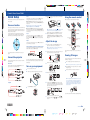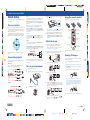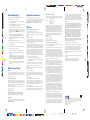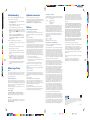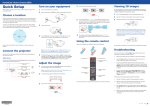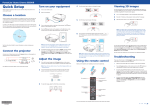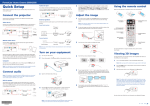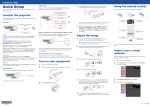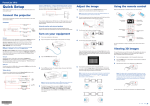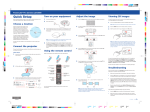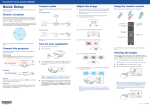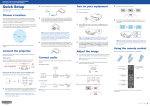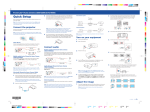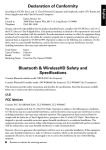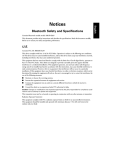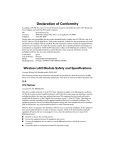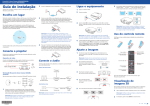Download Epson PowerLite 750HD User`s guide
Transcript
PowerLite Home Cinema 750HD ® Quick Setup Before using the projector, make sure you read the safety instructions in the online User’s Guide. Choose a location USB port 4 Connect the square end of a USB cable to the projector’s USB-B (square) port. Connect the flat end of the cable to any USB port on your computer. Press the power button. The projector beeps, the power light flashes green, and then stays on. Make sure the batteries are installed as shown (two AA batteries). Windows® XP or later: After turning on the projector, follow the on-screen instructions to install the Epson® USB Display software (EMP_UDSE.EXE; only on first connection). Note: If the software screen does not display automatically, open My Computer or Computer, then double-click EPSON_PJ_UD. Keep the projector level and place it at a height so its lens is even with the top or bottom of the screen and is centered horizontally. If this isn’t possible, use the horizontal keystone slider and keystone correction buttons to reposition the image (see “Adjust the image”). Mac OS X 10.5.8 or higher: After turning on the projector, the setup folder for USB Display appears in the Finder. Double-click USB Display Installer and follow the on-screen instructions to install the Epson USB Display software (only on first connection). In order to view 3D images correctly, 3D glasses must be worn within 32 feet (10 m) of the projector. Use the image below to determine the viewing distance for 3D projection (the shading represents the 3D viewing area): VGA port Note: To shut down the projector, press the power button twice, then unplug it. You don’t have to wait for the projector to cool down. 5 Connect one end of a VGA cable to the projector’s Computer port, and the other end to your computer’s monitor port. If you are using a laptop, switch it to external display (see “Troubleshooting”). You can also connect an audio cable. HDMI port Connect one end of an HDMI cable to the projector’s HDMI port and the other end to an HDMI port on your computer. 1 The default language of the menu system is English. To select another language, press the Menu button on the projector or remote control. Select Extended and press Enter. Select Language and press Enter. Select your language and press Enter. Press the Menu button to exit the menu system. Turn 3D mode on and off Access projector menus Navigate projector menus If you don’t see an image, press the Source Search button on the projector or the remote control to select the image source. Turn off projector display Get solutions to common problems Note: If you still see a blank screen or have other display problems, see the troubleshooting tips on the back of this sheet. Connect a digital camera, USB flash drive, USB storage device, or Epson DC-06 document camera to the projector’s USB-A (flat) port. 2 See the online User’s Guide for more information on where to place your projector. Choose which source to display Turn projector on and off Adjust the image Camera, USB device, or Epson DC-06 document camera To raise the image, press the foot release button and lift the front of the projector. Release the button to lock the foot in position. For more information on using the remote control, see the online User’s Guide. Viewing 3D images Connect the projector Choose from the following connections. See the sections below or the online User’s Guide for details. Using the remote control If you connect a digital camera, USB flash drive, or USB storage device, you can use the projector’s Slideshow feature to project images. See the online User’s Guide for details. Video device To view 3D content, you must first connect a 3D-compatible video device to the HDMI port on your projector. 3 1 Turn the zoom ring to reduce or enlarge the image. Turn on and begin playback on the 3D-compatible video device. Note: Make sure you set the video device to play content in 3D mode. Connect up to 4 video devices and use the Source Search button on the projector or remote control to switch between them. S-video cable Component video to VGA cable Turn on your equipment 1 Turn on your computer or video source. 2 Plug in the projector. The power light on the projector turns orange. W 4 T 2 Press the 2D/3D button on the projector remote control to enable 3D viewing, if necessary. 3 Slide the power switch on your 3D glasses to the On position. Turn the focus ring to sharpen the image. HDMI cable RCA video cable (composite video) Audio cable 5 Computer USB cable 3 If your image looks like or , you’ve placed the projector off to one side of the screen at an angle. Place the projector directly in front of the center of the screen, facing the screen squarely. Or use the horizontal keystone slider on the projector to correct it. Note: If the glasses don’t automatically display 3D content, you may need to pair them with the projector. Move the glasses within 10 feet (3 m) of the projector, then press and hold the Pairing button on the 3D glasses for at least 3 seconds. The status light on the glasses will alternately flash green and red, then remain green for 10 seconds if pairing is successful. Open the A/V Mute slide all the way. HDMI cable VGA cable Audio cable See the online User’s Guide for more information on adjusting 3D images. 6 Your projector automatically adjusts images that look like or , but if necessary you can press the or buttons on the projector to correct this. *412475300* *412475300* 4124753 1-F Rev.0 C 4124753 1-F Rev.0 M 4124753 1-F Rev.0 Y 4124753 1-F Rev.0 K PowerLite Home Cinema 750HD ® Quick Setup Before using the projector, make sure you read the safety instructions in the online User’s Guide. Choose a location USB port 4 Connect the square end of a USB cable to the projector’s USB-B (square) port. Connect the flat end of the cable to any USB port on your computer. Press the power button. The projector beeps, the power light flashes green, and then stays on. Make sure the batteries are installed as shown (two AA batteries). Windows® XP or later: After turning on the projector, follow the on-screen instructions to install the Epson® USB Display software (EMP_UDSE.EXE; only on first connection). Note: If the software screen does not display automatically, open My Computer or Computer, then double-click EPSON_PJ_UD. Keep the projector level and place it at a height so its lens is even with the top or bottom of the screen and is centered horizontally. If this isn’t possible, use the horizontal keystone slider and keystone correction buttons to reposition the image (see “Adjust the image”). Mac OS X 10.5.8 or higher: After turning on the projector, the setup folder for USB Display appears in the Finder. Double-click USB Display Installer and follow the on-screen instructions to install the Epson USB Display software (only on first connection). In order to view 3D images correctly, 3D glasses must be worn within 32 feet (10 m) of the projector. Use the image below to determine the viewing distance for 3D projection (the shading represents the 3D viewing area): VGA port Note: To shut down the projector, press the power button twice, then unplug it. You don’t have to wait for the projector to cool down. 5 Connect one end of a VGA cable to the projector’s Computer port, and the other end to your computer’s monitor port. If you are using a laptop, switch it to external display (see “Troubleshooting”). You can also connect an audio cable. HDMI port Connect one end of an HDMI cable to the projector’s HDMI port and the other end to an HDMI port on your computer. 1 The default language of the menu system is English. To select another language, press the Menu button on the projector or remote control. Select Extended and press Enter. Select Language and press Enter. Select your language and press Enter. Press the Menu button to exit the menu system. Turn 3D mode on and off Access projector menus Navigate projector menus If you don’t see an image, press the Source Search button on the projector or the remote control to select the image source. Turn off projector display Get solutions to common problems Note: If you still see a blank screen or have other display problems, see the troubleshooting tips on the back of this sheet. Connect a digital camera, USB flash drive, USB storage device, or Epson DC-06 document camera to the projector’s USB-A (flat) port. 2 See the online User’s Guide for more information on where to place your projector. Choose which source to display Turn projector on and off Adjust the image Camera, USB device, or Epson DC-06 document camera To raise the image, press the foot release button and lift the front of the projector. Release the button to lock the foot in position. For more information on using the remote control, see the online User’s Guide. Viewing 3D images Connect the projector Choose from the following connections. See the sections below or the online User’s Guide for details. Using the remote control If you connect a digital camera, USB flash drive, or USB storage device, you can use the projector’s Slideshow feature to project images. See the online User’s Guide for details. Video device To view 3D content, you must first connect a 3D-compatible video device to the HDMI port on your projector. 3 1 Turn the zoom ring to reduce or enlarge the image. Turn on and begin playback on the 3D-compatible video device. Note: Make sure you set the video device to play content in 3D mode. Connect up to 4 video devices and use the Source Search button on the projector or remote control to switch between them. S-video cable Component video to VGA cable Turn on your equipment 1 Turn on your computer or video source. 2 Plug in the projector. The power light on the projector turns orange. W 4 T 2 Press the 2D/3D button on the projector remote control to enable 3D viewing, if necessary. 3 Slide the power switch on your 3D glasses to the On position. Turn the focus ring to sharpen the image. HDMI cable RCA video cable (composite video) Audio cable 5 Computer USB cable 3 If your image looks like or , you’ve placed the projector off to one side of the screen at an angle. Place the projector directly in front of the center of the screen, facing the screen squarely. Or use the horizontal keystone slider on the projector to correct it. Note: If the glasses don’t automatically display 3D content, you may need to pair them with the projector. Move the glasses within 10 feet (3 m) of the projector, then press and hold the Pairing button on the 3D glasses for at least 3 seconds. The status light on the glasses will alternately flash green and red, then remain green for 10 seconds if pairing is successful. Open the A/V Mute slide all the way. HDMI cable VGA cable Audio cable See the online User’s Guide for more information on adjusting 3D images. 6 Your projector automatically adjusts images that look like or , but if necessary you can press the or buttons on the projector to correct this. *412475300* *412475300* 4124753 1-F Rev.0 C 4124753 1-F Rev.0 M 4124753 1-F Rev.0 Y 4124753 1-F Rev.0 K Troubleshooting Optional accessories If you see a blank screen or the No signal message after turning on your computer or video device, check the following: For a list of optional accessories, see the online User’s Guide. • You can purchase additional Epson RF 3D glasses (part number V12H548006) or other accessories from an Epson authorized reseller. To find the nearest reseller, call 800-GO-EPSON (800-463-7766). Or you can purchase online at www.epsonstore.com (U.S. sales) or www.epson.ca (Canadian sales). Make sure the power light on the projector is green and not flashing, and the A/V Mute slide is open. • Press the Source Search button on the projector or the remote control to switch to the correct image source, if necessary. • If you’re using a Windows laptop, press the function key on your keyboard that lets you display on an external monitor. It may be labeled CRT/LCD or have an icon such as . You may have to hold down the Fn key while pressing it (such as Fn + F7). Wait a moment for the display to appear. • If you’re using a Mac laptop, open System Preferences and select Displays. Select the VGA Display or Color LCD option if necessary, then click the Arrange or Arrangement tab, and select the Mirror Displays check box. Press the 2D/3D button on the projector remote control to switch to 3D viewing mode, if necessary. • Make sure that you are within the 3D viewing range of 32 ft (10 m). • Make sure that your 3D glasses are charged. • Check that your 3D glasses have not entered standby mode. Slide the power switch on the 3D glasses into the Off position, then back to the On position. • Press the Menu button on the projector or remote control, select the Signal menu, then 3D Setup, then select 3D Format. Make sure that the Auto option is selected. If you see a double image when Auto is selected, try selecting Side by Side or Top and Bottom instead. • Bluetooth safety and specifications Contains Bluetooth module model: DBUB-E207 This document provides safety instructions and describes the specifications. Read this document carefully before use to ensure your safety and product performance. U.S. Contains FCC ID: BKMAE-E207 If 3D images aren’t displaying properly, check the following: • Notices Check that your video device and media are both 3D-compatible. Refer to the documentation that came with your video device for more information. Where to get help This device complies with Part 15 of the FCC Rules. Operation is subject to the following two conditions: (1) This device may not cause harmful interference, and (2) this device must accept any interference received, including interference that may cause undesired operation. This equipment has been tested and found to comply with the limits for a Class B digital device, pursuant to Part 15 of the FCC Rules. These limits are designed to provide reasonable protection against harmful interference in a residential installation. This equipment generates, uses and can radiate radio frequency energy and, if not installed and used in accordance with the instructions, may cause harmful interference to radio communications. However, there is no guarantee that interference will not occur in a particular installation. If this equipment does cause harmful interference to radio or television reception, which can be determined by turning the equipment off and on, the user is encouraged to try to correct the interference by one of the following measures: • • • Reorient or relocate the receiving antenna. • Consult the dealer or an experienced radio/TV technician for help. Increase the separation between the equipment and receiver. Connect the equipment into an outlet on a circuit different from that to which the receiver is connected. Caution: Changes or modifications not expressly approved by the party responsible for compliance could void the user’s authority to operate this equipment. This transmitter must not be co-located or operating in conjunction with any other antenna or transmitter. Radiation Exposure Statement: Manual For more information about using the projector, click the icon on your desktop to access the online manual (requires an Internet connection). If you don’t have a User’s Guide icon, you can install it from the projector CD or go to the Epson website, as described below. This equipment complies with FCC radiation exposure limits set forth for an uncontrolled environment. This equipment should be installed and operated with minimum distance 7.8 inches (20 cm) between the radiator and your body. Canada Contains IC: 1052D-E207 Telephone support services This Class B digital apparatus complies with Canadian ICES-003. To use the Epson® PrivateLine® Support service, call (800) 637-7661. This service is available for the duration of your warranty period. You may also speak with a support specialist by calling (562) 276-4394 (U.S.) or (905) 709-3839 (Canada). This device complies with RSS-210 of the Industry Canada Rules. Operation is subject to the following two conditions: (1) This device may not cause harmful interference, and (2) this device must accept any interference received, including interference that may cause undesired operation. Support hours are 6 AM to 8 PM, Pacific Time, Monday through Friday, and 7 to 4 PM, Pacific Time, Saturday. AM Days and hours of support are subject to change without notice. Toll or long distance charges may apply. Internet support Visit www.epson.com/support (U.S.) or www.epson.ca/support (Canada) for solutions to common problems. You can download utilities and documentation, get FAQs and troubleshooting advice, or e-mail Epson. Registration Register today to get product updates, special promotions, and customer-only offers. You can use the CD included with your projector or register online at www.epson.com/webreg. Radiation Exposure Statement: This equipment complies with IC radiation exposure limits set forth for an uncontrolled environment. This equipment should be installed and operated with minimum distance 20 cm between the radiator and your body. Declaration of Conformity According to 47CFR, Part 2 and 15, Class B Personal Computers and Peripherals; and/or CPU Boards and Power Supplies used with Class B Personal Computers We: Located at: Tel: Epson America, Inc. 3840 Kilroy Airport Way MS: 3-13 Long Beach, CA 90806 (562) 981-3840 Declare under sole responsibility that the product identified herein, complies with 47CFR Part 2 and 15 of the FCC rules as a Class B digital device. Each product marketed, is identical to the representative unit tested and found to be compliant with the standards. Records maintained continue to reflect the equipment being produced can be expected to be within the variation accepted, due to quantity production and testing on a statistical basis as required by 47CFR 2.909. Operation is subject to the following two conditions: (1) this device may not cause harmful interference, and (2) this device must accept any interference received, including interference that may cause undesired operation. Trade Name: Type of Product: Model: Marketing Name: EPSON LCD Projector H499A PowerLite Home Cinema 750HD Epson America, Inc. Limited Warranty electrical current, software problems, interaction with non-Epson products, or service other than by Epson or an Epson Authorized Servicer. Postage, insurance, or shipping costs incurred in presenting your Epson product for carry-in warranty service are your responsibility. Epson will pay for all freight charges if you choose to send your unit to Epson for repair. If a claimed defect cannot be identified or reproduced in service, you will be held responsible for costs incurred. THE WARRANTY AND REMEDY PROVIDED ABOVE ARE EXCLUSIVE AND IN LIEU OF ALL OTHER EXPRESS OR IMPLIED WARRANTIES INCLUDING, BUT NOT LIMITED TO, THE IMPLIED WARRANTIES OF MERCHANTABILITY OR FITNESS FOR A PARTICULAR PURPOSE. SOME LAWS DO NOT ALLOW THE EXCLUSION OF IMPLIED WARRANTIES. IF THESE LAWS APPLY, THEN ALL EXPRESS AND IMPLIED WARRANTIES ARE LIMITED TO THE WARRANTY PERIOD IDENTIFIED ABOVE. UNLESS STATED HEREIN, ANY STATEMENTS OR REPRESENTATIONS MADE BY ANY OTHER PERSON OR FIRM ARE VOID. IN THE EVENT THE REMEDIES ABOVE FAIL, EPSON’S ENTIRE LIABILITY SHALL BE LIMITED TO A REFUND OF THE PRICE PAID FOR THE EPSON PRODUCT COVERED BY THIS LIMITED WARRANTY. EXCEPT AS PROVIDED IN THIS WRITTEN WARRANTY, NEITHER EPSON AMERICA, INC. NOR ITS AFFILIATES SHALL BE LIABLE FOR ANY LOSS, INCONVENIENCE, OR DAMAGE, INCLUDING DIRECT, SPECIAL, INCIDENTAL, OR CONSEQUENTIAL DAMAGES, RESULTING FROM THE USE OR INABILITY TO USE THE EPSON PRODUCT, WHETHER RESULTING FROM BREACH OF WARRANTY OR ANY OTHER LEGAL THEORY. In Canada, warranties include both warranties and conditions. Two-Year Projector Limited Warranty, 90-Day Lamp Limited Warranty and 1-Year 3D Glasses Limited Warranty What Is Covered: Epson America, Inc. (“Epson”) warrants to the original retail purchaser of the Epson projector product enclosed with this limited warranty statement that the product, if purchased new and operated in the United States, Canada, or Puerto Rico will be free from defects in workmanship and materials for a period of two (2) years from the date of original purchase. This limited warranty applies only to the projector and not to the projector lamp or 3D glasses. The projector lamp carries a limited warranty period of ninety (90) days from the date of original purchase. The 3D glasses carry a limited warranty period of one (1) year from the date of original purchase. For warranty service, you must provide proof of the date of original purchase. What Epson Will Do To Correct Problems: If your product requires service during the limited warranty period, please call Epson at the number on the bottom of this statement and be prepared to provide the model, serial number, and date of original purchase. Epson will, at its option, repair or replace the defective unit, without charge for parts or labor. If Epson authorizes an exchange for the defective projector, Epson will ship a replacement projector to you, freight prepaid, so long as you use an address in the United States, Canada, or Puerto Rico. You are responsible for securely packaging the defective unit and returning it to Epson within five (5) working days of receipt of the replacement. Epson requires a debit or a credit card number to secure the cost of a replacement projector in the event that you fail to return the defective one. When Epson authorizes an exchange for defective 3D glasses, you must first send in the defective glasses to Epson. Once we have received your defective glasses Epson will ship a replacement product to you, freight prepaid, so long as you use an address in the United States, Canada, or Puerto Rico. If Epson authorizes repair instead of exchange, Epson will direct you to send your product to Epson or its authorized service center, where the product will be repaired and sent back to you. You are responsible for packing the product and for all costs to and from the Epson authorized service center. When warranty service involves the exchange of the product or of a part, the item replaced becomes Epson property. The exchanged product or part may be new or refurbished to the Epson standard of quality, and at Epson’s option, the replacement may be another model of like kind and quality. Epson’s liability for replacement of the covered product will not exceed the original retail selling price of the covered product. Exchange or replacement products or parts assume the remaining warranty period of the product covered by this limited warranty. If Epson replaces the lamp as part of the warranty service, the replacement lamp carries the limited 90-day warranty stated above. What This Warranty Does Not Cover: This warranty covers only normal use in the United States, Canada or Puerto Rico. Twenty-four hours per day or other excessive continual use is not considered normal use. This warranty does not cover consumables such as filters. This warranty is not transferable. Epson is not responsible for warranty service should the Epson label or logo or the rating label or serial number be removed. Epson is not responsible for warranty service should the product fail to be properly maintained or fail to function properly as a result of misuse, abuse, improper installation, neglect, improper shipping, damage caused by disasters such as fire, flood, and lightning, improper Some jurisdictions do not allow limitations on how long an implied warranty lasts and some jurisdictions do not allow the exclusion or limitation of incidental or consequential damages, so the above limitations and exclusions may not apply to you. This warranty gives you specific legal rights, and you may also have other rights, which vary from jurisdiction to jurisdiction. To find the Epson Authorized Reseller nearest you, please visit our website at: www.epson.com. To find the Epson Customer Care Center nearest you, please visit www.epson. com/support. To contact the Epson ConnectionSM, please call (800) 637-7661 or (562) 276-4394 in the U.S. and (905) 709-3839 in Canada or write to Epson America, Inc., P.O. Box 93012, Long Beach, CA 90809-3012. EPSON and PowerLite are registered trademarks, and EPSON Exceed Your Vision is a registered logomark of Seiko Epson Corporation. PrivateLine is a registered trademark and Epson Connection is a service mark of Epson America, Inc. General Notice: Other product names used herein are for identification purposes only and may be trademarks of their respective owners. Epson disclaims any and all rights in those marks. This information is subject to change without notice. © 2012 Epson America, Inc. 12/12 Printed in XXXXXX Rev.0 1-B C 4124753 1-B Rev.0 M 4124753 1-B Rev.0 Y CPD-38633R1 4124753 1-B Rev.0 K Troubleshooting Optional accessories If you see a blank screen or the No signal message after turning on your computer or video device, check the following: For a list of optional accessories, see the online User’s Guide. • You can purchase additional Epson RF 3D glasses (part number V12H548006) or other accessories from an Epson authorized reseller. To find the nearest reseller, call 800-GO-EPSON (800-463-7766). Or you can purchase online at www.epsonstore.com (U.S. sales) or www.epson.ca (Canadian sales). Make sure the power light on the projector is green and not flashing, and the A/V Mute slide is open. • Press the Source Search button on the projector or the remote control to switch to the correct image source, if necessary. • If you’re using a Windows laptop, press the function key on your keyboard that lets you display on an external monitor. It may be labeled CRT/LCD or have an icon such as . You may have to hold down the Fn key while pressing it (such as Fn + F7). Wait a moment for the display to appear. • If you’re using a Mac laptop, open System Preferences and select Displays. Select the VGA Display or Color LCD option if necessary, then click the Arrange or Arrangement tab, and select the Mirror Displays check box. Press the 2D/3D button on the projector remote control to switch to 3D viewing mode, if necessary. • Make sure that you are within the 3D viewing range of 32 ft (10 m). • Make sure that your 3D glasses are charged. • Check that your 3D glasses have not entered standby mode. Slide the power switch on the 3D glasses into the Off position, then back to the On position. • Press the Menu button on the projector or remote control, select the Signal menu, then 3D Setup, then select 3D Format. Make sure that the Auto option is selected. If you see a double image when Auto is selected, try selecting Side by Side or Top and Bottom instead. • Bluetooth safety and specifications Contains Bluetooth module model: DBUB-E207 This document provides safety instructions and describes the specifications. Read this document carefully before use to ensure your safety and product performance. U.S. Contains FCC ID: BKMAE-E207 If 3D images aren’t displaying properly, check the following: • Notices Check that your video device and media are both 3D-compatible. Refer to the documentation that came with your video device for more information. Where to get help This device complies with Part 15 of the FCC Rules. Operation is subject to the following two conditions: (1) This device may not cause harmful interference, and (2) this device must accept any interference received, including interference that may cause undesired operation. This equipment has been tested and found to comply with the limits for a Class B digital device, pursuant to Part 15 of the FCC Rules. These limits are designed to provide reasonable protection against harmful interference in a residential installation. This equipment generates, uses and can radiate radio frequency energy and, if not installed and used in accordance with the instructions, may cause harmful interference to radio communications. However, there is no guarantee that interference will not occur in a particular installation. If this equipment does cause harmful interference to radio or television reception, which can be determined by turning the equipment off and on, the user is encouraged to try to correct the interference by one of the following measures: • • • Reorient or relocate the receiving antenna. • Consult the dealer or an experienced radio/TV technician for help. Increase the separation between the equipment and receiver. Connect the equipment into an outlet on a circuit different from that to which the receiver is connected. Caution: Changes or modifications not expressly approved by the party responsible for compliance could void the user’s authority to operate this equipment. This transmitter must not be co-located or operating in conjunction with any other antenna or transmitter. Radiation Exposure Statement: Manual For more information about using the projector, click the icon on your desktop to access the online manual (requires an Internet connection). If you don’t have a User’s Guide icon, you can install it from the projector CD or go to the Epson website, as described below. This equipment complies with FCC radiation exposure limits set forth for an uncontrolled environment. This equipment should be installed and operated with minimum distance 7.8 inches (20 cm) between the radiator and your body. Canada Contains IC: 1052D-E207 Telephone support services This Class B digital apparatus complies with Canadian ICES-003. To use the Epson® PrivateLine® Support service, call (800) 637-7661. This service is available for the duration of your warranty period. You may also speak with a support specialist by calling (562) 276-4394 (U.S.) or (905) 709-3839 (Canada). This device complies with RSS-210 of the Industry Canada Rules. Operation is subject to the following two conditions: (1) This device may not cause harmful interference, and (2) this device must accept any interference received, including interference that may cause undesired operation. Support hours are 6 AM to 8 PM, Pacific Time, Monday through Friday, and 7 to 4 PM, Pacific Time, Saturday. AM Days and hours of support are subject to change without notice. Toll or long distance charges may apply. Internet support Visit www.epson.com/support (U.S.) or www.epson.ca/support (Canada) for solutions to common problems. You can download utilities and documentation, get FAQs and troubleshooting advice, or e-mail Epson. Registration Register today to get product updates, special promotions, and customer-only offers. You can use the CD included with your projector or register online at www.epson.com/webreg. Radiation Exposure Statement: This equipment complies with IC radiation exposure limits set forth for an uncontrolled environment. This equipment should be installed and operated with minimum distance 20 cm between the radiator and your body. Declaration of Conformity According to 47CFR, Part 2 and 15, Class B Personal Computers and Peripherals; and/or CPU Boards and Power Supplies used with Class B Personal Computers We: Located at: Tel: Epson America, Inc. 3840 Kilroy Airport Way MS: 3-13 Long Beach, CA 90806 (562) 981-3840 Declare under sole responsibility that the product identified herein, complies with 47CFR Part 2 and 15 of the FCC rules as a Class B digital device. Each product marketed, is identical to the representative unit tested and found to be compliant with the standards. Records maintained continue to reflect the equipment being produced can be expected to be within the variation accepted, due to quantity production and testing on a statistical basis as required by 47CFR 2.909. Operation is subject to the following two conditions: (1) this device may not cause harmful interference, and (2) this device must accept any interference received, including interference that may cause undesired operation. Trade Name: Type of Product: Model: Marketing Name: EPSON LCD Projector H499A PowerLite Home Cinema 750HD Epson America, Inc. Limited Warranty electrical current, software problems, interaction with non-Epson products, or service other than by Epson or an Epson Authorized Servicer. Postage, insurance, or shipping costs incurred in presenting your Epson product for carry-in warranty service are your responsibility. Epson will pay for all freight charges if you choose to send your unit to Epson for repair. If a claimed defect cannot be identified or reproduced in service, you will be held responsible for costs incurred. THE WARRANTY AND REMEDY PROVIDED ABOVE ARE EXCLUSIVE AND IN LIEU OF ALL OTHER EXPRESS OR IMPLIED WARRANTIES INCLUDING, BUT NOT LIMITED TO, THE IMPLIED WARRANTIES OF MERCHANTABILITY OR FITNESS FOR A PARTICULAR PURPOSE. SOME LAWS DO NOT ALLOW THE EXCLUSION OF IMPLIED WARRANTIES. IF THESE LAWS APPLY, THEN ALL EXPRESS AND IMPLIED WARRANTIES ARE LIMITED TO THE WARRANTY PERIOD IDENTIFIED ABOVE. UNLESS STATED HEREIN, ANY STATEMENTS OR REPRESENTATIONS MADE BY ANY OTHER PERSON OR FIRM ARE VOID. IN THE EVENT THE REMEDIES ABOVE FAIL, EPSON’S ENTIRE LIABILITY SHALL BE LIMITED TO A REFUND OF THE PRICE PAID FOR THE EPSON PRODUCT COVERED BY THIS LIMITED WARRANTY. EXCEPT AS PROVIDED IN THIS WRITTEN WARRANTY, NEITHER EPSON AMERICA, INC. NOR ITS AFFILIATES SHALL BE LIABLE FOR ANY LOSS, INCONVENIENCE, OR DAMAGE, INCLUDING DIRECT, SPECIAL, INCIDENTAL, OR CONSEQUENTIAL DAMAGES, RESULTING FROM THE USE OR INABILITY TO USE THE EPSON PRODUCT, WHETHER RESULTING FROM BREACH OF WARRANTY OR ANY OTHER LEGAL THEORY. In Canada, warranties include both warranties and conditions. Two-Year Projector Limited Warranty, 90-Day Lamp Limited Warranty and 1-Year 3D Glasses Limited Warranty What Is Covered: Epson America, Inc. (“Epson”) warrants to the original retail purchaser of the Epson projector product enclosed with this limited warranty statement that the product, if purchased new and operated in the United States, Canada, or Puerto Rico will be free from defects in workmanship and materials for a period of two (2) years from the date of original purchase. This limited warranty applies only to the projector and not to the projector lamp or 3D glasses. The projector lamp carries a limited warranty period of ninety (90) days from the date of original purchase. The 3D glasses carry a limited warranty period of one (1) year from the date of original purchase. For warranty service, you must provide proof of the date of original purchase. What Epson Will Do To Correct Problems: If your product requires service during the limited warranty period, please call Epson at the number on the bottom of this statement and be prepared to provide the model, serial number, and date of original purchase. Epson will, at its option, repair or replace the defective unit, without charge for parts or labor. If Epson authorizes an exchange for the defective projector, Epson will ship a replacement projector to you, freight prepaid, so long as you use an address in the United States, Canada, or Puerto Rico. You are responsible for securely packaging the defective unit and returning it to Epson within five (5) working days of receipt of the replacement. Epson requires a debit or a credit card number to secure the cost of a replacement projector in the event that you fail to return the defective one. When Epson authorizes an exchange for defective 3D glasses, you must first send in the defective glasses to Epson. Once we have received your defective glasses Epson will ship a replacement product to you, freight prepaid, so long as you use an address in the United States, Canada, or Puerto Rico. If Epson authorizes repair instead of exchange, Epson will direct you to send your product to Epson or its authorized service center, where the product will be repaired and sent back to you. You are responsible for packing the product and for all costs to and from the Epson authorized service center. When warranty service involves the exchange of the product or of a part, the item replaced becomes Epson property. The exchanged product or part may be new or refurbished to the Epson standard of quality, and at Epson’s option, the replacement may be another model of like kind and quality. Epson’s liability for replacement of the covered product will not exceed the original retail selling price of the covered product. Exchange or replacement products or parts assume the remaining warranty period of the product covered by this limited warranty. If Epson replaces the lamp as part of the warranty service, the replacement lamp carries the limited 90-day warranty stated above. What This Warranty Does Not Cover: This warranty covers only normal use in the United States, Canada or Puerto Rico. Twenty-four hours per day or other excessive continual use is not considered normal use. This warranty does not cover consumables such as filters. This warranty is not transferable. Epson is not responsible for warranty service should the Epson label or logo or the rating label or serial number be removed. Epson is not responsible for warranty service should the product fail to be properly maintained or fail to function properly as a result of misuse, abuse, improper installation, neglect, improper shipping, damage caused by disasters such as fire, flood, and lightning, improper Some jurisdictions do not allow limitations on how long an implied warranty lasts and some jurisdictions do not allow the exclusion or limitation of incidental or consequential damages, so the above limitations and exclusions may not apply to you. This warranty gives you specific legal rights, and you may also have other rights, which vary from jurisdiction to jurisdiction. To find the Epson Authorized Reseller nearest you, please visit our website at: www.epson.com. To find the Epson Customer Care Center nearest you, please visit www.epson. com/support. To contact the Epson ConnectionSM, please call (800) 637-7661 or (562) 276-4394 in the U.S. and (905) 709-3839 in Canada or write to Epson America, Inc., P.O. Box 93012, Long Beach, CA 90809-3012. EPSON and PowerLite are registered trademarks, and EPSON Exceed Your Vision is a registered logomark of Seiko Epson Corporation. PrivateLine is a registered trademark and Epson Connection is a service mark of Epson America, Inc. General Notice: Other product names used herein are for identification purposes only and may be trademarks of their respective owners. Epson disclaims any and all rights in those marks. This information is subject to change without notice. © 2012 Epson America, Inc. 12/12 Printed in XXXXXX Rev.0 1-B C 4124753 1-B Rev.0 M 4124753 1-B Rev.0 Y CPD-38633R1 4124753 1-B Rev.0 K