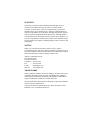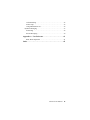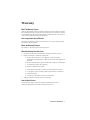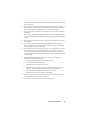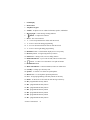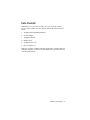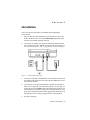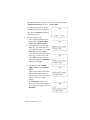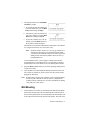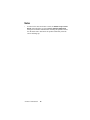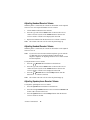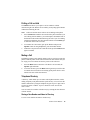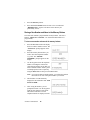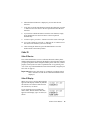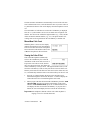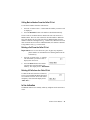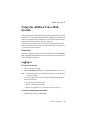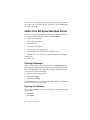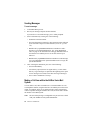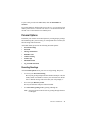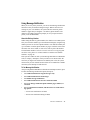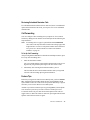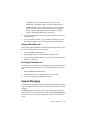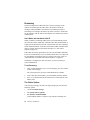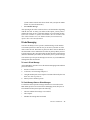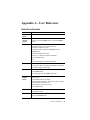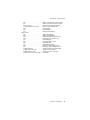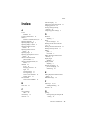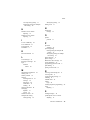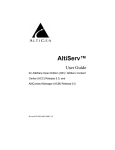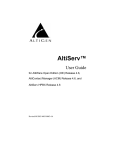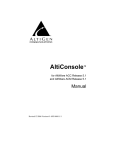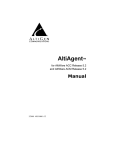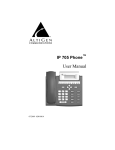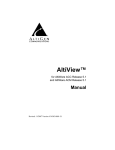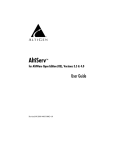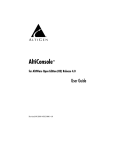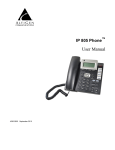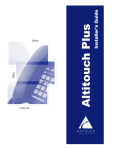Download Altigen AT510 Specifications
Transcript
AltiTouch 500™ Manual Revised 03/2004 4290-0002-5.0 WARNING! Toll fraud is committed when individuals unlawfully gain access to customer telecommunication systems. This is a criminal offense. Currently, we do not know of any telecommunications system that is immune to this type of criminal activity. AltiGen Communications, Inc. will not accept liability for any damages, including long distance charges, which result from unauthorized and/or unlawful use. Although AltiGen Communications, Inc. has designed security features into its products, it is your sole responsibility to use the security features and to establish security practices within your company, including training, security awareness, and call auditing. NOTICE While every effort has been made to ensure accuracy, AltiGen Communications, Inc. will not be liable for technical or editorial errors or omissions contained within the documentation. The information contained in this documentation is subject to change without notice. AltiGen Communications, Inc. 4555 Cushing Pkwy. Fremont, CA 94538 Telephone: 510-252-9712 Fax: 510-252-9738 E-mail: [email protected] Web site: www.altigen.com TRADEMARKS AltiGen, AltiServ, AltiWare, AltiContact Manager, AltiLink, AltiConsole, AltiAdmin, Alti-IP 600, AltiTouch 500, Alti-MSCRM, Alti-VRPlayer, AltiTouch 500, Zoomerang, and Dynamic Messaging are trademarks or registered trademarks of AltiGen Communications, Inc. All other brand names mentioned are trademarks or registered trademarks of their respective manufacturers. Copyright © AltiGen Communications, Inc. 2004. All rights reserved. Printed in U.S.A. 03/2004 4290-0002-5.0 Contents Contents . . . . . . . . . . . . . . . . . . . . . . . . . . . . . . . . . . . . . . . . . . . i Warranty . . . . . . . . . . . . . . . . . . . . . . . . . . . . . . . . . . . . . . . . . . v Important Safety Instructions . . . . . . . . . . . . . . . . . . . . . . . . . . . . . vi CHAPTER 1 Overview . . . . . . . . . . . . . . . . . . . . . . . . . . . . . . . . . . . . . . . . . . 1 Introduction . . . . . . . . . . . . . . . . . . . . . . . . . . . . . . . . . . . . . . . . . . . 1 Controls and Functions . . . . . . . . . . . . . . . . . . . . . . . . . . . . . . . . . . 1 Parts Checklist . . . . . . . . . . . . . . . . . . . . . . . . . . . . . . . . . . . . . . . . . 3 CHAPTER 2 Installation . . . . . . . . . . . . . . . . . . . . . . . . . . . . . . . . . . . . . . . . . 5 Wall Mounting . . . . . . . . . . . . . . . . . . . . . . . . . . . . . . . . . . . . . . . . . 7 CHAPTER 3 Configuring Phone Settings . . . . . . . . . . . . . . . . . . . . . . . . . . . 9 Choosing Touch Tone or Pulse Dialing . . . . . . . . . . . . . . . . . . . . . . 9 Adjusting the Display Angle . . . . . . . . . . . . . . . . . . . . . . . . . . . . . . 9 Adjusting the Display Contrast . . . . . . . . . . . . . . . . . . . . . . . . . . . . 9 Adjusting the Ringer . . . . . . . . . . . . . . . . . . . . . . . . . . . . . . . . . . . . 9 Adjusting the Date/Time . . . . . . . . . . . . . . . . . . . . . . . . . . . . . . . . . 9 Notes . . . . . . . . . . . . . . . . . . . . . . . . . . . . . . . . . . . . . . . . . . . . . . . 10 CHAPTER 4 Phone Functions . . . . . . . . . . . . . . . . . . . . . . . . . . . . . . . . . . . 11 Making a Call . . . . . . . . . . . . . . . . . . . . . . . . . . . . . . . . . . . . . . . 11 Editing Telephone Number before Dialing . . . . . . . . . . . . . . . . 11 Receiving a Call . . . . . . . . . . . . . . . . . . . . . . . . . . . . . . . . . . . . . 11 Adjusting Handset Receiver Volume . . . . . . . . . . . . . . . . . . . . . 12 Adjusting Headset Receiver Volume . . . . . . . . . . . . . . . . . . . . . 12 AltiTouch 500 Manual i Adjusting Speakerphone Receiver Volume . . . . . . . . . . . . . . . . Receiving a Call Waiting Call . . . . . . . . . . . . . . . . . . . . . . . . . . Switching Between the Handset and the Speakerphone . . . . . . Switching Between the Headset and the Speakerphone. . . . . . . Switching Between the Handset and the Headset . . . . . . . . . . . Redialing . . . . . . . . . . . . . . . . . . . . . . . . . . . . . . . . . . . . . . . . . . Accessing Outside Lines . . . . . . . . . . . . . . . . . . . . . . . . . . . . . . Putting a Call on Hold . . . . . . . . . . . . . . . . . . . . . . . . . . . . . . . . Muting a Call . . . . . . . . . . . . . . . . . . . . . . . . . . . . . . . . . . . . . . . Telephone Directory. . . . . . . . . . . . . . . . . . . . . . . . . . . . . . . . . . Caller ID . . . . . . . . . . . . . . . . . . . . . . . . . . . . . . . . . . . . . . . . . . . In Use Indication . . . . . . . . . . . . . . . . . . . . . . . . . . . . . . . . . . . . Message Indication. . . . . . . . . . . . . . . . . . . . . . . . . . . . . . . . . . . UNAVAILABLE, PRIVATE CALL and ERROR Messages . . In Case of Difficulty . . . . . . . . . . . . . . . . . . . . . . . . . . . . . . . . . . . Resetting Your Telephone's Programming . . . . . . . . . . . . . . . . Maintenance Information . . . . . . . . . . . . . . . . . . . . . . . . . . . . . . Troubleshooting . . . . . . . . . . . . . . . . . . . . . . . . . . . . . . . . . . . . . 12 13 13 13 14 14 14 15 15 15 19 21 22 22 22 22 23 23 CHAPTER 5 Using the AltiGen Voice Mail System . . . . . . . . . . . . . . . . . .25 Logging In . . . . . . . . . . . . . . . . . . . . . . . . . . . . . . . . . . . . . . . . . . 25 Remote Login . . . . . . . . . . . . . . . . . . . . . . . . . . . . . . . . . . . . . . . 26 About Passwords . . . . . . . . . . . . . . . . . . . . . . . . . . . . . . . . . . . . 27 Transfer to AltiGen Voice Mail System Feature . . . . . . . . . . . . 27 Returning to Auto Attendant/IVR from the AltiGen Voice Mail System . . . . . . . . . . . . . . . . . . . . . . . . . . . . . . . . . . . . . . . . . . 27 AltiGen Voice Mail System Main Menu Options . . . . . . . . . . . . . 28 Listening to Messages . . . . . . . . . . . . . . . . . . . . . . . . . . . . . . . . 28 Sending Messages . . . . . . . . . . . . . . . . . . . . . . . . . . . . . . . . . . . 30 Making a Call from within the AltiGen Voice Mail System . . . 30 Personal Options . . . . . . . . . . . . . . . . . . . . . . . . . . . . . . . . . . . . . . 31 Recording Greetings. . . . . . . . . . . . . . . . . . . . . . . . . . . . . . . . . . 31 Changing your Password . . . . . . . . . . . . . . . . . . . . . . . . . . . . . . 32 Using Message Notification . . . . . . . . . . . . . . . . . . . . . . . . . . . . 33 Using Reminder Calls . . . . . . . . . . . . . . . . . . . . . . . . . . . . . . . . 34 AltiTouch 500 Manual ii Call Forwarding . . . . . . . . . . . . . . . . . . . . . . . . . . . . . . . . . . . . . 35 Feature Tips . . . . . . . . . . . . . . . . . . . . . . . . . . . . . . . . . . . . . . . . 35 Using Distribution Lists . . . . . . . . . . . . . . . . . . . . . . . . . . . . . . . 36 Dynamic Messaging . . . . . . . . . . . . . . . . . . . . . . . . . . . . . . . . . . . . 37 Zoomerang . . . . . . . . . . . . . . . . . . . . . . . . . . . . . . . . . . . . . . . . . 38 Private Messaging. . . . . . . . . . . . . . . . . . . . . . . . . . . . . . . . . . . . 39 Appendix A - User Reference . . . . . . . . . . . . . . . . . . . . . . . . 41 Basic Phone Operation. . . . . . . . . . . . . . . . . . . . . . . . . . . . . . . . 41 Index . . . . . . . . . . . . . . . . . . . . . . . . . . . . . . . . . . . . . . . . . . . . . 45 AltiTouch 500 Manual iii AltiTouch 500 Manual iv Warranty What The Warranty Covers AltiGen Communications warrants its hardware products to be free from defects in material and workmanship during the warranty period. If a product proves to be defective in material or workmanship during the warranty period, AltiGen Communications will, at its sole option, repair, refund or replace the product with a like product. How Long the Warranty Is Effective All AltiGen Communications products are warranted for one (1) year for all parts from the date of the first end user purchase. Whom the Warranty Protects This warranty is valid only for the first end user purchaser. What the Warranty Does Not Cover 1. Any product on which the serial number has been defaced, modified or removed. 2. Damage, deterioration or malfunction resulting from: a) Accident, misuse, neglect, fire, water, lightning, or other acts of nature, unauthorized product modification, or failure to follow instructions supplied with the product. b) Repair or attempted repair by anyone not authorized by AltiGen Communications. c) Any damage of the product due to shipment. d) Removal or installation of the product. e) Causes external to the product, such as electric power fluctuations or failure. f) Use of supplies or parts not meeting AltiGen Communications’ specifications. g) Normal wear and tear. h) Any other cause which does not relate to a product defect. 3. Shipping, installation, set-up and removal service charges. How to Obtain Service End user customers should contact your Authorized AltiGen Dealer for service. Authorized AltiGen Dealers must follow the steps below for service: AltiTouch 500 Manual v 1. Take or ship the product (shipment prepaid) to your AltiGen distributor or to AltiGen Communications, Inc. All materials being returned to AltiGen must have an associated RMA number. RMA numbers are issued by AltiGen Customer Service and can be obtained by calling 1-888-ALTIGEN (258-4436) or faxing an RMA form to 510-252-9738, attention to Customer Service. AltiGen reserves the right to refuse return of any material that does not have an RMA number. The RMA number should be clearly marked on the outside of the box in which the material is being returned. For example: Attn.: RMA # 123 AltiGen Communications, Inc. 4555 Cushing Pkwy. Fremont, CA 94538 Upon authorization of return, AltiGen will decide whether the malfunctioning product will be repaired or replaced. 2. To obtain warranty service, you will be required to provide: a) the date and proof of purchase b) serial number of the product c) your name and company name d) your shipping address e) a description of the problem. 3. For additional information contact your AltiGen Dealer or AltiGen Communications, Inc. via e-mail at [email protected]. Effect of State Law This warranty gives you specific legal rights, and you may also have other rights which vary from state to state. Some states do not allow limitations on implied warranties and/or do not allow the exclusion of incidental or consequential damages, so the above limitations and exclusions may not apply to you. Sales Outside the U.S.A. For AltiGen Communications products sold outside of the U.S.A., contact your AltiGen Communications dealer for warranty information and services. Important Safety Instructions Before using your telephone equipment, basic safety precautions should always be followed to reduce the risk of fire, electric shock and injury to persons, including the following: 1. Read and understand all instructions. 2. Follow all warnings and instructions marked on the product. 3. Unplug this product from the telephone jack and the power outlet before cleaning. Do not use liquid or aerosol cleaners. Use a damp cloth for cleaning. 4. Do not use this product near water, such as near a bathtub, sink, laundry tub, in a wet basement, or near a swimming pool. vi AltiTouch 500 Manual 5. Do not place this product on an unstable cart, stand, or table. Serious damage may result if the product falls. 6. Slots or openings in the cabinet and the back and bottom are provided for ventilation to protect the phone from overheating. These openings must not be blocked or covered. The product should never be placed near or over a radiator or heat register. 7. This product should be operated only from the type of power source indicated on the marking label. 8. Do not allow anything to rest on the power cord. Do not locate this product where the cord will be abused by persons walking on it. Do not attach the power cord to building surfaces. 9. Do not overload wall outlets and extension cords as this can result in the risk of fire or electric shock. 10. Never push any objects into this product through cabinet slots as they may touch dangerous voltage points or short out parts that could result in a fire or electric shock. Never spill liquid of any kind on the product. 11. If this product does not operate normally, see the “In Case of Difficulty” section in this owner's manual. If you cannot resolve the problem, or if the product is damaged, refer to the “Limited Warranty” section of this owner's manual. Opening the product or reassembling it incorrectly may expose you to dangerous voltages or other risks, and will void the warranty. 12. Unplug this product from the wall outlet and refer servicing to qualified service personnel under the following conditions: a. When the power supply cord or plug is damaged or frayed. b. If liquid has been spilled into the product. c. If the product has been exposed to rain or water. d. If the product does not operate normally by following the operating instructions. Adjust only those controls that are covered by the operating instructions. e. If the product has been dropped or the cabinet has been damaged. f. If the product exhibits a distinct change in performance. 13. Avoid using a telephone during an electrical storm. There may be a remote risk of electric shock and/or hearing damage from lightning. 14. Do not use the telephone near a gas leak even to report the leak. AltiTouch 500 Manual vii viii AltiTouch 500 Manual CHAPTER 1 Overview Introduction Congratulations on the purchase of your new telephone. It has been manufactured to very high quality standards for convenient and reliable service. This telephone can be used with “Call Identification (Caller ID) Service” that is provided by the AltiGen phone system. When used with these services, your telephone displays the telephone number or the telephone number and name of each caller before you answer the call allowing you to screen your calls. In addition to Caller ID services, if the AltiGen phone system turns on message waiting service in the line, voice mail waiting indicators will inform you there is a message waiting in your voice mailbox. Controls and Functions Figure 1. AltiTouch 500 AltiTouch 500 Manual 1 1. LCD display 2. Hook switch 3. Telephone keypad 4. Volume - to adjust receiver volume for handset, speaker, and headset 5. Message light - visual message waiting indicator 6. button - to adjust LCD contrast 7. In Use - line in use indicator 8. ! - to review upward from the oldest caller ID record 9. "- to move cursor left during programming 10. #- to review downward from the newest caller ID record 11. $- to move cursor right during programming 12. Dial/Enter button - to dial number displayed or to accept entry 13. Directory button - to begin using directory features 14. Flash button - during a call, to access calling features 15. Hold with indicator - to put a call on hold, LED is on when active 16. button - to connect or to disconnect voice path to headset 17. Redial/Pause button 18. Mute with indicator - to mute transmitter, LED is on when active 19. Goodbye - to hang up a call at any time 20. Speaker - to activate or to deactivate speakerphone 21. Menu button - to set telephone operation parameters 22. Save - to begin programming of memory buttons or directory 23. Delete - to delete one or all records in caller ID log or directory 24. M1- programmable memory button 25. M2 - programmable memory button 26. M3 - programmable memory button 27. M4 - programmable memory button 28. M5 - programmable memory button 29. M6 - programmable memory button 30. M7 - programmable memory button AltiTouch 500 Manual 2 Parts Checklist Remember to save your sales receipt in case you ever need warranty service. Check to make sure your package includes the items described below: 1. Telephone Base/Wall Mount Bracket 2. AC/DC Adapter 3. Telephone Handset 4. Handset Cord 5. Telephone Line Cord 6. Key Card Insert (2) Make sure you have a modular wall jack near the place you have chosen to install the telephone. If you have an older phone jack, you will need to buy a modular jack adapter. AltiTouch 500 Manual 3 AltiTouch 500 Manual 4 CHAPTER 2 Installation These steps describe procedures for installing and configuring the AltiTouch 500: 1. Plug one end of the flat telephone line cord into the line jack on the back of the phone where it is labeled TEL.LINE and plug the other end into your modular telephone wall jack. 2. Connect the AC adapter to an electrical wall outlet and then connect the AC adapter plug to the “DC 9V” jack on the back of the phone. Use only with a Class 2 power source, plug polarity, 9V DC, AC adapter. Figure 2. AltiTouch 500 Connections 3. Connect one end of the coiled Handset Cord to the jack on the left side of the phone and connect the other end of the coiled Handset Cord to the jack on the handset 4. If you wish to use an Answering Machine, Modem, Fax Machine or other devices along with your Caller ID telephone, you may plug one of these devices into the DATA jack on the right side of the phone. The important thing to remember is that for the Caller ID features to work properly the Caller ID telephone must be plugged directly into the wall jack and other devices must be plugged into the Caller ID phone. 5. Selecting a language AltiTouch 500 Manual 5 When the phone is powered up for the first time, the display flashes “SELECT LANGUAGE” and “>1 = ENG 2=ESP.” To select English, press the 1 button. To select Spanish, press the 2 button. Then, press the Dial/Enter button to confirm the selection. 6. Program your area code a. After selecting the language, the display flashes “ENTER AREA CODE” and “7 DIGITS DIAL.” b. If you dial your local calls using 7 digits (e.g., 555-1212), then enter your local area code, press the Dial/ Enter button, and go to Step C. If you dial your local calls using 10 digits (e.g., 510-555-1212), then enter “000” as the area code for 7 digits dial, and press the Dial/Enter button to go to Step C. c. The display flashes “ENTER AREA CODE” and “10 DIGITS DIAL.” Enter the area code(s) for numbers that you dial using ten digits (e.g., 408-555-1234). You can store up to three area codes for ten-digit dialing. Press Dial/Enter when you are done. If there are no other numbers you dial using ten digits, then press Dial/Enter. AltiTouch 500 Manual 6 7. The display indicates the “OUTSIDE ACCESS?” prompt. a. If you don't need to dial a number to access an outside line, press the Dial/ Enter button and go to Step 8. b. Alternatively, enter the trunk access code (up to 4 digits), press the Dial/ Enter button and go to Step 8. c. If you enter a trunk access code by mistake, press the Delete button or the "button to delete the digits. The trunk access code will be automatically dialed prior to any number over 6 digits stored in the caller ID memory only. Note: Numbers stored in the directory or as programmable keys will not have the trunk access code automatically dialed — you will need to include the trunk access code as part of the dialing stream when storing numbers to the directory or programmable keys. A stored number with 6 or fewer digits is considered an internal extension number. A PAUSE period or 3 seconds delay is inserted automatically between the trunk access code and the phone number. 8. Press the Menu or Save button to save these operating settings and to exit the menu mode. 9. After installation, lift the telephone's Handset and listen for the dial tone. If there is no dial tone, check to make sure all cords are firmly plugged into their jacks. Note: Programming your area code will allow you to easily dial numbers that are in your Caller ID list. See the Section “Calling Back a Number from the Caller ID List” for more information on dialing calls from your Caller ID list. Wall Mounting 1. Turn the phone over so that you are looking at the bottom of the phone. Insert tabs at the thin end of the wall mount bracket into the holes at the rear of the phone bottom. Press and latch the tabs at the thicker end of the wall bracket into holes at the front end of phone. The back of the AltiTouch 500 Manual 7 phone should then have two round plastic holes that can be used to hang your phone on the wall. Figure 3. Wall Mounting - Back View 2. Use the two round holes to hang the phone on the wall plate on your wall. Figure 4. Wall Mounting - Side View Important:If you do not wish to mount your phone on the wall, the Wall Mount Bracket can be reversed to raise the angle of the phone's display when sitting on a table or desk. AltiTouch 500 Manual 8 CHAPTER 3 Configuring Phone Settings Choosing Touch Tone or Pulse Dialing The switch to select tone or pulse dialing is on the rear side of the phone. Set the switch to TONE for tone dialing or set the switch to PULSE for pulse dialing. Important:If you are not sure how to set your phone, make a trial call with “TONE” dialing. If the call is connected, leave the switch set to “TONE” dialing. Otherwise, set the switch to “PULSE” dialing. Adjusting the Display Angle You can optimize the LCD display by adjusting the viewing angle. To adjust the LCD viewing angle, move the rear edge of the LCD module up or down. Adjusting the Display Contrast The display can be adjusted to suit the light level of your room and your viewing preference. To make the contrast of the display lighter or darker, press the reached. button to the right of the screen until the desired contrast is Adjusting the Ringer The switch to select the ringer is on the rear side of the phone. Set the switch to Hi for a loud ring, Low for a low ring or Off to turn off the ringer. Adjusting the Date/Time The date and time are automatically synchronized when your first incoming call is received. Synchronizing your clock is part of the Caller ID service you subscribe to and requires no extra setting up. AltiTouch 500 Manual 9 Notes • In order for the intercom feature to work, the Enable Loop Current Break option should be selected in Triton Trunk Configuration dialog box in AltiWare Administrator. Enabling this parameter allows the AltiTouch 500 to disconnect the speaker automacally when the remote end hangs up. AltiTouch 500 Manual 10 CHAPTER 4 Phone Functions Making a Call 1. Pick up the Handset or press the Speaker button, and listen for a dial tone. 2. Using the Keypad, dial the desired telephone number. The number you are dialing will appear on the display as you dial. When making a call or talking on the phone, the “In Use” light will turn on, indicating the phone is in use. This light will also be on whenever another phone on the same phone line is in use. Editing Telephone Number before Dialing You can enter the telephone number you wish to dial before lifting handset or pressing the Speaker button. 1. Use the keypad to enter the trunk access code (if applicable) and telephone number. The number is displayed on the screen. 2. If you enter one or more wrong digits, press the " button one or more times till incorrect digits are erased. 3. When all digits of a telephone number are entered, press the Dial/ Enter button. The speakerphone is activated and the telephone number is dialed automatically. Receiving a Call 1. When you hear the phone ring, simply pick up the handset from the handset cradle. You may also press the Speaker button to answer the call using the speakerphone. 2. When you are finished talking, replace the handset in the handset cradle to end the call. If you have been talking using the speakerphone, press the Speaker button to hang up. You may press the Goodbye button to hang up at any time. AltiTouch 500 Manual 11 Adjusting Handset Receiver Volume When the phone is connected, the volume for the handset can be adjusted from level 1 to 4. To adjust the handset receiver volume: 1. Lift the handset and listen to the dial tone. 2. Press the right side of the Volume button to increase the receiver volume. Press the left side of the Volume button to decrease the receiver volume. Volume level is displayed on the LCD. 3. Replace the handset when the desired receiver volume is reached. Note: The volume will reset to level 2 after the phone hangs up. Adjusting Headset Receiver Volume When the phone is connected, the volume for the headset can be adjusted from level 1 to 4. Note: If you wish to use a headset with this telephone, get one with the 2.5 MM. plug. We recommend a headset without built-in amplifier. Amplifier for adjusting headset receiver volume is built into this telephone. To adjust headset receiver volume: 1. Press the Headset button and listen to the dial tone. 2. Press the right side of the Volume button to increase the receiver volume. Press the left side of the Volume button to decrease the receiver volume. Volume level is displayed on the LCD. 3. Press the Headset button or the Goodbye button when the desired receiver volume is reached. Note: The volume will reset to level 2 after the phone hangs up. Adjusting Speakerphone Receiver Volume To adjust the speakerphone receiver volume: 1. Press the Speaker button and listen to the dial tone. 2. Press the left/right Volume buttons to raise or lower the Volume Level from 1 to 8, as shown on the LCD. 3. Press the Speaker button or the Goodbye button when the desired receiver volume is reached. AltiTouch 500 Manual 12 Receiving a Call Waiting Call If single call waiting or multiple call waiting is enabled in the line and you are on a call when another caller calls your phone number, you will hear a “beep” indicating there is another call coming in. To answer the waiting call and/or switch between calls: 1. Press and release the Flash button to put the current call on “hold” and to answer the incoming call. To switch back and forth between the two calls, press and release the Flash button. 2. When a Call Waiting call comes in, you may also hang up the current call in order to pick up the waiting call. When you are on a call you want to end and another call comes in, hang up the telephone. The current call will be disconnected and after a temporary delay, the phone will ring, allowing you to answer the waiting call. Switching Between the Handset and the Speakerphone To switch a call between the Handset and the Speakerphone during a conversation: 1. While talking on the handset, press the Speaker button to activate the speakerphone. The call can now be heard from the speakerphone. 2. While talking on the speakerphone, simply lift up the handset and the call will be transferred to the handset and will no longer be heard on the speakerphone. 3. Hang up the handset. Hanging up the handset will not disconnect the call when the Speakerphone is activated. You must press the Speaker or the Goodbye button to disconnect the call. 4. If the speakerphone is not activated, simply hang up the handset and the call will be disconnected. Switching Between the Headset and the Speakerphone To switch between a call from the Headset to the Speakerphone during a conversation: 1. While talking on the Headset, press the Speaker button to activate the speakerphone. The call can now be heard from the speakerphone. 2. Press the Headset button if you wish to activate the headset. AltiTouch 500 Manual 13 3. When you are finished with the conversation, press the Goodbye button, and the call will be disconnected. Switching Between the Handset and the Headset To switch a call between the Handset and the Speakerphone during a conversation: 1. While talking on the handset, press the Headset button to activate the headset. The call can now be heard from the headset. 2. Press the handset. 3. If you are using the headset, press the Goodbye button to end a call. 4. If you are using the handset, simply hang up the handset to end a call. Headset button again if you wish to switch back to the Headset button or the Redialing You can redial the last number you called with just one touch of the Redial button. This lets you easily redial the same number again if the line was busy. 1. Pick up the handset or press the Speaker button and listen for a dial tone. 2. Press the Redial button and the last number you dialed will be shown on the display and will be automatically dialed. Accessing Outside Lines If you need to dial a trunk access code to access outside lines, you should enter the trunk access code during “Installation” procedures. If not, you may begin entering of trunk access code by pressing the Menu button. Trunk access code is dialed automatically before any number with 7 or more digits stored in caller ID memory or the directory. If you use the telephone keypad to dial a number, please dial the trunk access code before the number. AltiTouch 500 Manual 14 Putting a Call on Hold The Hold button allows you to place a call on “HOLD” without disconnecting the call. When a call is on hold, you may hang up the handset without disconnecting the call. Note: Caller will not hear music when a call is holding on the phone. 1. Press the Hold button and the current call will be placed on hold. If you were talking with the handset, you can then place the handset back in the handset cradle without disconnecting the call. If you were talking with the speakerphone, the call is placed on hold. The red Hold light is turned on when a call is on hold. 2. To continue the conversation, pick up the handset and press the Speaker button. If using headphones, press the headset button. 3. If handset is not placed in the cradle after hold, press the Hold button again to un-hold. Muting a Call In addition to putting a call on hold, muting a call is a good way to mute the phone so that the person on the other end of the line will not hear what you are saying. You can continue to hear the person on the other end. 1. Press the Mute button to mute the call. While a call is muted, the Speaker light will blink. 2. To release the mute, press the Mute button again and you will be able to continue the conversation. Do not hang up the phone while a call is muted or the call will be disconnected. Telephone Directory A directory, which holds up to 99 names and telephone numbers, makes dialing frequently used phone numbers quick and easy. You can enter the numbers and names by using the telephone keypad. Up to 27 digits can be saved as the caller’s number. Up to 15 characters can be saved as the caller’s name. You can search for a number in the directory by entering the first character of name entered. Storing a New Number and Name in Directory To store a new number and name in the directory: AltiTouch 500 Manual 15 1. Press the Save button when the display shows no caller's number or name. The “SAVE TO?” prompt appears on the display. 2. Press the Directory button, the “ENTER NUMBER>” prompt appears on the display. 3. Use the keypad to enter the telephone number, including trunk access code and the long distance prefix that you need to dial this number. Insert a pause or multiple pauses where required by using the Pause button. Then press the Save button. Note: If you need to dial an outside number, you will need to include the trunk access code in the phone number you entered. 4. The third line of LCD alternately displays the entered number and “USE SAVE TO END.” 5. Use the keypad to input the first character of the name. The number and letters on each telephone button are displayed in turn. 6. When the desired character is displayed, you can enter the next character. 7. If you have to use the same button to enter the next character, press the $ button to move the cursor to the next position and enter the next character. 8. If you will use a different button to enter the next character, simply press that button. The cursor will move to the next position automatically. 9. To insert a space, the $ button to move the cursor to the right. 10. To re-enter a character, press the "button or the $button to move the cursor to the character you wish to modify. 11. After entering all characters, press the Save button to save this number/name in the directory. AltiTouch 500 Manual 16 Using the Keypad to Enter a Name You can program the name for directory entries and memory buttons using the telephone keypad. When a telephone button is pressed during programming, a number or character is displayed alternatively in the following order: Numbers Character Numbers Character 1 ‘()1 7 PQR7 2 ABC2 8 TUV8 3 DEF3 9 WXYZ9 4 GHI4 0 SPACE 0 5 JKL5 * * 6 MNO6 # # Dialing Telephone Numbers from the Directory You can search for an entry in the directory when the phone is in use or idle. 1. Press the Directory button and the first entry is displayed. 2. Press the ! button or the # button until the record you want is displayed. 3. You can also press the appropriate keypad button one or more times to reach the first character of the name for which you are searching. For example, by pressing 5, 5 (two times), the first record with a name starting with “K” is displayed. Press the # button and the next K listing is displayed. 4. To dial the number displayed, lift the handset and press the Dial/Enter button. If you press the Dial/Enter button without lifting the handset, the speakerphone is activated automatically before dialing. 5. To leave the directory mode at any time, press the Goodbye button. Deleting Entries in the Directory To delete an individual entry in the directory, press the Delete button once when the entry is displayed. The displayed entry is permanently erased. To delete all of the entries stored in the directory: AltiTouch 500 Manual 17 1. Press the Directory button. 2. Press and hold the Delete button for four to five seconds until “DELETE ALL?” appears. All entries in the directory are permanently erased. Storing a New Number and Name in the Memory Buttons The AltiTouch 500 has 7 programmable memory buttons. (The first 3 buttons - Menu, Save and Delete - are customized and cannot be reprogrammed.) To store a new number and name in the memory buttons: 1. Press the Save button when the display shows no caller's number or name. The “SAVE TO?” prompt appears on the display. 2. Press the memory button where you wish to store this telephone number (e.g., M1). The “ENTER NUMBER>” prompt appears on the display. 3. Use the keypad to enter the telephone number, including the trunk access code and long distance prefix that you need to dial this number. Insert a pause or multiple pauses where required by using the Pause button. Then press the Save button. Note: If you need to dial an outside number, you will need to include the trunk access code in the phone number you entered. 4. The third line of LCD alternately displays the entered number and “USE SAVE TO END.” 5. After saving the number, you are prompted for name. Use the keypad to input the first character of the name. The number and letters on each telephone button are displayed in turn. AltiTouch 500 Manual 18 6. When the desired character is displayed, you can enter the next character. 7. If you have to use the same button to enter the next character, press the $ button to move the cursor to the next position and enter the next character. 8. If you will use a different button to enter the next character, simply press that button. The cursor will move to the next position automatically. 9. To insert a space, press the $ button to move the cursor to the right. 10. To re-enter a character, press the " button or the $ button to move the cursor to the character you wish to modify. 11. After entering all characters, press the Save button to save this number/name to the memory button. Caller ID Caller ID Service The “caller identification” service (Caller ID) allows the caller's phone number and/or name to be shown on the display as the call comes in before you pick up the phone. Before using this feature, please make sure you have properly entered your area code as explained in the “Programming Your Area Code” step of the Installation section of this manual (“Program your area code” on page 6). Important:When a new call comes in, you must let your phone ring at least 2 full times in order for the Caller ID information to be displayed. Caller ID Display When you receive a call, the phone number appears on the display with the day and time the call was received and is then stored in the Call Memory as shown. If your Caller ID service includes the caller's name, then the caller's name also appears on the display (up to 15 letters) as shown. AltiTouch 500 Manual 19 The date and time information is automatically received. If the call came from a different time zone, it will still show the time in your area. There is a synchronized real-time clock on the display when the telephone is not in use. The total number of calls that are saved in the Call Memory is displayed after the “#” symbol when a call is received. Each call is assigned a call number. The most recent call has the highest number (e.g. “#99”) and the oldest call has the smallest number (e.g. “#1”). The phone number of a waiting caller is also registered into the Call Memory as another call. Missed New Calls Count When the phone is not in use, the display indicates the number of new calls that have been received since the last use of the phone but not answered. This number will be reset to 00 once the phone is taken off hook. Viewing the Caller ID List This Caller ID telephone automatically stores in the Call Memory the Caller ID information of the last 99 calls received. It keeps track of all calls received, whether they were answered or not. The oldest call in the Call Memory is always call #1. The highest numbered call (or call #99 if the Call Memory is full) is always the most recent call. If the Call Memory is full with 99 calls and a new call comes in, the oldest call, call #1, is automatically deleted to make room in the memory for the new call. 1. Press the ! button to display the most recent call and to move backward through the call records. Press the # button to display the oldest call and to move forward through the call records. 2. When you get to the last call stored in the Call Memory, then the “END OF RECORD” message will appear on the display. If the screen indicates “END OF RECORD,” press the ! button and the screen will display the first record in the Call Memory. If you press the # button, the screen will display the last record in the Call Memory. Important:The telephone's buttons will not work while the phone is ringing, or for a few seconds afterward. AltiTouch 500 Manual 20 Calling Back a Number From the Caller ID List To call back a number from the Caller ID list: 1. Press the ! button or the # button until the number you want to call is displayed. 2. Press the Dial/Enter button. The number is dialed automatically. The area code is not dialed when it matches the area code stored for 7 DIGITS DIAL. The area code is dialed for all other numbers. When the area code matches any area code stored for 10 DIGITS DIAL, then the number is dialed as a ten-digit call (e.g., 5105551212). When the area code does not match an area code for 10 DIGITS DIAL, the number is dialed as a long distance call (e.g., 15105551234). Deleting a Call From the Caller ID List Important:Be sure to write down on a piece of paper any important phone numbers or information before deleting them from the Call Memory. 1. Press the ! button or the # until the call information you want to erase is displayed on the screen. 2. Press the Delete button once and the selected call is erased from the Call Memory. The display shows “DELETED.” Deleting All Calls from the Caller ID List To delete all the calls stored in Call Memory at once, press and hold the Delete button for five seconds. The entire list of calls will be completely cleared and the display shows “DEL ALL!.” In Use Indication The In Use indicator is lit steadily when any telephone on the same line is in use. AltiTouch 500 Manual 21 Message Indication The Message indicator flashes to indicate a message(s) in the extension’s voice mailbox, if message waiting is enabled in this line. When you have messages waiting in your voice mailbox, an envelopeshaped Voice Mail Waiting icon “!” will flash on the LCD. Clearing the Message Waiting Indicator Whenever you have a new message, the red light labeled Message will flash. After you listen to your new message, the message waiting indicators will turn off automatically after a short delay. Note: If a phone is idle with no Caller ID or Caller Name displayed in the LCD, hitting the Delete button will only clear the message waiting light, but doesn’t delete your voice mail message. UNAVAILABLE, PRIVATE CALL and ERROR Messages Certain messages may appear instead of a caller's name and/or number: 1. The screen will display “UNAVAILABLE” if a call is received without Caller ID. This can include long distance, international, and sometimes even local phone calls. 2. The screen will display “PRIVATE CALL” if a caller's information is blocked from being transmitted. For privacy reasons, many states allow callers the ability to block his or her telephone information from being displayed on another person's Caller ID display. 3. The screen will display “ERROR” if the caller's information being transmitted to your telephone is corrupt or contains some errors from the transmission process. In Case of Difficulty Resetting Your Telephone's Programming Electrostatic or power surge (e.g., from lightning) may cause the phone to lock up. There are two ways to reset this phone. AltiTouch 500 Manual 22 1. Basic reset — Disconnect the telephone line cord from the phone. — Disconnect the AC adapter from the phone. — Press the "button or the $ button two times. Wait for 10 seconds; — Reconnect the telephone line cord and the AC adapter to the phone. — Follow the installation procedures to select the language and to enter the area codes. 2. Full reset—If the basic reset cannot return to the phone to the normal operating condition, you must do a full reset. All information stored in memory will be erased during a full reset. — Disconnect the telephone line cord from the phone. — Disconnect the AC adapter from the phone. If back up • Press the "button or the $ button two times. Wait for 10 seconds. • Press and hold the Delete button and the "buttons when reconnecting the AC adapter to the phone. — Reconnect the telephone line cord. — Follow the Installation procedures to select the language and to enter the area codes. Maintenance Information Although your unit is designed to be maintenance free, it contains sensitive electronic parts. Treat it with care to assure the best performance. Avoid Rough Treatment: Avoid dropping the unit. The original packaging should be used for protection if you must ship the unit. Dropping or damaging the unit will void the warranty. Cleaning: The hard plastic casing on your unit has a durable finish that should retain its original luster for many years. Clean exposed parts with a soft, slightly damp cloth. To remove stains, use a mild soap. Never use detergents, excess water, treated cloths, harsh cleaning agents, or sprays. Troubleshooting If your product does not work properly, try the following suggestions before seeking repair assistance: AltiTouch 500 Manual 23 • Check all line cord connections at the wall jack and at the telephone. • If the line does not enable caller ID, this service cannot receive caller ID information. Make sure that the AltiGen phone system has activated it in your line and the caller ID format is either SDMF or MDMF. • The phone receives call information between the 1st and 2nd ring. If the caller hangs up or you answer before the 2nd ring, the phone may not receive the call ID information. Important:If you continue to have problems, contact your local AltiGen dealer for service. AltiTouch 500 Manual 24 CHAPTER 5 Using the AltiGen Voice Mail System This chapter describes the features and functions in the AltiGen Voice Mail System, the voice messaging subsystem of the AltiWare/ACM system. The AltiGen Voice Mail System includes basic voice mail functions and more sophisticated features such as an interface with email. The AltiGen Voice Mail System voice prompts provide instructions and options for all functions. From any menu, press 0 to repeat your options or * to return to the previous menu. Feature Tips Each time you login to the AltiGen Voice Mail System, you hear a Feature Tip—helpful tips and reminders of the most useful features for optimal use of the AltiWare/ACM system. Logging In To login for the first time: 1. From your station, press ##. 2. Enter the default password your system administrator has given you. Note: The default password is for initial login only; be sure to change it as soon as possible. To change your password, after pressing 4 at the Main Menu to hear the Personal Options … 1. Press 2 for the Password options 2. Press 1 to change the password 3. Enter a new password. See “About Passwords” on page 27. To perform a normal login at your station: Press ##, followed by your password. AltiTouch 500 Manual 25 To login from another station or as a virtual extension: Press ###, followed by your extension number, followed by your password. Remote Login For remote login from outside the office: Dial your company phone number and during the Auto Attendant/IVR greeting, press #, followed by your extension number, followed by your password. For standard remote login: The Auto Attendant/IVR must be configured. If Auto Attendant/IVR is not used in your office, someone in the office (such as the operator) must transfer you into the AltiGen Voice Mail System. There are two ways to transfer users into AltiGen Voice Mail System: • Normally, anyone in the office is able to send an outside user into AltiGen Voice Mail System by pressing FLASH #40 while connected to the user. • If FLASH is disabled1, you can also login to AltiGen Voice Mail System by pressing * during the voice mail greeting of any extension. If you’re calling your own extension, you then enter your password. If you’re calling someone else’s extension, press # to enter your extension and then your password. Please see “Transfer to AltiGen Voice Mail System Feature” on page 27. New Voice Mail Message Indicator for Remote Login Before remote login, if the user wants to check for new messages in his voice mail box, he can call his extension and listen to the ring. If there are new messages in the voice mail box, the user will hear two short rings as the extension is ringing. If there are no new messages, the user will hear one long ring. 1 FLASH may be disabled if the operator or user is using any TAPI third party application that does not support it. 26 AltiTouch 500 Manual About Passwords A valid password must be 4 to 8 digits (numbers or letters A-Z) in length and cannot be the same as its extension number. Basic password patterns, such as repeated digits (1111), consecutive digits strings (1234), or digits that match the extension (Ext. 101 using 1012, 9101, 10101, etc.) are not allowed. The letters map to numbers as follows: Numbers Letters Numbers 6 Letters 2 A, B, C, a, b, c M, N, O, m, n, o 3 D, E, F, d, e, f 7 P, Q, R, S, p, q, r, s 4 G, H, I, g, h, i 8 T, U, V, t, u, v 5 J, K, L, j, k, l 9 W, X, Y, Z, w, x, y, z Transfer to AltiGen Voice Mail System Feature If the Auto Attendant/IVR is not active when you want to login from a remote phone, you must have the operator or any other internal user transfer you into AltiGen Voice Mail System. There are two ways to transfer users into AltiGen Voice Mail System: • Normally, anyone in the office is able to send an outside user into AltiGen Voice Mail System by pressing FLASH #40 while connected to the user. • If FLASH is disabled2, you can also login to AltiGen Voice Mail System by pressing * during the voice mail greeting of any extension. If you’re calling your own extension, you then enter your password. If you’re calling someone else’s extension, press # to enter your extension and then your password. Returning to Auto Attendant/IVR from the AltiGen Voice Mail System After a remote login, you can dial 9 from the main menu to return to the Auto Attendant/IVR, provided the Auto Attendant/IVR is configured and activated. This allows you to access voice mail and also speak with or leave messages for others on the same phone call. Even if you decide not to leave a message, you can press 9 to return to the Auto Attendant/IVR. 2 FLASH may be disabled if the operator or user is using any TAPI third party application that does not support it. AltiTouch 500 Manual 27 If you leave a voicemail message and press # for delivery options and then # to send it, you are given the option to return to the Auto Attendant/IVR to try other extensions. AltiGen Voice Mail System Main Menu Options Once you’ve successfully logged into the AltiGen Voice Mail System, you are presented with the following options at the Main Menu: 1. Listen to New Messages 2. Review Saved Messages 3. Send a Message 4. Access Personal Options 5. Access Private Messaging Options 6. Phrase Management (system manager extension only) 9. Transfer Out of Voice Mail (for remote access AltiGen Voice Mail System only) #. Make a Call Listening to Messages If there are new messages in your voice mail box, the Message button on the LCD flashes and the dial tone changes from a constant tone to a broken tone. At the Main Menu, the AltiGen Voice Mail System announces the presence of new and saved messages. To check voice mail messages, press… • 1 for new messages • 2 for saved messages The Main Menu options 1, 2, and 8 are not available and are not announced if there are no new or saved messages. Disposing of the Messages After or while listening to a new or saved message, you have the following options. Press… • 1 to delete • 2 to replay 28 AltiTouch 500 Manual • 3 to save • 4 to forward a copy of the message with an introduction • 5 to call the sender This is the Zoomerang feature described on page 38. Press *** to disconnect from the call and return to the AltiGen Voice Mail System. The sender’s caller ID information is automatically captured by the AltiWare/ACM system if the caller is an internal user or an outside caller who has either a publicly listed number or has entered their callback number in the delivery options menu after leaving the message. But if the caller ID is not available, you can still use the Zoomerang feature by manually dialing the number. When using Zoomerang with Cellular or PCS phones, see the discussion in the next subsection. • 6 to reply to the message • 7 to rewind (during message playback) • 9 to fast forward (during message playback) • # to skip • (To listen to a skipped message, press 1 again at the Main Menu.) Note: See your System Administrator to activate or deactivate the announcement of time and date for each message before playing the message content. The time stamp can be skipped by pressing 9 during playback. About Outcalls to Cellular or PCS Phone Numbers When an outcall is made by the system (for One-Number-Access, Message Notification, Zoomerang, Call Forwarding, etc.), to a cellular or PCS phone, it may ring the phone once but not necessarily present the call and make a connection. This will happen if the ringback tone played by the cellular service provider does not conform to standard ringback tones. To work around this problem, instruct users to append a few commas (,) to the outcall (cellular) number when entering it. One comma provides a one second pause. AltiTouch 500 Manual 29 Sending Messages To send a message: 1. At the Main Menu, press 3. 2. Record your message and press # when finished. If you need to re-record the message, press * when prompted. 3. Select a destination by entering one of the following: • destination extension number • # to enter destination extension by name. Enter last name followed by the first name and press # when finished. (Use 1 for “Q” and “Z”.) • 01 followed by a personal Distribution List number to send a message to a personal distribution list. See “Using Distribution Lists” on page 36 for information on setting up distribution lists in the AltiGen Voice Mail System. You can also set them up in AltiView. • 02 followed by a system Distribution List number to send a message to a system distribution list. System distributions are set up by the system administrator. 4. After selecting the destination, press one of the following: • # to send immediately • 1 for delivery options, then 1 for urgent delivery, or 2 for future delivery. Urgent messages are placed at the beginning in the queue of new messages to be heard, before other non-urgent messages. • 2 to re-enter a destination as in step 3. Making a Call from within the AltiGen Voice Mail System You can make a call, either to another user’s extension number or to an external phone number, using the AltiGen Voice Mail System. This can be useful, for example, when you’re calling in from a remote location and want to respond to messages and make other calls, all on the same call into the AltiGen Voice Mail System. Note: The use of this privilege is configurable on a per-user basis. Check with your AltiWare/ACM system administrator. 30 AltiTouch 500 Manual To place a call, press # at the Main Menu, then dial the number or extension. For external numbers, dial the trunk access code (e.g., 9 or 8) and any long distance prefix such as 1 and area code. Press *** to disconnect from the call and return to the AltiGen Voice Mail System. Personal Options Personalize your AltiGen Voice Mail System by creating unique greetings and customizing the system to notify you of important calls or remind you about meetings and action items. At the Main Menu, press 4 for the following Personal Options: • Personal Greetings • Password • Message Notification • Reminder Call • Call Forwarding • Feature Tips • Distribution Lists • Log on/off IP Extension Recording Greetings At the Personal Options menu, press 1 to record greetings, then press… • 1 to access your Personal Greeting. Record your greeting and press # when finished. Example: “Hi, this is Mary Smith. I am unable to answer your call at this time. Please leave a detailed message and I will return your call promptly.”* • 2 to record your Directory Name. Record your full name and press # when finished. • 3 to select which greeting to use (greeting 1 through 9). Note: An agent extension can also select a greeting through AltiView or AltiAgent. AltiTouch 500 Manual 31 The following options, 4 and 5, are available only when Multiple Call Waiting is enabled for your extension. See “Multiple Call Waiting” on page 8. These features both require activation as discussed in the preceding paragraph. • 4 to record an Initial Greeting. Callers will hear the Initial Greeting when placed in your personal queue. Example: “Hi, this is Mary Smith. I’m on the other line at the moment. If you would like to hold, please stay on the line. To leave a message, press pound (#) at any time. Press 0 for the operator.”* The system default Initial Greeting is: “<your directory name> is on the phone and will be with you as soon as possible. You may hold or press the # key to leave a message.” • 5 to record a Subsequent Greeting. Callers in your personal queue will hear the Subsequent Greeting every 30 seconds. Example: “Hi, I’m still on the other line. Please continue to hold or press pound (#) to leave a message. Press 0 for the operator.”* The system default Subsequent Greeting is: “<your directory name> is still on the phone. You may continue holding or press # to leave a message.” *Even if you have recorded your personal greeting, the default system greeting is used until you select and thus activate your personal greeting. This also applies to the Initial and Subsequent greetings described below. Changing your Password To protect your voice mail system, memorize your password without writing it down. Change your password frequently, and change it any time you suspect it has been compromised. To change your password, after pressing 4 at the Main Menu to hear the Personal Options … 1. Press 2 for the Password options 2. Press 1 to change the password 3. Enter a new password. See “About Passwords” on page 27. 32 AltiTouch 500 Manual Using Message Notification When you’re away from your desk, you can use the Message Notification function to alert you about incoming messages. When a caller leaves a message in your voice mailbox, the system calls the extension, phone number or pager that you designate—the delivery phone number. The AltiGen Voice Mail System then prompts you for your password and places you at the Main Menu. About the Delivery Number When setting this delivery phone number, the AltiGen Voice Mail System asks you to enter the number (up to a maximum of 64 digits), using the long distance prefix 1 for out of area phone numbers. You must also identify the type of number: extension, phone number, or pager. You don’t need to enter the trunk, route access trunk, or route access code as part of the number. The destination number cannot be a virtual extension or workgroup pilot extension. Also, please see “About Outcalls to Cellular or PCS Phone Numbers” on page 29. If the system is unable to reach you for Message Notification or Reminder Calls, it will play “Attempts to reach you earlier were unsuccessful” the next time you login to the AltiGen Voice Mail System. Also, the system cannot reach you at an outside location if there are no trunk lines available when the system attempts to make the call. To Set Message Notification: After pressing 4 at the Main Menu to hear the Personal Options menu, press 3 to hear the Message Notification options, then press… • 1 to enable notification for urgent messages only • 2 to enable notification for all messages • 3 to disable message notification • 4 to enable notification for all voice mails and emails • 5 to set or change notification phone number, pager number, or extension • 6 to set a notification schedule, and then select one of the following options: — 1 to activate notification at all times — 2 to activate notification during off hours AltiTouch 500 Manual 33 — 3 to setup your own notification schedule The AltiGen Voice Mail System will prompt you for the activate and deactivate times. If the hour digit is “1” in the case of one o’clock for example, press # after the entry. Always enter two digits for minutes. The AltiGen Voice Mail System will only accept 10 minute intervals such as 10:10 or 10:20 and not 10:15. Using Reminder Calls You can nudge your memory about important meetings, calls, or other events by setting up a Reminder Call. The AltiGen Voice Mail System will ring you and play back your pre-recorded message at a specified time and date, to a specified delivery phone number. For example, you can have the AltiGen Voice Mail System call you at home tonight to remind you to bring a file to work the next morning! Note: The delivery number used by Reminder Call is the same as the one used by the Message Notification function. If you want to use a different number than the one set in Message Notification, open the Message Notification options by pressing 3 on the Personal Options menu, then press 4 to set or change the delivery number. Also, please see “About the Delivery Number” on page 33. To Set Up a Reminder Call: After pressing 4 at the Main Menu to hear the Personal Options menu, press 4 again to hear the Reminder Call options, then… 1. Press 2. 2. At the prompts, set the time and date for the call If the hour digit is “1”, press # after the entry. Always enter two digits for minutes. The AltiGen Voice Mail System will only accept 10 minute intervals such as 10:10 or 10:20 and not 10:15. 3. Press 1, then record the reminder message. 4. Select one of the following: • 1 to deliver the reminder to your extension • 2 to deliver the reminder to the outcall number or delivery phone number designated in Message Notification. If you want to change this number, you need to separately. 5. Press # to confirm the message delivery. 34 AltiTouch 500 Manual Reviewing Scheduled Reminder Calls If a scheduled reminder call has not been delivered, there is an additional option on the Reminder Call menu; you can press 1 to review scheduled reminder calls. Call Forwarding You can configure Call Forwarding from your phone or from a remote location by dialing into the AltiGen Voice Mail System and following the steps listed here: Note: Forwarding calls to a pager is possible but not recommended since callers will only hear what is heard when calling a pager and might not know to enter a return phone number unless instructed. Also, please see “About Outcalls to Cellular or PCS Phone Numbers” on page 29. To Set Up Call Forwarding: After pressing 4 at the Main Menu to hear the Personal Options menu, press 5 to set up call forwarding, then… 1. Enter the destination number. If it is an external number, begin with the outside trunk or route access digit and any long distance prefix digits such as 1 and area code. 2. Immediately after entering the destination number, press #. This forwards all calls to the destination number until you login and select the call forwarding option again and disable it. Feature Tips Each time you login to the AltiGen Voice Mail System, you hear a Feature Tip—helpful tips and reminders about the most useful AltiWare/ACM system features. There are a total of eleven tips and a different tip is played each time you access the AltiGen Voice Mail System. Another way to listen to Feature Tips is by pressing #55 on your telephone. You can listen to just one tip at a time or listen to all the tips at once. To turn this feature off, press 6 at the Personal Options menu. This is a toggle feature, so that if the feature is turned off, pressing 6 at the Personal Options menu will turn it back on again. AltiTouch 500 Manual 35 Using Distribution Lists Distribution lists provide a way to use a single destination number to send messages to a group of people. You can send or forward a message to a list just as you would to an extension. When you send a message to a list, it is sent to everyone on the list. You can create up to 100 distribution lists, and each list can have up to 64 entries. An entry can be an extension of any kind, including virtual or workgroup pilots, or another distribution list, so in effect there is no practical limit to the number of people to which you can send a single message. When you create lists at your station, they are your personal distribution lists—every extension can have its own lists. There may also be system distribution lists created by your system administrators. Creating a Distribution List After pressing 4 at the Main Menu to hear the Personal Options menu, press 7 to access the Distribution Lists menu, then… 1. Press 1 to Add a distribution list. 2. When prompted, enter a 2-digit number to identify the list. 3. When prompted, enter the list members, which can be one of the following forms: • Extension numbers. • 01, followed by a Personal Distribution List number. • 02, followed by a System Distribution List number. 4. The system reads back the entry to you, and you press # to save or * to cancel the entry. 5. Repeat the previous two steps until you’ve added all the list members. Editing a Distribution List To add or remove list members, after pressing 4 at the Main Menu to hear the Personal Options menu, press 7 to access the Distribution Lists menu, then… 1. Press 3 to Modify a distribution list. 2. When prompted, enter a 2-digit number to identify the list. 3. When prompted, do one of the following: 36 AltiTouch 500 Manual • To add members, press 1, then follow steps 3 and 4 in the immediately preceding procedure, Creating a Distribution List. • To delete members, press 2. When prompted, enter the member number you want to delete. For extensions, enter the extension number. Use 01 or 02, followed by the list number, to specify system or personal distribution lists, respectively. 4. The system reads back the entry to you, and you press # to save or * to cancel the action. 5. If you just added a member, you’re prompted to add another. If you just deleted a member, you’re asked if you want to delete another. Deleting a Distribution List After pressing 4 at the Main Menu to hear the Personal Options menu, press 7 to access the Distribution Lists menu, then… 1. Press 2 to Delete a distribution list. 2. When prompted, enter a 2-digit number to identify the list. 3. The system reads back the entry to you, and you press # to confirm the deletion or * to cancel. Reviewing a Distribution List To hear a report of list members, after pressing 4 at the Main Menu to hear the Personal Options menu, press 7 to access the Distribution Lists menu, then… 1. Press 4 to Review a distribution list. 2. When prompted, enter a 2-digit number to identify the list. 3. The system reports the list members one by one. Dynamic Messaging The AltiWare/ACM system provides special Dynamic Messaging features to provide support for business travelers who need these remotely enabled functions. The Zoomerang feature enables you to return a call with the push of one button while you are in the AltiGen Voice Mail System. Private Messaging provides a way to leave a private message for callers who are difficult to reach. AltiTouch 500 Manual 37 Zoomerang The Zoomerang feature enables the user to listen to messages in the AltiGen Voice Mail System, make calls to the parties who left the messages, and then return to the AltiGen Voice Mail System (like a boomerang). For example, this feature can allow a traveler to return calls for all messages with one call into the AltiGen Voice Mail System from a cellular phone. How it Works, with and without Caller ID When you make a Zoomerang callback, the system automatically makes the call to the number captured by Caller ID. The Caller ID information is captured for all internal users and for external callers who have a publicly listed, unblocked number or who have entered their callback number in the delivery options menu after leaving the message (see “The Caller’s Options” on page 38). If the caller ID was not captured, the user can enter the number manually. If it is an external number, be sure to dial the outside line access digit and any long distance prefix digits such as 1 and area code. Also, please see “About Outcalls to Cellular or PCS Phone Numbers” on page 29. Zoomerang is configured for each user; check your access with your system administrator. To use Zoomerang: 1. After or while listening to a new or saved message, press 5 to call the sender of the message. The system places the call if the Caller ID number is available. 2. If the Caller ID is not available, you can manually enter the number. 3. Press *** to disconnect from the call and return to the AltiGen Voice Mail System. The Caller’s Options After leaving a message, the caller can simply hang up or press # for the following options. • * to re-record the message • 1 to specify delivery options • 2 to attach a call back number (If the callback number is outside of your outcall accessibility, the 38 AltiTouch 500 Manual system cannot return the call. Please check with your System Administrator for your toll restrictions.) • # to send the message After pressing 2, the caller is asked to leave a call back number beginning with the area code. To notify your callers of this option, you may want to mention the option to leave a call back number in your personal greeting. If the caller’s number is a publicly listed number, there is no need to enter their callback number since the AltiWare/ACM system automatically captures their caller ID information. Private Messaging You have the ability to leave a private, detailed message in the AltiGen Voice Mail System for a caller in case you are not at your desk or in the office to take the call. This feature is perfect for those who are difficult to reach and want to leave information for callers to pick up. When you leave a private message, the system asks callers to enter the letters of their names (last name followed by first name) to check if they have a private message. You can have up to five private messages at one time, so you should delete messages that have been heard. To Leave A Private Message: At the Main Menu, press 5 to access the Private Messaging menu and then proceed as follows: 1. Press 2 to record a new message. 2. At the tone, record message and press #. 3. Using the number pad, enter recipient’s last name followed by the first name. Use 1 for “Q” and “Z”. 4. When you have finished, press #. To Check Message Status or Delete Messages: To check the status of private messages that have been recorded, at the Main Menu, press 5 to access the Private Messaging menu, then press 1. The AltiWare/ACM system reports the following: • The time and date the message was recorded. • The recipient. • Whether the message has been heard. AltiTouch 500 Manual 39 • A replay of the message. • A prompt for you to press 1 to keep the message or 2 to delete it. 40 AltiTouch 500 Manual Appendix A - User Reference Basic Phone Operation. FUNCTION KEY SEQUENCE Do Not Disturb Press #33 Handset/ Headset/ Speaker To switch between handset, headset and speaker, the user can go offhook, press the Speaker button or press the Headset button. Hold During a call: Press HOLD button to put current call on hold To retrieve a single call on hold: Press HOLD button, lift handset, hit Speaker button or Headset button. To retrieve multiple calls on hold: 1) Use !/# to select a hold call to be retrieved. 2) Press ENTER button OR 1) Press HOLD button to retrieve last hold call. Intercom Incoming Intercom: Incoming voice path is heard through the speaker, indicated by the button’s blinking indicator light. Mute While on a call with Speaker on: 1) Press Mute button. 2) To disengage mute, press Mute button again. Program Memory Button 1) Use the keypad to enter digits for speed dial number or feature code. 2) Press Save button to save digits. 3) Press Memory button (M1 - M7) where you wish to storethe speed dial number or feature code. 4) Use keypad to enter name for entry. 5) Press Save button. Redial Phone is onhook Press REDIAL button. Speaker To use the speakerphone: 1) Press the Speaker button AltiTouch 500 Manual 41 Transfer During a call: 1) Press Flash button, which places the call on hold 2) Dial the number you wish to transfer the call to 3) Hang up if the party answers the call. Voice Mail Phone is onhook 1) Press ## 2) Enter voice mail password • The Message light blinks when a voice mail message is waiting. • The LCD displays the VM count (which includes only unheard messages) when onhook. Volume To adjust volume on handset/speakerphone: 1) Take phone offhook by pressing Speaker button or lifting the handset. 2) Press the left or right Volume button, to change current volume level as appears in LCD To adjust ringer volume: set switch on rear of phone to Hi, Low or Off. AltiServ Feature Codes ## <pwd>. . . . . . . . . . . . . . . . . . . . . . . ### <ext> <pwd>. . . . . . . . . . . . . . . . . AltiGen Voice Mail System Quick Features #11 . . . . . . . . . . . . . . . . . . . . . . . . . . . #28 . . . . . . . . . . . . . . . . . . . . . . . . . . . Making Calls #34 . . . . . . . . . . . . . . . . . . . . . . . . . . . #35 . . . . . . . . . . . . . . . . . . . . . . . . . . . #69 . . . . . . . . . . . . . . . . . . . . . . . . . . . #77 . . . . . . . . . . . . . . . . . . . . . . . . . . . #88 . . . . . . . . . . . . . . . . . . . . . . . . . . . #99 . . . . . . . . . . . . . . . . . . . . . . . . . . . #93 <ext> . . . . . . . . . . . . . . . . . . . . . . Answering Calls #29 <ext> . . . . . . . . . . . . . . . . . . . . . . #30 . . . . . . . . . . . . . . . . . . . . . . . . . . . FLASH button #31 . . . . . . . . . . . . . . . . #31 <ext> . . . . . . . . . . . . . . . . . . . . . . SLASH button #41. . . . . . . . . . . . . . . . #41 <loc. #>. . . . . . . . . . . . . . . . . . . . . #81 . . . . . . . . . . . . . . . . . . . . . . . . . . . #82 . . . . . . . . . . . . . . . . . . . . . . . . . . . Call Management 1 2 Log in to voice mail at your own station Log in to voice mail at another station Greeting Menu Password Menu Dial By Name1 Virtual Log In (Station Privilege Override) Dial Last Caller Station Speed Dial System Speed Dial Last Number Redial Intercom Call 2 Individual Call Pickup (a specific station) System Call Pickup (any station ringing) Personal Call Park Personal Call Park Pickup System Call Park System Call Park Pickup Hands Free Intercom Mode Hands Free Manual Answer Mode Feature must be enabled by system administrator. Feature available only on systems with Triton Analog Extension board. 42 AltiTouch 500 Manual Appendix A - User Reference #26. . . . . . . . . . . . . . . . . . . . . . . . . . . . #27. . . . . . . . . . . . . . . . . . . . . . . . . . . . #32 <acct code> . . . . . . . . . . . . . . . . . FLASH button #32 <acct code> . . . . . #33. . . . . . . . . . . . . . . . . . . . . . . . . . . . #36. . . . . . . . . . . . . . . . . . . . . . . . . . . . #37. . . . . . . . . . . . . . . . . . . . . . . . . . . . Other Features #22. . . . . . . . . . . . . . . . . . . . . . . . . . . . #25. . . . . . . . . . . . . . . . . . . . . . . . . . . . #38. . . . . . . . . . . . . . . . . . . . . . . . . . . . #39. . . . . . . . . . . . . . . . . . . . . . . . . . . . #44. . . . . . . . . . . . . . . . . . . . . . . . . . . . #45. . . . . . . . . . . . . . . . . . . . . . . . . . . . #55. . . . . . . . . . . . . . . . . . . . . . . . . . . . #73. . . . . . . . . . . . . . . . . . . . . . . . . . . . #90. . . . . . . . . . . . . . . . . . . . . . . . . . . . #91. . . . . . . . . . . . . . . . . . . . . . . . . . . . FLASH button #40 . . . . . . . . . . . . . . . . FLASH button # 15 <AA#> . . . . . . . . . . FLASH button # # <ext> . . . . . . . . . . . FLASH button <ext> FLASH button. . . Station Log Out (Phone must be onhook) Station Log In (Phone must be onhook) Enter Account Code (before dialing) Enter Account Code (mid-call) Do Not Disturb Call Forwarding Remote Call Forwarding Feature Status Check Station Speed Dial Setup Outside Call Blocking (operator only) Operator Off-Line (operator only) Overhead Paging Overhead Paging by Trunk List Feature Tips Silent System Call Park Ready to receive workgroup calls Not ready to receive workgroup calls Transfer to AltiGen Voice Mail System Transfer to Auto Attendant Transfer to a User’s Voice Mail Consultation AltiTouch 500 Manual 43 44 AltiTouch 500 Manual Index Index caller ID display 19 calling back from caller ID list changing password 32 clearing message waiting indicator 22 configuring phone settings 9 A access AltiMail 25 accessing outside lines 14 address AltiGen Communications, Inc. adjusting date/time 9 adjusting display angle 9 adjusting display contrast 9 adjusting handset receiver volume 12 adjusting headset receiver volume 12 adjusting ringer 9 adjusting speakerphone receiver volume 12 AltiGen Communications phone numbers ii AltiGen Communications, Inc. address ii AltiMail 25 access 25 changing password 32 login 26 personal options 31 record greetings 31 return to auto attendant 27 transfer call to 27 auto attendant return to/from AltiMail 27 D ii date/time adjusting 9 delete private messages 39 deleting all calls from caller ID list 21 deleting call from caller ID list 21 deleting directory entries 17 dialing pulse 9 touch tone 9 dialing telephone numbers from directory 17 display angle adjusting 9 display contrast adjusting 9 dynamic messaging 37 private messaging 39 Zoomerang 38 E editing telephone numbers before dialing 11 ERROR message 22 F B basic reset 21 23 C call accounting tables 41 call memory 19 caller ID 19 feature tips 25, 35 enabling/disabling 35 full reset 23 G greeting initial greeting for multiple call waiting 32 AltiTouch 500 Manual 45 Index record personal greeting 31 subsequent greeting for multiple call waiting 32 H handset receiver volume adjusting 12 headset receiver volume adjusting 12 I in case of difficulty 22 in use indication 21 initial greeting 32 installation 5 K known limitations 41 L LCD messages 41 listening to messages 28 login Altimail remote 26 M maintenance information 23 making calls 11 memory buttons 18 message checking status of 39 leaving a 39 listening to 28 notification 33 sending 30 message indication 22 messaging dynamic 37 private 39 missed new calls 20 multiple call waiting initial greeting 32 subsequent greeting muting a call 15 32 N notification message 33 O options personal 31 P password changing 32 personal greeting initial greeting for multiple call waiting 32 subsequent greeting for multiple call waiting 32 phone functions 11 phone settings 9 PRIVATE CALL message 22 private messaging 39 programming your area code 6 pulse dialing 9 putting a call on hold 15 R receiving a call waiting call 13 receiving calls 11 record personal greetings 31 redialing 14 reminder calls 34 remote login 26 resetting telephone programming 22 ringer adjusting 9 S sending messages 30 speakerphone receiver volume adjusting 12 AltiTouch 500 Manual 46 Index storing a new directory number and name 15 storing new numbers and names to memory buttons 18 subsequent greeting 32 switching between handset and headset 14 switching between handset and speakerphone 13 switching between headset and speakerphone 13 T telephone directory 15 touch tone dialing 9 transfer to AltiMail 27 troubleshooting 23 U UNAVAILABLE message 22 using keypad to enter name 17 V viewing caller ID list 20 voice mail AltiMail system 25 login 25 returning to auto attendant 27 transfer to 27 voice mail waiting icon 22 W wall mounting 7 warranty v how to get service v Z Zoomerang 29, 38 AltiTouch 500 Manual 47