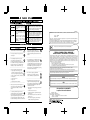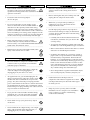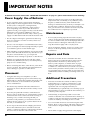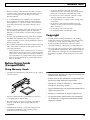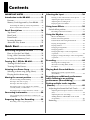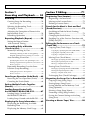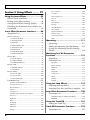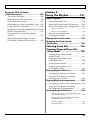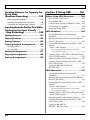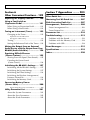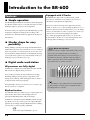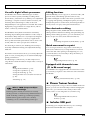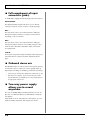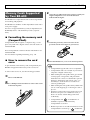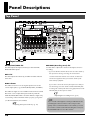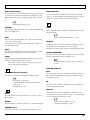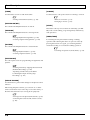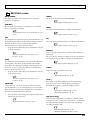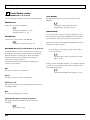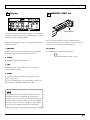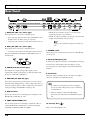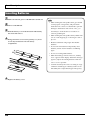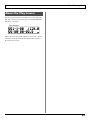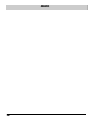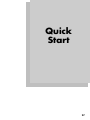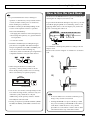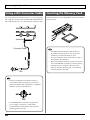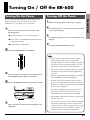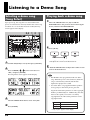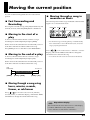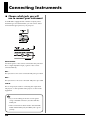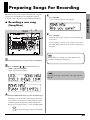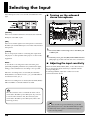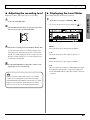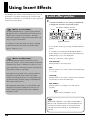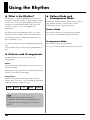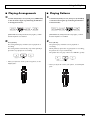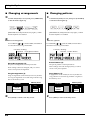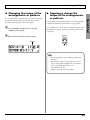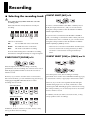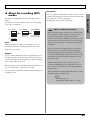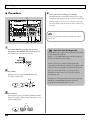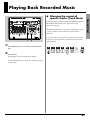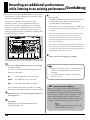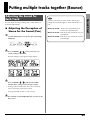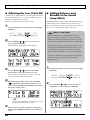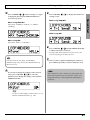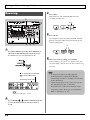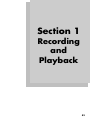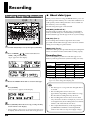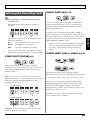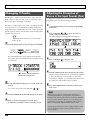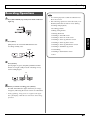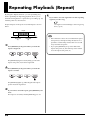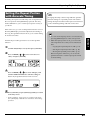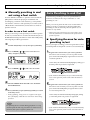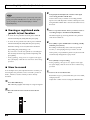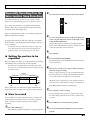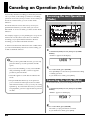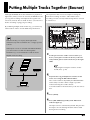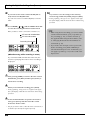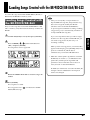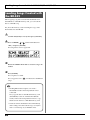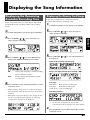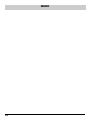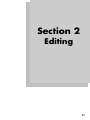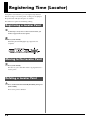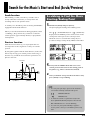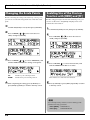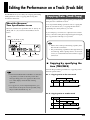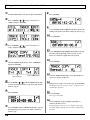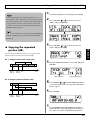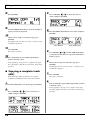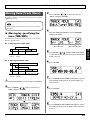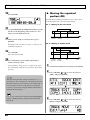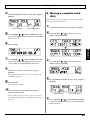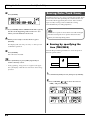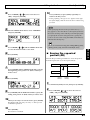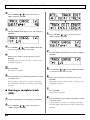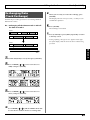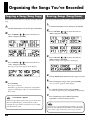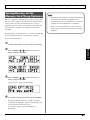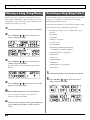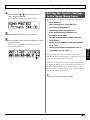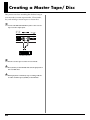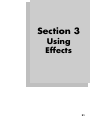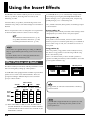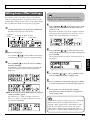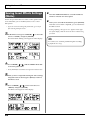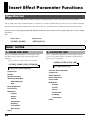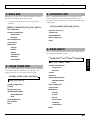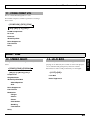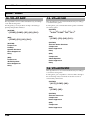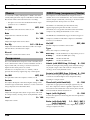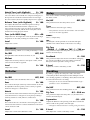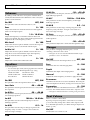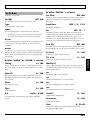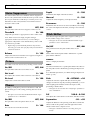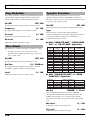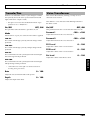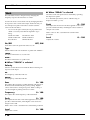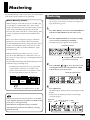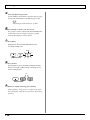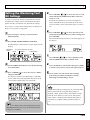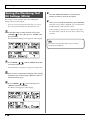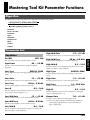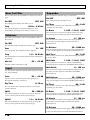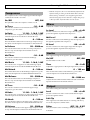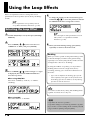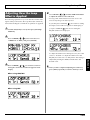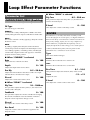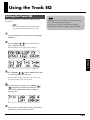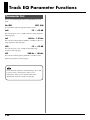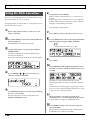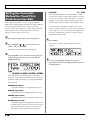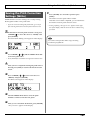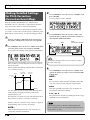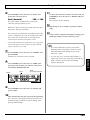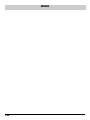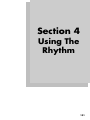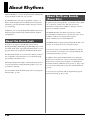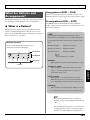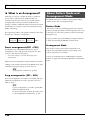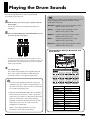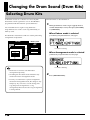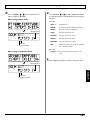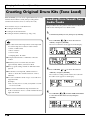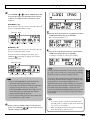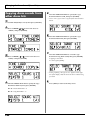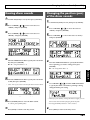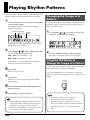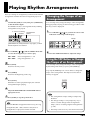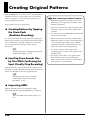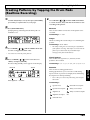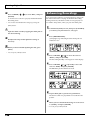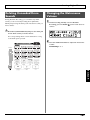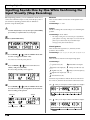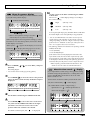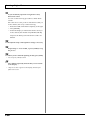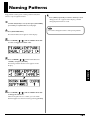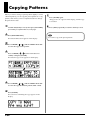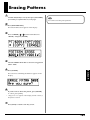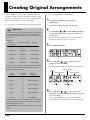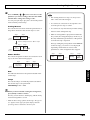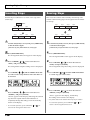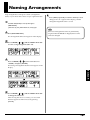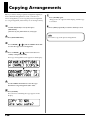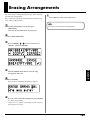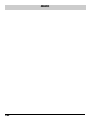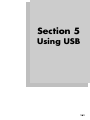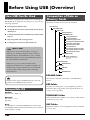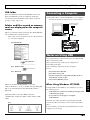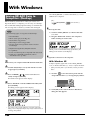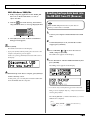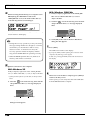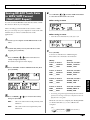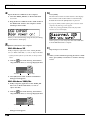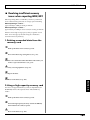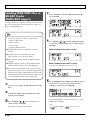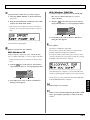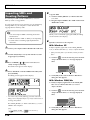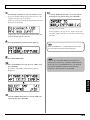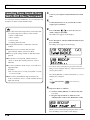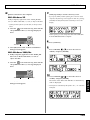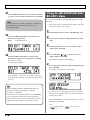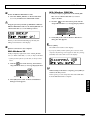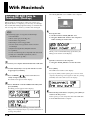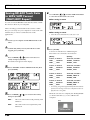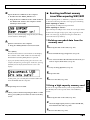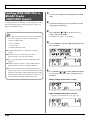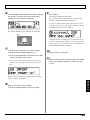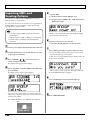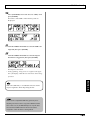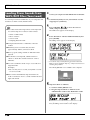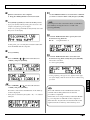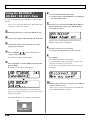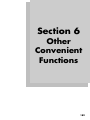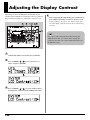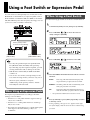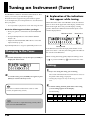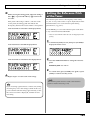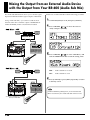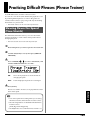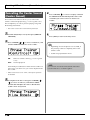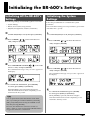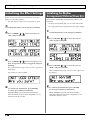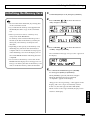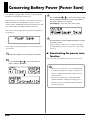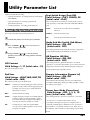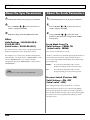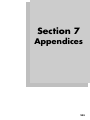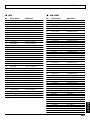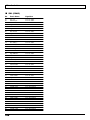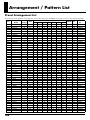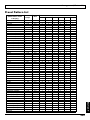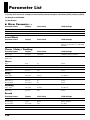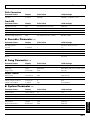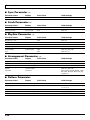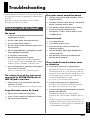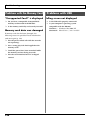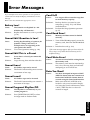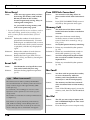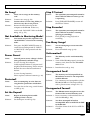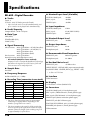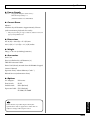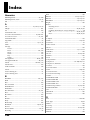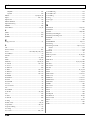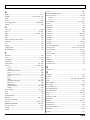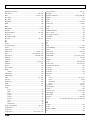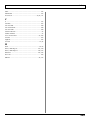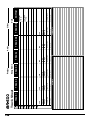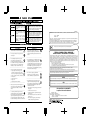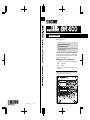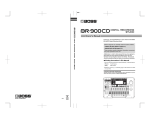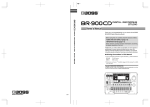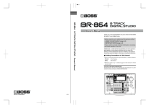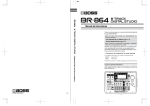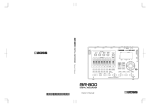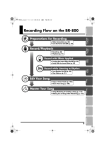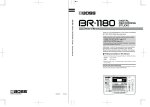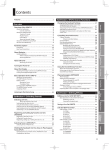Download Roland BR-600 Owner`s manual
Transcript
Owner’s Manual Thank you, and congratulations on your choice of the BOSS BR-600 Digital Recorder. Before using this unit, carefully read the sections entitled: • USING THE UNIT SAFELY (page 2–3) • IMPORTANT NOTES (page 4–5) These sections provide important information concerning the proper operation of the unit. Additionally, in order to feel assured that you have gained a good grasp of every feature provided by your new unit, Owner’s manual should be read in its entirety. The manual should be saved and kept on hand as a convenient reference. ■ Printing Conventions in This Manual • Text or numerals enclosed in square brackets [ ] indicate buttons. [PLAY] PLAY button [REC] REC button • Reference such as (p. **) indicate pages in this manual to which you can refer. Copyright © 2005 BOSS CORPORATION All rights reserved. No part of this publication may be reproduced in any form without the written permission of BOSS CORPORATION. 17041748 4SX USING THE UNIT SAFELY The symbol alerts the user to important instructions or warnings. The specific meaning of the symbol is determined by the design contained within the triangle. In the case of the symbol at left, it is used for general cautions, warnings, or alerts to danger. Used for instructions intended to alert the user to the risk of death or severe injury should the unit be used improperly. Used for instructions intended to alert the user to the risk of injury or material damage should the unit be used improperly. * Material damage refers other adverse effects respect to the home furnishings, as well animals or pets. The symbol alerts the user to items that must never be carried out (are forbidden). The specific thing that must not be done is indicated by the design contained within the circle. In the case of the symbol at left, it means that the unit must never be disassembled. to damage or caused with and all its to domestic The ● symbol alerts the user to things that must be carried out. The specific thing that must be done is indicated by the design contained within the circle. In the case of the symbol at left, it means that the powercord plug must be unplugged from the outlet. For the U.K. IMPORTANT: THE WIRES IN THIS MAINS LEAD ARE COLOURED IN ACCORDANCE WITH THE FOLLOWING CODE. BLUE: NEUTRAL BROWN: LIVE As the colours of the wires in the mains lead of this apparatus may not correspond with the coloured markings identifying the terminals in your plug, proceed as follows: The wire which is coloured BLUE must be connected to the terminal which is marked with the letter N or coloured BLACK. The wire which is coloured BROWN must be connected to the terminal which is marked with the letter L or coloured RED. Under no circumstances must either of the above wires be connected to the earth terminal of a three pin plug. For EU Countries This product complies with the requirements of European Directive 89/336/EEC. 001 • Before using this unit, make sure to read the instructions below, and the Owner’s Manual. 009 • ............................................................................................. 002c • Do not open (or modify in any way) the unit or its AC adaptor. ............................................................................................. 003 • Do not attempt to repair the unit, or replace parts within it (except when this manual provides specific instructions directing you to do so). Refer all servicing to your retailer, the nearest Roland Service Center, or an authorized Roland distributor, as listed on the “Information” page. ............................................................................................. 010 • ............................................................................................. 004 • Never use or store the unit in places that are: • Subject to temperature extremes (e.g., direct sunlight in an enclosed vehicle, near a heating duct, on top of heat-generating equipment); or are • Damp (e.g., baths, washrooms, on wet floors); or are • Humid; or are • Exposed to rain; or are • Dusty; or are • Subject to high levels of vibration. ............................................................................................. 007 • Make sure you always have the unit placed so it is level and sure to remain stable. Never place it on stands that could wobble, or on inclined surfaces. ............................................................................................. 008b • 2 Use only the specified AC adaptor (PSA series), and make sure the line voltage at the installation matches the input voltage specified on the AC adaptor’s body. Other AC adaptors may use a different polarity, or be designed for a different voltage, so their use could result in damage, malfunction, or electric shock. Do not excessively twist or bend the power cord, nor place heavy objects on it. Doing so can damage the cord, producing severed elements and short circuits. Damaged cords are fire and shock hazards! This unit, either alone or in combination with an amplifier and headphones or speakers, may be capable of producing sound levels that could cause permanent hearing loss. Do not operate for a long period of time at a high volume level, or at a level that is uncomfortable. If you experience any hearing loss or ringing in the ears, you should immediately stop using the unit, and consult an audiologist. ............................................................................................. 011 • Do not allow any objects (e.g., flammable material, coins, pins); or liquids of any kind (water, soft drinks, etc.) to penetrate the unit. For the USA FEDERAL COMMUNICATIONS COMMISSION RADIO FREQUENCY INTERFERENCE STATEMENT This equipment has been tested and found to comply with the limits for a Class B digital device, pursuant to Part 15 of the FCC Rules. These limits are designed to provide reasonable protection against harmful interference in a residential installation. This equipment generates, uses, and can radiate radio frequency energy and, if not installed and used in accordance with the instructions, may cause harmful interference to radio communications. However, there is no guarantee that interference will not occur in a particular installation. If this equipment does cause harmful interference to radio or television reception, which can be determined by turning the equipment off and on, the user is encouraged to try to correct the interference by one or more of the following measures: – Reorient or relocate the receiving antenna. – Increase the separation between the equipment and receiver. – Connect the equipment into an outlet on a circuit different from that to which the receiver is connected. – Consult the dealer or an experienced radio/TV technician for help. This device complies with Part 15 of the FCC Rules. Operation is subject to the following two conditions: (1) This device may not cause harmful interference, and (2) This device must accept any interference received, including interference that may cause undesired operation. Unauthorized changes or modification to this system can void the users authority to operate this equipment. This equipment requires shielded interface cables in order to meet FCC class B Limit. For Canada NOTICE ............................................................................................. This Class B digital apparatus meets all requirements of the Canadian Interference-Causing Equipment Regulations. 012c • Immediately turn the power off, remove the AC adaptor from the outlet, and request servicing by your retailer, the nearest Roland Service Center, or an authorized Roland distributor, as listed on the “Information” sheet when: • The AC adaptor or the power-supply cord has been damaged; or • If smoke or unusual odor occurs • Objects have fallen into, or liquid has been spilled onto the unit; or • The unit has been exposed to rain (or otherwise has become wet); or • The unit does not appear to operate normally or exhibits a marked change in performance. AVIS Cet appareil numérique de la classe B respecte toutes les exigences du Règlement sur le matériel brouilleur du Canada. For the USA DECLARATION OF CONFORMITY Compliance Information Statement Model Name : Type of Equipment : Responsible Party : Address : Telephone : BR-600 Digital Recorder Roland Corporation U.S. 5100 S.Eastern Avenue, Los Angeles, CA 90040-2938 (323) 890-3700 013 • In households with small children, an adult should provide supervision until the child is capable of following all the rules essential for the safe operation of the unit. ............................................................................................. 014 • Protect the unit from strong impact. (Do not drop it!) ............................................................................................. 015 • Do not force the unit’s power-supply cord to share an outlet with an unreasonable number of other devices. Be especially careful when using extension cords—the total power used by all devices you have connected to the extension cord’s outlet must never exceed the power rating (watts/amperes) for the extension cord. Excessive loads can cause the insulation on the cord to heat up and eventually melt through. ............................................................................................. 016 • Before using the unit in a foreign country, consult with your retailer, the nearest Roland Service Center, or an authorized Roland distributor, as listed on the “Information” sheet. ............................................................................................. 019 • 108b • Before moving the unit, disconnect the AC adaptor and all cords coming from external devices. .............................................................................................. 109b • Before cleaning the unit, turn off the power and unplug the AC adaptor from the outlet. .............................................................................................. 110b • Whenever you suspect the possibility of lightning in your area, disconnect the AC adaptor from the outlet. .............................................................................................. 111: Selection • If used improperly, batteries may explode or leak and cause damage or injury. In the interest of safety, please read and observe the following precautions (p.24 ). 1 • Carefully follow the installation instructions for batteries, and make sure you observe the correct polarity. 2 • Avoid using new batteries together with used ones. In addition, avoid mixing different types of batteries. 3 • Remove the batteries whenever the unit is to remain unused for an extended period of time. Batteries must never be recharged, heated, taken apart, or thrown into fire or water. 5 • If a battery has leaked, use a soft piece of cloth or paper towel to wipe all remnants of the discharge from the battery compartment. Then install new batteries. To avoid inflammation of the skin, make sure that none of the battery discharge gets onto your hands or skin. Exercise the utmost caution so that none of the discharge gets near your eyes. Immediately rinse the affected area with running water if any of the discharge has entered the eyes. 101b • The unit and the AC adaptor should be located so their location or position does not interfere with their proper ventilation. ............................................................................................. 102d • Always grasp only the output plug or the body of the AC adaptor when plugging into, or unplugging from, this unit or an outlet. ............................................................................................. 103b • At regular intervals, you should unplug the AC adaptor and clean it by using a dry cloth to wipe all dust and other accumulations away from its prongs. Also, disconnect the power plug from the power outlet whenever the unit is to remain unused for an extended period of time. Any accumulation of dust between the power plug and the power outlet can result in poor insulation and lead to fire. ............................................................................................. 104 • Try to prevent cords and cables from becoming entangled. Also, all cords and cables should be placed so they are out of the reach of children. 6 • Never keep batteries together with metallic objects such as ballpoint pens, necklaces, hairpins, etc. .............................................................................................. 112 • Used batteries must be disposed of in compliance with whatever regulations for their safe disposal that may be observed in the region in which you live. .............................................................................................. 118c • Keep any screws you may remove and the included cover in a safe place out of children’s reach, so there is no chance of them being swallowed accidentally. ............................................................................................. 106 • Never climb on top of, nor place heavy objects on the unit. Rev0.10 ............................................................................................. 107d • Never handle the AC adaptor body, or its output plugs, with wet hands when plugging into, or unplugging from, an outlet or this unit. 3 IMPORTANT NOTES 291a In addition to the items listed under “USING THE UNIT SAFELY” on page 2–3, please read and observe the following: Power Supply: Use of Batteries 301 • Do not connect this unit to same electrical outlet that is being used by an electrical appliance that is controlled by an inverter (such as a refrigerator, washing machine, microwave oven, or air conditioner), or that contains a motor. Depending on the way in which the electrical appliance is used, power supply noise may cause this unit to malfunction or may produce audible noise. If it is not practical to use a separate electrical outlet, connect a power supply noise filter between this unit and the electrical outlet. 302 • The AC adaptor will begin to generate heat after long hours of consecutive use. This is normal, and is not a cause for concern. 303a • The use of an AC adaptor is recommended as the unit’s power consumption is relatively high. Should you prefer to use batteries, please use the alkaline type. 304a • When installing or replacing batteries, always turn off the power on this unit and disconnect any other devices you may have connected. This way, you can prevent malfunction and/or damage to speakers or other devices. 306b • Batteries are supplied with the unit. The life of these batteries may be limited, however, since their primary purpose was to enable testing. 307 • Before connecting this unit to other devices, turn off the power to all units. This will help prevent malfunctions and/or damage to speakers or other devices. Placement 355b • When moved from one location to another where the temperature and/or humidity is very different, water droplets (condensation) may form inside the unit. Damage or malfunction may result if you attempt to use the unit in this condition. Therefore, before using the unit, you must allow it to stand for several hours, until the condensation has completely evaporated. Maintenance 401a • For everyday cleaning wipe the unit with a soft, dry cloth or one that has been slightly dampened with water. To remove stubborn dirt, use a cloth impregnated with a mild, non-abrasive detergent. Afterwards, be sure to wipe the unit thoroughly with a soft, dry cloth. 402 • Never use benzine, thinners, alcohol or solvents of any kind, to avoid the possibility of discoloration and/or deformation. Repairs and Data 452 • Please be aware that all data contained in the unit’s memory may be lost when the unit is sent for repairs. Important data should always be backed up on a memory card/computer, or written down on paper (when possible). During repairs, due care is taken to avoid the loss of data. However, in certain cases (such as when circuitry related to memory itself is out of order), we regret that it may not be possible to restore the data, and Roland assumes no liability concerning such loss of data. 351 • Using the unit near power amplifiers (or other equipment containing large power transformers) may induce hum. To alleviate the problem, change the orientation of this unit; or move it farther away from the source of interference. 352a • This device may interfere with radio and television reception. Do not use this device in the vicinity of such receivers. 352b Rev0.10 • Noise may be produced if wireless communications devices, such as cell phones, are operated in the vicinity of this unit. Such noise could occur when receiving or initiating a call, or while conversing. Should you experience such problems, you should relocate such wireless devices so they are at a greater distance from this unit, or switch them off. 354a • Do not expose the unit to direct sunlight, place it near devices that radiate heat, leave it inside an enclosed vehicle, or otherwise subject it to temperature extremes. Excessive heat can deform or discolor the unit. 4 Additional Precautions 551 • Please be aware that the contents of memory can be irretrievably lost as a result of a malfunction, or the improper operation of the unit. To protect yourself against the risk of loosing important data, we recommend that you periodically save a backup copy of important data you have stored in the unit’s memory on a memory card/computer. 552 • Unfortunately, it may be impossible to restore the contents of data that was stored in the unit’s memory or a memory card once it has been lost. Roland Corporation assumes no liability concerning such loss of data. 553 • Use a reasonable amount of care when using the unit’s buttons, dials, or other controls; and when using its jacks and connectors. Rough handling can lead to malfunctions. 554 • Never strike or apply strong pressure to the display. IMPORTANT NOTES • To prevent damage to the cards from static electricity, be sure to discharge any static electricity from your own body before handling the cards. • Do not touch or allow metal to come into contact with the contact portion of the cards. • Do not bend, drop, or subject cards to strong shock or vibration. • Do not keep cards in direct sunlight, in closed vehicles, or other such locations (storage temperature: -25 to 85˚ C). • Do not allow cards to become wet. • Do not disassemble or modify the cards. 556 • When connecting / disconnecting all cables, grasp the connector itself—never pull on the cable. This way you will avoid causing shorts, or damage to the cable’s internal elements. 558a • To avoid disturbing your neighbors, try to keep the unit’s volume at reasonable levels. You may prefer to use headphones, so you do not need to be concerned about those around you (especially when it is late at night). 559a • When you need to transport the unit, package it in the box (including padding) that it came in, if possible. Otherwise, you will need to use equivalent packaging materials. 561 • Use only the specified expression pedal (EV-5, FV-500L, FV-500H; sold separately). By connecting any other expression pedals, you risk causing malfunction and/or damage to the unit. 562 • Use a cable from Roland to make the connection. If using some other make of connection cable, please note the following precautions. • Some connection cables contain resistors. Do not use cables that incorporate resistors for connecting to this unit. The use of such cables can cause the sound level to be extremely low, or impossible to hear. For information on cable specifications, contact the manufacturer of the cable. Copyright 851 • Unauthorized recording, distribution, sale, lending, public performance, broadcasting, or the like, in whole or in part, of a work (musical composition, video, broadcast, public performance, or the like) whose copyright is held by a third party is prohibited by law. 853 • Do not use this unit for purposes that could infringe on a copyright held by a third party. We assume no responsibility whatsoever with regard to any infringements of third-party copyrights arising through your use of this unit. Before Using Cards (CompactFlash) Using Memory Cards 704 • Carefully insert the Memory card all the way in—until it is firmly in place. fig.M512-Insert 204 * Microsoft and Windows are registered trademarks of Microsoft Corporation. 206e * Screen shots in this documents are reprinted with permission from Microsoft Corporation. 206j * Windows® is known officially as: “Microsoft® Windows® operating system.” 207 * Apple and Macintosh are registered trademarks of Apple Computer, Inc. 209 * MacOS is a trademark of Apple Computer, Inc. 705 220 • Never touch the terminals of the Memory card. Also, avoid getting the terminals dirty. * All product names mentioned in this document are trademarks or registered trademarks of their respective owners. 707 Rev0.10 • This unit’s memory card slot accepts CompactFlash memory cards. Microdrive storage media are not compatible. 708 • CompactFlash cards are constructed using precision components; handle the cards carefully, paying particular note to the following. 5 Contents IMPORTANT NOTES .............................. 4 Selecting the Input .............................36 Introduction to the BR-600 .................12 Features ...........................................................12 Memory Cards Supported by Your BR-600 .......15 Turning on the onboard stereo microphone ...........36 Formatting the memory card (CompactFlash) .......15 How to remove the card cover .................................15 Panel Descriptions .............................16 Top Panel.........................................................16 Rear Panel........................................................22 Front Panel ......................................................23 Inserting Batteries ..........................................24 About the Play Screen ...................................25 Quick Start ......................... 27 Connecting Peripheral Devices ...........28 How to Use the Cord Hook ..........................29 Using a Mic Converter Cable .......................30 Inserting the Memory Card ..........................30 Turning On / Off the BR-600 ..............31 Turning On the Power...................................31 Turning Off the Power ..................................31 Adjusting the input sensitivity..................................36 Adjusting the recording level....................................37 Displaying the Level Meter .......................................37 Using Insert Effects.............................38 Switch effect patches......................................38 Recording without insert effects ...............................39 Using the Rhythm ..............................40 What is the Rhythm? ..................................................40 Patterns and Arrangements.......................................40 Pattern Mode and Arrangement Mode ...................40 Playing Arrangements ...............................................41 Playing Patterns ..........................................................41 Changing arrangements.............................................42 Changing patterns.......................................................42 Changing the tempo of the arrangements or patterns ....................................................................43 Tapping to change the tempo of the arrangements or patterns ....................................................................43 Recording ..........................................44 Selecting the recording track .....................................44 About the recording (REC) modes ...........................45 Procedure .....................................................................46 Listening to a Demo Song ..................32 Selecting a demo song (Song Select) ...........32 Playing back a demo song ............................32 Playing Back Recorded Music.............47 Moving the current position ...............33 Recording an additional performance while listening to an existing performance (Overdubbing)...............48 Fast Forwarding and Rewinding..............................33 Moving to the start of a play .....................................33 Moving to the end of a play ......................................33 Moving through a song using hours, minutes, seconds, frames, or sub frames .................................33 Moving through a song in measures or beats ........33 Connecting Instruments......................34 Choose which jack you will use to connect your instrument....................................................................34 Preparing Songs For Recording ..........35 Recording a new song (Song New)..........................35 Rev0.10 6 Silencing the sound of specific tracks (Track Mute) ................................................................47 Putting multiple tracks together (Bounce) ...........................................49 Adjusting the Sound for Each Track ...........49 Adjusting the Perception of Stereo for the Sound (Pan) ..............................................................................49 Adjusting the tone (Track EQ) ..................................50 Adding Richness and Breadth to the Sound (Loop Effect).................................................................50 Bouncing..........................................................52 Section 1 Recording and Playback ..... 53 Recording ..........................................54 Creating Songs for Recording ......................54 About data types.........................................................54 Selecting the Recording Track......................55 Changing V-Tracks ........................................56 Adjusting the Perception of Stereo in the Input Sounds (Pan) ........................................56 Recording Operations ...................................57 Repeating Playback (Repeat) .............58 Setting the Repeat Portion with Accurate Timing...................................59 Re-recording Only a Mistake (Punch-in/out)...................................60 Manually Punching In/Out .........................60 Manually punching in and out using [REC]...........60 Section 2 Editing.................. 71 Registering Time (Locator) ..................72 Registering a Locator Point...........................72 Moving to the Locator Point.........................72 Deleting a Locator Point................................72 Search for the Music’s Start and End (Scrub/Preview).................................73 Scrubbing to Find the Music Starting/ Ending Point ...................................................73 Changing the Scrub Points............................74 Enabling Use of the Preview Function with [REW] and [FF] ...............................................74 Editing the Performance on a Track (Track Edit) ........................................75 Copying Data (Track Copy)..........................75 Copying by specifying the time (TME/MES) .........75 Copying the repeated portion (AB)..........................77 Manually punching in and out using a foot switch .......61 Copying a complete track (ALL) ..............................78 Auto Punching In and Out ...........................61 Moving Data (Track Move) ..........................79 Specifying the area for auto punching in/out........61 Moving by specifying the time (TME/MES) ..........79 Erasing a registered auto punch in/out location ...62 Moving the repeated portion (AB) ...........................80 How to record .............................................................62 Moving a complete track (ALL)................................81 Repeatedly Recording Over the Same Location (Loop Recording) ...........................63 Erasing Data (Track Erase) ...........................82 Setting the portion to be repeated ............................63 Erasing the repeated portion (AB)............................83 How to record .............................................................63 Erasing by specifying the time (TME/MES)...........82 Erasing a complete track (ALL) ................................84 Canceling an Operation (Undo/Redo) ...64 Exchanging Data (Track Exchange).............85 Reversing the Last Operation (Undo) .........64 Canceling the Undo (Redo) ..........................64 Organizing the Songs You’ve Recorded.86 Putting Multiple Tracks Together (Bounce) ............................................65 Loading Songs Created with the BR-900CD/BR-864/BR-532...........67 Loading Songs Created with the BR-900CD/BR-864...................................67 Loading Songs Created with the BR-532........68 Creating a Master Tape/ Disc .............90 Rev0.10 Displaying the Song Information ........69 Displaying the Remaining Available Recording Time ..............................................69 Displaying the Memory Card Usage ..........69 Copying a Song (Song Copy) .......................86 Erasing Songs (Song Erase)...........................86 Saving Memory on the Memory Card (Song Optimize)..............................................87 Naming a Song (Song Name) .......................88 Protecting a Song (Song Protect)..................88 Saving the Current Settings to the Song (Song Save)......................................................89 7 Section 3 Using Effects ........ 91 Foot Volume ..............................................................104 Lo-Fi Box ...................................................................105 Using the Insert Effects .......................92 Effect Patches and Banks...............................92 Editing Insert Effect Settings ........................93 Saving Insert Effects Settings (Write)..........94 Changing the destination Insert Effects are Connected .......................................................95 Noise Suppressor .....................................................106 Insert Effect Parameter Functions .......96 Algorithm List ................................................96 Speaker Simulator .....................................................108 BANK : GUITAR ...............................................................96 Voice Transformer ...................................................109 1. COSM GTR AMP................................................... 96 Wah ............................................................................110 2. ACOUSTIC SIM .....................................................96 Mastering ........................................111 Mastering.......................................................111 Editing the Mastering Tool Kit Settings .......113 Saving the Mastering Tool Kit Settings (Write) ............................................................114 3. BASS SIM ................................................................97 4. COSM COMP GTR ................................................ 97 5. ACOUSTIC GTR .................................................... 97 6. BASS MULTI ..........................................................97 7. COSM BASS AMP ................................................. 98 Phaser .........................................................................106 Pitch Shifter ...............................................................106 Preamp .......................................................................107 Ring Modulator ........................................................ 108 Slow Attack ............................................................... 108 Tremolo/Pan ............................................................109 10. VOICE TRANS..................................................... 98 Mastering Tool Kit Parameter Functions .........................................115 Algorithm ......................................................115 Parameter List...............................................115 11. COSM COMP VCL ..............................................99 Equalizer ....................................................................115 BANK : LINE .....................................................................99 Bass Cut Filter........................................................... 116 12. STEREO MULTI ...................................................99 Enhancer ....................................................................116 13. LO-FI BOX ............................................................99 Input ...........................................................................116 BANK : SIMUL................................................................ 100 Expander ................................................................... 116 14. VO+GT AMP ......................................................100 Compressor ...............................................................117 15. VO+AC.SIM........................................................ 100 Mixer ..........................................................................117 16. VO+ACOUSTIC .................................................100 Limiter ....................................................................... 117 Parameter List...............................................101 Output ........................................................................117 Acoustic Guitar Simulator ......................................101 Using the Loop Effects ......................118 Selecting the Loop Effect .............................118 8. COSM COMP BSS ................................................. 98 BANK : MIC .......................................................................98 9. VOCAL MULTI...................................................... 98 Acoustic Processor................................................... 101 Bass Simulator ..........................................................101 Chorus ....................................................................... 102 Adjusting How the Loop Effect is Applied ....119 COSM Comp (compressor)/Limiter..................... 102 Loop Effect Parameter Functions.......120 Parameter List...............................................120 De-esser ..................................................................... 103 CHORUS/DELAY/DBLN (Doubling) .................120 Defretter ....................................................................103 REVERB ..................................................................... 120 Delay.......................................................................... 103 Using the Track EQ ..........................121 Setting the Track EQ ....................................121 Compressor............................................................... 102 Doubling ...................................................................103 Rev0.10 Enhancer ...................................................................104 Equalizer ................................................................... 104 Flanger .......................................................................104 8 Octave ........................................................................106 Track EQ Parameter Functions..........122 Parameter List...............................................122 Fixing the Pitch of Vocals (Pitch Correction).............................123 The Pitch Correction ....................................123 Makeup of the Pitch Correction.................123 Pitch Correction Patches .............................123 Precautions for Pitch Correction Usage....123 Using the Pitch Correction..........................124 Setting the Correction Method for Vocal Pitch (Pitch Correction Edit).................................126 Saving the Pitch Correction Settings (Write)...........................................................127 Making Detailed Settings for Pitch Correction (Correction Event Map)...........128 Section 4 Using The Rhythm ............. 131 About Rhythms ................................132 About the Drum Pads..................................132 About the Drum Sounds (Drum Kits).......132 What Are Patterns and Arrangements?....133 What is a Pattern? .....................................................133 What is an Arrangement? ........................................134 About Pattern Mode and Arrangement Mode......................................134 Playing the Drum Sounds.................135 Changing the Drum Sound (Drum Kits) .....................................136 Selecting Drum Kits .............. 136 Creating Original Drum Kits (Tone Load) ......................... 138 Loading Drum Sounds from Audio Tracks.................................................138 Copying drum sounds from other drum kits ............................................140 Erasing drum sounds ..................................141 Changing the position (pan) of the drum sounds......................................141 Playing Rhythm Patterns..................142 Changing the Tempo of a Pattern..............142 Using the TAP Button to Change the Tempo of a Pattern ...............................142 Playing Rhythm Arrangements ........143 Changing the Tempo of an Arrangement ..143 Using the TAP Button to Change the Tempo of an Arrangement ...................143 Creating Original Patterns ...............144 Creating Patterns by Tapping the Drum Pads (Realtime Recording)...............................................144 Inputting Drum Sounds One by One While Confirming the Input Visually (Step Recording).......................................................144 9 Rev0.10 Importing SMFs.........................................................144 Creating Patterns by Tapping the Drum Pads (Realtime Recording) ............ 145 Rehearsing Recordings................................146 Deleting Unneeded Drum Sounds ............147 Changing the Metronome Volume............147 Inputting Sounds One by One While Confirming the Input Visually (Step Recording) .................. 148 Naming Patterns .............................151 Copying Patterns .............................152 Erasing Patterns ..............................153 Creating Original Arrangements ......154 Inserting Steps ..............................................156 Erasing Steps.................................................156 Naming Arrangements ....................157 Copying Arrangements ....................158 Erasing Arrangements .....................159 Section 5 Using USB .......... 161 Before Using USB (Overview) ...........162 How USB Can Be Used ...............................162 Compatible OS..............................................162 Composition of Data on Memory Cards....162 Connecting a Computer ..............................163 Notes on Using USB.....................................163 With Windows.................................164 Saving BR-600 Data to Computers (Backup).........................................................164 Reading backup data back into the BR-600 from PC (Recover)........................................165 Saving BR-600 Track Data in WAV/AIFF Format (WAV/AIFF Export)...................................167 Resolving insufficient memory issues when exporting WAV/AIFF ..............................................169 Loading WAV/AIFF Files in BR-600 Tracks (WAV/AIFF Import) ...................................170 Importing SMFs and Creating Patterns........172 Loading Drum Sounds from WAV/AIFF Files (Tone Load)..........................................174 Using the BR-900CD/BR-864/ BR-532’s Data ................................................176 With Macintosh................................178 Saving BR-600 Data to Computers (Backup)........................................................178 Reading backup data back into the BR-600 from PC (Recover)........................................179 Saving BR-600 Track Data in WAV/AIFF Format (WAV/AIFF Export)...................................180 Resolving insufficient memory issues When exporting WAV/AIFF ..............................................181 Rev0.10 Loading WAV/AIFF Files in BR-600 Tracks (WAV/AIFF Import) ..................................182 Importing SMFs and Creating Patterns .....184 Loading Drum Sounds from WAV/AIFF Files (Tone Load)..........................................186 Using the BR-900CD / BR-864 / BR-532’s Data ..............................188 10 Section 6 Other Convenient Functions .. 189 Section 7 Appendices ........ 203 Adjusting the Display Contrast .........190 Mastering Tool Kit Patch List ............207 Using a Foot Switch or Expression Pedal ............................191 When Using an Expression Pedal..............191 When Using a Foot Switch..........................191 Pitch Correction Patch List ................207 Tuning an Instrument (Tuner) ...........192 Changing to the Tuner ................................192 Explanation of the indications that appear while tuning .........................................192 Tuning............................................................192 Setting the Reference Pitch of the Tuner ....193 Mixing the Output from an External Audio Device with the Output from Your BR-600 (Audio Sub Mix)...................194 Practicing Difficult Phrases (Phrase Trainer) ..............................195 Slowing Down the Speed (Time Stretch) .....195 Canceling the Center Sound (Center Cancel) .............................................196 Effect Patch List ................................204 Arrangement / Pattern List ..............208 Preset Arrangement List .............................208 Preset Pattern List ........................................209 Parameter List .................................210 Troubleshooting...............................213 Problems with the Sound............................213 Problems with the Memory Card ..............214 Problems with USB ......................................214 Error Messages ................................215 Specifications...................................218 Index...............................................220 Initializing the BR-600’s Settings ......197 Initializing All the BR-600’s Settings.........197 Initializing the System Settings..................197 Initializing the Effect Settings ....................198 Initializing the Rhythm Arrangements/ Patterns/Drum Kits.....................................198 Initializing the Memory Card.....................199 Conserving Battery Power (Power Save) ..................................200 Deactivating the power save function ...................200 Utility Parameter List .......................201 About the System Parameters ....................201 About the Sync Parameters ........................202 About the Scrub Parameters.......................202 Rev0.10 11 Introduction to the BR-600 Features ■ Simple operation The BR-600 digital multitrack recorder has been designed to provide the intuitive feel of a conventional music recorder, making it simple to operate, even for beginners. No matter what your experience, the BR-600 brings you the excitement of digital recording, from recording of the performance to the final mixdown, right from the day you take it home. Equipped with V-Tracks The BR-600 has eight audio recording tracks, which provides for simultaneous recording on two tracks, or simultaneous playback from eight tracks. Moreover, each track incorporates eight virtual tracks, called “V-Tracks,” for a total recording capability of 8 x 8 = 64 tracks! This increased versatility allows you to do things such as record numerous takes of a guitar solo, which you can later choose from when putting it all together. Also, while playing back eight tracks, you can use the bounce mode to bounce to a V-Track and perform stereo bouncing without needing to erase any data. ■ Slender shape for easy portability With portability a priority in its design, the BR-600 features a smaller than Letter size (183 x 257 mm (10-1/8 x 7-1/4 inches)) and is only 27 mm (1-1/8 inches) thick. It can also run on six AA-size batteries(alkaline batteries recommended), meaning you can put it into a guitar case pocket and take it with you, enabling you to record wherever you go. ■ Digital audio workstation What are V-Tracks? Each track consists of eight virtual tracks, and you can choose any one of these tracks for recording or playback. This means that you can record to up to a maximum of 64 tracks, and then select any eight of them to play back. These virtual tracks that make up the actual tracks are called “V-Tracks.” All processes are fully digital In addition to a digital mixer and digital recorder, the BR600 contains five digital effects processors. It is possible to perform all steps needed for recording, including editing, bouncing tracks, using effects, and mixing down, entirely within the digital realm, so there is no deterioration in the signal quality. Using the USB connector also allows you to save the song data you create to a computer. Rhythm function The “Rhythm function” makes it easy to capture phrases or musical ideas that come to mind. Simply select an appropriate Rhythm pattern, and set the tempo. Rev0.10 In addition to the internal preset Rhythm patterns already provided, you can also create your own original Rhythm patterns. By recording using the Rhythm function, editing one measure at a time is greatly simplified. “Section 4 Using The Rhythm” (p. 131) 12 V-Track1 V-Track2 V-Track3 V-Track4 V-Track5 V-Track6 V-Track7 V-Track8 A “Track Sheet” is provided at the rear of this manual (p. 226), which you make copies of, and fill in when recording music to V-Tracks. Introduction to the BR-600 Versatile digital effects processors Editing functions The BR-600 comes with five different types of effects processors. These systems, including recording effects (Insert effects), send/return (Loop Effects), tone adjustment (Track EQ), vocal pitch correction (Pitch Correction), and mastering effects (Mastering Tool Kit) can be used independently for each application as needed. This enables high-quality song production in a single device, with no need to connect any external effects. With the BR-600, you can copy, move, and erase audio, and perform many other editing operations that are only possible with digital recorders. This means operations such as copying and repeating a multiple-bar phrase, moving a multiple-bar phrase to another track, and erasing the data of a track, whole or in part, can be performed with ease. The BR-600 has many built-in simulations and effects, including amp modeling with COSM for a wide variety of insert effects. Many effects for vocal, keyboard, and guitar tracks are also included for a vast array of applications. The loop effects include spatial effects such as chorus and reverb, which are vital for proper stereo mixdown. The Track EQ is a built-in, two-band EQ whose utility is most fully exhibited in making tone adjustments during mixdown. The Pitch Correction feature allows you to freely adjust the pitch of vocals, assuring that you can obtain reliable, highquality performances. The Mastering Tool Kit allows you add compression to songs that have been mixed down and provides a variety of other effects. “Using the Insert Effects” (p. 92) “Using the Loop Effects” (p. 118) “Using the Track EQ” (p. 121) “Fixing the Pitch of Vocals (Pitch Correction)” (p. 123) “Mastering” (p. 111) Non-destructive editing Being a digital recorder, the BR-600 offers non-destructive editing. With non-destructive editing, after performing any editing and recording operations, you can still return your data to its previous state (undo and redo functions). “Canceling an Operation (Undo/Redo)” (p. 64) Quick movement to a point You can assign a marker to any point in a track that you wish (locator function). If you assign markers to locations such as the end of the opening or the beginning of a solo, you will be able to move instantly to the point where you wish to begin listening. “Registering Time (Locator)” (p. 72) Equipped with chromatic tuner (C1 to B6 sound range) Your BR-600 is also equipped with a chromatic tuner so that you can tune your guitar or bass while it is still connected to the BR-600. “Tuning an Instrument (Tuner)” (p. 192) ■ Phrase Trainer function What is COSM (Composite Object Sound Modeling)? Technology that virtually reconstructs an actually existing structure or material using a different means is called “modeling” technology. COSM is proprietary Roland technology that creates new sounds by combining various sound modeling technologies. When you play back a song you have recorded from the CD player, you can slow down the tempo without changing the pitch. Also, you can remove the sound you hear at the center (such as vocals and guitar solo) from the song. “Practicing Difficult Phrases (Phrase Trainer)” (p. 195) Connecting your computer here allows you to exchange data between the BR-600 and a computer. 13 Rev0.10 ■ Includes USB port Introduction to the BR-600 ■ Full complement of input connectors (jacks) Your BR-600 is equipped with the input jacks shown below. GUITAR/BASS : This high-impedance input jack allows you to directly connect your guitar or bass (accepts 1/4” phone plugs). MIC1 : This jack allow a mic to be connected. This is TRS-type microphone input connector. Connect your mic here if recording vocals or narration. MIC2 : This jack allow a mic to be connected. This is TRS-type microphone input connector. If recording using two mics, with one mic connected to the MIC 1 input, connect the second mic here. LINE IN : These jacks accept stereo input from keyboards, CD players, and other devices at line level (Stereo miniature phone type). ■ Onboard stereo mic The BR-600 features an onboard stereo microphone, perfect for situations such as when you want to quickly make an impromptu recording of something your band is practicing. * Connecting an external mic disables the onboard mic (p. 36). * This mic is not a speaker. If you want to listen to sounds from the BR-600, use headphones or connect LINE OUT to an appropriate audio device. ■ Two-way power supply allows you to record anywhere You can use the BR-600 powered by batteries (six size AA dry cells x 6, alkaline batteries recommended) or with the AC adaptor. And, thanks to its an onboard stereo microphone, you can make recordings anywhere and anytime you desire. Rev0.10 14 Introduction to the BR-600 Memory Cards Supported by Your BR-600 The BR-600 uses CompactFlash cards as the storage media for recording and playback. 3 Grasp the top and bottom of the card cover with your fingers and pull the cover off in the direction indicated in the figure. fig.00-030 The BR-600 uses 32 MB to 1 GB CompactFlash cards with a 3.3 V power supply. For more on supported memory cards (CompactFlash) for the BR-600, refer to “About Memory Cards” (separate sheet). ■ Formatting the memory card (CompactFlash) CompactFlash cards bought at a computer shop, or ones previously used with a digital camera cannot be used as is with the BR-600. 4 Attach the previously removed screws in the positions shown in the figure to prevent loss. These CompactFlash cards must first be initialized for use with the BR-600. For more details regarding initializing, see p. 199. ■ How to remove the card cover 5 Turn the BR-600 over, so it’s in its normal position. To prevent theft of the memory card (CompactFlash), the BR-600 is shipped from the factory with a card cover. To remove the card cover, use the following procedure. 1 2 Turn over the BR-600. Use a Phillips head screwdriver to remove the screws on the bottom panel. fig.00-020 • CompactFlash Type II cards are not compatible. • CompactFlash cards are available at your nearest computer or digital camera shop. • When turning the unit upside-down, get a bunch of newspapers or magazines, and place them under the four corners or at both ends to prevent damage to the buttons and controls. Also, you should try to orient the unit so no buttons or controls get damaged. • When turning the unit upside-down, handle with care to avoid dropping it, or allowing it to fall or tip over. • Should you remove the screws, make sure to put them in a safe place out of children’s reach, so there is no chance of them being swallowed accidentally. • CompactFlash and are trademarks of • BOSS Corporation is an authorized licensee of the CompactFlash™ and CF logo ( ) trademarks. 15 Rev0.10 SanDisk Corporation and licensed by CompactFlash association. Panel Descriptions Top Panel fig.00-050 1 7 3 2 4 8 6 1 5 Input section GUITAR/BASS/MIC2 dial REC LEVEL (Recording Level) dial This dial adjusts the input sensitivity for the GUITAR/ BASS and MIC2 inputs. Use this dial to adjust the volume of the input source for recording. * If you use the REC LEVEL dial to turn down the volume of the input source during recording, the sound will be recorded in the audio track at a low volume, so that noise will be more apparent when you raise the volume of the audio track for playback. MIC1 dial This dial adjusts the sensitivity for MIC1 and the onboard stereo mic. PEAK indicator If you want to lower the sound of the input source that you are monitoring, lower the volume with the MASTER fader. To change the volume of the music being played back, use the TRACK fader for the respective tracks. This indicator shows how strong the input level is at the various input jacks (e.g., GUITAR/BASS, MIC2, and MIC1). This indicator lights at a level -6 dB lower than where sound distortion occurs. Adjust the input sensitivity with the GUITAR/BASS/MIC2 dial so that this indicator lights only occasionally, at those moments when you play your guitar (or other instrument) at its loudest. Rev0.10 “Adjusting the input sensitivity” (p. 36) 16 “Adjusting the recording level” (p. 37) I Try to record at the highest volume possible before the sound begins to distort. This works to improve the quality of the sound and reduce noise. When you want to lower the volume used while checking the sound, use the MASTER fader to lower the volume. Panel Descriptions INPUT SELECT buttons Use these buttons to select the input source (input jack) that you wish to record. The selected button will light. You can mute (silence) the input sound by pressing a button that is lit. “Selecting the Input” (p. 36) [GUITAR] For selecting either guitar or bass use of the GUITAR/BASS jack, or the MIC2 jack. TIME/VALUE dial You can use this dial to shift the current position within a song (e.g., fast forwarding and rewinding). It is also used to change the values of the various function settings. 4 [PAD] This enables the buttons used for playing the drum sounds (the drum pads). “Section 4 Using The Rhythm” (p. 131) [MIC] This is used to select the MIC1 jack, used for external mics, or the onboard stereo mic. [EFFECTS] Connecting a mic to the MIC1 jack or MIC2 jack switches off the onboard stereo mic. Use this button to turn on and off the insert effects (p. 92) or call up the screen for editing the various settings. [LINE] This selects the LINE IN jack, used for CD players or other portable audio players or other line-level devices. This button is used to make settings for the Mastering Tool Kit. SIMUL By pressing [GUITAR] and [MIC] simultaneously, you can record from both inputs at the same time. [PITCH CORRECTION] Use this button to turn on and off the Pitch Correction. This function adjusts the pitch of recorded vocals. “Fixing the Pitch of Vocals (Pitch Correction)” (p. 123) * If the INPUT SELECT setting is changed, the insert effect bank (p. 92) changes automatically. [PAN/EQ/LOOP FX] 2 PAN [REC MODE (Recording Mode)] This button is used for selecting the recording mode. “Recording” (p. 44, p. 54) “ Putting multiple tracks together (Bounce)” (p. 49, p. 65) “Mastering” (p. 111) 3 [EXIT] Press this button to return to the previous screen or cancel the last entry. EQ This calls up the screen for editing the tone (low/high) for each track (equalizer).(p. 50) LOOP FX This calls up the screen for setting the send level of each track respective to the loop effects (p. 50, p. 118), setting the various parameters, and more.(p. 120) “Using the Loop Effects” (p. 118) “Using the Track EQ” (p. 121) Rev0.10 [ENTER] Press this button to confirm a selection or a value being entered. This calls up the screen for setting the panning (position) of the sounds to be played back in each track and the input sounds.(p. 49, p. 56) CURSOR buttons Press these buttons to move the cursor within the screen. 17 Panel Descriptions [TUNER] [V-TRACK] Use this button to turn on and off the tuner. Use this button to call up the screen for selecting a V-Track. “Tuning an Instrument (Tuner)” (p. 192) “What are V-Tracks?” (p. 12) “Changing V-Tracks” (p. 56) [RHYTHM ON/OFF] This switches the Rhythm function on and off. [UTILITY] [ARRANGE] This button calls up various functions offered by your BR600, such as track editing, song management, and memory card operations. This switches the Rhythm function to Arrange mode. “Playing Rhythm Arrangements” (p. 143) “Creating Original Arrangements” (p. 154) [PATTERN] [UNDO/REDO] For undoing the last-performed recording or editing operation and returning the data to its previous state. By pressing this button once again, you can bring back the canceled recording or re-execute the editing operation. This switches the Rhythm function to Pattern mode. “Canceling an Operation (Undo/Redo)” (p. 64). “Playing Rhythm Patterns” (p. 142) “Creating Original Patterns” (p. 144) [RHYTHM EDIT] This calls up the screen for programming arrangements and patterns. “Creating Patterns by Tapping the Drum Pads (Realtime Recording)” (p. 145) “Inputting Sounds One by One While Confirming the Input Visually (Step Recording)” (p. 148) [PHRASE TRAINER] Use this button to perform the settings for the phrase trainer function. When using the phrase trainer, you can turn on or off the center cancel function (for removing vocals at the center), or the time stretch function (for slowing down playback). “Slowing Down the Speed (Time Stretch)” (p. 195) “Canceling the Center Sound (Center Cancel)” (p. 196) Rev0.10 18 Panel Descriptions 5 REC/PLAY section AUTO PUNCH This button is used to make settings for the automatic punch in/out function. [ON/OFF] This turns the auto punch-in/out function on/off. When this is on, the button will light. [ZERO] Moves you to the time location 00:00:00-00.0. “Moving the current position” (p. 33) [REW] The song will rewind while you hold down the button. “Specifying the area for auto punching in/out” (p. 61) [IN] For setting the auto punch-in location. Press this button to set the punch-in point. When set, the button will light. After the punch-in location is set, you can press this button to automatically move to the punch-in location. * Press this button while holding down [ON/OFF] to clear the set punch-in location. “Erasing a registered auto punch in/out location” (p. 62) [OUT] For setting the auto punch-out location. Press this button to set the punch-out location at the current location in the track. When set, the button will light. After the punch-out location is set, you can press this button to automatically move to the punch-out location. * Press this button while holding down [ON/OFF] to clear the set punch-out location. “Moving the current position” (p. 33) [FF] The song will fast-forward while you hold down the button. “Moving the current position” (p. 33) [REPEAT] You can specify a region that you wish to hear, and hear it repeatedly This is convenient for making recordings involving repeated punchins and punch-outs(p. 60) and for practicing and copying phrases. “Repeating Playback (Repeat)” (p. 58) [STOP] Stops recording or playback of the song. “Recording Operations” (p. 57) “Erasing a registered auto punch in/out location” (p. 62) [LOCATOR] Use this button to store any location that you desire. Then, by pressing this button, you can automatically move to that location. When a location is set, the button will light and you will jump to the location each time this button is pressed. * Press this button while holding down AUTO PUNCH [ON/ OFF] to clear the set location. “Registering Time (Locator)” (p. 72) [PLAY] Plays back songs. When [REC] is pressed and flashing, press [PLAY] to start recording. During recording or playback, the indicator on the button lights in green. “Listening to a Demo Song” (p. 32) “Recording Operations” (p. 57) [REC (Recording)] “Recording Operations” (p. 57) “Manually Punching In/Out” (p. 60) 19 Rev0.10 This is the Recording button. In addition to the Recording operation, it is also used for manual punch-in/out. While in recording standby, the button flashes in red, and during recording, it lights in red. Panel Descriptions 6 Track/Fader section TRACK MIXER fader 1–4, 5/6–7/8 [TAP (TEMPO)] For controlling the volumes of each track during playback. By tapping this button, you can set the tempo for the Rhythm. RHYTHM fader Adjusts the volume of the Rhythm. “Playing Arrangements” (p. 41) “Playing Patterns” (p. 41) MASTER fader Controls the overall volume of the BR-600. “Listening to a Demo Song” (p. 32) REC TRACK (Recording Track) buttons 1–4, 5/6–7/8 Use these buttons to select to which track you will record. The button of the track selected will flash in red and then light in red when recording begins. When recording is finished, the button of the selected track will light alternately in orange and green. The relationship between the indicator and the track conditions is given below. Off : This track contains no recorded data. Green : An audio track that contains recorded data. Flashing in red : The track is selected as the recording destination, and is in recording standby. Red : This track currently being recorded. Lighting alternately in orange and green : This track contains recorded data and is selected for recording. Rev0.10 “Recording” (p. 54) 20 “Tapping to change the tempo of the arrangements or patterns” (p. 43) [DELETE/MUTE] You can mute the sound on a track by holding down this button and pressing the REC TRACK button for that track. Performing this same operation again cancels the mute. While the sound is muted, the REC TRACK button for the track flashes orange or green. * If a recording track was muted, muting will be defeated when recording ends. “Silencing the sound of specific tracks (Track Mute)” (p. 47) During creation of Rhythm patterns, you can delete rhythm sounds you have input by holding down this button and pressing the Drum Pads. “Deleting Unneeded Drum Sounds” (p. 147) Panel Descriptions 7 Display fig.00-051 8 MEMORY CARD slot fig.00-052 Eject button Information about items for which settings are available in volume level and menu screens, parameter settings screens, and other screens are displayed here. If the screen is difficult to view, see “Adjusting the Display Contrast” (p. 190). This slot is where memory cards (CompactFlash) are inserted when you want to save data. You cannot record unless you have a memory card inserted here. 1. MEASURE Eject button Displays the current position within the song. Indicated from left to right are the measure, beat, and clock. Press this button to eject the memory card. “Inserting the Memory Card” (p. 30) 2. TEMPO The Rhythm tempo is indicated here. 3. TIME Displays the time of the current position of the song (hours-minutes-seconds). 4. FRAME This indicates the frame number showing the current position in the song. This is set to 30 frames per second (non-drop). This is one type of what is called MTC (MIDI Time Codes). Rev0.10 The explanations in this manual include illustrations that depict what should typically be shown by the display. Note, however, that your unit may incorporate a newer, enhanced version of the system (e.g., includes newer sounds), so what you actually see in the display may not always match what appears in the manual. 21 Panel Descriptions Rear Panel 10 9 8 7 1. MIC2 jack (TRS 1/4” phone type) These jack allows a mic to be connected (p. 34). * If the connection has been made to the GUITAR/BASS and the MIC2 jacks, the MIC2 jack is given priority. 6 5 3 4 2 1 • When the foot switch is used, you can start/stop playback, punch in/out, and more. • When an expression pedal is used, you can control the depth of insert effects with your foot. * Connecting a mic to MIC2 switches off the onboard stereo mic. 2. MIC1 jack (TRS 1/4” phone type) “Using a Foot Switch or Expression Pedal” (p. 191) These jacks allow a mic to be connected (p. 34). * Connecting a mic to MIC1 switches off the onboard stereo mic. The pin assignment for the MIC1 and the MIC2 jack is as shown below. 7. POWER switch This is the power switch. It turns the power of the BR-600 on/off (p. 31). 8. DC IN (AC Adaptor) jack Connect an AC adaptor (PSA series; sold separately) to this jack. You must use only the PSA series AC adaptor (p. 28). 3. LINE IN jack (Stereo mini type) This input jack accepts analog audio signals (p. 34). Connect the output of CD players or other portable audio players or other audio equipment. 4. LINE OUT jack (RCA Pin type) These jacks output analog audio signals. You can connect external audio equipment (e.g. a stereo amp) to this jack, or connect an CD recorder or other such device to this jack for analog recording of the BR-600’s output (p. 90). 5. USB connector This is the connector for connecting your computer to the BR-600 with a USB cable (p. 162). You can purchase a PSA adaptor at musical instrument retailers. 9. Cord Hook Wrap the cable around this hook so that the AC adaptor cable is not pulled out accidentally (p. 29). • You must use only the PSA series AC adaptor. Use of any other adaptor may cause overheating or malfunctions. • If the AC adaptor is disconnected during operation, your important recorded data may be lost. 6. FOOT SW/EXP PEDAL jack Rev0.10 This is an input jack for connecting a separately sold foot switch (BOSS FS-5U, Roland DP-2) or expression pedal (Roland EV-5, BOSS FV-500L/FV-500H). 22 10. Security Slot ( ) http://www.kensington.com/ Panel Descriptions Front Panel fig.00-090 3 1 2 1. GUITAR / BASS jack High-impedance input jack to directly connect your guitar or bass.(p. 34) 2. MIC1 L / R (onboard stereo microphone L / R) This microphone can be used for recording with the BR-600. “Selecting the Input” (p. 36) “Turning on the onboard stereo microphone” (p. 36) * This mic is not a speaker. If you want to listen to sounds from the BR-600, use headphones or connect LINE OUT to an appropriate audio device. 3. Headphones jack Headphones (sold separately) are connected here. When headphones are connected, the same output as that from LINE OUT can be heard from the headphones. The headphone volume is adjusted with the MASTER fader. Rev0.10 23 Panel Descriptions Inserting Batteries 1 2 3 4 Make sure that the power of the BR-600 is turned off. Turn over the BR-600. Slide the battery cover in the direction indicated by the arrow and remove. Being careful not to reverse the polarity (+/-), insert six AA dry-cell batteries into the battery compartment. fig.00-100 • When turning the unit upside-down, get a bunch of newspapers or magazines, and place them under the four corners or at both ends to prevent damage to the buttons and controls. Also, you should try to orient the unit so no buttons or controls get damaged. • When turning the unit upside-down, handle with care to avoid dropping it, or allowing it to fall or tip over. • BOSS recommends using longer-life alkaline batteries. • Do not mix new batteries with partially used batteries, and do not mix batteries of differing types. • Do not use rechargeable batteries. • When the battery power becomes low, “Battery Low!” appears in the display. When this message appears, replace the existing batteries with new ones as soon as possible. • Continuous battery life varies according to usage conditions and the type of battery used. It is also affected by the CompactFlash type and capacity. 5 Rev0.10 24 Replace the battery cover. Panel Descriptions About the Play Screen The Play screen is the most fundamental screen of the BR600, and is the first screen that appears when the BR-600 is turned on (see below). fig.00-242 Play Screen Unless special note is made otherwise, the screen content referred to in the procedures described in this manual is that of the Play screen. Rev0.10 25 MEMO Rev0.10 26 Quick Start Quick Start 27 Connecting Peripheral Devices Make connections as shown in the diagram below. When making any connections, make sure that all devices are turned off. fig.00-110 Front Panel Electric Guitar or Electric Bass Stereo Headphone Rear Panel AC Adaptor (PSA series) CD Player etc. Computer Foot Switch (FS-5U etc.) Audio Set etc. Rev0.10 Expression Pedal (Roland EV-5 etc.) 28 Mic Connecting Peripheral Devices How to Use the Cord Hook • Feedback could be produced depending on the location of microphones relative to speakers. This can be remedied by: The bottom of the BR-600 features a groove (cord hook) for securing the AC adaptor (PSA series) cord. To prevent the inadvertent disruption of power to your unit (should the plug be pulled out accidentally), and to avoid applying undue stress to the AC adaptor jack, anchor the power cord using the cord hook. 1. Changing the orientation of the microphone(s). Quick Start • To prevent malfunction and/or damage to speakers or other devices, always turn down the volume, and turn off the power on all devices before making any connections. 2. Relocating microphone(s) at a greater distance from speakers. 3. Lower the volume. • The MIC1 and MIC2 jack are TRS phone type jacks that are compatible with balanced input. The pin assignment for the MIC1 and MIC2 jack are as shown below. Before making any connections, make sure that this pin assignment is compatible with that of all your other devices. fig.00-120 Cord Hook Cord thickness and shape may differ according to the AC adaptor used. Set the cord as shown in Figure A or B below to secure the cord. A) • When using the FS-5U foot switch (sold separately), set the polarity switch as shown below. If the polarity switch is not set correctly, the foot switch may not operate properly. fig.00-130 B) Polarity Switch • You can also use an FS-6 (sold separately) for the foot switch. If using an FS-6, connect to only one of the FS-6’s jacks, either the A or B jack. Additionally, set the polarity switch to “FS-5U.” The A&B jack cannot be used. • Turning the BR-600 over upon a desktop or table may cause scratching of the BR-600 or the surface of the desk or table. Be sure to carry out this procedure on a soft surface or with a cloth or other soft material laid on top of the desk or table. 29 Rev0.10 • If using an expression pedal (Roland EV-5, BOSS FV-500L/FV-500H), set the MIN volume level to “0.” • Do not use undue force to insert the cord in the groove. Doing so may cause the cord to break. Connecting Peripheral Devices Using a Mic Converter Cable If your mic cable has an XLR connector, you can connect the mic using the converter cable included with the BR-600. The following describes how to connect the mic using this cable. Inserting the Memory Card Insert the memory card (CompactFlash) with the card label facing upward. fig.00-112 fig.00-111 Converter Cable • Carefully insert the memory card all the way in-–until it is firmly in place. Also, do not use undue force to insert the memory card. • Do not touch the contacts of the memory card or allow them to become dirty. • Before inserting the memory card, be sure to first turn off the BR-600. If a memory card is inserted when the power is turned on, the data in the memory card may be destroyed, or the memory card may become unusable. Mic • The pin assignment for the XLR connector is shown below. Before making any connections, make sure that this pin assignment is compatible with that of all your other devices. fig.00-120 Rev0.10 • As the BR-600 does not feature any phantom power supply, note that no sound will be produced with condenser mics and other mics requiring phantom power. 30 Turning On / Off the BR-600 Turning On the Power 1 1 2 Before you turn the power on, make sure of the following points. ■ Are all external devices connected properly? 3 ■ Is the volume on the BR-600 and all other devices completely lowered? ■ Is the memory card inserted? 2 4 Make sure that playback of the song is stopped. Turn off the power to each device in the reverse order used for powering up. Quick Start Be sure to use the following steps to turn on the power. Making a mistake in this procedure may result in malfunction or cause damage to your speakers. Turning Off the Power Confirm that "Keep power on!" is not indicated in the display. Turn the BR-600’s POWER switch off. Lower the MASTER fader on the BR-600. fig.00-140 • Always make sure that the recorder is stopped before turning off the power to the BR-600. Turning off the power while recording or playback is in progress may result in the deletion of (song) data, mixer settings, and/or effect patch data. 3 4 Turn on the devices connected to the input jacks (i.e., GUITAR/BASS, MIC 1, MIC 2, or LINE IN). Turn on the POWER switch located on the rear panel. fig.00-150 • If you are using the AC adaptor, make sure that the AC adaptor does not become unplugged during operation. If the AC adaptor becomes unplugged accidentally, the recorded data may become damaged. • Turning off the power while the message "Keep power on!" is displayed may result in corruption of the data. Be careful not to turn off the power while this message is displayed. • This unit is equipped with a protection circuit. A brief interval (a few seconds) after power up is required before the unit will operate normally. • The BR-600 is shipped with a memory card already inserted in the slot. Turn on the device connected to the output jack (i.e., LINE OUT). • Always make sure to have the volume level turned down before switching on power. Even with the volume all the way down, you may still hear some sound when the power is switched on, but this is normal, and does not indicate a malfunction. 31 Rev0.10 5 Listening to a Demo Song Selecting a demo song (Song Select) Playing back a demo song Upon power-up, the song that was selected before the power was turned off is selected, and the data of that song is loaded. As soon as the data has been loaded, the Play screen appears in the display. 1 Move the TRACK faders 1–4, 5/6, 7/8 and the RHYTHM fader to the positions shown in the figure below, and lower the MASTER fader. fig.00-190 fig.00-170 2,4 1 2 3 2 Press [PLAY]. fig.00-200 1 The song starts. Slowly increase the MASTER fader and adjust the volume to the desired level. Confirm that [PAD] is not lit, then press [UTILITY]. 3 2 Press CURSOR [ ][ ] to move the cursor to “SEL,” and press [ENTER]. Slide the TRACK faders to adjust the volume of each track to the desired level. The Song Select screen appears in the display. fig.00-180 3 Rev0.10 4 • The BR-600 comes programmed with one demo song. When the power is first turned on, the demo song is automatically selected, and the data required for playback is loaded. • Use of the demo song supplied with this product for any purpose other than private, personal enjoyment without the permission of the copyright holder is prohibited by law. Additionally, this data must not be copied, nor used in a secondary copyrighted work without the permission of the copyright holder. Turn the TIME/VALUE dial to select “01: Lydia”. Press [ENTER]. fig.00-201 Title Twisted Lydia Composer Robert Marcello Copyright © Robert Marcello 2005 * Only "Lydia" appears in the display. 32 Moving the current position You can use the following method to move the current position. measures or beats The current position in the song is indicated at the left of the upper row as "measure-beat-clock." Rewinding The song fast forwards as long as the [FF] is held down, and rewinds (reverses) while the [REW] button is held down. MEASURE BEAT CLOCK Quick Start ■ Fast Forwarding and ■ Moving through a song in ■ Moving to the start of a play TIME To move to the time where the first sound of a song is recorded, press and hold [STOP] and press [REW]. Each V-Track of the selected track is checked and you move to the time of the first recorded sound for the song. * For the demo songs, an Arrangement (p. 134) has already been created and it is set so that measure, beat, clock, and song is properly synchronized. Press [ZERO] to move to the time location 00:00:00-00.0. ■ Moving to the end of a play To move to the time where the last sound of a song is recorded, press and hold [STOP] and press [FF]. Press [ ][ ] to move the cursor to “measure” or “beat” display, and turn the TIME/VALUE dial to change the current measure or beat in the song. * You cannot move the cursor to Clock (cannot be altered). Each V-Track of the selected track is checked and you move to the time of the last recorded sound for the song. fig.00-210 TIME 00:00:00-00.0 23:59:59-29.9 Section of the song recorded [ZERO] [STOP] + [REW] [STOP] + [FF] ■ Moving through a song using hours, minutes, seconds, frames, or sub frames Press [ ][ ] to move the cursor to hours, minutes, seconds, frames, or sub-frames display, and turn the TIME/ VALUE dial to change the current time in the song. The current time shown in the lower row of the display is in MTC (MIDI time codes), indicated as " hours-minutes-seconds-frames-sub frames." 33 Rev0.10 Elapsed time display Connecting Instruments ■ Choose which jack you will use to connect your instrument Your BR-600 is equipped with a number of input jacks to match the type of instrument that you will connect. Select an instrument appropriate for your purposes. fig.00-280 GUITAR/BASS : An electric guitar or bass can be connected to this jack. Since this is a high-impedance input, a guitar or bass can be connected directly. MIC1 : This jack allows a mic to be connected. TRS jack is provided. MIC2 : This jack allows a mic to be connected. TRS jack is provided. LINE IN : This is an input jack used for connecting the output from CD players or other portable audio players or other audio equipment. • If you are recording an electric acoustic guitar using a shielded connection, use the GUITAR/ BASS jack. Rev0.10 • If the connection has been made to the GUITAR/ BASS and the MIC2 jacks, the MIC2 jack is given priority. 34 Preparing Songs For Recording When the memory card contains more than one song, the song that was recorded last is automatically selected. 4 To record a new song, follow the procedure given below. Press [ENTER]. Quick Start “Are you sure?” appears in the display. fig.00-270 ■ Recording a new song (Song New) fig.00-250 2,4,5 1 2 5 3 Press [ENTER]. When the new song is ready, you are returned to the Play screen. * During updating, “Keep power on!” appears in the upper line of the display, while the lower line shows what is being processed. 1 2 Confirm that [PAD] is not lit, then press [UTILITY]. The BR-600 uses a sample rate of 44.1 kHz. It is not possible to change the sample rate. Press CURSOR [ ][ ] to move the cursor to “NEW,” and press [ENTER]. “Type” appears in the display. fig.00-260 You can create up to a maximum of 99 songs with the BR-600. 3 Turn the TIME/VALUE dial to select the desired data type. Rev0.10 Ordinarily, you should select the data type that meets your needs for a particular recording situation, while considering the desired quality and recording time. However, for our purposes here, you can select HiFi (MT2). For more about data types, refer to“Recording” (p. 54). 35 Selecting the Input Select the input source to record. The selected button will light. ■ Turning on the onboard stereo microphone fig.00-290 fig.00-300 1 2 [GUITAR] Select to record the instrument connected to the GUITAR/ BASS jack or the MIC 2 jack. [MIC] Select to record the signal from a microphone connected to the MIC1 jack and the MIC2 jack or from the onboard stereo microphone. 1 [LINE IN] This is an input jack used for connecting the output from CD players or other portable audio players or other audio equipment. SIMUL : To record the vocal and guitar at the same time, press [GUITAR] and [MIC] simultaneously. Both buttons light, telling you that simultaneous recording is now possible. When two recording tracks are selected, the GUITAR/ BASS/MIC2 is recorded to Track 1, 3, 5, 7, and the MIC1 is recorded to Track 2, 4, 6, 8. 2 Disconnect MIC if connecting a mic to the MIC1 jack or MIC2 jack. In the Play screen, press the [MIC] INPUT SELECT button. [MIC] lights up, and the onboard stereo mic is switched on. ■ Adjusting the input sensitivity When GUITAR/BASS/MIC2, MIC1, or the onboard stereo mic is selected, the input sensitivity is adjusted with the corresponding dial. If selecting LINE IN, adjust the volume level of the connected external device. fig.00-320 When one recording track is selected, the GUITAR/BASS/ MIC2 and MIC1 are mixed and then recorded. The onboard stereo mic is switched off when a mic is connected to the MIC1 jack or MIC2 jack. If you want to use the onboard stereo mic, disconnect any mic connected to the MIC1 jack or MIC2 jack (refer to the following section). Rev0.10 In order to record at a good sound level, you should adjust the input levels so that the PEAK indicator lights momentarily when a guitar is strummed strongly or vocals are sung loudly. 36 Selecting the Input ■ Adjusting the recording level Adjust the volume of the input source for recording. 2 This meter indicates the level for each track. 1 Lower the MASTER fader. In the Play screen, press CURSOR [ ]. * To return to the Play screen, press CURSOR [ Turn the REC LEVEL dial to its center position and then slowly increase the MASTER fader. Quick Start 1 ■ Displaying the Level Meter ]. fig.00-340 fig.00-330 3 INPUT : Adjust the recording level with the REC LEVEL dial. The level meter shows the input from INPUT. You should adjust the level so that the INPUT level meter fluctuates within the range from -12 (between 24 and -6) to 0 dB. Setting the level too high can cause distortion, while setting it too low may result in noise or reduced sound quality. 1–8 : The level meter shows the output of Tracks 1–8. RHYTHM : The level meter shows the output of Rhythm. 4 Use the MASTER fader to adjust the volume to the appropriate level for monitoring. LR: The Level meter shows the post-MASTER fader output level. When monitoring the sound with headphones, use the MASTER fader to adjust the volume to the level you desire. When connection cables with resistors are used, the volume level of equipment connected to the inputs (GUITAR/BASS jack, LINE IN jack) may be low. If this happens, use connection cables that do not contain resistors, such as those from the Roland PCS series. Rev0.10 37 Using Insert Effects The BR-600 comes with five onboard effects processors: an insert effect, loop effects, track EQ, pitch correction and mastering tool kit. Below is an explanation of the operations related to the insert effects. Switch effect patches 1 Confirm that [PAD] is not lit, then press [EFFECTS] to display the currently selected effect patch. fig.00-350 P:Preset / S:Song / U:User What is an insert effect? An effect added directly to a specific signal (with the BR-600, this refers to the instrumental sounds from an INPUT jack) is called an “insert effect.” The effect pedals that a guitarist connects between his guitar and amp are a type of insert effect. Loop effects, on the other hand, are effects connected to the send/return jack of mixers and other similar devices. (refer to p. 118) Bank Number Patch Name Algorithm Name Your BR-600 allows you to automatically select the most suitable “banks” by pressing an INPUT SELECT button. For example, pressing the [GUITAR] INPUT SELECT button changes you to a guitar bank patch, and pressing [LINE] changes you to a line bank patch. What is an effect patch? The BR-600 provides numerous effects for vocals, guitar, etc., and two or more of these effects can be used simultaneously. Such a combination of effects (i.e., the types of the effects used and the order in which they are connected) is called an “algorithm.” Each effect in an algorithm offers a certain number of parameters, which allow the sound to be altered (similar to tweaking the knobs on a stomp pedal). The algorithm and its parameter settings are bundled into units called “effect patches.” By changing the effect patch, you can simultaneously change the stored effect combinations, their on/off status, and the parameter settings, and completely change the sound. Banks are a collection of effect patches. GTR (GUITAR) : Effect patches for use with guitars. MIC : Effect patches for use on the sound from the MIC input (i.e., vocals). LIN (LINE) : Effect patches for use on the sound from CDs and other external devices from the LINE input. SML (SIMUL) : Effect patches for recording vocals and a guitar together. “Effect Patches and Banks” (p. 92) Rev0.10 When INPUT SELECT is set to MIC, if either MIC1 or MIC2 is used, the MIC bank is selected. With both are connected, or neither of them is connected and the onboard stereo mic switched on, the LINE Bank is selected. 38 Using Insert Effects 2 Press CURSOR [ ][ ] to align the cursor up with the effect patch, and turn the TIME/VALUE dial to change the effect patch. The preset patches contain preset data. Their settings can be changed, but you cannot create a new preset patch. User patches (U) User patches can be rewritten, and are stored in internal memory. If you have created a patch that you would like to use for other songs as well, it is convenient to store it as a user patch. Song patches (S) Like user patches, song patches can be written; however, the data for song patches are stored along with the song data to the memory card. This is convenient when you have created a patch for a specific recorded performance, and would like to store that patch together with the song. effects 1 Confirm that [PAD] is not lit, then press [EFFECTS] to display the currently selected effect patch. The BR-600 is set to output sound without the insert effects applied, allowing you to record sounds without the insert effects. Quick Start Preset patches (P) ■ Recording without insert Selecting “INPUT <REC DRY>” as the point to which the insert effects are connected allows you to record the sounds without the insert effects while listening to the sounds with the insert effects applied. “Changing the destination Insert Effects are Connected” (p. 95) Some effect patches are particularly effective for stereo recording. fig.00-360 BR-600 Memory Card For recording in stereo, refer to “Selecting the Recording Track” (p. 55). Song Preset Patch 3 4 User Patch Song Patch “Effect Patch List” (p. 204) “Algorithm List” (p. 96) Press CURSOR [ ][ ] to align the cursor up with the patch number, and turn the TIME/VALUE dial to change the patch number. Press [EXIT] to return to the Play screen. For more details regarding the use of insert effects, refer to “Using the Insert Effects” (p. 92). Rev0.10 39 Using the Rhythm ■ What is the Rhythm? ■ Pattern Mode and The “Rhythm” is a dedicated Rhythm track that can not only play back Rhythm sounds as a guide during recording, you can also use it to play internal Rhythm patterns and original user-created Rhythm patterns and to play and record these patterns as your own Rhythm part performances. Recording in time with the Rhythm allows you to edit individual measures and use other convenient functions. For more details, refer to “Editing the Performance on a Track (Track Edit)” (p. 75). Arrangement Mode Switching to "Pattern mode" may be necessary in order to play patterns. Likewise, you may need to switch to "Arrangement mode" to play arrangements. Pattern Mode This mode is used to play a single pattern repeatedly. You can also create and edit patterns in this mode. Arrangement Mode You can also change the tempo or Rhythm pattern during a song. For more details, refer to “Section 4 Using The Rhythm” (p. 131). ■ Patterns and Arrangements The Rhythm features two modes, “Pattern” and “Arrangement.” Pattern These are drum performance phrases from one to several measures in length. Internal patterns (preset patterns) include prepared patterns for intros, verses, fill-ins, and endings. Arrangement Patterns arranged in the order they are performed (for example, intro, verse, fill-in, verse, and ending) and played at the selected tempo comprise a song. fig.00-370 Intro Verse Fill Verse Ending The Rhythm is preset with a wide variety of arrangements. For more details regarding the preset Rev0.10 arrangements, refer to “Arrangement / Pattern List” (p. 208). 40 This mode is used to play arrangements. You can also create and edit arrangements in this mode. Using the Rhythm ■ Playing Arrangements ■ Playing Patterns 1 1 [RHYTHM ON/OFF] simultaneously lights, confirm that the rhythms are enabled. 2 Press [PLAY]. The arrangement plays with the start of playback or recording. The arrangement automatically stops when [STOP] is pressed to stop playback or recording. * When you adjust the volume of the arrangement, use the Rhythm fader. Confirm that [PAD] is not lit, then press [PATTERN] so that the button lights up (indicating the BR-600 is in Pattern mode). Quick Start Confirm that [PAD] is not lit, then press [ARRANGE] so that the button lights up (indicating the BR-600 is in Arrangement mode). [RHYTHM ON/OFF] simultaneously lights, confirm that the rhythms are enabled. 2 Press [PLAY]. The pattern plays with the start of playback or recording. When [STOP] is pressed to stop playback or recording, the pattern also stops automatically. The pattern does not play when set to "BREAK" (p. 209). * When you adjust the volume of the pattern, use the Rhythm fader. Rev0.10 41 Using the Rhythm ■ Changing arrangements ■ Changing patterns 1 1 Confirm that [PAD] is not lit, then press [ARRANGE] so that the button lights up. fig.00-400 fig.00-430 [RHYTHM ON/OFF] simultaneously lights, confirm that the rhythms are enabled. 2 Confirm that [PAD] is not lit, then press [PATTERN] so that the button lights up. [RHYTHM ON/OFF] simultaneously lights, confirm that the rhythms are enabled. 2 Select an arrangement. Use CURSOR [ ][ ] and the TIME/VALUE dial to select the Preset/Song and number. fig.00-410 Select a pattern. Use CURSOR [ ][ ] and the TIME/VALUE dial to select the Preset/Song and number. fig.00-440 P:Preset / S:Song P:Preset / S:Song Number Arrangement Name Number Pattern Name Preset Arrangements (P) The preset arrangements contain preset data. Preset Patterns (P) The preset patterns contain preset data. Their settings cannot be changed, and you cannot create a new preset arrangement. Their settings cannot be changed, and you cannot create a new preset pattern. Song Arrangements (S) Song arrangements can be written; however, the data for song arrangements are stored along with the song data to the memory card. Song Patterns (S) Song patterns can be written; however, the data for song patterns are stored along with the song data to the memory card. fig.00-450 fig.00-420 BR-600 Memory Card BR-600 Song Preset Arrangement 3 Rev0.10 42 Song Preset Pattern Song Arrangement Press [EXIT] to return to the Play screen. Memory Card 3 Song Pattern Press [EXIT] to return to the Play screen. Using the Rhythm ■ Changing the tempo of the arrangements or patterns 1 Use [CURSOR] and align the cursor up with “TEMPO” in the display. tempo of the arrangements or patterns You can temporarily change the tempo of the arrangement or pattern by the timing with which you press [TAP]. Tap on [TAP] four or more times to change the tempo of the arrangement or pattern. The tempo becomes that in which you tapped. fig.00-470 2 Quick Start You can temporarily change the tempo of the arrangement or pattern being played by carrying out the following procedure while the Play screen is displayed. ■ Tapping to change the Rotate the VALUE dial to adjust the tempo. fig.00-460 Tempo • The arrangement’s tempo setting is temporarily disabled. • The change in tempo is only temporary. If you want to change the arrangement’s actual tempo, refer to “Changing the Tempo of an Arrangement” (p. 143). • Tempos cannot be saved to patterns. Rev0.10 43 Recording ■ Selecting the recording track 1 If INPUT SELECT [MIC] is lit fig.00-490 Press either [1]–[7/8] at REC TRACK to select the recording track. If the button flashes in red, that track is ready for recording. fig.00-480 The status of each track can be determined from the indicator on the button. Off : No recorded data exists on the track. Green : Recorded data exists on the track. Red : The track is selected for recording. If a track with existing data is selected for recording, the indicator will light alternately in orange and green. If INPUT SELECT [GUITAR] is lit fig.00-490 If a mic is connected either to the MIC1 or MIC2 jack (not both), the input will be mono, and you can select tracks using the same procedure as that described in “If INPUT SELECT [GUITAR] is Lit.” If you have mics connected to both the MIC1 and MIC2 jacks, or if nothing is connected to either of these jacks and the internal stereo mic is switched on, you can select tracks using the same procedure as that described in “If INPUT SELECT [LINE] or [SIMUL] are Lit.” * When mics are connected to both the MIC1 and MIC2 jacks, Track 1 is selected as the recording destination for MIC1, and Track 2 is selected as the recording destination for MIC2. If INPUT SELECT [LINE] or [SIMUL] are lit fig.00-510 or Since the input is mono, the recording is normally performed as a mono recording onto one track. Press one of TRACK [1]–[4] at REC TRACK to select the one track to which to record. However, if you want to record in stereo to increase the effect of insert effects, you can simultaneously press the [1] and [2], [3] and [4] REC TRACK buttons for stereo recording onto two tracks. fig.00-500 (Recording Mono) (Recording Stereo) Rev0.10 In addition, Tracks 5/6 and 7/8 are stereo tracks, so they always produce stereo recordings. 44 Since the input is stereo, the recording is normally performed on two tracks. Press either REC TRACK [1] or [2] to select tracks 1 and 2, or [3] or [4] to select tracks 3 and 4. However, if you want to mix together the left and right channels being input onto one track, with tracks 1 and 2 selected, press REC TRACK [1] again to select track 1. Using the same procedure, you can select any track 1 to 4 to be the track to which to record. In addition, Tracks 5/6 and 7/8 are stereo tracks, so they always produce stereo recordings. Recording ■ About the recording (REC) modes Here, you apply the “Mastering Tool Kit” to the two tracks to which other tracks have been bounced to finish up with a song with levels (volume) optimized. The Rhythm cannot be used in this mode. Use whichever mode is suitable in the course of bringing your song to completion. fig.00-520 INPUT TRACK 1 2 3 . . . 8 BOUNCE TRACK Guitar Bass Vocal 7 8 MASTERING TRACK L R Mixing down to two tracks 7 8 L R Finishing the song with levels optimized Keyboard INPUT : Only the instrument sounds or other input sources are What is a Mastering Tool Kit? When creating an audio CD from your recorded songs, or recording to a similar media, the overall volume needs to be restrained, so that even the loudest portions of the songs are handled appropriately on the CD. However, this often results in an overall lowering of the volume, resulting in a CD that lacks excitement and impact. Quick Start Recording on the BR-600 is separated into three main modes. MASTERING : recorded to the tracks. Sounds played back from other tracks are not recorded. BOUNCE : As the sounds on different tracks are played back, they are recorded together onto another track. In Bounce mode, you can play back eight tracks simultaneously and record them all to a single, separate V-Track. When the input source is selected with INPUT SELECT, you can also include those sounds in the recording. You can further include the sounds from the Rhythm in the recording as well. Moreover, in the low-frequency range, to which the human ear is not very sensitive, the sound actually produced might be perceived as being somewhat low in volume, even though the meter shows that it’s at the maximum level. This also makes it difficult to create powerful sounds. With the “Mastering Tool Kit,” however, you can smooth out the differences in volume that occur over the course of a song, while also correcting the balance in the low end. We recommend mastering with the Mastering Tool Kit in the final stage of creating songs. “Mastering” (p. 111) “Mastering Tool Kit Patch List” (p. 207) Rev0.10 45 Recording ■ Procedure 4 fig.00-530 When you finish recording, press [STOP]. The REC TRACK button lights alternately in orange and green, indicating that track contains recorded data. 1 * During updating, “Keep power on!” appears in the upper line of the display, while the lower line shows what is being processed. You cannot play back sounds recorded for less than one second. 4 3 2 1 Press [REC MODE] repeatedly until INPUT is indicated for REC MODE at the left of the screen. The BR-600 will now enter Input mode. fig.00-540 How the Tracks Are Organized The BR-600 features eight audio tracks that can be used for recording and playback. Tracks 1 – 4 are independent mono tracks. Tracks 5/6 and 7/8 are linked as stereo tracks. Tracks 5/6 and 7/8 are fixed as left/right tracks, respectively, while fader movements, Loop Effects, and other processes are applied in common to both tracks. 2 These two tracks thus make a convenient bounce Press [REC]. [REC] flashes in red and the BR-600 enters the recording standby state. fig.00-550 Flash 3 Press [PLAY]. [PLAY] lights in green, the [REC] and REC TRACK buttons now light solidly instead of flashing in red, and recording begins. fig.00-560 Rev0.10 Lit 46 destination (p. 65). Tracks 7/8 can also be used for mastering (p. 111). In addition to, and separate from the audio tracks, the BR-600 also includes dedicated stereo tracks for playback of the internal rhythms (p. 132). Playing Back Recorded Music fig.00-561 ■ Silencing the sound of During playback, hold down [DELETE/MUTE] and press a REC TRACK button that is lit in green and orange alternating or green. The REC TRACK button will change to blinking in orange or green, and the sound of that track will be muted (silenced). 1 1 2 2 Quick Start specific tracks (Track Mute) If you repeat the same operation, the button will return to its previous lit state and the sound of that track will once again be heard. fig.00-570 Press [ZERO] to move to the time location 00:00:0000.0. Press [PLAY]. [PLAY] lights in green, and playback begins. Use the TRACK faders to adjust the volume separately for each track. Rev0.10 47 Recording an additional performance (Overdubbing) Overdubbing while listening to an existing performance Recording an additional performance while listening to an existing performance The tracks for which the REC TRACK button is lit in green (or alternately in orange and green) are tracks that already have data recorded on them. The process of listening to a previously recorded performance while you record additional material on another track is called “overdubbing.” By recording the bass, guitar, and vocals on different tracks, you can then adjust the volumes of each instrument with respect to one another, change the left-right sound balance, exchange data, and perform other operations. fig.00-580 4 Press [PLAY]. The [REC] and REC TRACK button indicators change from flashing in red to being continually lit and recording begins. [PLAY] lights up. Only what you are currently playing is recorded to the new track. The music that is being played back is not recorded. * If you use the REC LEVEL dial to turn down the volume of the input source during recording, the sound will be recorded in the audio track at a low volume, so that noise will be more apparent when you raise the volume of the audio track for playback. If you want to lower the sound of the input source that you are monitoring, lower the volume with the MASTER fader. To change the volume of the music being played back, use the TRACK fader for the respective tracks. 5 1 1 2 5 4 3 Press one of REC TRACK [1]–[7/8] to select the track to which to record. The status of each track can be determined from the indicator on the button. Off : No recorded data exists on the track. Green : Recorded data exists on the track. Red : The track is selected for recording. If a track with existing data is selected for recording, the indicator will light alternately in orange and green. 2 3 Adjust the faders so the tracks being played back are at a suitable level. Press [REC]. Rev0.10 [REC] flashes in red and the BR-600 enters the recording standby state. 48 When you finish recording, press [STOP]. • Note that recording sounds to a track that already contains recorded material erases the previous recording. • You cannot play back sounds recorded for less than one second. Some tips for overdubbing When you record new material while listening to a recorded performance, your playing may tend to be buried in the existing performances, making it difficult for you to play. In this case, you can slightly lower the faders of the playback tracks, or pan the playback tracks to left (or right) and the sound you are playing to right (or left) to make it easier to hear yourself. “Adjusting the Perception of Stereo in the Input Sounds (Pan)” (p. 56) Putting multiple tracks together (Bounce) You can adjust the tone, panning, and volume balance for each track individually. ■ Adjusting the Perception of Stereo for the Sound (Pan) 1 Confirm that [PAD] is not lit, then press [PAN/EQ/ LOOP FX]. fig.00-590 2 Tracks 5/6 and 7/8 are stereo tracks, and any pan settings that are made apply to both of the tracks as a pair. When set to C00 : Track 5 (7) is panned left, and Track 6 (8) is panned right. When set to L50 : Both Track 5 (7) and Track 6 (8) are panned left. Quick Start Adjusting the Sound for Each Track When set to R50 : Both Track 5 (7) and Track 6 (8) are panned right. Press CURSOR [ ][ ] to move the cursor to “PAN,” and press [ENTER]. The Pan settings screen appears in the display. fig.00-600 3 Press CURSOR [ ][ ] and turn the TIME/ VALUE dial to change each track pan settings. * Pressing a REC TRACK button moves the cursor to the track corresponding to the button pressed. * Pressing [ENTER] sets this to “C00” (Center). 4 Press [EXIT] (or [PAN/EQ/LOOP FX]) to return to the Play screen. Rev0.10 49 Putting multiple tracks together (Bounce) ■ Adjusting the tone (Track EQ) ■ Adding Richness and “Track EQ” is an independent two-band equalizer featured on each track that allows you to adjust the high- and lowfrequency tonal qualities separately. Breadth to the Sound (Loop Effect) These are just like the tone control on a stereo. 1 Confirm that [PAD] is not lit, then press [PAN/EQ/ LOOP FX]. The BR-600 features chorus, delay, and doubling (any one of these three can be selected at any one time) as loop effects, and includes reverb as well. Effective use of these allows you to add greater breadth to the sound. fig.00-590 What is a loop effect? 2 Press CURSOR [ ][ ] to move the cursor to “EQ,” and press [ENTER]. The EQ settings screen appears in the display. fig.00-620 Effects connected to the send and return of mixer effects are called “loop effects.” You can adjust the depth of the effect by changing the send level of each mixer channel (equivalent to the tracks of the BR-600). Since the send levels for each track are separate, you can change the depth individually. This allows you to, for example, have a deep reverb on the vocals and slight reverb on the drums, or any such combination. Opposed to insert effects (p. 92), which are applied to specific sounds, loop effects are applied to the complete track. 3 1 Press CURSOR [ ][ ] and turn the TIME/ VALUE dial to turn each Track EQ on or off. Confirm that [PAD] is not lit, then press [PAN/EQ/ LOOP FX]. fig.00-640 * Pressing a REC TRACK button moves the cursor to the track corresponding to the button pressed. 4 When changing the EQ settings, press CURSOR [ ] repeatedly to display the parameter screen, then use the [CURSOR] and the TIME/VALUE dial to change the setting’s value. fig.00-630 Rev0.10 For more on the settings content, refer to “Track EQ Parameter Functions” (p. 122). 5 50 When you have finished making the settings, press [EXIT] (or [PAN/EQ/LOOP FX]) to return to the Play screen. 2 Press CURSOR [ ][ ] to move the cursor to “CHO/DLY” or “REV,” and press [ENTER]. fig.00-650 Putting multiple tracks together (Bounce) 3 Press CURSOR [ ][ ] until “FX Type” or “Type” is displayed, then turn the TIME/VALUE dial to select the loop effect. 5 Press CURSOR [ settings screen. ][ ] to display the Send Level Quick Start When using CHO/DLY When using CHO/DLY fig.00-690 Select from “CHORUS,” “DELAY,” or “DBLN” (doubling). fig.00-660 When using REV fig.00-700 When using REV Select from “HALL” or “ROOM.” fig.00-670 6 Press CURSOR [ ][ ] and the TIME/VALUE dial to adjust each track’s send level. * Pressing a REC TRACK button moves the cursor to the track corresponding to the button pressed. You cannot use chorus, delay, and doubling simultaneously. Any one may be selected while loop effects are in use. 4 If you want to change the settings for the selected effect, press CURSOR [ ][ ] to select the parameter, then change the setting’s value with the TIME/VALUE dial. fig.00-680 7 After you have completed adjusting the send level, press [EXIT] repeatedly to return to the Play screen The “send level” is the volume level of the signal sent from each respective track to each effect, and you can change the amount of effect applied by adjusting the send level. For more on the settings content, refer to “Loop Effect Parameter Functions” (p. 120). Rev0.10 51 Putting multiple tracks together (Bounce) 3 Bouncing Press [REC]. [REC] flashes in red and the BR-600 enters the recording standby state. fig.00-720 1 fig.00-740 Flash 2 4 Press [PLAY]. [PLAY] lights in green, the [REC] and REC TRACK buttons now light solidly instead of flashing in red, and recording begins. 5 4 3 fig.00-560 Lit 1 Press [REC MODE] repeatedly until “BOUNCE” is indicated for REC MODE at the left of the screen. The BR-600 will now enter BOUNCE mode. 5 fig.00-730 When you finish recording, press [STOP]. * During updating, “Keep power on!” appears in the upper line of the display, while the lower line shows what is being processed. V-Tracks with recorded data. V-Tracks without data. Recording Destination • To prepare for further recording after the bouncing has been completed, the BR-600 automatically switches to an empty V-Track at the bounce destination. • After bouncing down to two tracks, you can use the “Mastering Tool Kit” to eliminate discrepancies in volume levels through out the song and to achieve the proper low-end balance. Refer to “Mastering” (p. 111). “What are V-Tracks?” (p. 12) 2 Rev0.10 52 Use CURSOR [ ] [ ] and the TIME/VALUE dial to select the track/V-track to which you want to record. Section 1 Recording and Playback Section 1 Recording and Playback 53 Recording Creating Songs for Recording fig.00-250 2,4,5 1 2 3 ■ About data types When you record a new song, the BR-600 allows you to set the data type. This enables you to select the combination of audio quality and recording time that is most suitable for the material you are recording. The following data types can be selected. HiFi (MT2) (multitrack 2) : For high-quality recordings. This data type is recommended when you will be doing a lot of track bouncing. Normally you should select this type. Use this type for most of your recordings. STD (LV1) (live 1) : For recordings that will take longer than what can be provided with the MT2 data type. This is the most suitable setting for recording live performances. 1 2 Confirm that [PAD] is not lit, then press [UTILITY]. LONG (LV2) (live 2) : Of the three data types, this provides the longest recording time. This is convenient when the card has little recording capacity. Press CURSOR [ ][ ] to move the cursor to “NEW,” and press [ENTER]. “Type” appears in the display. Recording time fig.00-260 The recording times possible for each data type on one memory card are given below (when recording one track). Data type 32 MB 64 MB 128 MB 256 MB 512 MB 1 GB 3 4 * The sampling rate is set to 44.1 kHz, regardless of the data type. You cannot change the sampling rate. Rotate the TIME/VALUE dial to select the data type. Press [ENTER]. “Are you sure?” appears in the display. fig.00-270 Rev0.10 5 Press [ENTER]. When the new song is ready, the Play screen returns to the display. * During updating, “Keep power on!” appears in the upper line of the display, while the lower line shows what is being processed. 54 Recording time (times approximate) HiFi (MT2) STD (LV1) LONG (LV2) 16 min. 19 min. 24 min. 32 min. 39 min. 49 min. 65 min. 78 min. 98 min. 130 min. 156 min. 196 min. 260 min. 312 min. 392 min. 520 min. 624 min. 784 min. • The data type of a song cannot be changed after it is created. • The recording times shown above are approximate. Depending on the number of songs, the allowable recording time may decrease. • The recording times shown above are for when only one track is used. For example, if you record on all eight tracks, the recording time for each track will be 1/8th of the time shown above. • The CompactFlash memory cards supported by your BR-600 are 32 MB to 1 GB CompactFlash cards for use with a 3.3 V power supply voltage. Recording Selecting the Recording Track 1 Press either [1]–[7/8] at REC TRACK to select the recording track. If the button flashes in red, that track is ready for recording. fig.00-480 Off : No recorded data exists on the track. Green : Recorded data exists on track. Red : The track is selected for recording. If a track with existing data is selected for recording, the indicator will light alternately in orange and green. If INPUT SELECT [GUITAR] is lit fig.00-490 If a mic is connected either to the MIC1 or MIC2 jack (not both), the input will be mono, and you can select tracks using the same procedure as that described in “If INPUT SELECT [GUITAR] is Lit.” If you have mics connected to both the MIC1 and MIC2 jacks, or if nothing is connected to either of these jacks and the internal stereo mic is switched on, you can select tracks using the same procedure as that described in “If INPUT SELECT [LINE] or [SIMUL] are Lit.” * When mics are connected to both the MIC1 and MIC2 jacks, Track 1 is selected as the recording destination for MIC1, and Track 2 is selected as the recording destination for MIC2. Section 1 The status of each track can be determined from the indicator on the button. If INPUT SELECT [MIC] is lit If INPUT SELECT [LINE] or [SIMUL] are lit fig.00-510 fig.00-490 or Since the input is mono, the recording is normally performed as a mono recording onto one track. Press one of TRACK [1]–[4] at REC TRACK to select the one track to which to record. However, if you want to record in stereo to increase the effect of insert effects, you can simultaneously press the [1] and [2] or [3] and [4], REC TRACK buttons for stereo recording onto two tracks. fig.00-500 (Recording Mono) Since the input is stereo, the recording is normally performed on two tracks. Press either REC TRACK [1] or [2] to select tracks 1 and 2, or [3] or [4] to select tracks 3 and 4. However, if you want to mix together the left and right channels being input onto one track, with tracks 1 and 2 selected, press REC TRACK [1] again to select track 1. Using the same procedure, you can select any track 1 to 4 to be the track to which to record. In addition, Tracks 5/6 and 7/8 are stereo tracks, so they always produce stereo recordings. (Recording Stereo) Rev0.10 In addition, Tracks 5/6 and 7/8 are stereo tracks, so they always produce stereo recordings. 55 Recording Changing V-Tracks The BR-600 is a eight-track multitrack recorder, and each track consists of eight V-Tracks. You can select any one of these V-Tracks for recording or playback. This allows a wide range of uses, such as recording one take of a guitar solo or vocal, and then recording another take without having to erase the first one. You can also then take just the portions of the V-Tracks that you like and put them together onto one track. Adjusting the Perception of Stereo in the Input Sounds (Pan) To change the stereophonic sense of the instrument sounds being input (pan), use the following procedure. 1 2 Confirm that [PAD] is not lit, then press [PAN/EQ/ LOOP FX]. Press CURSOR [ ][ ] to move the cursor to “PAN,” and press [ENTER]. The PAN settings screen appears in the display. “Editing the Performance on a Track (Track Edit)” (p. 75) 1 Confirm that [PAD] is not lit, then press [V-TRACK]. fig.01-150 The V-Track Selection screen appears in the display. This screen shows the numbers of the selected V-Tracks for each track. 3 Press CURSOR [ ] to display “IN.” fig.01-160 V-Tracks with recorded data. V-Tracks without data. 2 Use the REC TRACK [1]–[7/8] to select the track to be altered. * You can also select tracks with CURSOR [ 3 4 ][ 4 5 Turn the TIME/VALUE dial to change the pan settings. The pan settings made here are automatically applied to the track that you are recording to, so that after recording is complete, you can listen to the track with the same pan as that when it was recorded. Press [PAN/EQ/LOOP FX] (or [EXIT]) to return to the Play screen. ]. Turn the TIME/VALUE dial and change the V-Track. Rev0.10 After you finish changing the V-Track, press [V-TRACK] (or [EXIT]) to return to the Play screen. When you record new material while listening to a recorded performance, your playing may tend to be buried in the existing performances, making it difficult for you to play. If this is the case, you can change the positioning (or panning) of the INPUT and record it so that it is not buried underneath the other sounds. Pan the playback tracks to left (or right) and the sound you are playing to right (or left) to make it easier to hear yourself. 56 Recording Recording Operations 1 Press [REC MODE] repeatedly until INPUT indicator lights up. fig.00-540 • You cannot play back sounds recorded for less than one second. • The following operations cannot be used, or are disabled, while the recorder is in use (during recording and playback). · Recording patterns · Editing arrangements · Selecting drum kits · Switching to the USB screen · Switching to the Tone Load screen Section 1 2 · Switching to the Song Selection screen Press [REC]. · Switching to the Song New screen [REC] flashes in red and the BR-600 enters the recording standby state. fig.00-550 Flash · Switching to the Song Information screen · Switching to the Edit Song screen · Track Editing · Switching to the Initialize screen · Tuner 3 Press [PLAY]. [PLAY] lights in green, the [REC] and REC TRACK buttons now light solidly instead of flashing in red, and recording begins. fig.00-560 Lit 4 When you finish recording, press [STOP]. The REC TRACK button lights alternately in orange and green, indicating that track contains recorded data. * During updating, “Keep power on!” appears in the upper line of the display, while the lower line shows what is being processed. Rev0.10 57 Repeating Playback (Repeat) By using the “Repeat function” you can repeatedly play back a specified part. Repeating playback allows you to check the mixing balance or perform loop recordings (p. 63) with the punch in/out functions. Playback repeats in the portion set with Repeat as shown below. 4 If you want to save the registration for this repeating segment, save the song. “Saving the Current Settings to the Song (Song Save)” (p. 89) fig.01-570 Repeat Time Repeat Start (A) 1 Repeat End (B) Press [REPEAT] at the point where you want the repeat to begin (A). fig.01-202 The [REPEAT] begins to flash, telling you that the repeat start point (A) has been registered. 2 Press [REPEAT] at the point where you want the repeat to end (B). fig.01-580 The [REPEAT] lights up, indicating that the repeat portion has been registered. 3 If you want to cancel the repeat, press [REPEAT] once more. The repeat is cancelled, and the [REPEAT] goes out. Rev0.10 58 • There must be at least one second between repeat start point (A) and repeat end point (B). It is not possible to set the end point less than one second away from the start point. • If you press [REPEAT] at a position before the repeat start point (A), that earlier position is then set as the repeat start point (A). Repeating Playback (Repeat) Setting the Repeat Portion with Accurate Timing Normally, the repeat start and end points are registered at the exact position where [REPEAT] is pressed. This may make it difficult for you to set the repeat portion exactly as you desire. If this is the case, you can use the quantize function to have the time [REPEAT] is pressed be adjusted to the timing of the song. The quantize function allows you to set the timing in one-measure units. 1 2 Confirm that [PAD] is not lit, then press [UTILITY]. • When the repeat portion is set, you can use the following functions to edit your recorded track data. - “Copying the repeated portion (AB)” (p. 77) - “Moving the repeated portion (AB)” (p. 80) - “Erasing the repeated portion (AB)” (p. 83) Press CURSOR [ ][ ] to move the cursor to “SYS,” and press [ENTER]. fig.01-150 3 • You can set the repeat portion to one measure by pressing [REPEAT] twice at the same position. Section 1 Perform the procedure given below to use the quantize function. Changing the tempo after having made the quantize function settings in a repeated portion will result in timing discrepancies between the repeat start and end points and the beginnings and ends of measures. Before using these functions, you can use the quantize function to set the repeat portion with accurate timing. Press CURSOR [ ][ ] to select “AB Qtz,” and turn the TIME/VALUE dial to turn the setting on. When off, the quantize function will not work. fig.01-160 4 Press [UTILITY] (or press [EXIT] repeatedly) to return to the Play screen. * During updating, “Keep power on!” appears in the upper line of the display, while the lower line shows what is being processed. Rev0.10 59 Re-recording Only a Mistake (Punch-in/out) You may occasionally make a mistake while recording, or the performance may not turn out as you expect. In this case, you can punch in/out to re-record only the portion that is mistaken. 3 Listen to the track you will be re-recording and the input source and adjust the volume of the input source using the REC LEVEL dial so that it is the same level as the track. Changing to recording during the playback of a song is referred to as punching in, and changing from recording to playback is referred to as punching out. Therefore, punch in at the location where you want to begin the re-recording, and punch out at the location where you want the re-recording to end. 4 fig.01-170 Playback Recording Punch-In [REC] Punch-Out [REC] 5 Stop [STOP] With your BR-600, you can choose from manual or automatic punching in/out. 6 out using [REC] As an example of use, the explanation below assumes you are manually punching in and out to re-record a portion of track 1, which is a track to which you have already recorded. Press REC TRACK [1]. REC TRACK [1] lights alternately in orange and green. 2 To punch out, press [REC] (or [PLAY]) again. Each time you press [REC], you punch in and punch out, so if there is another location that you want to redo, then you can punch in again at that location using the same procedure. You can use the [REC] or a foot switch to punch in or out. * When using manual punch-in/out, you need to allow for an interval of at least one second between the punch-in and punch-out points. ■ Manually punching in and Press [REC] to punch in at the location where you want to start recording. The BR-600 starts recording. Manually Punching In/Out 1 Move to a position before where you want to start re-recording and press [PLAY] to start playback. Playback Time Start [PLAY] Start playback and adjust the volume of the input source using the REC LEVEL dial. 7 Press [STOP] to stop recording. * During updating, “Keep power on!” appears in the upper line of the display, while the lower line shows what is being processed. 8 Listen to the re-recorded results. Return the song to a point earlier than you re-recorded, and play it back. Adjust the volume of track 1 using the TRACK fader. Place the fader for track 1 at the location shown below. fig.01-180 • You can use the Undo function (p. 64) to revert to the condition before re-recording. Rev0.10 • The data prior to punch-in/out will remain on the memory card without being erased. If this data is no longer needed, in order to use the memory card effectively, use the song optimize function (p. 87) to delete unneeded data from the memory card. 60 Re-recording Only a Mistake (Punch-in/out) ■ Manually punching in and out using a foot switch It can be difficult sometimes to punch in and out with the [REC] button when both playing an instrument and recording by yourself. In such situations, you may find it convenient to connect a sold separately foot switch (such as a BOSS FS-5U or Roland DP-2) and use the foot switch to punch in and out. In order to use a foot switch 1 2 Automatically punching in and out at predetermined locations (or times) in the song is referred to as “auto punching in/out.” When you want to punch in and out at accurate times or when you want to concentrate on playing rather than punching in and out manually, the auto punch in/out function is very useful. * When using auto punch-in/out, you need to allow for an interval of at least one second between the punch-in and punch-out points. ■ Specifying the area for auto punching in/out Confirm that [PAD] is not lit, then press [UTILITY]. Press CURSOR [ ][ ] to move the cursor to “SYS,” and press [ENTER]. Before you begin recording, you must register the locations at which punch-in and punch-out will occur automatically. 1 fig.01-190 Section 1 When you are using a sold separately foot switch to punch in and out, connect the foot switch to the FOOT SW jack on the BR-600 and change the function of the FOOT SW jack by following the procedure given below. Auto Punching In and Out Register the location where you want to punch in. Move the location where you want to punch in and press AUTO PUNCH [IN] to register that location for automatic punch in. At this time, the AUTO PUNCH [IN] lights, telling you that the punch-in position is registered. 3 fig.01-210 Press CURSOR [ ][ ] and select “Foot SW.” fig.01-200 * If the AUTO PUNCH [IN] is lit, you will automatically move to the registered punch-in time when this button is pressed. 4 Turn the TIME/VALUE dial and select “PUNCH” (PUNCH IN/OUT). 5 Press [UTILITY] (or press [EXIT] repeatedly) to return to the Play screen. * During updating, “Keep power on!” appears in the upper line of the display, while the lower line shows what is being processed. Register the location where you want to punch out. Move the location where you want to punch out and press AUTO PUNCH [OUT] to register that location for automatic punch out. At this time, the AUTO PUNCH [OUT] lights, telling you that the punch-out position is registered. fig.01-220 * If the AUTO PUNCH [OUT] is lit, you will automatically move to the registered punch-out time when this button is pressed. 61 Rev0.10 In operating the foot switch during playback of a song (manual patch in and out), press the foot switch once to punch in, then press it again to punch out. 2 Re-recording Only a Mistake (Punch-in/out) 3 If you want to punch in/out at a previously set locator point, press [LOCATOR] to move to the locator point (p. 72), and press AUTO PUNCH [IN] or AUTO PUNCH [OUT]. ■ Erasing a registered auto Listen to the track you will be re-recording and the input source and adjust the volume of the input source using the REC LEVEL dial so that it is the same level as the track. 4 punch in/out location 5 When the settings are erased, the AUTO PUNCH [ON/OFF], [IN], and [OUT] go out. ■ How to record As an example of use, the explanation below assumes you are using the auto punch in/out to re-record a portion of track 1, which is a track to which you have already recorded. 1 Press REC TRACK [1]. Place the fader for track 1 at the location shown below. fig.01-180 Rev0.10 62 At the point you specified for punch-out, the track will automatically change back to play mode. 6 Press [STOP] to stop recording. * During updating, “Keep power on!” appears in the upper line of the display, while the lower line shows what is being processed. 7 Listen to the re-recorded results. Return the song to a point earlier than you re-recorded, and play it back. Adjust the volume of track 1 using the TRACK fader. REC TRACK [1] lights alternately in orange and green. 2 Press [REC] to place the BR-600 in recording standby and then press [PLAY]. Recording automatically starts at the auto punch-in location, so start playing what you want to record. If you want to save the auto punch in/out settings in the currently selected song, hold down [STOP], and press [REC]. * During updating, “Keep power on!” appears in the upper line of the display, while the lower line shows what is being processed. Move to a position before where you want to start rerecording and press AUTO PUNCH [ON/OFF]. The button lights up, showing that the auto punch in and out have been set. • To erase an auto punch-in location, press and hold AUTO PUNCH [ON/OFF] and then press [IN]. • To erase an auto punch-out location, press and hold AUTO PUNCH [ON/OFF] and then press [OUT]. Start playback and adjust the volume of the input source using the REC LEVEL dial. Re-recording Only a Mistake (Punch-in/out) Repeatedly Recording Over the Same Location (Loop Recording) 2 Place the fader for track 1 at the location shown below. fig.01-180 The repeat function (p. 58) allows you to play a certain portion of a song (the loop portion) over and over again. If you used auto punch in/out together with the repeat function, the portion will be repeated so the result of the recording can be heard right away. If the recording did not sound as you wished, simply press [REC] and redo the recording. 3 * For details on how to set the portion where recording will occur (the portion between the punch-in and punch-out positions), refer to “Auto punching in and out” above. ■ Setting the portion to be repeated Listen to the track you will be re-recording and the input source and adjust the volume of the input source so that it is the same level as the track. 4 5 6 fig.01-240 Recording Playback Time Repeat Start (A) Punch-In When you are ready to record, press [REC], then press [PLAY] to begin recording. When the song is repeated, you can check the result of what you just recorded. If the recording is not satisfactory, press [REC] and perform the recording again. Punch-Out Repeat End (B) If the portion to be re-recorded is not fully contained in the repeat portion, the recording may not start or end as desired. ■ How to record Press REC TRACK [1]. REC TRACK [1] lights alternately in orange and green. 7 Press [STOP] to stop recording. * During updating, “Keep power on!” appears in the upper line of the display, while the lower line shows what is being processed. 8 9 Press [REPEAT] to make the button go dark. Press AUTO PUNCH [ON/OFF] to make the button go dark. 63 Rev0.10 As an example of use, the explanation below assumes you are using the auto punch in/out to re-record a portion of track 1, which is a track to which you have already recorded. 1 Press AUTO PUNCH [ON/OFF]. After you press [PLAY], you can record from the time the first punch-in is reached until the time the punchout is reached. Re-record the portion as desired. Repeat Playback Press [STOP]. The button lights, showing that the auto punch in and out have been set. Before you begin recording, you will need to set the starting and ending position of the portion to be repeated. * The portion to be repeated should contain the portion that you wish to re-record (the portion between the punch-in and punch-out points). Section 1 Using the repeat function and auto punch in/out together in this manner to repeatedly perform recording is known as “loop recording.” Use the repeat function (p. 58) to repeat the playback of the song and adjust the volume of the input source using the REC LEVEL dial. Canceling an Operation (Undo/Redo) Occasionally when the recording you make may not turn out as you wish, or the settings you make for an editing operation are incorrect, and you want to reverse what you have done. At these times, you can use the “Undo function.” Reversing the Last Operation (Undo) fig.** 2 The Undo function reverses the action you have just performed and returns you to the status you were in beforehand. To reverse an Undo, you must use the “Redo function.” 1 For example, suppose you are punching in to loop record and record over the same location twice. To undo the recording you just performed and return to the first recording, you would use the Undo function. To then reverse the Undo and return to the condition that you were in immediately after the second recording, you would use the Redo function. 1 Confirm that [PAD] is not lit, then press [UNDO/ REDO]. “UNDO?” appears in the display. fig.01-260 • After you have performed an Undo, you can only perform a Redo (you cannot perform an Undo again). • If you record something, or carry out Track Edit after performing an Undo, it will no longer be possible to perform a Redo. • The Undo applies to audio data recorded to the tracks. • Keep in mind that the history of all operations you’ve carried out with respect to the recorded data will be cleared as soon as you carry out a Song Optimize (p. 87). This means that once you execute Song Optimize, you’ll no longer be able to perform an undo. 2 To execute Undo, press [ENTER]. Press [ENTER] to reverse the last performed recording or editing operation. If you decide not to Undo, press [EXIT]. Canceling the Undo (Redo) To reverse the Undo you just executed, perform a Redo. 1 Confirm that [PAD] is not lit, then press [UNDO/ REDO]. “REDO?” appears in the display. fig.01-27 Rev0.10 2 To execute Redo, press [ENTER]. The Undo you just performed is reversed. If you decide not to Redo, press [EXIT]. 64 Putting Multiple Tracks Together (Bounce) Although the BR-600 allows the simultaneous playback of eight tracks, when you run out of tracks, the BR-600 also lets you copy the recordings of multiple tracks together onto one track (V-Track). This is called “bounce” (also known as bounce recording or ping-pong recording). The explanation below uses an example of mixing the monaural recording on tracks 1 and 2 and the stereo recording on tracks 3 and 4, and bouncing them to V-Track 2 of tracks 7/8. 4 By combining multiple tracks in this way, you can free up other tracks in order to record additional performances. 6 In bounce mode, you can play back eight tracks simultaneously and record them all to a single, separate V-Track. 7,10 2,9 When input sources are selected with INPUT SELECT, you can have those sounds recorded together. Furthermore, you can include the sounds from the Rhythm in the recording. TRACK 8-V1 TRACK 7-V1 TRACK 6-V1 TRACK 5-V1 TRACK 4-V1 TRACK 3-V1 TRACK 2-V1 TRACK 1-V1 INPUT Track 1–8 1 5 3,8,10 7,9 Section 1 7 Set the pan for tracks 1 and 2 to the locations you desire, set the pan for track 3 all the way to the left (L50), and the pan for track 4 all the way to the right (R50). “Adjusting the Perception of Stereo for the Sound (Pan)” (p. 49) RHYTHM Rhythm 2 Play back the song and adjust the volumes for the tracks 1 to 4 using the REC TRACK faders. The overall volume is adjusted by the MASTER fader. At this time, raise the volume as high as possible without allowing the sound to distort. TRACK 8-V2 TRACK 7-V2 Separate V-Track Lower the faders for the tracks that you do not want to mix. 3 4 Press [STOP]. The input source is automatically muted. This prevents the input source from being mixed in and recorded during bounce recording. 65 Rev0.10 Press [REC MODE] repeatedly until “BOUNCE” indicator lights up. Putting Multiple Tracks Together (Bounce) 5 If you want to mix in the sound of the Rhythm as well, increase the Rhythm fader. If you do not want to record the Rhythm, lower the fader. 6 10 If you want to save the settings in the currently selected song, hold down [STOP], and press [REC]. * During updating, “Keep power on!” appears in the upper line of the display, while the lower line shows what is being processed. Use CURSOR [ ][ ] and the TIME/VALUE dial to select the recording-destination track/V-Track. Here, set this to “78V2” (V-Track 2 of Tracks 7/8). fig.01-290 V-Tracks with recorded data. V-Tracks without data. Recording Destination (When bouncing while recording in mono) If you turn the TIME/VALUE dial at this time, the screen for specifying the track for mono recording is displayed. fig.01-300 7 8 After pressing [ZERO] to return to the time location 00:00:00-00.0, press [REC] and then press [PLAY] to start bounce recording. When you are finished recording, press [STOP]. * During updating, “Keep power on!” appears in the upper line of the display, while the lower line shows what is being processed. 9 Rev0.10 Lower all TRACK faders except those for Tracks 7 and 8, press [PLAY], and then check the sounds bounced to Tracks 7 and 8. * The pan for tracks 7 and 8, where the music was bounced, is set all the way to the left and right respectively. 66 • When using bounce recording, you can record the sounds with insert effects (p. 92), loop effects (p. 118), Track EQ (p. 121), or Pitch Correction (p. 123) applied. When using the insert effects, refer to “Changing the destination Insert Effects are Connected” (p. 95). • If you wish to mix an input source as part of the bounce recording, press [INPUT SELECT] to select the desired input source. At this time, you can apply loop effects (p. 118) to the sound of the input source. Loading Songs Created with the BR-900CD/BR-864/BR-532 You can load songs created with the BR-900CD, BR-864, or BR-532 into the BR-600 via memory cards. Loading Songs Created with the BR-900CD/BR-864 First, save the song data created with the BR-900CD or BR864 to a memory card, then insert the memory card into the BR-600. 1 Press CURSOR [ ][ ] to move the cursor to “SEL,” and press [ENTER]. The Song Select screen is appeared. fig.01-330 If you can accept the fact that you will no longer be able to use the song data with the BR-864, you can switch song protect off, then carry out recording or editing. When you turn off song protect, “Overwrite OK?” appears in the display; press [ENTER] (YES). Song protect is switched off, and the data is simultaneously converted to BR-600 format. Section 1 2 Confirm that [PAD] is not lit, then press [UTILITY]. • Once you record, edit, or set parameters for imported BR-864 song data, that particular song data can no longer be used by the BR-864. (The data can be used with the BR-900CD.) To protect against accidental recording or editing, song protect (p. 88) is automatically switched on for imported BR-864 song data. • When the “Guitar Synth” algorithm is used with the BR-864, an asterisk (“*”) is added before the patch name, and the patch's algorithm and parameter values will be the same as those in “P01: JC Clean” in the GUITAR bank. 3 4 In addition, if “Harmonist” is used for the effect, the “Flanger” effect is substituted for it. The patch name is not changed. Rotate the TIME/VALUE dial to select the song to be loaded. Press [ENTER]. The song data is loaded. The song protect icon ( ) is indicated for the BR- 900CD/BR-864 songs. Rev0.10 67 Loading Songs Created with the BR-900CD/BR-864/BR-532 Loading Songs Created with the BR-532 When copying song data created with the BR-532 from SmartMedia to a BR-600 memory card, you can load the data as a BR-600 song. Fist, insert the memory card containing the copy of the desired data into the BR-600. 1 2 Confirm that [PAD] is not lit, then press [UTILITY]. Press CURSOR [ ][ ] to move the cursor to “SEL,” and press [ENTER]. The Song Select screen is appeared. fig.01-340 3 4 Rotate the TIME/VALUE dial to select the song to be loaded. Press [ENTER]. The song data is loaded. The song protect icon ( ) is indicated for the BR-532 songs. • Reading BR-532 data requires a PC with a SmartMedia reader and CompactFlash writer connected. First, copy the data on the BR-532 memory card (SmartMedia) to the PC with the SmartMedia reader, and use the CompactFlash writer to copy that data from the PC to a BR-600 memory card. Rev0.10 • The data remains in BR-532 format immediately after loading. Once the loaded song is saved, the data is converted (p. 89) to BR-600 format. 68 Displaying the Song Information Displaying the Remaining Available Recording Time Follow the procedure below to either display the elapsed recording time in the recording standby and recording screens. 1 Displaying the Memory Card Usage Follow the procedure below to display the current condition of the memory card being used. 1 2 Confirm that [PAD] is not lit, then press [UTILITY]. Confirm that [PAD] is not lit, then press [UTILITY]. Press CURSOR [ ][ ] to move the cursor to “INF,” and press [ENTER]. fig.01-380 2 Section 1 Press CURSOR [ ][ ] to move the cursor to “SYS,” and press [ENTER]. fig.01-350 3 3 Press CURSOR [ ][ ] to select “Remain Inf,” and turn the TIME/VALUE dial to select “ON.” ][ ] to select the parameter to Name of the currently selected song fig.01-360 4 Press CURSOR [ be displayed. ON : Displays the remaining available recording time in “minutes: seconds.” OFF : Doesn’t display the remaining available recording time. Song’s data type and memory used (Size : MB) Data Type Press [UTILITY] (or press [EXIT] repeatedly) to return to the Play screen. HiFi (MT2) High-quality recording type STD (LV1) Standard recording type LONG (LV2) Long recording type * During updating, “Keep power on!” appears in the upper line of the display, while the lower line shows what is being processed. Remaining memory * When [REC] is pressed in the Play screen, putting the BR600 into record standby ([REC] flashes), the remaining recording time is displayed in the TIME area. fig.01-370 * Press [UTILITY] (or press [EXIT] repeatedly) to return to the Play screen. 69 Rev0.10 4 The song sizes are displayed in units of 1MB = 1,048,576 bytes. The size displayed is an approximation. MEMO Rev0.10 70 Section 2 Editing Section 2 Editing 71 Registering Time (Locator) Using the locator function, you can register any desired time in a song as a “locator point” so that you can jump to that point later with just the press of a button. This function is quite useful during editing. Registering a Locator Point 1 2 At the Play screen, move to the location where you want to register the locator point. Press [LOCATOR]. When the [LOCATOR] lights up, registration is complete. fig.02-010 Moving to the Locator Point 1 Press [LOCATOR]. This moves you to the time in the song registered as a locator point. Deleting a Locator Point 1 Press and hold AUTO PUNCH [ON/OFF], then press [LOCATOR]. The locator point is deleted. Rev0.10 72 Search for the Music’s Start and End (Scrub/Preview) Scrub function When editing a sound, some times you need to know exactly where the sound starts, or exactly where the recording with an auto punch in starts. To enable you to find these points accurately, the BR-600 is equipped with the Scrub function. Scrubbing to Find the Music Starting/Ending Point 1 The [PLAY] begins flashing and scrubbing starts. When you use the Scrub function during playback (called “scrubbing”), the portion from your before or after the current position (approximately 45 msec) is played back and repeated. Preview function Hold down [STOP] and press [PLAY]. The “ ” (SCRUB FROM) and “ ” (SCRUB TO) displayed at the TEMPO position in the screen are the scrub points with respect to the current position. When the cursor is set under the scrub point, it is possible to change scrub point by TIME/VALUE dial. fig.02-030 Section 2 With the Preview function, you can playback the onesecond portion of the song before or after your current position. By using this together with the Scrub function, at the same time slowly moving your current position in the song, it becomes easy to find the exact transition point from one phrase to the next. fig.02-020 Now Time 2 Sound Data Time SCRUB TO SCRUB FROM Approx. 45 msec PREVIEW TO Approx. 1.0 msec 3 Slowly turn the TIME/VALUE dial to move the current position and search for the starting point of the phrase (e.g., where sound is first emitted). After you find the exact point where the music starts, press [STOP] to stop scrubbing. PREVIEW FROM Approx. 1.0 msec • You can press [PLAY] to preview the material to or from the currently selected scrub point. PREVIEW FROM PREVIEW TO • You can now press [LOCATOR] to register a locator point so that you can find the point easily later. 73 Rev0.10 • To mute the sound of a particular track, hold down [DELETE/MUTE] and press the relevant REC TRACK button so it starts blinking. Search for the Music’s Start and End (Scrub/Preview) Changing the Scrub Points Besides switching the scrub point in the Play screen (p. 73), you can also use the following method to switch the scrub point. 1 2 Confirm that [PAD] is not lit, then press [UTILITY]. Press CURSOR [ ][ ] to move the cursor to “SCR,” and press [ENTER]. Enabling Use of the Preview Function with [REW] and [FF] Besides using [PLAY] for the Preview function (p. 73), you can also set the unit so that [REW] and [FF] can be used with the Preview function. 1 2 fig.02-040 Confirm that [PAD] is not lit, then press [UTILITY]. Press CURSOR [ ][ ] to move the cursor to “SCR,” and press [ENTER]. fig.02-060 3 Press CURSOR [ ][ ] to select “FROM/TO,” and turn the TIME/VALUE dial to change scrub points. 3 fig.02-050 Press CURSOR [ ] to select “Preview SW,” and turn the TIME/VALUE dial to set “ON.” fig.02-070 4 TO : Scrubs to your current position. FROM : Scrubs from your current position. After completing the setting, press [UTILITY] (or press [EXIT] repeatedly) to return to the Play screen. This enables use of the Preview function. 4 Press [UTILITY] (or press [EXIT] repeatedly) to return to the Play screen. Rev0.10 You can temporarily switch to Preview during scrub with the following operations. Press [REW] : PREVIEW TO Press [FF] : 74 PREVIEW FROM Editing the Performance on a Track (Track Edit) The BR-600 allows you to edit your songs by performing editing functions such as copying and moving data recorded on the tracks. About the Measure/ Time Specification screen Measures and time are specified in the “S” (Start), “E” (End), and “T” (To) screens in Track Edit as shown below. fig.02-080 (Ex.) Copying Data (Track Copy) Track Copy allows you to copy a specific part of data and then place it in a different location. You can perform editing operations such as copying the data on a track all at once, or copying the data from a specified part as many times as you wish. If, for example, you want to use a phrase from a certain track, or have the same phrase repeated again and again, the copy function will help save you time. S (Start) / E (End) / T (To) Measure Beat • If data exists at the position being copied to, that data will be overwritten. Seconds Minutes Sub Frame Frame Section 2 Hours • The portion being copied must be longer than 1.0 seconds long. If the copied portion is 1.0 seconds or less, no sound will be heard even if the copy is carried out. ■ Copying by specifying the time (TME/MES) Perform the procedure given below to copy the portion between specific times. • The material edited with Track Edit is saved to the song when you return to the Play screen. The message "Keep power on!" appears in the lower row of the display while the data is being updated. Ex. 1 : Copying twice to the same track fig.02-160 • To copy, move, or erase repeated portions, you first need to set the portion to be repeated, using the procedure described on p. 58. START END TO Time Ex. 2 : Copying twice to another track fig.02-170 END TO Rev0.10 START Time 75 Editing the Performance on a Track (Track Edit) 1 Confirm that [PAD] is not lit, then press [UTILITY]. 8 Press [ENTER]. fig.02-220 2 Press CURSOR [ ][ ] to move the cursor to “TRK,” and press [ENTER]. fig.02-180 9 Use [CURSOR] and the TIME/VALUE dial to specify the ending of the portion “E” (End) of data you want to copy. 10 Press [ENTER]. fig.02-230 3 Press CURSOR [ ][ ] to move the cursor to “CPY,” and press [ENTER]. 11 fig.02-190 Use [CURSOR] and the TIME/VALUE dial to specify the time of the beginning of the location “T” (To) where you want the copied data to be placed. 4 12 Turn the TIME/VALUE dial to select “TME/MES” and press [ENTER]. Press [ENTER]. fig.02-240 fig.02-200 Copy Source 5 6 Copy Destination 13 Turn the TIME/VALUE dial to select the number of copies you want to be placed. Use CURSOR [ ][ ] and the TIME/VALUE dial to select the track/V-Track to copy from, and track/VTrack to copy to. 14 Press [ENTER]. 15 When you are ready to execute the copy, press [ENTER]. The display will ask “Are you sure?,” so that you can confirm the operation. fig.02-210 Press [ENTER]. The copy is executed. 16 Rev0.10 Press [UTILITY] (or press [EXIT] repeatedly) to return to the Play screen. 7 76 Use [CURSOR] and the TIME/VALUE dial to specify the beginning of the portion “S” (Start) of data you want to copy. * During updating, “Keep power on!” appears in the upper line of the display, while the lower line shows what is being processed. Editing the Performance on a Track (Track Edit) 1 After specifying the time in the procedure above, a “+” may appear to show that there is a discrepancy between the actual current position and the position displayed. If you specify the locations using measures, specify the locations at each screen using the TIME/VALUE dial to eliminate the discrepancy. 2 Confirm that [PAD] is not lit, then press [UTILITY]. Press CURSOR [ ][ ] to move the cursor to “TRK,” and press [ENTER]. fig.02-110 You can also enter the time using [LOCATOR], [ZERO], [STOP] + [REW], [STOP] + [FF], and AUTO PUNCH [IN/OUT]. 3 ■ Copying the repeated Press CURSOR [ ][ ] to move the cursor to “CPY,” and press [ENTER]. Section 2 fig.02-120 portion (AB) Perform the procedure given below to copy the portion from the repeat start (A) to the repeat end (B). Ex. 1 : Copying twice to the same track 4 fig.02-090 Turn the TIME/VALUE dial to select “AB” and press [ENTER]. fig.02-130 Repeat Start (A) Repeat End (B) TO Time Copy Source Ex. 2 : Copying twice to another track 5 fig.02-100 6 Copy Destination Use CURSOR [ ][ ] and the TIME/VALUE dial to select the track/V-Track to copy from, and track/VTrack to copy to. Press [ENTER]. fig.02-140 Repeat Start (A) Repeat End (B) TO Time Use [CURSOR] and turn the TIME/VALUE dial to specify the time of the beginning of the location “T” (To) where you want the copied data to be placed. 77 Rev0.10 7 Editing the Performance on a Track (Track Edit) 8 Press [ENTER]. 3 fig.02-150 Press CURSOR [ ][ ] to move the cursor to “CPY,” and press [ENTER]. fig.02-260 9 Turn the TIME/VALUE dial to select the number of copies you want to be placed. 10 4 Turn the TIME/VALUE dial to select “ALL” and press [ENTER]. fig.02-270 When you are ready to execute the copy, press [ENTER]. The display will ask “Are you sure?,” so that you can confirm the operation. Copy Source 11 Press [ENTER]. The copy is executed. 5 12 Press [UTILITY] (or press [EXIT] repeatedly) to return to the Play screen. * During updating, “Keep power on!” appears in the upper line of the display, while the lower line shows what is being processed. 6 Copy Destination Use CURSOR [ ][ ] and the TIME/VALUE dial to select the track/V-Track to copy from, and track/VTrack to copy to. When you are ready to execute the copy, press [ENTER]. The display will ask “Are you sure?,” so that you can confirm the operation. ■ Copying a complete track (ALL) 7 Perform the procedure given below to copy the complete recorded data from one track to another. 1 2 Press CURSOR [ ][ ] to move the cursor to “TRK,” and press [ENTER]. fig.02-250 Rev0.10 78 The copy is executed. 8 Confirm that [PAD] is not lit, then press [UTILITY]. Press [ENTER]. Press [UTILITY] (or press [EXIT] repeatedly) to return to the Play screen. * During updating, “Keep power on!” appears in the upper line of the display, while the lower line shows what is being processed. Editing the Performance on a Track (Track Edit) Moving Data (Track Move) Track Move allows you to move a specific portion of data to a different location. 3 Press CURSOR [ ][ ] to move the cursor to “MOV,” and press [ENTER]. fig.02-370 After the data is moved, the location it was in will be left empty. 4 ■ Moving by specifying the time (TME/MES) Turn the TIME/VALUE dial to select “TME/MES” and press [ENTER]. fig.02-380 Perform the procedure given below to move the portion between specific times. Ex. 1 : Moving to the same track fig.02-340 Move Source Repeat Start (A) Repeat End (B) TO Time Ex. 2 : Moving to another track 6 fig.02-350 Use CURSOR [ ][ ] and the TIME/VALUE dial to select the track/V-Track to move from, and track/VTrack to move to. Section 2 5 Move Destination Press [ENTER]. fig.02-390 Repeat Start (A) 1 2 Repeat Start (B) TO Time 7 Confirm that [PAD] is not lit, then press [UTILITY]. Press CURSOR [ ][ ] to move the cursor to “TRK,” and press [ENTER]. 8 Use [CURSOR] and the TIME/VALUE dial to specify the beginning of the portion “S” (Start) of data you want to move. Press [ENTER]. fig.02-400 fig.02-360 Use [CURSOR] and the TIME/VALUE dial to specify the ending of the portion “E” (End) of data you want to move. 79 Rev0.10 9 Editing the Performance on a Track (Track Edit) 10 Press [ENTER]. ■ Moving the repeated portion (AB) fig.02-410 Perform the procedure given below to move the portion from the repeat start (A) to the repeat end (B). Ex. 1 : Moving to the same track fig.02-280 11 Use [CURSOR] and the TIME/VALUE dial to specify the time of the beginning of the location “T” (To) where you want the data moved. Repeat Start (A) 12 When you are ready to execute the move, press [ENTER]. The display will ask “Are you sure?,” so that you can confirm the operation. 13 Repeat End (B) TO Time Ex. 2 : Moving to another track fig.02-290 Press [ENTER]. Move Event is executed. 14 Repeat Start (A) Press [UTILITY] (or press [EXIT] repeatedly) to return to the Play screen. * During updating, “Keep power on!” appears in the upper line of the display, while the lower line shows what is being processed. 1 2 Repeat Start (B) TO Time Confirm that [PAD] is not lit, then press [UTILITY]. Press CURSOR [ ][ ] to move the cursor to “TRK,” and press [ENTER]. fig.02-300 After specifying the time in the procedure above, a “+” may appear to show that there is a discrepancy between the actual current position and the position displayed. If you specify the locations using measures, specify the locations at each screen using the TIME/VALUE dial to eliminate the discrepancy. You can also enter the time using [LOCATOR], [ZERO], [STOP] + [REW], [STOP] + [FF], and AUTO PUNCH [IN/OUT]. 3 Press CURSOR [ ][ ] to move the cursor to “MOV,” and press [ENTER]. Rev0.10 fig.02-310 80 Editing the Performance on a Track (Track Edit) 4 Turn the TIME/VALUE dial to select “AB” and press [ENTER]. ■ Moving a complete track (ALL) fig.02-320 Perform the procedure given below to move the complete data from one track to another. 1 Move Source 5 6 Move Destination 2 Use CURSOR [ ][ ] and the TIME/VALUE dial to select the track/V-Track to move from, and track/VTrack to move to. Confirm that [PAD] is not lit, then press [UTILITY]. Press CURSOR [ ][ ] to move the cursor to “TRK,” and press [ENTER]. fig.02-420 Press [ENTER]. fig.02-330 Section 2 7 Use CURSOR [ ][ ] and the TIME/VALUE dial to specify the time of the beginning of the location “T” (To) where you want the data to be moved. 3 Press CURSOR [ ][ ] to move the cursor to “MOV,” and press [ENTER]. fig.02-430 8 When you are ready to execute the move, press [ENTER]. The display will ask “Are you sure?,” so that you can confirm the operation. 4 9 Press [ENTER]. Turn the TIME/VALUE dial to select “ALL” and press [ENTER]. fig.02-440 Move Event is executed. 10 Press [UTILITY] (or press [EXIT] repeatedly) to return to the Play screen. * During updating, “Keep power on!” appears in the upper line of the display, while the lower line shows what is being processed. Move Source 5 Move Destination 81 Rev0.10 Press CURSOR [ ][ ] and the TIME/VALUE dial to select the track/V-Track to move from, and track/VTrack to move to. Editing the Performance on a Track (Track Edit) 6 Press [ENTER]. fig.02-450 7 8 Use [CURSOR] and the TIME/VALUE dial to specify the time of the beginning of the location “T” (To) where you want the data to be moved. Track Erase allows you to erase a specific part of data. Even if data exists after the specified part, it will not be moved forward to fill the gap left by the erasure. Like a normal tape recorder, erasing can be considered covering unwanted data by recording emptiness. Do not leave a portion of less than 1.0 seconds in length after the erased portion. If a portion that short does remain, it will end up being silent. When you are ready to execute the move, press [ENTER]. The display will ask “Are you sure?,” so that you can confirm the operation. 9 Erasing Data (Track Erase) Press [ENTER]. Move Event is executed. ■ Erasing by specifying the time (TME/MES) Perform the procedure given below to erase the portion between specific times. fig.02-500 10 Press [UTILITY] (or press [EXIT] repeatedly) to return to the Play screen. * During updating, “Keep power on!” appears in the upper line of the display, while the lower line shows what is being processed. START 1 2 Time Confirm that [PAD] is not lit, then press [UTILITY]. Press CURSOR [ ][ ] to move the cursor to “TRK,” and press [ENTER]. fig.02-510 Rev0.10 82 END Editing the Performance on a Track (Track Edit) 3 Press CURSOR [ ][ ] to move the cursor to “ERS,” and press [ENTER]. fig.02-520 4 Turn the TIME/VALUE dial to select “TME/MES” and press [ENTER]. fig.02-530 5 Press [ENTER]. Press [UTILITY] (or press [EXIT] repeatedly) to return to the Play screen. * During updating, “Keep power on!” appears in the upper line of the display, while the lower line shows what is being processed. After specifying the time in the procedure above, a “+” may appear to show that there is a discrepancy between the actual current position and the position displayed. If you specify the locations using measures, specify the locations at each screen using the TIME/VALUE dial to eliminate the discrepancy. You can also enter the time using [LOCATOR], [ZERO], [STOP] + [REW], [STOP] + [FF], and AUTO PUNCH [IN/OUT]. ■ Erasing the repeated portion (AB) fig.02-540 Perform the procedure given below to erase the portion from the repeat start (A) to the repeat end (B). Section 2 6 Use CURSOR [ ][ ] and the TIME/VALUE dial to select the track/V-Track to erase from. 12 fig.02-460 7 8 Use [CURSOR] and the TIME/VALUE dial to specify the beginning of the portion “S” (Start) of data you want to erase. Repeat Start (A) Press [ENTER]. Repeat End (B) Time fig.02-348d4 1 9 2 Use [CURSOR] and the TIME/VALUE dial to specify the ending of the portion “E” (End) of data you want to erase. Confirm that [PAD] is not lit, then press [UTILITY]. Press CURSOR [ ][ ] to move the cursor to “TRK,” and press [ENTER]. fig.02-470 10 Rev0.10 When you are ready to execute the erasure, press [ENTER]. The display will ask “Are you sure?,” so that you can confirm the operation. 11 Press [ENTER]. The erasure is executed. 83 Editing the Performance on a Track (Track Edit) 3 fig.02-560 Press CURSOR [ ][ ] to move the cursor to “ERS,” and press [ENTER]. fig.02-480 4 Turn the TIME/VALUE dial to select “AB” and press [ENTER]. fig.02-490 3 Press CURSOR [ ][ ] to move the cursor to “ERS,” and press [ENTER]. fig.02-570 5 6 Use CURSOR [ ][ ] and the TIME/VALUE dial to select the track/V-Track to erase from. When you are ready to execute the erasure, press [ENTER]. 4 Turn the TIME/VALUE dial to select “ALL” and press [ENTER]. fig.02-580 The display will ask “Are you sure?,” so that you can confirm the operation. 7 Press [ENTER]. 5 The erasure is executed. 8 Press [UTILITY] (or press [EXIT] repeatedly) to return to the Play screen. 6 * During updating, “Keep power on!” appears in the upper line of the display, while the lower line shows what is being processed. ■ Erasing a complete track 7 Rev0.10 2 84 Press CURSOR [ ][ ] to move the cursor to “TRK,” and press [ENTER]. Press [ENTER]. The erasure is executed. 8 Confirm that [PAD] is not lit, then press [UTILITY]. When you are ready to execute the erasure, press [ENTER]. The display will ask “Are you sure?,” so that you can confirm the operation. (ALL) 1 Use CURSOR [ ][ ] and the TIME/VALUE dial to select the track/V-Track to erase. Press [UTILITY] (or press [EXIT] repeatedly) to return to the Play screen. * During updating, “Keep power on!” appears in the upper line of the display, while the lower line shows what is being processed. Editing the Performance on a Track (Track Edit) 5 Exchanging Data (Track Exchange) The display will ask “Are you sure?,” so that you can confirm the operation. Perform the procedure given below to exchange the data between two tracks. Ex. : exchanging all the data on track 1 with all the data on track 2 When you are ready to execute the exchange, press [ENTER]. 6 Press [ENTER]. The exchange is executed. fig.02-590 Track 1 A B C 7 Track 2 D E * During updating, “Keep power on!” appears in the upper line of the display, while the lower line shows what is being processed. Track 1 E D Press [UTILITY] (or press [EXIT] repeatedly) to return to the Play screen. Track 2 A B C Section 2 Time 1 2 Confirm that [PAD] is not lit, then press [UTILITY]. Press CURSOR [ ][ ] to move the cursor to “TRK,” and press [ENTER]. fig.02-600 3 Press CURSOR [ ][ ] to move the cursor to “XCG,” and press [ENTER]. fig.02-610 Rev0.10 4 Use CURSOR [ ][ ] and the TIME/VALUE dial to select the two tracks/V-Tracks to exchange data. 85 Organizing the Songs You’ve Recorded Copying a Song (Song Copy) Follow the procedure below to copy the currently selected song. 1 Erasing Songs (Song Erase) Follow the procedure below to erase a song from the memory card. 1 2 2 Confirm that [PAD] is not lit, then press [UTILITY]. Confirm that [PAD] is not lit, then press [UTILITY]. Press CURSOR [ ][ ] to move the cursor to “EDT,” and press [ENTER]. Press CURSOR [ ][ ] to move the cursor to “EDT,” and press [ENTER]. fig.02-640 fig.02-620 3 3 Press CURSOR [ ][ ] to move the cursor to “CPY,” and press [ENTER]. Press CURSOR [ ][ ] to move the cursor to “ERS,” and press [ENTER]. The Erase Song screen appears in the display. fig.02-650 The Copy Song screen appears in the display. fig.02-630 4 4 5 Press [ENTER]. The copy is executed. When the copy has been completed, “Completed!” appears in the display, and you are returned to the Play screen. 6 7 If “Card Full!” appears Rev0.10 If this message appears before the copy, it means that there is insufficient space on the memory card to complete the copy. Delete any unnecessary recording from the memory card. 86 Turn the TIME/VALUE dial and select the song to be erased. After selecting the song to erase, press [ENTER]. “Are you sure?” appears in the display. To continue with the erasure, press [ENTER]. To cancel the operation press the [EXIT] (or [UTILITY]). Press [UTILITY] (or press [EXIT] repeatedly) repeatedly to return to the Play screen. If you erase a song currently being used, the song on the memory card with the lowest number is selected. If there are no other songs on the card, a new song is created. Organizing the Songs You’ve Recorded Saving Memory on the Memory Card (Song Optimize) When you perform overdubbing or punch-in/out, the data that you rewrite (replace) actually remains on the memory card. In some cases, this unwanted data may occupy a significant amount of space on the memory card. This will cause the time available for recording to be less than it should be. • Depending on the situation, an appreciable length of time may be required for Optimize to be completed. This is not a malfunction. Do not turn off the power until Optimize has completed. • After you execute Optimize, it is not possible to undo/redo to revert to the state before executing Optimize. By performing a “Song Optimize”, you can have the BR-600 erase any unnecessary data on the memory card and increase the unused space. 1 Section 2 2 Confirm that [PAD] is not lit, then press [UTILITY]. Press CURSOR [ ][ ] to move the cursor to “EDT,” and press [ENTER]. fig.02-660 3 Press CURSOR [ ][ ] to move the cursor to “OPT,” and press [ENTER]. “Are you sure?” appears in the display. fig.02-670 4 To continue with the optimization, press [ENTER]. Rev0.10 The Song Optimize function is carried out. When completed, “Completed!” appears in the display, and you are returned to the Play screen. To cancel the operation press the [EXIT] (or [UTILITY]). 87 Organizing the Songs You’ve Recorded Naming a Song (Song Name) When a new song is created, it is automatically given a name such as “SONG 0001.” With your 600, you can use “Song Name” to give each song a name, which helps you manage and organize your songs. 1 2 Protecting a Song (Song Protect) You can imagine situations where, after taking care to create a song, you accidentally overwrite it with a recording, deleting the performance itself. To prevent such accidents, you can protect song data so that it cannot be rewritten accidentally (Song Protect). Confirm that [PAD] is not lit, then press [UTILITY]. * The following operations are not available when a song is protected. •Recording Press CURSOR [ ][ ] to move the cursor to “EDT,” and press [ENTER]. •Track Edit fig.02-680 •Editing a song name •Erasing a song •Song Optimize •Initializing and Editing the Rhythm (arrangements/patterns/drum kits) •Initializing effects (song patches) •Initialize All •Tone Load 3 •Importing SMFs Press CURSOR [ ][ ] to move the cursor to “NAM,” and press [ENTER]. •USB Import •Writing effects to song patches The name of the song (Song Name) appears in the display. •Undo/Redo fig.02-690 1 2 4 5 Press CURSOR [ ][ ] to move the cursor to the character you want to change. Rotate TIME/VALUE dial to select the character. * You can switch between upper case and lower case characters by pressing [ENTER]. 6 Rev0.10 88 After the name is properly entered, press [UTILITY] (or press [EXIT] repeatedly) to return to the Play screen. Confirm that [PAD] is not lit, then press [UTILITY]. Press CURSOR [ ][ ] to move the cursor to “EDT,” and press [ENTER]. fig.02-700 Organizing the Songs You’ve Recorded 3 Press CURSOR [ ][ ] to move the cursor to “PRT,” and press [ENTER]. The Song Protect screen appears in the display. fig.02-710 Saving the Current Settings to the Song (Song Save) The BR-600 can save the following contents as song data. • Recorded data • Mixer settings (Pan, Track EQ, etc.) • Insert Effect song patches • Mastering Tool Kit song patches 4 5 Rotate TIME/VALUE dial to select the “ON.” • Pitch Correction Song Patches and Correction Event Maps • Rhythm Arrangements / Rhythm Patterns Press [UTILITY] (or press [EXIT] repeatedly) to return to the Play screen. When a song is protected, the display will show the song protect symbol. fig.02-720 • Loop Effects • Tones from the Song Kit and imported with Tone Load These recorded data or mixer settings are not saved immediately after recording, but are saved when songs are saved, and when the screens are switched. Section 2 • Utility (For a detailed explanation, refer to “Parameter List” (p. 210).) Ordinarily, if a situation calls for it, a message appears in the display prompting you to confirm that you want to save the data, so you need not pay particular attention to this, but if you want to save the settings to the song in its current state, use the following procedure. 1 Hold down [STOP] and press [REC]. Rev0.10 89 Creating a Master Tape/ Disc This process involves recording the finished song to your recorder (cassette tape recorder, CD recorder, etc.) and making a master tape or a master disc. 1 Connect the BR-600 LINE OUT jacks to the cassette tape recorder's input jacks. CD Recorder etc. 2 3 4 Rev0.10 90 Put the cassette tape recorder in record mode. Press [PLAY] on the BR-600 and start the playback of the recorded data. When playback is finished, stop recording with the recorder and then press [STOP] on the BR-600. Section 3 Using Effects Section 3 Using Effects 91 Using the Insert Effects The BR-600 comes with five effects processors: an insert effects, loop effects, Track EQ, Pitch Correction, and Mastering Tool Kit. An insert effects, loop effects, and Track EQ can be used simultaneously, and you can make settings for each effect as desired. Here is an explanation of how to change the various parameters for the insert effects and how to then save those changes. “Insert Effect Parameter Functions” (p. 96) “Loop Effect Parameter Functions” (p. 120) “Track EQ Parameter Functions” (p. 122) Insert effects are applied during recording, in addition they are applied during the mixing of the various tracks as well. For more details, refer to “Changing the destination Insert Effects are Connected” (p. 95). Effect Patches and Banks Your BR-600 allows you to automatically change banks. For example, pressing the [GUITAR] INPUT SELECT button changes you to a guitar bank patch, and pressing [LINE] changes you to a line bank patch. Also, within each bank, effect patches are further grouped as shown below. Preset patches (P) The preset patches contain preset data. Their settings can be changed, but you cannot create a new preset patch. User patches (U) User patches can be rewritten, and are stored in internal memory. If you have created a patch that you would like to use for other songs as well, it is convenient to store it as a user patch. Song patches (S) Like user patches, song patches can be written; however, the data for song patches are stored along with the song data to the memory card. This is convenient when you have created a patch for a specific recorded performance, and would like to store that patch together with the song. fig.03-020 BR-600 The effects used by insert effects and the parameters of each effect are changed by calling up “effect patches.” Your BR-600 comes equipped with a number of preset effect patches for use with vocals and instruments. These are grouped according to different input sources and each group is called a “bank.” Memory Card Song Preset Patch User Patch Song Patch fig.03-010 INPUT SELECT GUITAR MIC LINE SIMUL Guitar Bank GTR Mic Bank MIC Preset Patch P01 .. P99 P01 .. P40 P01 .. P50 P01 .. P50 User Patch U01 .. U99 U01 .. U40 U01 .. U50 U01 .. U50 Song Patch S01 .. S99 S01 .. S40 S01 .. S50 S01 .. S50 Line Bank Simul Bank LIN SML Rev0.10 (*1) When either MIC1 or MIC2 is used, the MIC bank is selected. With both are connected, or neither of them is connected and the onboard stereo mic switched on, the LINE Bank is selected. 92 Song patches (S) cannot be selected unless a memory card is inserted. Your BR-600 is shipped with the user patches (U) and song patches (S) containing the same patches as the preset patches (P). Using the Insert Effects Editing Insert Effect Settings If you wish to create a new effect sound, you should first select an existing patch that is closest to the sound you want, and then edit its settings. If you wish to save the effect settings that you edited, save them as a user patch or song patch. 1 By pressing [ENTER] while the cursor is at a Bank– Number, you can display the Edit Effect screen directly. 4 Confirm that [PAD] is not lit, then press [EFFECTS]. The Effect screen appears in the display. fig.03-030 Algorithm P: Preset / S: Song / U: User Name Patch Name Bank Number 2 Press CURSOR [ ][ ] to move the cursor to each effect and turn the TIME/VALUE dial to turn each effect on or off. Blocks that are turned on are shown in uppercase letters, while blocks that are turned off are shown in lowercase letters. Turn on the effects that you want to use. fig.03-060 5 Select an effect patch. Use CURSOR [ ][ ] and the TIME/VALUE dial to select the bank, Preset/Song/User, and patch number. Press CURSOR [ ][ ] to move the cursor to the effect with the parameter that you want to change and press [ENTER]. The Parameter Setting screen for each effect appears in the display. Section 3 fig.03-070 3 Press CURSOR [ ] to move the cursor to “EDIT,” and press [ENTER]. The Edit Effect screen appears and the algorithm (the connection sequence for the effects being used) is displayed. fig.03-040 6 7 8 ■ When effect patches in the SIMUL bank are selected, “GTR” and “MIC” appear. Move the cursor to “GTR” to modify a guitar-use effect, or to “MIC” to modify an effect for use with a mic, then press [ENTER]. fig.03-050 Use CURSOR [ ][ ] to select a parameter, and turn the TIME/VALUE dial to edit the value. If you would like to edit another effect, press [EXIT] to return to the previous screen, and repeat steps 5–6. If you wish to save the current effect settings, perform the procedure described in “Saving insert effect settings,” next. 93 Rev0.10 Edited effect settings are temporary. If you exit the Edit Effect screen without saving the effect patch you changed, “TMP” appears next to the indication of the bank. Be aware that if you select a new effect patch while “TMP” is displayed, the altered effect patch is returned to its original settings and the changes are lost. Using the Insert Effects Saving Insert Effects Settings (Write) Follow the procedure below to enter a name (patch name) for an effect that you’ve modified, and save it as a new effect patch. * If you do not need to change the patch name, go to Step 4 after entering the Effect screen. 1 At the Effect screen, press CURSOR [ ] to move the cursor to “NAME,” and press [ENTER]. 5 6 Turn the TIME/VALUE dial to select the number to which to write the new effect patch. After you’ve selected the destination, press [ENTER]. After the save has been completed, you are returned to the Effect screen. * During updating, “Keep power on!” appears in the upper line of the display, while the lower line shows what is being processed. The Patch Name Setting screen appears in the display. fig.03-080 2 Use CURSOR [ ][ ] and the TIME/VALUE dial to enter the patch name. * Press [ENTER] to switch between uppercase and lowercase. 3 4 After you have completed entering the effect settings and patch name as desired, press [EXIT] to return to the Effect screen. Press CURSOR [ ][ ] to move the cursor to “WRITE,” and press [ENTER]. The Write screen appears in the display. fig.03-090 Rev0.10 94 You cannot save an effect patch during the recording or playback of a song. Using the Insert Effects Changing the destination Insert Effects are Connected By default, the insert effect is inserted immediately after the input source. The reason for this is to allow for the effectsprocessed (wet) sound to be recorded and monitored. However, sometimes you want to change the connection order. On the BR-600, you can accommodate a wide variety of situations by changing the point to which the insert effects are connected. Follow the procedure below to change where insert effects are connected. 1 ■ INPUT<REC DRY> : The sound is monitored through the insert effect but is recorded without the effect (dry). Use this when you wish to try out various effects after recording. fig.03-120 TRACK 1 (REC) ■ TRACK 1–8, 1 2, 3 4, 5 6, 7 8 : The insert effect can be applied to the playback of a track (or pair of tracks). Use this when you wish to try out effects after recording the dry sound, or when you wish to apply effects only to a specific track. fig.03-130 Confirm that [PAD] is not lit, then press [EFFECTS]. TRACK 1 (PLAY) 2 Press CURSOR [ ][ ] to move the cursor to “LOCAT,” and press [ENTER]. fig.03-100 ■ RHYTHM : The insert effect can be applied to the playback of a Rhythm. Section 3 fig.03-140 RHYTHM ■ MASTER : 3 Use this when you wish to apply effects to the entire song, such as when adjusting the tone or applying a special effect during mixdown. Turn the TIME/VALUE dial to switch the point to which the insert effects are connected. fig.03-150 ■ INPUT<NORMAL> : TRACK 1 (PLAY) The sound is monitored and recorded after it passes through the insert effect. Normally you will use the BR-600 with this setting. TRACK 8 (PLAY) fig.03-110 RHYTHM 4 Press [EXIT] to return to the Play screen. * During updating, “Keep power on!” appears in the upper line of the display, while the lower line shows what is being processed. 95 Rev0.10 TRACK 1 (REC) Insert Effect Parameter Functions Algorithm List The algorithms (the available effects and their connection order) that can be used as an insert effect are shown below. The algorithms that can be selected will differ for each bank. To select the algorithm that you wish to use, first select the effect bank that includes that algorithm, and then refer to the “Effect Patch List” (p. 204) and select a patch that uses the desired algorithm. The line or lines connecting the algorithm indicate whether the effect features mono output (single line) or stereo output (two lines). (Ex.) fig.03-160 Output: Mono Output: Stereo –[COMP]–[PAMP]– –[MOD]=[DLY]= BANK : GUITAR 1. COSM GTR AMP This is a multi-effect designed for electric guitar. This provides an amp sound using a preamp and speaker simulator. * In case of “Phaser,” output will become monaural. fig.03-170 2. ACOUSTIC SIM This is a multi-effect designed for electric guitar. It allows you to use an electric guitar to produce sounds similar to those of an acoustic guitar. fig.03-180 –[ASIM]–[COMP]–[EQ]–[NS] –[COMP]–[PAMP]–[SP]–[EQ/WAH] [FV]–[MOD]=[DLY]= [NS]–[FV]–[MOD]=[DLY]= Acoustic Guitar Simulator Compressor Preamp Speaker Simulator 4Band Equalizer/Wah - 4Band Equalizer - Wah Noise Suppressor Foot Volume Modulation - Flanger - Chorus - Phaser - Pitch Shifter Rev0.10 - Doubling - Tremolo/Pan - Slow Attack Delay 96 Compressor 4Band Equalizer Noise Suppressor Foot Volume Modulation - Flanger - Chorus - Phaser - Pitch Shifter - Doubling - Tremolo/Pan Delay Insert Effect Parameter Functions 3. BASS SIM Simulates the sound of a bass guitar. Obtain the sound of a bass guitar while playing an electric guitar. * You should avoid playing chords when using the Bass Simulator. 5. ACOUSTIC GTR This is a multi-effect designed for acoustic guitar. Even when an electric-acoustic is connected at line level, this provides a warm sound similar to what is obtained through a microphone. fig.03-210 fig.03-190 –[BSIM]–[COMP/DEF]–[NS]–[FV]–[MOD]= –[ACP]=[COMP]=[EQ]=[NS]=[DLY]= Bass Simulator Acoustic Processor Compressor/Defretter Compressor - Compressor 4Band Equalizer - Defretter Noise Suppressor Noise Suppressor Delay Foot Volume Modulation - Flanger - Chorus - Phaser - Pitch Shifter 6. BASS MULTI This is a multi-effect designed for bass guitar. Appropriate for creating standard bass sound. fig.03-220 - Doubling –[COMP/DEF]–[OCT]–[ENH]–[EQ/WAH] Section 3 - Tremolo/Pan [NS]–[FV]–[MOD]=[DLY]= 4. COSM COMP GTR This is a multi-effect designed for electric guitar. In addition to a COSM compressor/limiter, it uses a preamp and speaker simulator for a characteristic amp sound. fig.03-200 Compressor/Defretter - Compressor - Defretter Octave Enhancer –[COMP]–[PAMP]–[SP]–[EQ/WAH] –[NS]–[FV]–[DLY]= 4Band Equalizer/Wah - 4Band Equalizer - Wah COSM Comp/Limiter Noise Suppressor Preamp Foot Volume Speaker Simulator Modulation 4Band Equalizer/Wah - Flanger - 4Band Equalizer - Chorus - Wah - Phaser - Pitch Shifter Foot Volume - Doubling Delay - Tremolo/Pan Rev0.10 Noise Suppressor Delay 97 Insert Effect Parameter Functions 7. COSM BASS AMP This is a multi-effect designed for bass guitar. This features an amp sound that uses a preamp and speaker simulator. fig.03-230 –[COMP]–[PAMP]–[SP]–[EQ/WAH] –[NS]–[FV]–[MOD]=[DLY]= Compressor 8. COSM COMP BSS This is a multi-effect designed for bass guitar. In addition to a COSM compressor/limiter, it uses a preamp and speaker simulator for a characteristic amp sound. fig.03-240 –[COMP/LIM]–[PAMP]–[SP] Preamp [EQ/WAH]–[NS]–[FV]–[DLY]= Speaker Simulator 4Band Equalizer/Wah - 4Band Equalizer - Wah Noise Suppressor Foot Volume Modulation - Flanger - Chorus - Phaser - Pitch Shifter - Doubling - Tremolo/Pan COSM Comp/Limiter Preamp Speaker Simulator 4Band Equalizer/Wah - 4Band Equalizer - Wah Noise Suppressor Foot Volume Delay Delay BANK : MIC 9. VOCAL MULTI This is a multi-effect designed for vocals. It provides the basic effects needed for vocals. –[COMP]–[DES]–[ENH]–[EQ] 10. VOICE TRANS This is a multi-effect designed for vocals. This allows you to produce a unique effect using a voice transformer. fig.03-260 –[NS]–[FV]–[MOD]=[DLY]= Compressor De-esser Enhancer 4Band Equalizer Noise Suppressor Foot Volume Modulation - Flanger - Chorus - Phaser Rev0.10 - Pitch Shifter - Doubling - Tremolo/Pan Delay 98 –[VT]–[NS]–[FV]–[MOD]=[DLY]= Voice Transformer Noise Suppressor Foot Volume Modulation - Flanger - Chorus - Phaser - Pitch Shifter - Doubling - Tremolo/Pan Delay Insert Effect Parameter Functions 11. COSM COMP VCL This is a multi-effect designed for vocals. The COSM compressor/limiter is perfect for creating a basic sound. fig.03-270 –[COMP/LIM]–[DES]–[ENH] [EQ]–[NS]–[FV]–[DLY]= COSM Comp/Limiter De-esser Enhancer 4Band Equalizer Noise Suppressor Foot Volume Delay BANK : LINE fig.03-280 =[COMP]=[RNG]=[EQ/WAH] 13. LO-FI BOX This allows you to simulate sounds that appear to be playing on an AM radio, the sounds of old records played on an old-fashioned gramophone, and even extreme deformations of the sound produced by a Lo-Fi Digital. Section 3 12. STEREO MULTI This algorithm connects seven types of effect, all in full stereo. fig.03-290 [NS]=[FV]=[MOD]=[DLY]= Compressor Ring Modulator =[LOFI]=[NS]= Lo-Fi Box Noise Suppressor 4Band Equalizer/Wah - 4Band Equalizer - Wah Noise Suppressor Foot Volume Modulation - Flanger - Chorus - Phaser - Pitch Shifter Rev0.10 - Doubling - Tremolo/Pan Delay 99 Insert Effect Parameter Functions BANK : SIMUL 14. VO+GT AMP 15. VO+AC.SIM This algorithm is for use when simultaneously recording a vocal and electric guitar. This algorithm is for use when simultaneously recording a vocal and electric guitar. For the guitar, you can produce an amp sound using a preamp and speaker simulator. For the guitar, you can make the electric guitar sound like an acoustic guitar. (GUITAR) –[COMP]–[PAMP]–[SP]–[NS]–[DLY]– (MIC) –[COMP]–[EQ]–[NS]–[DLY]– (GUITAR) Compressor PreAmp Speaker Simulator Noise Suppressor Delay (MIC) Compressor 4Band Equalizer Noise Suppressor Delay (GUITAR) –[ASIM]–[COMP]–[NS]–[DLY]– (MIC) –[COMP]–[EQ]–[NS]–[DLY]– (GUITAR) Acoustic Guitar Simulator Compressor Noise Suppressor Delay (MIC) Compressor 4Band Equalizer Noise Suppressor Delay 16. VO+ACOUSTIC This algorithm is for use when simultaneously recording a vocal and acoustic guitar. For the guitar, you can produce a warm sound as though a mic were being used, even when an electric-acoustic is connected by a direct line. (GUITAR) –[ACP]–[COMP]–[NS]– (MIC) –[COMP]–[NS]– (GUITAR) Acoustic Processor Compressor Noise Suppressor Rev0.10 (MIC) Compressor Noise Suppressor 100 Insert Effect Parameter Functions Parameter List The trademarks listed in this document are trademarks of their respective owners, which are separate companies from BOSS. Those companies are not affiliated with BOSS and have not licensed or authorized BOSS’s BR-600. Their marks are used solely to identify the equipment whose sound is simulated by BOSS’s BR-600. Acoustic Guitar Simulator This simulates the sound of an acoustic guitar. It allows you to use an electric guitar to produce sounds similar to those of an acoustic guitar. * If you set the pickup selector of your guitar to the front position, the desired effect will be easier to achieve. On/Off OFF, ON This parameter turns the acoustic guitar simulator effect on/off. PickUp SINGLE, HUMBUCK Set this to the type of pickup on the connected guitar. Charct This selects one of the four types of sounds. ENHANCE : This is an acoustic guitar that with a more responsive attack, so the guitar will retain more of its prominence in almost any situation. PIEZO : This simulates the sound you would get from a pickup installed on an electric-acoustic guitar. During the attack, a certain amount of compression will be applied. -100 – +100 Adjust the level of the direct sound from the strings. That is, it adjusts the harmonic contents. -100 – +100 This adjusts the interference to the strings made by the top plate. That is, it adjusts the attack sense. Body On/Off OFF, ON This parameter turns the acoustic processor effect on/off. Body 0 – 100 This adjusts the resonance of the sound caused by the body. That is, it adjusts the softness and fatness of the sound which is the typical characteristics of acoustic guitars. 0 – 100 This simulates the distance between the microphone capturing the sound of an acoustic guitar and the guitar itself. Level 0 – 100 This adjusts the volume of the acoustic processor. Bass Simulator Section 3 JUMBO : This is an acoustic guitar with a body that is bigger than STANDARD. The bass sound is powerful. Top-Mid With this feature, you can change the sound from a pickup on an electric-acoustic guitar into a richer sound, similar to that obtained by a microphone placed near a guitar. Best results will be achieved when stereo recording. Mic Dist STD (standard) : This is a normal acoustic guitar. Top-Hi Acoustic Processor Simulates the sound of a bass guitar. Obtain the sound of a bass guitar while playing an electric guitar. You should avoid playing chords when using the Bass Simulator. On/Off OFF, ON This parameter turns the bass simulator effect on/off. Charct LOOSE, TIGHT Bass tone characteristic is set. When “LOOSE” is selected, as if the string gauge was getting thicker. Level 0 – 100 This adjusts the volume of the bass simulator. -100 – +100 This adjusts the resonance of the sound caused by the body. That is, it adjusts the softness and fatness of the sound which is the typical characteristics of acoustic guitars. Rev0.10 Level 0 – 100 This adjusts the volume of the acoustic guitar simulator. * If Top-Hi, Top-Mid, and Body are all set to “-100,” there will be no sound. 101 Insert Effect Parameter Functions Chorus COSM Comp (compressor)/Limiter A sound with a subtly shifted pitch is added to the direct sound, making the final output sound thicker and broader. Best results will be achieved when stereo recording. * This effect can be used when the MODULATION “Type” parameter is set to “CHORUS.” On/Off OFF, ON This parameter turns the chorus effect on/off. Rate 0 – 100 Adjusts the rate of the Chorus effect. Depth 0 – 100 Adjusts the depth of the Chorus effect. Pre Dly 0.5 – 50.0 ms Adjusts the time needed for the effect sound to be output after the direct sound has been output. E.Level 0 – 100 Adjusts the volume of the effect sound. Compressor This corrects differences in input to create a steadier, more even volume balance. This is used to extend the sustain of input sounds and, conversely, to shorten sustain and emphasize the attack portion of sounds. Another use of compression is as a “limiter,” which prevents distortion by suppressing only volume peaks. On/Off OFF, ON This parameter turns the compressor effect on/off. Sustain 0 – 100 This adjusts the depth of the effect. Higher settings values result in longer sustain times. Set this to a lower value when using compression for the limiter effect. Attack 0 – 100 Adjusts the strength of the attack. Larger values will result in a sharper attack, creating a more clearly defined sound. Level Adjusts the volume. 0 – 100 The compressor corrects differences in input to create a steadier, more even volume balance. It is used to extend the sustain of input sounds and, conversely, to shorten sustain and emphasize the attack portion of sounds. The limiter is an effect that prevents distortion by suppressing input signals that exceed a set value (threshold). You can get the same effect achieved with the compressor by setting the threshold at a low value. The BR-600 uses COSM technology to model four types of compressor/limiter in which the compressor and limiter functions are combined. On/Off OFF, ON Sets the compressor/limiter to ON or OFF. Type Selects the compressor/limiter type. BOSS-Cmp : Models the BOSS CS-3 compact effects processor. D-Comp : Models the MXR dyna comp. Rack160 : Models the dbx 160. VtgRack : Models the UREI 1178. Attack (with BOSS-Cmp, D-Comp) 0 – 100 Adjusts the strength of the picking attack when the strings are played. Larger values will result in a sharper attack, creating a more clearly defined sound. Sustain (with BOSS-Cmp, D-Comp) 0 – 100 Boosts low-level signals, adjusting the time over which sounds are sustained. Higher values deepen the effect, resulting in a longer sustain. Threshold (with Rack160) 0 – 100 Adjust this as appropriate for the input signal from your bass. The compression effect is applied to input above the level set here. The smaller the value set here, the lower the level at which the limiter effect kicks in. Input (with VtgRack) 0 – 100 Controls the input level. Increasing the value will produce a deeper effect. Rev0.10 Ratio (with Rack160) (with VtgRack) 1:1 – 20:1, INF:1 4:1 – 20:1 Adjusts the limiter compression ratio. Higher ratio create a stronger compression effect. 102 Insert Effect Parameter Functions Attack Time (with VtgRack) 0 – 100 Delay This adjusts the amount of time it takes for the compression ratio set in Ratio to be reached once compression begins, as the input level exceeds the set threshold level. The larger the value set here, the more rapidly compression is applied. This creates a thicker sound by applying a delayed sound to the direct sound. Release Time (with VtgRack) This parameter turns the delay effect on/off. 0 – 100 This adjusts the time from when the signal level drops below the threshold until when the compression is removed. The lower the values set, the more rapidly the compression is released, and the more clearly the sound from the next string played is heard. Tone (with BOSS-Cmp) -50 – +50 Adjusts the tone. The higher the value set, the more the high frequencies are boosted, resulting in a harder sound. Level 0 – 100 Adjusts the volume. De-esser Useful for reducing ‘sibilant’ or ‘S’ sounds produced by a vocalist. On/Off OFF, ON This parameter turns the de-esser effect on/off. On/Off OFF, ON Type This Parameter selects the type of delay. * This parameter cannot be selected with the "VO+GT AMP" and "VO+AC.SIM" algorithms. SINGLE : This is a simple delay. TAP : The delayed sound is panned across the left and right channels. This will be effective when stereo recording. Dly Tme SINGLE : 1 – 1400 ms, TAP : 1 – 700 ms This parameter adjusts the delay time (i.e., the interval for which sound is delayed). Feedback Sibilant 0 – 100 0 – 100 Level E.Level 0 – 100 Doubling Defretter This simulates a fretless bass. On/Off OFF, ON This parameter turns the defretter effect on/off. Sens 0 – 100 This controls the input sensitivity of the Defretter. It should be adjusted for the bass guitar you have until you get the harmonic changes to sound natural. Attack 0 – 100 This controls the attack of the Defretter. Increasing the value will cause the harmonics to change more slowly, thus producing a relatively attack-less sound, similar to a fretless bass. Depth 0 – 120 Adjusts the volume of the delay sound. Adjusts the volume. 0 – 100 By adding a slightly time-delayed sound to the direct sound, this produces the impression that multiple sources are sounding together (a “doubling” effect). Best results will be achieved when stereo recording. * This effect can be used when the MODULATION “Type” parameter is set to “DOUBLING.” On/Off OFF, ON This parameter turns the doubling effect on/off. Dly Tme 0.5 – 50.0 ms This parameter adjusts the delay time (i.e., the interval for which sound is delayed). Separation -50 – +50 Level E.Level 0 – 100 0 – 120 This adjusts the volume of the delay sound. 103 Rev0.10 This controls the ratio of harmonics. Increasing the value will increase the harmonic content and therefore will create a more unusual sound. Adjusts the diffusion. The panning of the direct sound and effect sound can be spread to left and right. * This effect is obtained with stereo recording (using two tracks). Adjusts the volume of the defretter sound. Section 3 Adjusts the sensitivity relative to the input volume, which controls how the effect is applied. This parameter adjusts the amount of feedback. Changing the amount of feedback causes the number of time the delayed sound is repeated to change as well. Insert Effect Parameter Functions Hi-M Gin Enhancer By adding sounds which are out-of-phase with the direct sound, this effect enhances the definition of the sound, and pushes it to the forefront. On/Off OFF, ON This parameter turns the enhancer effect on/off. Sens -20 – +20 dB This parameter sets the gain (amount of boost or cut) for the high-midrange equalizer. Hi-M F 100 Hz – 10.0 kHz This parameter sets the central frequency for the highmidrange equalizer. Hi-M Q 0 – 100 0.5 – 16 Adjusts the manner in which the enhancer will be applied relative to the input signals. This parameter sets the range of change in gain for the frequency set by “Hi-M F.” A larger value results in a narrower range of change. Freq Hi Gain 1.0 – 10.0 kHz -20 – +20 dB Adjusts the frequency at which the enhancer effect will begin to be applied. The effect will be made apparent in the frequencies above the frequency set here. This parameter sets the gain (amount of boost or cut) for the treble equalizer. Mix Level This parameter adjusts the volume after the equalizer stage. 0 – 100 Adjusts the amount of phase-shifted sound of the range set by “Frequency” that is to be mixed with the input. Lo Mix Lvl 0 – 100 Level -20 – +20 dB Flanger Adjusts the amount of phase-shifted sound of the lower range that is to be mixed with the input. The frequency range in which the effect is applied is fixed. This produces a flanging effect that gives a sort of “twisting” character to the sound. * This effect can be used when the MODULATION “Type” parameter is set to “FLANGER.” Level On/Off 0 – 100 Adjusts the volume of the enhanced sound. Rate Equalizer A 4-band equalizer. * You can use this effect with the following algorithms when “4BAND EQ” is selected for the 4BAND EQ/WAH “Type” setting. COSM GTR AMP COSM COMP GTR BASS MULTI On/Off COSM BASS AMP COSM COMP BSS STEREO MULTI OFF, ON -20 – +20 dB -20 – +20 dB This parameter sets the gain (amount of boost or cut) for the low-midrange equalizer. Lo-M F 100 Hz – 10.0 kHz This parameter sets the central frequency for the lowmidrange equalizer. Rev0.10 Lo-M Q 0.5 – 16 This parameter sets the range of change in gain for the frequency set by “Lo-M F.” A larger value results in a narrower range of change. 104 Depth 0 – 100 Determines the depth of the flanging effect. 0 – 100 Adjusts the center frequency at which to apply the effect. This parameter sets the gain (amount of boost or cut) for the bass equalizer. Lo-M Gin 0 – 100 Determines the rate of the flanging effect. Manual This parameter turns the equalizer effect on/off. Low Gain OFF, ON This parameter turns the flanger effect on/off. Resonance 0 – 100 Determines the amount of resonance (feedback). Increasing the value will emphasize the effect, creating a more unusual sound. Separation 0 – 100 Adjusts the diffusion. The diffusion increases as the value increases. This will be effective when stereo output is used. * This effect is obtained with stereo recording (using two tracks). Foot Volume This is a volume control effect. By using an expression pedal to control the foot volume, you can smoothly change the volume of the output sound. For a detailed explanation, see “When Using an Expression Pedal” (p. 191). On/Off Switches the foot volume on/off. OFF, ON Insert Effect Parameter Functions ■ When “DIGITAL” is selected Lo-Fi Box Pre Filter Produces a lo-fi sound. OFF, ON This parameter turns the lo-fi box effect on/off. This filter decreases digital distortion. When turned off, you can create an intense lo-fi sound incorporating digital distortion. Type Smpl Rate Select the mode of the lo-fi box. Modify the sample rate. RADIO : The sound will appear to be heard from an AM radio. Bit On/Off OFF, ON * By adjusting “Tuning,” you can simulate the sounds that occur when you adjust the tuning frequency of the radio. PLAYER : The sound will appear to be heard from a gramophone. The noise caused by scratches and dust on the record are is simulated. OFF, 1/2 – 1/32 OFF, 15 – 1 Modify the number of data bits. If this is turned off, the number of data bits will be unchanged. If an extremely low number of bits is selected, loud noise may appear even when there is no sound, depending on the input source. In such cases, raise the threshold of the noise suppressor. Post Fltr OFF, ON This filter decreases the digital distortion produced by lo-fi. DIGITAL : This allows you to create a “lo-fi” sound by lowering the sample rate and/or decreasing the number of bits. Realtime modify filters connected in series allow you to reshape the sound freely. By turning this off, you can create an extremely lo-fi sound. ■ When “RADIO” or “PLAYER” is selected Adjusts the volume of the direct sound. Tuning Modify Fil 0 – 100 Adjust the volume of the lo-fi sound. Dir Level 0 – 100 This is a parameter for “RADIO.” It simulates the sounds that occur when you adjust the tuning frequency of an AM radio. This is a filter featuring a wide range of possible settings (modifiable filter). Select different types to get a variety of different filter effects. Wow Flt OFF : The modify filter will not be used. 0 – 100 This is a parameter for “PLAYER.” It simulates the wow and flutter which occur when the speed of the turntable is not constant. Noise Filter BPF : The effect will function as a band pass filter. 0 – 100 HPF : The effect will function as a high pass filter. Adjusts the filter. D:E LPF : The effect will function as a low pass filter. 0 – 100 This simulates noise. 100:0 – 0:100 This adjusts the volume balance of the direct and effect sounds. Section 3 0 – 100 Fx Level Cutoff F 0 – 100 Adjust the cutoff frequency. Resonance 0 – 100 Adjust the resonance. 0 – 24 dB Adjust the volume level of the sound that has passed through the modify filter. 105 Rev0.10 Gain Insert Effect Parameter Functions Depth Noise Suppressor This effect reduces the noise and hum. Since it suppresses the noise in synchronization with the envelope of the sound (the way in which the sound decays over time), it has very little effect on the sound, and does not harm the natural character of the sound. On/Off OFF, ON This parameter turns the noise suppressor effect on/off. Threshold 0 – 100 Adjust this parameter as appropriate for the volume of the noise. If the noise level is high, a higher setting is appropriate. If the noise level is low, a lower setting is appropriate. Adjust this value until the decay of the sound is as natural as possible. * High settings for the Threshold parameter may result in there being no sound when you play with your instruments volume turned down. Release 0 – 100 Determines the depth of the Phaser effect. 0 – 100 Adjusts the time from when the noise suppressor begins to function until volume reaches “0.” Manual 0 – 100 Adjusts the center frequency of the phaser effect. Resonance 0 – 100 Determines the amount of resonance (feedback). Increasing the value will emphasize the effect, creating a more unusual sound. Pitch Shifter This effect changes the pitch of the original sound (up or down) within a range of two octaves. * This effect can be used when the MODULATION “Type” parameter is set to “PITCH SFT.” On/Off OFF, ON This parameter turns the pitch shifter effect on/off. Type Selects either manual pitch shifter “MANUAL” or pedal pitch shifter “PEDAL.” MANUAL : This is a simple pitch shifter. Octave OFF, ON PEDAL : The effect will function as a pedal pitch shifter. The effect of the wah pedal can be obtained by operating the Expression pedal. 0 – 100 This adjusts the volume of the sound one octave below. For a detailed explanation, see “When Using an Expression Pedal” (p. 191). Dir Level Pitch This adds a note one octave lower, creating a richer sound. On/Off This parameter turns the octave effect on/off. Oct Level 0 – 100 Adjusts the volume of the direct sound. Phaser By adding varied-phase portions to the direct sound, the phaser effect gives a whooshing, swirling character to the sound. * This effect can be used when the MODULATION “Type” parameter is set to “PHASER.” On/Off OFF, ON This parameter turns the phaser effect on/off. Rev0.10 Rate This sets the rate of the Phaser effect. 106 0 – 100 -24 – DETUNE – +24 Adjusts the amount of pitch shift (the amount of pitch change) in semitone steps. By selecting “DETUNE,” you can add a slightly pitch-shifted sound to the input sound, producing a detune effect. * This effect can be used when the “P.Shift Type” parameter is set to “MANUAL.” D:E 100:0 – 0:100 This adjusts the volume balance of the direct and effect sounds. Separation -50 – +50 Adjusts the diffusion. The panning of the direct sound and effect sound can be spread to left and right. This will be effective when stereo output is used. * This effect is obtained with stereo recording (using two tracks). Insert Effect Parameter Functions ■ With “COSM BASS AMP” or “COSM COMP BSS” algorithms Preamp Adjust the distortion and tone of the guitar sound. * When all Bass, Middle and Treble are set to “0,” no sound may be produced depending on the “Type” setting. On/Off AC It produces the vintage sound of an early transistor amp. It produces the sound of a large double-stack vacuum tube amp with ultra-lows and a crisp edge. AMG OFF, ON Turns the preamp effect on/off. Volume Type 0 – 100 Adjusts the volume and distortion of the amp. This sets the type of the preamp. The distortion and tone characteristics of each amp are as shown below: ■ With “COSM GTR AMP,” “COSM COMP GTR,” or “VO+GT AMP” algorithms JC-120 CLEAN CRUNCH MATCH BLUES BG LEAD MS (1, 2, 1+2) 1 2 1+2 SLDN METAL GUITAR AMP: 0 – 100, BASS AMP:-100 – +100 Middle Adjusts the tone for the middle frequency range. * If you have selected “MATCH” or “VO DRV” as the type, the middle control will have no effect. Treble GUITAR AMP: 0 – 100, BASS AMP: -100 – +100 Adjusts the tone for the high frequency range. Presence 0 – 100 This can be selected in the “COSM GTR AMP,” “COSM COMP GTR,” or the “VO+GT.AMP” algorithm. Adjusts the tone for the ultra high frequency range. * If you have selected “MATCH” or “VO DRV” as the type, raising presence will cut the high range (the value will change from “0” to “-100”). Master 0 – 100 Adjusts the volume of the entire preamp. Bright OFF, ON (with JC-120, CLEAN, CRUNCH, BLUES, BG LEAD, AC, AMG) Turns the bright setting on/off. OFF : Bright is not used. ON : Bright is switched on to create a lighter and crisper tone. Gain LOW, MIDDLE, HIGH Adjusts the distortion of the amp. Distortion will successively increase for settings of “LOW,” “MIDDLE” and “HIGH.” * The sound of each Type is created on the basis that the Gain is set to “MIDDLE.” So, normally set it to “MIDDLE.” 107 Rev0.10 METAL D Adjusts the tone for the low frequency range. Section 3 VO DRV The sound of the Roland “JC-120,” a favorite of pro musicians around the world. The sound of a conventional built-in tube amp. Allows you to obtain a crunch effect that creates a natural distortion. A simulation of the latest tube amp widely used in styles from blues and rock. Allows you to obtain the Liverpool sound of the 60’s. A lead sound with a rich middle ideal for Blues. The sound of a tube amp typical of the late ‘70s to ‘80s, characterized by a distinctive mid-range. The sound of a large tube amp stack that was indispensable to the British hard rock of the 70’s, and is used to this day by many hard rock guitarists. A trebly sound created by using input I of the guitar amp. A mild sound created by using input II of the guitar amp. The sound of connecting inputs I and II of the guitar amp in parallel, creating a sound with a stronger low end than I. A tube amp sound with versatile distortion, usable in a wide range of styles. The sound of a large tube amp, suitable for heavy metal. A high gain and powerful metal sound. GUITAR AMP: 0 – 100, BASS AMP:-100 – +100 Bass Insert Effect Parameter Functions Ring Modulator Speaker Simulator This creates a bell-like sound by ring-modulating the guitar sound with the signal from the internal oscillator. The sound will be unmusical and lack distinctive pitches. On/Off OFF, ON This parameter turns the ring modulator effect on/off. Frequency 0 – 100 This adjusts the frequency of the internal oscillator. Fx Level 0 – 100 Adjusts the volume of the effect sound. Dir Level 0 – 100 On/Off OFF, ON This parameter turns the speaker simulator effect on/off. Type Selects the type of speaker that will be simulated. “On Mic” simulates the sound when a dynamic microphone is used, and “Off Mic” simulates the sound when a condenser microphone is used. ■ With “COSM GTR AMP,” “COSM COMP GTR,” or “VO+GT AMP” algorithms Adjust the volume of the direct sound. Slow Attack fig.03-360 This produces a volume-swell effect (“violin-like” sound). * This effect can be used in the “COSM GTR AMP” algorithm when the MODULATION “Type” parameter is set to “SLOW ATCK.” On/Off OFF, ON This parameter turns the slow attack effect on/off. RiseTme This simulates the characteristics of various types of speakers. When the output of the BR-600 is connected directly to a mixer, etc., this can be used to create the sound of your favorite speakers system. 10 – 2000 ms This adjusts the time needed for the volume to reach its maximum from the moment you begin picking. Level Adjust the volume of the slow attack sound. 0 – 100 SP Simulator Type SMALL MIDDLE JC-120 TWIN twin MATCH match VO DRV vo drv BG STK bg stk MS STK ms stk METAL Cabinet Speaker Unit Microphone Setting Small open-back enclosure 10 inch On Mic Open-back enclosure 12 inch On Mic Comments Open-back enclosure 12 inch (two units) On Mic Roland JC-120 Simulation Open-back enclosure 12 inch (two units) On Mic A setting suitable for CLEAN Open-back enclosure 12 inch (two units) Off Mic A setting suitable for CLEAN Open-back enclosure 12 inch (two units) On Mic A setting suitable for MATCH Open-back enclosure 12 inch (two units) Off Mic A setting suitable for MATCH Open-back enclosure 12 inch (two units) On Mic A setting suitable for VO DRV Open-back enclosure 12 inch (two units) Off Mic A setting suitable for VO DRV Large Sealed enclosure 12 inch (two units) OnMic A setting suitable for BG LEAD Large sealed enclosure 12 inch (two units) Off Mic A setting suitable for BG LEAD Large sealed enclosure 12 inch (four units) On Mic A setting suitable for MS Large sealed enclosure 12 inch (four units) Off Mic A setting suitable for MS Large dual stack Off Mic 12 inch (four units) ■ With “COSM BASS AMP” or “COSM COMP BSS” algorithms fig.03-370 SP Simulator Type AC ac AMG amg Cabinet Speaker Unit Microphone Setting Comments Large sealed enclosure 15 inch (two units) On Mic A setting suitable for AC Large sealed enclosure 15 inch (two units) Off Mic A setting suitable for AC Large sealed enclosure 10 inch (eight units) On Mic A setting suitable for AMG Large sealed enclosure 10 inch (eight units) Off Mic A setting suitable for AMG Mic Set CENTER, 1 – 10 cm This simulates the microphone position. “CENTER” simulates the condition that the microphone is set in the middle of the speaker cone. “1–10 cm” means that the microphone is moved away from the center of the speaker cone. Rev0.10 Mic Level 0 – 100 Adjusts the volume of the microphone. Dir Level Adjust the volume of the direct sound. 108 0 – 100 Insert Effect Parameter Functions Tremolo/Pan Voice Transformer Tremolo is an effect that creates a cyclic change in volume. Pan cyclically moves the stereo position between left and right (when stereo output is used). * This effect can be used when the MODULATION “Type” parameter is set to “TRM/PAN.” On/Off OFF, ON This controls the formants, allowing a variety of voice characters to be created. This adds two voice characters with differing formants to the direct sound. On/Off OFF, ON This parameter turns the tremolo/pan effect on/off. This parameter turns the voice transformer effect on/off. Mode Formant1 Selects tremolo or pan; also selects how the effect is applied Adjust the formant of the voice character 1. TRM-TRI : The volume will change cyclically. Smooth change will be produced. Formant2 TRM-SQR : The volume will change cyclically. Abrupt change will be produced. Adjust the volume of the voice character 1. PAN-TRI : The sound will be moved cyclically between left and right. Smooth change will be produced. -100 – +100 -100 – +100 Adjust the formant of the voice character 2. FX1 Level FX2 Level 0 – 100 0 – 100 Adjust the volume of the voice character 2. Dir Level 0 – 100 Adjust the volume of the direct sound. Section 3 PAN-SQR : The sound will be moved cyclically between left and right. Abrupt change will be produced. * “PAN-TRI” and “PAN-SQR” are obtained with stereo recording (using two tracks). Rate 0 – 100 Adjust the rate at which the effect will operate. Depth 0 – 100 Adjusts the depth of the effect. Rev0.10 109 Insert Effect Parameter Functions ■ When “PEDAL” is selected Wah The wah effect creates a unique tone by changing the frequency response characteristics of a filter. Touch wah creates an automatic wah by changing the filter in response to the volume of the input. Pedal wah lets you use an Expression pedal or the like to obtain real-time control of the wah effect. * You can use this effect with the following algorithms when “WAH” is selected for the 4BAND EQ/WAH “Type” setting. COSM GTR AMP COSM BASS AMP COSM COMP GTR COSM COMP BSS BASS MULTI STEREO MULTI On/Off OFF, ON Turns the touch wah/pedal wah effect on/off. Type Selects either touch wah “TOUCH” or pedal wah “PEDAL.” TOUCH : The effect will function as a touch wah. PEDAL : The effect will function as a pedal wah. ■ When “TOUCH” is selected Polarity Selection for the direction in which the filter will change in response to the input. UP : The frequency of the filter will rise. DOWN : The frequency of the filter will fall. Sens 0 – 100 This adjusts the sensitivity at which the filter will change in the direction determined by the polarity setting. Higher values will result in a stronger response. With a setting of “0,” the strength of picking will have no effect. Frequency 0 – 100 This adjusts the center frequency of the Wah effect. Peak 0 – 100 Rev0.10 This adjusts the amount of wah effect applied. Lower values provide a mild wah effect, while higher values result in a sharper wah sound. With a value of “50” a standard wah sound will be produced. Level Adjusts the volume. 110 0 – 100 The effect of the wah pedal can be obtained by operating the Expression pedal. For a detailed explanation, refer to “When Using an Expression Pedal” (p. 191). Peak 0 – 100 This adjusts the amount of wah effect applied. Lower values provide a mild wah effect, while higher values result in a sharper wah sound. With a value of “50” a standard wah sound will be produced. Level Adjusts the volume. 0 – 100 Mastering Use the “Mastering Tool Kit” to produce a two-track master of the bounce tracks with the levels optimized. What is Mastering Tool Kit? When creating an audio CD from your recorded songs, or recording to a similar media, the overall volume needs to be restrained, so that even the loudest portions of the songs are handled appropriately on the CD. However, this often results in an overall lowering of the volume, resulting in a CD that lacks excitement and impact. Moreover, in the low-frequency range, to which the human ear is not very sensitive, the sound actually produced might be perceived as being somewhat low in volume, even though the meter shows that it’s at the maximum level. This also makes it difficult to create powerful sounds. Mastering * Mastering can be performed only on Tracks 7 and 8. Record any song you want to master to Tracks 7 and 8 before you begin the mastering process. 1 2 Press [REC MODE] several times until MASTERING is indicated for REC MODE at the left of the screen. Turn the TIME/VALUE dial to select the recording source V-Track, and then press [ENTER]. The Mastering screen appears in the display. fig.03-390 Recording source We recommend mastering with the Mastering Tool Kit in the final stage of creating songs. * The Mastering Tool Kit features 19 pre-programmed “Preset Patches” (P01–P19), 19 rewritable “User Patches” (U01–U19), and 19 “Song Patches,” which are stored individually for each song (S01–S19). V-Tracks with recorded data. V-Tracks without data. 3 Press CURSOR [ ][ ] to move the cursor to the recording-destination V-track and turn the TIME/ VALUE dial to select the V-Track. Section 3 With the “Mastering Tool Kit,” however, you can smooth out the differences in volume that occur over the course of a song, while also correcting the balance in the low end. fig.03-400 Recording destination fig.03-380 BR-600 Memory Card Song Preset Patch User Patch Song Patch “Mastering Tool Kit Patch List” (p. 207) 4 Press [EFFECTS]. The Mastering Tool Kit selection screen appears in the display. * At this point, the Mastering Tool Kit is automatically selected as the effect. In Mastering mode, the following buttons are disabled. [GIUTAR],[MIC],[LINE],[PAD],[PITCH CORRECTION], [PAN/EQ/LOOP FX],[TUNER], fig.03-410 Algorithm P: Preset / S: Song / U: User Name Bank Number Patch Name Rev0.10 [RHYTHM ON/OFF],[ARRANGE],[PATTERN], [RHYTHM EDIT],[PHRASE TRAINER],[V-TRACK], [DELETE/MUTE] 111 Mastering 5 Select the Mastering Tool Kit. Use the TIME/VALUE dial to select the Preset/Song/ User patch and number for the Mastering Tool Kit. “Mastering Tool Kit Patch List” (p. 207) 6 Press [EXIT] to return to the Play screen. The overall volume is adjusted by the MASTER fader. At this time, raise the volume as high as possible without allowing the sound to distort. 7 Press [REC]. [REC] flashes in red and the BR-600 enters the recording standby state. fig.03-420 Flash 8 Press [PLAY]. [PLAY] lights in green, the [REC] and REC TRACK buttons now light solidly instead of flashing in red, and recording begins. fig.00-560 Lit 9 When you finish mastering, press [STOP]. * During updating, “Keep power on!” appears in the upper line of the display, while the lower line shows what is being processed. Rev0.10 112 Mastering Editing the Mastering Tool Kit Settings 5 To create a new patch, select the patch that most closely resembles the sound you have in mind from the effects patches already stored in the unit, then edit its settings. Blocks that are turned on are shown in uppercase letters, while blocks that are turned off are shown in lowercase letters. Turn on the effects that you want to use. If you wish to save the effect settings that you edited, save them as a user patch or song patch. 1 2 6 Carry out Steps 1–3 from p. 111, and switch to Mastering mode. Press [EFFECTS] (MASTERING TOOL KIT). The Mastering Tool Kit selection screen appears in the display. Press CURSOR [ ][ ] to move the cursor to each effect and turn the TIME/VALUE dial to turn each effect on or off. Press CURSOR [ ][ ] to move the cursor to the effect with the parameter that you want to change and press [ENTER]. The Parameter Setting screen for each effect appears in the display. fig.03-460 fig.03-440 Algorithm P: Preset / S: Song / U: User Name Bank Number Patch Name 7 4 8 Use the TIME/VALUE dial to select the Preset/Song/ User and number. Press CURSOR [ ] to move the cursor to “EDIT,” and press [ENTER]. The display switches to the Mastering Tool Kit Edit screen, which shows the algorithm (the effects used, shown in the sequence they are connected). 9 If you would like to edit another effect, press [EXIT] to return to the previous screen, and repeat steps 5-6. Section 3 3 Use CURSOR [ ][ ] to select a parameter, and turn the TIME/VALUE dial to edit the value. If you wish to save the current effect settings, perform the procedure described in “Saving Mastering Tool Kit Settings,” below. fig.03-450 Edited effect settings are temporary. If you exit the Edit Effect screen without saving the effect patch you changed, “TMP” appears next to the indication of the bank. Be aware that if you select a new effect patch while “TMP” is displayed, the altered effect patch is returned to its original settings and the changes are lost. Rev0.10 You can also display this screen directly by pressing [ENTER] while the cursor is positioned at the Preset/ Song/User or number. 113 Mastering Saving the Mastering Tool Kit Settings (Write) This assigns a name (patch name) to the edited patch settings and saves the settings. * If you do not need to change the patch name, go to Step 4 after entering the Mastering Tool Kit selection screen. 1 At the Mastering Tool Kit selection screen, press CURSOR [ ] to move the cursor to “NAME,” and press [ENTER]. 5 6 Turn the TIME/VALUE dial to select the patch number to which to write the new patch. After you’ve selected the destination, press [ENTER]. After the save has been completed, you are returned to the Mastering Tool Kit selection screen. * During updating, “Keep power on!” appears in the upper line of the display, while the lower line shows what is being processed. The Patch Name Setting screen appears in the display. fig.03-470 You cannot write patches while songs are being recorded or played back. 2 Use CURSOR [ ][ ] and the TIME/VALUE dial to enter the patch name. * Press [ENTER] to switch between uppercase and lowercase. 3 4 After you have completed entering the effect settings and patch name as desired, press [EXIT] to return to the Kit Selection screen. Press CURSOR [ ][ ] to move the cursor to “WRITE,” and press [ENTER]. The Write screen appears in the display. fig.03-480 Rev0.10 114 Mastering Tool Kit Parameter Functions Algorithm The Mastering Tool Kit's algorithms are composed from the following effects. =[EQ]=[BCUT]=[ENH]=[IN]=[EXP] [COMP]=[MIX]=[LIM]=[OUT] Equalizer Bass Cut Filter Enhancer Input Expander Compressor Mixer Limiter Output Parameter List High Mid Gain Equalizer On/Off OFF, ON -24 – +12 dB Sets the overall volume before passing through the equalizer. Low Type SHELVG, PEAK Sets the equalizer type (shelving, peaking) for the lower range. Low Gain -12 – +12 dB Sets the amount of boost or cut in the lower range. Low Freq 20 Hz – 2.0 kHz Sets the center frequency for the lower range. Low Q 0.3 – 16.0 Sets the steepness of the frequency response curve for the lower range’s center frequency. (*1) Low Mid Gain -12 – +12 dB Sets the amount of boost or cut in the mid-low range. Low Mid Freq 20 Hz – 8.0 kHz Low Mid Q 0.3 – 16.0 20 Hz – 8.0 kHz Sets the center frequency for the upper-midrange. High Mid Q 0.3 – 16.0 Sets the steepness of the frequency response curve for the upper-low range’s center frequency. High Type SHELVG, PEAK Sets the equalizer type (shelving, peaking) for the upper range. High Gain -12 – +12 dB Sets the amount of boost or cut in the upper range. High Freq 1.4 – 20.0 kHz Sets the center frequency for the upper range. High Q 0.3 – 16.0 Sets the frequency response curve steepness for the upper range’s center frequency. (*1) Output Gain -24 – +12 dB Sets the overall volume level after equalization. (*1)The Low Q/Hi Q setting is disabled when “SHELVG” (shelving type equalization) is selected for the Low Type or High Type. Sets the steepness of the frequency response curve for the mid-low range’s center frequency. 115 Rev0.10 Sets the center frequency for the mid-low range. High Mid Freq Section 3 This parameter turns the equalizer effect on/off. Input Gain -12 – +12 dB Sets the amount of boost or cut in the upper-low range. Mastering Tool Kit Parameter Functions Bass Cut Filter Expander This is a filter that cuts unwanted low range noise, such as pops. This expands the dynamic range at a fixed ratio. On/Off This setting turns the expander on/off. OFF, ON On/Off OFF, ON This setting turns the Bass Cut Filter on/off. Lo Thres Freq This sets the volume level at which the lower-range expander goes into effect. 20 Hz – 2.0 kHz This sets the frequency containing popping or other undesirable lower-range noises that you want to cut. 1:1.00 – 1:16.0, 1:INF This sets the ratio of increase in output of the lower range when the input level falls below the Lo threshold level. Enhancer This adds more liveliness to the sound, putting sounds at the forefront. On/Off Lo Ratio -80 – 0 dB OFF, ON This parameter turns the enhancer effect on/off. Sens 0 – 100 Lo Attack 0 – 100 ms This sets the time it takes for the lower-range expander to go into effect once the input level falls below the Lo threshold level. Lo Release 50 – 5000 ms This sets the amount of Enhancer that is applied. This sets the time it takes for the lower-range expander effect to stop once the input level exceeds the Lo threshold level. Freq Mid Thres 1.0 – 10.0 kHz Sets the frequency at which the enhancer effect will begin to be applied. Mix Lvl -24 – +12 dB Sets the volume of the effect sound. Mid Ratio 1:1.00 – 1:16.0, 1:INF This sets the ratio of increase in output of the midrange when the input level falls below the Middle threshold level. Mid Attack Input -80 – 0 dB This sets the volume level at which the midrange expander goes into effect. 0 – 100 ms This divides the original sound into three frequency ranges: low, mid, and high. This sets the time it takes for the midrange expander to go into effect once the input level falls below the Middle threshold level. Gain Mid Release -24 – +12 dB 50 – 5000 ms Sets the overall volume level before the signal passes through the expander/compressor. This sets the time it takes for the midrange expander effect to stop once the input level exceeds the Middle threshold level. Dly Time Hi Thres 0–10 ms -80 – 0 dB This sets the amount of time by which the source input sound is delayed. This sets the volume level at which the upper-range expander goes into effect. SplitL Hi Ratio 20 – 800 Hz This sets the frequency (in the lower range) at which the source sound is split into three separate ranges. SplitH 1.6 – 16.0 kHz Rev0.10 This sets the frequency (in the upper range) at which the source sound is split into three separate ranges. 1:1.00 – 1:16.0, 1:INF This sets the ratio of increase in output of the upper range when the input level falls below the Hi threshold level. Hi Attack 0 – 100 ms This sets the time it takes for the upper-range expander to go into effect once the input level falls below the Hi threshold level. Hi Release 50 – 5000 ms This sets the time it takes for the upper-range expander effect to stop once the input level exceeds the Hi threshold level. 116 Mastering Tool Kit Parameter Functions Compressor This compresses the overall output signal when the input volume level exceeds a set value. On/Off OFF, ON This parameter turns the compressor effect on/off. Lo Thres -24 – 0 dB This sets the volume level at which the lower-range compressor goes into effect. Lo Ratio 1:1.00 – 1:16.0, 1:INF This sets the ratio of suppression of the lower-range output when the input level exceeds the Lo threshold level. Lo Attack 0 – 100 ms This sets the time it takes for the lower-range compressor to go into effect once the input level exceeds the Lo threshold level. Lo Release 50 – 5000 ms This sets the time it takes for the lower-range compressor effect to stop once the input level falls below the Lo threshold level. Mid Thres -24 – 0 dB Mid Ratio 1:1.00 – 1:16.0, 1:INF Mixer Adjusts the volume of each frequency band. Lo Level Mid Level -80 – +6 dB Sets the volume level of the midrange after the signal passes through the expander and compressor. Hi Level -80 – +6 dB Sets the volume level of the upper range after the signal passes through the expander and compressor. Limiter This suppresses high-level signals to prevent distortion. On/Off OFF, ON Sets the limiter to ON or OFF. This sets the ratio of suppression of the midrange output when the input level exceeds the Middle threshold level. Thres Mid Attack Attack 0 – 100 ms -80 – +6 dB Sets the volume level of the lower range after the signal passes through the expander and compressor. -24 – 0 dB Adjust this as appropriate for the input signal from your bass. 0 – 100 ms This sets the time it takes for the midrange compressor to go into effect once the input level exceeds the Middle threshold level. This sets the time it takes for the limiter to go into effect once the input level exceeds the threshold level. Mid Release Release 50 – 5000 ms This sets the time it takes for the midrange compressor effect to stop once the input level falls below the Middle threshold level. Hi Thres -24 – 0 dB This sets the volume level at which the upper-range compressor goes into effect. Hi Ratio 1:1.00 – 1:16.0, 1:INF 50 – 5000 ms Adjusts the time until when the limiter will turn off after the input level falls below the threshold level. Output This makes settings that affect the overall output. Level -80 – +6 dB This sets the ratio of suppression of the upper-range output when the input level exceeds the Hi threshold level. Sets the volume level of the overall sound after the signal passes through the limiter. Hi Attack Soft Clip 0 – 100 ms OFF, ON This suppresses noticeable distortion occurring with heavy use of the compressor/limiter effect. Hi Release Dither 50 – 5000 ms OFF, 24 – 8 BIT This prevents the action of muting sounds from being too noticeable. 117 Rev0.10 This sets the time it takes for the upper-range compressor to go into effect once the input level exceeds the Hi threshold level. This sets the time it takes for the upper-range compressor effect to stop once the input level falls below the Hi threshold level. Section 3 This sets the volume level at which the midrange compressor goes into effect. * With the compressor, the level is automatically adjusted to the optimum setting according to the threshold (Thres) and ratio (Ratio) settings. In addition, since lengthening the attack (Attack) setting may result in distortion, a buffer (margin) of -6 dB is provided. Adjust the Mixer level as needed. Using the Loop Effects Here is an explanation of how to change the various parameters for the loop effects (chorus/delay/doubling/ reverb). For an explanation of loop effects, refer to “Loop Effect Parameter Functions” (p. 120). 4 To change the settings for the selected effect, press CURSOR [ ][ ] to select the parameter and turn the TIME/VALUE dial to change the set value. fig.03-530 Selecting the Loop Effect 1 2 For a description of the parameters for each effect, refer to “Loop Effect Parameter Functions” (p. 120). Confirm that [PAD] is not lit, then press [PAN/EQ/ LOOP FX]. Press CURSOR [ ][ ] to move the cursor to “CHO/DLY” or “REV,” and press [ENTER]. fig.03-500 5 When you finish making settings, press [EXIT] repeatedly to return to the PLAY screen. Doubling When you want to spread out the guitar backing sound to the left and right, record the same guitar backing separately to two tracks, then pan the sounds to the left and right. This is known as “doubling.” 3 Press CURSOR [ ][ ] until “FX Type” or “Type” is displayed, then turn the TIME/VALUE dial to select the loop effect. When using CHO/DLY Select from “CHORUS,” “DELAY,” or “DBLN” (doubling). By using the “DBLN” loop effect, you can produce a doubling effect even from a single-track (mono) recording, allowing you to make more efficient use of the tracks. * If you want to emphasize the doubling effect, pan the track completely to the right or to the left and increase the doubling effect level. In addition, use the following procedure to raise the send level. fig.03-510 You cannot use the chorus, delay, and doubling effects together. You must choose only one. When using REV Select either “HALL” or “ROOM.” fig.03-520 Rev0.10 Loop effects do not have “patches.” Loop effect settings are saved along with the song data. If you want to save the settings in the currently selected song, hold down [STOP], and press [REC]. 118 Using the Loop Effects Adjusting How the Loop Effect is Applied The following explains how you can alter the volume of the signals sent by each track to the loop effects (the send level), and control the degree to which the loop effects are applied. 1 2 Confirm that [PAD] is not lit, then press [PAN/EQ/ LOOP FX]. 4 Use CURSOR [ ][ ] and the TIME/VALUE dial to adjust the send level for each track. * Pressing a REC TRACK button moves the cursor to the track corresponding to the button pressed. If you then press CURSOR [ ], the screen for setting the input-source send level appears in the display; if you press CURSOR [ ], the one for setting the Rhythm send level is displayed. fig.03-570 Press CURSOR [ ][ ] to move the cursor to “CHO/DLY” or “REV,” and press [ENTER]. fig.03-540 fig.03-580 3 Press CURSOR [ ][ ] to select the screen for setting the send level of each track appears in the display. 5 After you have completed adjusting the send level, press [EXIT] repeatedly to return to the Play screen Section 3 To adjust the send level for the input source, move the cursor to “In Send.” To adjust the send level for the Rhythm, move the cursor to “Rhy Send.” The setting is adjusted by turning the TIME/VALUE dial to the desired value. When using CHO/DLY fig.03-550 When using REV fig.03-560 Rev0.10 119 Loop Effect Parameter Functions ■ When “DBLN” is selected Parameter List Dly Tme CHORUS/DELAY/DBLN (Doubling) This selects the chorus, delay, or doubling effect. E.Level FX Type CHORUS : A sound with a subtly shifted pitch is added to the direct sound, making the final output sound thicker and broader. DELAY : This creates a thicker sound by applying a delayed sound to the direct sound. DBLN : By adding a slightly time-delayed sound to the direct sound, this produces the impression that multiple sources are sounding together (a “doubling” effect). The delayed sound will be output from the side opposite to which the playback track has been panned. ■ When “CHORUS” is selected Rate Depth Type This selects the Reverb Type. ROOM : Simulates the reverberation in a small room. 0 – 100 HALL : Simulates the reverberation in a concert hall. Adjusts the depth of the Chorus effect. 0.5 – 50.0 ms Adjusts the time needed for the effect sound to be output after the direct sound has been output. E.Level REVERB Reverberation (or reverb) is the effect caused by sound waves decaying in an acoustic space, or a digital simulation thereof. This decay occurs because sound waves bounce off many walls, ceilings, objects, etc. in a very complex way. These reflections, coupled with absorption by various objects, dissipate the acoustic energy over a certain period of time (called the decay time). The ear perceives this phenomenon as a continuous wash of sound. 0 – 100 Adjusts the rate of the Chorus effect. 0 – 100 Rev Time Tone E.Level This adjusts the volume of the reverb sound. 10 – 1000 ms Feedback 0 – 100 This parameter adjusts the amount of feedback. Changing the amount of feedback causes the number of time the delayed sound is repeated to change as well. E.Level 0 – 100 Rev0.10 This adjusts the volume of the delay sound. Rev Send 0 – 100 Adjust the volume of the reverb that is applied to the delayed sound. 120 -12 – +12 Adjusts the tone. ■ When “DELAY” is selected This parameter adjusts the delay time (i.e., the interval for which sound is delayed). 0.1 – 10.0 This parameter adjusts the duration (time) of the reverb. Adjusts the volume of the effect sound. Dly Tme 0 – 100 This adjusts the volume of the delay sound. This sets the type of the effect. Pre Dly 0.5 – 50.0 ms This parameter adjusts the delay time (i.e., the interval for which sound is delayed). 0 – 100 Using the Track EQ Setting the Track EQ This section explains how to edit the Track EQ settings (parameters). For a fuller description of Track EQ, refer to “Track EQ Parameter Functions” (p. 122). 1 2 Track EQ do not have “patches.” Loop effect settings are saved along with the song data. If you want to save the settings in the currently selected song, hold down [STOP], and press [REC]. Confirm that [PAD] is not lit, then press [PAN/EQ/ LOOP FX]. Press CURSOR [ ][ ] to move the cursor to “EQ,” and press [ENTER]. The EQ Setting screen appears in the display. fig.03-590 Section 3 3 Use CURSOR [ ][ ] and the TIME/VALUE dial to set the EQ On/Off for each track. * Pressing a REC TRACK button moves the cursor to the track corresponding to the button pressed. 4 To change the EQ settings, press CURSOR [ ] [ ] repeatedly to display the parameter screen, then turn the TIME/VALUE dial to change the settings value. fig.03-600 Rev0.10 5 After you have completed the setting, press [EXIT] repeatedly to return to the Play screen 121 Track EQ Parameter Functions Parameter List This is a two-band equalizer that is independent for each track. On/Off OFF, ON This parameter turns the equalizer effect on/off. LoG -12 – +12 dB This sets the gain (-12 to +12 dB) for the low-range equalizer (shelving type). LoF 40 Hz – 1.5 kHz This sets the center frequency (40Hz to 1.5 kHz) for the lowrange equalizer (shelving type). HiG -12 – +12 dB This sets the gain (-12 to +12 dB) for the high-range equalizer (shelving type). HiF 500 Hz – 18 kHz This sets the center frequency (500 Hz to 18 kHz) for the high-range equalizer (shelving type). If you adjust the equalizer while listening to the sound, you may notice a clicking noise. This is not a malfunction. If the noise is objectionable, make adjustments while the sound is not playing. Rev0.10 122 Fixing the Pitch of Vocals (Pitch Correction) The Pitch Correction The term Pitch Correction is used to describe a group of effects that are used on recorded vocal tracks to fix incorrect pitches. When compared with guitars, pianos, and other musical instruments, the human voice generally produces a relatively unstable tone. And when recording unprepared vocalists, this can often lead to considerable difficulties in the form of notes sung out of tune and poor sound quality. When properly used, the BR-600’s Pitch Correction will help to ensure that your vocal tracks will always sound great. Makeup of the Pitch Correction This effect is intended for use with the playback of recorded audio tracks and cannot be used on input sources. The Pitch Correction and audio tracks are connected as shown below. fig.03-610 Chorus / Delay Send CHORUS/ DELAY L R MIX Track Pan Track PITCH CORRECTION L R MIX EQUALIZER REVERB L MIX R Reverb Send In the case of pitch correction, you can set up the way in which the effect is to be applied and can then save these settings. A group of such settings is referred to as a Patch. Section 3 Pitch Correction Patches In addition to the Preset Patches, you can also store five rewritable “User Patches” in the BR-600. And on memory cards, you can store five “Song Patches,” which are patches that can be used on an individual song basis. Precautions for Pitch Correction Usage • When you are using the Pitch Correction, you will not be able to use insert effects, the Mastering Tool Kit, or the loop effects (REVERB, CHORUS/DELAY). • The Pitch Correction is intended for use with recorded vocal tracks and it cannot be applied to input sources or the Master output. • These effects will function when applied to solo performances other than vocals; however, the fundamental differences between the character of the human voice and that of musical instruments makes it highly unlikely that the desired result will be achieved. • In the following situations, the Pitch Correction may not be able to accurately detect the pitch, and normal operation will not be possible. - When other sounds are mixed in with the solo vocal part. - When the volume of the vocal part is excessively loud or quiet. - When the vocal part contains a lot of sibilance or is very breathy (such as a singer that whispers, or one with a husky voice). - When the part is sung with a very low voice containing a lot of harmonics. * If the BR-600 is frequently incorrect when detecting the pitch, either change the “Type” setting for the pitch correction function. In certain cases, this will reduce the number of incorrect detections. 123 Rev0.10 - When the vocal part contains an excessive number of different pitches (such as fast, deep vibrato or fast speech). Fixing the Pitch of Vocals (Pitch Correction) Using the Pitch Correction 6 Let’s now use the BR-600’s pitch correction feature to clean up some mistakes in a solo vocal part. Using this feature, we will be able to correct pitches in real time and in semitone units. Start playback on the BR-600. Pitches will be corrected in the solo vocal part as it is played. Listen to the part to confirm that it is now completely in tune, and if necessary, adjust the volume of the part using the corresponding track fader. Press [STOP] to end playback. 1 2 Before using pitch correction, record a solo vocal track to work with. Press [REC MODE] several times until the BOUNCE indicator lights up. The BR-600 will now enter Bounce mode. 7 8 Press [EXIT] to return to the patch selection screen. Use [CURSOR] to move the cursor to the patch number and select a patch using the TIME/VALUE dial. “Pitch Correction Patch List” (p. 207) 3 Confirm that [PAD] is not lit, then press [PITCH CORRECTION]. This button will light up to indicate that the Pitch Correction is turned on. The Pitch Correction patch selection screen will appear. fig.03-620 9 Press [EXIT]. 10 Use [CURSOR] and the TIME/VALUE dial to select the track or V-track to which the edited result is to be recorded. 4 Press CURSOR [ ][ ] to move the cursor to “LOCAT,” and press [ENTER]. fig.03-630 The button for the selected track flashes in red, indicating that the track has been selected as the REC track. 5 Use TIME/VALUE dial to select the track containing the solo vocal recording. The following tracks can be selected at this time: Tracks 1–8, Tracks 1 2– 7 8 * The track button alternately lights orange and green when a track or V-track to which material has already been recorded is selected as the recording destination. 11 Move the faders for all tracks except the track containing the solo vocal recording all the way down. Note that this also applies to the Rhythm fader. Rev0.10 12 Press [ZERO] to jump to the start of the song and then press [REC]. [REC] will turn red and start to flash, indicating that the BR-600 is now ready for recording. 124 Fixing the Pitch of Vocals (Pitch Correction) 13 Press [PLAY]. Both [PLAY] and [REC] will light up and recording will start. The solo part will be played and any incorrect pitches will be fixed. At the same time, the corrected part will be recorded on the selected track. 14 Press [STOP] at the point where you want to stop recording. The BR-600 will stop playback. 15 Press [ZERO] to jump to the start of the song once again and then start playback of the recorded track. Move the fader for the track containing the original vocal part all the way down, and raise the fader for the track containing the corrected vocal part to an appropriate point. As you listen to the corrected part, confirm whether or not you are happy with the corrections. Section 3 If you do not like the way the vocal part was corrected, use Undo (p. 64) to cancel the recording. Rev0.10 125 Fixing the Pitch of Vocals (Pitch Correction) Smooth Setting the Correction Method for Vocal Pitch (Pitch Correction Edit) Each of the preset patches 1–5 uses a slightly different method for correcting pitches. Normally, it will be sufficient to select the patch that gives the results you like best; however, if you cannot achieve favorable results using any of these patches, you can change the Pitch Correction settings to create a patch of your own. 1 2 Select a preset patch to base your new patch on. Press CURSOR [ ][ ] to move the cursor to “EDIT,” and press [ENTER]. 0 – 100 This setting determines how quickly pitch correction will react to changes of pitch in the original vocal part. Large values result in a longer time before correction is applied; consequently, changes in pitch will be more gradual. Small values produce rapid changes in pitch. Corrections that are made too rapidly seem robotic. However, if the correction is too smooth, in some cases it may appear as if no correction has been applied. For natural sounding pitch corrections, set the value in a range between 20 and 40. 4 Press [EXIT]. The Pitch Correction’s patch selection screen will appear. fig.35-650 The Pitch Correction edit screen will appear. 3 Use [CURSOR] to move the cursor to the setting you want to change and select a new value using the TIME/VALUE dial. fig.03-640 Type LO.MALE, HI.MALE, LO.FEML, HI.FEML Set this parameter to match the type of voice in the original vocal part. If this parameter is not set correctly, problems will be more likely to occur in pitch detection and correction. LO.MALE (Low Male) Select this setting for a low-pitched, male voice. HI.MALE (High Male) Select this setting for a high-pitched, male voice. LO.FEML (Low Female) Select this setting for a low-pitched, female voice. HI.FEML (High Female) Select this setting for a high-pitched, female voice. Rev0.10 * 126 If the BR-600 is frequently incorrect when detecting the pitch, either change the type setting. In certain cases, this will reduce the number of incorrect detections. 5 To save your modified settings, carry out the procedure described in “Saving the Pitch Correction Settings (Write).” Fixing the Pitch of Vocals (Pitch Correction) Saving the Pitch Correction Settings (Write) Modified Pitch Correction settings are saved by writing them together under a new patch name. * If you do not need to change the patch name, go to Step 4 after entering the Pitch Correction patch selection screen. 1 7 Press [ENTER]. (To cancel the operation press [EXIT].) The Pitch Correction patch will be written. After the save has been completed, you are returned to the Pitch Correction patch selection screen. * During updating, “Keep power on!” appears in the upper line of the display, while the lower line shows what is being processed. At the Pitch Correction patch selection screen, press CURSOR [ ] to move the cursor to “NAME,” and press [ENTER]. The Patch Name Setting screen appears in the display. fig.03-660 2 You cannot write patches while songs are being recorded or played back. Use CURSOR [ ][ ] and the TIME/VALUE dial to enter the patch name. * Press [ENTER] to switch between uppercase and lowercase. 4 Section 3 3 After you have completed entering the patch name as desired, press [EXIT] to return to the Patch selection screen. Press CURSOR [ ][ ] to move the cursor to “WRITE,” and press [ENTER]. The Write screen appears in the display. fig.03-670 5 6 Turn the TIME/VALUE dial to select the patch number to which to write the new patch. Rev0.10 After you’ve selected the destination, press [ENTER]. “Are you sure?” appears in the display. 127 Fixing the Pitch of Vocals (Pitch Correction) Making Detailed Settings for Pitch Correction (Correction Event Map) 3 Use [CURSOR] to move the cursor to “INSERT” and press [ENTER]. A new correction event is inserted. fig.03-700 In the procedures described thus far, what has been explained is how to correct the overall pitch for the entire song, from start to finish, in semitone increments. In actual practice, however, there may be situations where you want to correct only a certain section or adjust the pitch differently. In such instances, use the following procedure. 1 Start by switching to BOUNCE mode and selecting the patch to which pitch correction is to be applied. 4 Use [CURSOR] to move the cursor to “Time” and specify the time at which you want the correction to start with the TIME/VALUE dial. fig.03-710 NOTE 2 Time Smth (Correction Speed) Use [CURSOR] to move the cursor to “P.MAP” in the Pitch Correction patch selection screen and press [ENTER]. The Correction Event Map screen appears in the display. fig.03-680 In the Correction Event Map screen, you can input the time at which you want the pitch correction to start as well as the pitch. Taken together, this timing and pitch data is referred to as a “correction event.” fig.03-690 Pitch Correction start point Next event start point Correction pitch 5 Use [CURSOR] to move the cursor to “NOTE” and specify the pitch you want to correct with the TIME/ VALUE dial. NOTE : OFF No correction is made after the specified point in the song. The song is played using the original pitch. Vocal pitch Time You can make corrections freely at the desired points in the song by arranging correction events in the sequence they occur. The sequence of correction events with the information they contain is called a “correction event map”. Rev0.10 Initially, only one correction event, “AUTO” is input at the beginning of the correction event map. AUTO : After the specified point in the song, all pitches are corrected in semitone increments. 128 You cannot change the time of the correction event at the start of the song. AUTO After the specified point in the song, all pitches are corrected in semitone increments. C, C#, –A#, B The performance after the specified point in the song is adjusted to the specified pitch. The reference pitch for NOTE is determined by the tuner’s reference pitch. See “Setting the Reference Pitch of the Tuner” (p. 193). Fixing the Pitch of Vocals (Pitch Correction) 6 Use [CURSOR] to move the cursor to “Smth” and specify the correction speed. Smth (Smooth) -100 – +100 The value set here is added to the value for the “Smooth” patch parameter (p. 127). When set to 0, the correction proceeds at the rate set in the patch’s “Smooth” parameter. The correction is performed more rapidly the lower the value is compared to the value set for the patch, while the correction is carried out more smoothly as the value increases relative to the patch’s value. * Set the value so that the sum of the values is in a range from 0 to 100. The pitch correction produces no effect when the value is set below 0 or over 100. 7 Use [CURSOR] to move the cursor to “INSERT” and press [ENTER]. Another new correction event is inserted. Use [CURSOR] to move the cursor to “TIME” and specify the time at which you want the correction to end with the TIME/VALUE dial. To delete the currently selected correction event, use [CURSOR] to move the cursor to “ERASE” and press [ENTER]. The correction event is deleted. 12 Repeat Steps 3–11 as needed to specify the edited range. 13 After you have completed entering the settings, press [EXIT] repeatedly to return to the Play screen. • You cannot delete the correction event at the beginning of the song. If this correction event is unneeded, rather than deleting it, just set the function to “OFF.” • You can only save a Correction Event Map to a single song. Even if you switch the patch with the pitch correction, the Correction Event Map remains unchanged. Section 3 8 11 fig.03-720 NOTE 9 Time Smth (Correction Speed) Use [CURSOR] to move the cursor to “NOTE” and specify “OFF.” 10 Have the Recorder play the song from the beginning. The correction is first applied at the point in the song specified in Step 4, with the correction ending at the point specified in Step 8. Rev0.10 129 MEMO Rev0.10 130 Section 4 Using The Rhythm Section 4 Using The Rhythm 131 About Rhythms With the BR-600, you can use the panel buttons (drum pads) to play the drum sounds any way you like. The BR-600 features nine pre-programmed collections of drum sounds designed for use in different musical genres (drum kits); select the drum kit suited to the type of music you are playing. In addition, you can use the dedicated rhythm track to have rhythms played automatically (rhythm patterns, rhythm arrangements). About the Drum Pads The buttons arranged on the BR-600’s panel, such as [KICK], [SNARE], [OPEN HH], [CLOSED HH], and so forth are called “drum pads.” By tapping the drum pads, you can play the drum tones assigned to the different drum pads. The drum pads double as screen selection buttons, and you can use [PAD] to switch functions. To use the drum pads, press [PAD] so the button is lit. About the Drum Sounds (Drum Kits) In general, before playing drums, you need to select a drum set (a collection of kick, snare, and other percussive instrument sounds) that is suitable for the type of music (genre) you intend to perform. The BR-600 includes such kinds of percussion sounds, programmed as internal tone waveforms, that allow you to combine sounds for a particular musical genre. These combinations are called “drum kits.” The BR-600 features nine pre-programmed drum kits, all of which you can freely select for your performances. You can also select your preferred combinations of drum tone waveforms to create up to five customized drum kits (“Selecting Drum Kits” (p. 136)). When the [PAD] button's light is off, the button functions as a screen select button. [PAD] alternately lights or goes off each time it is pressed. In addition, if the prepared drum kits do not contain the drum tone waveforms you want, you can import preferred drum tone waveforms from computers (“Loading Drum Sounds from WAV/AIFF Files (Tone Load)” (p. 174, p. 186)). You can use the drum pads to play the selected drum kits (p. 135). For more details about the drum pads, refer to “Playing the Drum Sounds” (p. 135). You can also have patterns and arrangements be played back automatically (p. 143, p. 142). Rev0.10 132 About Rhythms What Are Patterns and Arrangements? The BR-600’s rhythms are composed of performance data of two main types called “patterns” and “arrangements.” Song patterns (S001 – S100) These are patterns whose data is rewritable, and up to 100 different patterns for each song can be stored on memory cards. Preset patterns (P001 – P327) The BR-600 comes with 327 different “preset patterns” (P001 – P327) specially created for use with rock, jazz, and other musical genres. ■ What is a Pattern? When bands and other groups play, the drums usually repeat a predetermined pattern lasting about one or two measures. On the BR-600, this basic, repeating performance data is referred to as a “pattern.” Preset patterns include prepared patterns for intros, verses, fill-ins, and endings (you can confirm the type by looking at the characters at the end of the pattern name). Example of pattern (Ex.) In a four-beat rhythm, the following sort of performance is played repeatedly. ROCK1-IN (Intro) ROCK1-V2 (Verse2) ROCK1-V1 (Verse 1) ROCK1-F2 (Fill 2) ROCK1-F1 (Fill 1) ROCK1-E (Ending) fig.04-onpu Snare drum Repeat Kick drum “Preset Pattern List” (p. 209) IN (Intro) Music patterns to be placed at the beginning of a song. Pattern F (Fill) 1 and 2 Music patterns to be used as phrases to connect different sections of a song. You can select either “1” or “2” depending on the form that will follow the fill. Section 4 V (Verse) 1 and 2 Music patterns to make up the main part of the song. “1” are basic patterns and “2” are more advanced versions of “1.” E (Ending) Music patterns to be placed at the ending of a song. * You cannot change and overwrite Preset pattern data. For more detailed instructions on creating and changing patterns, refer to “Creating Original Patterns” (p. 144) and the following material. 133 Rev0.10 For more detailed instructions on playing patterns, refer to “Playing Rhythm Patterns” (p. 142). About Rhythms ■ What is an Arrangement? Although you can play a pattern by itself as a guide for practice, like a metronome, the rhythm in that case continues from the start of the song to the end without changing. When creating songs that include musical changes, a number of different patterns need to be arranged sequentially; for example, an intro followed by the chorus, bridge, and ending. This sequencing of data, with patterns lined up in the order performed, is called an “arrangement.” About Pattern Mode and Arrangement Mode The BR-600 features two modes for performing rhythms, “Pattern mode” and “Arrangement mode.” Pattern Mode This mode is used for performing patterns. The selected pattern is played repeatedly from the beginning of the song to the end. You cannot have patterns switch automatically during the song. fig.04-010 Intro Verse Fill Tempo: 120.0 Tempo: 110.0 Tempo: 130.0 Preset arrangements(P01 – P50) The BR-600 comes with 50 different internal “preset arrangements” (P01 - P50) specially created for use with rock, jazz, and other musical genres. * You cannot change or overwrite data in the preset arrangements. With the preset arrangements (except for Metro 4/4), the E (ending) is followed by a three-measure BREAK (rest), after which the performance repeats from V1 (Verse 1). “Arrangement / Pattern List” (p. 208) Song arrangements (S01 – S05) These are arrangements whose data is rewritable, and up to 5 different arrangements for each song can be stored on memory cards. To play arrangements, you need to put the BR600 in Arrangement mode. For more information about this procedure, refer to “Playing Rhythm Arrangements” (p. 143) Rev0.10 134 To play a pattern, press [PATTERN], causing the indicator to light and switching the BR-600 to Pattern mode. Arrangement Mode This mode is used for performing arrangements. The patterns are switched during the song according to the order in which they are arranged. To play an arrangement, press [ARRANGE], causing the indicator to light and switching the BR-600 to Arrangement mode. Playing the Drum Sounds Now try playing the drum sounds using free hand movements to play the pads. 1 With the Play screen active, press [PAD] so that the button lights. You do not need to press [PAD] if the indicator is already lit. The volume of a drum sound is determined by the force used in tapping the drum pads, with the volume divided into five levels. Maximum : Sounds are played at maximum volume. (MIDI velocity value of 127) Strong : 2 Move the RHYTHM fader and MASTER fader to the positions shown in the figure. fig.04-020 Sounds are played at high volume. (MIDI velocity value of 100) Medium : Sounds are played at normal volume. (MIDI velocity value of 70) Weak : Sounds are played at low volume. (MIDI velocity value of 40) Minimum : Sounds are played at minimum volume. (MIDI velocity value of 20) Correspondence Between Drum Pads and Drum Sounds * Note that raising the faders too far can produce excessive volume levels and possibly cause injury to listeners’ ears. On the other hand, lowering the faders too much can make the drum sounds inaudible. 3 • Note that when multiple drum pads are played simultaneously, the volume of all pads may be at the same level. This is due to circuitry to detect the force used in playing the pads. If this occurs, adjust the dial to lower the sensitivity or turn off the insert effects. PAD Name Drum Sound Name [KICK] Kick drum [SNARE] Snare drum [CLOSED HH] Closed hi-hat [OPEN HH] Open hi-hat [TOM1] High tom [TOM2] Mid tom [TOM3] Low tom [TOM4] Floor tom [STICK] Cross stick [COWBELL] Cowbell [CRASH] Crash cymbal [RIDE] Ride cymbal Rev0.10 • When the GUITAR/BASS/MIC2 dial or the MIC1 dial sensitivity is increased, or when a patch that makes heavy use of drive or distortion in the insert effects is selected, the sound of the pad being tapped may shake the internal electronic circuits, which may cause noise in sounds sent to the headphones or LINE OUT. Section 4 Tap a drum pad. The sound corresponding to the tapped drum pad plays. The volume of the drum sound changes in accordance with how strongly the pads are hit. 135 Changing the Drum Sound (Drum Kits) Selecting Drum Kits A drum kit consists of a collection of various rhythm instrument sounds organized as one set. The BR-600 is programmed with nine internal “preset drum kits.” Select drum kits as described below. 1 Also included are five original “song drum kits.” Song drum kits are saved to each song individually on memory cards. While performance of the song is stopped, check to confirm that [PAD] is not lit, then press [PATTERN] or [ARRANGE]. When Pattern mode is selected The drum kits’ instrument sounds are used in performing arrangements and patterns. [PATTERN] and [RHYTHM ON/OFF] light. fig.04-040 fig.04-30 BR-600 Preset Drum Kit 9 Preset Drum Kit 3 Preset Drum Kit 2 Preset Drum Kit 1 Memory Card SONG SONG SONG Song Drum Kit P: Preset / S: Song Kick Snare Kick Snare Closed Hi-hat Open Hi-hat When Arrangement mode is selected [ARRANGE] and [RHYTHM ON/OFF] light. fig.04-040 P: Preset / S: Song • Drum kits are stored to each individual arrangement separately. • Switching kits in Pattern mode simultaneously switches the kits in Arrangement mode. • Even if you switch kits in a preset arrangement selected in Arrangement mode, the change is only temporary. If you want to save the change, first copy the preset arrangement to a song arrangement, then switch to the song arrangement to change the kit. Rev0.10 136 2 Press [RHYTHM EDIT]. Changing the Drum Sound (Drum Kits) 3 Press CURSOR [ ][ ] to move the cursor to “KIT,” and press [ENTER]. 4 When using pattern mode Use CURSOR [ ][ ] and the TIME/VALUE dial to select drum kits by switching the preset/song and number. (P1 – 9) STD1, 2 : Standard sets ROOM : Set with moderate ambience applied HARD : Set appropriate for hard rock JAZZ : Set appropriate for jazz HIP-HOP : Set appropriate for dance HOUSE : Set appropriate for dance REGGAE : Set appropriate for reggae 808 : Set based on the renowned “Roland TR808” rhythm machine Drum Kit Name Number P: Preset / S: Song (S1 – 5) When using arrangement mode SongKit 1 – 5 : Original drum kits assigned to each song. fig.04-060 5 Press [EXIT] repeatedly to return to the Play screen. Drum Kit Name Section 4 Number P: Preset / S: Song Rev0.10 137 Changing the Drum Sound (Drum Kits) Creating Original Drum Kits (Tone Load) With the BR-600, you can create original drum kits not only with the internal drum sounds, but by loading drum sounds from external sources as well (Tone Load). There are three ways to load drum tones. ● Loading from the tracks ● Loading from other drum kits ● Loading from WAV/AIFF files (p. 174, p. 186) Loading Drum Sounds from Audio Tracks This procedure cuts out a portion of the data recorded to the audio tracks and imports it as a drum sound. 1 2 ● Wave data in the following formats can be imported. You cannot import wave data in other formats. Confirm that [PAD] is not lit, then press [UTILITY]. Press CURSOR [ ][ ] to move the cursor to “TONE,” and press [ENTER]. The Tone Load menu screen appears in the display. fig.04-070 • WAV or AIFF format • Mono or Stereo • 8-bit or 16-bit • Sampling Rate : 44.1 kHz ● Compressed WAV files or AIFF files cannot be loaded. ● Extremely short waveform data (less than approximately 100 ms) cannot be loaded. ● The loop point settings within an AIFF file will be ignored. 3 ● For the files to be imported, add the extension “WAV” to WAV files and the extension “AIF” to AIFF files. ● You can load drum sounds of up to 13 seconds for a single drum kit. Press CURSOR [ ][ ] to move the cursor to “TRACK,” and press [ENTER]. The screen for loading sounds with Tone Load from the audio tracks appears in the display. fig.04-080 (Example) Kick: 3 seconds, snare: 3 seconds, crash cymbal: 7 seconds → Total 13 seconds ● Stereo WAV and AIFF files imported with Tone Load are loaded as “mono” sounds with the left and right sides mixed. 4 Use CURSOR [ ][ ] and the TIME/VALUE dial to select the track/V-Track to load, and press [ENTER]. fig.04-090 Rev0.10 138 Changing the Drum Sound (Drum Kits) 5 Use CURSOR [ ][ ] and the TIME/VALUE dial to specify the range (start and end points) of drum sounds to be loaded in terms of measures or time locations. Start Point (“S”) Specify the measure or location to be used as the start point for loading the drum sounds. fig.04-100 7 Measure Beat Hours Minutes Seconds Specify the load-destination song drum kit with the TIME/VALUE dial, then press [ENTER]. S1 – 5 : Song Drum Kit 1 – 5 Frame End Point (“E”) Specify the measure or location to be used as the end point for loading the drum sounds. From the screen for setting the start point, press CURSOR [ ] repeatedly to display the screen for setting the end point. 8 Specify the load-destination drum sound with the TIME/VALUE dial, then press [ENTER]. Loading is executed. To cancel, press [EXIT]. fig.04-110 Measure Beat Frame • You can press [ENTER] to switch between the start point and end point settings screens. • You can preview the drum sounds in the specified range by moving the cursor to “PVW” and pressing [ENTER]. Determine the sounds to load while setting the start and end points and the length, and repeating the preview. You can use the scrub function to repeat playback and locate the point from which loading is to start (the start point) and press AUTO PUNCH [IN], then after determining the point at which loading is to finish (the end point), press [LOCATOR] to register the range to be loaded. Using this technique of setting the start point with AUTO PUNCH [IN] and the end point with [LOCATOR] allows you to set the range to be loaded very rapidly. Section 4 Hours Minutes Seconds You may find it convenient to use the “scrub,” “punch in,” and “locator” functions to set the range containing the drum sounds you want to load beforehand. • You can press [PLAY] to preview the sounds, and press [STOP] to stop the sounds. When you have finished setting the start and end points, use CURSOR [ ][ ] to move the cursor to “LOAD” and press [ENTER]. • When specifying measures, the result is reflected in the time display, and vice versa. 139 Rev0.10 6 • You cannot specify an interval between the start and end points or a length of time in less than 100 ms or excess of 13 seconds. Changing the Drum Sound (Drum Kits) Copying drum sounds from other drum kits 1 2 5 Turn the TIME/VALUE dial to specify the copydestination drum sound, then press [ENTER]. * Select “ALL” if you want to copy all of the drum sounds in the kit. Confirm that [PAD] is not lit, then press [UTILITY]. fig.04-180 Press CURSOR[ ][ ]to move the cursor to “TONE,” and press [ENTER]. fig.04-150 6 Turn the TIME/VALUE dial to specify the copydestination drum kit, then press [ENTER]. fig.04-190 7 3 Press CURSOR [ ][ ] to move the cursor to “COPY,” and press [ENTER]. Turn the TIME/VALUE dial to select the copydestination song drum sound, then press [ENTER]. Copying is executed. fig.04-160 To cancel, press [EXIT]. fig.04-200 * During updating, “Keep power on!” appears in the upper line of the display, while the lower line shows what is being processed. 4 8 Turn the TIME/VALUE dial to specify the copydestination drum kit, then press [ENTER]. P1 – 9 : Preset Drum Kit 1 – 9 S1 – 5 : Song Drum Kit 1 – 5 fig.04-170 Rev0.10 140 Press [EXIT] to return to the Play screen. Changing the Drum Sound (Drum Kits) Erasing drum sounds 1 2 3 Confirm that [PAD] is not lit, then press [UTILITY]. Changing the position (pan) of the drum sounds 1 Press CURSOR [ ][ ] to move the cursor to “TONE,” and press [ENTER]. 2 Press CURSOR [ ][ ] to move the cursor to “ERASE,” and press [ENTER]. 3 fig.04-210 Confirm that [PAD] is not lit, then press [UTILITY]. Press CURSOR [ ][ ] to move the cursor to “TONE,” and press [ENTER]. Press CURSOR [ ] to move the cursor to “PAN,” and press [ENTER]. fig.04-240 4 Turn the TIME/VALUE dial to specify the erase drum kit, then press [ENTER]. S1 – 5 : Song Drum Kit 1 – 5 4 fig.04-220 Turn the TIME/VALUE dial to specify the drum kit whose panning you want to change, then press [ENTER]. S1 – 5 : Song Drum Kit 1 – 5 5 Turn the TIME/VALUE dial to specify the erase drum sound, then press [ENTER]. 5 * Select “ALL” if you want to erase all of the drum sounds in the kit. fig.04-230 Section 4 fig.04-250 Use CURSOR [ ][ ] and the TIME/VALUE dial to specify the drum sound whose panning is being changed and the pan setting. fig.04-260 “Are you sure?” appears in the display. 6 To cancel, press [EXIT] (NO). * Pressing [ENTER] sets this to “C00” (Center). Press [EXIT] to return to the Play screen. 6 Rev0.10 7 Press [ENTER] (YES) to erase the drum sound. * When you press [PAD], causing the button to light, you can then set the drum sounds by tapping the drum pads. Press [EXIT] to return to the Play screen. 141 Playing Rhythm Patterns Now try selecting a pattern you like from the internal rhythm patterns and then have that pattern play back repeatedly. 1 Confirm that [PAD] is not lit, then press [PATTERN] so that the button lights. The BR-600 switches to Pattern mode, enabling patterns to be played. Changing the Tempo of a Pattern You can temporarily change the tempo of the pattern being played by carrying out the following procedure while the Play screen is displayed. fig.04-270 P: Preset / S: Song Number Pattern Name 1 Use CURSOR [ ][ ] to position the cursor at the indication of the tempo in the display. fig.04-280 Tempo [RHYTHM ON/OFF] simultaneously lights, confirm that the rhythms are enabled. 2 Use CURSOR [ ][ ] and the TIME/VALUE dial to select the pattern you want to play. P001 – P327 : Preset patterns 1 – 327 S001 – S100 : Song patterns 1 – 100 At this point, you can use the [PLAY] and [STOP] buttons to check the selected pattern. 3 4 5 6 Press [EXIT]. Return to the Play screen. Press [PLAY]. When the recorder’s playback begins, the rhythm begins playing. 2 Turn the TIME/VALUE dial to adjust the tempo. The tempo at which the pattern plays is changed. Using the TAP Button to Change the Tempo of a Pattern You can temporarily change the tempo of the pattern by the timing with which you press [TAP(TEMPO)]. Tap on [TAP(TEMPO)] four or more times to change the tempo of the pattern. The tempo becomes that in which you tapped. fig.04-290 Adjust the RHYTHM fader and MASTER fader to appropriate levels Press [STOP] to stop the performance. • The change in tempo is only temporary. • Tempos cannot be saved to patterns. Rev0.10 • When the BR-600 is shipped from the factory, the song patterns (S001 – S100) contain no data, thus no patterns are played even when selected. • The pattern “P327: BREAK” consists only of a rest. No sound plays when this is selected. 142 • The tempo is applied to all patterns. You cannot make separate tempo settings for individual patterns. • The tempo can be set to any value from 25.0 to 250.0. Playing Rhythm Arrangements Now try selecting an arrangement you like from the internal arrangements and then have that arrangement play back. 1 Confirm that [PAD] is not lit, then press [ARRANGE] so that the button lights. The BR-600 switches to Arrangement mode, enabling arrangements to be played. Changing the Tempo of an Arrangement You can temporarily change the tempo of the arrangement being played by carrying out the following procedure while the Play screen is displayed. fig.04-300 P: Preset / S: Song Number Arrangement Name 1 Use CURSOR [ ][ ] to position the cursor at the indication of the tempo in the display. fig.04-310 Tempo [RHYTHM ON/OFF] simultaneously lights, confirm that the rhythms are enabled. 2 3 P01 – P50 : Preset arrangements 1 – 50 S01 – S05 : Song arrangements 1 – 5 Press [EXIT]. Return to the Play screen. Press [ZERO]. Return to the beginning of the song. 2 Turn the TIME/VALUE dial to adjust the tempo. Using the TAP Button to Change the Tempo of an Arrangement You can temporarily change the tempo of the arrangement by the timing with which you press [TAP(TEMPO)]. Tap on [TAP(TEMPO)] four or more times to change the tempo of the arrangement. The tempo becomes that in which you tapped. fig.04-290 5 Section 4 4 Use CURSOR [ ][ ] and the TIME/VALUE dial to select the arrangement you want to play. Press [PLAY]. When the recorder’s playback begins, the selected arrangement begins playing. 6 7 Adjust the RHYTHM fader and MASTER fader to appropriate levels. Press [STOP] to stop the performance. • The change in tempo is only temporary. If you want to save the change in the arrangement’s tempo, refer to “Creating Original Arrangements” (p. 154) • The tempo can be set to any value from 25.0 to 250.0. 143 Rev0.10 When the BR-600 is shipped from the factory, the song arrangements (S01 – S05) contain no data, thus no arrangements are played even when selected. • The arrangement’s tempo setting is temporarily disabled. Creating Original Patterns With the BR-600 you can create your own original patterns and then save these as song patterns. This is convenient when, for example, you cannot find just the pattern you want from the preset patterns. There are three ways to create patterns. ■ Creating Patterns by Tapping the Drum Pads (Realtime Recording) You can use this method to create patterns by tapping the drum pads in real time along with the metronome. Patterns are recorded exactly as played, making this a convenient way to create patterns featuring a natural, human syncopation. “Creating Patterns by Tapping the Drum Pads (Realtime Recording)” (p. 145) ■ Inputting Drum Sounds One by One While Confirming the Input Visually (Step Recording) With this method, you program the drum sounds one at a time while visually confirming the performance data in the pattern on a detailed one-measure graphic display. “Inputting Sounds One by One While Confirming the Input Visually (Step Recording)” (p. 148) ■ Importing SMFs With this method, patterns are created by loading (importing) SMF files (Standard MIDI Files) as song data. “Importing SMFs and Creating Patterns” (p. 172) Rev0.10 144 Note concerning creation of patterns • Maximum polyphony for patterns is five voices. This means you can play up to five drum sounds with the same timing. • Even if six or more drum sounds are input at the same time, only five of the drum sounds will be sounded. • You cannot play the CLOSED HH and OPEN HH sounds at the same time. • When using cymbals and other sounds that have lengthy decay times, if other sounds totalling five voices are input before the previous sound has completely vanished, sounds started previously may be cut off before they finish playing. • You cannot switch to other screens while recording patterns (except for the pattern record standby screen). • The message “Drive Busy!” may appear when data-intensive patterns are played at rapid tempos. If this occurs, reduce the amount of data in the pattern or lower the tempo. Creating Original Patterns Creating Patterns by Tapping the Drum Pads (Realtime Recording) 1 Confirm that [PAD] is not lit, then press [PATTERN]. [PATTERN] and [RHYTHM ON/OFF] light. 2 Press [RHYTHM EDIT]. [PAD] lights up, indicating that the drum pads are enabled for use. 5 Use CURSOR [ ][ ] and the TIME/VALUE dial to set the measure, beat, and click from which to start recording of the pattern. Measure This sets the number of measures in the pattern to be recorded. Valid Settings : 1 – 999 fig.04-320 Tempo When recording, this sets the tempo for confirming the pattern. Valid Settings : 25.0 – 250.0 3 * Use CURSOR [ ][ ] and the TIME/VALUE dial to select a song pattern (S001 – 100). * You cannot record to the preset patterns. 4 The tempo setting here is exclusively for confirmation of the pattern recording. This tempo is not stored in the pattern (you cannot make any individual tempo settings for the patterns themselves). Press CURSOR [ ][ ] to move the cursor to “REAL,” and press [ENTER]. Time Signature This sets the time signature (i.e., the beat) for the pattern to be recorded. The Recording Standby screen appears in the display. Valid Settings : 1/1 – 8/1, 1/2 – 8/2, 1/4 – 8/4, 1/8 – 8/8 fig.04-330 Tempo Measure Setting Quantize lets you to have the sounds being input conform to preset note lengths, thus eliminating discrepancies in the input timing. * Time Signature Quantize Press “HI” you want to keep the timing used to input the sounds. Section 4 Quantize This sets the recording quantization. Valid Settings : Quarter note Sixteenth-note triplet Quarter-note triplet Thirty-second note Eighth note Thirty-second-note triplet Eighth-note triplet HI Sixteenth note Rev0.10 145 Creating Original Patterns 6 Press CURSOR [ [ENTER]. ][ ] to select “REC,” and press A one-measure count-in is played, and then Realtime Recording starts. * You can also start Realtime Recording by pressing the [REC] button. Rehearsing Recordings You can practice (rehearse) your performances along with the metronome before carrying out Realtime Recording. During rehearsals, the drum sounds are only played, not recorded to the pattern, when you press the drum pads. 1 7 Input the drum sounds by tapping the drum pads at the desired timing. 2 8 Confirm that [PAD] is not lit, then press [PATTERN]. [PATTERN] and [RHYTHM ON/OFF] light. Press [RHYTHM EDIT]. [PAD] lights up, indicating that the drum pads are enabled for use. Readjust the tempo and/or Quantize settings as necessary. fig.04-340 9 When you have finished inputting the data, press [EXIT]. * You can press [STOP] instead. 3 4 Press CURSOR [ ][ ] to move the cursor to “REAL,” and press [ENTER]. The Recording Standby screen appears in the display. Press CURSOR [ ][ ] repeatedly to move the cursor to “RHR,” and press [ENTER]. The BR-600 is put into Rehearsal mode. fig.04-360 5 Tap the drum pads to practice the performance. The drum sounds are played but not recorded to the pattern. 6 Rev0.10 When you have finished rehearsing, move the cursor to “[STOP],” and press [ENTER]. * You can press [STOP] instead. 146 Creating Original Patterns Deleting Unneeded Drum Sounds During Realtime Recording, you can delete any drum sounds you do not need by holding down [DELETE/ MUTE] and pressing the drum pad for the drum sound you want to delete. Changing the Metronome Volume 1 In the Recording Standby screen in Realtime Recording, press CURSOR [ ] to move the cursor to “Click.” fig.04-370 1 Hold down [DELETE/MUTE] and press the drum pad for the drum sound you want to delete. The corresponding drum sound is deleted for as long as the drum pad is pressed. 2 Turn the TIME/VALUE dial to adjust the metronome volume. Valid Settings : 0 – 3 Section 4 Rev0.10 147 Creating Original Patterns Inputting Sounds One by One While Confirming the Input Visually (Step Recording) When inputting patterns, you can add drum sounds one at a time and confirm the input visually in the display. This is convenient for inputting patterns that are difficult to perform using the drum pads. 1 Confirm that [PAD] is not lit, then press [PATTERN]. [PATTERN] and [RHYTHM ON/OFF] light. Measure This sets the number of measures in the pattern to be recorded. Valid Settings : 1 – 999 Tempo When recording, this sets the tempo for confirming the pattern. Valid Settings : 25.0 – 250.0 2 * The tempo setting here is exclusively for confirmation of the pattern recording. This tempo is not stored in the pattern (you cannot make any individual tempo settings for the patterns themselves). Press [RHYTHM EDIT]. fig.04-380 Time Signature This sets the time signature (i.e., the beat) for the pattern to be recorded. 3 Valid Settings : 1/1 – 8/1, 1/2 – 8/2, 1/4 – 8/4, 1/8 – 8/8 Use CURSOR [ ][ ] and the TIME/VALUE dial to select a song pattern (S001 – 100). * You cannot record to the preset patterns. Quantize This sets the resolution for the steps being input. Valid Settings : 4 Press CURSOR [ ][ ] to move the cursor to “STEP,” and press [ENTER]. The Recording Standby screen appears. Quarter note (96) Sixteenth-note triplet Quarter-note triplet (64) Thirty-second note (12) Eighth note (48) Thirty-second-note triplet (8) fig.04-390 Eighth-note triplet (32) HI (1) Sixteenth note (24) Numerals in parentheses indicate the clock. The lower the value set, the finer the resolition each beat become. 5 (Ex.) : Here you can input sounds in eighth-note lengths. Use CURSOR [ ][ ] and the TIME/VALUE dial to set the measure, beat, and quantize from which to start recording of the pattern. fig.400 Measure Tempo 1 beat (Ex.) : Here you can input sounds in sixteenth-note lengths. Rev0.10 Time Signature Quantize 1 beat 148 Creating Original Patterns 10 About the pattern display You can confirm the timing lat which each drum sound is played in the pattern display. The “ ” indicates the beat timing. Beat Timing * When a coarse Quantize setting is used, the “ indicate half-note or quarter-note timing. ” may When using high-resolution Quantize settings, you may be unable to view the entire pattern, from start to finish, in the display at one time. At this point, “ ” appears in the display. You can use CURSOR [ ] to display the next page. You can also press [REW] or [FF] to move among the pages. Set the volume of the drum sound using the TIME/ VALUE dial. The size of “ ” in the display changes according to the volume setting. High (Velocity : 127) Medium (Velocity :100) Low (Velocity : 70) You can press [PLAY] to play back the drum sounds that have been input so far. Press [STOP] to stop playback. * You can use TRACK Fader 1 to make even more precise volume settings. The indication for the volume (velocity) changes depending on the level. “High” is shown for values from 101 to 127. “Medium” is shown for values from 71 to 100. “Low” appears when set to 70 or below. * The following method is an alternative to inputting with the TIME/VALUE dial. • Press [ENTER]. • Press the Rhythm pad. 7 About the drum sound “ ” display If you input drum sounds using a fine Quantize setting and then change the quantization to a setting that is less precise, the BR-600 won't be able to show all of the drum sounds in a cell. Press CURSOR [ ][ ] to select “REC,” and press [ENTER]. Recording begins. * You can also start recording by pressing [REC]. Use CURSOR [ ] to move the cursor to the position where the drum sound currently enabled for input is displayed. If more than one drum sound is present in the same cell, this is indicated by “ Section 4 6 If the drum sound currently displayed is the same as the input drum sound, the sound is then input directly. If the drum sounds are not the same, first switch the drum sound in the display so that the sound for the pad being pressed is indicated, then press the pad once more to input the sound. *When inputting with the method described above, the volume is set to the value set with TRACK Fader 1. ” in the display. (Ex.) When drum sounds are input using a quantization of “ ” and the quantization is afterwards changed to “ 8 9 ”. Set the drum sound using the TIME/VALUE dial. The drum sound is input, and “ Rev0.10 Use CURSOR [ ] to move the cursor to the lower row, then turn the TIME/VALUE dial to the right (clockwise) one turn to move the cursor to the position where the sound is to be entered. ” is displayed. 149 Creating Original Patterns 11 If you mistakenly input the wrong drum sound, delete that sound. You can use the following procedure to delete drum sounds. Move the cursor to the position of the drum sound you want to delete, then carry out the following. • Rotate the TIME/VALUE dial completely to the right. • Press [ENTER]. • Switch the display to indicate the drum sound you want to delete, then hold down [DELETE/MUTE] and press the drum pad for the drum sound to be deleted. 12 Readjust the tempo and/or Quantize settings as necessary. 13 Repeat Steps 7 – 12 as needed, or press [STOP] to stop the process. 14 When you have finished inputting the data, press [EXIT]. * You can press [STOP] instead. 15 Press [EXIT] repeatedly until the Play screen returns to the display. * “Keep Power On!” appears in the display, and the input patterns are saved. Rev0.10 150 Naming Patterns Song patterns can be given a name (pattern name) that consists of up to eight characters. 1 6 Press [EXIT] repeatedly to return to the Play screen. “Keep power on!” appears in the display, and the changed pattern name is saved. Confirm that [PAD] is not lit, then press [PATTERN]. [PATTERN] and [RHYTHM ON/OFF] light. 2 You cannot change the names of the preset patterns. Press [RHYTHM EDIT]. The Pattern Edit screen appears in the display. 3 Use CURSOR [ ][ ] and the TIME/VALUE dial to select a song pattern (S001 – 100). fig.04-450 4 Press CURSOR [ ][ ] to move the cursor to “NAME,” and press [ENTER]. The Change Pattern Name screen appears in the display. fig.04-460 Section 4 5 Use CURSOR [ ][ ] and the TIME/VALUE dial to change the characters. After moving the cursor to a letter, you can switch between uppercase and lowercase by pressing [ENTER]. Rev0.10 151 Copying Patterns When you want to change a preset pattern slightly to create a desired pattern, you can copy the preset pattern to a song pattern, after which you have complete freedom to change the performance data. 1 Confirm that [PAD] is not lit, then press [PATTERN]. 7 Press [ENTER] again. “Keep power on!” appears in the display, and the copy is executed. 8 Press [EXIT] repeatedly to return to the Play screen. [PATTERN] and [RHYTHM ON/OFF] light. 2 Press [RHYTHM EDIT]. The Pattern Edit screen appears in the display. 3 4 Use CURSOR [ ][ ] and the TIME/VALUE dial to select the copy-source pattern. Press CURSOR [ ][ ] to move the cursor to “COPY,” and press [ENTER]. The Pattern Copy screen appears in the display. fig.04-470 5 6 Use CURSOR [ ][ ] and the TIME/VALUE dial to select the copy-destination pattern (S001 – S100). Press [ENTER]. The screen for confirming the copy appears in the display. fig.04-480 Rev0.10 152 You cannot copy to the preset patterns. Erasing Patterns 1 Confirm that [PAD] is not lit, then press [PATTERN]. [PATTERN] and [RHYTHM ON/OFF] light. 2 You cannot erase the preset patterns. Press [RHYTHM EDIT]. The Pattern Edit screen appears in the display. 3 Press CURSOR [ ][ ] to move the cursor to “ERASE,” and press [ENTER]. fig.04-481 4 Press [ENTER]. Section 4 5 Turn the TIME/VALUE dial to select the song pattern (S001 – S100) The screen for confirming the deletion appears in the display. fig.03-600 6 If you do want to delete the pattern, press [ENTER]. To cancel, press [EXIT]. * “Keep power on!” appears in the display, and the content of the pattern is erased. Rev0.10 7 Press [EXIT] to return to the Play screen. 153 Creating Original Arrangements With the BR-600, you can arrange patterns in whatever sequence you like, giving you freedom to compose songs, from intro to ending, the way you want. You can then save these arranged patterns as song arrangements. Now try actually creating an arrangement. 1 You can create song arrangements of up to 999 measures. Actually, creating a song arrangement is accomplished by arranging “steps.” A step is the data combining a pattern number and the measure at which that pattern is to start. Example, Section of Composition Intro Melody A Melody B Bridge Ending Measure Length Step 2 Step 3 Step 4 Step 5 Step 6 Pattern P001 Starting Pattern 1 ↓ 3 ↓ 19 ↓ 27 ↓ 35 ↓ 37 Press [RHYTHM EDIT]. fig.04-500 Pattern S002 Pattern S003 Pattern S099 4 Pattern P006 Press CURSOR [ ][ ] to move the cursor to “STEP,” and press [ENTER]. The Recording Standby screen appears in the display. fig.04-510 Pattern Number Step Starting Measure Measure Number P001: ROCK-1 IN Time Signature S002: Original A Tempo S003: Original B S099: Original C P006: ROCK-1 E P327: BREAK Rev0.10 In other words, since even lengthy songs are sequences of these compositional units, or steps, these songs can be finished with less steps. With the BR-600, you can arrange sequences of up to 50 steps. 154 * If you select a preset pattern here, you will not be able to perform any further operations on the pattern. 3 2 Measures ↓ 16 Measures ↓ 8 Measures ↓ 8 Measures ↓ 2 Measures Use CURSOR [ ][ ] and the TIME/VALUE dial to select the number for the song arrangement you want to create. Pattern When a song is composed using the patterns arranged as above, the arrangement will then consist of the following sequence of steps. Step Number Step 1 [ARRANGE] and [RHYTHM ON/OFF] light. 2 About Steps Confirm that [PAD] is not lit, then press [ARRANGE]. 5 Pattern Name Press CURSOR [ ][ ] to move the cursor to “STEP,” then turn the TIME/VALUE dial to select the step to be edited. You can press [REW] to move to the immediately preceding step, or press [FF] to move to the next step. Creating Original Arrangements 6 Press CURSOR [ ][ ] to move the cursor to the parameter you want to change, then turn the TIME/ VALUE dial to change the setting’s value. You can press [PLAY] to play the sound of the pattern in the currently selected step. Starting Measure This sets the measure from which the performance of the pattern selected for the current step is to start. • The starting measure for step 1 is always set to “001.” This cannot be changed. • You cannot set a measure in one step that is also set in the previous step or earlier. • You cannot set any measures beyond the starting measure of the subsequent step. fig.04-520 Step 1 Step 2 Intro Verse (4 measures) Starting Measure 001 (4 measures) 005 009 Set the starting measure to “007” in step 2 Step 1 Intro (6 measures) Starting Measure 001 • When an arrangement is played from within the Play screen, the arrangement plays all the way to the end, and then the performance of the pattern set in the last step is repeated. Thus, by setting the preset pattern “P327: BREAK” for the last step, you can have a rest be played repeatedly, which makes it seem as if the performance of the arrangement has stopped. Step 2 Verse (2 measures) 005 007 009 fig.540 Pattern Number This selects the pattern. Patterns are selected for each step as shown in the following figure. Step 1 Intro Step 2 Verse Step ** Step ** Ending P327 BREAK fig.04-530 Step 1 Intro Starting Measure 001 (2 measures) Tempo: 120.0 Step 2 Verse Step 3 Fill (1 measure) (1 measure) Tempo: 110.0 Tempo: 110.0 003 004 Section 4 Beat This indicates the beat for the pattern selected in the current step. Tempo This sets the tempo at which the pattern selected for the current step is to be performed. Valid Settings : 25.0 – 250.0 7 When you have finished creating the arrangement, press [EXIT] a number of times. The Play screen returns to the display, and the newly created arrangement is saved. Rev0.10 * While the data is being updated, the message “Keep power on!” appears in the upper part of the display, while the processing status is indicated in the lower part. 155 Creating Original Arrangements Inserting Steps Erasing Steps Perform the procedure below to insert a new step at the current step. fig.04-550 Verse This erases the content of the currently selected step. The content of the following steps are brought forward to fill the erased step. fig.04-570 Insert Step 1 Step 2 Step 3 Intro Verse Fill Step 1 Step 2 Step 3 Step 4 Intro Verse Fill Verse Erase 1 Step 1 Step 2 Step 3 Step 4 Step 1 Step 2 Step 3 Intro Verse Verse Fill Intro Verse Verse Confirm that [PAD] is not lit, then press [ARRANGE] so that the button lights. 1 [ARRANGE] and [RHYTHM ON/OFF] light. 2 [ARRANGE] and [RHYTHM ON/OFF] light. 2 Press [RHYTHM EDIT]. The Arrangement Edit screen appears in the display. 3 Press CURSOR [ ][ ] to move the cursor to “STEP,” and press [ENTER]. Use CURSOR [ ][ ] and the TIME/VALUE dial to set the location (step number) where the data is to be inserted. Press [RHYTHM EDIT]. The Arrangement Edit screen appears in the display. 3 The arrangement's Step Recording screen is displayed. 4 Confirm that [PAD] is not lit, then press [ARRANGE] so that the button lights. Press CURSOR [ ][ ] to move the cursor to “STEP,” and press [ENTER]. The arrangement's Step Recording screen is displayed. 4 Use CURSOR [ ][ ] and the TIME/VALUE dial to set the step you want to erase. fig.04-680 fig.04-560 5 5 Press CURSOR [ ][ ] to move the cursor to “INSERT,” and press [ENTER]. “Insert!” appears in the display, indicating the selected step has been copied and inserted. When this is completed, the Step Recording screen automatically returns to the display. Rev0.10 * To cancel the operation, press CURSOR [ return to the Arrangement Edit screen. 156 ][ ] to Press CURSOR [ ][ ] to move the cursor to “ERASE,” and press [ENTER]. “Erase!” appears in the display, and the Step Recording screen returns to the display. * No further data can be deleted when only Step 1 remains. To cancel the operation, press CURSOR [ return to the Arrangement Edit screen. ][ ] to Naming Arrangements Song arrangements can be given a name (arrangement name) of your choice that consists of up to eight characters. 1 6 Press [EXIT] repeatedly to return to the Play screen. “Keep power on!” appears in the display, and the changed arrangement name is saved. Confirm that [PAD] is not lit, then press [ARRANGE]. [ARRANGE] and [RHYTHM ON/OFF] light. 2 Press [RHYTHM EDIT]. The Arrangement Edit screen appears in the display. 3 4 The Preset Arrangement names are permanently assigned when the BR-600 is shipped; these names cannot be changed. Use CURSOR [ ][ ] and the TIME/VALUE dial to select a song arrangement (S01 – 05). Press CURSOR [ ][ ] to move the cursor to “NAME,” and press [ENTER]. The Change Arrangement Name screen appears in the display. fig.04-590 Section 4 5 Use CURSOR [ ][ ] and the TIME/VALUE dial to change the characters. After moving the cursor to a letter, you can switch between uppercase and lowercase by pressing [ENTER]. Rev0.10 157 Copying Arrangements When you want to change a preset arrangement slightly to create a desired arrangement or create a variation of a source arrangement, you can copy the preset arrangement as a song arrangement, after which you can change it freely. 1 Confirm that [PAD] is not lit, then press [ARRANGE]. 7 Press [ENTER] again. “Keep power on!” appears in the display, and the copy is executed. 8 Press [EXIT] repeatedly to return to the Play screen. [ARRANGE] and [RHYTHM ON/OFF] light. 2 3 4 Press [RHYTHM EDIT]. Use CURSOR [ ][ ] and the TIME/VALUE dial to select the copy-source arrangement. Press CURSOR [ ][ ] to move the cursor to “COPY,” and press [ENTER]. The Copy Arrangement screen appears in the display. fig.04-600 5 6 Use the TIME/VALUE dial to select the copydestination song arrangement (S01 – S05). Press [ENTER]. The screen for confirming the copy appears in the display. fig.04-610 Rev0.10 158 You cannot copy to the preset arrangements. Erasing Arrangements This erases Step 2 and all subsequent steps in the currently selected song arrangement. Step 1 cannot be erased, but instead remains with the step set to “Metro” (Metronome). 1 2 3 Confirm that [PAD] is not lit, then press [ARRANGE]. [ARRANGE] and [RHYTHM ON/OFF] light. 7 Press [EXIT] to return to the Play screen. You cannot erase the preset arrangements. Press [RHYTHM EDIT]. Press CURSOR [ ][ ] to move the cursor to “ERASE,” and press [ENTER]. fig.04-620 5 Section 4 4 Turn the TIME/VALUE dial to select the song arrangement (S01 – 05) Press [ENTER]. The screen for confirming the deletion appears. fig.04-630 6 Rev0.10 If you do want to delete the arrangement, press [ENTER]. To cancel, press [EXIT]. * “Keep power on!” appears in the display, and the content of the arrangement is erased. 159 MEMO Rev0.10 160 Section 5 Using USB Section5 Using USB 161 Before Using USB (Overview) How USB Can Be Used The BR-600 is equipped with a USB port for connecting the BR-600 directly to computers, allowing you to carry out the following operations. ● Backing up the BR-600’s data ● Saving BR-600 track data in WAV/AIFF format (WAV/ AIFF Export) Composition of Data on Memory Cards The folders and files created are as shown below. fig.05-010 Root Directory ROLAND Folder BR0 Folder Disk Information ● Loading WAV/AIFF files in BR-600 tracks (WAV/AIFF Import) SONG0000 Folder Song Information Effect Parameter Pattern Sequence Data Arrangement Sequence Data Drum Kit Sound Data Pitch Correction Data Recorded Data Recorded L Temporary Data Recorded R Temporary Data Recorded Event Data ● Importing SMFs and creating patterns ● Loading drum sounds from WAV/AIFF files What is USB? USB, short for “Universal Serial Bus,” is a type of interface for connecting computers with a variety of peripheral devices. Using USB allows you to connect different peripherals using a single USB cable, and also provides rapid data transmission. SONG0001 Folder The folders are created each song TONELOAD Folder What’s more, you can connect and disconnect peripherals with the power on, and the computer can automatically recognize when devices are connected (you may need to make settings when connecting certain devices). WAV/AIFF File SMF Folder SMF File USB Folder WAV/AIFF File ROLAND Folder Realtime audio signals and MIDI messages cannot be handled via the BR-600’s USB connector. The structure of the files and folders on the BR-600 is as follows. BR0 Folder Compatible OS Windows Windows Me / 2000 / XP Macintosh Mac OS 9.1.x / 9.2.x Mac OS X Rev0.10 Driver The BR-600 uses a standard DRIVER that is found on OS. The DRIVER will be installed automatically once connected with Computer via USB. 162 Song data (recording data, song arrangements/patterns/ drum kits, effect song patches, and song information) are saved to each song folder. TONELOAD Folder WAV and AIFF files loaded for use as drum sounds will be saved here (p. 174, p. 186). SMF Folder SMF files loaded for use in song patterns will be saved here (p. 172, p. 184). Before Using USB (Overview) USB Folder WAV and AIFF files loaded to the BR-600’s tracks, and WAV and AIFF files saved on computers (track data converted to WAV and AIFF format) will be saved here (p. 167, p. 170, p. 180, p. 182). Connecting a Computer Use the USB cable to connect the BR-600 to your computer. * Purchase USB cables at computer stores or other retailers. fig.05-040 To USB connector of your computer Folders and files created on memory cards are displayed on the computer screen. When you continue with an operation, the “BOSS_BR-600” icon is added in the computer screen. USB cable * With certain versions of Windows OS, the “Removable disk (*:)” icon may be displayed. fig.05-020 (Ex.) Windows XP Notes on Using USB BOSS_BR-900 BOSS_BR-600 BOSS_BR-600 (Ex.) Windows 2000 Removable Disk (*:) (Ex.) Macintosh Do not perform any of the following actions while the BR600 is connected via USB. These operations may result in your computer not responding to the data. Data on memory cards may also be corrupted. Do not : • Disconnect the USB cable • Eject the memory card • Put the computer in suspended (standby) mode or hibernation, restart, or quit • Turn off the BR-600’s power When you click the “BOSS_BR-600” icon (or the “Removable disk (*:)” icon), or double-click the “BOSS_BR600” icon on the Macintosh, the “ROLAND” folder is displayed. Open this folder to show the “BR0” folder, the “TONELOAD” folder, the “SMF” folder, and the “USB” folder. fig.05-030 (Ex.) When Using Windows XP/2000 If using Windows XP/2000, log on to Windows as one of the following users : Section 5 BOSS_BR-600 • Administrator or other user with the privileges of the Administrators group • A user whose account type is Computer Administrator 163 Rev0.10 Note that you will not be able to properly quit the USB connection if the user name is not one of those described above. For more details, consult the system administrator for the computer you are using. With Windows Saving BR-600 Data to Computers (Backup) When a memory card is full or when you want to save important data to a computer, you can carry out a backup. We recommend making frequent backups to minimize the risk of losing data if a memory card becomes damaged. The following types of song data are backed up. • Recorded data • Mixer status (pan, track EQ, etc.) • Insert effect song patches • Mastering Tool Kit song patches • Pitch Correction Song Patches and Correction Event Maps • Rhythm Arrangements/Rhythm Patterns • Loop Effects • Tones from the Song Kit or imported with Tone Load • Utility (For a detailed explanation, refer to “Parameter List” (p. 210).) 1 2 3 4 Connect your computer and the BR-600 with a USB cable. Confirm that [PAD] is not lit, and with the recorder stopped, press [UTILITY]. Press CURSOR [ ][ ] to move the cursor to “USB,” and press [ENTER]. The USB screen appears in the display. Select “BACKUP” with the TIME/VALUE dial, then press [ENTER]. The Idling screen appears in the display. The “BOSS_BR-600” (or “Removable disk (*:)”) icon is added to the computer. fig.05-060 (Ex.) BOSS_BR-600 5 Removable Disk (*:) Back up the data. 1) Click the “BOSS_BR-600” (or “Removable disk (*:)”) icon. 2) Drag the “ROLAND” folder to the computer’s folder and drop it in the folder. fig.05-070 When you have finished backing up the data, the Idling screen returns to the display. 6 Quit the connection to the computer. With Windows XP In My Computer, right-click on the “BOSS_BR-600” icon (or “Removable disk (*:)” icon) to “Eject” the disk. * If this procedure fails to eject the disk, use the procedure below. 1) Click the icon in the task tray, then click the “Stop USB Disk–drive (*:)” message displayed there. fig.05-080 Task Bar Task Tray 2) Click [OK] in the “Safe To Remove Hardware” dialog box that appears. Rev0.10 * You cannot carry out the following procedure unless the Idling screen is displayed. Refer to p. 214 for instructions on resolving this problem. 164 With Windows With Windows 2000/Me 1) In My Computer, right-click on the “BOSS_BR600” icon (or “Removable disk (*:)” icon) to “Eject” the disk. 2) Click the icon in the task tray, then click the “Stop USB Disk–drive (*:)” message displayed there. fig.05-080 Reading backup data back into the BR-600 from PC (Recover) When the BR-600 performs Recover, the data on memory cards will be overwrited. 1 Task Bar Task Tray 3) Click [OK] in the “Safe To Remove Hardware” dialog box that appears. 7 2 Connect your computer and the BR-600 with a USB cable. Confirm that [PAD] is not lit, and with the recorder stopped, press [UTILITY]. Press [EXIT]. The USB screen returns to the display. 3 * If you press [EXIT] without quitting the connection to the computer, the following screens appear. In this case, pressing [ENTER] returns the USB screen to the display. fig.05-100 Press CURSOR [ ][ ] to move the cursor to “USB,” and press [ENTER]. The USB screen appears in the display. 4 Select “BACKUP” with the TIME/VALUE dial, then press [ENTER]. The Idling screen appears in the display. fig.05-050 8 When backup of the data is complete, press [EXIT] to return to the Play screen. * You cannot carry out the following procedure unless the Idling screen is displayed. Refer to p. 214 for instructions on resolving this problem. Section 5 At this point, you can safely disconnect the USB cable from the BR-600 and the computer. The “BOSS_BR-600” (or “Removable disk (*:)”) icon is added to the computer. fig.05-060 (Ex.) Removable Disk (*:) 165 Rev0.10 BOSS_BR-600 With Windows 5 With Windows 2000/Me 1) In My Computer, right-click on the “BOSS_BR600” icon (or “Removable disk (*:)” icon) to “Eject” the disk. When restoring data backed up on a computer to the BR-600, drag the “ROLAND” folder to the “BOSS_BR-600” icon (or the “Removable disk (*:)” icon) and drop it there (overwriting it). 2) Click the icon in the task tray, then click the “Stop USB Disk–drive (*:)” message displayed there. fig.05-070 fig.05-080 When you have finished recovering the data, the Idling screen returns to the display. Task Bar Task Tray 3) Click [OK] in the “Safe To Remove Hardware” dialog box that appears. • During the recovery operation you may encounter messages asking whether it is all right to overwrite certain files–you should select “YES” in every instance. If “NO” is selected even onece, the recovery operation will be incomplete, and this may prevent the BR-600 from operating correctly. • When the BR-600 performs Recover, the data on memory cards will be overwrited. 7 Press [EXIT]. The USB screen returns to the display. * If you press [EXIT] without quitting the connection to the computer, the following screens appear. In this case, pressing [ENTER] returns the USB screen to the display. fig.05-100 6 Quit the connection to the computer. With Windows XP In My Computer, right-click on the “BOSS_BR-600” icon (or “Removable disk (*:)” icon) to “Eject” the disk. * If this procedure fails to eject the disk, use the procedure below. 1) Click the icon in the task tray, then click the “Stop USB Disk–drive (*:)” message displayed there. fig.05-080 Task Bar Task Tray 2) Click [OK] in the “Safe To Remove Hardware” dialog box that appears. Rev0.10 166 8 When recover of the data is complete, press [EXIT] to return to the Play screen. At this point, you can safely disconnect the USB cable from the BR-600 and the computer. With Windows Saving BR-600 Track Data in WAV/AIFF Format (WAV/AIFF Export) You can convert the BR-600’s track data into WAV or AIFF files and save these on your computer. 6 Use CURSOR [ ][ ] and the TIME/VALUE dial to select the track/V-track to be saved. When saving in mono fig.05-120 After converting your mastered tracks to WAV or AIFF files, you can easily use your computer to create audio CDs with the data, as well as load the data into audio applications. When saving in stereo * Select the track combination 1/2, 3/4, 5/6, or 7/8. 1 2 3 fig.05-130 Connect your computer and the BR-600 with a USB cable. Confirm that [PAD] is not lit, and with the recorder stopped, press [UTILITY]. Press CURSOR [ ][ ] to move the cursor to “USB,” and press [ENTER]. Select “EXPORT” with the TIME/VALUE dial, then press [ENTER]. fig.05-110 Press CURSOR [ ][ then press [ENTER]. ] to select the file format, This is an audio format used primarily with Windows. AIFF : This audio format is used primarily with Macintosh. (Mono) Track 1, V-Track 1 TR01_ _ _1.WAV or TR01_ _ _1.AIF (Stereo) Track 1/2, V-Track 1 TR0102 _1.WAV or TR0102 _1.AIF Track 1, V-Track 2 TR01_ _ _2.WAV or TR01_ _ _2.AIF Track 1/2, V-Track 2 TR0102 _2.WAV or TR0102 _2.AIF Track 6, V-Track 7 TR06_ _ _7.WAV or TR06_ _ _7.AIF Track 7/8, V-Track 7 TR0708_7.WAV or TR0708_7.AIF Track 6, V-Track 8 TR06_ _ _8.WAV or TR06_ _ _8.AIF Track 7/8, V-Track 8 TR0708_8.WAV or TR0708_8.AIF * Converting songs takes approximately the same amount of time (twice as long in stereo) to complete as it does to play the source song data. When the conversion is complete, the “BOSS_BR-600” (or “Removable disk (*:)”) icon is added to the computer. fig.05-060 (Ex.) BOSS_BR-600 Removable Disk (*:) 167 Rev0.10 WAV : Files names are converted as shown below. Section 5 5 Press [ENTER]. Conversion of the WAV or AIFF file begins. The USB screen appears in the display. 4 7 With Windows 8 Export the WAV or AIFF file to the computer. 1) Click the “BOSS_BR-600” (or “Removable disk (*:)”) icon. 2) Drag the WAV or AIFF file in the “USB” folder in the “ROLAND” folder to the computer’s folder and drop it in the folder. fig.05-150 10 Press [EXIT]. The file format selection screen returns to the display. The contents of the “USB” folder are automatically deleted the instant the [EXIT] button is pressed. * If you press [EXIT] without quitting the connection to the computer, the following screens appear. In this case, pressing [ENTER] returns the file format selection screen to the display. fig.05-180 When you have finished exporting the data, the Idling screen returns to the display. 9 At this point, you can safely disconnect the USB cable from the BR-600 and the computer. Quit the connection to the computer. 11 With Windows XP In My Computer, right-click on the “BOSS_BR-600” icon (or “Removable disk (*:)” icon) to “Eject” the disk. * If this procedure fails to eject the disk, use the procedure below. 1) Click the icon in the task tray, then click the “Stop USB Disk–drive (*:)” message displayed there. fig.05-080 Task Bar Task Tray 2) Click [OK] in the “Safe To Remove Hardware” dialog box that appears. With Windows 2000/Me 1) In My Computer, right-click on the “BOSS_BR600” icon (or “Removable disk (*:)” icon) to “Eject” the disk. icon in the task tray, then click the 2) Click the “Stop USB Disk–drive (*:)” message displayed there. fig.05-080 Rev0.10 Task Bar Task Tray 3) Click [OK] in the “Safe To Remove Hardware” dialog box that appears. 168 12 Repeat Steps 5–9 as needed. When you have finished exporting the WAV or AIFF file(s), press [EXIT] several times to return to the Play screen. With Windows ■ Resolving insufficient memory issues when exporting WAV/AIFF When exporting WAV or AIFF files, a memory card needs to have the following amounts of storage space remaining: When exporting in “mono” : approximately 5.1 MB per track per minute When exporting in “stereo” : approximately 10.1 MB per stereo track (two tracks) per minute If there isn't enough storage space, and you get the “Card Full!” error message, try the following two methods to secure the necessary memory. 1.Deleting unneeded data from the memory card 1 2 3 4 5 6 Back up the data on the card (see p. 164). Erase unneeded songs (Song Erase) (see p. 86). Also erase track data other than that for the tracks you want to export (Track Erase) (see p. 82). Carry out Song Optimize (seep. 87). Export the data. Recover the data (see p. 165). Section 5 2.Using a high-capacity memory card For more on supported memory cards (CompactFlash) for the BR-600, refer to the separate sheet “About Memory Cards.” 1 2 Insert the high-capacity memory card in the BR-600, then initialize the card (see p.199). Rev0.10 3 Back up the data on the card (see p. 164). Recover the data (see p. 165). 169 With Windows Loading WAV/AIFF Files in BR-600 Tracks (WAV/AIFF Import) 4 Select “IMPORT” with the TIME/VALUE dial, then press [ENTER]. fig.05-190 You can take WAV or AIFF files on your computer, such as files created with audio software applications, and load them to the BR-600’s tracks. ● Wave data in the following formats can be imported. You cannot import wave data in other formats. • WAV or AIFF format 5 • Mono or Stereo • 8-bit or 16-bit Use CURSOR [ ][ ] and the TIME/VALUE dial to select the track and V-track to be loaded, then press [ENTER]. • Sampling Rate: 44.1 kHz ● Compressed WAV files or AIFF files cannot be loaded. When loading to the tracks in mono fig.05-200 ● Extremely short waveform data (less than approximately 1 sec) cannot be loaded. ● The loop point settings within an AIFF file will be ignored. ● Add the extension “WAV” to imported WAV files and the extension “AIF” to imported AIFF files. ● If the unit is in the Arrange mode at the time of the import, it takes place in accord with the timing of the Arrange mode. On the other hand, if the unit is in the Pattern mode at the time of the import, it takes place in accord with the timing of the Pattern mode. When loading to the tracks in stereo * Select the track combination 1/2, 3/4, 5/6, or 7/8. fig.05-210 6 1 2 3 Connect your computer and the BR-600 with a USB cable. Use [CURSOR] and the TIME/VALUE dial to specify the measure or position in the track from which loading is to start, then press [ENTER]. fig.05-220 Confirm that [PAD] is not lit, and with the recorder stopped, press [UTILITY]. Rev0.10 Press CURSOR [ ][ ] to move the cursor to “USB,” and press [ENTER]. The “BOSS_BR-600” (or “Removable disk (*:)”) icon is added to the computer. fig.05-060 (Ex.) The USB screen appears in the display. 170 BOSS_BR-600 Removable Disk (*:) With Windows 7 With Windows 2000/Me 1) In My Computer, right-click on the “BOSS_BR600” icon (or “Removable disk (*:)” icon) to “Eject” the disk. Copy the WAV or AIFF files you want to import. 1) Click the “BOSS_BR-600” (or “Removable disk (*:)”) icon. 2) Click the icon in the task tray, then click the “Stop USB Disk–drive (*:)” message displayed there. 2) Drag the imported WAV or AIFF file to the “USB” folder in the “ROLAND” folder. * Only one file can be imported at a time in each import operation. Do not drag and drop more than one file at a time. fig.05-080 fig.05-240 Task Bar Task Tray 3) Click [OK] in the “Safe To Remove Hardware” dialog box that appears. When you have finished Copying the data, the Idling screen returns to the display. 8 9 Press [EXIT]. The WAV or AIFF file is imported. Quit the connection to the computer. With Windows XP In My Computer, right-click on the “BOSS_BR-600” icon (or “Removable disk (*:)” icon) to “Eject” the disk. * If this procedure fails to eject the disk, use the procedure below. The contents of the “USB” folder are automatically deleted at the time the import is finished. * If you press [EXIT] without quitting the connection to the computer, the following screens appear. In this case, pressing [ENTER] imports the WAV or AIFF file. fig.05-270 1) Click the icon in the task tray, then click the “Stop USB Disk–drive (*:)” message displayed there. fig.05-080 Once the import is complete, you are returned to the screen for specifying the import-source track/V-Track. Task Bar Task Tray 10 Section 5 2) Click [OK] in the “Safe To Remove Hardware” dialog box that appears. At this point, you can safely disconnect the USB cable from the BR-600 and the computer. Repeat Steps 4–9 as needed. 11 When you have finished importing the WAV or AIFF file(s), press [EXIT] repeatedly to return to the Play screen. Rev0.10 171 With Windows Importing SMFs and Creating Patterns 5 1) Click the “BOSS_BR-600” (or “Removable disk (*:)”) icon. You can import SMFs (Standard MIDI Files) stored on memory cards as song patterns. You can easily increase your collection of song patterns by creating SMFs on your computer or other device and copying them to memory cards. 2) Drag the imported SMF to the “SMF” folder in the “ROLAND” folder. fig.05-300 When you have finished copying the SMF, the Idling screen returns to the display. • You cannot import SMFs containing more than 999 measures. • Add the extension “MID” to SMFs you are importing. • Use file names containing eight alphanumeric characters. Copy the SMF. 6 Quit the connection to the computer. With Windows XP 1 2 3 4 Connect your computer and the BR-600 with a USB cable. Confirm that [PAD] is not lit, and with the recorder stopped, press [UTILITY]. Press CURSOR [ ][ ] to move the cursor to “USB,” and press [ENTER]. The USB screen appears in the display. Select “BACKUP” with the TIME/VALUE dial, then press [ENTER]. The Idling screen appears in the display. fig.05-280 In My Computer, right-click on the “BOSS_BR-600” icon (or “Removable disk (*:)” icon) to “Eject” the disk. * If this procedure fails to eject the disk, use the procedure below. 1) Click the icon in the task tray, then click the “Stop USB Disk–drive (*:)” message displayed there. fig.05-080 Task Bar Task Tray 2) Click [OK] in the “Safe To Remove Hardware” dialog box that appears. With Windows 2000/Me 1) In My Computer, right-click on the “BOSS_BR600” icon (or “Removable disk (*:)” icon) to “Eject” the disk. 2) Click the icon in the task tray, then click the “Stop USB Disk–drive (*:)” message displayed there. * You cannot carry out the following procedure unless the Idling screen is displayed. Refer to p. 214 for instructions on resolving this problem. Rev0.10 The “BOSS_BR-600” (or “Removable disk (*:)”) icon is added to the computer. fig.05-060 (Ex.) BOSS_BR-600 172 Removable Disk (*:) fig.05-080 Task Bar Task Tray 3) Click [OK] in the “Safe To Remove Hardware” dialog box that appears. With Windows 7 Press [EXIT] repeatedly to return to the Play screen. * If you press [EXIT] without quitting the connection to the computer, the following screens appear. In this case, pressing [ENTER] and then [EXIT] returns the Play screen to the display. 12 Turn the TIME/VALUE dial to select the importdestination song pattern, then press [ENTER]. fig.05-360 fig.05-330 The import is executed. At this point, you can safely disconnect the USB cable from the BR-600 and the computer. 8 * During updating, “Keep power on!” appears in the upper line of the display, while the lower line shows what is being processed. Press [PATTERN] so that the button lights up. fig.05-340 With some SMF files, a considerable amount of time may be required to finish importing the file. 9 Press [RHYTHM EDIT]. 10 Press [CURSOR] to move the cursor to “SMF,” and press [ENTER]. The names of the SMFs on the memory card are displayed. GM/GS/XG-compatible SMF files generally have rhythm performance data assigned to MIDI Channel 10. For this reason, the BR-600 imports only the data extracted from MIDI Channel 10. Note that data assigned to other channels is disregarded. fig.05-350 Section 5 11 Turn the TIME/VALUE dial to select the SMF to be imported, then press [ENTER]. Rev0.10 173 With Windows Loading Drum Sounds from WAV/AIFF Files (Tone Load) 1 You can import WAV and AIFF files on your computer and load these as drum sounds (TONE LOAD). 2 3 ● Wave data in the following formats can be imported. You cannot import wave data in other formats. • 8-bit or 16-bit 4 • Sampling Rate: 44.1 kHz ● Compressed WAV files or AIFF files cannot be loaded. Confirm that [PAD] is not lit, and with the recorder stopped, press [UTILITY]. Press CURSOR [ ][ ] to move the cursor to “USB,” and press [ENTER]. The USB screen appears in the display. • WAV or AIFF format • Mono or Stereo Connect your computer and the BR-600 with a USB cable. Select “BACKUP” with the TIME/VALUE dial, then press [ENTER]. The Idling screen appears in the display. fig.05-370 ● Extremely short waveform data (less than approximately 100 ms) cannot be loaded. ● The loop point settings within an AIFF file will be ignored. ● For the files to be imported, add the extension “WAV” to WAV files and the extension “AIF” to AIFF files. ● You can load drum sounds of up to 13 seconds for a single drum kit. (Example) Kick: 3 seconds, snare: 3 seconds, crash cymbal: 7 seconds → Total 13 seconds ● Stereo WAV and AIFF files imported with Tone Load are loaded as “mono” sounds with the left and right sides mixed. * You cannot carry out the following procedure unless the Idling screen is displayed. Refer to p. 214 for instructions on resolving this problem. The “BOSS_BR-600” (or “Removable disk (*:)”) icon is added to the computer. fig.05-060 (Ex.) BOSS_BR-600 5 Removable Disk (*:) Import the WAV or AIFF file. 1) Click the “BOSS_BR-600” (or “Removable disk (*:)”) icon. 2) Drag the imported WAV or AIFF file to the “TONELOAD” folder in the “ROLAND” folder. fig.05-390 Rev0.10 When you have finished importing the WAV or AIFF files, the Idling screen returns to the display. 174 With Windows 6 Quit the connection to the computer. With Windows XP In My Computer, right-click on the “BOSS_BR-600” icon (or “Removable disk (*:)” icon) to “Eject” the disk. * If this procedure fails to eject the disk, use the procedure below. 7 [EXIT] repeatedly to return to the Play screen. * If you press [EXIT] without quitting the connection to the computer, the following screens appear. In this case, pressing [ENTER] and then [EXIT] returns the Play screen to the display. fig.05-420 1) Click the icon in the task tray, then click the “Stop USB Disk–drive (*:)” message displayed there. At this point, you can safely disconnect the USB cable from the BR-600 and the computer. fig.05-080 8 Task Bar Press [UTILITY]. Task Tray 2) Click [OK] in the “Safe To Remove Hardware” dialog box that appears. With Windows 2000/Me 9 Press CURSOR [ ][ ] to move the cursor to “TONE,” and press [ENTER]. fig.05-430 1) In My Computer, right-click on the “BOSS_BR600” icon (or “Removable disk (*:)” icon) to “Eject” the disk. 2) Click the icon in the task tray, then click the “Stop USB Disk–drive (*:)” message displayed there. fig.05-080 10 Task Bar Task Tray The names of the WAV and AIFF files on the memory card are displayed. * WAV files are indicated by the symbol “.W”; “.A” indicates AIFF files. fig.05-440 Section 5 3) Click [OK] in the “Safe To Remove Hardware” dialog box that appears. Press CURSOR [ ][ ] to move the cursor to “CARD,” and press [ENTER]. Rev0.10 175 With Windows 11 Use the TIME/VALUE dial to select the WAV or AIFF file you want to load as the drum sound, then press [ENTER]. Using the BR-900CD/BR-864/ BR-532’s Data You can use the BR-600 to play BR-900CD, BR-864, or BR532 data. You can preview the sound of the WAV or AIFF file to be loaded by moving the cursor to “PVW” and pressing [ENTER]. * First be sure to back up the BR-900CD / BR-864 / BR-532’s “ROLAND” folder to the computer. 1 Initializing the memory card on the BR-600 (p. 199). 12 Turn the TIME/VALUE dial to specify the loaddestination song drum kit. S1–5 : 2 Song Drum Kit 1–5 Connect your computer and the BR-600 with a USB cable. fig.05-450 3 13 4 Turn the TIME/VALUE dial to select the loaddestination song drum sound, then press [ENTER]. To cancel, press [EXIT]. Press CURSOR [ ][ ] to move the cursor to “USB,” and press [ENTER]. The USB screen appears in the display. The load is executed. fig.05-460 Confirm that [PAD] is not lit, and with the recorder stopped, press [UTILITY]. 5 Select “BACKUP” with the TIME/VALUE dial, then press [ENTER]. The Idling screen appears in the display. fig.05-470 * During updating, “Keep power on!” appears in the upper line of the display, while the lower line shows what is being processed. WAV and AIFF files in the TONELOAD folder are retained without being deleted even after this procedure is completed. If these files are no longer needed, connect the BR-600 to your computer via USB and use the computer to delete the files. Any files that are retained will use the required amount of memory on the memory card. * You cannot carry out the following procedure unless the Idling screen is displayed. Refer to p. 214 for instructions on resolving this problem. The “BOSS_BR-600” (or “Removable disk (*:)”) icon is added to the computer. Rev0.10 fig.05-060 (Ex.) BOSS_BR-600 176 Removable Disk (*:) With Windows 6 With Windows 2000/Me 1) In My Computer, right-click on the “BOSS_BR600” icon (or “Removable disk (*:)” icon) to “Eject” the disk. Delete the BR-600 “ROLAND” folder. 1) Click the “BOSS_BR-600” (or “Removable disk (*:)”) icon, and delete the “ROLAND” folder. 7 Drag the previously backed up BR-900CD / BR-864 / BR-532 “ROLAND” folder to the “BOSS_BR-600” (or “Removable disk (*:)”) icon and drop it there. 2) Click the icon in the task tray, then click the “Stop USB Disk–drive (*:)” message displayed there. fig.05-080 fig.05-490 Task Bar 3) Click [OK] in the “Safe To Remove Hardware” dialog box that appears. When you have finished backing up the data, the Idling screen returns to the display. 9 8 Quit the connection to the computer. With Windows XP In My Computer, right-click on the “BOSS_BR-600” icon (or “Removable disk (*:)” icon) to “Eject” the disk. Task Tray Press [EXIT]. The USB screen returns to the display. * If you press [EXIT] without quitting the connection to the computer, the following screens appear. In this case, pressing [ENTER] returns the USB screen to the display. fig.05-520 * If this procedure fails to eject the disk, use the procedure below. 1) Click the icon in the task tray, then click the “Stop USB Disk–drive (*:)” message displayed there. fig.05-080 10 When backup of the data is complete, press [EXIT] to return to the Play screen. At this point, you can safely disconnect the USB cable Task Bar Task Tray from the BR-600 and the computer. Section 5 2) Click [OK] in the “Safe To Remove Hardware” dialog box that appears. Rev0.10 177 With Macintosh Saving BR-600 Data to Computers (Backup) The “BOSS_BR-600” icon is added to the computer. fig.05-860 (Ex.) When a memory card is full or when you want to save important data to a computer, you can carry out a backup. We recommend making frequent backups to minimize the risk of losing data if a memory card becomes damaged. BOSS_BR-600 5 The following types of song data are backed up. • Recorded data • Mixer status (pan, track EQ, etc.) • Insert effect song patches • Mastering Tool Kit song patches • Pitch Correction Song Patches and Correction Event Maps • Rhythm Arrangements/Rhythm Patterns • Loop Effects • Tones from the Song Kit or imported with Tone Load • Utility (For a detailed explanation, refer to “Parameter List” (p. 210).) 1) Double-click the “BOSS_BR-600” icon. 2) Drag the “ROLAND” folder to the computer’s folder and drop it in the folder. fig.05-550 When you have finished backing up the data, the Idling screen returns to the display. 6 1 2 3 4 Back up the data. Quit the connection to the computer. 1) Drag the “BOSS_BR-600” icon into the trash. Connect your computer and the BR-600 with a USB cable. 7 Confirm that [PAD] is not lit, and with the recorder stopped, press [UTILITY]. Press CURSOR [ ][ ] to move the cursor to “USB,” and press [ENTER]. The USB screen appears in the display. Press [EXIT]. The USB screen returns to the display. * If you press [EXIT] without quitting the connection to the computer, the following screens appear. In this case, pressing [ENTER] returns the USB screen to the display. fig.05-560 Select “BACKUP” with the TIME/VALUE dial, then press [ENTER]. The Idling screen appears in the display. 8 When backup of the data is complete, press [EXIT] to return to the Play screen. At this point, you can safely disconnect the USB cable from the BR-600 and the computer. Rev0.10 * You cannot carry out the following procedure unless the Idling screen is displayed. Refer to p. 214 for instructions on resolving this problem. 178 With Macintosh Reading backup data back into the BR-600 from PC (Recover) 5 fig.05-550 When the BR-600 performs Recover, the data on memory cards will be overwrited. 1 2 3 When restoring data backed up on a computer to the BR-600, drag the “ROLAND” folder to the “BOSS_BR600” icon and drop it there (overwriting it). When you have finished recovering the data, the Idling screen returns to the display. Connect your computer and the BR-600 with a USB cable. • During the recovery operation you may encounter messages asking whether it is all right to overwrite certain files–you should select “YES” in every instance. If “NO” is selected even onece, the recovery operation will be incomplete, and this may prevent the BR-600 from operating correctly. Confirm that [PAD] is not lit, and with the recorder stopped, press [UTILITY]. Press CURSOR [ ][ ] to move the cursor to “USB,” and press [ENTER]. • When the BR-600 performs Recover, the data on memory cards will be overwrited. The USB screen appears in the display. 4 Select “BACKUP” with the TIME/VALUE dial, then press [ENTER]. 6 Quit the connection to the computer. 1) Drag the “BOSS_BR-600” icon into the trash. The Idling screen appears in the display. fig.05-530 7 Press [EXIT]. The USB screen returns to the display. fig.05-560 Section 5 * If you press [EXIT] without quitting the connection to the computer, the following screens appear. In this case, pressing [ENTER] returns the USB screen to the display. * You cannot carry out the following procedure unless the Idling screen is displayed. Refer to p. 214 for instructions on resolving this problem. 8 The “BOSS_BR-600” icon is added to the computer. fig.05-860 (Ex.) When recover of the data is complete, press [EXIT] to return to the Play screen. BOSS_BR-600 179 Rev0.10 At this point, you can safely disconnect the USB cable from the BR-600 and the computer. With Macintosh Saving BR-600 Track Data in WAV/AIFF Format (WAV/AIFF Export) 6 Use CURSOR [ ][ ] and the TIME/VALUE dial to select the track/V-track to be saved. When saving in mono fig.05-580 You can convert the BR-600’s track data into WAV or AIFF files and save these on your computer. After converting your mastered tracks to WAV or AIFF files, you can easily use your computer to create audio CDs with the data, as well as load the data into audio applications. When saving in stereo * Select the track combination 1/2, 3/4, 5/6, or 7/8. fig.05-590 1 2 3 Connect your computer and the BR-600 with a USB cable. Confirm that [PAD] is not lit, and with the recorder stopped, press [UTILITY]. Press CURSOR [ ][ ] to move the cursor to “USB,” and press [ENTER]. The USB screen appears in the display. 4 Select “EXPORT” with the TIME/VALUE dial, then press [ENTER]. 7 Press [ENTER]. Conversion of the WAV or AIFF file begins. Files names are converted as shown below. (Mono) Track 1, V-Track 1 TR01_ _ _1.WAV or TR01_ _ _1.AIF (Stereo) Track 1/2, V-Track 1 TR0102 _1.WAV or TR0102 _1.AIF Track 1, V-Track 2 TR01_ _ _2.WAV or TR01_ _ _2.AIF Track 1/2, V-Track 2 TR0102 _2.WAV or TR0102 _2.AIF Track 6, V-Track 7 TR06_ _ _7.WAV or TR06_ _ _7.AIF Track 7/8, V-Track 7 TR0708_7.WAV or TR0708_7.AIF Track 6, V-Track 8 TR06_ _ _8.WAV or TR06_ _ _8.AIF Track 7/8, V-Track 8 TR0708_8.WAV or TR0708_8.AIF fig.05-570 * Converting songs takes approximately the same amount of time (twice as long in stereo) to complete as it does to play the source song data. 5 Press CURSOR [ ][ then press [ENTER]. WAV : Rev0.10 AIFF : ] to select the file format, This is an audio format used primarily with Windows. When the conversion is complete, the “BOSS_BR-600” (or “Removable disk (*:)”) icon is added to the computer. fig.05-860 (Ex.) This audio format is used primarily with Macintosh. BOSS_BR-600 180 With Macintosh 8 Export the WAV or AIFF file to the computer. ■ Resolving insufficient memory issues When exporting WAV/AIFF 1) Double-click the “BOSS_BR-600” icon. 2) Drag the WAV or AIFF file in the “USB” folder in the “ROLAND” folder to the computer’s folder and drop it in the folder. fig.05-610 When exporting WAV or AIFF files, a memory card needs to have the following amounts of storage space remaining: When exporting in “mono” : approximately 5.1 MB per track per minute When exporting in “stereo” : approximately 10.1 MB per stereo track (two tracks) per minute When you have finished exporting the data, the Idling screen returns to the display. 9 Quit the connection to the computer. 1) Drag the “BOSS_BR-600” icon into the trash. 10 Press [EXIT]. The file format selection screen returns to the display. The contents of the “USB” folder are automatically deleted the instant the [EXIT] button is pressed. * If you press [EXIT] without quitting the connection to the computer, the following screens appear. In this case, pressing [ENTER] returns the file format selection screen to the display. If there isn't enough storage space, and you get the “Card Full!” error message, try the following two methods to secure the necessary memory. 1.Deleting unneeded data from the memory card 1 2 3 4 fig.05-620 5 11 12 Repeat Steps 5–9 as needed. When you have finished exporting the WAV or AIFF file(s), press [EXIT] several times to return to the Play screen. 6 Erase unneeded songs (Song Erase) (see p. 86). Also erase track data other than that for the tracks you want to export (Track Erase) (see p. 82). Carry out Song Optimize (see p. 87). Export the data. Recover the data (see p. 179). 2.Using a high-capacity memory card For more on supported memory cards (CompactFlash) for the BR-600, refer to the separate sheet “About Memory Cards.” 1 2 Back up the data on the card (see p. 178). Insert the high-capacity memory card in the BR-600, then initialize the card (see p.199). Recover the data (see p. 179). 181 Rev0.10 3 Section 5 At this point, you can safely disconnect the USB cable from the BR-600 and the computer. Back up the data on the card (see p. 178). With Macintosh Loading WAV/AIFF Files in BR-600 Tracks (WAV/AIFF Import) You can take WAV or AIFF files on your computer, such as files created with audio software applications, and load them to the BR-600’s tracks. 1 2 3 • Mono or Stereo 4 • 8-bit or 16-bit • Sampling Rate: 44.1 kHz Confirm that [PAD] is not lit, and with the recorder stopped, press [UTILITY]. Press CURSOR [ ][ ] to move the cursor to “USB,” and press [ENTER]. The USB screen appears in the display. ● Wave data in the following formats can be imported. You cannot import wave data in other formats. • WAV or AIFF format Connect your computer and the BR-600 with a USB cable. Select “IMPORT” with the TIME/VALUE dial, then press [ENTER]. fig.05-630 ● Compressed WAV files or AIFF files cannot be loaded. ● Extremely short waveform data (less than approximately 1 sec) cannot be loaded. ● The loop point settings within an AIFF file will be ignored. ● Add the extension “WAV” to imported WAV files and the extension “AIF” to imported AIFF files. ● If the unit is in the Arrange mode at the time of the import, it takes place in accord with the timing of the Arrange mode. On the other hand, if the unit is in the Pattern mode at the time of the import, it takes place in accord with the timing of the Pattern mode. 5 Use CURSOR [ ][ ] and the TIME/VALUE dial to select the track/V-Track to be loaded, then press [ENTER]. When loading to the tracks in mono fig.05-640 When loading to the tracks in stereo * Select the track combination 1/2, 3/4, 5/6, or 7/8. fig.05-650 Rev0.10 182 With Macintosh 6 Use [CURSOR] and the TIME/VALUE dial to specify the measure or position in the track from which loading is to start, then press [ENTER]. fig.05-660 9 Press [EXIT]. The WAV or AIFF file is imported. The contents of the “USB” folder are automatically deleted at the time the import is finished. * If you press [EXIT] without quitting the connection to the computer, the following screens appear. In this case, pressing [ENTER] imports the WAV or AIFF file. fig.05-690 The “BOSS_BR-600” icon is added to the computer. fig.05-860 (Ex.) Once the import is complete, you are returned to the screen for specifying the import-source track/V-Track. BOSS_BR-600 7 Copy the WAV or AIFF files you want to import. 1) Double-click the “BOSS_BR-600” icon. 2) Drag the imported WAV or AIFF file to the “USB” folder in the “ROLAND” folder. * Only one file can be imported at a time in each import operation. Do not drag and drop more than one file at a time. At this point, you can safely disconnect the USB cable from the BR-600 and the computer. 10 Repeat Steps 4–9 as needed. 11 When you have finished importing the WAV or AIFF file(s), press [EXIT] repeatedly to return to the Play screen. fig.05-680 When you have finished copying the data, the Idling screen returns to the display. Section 5 8 Quit the connection to the computer. 1) Drag the “BOSS_BR-600” icon into the trash. Rev0.10 183 With Macintosh Importing SMFs and Creating Patterns 5 1) Double-click the “BOSS_BR-600” icon. You can import SMFs (Standard MIDI Files) stored on memory cards as song patterns. You can easily increase your collection of song patterns by creating SMFs on your computer or other device and copying them to memory cards. 2) Drag the imported SMF to the “SMF” folder in the “ROLAND” folder. fig.05-720 • You cannot import SMFs containing more than 999 measures. • Add the extension “MID” to SMFs you are importing. • Use file names containing eight alphanumeric characters. Copy the SMF. When you have finished copying the SMF, the Idling screen returns to the display. 6 Quit the connection to the computer. 1) Drag the “BOSS_BR-600” icon into the trash. 1 2 3 4 Connect your computer and the BR-600 with a USB cable. Confirm that [PAD] is not lit, and with the recorder stopped, press [UTILITY]. Press CURSOR [ ][ ] to move the cursor to “USB,” and press [ENTER]. The USB screen appears in the display. 7 Press [EXIT] repeatedly to return to the Play screen. * If you press [EXIT] without quitting the connection to the computer, the following screens appear. In this case, pressing [ENTER] and then [EXIT] returns the Play screen to the display. fig.05-730 Select “BACKUP” with the TIME/VALUE dial, then press [ENTER]. The Idling screen appears in the display. At this point, you can safely disconnect the USB cable from the BR-600 and the computer. fig.05-700 8 Press [PATTERN] so that the button lights up. fig.05-740 * You cannot carry out the following procedure unless the Idling screen is displayed. Refer to p. 214 for instructions on resolving this problem. The “BOSS_BR-600” icon is added to the computer. fig.05-860 (Ex.) Rev0.10 BOSS_BR-600 184 9 Press [RHYTHM EDIT]. With Macintosh 10 Press [CURSOR] to move the cursor to “SMF,” and press [ENTER]. The names of the SMFs on the memory card are displayed. fig.05-750 11 Turn the TIME/VALUE dial to select the SMF to be imported, then press [ENTER]. 12 Turn the TIME/VALUE dial to select the importdestination song pattern, then press [ENTER]. fig.05-760 The import is executed. * During updating, “Keep power on!” appears in the upper line of the display, while the lower line shows what is being processed. Section 5 With some SMF files, a considerable amount of time may be required to finish importing the file. Rev0.10 GM/GS/XG-compatible SMF files generally have rhythm performance data assigned to MIDI Channel 10. For this reason, the BR-600 imports only the data extracted from MIDI Channel 10. Note that data assigned to other channels is disregarded. 185 With Macintosh Loading Drum Sounds from WAV/AIFF Files (Tone Load) You can import WAV and AIFF files on your computer and load these as drum sounds (TONE LOAD). 1 2 3 ● Wave data in the following formats can be imported. You cannot import wave data in other formats. • WAV or AIFF format • Mono or Stereo 4 • 8-bit or 16-bit • Sampling Rate: 44.1 kHz Connect your computer and the BR-600 with a USB cable. Confirm that [PAD] is not lit, and with the recorder stopped, press [UTILITY]. Press CURSOR [ ][ ] to move the cursor to “USB,” and press [ENTER]. The USB screen appears in the display. Select “BACKUP” with the TIME/VALUE dial, then press [ENTER]. The Idling screen appears in the display. fig.05-770 ● Compressed WAV files or AIFF files cannot be loaded. ● Extremely short waveform data (less than approximately 100 ms) cannot be loaded. ● The loop point settings within an AIFF file will be ignored. ● For the files to be imported, add the extension “WAV” to WAV files and the extension “AIF” to AIFF files. ● You can load drum sounds of up to 13 seconds for a single drum kit. * You cannot carry out the following procedure unless the Idling screen is displayed. Refer to p. 214 for instructions on resolving this problem. The “BOSS_BR-600” icon is added to the computer. (Example) Kick: 3 seconds, snare: 3 seconds, crash cymbal: 7 seconds → Total 13 seconds (Ex.) ● Stereo WAV and AIFF files imported with Tone Load are loaded as “mono” sounds with the left and right sides mixed. BOSS_BR-600 5 Import the WAV or AIFF file. 1) Click the “BOSS_BR-600” icon. 2) Drag the imported WAV or AIFF file to the “TONELOAD” folder in the “ROLAND” folder. Rev0.10 When you have finished importing the WAV or AIFF files, the Idling screen returns to the display. 186 With Macintosh 6 Quit the connection to the computer. 1) Drag the “BOSS_BR-600” icon into the trash. 7 11 Use the TIME/VALUE dial to select the WAV or AIFF file you want to load as the drum sound, then press [ENTER]. Press [EXIT] repeatedly to return to the Play screen. * If you press [EXIT] without quitting the connection to the computer, the following screens appear. In this case, pressing [ENTER] and then [EXIT] returns the Play screen to the display. You can preview the sound of the WAV or AIFF file to be loaded by moving the cursor to “PVW” and pressing [ENTER]. fig.05-800 12 Turn the TIME/VALUE dial to specify the loaddestination song drum kit. S1–5 : Song Drum Kit 1–5 fig.05-830 At this point, you can safely disconnect the USB cable from the BR-600 and the computer. 8 9 Press [UTILITY]. 13 Press CURSOR [ ][ ] to move the cursor to “TONE,” and press [ENTER]. fig.05-810 Turn the TIME/VALUE dial to select the loaddestination song drum sound, then press [ENTER]. The load is executed. To cancel, press [EXIT]. fig.05-840 * During updating, “Keep power on!” appears in the upper line of the display, while the lower line shows what is being processed. Press CURSOR [ ][ ] to move the cursor to “CARD,” and press [ENTER]. The names of the WAV and AIFF files on the memory card are displayed. * WAV files are indicated by the symbol “.W”; “.A” indicates AIFF files. fig.05-820 WAV and AIFF files in the TONELOAD folder are retained without being deleted even after this procedure is completed. If these files are no longer needed, connect the BR-600 to your computer via USB and use the computer to delete the files. Any files that are retained will use the required amount of memory on the memory card. Section 5 10 Rev0.10 187 With Macintosh Using the BR-900CD / BR-864 / BR-532’s Data You can use the BR-600 to play BR-900CD / BR-864 / BR532 data. * First be sure to back up the BR-900CD / BR-864 / BR-532’s “ROLAND” folder to the computer. 1 2 3 4 6 Delete the BR-600 “ROLAND” folder. 1) Double-click the “BOSS_BR-600” icon, and delete the “ROLAND” folder. 7 Drag the previously backed up BR-900CD / BR-864 / BR-532 “ROLAND” folder to the “BOSS_BR-600” icon and drop it there. fig.05-870 Initializing the memory card on the BR-600 (p. 199). Connect your computer and the BR-600 with a USB cable. When you have finished backing up the data, the Idling screen returns to the display. Confirm that [PAD] is not lit, and with the recorder stopped, press [UTILITY]. 8 Quit the connection to the computer. 1) Drag the “BOSS_BR-600” icon into the trash. Press CURSOR [ ][ ] to move the cursor to “USB,” and press [ENTER]. The USB screen appears in the display. 9 Press [EXIT]. The USB screen returns to the display. 5 Select “BACKUP” with the TIME/VALUE dial, then press [ENTER]. The Idling screen appears in the display. fig.05-850 * If you press [EXIT] without quitting the connection to the computer, the following screens appear. In this case, pressing [ENTER] returns the USB screen to the display. fig.05-880 10 When backup of the data is complete, press [EXIT] to return to the Play screen. * You cannot carry out the following procedure unless the Idling screen is displayed. Refer to p. 214 for instructions on resolving this problem. The “BOSS_BR-600” icon is added to the computer. fig.05-860 (Ex.) Rev0.10 BOSS_BR-600 188 At this point, you can safely disconnect the USB cable from the BR-600 and the computer. Section 6 Other Convenient Functions Section6 Other Convenient Functions 189 Adjusting the Display Contrast Depending on where the BR-600 is situated, the display contents may be difficult to read. If this is the case, perform the procedure given below to adjust the contrast (1 to 17). 4 After completing the adjustment, press [UTILITY] (or press [EXIT] repeatedly) to return to the Play screen. fig.06-010 * During updating, “Keep power on!” appears in the upper line of the display, while the lower line shows what is being processed. If you press and hold [UTILITY] while turning the TIME/VALUE dial, you will be able to change the contrast in real time. Choose the method that best suits the BR-600’s setup. 1 2 Confirm that [PAD] is not lit, then press [UTILITY]. Press CURSOR [ ][ ] to move the cursor to “SYS,” and press [ENTER]. fig.06-020 3 Press CURSOR [ ][ ] to select “LCD Contrast,” and adjust the contrast with the TIME/VALUE dial. fig.06-030 Rev0.10 190 Using a Foot Switch or Expression Pedal You can connect a sold separately foot switch (such as the BOSS FS-5U or Roland DP-2) or expression pedal (such as the Roland EV-5 or BOSS FV-500L/FV-500H) to the FOOT SW/EXP PEDAL jack on the rear panel, allowing you to use your foot to control a number of functions. fig.06-040 When Using a Foot Switch Use the following procedure to set the foot switch function. 1 2 Confirm that [PAD] is not lit, then press [UTILITY]. Press CURSOR [ ][ ] to move the cursor to “SYS,” and press [ENTER]. fig.06-050 Set the polarity switch as shown in the following. Foot Switch (FS-5U etc.) Expression Pedal (Roland EV-5 etc.) 3 Press CURSOR [ ][ ] and select “Foot SW.” fig.06-060 • Use only the specified expression pedal (Roland EV-5,BOSS FV-500L/FV-500H; sold separately). By connecting any other expression pedals, you risk causing malfunction and/or damage to the unit. • With the EV-5 and FV-500L,FV-500H set the MIN volume to 0. 4 • You can also use an FS-6 (sold separately) for the foot switch. If using an FS-6, connect to only one of the FS-6’s jacks, either the A or B jack. Additionally, set the polarity switch to “FS-5U.” The A&B jack cannot be used. Turn the TIME/VALUE dial and select the foot switch function. PLAY : PUNCH : Switches punch in and out alternately each time you press the foot switch. FX : • Functions as a wah pedal when the Type for Wah (p. 110) is set to “PEDAL.” • The expression pedal functions as a pitch shifter pedal when Type for the Pitch Shifter (p. 106) is set to“PEDAL.” 5 Not operational while Pitch Correction is in use. Press [UTILITY] (or press [EXIT] repeatedly) to return to the Play screen. * During updating, “Keep power on!” appears in the upper line of the display, while the lower line shows what is being processed. 191 Rev0.10 • Functions as a volume pedal when Foot Volume (p. 104) is set to “ON.” * The insert effect will alternate between on and off each time you press the foot switch. Section 6 When Using an Expression Pedal The expression pedal functions according to the effect settings, as shown below. The song will alternate between play and stop each time you press the foot switch. Tuning an Instrument (Tuner) The BR-600 has a built-in “chromatic tuner function” that allows you to tune your instrument quickly. The built-in tuner supports both guitar and bass guitar. As an example here, we will explain how to use the tuner to tune your guitar. * It is not possible to play back or record while using the tuner. Check the following points before you begin. • That your guitar is connected to the GUITAR/BASS jack. ■ Explanation of the indications that appear while tuning When the built-in tuner of the BR-600 is used, the reference pitch is shown in the upper left of the display, and the note name in the right. The lower part will display a tuning guide to indicate the difference between the input sound and the displayed note. fig.06-080 Reference Pitch Note Name • That [GUITAR] indicator on the INPUT SELECT button is lit. • Adjust the GUITAR/BASS/MIC2 dial to correct the input sensitivity (p. 36). If [GUITAR] indicator is off, press [GUITAR] to turn it on. Tuning Guide Changing to the Tuner If the difference between the input pitch and the correct pitch is less than +/-50 cents, the tuning guide will indicate the amount of the difference. 1 While viewing the tuning guide, adjust the tuning so that Confirm that [PAD] is not lit, then press [TUNER] to display the Tuner screen. “ ” is positioned midway “ ” between the two sides. fig.06-070 Tuning 1 2 To exit the tuner, press [TUNER] once again (or press [EXIT]) to return to the Play screen. The screen will indicate the note name that is closest to the pitch of the string you played. * Cleanly play a single note only on the string you wish to tune. 2 You cannot switch from the Tuner screen to other screens (except the Play screen). Play a note using the string you are tuning. Continue tuning until the pitch name of the string you are tuning appears in the display. Normal tuning 7th 6th 5th 4th 3rd 2nd 1st string string string string string string string Guitar B E A D G B E Bass B E A D G Rev0.10 If you do not want to output the tuning sounds, either turn down the MASTER fader. 192 Tuning an Instrument (Tuner) 3 While viewing the tuning guide, adjust the tuning so that “ ” is positioned midway “ ” between the two sides. If the pitch of the string is within +/-50 cents of the correct pitch, the tuning guide will indicate the discrepancy between the actual and the correct pitches. Your instrument is tuned above the displayed note fig.06-090 Setting the Reference Pitch of the Tuner The reference pitch refers to the frequency of the A4 key (i.e., the “A” key at the center of a piano keyboard) from the instrument that serves as the reference pitch during performances (e.g., piano). On the BR-600, you can set the reference pitch of the tuner to any value between 435 and 445 Hz. * This was set to 440 Hz when the unit was shipped from the factory. 1 Your instrument is tuned the displayed note fig.06-100 Your instrument is tuned below the displayed note Confirm that [PAD] is not lit, then press [TUNER] to display the Tuner screen. fig.06-070 2 fig.06-110 Turn the TIME/VALUE dial to change the reference pitch. Reference pitch: 435–445 Hz 3 4 To exit the tuner, press [TUNER] once again (or press [EXIT]) to return to the Play screen. Repeat steps 1–3 to tune each of the strings. The reference pitch set here is used as the reference pitch for Pitch Correction (p. 123). Section 6 If you are tuning a guitar that has a vibrato arm, tuning one string may cause other strings to drift. In this case, you should first tune the strings approximately so that the correct note name is displayed, and then re-tune each string. Rev0.10 193 Mixing the Output from an External Audio Device with the Output from Your BR-600 (Audio Sub Mix) The Audio Sub Mix function allows you to mix the signal input from LINE IN with the signal output to LINE OUT. Using “Audio Sub Mix,” you can mix sounds from an external audio device with the output of the BR-600–all within the BR-600, with no external mixer needed. fig.06-130 Enable use of Audio Sub Mix with the following procedure. 1 2 Confirm that [PAD] is not lit, then press [UTILITY]. Press CURSOR [ ][ ] to move the cursor to “SYS,” and press [ENTER]. fig.06-150 External Mixer 3 Press CURSOR [ ][ ] to select “Sub Mixer,” and turn the TIME/VALUE dial to turn the setting “ON.” fig.06-160 fig.06-140 4 OFF : Audio Sub Mix is not used ON : Audio Sub Mix is used Press [UTILITY] (or press [EXIT] repeatedly) to return to the Play screen. If INPUT SELECT [LINE] are lit, even when the Sub Mixer is turned on, the Audio Sub Mix will not work. Sounds from LINE IN are mixed directly in LINE OUT Rev0.10 194 Practicing Difficult Phrases (Phrase Trainer) Your BR-600 features a built-in “Phrase Trainer.” You can also slow down (Time Stretch) the playback to aid in practicing difficult phrases or remove the guitar solo sound (Center Cancel) to play along with only the backing instruments as a practice aid. * The Phrase Trainer can be used with only tracks 5/6. Slowing Down the Speed (Time Stretch) The Time Stretch function allows you to slow down the speed of playback to a half of the normal speed without changing the pitch. * The Time Stretch can be used with only tracks 5/6. 1 2 3 Record the phrase you want to practice onto tracks 5/6. Confirm that [PAD] is not lit, then press [PHRASE TRAINER]. Press CURSOR [ ][ ] to select “TimeStrtch,” and turn the TIME/VALUE dial to set “ON.” fig.06-170 4 ON : Slows down playback to one-half without changing the pitch. OFF : Pitch and playback speed are not changed. Press [PLAY]. Section 6 Phrases recorded to Tracks 5/6 are played back at half the normal speed. • You cannot perform recording while you are using the Phrase Trainer (Time Stretch or Center Cancel). Rev0.10 • The following buttons are disabled while the Phrase Trainer is in use. [PAN/EQ/LOOP FX], [PAD] • The Rhythm does not sound when Phrase Trainer is on. 195 Practicing Difficult Phrases (Phrase Trainer) Canceling the Center Sound (Center Cancel) The Center Cancel function allows you to remove the central sound of the playback (e.g., vocals or guitar solos). This is helpful if you want to practice playing along with the backing instruments. 4 Press CURSOR [ ] to select “C.Adjust,” and turn the TIME/VALUE dial and adjust the value of the sound that you want to remove to decrease its volume. fig.06-200 * The Center Cancel can be used with only tracks 5/6. 1 2 Confirm that [PAD] is not lit, then press [PHRASE TRAINER]. 5 Press [EXIT] to return to the Play screen. Press CURSOR [ ][ ] to select “CentrCncel,” and turn the TIME/VALUE dial to set it to “ON.” fig.06-180 • Depending on how the phrase was recorded, it may not be possible to completely remove the central sound. • Sounds are played back in mono. ON : Removes central sound (e.g., vocals or guitar solos). OFF : Normal playback. Perform the procedure below if the central sound is not removed as you desire or if you want to emphasize the bass sound. * When CentrCncel is set to “OFF,” subsequent operations are disabled. 3 To emphasize the bass sound, press CURSOR [ ] [ ] to select “Low Boost,” and turn the TIME/ VALUE dial and adjust the value so that the bass sound is more easily heard. fig.06-190 Rev0.10 196 You can turn on both the Time Stretch and Center Cancel functions to use them together. Initializing the BR-600’s Settings Initializing All the BR-600’s Settings The following settings are initialized together at one time. • System Settings • Effects (User Patches/Song Patches) • Rhythm (Arrangements/Patterns/Drum Kits) 1 2 Confirm that [PAD] is not lit, then press [UTILITY]. Press CURSOR [ ][ ] to move the cursor to “INI,” and press [ENTER]. Initializing the System Settings Follow the procedure below to initialize the system parameters. A list of the initial settings for each parameter is given in the “Parameter List” (p. 210). 1 2 fig.06-210 Confirm that [PAD] is not lit, then press [UTILITY]. Press CURSOR [ ][ ] to move the cursor to “INI,” and press [ENTER]. fig.06-230 3 Press PARAMETER CURSOR [ ][ cursor to “ALL,” and press [ENTER]. ] to move the 3 The confirmation message “Are you sure?” appears in the display. Press CURSOR [ ][ ] to move the cursor to “SYS,” and press [ENTER]. The confirmation message “Are you sure?” appears in the display. fig.06-220 fig.06-240 4 To continue the initialization, press [ENTER]. To cancel, press [EXIT] (or [UTILITY]). To continue the initialization, press [ENTER]. To cancel, press [EXIT] (or [UTILITY]). When [ENTER] is pressed, initialization begins. After the initialization has been completed, you are returned to the Play screen. Rev0.10 You can perform the same initialization with “INIT ALL,” by holding down INPUT SELECT [GUITAR], [MIC], and [LINE] while turning the POWER switch ON, then pressing [ENTER]. 4 Section 6 When [ENTER] is pressed, initialization begins. After the initialization has been completed, you are returned to the Play screen. However, the initialization cannot be carried out unless a memory card is inserted in the BR-600 and the song protect function is switched off. 197 Initializing the BR-600’s Settings Initializing the Effect Settings Follow the procedure below to initialize the user effect patches or song effect patches. * The same content as that in the Preset patches is copied. Initializing the Rhythm Arrangements/Patterns/Drum Kits This initializes the Rhythm Arrangements, Patterns, and Drum Kits. • In Song Arrangement, Step 1 is set to the metronome. 1 2 • In song patterns and song drum kits, the step is empty. Confirm that [PAD] is not lit, then press [UTILITY]. 1 Press CURSOR [ ][ ] to move the cursor to “INI,” and press [ENTER]. fig.06-260 2 Confirm that [PAD] is not lit, then press [UTILITY]. Press CURSOR [ ][ ] to move the cursor to “INI,” and press [ENTER]. fig.06-271 3 Press CURSOR [ ][ ] to move the cursor to “U EFX” (user patch) or “S EFX” (song patch), and press [ENTER]. 3 The confirmation message “Are you sure?” appears in the display. (Ex.) when you select “U EFX” fig.06-270 4 Press CURSOR [ ][ ] to move the cursor to “RHY,” and press [ENTER]. The confirmation message “Are you sure?” appears in the display. fig.06-280 4 To continue the initialization, press [ENTER]. To cancel, press [EXIT](or [UTILITY]). To continue the initialization, press [ENTER]. To cancel, press [EXIT] (or [UTILITY]). When [ENTER] is pressed, initialization begins. After the initialization has been completed, you are returned to the Play screen. When [ENTER] is pressed, initialization begins. After the initialization has been completed, you are returned to the Play screen. Rev0.10 198 Initializing the BR-600’s Settings Initializing the Memory Card 1 2 • Be aware that when initialized, any existing data on the card will be erased. Confirm that [PAD] is not lit, then press [UTILITY]. Press CURSOR [ ][ ] to move the cursor to “INI,” and press [ENTER]. fig.06-290 • If you initialize the memory card supplied with the BR-600, the demo songs on the card will be lost. • Before you insert or remove a memory card, always turn off the BR-600 first. If a memory card is inserted when the power is turned on, the data in the memory card may be destroyed, or the memory card may become unusable. • Depending on the capacity of the memory card, initializing may take more than ten minutes to complete. This is not a malfunction. The progress of the initializing is shown in the display. Do not turn off the BR-600 until the initializing has been completed. 3 Press CURSOR [ ][ ] to move the cursor to “CARD,” and press [ENTER]. The confirmation message “Are you sure?” appears in the display. fig.06-300 • Do not remove the memory card or turn off the BR-600 while the display shows “Keep power on!” Doing so can destroy the data on the memory card and/or render the memory card itself unusable. 4 To continue the initialization, press [ENTER]. To cancel, press [EXIT] (or [UTILITY]). When [ENTER] is pressed, initialization begins. When the initializing has been completed, “Completed!” appears in the display. Section 6 “Keep power on! Song creating...” then appears in the display, and a new song is automatically created. In this case, the data type selected is HiFi (MT2). When creation of the song is finished, the play screen returns to the display. Rev0.10 199 Conserving Battery Power (Power Save) Your BR-600 is equipped with a power save function that limits the current dissipation during use. When the power save function is activated, if no button, or TIME/VALUE dial on the BR-600 is used for a certain amount of time, the BR-600 will enter the standby state and turn off the display backlight and button indicators. 3 Press CURSOR [ ][ ] to select “PowerSave,” and turn the TIME/VALUE dial to set the time until the Power Save function is activated. Valid Settings : OFF, 1min, 3min, 5min, 10min fig.06-330 Also, when in the standby state, the display will appear as shown below. fig.06-310 4 Perform the procedure given below to activate the power save function. 1 2 Press [UTILITY] (or press [EXIT] repeatedly) to return to the Play screen. * During updating, “Keep power on!” appears in the upper line of the display, while the lower line shows what is being processed. ■ Deactivating the power save Confirm that [PAD] is not lit, then press [UTILITY]. function Press any of the panel buttons to deactivate power save. Press CURSOR [ ][ ] to move the cursor to “SYS,” and press [ENTER]. fig.06-320 • The power save function is not activated during recording and playback of songs, even when no button or TIME/VALUE dial is used for the set amount of time. • The power save function is especially helpful when the BR-600 is running on battery power. • After the power save function is deactivated, the Play screen appears. Rev0.10 200 Utility Parameter List Utilities include the following : • “System parameters” for setting functions affecting the entire BR-600 • “Sync parameters” for setting synchronized performance functions • “Scrub parameters” for setting scrub functions About the System Parameters This section describes the System parameters. 1 2 3 Foot Switch Assign (Foot SW) Valid Settings : PLAY, PUNCH, FX (Initial value : PLAY) This sets the function for the foot switch (FS-5U or DP-2; sold separately) connected to the FOOT SW/EXP PEDAL jack. PLAY : Controls the recorder’s PLAY and STOP functions. PUNCH : Controls Punch In/Out. FX : Controls the insert effects On/Off. Confirm that [PAD] is not lit, then press [UTILITY]. Press CURSOR [ ][ ] to move the cursor to “SYS,” and press [ENTER]. Using CURSOR [ ][ ], select the System parameter, then make the setting with the VALUE/ TIME dial. Audio Sub Mix Switch (Sub Mixer) Valid Settings : ON, OFF (Initial value : OFF) This setting turns the Audio Sub Mix function (output mix of the external inputs from LINE IN) on and off. AB Quantize (AB Qtz) Valid Settings : ON, OFF (Initial value : OFF) LCD Contrast Valid Settings : 1–17 (Initial value : 12) This setting turns the “Quantize function” on and off. “Quantize” is a function that enables you to set the start and end points in measure units when making the settings for This sets the display contrast. repeat playback (the repeated portion). Pad Sens Valid Settings : HEAVY,MID,LIGHT,FIX (Initial value : MID) Remain Information (Remain Inf) Valid Settings : ON, OFF (Initial value : OFF) This sets the sensitivity of the drum pads. HEAVY : Sensitivity is reduced. Although sounds cannot be played at a high volume without tapping the pads forcefully, it is easier to play sounds with small differences in volume. Normal sensitivity setting. LIGHT : A high sensitivity setting is used. Although this permits sounds to be played at high volume even when the pads are tapped only lightly, it does not allow minor changes in volume. Sounds play at a uniform volume (MIDI velocity value of 100), regardless of how hard the pads are tapped. This setting turns the “Power Save function” on and off. “Power Save” is a function that reduces power consumption through such power-saving measures as switching off the display’s illumination if no operation is performed for a set period of time (for one, three, five, or ten minutes). This is effective in preventing excess battery drain. 201 Rev0.10 FIX : Power Save Mode (PowerSave) Valid Settings : OFF, 1, 3, 5, 10 (min) (Initial value : OFF) Section 6 MID : This indicates the remaining amount of recording time available in the display during recording standby or while recording is in progress. Utility Parameter List About the Sync Parameters About the Scrub Parameters 1 1 2 3 Confirm that [PAD] is not lit, then press [UTILITY]. Press CURSOR [ ][ ] to move the cursor to “SYNC,” and press [ENTER]. Make the settings with the TIME/VALUE dial Offset Valid Settings : 00:00:00-00.0– 23:59:59-29.9 (Initial value : 00:00:00-00.0) This function allows audio tracks to be played back with rhythm arrangements offset only by the set time. For example, if you want to play rhythm arrangements when the time of an audio track is “00h00m30s00,” set the offset to “00h00m30s00” if you want the rhythm arrangements played at “00h01m00s00,” set the offset to “00h01m00s00.” The Offset is stored to each song individually. 2 3 Confirm that [PAD] is not lit, then press [UTILITY]. Press CURSOR [ ][ ] to move the cursor to “SCR,” and press [ENTER]. Using CURSOR [ ][ ], select the Scrub parameter, then make the setting with the TIME/ VALUE dial. Scrub Mode From/To Valid Settings : FROM, TO (Initial value : FROM) This sets the “Scrub function” mode. “Scrub” is a function for repeatedly playing back material of an extremely short duration (approximately 45 msec). You can get scrub playback by holding down [STOP] and pressing [PLAY]. FROM : Provides about 45 milliseconds of scrub playback starting from the current position. TO : Provides about 45 milliseconds of scrub playback ending up at the current position. Preview Switch (Preview SW) Valid Settings : ON, OFF (Initial value : OFF) This setting turns the “Preview function” on and off. When the Preview switch is set to ON, pressing [REW] during scrub playback provides one second of playback time starting from the current position, while pressing [FF] provides one second of playback time ending up at the current position. Rev0.10 202 Section 7 Appendices Section7 Appendices 203 Effect Patch List ■ GTR (GUITAR/BASS) Rev0.10 No. Patch Name Algorithm No. Patch Name Algorithm 01 02 03 04 05 06 07 08 09 10 11 12 13 14 15 16 17 18 19 20 21 22 23 24 25 26 27 28 29 30 31 32 33 34 35 36 37 38 39 40 41 42 43 44 45 46 47 48 49 50 JC Clean HiGainLd Over Drv Phased Crunch MS Strgt St WACK Ambient Voxy! St Metal TREM'TWN StdAmp F StdAmp M St Flang TEXAS HiGainMS StThrash SWEET LD BIG COMP PowChord Uni-Wah Gt Pad D-CompLd DrivenLd RockLead RAGE! ClearSky 60s UK TubeStck StSustin Country ClapLead TURND211 80'sHard 90'sMetl Bubbling BIG FUNK Dirty MatchDrv St AltLd PhatPhas SocrFild UK Gtr DOWN 2 D CmpBilly JC Metal LATE70's EARY70's American Heavy COSM GTR AMP COSM GTR AMP COSM GTR AMP COSM GTR AMP COSM GTR AMP COSM GTR AMP COSM GTR AMP COSM GTR AMP COSM GTR AMP COSM GTR AMP COSM GTR AMP COSM GTR AMP COSM COMP GTR COSM GTR AMP COSM GTR AMP COSM GTR AMP COSM GTR AMP COSM GTR AMP COSM GTR AMP COSM GTR AMP COSM GTR AMP COSM GTR AMP COSM COMP GTR COSM GTR AMP COSM GTR AMP COSM GTR AMP COSM GTR AMP COSM COMP GTR COSM GTR AMP COSM GTR AMP COSM COMP GTR COSM GTR AMP COSM GTR AMP COSM GTR AMP COSM GTR AMP COSM GTR AMP COSM COMP GTR COSM GTR AMP COSM GTR AMP COSM GTR AMP COSM GTR AMP COSM GTR AMP COSM COMP GTR COSM GTR AMP COSM COMP GTR COSM GTR AMP COSM GTR AMP COSM GTR AMP COSM GTR AMP COSM GTR AMP 51 52 53 54 55 56 57 58 59 60 61 62 63 64 65 66 67 68 69 70 71 72 73 74 75 76 77 78 79 80 81 82 83 84 85 86 87 88 89 90 91 92 93 94 95 96 97 98 99 Hard Drv HyperMtl Metal Ld ResoLead ARPEGGIO SmallAmp CleanLd BluesyLd Delayed Wah Lead FatClean ClnTubes Std MkII Crunchy Aussie DarfBlus HeadinWM BG Lead FixedWah BIG 3RDS ACOUSTY BrightAc ACO w/PZ AC4Slide Dream Ac TigtBass LoosBass B.SIM+Ch UprtPhsd G>FRTLES Natural AcstSolo MIC'D AC NICE ACS WIDE ACS SLAPnPOP PhasBass FLIPTOP SquezBas StdoBass BassTube PunkBass SUSTAIN Big8-Stg FRETLESS STADIUM OCTAVE NO FRET DRV BASS COSM GTR AMP COSM GTR AMP COSM GTR AMP COSM GTR AMP COSM GTR AMP COSM GTR AMP COSM COMP GTR COSM GTR AMP COSM GTR AMP COSM GTR AMP COSM COMP GTR COSM GTR AMP COSM GTR AMP COSM GTR AMP COSM GTR AMP COSM GTR AMP COSM GTR AMP COSM GTR AMP COSM GTR AMP COSM GTR AMP ACOUSTIC SIM ACOUSTIC SIM ACOUSTIC SIM ACOUSTIC SIM ACOUSTIC SIM BASS SIM BASS SIM BASS SIM BASS SIM BASS SIM ACOUSTIC GTR ACOUSTIC GTR ACOUSTIC GTR ACOUSTIC GTR ACOUSTIC GTR BASS MULTI BASS MULTI COSM BASS AMP COSM COMP BSS COSM COMP BSS COSM BASS AMP COSM BASS AMP COSM COMP BSS BASS MULTI BASS MULTI COSM COMP BSS BASS MULTI BASS MULTI COSM BASS AMP 204 Effect Patch List ■ MIC ■ LIN (LINE) Algorithm No. Patch Name Algorithm 01 02 03 04 05 06 07 08 09 10 11 12 13 14 15 16 17 18 19 20 21 22 23 24 25 26 27 28 29 30 31 32 33 34 35 36 37 38 39 40 Vo Comp1 Vo Comp2 Kick Cmp SnareCmp BrassCmp VocalFx1 VocalFx2 VocalFx3 VocalFx4 NARRATOR VOX DOUB VOX DETN KARAOKE UNISON STUTTER D.VADER ALIEN BullHorn SEAGULLS SO DEEP! BrightCh FatBrass Dark EQ Vocal EQ BrightEQ Enh+BCut ST.PAN SLOW FLG FAST FLG SLOW CHO SLAPBACK BigEQ+DL BalladFx PTCH-1/2 PTCH+1/2 CM+DS+EH CM+EH+EQ CM+DS+EQ CM+EQ+DB CM+EQ+DT COSM COMP VCL COSM COMP VCL COSM COMP VCL COSM COMP VCL COSM COMP VCL VOCAL MULTI VOCAL MULTI VOCAL MULTI VOCAL MULTI VOCAL MULTI VOCAL MULTI VOCAL MULTI VOCAL MULTI VOICE TRANS VOICE TRANS VOICE TRANS VOICE TRANS VOCAL MULTI VOICE TRANS VOICE TRANS VOCAL MULTI VOCAL MULTI VOCAL MULTI VOCAL MULTI VOCAL MULTI VOCAL MULTI VOCAL MULTI VOCAL MULTI VOCAL MULTI VOCAL MULTI VOCAL MULTI VOCAL MULTI VOCAL MULTI VOCAL MULTI VOCAL MULTI VOCAL MULTI VOCAL MULTI VOCAL MULTI VOCAL MULTI VOCAL MULTI 01 02 03 04 05 06 07 08 09 10 11 12 13 14 15 16 17 18 19 20 21 22 23 24 25 26 27 28 29 30 31 32 33 34 35 36 37 38 39 40 41 42 43 44 45 46 47 48 49 50 CM+FatEQ CM+ThnEQ Tight EQ CM+BigEQ SMALL EQ T'WAH UP T'WAH DW R.MOD:LO R.MOD:HI TotalMod DEEP FLG LO&SLOW LO&FAST HI&SLOW HI&FAST StChorus SlowChrs FastChrs PRE-DLY VntgPhas MdrnPhas DeepPhas PhatPhas PS:DETUN PS:-1OCT PS:+1OCT ST DOUBL MONO>>ST SLOW PAN FAST PAN CHRS+DLY CHRS+TAP PH+SLPBK FLNG+TAP LoCmbFlt HiCmbFlt 120 RMOD PAN+DLY ST TREM 120 SLIC 20sRadio 40sRadio 60sRadio PHONGRPH Vntg45's CLASC LP VntgSmpl 1985Smpl R-ModSmp 2-BIT DS STEREO MULTI STEREO MULTI STEREO MULTI STEREO MULTI STEREO MULTI STEREO MULTI STEREO MULTI STEREO MULTI STEREO MULTI STEREO MULTI STEREO MULTI STEREO MULTI STEREO MULTI STEREO MULTI STEREO MULTI STEREO MULTI STEREO MULTI STEREO MULTI STEREO MULTI STEREO MULTI STEREO MULTI STEREO MULTI STEREO MULTI STEREO MULTI STEREO MULTI STEREO MULTI STEREO MULTI STEREO MULTI STEREO MULTI STEREO MULTI STEREO MULTI STEREO MULTI STEREO MULTI STEREO MULTI STEREO MULTI STEREO MULTI STEREO MULTI STEREO MULTI STEREO MULTI STEREO MULTI LO-FI BOX LO-FI BOX LO-FI BOX LO-FI BOX LO-FI BOX LO-FI BOX LO-FI BOX LO-FI BOX LO-FI BOX LO-FI BOX Section 7 Patch Name Rev0.10 No. 205 Effect Patch List ■ SML (SIMUL) Rev0.10 No. Patch Name Algorithm 01 02 03 04 05 06 07 08 09 10 11 12 13 14 15 16 17 18 19 20 21 22 23 24 25 26 27 28 29 30 31 32 33 34 35 36 37 38 39 40 41 42 43 44 45 46 47 48 49 50 EQ + JC DELAY+JC CMP+TWIN EQ+twin CMP+SMAL EQ+CRNCH EQ+MATCH DL+match EQ+VO COMP+vo CMP+BLUS CMP+BG DELAY+bg DL+MS(1) DL+ms(1) DL+MS1+2 CM&EQ+ms DLY+SLDN CMP+METL EQ+METAL DI+H-STD EQ+S-STD CM+H-JUM CM+S-JUM DL+H-ENH CM+S-ENH EQ+H-PZO DL+S-PZO CMP+PZO1 DL+PZO2 DIR+SIM1 CMP+SIM2 EQ+SIM3 DL+SIM4 CMP+SIM5 COMP+AC COMP+CLS COMP+DIS COMP+FAR COMP+DYN COMP+MIC COMP+DIR NS+VNTG CMP+CMP1 DI+COMP2 CMP+CMP3 NS+COMP4 CMP+CMP5 COMP+SML COMP+LRG VO+GT AMP VO+GT AMP VO+GT AMP VO+GT AMP VO+GT AMP VO+GT AMP VO+GT AMP VO+GT AMP VO+GT AMP VO+GT AMP VO+GT AMP VO+GT AMP VO+GT AMP VO+GT AMP VO+GT AMP VO+GT AMP VO+GT AMP VO+GT AMP VO+GT AMP VO+GT AMP VO+AC.SIM VO+AC.SIM VO+AC.SIM VO+AC.SIM VO+AC.SIM VO+AC.SIM VO+AC.SIM VO+AC.SIM VO+AC.SIM VO+AC.SIM VO+AC.SIM VO+AC.SIM VO+AC.SIM VO+AC.SIM VO+AC.SIM VO+ACOUSTIC VO+ACOUSTIC VO+ACOUSTIC VO+ACOUSTIC VO+ACOUSTIC VO+ACOUSTIC VO+ACOUSTIC VO+ACOUSTIC VO+ACOUSTIC VO+ACOUSTIC VO+ACOUSTIC VO+ACOUSTIC VO+ACOUSTIC VO+ACOUSTIC VO+ACOUSTIC 206 Mastering Tool Kit Patch List ■ MTK (MASTERING TOOL KIT) No. Patch Name 01 02 03 04 05 06 07 08 09 10 11 12 13 14 15 16 17 18 19 Mix Down PreMastr Live Mix Pop Mix DanceMix JinglMix HardComp SoftComp CleanCmp DanceCmp OrchComp VocalCmp Acoustic RockBand Orchestr LowBoost Brighten DJsVoice PhoneVox Pitch Correction Patch List ■ PCR (PITCH CORRECTION) No. Patch Name P01 P02 P03 P04 P05 Alto Soprano Tenor Baritone Machine Rev0.10 Section 7 207 Arrangement / Pattern List Preset Arrangement List Each of the preset Arrangement (except Metro4/4) is set so that a three-measure BREAK, followed by V1 (verse) comes after the E (ending). No. Rev0.10 P01 P02 P03 P04 P05 P06 P07 P08 P09 P10 P11 P12 P13 P14 P15 P16 P17 P18 P19 P20 P21 P22 P23 P24 P25 P26 P27 P28 P29 P30 P31 P32 P33 P34 P35 P36 P37 P38 P39 P40 P41 P42 P43 P44 P45 P46 P47 P48 P49 P50 208 Arrangement Name ROCK1 ROCK2 ROCK3 ROCK4 ROCK5 ROCK6 HdRck1 HdRck2 HdRck3 HdRck4 HdRck5 HEAVY1 HEAVY2 HEAVY3 HEAVY4 HEAVY5 POP1 POP2 POP3 POP4 POP5 POP6 POP7 POP8 BALLAD1 BALLAD2 BLUES1 BLUES2 BLUES3 BLUES4 R&B1 R&B2 R&B3 R&B4 R&B5 JAZZ1 JAZZ2 JAZZ3 FUSION1 FUSION2 HipHop1 HipHop2 FUNK HOUSE Cntry1 Cntry2 Other1 Other2 Other3 Metro4/4 Initial Tempo 130 130 118 118 104 86 130 98 126 120 118 210 120 120 162 109 118 118 118 118 140 96 66 151 70 89 124 192 124 148 110 154 108 96 94 140 140 140 120 118 93 102 110 114 118 118 96 118 125 120 Beat 4/4 4/4 4/4 4/4 4/4 4/4 4/4 4/4 4/4 4/4 4/4 4/4 4/4 4/4 4/4 4/4 4/4 4/4 4/4 4/4 4/4 4/4 4/4 4/4 4/4 4/4 4/4 4/4 4/4 4/4 4/4 4/4 4/4 4/4 4/4 4/4 4/4 4/4 4/4 4/4 4/4 4/4 4/4 4/4 4/4 4/4 4/4 4/4 4/4 4/4 IN 1 1 1 1 1 1 1 1 1 1 1 1 1 1 1 1 1 1 1 1 1 1 1 1 1 1 1 1 1 1 1 1 1 1 1 1 1 1 1 1 1 1 1 1 1 1 1 1 1 1 V1 2 3 3 5 5 2 5 3 5 4 2 5 3 3 3 5 3 3 3 3 3 3 4 5 5 2 2 5 3 5 5 3 5 5 5 3 5 5 5 2 2 3 2 3 3 2 2 5 2 - Starting measure F1 V2 F2 4 6 8 5 7 9 6 7 10 8 9 12 8 9 12 9 10 17 8 9 12 10 11 18 8 9 12 7 8 11 5 6 9 11 13 19 9 11 17 9 11 17 9 11 17 8 9 12 6 7 10 6 7 10 6 7 10 6 7 10 6 7 10 6 7 10 7 8 11 8 9 16 8 9 12 5 6 9 5 6 9 12 13 20 10 11 18 8 9 12 8 9 12 6 7 10 8 9 12 12 13 20 8 9 12 5 7 9 7 9 11 12 13 20 12 13 20 5 6 9 9 10 17 10 11 18 4 6 8 6 7 10 6 7 10 5 6 9 9 10 17 7 9 11 5 6 9 - V2 10 11 11 13 13 18 13 19 13 12 10 21 19 19 19 13 11 11 11 11 11 11 12 17 13 10 10 21 19 13 13 11 13 21 13 11 13 21 21 10 18 19 10 11 11 10 18 13 10 - END 12 13 15 15 15 22 15 23 15 15 12 25 21 21 21 15 13 13 13 13 13 13 14 21 15 12 13 25 23 15 15 13 15 25 15 13 15 25 25 12 22 23 12 13 13 12 22 15 12 - BREAK V1 16 17 17 19 17 24 18 25 20 18 13 29 23 24 24 16 17 15 15 17 15 15 16 24 18 14 16 29 26 17 18 18 18 26 19 15 17 30 29 15 23 25 13 15 14 14 24 19 14 - 19 20 20 22 20 27 21 28 23 21 16 32 26 27 27 19 20 18 18 20 18 18 19 27 21 17 19 32 29 20 21 21 21 29 22 18 20 33 32 18 26 28 16 18 17 17 27 22 17 - Drum Kit ROOM ROOM ROOM ROOM ROOM STD 2 ROOM HARD ROOM ROOM ROOM HARD HARD HARD ROOM ROOM ROOM STD1 ROOM ROOM ROOM STD 1 STD 2 STD 1 ROOM STD 2 STD 2 STD 1 STD 2 STD 1 STD 1 STD 1 STD 2 STD 1 STD 1 JAZZ JAZZ JAZZ STD2 ROOM HIP-HOP 808 HIP-HOP HOUSE JAZZ JAZZ REGGAE STD 2 ROOM STD 1 Arrangement / Pattern List Preset Pattern List Measure Beat 130 130 118 118 104 86 130 98 126 120 118 210 120 120 162 109 118 118 118 118 140 96 66 151 70 89 124 192 124 148 110 154 108 96 94 140 140 140 120 118 93 102 110 114 118 118 96 118 125 - 4/4 4/4 4/4 4/4 4/4 4/4 4/4 4/4 4/4 4/4 4/4 4/4 4/4 4/4 4/4 4/4 4/4 4/4 4/4 4/4 4/4 4/4 4/4 4/4 4/4 4/4 4/4 4/4 4/4 4/4 4/4 4/4 4/4 4/4 4/4 4/4 4/4 4/4 4/4 4/4 4/4 4/4 4/4 4/4 4/4 4/4 4/4 4/4 4/4 - IN V1 F1 V2 F2 E 1 2 2 4 4 1 4 2 4 3 1 4 2 2 2 4 2 2 2 2 2 2 3 4 4 1 1 4 2 4 4 2 4 4 4 2 4 4 4 1 1 2 1 2 2 1 1 4 1 - 2 2 2 2 2 4 2 4 2 2 1 4 2 2 2 2 2 2 2 1 1 2 2 2 2 2 4 4 2 2 2 2 2 4 2 2 2 4 4 2 4 4 2 2 1 2 4 2 2 - 2 2 1 1 1 1 1 1 1 1 1 2 2 2 2 1 1 1 1 1 1 1 1 1 1 1 1 1 1 1 1 1 1 1 1 2 2 1 1 1 1 1 2 1 1 1 1 2 1 - 2 2 2 2 2 4 2 4 2 2 1 4 2 2 2 2 2 2 2 1 1 2 2 4 2 2 4 4 2 2 2 2 2 4 2 2 2 4 4 2 4 4 2 2 1 2 2 2 2 - 2 2 1 1 1 1 1 1 1 1 1 2 2 2 2 1 1 1 1 1 1 1 1 1 1 1 1 1 1 1 1 1 1 1 1 2 2 1 1 1 1 1 2 1 1 1 1 2 1 - 4 4 2 4 2 2 3 2 5 3 1 4 2 3 3 1 4 2 2 4 2 2 2 3 3 2 3 4 3 2 3 5 3 1 4 2 2 5 4 3 1 2 1 2 1 2 2 4 2 - Section 7 Initial Tempo Rev0.10 Pattern Name (Abbreviation shown in display) ROCK1 ROCK2 ROCK3 ROCK4 ROCK5 ROCK6 Hard Rock 1(HdRc1) Hard Rock 1(HdRc2) Hard Rock 1(HdRc3) Hard Rock 1(HdRc4) Hard Rock 1(HdRc5) HEAVY1 (HEVY1) HEAVY2 (HEVY2) HEAVY3 (HEVY3) HEAVY4 (HEVY4) HEAVY5 (HEVY5) POP1 POP2 POP3 POP4 POP5 POP6 POP7 POP8 BALLAD1 (BALD1) BALLAD2 (BALD2) BLUES1 (BLUS1) BLUES2 (BLUS2) BLUES3 (BLUS3) BLUES4 (BLUS4) R&B1 R&B2 R&B3 R&B4 R&B5 JAZZ1 JAZZ2 JAZZ3 FUSION1 (FUSN1) FUSION2 (FUSN2) HipHop1 (H.Hp1) HipHop2 (H.Hp2) FUNK HOUSE Cntry1 (Cnty1) Cntry2 (Cnty2) OTHER1 (Othr1) OTHER2 (Othr1) OTHER3 (Othr1) Metro BREAK 209 Parameter List (*1) If you want to save the settings as the currently selected song data, hold down [STOP] and press [REC]. (*2) Stored in the BR-600. (*3) Not Stored. ■ Mixer Parameter (*1) Parameter Name Display Initial Value Valid Settings Input Select - GUITAR GUITAR, MIC, LINE, SIMUL Recording Mode REC MODE INPUT INPUT, BOUNCE, MASTERING (*3) PAN PAN C00 L50–C00–R50 Parameter Name Display Initial Value Valid Settings Location Location INPUT<NORMAL> INPUT<NORMAL>, INPUT<REC DRY>, TRACK 1–8, TRACK 1 2–7 8, RHYTHM, MASTER Display Initial Value Valid Settings Effect Type FX Type CHORUS CHORUS, DELAY, DBLN Chorus/Delay/Doubling Send Level Send In,Tr1–Tr4,Tr56, Tr78: 0, Rhy: 0 0–100 Insert Effects Chorus / Delay / Doubling Parameter Name Chorus Rate Rate 10 0–100 Depth Depth 10 0–100 Pre Delay Pre Dly 10.0 ms 0.5–50.0 ms Effect level E.Level 100 0–100 Delay Time Dly Tme 370 ms 10–1000 ms Feedback Feedback 30 0–100 Effect Level E.Level 30 0–100 Reverb Send Rev Send 50 0–100 Delay Time Dly Tme 20.0 ms 0.5–50.0 ms Effect level E.Level 100 0–100 Parameter Name Display Initial Value Valid Settings Reverb Send level Send In,Tr1–Tr4,Tr56, Tr78: 10, Rhy: 10 0–100 Reverb Type Type HALL HALL, ROOM Reverb Time Rev Time 2.0 s 0.1–10.0 s Tone Tone 0 -12–0–+12 Effect Level E.Level 50 0–100 Delay Doubling Rev0.10 Reverb 210 Parameter List Pitch Correction Parameter Name Display Initial Value Valid Settings Location Location TRACK 1 TRACK 1–8, TRACK 1 2–7 8 Display Initial Value Valid Settings Equalizer On/Off EQ Tr1–Tr4,Tr5/6, Tr7/8: OFF OFF, ON Equalizer Low Gain Lo G Tr1–Tr4,Tr5/6, Tr7/8: 0 dB -12–0–+12 dB Equalizer Low Frequency Lo F Tr1–Tr4,Tr5/6, Tr7/8: 100 Hz 40 Hz–1.5 kHz Equalizer High Gain Hi G Tr1–Tr4,Tr5/6, Tr7/8: 0 dB -12–0–+12 dB Equalizer High Frequency Hi F Tr1–Tr4,Tr5/6, Tr7/8: 1.0 kHz 500 Hz–18 kHz Track EQ Parameter Name ■ Recorder Parameter (*1) Parameter Name Display Initial Value Valid Settings Recording Track - - Track 1–4, Track 1/2–7/8 V-Track V-TRACK 1 1–8 Auto Punch On/Off - OFF OFF, ON Auto Punch In/Out - - Any time Locator - - Any time Repeat - - Any time ■ Song Parameter (*1) Parameter Name Display Initial Value Valid Settings Song Name SONG NAME SONG0000 8 characters Data Type Type HiFi (MT2) HiFi (MT2), STD (LV1), LONG (LV2) Song Protect Protect SW OFF OFF, ON Phrase Trainer Time Stretch Time Strtch OFF OFF, ON (*3) Center Cancel CentrCncel OFF OFF, ON (*3) Center cancel Low Boost Low Boost 0 0–12 Center cancel Adjust C.Adjust C00 L10–C00–R10 ■ System Parameter (*2) Display Initial Value Valid Settings LCD Contrast LCD Contrast 12 1–17 Pad Sens Pad Sens MID HEAVY, MID, LIGHT, FIX Foot Switch Assign Foot SW PLAY PLAY, PUNCH, FX Audio Sub Mix Switch Sub Mixer OFF OFF, ON AB Qtz OFF OFF, ON Remain Information Remain Inf OFF OFF, ON Power Save Mode PowerSave OFF OFF, 1, 3, 5, 10 (min) Tuner Reference Pitch - 440 435–445 (Hz) Section 7 AB Quantize Rev0.10 Parameter Name 211 Parameter List ■ Sync Parameter (*1) Parameter Name Display Initial Value Valid Settings Sync Offset Offset 00:00:00-00.0 00:00:00-00.0–23:59:59-29.9 ■ Scrub Parameter (*3) Parameter Name Display Initial Value Valid Settings Scrub From/To Mode From/To FROM FROM, TO Preview Switch Preview SW OFF OFF, ON ■ Rhythm Parameter (*1) Parameter Name Display Initial Value Valid Settings Rhythm On / Off - OFF OFF, ON Arrangement - OFF OFF, ON Pattern - OFF OFF, ON Arrangement Mode Arrangement Name P01 P01–50, S01–05 Pattern Mode Pattern Name P001 P001–327, S001–100 Pad - OFF OFF, ON (*3) ■ Arrangement Parameter (*1) Parameter Name Display Initial Value Valid Settings Step current setting 1 1–50 Tempo current setting - 25.0–250.0 Starting Measure current setting 001 001–999 Pattern current setting - P001–327, S001–100 Drum Kit Drum Kit - STD1, STD2, ROOM, HARD, JAZZ, HIP-HOP, HOUSE, REGGAE, 808, SongKit1–5 Initial Value Valid Settings ■ Pattern Parameter Parameter Name Display Rev0.10 Measure current setting 1 1–999 (*1) Time Signature current setting 4/4 1/1–8/1, 1/2–8/2, 1/4–8/4, 1/8–8/8 (*1) Tempo current setting - 25.0–250.0 (*3) Quantize current setting , 3, , 3, , 3, , 3, HI (*3) Click Click 3 0–3 (*3) 212 Troubleshooting If the BR-600 does not function as you expect, please check the following points before assuming that a malfunction has occurred. If this does not resolve the problem, contact a nearby Roland service center or your dealer. Problems with the Sound The input source cannot be heard ❍ Did you adjust GUITAR/BASS/MIC2, MIC1, and REC LEVEL? ❍ Has INPUT SELECT been muted? (The INPUT SELECT indicator will be dark.) ❍ Has the REC LEVEL dial been set to “MIN”? ❍ If you are using the onboard stereo microphone, is “Mic” under UTILITY set to “ONBRD+EXT”? No sound ❍ Is the power of the BR-600 and of the connected equipment turned on? Cannot record ❍ Are the audio cables connected correctly? ❍ Is a song protected? ❍ Are any audio cables broken? ❍ Is a memory card inserted? ❍ Has the volume of the connected amp or mixer been lowered? ❍ Does the memory card have insufficient remaining capacity? ❍ Has the MASTER fader or headphone volume of the BR-600 been lowered? ❍ Has the recording mode (REC MODE) been selected correctly? ❍ Is a memory card inserted? ❍ ❍ Has the wrong card been inserted? Has the Phrase Trainer or Scrub Playback function been turned on? You can use commercially available CompactFlash cards as memory cards for the BR-600; The 3.3 V type with the capacities of 32 MB to 1 GB can be used. ❍ Are you attempting to play back a short phrase of less than 1.0 seconds? The recorded sound contains noise or distortion ❍ Phrases of 1.0 seconds or less cannot be played. The volume level of the instrument connected to GUITAR/BASS jack or LINE IN jacks is too low ❍ Could you be using a connection cable that contains a resistor? * Set it so the “0” is not indicated in the level meter. ❍ Has the track volume been lowered? ❍ Is the V-Track setting for a different V-Track? ❍ Has the track been muted? ❍ Is a mic with high output impedance connected directly to the BR-600? The BR-600 is designed with a wide margin of headroom. Also, since the MIC 1 and MIC 2 jacks are low 213 Section 7 impedance inputs, the recording level may be too low, depending on the response of some mics. In such cases, connect the mic via a mic preamp to the LINE IN jacks on the BR-600 before recording. Rev0.10 ❍ Are the track output levels appropriate? If you hear noise or distortion after bouncing tracks, the output level of the tracks was too high. Use a connection cable that does not contain a resistor. A specific track cannot be heard Is the input sensitivity set appropriately? If the input sensitivity is too high, the recorded sound will be distorted. If it is too low, the input sound will be buried in noise. Adjust the REC LEVEL dial so that the level meter moves as much as possible without causing the PEAK indicator to light. Troubleshooting Problems with the Memory Card Problems with USB “Unsupported Card!” is displayed Idling screen not displayed ❍ ❍ Is the USB cable properly connected? ❍ Is your computer's operating system compatible with the BR-600 ? ❍ Do you have a compatible (CompactFlash) memory card inserted in the BR-600? Is the memory card fully and securely inserted? Memory card data was damaged If memory card data has been damaged, the following causes are possible. Please initialize the card once again (p. 199). ❍ Was the power turned off while the recorder was operating? ❍ Was a strong physical shock applied to the memory card? ❍ Could the power have been turned off while the memory card was being accessed? ❍ Was the card initialized on a PC or digital camera? Rev0.10 214 Windows : Windows Me/2000/XP Macintosh : Mac OS 9.1.x / 9.2.x or OS X Error Messages If you attempt an incorrect operation or if an operation could not be executed, the display will indicate an error message. Refer to this list and take the appropriate action. Battery Low! Card Full! Cause : It is not possible to record or copy due to small memory capacity. Solution1 : Back up the data you need to your computer (p. 164,p. 178), and delete unneeded data. Cause : The batteries are depleted (6 x AA Alkaline dry cell batteries). Solution2 : Perform the Song Optimize operation (p. 87). Solution : Replace the batteries as soon as possible (p. 24). Card Read Error! Cause : Cannot Edit! Quantize is Low! Cause : Solution : During Step Recording of a pattern, the Quantize setting is too coarse, so multiple entries are appearing at the same point in the matrix. Use a finer Quantize setting (p. 148). Cannot Edit! This is a Preset Cause : Preset data is selected; you cannot edit this data. Solution : Copy the song data and then edit that. Cannot Erase! Cause : No further steps can be erased. Solution : The Pitch Correction Map must contain a minimum of one step. Solution 1 : Turn off the BR-600, properly insert the memory card, then turn the BR-600 back on. Solution 2 : Initialize the card (p. 199). * If the same message appears after you have taken the above steps, it is possible that the memory card is malfunctioning. Card Write Error! Cause : An error occurred while writing data to the memory card. Solution : The memory card must be initialized (p. 199). Also, the song data you had been attempting to save will be lost. Data Too Short! Cause : Cannot Insert! Cause : No further steps can be inserted. Solution : The Pitch Correction Map can contain a maximum of 99 steps. Cannot Program! Rhythm Off. The Rhythm is switched off, so you cannot program it. Solution : Press [RHYTHM ON/OFF] to select Arrange mode or Pattern mode. Solution : You have attempted to import a WAV/ AIFF file shorter than one second or to load a WAV/AIFF file shorter than 0.1 seconds using the Tone Load function. Make sure the WAV/AIFF file to be loaded is at least one second in length, or if using the Tone Load function, select a WAV/AIFF file that is at least 0.1 seconds in length. Rev0.10 Cause : Memory card data cannot be loaded correctly. Section 7 215 Error Messages Drive Busy! Turn Off Pitch Correction! Cause : Cause : You cannot use the loop effects or phrase trainer while Pitch Correction is on. Solution : Press [PITCH CORRECTION] to turn it off, and try the operation once again. If this message appears after you have been using the memory card with the BR-600, the data on the card has become fragmented, causing delays in reading and writing data. Or, you could be using memory card with a slow processing speed. * In cases of unfavorable disc access conditions, such as when track editing, punch-in/out recording, etc. is used to connect phrases (musical data) of several seconds. Solution 1 : Reduce the number of tracks that are played back simultaneously. Use track bouncing etc. to combine tracks, or erase data from tracks which you do not need to playback, and then try the playback again. Memory Full! Cause : The total time of the drum sounds loaded with tone load has exceeded 13 seconds. Solution : Make sure the drum sounds being loaded by means of tone load do not exceed a total of 13 seconds (p. 138, p. 174, p. 186). Cause : No rhythm pattern memory remaining. Solution 1 : Delete any unneeded rhythm patterns (p. 153). Solution 2 : Reduce the number of tracks that are being recorded simultaneously. Solution 2 : Delete any unneeded drum sounds in the rhythm patterns (p. 141,p. 147). Solution 3 : Reduce the Data Type (STD (LV1) or LONG (LV2)), and then try creating the song again. Cause : You have attempted to import an SMF that exceeds the available memory for imported files. Event Full! Solution : Delete any unneeded rhythm patterns (p. 153). Cause : The BR-600 has used up all the events that can be handled by one song. Solution : Perform the Song Optimize operation (p. 87). No Card! Cause : You have tried to operate the recorder, or access the memory while the memory card (CompactFlash) is not inserted, or is not inserted properly. Cause : The memory card has been removed after selection of data on that memory card. Solution : Turn off the BR-600, properly insert the memory card, then turn the BR-600 back on. What is an event? Rev0.10 The smallest unit of memory used by the BR-600 to store recorded results on a memory card is the event. A newly created song provides approximately 2,000 events per song. For each track, one recording pass uses two events. Operations such as punch-in/out or track copy also use up events. The number of events that are used up will fluctuate in a complex way. Even if there is capacity remaining on the memory card, further recording or track editing will not be possible if all of the events are used up. In such cases, an error message such as “Event Full” will appear. 216 No File! Cause : The file you are trying to import with WAV/AIFF/SMF import or Tone Load was not found. Solution : Have the file you want to import ready. Error Messages No Song! Stop P.Trainer! Cause : There are no songs on the memory card. Cause : Solution : Create a new song (p. 54). The operation you attempted cannot be done while the Phrase Trainer (p. 195) is operating. Cause : Incorrect data is in the song folder, or the necessary data is not present. Solution : Press [PHRASE TRAINER] to turn off the Phrase Trainer. Solution : Restore the data backed up on the computer to the BR-600. In this case, restore each “ROLAND” folder to the BR600 (p. 165, p. 179). Not Available in Mastering Mode! Cause : Solution : You cannot carry out this operation with “MASTERING” selected as the recording mode. First press the [REC MODE] button to switch the recording mode to “INPUT” or “BOUNCE,” then proceed with the operation. Power Down! Cause : Internal power source voltage is below than guaranteed workable range. Solution : In case of using PSA adaptor : Cable might be broken or adaptor itself might be malfunctioning. Please contact Roland Service or Roland authorized dealers. In case of using batteries : Please replace with new batteries (p. 24). Protected! Cause : You are attempting to write data to a song that has protection switched on. Solution : To write data to the song, switch Protect to OFF (p. 88). Cause : Repeat A (Starting Point) and B (Ending Point) is not set. Solution : Set the Repeat A and B (p. 58). Cause : The operation you attempted cannot be done while the recorder is running (playing or recording). Solution : Press [STOP] to stop playback or recording. Too Many Songs! Cause : You are attempting to create more that 100 songs. Solution : Erase unneeded songs (p. 86). Unformatted! Cause : The Memory card is not formatted by DOS. Solution 1 : Turn off the BR-600, properly insert the memory card, then turn the BR-600BR600 back on. Solution 2 : Initialize the card (p. 199). Unsupported Card! Cause : The memory card (CompactFlash) or MicroDrive inserted is not compatible with the BR-600. Solution : Use a memory card compatible with the BR-600 (32 MB to 1 GB CompactFlash with a power-source voltage of 3.3 V). Unsupported Format! Cause 1 : The BR-600 cannot recognize or use the format of the inserted memory card. Solution 1 : Insert a memory card initialized for use with the BR-600 (p. 199). Cause 2 : Solution 2 : Check the format of the WAV or AIFF file or SMF. 217 Section 7 You have attempted to load an incompatible WAV or AIFF file or SMF to the BR-600. Rev0.10 Set the Repeat! Stop Recorder! Specifications BR-600 : Digital Recorder ● Nominal Input Level (Variable) ● Tracks GUITAR/BASS jack : -20 dBu Track : 8 V-Track : 64 (8 V-Tracks per each Track) * Up to 2 tracks can be recorded simultaneously, and up to 8 tracks can be played back simultaneously. MIC 1/2 jack : -40 dBu LINE IN jack : -10 dBu ● Useful Capacity GUITAR/BASS jack : 1MΩ CompactFlash : 32 M–1 G bytes MIC 1/2 jack : 2 k Ω (HOT-COLD) ● Data Type LINE IN jack : 30 k Ω HiFi (MT2) ● Nominal Output Level STANDARD (LV1) ● Input Impedance LINE OUT jack : LONG (LV2) ● Output Impedance ● Signal Processing AD Conversion : 24 bit, Δ∑ Modulation + AF-AD (Guitar/Bass) 24 bit, Δ∑ Modulation + AF-AD (Mic 1/2) 24 bit, Δ∑ Modulation (Line) 24 bit, Δ∑ Modulation (Simul) DA Conversion : 24 bit, Δ∑ Modulation Internal Processing :24 bit (digital mixer section) * AF method (Adaptive Focus method) Adaptive Focus is a unique Roland/BOSS technology that allows the signal noise (S/N) ratios of AD and DA converters to be vastly improved. LINE OUT jack : 2kΩ Headphone jack : 140 Ω ● Recommended Load Impedance LINE OUT jack : 20 k Ω or greater Headphone jack : 32–100 Ω ● Residual Noise Level LINE OUT jack : 44.1 kHz * 0 dBu = 0.775 Vrms ● Frequency Response 20 Hz to 20 kHz (+1/-3 dBu) ● Interface ● Recording Time (conversion in one track) USB Connector Rev0.10 32 MB 64 MB 128 MB 256 MB 512 MB 1 GB HiFi (MT2) 16 min. 32 min. 65 min. 130 min. 260 min. 520 min. -85 dBu or less (INPUT SELECT : GUITAR/MIC, input terminated with 1 k Ω, INPUT SENS : CENTER, IHF-A, typ., EFFECT : OFF) ● Sample Rate Capacity -10 dBu Data type STD (LV1) 19 min. 39 min. 78 min. 156 min. 312 min. 624 min. LONG (LV2) 24 min. 49 min. 98 min. 196 min. 392 min. 784 min. ● Display 16 Characters x 2 Lines (Backlit LCD) ● Connectors GUITAR/BASS jack (1/4 inch phone type) MIC 1 jacks ( TRS balanced 1/4 inch phone type) MIC 2 jacks (TRS balanced 1/4 inch phone type) LINE IN jack (Stereo miniature phone type) * The above-listed recording times are approximate. Times may be slightly shorter depending on the number of songs that were created. LINE OUT jack (RCA Phono type) * The above number is the total for all the tracks that are used. If each of the eight tracks contain an equal amount of data, the length of the resulting song will be approximately 1/8 of the above. PHONES jack (Stereo 1/4 inch phone type) 218 FOOT SW/EXP PEDAL jack (1/4 inch phone type) USB connector Specifications ● Power Supply DC 9 V : Supply AC Adaptor (PSA series)/ Size AA Dry battery x 6 (alkaline batteries recommended) ● Current Draw 200 mA Alkaline dry cell batteries Approximately 5 hours (with continuous playback of 8 tracks) * May vary according to usage conditions, batteries used, and type of CompactFlash used. ● Dimensions 257 .0 (W) x 183.0 (D) x 27.1 (H) mm 10-1/8 (W) x 7-1/4 (D) x 1-1/8 (H) inches ● Weight 700 g / 1 lb 9 oz (excluding batteries) ● Accessories Soft Case Size AA alkaline dry cell batteries (6) TRS-XLR converter cable Demo Card (Already inserted when the BR-600 is shipped) Owner’s Manual Separate sheet (“About Memory Cards” ) Roland Service (information sheet) ● Options AC Adaptor : PSA series Foot Switch : FS-5U Pedal Switch : DP-2 (Roland) Rev0.10 Expression Pedal : EV-5 (Roland), FV-500L/FV-500H Section 7 In the interest of product improvement, the specifications and/or appearance of this unit are subject to change without prior notice. 219 Index Numerics 4Band Equalizer .............................................................. 96–100 4Band Equalizer/Wah ..................................................... 96–99 808 ........................................................................................... 137 A AB ...................................................................... 77, 80–81, 83–84 AB Qtz .................................................................................... 201 AC ........................................................................................... 107 ACOUSTIC GTR ..................................................................... 97 Acoustic Guitar Simulator ..................................... 96, 100–101 Acoustic Processor .......................................................... 97, 101 ACOUSTIC SIM ...................................................................... 96 Algorithm ................................................................................. 38 ALL ............................................................................... 78, 81, 84 AMG ....................................................................................... 107 Arrange Create ............................................................................... 154 Erase ......................................................................... 156, 159 Insert ................................................................................ 156 Name ............................................................................... 157 Play .................................................................................. 143 Tempo .............................................................................. 143 Arrangement .............................................................. 40–43, 134 Arrangement Mode ........................................................ 40, 134 Attack ...................................................................... 102–103, 117 Attack Time ............................................................................ 103 Audio Sub Mix ...................................................................... 194 AUTO ...................................................................................... 128 Auto Punching In .................................................................... 61 Auto Punching Out ................................................................. 61 B Rev0.10 BACKUP ......................................................................... 164, 178 Bank .......................................................................................... 92 Bass .......................................................................................... 107 Bass Cut Filter ........................................................................ 116 BASS MULTI ........................................................................... 97 BASS SIM ................................................................................. 97 Bass Simulator ................................................................. 97, 101 Beat ............................................................................................ 33 BG LEAD ................................................................................ 107 Bit ............................................................................................ 105 BLUES ..................................................................................... 107 Body ........................................................................................ 101 BOSS-Cmp ............................................................................. 102 BOUNCE ...................................................................... 45, 52, 65 Bounce ...................................................................................... 65 Bounce Mode ..................................................................... 45, 65 Bouncing .................................................................................. 52 220 BPF ........................................................................................... 105 BR-532 ................................................................. 67–68, 176, 188 BR-864 ....................................................................... 67, 176, 188 BR-900CD ................................................................. 67, 176, 188 Bright ....................................................................................... 107 Button Flashing in red .................................................................. 20 Green ................................................................ 20, 44, 48, 55 Lighting alternately in orange and green ..................... 20 Off ..................................................................... 20, 44, 48, 55 Red .................................................................... 20, 44, 48, 55 C C.Adjust .................................................................................. 196 CARD .............................................................................. 175, 199 Card Full ................................................................................... 86 Center Cancel ......................................................................... 196 Charct ...................................................................................... 101 CHO/DLY ................................................................ 51, 118–119 CHORUS ................................................................................ 120 Chorus ......................................................................... 96–99, 102 CLEAN ................................................................................... 107 Clock ......................................................................................... 33 CompactFlash .................................................................... 15, 30 Compressor ...................................................... 96–100, 102, 117 Compressor/Defretter ............................................................ 97 Contrast .................................................................................. 190 Converter Cable ....................................................................... 30 COPY ............................................................................... 140, 152 Correction Event .................................................................... 128 Correction Event Map .......................................................... 128 COSM ........................................................................................ 13 COSM BASS AMP ................................................................... 98 COSM COMP BSS ................................................................... 98 COSM COMP GTR ................................................................. 97 COSM COMP VCL ................................................................. 99 COSM Comp/Limiter .............................................. 97, 99, 102 COSM GTR AMP .................................................................... 96 CPY ................................................................................ 76–78, 86 CRUNCH ................................................................................ 107 Cutoff F ................................................................................... 105 D D:E ................................................................................... 105–106 Data Type ........................................................................... 54, 69 DBLN ...................................................................................... 120 D-Comp .................................................................................. 102 De-esser ....................................................................... 98–99, 103 Defretter .................................................................................... 97 DELAY .................................................................................... 120 Index Delay ......................................................................... 96–100, 103 DELETE/MUTE ...................................................................... 47 Demo Song ............................................................................... 32 Depth ...................................................... 102–104, 106, 109, 120 DIGITAL ................................................................................ 105 Dir Level ......................................................... 105–106, 108–109 Display .................................................................................... 190 Dither ...................................................................................... 117 Dly Time ................................................................................. 116 Dly Tme .......................................................................... 103, 120 Doubling ..................................................................... 96–99, 118 DOWN .................................................................................... 110 Driver ...................................................................................... 162 Drum Kit ........................................................................ 132, 136 Copy ................................................................................. 140 Create ............................................................................... 138 Erase ................................................................................. 141 Pan .................................................................................... 141 Drum Pad ............................................................................... 132 Drum Sound .......................................................................... 138 E E ............................................................................................... 133 E.Level .................................................................... 102–103, 120 Effect Patch ........................................................................ 38, 92 Save .................................................................................... 94 Write .................................................................................. 94 EFFECTS ................................................................................... 93 ENHANCE ............................................................................. 101 Enhancer ............................................................. 97–98, 104, 116 ENTER .................................................................................... 114 EQ ............................................................................................ 121 Equalizer ........................................................................ 104, 115 ERASE ..................................................................... 141, 156, 159 ERS ................................................................................ 83–84, 86 Expander ................................................................................ 116 EXPORT .......................................................................... 167, 180 Expression Pedal ................................................................... 191 F G Gain ......................................................................... 105, 107, 116 GTR ........................................................................................... 38 GUITAR .................................................................................... 36 GUITAR/BASS .................................................................. 14, 34 GUITAR/BASS/MIC2 ........................................................... 16 H HALL ...................................................................................... 120 HARD ..................................................................................... 137 Hi Attack ........................................................................ 116–117 Hi Gain .................................................................................... 104 Hi Level .................................................................................. 117 Hi Ratio ........................................................................... 116–117 Hi Release ....................................................................... 116–117 Hi Thres .......................................................................... 116–117 HI.FEML ................................................................................. 126 HI.MALE ................................................................................ 126 HiF ........................................................................................... 122 HiFi (MT2) .......................................................................... 54, 69 HiG .......................................................................................... 122 High Freq ................................................................................ 115 High Gain ............................................................................... 115 High Mid Freq ....................................................................... 115 High Mid Gain ....................................................................... 115 High Mid Q ............................................................................ 115 High Q .................................................................................... 115 High Type ............................................................................... 115 Hi-M F ..................................................................................... 104 Hi-M Gin ................................................................................. 104 Hi-M Q .................................................................................... 104 HIP-HOP ................................................................................ 137 HOUSE .................................................................................... 137 HPF .......................................................................................... 105 I IMPORT .......................................................................... 170, 182 IN ............................................................................................. 133 Initialize All Setting ........................................................................ 197 Effect ................................................................................ 198 Memory Card ................................................................. 199 221 Rev0.10 F ............................................................................................... 133 Feedback ......................................................................... 103, 120 Filter ........................................................................................ 105 Flanger ........................................................................ 96–99, 104 Foot SW .......................................................................... 191, 201 FOOT SW/EXP PEDAL ......................................................... 22 Foot Switch ............................................................................ 191 Foot Volume .............................................................. 96–99, 104 Formant1 ................................................................................ 109 Formant2 ................................................................................ 109 Freq ................................................................................. 104, 116 Frequency ....................................................................... 108, 110 FROM ................................................................................ 74, 202 From/To ................................................................................. 202 FX ............................................................................................. 191 Fx Level ........................................................................... 105, 108 FX Type ..................................................................... 51, 118, 120 FX1 Level ................................................................................ 109 FX2 Level ................................................................................ 109 Index Rhythm ............................................................................ 198 System ............................................................................. 197 INPUT ..................................................................... 37, 45, 57, 95 Input ................................................................................ 102, 116 Input Gain .............................................................................. 115 INPUT SELECT ....................................................................... 55 Input Sensitivity ...................................................................... 36 INSERT ................................................................................... 156 Insert Effect ........................................................................ 38, 92 J JAZZ ........................................................................................ 137 JC-120 ...................................................................................... 107 JUMBO .................................................................................... 101 K Keep power on! ....................................................................... 31 L Rev0.10 L R ............................................................................................. 37 LCD Contrast ......................................................................... 201 Level ........................................................ 101–104, 108, 110, 117 Level Meter .............................................................................. 37 Limiter .................................................................................... 117 LIN .................................................................................... 38, 205 LINE .................................................................................... 44, 55 LINE IN ........................................................................ 14, 34, 36 Lo Attack ........................................................................ 116–117 Lo Level .................................................................................. 117 Lo Mix Lvl .............................................................................. 104 Lo Ratio .......................................................................... 116–117 Lo Release ...................................................................... 116–117 Lo Thres .......................................................................... 116–117 LO.FEML ................................................................................ 126 LO.MALE ............................................................................... 126 LOCAT ..................................................................................... 95 LOCATOR ................................................................................ 72 Locator ...................................................................................... 72 Locator Point ........................................................................... 72 LoF .......................................................................................... 122 LO-FI BOX ................................................................................ 99 Lo-Fi Box .......................................................................... 99, 105 LoG .......................................................................................... 122 Lo-M F .................................................................................... 104 Lo-M Gin ................................................................................ 104 Lo-M Q ................................................................................... 104 LONG (LV2) ...................................................................... 54, 69 Loop Effect ....................................................................... 50, 118 Loop Recording ....................................................................... 63 Low Freq ................................................................................ 115 Low Gain ........................................................................ 104, 115 222 Low Mid Freq ........................................................................ 115 Low Mid Gain ........................................................................ 115 Low Mid Q ............................................................................. 115 Low Q ...................................................................................... 115 Low Type ................................................................................ 115 LPF ........................................................................................... 105 M Macintosh ....................................................................... 162, 178 MANUAL ............................................................................... 106 Manual ............................................................................ 104, 106 Manually Punching In ............................................................ 61 Manually Punching Out ......................................................... 61 MASTER ................................................................................... 95 Master ..................................................................................... 107 MASTERING ................................................................... 45, 111 Mastering ................................................................................ 111 Mastering Tool Kit .................................................. 45, 111, 113 Name ................................................................................ 114 Save .................................................................................. 114 MATCH .................................................................................. 107 Measure .................................................................................... 33 Memory Card ............................................................... 15, 30, 69 METAL ................................................................................... 107 METAL D ............................................................................... 107 MIC ........................................................................ 36, 38, 98, 205 Mic Dist ................................................................................... 101 Mic Level ................................................................................ 108 Mic Set ..................................................................................... 108 MIC1 .............................................................................. 14, 16, 34 MIC2 .................................................................................... 14, 34 Mid Attack ...................................................................... 116–117 Mid Level ................................................................................ 117 Mid Ratio ........................................................................ 116–117 Mid Release .................................................................... 116–117 Mid Thres ....................................................................... 116–117 Middle ..................................................................................... 107 Mix Level ................................................................................ 104 Mix Lvl .................................................................................... 116 Mixer ....................................................................................... 117 Mode ....................................................................................... 109 Modify Fil ............................................................................... 105 Modulation ......................................................................... 96–99 Mono Track .............................................................................. 46 MOV .................................................................................... 79–81 MS ............................................................................................ 107 MTK ......................................................................................... 207 Index N NAM ......................................................................................... 88 NAME ............................................................. 114, 127, 151, 157 NEW .......................................................................................... 35 Noise ....................................................................................... 105 Noise Suppressor .................................................... 96–100, 106 NOTE ...................................................................................... 128 O Oct Level ................................................................................ 106 Octave ............................................................................... 97, 106 OFF .......................................................................... 105, 107, 128 Offset ....................................................................................... 202 ON ........................................................................................... 107 Onboard Stereo Microphone ................................................. 36 Optimize ................................................................................... 87 OS ............................................................................................ 162 Output .................................................................................... 117 Output Gain ........................................................................... 115 Overdubbing ........................................................................... 48 P Q Quantize ................................................................................... 59 R Rack160 ................................................................................... 102 RADIO .................................................................................... 105 Rate .......................................................... 102, 104, 106, 109, 120 Ratio ........................................................................................ 102 REC LEVEL .............................................................................. 16 Recording ........................................................................... 44, 54 Recording Level ....................................................................... 37 Recording Mode ...................................................................... 45 Recording Time ................................................................. 54, 69 Recover ........................................................................... 165, 179 Redo .......................................................................................... 64 Reference Pitch ...................................................................... 193 REGGAE ................................................................................. 137 Release ............................................................................ 106, 117 Release Time .......................................................................... 103 Remain Inf .............................................................................. 201 Remaining memory ................................................................ 69 REPEAT .............................................................................. 58–59 Repeat ....................................................................................... 58 223 Rev0.10 Pad Sens ................................................................................. 201 Pan ....................................................................................... 49, 56 PAN-SQR ............................................................................... 109 PAN-TRI ................................................................................. 109 Patch Name ...................................................................... 94, 114 Pattern ........................................................................ 40–43, 133 Copy ................................................................................. 152 Create ............................................................................... 144 Delete Drum Sound ....................................................... 147 Erase ................................................................................. 153 Metronome Volume ...................................................... 147 Name ............................................................................... 151 Play .................................................................................. 142 REAL ................................................................................ 145 Realtime Recording ............................................... 144–145 Rehearse .......................................................................... 146 SMF Import ..................................................................... 144 Step Recording ....................................................... 144, 148 Tempo .............................................................................. 142 Pattern Mode ................................................................... 40, 134 PCR ......................................................................................... 207 Peak ......................................................................................... 110 PEAK indicator ........................................................................ 16 PEDAL ............................................................................ 106, 110 Perception Of Stereo ............................................................... 49 Phaser ......................................................................... 96–99, 106 PHRASE TRAINER ...................................................... 195–196 Phrase Trainer ....................................................................... 195 PickUp .................................................................................... 101 PIEZO ..................................................................................... 101 Pitch ......................................................................................... 106 PITCH CORRECTION ......................................................... 124 Pitch Correction ............................................................. 123–124 Name ................................................................................ 127 Save .................................................................................. 127 Pitch Shifter ................................................................ 96–99, 106 PLAY ....................................................................................... 191 Playback .................................................................................... 47 PLAYER .................................................................................. 105 Polarity .................................................................................... 110 Post Fltr ................................................................................... 105 Power Save ..................................................................... 200–201 Pre Dly ............................................................................ 102, 120 Pre Filter ................................................................................. 105 PreAmp ................................................................................... 100 Preamp ................................................................................ 96–98 Presence .................................................................................. 107 Preset Arrangement ................................................ 42, 134, 208 Preset Patch ................................................ 39, 92, 111, 123, 126 Preset Pattern ................................................................... 42, 133 Preview ............................................................................... 73–74 Preview SW ............................................................................ 202 Protect ....................................................................................... 88 PRT ............................................................................................ 89 PUNCH ................................................................................... 191 Punching In .............................................................................. 60 Punching Out ........................................................................... 60 Index Repeating Playback ................................................................ 58 Resonance ....................................................................... 104–106 REV ........................................................................... 51, 118–119 Rev Send ................................................................................. 120 Rev Time ................................................................................ 120 REVERB .................................................................................. 120 RHR ......................................................................................... 146 RHY ......................................................................................... 198 RHYTHM ........................................................................... 37, 95 Rhythm ..................................................................................... 40 Ring Modulator ............................................................... 99, 108 RiseTme .................................................................................. 108 ROLAND Folder ................................................................... 162 ROOM ............................................................................. 120, 137 S Rev0.10 S EFX ....................................................................................... 198 Saving Memory ....................................................................... 87 Scrub ......................................................................................... 73 Scrub Point ............................................................................... 74 Send Level .................................................................. 50–51, 119 Sens ................................................................. 103–104, 110, 116 Separation .............................................................. 103–104, 106 Sibilant .................................................................................... 103 silenced ..................................................................................... 47 SIMUL ........................................................................... 36, 44, 55 SINGLE ................................................................................... 103 SLDN ...................................................................................... 107 Slow Attack .............................................................................. 96 SMF ......................................................................................... 173 import .............................................................................. 184 SMF Folder ............................................................................. 162 SMF Import ............................................................................ 172 SML ................................................................................... 38, 206 Smooth .................................................................................... 126 Smpl Rate ............................................................................... 105 Smth ........................................................................................ 129 Soft Clip .................................................................................. 117 Song Copy ................................................................................... 86 End ..................................................................................... 33 Erase ................................................................................... 86 Frame ................................................................................. 33 Name ................................................................................. 88 Protect ................................................................................ 88 Save .................................................................................... 89 Start .................................................................................... 33 Sub-Frame ......................................................................... 33 Song Arrangement .......................................................... 42, 134 Song Name ............................................................................... 88 Song New ................................................................................. 35 Song Patch .......................................................... 39, 92, 111, 123 224 Song Pattern ..................................................................... 42, 133 SongKit ................................................................................... 137 Speaker Simulator ............................................. 96–98, 100, 108 SplitH ...................................................................................... 116 SplitL ....................................................................................... 116 STD .................................................................................. 101, 137 STD (LV1) ........................................................................... 54, 69 STEP ........................................................................................ 148 Step .......................................................................................... 154 STEREO MULTI ...................................................................... 99 Stereo Track .............................................................................. 46 Stereophonic Sense .................................................................. 56 Sub Mixer ............................................................................... 201 Sustain ..................................................................................... 102 SYS ........................................................................................... 197 T TAP .......................................................................................... 103 TAP(TEMPO) ................................................................. 142–143 Thres ........................................................................................ 117 Threshold ........................................................................ 102, 106 Time Stretch ........................................................................... 195 TME/MES ........................................................ 75–76, 79, 82–83 TO ...................................................................................... 74, 202 TONE ...................................................................................... 175 Tone ........................................................................... 50, 103, 120 Tone Load ............................................................... 138, 174, 186 TONELOAD Folder .............................................................. 162 Top-Hi ..................................................................................... 101 Top-Mid .................................................................................. 101 TOUCH ................................................................................... 110 TRACK ...................................................................................... 95 Track Copy ....................................................................... 75, 77–78 Erase ............................................................................. 82–84 Exchange ........................................................................... 85 Move ............................................................................ 79–81 Track EQ ........................................................................... 50, 121 Track Mute ............................................................................... 47 Treble ...................................................................................... 107 Tremolo/Pan ............................................................. 96–99, 109 TRM-SQR ............................................................................... 109 TRM-TRI ................................................................................. 109 Tuning ............................................................................. 105, 192 Type ........................... 51, 102–103, 105–108, 110, 118, 120, 126 U U EFX ...................................................................................... 198 Undo .......................................................................................... 64 UNDO/REDO ......................................................................... 64 UP ............................................................................................ 110 Index USB .......................................................................................... 162 USB Folder ............................................................................. 163 User Patch .................................................................. 39, 92, 111 V V .............................................................................................. 133 VO DRV .................................................................................. 107 VO+AC.SIM ........................................................................... 100 VO+ACOUSTIC .................................................................... 100 VO+GT AMP ......................................................................... 100 VOCAL MULTI ....................................................................... 98 VOICE TRANS ........................................................................ 98 Voice Transformer .......................................................... 98, 109 Volume ................................................................................... 107 VtgRack .................................................................................. 102 V-Track ............................................................................... 12, 56 W Wah ..................................................................................... 96–99 WAV/AIFF Export ....................................................... 167, 180 WAV/AIFF Import ....................................................... 170, 182 Windows ........................................................................ 162, 164 Wow Flt .................................................................................. 105 WRITE .............................................................................. 94, 127 Rev0.10 225 226 EQ High EQ High CHO/DLY Send REV Send EQ High CHO/DLY Send REV Send EFFECTS EQ Low EQ Low EQ Low REV Send CHO/DLY Send PAN TRACK 3 PAN TRACK 2 Song Name PAN TRACK 1 Track Sheet Project REV Send CHO/DLY Send EQ High EQ Low PAN TRACK 4 REV Send CHO/DLY Send EQ High EQ Low PAN TRACK 5/6 Artist COMMENTS REV Send CHO/DLY Send EQ High EQ Low PAN TRACK7/8 Client RHYTHM REV Send CHO/DLY Send PATTERN Tempo: ARRANGE Tempo: Date TRACK SHEET USING THE UNIT SAFELY The symbol alerts the user to important instructions or warnings. The specific meaning of the symbol is determined by the design contained within the triangle. In the case of the symbol at left, it is used for general cautions, warnings, or alerts to danger. Used for instructions intended to alert the user to the risk of death or severe injury should the unit be used improperly. Used for instructions intended to alert the user to the risk of injury or material damage should the unit be used improperly. * Material damage refers other adverse effects respect to the home furnishings, as well animals or pets. The symbol alerts the user to items that must never be carried out (are forbidden). The specific thing that must not be done is indicated by the design contained within the circle. In the case of the symbol at left, it means that the unit must never be disassembled. to damage or caused with and all its to domestic The ● symbol alerts the user to things that must be carried out. The specific thing that must be done is indicated by the design contained within the circle. In the case of the symbol at left, it means that the powercord plug must be unplugged from the outlet. For the U.K. IMPORTANT: THE WIRES IN THIS MAINS LEAD ARE COLOURED IN ACCORDANCE WITH THE FOLLOWING CODE. BLUE: NEUTRAL BROWN: LIVE As the colours of the wires in the mains lead of this apparatus may not correspond with the coloured markings identifying the terminals in your plug, proceed as follows: The wire which is coloured BLUE must be connected to the terminal which is marked with the letter N or coloured BLACK. The wire which is coloured BROWN must be connected to the terminal which is marked with the letter L or coloured RED. Under no circumstances must either of the above wires be connected to the earth terminal of a three pin plug. For EU Countries This product complies with the requirements of European Directive 89/336/EEC. 001 • Before using this unit, make sure to read the instructions below, and the Owner’s Manual. 009 • ............................................................................................. 002c • Do not open (or modify in any way) the unit or its AC adaptor. ............................................................................................. 003 • Do not attempt to repair the unit, or replace parts within it (except when this manual provides specific instructions directing you to do so). Refer all servicing to your retailer, the nearest Roland Service Center, or an authorized Roland distributor, as listed on the “Information” page. ............................................................................................. 010 • ............................................................................................. 004 • Never use or store the unit in places that are: • Subject to temperature extremes (e.g., direct sunlight in an enclosed vehicle, near a heating duct, on top of heat-generating equipment); or are • Damp (e.g., baths, washrooms, on wet floors); or are • Humid; or are • Exposed to rain; or are • Dusty; or are • Subject to high levels of vibration. ............................................................................................. 007 • Make sure you always have the unit placed so it is level and sure to remain stable. Never place it on stands that could wobble, or on inclined surfaces. ............................................................................................. 008b • 2 Use only the specified AC adaptor (PSA series), and make sure the line voltage at the installation matches the input voltage specified on the AC adaptor’s body. Other AC adaptors may use a different polarity, or be designed for a different voltage, so their use could result in damage, malfunction, or electric shock. Do not excessively twist or bend the power cord, nor place heavy objects on it. Doing so can damage the cord, producing severed elements and short circuits. Damaged cords are fire and shock hazards! This unit, either alone or in combination with an amplifier and headphones or speakers, may be capable of producing sound levels that could cause permanent hearing loss. Do not operate for a long period of time at a high volume level, or at a level that is uncomfortable. If you experience any hearing loss or ringing in the ears, you should immediately stop using the unit, and consult an audiologist. ............................................................................................. 011 • Do not allow any objects (e.g., flammable material, coins, pins); or liquids of any kind (water, soft drinks, etc.) to penetrate the unit. For the USA FEDERAL COMMUNICATIONS COMMISSION RADIO FREQUENCY INTERFERENCE STATEMENT This equipment has been tested and found to comply with the limits for a Class B digital device, pursuant to Part 15 of the FCC Rules. These limits are designed to provide reasonable protection against harmful interference in a residential installation. This equipment generates, uses, and can radiate radio frequency energy and, if not installed and used in accordance with the instructions, may cause harmful interference to radio communications. However, there is no guarantee that interference will not occur in a particular installation. If this equipment does cause harmful interference to radio or television reception, which can be determined by turning the equipment off and on, the user is encouraged to try to correct the interference by one or more of the following measures: – Reorient or relocate the receiving antenna. – Increase the separation between the equipment and receiver. – Connect the equipment into an outlet on a circuit different from that to which the receiver is connected. – Consult the dealer or an experienced radio/TV technician for help. This device complies with Part 15 of the FCC Rules. Operation is subject to the following two conditions: (1) This device may not cause harmful interference, and (2) This device must accept any interference received, including interference that may cause undesired operation. Unauthorized changes or modification to this system can void the users authority to operate this equipment. This equipment requires shielded interface cables in order to meet FCC class B Limit. For Canada NOTICE ............................................................................................. This Class B digital apparatus meets all requirements of the Canadian Interference-Causing Equipment Regulations. 012c • Immediately turn the power off, remove the AC adaptor from the outlet, and request servicing by your retailer, the nearest Roland Service Center, or an authorized Roland distributor, as listed on the “Information” sheet when: • The AC adaptor or the power-supply cord has been damaged; or • If smoke or unusual odor occurs • Objects have fallen into, or liquid has been spilled onto the unit; or • The unit has been exposed to rain (or otherwise has become wet); or • The unit does not appear to operate normally or exhibits a marked change in performance. AVIS Cet appareil numérique de la classe B respecte toutes les exigences du Règlement sur le matériel brouilleur du Canada. For the USA DECLARATION OF CONFORMITY Compliance Information Statement Model Name : Type of Equipment : Responsible Party : Address : Telephone : BR-600 Digital Recorder Roland Corporation U.S. 5100 S.Eastern Avenue, Los Angeles, CA 90040-2938 (323) 890-3700 Owner’s Manual Thank you, and congratulations on your choice of the BOSS BR-600 Digital Recorder. Before using this unit, carefully read the sections entitled: • USING THE UNIT SAFELY (page 2–3) • IMPORTANT NOTES (page 4–5) These sections provide important information concerning the proper operation of the unit. Additionally, in order to feel assured that you have gained a good grasp of every feature provided by your new unit, Owner’s manual should be read in its entirety. The manual should be saved and kept on hand as a convenient reference. ■ Printing Conventions in This Manual • Text or numerals enclosed in square brackets [ ] indicate buttons. [PLAY] PLAY button [REC] REC button • Reference such as (p. **) indicate pages in this manual to which you can refer. Copyright © 2005 BOSS CORPORATION All rights reserved. No part of this publication may be reproduced in any form without the written permission of BOSS CORPORATION. 17041748 4SX