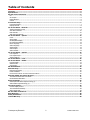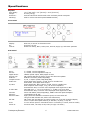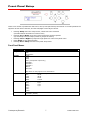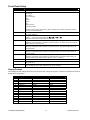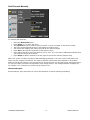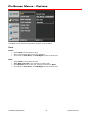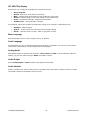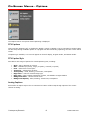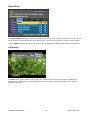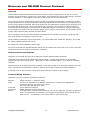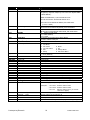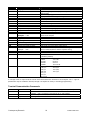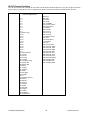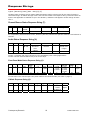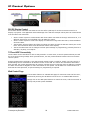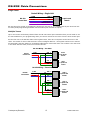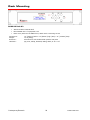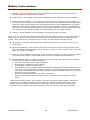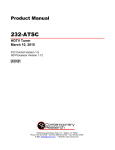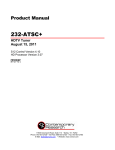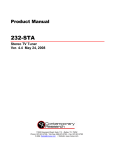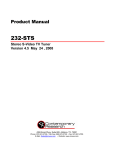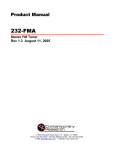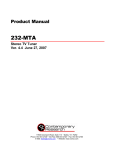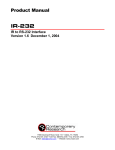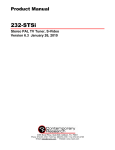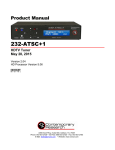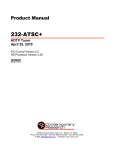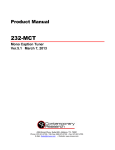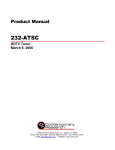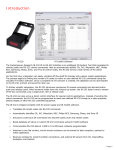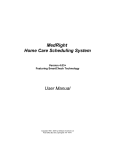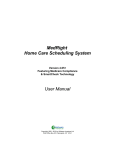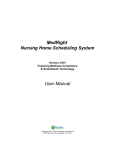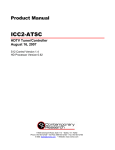Download Contemporary Research IP IP-HDTV IP-HDTV Product manual
Transcript
Product Manual IP-HDTV HD Tuner Version 2.2 March 23, 2007 17630 Davenport Road, Suite 113 • Dallas, TX 75252 Phone: 972-931-2728 • Toll-Free: 888-972-2728 • Fax: 972-931-2765 E-Mail: [email protected] • Website: www.crwww.com Table of Contents Overview .............................................................................................................................................................. 3 Specifications....................................................................................................................................................... 4 AV and Control Connection .................................................................................................................................. 6 RF..............................................................................................................................................................................6 AV Outputs.................................................................................................................................................................6 Digital Outputs............................................................................................................................................................6 Control .......................................................................................................................................................................6 Front Panel Setup ................................................................................................................................................ 7 Front Panel Menus ......................................................................................................................................................7 Display Formats ..........................................................................................................................................................8 On-Screen Menus - Channels ............................................................................................................................... 9 Analog and Digital Tuning ...........................................................................................................................................9 Auto-Scan Channels .................................................................................................................................................. 10 Edit Channels ........................................................................................................................................................... 10 Add Channels Manually ............................................................................................................................................. 11 On-Screen Menus – Options............................................................................................................................... 12 Clock........................................................................................................................................................................ 12 Aspect Ratio ............................................................................................................................................................. 13 SD 480i/480P Display ................................................................................................................................................ 13 HD 1080i/720p Display.............................................................................................................................................. 14 Menu Language ........................................................................................................................................................ 14 Audio Language........................................................................................................................................................ 14 Analog Audio ............................................................................................................................................................ 14 Audio Output ............................................................................................................................................................ 14 Audio Variable .......................................................................................................................................................... 14 On-Screen Menus – Options............................................................................................................................... 15 DTV Captions............................................................................................................................................................ 15 DTV Caption Style ..................................................................................................................................................... 15 Analog Captions........................................................................................................................................................ 15 On-Screen Menus – Lock.................................................................................................................................... 16 On-Screen Menus – Guides ................................................................................................................................ 17 Program Guide.......................................................................................................................................................... 17 Station Guide............................................................................................................................................................ 18 Info Display .............................................................................................................................................................. 18 HD-RC IR Remote .............................................................................................................................................. 19 Ethernet Setup ................................................................................................................................................... 20 Ethernet Connection.................................................................................................................................................. 20 Reset IP Address ...................................................................................................................................................... 20 RS-232 and Telnet Terminal Communication ..................................................................................................... 20 Ethernet and RS-232 Control Protocol............................................................................................................... 21 Terminal Communication Commands ......................................................................................................................... 23 HD-RC Remote Emulation.......................................................................................................................................... 24 Response Strings ............................................................................................................................................... 25 Channel/Source Status Response String (T):............................................................................................................... 25 Audio Status Response String (V): ............................................................................................................................. 25 IP Control Options ............................................................................................................................................. 26 RS-232 Display Control.............................................................................................................................................. 26 TCP and UDP Connectivity ......................................................................................................................................... 26 Web Control Page ..................................................................................................................................................... 26 RS-232 Cable Connections................................................................................................................................. 27 Rack Mounting ................................................................................................................................................... 28 Safety Instructions ............................................................................................................................................ 29 Limited Warranty ............................................................................................................................................... 30 Contemporary Research 2 IP-HDTV HD Tuner Overview The Contemporary Research IP-HTDV is an HD tuner that offers analog and digital tuning, a variety of HD and NTSC output options, and full systems integration via Ethernet, RS-232, or discrete IR control. The IP-HDTV tuner is capable of receiving analog and unscrambled digital programming, either off-air or CATV. High-definition and up-scaled NTSC video can be viewed from the tuner's component, RGB, or DVI ports, in 1080i, 720p, 480p or 480i formats. Standard 480i video can be recorded or monitored from composite and S-Video outputs. Stereo, mono, and Dolby 5.1 surround sound is available from optical, coax, and two stereo analog audio channels. Closed captioning is provided in both analog and digital formats. Full control can be integrated from Ethernet, RS-232, IR, and wired IR control ports. System setup can be performed from a control system, front-panel controls, and on-screen menus from the included IR wireless remote. In addition, the tuner can install on a shelf or rack-mounted with an optional rack kit. Applications include HD and SD TV tuning for conference and meeting rooms, board rooms, and home theaters. • • • • • • • • • • • • • • Receives ATSC HD and NTSC SD TV broadcast and unscrambled QAM cable channels Outputs 1080i/720p/480p HD and up-scaled SD video to Component YPbPr, DVI-HDCP, or RGB outputs Provides simultaneous monitor/record 480i video from S-Video and composite connections Integrates easily from Ethernet, RS-232, discrete IR and wired IR control ports Enables RS-232 control of display or projector via an IP control system connection (See IP Control Options) Offers Dolby 5.1 surround sound from optical and coax digital outputs and two variable-level stereo channels Sets up using front-panel control, easy on-screen menus, and control ports Operates with included HD-RC IR wireless remote Displays closed-captioning text and on-screen channel names Inserts blue-screen video image when unit senses loss of video level Updates firmware using RS-232 software loader Mounts in 19" rack with optional RKHD kit Includes HD-RC IR remote and cables for component, DVI, RCA stereo audio, RCA coax audio, and antenna HDMI video with optional DVI/HDMI adapter Contemporary Research 3 IP-HDTV HD Tuner Specifications Physical Size (WHD): Weight: Enclosure: Mounting: 14.2" [360 mm] x 2.4" [60 mm] x 10.8" [274 mm] 8.0 lbs [3.6 kg] Steel and aluminum with durable silver and black powder coat paint Shelf or rack-mount with optional RKHD Rack Kit) Front Panel Display: IR: Control: Blue LCD, 2 lines of 20 characters each IR sensor, 57 kHz Buttons for Setup, Menu, Select, Exit, and Left, Right, Up, and Down operation Rear Panel RF In: RF Out: Digital Audio: Service only: RGB Out: Component Out: Audio Out: A/V Out: S-Video Out: DVI Out: Ethernet: Ethernet LEDs: RS-232: IR In: Power In: 'F', female, 75 ohm impedance 'F', female, 75 ohm impedance loop out TOSlink optical output, Dolby Digital or PCM DB-9 female RS-232 for factory service and firmware updates RGB DB-15 female (1080i/720p/480p) Pr, Pb, Y outputs (1080i/720p/480p/480i) Stereo RCA, Mono, Stereo, or SAP, fixed or variable level RCA female, coax digital audio output Stereo RCA audio, Mono, Stereo, or SAP, fixed or variable level RCA composite video output, 1V p-p at 75 ohm impedance Simultaneous 480i, on-screen menu displayed when digital set to 480i Mini DIN 4-pin, Y - 1V p-p at 75 ohms, C - 0.286 V p-p at 75 ohms Simultaneous 480i, on-screen menu displayed when digital set to 480i DVI-D with HDCP (1080i/720p/480p), HDMI video with optional adapter 10/100baseT RJ-45 jack Right yellow LED indicates 100 baseT speed, 10 baseT when off Left green LED indicates link, blinks with data activity DB-9 male, RS-232 data link to control system, PC or RS-232 controlled display 300 to 115,200 baud (9600 default), 8 data bits, no parity, 1 stop bit 3.5 mm stereo input for external IR sensor or wired IR (no carrier, discrete codes) AC Power Cord, 120 VAC, 60 Hz, 16W (on right, not shown) Contemporary Research 4 IP-HDTV HD Tuner Video Frequency Range: TV System: Tuning: Aspect Ratio: Captioning: Lock: NTSC, NTSC and Clear QAM (cable) television 55.25 to 801.25 MHz NTSC, ATSC DTV (1080i/720p/480p/480i) Off-air 2-69 and CATV 1-135 Letter Box, Cropped, or Squeezed DTV, set by program or customized for size, font and display attributes Analog CC1-CC4, TT1-TT4, On/On with Mute/Off modes Parental option for channels and/or rating Includes RF loop cable RCA composite video/coax audio cable Stereo RCA cable Component YPbPr cable HD-RC IR Tuner Remote, 4 batteries (AAA) Options RKHD Kit for mounting single unit in 19" rack (2RU) CC-232 RS-232 Cable Contemporary Research 5 IP-HDTV HD Tuner AV and Control Connection RF IN OUT F connector for off-air MATV or CATV input F connector for looped RF output AV Outputs Video S-Video R-L Audio R-L Audio RCA composite, video always present Note that on-screen menus will only be displayed through the SD outputs when the Component output is selected from the front panel and set up 480i format. S-Video, video always present Analog audio, fixed or variable Analog audio, fixed or variable Digital Outputs Optical Audio RGB YPbPr Coax Audio DVI TOSlink optical output, Dolby 5.1 or PCM digital audio RGB DB-15 female (1080i/720p/480p) 3 RCA Pr, Pb, Y outputs (1080i/720p/480p/480i) RCA digital coaxial cable output DVI-D with HDCP (1080i/720p/480p), HDMI video with optional adapter Control Service RS-232 Ethernet IR In RS-232 port for factory upgrades only DB-9 male acts as programming and control system port, also acts as pass-through control port to video display, when control system integrated via Ethernet RJ-45 connection offers bi-directional IP Telnet control and access to Web page Input accepts wired IR from control system, external IR-RXC sensor, or ChannelPlus, Audioplex, SpeakerCraft, or Xantech remote IR sensors Contemporary Research 6 IP-HDTV HD Tuner Front Panel Setup There are a number of parameters that can be set by front-panel Setup commands. In normal operation the Up/Down arrows select channels, and the Left/Right arrows adjust volume. • • • • • Pressing Setup enters the setup menus, shows last menu accessed (The Menu button accesses on-screen menus) Pressing Up and Down arrow keys steps through the IP-HDTV options (Tip: Press Up to access output, Down to jump to IP menus) Pressing Left and Right keys steps through options for each front-panel menu Press Select to save desired option Pressing Exit or Setup exits the front-panel setup mode Front Panel Menus Menu Parameters Output RGB DVI Component 1080i 720p 480p 480i (Component output only) Variable 1 Variable 2 Variable 3 Native Auto DVI Format Baud Com RS-232 CRTL Contemporary Research See chart on next page for more information 300 9600 (default) 600 19.2K 1200 38.4K 2400 57.6K 4800 115.2K 8,N,1 (default) 8,M,1 8,0,1 8,S,1 8,E,1 7,M,1 8,N,2 7,S,1 7,0,1 7,E,1 7,N,2 0=Disable 1=Enable (default) 7 IP-HDTV HD Tuner Front Panel Setup Menu Parameters Unit Panel Lockout 1-9 None (Default) Ch+Menu Vol+Menu Ch+Vol+Menu Pwr Setup Menu All Setup+Menu Pwr+Set+Menu IR Receive Display Line 2 IP Port Gateway Subnet Mask IP Address IP Mode Firmware MAC Add Cursor buttons active for Setup or Menu modes, Exit returns buttons to current locked or unlocked status 0 - No IR reception 9 - CR 9 (Default) Output – shows current output and format Lights – represents status LEDs (LA: RX: TX: IR ) Link/Act status, RS-232 RX and TX, and IR In IP port for Telnet communication - Left/Right steps through number positions (blinking cursor position), Up/Down enters number 0-9, Select saves, Exit leaves edits, stays at current menu Quad address – Left/Right steps through number positions (blinking cursor position), Up/Down enters number 0-9, Select saves, Exit leaves edits, stays at current menu Quad address - Left/Right steps through number positions (blinking cursor position), Up/Down enters number 0-9, Select saves, Exit leaves edits, stays at current menu Quad address – Left/Right steps through number positions (blinking cursor position), Up/Down enters number 0-9, Select saves, Exit leaves edits, stays at current menu (192.168.001.231=default, 0.0.0.0 = DHCP) Selects Static (default) or DHCP IP modes Shows version IP-HDTV V1.5 Shows network MAC address Ex: 0014C8 00 0001 (last 2 bytes is the serial number) Display Formats The Display Format setting direct how the IP-HDTV will output the signal in response to different formats in broadcast programming. Code 0 1 2 3 4 Display Format 1080i 720p 480p 480i Variable 1 5 Variable 2 6 Variable 3 7 Native Contemporary Research Broadcast Format All All All All 1080i 720p 480p/480i 1080i/720p 480p/480i 1080i/720p 480p/480i 1080i 720p 480p 480i 8 Output As 1080i 720p 480p 480i 1080i 720p 480p 1080i 480p 720p 480p 1080i 720p 480p 480i (480p RGB, DVI) IP-HDTV HD Tuner On-Screen Menus - Channels On-Screen Menus HD-RC IR Remote The remaining tuner capabilities can be set up by easy-to-use on-screen menus. The menus can be accessed from the HD-RC IR remote control using the Menu, Arrow, Select ( ), Surf, and Exit buttons. You can also use similar buttons on the IP-HDTV front panel. • • • • • Menu – Displays the first level of the on-screen menu, step backward from menu levels Arrows – Use up/down keys to select main menus, left/right arrow keys to move through submenus Select – Can step forward into sub-menus or confirm an action, the button in the center of the directional arrows is the same function as Select Surf – Selects channels for surf list in Edit Channel mode, steps through favorite channels in normal operation Exit – Exits menu Analog and Digital Tuning One of the biggest paradigm shifts in digital TV is how channels are accessed. Gone is the familiar Channel 33. Now you have 33-0, 33-1, 33-2, and so on. In a nutshell, the new tuning options are: • • • • Analog Channels. Entering the number-0 accesses the traditional analog TV channel. Digital Channels. Entering the same channel-1 tunes the digital equivalent of the analog channel. Note that the digital channel is broadcast on a UHF frequency. Digital tuners see the channel ID (NN1) in the signal and lists by that name instead of the actual frequency. This way, the broadcasters keep their channel identity, even when analog goes away. Multicast Digital Channels. Because digital is more compressed than analog, broadcasters are often including additional sub-channels, listed as NN-2, NN-3; up to 6 if the station is only broadcasting SD quality programming. Two-Digit Tuning. If you are currently watching a digital channel, entering the old channel format, such as 33, will access 33-1. If you are watching an analog channel, entering 33 will take you to 330. Contemporary Research 9 IP-HDTV HD Tuner Auto-Scan Channels • • • • • Press Menu to display the menu window Press Select or f to select the EZ Scan menu Use the arrow keys to select TV (off-air) or CATV (cable) format Press Select to enter format and begin auto-scanning You can also select EZ Add, then Select to start auto-scanning Edit Channels The Ch • • • • • • • Edit window is useful, easy tool for managing your channels. Select the Ch Edit menu Use the Up/Down arrows to move a line at a time Use the Channel Up/Down arrows to move a page at a time The IP-HDTV will display any highlighted channel Press Select to remove (dimmed text) or restore a channel to the channel list The channels remain in the Edit list, so you can easily restore a channel to the list Press Surf on the HD-IC remote to add a channel to the Surf (a list of easy-access favorite channels) Contemporary Research 10 IP-HDTV HD Tuner Add Channels Manually To manually add channels: • • • • • • • • Select the Manual Add menu Press Select or f to enter the menu Use Up/Down arrows to select a channel number, or enter a number on the HD-RC remote. The tuner will first attempt to tune in the analog TV channel (XX-0) The window also displays the relative strength of the channel’s signal Press Surf to find the DTV equivalent of the channel (XX-1) If the station has other multi-cast channels (XX-2, XX-3, etc), they will be added automatically when you select the primary DTV channel Press Select to add the channel to the list, again to remove the channel (dimmed text) Note: This screen is a classic example of HD broadcasting operation. The tuner is set to UHF channel 45, where the DTV program is broadcast. The channel identifier included with the broadcast is “99-9 HGTV”. While the actual UHF channel is 45, the program will be found as 99-9 in the program list. Using this system, it’s easy for people to find the DTV equivalent of the analog channel. The analog broadcast will appear as, for example, 13-0, while the DTV version will be listed as 13-1. Channel Edit Demo Select EZ Demo, then press Select to view a demonstration of channel scanning and editing. Contemporary Research 11 IP-HDTV HD Tuner On-Screen Menus – Options The Options menu defines key operation features of the IP-HDTV Clock Off-Air • • • Select Clock from the Options menu Time is set automatically from DTV broadcasts Arrow down to Time Zone, use Left/Right arrows to select zone CATV • • • • Select Clock from the Options menu Year, Date, and Time is set manually in cable mode Use Up/Down arrows to set Year, press fto advance to Date Arrow down to Time Zone, use Left/Right arrows to select zone Contemporary Research 12 IP-HDTV HD Tuner Aspect Ratio Aspect Ratio Menu HD-RD Remote – Ratio Button This menu sets the default screen format when video is displayed. There are two different menus that appear, depending on whether the IP-HDTV is set for HD 1080i/720p mode (16:9) or SD 480i/480P mode (4:3). The Ratio command and button on the HD-RC remote will temporarily select the same aspect ratio options, but the display will return to the default setting when the channel is changed. SD 480i/480P Display Letterbox Cropped Squeezed Selects how a widescreen 16:9 image will be viewed on a 4:3 screen. • • • • Set by Program Letter box – black bars above and below image Cropped – image cropped to fit Squeezed – image squeezed to fit Contemporary Research 13 IP-HDTV HD Tuner HD 1080i/720p Display Selects how a 4:3 image will be displayed in widescreen format. • • • • • • Set by Program Normal– black bars at the sides of the image Wide – adjusts image horizontally in linear proportion to fill screen Horizon – adjusts image in non-linear format, more at both sides Zoom – stretched horizontally, cropped top and bottom Cinema Zoom – enlarge image in 16 steps The following options are available to temporarily change a 16:9 image in 1080i/720p mode: • • • Standard – default setting Expand – stretch image to fit 16:9 ratio, left and right cropped Shrink – squeezed to fit 4:3 ratio – black or gray bars on sides Menu Language Selects language used in menus, English, French, or Spanish. Audio Language Selects English, French, or Spanish language audio channels, if available. You can also use the Audio command or HD-RC button to step through alternate languages. Analog Audio Sets default modes for analog audio channels – Mono, Stereo, or SAP. If the broadcaster offers the options, you can also select using the Audio command or button. Audio Output Selects Dolby Digital or PCM formats for the digital audio outputs. Audio Variable Enables variable-level volume control from the IP-HDTV front panel buttons, HD-RC remote, or system commands. Setting to Off disables volume control. Contemporary Research 14 IP-HDTV HD Tuner On-Screen Menus – Options The Caption menus set up how closed-captioning is displayed. DTV Captions This turns DTV captioning off, or displayed in English, French or Spanish. The CC command or HD-RC button will also step through available options. If a program has DTV and analog captioning, the DTV version will be shown. If captioning is available, a CC icon will appear in the Info display, Program Guide, and Station Guide. DTV Caption Style DTV adds a wide range of options for closed-captioning text, including: • • • • • • • • • Style – Set by Program or Custom Size – Standard (15 pixels), Large (21 pixels), or Small (11 pixels) Font – Select from 8 font styles Text Color – Choose from 8 colors Text Opacity – Solid, Flashing, Translucent, Transparent Edge Color – colors for selected edge type Edge Type – None, Raised, Depressed, Uniform, Left Shadow or Right Shadow Background Color - Choose from 8 colors Background Opacity - Solid, Flashing, Translucent, Transparent Analog Captions Select Off or 8 caption styles. The CC command or button will also step through options if the current channel is analog. Contemporary Research 15 IP-HDTV HD Tuner On-Screen Menus – Lock This menu sets up parental controls for viewing. The menu will prompt for a password when you enter this menu (0000 is the default password) • • • • • • Lock System – Activates parental control Set Password – Enter 4-number password Block Channels – Select specific channels from the channel list Movie Rating – Select one or more ratings for blocking TV Rating-Children – Choose filtering by Age and Fantasy Violence levels TV Rating-General – Choose filtering by Age, Dialog, Language, Sex and Violence Contemporary Research 16 IP-HDTV HD Tuner On-Screen Menus – Guides Guide Menu HD-RD Remote – Guides This menu displays the Program Guide or the Station Guide. You can also access Guides using the Program and Station system commands and HD-RC buttons. Program Guide The Program Guide is an interactive display of the day’s programming schedule. You’ll notice that, at this present time, not all broadcasters are providing Guide information. You can use your arrow keys to move through the Guide. Select a program by pressing Select, which will display more information, and the option of viewing the program. Contemporary Research 17 IP-HDTV HD Tuner Station Guide The Station Guide displays a channel’s program list for the day. You can browse through the Guide with the arrow keys to view programs and change channel lists – as well as using Select to view a current program. Using the Date command on the HD-RC remote, you can highlight the Date field and select a different day. Info Display The Info button on the remote will pop up an information bar over the current program, displaying the program name, date and time, signal strength, channel information, and specific feature icons, such as captioning and rating. Contemporary Research 18 IP-HDTV HD Tuner HD-RC IR Remote The HD-RC IR Remote included with the IP-HDTV can be used to setup the tuner and for daily operation. All of the functions on the remote have equivalent commands in RS-232, Ethernet, and Wired IR formats. In addition, the IP-HDTV front panel buttons can perform Power, Channel, Volume, and Menu control. Power Turns tuner on and off. Discrete on and off IR commands are available as well. Volume Control Use the Vol+, Vol- and Mute buttons Channel Selection The key change in digital tuning is the need to add a dash (-) and number after the traditional channel number. Analog channels are accessed using XX-0, digital channels using XX-1 (or -2, -3, etc). Ch+, Ch- and PrevCh can be used to access and recall channels. The Surf button in the Menu section can step through a list of favorite channels. Menu Operation Press Menu to access the on-screen menus. Use the directional arrows, Surf, Select and Exit to navigate the menus. The ~ button in the center of the directional arrows is the same function as Select. Special Functions • CC steps through available closed-captioning options • Audio selects Mono, Stereo, SAP analog audio output modes • Signal displays an on-screen signal strength meter • Ratio steps through aspect ratios, options depend on channel and output types Guides • Info launches on-screen information window • Station opens up the Station Guide • Date selects the Date field in Guides • Pgm displays the Program Guide IR Format – 3 Code Options • CR 7 – hold down Select and 7 • CR 8 – hold down Select and 8 • CR 9 – hold down Select and 9 (default) Contemporary Research 19 IP-HDTV HD Tuner Ethernet Setup Ethernet Connection The IP-HDTV typically communicates over a network using a static IP address, and is shipped set to a default address: IP Address: 192.168.1.231 Subnet Mask: 255.255.255.0 Gateway Address: 000.000.000.000 Local Port set to 23 (Telnet standard) Odds are, at least the IP address will change when the IP-HDTV is connected to the client’s network. One your first steps will be to obtain a static address from the client’s IT department, as well as an external gateway IP address if you intend on supporting the system from your office or anywhere outside the site’s firewall. Once you change the settings, create a label noting the settings and attach to the back of the IP-HDTV. Reset IP Address Since its possible another network device is using the default IP address, the best approach is to enter the new settings offline, outside the network. You can use one of two, requiring one of two offline options: 1. 2. Direct PC Connection. Use an Ethernet “Crossover” cable to make a direct connection to the IP-HDTV Ethernet port and your PC. Two pairs of wires are reversed at one end to create a direct send/receive path for data. Hub or Switch Connection. Another approach for connection is to use a standard Ethernet hub or switch between your computer and the IP-HDTV. Using standard Cat5 Ethernet cables, connect your PC to one port, and then connect the IP-HDTV to the second port. RS-232 and Telnet Terminal Communication You can communicate with the IP-HDTV with HyperTerminal using an RS-232 or TCP/IP connection to Port 23. Contemporary Research 20 IP-HDTV HD Tuner Ethernet and RS-232 Control Protocol Overview The IP-HDTV full duplex Ethernet/RS-232 scheme enables a system programmer to control all TV Tuner functions as well as monitor 3 groups of TV Tuner status. All commands are sent as ASCII strings. No delays between characters or commands are required, as data is interrupt driven and buffered. The 3 status groups are: Channel/Source Select, Audio Levels/Mode and Front Panel. The Mute A/V buttonfunction status from the IP-HDTV front panel has been grouped with the Channel/Source for simplicity in the most common modes of operation. Each of the groups has one ASCII status response string containing all of the status data for that group. The current status string of a group is sent from the IP-HDTV whenever a valid command for that group is received by the IP-HDTV RS-232 port or front panel. A group's status may be requested at any time via the RS-232 port. Status of all 3 groups is sent at power up. The format of each group's status response string remains the same always. Up to 9 IP-HDTV units may be cabled together and addressed for individual control from a single RS-232 port. Each IP-HDTV is assigned a unique unit code. Communications parameters (Front Panel Mode 1) are 300 to 9600 baud, 8 data bits, No parity, and 1 stop bit. Factory default is 9600 baud, Unit#1. All settings are saved to NVRAM in the IP-HDTV. The tuner will accept non-standard RS-232 control such as voltage that swings from 0 to +5 VDC, commonly found when IR ports are used to send RS-232 commands. General protocol specifications Characters in command strings to the IP-HDTV are common ASCII keyboard characters. Command strings sent to the IP-HDTV begin with the ASCII > (greater than symbol) as an 'Attention' character and end with carriage return - ASCII CR, Hex $0D, or keyboard Enter - as an 'End-of-command' character. Responses from the IP-HDTV begin with the ASCII < (less than symbol) as an 'Attention' character and end with a carriage return followed by line feed an ASCII LF or Hex $0A as 'End-of-command' characters. A carriage return is required at the end of each command and is assumed in all examples. Command String Structure [Attention] (Unit#) [Command] (Parameters) [Return] Attention Unit# Command Parameters Return Single character (>) starts the string The Unit# is expressed as an ASCII 0-9 when used in multiple tuner applications. To address all units, use a Unit # of 0 (Zero) No unit number will default to Unit#1 A two-character command Added attributes to some commands A carriage return ends the command string, you may use ASCII CR, Hex $0D, or keyboard ‘Enter’ in programming. For simplicity, the programming examples in the manual will not show the ‘CR’ – so remember, you’ll need to add it in your control code. Contemporary Research 21 IP-HDTV HD Tuner Code Function Operation Data IP= IP Address IP returns the current MAC address, current IP address, subnet mask, and gateway. Response example (S or D at end of IP signifies DHCP or Static address): $MAC=0014C8000001 / 1 $IP=192.168.001.231S IG=000.000.000.000 IM=255.255.255.000 IY=1 IP=xxx.xxx.xxx.xxx Defines IP address, then sends status (0.0.0.0 = DHCP) IG Returns current MAC address and IP information IG=xxx.xxx.xxx.xxx Defines IP gateway, then sends status IM Returns current MAC address and IP information IM=xxx.xxx.xxx.xxx Defines IP subnet mask, then sends status IY Returns current mode IY=1 Static (default) IY=2 DHCP IX Returns current Telnet port (00023 default) IX=xxxxx Defines Telnet port IG= IP Gateway IM= IP Subnet Mask IY= IP Mode IX= Telnet Port S4= Set front panel lockout mode Q5= Set IR Receive mode KK=105 KK=106 KK=107 KK=108 KK=109 KK=110 KK=111 KK=89 P1 P0 PT XX XM XT Menu Arrow Right Arrow Left Arrow Up Arrow Down Select Exit Help Power On Power Off Power Off/On Power On Power Off Power Off/On TC= Select tuned channel Tunes analog (xxx-0) and digital (xxx-1) channels Tune channel up Example: ‘>3TU’ Tune channel down Previous channel Surf Examples: ‘>TC=28:1’ Selects channel 28-1 ‘>TC=28-2’ Selects channel 28-2 ‘>TC=32’ Selects channel 32-1 (if current channel is digital) Selects next higher channel in channel list Bumps Unit#3 tuned channel up Selects next lower channel in channel list Selects previously viewed channel Selects next channel up in Surf list, cycles to beginning Front Panel 0 None 1 Ch+Menu 2 Vol+Menu 6 Menu 3 Ch+Vol+Menu 7 All 4 Pwr 8 Setup+Menu 5 Setup 9 Pwr+Set+Menu 0 - No IR reception 9 - CR 9 (Default) Opens on-screen menus Arrow Left Arrow Down Arrow Up Arrow Down Select Exits menus Displays Menu Help screens On Standby, mutes audio and video Power toggle On (same as 232-series Mute Off) Standby (same as 232-series Mute On) Power toggle (same as 232-series Mute Toggle) Tuning TU TD TP KK=88 Contemporary Research 22 IP-HDTV HD Tuner Code Function Operation Display KK=82 Ratio Steps through aspect ratios, options depend on channel and output types Freeze image, toggles Displays an on-screen signal strength meter Launches on-screen information window Opens up the Station Guide Selects the Date field in Guides Displays the Program Guide Steps through captioning options KK=80 KK=81 KK=100 KK=61 KK=62 KK=63 KK=115 Freeze Signal Info Station Date Program Closed captions VU VD VX VM Ramp volume up Ramp volume down Volume Mute off Volume Mute on Example: ‘>VM’ Stop volume ramp Toggle Volume Mute Audio Mode Audio VV VT KK=85 Starts volume ramping up Starts volume ramping down Restores audio volume to previous level Turns off audio outputs Mutes audio outputs Stops volume ramping Alternates audio mute on and off Step through audio mode options for mono, stereo, SAP Status Request SQ SS ST SV Request Q Mode status Request Front Panel status Request Channel status Example: ‘>ST’ Request AV status R4= RS-232 Control R5= Baud Rate R6= Comm Parameters Unit sends “Q” Mode status string Unit sends “S” Front Panel status string Unit sends “T” Channel/Source status string Returns Channel/Source status response string Unit sends “V” Audio status string RS-232 Control 0=Disable 1=Enable (default) 1=300 6=9600 (default) 2=600 7=19.2K 3=1200 8=38.4 4=2400 9=57.6 5=4800 10=115.2K 0=8,N,1 (default) 11=8,M,1 1=8,0,1 12=8,S,1 2=8,E,1 13=7,M,1 3=8,N,2 14=7,S,1 8=7,0,1 9=7,E,1 10=7,N,2 A carriage return is required at the end of each command and is assumed in all examples. The ‘=’ sign for parameters may be omitted if desired, though it is helpful for clarity in checking programming. Terminal Communication Commands EF EN Echo Off Echo On ID Z! Product ID Zap Contemporary Research Characters received will not be re-transmitted (power up default). Characters received will be re-transmitted. Example: ‘>EN’ Characters received will be re-transmitted. Returns the product model number and firmware version. Reconfigures unit for all factory default settings. 23 IP-HDTV HD Tuner HD-RC Remote Emulation You can also emulate IR commands sent from the CR HD-RC Wireless Remote. If you are using the numeric keys to select a channel, the user or program will need to follow the numeric command with an Enter. . KK=<key> * = Reserved for future products/applications 0=* 1=* 2=* 3=* 4=* 5=* 6=* 7=* 8=* 9=Power (tog) 10=0 11=1 12=2 13=3 14=4 15=5 16=6 17=7 18=8 19=9 20= 21=Enter/Select 22=Ch Up 23=Ch Dn 24=Vol Up 25=Vol Dn 26=Vol Mute (tog) 27=Power On 28=Power Off 29=Menu 31=Input* 61=Station 62=Date 63=Program 64=ezAdd 65=* 69=System Power* 78=Clear* 79=Mode* 80=Freeze 81=Signal 82=Ratio 83=Format 84=Angle* 85=Audio 86=Subtitle* 87=Bookmark* Contemporary Research 88=Surf 89=Help 99=Dash 100=Info 101=FlashBk 102=Timer Reset* 104=Top Menu* 105=Menu 106=Cur Rt 107=Cur Lt 108=Cur Up 109=Cur Dn 110=Enter/Select 111=Exit 112=Top Menu* 114=Setup* 115=CC 116=Timer/Info* 141=Format 1080i 142=Format 720p 143=Format 480p 144=Format 480i 145=Format Var1 146=Format Var2 147=Format Var3 148=Format Native 149=Output RGB 150=Output DVI 151=Output YPbPr 24 IP-HDTV HD Tuner Response Strings Typical: [Attention] [Unit#] [data ...data] [cr] [lf] IP-HDTV status response strings contain ASCII characters similar to those used for the same functions in command strings. An ASCII 'carriage return' and ‘line feed' follow each response string. Functions shown as N/A are not applicable or available as yet in the IP-HDTV; characters will appear in status strings as lowercase x. Channel/Source Status Response String (T): Start Unit CMD 1-9 < 1 Power Major Channel U=On M=Off U T Video Mute N/A Minor Channel 3 digits Unmuted 3 digits 3 digits 008 U xxx 001 For compatibility with 232-series tuners, IP-HDTV (XXX-XX) channels are split into Channel 1 and Channel 2 sections. Audio Status Response String (V): Start Unit CMD 1-9 < 1 Power Volume 1 Volume Mute Stereo Volume 2 U=On M=Off 0-63 Emulated level 2 digits 63 U=Unmuted M=Mute N/A 0-100 Actual level 3 digits U x 100 V U Volume 1 emulates 232-series volume level for compatibility with existing applications. Volume 2 shows actual IP-HDTV level, from 0-100 steps. Front Panel Mode Status Response String (S): Start Unit CMD 1-9 < 1 S Audio Tune Mode Lockout Bass Treble Output N/A N/A 1 digit 0-9 Fixed 2 digits Fixed 0=RGB 1=DVI 2=YPbPr x x 1 08 4 1 Ratio Current Ratio Mode N/A 0=1080i 1=720p 2=480p 3=480i 1 1-7* 4 digits 6 xxxx Current Ratio is the actual output ratio; Ratio Mode is the selected mode (see chart on page 9) Q Mode Response String (Q): Start < Unit 1-9 CMD 1 Q Q0 N/A Q1 N/A Q2 N/A Q3 N/A Q4 N/A x x x x x Contemporary Research 25 Q5 IR 0=Off A=Normal A N/A 4 digits xxxx IP-HDTV HD Tuner IP Control Options RS-232 Display Control An IP-HDTV that is controlled over Ethernet can also offer a pathway for IP-driven RS-232 control to a display or projector. This application takes advantage of the fact that multiple Telnet ports can communicate over the same TCP connection. • • • • Set the control system to communicate with the IP-HDTV over Ethernet through Telnet Port 23, or a different Telnet port you’ve defined in the IP-HDTV for control. Set the control system to control the display over Ethernet using Telnet Port 2001, same IP address as the IP-HDTV. The IP-HDTV will pass data to and from the Telnet port 2001 through the RS-232 control port on the back. This connection offers full bi-directional control of the display. The RS-232 baud rate can be changed via front-panel settings or programming, presently fixed at 8 data bits, no parity, one stop bit. TCP and UDP Connectivity The IP-HDTV can be controlled via TCP or UDP protocols. In most cases, a control system Ethernet port will be set to connect using TCP/IP, which provides direct, two-way communication between the tuner and the control system. System programmers could opt to use UDP protocol instead, which is useful for simple, one-way control or broadcasting control commands to all IP-HDTV tuners on the LAN. The tuners can send status information back via UDP, but system programming will need to read the strings to interpret which IP address is sending the data. Check with CR Support for more information on this option. The IP-HDTV can communicate over both UDP and TCP protocols, no special settings or programming is required. Web Control Page The IP-HDTV features on onboard Web page for remote IP control of the tuner, accessed by entering the IP address of the tuner in a standard Web browser. Simply click on the Web panel buttons to control the tuner, and the text area at the top will provide system feedback. Contemporary Research 26 IP-HDTV HD Tuner RS-232 Cable Connections Single Tuner Control Wiring – Single Unit RS-232 Control Port 5 GND 2 RXD 3 TXD GND TXD RXD Channel Up Channel Down 5 3 2 4 9 9-pin D-sub female RS-232 wiring for control or programming should only use pins 2, 3, 5. Cables with all pins wired can lock out front-panel programming and data communication (Pins 4 and 9 are inputs). Multiple Tuners Up to nine tuners can be daisy-chained from one RS-232 control port. Remember that you will need to use the Unit# address in your programming when you control more than one tuner from the same control port. Set the first unit in the RS-232 chain to the highest Unit#, then wire in sequence to the last tuner in the chain. The reason for this is that CR tuners use an intelligent data bus - the highest number tuner receives all commands, and then passes on commands addressed to tuners with lower unit numbers. The next tuner in the chain does the same, and so on until the last unit. RS-232 Wiring – Two Units RS-232 Control Port 5 GND 2 RXD GND 5 TXD 3 3 TXD RXD 2 GND 5 TXD 3 RXD 2 Unit 2 9-pin D-sub female Unit 1 9-pin D-sub female RS-232 Wiring – Three Units RS-232 Control Port 5 GND 2 RXD GND 5 TXD 3 3 TXD RXD 2 GND 5 TXD 3 RXD 2 GND 5 TXD 3 RXD 2 Contemporary Research 27 Unit 3 9-pin D-sub female Unit 2 9-pin D-sub female Unit 1 9-pin D-sub female IP-HDTV HD Tuner Rack Mounting RKHD HD Rack Kit • • • Attach IP-HDTV to RKHD shelf Mount RKHD into 19” equipment rack Place cover plate into the RKHD front, attach with 2 mounting screws Dimensions: Weight: Enclosure: Hardware: 19" [487mm] wide x 3.4" [86mm] high (2RU) x 11” [279mm] deep 10 oz [284g] All aluminum with durable black powder coat paint Qty 4 CS, Phillip, Flathead, 82deg, Black, 8-32 x .25” Contemporary Research 28 IP-HDTV HD Tuner Safety Instructions Read before operating equipment. 1. Cleaning - Unplug this product from the wall outlet before cleaning. Do not use liquid cleaners or aerosol cleaners. Use a damp cloth for cleaning. 2. Power Sources - Use supplied or equivalent UL/CSA approved low voltage DC plug-in transformer. 3. Outdoor Antenna Grounding - If you connect an outside antenna or cable system to the product, be sure the antenna or cable system is grounded so as to provide some protection against voltage surges and built-up static charges. Section 810 of the National Electrical Code, ANSI/NFPA No. 70, provides information with respect to proper grounding of the mast and supporting structure, grounding of the lead-in wire to an antenna discharge unit, size of grounding conductors, location of antenna discharge unit, connection to grounding electrodes, and requirements for the grounding electrode. 4. Lightning - Avoid installation or reconfiguration of wiring during lightning activity. Power Lines - Do not locate an outside antenna system near overhead power lines or other electric light or power circuits or where it can fall into such power lines or circuits. When installing an outside antenna system, refrain from touching such power lines or circuits, as contact with them might be fatal. 5. Overloading - Do not overload wall outlets and extension cords as this can result in a risk of fire or electric shock. 6. Object and Liquid Entry - Never push objects of any kind into this product through openings as they may touch dangerous voltage points or short out parts, resulting in a fire or electric shock. Never spill liquid of any kind on the product. 7. Servicing - Do not attempt to service this product yourself as opening or removing covers may expose you to dangerous voltage or other hazards. Refer all servicing to qualified service personnel. 8. Damage Requiring Service - Unplug this product from the wall outlet and refer servicing to qualified service personnel under the following conditions: • When the power supply cord or plug is damaged. • If liquid spills or objects fall into the product. • If the product is exposed to rain or water. • If the product does not operate normally by following the operating instructions. Adjust only those controls that are covered by the operating instructions. An improper adjustment of other controls may result in damage and will often require extensive work by a qualified technician to restore the product to its normal operation. • If the video product is dropped or the cabinet is damaged. • When the video product exhibits a distinct change in performance, this indicates a need for service. * Note to CATV system installer: This reminder is provided to call CATV system installer's attention to Article 820-40 of the National Electrical Code (Section 54 of Canadian Electrical Code, Part I), that provides guidelines for proper grounding and, in particular, specifies that the cable ground shall be connected to the grounding system of the building as close to the point of cable entry as possible. Contemporary Research 29 IP-HDTV HD Tuner Limited Warranty Contemporary Research Corporation (CR) warrants this product to be free from defects in material and workmanship under normal use for a period of two years from the date of purchase from CR. Should such a defect occur CR will repair or replace, at their option, the defective product at no cost for parts or labor. This warranty extends to product purchased directly from CR or an Authorized CR Dealer. Consumers should inquire from selling dealer as to the nature and extent of the dealer's warranty, if any. All warranty claims must be shipped pre-paid to the factory. Call or fax to obtain a Return Material Authorization (RMA) number. CR is not liable for any damages caused by any of its products or for the failure of any products to perform, including any lost profits, lost savings, incidental damages, or consequential damages. CR is not responsible for any claim made by a third party or made for you by a third party. This limitation of liability applies whether damages are sought, or a claim is made, under this warranty or as a tort claim (including negligence and strict product liability), a contract claim, or any other claim. This limitation of liability cannot be waived or amended by any person. This limitation of liability will be effective even if CR or an authorized representative of CR has been advised of the possibility of any such damages. Some states do not allow a limitation of how long an implied warranty lasts. Some states do not allow the limitation or exclusion of incidental or consequential damages for consumer products. In such states, the limitation or exclusion of the Limited Warranty may not apply to you. This Limited Warranty gives you specific legal rights. You may also have other rights that may vary from state to state. You are advised to consult applicable state laws for a full determination of your rights. Except as expressly set forth in this Limited Warranty, CR makes no other warranties, expressed or implied, including any implied warranties of merchantability or fitness for a particular purpose. CR expressly disclaims all warranties not stated in this Limited Warranty. Any implied warranties that may be imposed by law are limited to the terms of this Limited Warranty. Contemporary Research 30 IP-HDTV HD Tuner