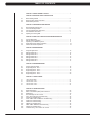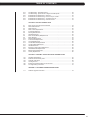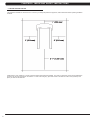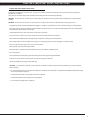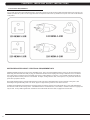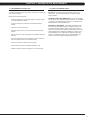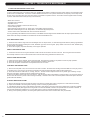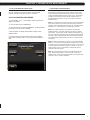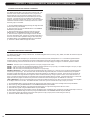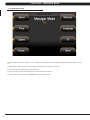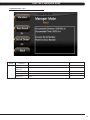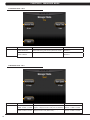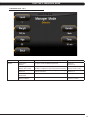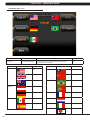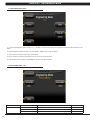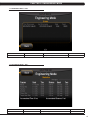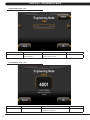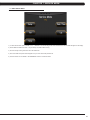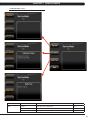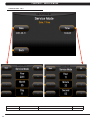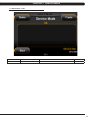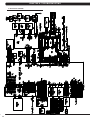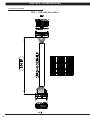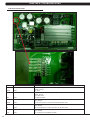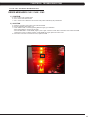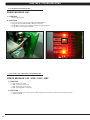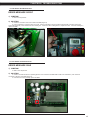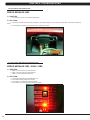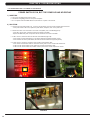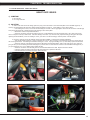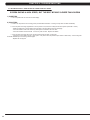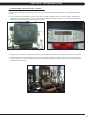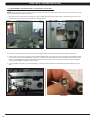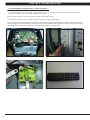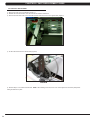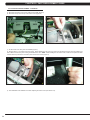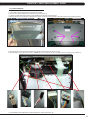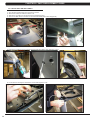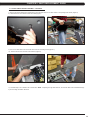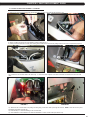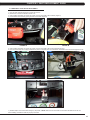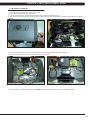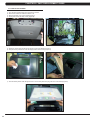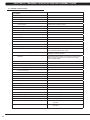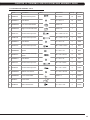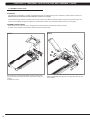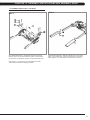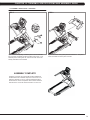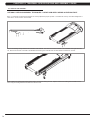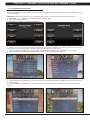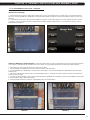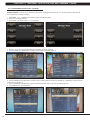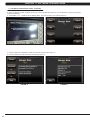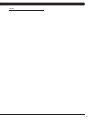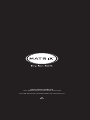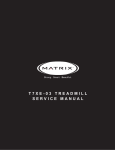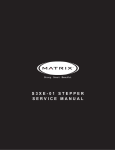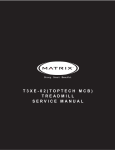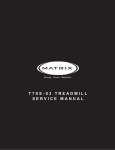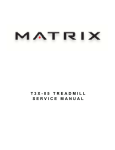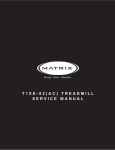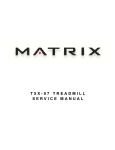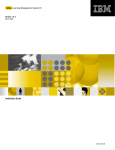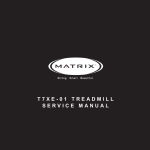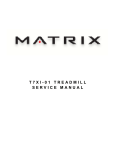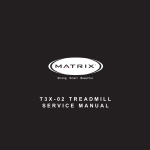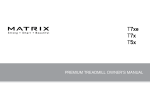Download Matrix T7x Service manual
Transcript
T7X-03 TREADMILL SERVICE MANUAL TABLE OF CONTENTS CHAPTER 1: SERIAL NUMBER LOCATION . .................................................................. 1 CHAPTER 2: IMPORTANT SAFETY INSTRUCTIONS 2.1 2.2 2.3 Before Getting Started ............................................................................................... 2 Read and Save These Instructions . .......................................................................... 3 Electrical Requirements ............................................................................................. 4 CHAPTER 3: PREVENTATIVE MAINTENANCE 3.1 3.2 3.3 3.4 3.5 Recommended Cleaning Tips . .................................................................................. Check for Damaged Parts ......................................................................................... Care and Maintenance Instructions ........................................................................... Auto Calibration Procedure......................................................................................... Adjusting the Running Belt ........................................................................................ 5 5 6 7 7 CHAPTER 4: USING THE CONSOLE AND PROGRAM DESCRIPTION 4.1 4.2 4.3 4.4 4.5 Console Description ................................................................................................... Manual Workout Operation......................................................................................... Operating Level Based Programs . ............................................................................ Heart Rate Control Workout Operation....................................................................... Fitness Test Workout Operation.................................................................................. 8 9 9 10 10 CHAPTER 5: MANAGER MODE 5.1 5.2 5.3 5.4 5.5 5.6 5.7 5.8 Using Manager Mode ................................................................................................ Manager Mode Tab 1.................................................................................................. Manager Mode Tab 2.................................................................................................. Manager Mode Tab 3.................................................................................................. Manager Mode Tab 4 ................................................................................................. Manager Mode Tab 5.................................................................................................. Manager Mode Tab 6.................................................................................................. Manager Mode Tab 7.................................................................................................. 12 13 14 14 15 16 17 17 CHAPTER 6: ENGINEERING MODE 6.1 6.2 6.3 6.4 6.5 6.6 Using Engineering Mode ........................................................................................... Engineering Mode - Tab 1........................................................................................... Engineering Mode - Tab 2........................................................................................... Engineering Mode - Tab 3........................................................................................... Engineering Mode - Tab 4........................................................................................... Engineering Mode - Tab 5........................................................................................... 18 18 19 19 20 20 CHAPTER 7: SERVICE MODE: 7.1 7.2 7.3 7.4 7.5 8.1 8.2 8.3 8.4 8.5 8.6 8.7 8.8 8.9 8.10 8.11 8.12 8.13 Using Service Mode............................................................................................................ Service Mode - Tab 1.......................................................................................................... Service Mode - Tab 2.......................................................................................................... Service Mode - Tab 3.......................................................................................................... Service Mode - Tab 4.......................................................................................................... CHAPTER 8: TROUBLESHOOTING Electrical Diagrams .................................................................................................... Motor Control Board (MCB) LED Instructions ........................................................... MCB Wiring................................................................................................................. Error Messages on the Console................................................................................. 0140 / 01A0 01A2 Error Troubleshooting................................................................... 01A3 Error Troubleshooting........................................................................................ 01A8 / 02B6 / 02B7 / 02B8 Error Troubleshooting..................................................... 01AD Error Troubleshooting....................................................................................... 02AD Error Troubleshooting....................................................................................... 02B2 Error Troubleshooting........................................................................................ 02B9 / 02BA / 02BD Error Troubleshooting................................................................ 04A0 Error Troubleshooting........................................................................................ Troubleshooting - No Power to the Console . ............................................................ 21 21 22 23 24 25 29 30 31 32 33 33 34 34 35 35 36 37 TABLE OF CONTENTS 8.14 8.15 8.16 8.17 8.18 8.19 Troubleshooting - Heart Rate Issues.......................................................................... Troubleshooting - Speed Shown is Higher than Belt Speed...................................... Entertainment Troubleshooting - Overview................................................................. Entertainment Troubleshooting - Picture Fuzzy or Unclear........................................ Entertainment Troubleshooting - TV Will Not Turn On............................................... Entertainment Troubleshooting - Controller Issues..................................................... 38 39 40 41 42 43 CHAPTER 9: PART REPLACEMENT GUIDE 9.1 9.2 9.3 9.4 9.5 9.6 9.7 9.8 9.9 9.10 9.11 9.12 9.13 9.14 9.15 9.16 9.17 9.18 9.19 Motor Cover and Lower Shroud Removal.................................................................. 44 Rear Roller Removal ................................................................................................. 45 Deck Removal . .......................................................................................................... 46 Deck Cushion Replacement....................................................................................... 47 Front Roller Removal.................................................................................................. 48 Running Belt Removal ............................................................................................... 49 Side Rail Removal...................................................................................................... 50 Motor Control Board (MCB) Removal . ...................................................................... 51 Motor Removal............................................................................................................ 52 Drive Belt Replacement ............................................................................................. 53 Incline Motor Replacement......................................................................................... 54 Console Replacement................................................................................................. 56 Console Mast Arm Replacement . .................................................................................. 57 Console Cable Replacement........................................................................................... 59 Handlebar Service....................................................................................................... 61 Emergency Stop Switch Replacement........................................................................ 62 Heart Rate Board Replacement . ............................................................................... 63 Blower Motor Replacement ....................................................................................... 64 Overlay Replacement.................................................................................................. 65 CHAPTER 10: TREADMILL SPECIFICATIONS AND ASSEMBLY GUIDE 10.1 10.2 10.3 10.4 10.5 10.6 Treadmill Specifications.............................................................................................. Fasteners and Assembly Tools................................................................................... Assembly Instructions ................................................................................................ Leveling the Unit......................................................................................................... Entering the Serial Numbers into the Console........................................................... TV Programming Instructions..................................................................................... 67 68 69 73 74 75 CHAPTER 11: SOFTWARE UPGRADE INSTRUCTIONS 11.1 Software Upgrade Instructions .................................................................................. 78 iii CHAPTER 1: SERIAL NUMBER LOCATION 1.1 SERIAL NUMBER LOCATION 1 CHAPTER 2: IMPORTANT SAFETY INSTRUCTIONS 2.1 BEFORE GETTING STARTED This treadmill is intended for commercial use. To ensure your safety and protect the equipment, read all instructions before operating the Matrix Treadmill. Please leave a 78.75" (2000 mm) x 39.50" (1000 mm) landing zone behind the treadmill. This zone is to allow easy access to the treadmill and gives the user an easy exit path from the machine. In case of an emergency, place both hands on the side arm rests to hold yourself up and place your feet onto the side rails. 2 CHAPTER 2: IMPORTANT SAFETY INSTRUCTIONS 2.2 READ AND SAVE THESE INSTRUCTIONS This treadmill is intended for commercial use. To ensure your safety and protect the equipment, read all instructions before operating the MATRIX T7x-03 treadmill. When using an electrical product, basic precautions should always be followed including the following: DANGER: To reduce the risk of electric shock: Always unplug this equipment from the electrical outlet immediately after using and before cleaning. WARNING: To reduce the risk of burns, fire, electrical shock or injury to persons that may be associated with using this product. An appliance should never be left unattended when plugged in. Unplug from the outlet when not in use and before putting on or taking off parts. This product must be used for its intended purpose described in this service manual. Do not use other attachments that are not recommended by the manufacturer. Attachments may cause injury. To prevent electrical shock, never drop or insert any object into any opening. Do not remove the console covers. Service should only be done by an authorized service technician. Never operate the treadmill with the air opening blocked. Keep the air opening clear, free of lint and hair. Never operate product if it has a damaged cord or plug, if it is working improperly, if it has been damaged, or immersed in water. Do not carry this unit by its supply cord or use the cord as a handle. Keep any power cords away from heated surfaces. Close supervision is necessary when the treadmill is used by or near children or disabled persons. Do not use outdoors. Do not operate where aerosol (spray) products are being used or when oxygen is being administered. To disconnect, turn all controls to the off position, then remove the plug from the outlet. Connect this treadmill to properly grounded outlets only. CAUTION: If you experience chest pain, nausea, dizziness or shortness of breath, STOP exercising immediately and consult a physician before continuing. • D o not use the equipment in any way other than designed or intended by the manufacturer. It is imperative that all Matrix Fitness Systems equipment is used properly to avoid injury. • Keep hands and feet clear of moving parts at all times to avoid injury. • Unsupervised children must be kept away from this equipment. • Do not wear loose clothing while on equipment. 3 CHAPTER 2: IMPORTANT SAFETY INSTRUCTIONS 2.3 ELECTRICAL REQUIREMENTS For your safety and to ensure good treadmill performance, the ground on this circuit must be non-looped. Please refer to NEC article 210-21 and 210-23. Your treadmill is provided with a power cord with a plug listed below and requires the listed outlet. Any alterations of this power cord could void all warranties of this product.. MATRIX DEDICATED CIRCUIT / ELECTRICAL REQUIREMENT INFO All Matrix treadmills require the use of a 20 amp "dedicated circuit":, with a non-looped (isolated) neutral / ground, for the power requirement. Quite simply this means that each outlet you plug your treadmill into should not have anything else running on that same circuit. The easiest way to verify this is to locate the main circuit breaker box, and turn off the breaker(s) one at a time. Once a breaker has been turned off, the only thing that should not have power to it is the treadmill. No lamps, vending machines, fans, sound systems, or any other item should lose power when you perform this test. Non-looped (isolated) neutral / grounding means that each circuit must have an individual neutral / ground connection coming from it, and terminating at an approved earth ground. You cannot "jumper" a single neutral / ground from one circuit to the next. In addition to the dedicated circuit requirement, the proper gauge wire must be used from the circuit breaker box, to each outlet that will have the maximum number of units running off of it. If the distance from the circuit breaker box, to each outlet, is 100 feet or less, then 12 gauge wire may be used. For any distance greater than 100 feet from the circuit breaker box to the outlet, 10 gauge wire must be used. 4 CHAPTER 3: PREVENTATIVE MAINTENANCE 3.1 RECOMMENDED CLEANING TIPS Preventative maintenance and daily cleaning will prolong the life and look of your MATRIX treadmill. Please read and follow these tips. • P osition the equipment away from direct sunlight. The intense UV light can cause discoloration on plastics. • L ocate your equipment in an area with cool temperatures and low humidity. • Clean with a soft 100% cotton cloth. • C lean with soap and water or other non-ammonia based all purpose cleaners. • W ipe the foot rails, console, heart rate grips, and handlebars clean after each use. 3.2 CHECK FOR DAMAGED PARTS DO NOT use any equipment that is damaged or has worn or broken parts. Use only replacement parts supplied by Matrix Fitness Systems. MAINTAIN LABELS AND NAMEPLATES. Do not remove labels for any reason. They contain important information. If unreadable or missing, contact Matrix Fitness Systems for a replacement at 866-693-4863 or www.matrixfitness.com. MAINTAIN ALL EQUIPMENT. Preventative maintenance is the key to smoothly operating equipment. Equipment needs to be inspected at regular intervals. Defective components must be kept out of use until they are repaired. Ensure that any person(s) making adjustments or performing maintenance or repair of any kind is qualified to do so. Matrix Fitness Systems will provide service and maintenance training at our corporate facility upon request or in the field if proper arrangements are made. • D o not pour liquids directly onto your equipment. This can cause damage to the equipment and in some cases electrocution. • Check the running belt for proper tension and routing. • Adjust the leveling feet when the equipment wobbles or rocks. • Maintain a clean area around the equipment, free from dust and dirt. 5 CHAPTER 3: PREVENTATIVE MAINTENANCE 3.3 CARE AND MAINTENANCE INSTRUCTIONS In order to maximize life span, and minimize down time, all Matrix Fitness System's equipment requires regular cleaning, and maintenance items performed on a scheduled basis. This section contains detailed instructions on how to perform these items, the frequency of which they should be done, and a check list to sign off on each time service is completed for a specific machine. Some basic tools and supplies will be necessary to perform these tasks which include (but may not be limited to): * Metric Allen wrenches * #2 Phillips head screwdriver * Adjustable wrench * Torque wrench (capability to read foot lbs and inch lbs) * Lint free cleaning cloths * Teflon based spray lubricant such as "Super Lube" or other Matrix approved products. * Mild water soluble detergent such as "Simple Green" or other Matrix approved products * Vacuum cleaner with an extendable hose and crevasse tool attachment. You may periodically see addendums to this document, as the Matrix Technical Support Team identifies items that require specific attention, the latest version will always be available on the Matrix web site at www.matrixfitness.com. DAILY MAINTENANCE ITEMS 1) Clean the entire machine using water and mild detergent such as "Simple Green", or other Matrix approved solutions (cleaning agents MUST be alcohol and ammonia free) including the console, handlebar / grip area, and running belt. Spray cleaner onto a cloth to clean. NEVER spray cleaner directly on equipment. 2) Check the emergency stop button and safety cord for proper operation. WEEKLY MAINTENANCE ITEMS 1) Vacuum the dust from the running deck and belt as well as the fan vent located in the front of the unit. Vacuuming dust from the belt and deck will help reduce the amount of dust that will collect under the belt causing possible issues with the wax. MONTHLY MAINTENANCE ITEMS 1) Inspect the power cord for damage, inspect hand grip areas, and inspect the emergency stop button and cord for proper operation. 2) Check the running belt for proper tension, adjust as needed as outlined in Section 3.5. 3) Check that the power cord bracket is securely fastened and has not moved. . QUARTERLY MAINTENANCE ITEMS 1) Remove the front plastic cover, and vacuum the motor area of machine. Be careful when working around the MCB not to bump any wires or connections loose. Also move the unit and vacuum beneath it to prevent dust and dirt build up that can affect performance. 2) Check the drive belt for visible wear, ie, cracking, tears, etc. The belt should be replaced if there are any visible signs of damage. Proper alignment of the pulley / tensioner should be verified at this time as well. 3) Remove the plastic shroud at the front of the machine. Start the unit and raise incline settings to maximum height. Turn the power switch off at the front of the machine to prevent it from lowering accidentally. Lubricate incline motor Acme screw (Matrix recommends Super Lube brand grease with PTFE additive). BI-ANNUAL MAINTENANCE ITEMS 1) Remove wax build up from the front and rear rollers of the machine (a plastic paint scraper / putty knife or a credit card work the best). 2) Inspect the underside of the running belt for damage, check for cracking or glazed surfaces. 3) If the belt has damage or wear to it that warrants replacement, note that the running deck must also be flipped when a new belt is installed. If the deck has previously been flipped and no longer has an unused side available, it needs to be replaced when the new belt is installed. A new belt must ALWAYS be installed to run on a new deck surface in order to maximize the lifespan of both items. 4) During normal operating conditions, the running belt replacement and deck service should be done every 20,000 miles. 6 CHAPTER 3: PREVENTATIVE MAINTENANCE 3.4 AUTO CALIBRATION INSTRUCTIONS Run Auto Calibration to calibrate the incline parameters after assembly and after replacing any electronic component. AUTO CALIBRATION PROCEDURE: 1) Press ENTER, 2, 0, 0, 1, then ENTER. Engineering Mode will appear on the display. 2) Press the button next to CALIBRATION.. 3) Press the button next to AUTO CALIBRATION. You SHOULD NOT be standing on the unit while it is calibrating. 4) After completion, the display will state either Complete or Auto Calibration failed. 5) Press the button next to BACK then the button next to HOME to return to normal operation mode. You can also press the Emergency Stop. 3.5 ADJUSTING THE RUNNING BELT After placing the treadmill in the position it will be used, the belt must be checked for proper tension and centering. The belt may need to be adjusted after the first two hours of use. Temperature, humidity, and use cause the belt to stretch at different rates. If the belt starts to slip when a user is on it, be sure to follow the directions below. STEP 1: Locate the two hex head bolts on the rear of the treadmill. The bolts are located at each end of the frame at the back of the treadmill. These bolts adjust the rear roller. Do not adjust until the treadmill is on. This will prevent over tightening of one side. STEP 2: The belt should have equal distance on either side between the frame. If the belt is touching one side, do not start the treadmill. Turn the bolts counter clockwise approximately one full turn on each side. Manually center the belt by pushing the belt from side to side. Tighten the bolts the same amount as when the user loosened them, approximately one full turn. Inspect the belt for damage. STEP 3: While the treadmill is running at 3 mph, observe the belt position. If it is moving to the right, tighten the right bolt by turning it clockwise 1/4 turn, and loosen the left bolt 1/4 turn. If it is moving to the left, tighten the left bolt by turning it clockwise 1/4 turn and loosen the right 1/4 turn. Repeat Step 3 until the belt remains centered for several minutes. STEP 4: Check the tension of the belt. The belt should be very snug. When a person walks or runs on the belt, it should not hesitate or slip. If this occurs, tighten the belt by turning both bolts clockwise 1/4 turn. Repeat if necessary. 7 CHAPTER 4: CONSOLE OVERLAY AND WORKOUT DESCRIPTION 4.1 T7X-03 CONSOLE DESCRIPTION The Matrix treadmill is inspected before it is packaged. It is shipped in four pieces: the base, the upright console supports, the handlebar, and the console. Carefully unpack the unit and dispose of the box material. MULTI-PURPOSE KEYS: Keys have different functions depending on each screen. QUICK START / GO: One touch Start and Quick Start. ENTER: To confirm each program setting. UP / DOWN INCLINE: Easy information and incline selection. UP / DOWN SPEED: Easy information and speed selection. UP / DOWN TIME: Easy information and time adjustment. EMERGENCY STOP / IMMOBILIZATION: To stop all functions and immobilize the unit. The emergency stop on this treadmill must be returned to its original position in order to allow normal operation of the unit. STOP: Ends workout and shows workout summary data. PAUSE: Pauses workout. Pause duration can be set in Manager Mode. NUMBER KEYPAD: Workout data input for workout setup. Speed adjustment during workout. COOL DOWN: Puts the treadmill into Cool Down mode. Cool Down time is dependent on the length of the workout. Workouts 19 minutes and shorter will have a cool down length of 2 minutes. Workouts 20 minutes and longer will have a cool down of 5 minutes. FAN: Allows for fan speed selection (fan has three operating speeds). T7X ENTERTAINMENT ZONE POWER: If add-on TV is present, acts as the power control button. If add-on TV is not present, acts as a display toggle button. IPOD: Will take the user directly to the iPod screen to allow for iPod control and play list selection. VOLUME UP / DOWN: Adjusts the volume output through the headphone jack of either add-on TV, integrated console TV or iPod output. NUMBER KEYPAD: Allows for easy TV channel selections. These buttons work for either the add-on TV or the integrated console TV. CHANNEL UP / DOWN: Allows for channel selection on either the add-on TV or the integrated console TV. DISPLAY MODE: Allows user to cycle through console display options, iPod, TV or profile display. LAST CHANNEL: Allows the user to cycle between the current channel and the previous channel they were viewing. 8 CHAPTER 4: CONSOLE OVERLAY AND WORKOUT DESCRIPTION 4.2 MANUAL WORKOUT OPERATION QUICK START OPERATION Press the GO or QUICK START button(s) and the treadmill will enter into a manual mode of operation. All energy expenditure values will be calculated using the default weight measurement. MANUAL WORKOUT OPERATION Manual is a workout that allows you to manually adjust the speed and incline values at any time. The manual workout also contains a setup screen which allows you to input your weight to help calculate a more accurate caloric burn rate. To enter into this Manual Workout: 1) Choose MANUAL WORKOUT by selecting the manual workout button and press ENTER. 2) Enter the desired workout length using the ARROW KEYS or the NUMBER KEYPAD and press ENTER. 3) Enter the user's weight (the user's weight is used to calculate the caloric expenditure value-providing an accurate weight helps to ensure an accurate caloric expenditure rating for each user) using the ARROW KEYS or the NUMBER KEYPAD and press ENTER. 4) Enter the desired initial incline value using the ARROW KEYS or the NUMBER KEYPAD and press ENTER. 5) Enter the desired start speed using the ARROW KEYS or the NUMBER KEYPAD and press ENTER. 6) Press GO or QUICK START to begin workout. 4.3 OPERATING LEVEL BASED PROGRAMS Your Matrix treadmill offers a variety of level-based workouts to challenge users of all fitness levels. The following information will briefly explain the workout and how to program the treadmill for each workout selection. ROLLING HILLS WORKOUT OPERATION Rolling Hills is a level based workout that automatically adjusts the incline value to simulate walking or running up hills. 1) Choose ROLLING HILLS by selecting the rolling hills workout button and press ENTER. 2) Enter the desired intensity using the ARROW KEYS or the NUMBER KEYPAD and press ENTER. 3) Enter the desired workout length using the ARROW KEYS or the NUMBER KEYPAD and press ENTER. 4) Enter the user's weight (the user's weight is used to calculate the caloric expenditure value, providing an accurate weight helps to ensure an accurate caloric expenditure rating for each user) using the ARROW KEYS or the NUMBER KEYPAD and press ENTER. 5) Press GO or QUICK START to begin the workout. FAT BURN WORKOUT OPERATION Fat Burn is a level-based workout that is designed to help user's burn fat through various incline changes. 1) Choose FAT BURN by selecting the fat burn workout button and press ENTER. 2) Enter the desired intensity level using the ARROW KEYS or the NUMBER KEYPAD and press ENTER. 3) Enter the desired workout length using the ARROW KEYS or the NUMBER KEYPAD and press ENTER. 4) Enter the user's weight (the user's weight is used to calculate the caloric expenditure value, providing an accurate weight helps to ensure an accurate caloric expenditure rating for each user) using the ARROW KEYS or the NUMBER KEYPAD and press ENTER. 5) Press GO or QUICK START to begin the workout. 9 CHAPTER 4: CONSOLE OVERLAY AND WORKOUT DESCRIPTION 4.4 HEART RATE CONTROL WORKOUT OPERATION Your Matrix treadmill offers a heart rate control workout mode. The heart rate control workout mode allows the user to program their desired heart rate zone and maximum allowable incline and the treadmill will automatically adjust the incline based upon the user's heart rate. The heart rate zone is calculated using the following equation: (220-Age)*%=target heart rate zone. The user must wear a telemetric heart rate monitor or continually hold onto the contact heart rate grips for his workout. 1) Choose TARGET HEART RATE by selecting the target heart rate workout button and press ENTER. 2) Enter the user's age using the ARROW KEYS or the NUMBER KEYPAD and press ENTER. 3) Enter the desired percent of maximum heart rate using the ARROW KEYS or the NUMBER KEYPAD and press ENTER. 4) Enter the user's weight (the user's weight is used to calculate the caloric expenditure value, providing an accurate weight helps to ensure an accurate caloric expenditure rating for each user) using the ARROW KEYS or the NUMBER KEYPAD and press ENTER. 5) Press GO or QUICK START to begin the workout. 4.5 FITNESS TEST WORKOUT OPERATION Your Matrix treadmill offers a variety of fitness tests - the Gerkin Firefighter Protocol, the Army, Navy, USMC, and USAF as well as the Physical Efficiency Battery (PEB). The Gerkin Protocol was developed by Dr. Richard Gerkin of the Phoenix (Arizona) Fire Department. It is a sub-maximal graded treadmill evaluation used by many Fire Departments across the United States to assess the physical condition of the firefighters. The test requires constant monitoring of the user's heart rate so the use of a telemetric chest strap is highly encouraged. The workout operates as follows: WARM UP: The warm up is 3 minutes long and runs at 3.0 mph (4.8 kph) and 0% incline. STAGE 1: At the 3 minute mark, the treadmill will gradually increase speed to 4.5 mph (7.2 kph). The actual test begins at 4.5 mph (7.2 kph). STAGE 2: After one minute, the treadmill incline will increase to 2%. STAGE 3: After one minute, the treadmill speed increases to 5.0 mph (8.0 kph). STAGES 4 THROUGH 11: After every odd minute the treadmill incline will increase by 2%. After every even minute the treadmill speed will increase by 0.5 mph (0.8 kph). Once the user's heart rate exceeds the target heart rate (85% of maximum as determined by the equation (220-Age)*%=target heart rate zone), the individual continues the evaluation for an additional 15 seconds. During the 15 second period, the evaluation remains at the stage where the target heart rate is exceeded, without any change to speed or incline. If the heart rate does not return to or below the target heart rate, the evaluation ends and the final evaluation stage is recorded. If the heart rate returns to or below the target heart rate, the program continues at the point where it would have been had the program not stabilized for 15 seconds. TEST COMPLETION: The test is completed when user's heart rate exceeds the target for more than 15 seconds or when the user completes all 11 stages, whichever occurs first. The treadmill will enter a cool down cycle for 3 minutes at 3.0 mph (4.8 kph), 0% incline. 1) Choose GERKIN TEST by pressing the fitness test workout button until Gerkin is shown in the message window and press ENTER. 2) Enter user's age using the ARROW KEYS or the NUMBER KEYPAD and press ENTER. 3) The message window will display your target heart rate based upon your age and the target heart rate zone of 85%. 4) Select the user's gender using the ARROW KEYS and press ENTER. 5) Enter the user's weight (the user's weight is used to calculate the caloric expenditure value, providing an accurate weight helps to ensure an accurate caloric expenditure rating for each user) using the ARROW KEYS or the NUMBER KEYPAD and press ENTER. 6) The message window will notify the user that the start speed is 3.0 mph (4.8 kph) and 0% incline during the warm-up. 7) Press GO or QUICK START to begin workout. 10 CHAPTER 4: CONSOLE OVERLAY AND WORKOUT DESCRIPTION 4.5 FITNESS TEST WORKOUT OPERATION - CONTINUED SUBMAXIMAL TREADMILL EVALUATION CONVERSION TABLE Stage 1 2.1 2.2 2.3 2.4 3.1 3.2 3.3 3.4 4.1 4.2 4.3 4.4 5.1 5.2 5.3 5.4 6.1 6.2 6.3 6.4 7.1 7.2 7.3 7.4 8.1 8.2 8.3 8.4 9.1 9.2 9.3 9.4 10.1 10.2 10.3 10.4 11.1 11.2 11.3 11.4 Time 1:00 1:15 1:30 1:45 2:00 2:15 2:30 2:45 3:00 3:15 3:30 3:45 4:00 4:15 4:30 4:45 5:00 5:15 5:30 5:45 6:00 6:15 6:30 6:45 7:00 7:15 7:30 7:45 8:00 8:15 8:30 8:45 9:00 9:15 9:30 9:45 10:00 10:15 10:30 10:45 11:00 Converted VO2max 31.15 32.55 33.6 34.65 35.35 37.45 39.55 41.3 43.4 44.1 45.15 46.2 47.5 48.6 50 51.4 52.8 53.9 54.9 56 57 57.7 58.8 60.2 61.2 62.3 63.3 64 65 66.5 68.2 69 70.7 72.1 73.1 73.8 74.9 76.3 77.7 79.1 80 CARDIOVASCULAR FITNESS PERCENTILES Males: SUPERIOR EXCELLENT GOOD FAIR POOR VERY POOR VO2 max (ml/kg/min) 0-29 30-39 40-49 50-59 >58.8 >58.9 >55.4 >52.5 54.0 52.5 50.4 47.1 51.4 50.3 48.2 45.3 48.2 46.8 44.1 41.0 46.8 44.6 41.8 38.5 44.2 42.4 39.9 36.7 42.5 41.0 38.1 35.2 41.0 38.9 36.7 33.8 39.5 37.4 35.1 32.3 37.1 35.4 33.0 30.2 34.5 32.5 30.9 28.0 31.6 30.9 28.3 25.1 Females: SUPERIOR EXCELLENT GOOD FAIR POOR VERY POOR VO2 max (ml/kg/min) 20-29 30-39 40-49 50-59 >53.0 >48.7 >46.8 >42.0 46.8 43.9 41.0 36.8 44.2 41.0 39.5 35.2 41.0 38.6 36.3 32.3 38.1 36.7 33.8 30.9 36.7 34.6 32.3 29.4 35.2 33.8 30.9 28.2 33.8 32.3 29.5 26.9 32.3 30.5 28.3 25.5 30.6 28.7 26.5 24.3 28.3 26.5 25.1 22.3 25.9 25.1 23.5 21.1 The Military Test programs and the Physical Efficiency Battery (PEB) provide workouts of a preset distance. These distances are established by the various branches of the Military with the objective of each test to complete the distance as quickly as possible. At the completion of the test, a time-based score as defined by the respective Military branch will be shown on the console. 1) Choose MILITARY TEST by pressing the fitness test workout button until your desired branch test is shown in the message window and press enter. 2) Enter the user's age using the ARROW KEYS or the NUMBER KEYPAD and press ENTER. 3) Select the user's gender using the ARROW KEYS and press ENTER. 4) Enter the user's weight (the user's weight is used to calculate the caloric expenditure value, providing an accurate weight helps to ensure an accurate caloric expenditure rating for each user) using the ARROW KEYS or the NUMBER KEYPAD and press ENTER. 5) Enter the desired start speed using the ARROW KEYS or the NUMBER KEYPAD and press ENTER. 6) Press GO or QUICK START to begin the workout. 11 CHAPTER 5: MANAGER MODE 5.1 USING MANAGER MODE 1) To enter Manager Mode, press "ENTER, 1, 0, 0, 1, ENTER" on the number keypad ON THE CONSOLE and Manager Mode will appear on the display. 2) Manager Mode is divided into 4 tabs. They are About, Time, Speed, Defaults, Language, TV and Other. 3) Choose a tab by touching the button next to the desired tab. 4) Each of the tabs have options that will appear once you have chosen that particular tab. 5) Press the button next to "HOME" or the EMERGENCY STOP to exit Manager Mode.. 12 CHAPTER 5: MANAGER MODE 5.2 MANAGER MODE - TAB 1 MANAGER MODE About FUNCTION & DEFAULTS DESCRIPTIONS MODIFIED Versions The software version is not editable, for viewing only. Cannot be modified Key Sound Default: ON This option sets the keypad to chime or not chime when pressed. ON / OFF Accumulated Distance Total distance displayed in native units (miles or kilometers). Not editable. Cannot be modified Accumulated Time Total time. Not editable. Cannot be modified. Out of Order Default: OFF This option allows the club to show "out of order" on the console before repair. ON / OFF 13 CHAPTER 5: MANAGER MODE 5.3 MANAGER MODE - TAB 2 MANAGER MODE FUNCTION & DEFAULTS DESCRIPTIONS MODIFIED Time Maximum Time Default: 60 Minutes This option enables clubs to set the maximum workout duration limits during peak and non peak hours of traffic. Maximum: 99 Minimum: 5 Pause Time Default: 5 Minutes This option controls the default pause time. Maximum: 10 Minimum: 1 5.4 MANAGER MODE - TAB 3 MANAGER MODE Speed 14 FUNCTION & DEFAULTS DESCRIPTIONS MODIFIED Maximum Speed Default: 12 MPH / 19.3 KPH This option controls the maximum speed for all programs. Displayed in native units (miles or kilometers). Maximum: 15 MPH / 24.1 KPH Minimum: 1.4 MPH / 2.3 KPH Start Speed Default: 0.5 MPH / 0.8 KPH This option controls the start speed for all programs. Displayed in native units (MPH or KPH). Maximum: 1.4 MPH / 2.3 KPH Minimum: 0.5 MPH / 0.8 KPH CHAPTER 5: MANAGER MODE 5.5 MANAGER MODE - TAB 4 MANAGER MODE Defaults FUNCTION & DEFAULTS DESCRIPTIONS MODIFIED Default Level Default: 1 This option controls the default program level. Maximum: 1 Minimum: 20 Default Weight Default: 150 lb / 68 KG This option controls the default weight used in the calorie calculations. Displayed in native units (pounds or kilograms). Maximum: 400 LB / 180 KG Minimum: 50 LB / 22 KG Default Age Default: 30 This option controls the default user's age used in the target heart rate calculations. Maximum: 100 Minimum: 10 Default Gender Default: Male Sets the user as Male or Female Male or Female Time Default: 30 Minutes This option controls the default time. Maximum: 99 minutes Minimum: 5 minutes 15 CHAPTER 5: MANAGER MODE 5.6 MANAGER MODE - TAB 5 MANAGER MODE Language LANGUAGE ENGLISH FUNCTION & DEFAULTS Select Default Language FLAG DESCRIPTIONS This option allow the user to select the flag for the specific language shown on the display. UNIT LANGUAGE MILE CHINESE MILE KM GERMAN SPANISH 16 FLAG MODIFIED N/A UNIT KM KM PORTUGUESE KM KM KM KM FRENCH KM KM DUTCH KM KM ITALIAN KM JAPANESE KM CHAPTER 5: MANAGER MODE 5.7 MANAGER MODE - TAB 6 MANAGER MODE FUNCTION & DEFAULTS DESCRIPTIONS MODIFIED TV Default Channel Default: 3 This option controls the default TV channel on start up. 1-999 Default Volume Default: 5 This option controls the default TV volume on start up. Maximum: 17 Minimum: 0 Setup This option is for setting the TV tuner functions. Press the "-" key on the NUMBER KEYPAD to enter this function. N/A External TV Default: ON This option controls the external TV function. ON or OFF 5.8 MANAGER MODE - TAB 7 MANAGER MODE About FUNCTION & DEFAULTS DESCRIPTIONS MODIFIED Altitude Default: Below 5000 feet This option controls the altitude used in the Fitness Test score calculations. Above or below 5000 feet. Virtual Active Default: On This option controls the Virtual Active function. On or off 17 CHAPTER 6: ENGINEERING MODE 6.1 USING ENGINEERING MODE 1) To enter Engineering Mode, press "ENTER, 2, 0, 0, 1, ENTER" on the number keypad ON THE CONSOLE and Engineering Mode will appear on the display. 2) Engineering Mode is divided into 5 tabs. They are Calibration, Statistics, Errors, Clubs, and Club ID. 3) Choose a tab by touching the button next to the desired tab. 4) Each of the tabs have options that will appear once you have chosen that particular tab. 5) Press the button next to "HOME" or the EMERGENCY STOP to exit Engineering Mode.. 6.2 ENGINEERING MODE - TAB 1 ENGINEERING MODE Calibration 18 FUNCTION & DEFAULTS DESCRIPTIONS MODIFIED Auto Calibration This option is to calibrate the incline parameters. N/A Manual Cal Incline Minimum This option controls the minimum incline parameter. Range: 2500-12000 Manual Cal Incline Maximum This option controls the maximum incline parameter. Range: 25000-32700 CHAPTER 6: ENGINEERING MODE 6.3 ENGINEERING MODE - TAB 2 ENGINEERING MODE FUNCTION & DEFAULTS Errors DESCRIPTIONS This option displays the error code history. MODIFIED N/A 6.4 ENGINEERING MODE - TAB 3 ENGINEERING MODE FUNCTION & DEFAULTS Statistics DESCRIPTIONS This option displays workout information. MODIFIED N/A 19 CHAPTER 6: ENGINEERING MODE 6.5 ENGINEERING MODE - TAB 4 ENGINEERING MODE FUNCTION & DEFAULTS Clubs Default: MATRIX DESCRIPTIONS This option allows the user to select the screen header from a list. MODIFIED N/A 6.6 ENGINEERING MODE - TAB 5 ENGINEERING MODE FUNCTION & DEFAULTS Club ID 20 DESCRIPTIONS This option is to record the club ID of the club that the equipment is located at. MODIFIED N/A CHAPTER 7: SERVICE MODE 7.1 USING SERVICE MODE 1) To enter Service Mode, press "ENTER, 3, 0, 0, 1, ENTER" on the number keypad ON THE CONSOLE and Service Mode will appear on the display. 2) Service Mode is divided into 4 tabs. They are Setup, Test, Date & Time and Log. 3) Choose a tab by touching the button next to the desired tab. 4) Each of the tabs have options that will appear once you have chosen that particular tab. 5) Press the button next to "HOME" or the EMERGENCY STOP to exit Service Mode.. 21 CHAPTER 10: TREADMILL SPECIFICATIONS AND ASSEMBLY GUIDE 7.2 SERVICE MODE - TAB 1 T7X-02 Keypad T7X-03 Keypad 22 SERVICE MODE FUNCTION & DEFAULTS DESCRIPTIONS MODIFIED Setup Machine Type Treadmill This option allows the user to select the current model. N/A Serial Number This option displays the serial number of the console and frame. N/A Show Boot Factory setting only. N/A Keypad This option allows the user to select the keypad type (see above). Accumulated Distance This option displays the total distance. Displayed in native units (miles or kilometers). N/A Accumulated Time This option displays the total time. N/A Storaged Data This option allows a user to export or import data to the unit via a USB drive. CHAPTER 7: SERVICE MODE 7.3 SERVICE MODE - TAB 2 SERVICE MODE Test FUNCTION & DEFAULTS DESCRIPTIONS MODIFIED Keypad This option is for a keypad test. N/A Auto Calibration This option is to calibrate the incline parameters. N/A Radio Test This option is for a radio test. N/A 23 CHAPTER 7: SERVICE MODE 7.4 SERVICE MODE - TAB 3 SERVICE MODE 24 FUNCTION & DEFAULTS DESCRIPTIONS MODIFIED Date & Time This option is to set the current date and time on the machine. N/A CHAPTER 7: SERVICE MODE 7.5 SERVICE MODE - TAB 4 SERVICE MODE FUNCTION & DEFAULTS DESCRIPTIONS MODIFIED Log This option record key component replacement history. N/A 25 CHAPTER 8: TROUBLESHOOTING 8.1 ELECTRICAL DIAGRAM 26 CHAPTER 8: TROUBLESHOOTING 8.1 ELECTRICAL DIAGRAMS P29 -- Console Communication Wire 27 CHAPTER 8: TROUBLESHOOTING 8.1 ELECTRICAL DIAGRAMS N95 -- UCB Little Board Wire 28 CHAPTER 8: TROUBLESHOOTING 8.1 ELECTRICAL DIAGRAMS N97 -- Hand Pulse Wire 29 CHAPTER 8: TROUBLESHOOTING 8.2 MCB LED INSTRUCTIONS LED RS485 MCU DOWN UP +12V 30 REFERENCE DESIGNATOR DESCRIPTION DSP2 Indicates if the digital communication is working normally between the console and the MCB. Blinking = Normal. Off = Fault DSP1 Indicates if the console is working normally. Blinking - Normal. Light = MCU Fault. Off = MCU No Power. DSP5 Indicates if the console is commanding elevation down. Light = Normal. Off - No command from console received by the elevation motor. DSP6 Indicates if the console is commanding elevation up. Light = Normal. Off = No command from console received by the elevation motor. DSP4 Indicates if the console voltage supply is present. Light = Normal. Off - 12 Volts are not provided by the MCB. CHAPTER 8: TROUBLESHOOTING 8.3 MCB WIRING TB1 - AC Motor Cable Socket TB2 - Input Power Cable Socket J9 - Inside Fan Cable Socket J10 - Digital Communication Cable Socket J12 - Elevation Motor Cable Socket J16 - External Fan Cable Socket 31 CHAPTER 8: TROUBLESHOOTING 8.4 ERROR MESSAGES ON THE CONSOLE CLASS LEVEL ERROR CODE DESCRIPTION B 0140 Incline motor operation fail. B 0141 Motor over temperature. C 01A0 Incline motor is disconnected. C 01A2 Incline motor is detected in the reverse of the position indicated by the potentiometer. C 01A3 Motor is disconnected. C 01A8 Motor over current. C 01AB Inverter Error. C 01AD Motor over loading. B 0241 Lower DC bus voltage. B 029F Generic Class B Error. C 02A2 Over DC bus voltage. C 02A7 Motor over current. C 02AC Motor out of control (speed too high). C 02AD MCB over temperature. C 02B2 Safety key signal is not received. C 02B5 Inverter senses that the normal rated current is over 150% for 60 seconds. C 02B6 Speed up has over current. C 02B7 Speed down has over current. C 02B8 Running status is over current. C 02B9 The inner memory IC data write error. C 02BA The inner memory IC data read error. C 02BB Inverter inner line of communication error. C 02BC Ground connection error. C 02BD Inverter hardware interruption error. B 0440 Timeout packet received. B 0441 Correct packet received but MCB has no function. C 04A0 No communication received. Class Level Class B = The machine will keep working and log an error. Class C = The machine will stop. 32 CHAPTER 8: TROUBLESHOOTING 8.5 0140 / 01A0 / 01A2 ERROR TROUBLESHOOTING ERROR MESSAGES 0140 / 01A0 / 01A2 1) SYMPTOM: a. 0140 - Incline motor operation failed. b. 01A0 - Incline motor disconnected. c. 01A2 - Incline motor is detected in the reverse of the position indicated by the potentiometer. 2) SOLUTION a. Check the connection of the incline motor cable at the MCB. b. Run auto calibration (See Section 3.4). c. If auto calibration fails, re-enter Engineering Mode and again go to Calibration. - Select Incline Minimum, and then Go To Value. - Check the MCB LEDs. If LED DOWN (Figure A) has no light, check the console cable connections at the console and MCB. Replace the console or cable as needed. If LED DOWN has a light, replace the incline motor. d. If the incline motor does not resolve the issue, replace the MCB. FIGURE A 33 CHAPTER 8: TROUBLESHOOTING 8.6 01A3 ERROR TROUBLESHOOTING ERROR MESSAGE 01A3 1) SYMPTOM: a. Motor is disconnected. 2) SOLUTION: a. b. c. d. Check the connection of the motor cable at the MCB (Figure A). Check to see if the MCB LED DSP1 (MCU) is lit (Figure B). If LED DSP1 is blinking or is a solid light, the motor should be replaced. If LED DSP1 is not lit, replace the MCB. FIGURE A FIGURE B 8.7 01A8 / 02B6 / 02B7 / 02B8 ERROR TROUBLESHOOTING ERROR MESSAGE 01A8 / 02B6 / 02B7 / 02B8 1) SYMPTOM: a. b. c. d. 01AB - Motor over current. 02B6 - Speed up is overcurrent. 02B7 - Speed down is overcurrent. 02B8 - Running status is overcurrent. 2) SOLUTION: a. Check the condition of the running deck and belt. Replace the belt and flip or replace the running deck as needed. b. Replace the MCB. 34 CHAPTER 8: TROUBLESHOOTING 8.8 01AD ERROR TROUBLESHOOTING ERROR MESSAGE 0X029F 1) SYMPTOM: a. Motor over temperature. 2) SOLUTION: a. Check the connection of the motor cable at the MCB (Figure A). b. Use a multi-meter to check the motor wire circuit. Set the multi-meter to Ohms and place both terminals on the blue wires of the motor cable (Figure B). There should be an Ohm reading of 0. If there is an Ohm reading above 0, replace the motor. If the Ohm reading is 0, replace the MCB. FIGURE A FIGURE B 8.9 02AD ERROR TROUBLESHOOTING ERROR MESSAGE 02AD 1) SYMPTOM: a. MCB is over temperature. 2) SOLUTION: a. Check to see that both fans are operating (there is a fan mounted to the MCB itself as well as an external fan). Also check the connection of the fans at the MCB (Figure A). b. If the fans are running correctly, replace the MCB. FIGURE A 35 CHAPTER 8: TROUBLESHOOTING 8.10 02B2 ERROR TROUBLESHOOTING ERROR MESSAGE 02B2 1) SYMPTOM: a. The emergency circuit on the interface board active. 2) SOLUTION: switch. a. Check the connection of the safety key (emergency stop) switch (Figure A). If the switch is always open or shorted out, replace the b. If the emergency stop does not resolve the issue, replace the console. FIGURE A 8.11 02B9 / 02BA / 02BD ERROR TROUBLESHOOTING ERROR MESSAGE 02B9 / 02BA / 02BD 1) SYMPTOM: a. 02B9 - The inner memory IC data write error. b. 02BA - The inner memory IC data read error. c. 02BD - Inverter hardware interrupt error. 2) SOLUTION: a. b. c. d. Check LED DSP1 (MCU) on the MCB (Figure A). If this LED is blinking, replace the console. If this LED is a constant light, replace the MCB. If this LED is not lit at all, check the power to the MCB. FIGURE A 36 CHAPTER 8: TROUBLESHOOTING 8.12 04A0 ERROR TROUBLESHOOTING ERROR MESSAGE 04A0 1) SYMPTOM: a. No communication received. 2) SOLUTION: a. If the display is giving an 04A0 error, LED DSP2 (RS485) should be off (Figure A). If this light is not on and an 04A0 error is present, replace the console. b. Check the connection of the console communication cable at both the console and the MCB. c. Replace the console communication cable. d. Replace the MCB. FIGURE A 37 CHAPTER 8: TROUBLESHOOTING 8.13 TROUBLESHOOTING - NO POWER TO THE CONSOLE POWER SWITCH IS ON, BUT THE CONSOLE HAS NO DISPLAY 1) SYMPTOM: a. The unit is not getting power from the outlet. b. The MCB is not getting power from the power receptacle. c & d. The power switch and MCB LEDs are lit, but there is no power to the console. 2) SOLUTION: a. Check to see if the power switch is lit. If it is not, plug the power cord into a known working outlet and re-test. - If the power switch is still not lit, replace the power switch, receptacle, and / or the power cord. b. Remove the motor cover and check to see if LED +12V (DSP4) is lit on the MCB (Figure A). - If the LED +12V is not lit, check the incoming AC voltage to the MCB. - Replace the MCB if all power components are OK, and there is AC volts to the MCB. c. If LED +12V is lit, check the switch on the back of the IO Board (Figure B). - If the unit has a power board (Figure C), the switch should be towards the left (EX_Power). - If the unit does not have a power board, the switch should be towards the right (LCB_Power). d. If LED +12V is lit, check the connection of the console communication cable. - If the console communication cable is connected correctly, LED 2 on the console UCB should be lit. - If LED 2 on the console UCB is not lit, replace the console communication cable. - If LED 2 on the console UCB is lit, but there is still no power to the console, replace the console. FIGURE B FIGURE A FIGURE C 38 CHAPTER 8: TROUBLESHOOTING 8.14 TROUBLESHOOTING - HEART RATE ISSUES HEART RATE ISSUES 1) SYMPTOM: a. No heart rate. b. No or high heart rate. 2) SOLUTION: a. With a multi meter set for DC Voltage, place one prong of the multi meter on each of the HR plates on the handlebar (Figure A). A correctly connected HR grip will have a DC Voltage reading of between 0.5 and 2.0. If this reading is correct, skip to Step b. - If the reading is not correct, remove the screws holding the 2 halves of the HR grip together and check the connection of the HR grip wiring to the grips (Figure B). Replace the grips if any damage is seen to the plates. - Remove the console to expose the HR board. - Check the connection of the HR grip wiring to the 6 pin Y cable attached to one side of the HR board. Use a multi meter set for ohms to verify the continuity of these wires. If the ohm reading is more than 1 (or not there at all), replace the HR grip wiring (this will require replacing the HR handlebar). If the ohm reading is correct, your issue is not with the HR grip / HR wire portion of the HR system. b. Perform a continuity test on the treadmill console (see Service Bulletin - Continuity Test on Matrix Treadmills). - Verify the HR board ground wire. With a multi meter set for ohms, place one prong on the HR board ground wire, and the other on the console ground screw. You should get a resistance reading of 1 or less. If you get a reading over 1 (or none at all), replace the HR board. - Check the continuity of the wire that goes from the HR board to the Translator Board. With a multi meter set for ohms, place one prong on the 3 pin wire connecting to the HR board (Figure C) and the other on where this wire connects to the Translator Board (Figure D). If you get a reading of over 1 (or no reading at all), replace this wire. - Check the connection of the wire that goes from the Translator Board to the UCB. Replace this wire if needed. - If all wiring checks out good and the unit is still having HR issues, replace the HR board. - If the HR board does not resolve the issue, replace the UCB. FIGURE A FIGURE B FIGURE C FIGURE D 39 CHAPTER 8: TROUBLESHOOTING 8.15 TROUBLESHOOTING - SPEED SHOWN IS SLOWER THAN BELT SPEED SCREEN SHOWS A HIGH SPEED, BUT THE BELT MOVING SLOWER THAN SHOWN 1) SYMPTOM: a. The unit speed does not match the console display. 2) SOLUTION: a. Perform an amp draw on the incoming power (see Field Work Instruction - Running an Amp Draw on Matrix Treadmills). b. If the amp draw is too high regardless if a user is present or not, the issue is likely with the drive system (drive belt or motor). - Make sure that there is enough tension from the idler on the drive belt so that it is not slipping. - Check the rotation of the motor to find any dead spots or a wobble in the motor axle. - Check the condition of the drive belt. Look for any wear or tears. Replace as needed. c. If the amp draw is too high with a user, the issue is likely with the deck / running belt. - Inspect the running deck for sticky or worn spots. If any wear is seen, flip the deck (it is waxed on both sides). A new running belt should be installed any time a running deck is flipped. - Replace the running belt. 40 CHAPTER 8: TROUBLESHOOTING 8.16 ENTERTAINMENT TROUBLESHOOTING - OVERVIEW 1. Sections 8.16-8.19 will help with diagnosing problems with TV and entertainment related equipment that is produced by Matrix Fitness Systems. . 2. T he T7x treadmill has an integrated 7" TV screen as well as the capability of adding an external 15" TV with a bracket. A Matrix brand external TV will look similar to the TV in Figure A. Your control keypad should look similar to Figure B. If your equipment looks different contact Matrix or the manufacturer of your TV equipment if known. FIGURE A FIGURE B 3. Verify how your TV is mounted, compare your machine to Figure C which shows an external 15" TV directly mounted to a T7x Treadmill. 4. For Matrix produced and mounted equipment you can use the information outlined in this section to help with any connection and power issues you may have. If you have questions that are specific to the TV alone (settings, programming, menu options, etc) please see the entertainment owner’s manual. FIGURE C 41 CHAPTER 8: TROUBLESHOOTING 8.17 ENTERTAINMENT TROUBLESHOOTING – PICTURE FUZZY OR UNCLEAR NOTE: If the internal TV is having reception issues (for example if channels only come in black / white or only certain channels come in) see the TV programming instructions in Section 10.6. 1. Remove the TV and console back covers (Figure A) Using a verified good piece of coax cable, hook the coax directly to the TV jack. This bypasses internal connections for your machine or TV stand (Figure B). FIGURE A FIGURE B 2. If this does not clear your picture the issue is with the club's signal. Make sure that the coax has a signal strength of at least 10db. 3. If Step 1 does clear your picture, check the internal cables and fittings inside your machine by removing the motor cover (outlined in Section 9,1). Make sure you have no damage (kinks, cuts etc) and no stray wires or poor fittings on the ends of the cables anywhere that the coax cable is connected (Figure C). Fittings should look like Figure D, with a clean flush connector and no stray aluminum strands touching the center conductor. Replace or repair any suspect cables. 4. If nothing is visibly wrong with any of the cables, fittings, or connectors replace the internal coax cables and connectors with known good parts. FIGURE C 42 FIGURE D CHAPTER 8: TROUBLESHOOTING 8.18 ENTERTAINMENT TROUBLESHOOTING -TV WILL NOT TURN ON 1. If you have no picture at all check to see if you have any status lights on your controller or TV. Status lights should be red when off or in standby mode, and green when the TV is powered on. If you have lights of any color skip to Section 8.19. 2. Remove the back covers (Figure A) and check the connection of the TV power wire at the TV (Figure B). Also check the TV power wire connection at the console (Figure C). FIGURE A FIGURE B FIGURE C 3. After you have verified all connections are secure and a problem still exists verify power at the outlet (Figure D). If the outlet is not outputting 120 Volts, check fitness room power. 4. If internal TV power wire connections are good, verify 12 Volts power at the TV power wire where it plugs into the TV (wire in Figure B, shown with multi - meter in Figure E). If 12 Volts are present, the issue is likely with the TV itself, contact Matrix. FIGURE D FIGURE E 43 CHAPTER 8: TROUBLESHOOTING 8.19 ENTERTAINMENT TROUBLESHOOTING - CONTROLLER ISSUES 1. If you have status lights on the TV, but the On / Off button gives no response, disconnect and then re-connect the power to the treadmill from the wall. Attempt to turn on the TV again using the On / Off button. 2. If the TV does not power on check the TV keypad connection at the console (Figure A). 3. Also check the connection of the TV controller wire at the TV (Figure B) and the console (Figure C). 4. If the TV does not power on with the TV keypad, attempt to power on the TV using the small handheld remote that came with the TV (Figure C) (Used for changing menu and other settings). If the TV will function with the handheld remote, replace the TV keypad. If the TV will not function with handheld remote it is likely an issue with the TV itself, contact Matrix Customer Technical Support. 44 FIGURE A FIGURE B FIGURE C FIGURE D CHAPTER 9: PART REPLACEMENT GUIDE 9.1 MOTOR COVER AND LOWER SHROUD REMOVAL 1) The motor cover is split into two pieces (called the motor cover and lower shroud 2) Remove the 2 screws holding motor cover to the frame (Figure A ). 3) Pull up on the rear of the motor cover to release the Velcro, and remove the motor cover (Figure B). FIGURE A FIGURE B 4) Remove the 4 screws holding the lower shroud to the frame (Figure C). 5) Figure D shows a unit with both the motor cover and lower shroud removed. FIGURE C FIGURE D 45 CHAPTER 9: PART REPLACEMENT GUIDE 9.2 REAR ROLLER REPLACEMENT 1) Turn off the power and disconnect the cord from the machine. 2) Remove the 4 screws holding on both of the end caps using a Phillips screwdriver and remove the end caps (Figure A). 3) Remove both rear roller adjustment screws using an 8 mm Allen wrench (Figure B). FIGURE A FIGURE B 4) Remove the rear roller from the running belt (Figures C & D). FIGURE C 5) Reverse Steps 1-4 to install a new rear roller. 6) Tension the running belt as outlined in Section 3.5. 46 FIGURE D CHAPTER 9: PART REPLACEMENT GUIDE 9.3 RUNNING DECK REPLACEMENT 1) Remove the motor cover as outlined in Section 9.1. 2) Remove the four running deck screws using a 5 mm Allen wrench (Figure A). FIGURE A 3) Remove the running deck from the running belt (Figures B & C). NOTE: Be careful not to pinch fingers during removal / installation of the running deck. FIGURE B FIGURE C 4) Reverse Steps 1-3 to install a new running deck. NOTE: The running deck is waxed on both sides so the opposite side surface may be usable. New running deck surfaces must ALWAYS be matched to a new running belt. 5) Tension the running belt as outlined in Section 3.5. 47 CHAPTER 9: PART REPLACEMENT GUIDE 9.4 RUNNING DECK CUSHION REPLACEMENT 1) Remove the running deck as outlined in Section 9.3. 2) Hold the running deck cushion bolt with a 5 mm Allen wrench and loosen the nut with 13 mm socket (Figure A & B). FIGURE A FIGURE B 3) Remove the rear cushion by holding the cushion while removing the 13 mm nut (Figure C). FIGURE C 4) Reverse Steps 1-3 to install new running deck cushions. 5) Tension the running belt as outlined in Section 3.5. 48 CHAPTER 9: PART REPLACEMENT GUIDE 9.5 FRONT ROLLER REPLACEMENT 1) Remove the motor cover as outlined in Section 9.1. 2) Using a hook or loop of wire, remove the spring from the drive belt tensioner. The tensioner should now pivot away from the drive belt (Figures A & B). FIGURE A FIGURE B 3) Remove the front roller mounting screws using an 8 mm Allen wrench (Figures C & D). FIGURE C FIGURE D 4) Remove the drive belt from the front roller and remove the roller from the running belt (Figure E). FIGURE E 5) Reverse Steps 1-4 to install a new front roller. 6) Tension the running belt as outlined in Section 3.5. 49 CHAPTER 9: PART REPLACEMENT GUIDE 9.6 RUNNING BELT REPLACEMENT 1) 2) 3) 4) 5) Remove the motor cover as outlined in Section 9.1. Remove the rear roller as outlined in Section 9.2. Remove the running deck as outlined in Section 9.3. Remove the front roller as outlined in Section 9.5. Once the rollers and deck are removed, the running belt can be lifted up and off the unit (Figures A & B). FIGURE A FIGURE B 6) Reverse Steps 1-5 to install a new running belt. NOTE: A new running belt should ALWAYS be installed on a new deck surface (deck should either be flipped or replaced to gain a new surface). 7) Tension the running belt as outlined in Section 3.5. 50 CHAPTER 9: PART REPLACEMENT GUIDE 9.7 SIDE RAIL REPLACEMENT 1) Remove the 4 screws holding on the end cap on the same side as the broken side rail using a Phillips screwdriver and remove the end cap (Figure A). 2) Loosen the four screws under the frame of the side rail using a 5 mm Allen wrench (Figure B). FIGURE A FIGURE B 3) Slide the rail off the back of the treadmill (Figures C & D). FIGURE C FIGURE D 4) Reverse Steps 1-3 to install a new side rail. NOTE: After reinstalling the side rail, make sure the end cap is on first before tightening the screws for proper gap spacing. Also be careful not to over tighten the screws, or they will poke through the top of the side rail. 51 CHAPTER 9: PART REPLACEMENT GUIDE 9.8 MOTOR CONTROL BOARD (MCB) REPLACEMENT 1) 2) 3) 4) 5) Turn off power and disconnect the cord from the machine. Remove the motor cover as outlined in Section 9.1. Cut any wire ties that are secured to the MCB panel. Disconnect wires from the MCB - five total connections. Remove two MCB mounting screws using a Phillips head screwdriver (Figures C & D). FIGURE B FIGURE A 6) Reverse Steps 1-5 to install a new MCB. Be sure to re-connect the 5 wires removed from the old MCB in Step 4 (Figure C). NOTE: The speed sensor wire from the motor is no longer used and can be tie strapped to a bracket. 7) Auto Calibration must ALWAYS be run after replacing the MCB (see Section 3.4). TB1 - 5 pin connector from the motor. J10 - 8 pin black connector to the console. J16 - 2 pin white connector to the external fan. TB2 - 3 pin connector from the choke (2 wires) and a ground (1 wire). J12 - 6 pin white connector to the incline motor. FIGURE C FIGURE C 52 CHAPTER 9: PART REPLACEMENT GUIDE 9.9 MOTOR REPLACEMENT 1) 2) 3) 4) 5) Turn off the power and disconnect the cord from the machine. Remove the motor cover as outlined in Section 9.1. Release the drive belt tensioner as outlined in Section 9.5. Disconnect the motor power cable from the MCB (Figure A). Use an 8 mm Allen wrench to remove the four motor mounting screws (Figure B). FIGURE A FIGURE B 6) Lift the motor away from the treadmill (Figure C). 7) Reverse Steps 1-6 to install a new motor. NOTE: When reinstalling the motor, make sure the red vibration pad is in place (Figure D). FIGURE C FIGURE D 8) Auto Calibration must ALWAYS be run after installing a new motor. (see Section 3.4) 53 CHAPTER 9: PART REPLACEMENT GUIDE 9.10 DRIVE BELT REPLACEMENT 1) Remove the motor cover as outlined in Section 9.1. 2) Release the drive belt tensioner from the drive belt as outlined in Section 9.5. 3) Remove the front roller screw on the drive belt side and loosen the screw on the opposite side (Figure A). FIGURE A 4) Lift the roller and remove the old drive belt (Figure B). FIGURE B 5) Reverse Steps 1-4 to install a new drive belt. NOTE: After installing a new belt, check it for correct alignment to the motor pulley before setting the tensioner in place. 54 CHAPTER 9: PART REPLACEMENT GUIDE 9.11 INCLINE MOTOR REPLACEMENT 1) Turn off the power and disconnect the cord from the machine. 2) Lift the treadmill and support it so that the front wheels are off the floor, or the unit may be tipped on its side (Figure A). FIGURE A 3) Remove the clip from the pin attaching the bottom of the incline motor to the rack (Figure B). 4) Remove the pin attaching the bottom of the incline motor to the rack (Figure C). FIGURE B FIGURE C 55 CHAPTER 9: PART REPLACEMENT GUIDE 9.11 INCLINE MOTOR REPLACEMENT - CONTINUED 5) Disconnect the incline motor power cable from the MCB (Figure D). 6) Disconnect the pin from the top of the incline motor (Figure E). FIGURE D FIGURE E 7) Lift the incline motor away from the treadmill (Figure F). 8) Reverse Steps 1-7 to install a new incline motor. When installing the new motor, the worm screw should be turned as short as possible, and then rotated out 2 full turns prior to being re-attached to the rack. NOTE: When installing the new incline motor, make sure to replace the white washers at the top and bottom connection points of the incline motor (Figure G). FIGURE F 9) Auto Calibration must ALWAYS be run after replacing the incline motor (see Section 3.4). 56 FIGURE G CHAPTER 9: PART REPLACEMENT GUIDE 9.12 CONSOLE REMOVAL 1) 2) 3) 4) Turn off the power and disconnect the cord from the machine. Remove the 4 screws holding the console back to the front (Figure A). Lean the console back away from the console and disconnect the coax cable connection. Remove the six 6 mm screws from underneath the console. There are arrows stamped in the plastic at the proper openings (Figure B). FIGURE A FIGURE B 5) Disconnect the remaining connectors holding the console to the frame and remove the console. 6) Reverse Steps 1-5 to install a new console. NOTE: Be sure to re-connect any wire connections removed in Steps 3 and 4 (Figure C). FIGURE C 7) Auto Calibration must ALWAYS be run after replacing the console (see Section 3.4). 57 CHAPTER 9: PART REPLACEMENT GUIDE 9.13 CONSOLE MAST ARM REPLACEMENT 1) 2) 3) 4) Turn off power and disconnect the cord from the machine. Remove the console as outlined in Section 9.12. Take off the cup holder from the right side of the treadmill (Figure A). Use a 6 mm Allen wrench to remove one screw and take off the plastic hand rail (Figure B). FIGURE A FIGURE B 5) Remove the 5 Phillips screws and remove the right side upper plastic cover (Figures C, D, & E). FIGURE C FIGURE D FIGURE E 6) Cut the wire ties and begin to unthread the console cable (Figures F & G). FIGURE F 58 FIGURE G CHAPTER 9: PART REPLACEMENT GUIDE 9.13 CONSOLE MAST ARM REPLACEMENT - CONTINUED 7) Remove the screws holding the console frame to the mast arms with a 6 mm Allen wrench in the openings with arrows (Figure H). 8) Lift the frame from the mast arms and set it aside (Figure I). FIGURE H FIGURE I 9) Use a 6 mm Allen wrench to remove the lower mast arm mounting screws (Figure J). 10) Pull the mast arm from the side of the machine (Figure K). FIGURE J FIGURE K 11) Reverse Steps 1-10 to install a new console mast. NOTE: If replacing the right side mast arm, the console cable must be threaded through it prior to it being mounted to the frame. 59 CHAPTER 9: PART REPLACEMENT GUIDE 9.14 CONSOLE CABLE REPLACEMENT 1) 2) 3) 4) Turn off power and disconnect the cord from the machine. Remove the console as outlined in Section 9.12. Take off the cup holder from the right side of the treadmill (Figure A). Use a 6 mm Allen wrench to remove one screw and take off the plastic hand rail (Figure B). FIGURE A FIGURE B 5) Remove the 5 Phillips screws and remove the right side upper plastic cover (Figures C, D, & E). FIGURE C FIGURE D FIGURE E 6) Cut the wire ties and begin to unthread the wire harness (Figures F & G). . FIGURE F 60 FIGURE G CHAPTER 9: PART REPLACEMENT GUIDE 9.14 CONSOLE CABLE REPLACEMENT - CONTINUED 7) Remove the spiral protective wrap from the top and bottom portions of the wire harness (Figures H & I). FIGURE H FIGURE I 8) Attach a pulling wire to the top of the defective console cable (Figure J). 9) Slowly remove the defective console cable starting at the bottom of the machine and pulling it down to the motor compartment (Figure K). FIGURE J FIGURE K 10) Connect the new console cable at the motor tray - 4 connections total. Figures L & M show 2 of these connections, the 3rd is the coax cable. FIGURE L FIGURE M 11) Attach the new console cable to the pulling wire and gently pull the new cable up through the machine. NOTE: Once the wire is in place, reinstall the spiral wrap and wire ties. 12) Reverse Steps 1-7 to finish installing a new console cable. 13) Auto Calibration must ALWAYS be run after the installation of a new console cable (see Section 3.4). 61 CHAPTER 9: PART REPLACEMENT GUIDE 9.15 HANDLE BAR SERVICE 1) Turn off the power and disconnect the cord from the machine. 2) All items on the handle bar are removed using a Phillips screwdriver from the underside of the bar. 3) Once the screws are removed, lift the part carefully and disconnect any wire connections to fully remove the handle bar. 4) Replace the parts as needed on handle bar including the Quick Start Key, Resistance and Incline Toggles, and the Heart Rate Grip Plates (Figures A-F). FIGURE A 62 FIGURE B FIGURE C FIGURE D FIGURE E FIGURE F CHAPTER 9: PART REPLACEMENT GUIDE 9.16 EMERGENCY STOP SWITCH REPLACEMENT 1) 2) 3) 4) Turn off power and disconnect the cord from the machine. Remove the console as outlined in Section 9.12. Use a Phillips screwdriver to remove two screws, one from each side of the red button (Figure A). Lift the button from bracket by pulling one side out at a time (Figure B). FIGURE A FIGURE B 5) Use a Phillips screwdriver to remove two screws, one from each side of the mounting bracket (Figure C). 6) Turn the bracket and use a straight screwdriver or pliers to compress each end of the switch and release it from the bracket (Figures D & E). FIGURE C FIGURE D FIGURE E 7) Reverse Steps 1-6 to install a new emergency stop switch. NOTE: Make sure the new switch has the same orientation as the old one when installing, and that the wires are properly connected. 63 CHAPTER 9: PART REPLACEMENT GUIDE 9.17 HEART RATE BOARD REPLACEMENT 1) 2) 3) 4) Turn off power and disconnect the cord from the machine. Remove the console as outlined in Section 9.12. The Heart Rate Board is located in front of the red Emergency Stop button (Figure A). Disconnect the wires from each side of the Heart Rate Board (Figure B). FIGURE B FIGURE A 5) Use a Phillips screwdriver to remove two screws, one from each side of the Heart Rate Board mounting bracket (Figure C). FIGURE C 6) Reverse Steps 1-5 to install a new heart rate board. NOTE: Be sure to fully seat the wires on the new heart rate board and test the grips after the console is reinstalled. 64 CHAPTER 9: PART REPLACEMENT GUIDE 9.18 BLOWER MOTOR REMOVAL 1) Turn off power and disconnect the cord from the machine. 2) Remove the console as outlined in Section 9.12. 3) Lay the console face down and remove the four screws using a Phillips screwdriver (Figure A). 4) The console shell will now separate. Unplug the wire connections from the main circuit board to completely split the front and rear sections (Figure B). FIGURE A FIGURE B 5) Use a Phillips screwdriver to remove the two screws and washers holding the blower motor in place (Figure C). 6) Carefully separate the blower motor from the duct and remove it (Figure D). FIGURE C FIGURE D 7) Reverse Steps 1-6 to install a new blower motor. NOTE: Be sure to test the blower motor once the console is reinstalled. 65 CHAPTER 9: PART REPLACEMENT GUIDE 9.19 OVERLAY REPLACEMENT 1) 2) 3) 4) Turn off power and disconnect the cord from the machine. Remove the console as outlined in Section 9.12. Remove the back cover of the console (Figure A). Unplug and remove the faulty overlay (Figure B). FIGURE A FIGURE B 5) Clean the console area with alcohol to remove any left over adhesive (Figure C). 6) Peel part of the protective film over the display window of the overlay (Figure D). FIGURE C FIGURE D 7) Push the overlay ribbon cable through the hole in the console plastic and plug it into the control board (Figure E). FIGURE E 66 CHAPTER 9: PART REPLACEMENT GUIDE 9.19 OVERLAY REPLACEMENT - CONTINUED 9) Match the overlay to the cutout on the console (Figure F). 10) Press down on the corners of the overlay to keep it in place, then remove the protective film (Figure G & H). 11) Once the overlay is in the correct position, press down on the overlay to adhere it to the console plastic (Figure I). 12) Use the same procedure to replace any additional faulty overlays. NOTE: Overlays can not be reused. FIGURE F FIGURE H FIGURE G FIGURE I 67 CHAPTER 10: TREADMILL SPECIFICATIONS AND ASSEMBLY GUIDE 10.1 TREADMILL SPECIFICATIONS FEATURES Deck Type Ultimate Hard-Wax reversible 1" deck Belt Type Habisat - 2 ply commercial grade Running area 60" x 22" Deck Step Height 9.5" Cushion System Ultimate Deck Cushioning System Incline Range 0 - 15% (1,300 lb thrust incline motor) Speed Range 0.5 - 15 mph / 0 - 24 km/h Contact HR Sensors Yes Telemetric HR Receiver Yes Transport Wheels Yes DRIVE SYSTEM Motor Matrix 5.0 hp AC Dynamic Response Drive System Motor Controller Delta AC Drive CONSOLE Display Type 7" LCD Display Feedback Time, Distance, Calories, Calories per Hour, Speed, Incline, Pace, Heart Rate, METS, Watts, Profile User Defined Multi Language Display Yes - English, German, French, Italian, Spanish, Dutch, Portuguese, Chinese, Japanese. Workouts Manual, Rolling Hills, Fat Burn, 5K, Target HR, Gerkin Protocol, Army PFT, Navy PRT, Marine PFT, Air Force PRT, Physical Efficiency Battery (PEB). One-Button Quick Start Yes CSAFE, FitLinxx ready Yes Pause Function Yes On-the-fly program change Yes Fit Touch Technology No Integrated Vista Clear Digital Ready Television Yes - 7" screen size. Wireless Data Transmitter Yes IPod Compatible Yes Personal Fan Yes Crossbar Controls Quick Start, Stop, Cool Down, Speed and Incline Control Manager Mode Resettable defaults with accumulated time and distance. TECH SPECS 68 Overall Dimensions 84"L x 33.25"W x 58"H Maximum User Weight 400 lbs / 181.4 kg Weight 373 lbs / 169 kg Shipping Weight 487 lbs / 221 kg Electrical Receptacle & Plug NEMA 5-20R 120V Electrical Receptacle & Plug NEMA 6-20R 220V Electrical Requirements 120 volt 20 amps-dedicated circuit required-non-looped grounded Electrical Requirements 220 volt 10 amps-dedicated circuit required-non-looped grounded CHAPTER 10: TREADMILL SPECIFICATIONS AND ASSEMBLY GUIDE 10.2 FASTENERS AND ASSEMBLY TOOLS Part #: Part Name: 10 020090-00 14 Dimensions: Quantity: Bag Color: Socket head cap screw M8 x 20mm 10 Black 0000086571 Flat Washer 6.2 x 12 x 1.6 10 Black 20 0000084935 Left Connection Bracket SPHC 4.0T 1 21 0000084936 Right Connection Bracket SPHC 4.0T 1 11 004541-AC Socket Head Cap Screw M8 x 1.25P x 45 mm 2 White 12 035882-AB Socket Head Cap Screw M8 x 1.25P x 75 mm 4 White 14 0000086571 Flat Washer 6.2 x 12 x 1.6T 6 White 17 004539-AD Socket Head Cap Screw M8 x 1.25P x 25mm 2 Blue 19 0000088905 Spacer 6.2 x 12.0 x 1.6 2 Blue 15 004859-AC Button Socket Head Cap Screw M8 x 1.25 x 20 mm 6 Red 14 0000086571 Flat Washer 6.2 x 12 x 1.6T 6 Red 13 020072-00 Socket Head Cap Screw M8 x 1.25 x 60mm 4 Yellow 16 062769-00 Socket Head Cap Screw M8 x 1.25 x 15mm 2 Yellow 23 0000089835 Ribbed Lock Washer 8.5 x 12.8 x .8/1.3H 6 Yellow 22 0000086284 Power Cord Holder SPHC 1.6 1 Green 002153-C Power Cord 1 Green 004386-00 Button Head Screw 2 Green 18 Outline: 6.2 x 12.0 x 1.6T 69 CHAPTER 10: TREADMILL SPECIFICATIONS AND ASSEMBLY GUIDE 10.3 ASSEMBLY INSTRUCTIONS ATTENTION After assembly and installation is complete, the treadmill will need to be calibrated using the auto-calibration procedure outlined in Section 3.4. DO NOT stand on the belt while the auto-calibration sequence is in progress. Prior to assembling the treadmill, unpack all of the contents of the box and make sure that all necessary components are present. Review the contents of the hardware package for completeness. Contact Matrix customer service at 866.693.4863 to report any missing items. ASSEMBLY INSTRUCTIONS Please make sure that the power cord is not plugged into the wall outlet while completing the following procedure. To ensure correct assembly of the treadmill, carefully read and follow these steps: 70 STEP 1 STEP 2 Remove the motor cover(s) and set aside. The motor cover(s) need to be removed to gain access to the motor compartment so that wire harness connections can occur. Open Black Assembly Bag. Assemble both the left and right console masts to the treadmill base using item 10 socket head cap screw and item 14 washer. CHAPTER 10: TREADMILL SPECIFICATIONS AND ASSEMBLY GUIDE 10.3 ASSEMBLY INSTRUCTIONS - CONTINUED STEP 3 STEP 4 Open White Assembly Bag. Assemble the left and right bracket (items 20 and 21) to the console base using item 12 socket head cap screw, item 14 flat washer and item 11 socket head cap screw. Open Blue Assembly Bag. Slide the urethane arms over the steel tubes on the console base. Fasten the urethane arms to the steel tubes using item 17 socket head cap screw and item 19 spacer. Assembly Tip: It is much easier to accomplish this task if the console base is left inside its shipping container. 71 CHAPTER 10: TREADMILL SPECIFICATIONS AND ASSEMBLY GUIDE 10.3 ASSEMBLY INSTRUCTIONS - CONTINUED 72 STEP 5 STEP 6 Open Red Assembly Bag. Assemble the console base to the console masts using item 15 button head cap screw and item 14 flat washer. Be sure to route the console cables down the right side console mast through the larger opening in the mast which is closest to the running belt. Make all appropriate wire connections within the motor compartment. Open Yellow Assembly Bag. Make appropriate wire connections to the faceplate and then assemble to the console base using item 13 socket head cap screw, item 23 lock washers, and item 16 socket head cap screw. Item 16 is a shorter socket head cap screw and gets assembled into the holes closest to the running surface. All holes applicable to the assembly step can be noted by the embossed arrow next to the hole. CHAPTER 10: TREADMILL SPECIFICATIONS AND ASSEMBLY GUIDE 10.3 ASSEMBLY INSTRUCTIONS - CONTINUED STEP 7 STEP 8 Open Green Assembly Bag. Install the power cord and assemble item 18 power cord holder with item 22 button head screw. If your hardware pack is missing item 22, check to see if the screws are already assembled on the treadmill. Replace the motor cover(s) and power the treadmill on. The power button is located next to the power cord inlet. ASSEMBLY COMPLETE Assembly is complete, the running belt should be adjusted as needed and the auto calibration sequence must now be run as outlined in Sections 3.4 and 3.5 Also the treadmill should be leveled and the console and platform serial numbers should be entered into the console as outlined in Section 10.4 and 10.5. 73 CHAPTER 10: TREADMILL SPECIFICATIONS AND ASSEMBLY GUIDE 10.4 LEVELING THE TREADMILL OPTIONAL LEVELING ASSEMBLY TECHNIQUES: USE OF SHIM OR BY ADDING A LEVELING FOOT. Note: It is extremely important that the levelers are correctly adjusted for proper operation. An unbalanced unit may cause belt misalignment or other issues. Use of a level is recommended. Remove the leveling shim provided on the underside of the treadmill. The shim can be found mounted on the underside of the right hand side rail. Remove the rear foot on the side of the treadmill that is resting low. Install the shim as shown above and return the rear foot. When installing the optional rear leveling foot accessory, remove the existing rear foot. Replace with the new leveling foot and fasten it to the frame using the existing fasteners that held in the half-moon foot. 74 CHAPTER 10: TREADMILL SPECIFICATIONS AND ASSEMBLY GUIDE 10.5 ENTERING THE SERIAL NUMBERS INTO THE CONSOLE ONCE INSTALLATION IS COMPLETE, THE CONSOLE AND PLATFORM SERIAL NUMBERS SHOULD BE ENTERED INTO THE CONSOLE. 1) Press ENTER, 3, 0, 0, 1, ENTER on the upper number keypad and Service Mode will appear on the display. 2) Press Setup on the display. 2) Press Serial Number on the display. 3) Choose Platform (Figure A) or Console (Figure B). 4) Enter the serial number of the console or platform using the upper number keypad and then press OK. Only the final 9 digits of the serial number should be entered. 5) Repeat this procedure so that both the console and platform serial numbers are entered. 6) Press the EMERGENCY STOP or the BACK and HOME keys to return to normal function. FIGURE B FIGURE A 75 CHAPTER 10: TREADMILL SPECIFICATIONS AND ASSEMBLY GUIDE 10.6 TV PROGRAMMING INSTRUCTIONS Once the cardio equipment has been installed, and proper power and cable wiring is provided, The Television must be programmed to the club's channels and settings. Auto Scan - An auto scan will search for channel signals from the coax cable. It will tune in all channels that provide a signal. 1. Press ENTER, 1, 0, 0, 1, ENTER on the number keypad to enter Manager Mode. 2. Press TV on the display (Figure A). 3. Press SETUP on the display (Figure B). A TV will appear. FIGURE A FIGURE B 4. Press the - key on the number keypad and a Menu will appear on the TV (Figure C). NOTE: Once the Menu is present on the screen, the following buttons must be pressed quickly, or the Menu will minimize after 5 seconds of no key strokes. 5. Use the VOLUME UP or DOWN keys to move horizontally in the Menu and the CHANNEL UP and DOWN keys to move vertically. 6. Use the VOLUME UP or DOWN keys to scroll the cursor to Channel on the top right of the Menu (Figure D). FIGURE C FIGURE D 7. Use the CHANNEL UP or DOWN keys to scroll down to Auto Scan, then press the VOLUME UP or DOWN keys to enter the Channel Scan sub-menu (Figure E). 8. Use the CHANNEL UP or DOWN keys to scroll to Start To Scan, then press the VOLUME UP or DOWN keys to start the channel scan (Figure F). FIGURE E 76 FIGURE F CHAPTER 10: TREADMILL SPECIFICATIONS AND ASSEMBLY GUIDE 10.6 TV PROGRAMMING INSTRUCTIONS - CONTINUED Auto Scan (continued): 9. If the channels are not coming in clearly after a channel scan (or if only some channels come in), follow Steps 4-7 to enter the Auto Scan sub-menu. Use the VOLUME UP or DOWN keys to change the Cable System to match the club's incoming frequency (Figure G), then re-run Auto Scan. 10. If the channels are coming in clearly, press the HOME key to return to normal function (Figure H). If some channels are still not coming in, are blurry, or are not scanning, follow the procedure below for adding / deleting a single channel. If no channels are coming in, see the troubleshooting in Chapter 2. FIGURE G FIGURE H Adding or Deleting a Single Channel - At times the Channel Scan can pick up channels that do not have a strong enough signal to come in clearly or will fail to pick up channels that do come in clearly. Use the following procedure to manually add or delete a channel. 1. Follow Steps 1-4 in the Auto Scan instructions to access the TV Menu. 2. Use the VOLUME UP or DOWN keys to scroll to Channel on the top right of the Menu. 3. Use the CHANNEL UP or DOWN keys to scroll to Show / Hide (Figure I). Then use the VOLUME UP or DOWN keys to enter the Show / Hide sub-menu. 4. The Show / Hide sub-menu will show a list of channels available (Figure J). Channels with a check mark are scanned in and should show up during normal TV usage. 5. To remove or add any channel, simply scroll to the channel using the CHANNEL UP or DOWN keys, and then press ENTER to add or delete a check mark (which adds or deletes the channel). 6. Once the desired channels are scanned in, press HOME to return to normal operation. FIGURE I FIGURE J 77 CHAPTER 10: TREADMILL SPECIFICATIONS AND ASSEMBLY GUIDE 10.6 TV PROGRAMMING INSTRUCTIONS - CONTINUED Closed Caption - Clubs will vary on whether they request the closed caption to be turned off or on. Please discuss this option with the club manager prior to adjusting this setting. 1. Press ENTER, 1, 0, 0, 1, ENTER on the number keypad to enter Manager Mode. 2. Press TV on the display (Figure K). 3. Press SETUP on the display (Figure L). A TV will appear. FIGURE K FIGURE L 4. Press the - key on the number keypad and a Menu will appear on the TV (Figure M). 5. Use the VOLUME UP or DOWN keys to scroll the cursor to Setup on the Menu (Figure N). FIGURE M FIGURE N 6. Use the CHANNEL UP or DOWN keys to scroll the cursor to Closed Caption, then press the VOLUME UP or DOWN key to enter the Closed Caption sub-menu (Figure O). 7. Use the VOLUME UP or DOWN keys to toggle the CC Mode from ON to OFF or vice versa as needed (Figure P). 8. Press HOME to return to normal function. FIGURE O 78 FIGURE P CHAPTER 11: SOFTWARE UPGRADE GUIDE 11.1 SOFTWARE UPGRADE INSTRUCTIONS 1) Five files should be present on the USB drive. These are SirF7xAll.cab, NK, IO_XXX, updateLMM.cofige, and Extract_CE. 2) Turn on the treadmill power, and then wait until the standard display picture comes up (Figure A). 3) Insert the USB flash drive into the USB port in the console (Figure B). FIGURE A FIGURE B 4) After a few seconds, the treadmill will auto run the upgrade processing (Figure C). The achieved percentage of the scheduled process will be displayed in the middle of the display (Figure D). FIGURE C FIGURE D 79 CHAPTER 11: SOFTWARE UPGRADE GUIDE 11.1 SOFTWARE UPGRADE INSTRUCTIONS - CONTINUED 5) When the update is complete, the display will ask you to remove the USB drive (Figure E). Once the USB drive is removed, the treadmill will reboot automatically. 6) Press ENTER, 1, 0, 0, 1, ENTER to access Manager Mode. Then press the button next to ABOUT (Figure F). FIGURE E FIGURE F 7) Press the button next to VERSION to double check the new software revision (Figure G). 8) All of the software vision information will now be displayed (Figure H). FIGURE G 80 FIGURE H NOTES 81 M AT R I X F I T N E S S S Y S T E M S C O R P. 1 6 1 0 L A N D M A R K D R I V E C O T TA G E G R O V E W I 5 3 5 2 7 U S A TO L L F R E E 8 6 6 . 6 9 3 . 4 8 6 3 w w w. m a t r i x f i t n e s s . c o m KO REV. 01 82 FA X 6 0 8 . 8 3 9 . 1 7 1 7