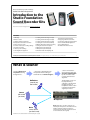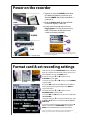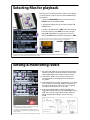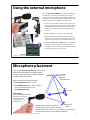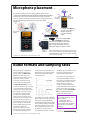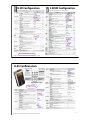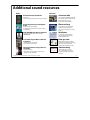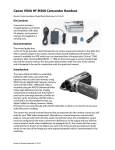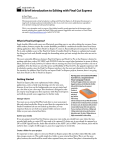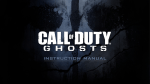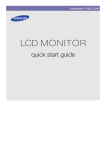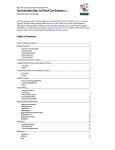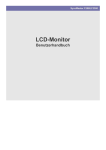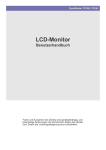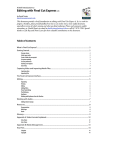Download Roland R-05 Owner`s manual
Transcript
Massachusetts College of Art and Design Studio Foundation Department Introduction to the Studio Foundation Sound Recorder Kits Version 5, revised January 22, 2013 Please send corrections and suggestions to [email protected] Contents 1. Title Page 2. What is sound? 3. Studio Foundation audio kits 4. Comparison of the three recorders 5. Power on the recorder 6. Format card and set recording settings 7. Your first recording 8. Listen to your recording 9. Selecting files for playback 10. Setting and monitoring levels (1/3) 11. Setting and monitoring levels (2/3) 12. Setting and monitoring levels (3/3) 13. Setting low cut and mic sensitivity 14. Display information during recording 15. Using the external microphone 16. Microphone placement (1/2) 17. Microphone placement (2/2) 18. Audio formats and sampling rate 19. Common audio file formats 20. Copying audio files to the Mac 21. Importing audio files into Final Cut 22. R-09 and R-09HR Configuration 23. R-05 Configuration 24. Additional sound resources Thrown together David Tamés, Media Arts Sound Studio Manager, withKits contributions Introduction toby the Studio Foundation Recording v.5 (Sp13)from Zak Ray, BA, Film/Video, 2011 and Bill Shamlian, Location Sound Recordist 1 What is sound? Sound is vibrations of air particles moving through the air... ... that moves a diaphragm in the microphone which in turn gets translated into an electrical signal... Reflections (sounds you don’t want) ...that is converted to a stream of binary data and stored in a digital format by the camera or audio recorder and stored as a digital file. The digital file can be can be played back by a computer or media player through speakers or headphones which in turn reproduce the vibrations originally recorded. Source (the sound you want) Microphone Noise (more sounds you don’t want) Introduction to the Studio Foundation Sound Recording Kits v.5 (Sp13) Bonus: distortion, coloration and noise are added by the microphone and additional noise might be added by cables and electronic circuits along the way (the reproduced sound is never identical to the original) 2 Studio Foundation audio kits Roland R-09, R-09HR, and R-05 digital audio recorder kits are available from the R-09 Foundation Cage (the three models are very similar, this handout points out Studio the salient differences). ◀ The newest R-05 is similar to the R-09 and R-09HR with some minor differences: input and headphone volume buttons are on the front, and connectors are in different positions. Like the R-09HR it offer a choice of Automatic Gain Control (AGC) or LIMITER. Plug-in power (for external microphones) is set via the configuration menu The older R-09 ▶ has an integrated Menu/Finder buttons unlike the R-09HR and R-05, plug-in power is selected via a switch on the back, it does not have a LIMITER, only Automatic Gain Control (AGC). ◀ The newer R-09HR is similar to the R-09 with some differences: mic and headphone jacks are in different locations, Menu/ Finder are separate buttons, plug-in power is selected via a switch on the back, and offers a choice of Automatic CS-15 Gain Control (AGC) or LIMITER. All kits include a 2 GB SD card, USB cable, headphones and two fully changed rechargeable batteries (which must be returned with the kit). ◀ Sony MDR-7506 professional headphones are available for check-out when editing in the TIME labs. Roland R-09 and R-09HR kits include additional accessories: CS-15 cardioid stereo microphone with grip/stand adapter, Tripod, A/C adapter, case (with an integral tripod socket). R-09 3 Introduction to the Studio Foundation Sound Recording Kits v.5 (Sp13) Comparison of the three recorders Edirol by Roland Edirol by Roland Roland (our classic recorders) (our newer recorders) (our newest recorders) Automatic Gain Control (AGC) or manual, no Limiter function is available (enable AGC via switch on the back) Automatic Gain Control (AGC) or manual with Limiter function (turn on/off via switch on back, choose which is enabled via INPUT SETUP menu) Automatic Gain Control (AGC) or manual with Limiter function (turn on/off via switch on back, choose which is enabled via INPUT SETUP menu) Enabled/disabled via INPUT SETUP menu. Enabled/disabled via switch on the back. Enabled/disabled via INPUT SETUP menu. Behind bottom door (slide 1/2 way to access) Behind rubber cover on bottom, pry to open On the left hand side On the left side On the top side On the left side Power button on the left side Power button on the right side Power switch is a slider on the right side Combined, hold for 2 second to get to MENU Separate buttons Separate buttons On the left side of the recorder On the left side of the recorder On the front face of the recorder On the right side of the recorder On the right side of the recorder On the front face of the recorder R-09 recorder, USB cable, closed-ear headphones, SD card, freshly charged batteries, CS-15 external cardioid stereo microphone with boom pole adapter, (enable plug-in power to use), tripod, AC adapter, and recorder case, all ready to go in a carrying case R-09HR recorder, USB cable, closed-ear headphones, SD card, freshly charged batteries, CS-15 external cardioid stereo microphone with boom pole adapter, (enable plug-in power to use), tripod, AC adapter, and recorder case, all ready to go in a carrying case R-05 recorder, USB cable, closed-ear headphones, SD card, and freshly charged batteries, all ready to go in a lunch box. R-09 Audio level control: Plug-in power: USB connector : Headphone jack: Power button: Finder and Menu buttons: Input level adjustment: Headphone level adjustment: Kits includes: Introduction to the Studio Foundation Sound Recording Kits v.5 (Sp13) R-09HR R-05 4 Power on the recorder 1. To power on, press the POWER button (R-09 or R-09HR) and hold for a second or so; or slide the POWER slider (R-05) and hold for a second or so. 1 2. Check the battery level: all white (all black on the R-05 display) = 100% full* R-09 1 3. If using external microphone, make sure Plug-In power is ON (can be turned on via INPUT SETUP Menu on R-09/R-05 or the switch on the back of R-09HR) R-09HR R-09 R-09HR 2 1 R-05 2 R-05 * For an accurate reading you must set the match battery type. Recorders are sent out with rechargeable Nickel Metal Hydride (Ni-HM) batteries (see slides 18-19 for more on recorder configuration) 5 Introduction to the Studio Foundation Sound Recording Kits v.5 (Sp13) Every time you check out a recorder from the cage, the first thing you should do is: Format card & set recording settings 1 1 R-09 R-09HR 1 1. On the R-09: press the FINDER MENU button and hold it down for a moment until the SELECT menu appears or on the R-09HR or R-05: press the MENU button. 2. Navigate using the ▼ and ▲ buttons to select 9 SD CARD and press ●REC 3. Navigate using the ▼ and ▲ buttons to select FORMAT and press ●REC, R-05 4 4. Press the ▶▶ button to select Yes, then press ●REC (it will say, “Now Processing”) when done, Press MENU to return to the menu 5. Navigate using the ▼ and ▲ buttons to select RECORDER SETUP and press ●REC 6. Press the ▶▶ or ◀◀ buttons to select the Sample Rate (choose 48kHz) 7 7. Navigate using the ▼ to select Record Mode, then press the ▶▶ or ◀◀ buttons to select Record Mode (choose WAV-16bit). 8 8. You can navigate back to the Sample Rate using the ▲ button, and then press FINDER MENU on the R-09 or MENU on the R-09HR or R-05 to return to the Menu. See pp. 26-28 of the R-09 Owners Manual or pp. 34-36 of the R-09HR Owners Manual or pp. 31-42 of the R-05 Owners Manual for more information. Introduction to the Studio Foundation Sound Recording Kits v.5 (Sp13) 6 Your first recording 1. Press the ●REC button, the red ● flashes, indicating Record-Standby mode 3 1 2. If you are not using AGC (Automatic Gain Control)*, press the + or – INPUT level buttons to adjust the level of the recording so the meter in the display has peaks averaging between -12 and -6 (0 being the maximum level). More later on setting levels. R-09 2 R-09HR 3 3. Adjust the headphone volume level to a comfortable monitoring level, this does not affect the level of the actual recording. 4. Press the ●REC button to start Recording 5. Press 1 2 when you’re finished recording R-09 and R-09HR 3 R-05 R-05 audio level indicators 7 Introduction to the Studio Foundation Sound Recording Kits v.5 (Sp13) Listen to your recording 1. Connect headphones to the headphone jack 2 4 5 4 2. Press ▶ to begin playback 3 1 R-09 1 3. Press the + or – VOLUME buttons on the side panel to adjust the playback levels 4. To move forward or backwards in the recording, press and hold the ▶ ▶ or ◀◀ buttons 5. When finished, press R-05 1 2 R-09HR 4 3 Introduction to the Studio Foundation Sound Recording Kits v.5 (Sp13) 4 3 5 8 Selecting files for playback Each time you record, the recorder creates a new audio file on the SD memory card, to view and select individual files for playback: 1 2 3 1. Press the FINDER MENU button on the R-09 (or the FINDER button on R-09HR and R-05) 2 2. Navigate through the list up and down using the ▼ and ▲ buttons. R-09 3. To play a specific file, press ●REC twice, then press ▶ 4. For other options, press ●REC once, then navigate with the ▼ and ▲ buttons to select your choice (e.g. SELECT, INFORMATION or DELETE) and then press ●REC 3 Note: The recorder allows you to rename files, refer to the manual for how to do this, however, this is easier to do once you move the files to your project folder. R-09HR ▶ 4 1 R-05 1 ◀ R-05 Compared to the R-09, the R-09HR and R-05 menus may have additional options, but the menu options are very similar. 9 Introduction to the Studio Foundation Sound Recording Kits v.5 (Sp13) Setting & monitoring levels 1 2 3 4 1/3 1. The audio level meters show you the audio signal level relative to 0, which is full scale. Numbers on the meter refer to dB (decibels, ratios used to measure sound) 2. Levels below -40 db are too low, the sound you are recording will be lost amongst the noise inherent in the system. 3. Levels with peaks that are dancing between -12 to -6 db on the meters is a nice happy medium, it’s OK for soft passages to go down to -30 as long as you’re getting some peaks in the vicinity of -12 to -6 db. 4. Levels that peak beyond 0 on the meters (full scale) trigger the “P” peak indicator and red PEAK light are too high. This means that the audio waveform peaks are being chopped off resulting in a harsh and raspy sound. 5 Notes: 1. These screens are of the R-09, the R-09HR and R-05 screens are a little different, but essentially the same; 2. The numbers on the meter refer to db (decibels, a unit of sound measure) below 0db “full scale” (the maximum level that can be recorded). Introduction to the Studio Foundation Sound Recording Kits v.5 (Sp13) Source: Roland R-09 Owner’s Manual, August 1, 2006 10 Setting & monitoring levels 1. Adjusting levels manually provides the best results, however, in a pinch, especially when recording with lots of variation between soft and loud you can’t predict or control, turn on Automatic Gain Control (AGC) to let the recorder adjust levels automatically. R-09 1 R-09HR 2 2. If you are using an R-09HR or R-05 recorder, we suggest enabling the LIMITER which will gracefully curtail peak audio to avoid distortion. The LIMITER is turned on via the switch on the back of the recorder. However, the actual processor (AGC or LIMITER) used is determined by the choice selected in the Input Settings Menu on the R-09HR and R-05 recorders. The R-09 does not have a LIMITER. R-05 2 2/3 3 3. Always monitor your recording with good headphones that provide sound isolation. 4 4. Most earbuds are not as good as professional headphones for monitoring, however, if you have to use them, use the type that provides good sound isolation. Professional earbuds do exist. Sony MDR-7506 professional headphones are available for checkout from the cage for critical monitoring and editing.. 11 Introduction to the Studio Foundation Sound Recording Kits v.5 (Sp13) Setting & monitoring levels Input Signal Recorded Signal Automatic Gain Control (AGC) 0• -6 • -12 • -20 • -40 • -45 • 3/3 level of recorded signal is normalized Manual input settings with Limiter (Limiter not available on R-09) peaks of recorded signal are compressed Manual input settings without Limiter peaks of recorded signal are clipped What’s going on? AGC circuit is automatically raising the input gain during soft passages and reducing the input gain during loud passages, normalizing the audio levels in the recording. A limiter circuit compresses the loudest passages of the input signal while not affecting the levels of softer passages. The recorder is not doing any processing of the input signal. Pros You don’t have to worry about setting levels, except to choose High or Low microphone sensitivity depending on the overall intensity of the sounds. No pumping of the noise floor between loud and soft passages. Moderate peaks will be compressed without distortion. The natural dynamics of the sounds you are recording are captured as faithfully as possible. Cons The dynamic range of the sound will be flattened, with softer sounds louder than normal and there will be pumping up and down of the background noise as loud passages come and go during the recording The dynamics are somewhat flattened, impairing the natural dynamic range of the sounds being recording. You still need to manually set the appropriate microphone sensitivity and input levels. If peaks above 0dBFS are encountered, the sound will have unpleasant raspy artifacts caused by clipped waveforms. It is extremely critical to set the right input levels to avoid the peaks. Introduction to the Studio Foundation Sound Recording Kits v.5 (Sp13) 12 Setting low cut and mic sensitivity R-09 1. Turn the LOW CUT filter ON to eliminate lowfrequency rumble. Good when recording dialog since it cuts low frequencies that are below the vocal range. Sometimes intense low frequencies will throw off your levels. Set the LOW CUT filter OFF when you actually want these low frequencies in your recording, e.g. recording low-frequency sound effects. R-09HR 2. Adjust overall sensitivity with the MIC GAIN switch as needed: a. If audio levels are two high after adjusting the input levels, set MIC GAIN to the L (LOW) position to reduce the sensitivity of the microphone. b. If audio levels are two low after adjusting the input levels, set MIC GAIN to the H (HIGH) position to increase the sensitivity of the microphone. 2 1 1 2 R-05 1 2a 2 2b 3 4 13 Introduction to the Studio Foundation Sound Recording Kits v.5 (Sp13) Display information during recording 1. Current file name 1 3 6 2. Time remaining for recording on SD card* 2 3. Elapsed recording time 7 5. Limiter status (not shown on R-09): on R-09HR displays: if on or if off; on R-05 displays: if on, or if off. 8 R-09 and R-09HR 6. Record-Standby / Record Status 7. Plug-in power status (not shown on R-09): on R-09HR displays ON or OFF; on R-05 displays if on or if off, but only when external microphone is selected. 1 3 4. Sampling Rate (not shown on R-09) 2 8. Current time of day 4 6 R-05 7 5 Introduction to the Studio Foundation Sound Recording Kits v.5 (Sp13) 8 * Most recorders in the cage have a 2GB SD card installed, allowing for 166 minutes of recording time when the recorder is set to sampling rate: 48 KHz and recording format: WAV-16-bit. Note, however, that some recorders have a 1GB SD card, so the recording time will be reduced to 96 minutes when using those recorders. 14 Using the external microphone The older R-09 and R-09HR kits come with a CS-15 external cardioid stereo microphone. R-05 kits do not include an external microphone, however, small shotguns and lavaliere microphones are available as separate checkout items, check with the cage monitor on duty for more information. 1 1. The mic w/ foam windscreen makes it easier to place the mic where it needs to be. Turn on “plug-in power” (This is done via MENU setting with the R-09; via switch on the back of the R-09HR) to power the mic. Plugs into top of recorder. 2 4 3 2. The stand adapter can be used as a small pistol-grip. 3. An adapter ring is threaded into the base of the stand adapter. Leave it in to attach to a boom pole with a 3/8" tip, remove it to attach to a mic stand with a 5/8"-27 tip. 1 R-09 4. If you set EXT MIC TYPE to “MONO” (this is selected with the switch show on the R-09 or via the MENU on the R-09HR) the input of the left channel is routed to both the left and right channels on the recorder. R-09HR 15 Introduction to the Studio Foundation Sound Recording Kits v.5 (Sp13) Microphone placement Try to record close to your source because sound intensity falls off rapidly, for example, doubling the distance from the source cuts the intensity to a fourth of what it was before. Keep in mind you’re actually recording: 1/2 Reflections (Reverberation) 1. The direct sound from the source, 2. The reflected sound from surfaces close to the source (reverberation), and 3. the background noise Source Rule of thumb: Place the microphone three to four times closer to the source than to any sources of noise or reflections. Background Through experimentation (recording, Noises listening, reflecting on what your recorded, repeating the process under various circumstances) you will begin to understand the nuances of microphone placement. Introduction to the Studio Foundation Sound Recording Kits v.5 (Sp13) 16 Microphone placement The recorder has a built in stereo microphone with two capsules in an X-Y configuration. Each of the microphone capsules has directional characteristics. If you want to record in stereo, point the front of the recorder towards your source. In a situation in which you want the best mono recording, you’ll need to take into consideration the directional characteristics of the built-in microphones. 2/2 Source LEFT directional microphone RIGHT directional microphone Source dire LEFT mic ctiona ro l (Cha phone nne l 1) Polar pick-up patterns Front face Microphone capsule orientation For stereo recording with the built-in microphones, point the top of the recorder towards the source. For the best quality mono recording into channel 1, point the left microphone towards the source (point the recorder about 60 degree angle towards the source and favoring the front face of the recorder)* * Note: In Adobe Premiere Pro you can take a stereo audio track and choose to map either the Left or Right channel to both the Left and Right channel, allowing you use only the Left or Right channel as a mono recording. 17 Introduction to the Studio Foundation Sound Recording Kits v.5 (Sp13) Audio formats and sampling rates Analog audio signals are digitized and stored in a digital file structured in a particular format. The WAV audio file format encodes data using lossless compression. Lossless means there is no change to the audio as a result of encoding into this format. This is the format we’ll use for TIME assignments. The MP3 audio file format uses a lossy compression algorithm. Lossy means there are noticeable differences between the original and the compressed version. MP3 was designed to reduce the amount of data required to represent the audio recording and still sound acceptable, however, it does not sound as good as uncompressed audio. An MP3 file created using a bit rate setting of 128k bits per second will result in a file that is about about 1/10th the size of the same file stored in the WAV audio format. MP3 compression techniques use psychoacoustic models to discard or reduce precision of signal components less audible to human hearing, and recording the remaining information in an efficient manner. This is relatively similar to the principles used by JPEG, an image compression format. Analog Signal Digital Samples The recorders can record files in the WAV or MP3 audio file formats using one of several sampling rates including 44.1 kHz (the audio CD standard) and 48 kHz (the Digital Video standard). In addition, the bit depth (number of digital bits used in encoding each sample) can be set to16-bits or 24bits. With these recorders there is no practical difference between 16 and 24 bit Introduction to the Studio Foundation Sound Recording Kits v.5 (Sp13) 1/2 recordings in most circumstances, so stick with 16-bit recording, which will be compatible with Final Cut Express. The recorders can record to MP3 files at several data rates (64kbps to 320kbps). The higher the rate, the better the quality of the sound. MP3 is idea to use when minimal file size is the priority, for example, recording a lecture or when sharing files that will be downloaded over the web. You can always convert high quality audio to MP3, so work with WAV files for recording and editing and convert to MP3 later if needed. The Bottom Line For your TIME assignments, set the audio recorder to: • Sampling Rate: 48 kHz • Record Format: WAV, 16-bit this is the digital video standard we recommend for your field audio recordings. Image by Kordas, source: http://en.wikipedia.org/wiki/Sampling_rate, released under the terms of the GNU Free Documentation License 18 Common audio file formats A codec (Compressor/Decompressor) is a method of compressing (encoding) and decompressing (decoding) audio that make it easier to store and play on a computer. There are many popular codecs in use, including: AIFF (or AIF) and WAV (or Wave) are uncompressed file format suitable for field recording and editing. AIFF These file formats are lossless: they don’t degrade the quality of the audio signal in the encoding / decoding process, on the other hand, they are very large compared to AAC and MP3 files. WAV Configure your recorder to record in the WAV format for best results. AAC (Advanced Audio Codec) and MP3 (MPEG Layer 3) are compressed file format suitable for distribution of audio due to their compact size. These file formats are lossy: they degrade the quality of the audio signal in the encoding / decoding process. AAC Avoid using these formats for your master recordings and editing. 19 Introduction to the Studio Foundation Sound Recording Kits v.5 (Sp13) Copying audio files to the Mac R-09 1 1. With the recorder turned off, open the bottom of the R-09 to reveal the USB socket, on the R-09 the door slides, on the R-09HR it’s a rubbery door you pry open, with the R-05 the USB port is on the left hand side. 2 2 1 R-09HR 2 R-05 3 2. Connect the end of the USB cable with the small connector to the recorder and the other end to the Mac 3. Turn on the recorder, the display will show “USB Storage”. A volume will appear on the Mac desktop (as well as the Sidebar) named “NO NAME” or “Untitled”, double click on the icon (or single click on it in the sidebar) to open 4. Select the desired files and drag them to a folder located in your project folder on your external hard drive 5. When you’re done, eject the recorder from the desktop by right-clicking and choosing “Eject” or dragging the disk icon to the trash can 6. Disconnect the USB cable (and close the bottom door if using an R-09 or R-09HR) Introduction to the Studio Foundation Sound Recording Kits v.5 (Sp13) 20 R-09 Configuration Hold the FINDER/MENU button for two seconds to enter configuration menu R-09HR Configuration Press the MENU button to enter configuration menu * Source: Roland R-09 Owner’s Manual, August 1, 2006 *Set ON if using external mic. Recommended settings are circled Introduction to the Studio Foundation Sound Recording Kits v.5 (Sp13) Source: Roland R-09HR Owner’s Manual, October 1, 2007 21 R-05 Configuration Recommended settings are circled Source: Roland R-05 Owner’s Manual, 2010 Introduction to the Studio Foundation Sound Recording Kits v.5 (Sp13) 22 Additional sound resources Websites Books Audio Bootcamp Field Guide by Ty Ford Concise introduction to professional sound recording. Producing Great Sound for Digital Video sf.massart.edu You can download TIME handouts and more from the Studio Foundation web site (from the home page on Resources, then choose TIME) filmsound.org A comprehensive introduction to sound recording for digital video. An excellent resource for learning about film sound, applicable to video, run by Sven Carlsson, a media teacher R-09, R-09HR, R-05 Owner’s Manuals dvinfo.net by Jay Rose (second edition) Available for download from the SF web site, sf.massart.edu Sound Art: Beyond Music, Between Categories A “real-names, real-information” video production discussion site founded by Chris Hurd kino-eye.com Traces the history of sound art David Tamés’ blog, topics includes documentary, new media, technology, and more, check out the “Documentary Video Boot Camp” section Background Noise: Perspectives on Sound Art freesound.org by Alan Licht and Jim O'Rourke by Brandon LaBelle Argues that sound art should be at the center of contemporary art and culture Introduction to the Studio Foundation Sound Recording Kits v.5 (Sp13) A wonderful source for opensource sound effects, and a place to share interesting sounds you’ve recorded. 23