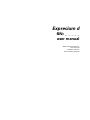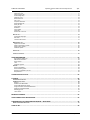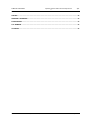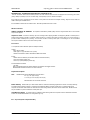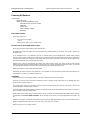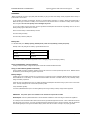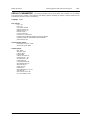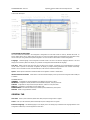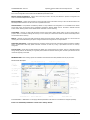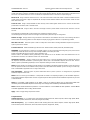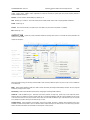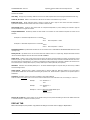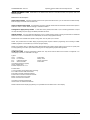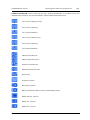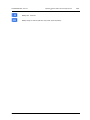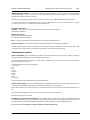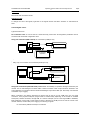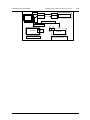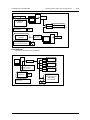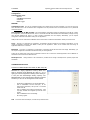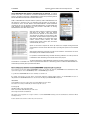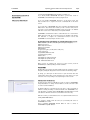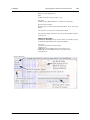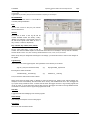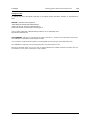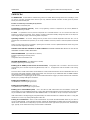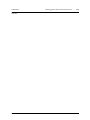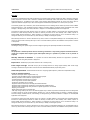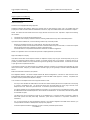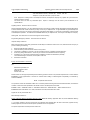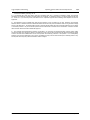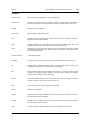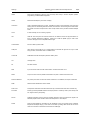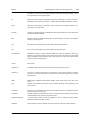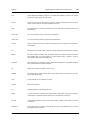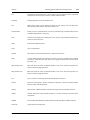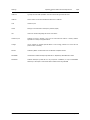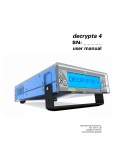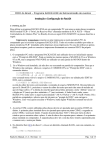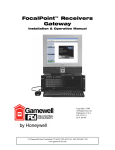Download MCDI exprecium User manual
Transcript
Exprecium d SN: _ _ _ _ _ user manual MCDI Security Products Inc. v0.9 2012.6.29 available in pdf from: mcdi.com/ed/ed_guide.pdf TABLE OF CONTENTS Operating guide for Alarm Receiver Exprecium D 2|52 TABLE OF CONTENTS DESCRIPTION ............................................................................................................................................................. 5 VERIFY CONTENT .............................................................................................................................................................................. 5 Inspection sheet.......................................................................................................................................................................... 5 Physical description .................................................................................................................................................................... 5 Size ......................................................................................................................................................................................... 5 Buffer Memory ........................................................................................................................................................................ 5 Alert/Warning Buzzer .............................................................................................................................................................. 5 Top view ................................................................................................................................................................................. 5 Bracket description ................................................................................................................................................................. 7 Bracket holder description ...................................................................................................................................................... 8 High retention USB connector ................................................................................................................................................ 8 POWERING ED ........................................................................................................................................................... 9 ELECTRICAL INPUTS ......................................................................................................................................................................... 9 Power supply .............................................................................................................................................................................. 9 Battery .................................................................................................................................................................................. 10 Ground .................................................................................................................................................................................. 10 Warnings .............................................................................................................................................................................. 11 Relay......................................................................................................................................................................................... 11 DEFAULT PARAMETERS ........................................................................................................................................ 12 CONFIGURATOR, PC TOOL .................................................................................................................................... 13 Download link ........................................................................................................................................................................... 13 Requirements ........................................................................................................................................................................... 13 Installing.................................................................................................................................................................................... 13 Launching ................................................................................................................................................................................. 13 CONFIGURATOR DESCRIPTION ......................................................................................................................................................... 13 TRAFFIC VIEWER DESCRIPTION ........................................................................................................................................................ 14 Language .................................................................................................................................................................................. 14 Com port ................................................................................................................................................................................... 14 Speed ....................................................................................................................................................................................... 14 Serial number ........................................................................................................................................................................... 14 GENERAL TAB ................................................................................................................................................................................ 14 Unit name ................................................................................................................................................................................. 14 Owner ....................................................................................................................................................................................... 14 Preferred language ................................................................................................................................................................... 14 Save configuration to disk ......................................................................................................................................................... 15 Restore configuration ................................................................................................................................................................ 15 Back-up memory....................................................................................................................................................................... 15 Activate buzzer ......................................................................................................................................................................... 15 Clear buffer ............................................................................................................................................................................... 15 Reboot ...................................................................................................................................................................................... 15 Status bar ................................................................................................................................................................................. 15 Time and date ........................................................................................................................................................................... 15 RECEIVER TAB ................................................................................................................................................................................ 15 Line number .............................................................................................................................................................................. 16 Receiver ID ............................................................................................................................................................................... 16 Listen-in code ........................................................................................................................................................................... 16 Listen-in time out ...................................................................................................................................................................... 16 Number of rings ........................................................................................................................................................................ 16 Wait after off hook..................................................................................................................................................................... 16 Format selection ....................................................................................................................................................................... 16 Handshake sequence ............................................................................................................................................................... 16 Auto handshake ........................................................................................................................................................................ 16 FREQUENCIES LIST ......................................................................................................................................................................... 16 OUTPUT TAB .................................................................................................................................................................................. 17 Main output ............................................................................................................................................................................... 17 MCDI SECURITY PRODUCTS INC. 7055 Jean-Bourdon Montréal Québec Canada +514.481.1067 www.mcdi.com [email protected] TABLE OF CONTENTS Operating guide for Alarm Receiver Exprecium D 3|52 Secondary output ...................................................................................................................................................................... 17 Caller ID to ports ....................................................................................................................................................................... 17 Output format to PC .................................................................................................................................................................. 17 Acknowledge delay ................................................................................................................................................................... 18 Caller ID, errors ........................................................................................................................................................................ 18 Enhanced mode........................................................................................................................................................................ 18 3x2 vs 4x1................................................................................................................................................................................. 18 Compress extended.................................................................................................................................................................. 18 Send date/time SG.................................................................................................................................................................... 18 Send year SG ........................................................................................................................................................................... 18 Check lines ............................................................................................................................................................................... 18 Heartbeat .................................................................................................................................................................................. 18 Check printer ............................................................................................................................................................................ 18 Clear Zero ................................................................................................................................................................................. 18 Sescoa SS vs 4x2 CS ............................................................................................................................................................... 18 DISPLAY TAB .................................................................................................................................................................................. 18 Configurator language .............................................................................................................................................................. 19 Idle mode .................................................................................................................................................................................. 19 Time and date format................................................................................................................................................................ 19 MAINTENANCE TAB ......................................................................................................................................................................... 20 Adjust time and date ................................................................................................................................................................. 20 Adjust communication speed .................................................................................................................................................... 20 Apply Factory default ................................................................................................................................................................ 20 Firmware update ....................................................................................................................................................................... 20 STATUS TAB ................................................................................................................................................................................... 20 ICONS IN STATUS BAR ..................................................................................................................................................................... 21 USB/LINUX/PRINTER ............................................................................................................................................... 23 High retention USB ports .......................................................................................................................................................... 23 USB driver information .............................................................................................................................................................. 23 Driver names ............................................................................................................................................................................ 23 Linux ......................................................................................................................................................................................... 23 Firmware upgrade..................................................................................................................................................................... 23 PRINTER......................................................................................................................................................................................... 23 Printer compatibility .................................................................................................................................................................. 23 Printer checking option ............................................................................................................................................................. 23 Receiver configuration print-out ................................................................................................................................................ 23 Requirements ........................................................................................................................................................................... 24 CONNECTING ED TO PCS ....................................................................................................................................... 25 TOOLBOX ................................................................................................................................................................. 28 CONFIGURATION AND OS ............................................................................................................................................................... 28 COMMUNICATION TOOLS ................................................................................................................................................................. 28 Wincom ..................................................................................................................................................................................... 28 Software tool WINCOMM ......................................................................................................................................................... 28 Using STM Mobile web viewer ................................................................................................................................................. 29 Using STreceiver without SECURITHOR ................................................................................................................................. 29 Adding D4 to SECURITHOR .................................................................................................................................................... 30 MCDI logger tool ....................................................................................................................................................................... 33 Linux drivers ............................................................................................................................................................................. 34 RECEIVED FORMATS .............................................................................................................................................. 35 AUDIO VERIFICATION DESCRIPTION .................................................................................................................... 35 TRANSMISSION TO COMPUTER AND PRINTER – MCDI MODE .......................................................................... 36 ERROR AND WARNING MESSAGES ................................................................................................................................................... 37 CARE OF ED ............................................................................................................................................................. 38 MCDI SECURITY PRODUCTS INC. 7055 Jean-Bourdon Montréal Québec Canada +514.481.1067 www.mcdi.com [email protected] TABLE OF CONTENTS Operating guide for Alarm Receiver Exprecium D 4|52 WARRANTY .............................................................................................................................................................. 40 TESTING .................................................................................................................................................................... 40 WARRANTY EXTENSION......................................................................................................................................... 40 POWER SURGE ........................................................................................................................................................ 40 FCC WARNING ......................................................................................................................................................... 42 GLOSSARY ............................................................................................................................................................... 45 MCDI SECURITY PRODUCTS INC. 7055 Jean-Bourdon Montréal Québec Canada +514.481.1067 www.mcdi.com [email protected] DESCRIPTION Operating guide for Alarm Receiver EXPRECIUM D 5|52 DESCRIPTION ALARM RECEIVER EXPRECIUM D OR KNOWN AS ED The twin line alarm receiver Ed is a MCDI product. This new breed of alarm receivers is equipped with 2 receiving phone lines (FXO), USB port, Serial port, 5V DC on board relay, serial printer port, PCI or PCI-E bus adaptor. Ed is made to sit in a computer PCI or PCI-E bus. It uses power from the bus and computer housing. Output to PC is made via USB or Serial ports available on Ed. Ed is available in RoHS and non RoHS version. Must be specified at the time of order. What’s in the box VERIFY CONTENT AT ARRIVAL An inspection sheet filled by MCDI quality control is shipped inside the box to control all components shipped. Inspection sheet Contains a summary report of re-testing before shipping. EVERY unit shipped by MCDI is re-tested prior to packing using at least 3 signals in Contact ID, Pulse and SIA. It is normal to see events in memory when you connect your Ed. It proves unit was re-tested prior to packing. You can erase content of memory buffer prior to connecting to PC. Go to SYSTEM menu options below to learn how to erase memory buffer. Box Content 1 x Exprecium D Alarm Receiver (with PCI adaptor inserted) Cables: 2 RJ11 Phone cables 1 USB Type A to Type B cable 6 feet (1.8M) 1 Serial communication cable 6 feet DB9F to DB9F Null modem Power: 1 Power cable for batteries (red and black lead wire to Molex minifit Jr) 1 x PCI bus adaptor (power only) 1 x PCI-e (1x speed) adaptor (power only) Documentation/tools/drivers 1 CD with: PDF documentation/tools/usb drivers/ Windows Configurator and logger software SECURITHOR software trial version in some instances Physical description Size Receiver has all out dimensions of a PCI card : 6.9” (L) x 4.2” (W) x 0.6”(H) 175 mm (L) x 107 mm (W) x 16 mm (H) Measurements do not include connectors Buffer memory Buffer holds up to 4095 events. Buffer is used when Monitoring Application is absent. Unit keeps receiving and printing during fail time if power is connected and maintained. When computer comes back on, buffer empties to the computer. If more than 4095 events are received in the buffer during fail time, Ed writes over the oldest event. Written records may be available on printer connected to serial printer port. Alert/Warning Buzzer On board buzzer is available for alert warning when the Computer is absent. Parameter activated buzzer can be enabled/disabled in PC Configurator app only. Ed – Top view (main component side) MCDI SECURITY PRODUCTS INC. 7055 Jean-Bourdon Montréal Québec Canada +514.481.1067 www.mcdi.com [email protected] DESCRIPTION Operating guide for Alarm Receiver EXPRECIUM D MCDI SECURITY PRODUCTS INC. 7055 Jean-Bourdon Montréal Québec Canada 6|52 +514.481.1067 www.mcdi.com [email protected] DESCRIPTION Operating guide for Alarm Receiver EXPRECIUM D 7|52 Exprecium D – Bracket holder description MCDI SECURITY PRODUCTS INC. 7055 Jean-Bourdon Montréal Québec Canada +514.481.1067 www.mcdi.com [email protected] DESCRIPTION Operating guide for Alarm Receiver Decrypta 4 8|52 BRACKET HOLDER DESCRIPTION USB PORT Type B USB connector. USB client to host cable supplied SERIAL (DB9 male connector on separate bracket) Data transfer to computer:, Null modem cable supplied (DB9F to DB9F) Serial port selectable from 1200 to 115200 Bauds 8 bit, 1 stop bit. Default: 115 200 bauds Pin 2 = transmit Pin 3= receive Pin 5 = ground WARNING: INSURE SERIAL PRINTER AND SERIAL CONNECTION TO PC ARE NOT INVERTED. EXTERNAL POWER SUPPLY INPUT /BATTERY INPUT 12 VDC MAX Supplied battery connector red = + black = Refer to section Electrical feed before using. LINE 1, LINE 2 Incoming phone lines. Line 1 is at bottom when looking at RJ11 ports. RESET Restarts all functions, reboots to last configuration entered. Pressing the reset button does not rease the content of the memory. USB PORTS - High retention Ed is equipped with special USB connector for output. This connectors is a Samtec USBR high retention force made to comply with the class 1, Div II minimum withdrawal requirement of 15 Newton. It is normal to feel the USB connector is either hard to insert or remove. Ed USB port is not designed for frequent removal or insertion. By nature they should stay connected and rarely disconnected. It is orange color-coded insulator to differentiate them from standard withdrawal force connectors (USB Series) that are available with white or black plastic. It is compatible with standard USB connector. MCDI SECURITY PRODUCTS INC. 7055 Jean-Bourdon Montréal Québec Canada +514.481.1067 www.mcdi.com [email protected] POWER/ELECTRICAL CONNECTION Operating guide for Alarm Receiver Decrypta 4 9|52 Powering Ed Receiver In this section Electrical inputs Notes on electrical installation for Ed Alternative power source 9-12V DC USB Hub Ground post Using a battery charger Warnings ELECTRICAL INPUTS Ed can be powered from: 1.PCI or PCI-e bus (12VDC) and / or 2.Battery Input ( 12VDC ) using supplied cable Ed Powered from the POWER SUPPLY INPUT Ed can be powered from both PCI/PCI-e and/or external input. By selecting the correct PCI adaptor, Ed can be powered using 12VDC supplied by a computer. This source is sufficient for opereation of Ed. As an alternated source or for redundancy, Ed has an external power connector equipped with a Molex minifit jr female connector. MCDI supplies a male connector without lock at one end and lead at the other. The lead end should be connected to a 12VDC power source such as battery or power supply. Both inputs can be connected at same time as Ed will supervise both and switch automatically from one to the other upon need. External input is made for well regulated, low transient and ripple 9-12VDC current only. Supply should be 9VDC 300 Ma minimum for regular operation. Severe damages to the unit may occur if power supply delivers more than 14VDC. As a general rule, higher tension will create more heat inside computer and may diminish life expectancy of Ed. Power led in located on major component surface of Ed. Alternatively, Ed could be made to work outside PC or in a adequate box using the external power source. MCDI assumes no reponsability for operation out of a MCDI designed box. WARNINGS -Removal of the power source during reception of an alarm signal may result in losing said signal. -Removal of one power source may result in shutdown and loss of signal if second power source is not available within 5ms and/or if tension is inferior to 8V DC. -If 9-12VDC input is used as Ed sole source of power, events in receiver buffer will be not be lost when power is removed and will be transmitted to PC when power is restored. -Ed is not equipped with a battery charger. Indication of remaining battery life are approximate and based solely on measure of tension between positive and negative poles. Ed can power from a 12VDC battery as the only current source. Preferably use MCDI supplied cable (Molex minifit jr to leads, red and black wire). DO NOT INVERT POLARITY. Severe damages to the unit may occur if the battery delivers more than 14V DC. Indicator in Configurator will indicate which electrical input is used and approximate battery level if connected. Battery level is based on voltage thresholds: 100% >9.5, 75% <8.5V, 50% <7.5V, 25% <6.5V, 0 <6VDC Status may take up to 5s to display correctly. MCDI SECURITY PRODUCTS INC. 7055 Jean-Bourdon Montréal Québec Canada +514.481.1067 www.mcdi.com [email protected] POWER/ELECTRICAL CONNECTION Operating guide for Alarm Receiver Decrypta 4 10|52 WARNINGS: -MCDI recommends choosing a high quality lead-acid battery or gel type. Most stores selling security equipment hold a variety of power levels to choose from. -If not charged, the battery will discharge. Ed does not provide battery supervision or charge to battery. Ed supplied with a Molex NO lock type connector for battery. This connector has a red and black wire for connection to battery. Red is positive, black is negative. Do not invert polarity: severe damages may result. -Do not use a battery supplying more than 14V DC. Significant heat dissipation will result and may damage unit. Do not use a battery showing signs of tear, leak or corrosion. -Never connect a faulty or drained battery to the Ed. -Ed cannot charge a battery. -Ed cannot be powered by USB port. Battery time To calculate battery time: Battery capacity (milliamp hours) / total current (milliamp) = battery life (hours) Example with a fully charged new battery– typical 200mA drain from: 12V 600mAh 3 hours 12V 1Ah 5 hours 12V 70 Ah 350 hours Always refer to battery manufacturer application notes on charging, using and discharging a battery. Using 2 x 6Vbatteries (serial connection) In using a serial connection, voltage of each power source will be added and delivered to Ed. Using 2 x 12V batteries (parallel connection) Using a parallel connection of batteries, resulting current to Ed is the sum of current provided by each source. Batteries should be matched to prevent heating among power components. Battery charger A battery along with a battery charger may be used. Using a supervision circuit is preferable. MCDI tested and recommends Altronix PM212 and a 12V battery. A circuit like the Altronix PM212 will insure a constant tension (9-12V preferred), battery charge and battery supervision Insure that your circuit delivers less than 14V to Ed. Significant heat dissipation will result if using a power source of more than 13.8V. This may damage the unit of reduce life expectancy of Ed. -Verify installation regularly. -Consult a qualified Electrician prior to connecting Ed.If you are using a battery, a battery charger and/or equipment USB Power This power option is not suitable for Ed. Ed will not be powered over USB. Ground post Refer to a qualified electrician to insure electrical installation is made according to local law and regulations. As a safety for users and the Ed alarm receiver, Ed should be grounded through the PC chassis. A wire of AWG #14 should be used along with a lug if the PC is not fully grounded through the electrical connector. Ground connection must be maintained and verified regularly to insure ground to earth is always present. Unit will not function correctly if not properly grounded. MCDI SECURITY PRODUCTS INC. 7055 Jean-Bourdon Montréal Québec Canada +514.481.1067 www.mcdi.com [email protected] POWER/ELECTRICAL CONNECTION Operating guide for Alarm Receiver Decrypta 4 11|52 Best practice in making a ground connection from Ed are to insure a non resistive connection to a known and tested ground in a well built electrical installation or connect the ground lug of PC to a metallic water pipe going to earth or to a rod deeply planted to earth. Connection to ground should be verified regularly. If connection to ground is not well established and maintained, electrical surge protection of phone lines is absent. Alternative for ground posts directly on Ed are: pin 1 or relay connector J10 or mounting hols at the far right (when look at board top component side). Consult MCDI prior to using mounting holes as ground post. WARNINGS -Ed does not supervise battery other than provide an approximate measure of tension. -Verify electrical set-up regularly. -Always use properly mounted and approved cables to connect Ed. -Do not use an over charger battery or a battery dispensing more than 14VDC. -Consult a qualified Electrician prior to connecting Ed If you are using a battery, a battery charger and/or equipment not provided by MCDI Security Products Inc. -Damages resulting from power surges of any kind are specifically excluded from Ed warranty. USING ON-BOARD RELAY Ed is equipped with a relay to trigger an external device such as strobe light, dialer or siren upon reception of an alarm signal. Terminal posts are located on Jumper J10. Pin out: Pin 1: ground Pin 2: normally closed Pin 3: common Pin 4: normally open Maximum rating : UL/CSA rating : Nominal 30V DC / 1A 125V AC 0.5 A . Applying more than 110V DC or 125V AC will damage the Ed. It is preferable to consult an electrician or MCDI prior to connect any equipment to Ed relay post. MCDI SECURITY PRODUCTS INC. 7055 Jean-Bourdon Montréal Québec Canada +514.481.1067 www.mcdi.com [email protected] Default parameters Operating guide for Alarm Receiver Decrypta 4 12|52 DEFAULT PARAMETERS The following parameters are the factory default. They are written in a non erasable boot loader (except if firmware is reprogrammed under MCDI's guidance). Resetting the receiver to Factory Default from the SYSTEM menu will revert receiver to the following: Language English Line options: Line 1: yes Line 2: yes Line number: 001/002 Receiver number: 001 Wait after off-hook: no Number of rings: 1 Listen-in code: blank Listen time out: 180 seconds Formats: Pulse, DTMF, SIA selected, all others de-selected. Handshake sequence: 1400Hz/SIA/Contact ID/2300HZ Auto handshake: yes Communication speed: Reporting to PC speed: 115200 Serial printer speed: 38400 Output options: Main: Serial Secondary: None Caller ID: None Format: MCDI Caller ID, All events: No Enhanced mode: No 3x2 instead of 4x1: No Check Printer: No Compress/extended: No Send date/time SG: Yes Send year SG: No Check Line: Yes Hearbeat: Yes Acknowledge delay: 1 second Clear Zero: No Sescoa SS vs 4x2 CS: No 4x1, 4x1,4x3 Morph: blank MCDI SECURITY PRODUCTS INC. 7055 Jean-Bourdon Montréal Québec Canada +514.481.1067 www.mcdi.com [email protected] CONFIGURATOR :: PC tool Operating guide for Alarm Receiver Exprecium D 13|52 EXd_D4_configurator Ed can be configured using the PC tool from a connected PC. Use of this PC tool is required for some functions such as Name of the device and Owner's name. It is also mandatory for upgrading the Firmware of the receiving and peripherals logic of D4. Languages available as of June 2012: English, French, German, Italian, Portuguese, Russian and Spanish, more languages can be integrated in the PC configuration tool. Latest configurator version is available from http://mcdi.com/tools/d4.zip Configurator is common to Exprecium D and Decrypta 4. Some features may apply only to one model or the other. If your Ed/D4 is more than one year old, please check first with MCDI support to insure this version is compatible with your Ed/D4. Please provide your serial number from the back of unit. Requirements to install EXd_D4_configurator Windows XP, Vista or 7 with administrator privileges. Initial installation requires administrator privileges for installation of .Net framework. Installing EXd_D4_configurator Installation requires administrator privileges. It will installs Microsoft .Net framework 2.0 if no .Net framework is found. Run the EXd-D4(vX.X.X).exe. This will install necessary USB drivers, and .Net framework (if not already installed) and Configuration application. Launching Configurator While it may be possible to launch Configurator without a Ed or D4 connected, there is not benefit to it. Configurator application is made to be used with a connected MCDI Ed or D4. Configurator description Main/first configuration form MCDI SECURITY PRODUCTS INC. 7055 Jean-Bourdon Montréal Québec Canada +514.481.1067 www.mcdi.com [email protected] CONFIGURATOR :: PC tool Operating guide for Alarm Receiver Exprecium D 14|52 Traffic viewer description CONFIGURATOR AND TABS Two main features are available in the Configurator: Configuration tool and traffic viewer. At start up, General tabs loads. To access Traffic viewer, click on Traffic button at top right. You cannot use Traffic viewer and configurator at the same time as they use the same port. Using Traffic will suspend Configurator. You must exit from Traffic viewer to continue configuration. Language Select language of the Configurator and traffic viewer. This does not affect the language selection of D4 front display which is made by either front display or by selection at Configurator>General>Preferred Language. Com Port Select Com Port from drop down menu to select unit to configure. If necessary go to Device Manager to locate the correct match of port/unit. If successful, Configurator will display a prompt indicating parameters were received successfully. NOTE: if unit is connected over both serial and USB ports, both will show in different COM ports. Speed Select speed of transmission between Ed/D4 and Configurator. Default is 115200 bauds Identification/serial number serial number of the unit selected is display in the top bard of the Configurator when COM port is selected. Available tabs are: GENERAL configuration of general parameters non related to phone lines or output. RECEIVER configuration of lines parameters and handshake sequence, most per phone line. OUTPUT configuration of output format and port selection, common to both phone lines. DISPLAY configuration of parameters for front display of D4. MAINTENANCE time and date manual input, firmware upload, default reset, printer speed. STATUS details of key parameters of Ed/D4. GENERAL TAB Unit name Enter up to 32 characters (ASCII lower table) and press Change button to register. Owner Enter up to 32 characters (ASCII lower table) and press Change button to register. Preferred Language set default language for front display of D4. This setting may be different from Language selector of the Configurator located at top of the Configurator tool main form. MCDI SECURITY PRODUCTS INC. 7055 Jean-Bourdon Montréal Québec Canada +514.481.1067 www.mcdi.com [email protected] CONFIGURATOR :: PC tool Operating guide for Alarm Receiver Exprecium D 15|52 Save configuration to disk Enter desired name of configuration (ASCII lower table) and press Save button to the right of line to save. Configuration will be saved inside the MCDI>ExpreciumD-D4 folder. Restore saved configuration Specify name of the file you want to use and press Restore to upload to Configurator. File must be in the MCDI>ExpreciumD-D4 folder. Back up memory Specify name of the file to save log file with content of the events memory to disk. File will be located in the MCDI>ExpreciumD-D4 folder. This file cannot be re-uploaded to Ed or D4. Activate buzzer This parameter is selected by default. It is only available in the Configurator. It is not available in the Buzzer sound when events are received, during configuration transmission between Ed/D4 and PC. De-select to disabled onboard buzzer. NOTE: disabling buzzer will also disable buzzer notification of events receiving. Clear Buffer Pressing on Clear buffer will erase all events in the memory buffer. NOTE: unless you want to empty buffer on purpose, there is not benefit to clearing this memory as it is a circular pile or 4095 events. When full, newest event always writes over the oldest event in memory. Reboot Pressing on reboot will restart unit without clearing the events memory. NOTE: this may take up to 30 seconds and receiving will not be available during this period. Changes made in the Configurator do not require Reboot. Status bar and refresh Configurator displays an emulation of status bar from D4 front display. Refresh is needed to actualize status. Communication status may update if another connection is made to pc using a port different from the one used by configurator. Time and date Display time and date retrieved from Ed/D4. Sync will send time of PC to Ed/D4. There is no automatic daylight savings setting. Must be set manually. As a general practice, MCDI recommends checking time and date sync between PC and receiver at beginning of each shift. RECEIVER TAB Most receiving options are available from the Receiver tab. Most parameters are set per phone line. Receiver tab description First Select Line 1 or Line 2 tabs. You can apply selected parameters to the other line once finished or configure separately. Press on Load default parameters to reset line to factory default. MCDI SECURITY PRODUCTS INC. 7055 Jean-Bourdon Montréal Québec Canada +514.481.1067 www.mcdi.com [email protected] CONFIGURATOR :: PC tool Operating guide for Alarm Receiver Exprecium D 16|52 Line number Assign a line number to current line you are modifying. Choice from 0 to F. NOTE: it should be verified if line number and number of digits is compatible with the output format selected. Selection will insert line number for each alarm event sent to PC. Line numbers from line 1 or 2 do not need to be sequential as this is a convention for output string only. Receiver ID Assign a receiver number from 0 to F. This value is the same for both lines. NOTE: it should be verified if receiver number format and number of digits is compatible with the output format selected. Selection will insert receiver number for each alarm event sent to PC. Listen-in code Assign a unique identifier for Listen-in/2 way voice to Pulse signals. Values from 0 to F. Does not affect other preset value for Contact ID, SIA or Tunstall TTnew. Listen-in time out Assign a value in seconds to the length of listen-in period. Default is 180 seconds. Value from 0 to 255 seconds. This value does not affect length of call if operator uses a handset to keep line off-hook. Use left and right arrow keys to move from one digit to the other and up and down keys to change value. Number of rings Change number of rings to answer a call. Default is 1 and selection can be from 0 to 5. Warning: the value 0 could not work with some ring patterns or some telephone company ringing system. Revert to 1 if experiencing problems Wait after off hook Select this option to add a 5s delay after off-hook before sending handshake sequence. Only use this option if you know it is needed. Formats selection Enable handshake type with this menu. Default is Pulse, DTMF (Contact ID) and Modem (SIA). WARNING: To insure there are no conflict, do not enable a type if you are not receiving panel using this type of protocol. Some formats may conflict with others and may not be mutually available on the same phone line. Please contact MCDI about using TTnew to receive application note. Robofon needs to be enabled at factory specifically to work with Ed and is not standard in Ed. Given differences from one manufacturer to the other, use of Robofon format is not recommended. Handshake sequence Assign a format type to each position from 1 to 8 in the handshake sequence. Receiver will present this sequence until panel handshakes. If panel recognize a format, rest of the handshake sequence will not be sent. Use this feature to speed up handshaking especially is most of the panels sending to receiver are of the same types. NOTE: A format needs to be selected in Format selection to be available in Handshake sequence selection. Format TTnew must be in first position and will not be available at other positions. DO NOT enable format selection you are not using as conflict may arise. Contact MCDI for application note on using TTnew format. Auto handshake Select this option to present memorized choice to panel. If panel is not recognized, the programmed handshake sequence will be used. NOTE: even if a format type is disabled, it is still possible to enable a corresponding frequency in the handshake sequence. Some panels sometimes respond better to lower or higher frequencies than expected and the handshake sequence may be used to tune handshake. NOTE: it is consider a best practice not to select a type if not used by panels. Do not add more format than necessary in the handshake sequence as this may force a longer than necessary handshake transaction. NOTE: TTnew format should be in position 1 to avoid conflicts. It is not available at other positions. Contact MCDI to receive application note on using TTnew format. Apply Press on apply settings to upload to receiver. Frequencies list 1400Hz frequency typ. 1s 0.55Vrms (For Pulse formats including Sescoa SS, Ademco Express, Ademco High Speed, BFSK, Some Contact ID panels, Scantronics, Sescoa SS, Surgard 4x3, VFSK). 2300 Hz frequency typ. 1s 0.55Vrms (Pulse formats including Sescoa SS, Ademco Express, Ademco High Speed, BFSK, Some Contact ID panels, Scantronics, Sescoa SS, Some SIA panels, Surgard 4x3, VFSK). MCDI SECURITY PRODUCTS INC. 7055 Jean-Bourdon Montréal Québec Canada +514.481.1067 www.mcdi.com [email protected] CONFIGURATOR :: PC tool Operating guide for Alarm Receiver Exprecium D 17|52 Contact ID 1400Hz during 100ms - pause 100ms - 2300 Hz during 100ms. Second round if needed after 1s pause: 1360Hz 100ms - Pause 100ms - 2260Hz 100ms. Applicable to Contact ID and Point ID panels plus other panels requiring 1400Hz or 2300Hz handshake frequency. Stratel (Custom format for Stratel Malaysia) 1785Hz typ. 5s SIA 2225Hz typ 1s 0.55Vrms SIA, CFSK, Some panels in BFSK, DTMF, Pulse, FSK or requiring 2300Hz handshake Telim 2100Hz typ. 2s TTnew This format should be in first place only if used. Wait 3s for panel Junk tone (DTMF 1 or 1850Hz). M3 2225Hz typ. 1.5s OUTPUT TAB Output tab groups parameters related to reporting alarm events to connected PC. Most parameters are common to both outputs. Output tab description MCDI recommends using 'real' serial port without USB to serial converter. While this option may work, it may not be as reliable as a true serial port. Main Select output identified as Main from USB or Serial. Secondary will changed automatically. Receiver will only recognize handshake coming from this output. Secondary Select output identified as Secondary. Changing this will change Main selection. Caller ID Caller ID (Bellcore type 1, ETSI from some Telco) selection to output only, printer only or both output and printer. Requires service by Telephone company. NOTE: Caller ID is not widely standardized. Caller ID is highly variable from one country to the other and even from one phone provider to the other. Ed works well with Bellcore type 1 and ETSI but may not work with every Telephone provider. Other types of Caller ID may not work. Output format Select predefine communication protocols from MCDI, Sur-Gard or Ademco 685. Enhanced mode is also available for MCDI and Sur-Gard if option is selected. Refer to further description on MCDI mode to know exact string structure. Refer to Sur-Gard and Ademco documentation for descriptions of said protocols. MCDI SECURITY PRODUCTS INC. 7055 Jean-Bourdon Montréal Québec Canada +514.481.1067 www.mcdi.com [email protected] CONFIGURATOR :: PC tool Operating guide for Alarm Receiver Exprecium D 18|52 NOTE: Most Automation software on the market require the protocol type to be predefined. Insure both receiver and Automation software are matched. Ack delay Change only if necessary. Wait time in seconds for ACK reception before resend (Surgard and MCDI modes only). Caller ID, all events Select to send Caller ID to all events. De-select to send Caller ID only for errors. Enhanced mode MCDI enhanced permits 3 digits for receiver ID and 3 digits for line number. Sur-Gard enhanced is equivalent to MLR2000 mode. Enhance mode does not exist for Ademco 685. 3x2 instead of 4x1 enable to avoid conflict with 4x1 Compressed Expanded, In pulse, selecting will consider 3 digits for account instead of 4 if 5 digits are received. Compress/Extended Disabled by default. Do NOT enable if not needed. 3x1 with extended compress will convert to 4x2 standard Example: 3 x 1 Extended compressed in 4 x 2 standard 123 4 444 5 After compression: 123 45 Example: 4 x 1Extended compressed in 4 x 2 standard 1234 5 5555 6 After compression: 1234 56 Send date time/SG By default date and time are not sent in SG format. To add date/time HH:MM:SS/DD/MM at the end of the reporting string. Send year SG By default Year is not sent in Sur-Gard mode. Select to add YY to output string. Requires Send date and time /SG to be enabled. Replaces seconds with format: HH:MM- DD/MM/YY Check lines Select to verify if both phone lines are present at start-up and each following 3 minutes. D4 measures current between tip and ring. This measure grabs phone lines for less than a second at start-up and each 3 minutes after last call on line. D4 reports failure on front display icon, on status in Configurator and with a specific error message. In addition, D4 will send to PC event: 0000 03 (line 1 absent) 0000 04 (line 1 present) 0000 05 (line 2 absent) 0000 06 (line 2 present). Heartbeat Enable for YES, disable (default) for no. D4 sends Heartbeat signals to computer every 30 second only in Native mode and Surgard mode. Check printer Enable to verify if printer is present either on Serial or USB ports. Will report present if one of the other is present. NOTE: MCDI does not recommend connecting two printers to D4. Printer absence or presence is not reported if option is deselected. Clear Zero Enable to remove in 3x1 and 4x1 Disabled = zero present (default) Tells D4 receiver not to insert a zero in front of the account number and in front of the alarm code, for incoming 3 x 1 and 4 x 1. Example: 3 x 1 Standard 3 x 1 123 1 Example: 4 x 1 Standard 4 x 1 1234 1 Example:3 x 1 and 4 x 1 without the CLEAR ZERO option: 0123 01 for 3 x 1 1234 01 for 4 x 1 Sescoa SS vs 4x2 CS Legacy feature. Do not enable unless you have panels transmitting in Sescoa SS. Select Sescoa SS or 4x2 with Checksum. Verify the conversion process. DISPLAY TAB With some exceptions, this panel is only pertinent to settings of D4 and does not apply to Exprecium D. MCDI SECURITY PRODUCTS INC. 7055 Jean-Bourdon Montréal Québec Canada +514.481.1067 www.mcdi.com [email protected] CONFIGURATOR :: PC tool Operating guide for Alarm Receiver Exprecium D 19|52 Display tab description: Configurator language Select configurator language. If you don’t see your language, it is possible for supply a translation to MCDI for recompiling for you. N.B.: Language of front display refers to D4. Not applicable to Ed. Select from English, French, German, Italian, Portuguese, Russian and Spanish. Other languages may be available in the Configurator. You can use one language in Configurator while another one is used in Front Display of D4. Display language does not change alarm events. Idle mode refers to Event viewing mode in D4 and not applicable to Ed. Sets the operation mode for viewing current events out of the event logs. Select from Last event/time, Keep last event mode or Manual mode. A viewing mode must be predefined. Last event mode: new event will be presented automatically during 10 seconds. D4 will return to idle menu after 10s. Keep last event mode: a new event will be displayed. D4 will not return to idle menu unless enter or escape keys are pressed. Any new event received will replace the one on current display Manual mode: a new event will be displayed. NO new event will be display unless enter of escape keys are pressed. Returning to idle menu will require acknowledge (Enter/CR) of every event not acknowledge. REFER TO EVENT VIEWING SECTION ABOVE FOR COMPREHENSIVE DESCRIPTION OF VIEWING EVENTS ON FRONT DISPLAY. Time and date format Set display of time and date to one of the following: DDMMYY_HHMMSS 12H YYMMDD_HHMMSS 12H MMDDYY_HHMMSS 12H DDMMYY_HHMMSS 24H YYMMDD_HHMMSS 24H MMDDYY_HHMMSS 24H NOTE: This selection only refers to date and time display from D4 and not to events formatting or reporting to PC. LEDS Some lights are continuously flashing to warn user. It is possible to deactivate functioning of a LED if not pertinent or annoying. For example if you are only using one phone line, you may deactivate LED of the second line as it will blink continuously. Select to enable/disable Line 1, Line 2, PC (PC absence/presence), POWER NOTE: deactivating a LED will not deactivate the function. NOTE: deactivating a LED will not deactivate the status icon which will display fault permanently MCDI SECURITY PRODUCTS INC. 7055 Jean-Bourdon Montréal Québec Canada +514.481.1067 www.mcdi.com [email protected] CONFIGURATOR :: PC tool MAINTENANCE TAB Operating guide for Alarm Receiver Exprecium D 20|52 Parameters in the maintenance tab are to set time and date, com speed, reset, and firmware update. Maintenance tab description Adjust time and date If the time and date should not be synchronized with PC time, you can enter time and date manually. Press on Apply to send new Time and date to Ed. Adjust communication speed Synchronization of speed is typically needed with most automation software. Select speed in bauds from 1200 to 115200. Select accordingly in automation software. Configuration Apply factory default To reset Ed to factory default, select either L1,L2 for receiving parameters or Output for output formatting and press Apply. See default parameters list above. Update firmware Use only under MCDI Guidance. This is to update receiving section providing communication is established between PC and Ed. If communication is not established, Ed cannot be reprogrammed this way. NOTE: Ed will not be available when update is being made. This may take up to 2 minutes. NOTE: This procedure does not affect display programming which requires a different programming and connecting a ATMEL AVRISP programmer. Contact MCDI if you need to reprogram display. NOTE: This procedure does not affect Boot loader. Reprogramming Boot loader requires making a short circuit on specific parts and reprogramming over USB or special internal debug port. This reprogramming requires MCDI guidance. STATUS TAB shows key parameters in literate form. They are the same as status icons at bottom of configurator or on front display. There are no write fields in this page: Typical: Line 1: Connected Line 2: L2 Connected PC1: USB Disconnected PC2: Serial connected Unit name: Exprecium D (typical) Owner: selected name Firmware: Exprecium D: vx.x.x Power: Main Battery: 100% Printer: Connected Power: Main Possible status L1/L2: Connected / disconnected / Busy (receiving) PC1: USB connected / USB disconnected PC2: Serial connected / Serial disconnected Power: Power connected / Power disconnected Battery: 0% /25% /50% /75% /100% Printer: Connected / Disconnected Unit name: as selected in General tab Owner's name: as selected in General tab NOTE: Firmware level for display programming is only available from the Status menu of Front display. MCDI SECURITY PRODUCTS INC. 7055 Jean-Bourdon Montréal Québec Canada +514.481.1067 www.mcdi.com [email protected] CONFIGURATOR :: PC tool Operating guide for Alarm Receiver Exprecium D 21|52 ICONS IN STATUS BAR Icons in status tab are only a punctual representation of unit status and are only actualized each 10 seconds. You can press Refresh to receive actualize status tab and icons Line 1 on hook, waiting to answer Line 1 off hook, answering Line 1, dead line detected Line 2 on hook, waiting to answ Line 2 off hook, answering Line 2, dead line detected USB port connected to PC USB port disconnect from PC Serial port connected to PC Serial port disconnected to PC Printer ready No printer connected Main power connected Main power disconnect (will show only if sufficient battery power) Battery full 100% >9.5V DC Battery 75% >8.5V DC Battery 50% >7.5V DC MCDI SECURITY PRODUCTS INC. 7055 Jean-Bourdon Montréal Québec Canada +514.481.1067 www.mcdi.com [email protected] CONFIGURATOR :: PC tool Operating guide for Alarm Receiver Exprecium D 22|52 Battery 25% <6.5V DC Battery empty 0% <6V DC (will show only if main power is present) MCDI SECURITY PRODUCTS INC. 7055 Jean-Bourdon Montréal Québec Canada +514.481.1067 www.mcdi.com [email protected] DRIVERS :: USB/LINUX/PRINTER Operating guide for Alarm Receiver Exprecium D 23|52 USB PORTS High retention Ed is equipped with special USB connector for output. Connector is Samtec USBR high retention force made to comply with the class 1, Div II minimum withdrawal requirement of 15 Newtons. It is normal to feel the USB connector is either hard to insert or remove. Ed USB port is not designed for frequent removal or insertion. By nature it should stay connected and rarely disconnected. It is orange color-coded insulator to differentiate them from standard withdrawal force connectors (USB Series) that are available with white or black plastic. It is compatible with standard USB connector. USB Driver information Location Look for driver at first level of Exd-D4 folder provided on CD or downloaded from: http://mcdi.com/tools/d4.zip Name of the drivers: Windows 2000: ExprecumDwin2000.inf Windows XP and up: ExpreciumD.inf Linux included in Kernel 2.6.31 and up. See section on Linux driver in TOOLBOX section. Firmware upgrade This procedure should only be performed under MCDI recommendation and guidance. Firmware upgrade requires using the PC configuration tool (maintenance tab and to connect unit to a PC using the serial or USB port without serial to USB converter. Contact MCDI support staff prior to performing a firmware upgrade. Transmission to printer Printer compatibility Ed is compatible with most printer of the Epson TM-88 family using a serial port. Although not tested by MCDI, printer models TM-U200 and T20 are compatible on specifications. Connection through serial port is achieved by a serial connector located at Jumper J13 on component top side of Exprecium D. Insure you have the correct Pin out : Units manufactured in 2011 including: DB9 female 1 no connect 2 RX 3 TX 4 DTR 5 Ground 6 DSR 7 RTS 8 CTS 9 No connect Units manufactured in 2012: DB9 male respecting ATmodem standard. Printer checking option May be disabled/enabled with Configurator/front display option 'Check printer'. Messages about printer presence and paired error messages may be disabled if Check printer option is disabled. Status of Ed connection to PC is sent to printer upon connection/disconnection. Computer absent or Computer restore will print as text Line status (dead line detection) is sent to printer upon change as an event 0000 34 or 0000 56. If selected, events will print upon arrival. Configuration of receivers print-out (future) This feature is added to Ed manufacture in 2012 and later. Most units could be refitted. Reprogramming of the front display by Atmel AVRISP may be required. This reprogramming is available from most MCDI power centers or from MCDI. Upgrade is also available to MCDI customers who have a AVRISP programmer. See section below Transmission to computer and printer in MCDI standard mode MCDI SECURITY PRODUCTS INC. 7055 Jean-Bourdon Montréal Québec Canada +514.481.1067 www.mcdi.com [email protected] DRIVERS :: USB/LINUX/PRINTER Operating guide for Alarm Receiver Exprecium D 24|52 MCDI Logger tool Logger is a legacy software tool made circa 2004 to log raw output of receiver. Logged data may be read by word processors and Excel for reporting or /and analysis. REQUIREMENTS See Axe Configurator tool Java requirements and installation procedure. Port: Choose and connect to the port your receiver device is attached to. Interval: Set interval at which a new log file will be created. Possible choices are “Hourly”, “Daily”, “Weekly” and “Monthly”. Consequently, each log file will contain signals came within an hour, a day, a week, or a month, respectively. Day of month, day of week, hour, minute: Set the exact time when a new log will be created. The choices available depend on the interval chosen above. For example, if “Hourly” interval is selected, and the minute is set to “10”, then a new log will be created at 13:10, 14:10, 15:10, 16:10 etc. NOTE: Every time you change the interval type or its settings, you should reconnect in order for the changes to be applied. Log-Directory: Select the location of the logged signals. The organization of this directory is as follows: (log-dir) \ (com-port and device name) e.g. MyLogs\COM3__Exprecium\ e.g. 2004-06-12__13-00.log Each log file is named as follows: Year-Month-Day__Hour-Min.log Thus, it shows the date and time it was created. NOTE: Every time the logger starts, it attempts to open the previous log, based on the interval settings. For example, if it was 14:25 currently, the interval was set to “Hourly”, and the Minute was set to “00”, the logger will try to open the log created at 14:00. If, indeed, this file exists, the logger will use it to log incoming signals until 15:00, as usual. If, on the other hand, the file does not exist, the logger will create a new log labeled with the current time of 14:25 and use it to log incoming signals until 15:00. Auto-Ack Toggle automatic acknowledging of the incoming signals. Acknowledge Acknowledge the reception of the incoming signal. MCDI SECURITY PRODUCTS INC. 7055 Jean-Bourdon Montréal Québec Canada +514.481.1067 www.mcdi.com [email protected] CONNECTION TO SOFTWARE Operating guide for Alarm Receiver Exprecium D 25|52 Disconnect Disconnect from the receiver device. Change font size To change font size of the signals, right-click on the signals window and select “Increase” or “Decrease Font Size”. Connecting Ed to PCs. Typical scenarios are: No connection to PC: D4 can be used in a stand-alone way, without PC. All configuration parameters can be accessed from the internal configuration menu. Using one connection (USB or Serial): Ed connected by USB port only USB USB Exprecium D COM7: Virtual COM port ACK ST Receiver application - Using only one connection: Ed connected by Serial port only Exprecium D SERIAL COM PORT ACK COM1: Physical COM port STReceiver application Using both connections (USB and Serial): IMPORTANT: For flexibility of operations the signal received by the receiver can be acknowledged from either USB or Serial connection. Main output should be selected in the Output tab/menu of Configurator. Events will be acknowledged only from the Main port. Secondary one should be considered only for logging. When connected in this fashion, Exprecium D will be seen by the PC as two COM ports. One, the serial connection, is the physical COM port (ranged COM1 to COM4 usually depending on the number of available serial ports). Another connection, through USB, is a ”virtual” COM port (can be in the range COM5 to COM255). Both COM ports can be used to input signals to the PC, therefore one COM port can be used to connect to PC receiver software, and the other port for logging or monitoring of signals. Ed connected by USB and serial port on same PC MCDI SECURITY PRODUCTS INC. 7055 Jean-Bourdon Montréal Québec Canada +514.481.1067 www.mcdi.com [email protected] CONNECTION TO SOFTWARE Operating guide for Alarm Receiver Exprecium D USB USB COM PORT SERIAL 26|52 Exprecium D COM1: Physical COM port COM7: Virtual COM port WSReceiver application ACK Main connection MCDI SECURITY PRODUCTS INC. 7055 Jean-Bourdon Montréal Québec Canada ACK TrafficLogger application Secondary logging connection: signals NOT acknowledged +514.481.1067 www.mcdi.com [email protected] CONNECTION TO SOFTWARE Operating guide for Alarm Receiver Exprecium D 27|52 Ed connected by USB and serial port on different PC COM7: Virtual COM port USB ST Receiver application USB SERIAL Main connection: signals acknowledged Exprecium D ACK COM1: Physical COM port TrafficLogger application Secondary logging connection: signals NOT acknowledged COM PORT ACK Using USB Hub - Several Ed connected to PC by USB hub. USB USB HUB USB COM7: Virtual COM port COM8: Virtual COM port COM9: Virtual COM port Exprecium D SERIA L Exprecium D SERIA L USB Exprecium D SERIA L ST Receiver application Main connection: signals acknowledged ACK Available for logging/monitoring Signals NOT acknowledged ACK MCDI SECURITY PRODUCTS INC. 7055 Jean-Bourdon Montréal Québec Canada +514.481.1067 www.mcdi.com [email protected] TOOLBOX Operating guide for Alarm Receiver Exprecium D 28|52 TOOLBOX (CD content) Configuration Communication tools Wincom STM Mobile web viewer STreceiver MCDI Logger DRIVERS Configuration tools Ed can be configured directly from its display and front panel commands. You may also enjoy the same commands from a PC connected to Ed. Configuration tools are provided on the CD that came with D4 or by download from www.mcdi.com DOS, Windows 95, 98, ME, NT, 2000 No tools available for configuration under Dos, Windows 95, 98, NE, NT or 2000. For configuration, OS such as Windows XP, Vista or 7 should be used with .Net framework and administrator privileges. If using other OS than Windows XP, Vista or 7, refer to section Configuration from front display. Alternatively, you can request configuration commands from MCDI to build your own application. USB port will not work under DOS and Windows 95 due to the nature of USB and OS limitations. Serial port must be used. Linux This OS is not supported for configuration. Configuration should be made from front display. Alternatively, you can request configuration commands from MCDI to build your own application. Traffic can be viewed under linux using an application made for this or terminal. Macintosh This OS is not supported for configuration. Configuration should be made from front display. Alternatively, you can request configuration commands from MCDI to build your own application Traffic can be viewed under Linux using an application made for this or terminal. A terminal application such as Macwise or Quickterm could be used to view traffic from Ed. Developers tool Coding interface of Ed commands is provided free of charge to developers who present projects and credentials. COMMUNICATION TOOLS Software tool WINCOM (Windows 95SE, 98, ME, 2000, XP) WINCOM is a legacy application made by MCDI circa 2000. It still works under Windows XP, Vista or 7. It is a light type of terminal application allowing traffic viewing on a com port with acknowledge sending capacity. Use WINCOM utility to test communication between computer and Ed if you can not use Configurator's traffic viewer. - - - DOS Double click on WINCOM icon to start the application. Click on SETTINGS to choose COM port ( do not change other parameters ) that your D4 is connected to then click OK. Click on OPEN to start monitoring selected port. If Ed is properly installed and configured you will see some signals. Click on ENABLE ACK to acknowledge all incoming signals. Due to the nature of USB port, no drivers are provided for DOS MCDI SECURITY PRODUCTS INC. 7055 Jean-Bourdon Montréal Québec Canada +514.481.1067 www.mcdi.com [email protected] TOOLBOX Operating guide for Alarm Receiver Exprecium D 29|52 Using STM Mobile Web Viewer to view Ed events on the web To view Ed events on the web, it is possible to use STM a SECURITHOR component without having to purchase a full license of SECURITHOR. Inquire about purchasing STM to MCDI's SECURITHOR sales staff at [email protected] STM is a SECURITHOR component made to upload key status of SECURITHOR over the internet. It is possible to use is in combination with STreceiver to view traffic on connected PC and on the web. While it needs SECURITHOR to install all database resources at first, it is not required to operate SECURITHOR to use STM. MCDI sells STM separately from SECURITHOR. It is also possible to add STM to an existing SECURITHOR to view alarm events online. STM was made to display an interface compatible with iPhone 3, 3G, 3GS, 4, 4GS, most Android phones and some Symbian or Linux based phone. The interface also adapts to web browsers at 960 pixels width. The web interface requires compliance with CSS3 and WebKit. It was tested with recent Camino, Chrome, Firefox, Mercury and Safari browsers using browser, iphone, ipad, and various Android devices (dec. 2011). Space on web server is required as well as ftp access from computer hosting STreceiver and STnet.exe to the web server. MCDI can help in providing web space if none is available to you. STM requiring STreceiver component, log files can be created on connected PC as well. A traffic display is also available from STreceiver. It is possible to use STM while using non MCDI monitoring software if one of two ports of D4 is dedicated to STM. Secondary port should be used for this purpose. To get the latest version of SECURITHOR, STreceiver and STM, visit http://securithor.com This feature is not included in Ed. It can be purchased from MCDI as a stand along product or added to SECURITHOR ST1. Limited 90 days warranty when purchased from MCDI. Using STreceiver without using SECURITHOR (creating Log files only) It is possible to use STreceiver without SECURITHOR in order to use Log files only. However, SECURITHOR must be installed at first. This option is not supporte out of a SECURITHOR purchase or SECURITHOR support contract. To get the latest SECURITHOR and STreceiver visit http://securithor.com By opening only STreceiver, log files will be created and continuously updated without having to use SECURITHOR. STreceiver is independent from SECURITHOR and therefore doesn't need unlocking beyond SECURITHOR's trial period. LOG FOLDER Upon installation, STreceiver creates folder 'Logs' in the MCDI>STreceiver folder Sub folders are created per month and year. Files for day and receivers. Format (typical) HH:MM:SS.milliseconds [tab] Alarm [DC4] Alarm event includes Caller ID when part of the event. CR is changed for DC4 in Sur-Gard Mode This feature is not supported out of support contract or current SECURITHOR warranty period. It is distributed as shareware without warranty of fitness. Feature described are current as of Nov. 2010, STr version 1.5.0. MCDI SECURITY PRODUCTS INC. 7055 Jean-Bourdon Montréal Québec Canada +514.481.1067 www.mcdi.com [email protected] TOOLBOX Adding Exprecium D 4 to SECURITHOR STreceiver Component Operating guide for Alarm Receiver Exprecium D 30|52 To get the latest SECURITHOR version visit http://securithor.com If you already installed SECURITHOR and want to get the latest version of SECURITHOR, contact MCDI support staff [email protected] If you never installed SECURITHOR and want to get the latest version, visit http://securithor.com to register and receive a download link for the latest version. As of version 1.5.5 of SECURITHOR, all receivers reporting to PC in MCDI, Surgard MLR2, Ademco 685, SK9000/9500 formats by mean of serial or USB ports are supported. It is well established with MCDI receivers but needs to be validated with other receivers. Use a virtual serial port is required with USB. SECURITHOR's communication module is called STReceiver. It is located in the MCDI>STreceiver folder. An icon for STreceiver is also installed on the desktop. Run STReceiver to configure the communication between receivers and SECURITHOR. See description figure at end of section Alarm Receivers supported in version STreceiver 1.5.5: MCDI’s TLR, TLR+, SA-TLR+, EXSA, Decrypta 1, Decrypta 2, Decrypta 3, MCDI's Exprecium 1, 2 MCDI 's Exprecium 3 and 3r MCDI's Exprecium D/D4 MCDI'S RACK16 Decrypta 5, Decrypta 6 (over IP, USB or serial ports) Ademco 685 Format Surguard MLR2, MLR2000 Format Surguard System 3 (partial) Radionics 6500 Silent Knight 9000 (under list SK9500) Silent Knight 9500 (Contact ID only) SMS - MCDI defined SMS format Other receivers are considered for version 2.0. Legacy receivers present in WinSAMM may be added depending on market conditions. PASSWORD Opening STReceiver requires password. Default password is 'securithor'. It can be changed by clicking the change button in STr left column after unlocking settings. By design, you cannot quit STr when locked. To quit first unlock and enter password then click X button. A form will prompt you to quit. Answer yes to quit STreceiver or No to keep running. See description figure at end of section Connecting to Database At start, STreceiver asks for an IP address in order to connect to SECURITHOR'S PostgreSQL database. To change connection address, exit STreceiver and re-start to connect to another IP address. By default 'localhost' is selected in STreceiver in order to connect to machine on which it is running. If running on a different machine from SECURITHOR's Core, enter IP address of machine running SECURITHOR PostgreSQL database. Format of IP address is IP V4 xxx.xxx.xxx.xxx . Port information is not necessary. With ST1 or STnet, you can install STreceiver on a separate machine from the one running SECURITHOR database. It is possible to install several STreceiver (one per machine) and connect to SECURITHOR ST1 or STnet. Refer to installing SECURITHOR Network Edition in order to connect to SECURITHOR PostgreSQL database. MCDI SECURITY PRODUCTS INC. 7055 Jean-Bourdon Montréal Québec Canada +514.481.1067 www.mcdi.com [email protected] TOOLBOX Operating guide for Alarm Receiver Exprecium D 31|52 ADDING A RECEIVER Available receivers show in the left column as COM 1 to COMn. COM number does not indicate COM port of computer but Communication channel number N in STreceiver. To assign a name or alias, click on desired COM to open option form. Change name in port configuration>Alias Select receiver type and select receiver specific parameters. Most receivers communicate with automation software at 1200 bauds. Refer to your receiver user guide for more advanced settings. BY DEFAULT Ed SPEED IS 11520. Insure to match speed between Ed and STreceiver. Even if you don’t recognize your receiver select one with a reporting format equivalent to your receiver’s. In doubt contact MCDI support staff [email protected] with the specific details of your receiver. OPENING COMn/Receiver configuration Receiver type Select receive type according to name or compatible format. For EXPRECIUM D select either MCDI TLR/TLR+/Exprecium/Decrypta or Exprecium D/D4 Select receiver by type/description. If receiver name does not appear, select one with equivalent reporting format. . Selecting color (top right button) Will assign this color to incoming traffic from this receiver. Prefix Select number from 1 to F to be added in front alarm event. Typically used to group accounts, to move alarms from a specific receiver to go to a range of account. Add receiver number as a Prefix Not related to previous Prefix settings. Number supplied by receiver. Add line number as a prefix Number supplied by receiver to identify line Use alarm receiver time Uses time stamp from receiver instead of STreceiver's own time. When deselected, STreceiver time (and time zone) replaces alarm receiver time. It is recommended to verify time settings regularly or at beginning of each shift. Use Compressed Contact ID Changes Contact ID definition to Compressed form. Show heartbeat When selected, heartbeat character will be viewed in traffic. Adding a receiver COM Connection set-‐up Most serial or USB receivers will send character '@'. Receiver number, line number are usually sent by receiver as well. COM number or Alias name is added by STr Port configuration Alias Enter name of your choice to identify receiver easily. Baud rate Select and match speed from receiver. Typically 1200 bauds. Baud rate not required for IP receivers or USB receivers. Data bits Usually set at 8. Length of each byte. MCDI SECURITY PRODUCTS INC. 7055 Jean-Bourdon Montréal Québec Canada +514.481.1067 www.mcdi.com [email protected] TOOLBOX Operating guide for Alarm Receiver Exprecium D 32|52 Stop bits Number of stop bits. Usually left to 7. Parity Usually left to one when using 7 stop bits = 1 byte Flow control Usually left to None. Option available to set to Request to send next byte. Open port/Close Port/Cancel Open will create port in the left column and traffic window. Use as well to apply changes. Close will remove receiver from left column and traffic window. Cancel will cancel changes and return form to previous settings without closing the Connection form. STreceiver messages Sometimes STr will display messages in traffic window. The following messages are displayed in traffic window but are not logged in LOG files: -Port opened -Port has not responded for more than 1 minute -Listening to port ACOMX (denotes absent COM port where X is the number of port) -RCOMX (denotes restored COM port where X is the number of port) -Wrong Password STreceiver description MCDI SECURITY PRODUCTS INC. 7055 Jean-Bourdon Montréal Québec Canada +514.481.1067 www.mcdi.com [email protected] TOOLBOX Operating guide for Alarm Receiver Exprecium D 33|52 MCDI Logger tool Logger is a legacy software tool made circa 2004 to log raw output of receiver. It is available for D4 but not supported. Logged data may be read by word processors and Excel for reporting or /and analysis. REQUIREMENTS Works on Windows XP, Vista or 7. Contact MCDI to receive package installation. Port: Choose and connect to the port your receiver device is attached to. Interval: Set interval at which a new log file will be created. Possible choices are “Hourly”, “Daily”, “Weekly” and “Monthly”. Consequently, each log file will contain signals came within an hour, a day, a week, or a month, respectively. Day of month, day of week, hour, minute: Set the exact time when a new log will be created. The choices available depend on the interval chosen above. For example, if “Hourly” interval is selected, and the minute is set to “10”, then a new log will be created at 13:10, 14:10, 15:10, 16:10 etc. NOTE: Every time you change the interval type or its settings, you should reconnect in order for the changes to be applied. Log-Directory: Select the location of the logged signals. The organization of this directory is as follows: (log-dir) \ (com-port and device name) e.g. MyLogs\COM3__Exprecium\ e.g. 2004-06-12__13-00.log Each log file is named as follows: Year-Month-Day__Hour-Min.log Thus, it shows the date and time it was created. NOTE: Every time the logger starts, it attempts to open the previous log, based on the interval settings. For example, if it was 14:25 currently, the interval was set to “Hourly”, and the Minute was set to “00”, the logger will try to open the log created at 14:00. If, indeed, this file exists, the logger will use it to log incoming signals until 15:00, as usual. If, on the other hand, the file does not exist, the logger will create a new log labeled with the current time of 14:25 and use it to log incoming signals until 15:00. Auto-Ack Toggle automatic acknowledging of the incoming signals. Acknowledge Acknowledge the reception of the incoming signal. Disconnect Disconnect from the receiver device. MCDI SECURITY PRODUCTS INC. 7055 Jean-Bourdon Montréal Québec Canada +514.481.1067 www.mcdi.com [email protected] TOOLBOX Operating guide for Alarm Receiver Exprecium D 34|52 Change font size To change font size of the signals, right-click on the signals window and select “Increase” or “Decrease Font Size”. DRIVERS USB drivers are supplied for: -32bits Windows 2000: ExprecumDwin2000.inf -32bit or 64 bits: XP, Vista and 7: ExpreciumD.inf Drivers are common for Exprecium D and Decrypta 4. Look for driver at first level of Exd-D4 folder provided on CD or downloaded from: http://mcdi.com/tools/d4.zip LINUX DRIVERS USB drivers for supporting Ed are native to kernel 2.6.31. included in Linux mainstream kernel versions. Driver cdc-acm is for ARM Microcontroller SAM7X from Atmel. Once connected over USB, D4 will be available to port /dev/ttyACMx with x being the port number attributed by driver. Driver cdc-acm is a serial driver. Use port /dev/ttyACMx with x being serial virtual port to use. MCDI cannot guarantee support for Linux. Is it made on limited availability when available. Recompiling and further work may be available on an hourly basis. Contact MCDI to verify availability. MCDI SECURITY PRODUCTS INC. 7055 Jean-Bourdon Montréal Québec Canada +514.481.1067 www.mcdi.com [email protected] Miscellanous information Operating guide for Alarm Receiver Exprecium D 35|52 Received formats Formats MCDI Acron Ademco L/S expanded Ademco Old Franklin Fast Radionics Expanded Sescoa SS CFSK III SurGard DTMF Ademco Contact ID Ademco Fast / High Speed Napco Scantronic SIA I - II - III (partial) Varitech VFSK TTnew Pulse 10,20,40 pps 3x1 - 4x1 - 4x2 10,20,40 pps 4x2 10,20,40 pps 3x1 - 4x1 Extended Frequencies Handshake and kissoff: DTMF 10 char/sec. FSK 110 bauds or 300 bauds (SIA, CFSK, VFSK) FSK Ademco L/S Standard Ademco Express FBI Super Fast Radionics Standard Sescoa standard Silent Knight Slow/Fast Stratel Telim Dual Round Checksum Dual Round 1800 Hz / 1900 Hz 1400hz / 2300hz Bell 103 Listen-in, Two way voice, audio verification (general explanation) Description applies to listen-in, two way voice, audio verification as they all share the same channel. Some alarm panels offer the option for the Central station operator to listen for sound in the premises where the alarm signal originates. Alarm panels supporting “Listen-in” keep the telephone line open after having sent a signal, to allow sound monitoring. The telephone line will be closed by the Central station subject to operator action or receiver setup. Listen-in criteria Ed is triggered into “Listen-in” mode for incoming events according to panel setup for specific formats. SIA and Contact ID formats have specific codes for Listen-in. See Panel setup. DTMF formats use the AEx signal where x can be 0 to F at the Installer’s choice. See parameter 'Listen-in code' in Receiver tab or Front display Receiver menu>Listen-in to assign digits to listen-in trigger. 3x1 and 4x2 formats have no standard codes for Listen-in. Ed allows self selection of Listen-in codes at Setup time. See parameter 'Listen-in code' in Receiver tab or Front display Receiver menu>Listen-in to assign digits to listen-in trigger Receiver action upon reception of “Listen-in” trigger Upon reception of event in the Listen-in category, D4 receiver maintains the telephone line open for a period of up to NN seconds or less then NN seconds upon reception of any telephone tone from the keypad. Select time out in the Receiver tab of configurator from 0 to 255 seconds. 255 seconds is infinite unless operator hangs up or presses a DTMF (Tunstall TTnew press # or 6 according to panel used) Operator control for “Listen-in” Operator must be warned by Monitoring software of account “listen-in” capability. Operator has a maximum of seconds from time of alarm reception to telephone pickup (according to pre-defined time out). Failure to pickup telephone in this delays will cause line hang-up by D4 receiver. Once the line is seized by Central station local telephone, the hang-up action of Ed will have no effect. To close communication with alarm signal site within defined time out, Ed is in action, operator must press any key on the telephone keypad before hanging up (Tunstall TTnew press # or 6 according to panel used). Ed will hang up telephone line before time out only upon reception of a tone from telephone keypad. To close communication with alarm signal site after time out of event reception, simply hang-up the telephone. This is because Ed is not in function anymore, its delay having expired. MCDI SECURITY PRODUCTS INC. 7055 Jean-Bourdon Montréal Québec Canada +514.481.1067 www.mcdi.com [email protected] Miscellanous information Operating guide for Alarm Receiver Exprecium D 36|52 Transmission to computer and printer in MCDI standard mode Pulse, DTMF, FSK FORMAT 3x1, 4x1 HH:mm_ _MM/DD[/YY] _ _ RL_CCCC_ØA<CR> HH:mm_ _MM/DD[/YY] _ _ RL_CCCC_A<CR> HH:mm_ _MM/DD[/YY] _ _ RL_CCC_A<CR> HH:mm_ _MM/DD[/YY] _ _ RL_ØCCC_AZ<CR> HH:mm_ _MM/DD[/YY] _ _ RL_CCCC_AZ<CR> Default Option 4x1 set by Setup tool Option 3x1 set by Setup tool Option 3x1 extended compressed 4x2 Option 4x1 extended compressed 4x2 Option zero removed 3x1,4x1, extended FORMAT 4x2 HH:mm_ _MM/DD[/YY] _ _RL_CCCC_AZ<CR> FORMAT 4x3 (SESCOA SS) HH:mm_ _MM/DD[/YY] _ _RL_CCCC_AZZ[Z]<CR> FORMAT 4x3 (SUR GARD) HH:mm_ _MM/DD[/YY] _ _RL_CCCC_AZZ<CR> FORMAT ADEMCO HIGH SPEED HH:mm_ _MM/DD[/YY] _ _RL_CCCC_AAAA_AAAA_A<CR> FORMAT ACRON HH:mm_ _MM/DD[/YY] _ _RL_CCCC_AAAAAAAA<CR> HH:mm_ _MM/DD[/YY] _ _RL_ _CCC_AAAAAAAA<CR> FORMAT FBI SUPER FAST HH:mm_ _MM/DD[/YY] _ _RL_CCCC_EZZ<CR> FORMAT CONTACT ID HH:mm_ _MM/DD[/YY] _ _RL_CCCC_18_TAAA_GG_ZZZ<CR> FORMAT MODEM SIA HH:mm_ _MM/DD{YY}] _ _RL _ [#CCCCCC|EAAZZZ/AAZZZ/AAZZZ]<CR> <LF>RL_ [#CCCCCC|EAAZZZ/AAZZZ/AAZZZ]<CR> FORMAT MODEM CFSK / VFSK Native mode Ademco685 Emulation (same as 4x2) HH:mm_ _MM/DD{/YY} _ _ RL_CCCC_AZ<CR> CALLER ID Phone signal added to event code. Examples HH:mm_ _MM/DD[/YY] _ _RL_CCCC_AZ{t...t}<CR> HH:mm_ _MM/DD[/YY] _ _RL_CCCC_18_TAAA_GG_ZZZ {t...t}<CR> HH:mm_ _MM/DD{YY}] _ _RL _ [#CCCCCC|EAAZZZ/AAZZZ/AAZZZ]{t...t}<CR> Added to 4x2 Added to Contact ID Added to SIA Heartbeat @<CR> Signal sent to the computer every 30 seconds if option is enabled MCDI SECURITY PRODUCTS INC. 7055 Jean-Bourdon Montréal Québec Canada +514.481.1067 www.mcdi.com [email protected] Miscellanous information Operating guide for Alarm Receiver Exprecium D 37|52 Code definitions HH : mm DD _ __ MM [YY] / R L C A E Z G T Ø <CR> <ACK> $06). @ t...t [ ] | # E / <LF> : : : : : : : : : : : : : : : : : : : : Hour Character ":" Minute Day 1 space 2 spaces Month Year [Present/Absent] Character "/" Receiver number Line number Account number Event code or modifier Zone type Zone Group (Partition) Type(E or R) Zero EOS Data retransmits to computer every 2 second : : : : : : : : : Heartbeat signal Telephone number from Caller ID Beginning data delimiter (SIA) Ending data delimiter (SIA) Field separator (SIA) Account ID block code (SIA) Function block code (SIA) Data code packet separator (SIA) Line Feed Receiver Option) (Receiver Option) (Receiver Option) FBI super Fast (Contact ID) (Carriage Return) until ACK is received by DECRYPTA II (ACK=06H or Receiver Option) D4 Error and Warning messages sent to Printer port and PC: HH:MM MM/DD[YY] RL Account XYY Time Time Date Date Receiver Receiver 0000 0000 01 02 Printer error Printer reset Telephone line monitoring Time Time Date Date Receiver Receiver 0000 0000 03 04 Error Line 1 Reset Line 1 Telephone line monitoring Time Time Date Date Receiver Receiver 0000 0000 05 06 Error Line2 Reset Line2 Transmission message Time Time Date Date Receiver Receiver 0000 00 [#0000|NRT000] Bad transmission Format SIA No Transmission Time Time Date Date Receiver Receiver 0000 0000 Not a valid signal Line 1 Not a valid signal Line 2 Printer message F1 F2 Transmission to computer and printer in ADEMCO 685 / Surgard emulation mode For information on transmission See ADEMCO 685 standards For information on transmission See Surgard MRL2 documentation Surgard emulation applies to Dial up Alarm signals and Telephone ID Messages from Ed to Ed printer port When computer ceases to answer: "Computer absent" is sent to printer. Icon of main port will display broken link. PC led will shut down. When computer answers: "Computer restore" is sent to printer. Icon of main port will display link. PC yellow led will light back on MCDI SECURITY PRODUCTS INC. 7055 Jean-Bourdon Montréal Québec Canada +514.481.1067 www.mcdi.com [email protected] CARE OF Ed Operating guide for Alarm Receiver Exprecium D 38|52 CARE OF Ed TO SERVICE Ed Contact MCDI for troubleshooting if service is needed. When removing Ed from PC or handling it, insure you work on a properly grounded surface and that your body maintains electrical connection to earth ground to preserve memory and static sensitive parts Ed does not contain any serviceable part by end user. Refer to MCDI for serviceable parts. Programming connector (internal) There is not programming connector on Exprecium D (PC version) REFER TO MCDI if reprogramming is needed. To clean It is preferable to use low pressure compressed air at a minimal distance of 15 cm to remove dust. Never use abrasives or solvents. Avoid pressure, shock, vibration, moisture and excessive humidity: damage may result. Do not expose to direct sunlight. Handle by edges, never touching electric components Operating condition 4°C to 40°C. Although unit may continue to work if internal temperature raises over 40°C, it is not advisable and could diminish life expectancy of unit. Proper ventilation should be provided to lower temperature underneath 40°C. Always use with power source as indicated in powering the unit section. Consult a qualified Electrician before using power sources other than supplied power adaptor. WARNING: UNIT MUST BE GROUNDED TO WORK CORRECTLY. SEVERE DAMAGES MAY RESULT IF UNIT IS NOT GROUNDED TO EARTH. VERIFY REGULARLY. FIELD UPGRADABLE (upon MCDI SP Inc. direction) Firmware programming for receiving section Drivers Configuration and Communication tools DEALER UPGRADABLE (upon MCDI SP Inc. direction) Firmware programming for receiving section Enabling Ed in SAMM (or DOS version 8.1.95 and lower) Configuration tools to not exists in DOS. Unit must be configured fully from in another computer using Windows XP, Vista or 7. Configured unit could be relocated in a PC running DOS OS. Due to the nature of USB communication and the limitations of DOS, USB communication cannot be established under dos or with a strictly DOS based application. Serial communication from serial port may be established. Refer to SAMM installation manual page 6 to establish a start up command string. USB communication to a Signal logger (CD ED >tools/communication/name of logger )can still be achieved if PC is Windows 98 and up or by sending USB signal to another PC. Enabling Ed in SAMM X version 10.3 or up Use WSReceiver, select Decrypta type receiver. Enabling Ed in WinSAMM version 1.2 or up Using WS Receiver, select Decrypta 1,2 type receiver Enabling Ed in CentralWorks (DOS) Due to the nature of USB communication and the limitations of DOS, USB communication can not be established under dos or with a strictly DOS based application. Serial communication from serial port may be established. Refer to Alarmsoft/Jabco www.alarmsoft.com 1-757-472-4687 for set-up of serial port communication. USB communication to the Signal logger (Configurator>traffic) can still be achieved if PC is Windows XP, Vista or 7 using .Net framework 2.0 or more or by sending USB signal to another PC. Enabling Ed in SECURITHOR Serial or USB communications are possible with SECURITHOR. Select only one mean to connect to SECURITHOR. Open application STreceiver supplied with SECURITHOR. Available COM port will be displayed in the left column. Select the one corresponding to your D4 and from the receiver type selector (drop down menu, select Decrypta type). Typically, D4 at 115200 bauds. Verify if communication is established. MCDI SECURITY PRODUCTS INC. 7055 Jean-Bourdon Montréal Québec Canada +514.481.1067 www.mcdi.com [email protected] CARE OF Ed Operating guide for Alarm Receiver Exprecium D 39|52 Ed cannot establish connection to SECURITHOR if communication is already established for the port in use with another application. MCDI SECURITY PRODUCTS INC. 7055 Jean-Bourdon Montréal Québec Canada +514.481.1067 www.mcdi.com [email protected] WARRANTY Operating guide for Alarm Receiver Exprecium D 40|52 Warranty Exprecium D manufactured under RoHS compliance carry a limited 2 years warranty starting from date of purchase. During this period, Exprecium D shall be free of defects in materials and workmanship when under normal use as intended by MCDI Security Products Inc.. In fulfillment of any breach of this warranty, MCDI Security Products Inc. shall, at its choice, repair or replace the defective equipment upon return of the equipment to MCDI Security Products Inc. service points, post paid. This warranty applies only to defects in parts and workmanship and not to damage due to causes beyond the control of MCDI Security Products Inc., such as damage incurred in shipping or handling, lightning, excessive voltage, mechanical shock, water damage, or damage arising out of abuse, alteration or improper or not anticipated application of the equipment. This warranty contains the entire warranty and is only valid as a contract between to the original buyer and MCDI Security Products Inc.. MCDI Security Products Inc. makes no warranty of fitness and no other warranty oral or written, express or implied. MCDI Security Products Inc. neither assumes, nor authorizes any other person to act on its behalf to modify or to change this warranty, nor to assume for it any other warranty or liability concerning this product. MCDI Security Products Inc. shall not be liable for any direct, indirect or consequential damages, loss of anticipated profits or time or any other losses incurred by the buyer or user in connection with the purchase, the installation or the operation or failure of this product. EXCLUSIONS from warranty All damages arising from power surges, excessive voltage or lightning are specifically excluded from this warranty. Warning All equipments or software products used for monitoring, surveillance or any security purposes should be tested on a regular and complete basis. Despite regular and frequent testing it is possible for products to fail to perform as expected. Warranty extension for hardware It is possible for some of MCDI Security Products Inc. equipment to purchase a warranty extension along with purchase of equipment. Exprecium D 525$CAD per year (value of extension as of January 2012) Power surges coverage Add 240$ cad per year to warranty extension or during original warranty. N.B.: Power surge coverage is included for first year if Ed is used on both lines with MCDI'S PSP with proper earth ground. Advanced replacement 100$ cad flat fee to end user + shipping (require deposit by credit card of replacement value) Terms or warranty extension -Extension warranty is valid for original owner only. -Customer must get a RMA number to benefit from warranty repair -Warranty extension must be taken at original purchase. -Cosmetic damages and boxes are not covered. -Power surge are not covered unless specified. -Accessories and cables are not covered. -Equipment must be returned post and duty paid to MCDI Montreal -Equipment may be replaced by refurbished or new equipment at MSP discretion -Equipment may be replaced by other generation if original equipment is not available -Shipping is not included -Repair assessment done in 2 business days -Offer may change without prior notice. This warranty applies only to defects in parts and workmanship and not to damage due to causes beyond the control of MCDI Security Products Inc., such as damage incurred in shipping or handling, lightning, excessive voltage, mechanical shock, water damage, or damage arising out of abuse, alteration or improper or not anticipated application of the equipment. This warranty contains the entire warranty and is only valid as a contract between to the original buyer and MCDI Security Products Inc. MCDI Security Products Inc. makes no warranty of fitness and no other warranty oral or written, express or implied. MCDI Security Products Inc. neither assumes, nor authorizes any other person to act on its behalf to modify or to change this warranty, nor to assume for it any other warranty or liability concerning this product. MCDI Security Products Inc. shall not be liable for any direct, indirect or consequential damages, loss of anticipated profits or time or any other losses incurred by the buyer or user in connection with the purchase, the installation or the operation or failure MCDI SECURITY PRODUCTS INC. 7055 Jean-Bourdon Montréal Québec Canada +514.481.1067 www.mcdi.com [email protected] WARRANTY Operating guide for Alarm Receiver Exprecium D 41|52 of this product made under The Electronic products of MCDI SP Inc. are under a three year limited warranty and two years limited warranty when manufactured under RoHS compliance. Material is repaired or exchanged, free of charge, when returned to MCDI service points, post and duty paid. Abused or misused equipment is not covered by this warranty. Damages or loss of business resulting from the use of MCDI products are not covered by this warranty. Damages resulting from power surge damages are expressly excluded of warranty. Loss of business, cost incurred during the use of MCDI equipment are expressly excluded of warranty. During the period of warranty, advanced replacement service of Exprecium D is available during repairs and upgrade. This service is available for a fee. Please contact our support department at [email protected] to make arrangements. This service maybe terminated without prior notice and his subject to warehouse stock. MCDI SECURITY PRODUCTS INC. 7055 Jean-Bourdon Montréal Québec Canada +514.481.1067 www.mcdi.com [email protected] Legal compliance and Warning Operating guide for Alarm Receiver Exprecium D 42|52 Legal compliance and Warning United States Regulation FCC Warning Radio/TV interference This device is not equipped with dialing equipment. Telephones equipped with electronic dialing keys generate and use radio frequency energy, and if not installed and used properly and in strict accordance with the manufacturer's instructions, may cause interference to radio and television reception. NOTE: This device has been tested and found to comply with Part 15 if the FCC rules. Operation is subject to the following two conditions: 1. 2. This device may not cause harmful interference and This device must accept any interference received, including interference that may cause undesirable operation. If your device causes interference, one of the following measure may correct the problem: . . . Reorient or relocate the receiving TV or radio antenna, when this may be done safely. To the extent possible, move the device and the radio or television farther away from each other, or connect the computer with the device and the radio or television to outlets on separate circuits. Consult the dealer or an experienced radio/television technician for additional suggestions. NOTE: FCC registration does not constitute an expressed or implied guarantee of performance. Right of the Telephone Company If this device causes harm to the telephone network, the telephone company may stop your service temporarily or ask you to remove your equipment until the problem is resolved. If possible, they will notify you in advance. If advance notice is not practical, you will be notified as soon as possible and be given the opportunity to correct the situation. You will also be informed of your right to file a complaint with the FCC. Your telephone company may make changes in its facilities, equipment, operations or procedures that could affect the proper function of this device. If they do, you will be notified in advance to give you an opportunity to maintain uninterrupted telephone service. Federal communication commission (FCC) Notice FCC Registration Number: This device complies with Part 68, Rules and Regulations, of the FCC for direct connection to the Public Switched Telephone Network (the FCC registration number and REN number appear on a sticker). If requested, this information must be provided to the telephone company. Your connection to the telephone line must comply with these FCC rules: . Use only an FCC standard RJ11W/RJ14W or RJ11C/RJ14C network interface jack and FCC compliant line cord and plug to connect to the telephone line. (To connect the device press the small plastic tab on the plug at the end of the telephone's line cord. Insert into a jack until it clicks. To disconnect, press the tab and pull out.) . If a network interface jack is not already installed in your location, you can order one from your telephone company. Order RJ11W/RJ14W for wall mounted telephones or RJ11C/RJ14C for desk/table use. In some states, customers are permitted to install their own jacks. . This device may not be connected to a party line or coin telephone line. Connection to Party Line Service is subject to state tariffs (contact the state public utility commission, public service commission or corporation commission for information). . It is no longer necessary to notify the telephone company of your device's Registration and REN number however, you must provide this information to the telephone company if they request it. . If trouble is experienced with this equipment, for repair or warranty information please contact: Local dealer or MCDI SECURITY PRODUCTS INC. 7055 Jean-Bourdon Montréal Québec Canada +514.481.1067 www.mcdi.com [email protected] Legal compliance and Warning Operating guide for Alarm Receiver Exprecium D 43|52 MCDI Security Products Inc. 7055 Jean-Bourdon Avenue., Montreal, QC, Canada H4K 1G7 Telephone: +(514) 481-1067 Fax: +(514) 481-1487 . . If the equipment is causing harm to the telephone network, the telephone company may request that you disconnect it until the problem is resolved. This device does not have any serviceable parts. Repair or exchange must be made by the manufacturer or its representatives. Signaling method: This device does not dial out. Ringer Equivalence Number: The FCC Registration label (on the device) includes a Ringer Equivalence Number (REN) which is used to determine the number of devices you may connect to your telephone line. A high total REN may prevent telephones from ringing in response to an incoming call and may make placing calls difficult. In most areas, a total REN of 5 should permit normal telephone operation. To determine the total REN allowed on your telephone line, consult your local telephone company. Hearing aids This device does not convert the signal for human hearing. Programming Emergency numbers: This device does not dial out. Important safety instructions When using the device, basic safety precautions should always be followed to reduce risk of fire, electrical shock and injury to persons including the following: 1. 2. 3. 4. 5. 6. Read and understand all instructions. Follow the warnings and instructions marked on the product. This device is installed in a computer. This work should be done by a qualified computer technician. Avoid using during electrical storm. There may be a remote risk of electrical shock from lightning. CAUTION: Do no use sharp instruments during installation procedure to eliminate the possibility of accidental damage to the device, the computer or the cord. Save these instructions. Europe EC Declaration of Conformity We: MCDI Security Products Inc. 7055 Jean-Bourdon Avec Montreal, QC Canada H4K 1G7 Declare under our sole legal responsibility that the following products conform to the protection requirements of council directive 89/336/EEC on the approximation of the laws of member states relating to electromagnetic compatibility, as amended by directive 93/68/EEC: MCDI - Exprecium alarm receiver The products to which this declaration relates are in conformity with the following relevant harmonized standards, the reference numbers of which have been published in the Official Journal of the European Communities: EN50082-1:1992 --- EN55022 CLASS A --- EN 60555 PARTS 2 & 3 ---EN41003:1993 --- BAPT Note 48 revision 5 EN60950/IEC Ed 2 Amendment No1 1992, Amendment No2 1993, Amendment No3 1996 Signed this 7th day of December 2011 MCDI Security Products Inc. Europe EN41003 Warning Application Note 48, Issue 5EN41003 Warning Application Note 48, Issue 5EN41003 Warning Application Note 48, Issue 5 1) The power required by the host and the total of all adapter cards installed within the host environment, together with any auxiliary apparatus, shall not exceed the power specification of the host apparatus. The power requirements for the Exprecium receiver are: MCDI SECURITY PRODUCTS INC. 7055 Jean-Bourdon Montréal Québec Canada +514.481.1067 www.mcdi.com [email protected] Legal compliance and Warning Operating guide for Alarm Receiver Exprecium D 44|52 From External Battery (standby) 12V 1A 2) It is essential that, when other option cards are introduced which use or generate a hazardous voltage, the minimum creepages and clearances specified in the table below are maintained. A hazardous voltage is one which exceeds 42.4V peak a.c. or 60V d.c. If you have any doubt, seek advice from a competent engineer before installing other adapters into the host equipment. 3) The equipment must be installed such that with the exception of the connections to the host, clearance and creepage distances shown in the table below are maintained between the card and any other assemblies which use or generate a voltage shown in the table below. The larger distance shown in brackets applies where the local environment within the host is subject to conductive pollution or dry non-conductive pollution which could become conductive due to condensation. Failure to maintain these minimum distances would invalidate the approval. 4) The analogue telecommunications interface is intended to be connected to telecommunication network voltage (TNV) circuits which may carry dangerous voltages. The telephone cord(s) must be disconnected from the telecommunications system until the card has been installed within a host which provides the necessary protection of the operator. If it is subsequently desired to open the host equipment for any reason, the telephone cord(s) must be disconnected prior to effecting access to any internal parts which may carry telecommunication network voltages. MCDI SECURITY PRODUCTS INC. 7055 Jean-Bourdon Montréal Québec Canada +514.481.1067 www.mcdi.com [email protected] Glossary Operating guide for Alarm Receiver Exprecium D 45|52 GLOSSARY Account number Part of an alarm signal that designates the supervised location Acknowledge Single or group of characters sent by a device or software to a device upstream. This distinctive signal informs the device an alarm event/signal was received. Carriage return is mostly used. ACRON Reporting format. Not widely used Ademco 685 Reporting format of said Alarm receivers. ANI Automatic number ID. A service feature in which the directory number or equipment number of a calling station is automatically obtained ASCII American Standard Code for Information Interchange. Pronounced "askee"; binary code of 128 characters represented by a string of seven binary numbers and a parity bit. AWG Standardized system for sizing wires according to the wire's diameter. The smaller the AWG number the larger the diameter of wire. When specified, it is essential to respect the gauge of the wire to allow heat dissipation. Automation software Central station Software Baud rates A measure of speed. Alarm receivers mostly communicate with PCs at 1200 bits per second. Bit Smallest element of computer information. Either 1 or 0 in binary system. 1 Kb is 1024 bits. A Mb is 1048567bits. An Ethernet card usually transmits at 10Mb/100Mb Bios Basic Input/Output System. Program residing in the ROM chip of a computer. Provides the basic instructions for controlling computer hardware. Both the operating system and application software use BIOS routines to ensure compatibility. Buzzer Sound device located inside a D4 or on an Exprecium alarm receiver card. Emits a sound when an alarm is received or when a reboot process is under way Byte A group of 8 bits. A KB is 1024 bytes, A MB is 1048567 bytes BFSK FSK type of communication Catapult MCDI IP mode. Also designate a MCDI product Linux application which transforms a PC into an alarm receiver/router with IP capabilities. Caller ID Information sent by the Phone Company that reveals the phone number calling and sometimes the name linked to this phone number. CCITT European equivalent to Bell 103. Modem Format. MCDI can be fitted to accept CCITT. MCDI SECURITY PRODUCTS INC. 7055 Jean-Bourdon Montréal Québec Canada +514.481.1067 www.mcdi.com [email protected] Glossary Operating guide for Alarm Receiver Exprecium D 46|52 CESA FSK format developed by Bosch. Used in Europe and mostly in France. Requires specific programming of selected MCDI equipment CFSK FSK format developed by the C & K Company. Checksum Used to calculated integrity of an event. Calculating a value for each character of the event and making a sum of values will generate a number, the checksum. The receiving device must match this number in order to accept the event. This concept is also used by D4 when in MCDI Catapult mode. Close In alarm industry, the act of arming a system CID Caller ID. This acronym is also used for Contact ID, an Ademco format. D4 supports caller ID or type 1 originally developed by Bellcore. Other type of caller ID (DTMF type) is used in few countries. Decrypta 2 is not compatible with this type. Communicator Part of an alarm system. Dialer COM port Other name for the serial port. It is Serial because it transmits the eight bits of a byte of data along one wire, and receives data on a different wire. Contact ID DTMF Alarm Format developed by Ademco. Wide ly used. CR Carriage return D4 D4 alarm receiver. DB9 9 pins Connector used for serial communication. Located at the back of D4. DB25 25 pins connector used for parallel communication to printer. Located at the back of D4. Dead line detection D4 probes phone lines at 4 seconds interval. If dial tone is not detected, D4 reports a dead line. DNIS Dialed number identification service. DTMF. Dual round Some panels send alarm event twice. Receiver only if received twice sends kiss off. Pulse only. Dot matrix Printer type. Mostly Parallel interface and impact printers. Commonly used to print directly from D4. Support a line-by-line printing. Drivers Software instructions used by kernel of operating software to direct or transform the signal of an attached peripheral such as alarm receiver card Exprecium or D4 USB port. DTMF Dual tone multi frequency. Summation of the amplitudes of two sine (cosine) waves of different frequencies. Example: Keying '1' will send a tone made by adding 1209 Hz and 697 Hz to the other end of the line. Formats like Contact ID are of DTMF type. MCDI SECURITY PRODUCTS INC. 7055 Jean-Bourdon Montréal Québec Canada +514.481.1067 www.mcdi.com [email protected] Glossary Earth Ground E 2 Operating guide for Alarm Receiver Exprecium D 47|52 Any device connection or a grounding rod used to connect devices such as D4 to earth. Such a connection is used as a sink for electrical transients and possibly damaging potentials, such as those produced by a nearby lightning strike. 2 2 Exprecium mode. Advanced programming for Exprecium generation of receivers. Common to 2 MCDI Exprecium PCI cards and Decrypta . Suitable with MCDI Catapult and Extrium receivers. Event MCDI uses this terminology to designate a string of characters or a packet that amounts to a signal sent from an alarm panel. Firmware Programs or instructions stored in a PROM. MCDI uses the term firmware to refer to the software residing on a PROM or EPROM. FSK Frequency shift keying. In digital communication, an audio frequency is used for 1 and a different frequency is used to signal 0 FTC Fail to close. Event created when a system remains disarmed at preset time. FTO Fail to open. Event created when a system remains armed at preset time. GCI 1800/1900 GSM backup interface by MCDI. Interfaces GSM phone signal to PSTN (RJ11 plugs) and transfers ring to let alarm receivers such as Decrypta 3 and D4 receive alarm sent over a GSM network. 900/1800 are the frequencies used is most of the planet. 1900 is mostly used in North America and parts of South America. Ground Earth ground. Ground Loop An alternative path in which current can travel. Ground loops can produce noise. Ground Lug A lug used for connecting Decrypta 4 alarm receivers to earth ground. Decrypta 4 receivers should be connected to earth ground to protect them from transient potentials such as nearby lightning strikes. GSM Global System for Mobile communcations. Wireless phone system used in most parts of the world. GUI Graphical User Interface. Pronounced "goo-ey". Graphical rendering of the programming code used by the PC. Half Duplex Each end of a communication circuit can transmit and receive data, but not simultaneously. Most alarm transmission are of this type. Handshake Frequency emitted by the alarm panel in order to match the format of the alarm panel. D4 emits several handshake tones in order to mate with the panel. Handshake sequence In D4, the ability to specify an order of appearance in order to speed the matching process between the panel and the alarm receiver. Heartbeat Single character or group of characters sent from one device to the other at regular intervals. MCDI SECURITY PRODUCTS INC. 7055 Jean-Bourdon Montréal Québec Canada +514.481.1067 www.mcdi.com [email protected] Glossary Operating guide for Alarm Receiver Exprecium D 48|52 HUB USB hub. Device used to link several USB client units to a USB port. ISA Industry Standard Architecture. Slower 8 or 16-bit BUS (data pathway). TLR and TLR+ receiver card are of this type. Fading out of the market. Kiss off Tonality or signal sent by alarm panel or receiver to inform corresponding device of the end of session. Some formats do not require handshake but most do. LAN Local-Area Network. Connection of workstations, PCs or other LANs to enable data access and device sharing. Late to close LTC. Event created by arming a system after specified time. Late to open LTO. Event created by disarming a system after specified time. Listen-in Ability to hold the phone line and listen and sometimes talk on the phone line. This feature is format related. mA Milli-ampere Unit of current that is 1/1000 of an Ampere. Measure of current needed to power D4 Modem The name combines "modulate" and "demodulate". Refers to its ability to transmit and receive data superimposed on a carrier frequency. In alarm industry usage, a modem is a type of communication. FSK formats are modem types. Modem3a 2 2 Alarm format owned by Radionics company. Built-in D4 and Exprecium . An agreement between the user and Radionics is required to activate. mV Millivolt. Unit of electrical potential. 1/1000 of a volt. NVRAM Non volatile memory. Holds memory without power. Memory with clock functions in use in D4. Can be field reprogrammed. Open In alarm industry, the act of disarming a system Operator Alarm Central operator OS Operating System such as Windows XP, Linux. Output In context referred as 1) signal sent by alarm receiver to alarm panel over phone lines during a communication 2) signal sent by alarm receiver to PC over USB port or Serial port. Parity bit A redundant bit. Added to a record to allow alarm receiver to detect an odd number of bit errors in said record. Parallel port On D4, the printer port – DB25. Transmits the bits of a byte on eight different wires at the same time (eight bits at the same time). MCDI SECURITY PRODUCTS INC. 7055 Jean-Bourdon Montréal Québec Canada +514.481.1067 www.mcdi.com [email protected] Glossary Operating guide for Alarm Receiver Exprecium D 49|52 PCI Peripheral Component Interconnect. A 32-bit local bus which is faster than ISA bus. Exprecium 2 and Exprecium are of this type. Common in computer made since 2000. Peripheral Auxiliary equipment such as D4 attached to a PC. Pile Memory stack. Piling of events. Events are stacked in order memory. From the oldest to the latest. Usually, latest erases the oldest when memory is full Power Supplies Energy source for an electrical device. Can be AC powered through a standard wall socket, DC powered through batteries or solar panel. PPS Pulse per second. Signal sent by alarm panel. 10 pps, 20 pps, 40 pps indicates the frequency (or number) of pulses per second. PSTN Public system telephone network Pulse Type of communication Receiver Alarm receiver such a D4external receivers or Exprecium cards for PC Relay A power switching device that completes or interrupts a circuit by physically moving electrical contacts into contact with each other. Used in D4 to trigger an external device such as strobe light, dialer, siren. Relay normally close When relay closes the circuit, an electrical impulsion is sent. In D4, will send an impulsion to a device connected to trigger said device. Relay normally open When relay opens the circuit, an electrical impulsion is sent. In D4, will send an impulsion to a device connected to trigger said device. RJ11 Type of connector. Terminology used to described phone line connectors. Robofon FSK format used in Europe, mostly in Scandinavia. Reception of this format requires sprecific frequency tuning on MCDI equipment. RS-232 DB9 connector. Interface between a computer input output port and a peripheral such as D4. SAMM Software developed by MCDI Security Products Inc. for alarm monitoring and Central station management. SERIEE French DTMF format developed by AEM. Requires specific programming of MCDI equipment Sescoa SS Legacy alarm format. Rarely used MCDI SECURITY PRODUCTS INC. 7055 Jean-Bourdon Montréal Québec Canada +514.481.1067 www.mcdi.com [email protected] Glossary Operating guide for Alarm Receiver Exprecium D 50|52 SIA Security Industry of America. Acronym is used to name a format designed under SIA guidance. Several levels of SIA are used. MCDI supports level 1 and 2 and part of level 3. S/N Serial number. Located at back of D4 Starts by 60 SMS Short message service. Alpha numeric messages sent over GSM networks. Surge Protector Device for protection of electronic equipment from damaging voltage levels sometimes occurring in electrical transients. STRING Sometimes referred as an event. A chain of characters that amounts to an alarm signal. TCP/IP Transmission Control Protocol/Internet Protocol. Communications protocol commonly used over Ethernet networks or the Internet. Transmitter Digital communicator – alarm panel – located at supervised location SECURITHOR Software made by MCDI for processing of alarm signals. Used by Central Alarm stations r other type of Monitoring Centers. Replaces SAMM and WinSAMM. Available for single workstation or for network. STM SECURITHOR Mobile Web Viewer. Component of SECURIHTOR used by Central station supervisors and owners to view traffic and status of the Central Station. STreceiver Component of SECURITHOR to interface with alarm receivers, IP receivers and SMS modems Subscriber identity Module. SIM Subscriber identity Module. SIM Card in a GSM phone. Contains phone identity, phone number and sometimes address book Start bit First bit in a byte Stop bit First bit in a byte SurGard formats Transmission formats from receiver to PC. Format designed by Surgard Company now a DSC division. Close to Radionics 6500 format. Telim FSK Format used in Europe, mostly in Germany. Reception of this format requires specific frequency tuning on MCDI equipment. USB Universal serial port USB type A Type of connectors used in USB host devices USB type B Type of connectors used in USB client devices. Connector used in D4 USB client Typically a peripheral device such as D4 who will send data to a USB host. Will not accept signal from another USB client, Will transmit only to a USB host. . MCDI SECURITY PRODUCTS INC. 7055 Jean-Bourdon Montréal Québec Canada +514.481.1067 www.mcdi.com [email protected] Glossary Operating guide for Alarm Receiver Exprecium D 51|52 USB host Typically a PC with USB capabilities. The host receives the signal from the client. USB hub Device used to connect several USB client devices to a USB host. VCP Virtual com port. VFSK FSK type of communication. Developed by Varitech (Optex) VID Vendor ID. Number designating the vendor of the device. Virtual com port Software tool used to emulate a com port and route data from USB to a memory address equivalent to a serial port. Supplied with D4 Voltage Unit of measure for electrical potential Noted in volts. Energy potential of a source that can produce a flow of electricity. Wincom Software by MCDI. Communication tools for Windows compatible devices. WinSAMM Central station software developed by MCDI SP Inc. Replaced by SECURITHOR in 2009. WSreceiver Software developed by MCDI SP Inc. Key component of SAMM X (V 10.3) and WinSAMM. Necessary to add inputs in both Central Station software when using WinSAM MCDI SECURITY PRODUCTS INC. 7055 Jean-Bourdon Montréal Québec Canada +514.481.1067 www.mcdi.com [email protected] Glossary Operating guide for Alarm Receiver Exprecium D MCDI SECURITY PRODUCTS INC. 7055 Jean-Bourdon Montréal Québec Canada 52|52 +514.481.1067 www.mcdi.com [email protected]