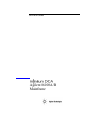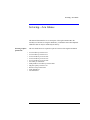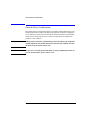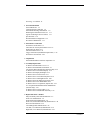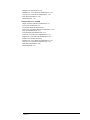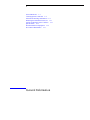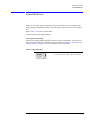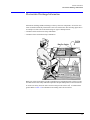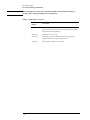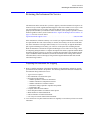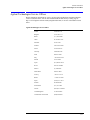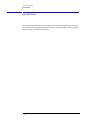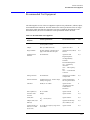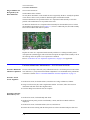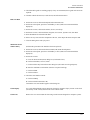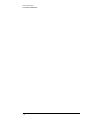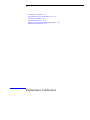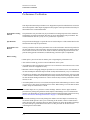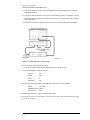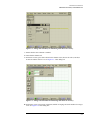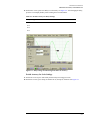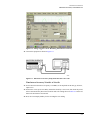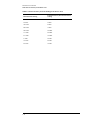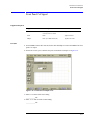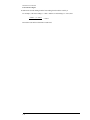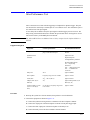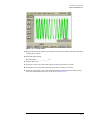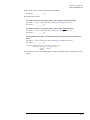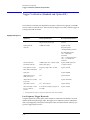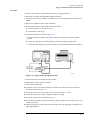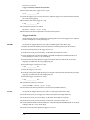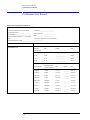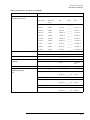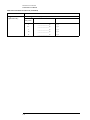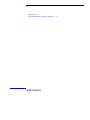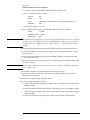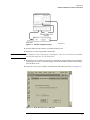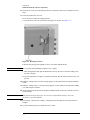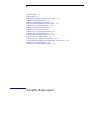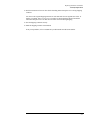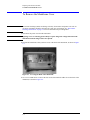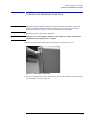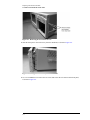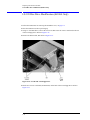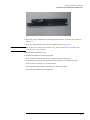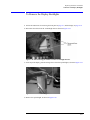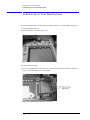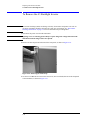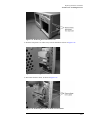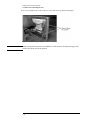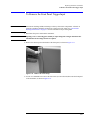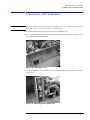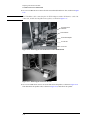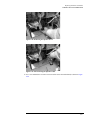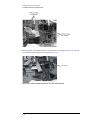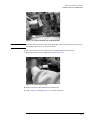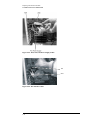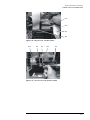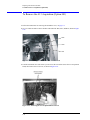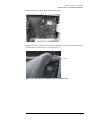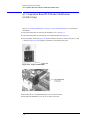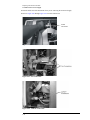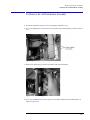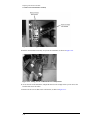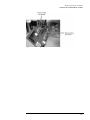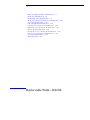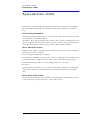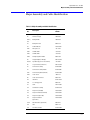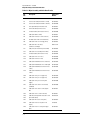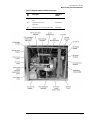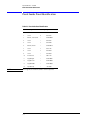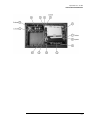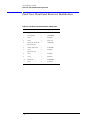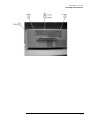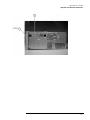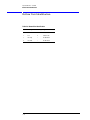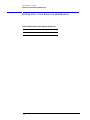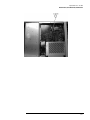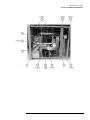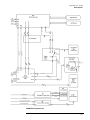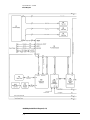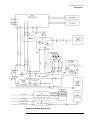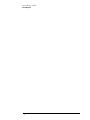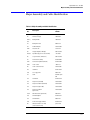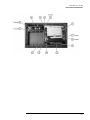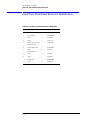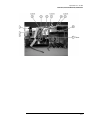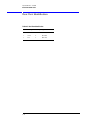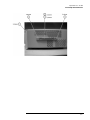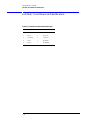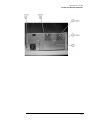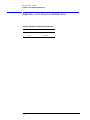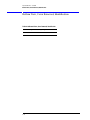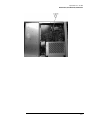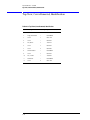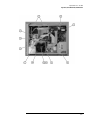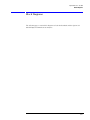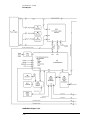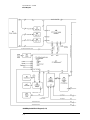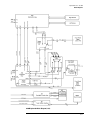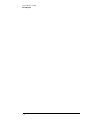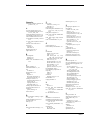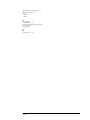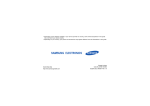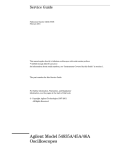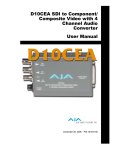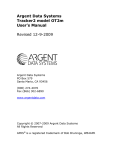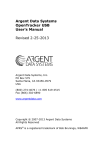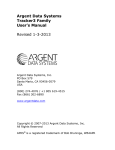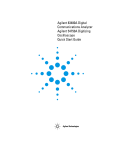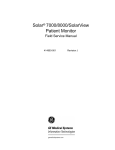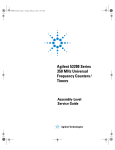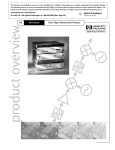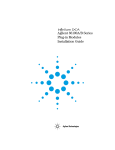Download Agilent Technologies 86100B Technical data
Transcript
Service Guide Agilent 86100A/B Mainframe © Copyright 2000-2002 Agilent Technologies All Rights Reserved. Reproduction, adaptation, or translation without prior written permission is prohibited, except as allowed under copyright laws. Agilent Part No. 86100-90047 Printed in USA February 2002 Agilent Technologies Lightwave Division 3910 Brickway Boulevard Santa Rosa, CA 95403, USA Notice. The information contained in this document is subject to change without notice. Companies, names, and data used in examples herein are fictitious unless otherwise noted. Agilent Technologies makes no warranty of any kind with regard to this material, including but not limited to, the implied warranties of merchantability and fitness for a particular purpose. Agilent Technologies shall not be liable for errors contained herein or for incidental or consequential damages in connection with the furnishing, performance, or use of this material. Restricted Rights Legend. Use, duplication, or disclosure by the U.S. Government is subject to restrictions as set forth in subparagraph (c) (1) (ii) of the Rights in Technical Data and Computer Software clause at DFARS 252.227-7013 for DOD agencies, and subparagraphs (c) (1) and (c) (2) of the Commercial Computer Software Restricted Rights clause at FAR 52.227-19 for other agencies. Warranty. This Agilent Technologies instrument product is warranted against defects in material and workmanship for a period of one year from date of shipment. During the warranty period, Agilent Technologies will, at its option, either repair or replace products which prove to be defective. For warranty service or repair, this product must be returned to a service facility designated by Agilent Technologies. Buyer shall prepay shipping charges to Agilent Technologies and Agilent Technologies shall pay shipping charges to return the product to Buyer. However, Buyer shall pay all shipping charges, duties, and taxes for products returned to Agilent Technologies from another country. Agilent Technologies warrants that its software and firmware designated by Agilent Technologies for use with an instrument will execute its programming instructions when properly installed on that instrument. Agilent Technologies does not warrant that the operation of the instrument, or software, or firmware will be uninterrupted or error-free. Limitation of Warranty. The foregoing warranty shall not apply to defects resulting from improper or inadequate maintenance by Buyer, Buyer-supplied software or interfacing, unauthorized modification or misuse, operation outside of the environmental specifications for the product, or improper site preparation or maintenance. No other warranty is expressed or implied. Agilent Technologies specifically disclaims the implied warranties of merchantability and fitness for a particular purpose. Exclusive Remedies. ii The remedies provided herein are buyer's sole and exclusive remedies. Agilent Technologies shall not be liable for any direct, indirect, special, incidental, or consequential damages, whether based on contract, tort, or any other legal theory. Safety Symbols. CAUTION Caution denotes a hazard. It calls attention to a procedure that, if not correctly performed or adhered to, could result in damage to or destruction of the product. Do not proceed beyond a caution note until the indicated conditions are fully understood and met. WARNING Warning denotes a hazard. It calls attention to a procedure which, if not correctly performed or adhered to, could result in injury or loss of life. Do not proceed beyond a warning sign until the indicated conditions are fully understood and met. The instruction documentation symbol. The product is marked with this warning symbol when it is necessary for the user to refer to the instruction in the documentation. The AC symbol is used to indicate the required nature of the line module input power. | The ON symbols are used to mark the positions of the instrument power line switch. The Standby symbol is used to mark the position of the instrument power line switch. The OFF symbols are used to mark the positions of the instrument power line switch. The CE mark is a registered trademark of the European Community. The CSA mark is a registered trademark of the Canadian Standards Association. ISM1-A This is a symbol of an Industrial Scientific and Medical Group 1 Class A product.. Typographical Conventions. The following conventions are used in this book: key type for keys or text located on the keyboard or instrument. softkey type for key names that are displayed on the instrument’s screen. display type for words or characters displayed on the computer’s screen or instrument’s display. user type for words or characters that you type or enter. emphasis type for words or characters that emphasize some point or that are used as place holders for text that you type. Servicing—At a Glance Servicing—At a Glance This manual documents the service and repair of the Agilent 86100A/B to the assembly level. Before servicing the mainframe, you should be aware that amplitude calibration data can only be installed by the factory. Servicing requires special tools The tools listed below are required to repair all versions of the Agilent 86100A/B. • • • • • • • • • • • T-6 screwdriver p/n 8710-1618 T-8 screwdriver p/n 8710-1614 T-10 screwdriver p/n 8710-1623 T-25 screwdriver p/n 8710-1617 T-15 screwdriver p/n 8710-1622 wire cutter p/n 8710-0012 small pozidrive screwdriver p/n 8710-0899 long-nose pliers p/n 8710-1107 Flexure Lock p/n 5022-0115 4-mm allen driver 5/64 allen driver iii General Safety Considerations General Safety Considerations This product has been designed and tested in accordance with IEC Publication 1010, Safety Requirements for Electronic Measuring Apparatus, and has been supplied in a safe condition. The instruction documentation contains information and warnings which must be followed by the user to ensure safe operation and to maintain the product in a safe condition. WA R N I N G If this product is not used as specified, the protection provided by the equipment could be impaired. This product must be used in a normal condition (in which all means for protection are intact) only. WA R N I N G No operator serviceable parts inside. Refer servicing to qualified personnel. To prevent electrical shock, do not remove covers. iv Contents Servicing—At a Glance iii 1 General Information General Reference 1-3 Cleaning Optical Connectors 1-4 Electrostatic Discharge Information 1-9 Returning the Instrument for Service 1-11 Agilent Technologies Service Offices 1-13 Specifications 1-14 Recommended Test Equipment 1-15 Preventative Maintenance 1-17 2 Performance Verification Performance Verification 2-2 Time Interval Accuracy Performance Test 2-3 Front Panel Cal Signal 2-11 Jitter Performance Test 2-13 Trigger Verification (Standard and Option 001) 2-18 Performance Test Record 2-24 3 Adjustments 86100A/B Mainframe Timebase Adjustment 3-3 4 Assembly Replacement To Remove the Mainframe Cover 4-4 To Remove the Mainframe Front Panel 4-7 LS-120 Disc Drive Modification (86100A Only) 4-12 To Remove the A2 Flat Panel Display 4-14 To Remove the Display Backlights 4-15 To Remove the A8 Touch Screen 4-17 To Remove the A7 Front Panel Keyboard 4-18 To Remove the A3 Backlight Inverter 4-20 To Remove the Front Panel Trigger Input 4-23 To Remove the A4 PC Motherboard 4-25 To Remove the A13 Acquisition (Option 001) 4-32 A13 Acquisition Board PLD Header Modification (86100A Only) 4-36 To Remove the A1 Power Supply 4-37 To Remove the A6 Distribution Assembly 4-39 5 Replaceable Parts—86100A Major Assembly and Cable Identification 5-3 Front View Identification 5-6 Front Inside Panel Identification 5-8 Front View, Front Panel Removed, Identification 5-10 Rear View Identification 5-12 Left and Right Side Identification 5-14 Left Side, Cover Removed, Identification 5-16 Right Side, Cover Removed, Identification 5-18 Contents-1 Bottom View Identification 5-20 Bottom View, Cover Removed, Identification 5-22 Top View, Cover Removed, Identification 5-24 Rear Panel Identification 5-26 Block Diagrams 5-27 6 Replaceable Parts—86100B Major Assembly and Cable Identification 6-3 Front View Identification 6-6 Front Inside Panel Identification 6-8 Front View, Front Panel Removed, Identification 6-10 Rear View Identification 6-12 Left and Right Side Identification 6-14 Left Side, Cover Removed, Identification 6-16 Right Side, Cover Removed, Identification 6-18 Bottom View Identification 6-20 Bottom View, Cover Removed, Identification 6-22 Top View, Cover Removed, Identification 6-24 Rear Panel Identification 6-26 Block Diagrams 6-27 Contents-2 1 General Reference 1-3 Cleaning Optical Connectors 1-4 Electrostatic Discharge Information 1-9 Returning the Instrument for Service 1-11 Agilent Technologies Service Offices 1-13 Specifications 1-14 Recommended Test Equipment 1-15 Preventative Maintenance 1-17 General Information General Information General Information General Information In this chapter, you will find general information on caring for your optical devices. Safety first! Before servicing the mainframe, familiarize yourself with the safety markings on the instrument and the safety instructions in this manual. This instrument has been manufactured and tested according to international safety standards. To ensure safe operation of the instrument and the personal safety of the user and service personnel, the cautions and warnings in this manual must be heeded. Refer to the summary of safety considerations at the front of this manual. WA R N I N G These servicing instructions are for use by qualified personnel only. To avoid electrical shock, do not perform any servicing unless you are qualified to do so. WA R N I N G The opening of covers or removal of parts is likely to expose dangerous voltages. Disconnect the instrument from all voltage sources while it is opened. WA R N I N G The power cord is connected to internal capacitors that may remain live for five seconds after disconnecting the plug from its power supply. WA R N I N G The detachable power cord is the instrument disconnecting device. It disconnects the mains circuits from the mains supply before other parts of the instrument. The front panel switch is only a standby switch and is not a LINE switch (disconnecting device). WA R N I N G This is a Safety Class 1 Product (provided with a protective earthing ground incorporated in the power cord). The mains plug shall only be inserted in a socket outlet provided with a protective earth contact. Any interruption of the protective conductor inside or outside of the product is likely to make the product dangerous. Intentional interruption is prohibited. NOTE The warranty is null and void on instruments that have had the seals broken by the customer. The instrument should only be disassembled by Agilent Technologies Customer Engineers. WA R N I N G Use of controls or adjustment or performance of procedures other than those specified herein may result in hazardous radiation exposure. 1-2 General Information General Reference General Reference Whenever you contact Agilent Technologies about your mainframe, have the complete serial number and option designation available. This will ensure you obtain accurate service information. • Refer to Table 1-1 for a list of internal labels. Clean the cabinet using a damp cloth only. Protect against ESD damage Electrostatic discharge (ESD) can damage or destroy electronic components. All work on electronic assemblies should be performed at a static-safe work station. Refer to “Electrostatic Discharge Information” on page 1-9 for more information on preventing ESD. Table 1-1. Internal Labels This label warns you about hazardous voltages present on the power supply. Use extreme caution. 1-3 General Information Cleaning Optical Connectors Cleaning Optical Connectors Accurate and repeatable measurements require clean connections. Use the following guidelines to achieve the best possible performance when making measurements on a fiber-optic system: • Keep connectors covered when not in use. • Use dry connections whenever possible. • Use the cleaning methods described in this section. • Use care in handling all fiber-optic connectors. • When inserting a fiber-optic connector into a front-panel adapter, make sure that the fiber end does not touch the outside of the mating connector or adapter. Because of the small size of cores used in optical fibers, care must be used to ensure good connections. Poor connections result from core misalignment, air gaps, damaged fiber ends, contamination, and improper use and removal of index-matching compounds. Use dry connections. Dry connectors are easier to clean and to keep clean. Dry connections can be used with physically contacting connectors (for example, Diamond HMS-10/HP, FC/PC, DIN, and ST). If a dry connection has 40 dB return loss or better, making a wet connection will probably not improve, and can actually degrade, performance. CAUTION Agilent Technologies strongly recommends that index matching compounds not be applied to their instruments and accessories. Some compounds, such as gels, may be difficult to remove and can contain damaging particulates. If you think the use of such compounds is necessary, refer to the compound manufacturer for information on application and cleaning procedures. 1-4 General Information Cleaning Optical Connectors Table 1-2. Cleaning Accessories Item Agilent Part Number Pure isopropyl alcohol — Cotton swabs 8520-0023 Small foam swabs 9300-1223 Compressed dust remover (non-residue) 8500-5262 Table 1-3. Dust Caps Provided with Lightwave Instruments Item Agilent Part Number Laser shutter cap 08145-64521 FC/PC dust cap 08154-44102 Biconic dust cap 08154-44105 DIN dust cap 5040-9364 HMS10/HP dust cap 5040-9361 ST dust cap 5040-9366 Inspecting Fiber-Optic Cables Consistent measurements with your lightwave equipment are a good indication that you have good connections. However, you may wish to know the insertion loss and/or return loss of your lightwave cables or accessories. If you test your cables and accessories for insertion loss and return loss upon receipt, and retain the measured data for comparison, you will be able to tell in the future if any degradation has occurred. Connector (or insertion) loss is one important performance characteristic of a lightwave connector. Typical values are less than 0.5 dB of loss, and sometimes as little as 0.1 dB of loss with high performance connectors. Return loss is another important factor. It is a measure of reflection: the less reflection the better (the larger the return loss, the smaller the reflection). The best physically contacting connectors have return losses better than 50 dB, although 30 to 40 dB is more common. Visual inspection of fiber ends Although it is not necessary, visual inspection of fiber ends can be helpful. Contamination or imperfections on the cable end face can be detected as well as cracks or chips in the fiber itself. Use a microscope (100X to 200X magnification) to inspect the entire end face for contamination, raised metal, or dents in the metal as well as any other imperfections. Inspect the fiber for cracks and chips. Visible imperfections not touching the fiber core may not affect performance (unless the imperfections keep the fibers from contacting). 1-5 General Information Cleaning Optical Connectors To clean a non-lensed connector CAUTION Do not use any type of foam swab to clean optical fiber ends. Foam swabs can leave filmy deposits on fiber ends that can degrade performance. 1 Apply isopropyl alcohol to a clean, lint-free cotton swab or lens paper. Cotton swabs can be used as long as no cotton fibers remain on the fiber end after cleaning. 2 Before cleaning the fiber end, clean the ferrules and other parts of the connector. 3 Apply isopropyl alcohol to a new, clean, lint-free cotton swab or lens paper. 4 Clean the fiber end with the swab or lens paper. Move the swab or lens paper back and forth across the fiber end several times. Wiping or mild scrubbing of the fiber end can help remove particles when application of alcohol alone will not remove them. This technique can remove or displace particles smaller than one micron. 5 Immediately dry the fiber end with a clean, dry, lint-free cotton swab or lens paper. 6 Blow across the connector end face from a distance of 6 to 8 inches using filtered, dry, compressed air. Aim the compressed air at a shallow angle to the fiber end face. Nitrogen gas or compressed dust remover can also be used. CAUTION Do not shake, tip, or invert compressed air canisters, because this releases particles in the can into the air. Refer to instructions provided on the compressed air canister. 7 As soon as the connector is dry, connect or cover it for later use. 1-6 General Information Cleaning Optical Connectors To clean an adapter 1 Apply isopropyl alcohol to a clean foam swab. Cotton swabs can be used as long as no cotton fibers remain after cleaning. The foam swabs listed in this section’s introduction are small enough to fit into adapters. Although foam swabs can leave filmy deposits, these deposits are very thin, and the risk of other contamination buildup on the inside of adapters greatly outweighs the risk of contamination by foam swabs. 2 Clean the adapter with the foam swab. 3 Dry the inside of the adapter with a clean, dry, foam swab. 4 Blow through the adapter using filtered, dry, compressed air. Nitrogen gas or compressed dust remover can also be used. Do not shake, tip, or invert compressed air canisters, because this releases particles in the can into the air. Refer to instructions provided on the compressed air canister. 1-7 General Information Cleaning Optical Connectors Cleaning Electrical Connections The following list includes the basic principles of microwave connector care. • • • • • Handling and Storage Keep connectors clean Extend sleeve or connector nut Use plastic endcaps during storage Do not touch mating plane surfaces Do not set connectors contact-end down Visual Inspection • Inspect all connectors carefully before every connection • Look for metal particles, scratches, and dents • Do not use damaged connectors • • • • Cleaning Try cleaning with compressed air first Clean the connector threads Do not use abrasives Do not get liquid onto the plastic support beads • • • • • • • Making Connections Align connectors carefully Make preliminary connection lightly To tighten, turn connector nut only Do not apply bending force to connection Do not overtighten preliminary connection Do not twist or screw in connectors Do not tighten past the “break” point of the torque wrench 1-8 General Information Electrostatic Discharge Information Electrostatic Discharge Information Electrostatic discharge (ESD) can damage or destroy electronic components. All work on electronic assemblies should be performed at a static-safe work station. The following figure shows an example of a static-safe work station using two types of ESD protection: • Conductive table-mat and wrist-strap combination. • Conductive floor-mat and heel-strap combination. Both types, when used together, provide a significant level of ESD protection. Of the two, only the table-mat and wrist-strap combination provides adequate ESD protection when used alone. To ensure user safety, the static-safe accessories must provide at least 1 MΩ of isolation from ground. Refer to Table 1-4 for information on ordering static-safe accessories. 1-9 General Information Electrostatic Discharge Information WA R N I N G These techniques for a static-safe work station should not be used when working on circuitry with a voltage potential greater than 500 volts. Table 1-4. Static-Safe Accessories HP Part Number 1-10 Description 9300-0797 3M static control mat 0.6 m × 1.2 m (2 ft × 4 ft) and 4.6 cm (15 ft) ground wire. (The wrist-strap and wrist-strap cord are not included. They must be ordered separately.) 9300-0980 Wrist-strap cord 1.5 m (5 ft). 9300-1383 Wrist-strap, color black, stainless steel, without cord, has four adjustable links and a 7 mm post-type connection. 9300-1169 ESD heel-strap (reusable 6 to 12 months). General Information Returning the Instrument for Service Returning the Instrument for Service The instructions in this section show you how to properly return the instrument for repair or calibration. Always call the Agilent Instrument Support Center first to initiate service before returning your instrument to a service office. This ensures that the repair (or calibration) can be properly tracked and that your instrument will be returned to you as quickly as possible. Call this number regardless of where you are located. Refer to “Agilent Technologies Service Offices” on page 1-13 for a list of service offices. Agilent Instrument Support Center . . . . . . . . . . . . . . . . . . . . . . . . . . . . . . . . . . . . (800) 403-0801 If the instrument is still under warranty or is covered by an Agilent maintenance contract, it will be repaired under the terms of the warranty or contract (the warranty is at the front of this manual). If the instrument is no longer under warranty or is not covered by an Agilent maintenance plan, Agilent Technologies will notify you of the cost of the repair after examining the unit. When an instrument is returned to an Agilent Technologies service office for servicing, it must be adequately packaged and have a complete description of the failure symptoms attached. When describing the failure, please be as specific as possible about the nature of the problem. Include copies of additional failure information (such as the instrument failure settings, data related to instrument failure, and error messages) along with the original calibration data disks and the instrument being returned. Preparing the instrument for shipping 1 Write a complete description of the failure and attach it to the instrument. Include any specific performance details related to the problem. The following information should be included with the instrument being returned for service: • Type of service required. • Date instrument was returned for repair. • Description of the problem: • Whether problem is constant or intermittent. • Whether instrument is temperature-sensitive. • Whether instrument is vibration-sensitive. • Instrument settings required to reproduce the problem. • Performance data. • Company name and return address. • Name and phone number of technical contact person. • Model number of returned instrument. • Full serial number of returned instrument. • List of any accessories returned with instrument. 2 Cover all front or rear-panel connectors that were originally covered when you first received the instrument. 1-11 General Information Returning the Instrument for Service CAUTION Cover electrical connectors to protect sensitive components from electrostatic damage. Cover optical connectors to protect them from damage due to physical contact or dust. CAUTION Instrument damage can result from using packaging materials other than the original materials. Never use styrene pellets as packaging material. They do not adequately cushion the instrument or prevent it from shifting in the carton. They may also cause instrument damage by generating static electricity. 3 Pack the instrument in the original shipping containers. Original materials are available through any Agilent Technologies office. Or, use the following guidelines: • Wrap the instrument in antistatic plastic to reduce the possibility of damage caused by electrostatic discharge. • For instruments weighing less than 54 kg (120 lb), use a double-walled, corrugated cardboard carton of 159 kg (350 lb) test strength. • The carton must be large enough to allow approximately 7 cm (3 inches) on all sides of the instrument for packing material, and strong enough to accommodate the weight of the instrument. • Surround the equipment with approximately 7 cm (3 inches) of packing material, to protect the instrument and prevent it from moving in the carton. If packing foam is not available, the best alternative is S.D-240 Air Cap™ from Sealed Air Corporation (Commerce, California 90001). Air Cap looks like a plastic sheet filled with air bubbles. Use the pink (antistatic) Air Cap™ to reduce static electricity. Wrapping the instrument several times in this material will protect the instrument and prevent it from moving in the carton. 4 Seal the carton with strong nylon adhesive tape. 5 Mark the carton “FRAGILE, HANDLE WITH CARE”. 6 Retain copies of all shipping papers. 1-12 General Information Agilent Technologies Service Offices Agilent Technologies Service Offices Before returning an instrument for service, call the Agilent Technologies Instrument Support Center at (800) 403-0801, visit the Test and Measurement Web Sites by Country page at http://www.tm.agilent.com/tmo/country/English/index.html, or call one of the numbers listed below. Agilent Technologies Service Offices Austria 01/25125-7171 Belgium 32-2-778.37.71 Brazil (11) 7297-8600 China 86 10 6261 3819 Denmark 45 99 12 88 Finland 358-10-855-2360 France 01.69.82.66.66 Germany 0180/524-6330 India 080-34 35788 Italy +39 02 9212 2701 Ireland 01 615 8222 Japan (81)-426-56-7832 Korea 82/2-3770-0400 Mexico (5) 258-4826 Netherlands 020-547 6463 Norway +47 22 73 57 59 Russia +7-095-797-3930 Spain (34/91) 631 1213 Sweden 08-5064 8700 Switzerland (01) 735 7200 Taiwan (886 2) 2-712-0404 United Kingdom 01 344 366666 United States and Canada (800) 403-0801 1-13 General Information Specifications Specifications Refer to the 86100A/B on-line help for information on mainframe, horizontal (time-base), trigger, and front/rear panel input and output specifications. Touch/click Help, Contents, Specifications for a menu of the desired specifications. 1-14 General Information Recommended Test Equipment Recommended Test Equipment The following table is a list of the test equipment required to test performance, calibrate, adjust, and troubleshoot this instrument. The table indicates the critical specification of the test equipment and for which procedure the equipment is necessary. Equipment other than the recommended model may be used if it satisfies the critical specification listed in the table. Table 1-5. Recommended Test Equipment Equipment Required Critical Specifications Recommended Model Usea DMM 6 1/2 digit, 0.1 mV resolution, DC accuracy 0.05% or better Agilent 3458A P Adapter BNC (f) to dual banana (m) Agilent 1251-2277 P Plug-in Module 54750A, 82480A, or 86100A series plug-in with dual electrical inputs Agilent 54751A, 83483A, 86112A P, A Synthesized CW Generator No Substitution Agilent 83712B P, A Required Options: 1E5 High Stability Timebase Recommended Options: 1E1— Output Step Attenuator 1E8 — 1 Hz Frequency Res. 1E9 — 3.5 mm RF Out Connector Timing Generator No Substitution Agilent 8133A standard or Option 002 P, A Function Generator 10 MHz square wave, 120 mV output, stability 0.05 ppm/yr Agilent 3325B Option 001 or Agilent 33250A P Attenuator 20 dB, DC to 18 GHz Agilent 33340C (for Agilent 83712B without built-in attenuator) P Power Splitter (2) DC to 18 GHz Agilent 11667B P Transition Time Converter 2000 ps Agilent 15438A P, A Cable, BNC 50 Ω, 122 cm (48 in) Agilent 10503A P, A Adapter, BNC (m) to SMA (m) 50 Ω Agilent E9633A BNC (m) to SMA (m), 50 Ω P, A Cable Assembly, 3.5 mm (m) to 3.5 mm (m) (2 each) 61 cm (24 in); Frequency range to DC to 26.5 GHz Agilent 11500E P, A 1-15 General Information Recommended Test Equipment Table 1-5. Recommended Test Equipment Equipment Required Adapter, 3.5 mm (f) to 3.5 mm (f) (2 each) Critical Specifications Recommended Model Usea DC to 34 GHz Agilent 1250-1749 P a. P = Performance Tests, A = Adjustment Tests, T= Troubleshooting 1-16 General Information Preventative Maintenance Preventative Maintenance The following tasks should be performed at the yearly calibration interval. Perform Mainframe Modification Inspection—86100A Verify that the following modifications have been installed on your 86100A DCA. Intermittent Front Panel Keypads Service Note 86100A-01 Serial Number: US4032 and below Early production units had keypad assemblies with carbon ink on the printed circuit boards together with silver contacts on the rubber keypads. Over time resistance builds up on the contacts. Newer keypads have carbon contacts. This modification involves replacing the entire A7 Front Panel Assembly with the exchange front panel assembly (refer to ”Replaceable Parts—86100A” on page 5-1 for the A7 Front Panel Assembly part number). The defective assembly must be returned to Agilent for credit. Refer to ”To Remove the Mainframe Front Panel” on page 4-7 as applicable. Intermittent or Slow Floppy Disk Reads Service Note 86100A-02 Serial Number: US4106 and below On early DCA mainframes, the LS-120 disk drive would occasionally experience difficulty with read and write operations. A new ground connection was added on the A16 LS-120 Adapter Board Assembly. Replace the A16 (part number 86100-66505) with the newer assemblies. Some DCAs may have already received this modification; refer to Figure 4-15 on page 4-13. The new board assemblies have a large ground trace added to the connector. Refer to ”LS-120 Disc Drive Modification (86100A Only)” on page 4-12 as applicable. Intermittent Problems with Vertical Calibrations or Vertical Trace Service Note 86100A-03 Serial Number: US4032 and below On early DCA mainframes, the PLDs on the A13 Acquisition Assembly would occasionally go into a write mode on power up. This will cause various symptoms such as vertical cal failure, vertical trace at top or bottom screen, and loss of control of the vertical trace. Sometimes the DCA fails to completely boot up leaving just the splash screen and the DCA buttons displayed. Rebooting the DCA fixes the problem. If the DCA boots up properly, the problem will not appear again. Installing a PLD header plug on a connector on the A13 Acquisition Assembly can solve the PLD lockup problem. Refer to ”A13 Acquisition Board PLD Header Modification (86100A Only)” on page 4-36 as applicable. 1-17 General Information Preventative Maintenance Plug-in Modules Not Recognized by the DCA Mainframe Service Note 86100A-04 Serial Numbers below US4017: On early DCA mainframes, some modules are not recognized by the DCA. Usually the problem occurs when a clock recovery module is installed together with another module. Various modifications were performed on the A13 Acquisition board assembly to solve this problem. The modifications are not possible in the field. To determine whether the A13 Acquisition board assembly has been modified, remove it from the mainframe and examine U55 (see Figure 1-1). If U55 is a Motorola part, the board assembly has not been modified and must be replaced. Figure 1-1. U55 location Replace the entire A13 Acquisition board assembly with the A13 exchange assembly. DCAs with option 001 (divided trigger) will need to have the option 001 replacement assembly. Look at the serial tag on the rear panel to see if option 001 is installed. Refer to ”To Remove the A13 Acquisition (Option 001)” on page 4-32 as applicable. Perform Mainframe Maintenance—86100A and 86100B Perform a Mainframe Timebase Adjustment For users who need pre-data at the yearly calibration interval, a verification process must be done first. Otherwise, a yearly Horizontal Timebase Adjustment is recommended before performance verification is started. Refer to “86100A/B Mainframe Timebase Adjustment” on page 3-3. Perform a Touch Screen Alignment 1 On the DCA screen, click/touch Utilities, Touch Screen Config, Calibration, Calibrate. 2 Using a touch screen stylus, such as Agilent Part Number 1535-5214, follow the on-screen instructions and click on the three alignment dots. 3 Close the dialog boxes when the tests are complete. Perform Front Panel Knob and Key Test 1 On the DCA screen, click/touch Help and About. 2 On the DCA front panel, press the Local hardkey 5 times (until Service Mode enabled is displayed). 3 On the DCA screen, click/touch Utilities, Service, and Self Test. 4 Perform all self-tests starting with the front panel test. Select Front Panel and press Start Test. 1-18 General Information Preventative Maintenance 5 Check that all keypads are working properly. If any are intermittent, the keypads will need to be replaced. 6 Continue with the Screen Test, Touch Screen, and All Non-interactive. Run Scan Disk 1 On the DCA screen, click/touch Help and About 86100A(or B). 2 On the DCA front panel, press the Local hardkey 5 times (until Service Mode enabled is displayed). 3 On the DCA screen, click/touch Utilities, Service, Exit Scope. 4 On the DCA screen, click/touch Start, Programs, Accessories, System Tools, Scan Disk. 5 Select Standard Test and click/touch Start. 6 If there are any errors after the completion of the test, select Repair the Errors and press OK. 7 Close the dialog boxes and cycle power. Mainframe Serial Number Entry (Perform this procedure if the hard drive has been replaced) 1 On the DCA screen, click/touch About 86100A(or B) under the Help menu. 2 On the DCA front panel, press the Local hardkey 5 times (until Service Mode enabled is displayed). 3 On the DCA screen: a Close the About 86100A(or B) dialog box (Click/touch Close). b Click/touch Utilities, Service, Frame. c Click/touch the entry field in the Frame dialog box (the touch screen keypad opens). d Enter the mainframe serial number (from the rear panel serial tag). e Click/touch OK. f Click/touch Save. 4 Check the serial number entered: a Click/touch Help b Click/touch About 86100A(or B). Confirm the new serial number appears in the dialog box. Clean Display Use a soft cloth and multi-purpose anti static cleaner for computers. Spray cleaner on the cloth (not directly on the screen), and clean the screen with the cloth. Clean Fans Remove the cover and vacuum the fans using a small vacuum designed for computer systems. 1-19 General Information Preventative Maintenance 1-20 2 Performance Verification 2-2 Time Interval Accuracy Performance Test 2-3 Front Panel Cal Signal 2-11 Jitter Performance Test 2-13 Trigger Verification (Standard and Option 001) 2-18 Performance Test Record 2-24 Performance Verification Performance Verification Performance Verification Performance Verification This chapter documents the performance tests. Equipment required for individual tests is listed in the test descriptions in this chapter. Equipment satisfying the critical specifications listed may be substituted for the recommended model. Performance Testing Interval The performance test procedures may be performed for incoming inspection of the instrument and should be performed periodically thereafter to ensure and maintain peak performance. The recommended test interval is yearly or every 2,000 hours of operation. Specifications The specifications that apply to a particular test are listed in chapter 1 of this manual. Refer to the 86100A/B on-line help for specifications. Performance Test Record You may record the results of the performance tests in the Performance Test Record provided at the end of this chapter. The Performance Test Record lists the performance tests and provides an area to mark test results. You can use the results recorded at incoming inspection for later comparisons during periodic maintenance, troubleshooting, and after repairs or adjustments. Before Testing • Warm up the system for at least 60 minutes prior to beginning the performance tests. • After sufficient warm up, perform a vertical calibration on the system. • Avoid damage to plug-in front panel connectors. Use 2.4 mm and 3.5 mm connector savers. These connector savers are a supplied accessory. • Minimize connector swapping during the procedures to avoid connector wear. All connectors on test tools and adapters should be inspected both visually and mechanically every few calibrations. • All connectors should be clean and undamaged to ensure accurate measurements. All 2.4 mm and 3.5 mm connectors should be mechanically and visually checked before inserting any calibration test tool into them. Damaged connectors or loose connectors may cause the performance verification tests to fail. • Avoid sharp bends in 2.4 mm, 3.5 mm, SMA, and optical cables. When mating 2.4 mm to 2.4 mm or 3.5 mm to 3.5 mm, torque all connections to 8 in/lbs. When mating 3.5 mm to SMA or SMA to SMA, torque all connections to 5 in/lbs. CAUTION The module inputs are very sensitive to static discharge. Failure to observe proper antistatic procedures may damage the gallium arsenide samplers. ESD damage is not covered under the warranty. All maintenance or operation should be performed with an antistatic mat and wrist strap. Refer to “Electrostatic Discharge Information” on page 1-9 for further information. CAUTION Electrostatic discharge can seriously damage the module’s electrical inputs. To eliminate any electrostatic build up from a cable you’re connecting to the module, connect a female short to either end of the cable. Touch the short to an input connector hex nut on the module to discharge any static build up to ground. Remove the short. Use this procedure for all cables before connecting them to the module. 2-2 Performance Verification Time Interval Accuracy Performance Test Time Interval Accuracy Performance Test The horizontal time interval accuracy of the mainframe and plug-in modules are compared to a known reference. Equipment Required Equipment Critical Specifications Recommended Model/Part Plug-in Module 54750A, 82480A, or 86100A series plug-in with electrical input Agilent 54751A, 83483A, 86112A Synthesized CW Generator No substitution Agilent 83712B Required Options: 1E5 High Stability Timebase Recommended Options: 1E1— Output Step Attenuator 1E8 — 1 Hz Frequency Res. 1E9 — 3.5 mm RF Out Connector Timing Generator No substitution Agilent 8133A standard or Option 002 Function/Arbitrary Waveform Generator 10 MHz square wave, 120 mV output, stability 0.05 ppm/yr Agilent 3325B Option 001 or Agilent 33250A Transition Time Converter 2000 ps Agilent 15438A Cable, BNC 50 Ω, 122 cm (48.in) Agilent 10503A Adapter, BNC (m) to SMA (m) 50 Ω Agilent E9633A BNC (m) to SMA (m), 50 Ω Cable Assembly, 3.5 mm (m) to 3.5 mm (m) (2 each) 61 cm (24 in); Frequency range of dc to 26.5 GHz Agilent 11500E Adapter, 3.5 mm (f) to 3.5 mm (f) (2 each) dc to 34 GHz Agilent 1250-1749 Period Accuracy for Delay Settings Procedure 1 Warm up the system for at least 60 minutes, then perform a vertical calibration. 2 Connect the equipment as shown in Figure 2-1. 2-3 Performance Verification Time Interval Accuracy Performance Test a Connect the synthesized CW generator’s 10 MHz OUT to the timing generator’s timebase EXTERNAL INPUT. b Connect the 2000 ps transition time converter to the timing generator’s CHANNEL 2 output. c Connect the 2000 ps transition time converter to the DCA front panel trigger input, using the cable and adapters. d Connect the synthesized CW generator OUTPUT to the desired module electrical channel. Figure 2-1. Time Interval Accuracy Setup 3 Set the timing generator controls as follows: a Turn on the timebase EXT and EXT DIVIDE, and set to divide by one. b Set the CHANNEL 2 output as follows: SQUAR ON AMPL 2.5 V OFFS 0 DISABLE OFF 4 On the synthesized CW generator, press PRESET, then set the controls as follows: FREQ 19.98 GHz POWER LEVEL 0 dBm RF ON/OFF OFF 5 On the DCA front panel, press the Default Setup hardkey. 6 On the DCA screen, press Time Delay, set the scale to 10 ps/div, and set the Delay From Trigger to 24 ns. See Figure 2-2. 2-4 Performance Verification Time Interval Accuracy Performance Test Figure 2-2. Setting Time and Delay for Measuring Time Interval Accuracy 7 Ensure that the correct channel is enabled. 8 Turn all other channels off. 9 On the DCA screen, press Scale Offset for the channel in use, then set the scale (vertical) to 60 mV/div and the offset to 0 V. See Figure 2-3. Close dialog box. Figure 2-3. Setting Scale and Offset for Measuring Time Interval Accuracy 10 On the DCA screen, press Setup, Acquisition, Enable Averaging, and set the number of averages to 64. See Figure 2-4. Close dialog box. 2-5 Performance Verification Time Interval Accuracy Performance Test Figure 2-4. Setting Averaging for Measuring Time Interval Accuracy 11 On the Synthesized CW Generator, turn the RF ON/OFF to ON. Figure 2-5. Setting Period for Measuring Time Interval Accuracy 12 On the DCA screen, press Period. See Figure 2-5. 13 On the 86100A/B, adjust the vertical scale so that the signal is on the screen. 14 On the 86100A/B, press the Clear Display hardkey. 15 Record the current DCA period readout in the Performance Test Record for each delay setting in Table 2-1. 2-6 Performance Verification Time Interval Accuracy Performance Test 16 On the DCA screen, press Time Delay to set the Delay. See Figure 2-6. After changing the delay, press the Clear Display hardkey before making the next measurement. Table 2-1. Period Accuracy for Delay Settings Delay Setting in ns 24 27.95 35.95 59.95 Figure 2-6. Delay Settings for Measuring Time Interval Accuracy Period Accuracy for Scale Settings 17 On the DCA screen, press Time Delay and set Delay From Trigger to 24 ns. 18 On the DCA screen, press Setup, the channel in use, then press Advanced. See Figure 2-7. 2-7 Performance Verification Time Interval Accuracy Performance Test Figure 2-7. Setting Best Sensitivity for Measuring Time Interval Accuracy 19 Select the Best Sensitivity Sampler Bandwidth. Close dialog box. 20 On the DCA screen, press Time Delay, then check the period at the scale and synthesized CW generator settings shown in Table 2-2 and record the results in the Performance Test Record. a Press the Clear Display hardkey and wait for the averaging to complete before recording the current results. b Adjust the vertical scale as necessary to keep the signal on the screen. Table 2-2. Period Accuracy for Horizontal Scale Settings from 20 ps to 10 ns Horizontal Scale Setting Synthesized CW Generator Setting 20 ps/div 10 GHz 50 ps/div 5 GHz 100 ps/div 2 GHz 200 ps/div 1 GHz 500 ps/div 500 MHz 1 ns/div 200 MHz 2 ns/div 100 MHz 5 ns/div 50 MHz 10 ns/div 20 MHz 21 On the DCA screen, press Trigger Level and set the Trigger Level to 500 mV. See Figure 2-8. Alternatively use the Trigger knob and adjust the Trigger Level to 500 mV. 2-8 Performance Verification Time Interval Accuracy Performance Test Figure 2-8. Setting Trigger Level for Measuring Time Interval Accuracy 22 Connect the equipment as shown in Figure 2-9. Figure 2-9. Time Interval Accuracy Setup from 20 ns/div to 20 µs/div Time Interval Accuracy 20 ns/div to 20µs/div 23 Set the Waveform Generator’s frequency to 10 MHz; set the amplitude to 400 mV pp, offset 0V, square wave. 24 On the DCA screen, press Time Delay. Ensure that the delay is set to 24 ns, then check the period at the Function/Arbitrary Waveform Generator and scale settings shown in Table 2-3 and record them in the Performance Test Record. 25 Press the Clear Display hardkey before recording the new reading. 2-9 Performance Verification Time Interval Accuracy Performance Test Table 2-3. Period Accuracy for Scale Settings from 20 ns to 20 µs Horizontal Scale Setting Function/Arbitrary Waveform Generator Settings 20 ns/div 10 MHz 50 ns/div 5 MHz 100 ns/div 2 MHz 200 ns/div 1 MHz 500 ns/div 500 kHz 1.0 µs/div 200 kHz 2.0 µs/div 100 kHz 5 µs/div 50 kHz 10 µs/div 20 kHz 20 µs/div 10 kHz 2-10 Performance Verification Front Panel Cal Signal Front Panel Cal Signal Equipment Required Equipment Critical Specifications Recommended Model/Part DMM 6 1/2 digit, 0.1mV resolution, dc accuracy 0.05% or better Agilent 3458A Cable BNC Agilent 10503A Adapter BNC (f) to dual banana (m) Agilent 1251-2277 Procedure 1 Set the DMM to measure DC volts and use the cable and adapter to connect the DMM to the front panel CAL output. 2 On the DCA screen, press Calibrate, then press Front Panel Cal Output. See Figure 2-10. Figure 2-10. Front Panel Cal Output Level 3 Enter 2.0 V and record the first reading. ____________Vdc 4 Enter –2.0 V and record the second reading. ____________Vdc 2-11 Performance Verification Front Panel Cal Signal 5 Subtract the second reading from the first reading, then divide the result by 4. For example, if the first reading is +1.980 V and the second reading is -1.970 V, then: +1.980 V - (-1.970 V) = 0.9875 4V Record the result in the Performance Test Record. 2-12 Performance Verification Jitter Performance Test Jitter Performance Test Jitter is measured at 2.5 GHz with the triggering level adjusted for optimum trigger. The jitter test measures the oscilloscope’s internal jitter on a 2.5 GHz sine wave. The instrument’s jitter is less with fast rise time input signals. A 24 ns delay line is added to delay the input signal so that the trigger point is on screen. The delay setting is determined and used to calculate the specification limit. A histogram is used to increase the accuracy of the RMS jitter measurement. NOTE The 86100A/B DCA has an additional 2 ns of delay compared to the Agilent 83480A or 83750A. Equipment Required Equipment Critical Specifications Recommended Model/Part Plug-in Module 54750A, 82480A, or 86100A/B series plug-in with electrical input Agilent 54751A, 83483A, 86112A Synthesized CW Generator Agilent 83712B Required Options: 1E5 High Stability Timebase Recommended Options: 1E1— Output Step Attenuator 1E8 — 1 Hz Frequency Res. 1E9 — 3.5 mm RF Out Connector Delay Line 24 ns Agilent 54008B Power Splitter Frequency range of dc to 18 GHz Agilent 11667B Cable, BNC 50 Ω, 122 cm (48.in) Agilent 10503A Adapter, BNC (m) to SMA (m) 50 Ω Agilent E9633A BNC (m) to SMA (m), 50 Ω Cable Assembly, 3.5 mm (m) to 3.5 mm (m) (3 each) 61 cm (24 in); Frequency range of dc to 26.5 GHz Agilent 11500E Procedure 1 Warm up the system for at least 60 minutes, then perform a vertical calibration. 2 Connect the equipment as shown in Figure 2-11. a Connect the synthesized CW generator’s OUTPUT to the Power Splitter’s INPUT. b Connect one output port of the Power Splitter to the DCA front panel trigger input. c Connect the other output port of the Power Splitter to the Delay Line. d Connect the Delay Line to the desired module electrical channel. 2-13 Performance Verification Jitter Performance Test 3 Set the synthesizer’s FREQ to 2.5 GHz and POWER LEVEL to 0 dBm. Make sure the RF ON/ OFF is set to ON. Figure 2-11. Jitter Performance Test Setup 4 On the front panel, press the Default Setup hardkey. 5 Ensure that the correct channel is enabled. 6 Turn all other channels off. 7 On the DCA screen, press Scale Offset for the channel in use, then set the scale (vertical) to 30 mV/div and the offset to 0.0 V. 8 On the DCA screen, press Time Delay, set the Reference to center, set the Scale to 500 ps/div, and set the Delay From Trigger to 26.5 ns. 9 On the DCA screen, press Setup, Display, then set the persistence to Infinite. 10 On the DCA screen, press Trigger Level and set the Hysteresis to High Sensitivity. 11 Slightly change the frequency of the Synthesized CW Generator above and below 2.5 GHz. 12 Look for a part of the waveform that does not expand or contract as the frequency is varied. NOTE You may have to adjust the delay setting on the Agilent 86100A/B until you find the trigger point. Use the horizontal delay knob. 13 Place a marker on this point. Adjust the horizontal delay until the marker is centered on the screen. Refer to Figure 2-12. 2-14 Performance Verification Jitter Performance Test Figure 2-12. Centered Marker 14 Being careful to keep the marker centered on the screen, press Time Delay on the DCA screen and set the Scale to 50 ps/div. 15 Record the Delay Setting: Horizontal Delay = ______________ ns 16 Turn the marker off. 17 On the DCA screen, press Time Delay and set the Scale (horizontal) to 10 ps/div. 18 On the DCA screen, press Scale Offset and set the Scale (vertical) to 10 mV/div. 19 On the DCA front panel, slowly rotate the Horizontal Position knob clockwise until the rising edge of the signal intersects the center of the screen. See Figure 2-13. 2-15 Performance Verification Jitter Performance Test Figure 2-13. Rising Signal Intersecting with Center of Screen 20 On the DCA screen, press Measure, Histograms, Histogram Windowing. 21 Adjust the four marker knobs as follows: Marker 1 Marker 2 Marker 3 Marker 4 Full Left Screen +300 µV Full Right Screen –300 µV 22 Close the Histogram Windowing Dialog Box and set the Histogram State to ON. 23 The display should appear as shown in Figure 2-14. Figure 2-14. Histogram Setup 2-16 Performance Verification Jitter Performance Test 24 Record the value of the standard deviation as Jitter RMS. Jitter RMS = _____________ ps 25 Calculate the test limit: For 86100A instrument serial prefix numbers below US4051 (without option K10): Test Limit = <2.5 ps + (Horizontal Delay from Step 15 multiplied by 5*10–5) Test Limit = _____________ps For 86100A instrument serial prefix numbers below US4051 with option K10: Test Limit = <1.5 ps + (Horizontal Delay from Step 15 multiplied by 5*10–5) Test Limit = _____________ps For all 86100B serial numbers, and 86100A instrument serial prefix numbers US4051 and above: Test Limit = <1.5 ps + (Horizontal Delay from Step 15 multiplied by 5*10–5) Test Limit = _____________ps Example for a Delay Setting of 31.67 ns and test limit of <2.5 ps: Test Limit =≤2.5*10–12 + (31.67*10–9 x 5*10–5) ≤2.5*10–12 + 1.58*10–12 ≤4.08 ps 26 Compare the results of Jitter RMS to the Test Limit. Record both values in the Performance Test Record. 2-17 Performance Verification Trigger Verification (Standard and Option 001) Trigger Verification (Standard and Option 001) The sensitivity test measures the high and low frequency sensitivities by applying a 100 MHz sine wave and a 2.5 GHz sine wave. If the oscilloscope triggers at 2.5 GHz, it will also trigger on a 200 ps pulse width at 200 mV. Equipment Required Equipment Critical Specifications Recommended Model/Part Plug-in Module 54750A, 82480A, or 86100A/B series plug-in with electrical input Agilent 54751A, 83483A, 86112A Synthesized CW Generator 10 MHz to 20 GHz Agilent 83712B Required Options: 1E5 High Stability Timebase Recommended Options: 1E1— Output Step Attenuator 1E8 — 1 Hz Frequency Res. 1E9 — 3.5 mm RF Out Connector Function/Arbitrary Waveform Generator 10 MHz square wave, 120 mV output, stability 0.05 ppm/yr Agilent 3325B Option 001 or Agilent 33250A Power Splitter (2 each) Frequency range of dc to 18 GHz Agilent 11667Ba BNC (male) Termination 50 Ω Delay Line Agilent 54008B Adapter, BNC (m) to SMA (m) (2 each) 50 Ω Agilent E9633A Adapter, BNC (f) to BNC (f) (2 each) 50 Ω Agilent 1250-0080 Cable, BNC (2 each) 50 Ω,=122 cm (48 in) Agilent 10503A Cable Assembly, 3.5 mm (m) to 3.5 mm (m) (4 each) 61 cm (24 in); Frequency range dc to 26.5 GHz Agilent 11500E a. Testing Option 001 requires an extra power splitter and a dual electrical module Low Frequency Trigger Hysteresis A signal is applied to a power splitter whose outputs are connected to the module’s electrical channel and the front panel trigger input. The trigger level is adjusted to positive and negative until it stops triggering. These positive and negative values are subtracted from 100 mV p-p to give the Trigger Hysteresis value. 2-18 Performance Verification Trigger Verification (Standard and Option 001) Procedure 1 Warm up the system for at least 60 minutes, before verifying performance. 2 Disconnect everything from the channel inputs on the DCA. 3 On the DCA screen, press Calibrate, All Calibrations, Vertical (Amplitude), and Calibrate Left Module. 4 Wait for the completion of the vertical calibration. 5 Set the Function/Arbitrary Waveform Generator as follows: a Set the Frequency to a 100 kHz sine wave b Set the output to 180 mV pp 6 Connect the equipment as shown in Figure 2-15. a Connect the Function/Arbitrary Waveform Generator’s OUTPUT to the Power Splitter’s INPUT. b Connect one output port of the Power Splitter to the DCA front panel trigger input. c Connect the other output port of the Power Splitter to the desired module electrical channel. Figure 2-15. Trigger Sensitivity Equipment Setup 7 On the front panel, press the Default Setup hardkey. 8 Ensure that the correct channel is enabled. 9 Turn all other channels off. 10 On the DCA screen, press Scale Offset for the channel in use, then set the scale (vertical) to 20 mV/div and the offset to 0.0 V. 11 On the DCA screen, press Time Delay, set the Scale (horizontal) to 1 µs/div. 12 On the DCA screen, press Setup, Acquisition, Enable Averaging. 13 On the DCA screen, press Amplitude then V p-p. 14 On the Function/Arbitrary Waveform Generator, adjust the output level for a 100 mV p-p ± 1 mV reading on the DCA. 15 Adjust the Trigger Level knob clockwise until the DCA just stops triggering, as indicated by the Trig’d light going off. 2-19 Performance Verification Trigger Verification (Standard and Option 001) 16 Record the value of the trigger level as V pos: V pos ______________ mV 17 Return the trigger level to 0 volts, then slowly adjust the trigger level counterclockwise until the DCA just stops triggering. 18 Record the value of the trigger as V neg: V neg ______________ mV 19 Calculate the Hysteresis as follows: Hysteresis = 100 mV − (V pos − V neg) 20 Record the result in the Performance Test Record as Hysteresis. Trigger Sensitivity On the following tests, the 100 MHz and 2.5 GHz signals are used. The trigger level is adjusted positive and negative as in the preceding test. 100 MHz To perform the Trigger Sensitivity test with a 100 MHz signal, follow these steps. 1 Replace the Function/Arbitrary Waveform Generator with the Synthesized CW Generator. 2 On the DCA front panel, set the trigger level to 0 V. 3 On the DCA screen, press Time Delay, set the Scale (horizontal) to 2 ns/div. 4 Set the Synthesized CW Generator FREQ to 100 MHz and adjust the POWER LEVEL for a current reading of 150 mV ±1 mV on the DCA. 5 On the DCA front panel, adjust the Trigger Level knob clockwise until the DCA just stops triggering as indicated by the Trig’d light going off. 6 Record the trigger value below as V pos: V pos ______________ mV 7 Return the Trigger Level to 0 V. 8 On the DCA front panel, adjust the Trigger Level knob counterclockwise until the DCA just stops triggering as indicated by the Trig’d light going off. 9 Record the trigger value below as V neg: V neg ______________ mV 10 Calculate the Sensitivity as follows: Vsense 100 MHz = 150 mV − (V pos − V neg) 11 Record the result in the Performance Test Record as 100 MHz Sensitivity. 2.5 GHz To perform the Trigger Sensitivity test with a 2.5 GHz signal, follow these steps. 12 On the DCA screen, press Trigger Level and set the Hysteresis to High Sensitivity. 13 On the DCA screen, press Time Delay, set the Scale (horizontal) to 100 ps/div. 14 On the DCA screen, press Scale Offset, set the Scale (vertical) to 50 mV / div. 15 Set the Synthesized CW Generator FREQ to 2.5 GHz and adjust the POWER LEVEL for a current reading of 200 mV ± 2 mV on the DCA. 16 On the DCA front panel, adjust the Trigger Level to 0 V. 2-20 Performance Verification Trigger Verification (Standard and Option 001) 17 On the DCA front panel, adjust the Trigger Level knob clockwise until the DCA just stops triggering as indicated by the Trig’d light going off. 18 Record the trigger value below as V pos: V pos _____________ mV 19 Return the Trigger Level to 0 V. 20 On the DCA front panel, adjust the Trigger Level knob counterclockwise until the DCA just stops triggering as indicated by the Trig’d light going off. 21 Record the trigger value below as V neg: V neg _____________ mV 22 Calculate the sensitivity as follows: Vsense 2.5 GHz = 200 mV − (V pos − V neg) 23 Record the result in the Performance Test Record as 2.5 GHz Sensitivity. Gated Trigger This test verifies the functionality of the gated trigger circuitry by connecting a BNC termination to the TRIGGER GATE input on the rear panel. The DCA should stop triggering with this termination attached. 1 On the DCA screen, press Trigger Level and set the trigger level to 0 V, Hysteresis to Normal, and enable the Gated Trigger. 2 Confirm that the DCA is triggered as indicated by the lit Trig’d light. 3 Connect a BNC termination to the TRIGGER GATE input on the DCA’s rear panel. 4 Check that the DCA is not triggered as indicated by the Trig’d light going off. Option 001 Divided Trigger Sensitivity NOTE Perform this test only if the Agilent 86100A/B has option 001 installed. To see if option 001 is installed, touch/click Help, About. Option 1: 12.5 GHz will be displayed next to the serial number. 1 Connect the equipment as shown in Figure 2-16. a Connect the Synthesized CW Generator’s OUTPUT to the INPUT of a Power Splitter. b Connect one output port of the Power Splitter to the Delay Line. c Connect the other output port of the Power Splitter to the INPUT of a second Power Splitter. d Connect one output port of the second Power Splitter to channel two of the electrical module. e Connect the other output port of the second Power Splitter to the DCA trigger input. f Connect the Delay Line to channel one of the electrical module. 2-21 Performance Verification Trigger Verification (Standard and Option 001) Figure 2-16. Option 001 Trigger Sensitivity 2 On the front panel, press the Default Setup hardkey. 3 Turn on the electrical channel 2. 4 Turn all other channels off by pressing the corresponding hardkey. 5 On the DCA screen, press Trigger Level and set the Trigger Bandwidth to 2-12 GHz. 6 On the DCA screen, press Time Delay, set the reference to center screen, set the Scale (horizontal) to 500 ps/div, and set the Delay From Trigger to 26.5 ns. 7 On the DCA screen, press Channel 2 Scale Offset and set the Scale (vertical) to 30 mV/div and Offset to 0 V. 8 On the DCA screen, press Time then Jitter RMS. 9 On the DCA screen, press Amplitude, V p-p, and select Channel 2 as a source. 10 Set the Synthesized CW Generator FREQ and POWER LEVEL to the settings shown in Table 2-4, Column 1 and Column 2. 11 Make sure Channel 2 ON and that Channel 1 is OFF. 12 On the DCA screen, press Time Delay and temporarily set the Scale (horizontal) to approximately 100 ps/div in order to adjust the power level in the following step. 13 Adjust the Synthesized CW Generator’s POWER LEVEL so that the reading on the DCA Channel 2 is 200 mV p-p ± 1 mV. 14 Turn Channel 2 OFF and turn Channel 1 ON. 15 On the DCA, set the Scale (horizontal) as shown in Table 2-4, Column 3 for the FREQ in Column 1. 16 On the DCA screen, press Scale Offset and set the Channel 1 Scale (vertical) to 5 mV/div. 17 On the DCA screen, press Time Delay and set the Delay From Trigger to 26 ns. 2-22 Performance Verification Trigger Verification (Standard and Option 001) 18 Adjust the delay knob counterclockwise so that the first rising zero crossing point intersects the center of the display. Refer to Figure 2-17 below. Figure 2-17. Divided Trigger Screen 19 Press Clear Display and wait for the reading to finish. At higher frequencies it can take several seconds before enough data is collected. 20 Record the Jitter RMS in the Performance Test Record. 21 Repeat Step 10 through Step 20 for each Synthesized CW Generator FREQ setting. Set the DCA’s power level and horizontal scale to the corresponding settings, as shown in Table 2-4, below. Table 2-4. Synthesizer and DCA Horizontal Scale Settings Column 1 Column 2 Column 3 Synthesizer FREQ (GHz) Synthesizer POWER LEVEL (dBm) DCA Horizontal Scale (ps/div) 2 3.8 20 2.5 3.9 20 5 5.6 5 10 7.3 2 12 7.7 2 2-23 Performance Verification Performance Test Record Performance Test Record Table 2-5. Performance Test Record Agilent 86100A/B Series Mainframe Firmware installed at time of calibration (Software Revision):_________________ Serial Number _______________________ Recommended Test Interval – 1 Year/2000 hours Recommended next testing _______________ Tested by ______________________ Work Order No. __________________ Date __________________________ Calibration temperature (from instrument) _____________ Test Results Time Interval Accuracy Performance Test Delay Position Settings (ns) Min Actual Max 24 41.95 _______________ 58.05 41.95 _______________ 58.05 35.95 41.95 _______________ 58.05 59.95 41.95 _______________ 58.05 Scale Setting Synthesized CW Generator Setting Min Actual Max 20 ps/div 10 GHz 91.9 ps ________ 108.1 ps 50 ps/div 5 GHz 191.8 ps ________ 208.2 ps 100 ps/div 2 GHz 491.5 ps ________ 508.5 ps 200 ps/div 1 GHz 0.9910 ps ________ 1.009 ns 500 ps/div 500 MHz 1.99 ns ________ 2.010 ns 1 ns/div 200 MHz 4.987 ns ________ 5.013 ns 2 ns/div 100 MHz 9.982 ns ________ 10.018 ns 5 ns/div 50 MHz 19.972 ns ________ 20.028 ns 10 ns/div 20 MHz 49.942 ns ________ 50.06 ns 27.95 Period Accuracy 2-24 Performance Verification Performance Test Record Table 2-5. Performance Test Record (Continued) Test Results Time Interval Accuracy Performance Test (cont.) Period Accuracy Front Panel Cal Signal Scale Setting Synthesizer Setting Min Actual Max 20 ns/div 10 MHz 99.89 ns ________ 100.11 ns 50 ns/div 5 MHz 199.79 ns ________ 200.21 ns 100 ns/div 2 MHz 499.49 ns ________ 500.51 ns 200 ns/div 1 MHz 0.99899 µs ________ 1.00101 µs 500 ns/div 500 kHz 1.99799 µs ________ 2.00201 µs 1.0 µs/div 200 kHz 4.99499 µs ________ 5.00501 µs 2.0 µs/div 100 kHz 9.98999 µs ________ 10.01001 µs 5 µs/div 50 kHz 19.980 µs ________ 20.02001 µs 10 µs/div 20 kHz 49.950 µs ________ 50.05001 µs 20 µs/div 10 kHz 99.900 µs ________ 100.10001 µs Min Actual Max 0.998 ______________Vdc 1.002 Actual Test Limit, Max ______________ ps _________ ps Actual Max Hysteresis ________ mV 40 mV Actual Max Sensitivity ________ mV 40 mV Actual Max Sensitivity ________ mV 200 mV Cal Output Level Final Result Jitter Performance Test (Standard) Jitter RMS Test Limit Trigger Verification (Standard and Option 001) Low Frequency Trigger Hysteresis 100 MHz Trigger Sensitivity 2.5 GHz Trigger Sensitivity 2-25 Performance Verification Performance Test Record Table 2-5. Performance Test Record (Continued) Test Trigger Verification (Option 001 Only) Results Divided Trigger Sensitivity (Option 001) Synthesizer FREQ (GHz) 2-26 Jitter RMS Result Max 2 _________________ ps 1.7 ps 2.5 _________________ ps 1.7 ps 5 _________________ ps 1.7 ps 10 _________________ ps 1.7 ps 12 _________________ ps 1.7 ps 3 Adjustments 3-2 86100A/B Mainframe Timebase Adjustment Adjustments 3-3 Adjustments Adjustments Adjustments This chapter provides adjustment procedures for the Agilent 86100A/B Infiniium DCA Mainframe. Equipment required for individual adjustments is listed in the adjustment descriptions in this chapter. Equipment satisfying the critical specifications listed may be substituted for the recommended model. Adjustment Interval The adjustment procedures should be performed yearly or after every 2,000 hours of operation. Before Adjusting • Warm up the system for at least 60 minutes prior to beginning the adjustments. • Avoid damage to plug-in front panel connectors. Use 2.4 mm and 3.5 mm connector savers. These connector savers are a supplied accessory. • Minimize connector swapping during the procedures to avoid connector wear. All connectors on test tools and adapters should be inspected both visually and mechanically every few calibrations. • All connectors should be clean and undamaged to ensure accurate measurements. All 2.4 mm and 3.5 mm connectors should be mechanically and visually checked before inserting any calibration test tool into them. Damaged connectors or loose connectors may cause the performance verification tests to fail. • Avoid sharp bends in 2.4 mm, 3.5 mm, SMA, and optical cables. When mating 2.4 mm to 2.4 mm or 3.5 mm to 3.5 mm, torque all connections to 8 in/lbs. When mating 3.5 mm to SMA or SMA to SMA, torque all connections to 5 in/lbs. CAUTION The module inputs are very sensitive to static discharge. Failure to observe proper antistatic procedures may damage the gallium arsenide samplers. ESD damage is not covered under the warranty. All maintenance or operation should be performed with an antistatic mat and wrist strap. Refer to “Electrostatic Discharge Information” on page 1-9 for further information. CAUTION Electrostatic discharge can seriously damage the module’s electrical inputs. To eliminate any electrostatic build up from a cable you’re connecting to the module, connect a female short to either end of the cable. Touch the short to an input connector hex nut on the module to discharge any static build up to ground. Remove the short. Use this procedure for all cables before connecting them to the module. 3-2 Adjustments 86100A/B Mainframe Timebase Adjustment 86100A/B Mainframe Timebase Adjustment Equipment Required Equipment Critical Specifications Recommended Model/Part Plug-in Module 54750A, 83480A, or 86100A/B Series plug-in with electrical input Agilent 54751A, 83483A, 86112A Synthesized CW Generator No substitution Agilent 83712B Required Options: 1E5 High Stability Timebase Recommended Options: 1E1— Output Step Attenuator 1E8 — 1 Hz Frequency Res. 1E9 — 3.5 mm RF Out Connector Attenuatora 10 or 20 dB; Frequency range of dc to 18 GHz Agilent 33340C Timing Generator No substitution Agilent 8133A Standard or Option 002 Transition Time Converter 2000 ps Agilent 15438A Cable, BNC 50 Ω, 122 cm (48.in) Agilent 10503A Adapter, BNC (m) to SMA (m) 50 Ω Agilent E9633A BNC (m) to SMA (m), 50 Ω Cable Assembly, 3.5 mm (m) to 3.5 mm (m) (2 each) 61 cm (24 in); Frequency range of dc to 26.5 GHz Agilent 11500E a. Not needed if Option 1E1 is installed on the Agilent 83712B. CAUTION Before performing this procedure, you must have firmware revision A.02.00 or higher installed in the Agilent 86100A/B. Refer to the Agilent website (www.agilent.com) for instructions on obtaining the latest firmware revision). Trying to adjust the mainframe timebase with older firmware will cause timebase accuracy failure. After the DCA mainframe’s timebase is adjusted, you can not install a version of firmware below A.02.00. Timebase failure will occur. Procedure 1 Make sure the instrument cover is in place. 2 Set the timing generator controls as follows: 3-3 Adjustments 86100A/B Mainframe Timebase Adjustment a Turn on the timebase EXT and EXT DIVIDE, and set to divide by one. b Set the CHANNEL 2 output as follows: SQUAR ON AMPL 2.4 V OFFS 0 (If needed, adjust the offset to center the output around 0 V.) DISABLE OFF c Set all other controls to zero or off. 3 On the synthesized CW generator, press PRESET, then set the controls as follows: FREQ 500 MHz POWER LEVEL -14 dBm RF ON/OFF NOTE OFF If the Synthesized CW Generator does not have Option 1E1 installed, insert a 10 or 20 dB attenuator at the RF OUTPUT and set the POWER LEVEL so that the power going to the electrical channel is -14 dBm. (Example: 10 dB attenuator = -4 dBm; 20 dB attenuator = +6 dBm.) 4 Install the plug-in module into the mainframe left-hand module slot, then tighten both screws. 5 Turn on the mainframe. After the boot-up is complete, press the Default Setup hardkey on the DCA front panel. 6 Turn on the electrical channel by pressing the CHANNEL 2 hardkey on the DCA front panel. Turn all other channels off. 7 On the DCA front panel, set the trigger source to Free Run by pressing the Source hardkey until Free Run is selected. NOTE Allow all of the equipment to warm up for at least one hour in the settings specified above before you proceed. 8 Ensure that everything is disconnected from the electrical plug-in input. 9 On the DCA screen, press Calibrate, All Calibrations, Vertical (Amplitude), Calibrate Left Module, then press Continue. 10 Wait for the completion of the calibration routine. 11 Connect equipment as shown in Figure 3-1. a Connect the synthesized CW generator’s 10 MHz OUT to the timing generator’s timebase EXTERNAL INPUT. b Connect the 2000 ps transition time converter to the timing generator’s CHANNEL 2 output. c Connect the 2000 ps transition time converter to the DCA front panel trigger input, using the cable and adapters. d Connect the synthesized CW generator RF OUTPUT to the module electrical channel. 3-4 Adjustments 86100A/B Mainframe Timebase Adjustment Figure 3-1. Timebase Adjustment Setup 12 On the Synthesized CW Generator, set the RF ON/OFF to ON. 13 On the DCA, set the Trigger input to Front Panel. NOTE If everything is connected properly you should see a sine wave on the DCA screen. Make sure that the trigger is set to the front panel. 14 On the DCA screen, enable service mode by pressing Help, About 86100A/B, then pressing the Local hardkey five times, or until the message “Service mode enabled” appears in the message bar of the DCA screen. 15 On the DCA screen, press Calibrate, All Calibrations, Horizontal (Time base). See Figure 3-2. Figure 3-2. Horizontal Time Base Calibration 3-5 Adjustments 86100A/B Mainframe Timebase Adjustment 16 On the DCA screen, press Horizontal (Time base), Horizontal (Time base) Calibration (Service Only). 17 Follow the instructions on screen. If it is necessary to adjust the tuning capacitor: a Turn the DCA on it’s side to locate the hole plug at the bottom. See Figure 3-3. Figure 3-3. Hole Plug Location b Rotate the hole plug while pulling to remove it from the adjustment hole. CAUTION Be very gentle while adjusting the capacitor as it is fragile. c Make the adjustment then pull the adjustment tool away. Be sure to check the readings; they may have changed. d After the adjustment is complete, reinstall the hole plug. Wait the full ten minutes before you proceed. 18 When the “Change source to 2 GHz” prompt appears, set the synthesized CW generator FREQ to 2 GHz. 19 When the “Change source to 16 GHz” prompt appears, set the synthesized CW generator FREQ to 16 GHz and press continue. 20 On the Synthesized CW Generator, adjust the POWER LEVEL to 400 mV on the DCA screen’s current reading. NOTE If the Synthesized CW Generator does not have Option 1E1 installed, remove the attenuator at the RF OUTPUT. 21 The message “Calibration is complete” is displayed in the message bar when the procedure is complete. 22 Cycle the instrument power to disable the service mode. 3-6 4 ESD Precautions 4-2 Tools Required 4-2 Returning the Instrument to Agilent for Servicing 4-2 To Remove the Mainframe Cover 4-4 To Remove the Mainframe Front Panel 4-7 LS-120 Disc Drive Modification (86100A Only) 4-12 To Remove the A2 Flat Panel Display 4-14 To Remove the Display Backlights 4-15 To Remove the A8 Touch Screen 4-17 To Remove the A7 Front Panel Keyboard 4-18 To Remove the A3 Backlight Inverter 4-20 To Remove the Front Panel Trigger Input 4-23 To Remove the A4 PC Motherboard 4-25 To Remove the A13 Acquisition (Option 001) 4-32 A13 Acquisition Board PLD Header Modification (86100A Only) To Remove the A1 Power Supply 4-37 To Remove the A6 Distribution Assembly 4-39 Assembly Replacement 4-36 Replacing Instrument Assemblies Assembly Replacement Assembly Replacement 4Replacing Instrument Assemblies This chapter provides step-by-step procedures to remove the replaceable components of the 86100A/B Series mainframes. Unless specified, the replacement procedures are the reverse of the removal procedures. ESD Precautions When using any of the procedures in this chapter you must use proper ESD precautions. As a minimum you must place the instrument on a properly grounded ESD mat and wear a properly grounded ESD wrist strap. CAUTION Failure to implement proper antistatic measures may result in damage to the instrument. Tools Required The following tools are required for these procedures. • Torx drivers: T10, T15 • Medium size (3/16-in) flat-blade screwdriver • Open-end wrench: 5/16-in. CAUTION Do not remove or replace any circuit board assemblies in this instrument while power is applied. The assemblies contain components which may be damaged if the assembly is removed or replaced while power is connected to the instrument. CAUTION SHOCK HAZARD! To avoid electrical shock, adhere closely to the following procedures. Hazardous voltages exist. Returning the Instrument to Agilent for Servicing Before shipping the instrument to Agilent, contact your nearest Agilent sales office for additional details. 1 Write the following information on a tag and attach it to the instrument. a Name and address of owner b Instrument model numbers c Instrument serial numbers d Description of the service required or failure indications 2 Remove all accessories from the instrument. Accessories include all cables. Do not include accessories unless they are associated with the failure symptoms. 3 Protect the instrument by wrapping it in plastic or heavy paper. 4-2 Replacing Instrument Assemblies Assembly Replacement 4 Pack the instrument in foam or other shock absorbing material and place it in a strong shipping container. You can use the original shipping materials or order materials from an Agilent sales office. If neither is available, place 8 to 10 cm (3 to 4 inches) of shock-absorbing material around the instrument and place it in a box that does not allow movement during shipping. 5 Seal the shipping container securely. 6 Mark the shipping container as FRAGILE. In any correspondence, refer to instrument by model number and full serial number. 4-3 Replacing Instrument Assemblies To Remove the Mainframe Cover To Remove the Mainframe Cover CAUTION Electrostatic discharge (ESD) can damage or destroy electrostatic components. All work on electronic assemblies should be performed at a static-safe work station. See ”Electrostatic Discharge Information” on page 1-9 for more information on preventing ESD. 1 Disconnect the power cord from the instrument. WA R N I N G Opening covers or removing parts is likely to expose dangerous voltages. Disconnect the instrument from all voltages before it is opened. 2 Position the mainframe so that you have access to the back of the instrument, as shown in Figure 4-1. Figure 4-1. Accessing the Back of the Mainframe 3 Use a T-15 TORX driver to remove the four screws that attach the rubber feet to the back of the instrument, as shown in Figure 4-2. 4-4 Replacing Instrument Assemblies To Remove the Mainframe Cover Figure 4-2. Removing the Rubber Feet 4 Remove the remaining four screws that fasten the cover to the instrument’s rear panel, as shown in Figure 4-3. Figure 4-3. Removing Screws from Back of Mainframe 5 Remove the two screws that secure each handle to the side of the mainframe, as shown in Figure 4-4. 4-5 Replacing Instrument Assemblies To Remove the Mainframe Cover Figure 4-4. Removing the Side Handles 6 To slide the cover off the mainframe, first turn the mainframe upside down on the bench. Place your hands on each side of the cover, and using your thumbs, push the instrument out the front of the cover. 7 Once the mainframe has begun to slide forward, you can then set the instrument on its side (see Figure 4-5) and slide the cover off completely. Figure 4-5. Sliding Cover off Mainframe 4-6 Replacing Instrument Assemblies To Remove the Mainframe Front Panel To Remove the Mainframe Front Panel CAUTION Electrostatic discharge (ESD) can damage or destroy electrostatic components. All work on electronic assemblies should be performed at a static-safe work station. See ”Electrostatic Discharge Information” on page 1-9 for more information on preventing ESD. 1 Disconnect the power cord from the instrument. WA R N I N G Opening covers or removing parts is likely to expose dangerous voltages. Disconnect the instrument from all voltages before it is opened. 2 Remove the trim strips from both sides of the front panel, as shown in Figure 4-6. Figure 4-6. Removing the Trim Strips 3 Use the T-15 TORX driver to remove the four screws (two on each side) that secure the front panel to the mainframe, as shown in Figure 4-7. 4-7 Replacing Instrument Assemblies To Remove the Mainframe Front Panel Figure 4-7. Removing the Front Panel Screws 4 Slide the front panel a few inches away from the mainframe, as shown in Figure 4-8. Figure 4-8. Sliding Front Panel Away From Mainframe 5 Use a T-10 TORX driver to remove the two screws that secure the Cal connector to the front panel, as shown in Figure 4-9. 4-8 Replacing Instrument Assemblies To Remove the Mainframe Front Panel Figure 4-9. Removing Screws that Secure the Cal Connector 6 Disconnect the W5 and W6 ribbon cables, shown in Figure 4-10. W5 W6 Figure 4-10. Removing the W5 and W6 Ribbon Cables 7 Disconnect the W3 mylar flex cable, shown in Figure 4-11. Pry up the retainer slightly at either end of the connector, using a small flat-blade screwdriver. Do not force the retainer; it should remain attached to the body of the socket. 4-9 Replacing Instrument Assemblies To Remove the Mainframe Front Panel CAUTION Take great care when you disconnect and reconnect the mylar flex cable from the touch screen to the display board, as the cable is fragile and is only good for a few insertions. W3 Figure 4-11. Disconnecting the W3 Mylar Flex Cable 8 Disconnect the W4 cable from the A3 Backlight Inverter board, as shown in Figure 4-12. W4 Figure 4-12. Disconnecting the W4 Cable from the A3 Backlight Inverter Board 9 Use a 5/16 inch wrench to remove the W22 cable from the front panel trigger input, as shown in Figure 4-13. 4-10 Replacing Instrument Assemblies To Remove the Mainframe Front Panel W22 Figure 4-13. Removing the Front Panel Trigger Cable CAUTION When replacing the front panel, be careful that the two ribbon cables, the front panel trigger cable, and the Cal cable do not become pinched. 4-11 Replacing Instrument Assemblies LS-120 Disc Drive Modification (86100A Only) LS-120 Disc Drive Modification (86100A Only) 1 Follow the instructions for removing the mainframe cover, on page 4-4. 2 Place the instrument so the top is facing up. 3 Using a T-10 TORX driver, remove the two screws that secure the A16 LS-120 board to the rear of the A10 floppy drive. Refer to Figure 4-14. 4 Remove the ribbon cable, W9. Refer to Figure 4-14. Figure 4-14. LS-120 and A-10 Floppy Drive 5 Put the new A16 LS-120 board (86100-66505) on the back of the A10 Floppy Drive. Refer to Figure 4-15. 4-12 Replacing Instrument Assemblies LS-120 Disc Drive Modification (86100A Only) Figure 4-15. A16 LS-120 Board shown with Added Ground Strap 6 Secure the A16 LS-120 Board to the A10 Floppy Drive with two, T-10 Torx Screws. Refer to Figure 4-14. 7 Secure the ribbon cable W9 to the A16 LS-120 Board. Refer to Figure 4-14. NOTE Ensure that the red stripe on the ribbon cable, W9 is towards the fan assembly when connection the cable to LS-120. 8 Reassemble the Mainframe Cover. 9 Perform a Read/Write test of the Floppy Drive. • Power on the instrument, and insert any 3.5 floppy disk into the floppy drive. • At the touchscreen select the File pull-down menu, and select “Save, Instrument Setup.” • Select “Look In” 3.5 Floppy (A:), touch/click Save. • Select “Open Instrument Setup” and recall the file that was just saved. • The saved setup should be recovered properly. 4-13 Replacing Instrument Assemblies To Remove the A2 Flat Panel Display To Remove the A2 Flat Panel Display 1 Follow the instructions for removing the front panel on page 4-7. 2 Use a T-10 TORX driver to remove the four screws that secure the display to the front panel, as shown in Figure 4-16. Figure 4-16. Removing the Display Screws 3 Carefully lift the display out of the front panel. Figure 4-17. Removing the Display 4-14 Replacing Instrument Assemblies To Remove the Display Backlights To Remove the Display Backlights 1 Follow the instructions for removing the front panel on page 4-7, and the display on page 4-14. 2 Disconnect the cables from the A3 Backlight Inverter shown in Figure 4-18. Figure 4-18. Disconnecting the Cables from the A3 Backlight Inverter 3 At the top of the display, push the locking tab to release the top backlight, as shown in Figure 4-19. Figure 4-19. Release the Backlight Tab 4 Remove the top backlight, as shown in Figure 4-20. 4-15 Replacing Instrument Assemblies To Remove the Display Backlights Figure 4-20. Removing the Backlight NOTE Pay attention to the orientation of the backlight as you remove it, to ensure correct replacement. 5 Repeat steps 3 and 4 to remove the bottom backlight. 4-16 Replacing Instrument Assemblies To Remove the A8 Touch Screen To Remove the A8 Touch Screen 1 Follow the instructions for removing the front panel on page 4-7, and the display on page 4-14. 2 Using a T-10 TORX driver, remove two screws that secure the touch screen board bracket, as shown in Figure 4-21. Figure 4-21. Removing the Touch Screen Screws 3 Lift the touch screen out of the display assembly, as shown in Figure 4-22. Figure 4-22. Lifting out the Touch Screen 4-17 Replacing Instrument Assemblies To Remove the A7 Front Panel Keyboard To Remove the A7 Front Panel Keyboard 1 Follow the instructions for removing the front panel on page 4-7, and the display on page 4-14. 2 Turn the front panel face up. 3 Pull off all knobs, as shown in Figure 4-23. Figure 4-23. Removing the Knobs 4 Turn the panel face down. 5 Use a T-10 TORX driver to remove the two screws from the touch screen board, as shown in Figure 4-24, then lift bracket out of front panel. Figure 4-24. Removing the Touch Screen Screws 4-18 Replacing Instrument Assemblies To Remove the A7 Front Panel Keyboard 6 Remove the eight screws that secure the keyboard to the front panel, as shown in Figure 4-25. Figure 4-25. Removing the Keyboard Panel Screws 7 Lift the board out of the front panel. NOTE During reassembly, when replacing the keyboard be sure that all of the buttons come through the front panel properly. If they are not aligned properly, the buttons may remain stuck behind the panel. CAUTION When replacing the front panel, be careful that the two ribbon cables, the front panel trigger cable, and the Cal cable do not become pinched. 4-19 Replacing Instrument Assemblies To Remove the A3 Backlight Inverter To Remove the A3 Backlight Inverter CAUTION Electrostatic discharge (ESD) can damage or destroy electrostatic components. All work on electronic assemblies should be performed at a static-safe work station. See ”Electrostatic Discharge Information” on page 1-9 for more information on preventing ESD. 1 Disconnect the power cord from the instrument. WA R N I N G Opening covers or removing parts is likely to expose dangerous voltages. Disconnect the instrument from all voltages before it is opened. 2 Remove the trim strips from both sides of the front panel, as shown in Figure 4-26. Figure 4-26. Removing the Trim Strips 3 Use the T-15 TORX driver to remove the four screws (two on each side) that secure the front panel to the mainframe, as shown in Figure 4-27. 4-20 Replacing Instrument Assemblies To Remove the A3 Backlight Inverter Figure 4-27. Removing the Front Panel Screws 4 Slide the front panel a few inches away from the mainframe as show in Figure 4-28. Figure 4-28. Accessing the Inverter Board 5 Disconnect the three cables, as shown in Figure 4-29 Figure 4-29. Removing the Cables from the Inverter Board 4-21 Replacing Instrument Assemblies To Remove the A3 Backlight Inverter 6 Use a T-10 TORX driver to remove the two screws that secure the board to the display. Figure 4-30. Removing the Keyboard Panel Screws CAUTION When replacing the front panel be careful that the two ribbon cables, the front panel trigger cable, and the Cal cable do not become pinched. 4-22 Replacing Instrument Assemblies To Remove the Front Panel Trigger Input To Remove the Front Panel Trigger Input CAUTION Electrostatic discharge (ESD) can damage or destroy electrostatic components. All work on electronic assemblies should be performed at a static-safe work station. See ”Electrostatic Discharge Information” on page 1-9 for more information on preventing ESD. 1 Disconnect the power cord from the instrument. WA R N I N G Opening covers or removing parts is likely to expose dangerous voltages. Disconnect the instrument from all voltages before it is opened. 2 Remove the trim strips from both sides of the front panel, as shown in Figure 4-31. Figure 4-31. Remove the Trim Strips 3 Use the T-15 TORX driver to remove the four screws (two on each side) that secure the front panel to the mainframe, as shown in Figure 4-32. 4-23 Replacing Instrument Assemblies To Remove the Front Panel Trigger Input Figure 4-32. Remove the Front Panel Screws 4 Slide the front panel a few inches away from the mainframe, as shown in Figure 4-33. Figure 4-33. Slide Front Panel Away From Mainframe 5 Use a 5/16 inch wrench to remove the W22 cable from the front panel trigger input. 6 Use a 9/16 inch wrench to remove the front panel trigger input connector. 4-24 Replacing Instrument Assemblies To Remove the A4 PC Motherboard To Remove the A4 PC Motherboard NOTE The 86100A is used in the following steps. Although some of the components are different in the 86100B, the removal procedure is virtually identical. 1 Follow the instructions on page 4-4 for removing the mainframe cover. 2 Use a T-10 TORX driver to remove the four screws that secure the fan, as shown in Figure 4-34, then lift the fan out of the mainframe. Figure 4-34. Removing the Fan 3 Use a T-10 TORX driver to remove the two screws that secure the bar to the mainframe, as shown in Figure 4-35. Figure 4-35. Removing the Bar (86100A only) 4-25 Replacing Instrument Assemblies To Remove the A4 PC Motherboard 4 Use a T-15 TORX driver to remove all of the circuit boards from the PC slots, as shown in Figure 4-36. NOTE The W10 ribbon cable connecting the A5 SVGA Adapter and the A6 Interface can be left connected, and the boards pulled out together, as shown in Figure 4-37. A15 Disk Drive Interface A6 Interface A5 SVGA Adapter A11 GP-IB A14 LAN Figure 4-36. Removing the Circuit Boards from the Motherboard Figure 4-37. Removing the A5 and A6 Boards 5 Use a T-10 TORX driver remove one screw that secures the speaker, as shown in Figure 4-38. Then disconnect the speaker cable, as shown in Figure 4-39, and remove the speaker. 4-26 Replacing Instrument Assemblies To Remove the A4 PC Motherboard Figure 4-38. Removing the Speaker Screw Figure 4-39. Disconnecting the Speaker Cable 6 Use a T-10 TORX driver to remove nine screws that secure the motherboard, as shown in Figure 4-40. 4-27 Replacing Instrument Assemblies To Remove the A4 PC Motherboard Figure 4-40. Removing the Screws from the Motherboard 7 Slide the bottom of the motherboard out to clear the white tab, as shown in Figure 4-41, then pull the motherboard out the right side, as shown in Figure 4-42. White tab Figure 4-41. Slide the Motherboard Down to Clear the White Tab 4-28 Replacing Instrument Assemblies To Remove the A4 PC Motherboard Figure 4-42. Pull the Motherboard out the Right Side CAUTION Ensure that the cables that are routed on the upper right corner can clear the board so that you are not pulling on the cables as you remove the board. 8 Label any cables that are still connected to the motherboard, then disconnect them. 9 Remove the RAM from the motherboard, as shown Figure 4-43. Figure 4-43. Removing the RAM 10 Remove any ribbon cables attached to the motherboard. 11 Refer to Figure 4-44 through Figure 4-47 for cable connections. 4-29 Replacing Instrument Assemblies To Remove the A4 PC Motherboard Figure 4-44. W25, W26, and Power Supply Cables W2 W27 Figure 4-45. W2 and W27 Cables 4-30 Replacing Instrument Assemblies To Remove the A4 PC Motherboard W11 W12 W9 W8 Figure 4-46. W8, W9, W11, and W12 Cables W 0 1 3 W W 4 W 3 1 W 5 W10 W3 W4 W13 W5 Figure 4-47. W3, W4, W5, W10, and W13 Cables 4-31 Replacing Instrument Assemblies To Remove the A13 Acquisition (Option 001) To Remove the A13 Acquisition (Option 001) 1 Follow the instructions for removing the mainframe cover, on page 4-4. 2 Use a 5/16 inch wrench to remove the three cables labeled: W30, W31, and W32, shown in Figure 4-48. W32 W30 W31 Figure 4-48. Removing the Cables from the Coaxial Switch 3 Turn the instrument on its side so that you can access the screws that secure the A13 Acquisition board, then remove the two screws, as shown in Figure 4-49. Figure 4-49. Removing the A13 Acquisition Board Screws 4-32 Replacing Instrument Assemblies To Remove the A13 Acquisition (Option 001) 4 Slide the board to the right to free it from the locking posts. Figure 4-50. Sliding the Board to the Right 5 Pull the board out a few inches, then disconnect the W24 ribbon cable and the cable from the SW2 Transfer Switch, as shown in Figure 4-51 and Figure 4-52. W24 Figure 4-51. Removing the W24 Ribbon Cable from P24 SRC_SEL 4-33 Replacing Instrument Assemblies To Remove the A13 Acquisition (Option 001) P/O SW2 Figure 4-52. Removing the SW2 Cable from P19 Connector 6 Remove the board, as shown in Figure 4-53. Figure 4-53. Removing the A13 Acquisition Board 7 Disconnect all of the remaining cables. 8 Refer to Figure 4-54 and Figure 4-55 for cable connections. NOTE The left and right strobe cables are interchangeable. 4-34 Replacing Instrument Assemblies To Remove the A13 Acquisition (Option 001) Figure 4-54. W28, W7, and W15 Cables from the A13 Acquisition Board W18 W19 W14 W29 P/O SW2 W24 W30 W31 A13A1 W32 Figure 4-55. Cables from the A13 Acquisition Board (option 001) 4-35 Replacing Instrument Assemblies A13 Acquisition Board PLD Header Modification (86100A Only) A13 Acquisition Board PLD Header Modification (86100A Only) Refer to ”Preventative Maintenance” on page 1-17 in “General Information” for serial prefix information. 1 Follow the instructions for removing the mainframe cover, on page 4-4. 2 Follow the instructions for removing the A13 Acquisition Board, on page 4-32. 3 Place the jumper, shown in Figure 4-56, on P12 so that the resistors are connected to pins 1, 4, and 5, shown in Figure 4-57. The jumper key should face towards the front panel. Figure 4-56. Jumper, E2660-01201 Figure 4-57. Placement of the Jumper on P12 4 Reassemble the A13 Acquisition Board in reverse order of removal. 5 Reassemble the Mainframe Cover in reverse order of removal. 4-36 Replacing Instrument Assemblies To Remove the A1 Power Supply To Remove the A1 Power Supply 1 Follow the instructions for removing the mainframe cover, on page 4-4. 2 Use a T-15 TORX driver to remove the two screws that secure the mainframe to the top of the A1 Power Supply, as shown in Figure 4-58. Figure 4-58. Removing the Screws Securing the Power Supply 3 Remove the two screws located on either side of the hard drive, as shown in Figure 4-59. Figure 4-59. Removing the Screws on Top of the Hard Drive 4 Disconnect all cables from the power supply. NOTE You may need to remove the cable from the A9P2 Hard Drive connector on the A15 Disk Drive Interface to access cables on the A4 PC Motherboard. 4-37 Replacing Instrument Assemblies To Remove the A1 Power Supply 5 Rout the cables out of the instrument when you are removing the A2 Power Supply. 6 Refer to Figure 4-60 through Figure 4-62 for cable connections. A12P2 Connection Figure 4-60. A12P2 Connection Figure 4-61. Fan Connections Figure 4-62. A4P6/P7 Connections 4-38 Replacing Instrument Assemblies To Remove the A6 Distribution Assembly To Remove the A6 Distribution Assembly 1 Follow the instructions on page 4-4 for removing the mainframe cover. 2 Use a T-10 TORX driver to remove the two screws that secure the assembly, as shown in Figure 4-63. Figure 4-63. Disconnecting Screws from A6 Board 3 Remove the cables that you can access from this side of the instrument. Figure 4-64. Disconnecting the Cables 4 Use a T-10 TORX driver to remove four screws from the connectors in the module drawer as shown in Figure 4-65. 4-39 Replacing Instrument Assemblies To Remove the A6 Distribution Assembly Figure 4-65. Removing Screws from Connectors in Module Drawer 5 Pull the A6 Distribution assembly away from the mainframe, as shown in Figure 4-66. Figure 4-66. Pulling Out the A6 Distribution Assembly Board 6 Access the side of the instrument, and pull the board out far enough so that you can access the brackets that secure the cables. 7 Remove the two screws that secure each bracket, as shown in Figure 4-67. 4-40 Replacing Instrument Assemblies To Remove the A6 Distribution Assembly Figure 4-67. Removing the Screws from the A6 Bracket 4-41 Replacing Instrument Assemblies To Remove the A6 Distribution Assembly 4-42 5 Major Assembly and Cable Identification 5-3 Front View Identification 5-6 Front Inside Panel Identification 5-8 Front View, Front Panel Removed, Identification 5-10 Rear View Identification 5-12 Left and Right Side Identification 5-14 Left Side, Cover Removed, Identification 5-16 Right Side, Cover Removed, Identification 5-18 Bottom View Identification 5-20 Bottom View, Cover Removed, Identification 5-22 Top View, Cover Removed, Identification 5-24 Rear Panel Identification 5-26 Block Diagrams 5-27 Replaceable Parts—86100A Replaceable Parts—86100A Replaceable Parts—86100A Replaceable Parts—86100A In this section, you’ll find tables that identify each mechanical and electrical assembly in the Agilent 86100A mainframe. An Agilent part number is provided for each available part. Part Ordering Information Only major assemblies can be replaced. To order an assembly, quote the Agilent part number, and indicate the quantity required. Assemblies can be ordered from the nearest Agilent office. Customers within the USA can also use either the direct mail-order system or the direct phone-order system described below. The direct phone-order system has a toll-free phone number available. Direct Mail-Order System Within the USA, Agilent can supply parts through a direct mail-order system. Advantages of using the system are as follows: • Direct ordering and shipment from Agilent • No maximum or minimum on any mail order. (There is a minimum order amount for parts ordered through a local Agilent office when the orders require billing and invoicing.) • Prepaid transportation. (There is a small handling charge for each order.) • No invoices To provide these advantages, a check or money order must accompany each order. Mailorder forms and specific ordering information are available through your local Agilent office. Direct Phone-Order System The toll-free phone number, (800) 227-8164, is available Monday through Friday, 6 am to 5 pm (Pacific time). Regular orders have a 4-day delivery time. 5-2 Replaceable Parts—86100A Major Assembly and Cable Identification Major Assembly and Cable Identification Table 5-1. Major Assembly and Cable Identification Ref Des Description Agilent Part Number A1 Power Supply 0950-3499 A2 Flat Panel Display 2090-0396 A2DS1, DS2 Backlight Bulb 2090-0365 A3 Backlight Inverter 0950-3235 A4 PC Motherboard E2660-68701 A4A1 Microprocessor 1821-4976 A4A2 D-RAM SIMM 1818-7682 A4A3 D-RAM SIMM 1818-7682 A4A4 Voltage Regulator Module 0950-3399 A5 Display Adapter (El Mirage) 54810-66525 A5J103 Zip Cable Clip (part of J103 and W3) 1253-5093 A6 Scope Interface (Tombstone) 54810-66529 A7 Front Panel Assembly 86100-60001 A7 Front Panel Assembly Rebuilt 86100-69001 A7A1 Front Panel Keyboard (Z Board) 86100-66504 A7A2 Touch Screen 1000-1013 A8 Touch Screen Interface 0960-1046 A9 Hard Drive 86100-10015 A10 LS-120 Floppy Drive 0950-3931 A11 GP-IB E2072-66502 A12 Distribution Assembly 86100-66518 A13 Acquisition (Standard) E2660-60702 A13 Acquisition Rebuilt (Standard) E2660-69702 A13 Acquisition (Option 001) E2660-68709 A13 Acquisition Rebuilt (Option 001) E2660-69709 A13A1 6dB Attenuation (Option 001) 0955-0243 A14 LAN 0960-1232 A15 Disk Drive Interface 86100-66506 5-3 Replaceable Parts—86100A Major Assembly and Cable Identification Table 5-1. Major Assembly and Cable Identification Ref Des Description Agilent Part Number A16 LS-120 Adapter 86100-66515 W1 Touch Screen Cable (from A8H1 to A12P8) 86100-60010 W2 Touch Screen Cable (from A8H2 to A4SER1) 86100-60009 W3 LCD Signal Cable (from A5J103 to A2) 86100-60017 W4 LCD Power Cable (from A5J1 to A3 86100-60020 W5 Tombstone Cable (from A6J3 to A7A1P1) 86100-60008 W6 Cable (from A8H5 to A7A2) 86100-60021 W7 Cable (from A13P5/P1 to CAL connector) 86100-60002 W8 IDE Cable (from A15P2 to A9 Hard Drive) 86100-60027 W9 Cable (from A15P1 to A10 Floppy Drive) 86100-60023 W10 Cable (from A5J118 to A6J1) (Tombstone to Mirage) 54801-61624 W11 Cable, IDE (from A15 Primary IDE to A4P5) 86100-60025 W12 Cable (from A15 Secondary IDE to A4P9) 86100-60026 W13 Tombstone Cable (from A6J2 to A12P3) 86100-60007 W14 Cable (from A12P1 to A13P11) 86100-60003 W15 Cable (from A12P4 to A13P4) 86100-60004 W16 Cable (from RF bulkhead to A13 Strobe left) 86100-20020 W17 Cable (from RF bulkhead to A13 Strobe right) 86100-20020 W18 Cable (from RF bulkhead to lower A12 mod strobe) 86100-20007 W19 Cable (from RF bulkhead to lower A12 mod strobe) 86100-20007 W20 Cable (from SW1 port 2 to upper A12) 86100-20029 W21 Cable (from SW1 port 3 to upper A12) 86100-20029 W22 Cable (from SW1 port 5 to front panel trigger) 86100-20008 W23 Cable (from SW1 center to A13 TRG IN) (Standard) 86100-20009 W23 Cable (from SW1 center to SW2) (Option 001) 86100-20021 W24 Cable (from SW1 to A13P24 SRC SEL) 86100-60011 W25, W26 Cable kit (from A4 parallel and serial to rear panel–both cables) 54810-66524 W27 Cable (from A4 mouse to rear panel) 86100-60019 W28 Cable (from A13P2 to rear panel +15V output) 8120-5038 W29 Cable (from A13P21 to rear panel trigger gate) 86100-20013 5-4 Replaceable Parts—86100A Major Assembly and Cable Identification Table 5-1. Major Assembly and Cable Identification Ref Des Description Agilent Part Number W30 Cable (from SW2 to A13 TRG IN) (Option 001) 86100-20012 W31 Cable (from SW2 to A14) (Option 001) 86100-20010 W32 Cable (from SW2 to A13U102) (Option 001) 86100-20011 5-5 Replaceable Parts—86100A Front View Identification Front View Identification Table 5-2. Front View Identification Item Description Quantity Agilent Part Number 1 Knob, 12 mm 6 86100-47402 2 Lower cursor keypad 1 86100-40002 3 Ground lug 1 54542-26101 4 Washer 1 2190-0027 5 Nut 1 2950-0072 6 Lower front panel 1 86100-60015 7 Front frame 1 86100-20002 8 Nameplate 1 86100-80011 9 Middle cursor keypad 1 86100-40003 10 Upper cursor keypad 1 86001-40001 11 Knob, 24 mm 1 86100-47401 12 Upper front panel 1 86100-60014 13 Screw 4 0515-2035 14 Module rail 2 54710-43101 15 Copper spring 1 86100-20028 16 Module anchor 1 86100-20004 17 Screw 3 0515-0430 18 Filler Panel 2 86101-60005 19 SM 3.5 mm connector 1 5062-1247 5-6 Replaceable Parts—86100A Front View Identification 5-7 Replaceable Parts—86100A Front Inside Panel Identification Front Inside Panel Identification Table 5-3. Front Inside Panel Identification NOTE Item Description Quantity Agilent Part Number 1 Screw 2 0515-0372 2 Screw 8 0515-0372 3 Bracket, Touch Screen 1 86100-00007 4 Screw 1 0515-0372 5 Screw 2 0515-0430 6 Bracket, Inverter 1 86100-00016 7 Screw 2 0515-1246 8 Screw 2 0515-0664 9 Screw 1 0515-0664 10 RF Connector 1 5062-1247 11 Keypad Upper 1 86100-40001 12 Keypad Lower 1 86100-40002 13 Keypad Middle 1 86100-40003 14 Zip Cable Clip 1 1253-5093 The keypads are underneath the A7A1 keyboard. 5-8 Replaceable Parts—86100A Front Inside Panel Identification 5-9 Replaceable Parts—86100A Front View, Front Panel Removed, Identification Front View, Front Panel Removed, Identification Table 5-4. Front View, Front Panel Removed, Identification Item Description Quantity Agilent Part Number 1 Speaker 1 86100-60022 2 Cover, Speaker 1 A2095-00009 3 Screw 1 0515-0372 4 Screw 2 0515-1410 5 Switch, 4PT, 3.5 mm 15V (Option 001 only) 1 E2660-68707 6 Switch, Trigger Select 1 87104-60001 7 Screw (Option 001 only) 4 0515-0372 8 Screw 1 0515-0663 9 Screw 2 0515-2691 10 Bracket, Fan 1 86100-00005 11 Screw 2 0515-0372 5-10 Replaceable Parts—86100A Front View, Front Panel Removed, Identification 5-11 Replaceable Parts—86100A Rear View Identification Rear View Identification Table 5-5. Rear View Identification Item Description Quantity Agilent Part Number 1 Screw 4 0515-2195 2 Screw 4 0515-0433 3 Foot 2 5042-1753 5-12 Replaceable Parts—86100A Rear View Identification 5-13 Replaceable Parts—86100A Left and Right Side Identification Left and Right Side Identification Table 5-6. Left and Right Side Identification Item Description Quantity Agilent Part Number 1 Trim Strip 2 5041-9173 2 Screw 4 5021-4308 3 Molded Handle 2 54810-44901 4 Retainer Strip 2 54801-24702 5 Handle End Cap 4 54810-45001 5-14 Replaceable Parts—86100A Left and Right Side Identification 5-15 Replaceable Parts—86100A Left Side, Cover Removed, Identification Left Side, Cover Removed, Identification Table 5-7. Left Side, Cover Removed, Identification Item Description Quantity Agilent Part Number 1 Screw 4 0515-0380 2 Screw 8 0515-1352 3 Fan Shroud 2 86100-00014 4 Fan, Low Speed 2 3160-0921 5 Screw 2 0515-2044 6 Chassis 1 86100-0001 5-16 Replaceable Parts—86100A Left Side, Cover Removed, Identification 5-17 Replaceable Parts—86100A Right Side, Cover Removed, Identification Right Side, Cover Removed, Identification Table 5-8. Right Side, Cover Removed, Identification Item Description Quantity Agilent Part Number 1 Screw 2 0515-2044 2 Screw 1 0515-2691 5-18 Replaceable Parts—86100A Right Side, Cover Removed, Identification 5-19 Replaceable Parts—86100A Bottom View Identification Bottom View Identification Table 5-9. Bottom View Identification Item Description Quantity Agilent Part Number 1 Cover 1 86100-00002 2 Foot 4 54810-61001 3 Hole Plug 1 86100-60024 4 Tilt Stand 1 86100-20030 5-20 Replaceable Parts—86100A Bottom View Identification (4 places) 1 2 3 4 5-21 Replaceable Parts—86100A Bottom View, Cover Removed, Identification Bottom View, Cover Removed, Identification Table 5-10. Bottom View, Cover Removed, Identification Item Description Quantity Agilent Part Number 1 Screw 2 0515-0372 5-22 Replaceable Parts—86100A Bottom View, Cover Removed, Identification 5-23 Replaceable Parts—86100A Top View, Cover Removed, Identification Top View, Cover Removed, Identification Table 5-11. Top View, Cover Removed, Identification Item Description Quantity Agilent Part Number 1 Screw 1 0515-0430 2 Floppy Disk Bracket 1 86100-00019 3 Screw 2 0515-1410 4 Screw 1 0515-0372 5 Fan, Low Speed 2 3160-0921 6 Screw 2 0515-0372 7 Screw 6 0624-0643 8 Screw 4 0515-0383 9 Card Strap 1 86100-00017 10 Screw 2 0515-0372 11 Fan, High Speed 1 3160-0940 12 Fan Shroud 1 86100-00014 13 Screw 4 0515-1349 5-24 Replaceable Parts—86100A Top View, Cover Removed, Identification 5-25 Replaceable Parts—86100A Rear Panel Identification Rear Panel Identification Table 5-12. Rear Panel Identification Item Description Quantity Agilent Part Number 1 Screw 2 2200-1271 2 Screw 1 0515-0430 5-26 Replaceable Parts—86100A Block Diagrams Block Diagrams The following pages contain block diagrams of both the Standard and the Option 001 86100A Digital Communications Analyzer. 5-27 Replaceable Parts—86100A Block Diagrams 86100A Block Diagram (1 of 2) 5-28 Replaceable Parts—86100A Block Diagrams 86100A Block Diagram (2 of 2) 5-29 Replaceable Parts—86100A Block Diagrams 86100A Option 001 Block Diagram (1 of 2) 5-30 Replaceable Parts—86100A Block Diagrams 86100A Option 001 Block Diagram (2 of 2) 5-31 Replaceable Parts—86100A Block Diagrams 5-32 6 Major Assembly and Cable Identification 6-3 Front View Identification 6-6 Front Inside Panel Identification 6-8 Front View, Front Panel Removed, Identification 6-10 Rear View Identification 6-12 Left and Right Side Identification 6-14 Left Side, Cover Removed, Identification 6-16 Right Side, Cover Removed, Identification 6-18 Bottom View Identification 6-20 Bottom View, Cover Removed, Identification 6-22 Top View, Cover Removed, Identification 6-24 Rear Panel Identification 6-26 Block Diagrams 6-27 Replaceable Parts—86100B Replaceable Parts—86100B Replaceable Parts—86100B Replaceable Parts—86100B In this section, you’ll find tables that identify each mechanical and electrical assembly in the Agilent 86100B mainframe. An Agilent part number is provided for each available part. NOTE The 86100A is shown in some of the following identification diagrams. Although some of the components are not the same as the 86100B, part and assembly locations are virtually identical. Part Ordering Information Only major assemblies can be replaced. To order an assembly, quote the Agilent part number, and indicate the quantity required. Assemblies can be ordered from the nearest Agilent office. Customers within the USA can also use either the direct mail-order system or the direct phone-order system described below. The direct phone-order system has a toll-free phone number available. Direct Mail-Order System Within the USA, Agilent can supply parts through a direct mail-order system. Advantages of using the system are as follows: • Direct ordering and shipment from Agilent • No maximum or minimum on any mail order. (There is a minimum order amount for parts ordered through a local Agilent office when the orders require billing and invoicing.) • Prepaid transportation. (There is a small handling charge for each order.) • No invoices To provide these advantages, a check or money order must accompany each order. Mailorder forms and specific ordering information are available through your local Agilent office. Direct Phone-Order System The toll-free phone number, (800) 227-8164, is available Monday through Friday, 6 am to 5 pm (Pacific time). Regular orders have a 4-day delivery time. 6-2 Replaceable Parts—86100B Major Assembly and Cable Identification Major Assembly and Cable Identification Table 6-1. Major Assembly and Cable Identification Ref Des Description Agilent Part Number A1 Power Supply 0950-3499 A2 Flat Panel Display 2090-0396 A2DS1, DS2 Backlight Bulb 2090-0365 A3 Backlight Inverter 0950-3235 A4 PC Motherboard E2660-66502 A4A1 Fan/Heat Sink 3160-4144 A5 Display Adapter (El Mirage) 54810-66525 A5J103 Zip Cable Clip (part of J103 and W3) 1253-5093 A6 Scope Interface (Tombstone) 54810-66529 A7 Front Panel Assembly 86100-60043 A7A1 Front Panel Keyboard (Z Board) 86100-66504 A7A2 Touch Screen 1000-1013 A8 Touch Screen Interface E2660-66501 A9 Hard Drive 86100-10014 A10 3.5” Floppy Drive 0950-2782 A11 GP-IB 82350A option 002 A12 Distribution 86100-66518 A13 Acquisition (Standard) E2660-60702 A13 Acquisition Rebuilt (Standard) E2660-69702 A13 Acquisition (Option 001) E2660-68709 A13 Acquisition Rebuilt (Option 001) E2660-69709 A13A1 6dB Attenuation (Option 001) 0955-0243 A15 CD-ROM adapter 86100-66517 A17 CD-ROM drive 0950-4192 A18 ATX Power Supply Interface 86100-66516 W1 Cable (from A8H1 to A12P8) (Touch Screen Power) part of W33 6-3 Replaceable Parts—86100B Major Assembly and Cable Identification Table 6-1. Major Assembly and Cable Identification Ref Des Description Agilent Part Number W2 Cable (from A8H2 to A4SER1) (Touch Screen Serial) 86100-60033 W3 Cable (from A5J103 to A2) (LCD Signal) 86100-60017 W4 Cable (from A5J1 to A3) (LCD Power) 86100-60020 W5 Cable (from A6J3 to A7A1P1) (Tombstone to Front Panel) 86100-60008 W6 Cable (from A8H5 to A7A2) 86100-60021 W7 Cable (from A13P5/P1 to front panel CAL connector) 86100-60002 W8 Cable, IDE (from A15P2 to A9 Hard Drive) 86100-60035 W9 Cable, Floppy (from A15P1 to A10 Floppy Drive) 86100-60034 W10 Cable (from A5J118 to A6J1) (Tombstone to Mirage) 54801-61624 W11 Cable, IDE (from A15 Primary IDE to A4P5) 86100-60037 W13 Cable, Tombstone (from A6J2 to A12P3) 86100-60032 W14 Cable (from A12P1 to A13P11) 86100-60003 W15 Cable (from A12P4 to A13P4) 86100-60004 W16 Cable (from RF bulkhead to A13 Strobe left) 86100-20029 W17 Cable (from RF bulkhead to A13 Strobe right) 86100-20029 W20 Cable (from SW1 port 2 to upper A12) 86100-20029 W21 Cable (from SW1 port 3 to upper A12) 86100-20029 W22 Cable (from SW1 port 5 to front panel trigger) 86100-20008 W23 Cable (from SW1 center to A13 TRG IN) (Standard) 86100-20009 W23 Cable (from SW1 center to SW2) (Option 001) 86100-20021 W24 Cable (from SW1 to A13P24 SRC SEL) 86100-60011 W28 Cable (from A13P2 to rear panel +15V output) 8120-5038 W29 Cable (from A13P21 to rear panel trigger gate) 86100-20013 W30 Cable (from SW2 to A13 TRG IN) (Option 001) 86100-20012 W31 Cable (from SW2 to A14) (Option 001) 86100-20010 W32 Cable (from SW2 to A13U102) (Option 001) 86100-20011 6-4 Replaceable Parts—86100B Major Assembly and Cable Identification Table 6-1. Major Assembly and Cable Identification Ref Des Description Agilent Part Number W33 ATX Power 86100-20036 W34 ATX Adapter 86100-60041 W35 Power Control 86100-60042 W36 5V Power 86100-20037 6-5 Replaceable Parts—86100B Front View Identification Front View Identification Table 6-2. Front View Identification Item Description Quantity Agilent Part Number 1 Knob, 12 mm 6 86100-47402 2 Lower cursor keypad 1 86100-40002 3 Ground lug 1 54542-26101 4 Washer 1 2190-0027 5 Nut 1 2950-0072 6 Lower front panel 1 86100-60015 7 Front frame 1 86100-20002 8 Nameplate 1 86100-80017 9 Middle cursor keypad 1 86100-40003 10 Upper cursor keypad 1 86001-40001 11 Knob, 24 mm 1 86100-47401 12 Upper front panel 1 86100-60014 13 Screw 4 0515-2035 14 Module rail 2 54710-43101 15 Copper spring 1 86100-20028 16 Module anchor 1 86100-20004 17 Screw 3 0515-0430 18 Filler Panel 2 86101-60005 19 SM 3.5 mm connector 1 5062-1247 6-6 Replaceable Parts—86100B Front View Identification 6-7 Replaceable Parts—86100B Front Inside Panel Identification Front Inside Panel Identification Table 6-3. Front Inside Panel Identification NOTE Item Description Quantity Agilent Part Number 1 Screw 2 0515-0372 2 Screw 8 0515-0372 3 Bracket, Touch Screen 1 86100-00007 4 Screw 1 0515-0372 5 Screw 2 0515-0430 6 Bracket, Inverter 1 86100-00016 7 Screw 2 0515-1246 8 Screw 2 0515-0664 9 Screw 1 0515-0664 10 RF Connector 1 5062-1247 11 Keypad Upper 1 86100-40001 12 Keypad Lower 1 86100-40002 13 Keypad Middle 1 86100-40003 14 Zip Cable Clip 1 1253-5093 The keypads are underneath the A7A1 keyboard. 6-8 Replaceable Parts—86100B Front Inside Panel Identification 6-9 Replaceable Parts—86100B Front View, Front Panel Removed, Identification Front View, Front Panel Removed, Identification Table 6-4. Front View, Front Panel Removed, Identification Item Description Quantity Agilent Part Number 1 Speaker 1 86100-60022 2 Cover, Speaker 1 A2095-00009 3 Screw 1 0515-0372 4 Screw 2 0515-1410 5 Switch, 4PT, 3.5 mm 15V (Option 001 only) 1 E2660-68707 6 Switch, Trigger Select 1 87104-60001 7 Screw (Option 001 only) 4 0515-0372 8 Screw 1 0515-0663 9 Screw 2 0515-2691 10 Bracket, Fan 1 86100-00005 11 Screw 2 0515-0372 6-10 Replaceable Parts—86100B Front View, Front Panel Removed, Identification 6-11 Replaceable Parts—86100B Rear View Identification Rear View Identification Table 6-5. Rear View Identification Item Description Quantity Agilent Part Number 1 Screw 4 0515-2195 2 Screw 4 0515-0433 3 Foot 2 5042-1753 6-12 Replaceable Parts—86100B Rear View Identification 6-13 Replaceable Parts—86100B Left and Right Side Identification Left and Right Side Identification Table 6-6. Left and Right Side Identification Item Description Quantity Agilent Part Number 1 Trim Strip 2 5041-9173 2 Screw 4 5021-4308 3 Molded Handle 2 54810-44901 4 Retainer Strip 2 54801-24702 5 Handle End Cap 4 54810-45001 6-14 Replaceable Parts—86100B Left and Right Side Identification 6-15 Replaceable Parts—86100B Left Side, Cover Removed, Identification Left Side, Cover Removed, Identification Table 6-7. Left Side, Cover Removed, Identification Item Description Quantity Agilent Part Number 1 Screw 4 0515-0380 2 Screw 8 0515-1352 3 Fan, 90 mm 2 3160-4132 4 Screw 2 0515-2044 5 Chassis 1 86100-00031 6-16 Replaceable Parts—86100B Left Side, Cover Removed, Identification 6-17 Replaceable Parts—86100B Right Side, Cover Removed, Identification Right Side, Cover Removed, Identification Table 6-8. Right Side, Cover Removed, Identification Item Description Quantity Agilent Part Number 1 Screw 2 0515-2044 2 Screw 1 0515-2691 6-18 Replaceable Parts—86100B Right Side, Cover Removed, Identification 6-19 Replaceable Parts—86100B Bottom View Identification Bottom View Identification Table 6-9. Bottom View Identification Item Description Quantity Agilent Part Number 1 Cover 1 86100-00032 2 Foot 4 54810-61001 3 Hole Plug 1 86100-60024 4 Tilt Stand 1 86100-20030 6-20 Replaceable Parts—86100B Bottom View Identification (4 places) 1 2 3 4 6-21 Replaceable Parts—86100B Bottom View, Cover Removed, Identification Bottom View, Cover Removed, Identification Table 6-10. Bottom View, Cover Removed, Identification Item Description Quantity Agilent Part Number 1 Screw 2 0515-0372 6-22 Replaceable Parts—86100B Bottom View, Cover Removed, Identification 6-23 Replaceable Parts—86100B Top View, Cover Removed, Identification Top View, Cover Removed, Identification Table 6-11. Top View, Cover Removed, Identification Item Description Quantity Agilent Part Number 1 Screw 1 0515-0430 2 Floppy Disk Bracket 1 86100-00028 3 Screw 2 0515-1410 4 Screw 1 0515-0372 5 Fan, 90 mm 2 3160-4132 6 Screw 2 0515-0372 7 Screw 4 0624-0643 8 CD-Rom Bracket 1 86100-00027 9 Screw 2 0515-0372 10 Fan, 120 mm 1 3160-0917 11 Fan Bracket 1 86100-00026 12 Screw 4 0515-1349 6-24 Replaceable Parts—86100B Top View, Cover Removed, Identification 6-25 Replaceable Parts—86100B Rear Panel Identification Rear Panel Identification 6-26 Replaceable Parts—86100B Block Diagrams Block Diagrams The following pages contain block diagrams of both the Standard and the Option 001 86100B Digital Communications Analyzer. 6-27 Replaceable Parts—86100B Block Diagrams 86100B Block Diagram (1 of 2) 6-28 Replaceable Parts—86100B Block Diagrams 86100B Block Diagram (2 of 2) 6-29 Replaceable Parts—86100B Block Diagrams 86100B Option 001 Block Diagram (1 of 2) 6-30 Replaceable Parts—86100B Block Diagrams 86100B Option 001 Block Diagram (2 of 2) 6-31 Replaceable Parts—86100B Block Diagrams 6-32 Index Numerics F 86100A/B mainframe timebase adjustment 1-18, 3-3 fiber optics connectors, covering 1-12 inspecting 1-5 foam swabs 1-5 front inside panel identification 5-8, 5-22, 5-24, 5-26, 6-8, 6-22, 6-24 front panel cal signal 2-11 front panel removed identification 5-10, 6-10 front panel trigger input removal 4-23 front view identification 5-6, 6-6 A A1 power supply removal 4-37 A13 acquisition (option 001) removal 4-11, 4-32, 4-36 A2 flat panel display removal 4-14 A3 backlight inverter removal 4-20 A4 PC motherboard removal 4-25 A6 distribution assembly removal 4-39 A7 front panel keyboard removal 4-18 A8 touch screen removal 4-17 accessories cleaning 1-5 static-safe 1-9 adjustment interval 3-2 Agilent offices 1-13 B block diagrams 86100A 5-27 86100B 6-27 bottom view identification 5-20, 6-20 C cabinet, cleaning 1-3 cable identification 5-3, 6-3 care of cabinet 1-3 characteristics 1-14 cleaning adapters 1-7 fiber-optic connections 1-6 non-lensed connectors 1-6 cleaning accessories 1-5 compressed dust remover 1-5 cotton swabs 1-5 isopropyl alcohol 1-5 small foam swabs 1-5 cleaning optical connectors 1-4 compressed dust remover 1-5 connectors optical, cleaning 1-4 cotton swabs 1-5 D direct mail/phone ordering of parts 5-2, 6-2 display backlights removal 4-15 dry connections 1-4 dust caps 1-5 E ESD (electrostatic discharge) 1-3, 1-9 G general reference 1-3 General Safety Considerations 1-iv I identification bottom view 5-20, 6-20 cable 5-3, 6-3 front inside panel 5-8, 5-22, 5-24, 5-26, 6-8, 6-22, 6-24 front panel removed 5-10, 6-10 front view 5-6, 6-6 left and right side 5-14, 6-14 left side removed 5-16, 6-16 major assembly 5-3, 6-3 rear view 5-12, 6-12 right side removed 5-18, 6-18 IEC Publication 1010 iv index-matching compounds 1-4 inspecting cables 1-5 visual 1-5 instrument returning for service 1-11 internal labels 1-3 isopropyl alcohol 1-5 L labels internal 1-3 left and right side identification 5-14, 6-14 left side removed identification 5-16, 6-16 LS-120 modification 4-12 M mainframe cover removal 4-4 mainframe front panel removal 4-7 major assembly and cable identification 5-3, 6-3 major assembly identification 5-3, 6-3 modification LS-120 4-12 PLD header 4-36 module inputs 2-2, 3-2 P packaging for shipment 1-12 part numbers bottom view 5-20, 6-20 cable 5-3, 6-3 front inside panel 5-8, 6-8 front panel removed 5-10, 6-10 front view 5-6, 6-6 left and right side 5-14, 6-14 left side removed 5-16, 6-16 major assembly 5-3, 6-3 rear view 5-12, 6-12 right side removed 5-18, 6-18 part ordering mail/phone system 5-2, 6-2 parts replacing 4-2 performance test 2-2 front panel cal signal 2-11 interval 2-2 time interval accuracy 2-3 performance test record 2-24 PLD header modification 4-36 R radiation exposure 1-2 rear view identification 5-12, 6-12 recommended test equipment 1-15 removal A1 power supply 4-37 A13 acquisition (option 001) 4-11, 4-32, 4-36 A2 flat panel display 4-14 A3 backlight inverter 4-20 A4 PC motherboard 4-25 A6 distribution 4-39 A7 front panel keyboard 4-18 A8 touch screen 4-17 display backlights 4-15 front panel trigger input 4-23 mainframe cover 4-4 mainframe front panel 4-7 replacement procedures 4-2 required tools iii returning for service 1-11, 4-2 right side removed identification 5-18, 6-18 S safety precautions 1-2 sales and service offices 1-13 serial number entry 1-19 service returning for 1-11, 4-2 sales and service offices 1-13 service office 1-11 shipping procedure 1-11 special tools iii specifications 1-14 Index-i specifications and characteristics 1-14 static-safe accessories 1-9 swabs cotton 1-5 foam 1-5 T test equipment recommended 1-15 time interval accuracy performance test 2-3 tools, required iii tools, special iii W warm up time 2-2, 3-2 Index-ii