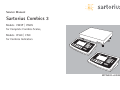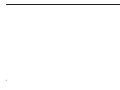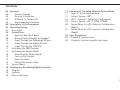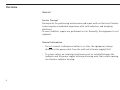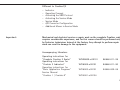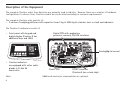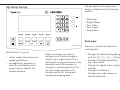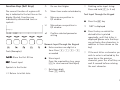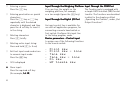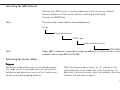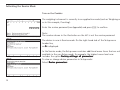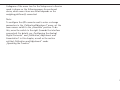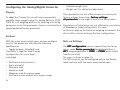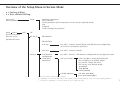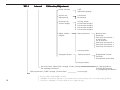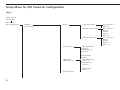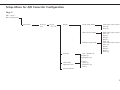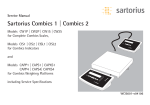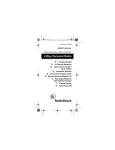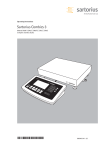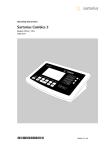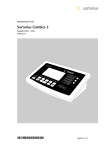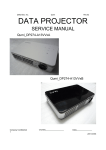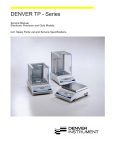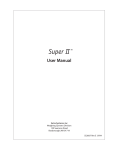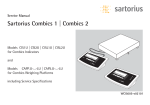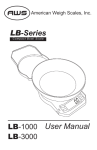Download Sartorius CW3S Service manual
Transcript
Service Manual Sartorius Combics 3 Models CW3P | CW3S for Complete Combics Scales, Models CISL3 | CIS3 for Combics Indicators WCI5003-e03082 2 Contents 04 04 04 05 05 06 07 07 08 09 09 10 10 10 11 11 12 12 13 13 14 16 16 16 16 Overview Service Concept General Information Different to Combics1/2 Accompanying Literature Description of the Equipment Operating Design Data Input Keypad Input Function Keys (Soft Keys) Numeric Input Through the Keypad Input Through the Weighing Platform Input Through the Digital I/O Port Input Through the COM Port Activating the xBPI Protocol Activating the Service Mode Activating the Service Mode Turn on the Combics Open the menu Exiting the Service mode Service Menu Configuring the Analog/Digital Converter Purpose Features Note on Settings 17 Overview of the Setup Menu in Service Mode 17 Input of the service password 17 Setup - Device - WP1 18 WP1 - Internal - Calibration / Adjustment 19 Setup - Device - WP1 / COM1 / COM2 20 Setup-Menu for A/D Converter Configuration (Page1) 21 Setup-Menu for A/D Converter Configuration (Page2) 22 Type Designation 22 Complete Combics scale 22 Complete Combics stainless steel scale 3 Overview General Service Concept Prerequisites for performing maintenance and repair work on Sartorius Combics scales requires considerable experience with both indicators and weighing platforms. In case of defects, repairs are performed on site. Generally, the equipment is not replaced. General Information – Do not connect or disconnect cables to or from the equipment; always disconnect the power cable from the wall socket (mains supply) first! – To ensure safety, an isolating transformer must be installed between the indicator and the power supply before performing work that entails opening the Combics indicator housing. 4 Different to Combics1/2 – – – – – – – Important: Indicator Operating Concept Activating the XBPI Protocol Activating the Service Mode Service Mode A/D Converter Configuration Additional Menus in Service Mode Mechanical and electrical service or repair work on the complete Combics scale requires considerable experience, and for this reason should be performed only by Sartorius technicians trained at the factory. Any attempt to perform repair work can result in damage to the equipment. Accompanying Literature Operating instructions for “Complete Combics 3 Scales“ Operating instructions for “Combics 3 Indicators“ Operating instructions for “Basic Application Programs“ Service Manual “Combics 1 | Combics 2“ WCW6002-e02101 98648-011-25 WCI6002-e02101 98648-011-20 WCI6003-e02101 98646-002-06 WCI5001-e02104 5 Description of the Equipment The complete Combics scales from Sartorius are primarily used in industry. Because there are a number of hardware configurations to choose from, Combics models are constructed according to customer requirements. The complete Combics scale consists of: – A choice of weighing platforms with capacities from 3 kg to 3000 kg (in stainless steel or steel) and indicators The Combics 3-indicators consist of: – Front panel with keypad and digital display (Combics 2 has additional keys and LEDs) Digital PCB with application processor, memory, RS-232 interfaces combics_15_Kl.eps Analog/digital converter combics3_04.eps – Combics indicators are equipped with either cable glands or D-Sub 25 connectors. Note: 6 Power PCB DC/DC converter (Combics3 has a clock chip) Additional electronic subassemblies are optional. The description of the operating design is divided into the following sections: Operating Design – Data Input – Display Modes – Error Codes – Data Output – Saving Data Data Input 65571-010-03.eps With Combics 3 you can – collect weight values from two weighing platforms – use application programs to calculate and display results – assign codes to identify the samples weighed Before you begin, you need to configure your Combics complete scale for your requirements. This is achieved by setting parameters in the operating menu (for example, to configure a connected printer). You can then begin operation, with functions active for storing and calculating weighing data. There are a number of options for entering data: – Through the indicator keypad (e.g., with the 0, 1, 2... 9keys) – Through the weighing platform (e.g., tare values) – Through the digital input |output interface – Through the COM port – Through a bar code scanner or external keyboard 7 Keypad Input Labeled Keys These keys always have the function indicated by the label, but the functions might not be available at all times. Whether a function is available at a given time depends on the operating state of the scale and the menu settings active at that time. Some of the keys have a second function, activated by pressing and holding the key for longer than 2 seconds. e On/off Turn the Combics on and off or switch it to the standby mode. In standby mode, the display shows OFF. n Toggle the display between connected weighing platforms. With two weighing platforms connected, this key toggles the display between the two readouts. 8 ( – Zero the scale – Cancel a calibration/ adjustment procedure ) – Press briefly (< 2 sec): Tare the weighing platform – Press and hold (> 2 sec ): Activate calibration/adjustment k Toggles the display between: – first and second weight unit, or – gross and net values, or – normal and 10-fold higher resolution, depending on your settings in the operating menu. p – Press briefly: Print – Press and hold: Print GMP footer D Press and hold: Toggle to info mode (only when an initialized application is active) M– Access to Setup program – Exit the Setup program c – Press briefly: Quit application program, delete input character – Press and hold: Delete entire input string 0, 1, 2... 9, . Enter numbers, letters and other characters a Toggle between numeric and alphabetic input Function Keys (Soft Keys) o: Go one level higher The current function of a given soft key is indicated in the last line on the display (footer). Functions are indicated by abbreviated texts or symbols . O: Show items under selectedentry Q: Move up one position in I/O window Text Input Through the Keypad q: Move down one position in I/O window l: Confirm selected parameter setting Softkeys.eps Numeric Input Through the Keypad Texts (Examples) 1st ID ID: Store the first ID line ESC ESC: Cancel input Symbols in the footer: oo Return to initial state $ Deleting entire input string: Press and hold c (> 2 sec) § Enter numbers one digit at a time: Press 0, 1, 2... 9 as needed § Store input: Press the required key (e.g., press ) to store manual tare input) § Press the a key O ‘ABC’ is displayed § Press the key on which the desired letter is printed repeatedly, until that letter is displayed (please note that keys can activate other characters in addition to those shown on the key) $ If the next letter or character you wish to enter is activated by the same key as the previous character, press the l soft key or wait 2 seconds before entering the next character. $ Deleting a digit: Press c briefly 9 $ Entering a space: Press the 0 key $ Entering punctuation or special characters: Press the 1 key or . key repeatedly until the desired character is displayed, and then press the l soft key to insert it in the string. $ Deleting characters: Press c briefly $ Deleting entire input string: Press and hold c (> 2 sec) $ Exit text input mode and return to numeric input mode: Press the a key > 123 is displayed § Store input: Press the required soft key (for example, 1st ID ID) 10 Input Through the Weighing Platform You can store the weight on the weighing platform; for example, as a tare weight (press the ) key) Input Through the Digital I/O Port An input control line is available for use with all application programs, for connecting a remote hand switch or foot switch. Configure this input line in the Setup program, under Device parameters - Control input to assign one of the following functions to the remote switch: – – – – – – Print key Print key - long Tare key Tare key - long Fn key WP toggle key Input Through the COM Port The Combics scale is equipped with a simple ASCII interface (SBI) for data transfer. The functions are described in detail in the chapter entitled „Operating the Combics“, under „Data Output Functions“. Activating the xBPI Protocol Activate the xBPI protocol to perform adjustment with the service software Sartocas software or Psion server without activating the BPI mode through the SBI/BPI key. Note: This menu item is accessible in the standard menu. Setup Device parameters COM 1 port Data communications Note: XBPI-RS232 Under xBPI a submenu is opened for assigning addresses, but this function is only available when using xBPI with RS-485. Activating the Service Mode Purpose The Service mode allows access to an extended menu. This mode must be activated before you can perform calibration and adjustment work on the Combics and on any connected weighing platform. When the Service mode is active, an „S“ is shown on the right-hand side of the header line in the Setup menu. To deactivate the Service mode, restart the indicator (turn the indicator off and back on again). 11 Activating the Service Mode Turn on the Combics The weighing instrument is currently in an application mode (such as Weighing or, as in this example, Counting). Enter the service password (see Appendix) and press M to confirm. SuS001_d.bmp Note: The number shown in the illustration on the left is not the service password. The device in now is Service mode. On the right-hand side of the Setup menu header line, an S is displayed. SuS002_d.bmp SuS003_d.bmp 12 In the Service mode, the Setup menu contains additional menu items that are not available in the user Setup mode; for example, the highest menu level now includes the option Factory settings: all parameters parameters. To view or change device parameters in Setup mode: Select Device parameters Open the menu. The Device submenu is opened. Select the desired menu item from the next level and open the next submenu. Repeat this procedure until the desired menu item in the lowest menu level can be opened. Check the setting and change if necessary (press lto confirm) and then press the o soft key (repeatedly, as needed) until the highest level of the Setup menu is reached. SuS004_d.bmp Exiting the Service mode Turn the Combics off and then on again. The scale is now in the normal application mode. If you exit the Setup menu without confirming changes by pressing the M or oosoft key, the Service mode remains active. Press the M key to open the Setup menu in Service mode again. 13 Service Menu When the Service mode is activated, the service technician can access additional menu items that are not visible when the Service mode is deactivated. The CAL key function and Activate ext. adj. submenus of the „Calibration/Adjustment“ menu also contain additional menu items. The following advanced functions are available: If the COM1 or COM2 interface is configured for a second weighing platform, „WP2“, the additions to the „Calibration/Adjustment“ menu listed above for „WP1“ apply to the „WP2“ menu as well. Under certain conditions, the „ADC Configuration“ menu is also available for WP2 (if a weighing platform suitable for this purpose is connected and a suitable transfer protocol is used). In the highest menu level, the last item is now: – Factory settings: all parameters In the Device parameters menu, the following items are added to the menu, below Code: – Service (service date) – Memory number (for a connected Alibi memory) – Terminal data (serial number and model of the indicator) The first item of the Device Parameters menu for „WP1 Internal“ is now: – ADC configuration. The Calibration/ adjustment menu in the Device Parameters menu for „WP1 - Internal“ now contains the following additional submenus: – Adjust without weights – Geographical data. 14 In general, the software detects the parameters of the connected load cell(s). If the parameters of a given load cell cannot be detected or cannot be changed, the parameters in question might not be displayed. For example, in the „Calibration/ Adjustment“ menu, the „External calibration“ item is not displayed if the connected weighing cell is not configured for use in legal metrology; in other words, if it does not have a „Legal metrology“ data record. A diagram of the menu tree for the Setup menu in Service mode is shown on the following pages. As mentioned above, which menu items are shown depends on the weighing platform(s) connected. Note: To configure the A/D converter and to enter or change parameters in the „Calibration/Adjustment“ menu, set the menu access switch to the „Accessible“ position. To do this, move the switch to the right (towards the interface connectors). For details, see „Configuring the Analog/ Digital Converter“ and „Calibration, Adjustment and Linearization“ in this chapter, as well as the section entitled „Calibration and Adjustment“ under „Operating the Combics.“ 15 Configuring the Analog/Digital Converter – Available weight units – Weight unit for calibration/adjustment Purpose To adapt the Combics for use with any commercially available strain-gauge load cell or analog Sartorius CAPP, CAPS, IU or IF weighing platform by selecting or entering parameters in the Setup program. Access is restricted by a special password (service password). These parameters are not affected when you restore the factory settings (menu item: Factory settings: all parameters on the highest level of the Setup menu. Parameters not listed above are not affected by your choice of Standard or Trade configuration; the same restrictions apply as for Sartorius weighing instruments that do not offer a choice between the two configurations. Features With the menu access switch open, you can configure most of the parameters affecting the following specifications: – Toggle between „Standard“ and „Verifiable“ („Legal for trade“) mode (configuration for use in legal metrology) – – – – – – 16 Verification scale interval e Scale interval d Minimum load Maximum load Maximum load for a given range Verification scale interval e for a given range Note on Settings The ADC configuration menu is opened from the Setup menu, under Device parameters (weighing platform 1: WP1 WP1; weighingplatform 2: COM1 or COM2 COM2, withs uitable transfer protocol). The menu is shown on page 19. The A/D converter can be configured only in the Service mode and only with the menu access switch open. Overview of the Setup Menu in Service Mode o = Factory setting x = User-defined setting Input of the service password Setup Device (Device parameters) Enter the service password for access Setup WP1 Application parameters Fn key function Device parameters („Device parameters“ menu structure depicted below) Info Language Factory settings: all parameters Off RS-232 1) SBI Standard SBI Verifiable Internal o IS-232 (see „WP1 - Internal“ menu2). Rather than A/D converter configuration, the variant is selected here („Variant“). ADC-232 (see „WP1 - Internal“ menu2)). A/D converter configuration Calibration/ Adjustment (see „WP1 - Internal - A/D converter configuration“ on the page after next). CAL key function Cal./adj. sequence 1 ) ) ) 2 3 o Ext. cal./adjust.; factory-defined weight Ext. cal./adjust.; user-defined weight Ext. lineariz.; factory-def. wt.2) Ext. lineariz.; user-defined weight Set preload Clear preload Cal key blocked Cal. then auto adjust o Cal. then manual adjust function will be made available in future availability of menu items depends on the software and on the functionality of the connected weighing platform menu item not available on scales verified for use in legal metrology 17 WP-1 Internal Calibration/Adjustment isoCAL function o Off Adjustment prompt Activate ext. adjustment3) o Activated Deactivated Parameter for external weight Cal./adj. weight Linearization weight 1 Linearization weight 2 Linearization weight 3 Linearization weight 4 Adjust without weights Input parameters Nominal load Resolution Sensitivity for load cell 1 or mean value for all load cells Sensitivity for load cell 2 Sensitivity for load cell 3 Sensitivity for load cell 4 Save parameters Geographical data Input parameters Geographical latitude Elevation Gravitational acceleration Save parameters For menu items „Adapt Filter“ through „Factory settings for weighing parameters“: Device parameters „COM1“ through „Terminal data“: 1 ) ) ) 2 18 3 see „Operating Menu Overview (Parameters)“ in „Configuring the Combics“ see next page function will be made available in future availability of menu items depends on the software and on the functionality of the connected weighing platform menu item not available on scales verified for use in legal metrology Setup Device (Device parameters) Enter the service password for access WP1 see previous page COM-1 COM2 o Off WP2 o RS-232 Data communications Printer 1 Printer 2 External Alibi memory o Off WP2 RS-232 SBI standard SBI verifiable o IS-232 3) ADC-232 3) } (see „Operating Menu Overview (Parameters)“ in the chapter entitled „Configuring the Combics“) SBI standard SBI verifiable o IS-232 3) ADC-232 3) o IS-485 ADC-485 o RS-485 Data communications Printer 1 Printer 2 External Alibi memory External multi-I/O converter UniCOM Control input Bar code Config. printout Operating parameters Clock Password Service Memory number Terminal data 1 ) ) ) 2 3 (see menu „WP1- RS-232- IS-232“). (see menu „WP - Internal“ 2)). } } (see menu „WP1- RS-232- IS-232“). (see menu „WP - Internal“ 2)). (see menu „WP1- RS-232- IS-232“). (see „WP1 - Internal“ menu2)). (see „Operating Menu Overview (Parameters)“ in the chapter entitled „Configuring the Combics“) (see „Operating Menu Overview (Parameters)“ in the chapter entitled „Configuring the Combics“) Service date Memory no. Serial no. Model function will be made available in future availability of menu items depends on the software and on the functionality of the connected weighing platform menu item not available on scales verified for use in legal metrology 19 Setup-Menu for A/D Converter Configuration Page 1 Access Setup in Service mode WP1 Internal ADU configuration Standardconfiguration Ranges Single range mode Multiple -interval mode Multiple range mode Available units calibration/ adjustment unit Save parameters 20 User-definable /o o Grams /g o Kilograms /kg o Carats /ct ... o Mesghal /MS o Tons /t User-definable / o Grams / g o Kilograms /kg Carats /ct ... Mesghal /MS Tons /t Scale interval d Max. cap. Scale interval d Range 1 Range 2 Range 3 Max. cap. Scale interval d Range 1 Range 2 Range 3 Max. cap. Setup-Menu for A/D Converter Configuration Page 2 WP1 - Intern ADU configuration o Verifiable Accuracy class o Class å/ï Ranges Singel range mode Verfication scale interval e Min.cap Max.cap Multi-interval mode Verfication scale interval e Min. cap Range 1 Range 2 Range 3 Max. cap Verfication scale interval e Min. cap Range 1 Range 2 Range 3 Max. cap Multiple range mode Available Calibration/ adjustment unit User -definable /o o Grams /g o Kilograms /kg ... o Tons /t Grams /g Kilograms /kg Tons /t Save parameters 21 Key to Model Designations Here is an example of how to put together order numbers. CW3P1-60 FE-LCE means the following: Complete Combics scale with indicator 1 With one load cell A maximum, single-range weighing capacity of 60 kg A platform size of 500 + 400 mm A resolution of 3,000 e for accuracy class l (CW3P...); (...1...); With selectable application programs. Indicator with 20 mm LCD, backlit; integrated LEDs (red-green-yellow) for checkweighing or classification; RS-232C interface port as a standard feature; port for bar code scanner or optional battery pack. Applications: weighing; counting; checkweighing; classification into 3 or 5 classes; totalizing; net-total formulation; filling; weighing in percent; neutral measurement; animal weighing. Indicator material: stainless steel. Type of protection: IP 44. (...60...); (...FE...); and (...LCE) Complete Combics scale CW3P Applications Material | Design Number of load cells CW3 P 1 22 - Capacity (kg) Platform size mm | order code 60 FE 1 1 1 1 1 1 1 1 1 1 1 1 1 1 3 kg 6 kg 15 kg 30 kg 4 4 4 4 4 4 4 4 4 4 4 4 4 4 4 600 kg 60 kg 150 kg 300 kg 1,500 kg 3,000 kg Resolution - LCE 300+240 300+240 300+240 400+300 500+400 400+300 500+400 650+500 800+600 500+400 650+500 800+600 650+500 800+600 (DC) (DC) (DC) (ED) (FE) (ED) (FE) (GF) (IG) (FE) (GF) (IG) (GF) (IG) L 15,000 d 1,000 +1,000 1,250 +1,000 1,500 +1,250 1,500 +1,500 2,000 +1,500 1,000+1,000 1,250 +1,000 1,500 +1,250 1,500+1,500 2,000 +1,500 1,000 +1,000 1,250 +1,000 1,500 +1,250 1,500 +1,500 2,000 +1,500 (LL) (NL) (RN) (RR) (WR) (LL) (NL) (RN) (RR) (WR) (LL) (NL) (RN) (RR) (WR) NCE 2+3,000 e (verification scale intervals in multiplerange scales) I 30,000 d LCE 3,000 e (verification scale intervals) CW3S4-1500RR-L, our example of a complete, stainless steel scale, means the following: Complete Combics stainless steel scale with indicator 2 With four load cells A maximum, single-range weighing capacity of 1,500kg A platform size of 1,500+1,500 mm A resolution of 15,000 digits (CW3S…); (…4…), (…1500…); (…RR…); and (…L) Complete Combics stainless steel scale With selectable application programs. Indicator with 20 mm LCD, backlit; integrated LEDs (red-green-yellow) for checkweighing or classification; RS-232C interface port as a standard feature; port for bar code scanner or optional battery pack. CW3S Applications Material | Design Number of load cells CW3 S 4 1 1 1 1 1 1 1 1 1 1 4 4 4 4 4 4 4 4 4 4 4 4 4 4 4 4 4 4 4 4 - Applications: weighing; counting; checkweighing; classification into 3 or 5 classes; totalizing; net-total formulation; filling; weighing in percent; neutral measurement; animal weighing. Indicator material: completely made of stainless steel. Type of protection: IP67. Capacity (kg) Platform size mm | order code 1500 RR 3 kg 6 kg 15 kg 30 kg 60 kg 150 kg 300 kg 600 kg 1,500 kg 3,000 kg Resolution - 300+240 300+240 300+240 400+300 500+400 400+300 500+400 650+500 800+600 500+400 (DC) (DC) (DC) (ED) (FE) (ED) (FE) (GF) (IG) (FE) 650+500 800+600 650+500 800+600 800+600 1,000 +1,000 1,250 +1,000 1,500 +1,250 1,500 +1,500 2,000 +1,500 1,000 +1,000 1,250 +1,000 1,500 +1,250 1,500 +1,500 2,000 +1,500 1,000 +1,000 1,250 +1,000 1,500 +1,250 1,500 +1,500 2,000+1,500 (GF) (IG) (GF) (IG) (IG) (LL) (NL) (RN) (RR) (WR) (LL) (NL) (RN) (RR) (WR) (LL) (NL) (RN) (RR) (WR) L L 15,000 d I 30,000 d LCE 3,000 e (verification scale intervals) NCE 2+3,000 e (verification scale intervals in multiplerange scales) 23 Sartorius AG Weender Landstrasse 94–108 37075 Goettingen, Germany Hotline +49.551.308-4440 Fax +49.551.308-4449 Internet: http://www.sartorius.com E-mail: [email protected] Copyright by Sartorius AG, Goettingen, Germany. All rights reserved. No part of this publication may be reprinted or translated in any form or by any means without the prior written permission of Sartorius AG. The status of the information, specifications and illustrations in this manual is indicated by the date given below. Sartorius AG reserves the right to make changes to the technology, features, specifications, and design of the equipment without notice. Status: August 2003, Sartorius AG, Goettingen, Germany Printed in Germany on paper that has been bleached without any use of chlorine · K.T · I.K. Publication No.: WCI5003-e03082