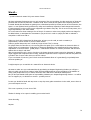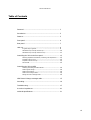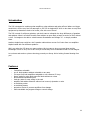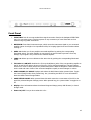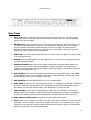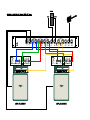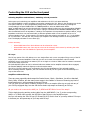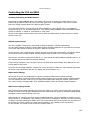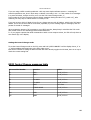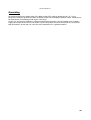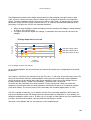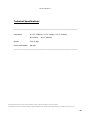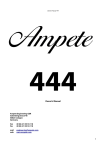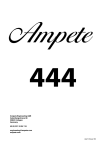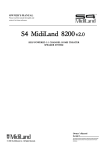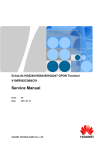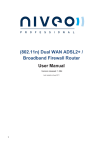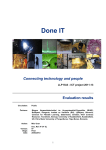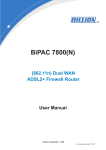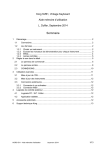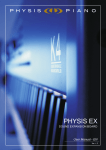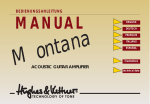Download PROCEED AMP2 Owner`s manual
Transcript
Owner's Manual 222 Ampete 222 Owner's Manual Ampete Engineering GbR Gutenbergstrasse 48 50823 Cologne Germany fon fax 49 (0) 221 55 94 118 49 (0) 221 55 94 974 mail web [email protected] www.ampete.com 1 Owner's Manual 222 __________________________ Ampete Engineering GbR, January 2015 Ampete is a registered trademark copyright 2015, all rights reserved 2 Owner's Manual 222 We all... ... produce electronic waste! It's just a matter of time! We here at Ampete Engineering are not only consumers, like you yourselves, but also engineers of electronic products that we want to place into a modern world. Here it looks at first glance that everything has been invented already. But demands are getting more refined and specific by the day and as in the economics, the sports- or even spiritual world, performance, utility and consistency depend on small changes and nuances in improvements. In other words we are supposed to get better every day. This is not a one way street, it's a huge responsibility in the other hands! For us it means more than wanting a slice of the pie. It means to review every single product we design for its added values, to anticipate the circumstance you put it into in order to ‚simply' be able to maintain it everywhere it has been sold to. Today our whole life is determined by electronics, at home, on the road, at work or vacation, in supermarkets, concert arenas or even in natural resorts. Today in general electronics aren`t built any longer to last! They`re cheap. For people from the 70ies like us it is a turning point. We grew up in a world where an electronic device is nothing short of a masterpiece. Today 90% of electronic applications are manufactured by using robots or exploitation in countries where `global players` celebrate the abolition of workers protection and minimum salaries. But it doesn’t end there. After an expected life cycle, more or less short, the cheap electronic waste is gonna be ‚disposed‘ of. Dispose might suggest that components like housing, metal and synthetics will be recycled to find their way back into a product. But of course often this is not how it is done! If you ever heard of 'toxic city' (and I don't mean the fantastic album of a great band) you probably know what we speaking of. It might surprise you to read this in a manual for an electronic device. We want to make sure you understand that by purchasing an Ampete Engineering Product you will get a device in which we put all our passion, belief and knowledge and that you get a product in the tradition of many great people before us, for whom electronics were and still are wonderful masterpieces. But you also purchased a little piece of responsibility. Maintain your Ampete Engineering Product – we will be here to support you, we built this to survive… possibly even us. In case you should be faced with any issue on any day at any place somewhere in the world, we are here as you would expect us to be. This is not a promise, it is our view of life. Thanks for letting us be a part in enabling your musical world. Yours sincerely, Ampete 3 Owner's Manual 222 Table of Contents Foreword............................................................................... 3 Introduction........................................................................... 5 Features................................................................................ 5 Front panel............................................................................ 6 Rear panel............................................................................. 7 Hook up................................................................................. 9 A typical setup in general........................................................ 9 detailed hook up of amps with FX-Loop.................................... 10 detailed hook up of amps without FX-Loop. ............................... 11 Controlling the 222 via the front panel..................................... 12 Selecting Amplifiers and Cabinets / Switching rules & protection ....... 12 Amplifiers with FX Loops .................................................... 12 Amplifiers without FX Loops ................................................ 12 Stereo Mode …............................................................... 13 Controlling the 222 via MIDI Checking and setting the MIDI Channel................................... 14 14 MIDI Control Change........................................................ 14 MIDI Control Change modes................................................ 14 Setting the Control Change mode.......................................... 15 MIDI Program Change....................................................... MIDI Control Change messages table...................................... 15 Grounding.............................................................................. 16 Troubleshooting..................................................................... 17 A word on impedances........................................................... 18 technical Specifications........................................................... 21 4 Owner's Manual 222 Introduction The 222 is designed to combine guitar amplifiers, guitar cabinets and guitar effects! Where our bigger model 444 is for the very few Pros amongst us, the 222 is designed for all of us who have to carry their equipment by themselves. And to be honest, who ain't one of those? The 222 is made for all those guitarists, who don't want to relinquish the huge differences of speakers and cabinets. What is a Deluxe Reverbs Clean without an open back, a heavy crunch of a 2203 without a 4x12. Or imagine to be able to switch between Greenbacks and Vintage 30... or simply combine them. Another simple lineup could be a 4x12 speaker cabinet driven as two 2x12 units from two amplifiers. Maybe loaded with two different speakers... Well, you notice the 222 gives you many options. We just want to give you some ideas and the knowledge of how to do it, but we are sure you'll find many more combinations than we can imagine. Let us know and send us a picture showing you and your lineup. We're looking forward hearing from you! Features – – – – – – – – – – – 2 amplifiers selectable one or both speaker cabinets selectable to any amp FX-Loops from both amplifiers assignable to one common FX Loop Stereo mode for using both amps and both cabinets at a time buffered and unbuffered inputs feed thru jacks for easy wiring in the rack amplifier and cabinet selection without loss in sound, dynamics or noise no switching noises no switching latency protection circuits to prevent amplifiers from damage midi controllable via program change or control change 5 Owner's Manual 222 Front Panel 1. FEED THRU: Jack for an ungrounded direct signal connection from/to the backpanel FEED THRU. Use it for connecting tuners, wireless systems or any connection you need from back to front without using long cable connections. 2. BUFFER IN: Front Panel instrument input, which routes the instrument signal to your connected amplifier inputs via a high to low impedance buffer, for keeping signal clean and noiseless without coloring it. 3. AMPS 1-2: Select one of two possible connected amplifiers by pushing the corresponding illuminated switch. The other amplifier is connected to an internal load to prevent it from any damage. Input signal is only routed to the selected amplifier. 4. CABS 1-2: Select up to two cabinets at the same time by pushing the corresponding illuminated switch. 5. FX LOOPS 1-2 ON/OFF: Switches the FX Loop Send/Return jacks of the corresponding amplifier to the FX In and FX Out jacks to share one FX unit or FX rig with both amplifiers. That way spillover effects from reverb or delay effects are possible between the different amplifiers. Please be aware to set the send and return levels of the connected amplifiers equally to avoid changes in volume. 6. MIDI CHANNEL/CC MODE: Displays and selects the Midi Channel when pressed short. Toggles the Control Change mode when pressed long. See „Controlling via MIDI“ for more informations about the MIDI Control Change Modes 7. SAVE/STEREO MODE: When pressed short this switch saves the current state of the 222 to the previously selected Program Change preset. When pressed long, the „Stereo Mode“ is toggled on or off. 8. Display: Gives informations about the selected Program Change preset, Midi Channel, or Control Change mode. 9. Power On/Off: I bet you know what this is for... 6 Owner's Manual 222 Rear Panel 1. DC In Jack: Connect a 18-24V, 0.6A DC power supply for powering the 222. The power supply included in delivery is verified for best performance and can be used in most countries providing 90VAC to 240 VAC line voltage. 2. GROUND LIFT: Controls whether the 222's audio ground is connected to the metal chassis or not. The chassis is grounded when the switch is in the 'Out' position. Note that the DC power supply does not provide a connection to earth conductor. Therefore you might only expericence any difference in the ground lift setting when using the 222 in a rack together with other equipment providing the earth connection via its metal chassis. 3. MIDI THRU: If you have several MIDI devices in your setup, connect the MIDI Thru with the MIDI In of the following device. 4. MIDI IN: Connect a MIDI pedal or any other MIDI device, to control the 222 via Program Change or Control Change messages. 5. SPEAKER CABINETS 1-2: Connect your speaker cabinets here. No matter which cabinets you choose, from 1x12“ to 4x12“ with every impedance everything is possible, but consider not to exceed the power handling of the speaker cabinet to avoid any damage to the speakers and/or the amplifier. Use speaker cables only! 6. AMP OUTPUTS 1: Connect the loudspeaker/cabinet/amp output of amplifier 1 here. This is NOT an independent output but it corresponds to the number of the AMP INPUT 1 and the AMP1 SEND and RETURN jacks of the 222. Use speaker cables only! 7. AMP OUTPUTS 2: use like AMP OUTPUTS 1 for your second amplifier. 8. AMP1 SEND: Connect the FX Loop Send/preamp out/line out of Amplifier 1 to the AMP 1 SEND jack of the 222. Please be aware that this is not an independent loop but the corresponding FX loop of the amplifier you drive with the AMP INPUT 1 and AMP OUTPUT 1 jacks of the 222! 9. AMP1 RETURN: Connect the FX Loop Return/power amp in/line in of Amplifier 1 to the AMP 1 RETURN of the 222. Like before mentioned, this is not an independent loop but the corresponding FX loop of the amplifier you drive with the AMP INPUT 1 and AMP OUTPUT 1 jacks of the 222! 10. AMP2 SEND and AMP2 Return: Proceed like described under point 8 and 9. 11. FX IN: Connect the FX IN jack of the 222 to the input of your effect, whether it is a single unit like a delay pedal, a chain of pedals or rack units or another audio looper. This is exactly like you would connect it to your amp's FX Loop Send. When switching between amps on the 222, it automatically switches your effects to the currently selected amp. 7 Owner's Manual 222 12. FX OUT: Connect the FX OUT jack of the 222 to the Output of your effect, whether it is a single unit like a delay pedal, a chain of pedals or rack units or another audio looper. This is exactly like you would connect it to your amp's FX Loop Return. When switching between amps on the 222, it automatically switches your effects to the currently selected amp. 13. FX LOOP GND LIFT: The FX LOOP GND LIFT lets you suppress possible pops when switching between 2 amps using spillover effects like long delays or reverbs. This is most often caused by a static voltage growing to a non grounded electronic signal path or switching between one audio ground to another. In almost any case that switch will solve the issue 14. AMP INPUTS 1-2: Connect the instrument inputs of your amps here. This is the most sensitive connection setting up the 222, make sure to use high quality instrument cables. 15. AMP1-2 GND LIFT: When this switch is set „In“, it lifts the ground connection between the audio ground of the 222 and the audio ground of the corresponding amplifier. This should be the default setting. If you experience any hum in your setup, you can try to achieve better results by grouding one of the two amps by setting its GND LIFT switch „OUT“. 16. UNBUFFERED IN: Input between the BUFFER IN and AMP INPUTS. This input bypasses the buffer, when it is used, the BUFFER IN jacks are disconnected. We recommend this input when using preceded buffer units or preamps. 17. BUFFER IN: Use BUFFER IN to drive the AMP INPUTS of the 222. Same as BUFFER IN at the front side, but disconnected when front panels BUFFER IN is in use. 18. FEED THRU: Direct ungrounded signal connection to the front panel FEED THRU jack only to simplify the rack wiring. 8 Owner's Manual 222 Controlling the 222 via the front panel Selecting Amplifiers and Cabinets / Switching rules & protection At this point you hooked up your amplifiers and cabinets to the 222. Let's start switching! You should establish a certain operating process when operating the 222. Either in the operating way via the front panel switches, or when programming midi presets, a cabinet has to be chosen by pressing the corresponding front panel CABS switch. It is NOT possible to select an AMPS switch before. Again, a CABS button can only be selected with a speaker cabinet hooked up to the corresponding SPEAKER CABINETS jack. Thereby the 222 not only tests if a plug is connected to the SPEAKER CABINETS jack, but also the attached load for its impedance. Hereby a low impedance is interpreted as a speaker cabinet, a high impedance could be a non connected cable, a defective speaker cable or even a speaker in form of a ruptured speaker coil etc. In that case the 222 would refuse the selection and state an „n.c.“ in the display for 'no connection'. This way the 222 prevents your amplifier from damage because of running without a load. The display will state an error status (Er). A short summary: – – Select CABS button first. Both cabinets can be selected at a time. Select AMPS button next. One amp at a time can be selected, which means by selecting the other AMPS button the 222 disables the previously chosen amplifier. FX Loops The FX loop option of the 222 allows to run one single effect unit or even a complex FX rig to any of the FX loops of your connected amplifiers. That way you are not in need of several effect units for several amplifiers. Here it surely does not matter if you run a single or a chain of effect units for instance connected to a further audio looper unit. FX LOOP ON/OFF button can not be selected without a cabinet and an amplifier selected. When engaged, the FXLOOP ON/OFF switch will light up to show its active status. The FX IN / FX OUT jacks are now connected to the FX Loop Send/Return of the selected amplifier. When switching between amplifiers, the 222 switches the FX IN / FX OUT jacks to the selected amp's FX Loop at the same time. Amplifiers without FX Loop There are many especially classic amps like Fender Brown-, Black-, Silverfaces, Vox ACs or Marshall Plexis, JMPs, JCM800s, but also many newer amps in the tradition of those not featuring any kind of insert between pre- and poweramp such as an FX loop. The 222 gives you the option of sharing a single FX unit or a complex effect rig not only with any of your FX loop equipped amp, but also with those classic style amps not featuring an FX loop. All you need to do is connect the AMP(1 or 2) SEND and RETURN in front of the amp!!! This is simply done by patching a short cable from the AMP INPUTs (1 or 2) to the corresponding AMP(1 or 2) SEND. Next connect the RETURN of that FX loop to the ampflifiers input. Now you can assign the 222s FX loop (FX IN and FX OUT) both in front of your amp without FX loop or in between pre- and poweramp of your amp with FX loop. 12 Owner's Manual 222 Stereo Mode The stereo mode surely requires two amplifiers and two cabinets connected to the 222. It can not be activated if only one cabinet is connected. Activate the Stereo Mode by pressing and holding „SAVE/STEREO MODE“. All AMP and CAB switches light up to display AMP1 is connected to CAB1 and AMP2 is connected to CAB2. The guitar input signal is split to both amps, which gives the opportunity to use two amps and two cabinets as a stereo setup. The FX Loop can be assigned to either AMP1 or AMP2, but not both. Deactivate the Stereo Mode by again pressing and holding „SAVE/STEREO MODE“. The 222 returns to your previously selected mono setup, but will keep the FX Loop ON/OFF setting used in Stereo Mode. HINT: A truly remarkable effect is from switching one amplifier with both cabinets connected to the stereo mode. It keeps all loudspeaker activated while extending the power and widening the panorama tremendously. Hereby the 222 also works excellent with a single 4x12 cabinet divided into 2 halfes each connected to one of the CAB jacks. 13 Owner's Manual 222 Controlling the 222 via MIDI Checking and setting the MIDI Channel By pressing the MIDI CHANNEL button, the display will show the currently active MIDI channel. This is indicated by an additional decimal point at the lower right corner of the display for only a few seconds before the display switches back to the MIDI program number. To set the MIDI channel, consecutively press MIDI CHANNEL for a short period of time. The displayed number counts up to '16', and starts again at '0'. Stop pressing MIDI CHANNEL if the desired MIDI Channel number is reached. '0' stands for 'all channels' or 'omni mode'. As soon as the display switches back to the previous state, the MIDI channel is saved to the non-volatile memory of the 222. MIDI Program Change The 222 is capable of storing up to 99 presets of different amplifier / cabinets combinations. You can switch between presets by sending MIDI Program Change messages from your MIDI foot controler, or any other MIDI device connected to the 222's „MIDI IN“ connector. To save a preset, send a MIDI Program Change message of the desired preset number. The switcher status saved with the preset number is called, and the preset number is shown in the front panel display. Note that the 222 starts counting the presets at „1“, even thought the MIDI standard internally starts at „0“. This matches almost any MIDI foot controler standard. If the preset is changed by the front panel controls, the SAVE knob starts flashing. Press SAVE to save the current status to the preset. To protect the connected amplifiers, a preset can not be activated if at least one of the cabinets saved with the preset is not connected to the 222. The display will show the status „n.c.“. MIDI Control Change All front panel controls can additionally be remote controlled by MIDI Control Change messages. In contrast to calling complete presets via MIDI Program Changes, every Control Change message switches only one function at a time. That is why you might have heard people calling this method „Direct Access“. See „Control Change messages table“ for a detailed description of the 222 Control Change messages. MIDI Control Change modes Even though Control Change messages only access one function at a time, some people prefer programing presets of several Control Change messages inside their MIDI controler, instead of sending Program Change messages to access a preset stored in the 222. MIDI controller in a higher price range like the RJM Mastermind GT offer the possibility to send the Control Change presets in an „intelligent“ way, meaning it also sends CC messages to switch the currently used amp or cabinet off before switching on another one. This is important as the 222 has certain rules and orders for the switching process to protect your amps from any damage. (see „switching rules & protection). For this scenario you should use the 222 Control Change mode „0“. 14 Owner's Manual 222 If you are using a MIDI controller pedal with a let's say more simple software structure – meaning the controller pedal does not „know“ which amp or cabinet is currently in use - or if the number if CC messages in a preset is limited, it might work for you to use the 222 Control Change mode „1“. In this mode the 222 only processes Control Change messages having the value 127 („switch on“), after switching off every amp or cabinet which is currently in use. If you are not sure which CC Mode is best for you, always start out with CC Mode 0, which is the 222 factory default. This is the correct mode for most cases, especially if you are sending single CC messages, and not presets of several CC messages. When programing presets of CC messages to your MIDI controler, always keep in mind that the 222 works after certain rules for the switching process mentioned before. I.e. if you prgram a preset that sends commands to switch on two amps at a time, the 222 will only show an error status (Er) in the display. Setting the Control Change mode To set the Control Change mode on the 222, press and hold „MIDI CHANNEL“ until the display shows „0“ or „1“ with an additional decimal point in the lower right corner. Note that in contrast to setting the MIDI Channel this action directly toggles the CC Mode, there is no way to check the current setting first. MIDI Control Change messages table CC Controller Number Function Value 80 AMP 1 0=off, 127=on 81 AMP 2 0=off, 127=on 88 FX LOOP1 0=off, 127=on 89 FX LOOP2 0=off, 127=on 90 SAVE 127=save 91 STEREO MODE 0=off, 127=on 104 CAB 1 0=off, 127=on 105 CAB 2 0=off, 127=on 15 Owner's Manual 222 Grounding As mentioned before the default setup of the AMP1-2 GND LIFT switches should be both „In“. This is because the necessary ground connection is already present via the amplifiers speaker output. Usually this is the best solution for avoiding ground loops in your setup. In case you are using any preamps or effect units with earth connection (AC inlet instead of DC or battery supply) at the input of the 222 you will create a ground loop which can not be solved with any of the 222's GND lift switches. In this case use a line box with a transformer for a galvanic isolation. 16 Owner's Manual 222 Troubleshooting Problem: No signal when an amplifier (AMP1 or 2) is chosen. Make sure all amp inputs and speaker outputs are properly connected. Never mix amp in- and outputs to different amplifiers! Problem: No effect signal when switching FX loop. Make sure the FX Loop of the chosen amplifier is connected correctly to the 222s matching FX Loop. For example, if AMP1 is chosen, the AMP1 FX SEND and RETURN have to be connected to the same amplifier, which is connected to AMP1 INPUT and AMP1 OUTPUT of the 222! Problem: No amp can be selected. Check the display for its status while pressing the AMP 1 or 2 button, when showing „Er“ a cabinet has not been selected. Activate CAB 1 or 2 button and try again. Problem: No cabinet can be selected. Check if the chosen cabinet and cable is connected properly. Also check the cable and/or speakers for any defects. Problem: drastic volume increase or decrease in reverb or delay spillovers when switching between amplifiers with FX loop option. The send and return levels of the connected amplifiers have to be set equally. Most often the send level is controled by the channel volumes, sometimes a separate send level is present Problem: Popping noise when switching FX on and off. No proper grounding at the FX loop circuit. Make sure the FX LOOP GND LIFT is set OUT. This will solve the issue in almost any case. Problem: erratic behaviour when switching via MIDI Control Changes. Check if the correct CC Mode is set (see page 11) Problem: No function when switching via MIDI. Check if the correct MIDI channel has been set (see page 11) 17 Owner's Manual 222 A word on impedances When it comes to impedances and matching of valve amplifiers and speaker cabinets, there have been written a lot of words and there have been told many opinions, myths and beliefs. And as it is so often in our world, all of them are in between the truth and the untruth. Some more, some less. Don't expect mine to be the only truth! But I give you some arguments on hand, why it is not necessary to match your amp and cabinet and why your amplifier will not get damaged when the load does not match the impedance switch setting. Let's start with one of the most often heard opinions. Some claim that a mismatch between amplifier and cabinet causes the valves to wear out quicker or can cause damage to the output transformer and/or valves while at the same time advertising their amplifiers to work with any kind of valves, doesn't matter if EL34, 6L6, KT66, KT88 etc. Don't get me wrong that this is not possible, but the matching between amplifier and cabinet isn't isolated on the secondary winding of the output transformer and the speaker. It's an interaction between valves, primary winding of the output transformer, secondary winding of the output transformer and speaker. It starts with a certain impedance each valve type has and which would require (if we go on with the argumentation) a specific primary winding and thus again an impedance of the output transformer to be 'matched'. The output transformer itself not only transforms the voltage, it also transforms the impedance. It continues to the output transformers secondary winding (with another you know what) and ends with the speaker (sorry, but yes...). As mentioned above, this is not a one way street, it's an interaction, which means the speaker influences the power amplifier and the power amplifier influences the speaker. Surely this is not a linear process, it is dependend on frequency, power or wattage, electric and even mechanic speaker specifications. And if this wouldn't be enough, remember that it's called impedance because it alters with the frequency... if you have ever seen the impedance curves of a speaker you know what that means. There are several ways to 'mismatch', using different speaker impedances is only one possibility. Different valve types or 2 instead of 4 valves are others. But none of them causes the power amp, valves or output transformers to fail. 18 Owner's Manual 222 The diagram below shows some simple measurements (in that particular case taken with our Amp TWO, a 110 Hz, 150mV sine wave, which is similar to the 'A' strings first harmonic of a Humbucker guitar). The amp impedance switch has been set to either 4 (blue color), 8 (orange) and 16 (yellow) Ohm and in every of these settings a reactive load of 2, 4, 8 and 16 Ohm has been attached to the power amp. Let's point out only the two essential characters. 1. When the amp impedance switch and cabinet load are matched, the wattage is nearly identical in either 4, 8 or 16 Ohm case; 2. The higher the load the higher the wattage, or equivalent the lower the load, the lower the wattage. Wattage dependent from load 25 Power / Watt 20 15 Amp Imp switch 4 Ohm Amp Imp switch 8 Ohm Amp Imp switch 16 Ohm 10 5 0 0 2 4 6 8 10 12 14 16 18 Cabinet R Load / Ohm Is it as simple as that? Yes and No. No, as mentioned above this is not as linear as it looks at first glance as it is dependend from several parameters. Yes, because - and this is the main fact for all the 222 users – it will never be the other way round. The Power will not increase when the load impedance is lower than the chosen amp output impedance (surely as long as we are talking about valve driven amplifiers). And not only the wattage will not increase, also the voltage - primary and secondary – decreases with a lower load. For those who are interested, the current increases. On the primary side it does not exceed the maximum current flowing when the amp impedance switch and load are set to its minimum position (most often 4Ohm). The current flowing on the secondary side increases slightly about 10-15%. The 222 is capable of switching 1 or 2 cabinets to both of the connected amplifiers. That means, the load to the amplifiers output will change when the second cabinet is assigned to it. Let's assume your amplifiers impedance switch is set to 16 Ohm, you run a single 16 Ohm cabinet with your amplifier and you add a second 16 Ohm cabinet, then the total load will change to 8 Ohm. Now refer to the diagram and you see the power of the amplifier drops. 19 Owner's Manual 222 But even if the power decreases by almost one third compared to a matching load, the subjective impression will be the volume is nearly the same (as long as the phases of the speaker cabinets are the same). This is simply because more speakers are now driven by the amplifier. You will notice a slightly different feel, which is caused by a different damping factor the power amp of your amplifier 'sees'. Hereby a lower impedance from your cabinet will feel more 'loose', a higher impedance will give you a more 'tight' feeling. There is a simple reason for that. As seen before the higher impedance causes the amplifier to emit more power, more 'headroom'. Because the bass frequencies require more power than the higher frequencies, it can be amplified more accurate, more 'tight' as it's often called. The dynamic does not drop when especially palm muted low strings are hitted. In contrast there's a natural sag with the lower impedance because of the lowered power. But don't expect these changes to be drastically, we are talking about nuances in sound. This will be even more hard to notice because the number of speakers has changed. Having said that, we recommend to undermatch the cabinet load when using 2 cabinets at the same time. – – – one or two 16 Ohm Cabinets (=8 Ohm) → Impedance switch 16 Ohm one or two 8 Ohm Cabinets (=4 Ohm) → Impedance switch 8 Ohm one or two 4 Ohm Cabinets (=2 Ohm) → Impedance switch 4 Ohm It is also possible to mix cabinets with different impedances, you only have to be aware that the power to the cabinets will be different as well, to be precise it will be twice as high at the cabinet with half the impedance. – – one 16 and one 8 Ohm Cabinet (=5,33 Ohm) → Impedance switch 16 Ohm one 8 and one 4 Ohm Cabinet (= 2,66 Ohm) → Impedance switch 8 Ohm In any case do not exceed the power handling of the speaker cabinet! Be aware of, that the setting of your volume control is not an indicator for the power your amplifier emits. This is just a rough overview on the interaction between a valve driven power amplifier and a loudspeaker. Believe me, that process is far too complex to put it in such a manual, and to be honest in it's entirity it would exceed my knowledge. And even if the era of valves is long gone, this is why some very few people - including me - are still researching on it. … and we keep you informed! 20 Owner's Manual 222 Technical Specifications _______________________________________________________________ Dimensions W 17,2“ (438mm), H 1,75“ (44mm), D 5,6“ (143mm) Front Panel: Weight 5 lbs (2,3kg) Power consumption 8W max. W 19“ (482mm) _______________________________________________________________ Ampete Engineering reserves the right to change specifications, wether it's technical, dimensional or in the owner's manual. Fender, Marshall, Vox, RJM or other brands or models are registered trademarks to their respective holders. Ampete Engineering isn't affiliated with them in any way. 21 Owner's Manual 222 __________________________ Ampete Engineering GbR, 2015 Ampete is a registered trademark copyright 2015, all rights reserved 22