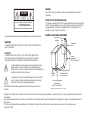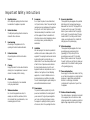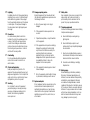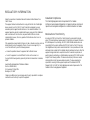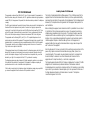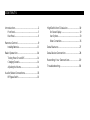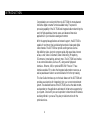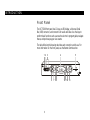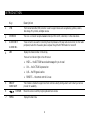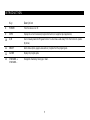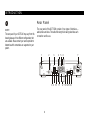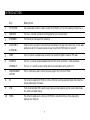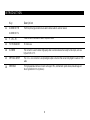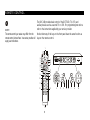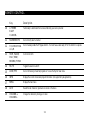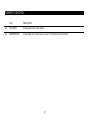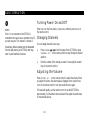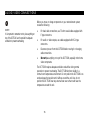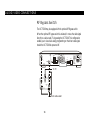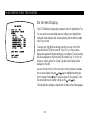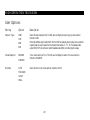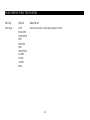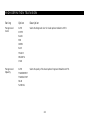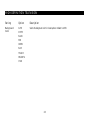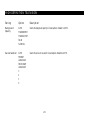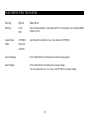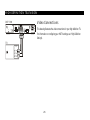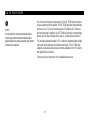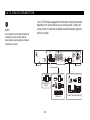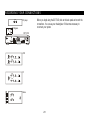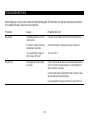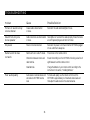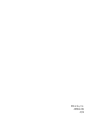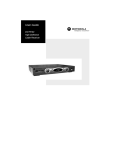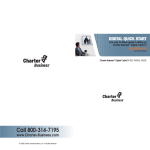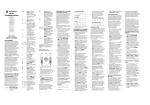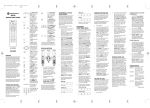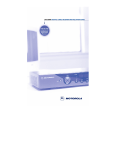Download Motorola DCT5100 User guide
Transcript
DCT5100 User Guide CHANNEL CURSOR A/B INFO MSGS. A/B MENU GUIDE ON POWER USB VIDEO IN L AUDIO IN R SMART CARD REMOTE SELECT REPAIRS CAUTION RISK OF ELECTRIC SHOCK If you find the unit in need of repair, contact your cable system operator for repair or replacement. NOTE TO CATV SYSTEM INSTALLER CAUTION: TO REDUCE THE RISK OF ELECTRIC SHOCK, DO NOT REMOVE COVER (OR BACK). NO USER-SERVICEABLE PARTS INSIDE. REFER SERVICING TO QUALIFIED SERVICE PERSONNEL. Graphical symbols and supplemental warning marking locations on bottom of terminal. WARNING This reminder is provided to call the CATV system installer’s attention to Article 820-40 of the NEC that provides guidelines for proper grounding and, in particular, specifies that the cable ground shall be connected to the grounding system of the building, as close as possible to the point of cable entry as practical. EXAMPLE OF ANTENNA GROUNDING Electric service Ground equipment clamp Antenna lead in wire TO PREVENT FIRE OR SHOCK HAZARD, DO NOT EXPOSE THIS APPLIANCE TO RAIN OR MOISTURE. CAUTION TO PREVENT ELECTRICAL SHOCK, DO NOT USE THIS (POLARIZED) PLUG WITH AN EXTENSION CORD, RECEPTACLE, OR OTHER OUTLET UNLESS THE BLADES CAN BE FULLY INSERTED TO PREVENT BLADE EXPOSURE. The lightning flash with arrowhead symbol, within an equilateral triangle, is intended to alert the user to the presence of uninsulated “dangerous voltage” within the product’s enclosure that may be of sufficient magnitude to constitute a risk of electric shock to persons. The exclamation point, within an equilateral triangle, is intended to alert the user to the presence of important operating and maintenance (servicing) instructions in the literature accompanying the appliance. This installation should be made by a qualified service person and should conform to all local codes. Antenna discharge unit (NEC Section 810-20) Grounding clamps Grounding conductors (NEC Section 810-21) Power service grounding electrode system (NEC Article 250, Part H) NEC=NATIONAL ELECTRICAL CODE Copyright © 2002 by Motorola, Inc. All rights reserved. No part of the contents of this book may be reproduced or transmitted in any form or by any means without written permission of the publisher. Dolby Digital is manufactured under license from Dolby Laboratories. “Dolby” and the double-D symbol are trademarks of Dolby Laboratories. Copyright © 2002 Dolby Laboratories. All rights reserved. MOTOROLA and the Stylized M Logo are registered in the US Patent & Trademark Office. All other product or service names are the property of their respective owners. © Motorola, Inc. 2002. Important Safety Instructions 1 Read instructions All the safety and operating instructions should be read before the appliance is operated. 2 Retain instructions The safety and operating instructions should be retained for future reference. 3 Heed warnings All warnings on the appliance and in the operating instructions should be adhered to. 4 Follow instructions All operating and use instructions should be followed. 5 Cleaning Unplug this product from the wall outlet before cleaning. Do not use liquid cleaners or aerosol cleaners. Use a damp cloth for cleaning. 6 Attachments Do not use attachments not recommended as they may cause hazard. 7 Water and moisture Do not use this equipment near water; for example, near a bath tub, wash bowl, kitchen sink, or laundry tub, in a wet basement, or near a swimming pool, and the like. 8 Accessories Do not place this product on an unstable stand, cart, tripod, bracket, or table. The product may fall causing serious injury and damage to the appliance. Use only with a cart, stand, tripod, bracket, or table recommended by the manufacturer or sold with the equipment. Follow the manufacturer’s instructions when mounting the appliance, and use a mounting accessory recommended by the manufacturer. 9 Ventilation Slots and openings in the cabinet are provided for ventilation and to ensure reliable operation of the equipment. The openings should never be blocked by placing the product on a bed, sofa, rug, or similar surface. The unit should be positioned with at least 2 inches of space above and on all sides. No items should be placed on top of the unit. Equipment should never be placed near or over a radiator or heat register, onto heat dissipating equipment, or in a built-in installation such as a bookcase unless proper ventilation is provided. The unit has been designed to operate reliably in a well-ventilated household environment. 10 Power sources This product should be operated only from the power sources indicated on the marking label. If you are unsure of the type of power supplied to your home, consult your local power company. For equipment operating from battery power or other sources, refer to the operating instructions. 11 Ground or polarization This equipment may be equipped with a polarized alternating-current line plug (a plug having one blade wider than the other). This plug will fit into the power outlet only one way. This is a safety feature. If you are unable to insert the plug fully into the outlet, try reversing the plug. If the plug should still fail to fit, contact your electrician to replace your obsolete outlet. Do not defeat the safety purpose of the polarized plug. 12 Alternate warnings This equipment may be equipped with a 3-wire grounding-type plug, a plug having a third (grounding) pin. This pin will only fit into a grounding-type power outlet. This is a safety feature. If you are unable to insert the plug into the outlet, contact your electrician to replace your obsolete outlet. Do not defeat the safety purpose of the grounding-type plug. 13 Power cord protection Power supply cords should be routed so that they are not likely to be walked on or pinched by items placed upon or against them, paying particular attention to cords at plugs, convenience receptacles, and the point where they exit from the appliance. 14 Outdoor Antenna Grounding If an outside antenna or cable system is connected to the equipment, be sure the antenna or cable system is grounded as to provide some protection against voltage surges and built-up static charges. 15 16 17 18 19 Lightning For added protection for this equipment during a lightning storm, or when it is left unattended and unused for long periods of time, unplug it from the wall outlet and disconnect the antenna or cable system. This will prevent damage to the video product due to lightning and power line surges. 20 a When the power supply cord or plug is damaged. Safety check Upon completion of any service or repairs to this video product, ask the service technician to perform safety checks to determine that the product is in proper operational condition. 23 Telephone equipment Observe the following precautions when installing telephone modem equipment: or water. a Never install telephone wiring during a c If liquid has been spilled, or objects have fallen lightning storm. into the equipment. b Never install telephone jacks in a wet d If the equipment does not operate normally by location unless the jack is specifically designed for wet locations. following the operating instructions. Adjust only those controls that are covered by the operating instructions as an improper adjustment of other controls may result in damage and will often require extensive work by a qualified technician to restore the equipment to its normal operation. Overloading Do not overload wall outlets and extension cords as this can result in a risk of fire or electrical shock. Servicing Do not attempt to service this equipment yourself as opening or removing covers may expose you to dangerous voltage or other hazards, refer all servicing to qualified service personnel. 22 b If the equipment has been exposed to rain Power lines An outside antenna system should not be located in the vicinity of overhead power lines or where it can fall into such power lines or circuits. When installing an outside antenna system, extreme care should be taken to keep from touching such power lines or circuits as contact with them may be fatal. Object and liquid entry Never push objects of any kind into this equipment through openings as they may touch dangerous voltage points or short-out parts that could result in a fire or electrical shock. Never spill liquid of any kind on the product. Damage requiring service Unplug this equipment from the wall outlet and refer servicing to qualified service personnel under the following conditions: e If the equipment has been dropped or cabinet has been damaged. f When the equipment exhibits a distinct change in performance, indicating a need for service. 21 Replacement parts When replacement parts are required, be sure the service technician has used replacement parts specified by the manufacturer or have the same characteristics as the original part. Unauthorized substitutions may result in fire, electric shock, or other hazards. c Never touch uninsulated telephone wires or terminals unless the telephone lines have been disconnected at the network interface. d Use caution when installing or modifying telephone lines. 24 Battery usage Notwithstanding any information provided by Motorola in this manual regarding the use of batteries, the end user assumes all responsibility and liability to use and dispose of batteries in accordance with all applicable laws, rules and regulations. Motorola will not be liable to anyone for the end user's failure to use and/or dispose of batteries in the proper manner and in accordance with such laws, rules and regulations, or for any defect contained in batteries which may cause injury damage to persons or property. REGULATORY INFORMATION Federal Communications Commission Radio and Television Interface Statement for a Class ‘B’ Device. This equipment has been tested and found to comply with the limits for a Class B digital device, pursuant to part 15 of the FCC Rules. These limits are designed to provide reasonable protection against harmful interference in the residential installation. This equipment generates, uses and can radiate radio frequency energy and, if not installed and used in accordance with the instructions, may cause harmful interference to radio communications. However, there is no guarantee that interference will not occur in a particular installation. If the equipment does cause harmful interference to radio or television reception, which can be determined by turning the equipment off and on, the user is encouraged to try to correct the interference by one of the following measures: • Increase the separation between the equipment and the effected receiver • Connect the equipment on a circuit different from the one the receiver is on You may find the following booklet, prepared by the Federal Communication Commission, helpful: How to Identify and Resolve Radio-TV Interference Problems Stock No. 004-000-0342-4, U.S. Government Printing Office Washington, DC 20402 Changes or modifications not expressly approved by the party responsible for compliance could void the user’s authority to operate the equipment. Canadian Compliance This Class B digital apparatus meets all requirements of the Canadian Interference-Causing Equipment Regulations. Cet appareil numérique de la classe B respects toutes les exigences du Règlement sur le matériel brouilleur du Canada. Declaration of Conformity According to 47CFR, Parts 2 and 15 for Class B Personal Computers and Peripherals; and/or CPU Boards and Power Supplies used with Class B Personal Computers, Motorola BCS, 6450 Sequence Drive, San Diego, CA 92121, 1-800-225-9446, declares under sole responsibility that the product identifies with 47CFR Part 2 and 15 of the FCC Rules as a Class B digital device. Each product marketed is identical to the representative unit tested and founded to be compliant with the standards. Records maintained continue to reflect the equipment being produced can be expected to be within the variation accepted, due to quantity production and testing on a statistical basis as required by 47CFR 2.909. Operation is subject to the following condition: This device must accept any interference received, including interference that may cause undesired operation. The above named party is responsible for ensuring that the equipment complies with the standards of 47CFR, Paragraph 15.101 to 15.109. The Class B digital apparatus meets all requirements of the Canadian Interface Causing Equipment Regulations. FCC Part 68 Statement Industry Canada CS-03 Statement This equipment complies with part 68 of the FCC rules. On the rear panel of this equipment is a label that contains, among other information, the FCC registration number and ringer equivalence number (REN) for the equipment. If requested, this information must be provided to the telephone company. The Industry Canada label identifies certified equipment. This certification means that the equipment meets certain telecommunications network protective, operational and safety requirements as prescribed in the appropriate Terminal Equipment Technical Requirements document(s). The department does not guarantee that the equipment will operate to the user’s satisfaction. The REN is used to determine the quantity of devices that may be connected to the telephone line. Excessive RENs on the telephone line may result in the devices not ringing in response to an incoming call. In most, but not all areas, the sum of the RENs should not exceed five (5.0). To be certain of the number of devices that may be connected to the line, as determined by the total RENs, contact the telephone company to determine the maximum REN for the calling area. This equipment uses the following USOC jack: RJC. An FCC-compliant telephone cord and modular plug is provided with this equipment. This equipment is designed to be connected to the telephone network or premises wiring using a compatible modular jack that is Part 68 compliant. This equipment cannot be used on telephone company-provided coin services. Connection to Party Line Service is subject to state tariffs. If this equipment causes harm to the telephone network, the telephone company will notify you in advance that the temporary discontinuance of services may be required. If advance notice isn’t practical, the telephone company will notify the customer as soon as possible. Also, you will be advised of your right to file a complaint with the FCC if you believe it is necessary. The telephone company may make changes in its facilities, equipment, operations, or procedures that could affect the operation of the equipment. If this happens, the telephone company will provide advance notice in order to maintain uninterrupted service. If the trouble is causing harm to the telephone system, the telephone company may request that you remove the equipment from the network until the problem is resolved. Before installing this equipment, users should ensure that it is permissible to be connected to the facilities of the local telecommunications company. The equipment must also be installed using an acceptable method of connection. The customer should be aware that compliance with the above conditions might not prevent degradation of service in some situations. Only a representative designated by the supplier should coordinate repairs to certified equipment. Repairs or alterations made by the user to this equipment, or equipment malfunctions may give the telecommunication company cause to request the user to disconnect the equipment. Users should ensure for their own protection that the electrical ground connections of the power utility, telephone lines and internal metallic water pipe system, if present, are connected together. This precaution may be particularly important in rural areas. Users should not attempt to make such connections themselves, but should contact the appropriate electric inspection authority, or electrician, as appropriate. The Ringer Equivalence Number (REN) of this device is displayed on the product. The REN assigned to each terminal device provides an indication of the maximum number of terminals allowed to be connected to a telephone interface. The termination on an interface may consist of any combination of devices subject only to the requirement that the sum of the Ringer Equivalence Numbers of all devices does not exceed 5. The telephone connection arrangement is a CA11A. CONTENTS Introduction ................................................. 2 Front Panel ......................................................................... 3 Rear Panel........................................................................... 6 Remote Control............................................ 9 Installing Batteries...........................................................13 Basic Operation .......................................... 14 Turning Power On and Off..........................................14 Changing Channels.........................................................14 Adjusting the Volume ....................................................14 Audio/Video Connections........................... 15 RF Bypass Switch ............................................................16 High Definition Television ......................... 19 On-Screen Display......................................................... 19 User Options................................................................... 20 Video Connections ........................................................ 26 Data Features ............................................. 27 Data Device Connection ............................. 28 Recording Your Connections ..................... 29 Troubleshooting ......................................... 30 INTRODUCTION Congratulations on receiving the Motorola DCT5100, the most advanced interactive digital consumer terminal available today. The powerful processing capability of the DCT5100 and integrated cable modem bring the world of high-speed data, internet access, and advanced interactive applications to your television-viewing environment. With the appropriate applications and network support, the DCT5100 is capable of much more than just delivering hundreds of analog and digital video channels. The DCT5100 can provide exciting services such as high-definition video, electronic program guides, high-speed data, internet access, e-mail, Video-On-Demand, video conferencing, IP telephony, E-Commerce, home banking, and much more. The DCT5100 can interface to an external data device, such as a PC, using several high-speed interfaces - Ethernet, USB, or optional IEEE 1394 “Firewire.” These interfaces enable a PC to share the integrated cable modem resources, as well as pass data and video to an external device for further processing. This User Guide introduces you to the basic features of the DCT5100 and provides several options for integrating it into your current entertainment system. The advanced features of the DCT5100, such as the cable modem, are dependent on the applications and network infrastructure supported by your system. Check with your service provider to determine which features are being offered in your area. They also provide instructions for the optional services. 2 INTRODUCTION Front Panel The DCT5100 front panel has 12 keys, an LED display, a Universal Serial Bus (USB) connector, and connectors for audio and video. Use the keys to perform basic functions such as access the electronic program guide, navigate menus, and purchase pay-per-view events. The table following this drawing describes each connection and its use. For more information on the front panel, see the Remote Control section. 1 2 3 5 4 CURSOR CHANNEL A/B INFO P MSGS. A/B MENU GUIDE ON POWER USB VIDEO IN 6 7 89 3 MUTE SMART CARD REMOTE SELECT L AUDIO IN R 1011 12 13 INTRODUCTION Key Description 1 USB The Universal Serial Bus (USB) connector is used to support devices such as keyboards, joysticks, scanners, disk storage, PCs, printers, and digital cameras. 2 VIDEO IN The VIDEO IN connector accepts a baseband video input from a VCR, camcorder, or other video device. 3 AUDIO IN R These connectors are used for connecting the set-top between a CD player and a stereo tuner (or other audio peripheral). Audio from the auxiliary device will pass through the DCT5100 when it is turned off. AUDIO IN L 4 LED Displays the channel number or time of day. There are four indicator lights on the LED screen: 5 SMART CARD SLOT CURSOR 6 7 MENU • MSGS. — the DCT5100 has received messages for you to read • ON — the DCT5100 is powered on • A/B — the RF bypass is active • REMOTE — the remote control is in use This interface is intended to support electronic commerce activity utilizing a smart card. Contact your service provider for availability. Moves the cursor around the program guide and menu screens. Displays the main menu. 4 INTRODUCTION Key Description 8 POWER Turns the device on or off. 9 INFO Displays the current channel and program information (not supported by all applications). 10 A/B Use to manually enable the RF bypass function. You must have a cable-ready TV for this function to operate. (Optional.) 11 SELECT Selects menu options, pay-per-view events or programs from the program guide. 12 GUIDE Displays the program guide. 13 CHANNEL + CHANNEL - Changes the channels by moving up or down. 5 INTRODUCTION Rear Panel NOTE The rear panel of your DCT5100 may vary from this drawing because of the different configurations that are available. Please contact your service provider to determine which connections are supported on your system. The rear panel of the DCT5100 consists of two types of interfaces — audio/video and data. The table following this drawing describes each connection and its use. 1 3 2 ETHERNET TO TV/VCR 5 AUDIO IN R L SPDIF 6 IN 7 VIDEO OUT HPNA IR CABLE IN USB 8 9 10 6 4 L R AUDIO OUT 11 Y Pb Pr TV Pass Card IEEE 1394 S-VIDEO OPTICAL SPDIF 12 13 14 15 16 SWITCHED 105-125V 60Hz 4A MAX 500W MAX CONVENIENCE OUTLET INTRODUCTION Key Description 1 TO TV/VCR This coaxial output connector is used to connect the DCT5100 to a TV or VCR operating on channel 3 or 4. 2 CABLE IN The CABLE IN connector receives the incoming signal from your service provider. 3 ETHERNET The Ethernet port that supports PC networking. 4 AUDIO IN R These connectors are used for connecting the set-top between a CD player and a stereo tuner (or other audio peripheral). Audio from the auxiliary device will pass through the DCT5100 when it is turned off. AUDIO IN L 5 SPDIF The SPDIF connector is a digital output connection that carries Dolby Digital 5.1 audio or PCM audio. 6 VIDEO IN The VIDEO IN connector accepts a baseband video input from a VCR, camcorder, or other video device. VIDEO OUT The VIDEO OUT connector is used to deliver video to an external device such as a VCR or TV. 7 CONVENIENCE OUTLET This AC outlet may be used to connect the power plug from the TV to the DCT5100. 8 IR This connector enables the DCT5100 to control a VCR while recording a selected program. Not all electronic program guides support this feature. 9 USB The Universal Serial Bus (USB) is used to support devices such as keyboards, joysticks, scanners, disk storage, PCs, printers, and digital cameras. 10 HPNA This connector enables you to connect your DCT5100 to computers within your home using existing telephone lines. (Optional.) 7 INTRODUCTION 11 Key Description AUDIO OUT R The RCA phono-type connectors are used to deliver audio to a stereo receiver. AUDIO OUT L 12 Y – Pb – Pr These connectors are used to deliver component video. 13 TV PASS CARD For future use. 14 S-VIDEO This connector is used to deliver high quality video to external devices that accept S-Video inputs, such as a high-end VCR or TV. 15 OPTICAL SPDIF The OPTICAL SPDIF connector is an optical digital output connection that carries Dolby Digital 5.1 audio or PCM audio. 16 IEEE 1394 This high-speed data interface connector will support PCs, entertainment system devices, data storage, and future high definition TVs. (Optional.) 8 REMOTE CONTROL NOTE The remote control you receive may differ from the remote control pictured here. Your service provider will supply user instructions. The DRC 400 provides basic control of the DCT5100, TV, VCR, and auxiliary devices such as a second TV or VCR. For programming instructions refer to the instructions supplied by your service provider. Notice that many of the keys on the front panel share the same function as keys on the remote control. 1 VCR AUX 2 3 4 5 6 7 8 TV CHANNEL CURSOR A/B P MSGS. POWER PAGE LOCK PAGE EXIT INFO 14 15 16 A/B MENU GUIDE ON MUTE SMART CARD REMOTE POWER USB VIDEO IN SELECT L AUDIO IN R OK MENU VOLUME 9 10 CABLE INFO HELP LAST CHANNEL FAVORITE 17 18 CURSOR CHANNEL 19 THEME LIST A B C 1 2 3 A/B INFO CANCEL MENU 20 GUIDE POWER 11 12 4 5 7 8 TV/VCR 6 9 ENTER 0 DAY STOP REW PAUSE RECORD 13 9 SELECT DAY PLAY F.FWD 21 6 17 3 16 12 7 8 19 REMOTE CONTROL Use this information with a basic electronic program guide. If your program guide is different, refer to the instructions for your program guide. Key Description 1 AUX, VCR, CABLE, OR TV Selects a device to control. The selected mode will remain active until you press another key. 2 HELP Displays the help screen. 3 POWER Turns the currently selected device on or off. 4 PAGE 5 EXIT PAGE Exits a menu or program guide. CURSOR 6 Pages through menu screens and the program guide. Moves the cursor around the program guide and menu screens. 7 OK/SELECT Selects menu options, pay-per-view events or programs from the program guide. 8 GUIDE Displays the program guide. 9 VOLUME + VOLUME - Increases or decreases the volume of the currently selected device. 10 REMOTE CONTROL Key Description 10 A THEME B LIST C CANCEL Functionality is determined from services offered by your service provider. 11 NUMBER KEYS Use to directly select a channel. 12 TV/VCR BYPASS or A/B Use to manually enable the RF bypass function. You must have a cable-ready TV for this function to operate. 13 STOP, PAUSE, PLAY, REW, RECORD, F.FWD Controls the VCR. 14 MUTE Toggles the sound on and off. 15 LOCK/PPV Use to limit viewing of selected programs or to view the Pay-Per-View menu. 16 INFO Displays the current channel and program information (not supported by all applications). 17 MENU Displays the main menu. 18 LAST Recalls the last channel or goes back one screen in the menu. 19 CHANNEL + CHANNEL - Changes the channels by moving up or down. 11 REMOTE CONTROL Key Description 20 FAVORITE Displays preset favorite cable channels. 21 ENTER/MUSIC Displays digital music channel menus. On some TV models press to enter channels. 12 REMOTE CONTROL Installing Batteries NOTE Batteries installed incorrectly can cause battery leakage and corrosion that will damage the remote control + + Before you can use the remote control, you must install two AA (1.5-volt) alkaline batteries: 1 Slide open the battery door on the back of the remote control. 2 Insert the batteries in the direction indicated on the inside of the battery compartment. 3 Slide the battery door closed until it snaps into place. 4 Point the remote control at the DCT5100, press CABLE and then press POWER. If the DCT5100 does not turn on, check the orientation of the batteries or replace with new batteries. Be sure to dispose of batteries in the proper manner and in accordance with the regulations in your area. 13 BASIC OPERATION Turning Power On and Off NOTE If the TO TV/VCR connector on the DCT5100 is connected to the coaxial CABLE IN connector on the TV, you must tune your TV to channel 3 or channel 4. Occasionally, software updates must be downloaded from the cable plant to your DCT5100, which may result in a brief restriction of services. Press POWER on the front panel, or press CABLE and then press POWER on the remote control. Changing Channels You can change channels in two ways: • Press CHANNEL or on the front panel of the DCT5100 or press CHANNEL + or - on the remote control to step through the channel selection. • Enter the number of the channel you want to tune using the numeric keys on the remote control. Adjusting the Volume Press VOLUME + or – on the remote control to adjust the volume. When you adjust the volume, the volume scale is displayed on the screen. Press MUTE on the remote control to turn the sound off and on again. For best audio quality, use the remote control to set the DCT5100 to approximately ¾ of maximum volume level and then adjust the audio levels on the external devices. 14 AUDIO/VIDEO CONNECTI ONS Before you move or change components on your entertainment system, review the following: NOTE It is important to remember not to place anything on top of the DCT5100 and to provide for adequate ventilation to prevent overheating. • For basic cable connections, use 75-ohm coaxial cables equipped with F-type connectors. • For audio or video outputs, use cables equipped with RCA-type connectors. • Disconnect power from the DCT5100 before moving it or changing cable connections. • Do not place anything on top of the DCT5100, especially other home video components. The DCT5100 requires adequate ventilation and airflow during normal operation to prevent overheating. The DCT5100 functions reliably in a normal room-temperature environment. Do not position the DCT5100 in an enclosed space that would restrict airflow around the unit. Also, do not position the DCT5100 near any external heat source that could raise the temperature around the unit. 15 AUDIO/VIDEO CONNECTI ONS RF Bypass Switch The DCT5100 may be equipped with the optional RF Bypass switch. When the optional RF bypass switch is activated, it routes the cable signal directly to a cable-ready TV, bypassing the DCT5100. This configuration enables you to view clear analog programming on the direct cable signal should the DCT5100 be powered off. AUDIO IN R L ETHERNET TO TV/VCR SPDIF USB R L AUDIO OUT Y To TV RF OUT CONV IN CABLE IN From cable outlet 16 VIDEO OUT HPNA IR CABLE IN CONV OUT IN Pb Pr TV Pass Card IEEE 1394 S-VIDEO OPTICAL SPDIF SWITCHED 105-125V 60Hz 4A MAX 500W MAX CONVENIENCE OUTLET AUDIO/VIDEO CONNECTI ONS CD player AUDIO OUT R DCT 5100 Your entertainment system may not support all of these connections. Audio loop-thru AUDIO IN R L ETHERNET Cable out Use these configurations as aides when connecting the DCT5100 into your home entertainment system. L TO TV/VCR SPDIF IN Y Pb VIDEO OUT HPNA IR CABLE IN USB R L AUDIO OUT Pr TV Pass Card IEEE 1394 S-VIDEO OPTICAL SPDIF SWITCHED 105-125V 60Hz 4A MAX 500W MAX From cable outlet VCR Cable in Cable out R AUDIO OUT This drawing illustrates audio/video connections with a stereo at the end of the chain. Use this connection to view your TV with sound coming through your stereo system. An advantage to this connection is that you use one set of RCA input connectors on your stereo. It is important to remember: AUDIO IN CABLE IN CONVENIENCE OUTLET L CABLE OUT VIDEO IN S-VIDEO IN VIDEO OUT S-VIDEO OUT • The channel 3 and 4 coaxial cable connection does not carry stereo audio for digital channels. • The RCA audio connections carry stereo for both analog and digital channels. • The SPDIF connection is capable of passing through Dolby Digital 5.1 audio for those programs offering Dolby Digital content. TV AUDIO IN Cable in R CABLE IN AUDIO OUT L VIDEO IN S-VIDEO IN VIDEO OUT Stereo S P E A K E R S AUDIO IN R L AUDIO OUT DIGITAL IN 17 AUDIO/VIDEO CONNECTI ONS CD player AUDIO OUT R DCT 5100 Audio loop-thru AUDIO IN R L ETHERNET Cable out This drawing illustrates an audio/video connection with the TV at the end of the chain. This connection requires two sets of RCA input connectors on your stereo if you choose to view TV through the stereo system. L TO TV/VCR SPDIF IN Your entertainment system may not support all of these connections. VIDEO OUT HPNA IR CABLE IN USB R L AUDIO OUT Y Pb Pr TV Pass Card IEEE 1394 S-VIDEO OPTICAL SPDIF SWITCHED 105-125V 60Hz 4A MAX 500W MAX From cable outlet CONVENIENCE OUTLET It is important to remember: • The channel 3 and 4 coaxial cable connection does not carry stereo audio for digital channels. • The RCA audio connections carry stereo for both analog and digital channels. • The SPDIF connection is capable of passing through Dolby Digital 5.1 audio for those programs offering Dolby Digital content. VCR Cable in AUDIO IN CABLE IN Cable out R AUDIO OUT L CABLE OUT VIDEO IN S-VIDEO IN VIDEO OUT S-VIDEO OUT Stereo S P E A K E R S AUDIO IN R L AUDIO OUT DIGITAL IN TV AUDIO IN Cable in R CABLE IN AUDIO OUT L VIDEO IN S-VIDEO IN VIDEO OUT 18 HIGH DEFINITION TELEVISION On-Screen Display The DCT5100 delivers high-quality component video for high definition TVs. You can use the on-screen display menu to configure your high definition settings for video display format, closed captioning, and the width-to-height ratio of your screen. To access your high definition settings, press the MENU key on the front panel while the DCT5100 is turned off. If your TV is on, the on-screen display menu appears listing the settings you can configure. The user settings will also be displayed on the front panel LED whether your TV is off or on. However, only the options for Output Type and Closed Caption will be displayed on the LED. Use your remote control or the cursor keys on the front panel to navigate the on-screen display. Press the and keys to highlight the setting you wish to change. Press the key to select an option for that setting. To exit the setting and move to another setting, use the and keys. The high definition settings are described in the table on the following pages. 19 HIGH DEFINITION TELEVISION User Options Setting Option Description Output Type 1080I 720P 480P 480I Selects the video display format. The LED panel will display the output type you have selected. Defaults to 480I. When high definition output modes (1080I, 720P, or 480P) are selected, graphic overlays such as electronic program guides can only be viewed on the component video outputs (Y – PB – PR). The baseband video output (VIDEO OUT) will continue to transmit baseband video (480I), but without graphic overlays. Closed Caption ENABLED DISABLED Turns closed captions off or on. The LED panel will display the status of the closed captions. Defaults to DISABLED. AUTO Selects the font size for closed captions. Defaults to AUTO. Pen Size STANDARD LARGE SMALL 20 HIGH DEFINITION TELEVISION Setting Option Description Font Style AUTO MONO SERIF PROPORTION SERIF MONO NO SERIF PROPORTION NO SERIF CASUAL CURSIVE SMALL Selects the font style for closed captions. Defaults to AUTO. 21 HIGH DEFINITION TELEVISION Setting Option Description Foreground Color AUTO WHITE BLACK RED GREEN BLUE YELLOW MAGENTA CYAN Selects the foreground color for closed captions. Defaults to AUTO. Foreground Opacity AUTO TRANSPARENT TRANSLUCENT SOLID FLASHING Selects the opacity of the closed captions foreground. Defaults to AUTO. 22 HIGH DEFINITION TELEVISION Setting Option Description Background Color AUTO WHITE BLACK RED GREEN BLUE YELLOW MAGENTA CYAN Selects the background color for closed captions. Defaults to AUTO. 23 HIGH DEFINITION TELEVISION Setting Option Description Background Opacity AUTO TRANSPARENT TRANSLUCENT SOLID FLASHING Selects the background opacity for closed captions. Defaults to AUTO. Service Selection AUTO PRIMARY LANGUAGE SECONDARY LANGUAGE 3 4 5 6 Selects the service to be used for closed captions. Defaults to AUTO. 24 HIGH DEFINITION TELEVISION Setting Option Description Settings AUTO USER Selects the default settings for closed captions (AUTO) or the settings you have configured (USER). Defaults to AUTO. Aspect Ratio Mode LETTERBOX PAN-SCAN CROPPED Selects the width-to-height ratio of your screen. Defaults to LETTERBOX. Cancel Changes Exits the High Definition User Settings screen without saving any changes. Save Changes Exits the High Definition User Settings screen and saves changes. You can also press the MENU or POWER key on the DCT5100 to exit and save changes. 25 HIGH DEFINITION TELEVISION Video Connections DCT 5100 AUDIO IN R L ETHERNET TO TV/VCR SPDIF IN VIDEO OUT HPNA IR CABLE IN R L AUDIO OUT USB Y Pb Pr TV Pass Card IEEE 1394 S-VIDEO OPTICAL SPDIF SWITCHED 105-125V 60Hz 4A MAX 500W MAX CONVENIENCE OUTLET This drawing illustrates the video connections for your high definition TV. For information on configuring your HDTV settings, see “High Definition Settings”. TV Component Video Input Y CABLE/ ANTENNA IN Pb Pr 26 DATA FEATURES NOTE Do not attempt to connect data devices without contacting your service provider. Advanced data features require the proper application and network infrastructure to operate. The most powerful and exciting features of the DCT5100 involve the data services supported by this system. The DCT5100 provides high-speed data services to your TV, such as internet access, IP Telephony, E-Commerce, and home banking. In addition, the DCT5100 will interface to external data devices such as those indicated in the section, “Data Device Connection.” The interfaces illustrated enable a PC to utilize the integrated cable modem, and accept video/audio data from digital camcorders. The DCT5100 also supports universal serial bus devices currently available for the PC industry and high definition television. Contact your service provider for the available data services. 27 DATA DEVICE CONNECTION NOTE Do not attempt to connect data devices without contacting your service provider. Advanced features require proper application and network infrastructure to operate. Your DCT5100 may be equipped with the interface connections illustrated depending on the services offered by your service provider. Contact your service provider to determine the applications and functionality supported within your system. AUDIO IN R L ETHERNET TO TV/VCR SPDIF IN Y Pb VIDEO OUT HPNA IR CABLE IN USB R L AUDIO OUT Home Ethernet Network TV Pass Card IEEE 1394 S-VIDEO OPTICAL SPDIF SWITCHED 105-125V 60Hz 4A MAX 500W MAX CONVENIENCE OUTLET HDTV USB devices 28 Pr “Firewire” 1394 equipped devices RECORDING YOUR CONNECTIONS AUDIO OUT R CD player L RF Bypass RF OUT CONV OUT CONV IN CABLE IN DCT 5100 AUDIO IN R L ETHERNET TO TV/VCR VIDEO OUT SPDIF IN Y Pb HPNA IR CABLE IN USB R L AUDIO OUT Pr TV Pass Card R AUDIO OUT CABLE OUT OPTICAL SPDIF SWITCHED 105-125V 60Hz 4A MAX 500W MAX CONVENIENCE OUTLET VCR L VIDEO IN S-VIDEO IN L VIDEO OUT S-VIDEO OUT TV AUDIO IN R IEEE 1394 S-VIDEO AUDIO IN CABLE IN L VIDEO IN S-VIDEO IN VIDEO OUT S-VIDEO OUT AUDIO OUT CABLE IN S P E A K E R S Before you begin using the DCT5100, look at the back panel and record the connections. You can use your drawing later if it becomes necessary to reconnect your system. Stereo AUDIO IN R L AUDIO OUT DIGITAL IN 29 TROUBLESHOOTING Before calling your service provider, review the troubleshooting guide. This information is to help you quickly solve a problem. If your problem still exists, contact your service provider. Problem Cause Possible Solution No sound Accidentally pressed MUTE on the remote control. Press MUTE on the remote control to restore the volume level. The stereo is tuned to the wrong entertainment component. Check that the stereo is looking at the proper input source. You are watching TV using your VCR, and your VCR is off. Turn your VCR on. Cable signal may not be reaching your home. Check to be sure that all cables are connected properly and that your TV is tuned to the cable channel 3 or 4. Hand-tighten the cable connections if necessary. No picture If connected through the baseband RCA video connection, make sure the cables are connected properly. If you are watching TV using your VCR, be sure your VCR is on. 30 TROUBLESHOOTING Problem Cause Possible Solution Picture or sound is noisy on one channel Coaxial cable is disconnected or loose. Reconnect the cable and hand-tighten if loose. Sound from only one stereo speaker Cable connections are disconnected or loose. Hand-tighten or reconnect the cables properly. Ensure that wires are not frayed and plugs are not bent or broken. No power Power cord is disconnected. Reconnect the power cord. Ensure that the DCT5100 is plugged into an outlet that is always live. Remote control does not work Remote isn’t set in cable TV mode. Press CABLE on the remote control. Obstruction between remote and cable terminal. Ensure that nothing is on the DCT5100 or blocking a clear line of sight between it and the remote control. Dead batteries. Change the batteries in your remote control according to the instructions in the section, “Installing Batteries.” Audio levels on external devices not set relative to DCT5100 volume level. For best audio quality, use the remote control to set the DCT5100 to approximately ¾ of maximum volume level and then adjust the audio levels on the external devices. Poor audio quality 31 Motorola, Inc. 495012-001 4/02