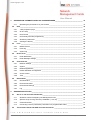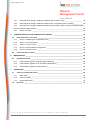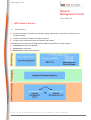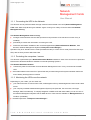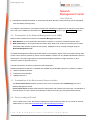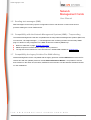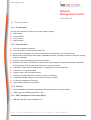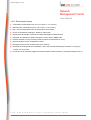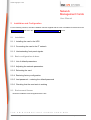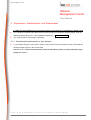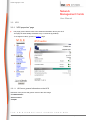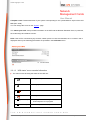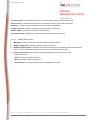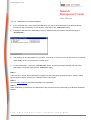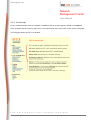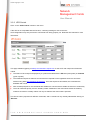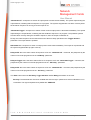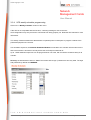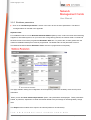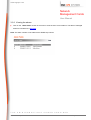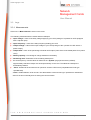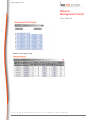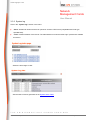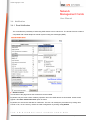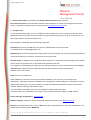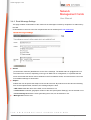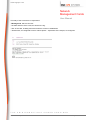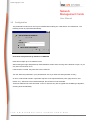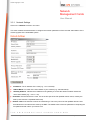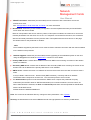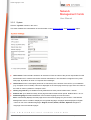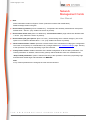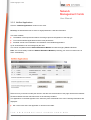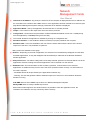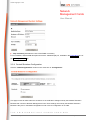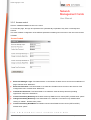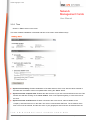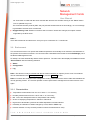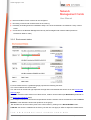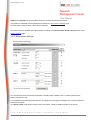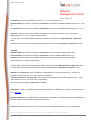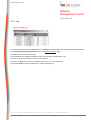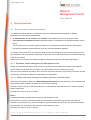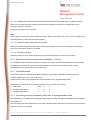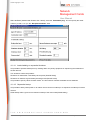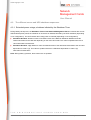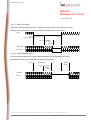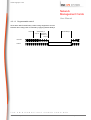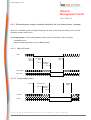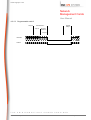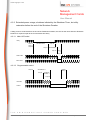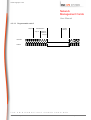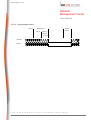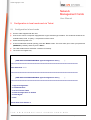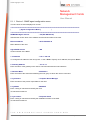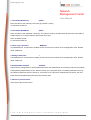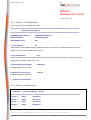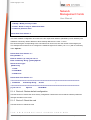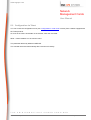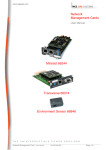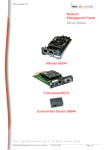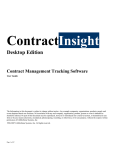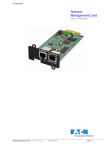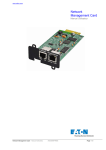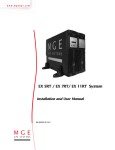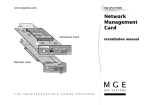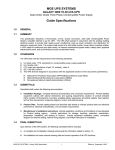Download MGE UPS Systems transverse 66074 User manual
Transcript
www.mgeups.com Network Management Cards User Manual Minislot 66244 Transverse 66074 Environment Sensor 66846 T H E U N I N T E R R U P T I B L E Network Management Card – User Manual P O W E R 34003676EN/BB P R O V I D E R Page 1/76 www.mgeups.com Network Management Cards User Manual Table of Contents 1 MGE NETWORK SOLUTION ___________________________________________________________ 5 1.1 INTRODUCTION ____________________________________________________________________ 5 1.1.1 Connecting the UPS to the Network _______________________________________________ 6 The Network Management Card or Proxy: __________________________________________________ 6 2 1.1.2 Protecting the computers / servers ________________________________________________ 6 1.1.3 Monitoring the UPSs over the network _____________________________________________ 6 1.1.4 Connection ___________________________________________________________________ 7 1.2 PRESENTATION OF THE NETWORK MANAGEMENT CARDS (NMC) _______________________________ 8 1.3 PRESENTATION OF THE ENVIRONMENT SENSOR SOLUTION ____________________________________ 8 1.4 DIRECT SENDING OF E-MAIL ___________________________________________________________ 8 1.5 SENDING TEXT MESSAGES (SMS) ______________________________________________________ 9 1.6 COMPATIBILITY WITH THE NETWORK MANAGEMENT SYSTEMS (NMS) – TRAP SENDING _______________ 9 1.7 COMPATIBILITY THE LEGACY SOLUTION-PAC WAN OFFERING__________________________________ 9 1.8 TECHNICAL DATA __________________________________________________________________ 10 1.8.1 Configuration ________________________________________________________________ 10 1.8.2 Administration________________________________________________________________ 10 1.8.3 Network ____________________________________________________________________ 10 1.8.4 MIB (Management Information Base) _____________________________________________ 10 1.8.5 Environment sensor ___________________________________________________________ 11 INSTALLATION AND CONFIGURATION _________________________________________________ 12 2.1 INSTALLATION ____________________________________________________________________ 12 2.1.1 Installing the card in the UPS____________________________________________________ 12 2.1.2 Connecting the card to the IT network _____________________________________________ 12 2.1.3 Understanding front panel signals ________________________________________________ 12 2.2 BASIC CONFIGURATION DE BASE ______________________________________________________ 12 2.2.1 List of default parameters_______________________________________________________ 12 2.2.2 Adjusting the network parameters ________________________________________________ 12 2.2.3 Rebooting the card____________________________________________________________ 12 2.2.4 Restoring factory configuration __________________________________________________ 12 2.2.5 Lost password – restoring the default password _____________________________________ 12 2.2.6 Checking that the card work is working ____________________________________________ 12 2.3 T H E ENVIRONMENT SENSOR _____________________________________________________________ 12 U N I N T E R R U P T I B L E Network Management Card – User Manual P O W E R 34003676EN/BB P R O V I D E R Page 2/76 www.mgeups.com Network Management Cards User Manual 3 SUPERVISION / ADMINISTRATION VIA A WEB BROWSER_________________________________ 13 3.1.1 3.2 UPS ___________________________________________________________________________ 14 3.2.1 “UPS properties” page _________________________________________________________ 14 3.2.2 On-line help _________________________________________________________________ 18 3.2.3 UPS Control _________________________________________________________________ 19 3.2.4 UPS weekly schedule programming ______________________________________________ 21 3.2.5 Shutdown parameters _________________________________________________________ 22 3.2.6 Viewing the alarms____________________________________________________________ 24 3.3 LOGS __________________________________________________________________________ 25 3.3.1 Measurements _______________________________________________________________ 25 3.3.2 Event log ___________________________________________________________________ 27 3.3.3 System log __________________________________________________________________ 28 3.4 NOTIFICATION ____________________________________________________________________ 29 3.4.1 Email Notification _____________________________________________________________ 29 3.4.2 Email Message Settings________________________________________________________ 31 3.5 CONFIGURATION __________________________________________________________________ 33 3.5.1 Network Settings _____________________________________________________________ 34 3.5.2 System _____________________________________________________________________ 36 3.5.3 Notified Applications___________________________________________________________ 38 3.5.4 Central Shutdown Configuration _________________________________________________ 40 3.5.5 Access control _______________________________________________________________ 42 3.5.6 Time _______________________________________________________________________ 44 3.6 4 Optimising the performance of your browser ________________________________________ 13 ENVIRONMENT ____________________________________________________________________ 45 3.6.1 Characteristics _______________________________________________________________ 45 3.6.2 Environment status ___________________________________________________________ 46 3.6.3 Environment Settings __________________________________________________________ 47 3.6.4 Log ________________________________________________________________________ 49 SERVERS PROTECTION _____________________________________________________________ 50 4.1 SET-UP OF THE SHUTDOWN PARAMETERS ________________________________________________ 50 4.1.1 Shutdown criteria managed by the Management Card ________________________________ 50 4.1.2 Specific set-up for long autonomy installation (> 30 mn) ______________________________ 51 4.1.3 Controlled outlets _____________________________________________________________ 51 4.1.4 Connecting a server protected by UM-Client to a programmable outlet ___________________ 51 4.2 T H E THE DIFFERENT SERVER AND UPS SHUTDOWN SEQUENCES __________________________________ 53 U N I N T E R R U P T I B L E Network Management Card – User Manual P O W E R 34003676EN/BB P R O V I D E R Page 3/76 www.mgeups.com Network Management Cards User Manual 4.2.1 Extended power outage, shutdown initiated by the Shutdown Timer _____________________ 53 4.2.2 Extended power outage, shutdown initiated by the “Low battery power” message___________ 56 4.2.3 Extended power outage, shutdown initiated by the Shutdown Timer, but utility restoration before the end of the Shutdown Duration _______________________________________________________ 58 4.2.4 5 CONFIGURATION IN LOCAL MODE AND VIA TELNET ____________________________________ 62 5.1 Choice 1: SNMP agent configuration menu_________________________________________ 63 5.1.2 Choice 2: UPS parameters _____________________________________________________ 65 5.1.3 Choice 3: Access control _______________________________________________________ 65 5.1.4 Choice 4: Restore default configuration____________________________________________ 66 5.1.5 Choice 5: Reset the card _______________________________________________________ 66 CONFIGURATION VIA TELNET _________________________________________________________ 67 MAINTENANCE _____________________________________________________________________ 68 6.1 7 CONFIGURATION IN LOCAL MODE ______________________________________________________ 62 5.1.1 5.2 6 Off/On command _____________________________________________________________ 60 SOFTWARE UPGRADE ______________________________________________________________ 68 6.1.1 Card software upgrade using Mupgrade (Windows) __________________________________ 68 6.1.2 Card software upgrade via TFTP (UNIX and Windows) _______________________________ 68 6.1.3 Card software upgrade via the serial link___________________________________________ 68 APPENDICES ______________________________________________________________________ 69 7.1 TABLES OF ALARMS AND EVENTS ______________________________________________________ 69 7.1.1 Alarm table __________________________________________________________________ 69 7.1.2 UPS event table ______________________________________________________________ 69 7.1.3 System alarm table ___________________________________________________________ 72 7.2 T H E GLOSSARY ______________________________________________________________________ 73 U N I N T E R R U P T I B L E Network Management Card – User Manual P O W E R 34003676EN/BB P R O V I D E R Page 4/76 www.mgeups.com Network Management Cards User Manual 1 MGE Network Solution 1.1 ◗ Introduction provides information on events concerning the supply of power to the computers connected to your computer network, ◗ carries out automatic shutdown of computer systems, ◗ monitors and controls all the UPSs connected to the network. As illustrated in the picture below, MGE Network Solution provides these 3 main functions: ◗ connecting the UPS to the Network, ◗ protecting the computers, ◗ monitoring the UPSs over the Network T H E U N I N T E R R U P T I B L E Network Management Card – User Manual P O W E R 34003676EN/BB P R O V I D E R Page 5/76 www.mgeups.com Network Management Cards User Manual 1.1.1 Connecting the UPS to the Network This function can be performed either through network Cards inserted in the UPS (Network Management Card / XML-Web Card) or through a software “agent” running on a nearby PC that is called the Network Management Proxy. The Network Management Card or Proxy: ◗ manages communication with the UPS (as well as local protection of the machine on which Proxy is installed), ◗ periodically accesses the information concerning the UPS, ◗ makes this information available to the connected applications (Network Shutdown Modules, Web Browser, Network Management Systems, Enterprise Power Manager) Operation may be in standard secure mode (the default mode) or in SSL secure mode (Secure Socket Layer SSL) with the Proxy and the XML Web Card. 1.1.2 Protecting the computers / servers This function is performed by the Network Shutdown Module installed on each of the servers to be protected. Note that the Shutdown Module is available on several Operating Systems. The Network Shutdown module: ◗ continuously waits for information from the Network Management Card / Proxy connected to the MGE UPS. ◗ warns administrators and users if AC power fails and proceeds with graceful system shutdown before the end of battery backup power is reached. 1.1.3 Monitoring the UPSs over the network Depending on your needs, you can either use: ◗ your Internet browser to monitor each UPS, as Management Proxy and Management Card include a Web server. ◗ your company’s standard Network Management System (HP-Openview, CA Unicenter, HP Insight Manager, IBM Tivoli Netview). To simplify integration of MGE UPSs with these NMS, you can use one of the Network Management System Kits for MGE devices. These kits are available on Management Pac 2 CD-Rom. (ref 66923) ◗ the MGE supervisor " Enterprise Power Manager " T H E U N I N T E R R U P T I B L E Network Management Card – User Manual P O W E R 34003676EN/BB P R O V I D E R Page 6/76 www.mgeups.com Network Management Cards User Manual 1.1.4 Connection Before installing the MGE Network Solution, the UPS must be set up as indicated in the steps below. ◗ Shut down the computers to be protected by the UPS. Connect the UPS to a wall outlet. (For UPSs above 3kVA, please refer to the UPS installation manual) ◗ Connect the power cord of each computer to an outlet on the UPS. (For UPSs above 3kVA, please refer to the UPS installation manual) 1.1.4.1 How to connect UPS / agent / network : ◗ Insert the optional card in the UPS and connect the UPS to the computer network. ◗ Start the MGE UPS, then the computers. 1.1.4.2 Setting up the protection ◗ Set up the Network Management Card (see user manual). T H E U N I N T E R R U P T I B L E Network Management Card – User Manual P O W E R 34003676EN/BB P R O V I D E R Page 7/76 www.mgeups.com Network Management Cards User Manual ◗ Install Network Shutdown Module on all the other machines that are to be protected by the UPS (supplied with UPS battery backup power). The software components for each platform and the user manuals are supplied free-of-charge on the SolutionPac 2 CD or are available for download on the www.mgeups.com Web site, in the “Download area” section” 1.2 Presentation of the Network Management Cards (NMC) MGE provides 2 different form factors for its Network Management Cards : ◗ NMC Minislot for UPS systems like the Evolution, EXtreme C, Pulsar EX, Pulsar/Comet DX series. ◗ NMC Transverse for UPS systems like the Galaxy 3000, Galaxy PW, Pulsar and Comet EXtreme series. Other MGE UPS systems (3-phase Comet, Galaxy, EPS 6000) can be remotely managed using the Network Management Link . The Network Management Cards acquire information on the operation status of the UPS systems and provide remote control of these systems by means of an ETHERNET network from any SNMP administration station or Web browser. They also supply alarms to the Network Shutdown Modules to trigger shutdown or other automatic actions for protected servers. A simple html browser is used for supervision and configuration. Network Management Cards are compatible with all MGE UPS SYSTEMS supervision / protection systems: ◗ Network Shutdown Modules ◗ Entreprise Power Manager ◗ Management-Pac 2 1.3 Presentation of the Environment Sensor solution The Environment Sensor solution comprises a box to be connected to the Card Settings port of the Network Management Cards: Environment Sensor enables measurement of temperature and humidity around the UPS, consideration of external alarms via 2 dry contacts and notification of alarms according to pre-programmed thresholds. 1.4 Direct sending of E-mail When a UPS event occurs, the Network Management Card can directly notify up to 4 intranet or extranet addressees by e-mail (see Email Notification and Email Message Settings). T H E U N I N T E R R U P T I B L E Network Management Card – User Manual P O W E R 34003676EN/BB P R O V I D E R Page 8/76 www.mgeups.com Network Management Cards User Manual 1.5 Sending text messages (SMS) SMS messages can be sent by specific configuration of the e-mail function via the internet access providers making the e-mail / SMS transfer. 1.6 Compatibility with the Network Management Systems (NMS) – Trap sending The Network Management Cards are compatible with the major Network Management Systems (IBM Tivoli, CA Unicenter, HP Insight Manager ..),. The Management-Pac 2 offering includes the necessary SNMP plug-in to allows an easy integration in the NMS. Events are notified by SNMP trap 1.7 ◗ NMS can subscribe on page “Notified Application” ◗ SNMP sequences are described in chapter “Server protection” ◗ The trap list can be looked over in the document ref. 34003641EN available on mgeups.com Compatibility the legacy Solution-Pac WAN offering Network Management Card is compatible with the legacy protection module UM-Client and since the FA release also with the updated protection module Network Shutdown Module . It is possible to use the both modules on the same card, therefore, MGEUPS recommends to use the Network Shutdown Module on new installations. T H E U N I N T E R R U P T I B L E Network Management Card – User Manual P O W E R 34003676EN/BB P R O V I D E R Page 9/76 www.mgeups.com Network Management Cards User Manual 1.8 Technical data 1.8.1 Configuration The user can configure the card with one of the following means: ◗ Web browser ◗ Local serial link ◗ Telnet console ◗ BOOTP/DHCP 1.8.2 Administration ◗ Up to 50 workstations protected ◗ Up to 15 browsers connected at the same time ◗ E-mail sending configurable according to UPS alarms and transmission of a periodical report ◗ Measurement of temperature and humidity, adjustable thresholds, possibility of sending e-mails and shutting down the installation ◗ Control of UPS on/off switching via the HTML interface ◗ Adjustment and control of PowerShare outlets via the HTML interface, sequential starting of the installation and optimisation of backup time by shutting down non-priority systems ◗ Adjustment of date and time via NTP server - Daylight Saving Time management ◗ Protection by encrypted password. ◗ Saving of logs in the non-volatile memory ◗ Automatic language detection according to browser configuration. ◗ Languages available: English / French / Spanish / German / Italian ◗ On-line help available for each page ◗ Card firmware updated via the network 1.8.3 Network ◗ Fast ETHERNET 10/100 Mbits compatibility with auto-negotiation on the RJ45 outlet ◗ SNMP trap port modifiable (by default = 162) 1.8.4 MIB (Management Information Base) ◗ MIB IETF UPS (RFC1628) / MIB MGE V1.7 T H E U N I N T E R R U P T I B L E Network Management Card – User Manual P O W E R 34003676EN/BB P R O V I D E R Page 10/76 www.mgeups.com Network Management Cards User Manual 1.8.5 Environment sensor ◗ Temperature measurement from 0 to 70 °C with +/- 1°C accuracy ◗ Measurement of humidity from 0 to 100 % with +/- 6 % accuracy ◗ Min / max time-stamped function for temperature and humidity ◗ Choice of temperature readings in Celsius or Fahrenheit ◗ High and low thresholds, hysteresis and offset adjustable via Web interface ◗ Possibility of notification of status changes by e-mail, SMS or SNMP traps ◗ Position detection of 2 dry contacts (maximum sensor/contact distance: 20 m) ◗ Name and status of each configurable contact ◗ Recording of events and measurements in the card log ◗ Possibility of shutting down the installation in the event of a threshold being exceeded or on opening / closure of a dry contact ◗ Connection to the card with straight CAT5 RJ45 network cables (maximum card/sensor distance: 20 m) T H E U N I N T E R R U P T I B L E Network Management Card – User Manual P O W E R 34003676EN/BB P R O V I D E R Page 11/76 www.mgeups.com Network Management Cards User Manual 2 Installation and Configuration For the following sections, read the installation manual supplied with the card or available for download on the www.mgeups.com web site in the “Download area – embedded Software” section 2.1 Installation 2.1.1 Installing the card in the UPS 2.1.2 Connecting the card to the IT network 2.1.3 Understanding front panel signals 2.2 Basic configuration de base 2.2.1 List of default parameters 2.2.2 Adjusting the network parameters 2.2.3 Rebooting the card 2.2.4 Restoring factory configuration 2.2.5 Lost password – restoring the default password 2.2.6 Checking that the card work is working 2.3 Environment Sensor Read the installation manual supplied with the box. T H E U N I N T E R R U P T I B L E Network Management Card – User Manual P O W E R 34003676EN/BB P R O V I D E R Page 12/76 www.mgeups.com Network Management Cards User Manual 3 Supervision / Administration via a Web browser A JVM (Java Virtual Machine) is required to ensure correct display of information in HTML pages. ◗ On a computer equipped with a Web browser (Internet Explorer or Netscape recommended), enter the address initialised previously in the Installation chapter (e.g.: http://213.30.17.30.) ◗ The “UPS properties” home page is displayed. 3.1.1 Optimising the performance of your browser ◗ To view status changes on the UPS in real time, the browser must be configured so that it automatically refreshes all the objects on the current page. Example on IE 6: Tools / Internet Options / General / Parameters menu, tick Every time this page is visited and validate. T H E U N I N T E R R U P T I B L E Network Management Card – User Manual P O W E R 34003676EN/BB P R O V I D E R Page 13/76 www.mgeups.com Network Management Cards User Manual 3.2 UPS 3.2.1 “UPS properties” page ◗ This page gives instant access to the essential information about your UPS. This page is automatically refreshed every 10 seconds (by default). To change this value, go to the “System” page. 3.2.1.1 UPS zone: general information on the UPS. Indication of the picture and generic name of the UPS range “Communication” “Power source” “Output” T H E U N I N T E R R U P T I B L E Network Management Card – User Manual P O W E R 34003676EN/BB P R O V I D E R Page 14/76 www.mgeups.com Network Management Cards User Manual Computer room: Customised name of your system corresponding to the “upsIdentName” object of the UPS MIB (RFC 1628) You can change this name on the “System” page. The “About your UPS” zone provides information on the UPS and the Network Shutdown Card, in particular, the model range and software version. Note: If the UPS is connected by dry contacts, neither picture or name are indicated, the “2 contacts” title is displayed and only the following parameters are specified in the UPS status zone: 3.2.1.2 “UPS status” zone: essential information ◗ The various icons showing the status of the UPS are: • Utility power present • • Battery operation • • Loss of communication with the UPS • • Battery fault • • (green outlet) • Outlet powered – Flashing when an on/off sequence is in progress • T H E (red outlet) • Outlet not powered or not protected U N I N T E R R U P T I B L E Network Management Card – User Manual P O W E R 34003676EN/BB P R O V I D E R Page 15/76 www.mgeups.com Network Management Cards User Manual “Communication”: indicates the status of the communication between the card and the UPS “Power source”: indicates whether the power comes from the utility or from the UPS battery “Batteries”: indicates whether the battery is being charged or discharged “Output load level”: indicates the power percentage used at UPS output “Master output”: indicates if the UPS output is protected “Controlled outlets”: indicates if the controlled outlets (if available) are powered. 3.2.1.3 “Battery status” zone: ◗ “Bargraph”: Graph showing the remaining battery charge (in percent). ◗ “Battery charge level”: Remaining battery charge (in percent). ◗ “Remaining backup time”: Estimation of the maximum backup time remaining before UPS shutdown. This time can be modified by the adjustments on the “Shutdown parameters” page ◗ “Last periodical test”: Result of the last automatic battery test carried out by the UPS Possible values are: - OK: the test was completed correctly – NOK: the battery needs to be checked – Deactivated: the automatic battery test is not validated on the UPS T H E U N I N T E R R U P T I B L E Network Management Card – User Manual P O W E R 34003676EN/BB P R O V I D E R Page 16/76 www.mgeups.com Network Management Cards User Manual 3.2.1.4 Subscription for alarm reception ◗ If your computer has a JVM (Java Virtual Machine), you can receive notification of the different alarms occurring on the UPS directly via your browser. Just click on the “Subscribe” button. ◗ Activation of this function is indicated by a pop-up window and by the button’s text label changing to “Unsubscribe”. ◗ This window can be closed whenever you wish. As soon as a new event occurs on the UPS, it is re-opened automatically as long as your browser remains open. ◗ To stop subscription, click on the “Unsubscribe” button. A warning message indicates the end of this subscription. The button text becomes “Subscribe” again. Note 1: If the browser is closed, alarm notification is stopped, but the subscription request remains in memory. When the “Properties” page is viewed next, notification will be active again. Note 2: See the ”table of alarms” generating notification in the appendix. Note 3: Alarm notification by the browser is independent of the protection function performed by the Network Shutdown Module. T H E U N I N T E R R U P T I B L E Network Management Card – User Manual P O W E R 34003676EN/BB P R O V I D E R Page 17/76 www.mgeups.com Network Management Cards User Manual 3.2.2 On-line help On-line contextual help in French or English is available at the top of each page by clicking on the Help link, which is always located on the top right corner. The help browser menu is the same as the one the card pages. The Help page always opens a new window. T H E U N I N T E R R U P T I B L E Network Management Card – User Manual P O W E R 34003676EN/BB P R O V I D E R Page 18/76 www.mgeups.com Network Management Cards User Manual 3.2.3 UPS Control Click on the “UPS Control” section in the menu. If the UPS is not compatible with this function, a warning message is sent to the user. UPS configuration may also prevent the commands from being properly run. Read the UPS manual for more information. This page enables triggering of startup and shutdown sequences for the UPS’ main output and Controlled outlets. ◗ The status of each output is displayed by a symbol associated with the Off label (red symbol) or Powered (green symbol). ◗ The shutdown sequences take into account the time required for the registered servers to shut down without losing data (see shutdown parameters ). Once the sequence has started, the commands are disabled until it ends. ◗ After a startup sequence, the commands are disabled for 120 seconds to enable the servers to restart fully ◗ The main outlet has priority over the auxiliary outlets. Shutdown of the main outlet causes the auxiliary outlets to shut down. Auxiliary outlets can only be started if the main outlet is powered The Check column proposes six different commands, and a command is only actually started after clicking on 'Execute': T H E U N I N T E R R U P T I B L E Network Management Card – User Manual P O W E R 34003676EN/BB P R O V I D E R Page 19/76 www.mgeups.com Network Management Cards User Manual “Immediate off”: a sequence to switch off output power is launched immediately. The symbol representing the output flashes, indicating that the sequence is in progress. The systems supplied are shut down correctly while the shutdown sequence is running, then the output is cut. “Immediate Toggle”: A sequence to switch off then restore output power is launched immediately. The symbol representing the output flashes, indicating that the shutdown sequence is in progress. The powered systems are shut down correctly during the shutdown sequence, then the output is switched off. Finally, the restart sequence is launched at the end of the time delay specified in the “Toggle duration” parameter. The output status is updated. Immediate On: a sequence to switch on output power is launched immediately. The output is re-powered and the systems supplied start up again correctly. Delayed Off: this is the same switch off sequence as for the “ Immediate off ” command, but postponed by the number of seconds programmed in the “Off Delay” parameter. Delayed Toggle: this is the same switch off then on sequence as for the “ Immediate Toggle ” command, but postponed by the number of seconds programmed in the “ Off Delay ” parameter. Delayed Off: this is the same switch on sequence as for the “ Immediate On ” command, but postponed by the number of seconds programmed in the “ On Delay ” parameter. The Save button saves the Off Delay, Toggle duration and On Delay parameters on the card . Security: The administrator must click on Save and enter his login / password to save modifications or run commands. The login and password by default are: MGEUPS. T H E U N I N T E R R U P T I B L E Network Management Card – User Manual P O W E R 34003676EN/BB P R O V I D E R Page 20/76 www.mgeups.com Network Management Cards User Manual 3.2.4 UPS weekly schedule programming Click on the “Weekly schedule” section of the menu. If the UPS is not compatible with this function, a warning message is sent to the user. UPS configuration may also prevent the commands from being properly run. Read the UPS manual for more information. The weekly schedule enables the administrator to optimise power consumption or program a reboot of the protected equipment at a set time. In a shutdown sequence, the Network Shutdown Modules connected to the card are informed and ensure that each machine is shut down correctly before the UPS output is switched off. Up to 7 UPS shutdown sequences can be programmed in one week, with a minimum shutdown delay of 30 minutes. Security: the administrator clicks on “Save” and enters his/her login / password to save any edits. The login and password by default are: MGEUPS. T H E U N I N T E R R U P T I B L E Network Management Card – User Manual P O W E R 34003676EN/BB P R O V I D E R Page 21/76 www.mgeups.com Network Management Cards User Manual 3.2.5 Shutdown parameters ◗ Click on the “Shutdown parameters” section in the menu to see the list of parameters. The table of managed alarms is included in the appendix. Important note: For installations that do not use Network Shutdown Module (backup units, routers and other internetworking equipment, automated systems, etc.)or in the event of long backup periods, the card will send a command to the UPS to shut off end of the programmed Shutdown After time. To prevent this, a value greater than the maximum installation backup time must be programmed. The default value of this parameter is 30 min. The Network Shutdown Module Shutdown Timer must be re-programmed consequently. This page enables viewing and configuration of UPS operation parameters in battery mode and for power restoration. When you tick the Show advanced parameters option, extra parameters are displayed. These parameters enable, in particular, adjustment of certain thresholds related to the percentage of remaining battery charge level. The Output column enables each output to be named (maximum 30 characters). T H E U N I N T E R R U P T I B L E Network Management Card – User Manual P O W E R 34003676EN/BB P R O V I D E R Page 22/76 www.mgeups.com Network Management Cards User Manual Note Priority is given to the main outlet, so the card does not accept configurations where the auxiliary outlets can be supplied while the main outlet is switched off For the main outlet (Master) ◗ Shutdown after is the operating time in minutes left for users after a switch to backup before starting the shutdown sequences of the UPS and its equipment (from 0 to 1092). ◗ If remaining time under (from 0 to 9999 seconds) and If Capacity under (from 0 to 100%) are two extra conditions for remaining backup time and battery level that can trigger shutdown sequences before the “Shutdown after” period runs out ◗ Shutdown duration is the time required for complete shutdown of systems when a switch to backup time is long enough to trigger the shutdown sequences. It is calculated automatically at the maximum of Shutdown duration of subscribed clients but can be modified in the Advanced mode ◗ Restart after is the minimum shutdown time before restarting the UPS after a shutdown sequence. It is thus possible to limit repeated restarts that may be due to several successive utility failures. ◗ If the Battery is charged for and If Capacity exceeds are two extra conditions for minimum battery level and maximum recharge time to be reached before restarting the UPS after utility restoration For controlled outlets (group 1 or group 2 ), the page enables programming of operation time and level in backup mode to manage outlet load shedding in the event of electric power failure: ◗ Switch Off after defines the time during which the outlet is supplied starting from the moment of utility failure. Caution, this time includes the outlet shutdown duration. ◗ Switch Off if capacity under is an extra condition for outlet shutdown that can trigger the shutdown sequence before shutdown duration runs out. ◗ Shutdown duration is the time required for complete shutdown of the systems supplied by the outlet when an outlet shutdown sequence is launched. It is calculated automatically using the maximum shutdown durations of subscribed clients. ◗ Switch On is the period between main output startup and startup of the relevant programmable outlet, therefore outlet startup can be delayed in relation to the main output. Security: The administrator has to click on Save and enter his login/password to save any modifications. The default login and password are: MGEUPS T H E U N I N T E R R U P T I B L E Network Management Card – User Manual P O W E R 34003676EN/BB P R O V I D E R Page 23/76 www.mgeups.com Network Management Cards User Manual 3.2.6 Viewing the alarms ◗ Click on the “Alarm table” section in the menu to view the list of current alarms. The table of managed alarms is included in the appendix. Note: The alarm number is not related to the SNMP trap number T H E U N I N T E R R U P T I B L E Network Management Card – User Manual P O W E R 34003676EN/BB P R O V I D E R Page 24/76 www.mgeups.com Network Management Cards User Manual 3.3 Logs 3.3.1 Measurements Click on the “Measurements” section in the menu. The following measurements are saved and time-stamped: ◗ “Input voltage”: Value of the utility voltage supplying your UPS (average of 3 phases for UPS' equipped with a 3-phase input) ◗ “Input frequency”: Value of the utility frequency feeding your UPS ◗ “Output voltage”: Value of the output voltage of your UPS (average of the 3 phases for UPS’ with a 3phase output) ◗ “Output load”: Value of the percentage of load at UPS output (Value of the most loaded phase for 3-phase UPS’) ◗ “Battery capacity”: Percentage of charge available in the battery ◗ “Remaining time”: Estimation of the remaining backup time ◗ The save frequency of these values is defined in the “System” page (60 seconds by default). Approximately 1000 time-stamps are stored permanently on the card. The oldest time-stamps are automatically deleted. ◗ “Save” enables all saved values to be opened or saved in CSV format (compatible with Excel type spreadsheets) “Clear” enables deletion of all records. The administrator must enter his login / password to validate this action if he has not already done so during the current session. T H E U N I N T E R R U P T I B L E Network Management Card – User Manual P O W E R 34003676EN/BB P R O V I D E R Page 25/76 www.mgeups.com Network Management Cards User Manual Select the time range to view T H E U N I N T E R R U P T I B L E Network Management Card – User Manual P O W E R 34003676EN/BB P R O V I D E R Page 26/76 www.mgeups.com Network Management Cards User Manual 3.3.2 Event log Click in the “Event log” section of the menu. ◗ “Save Log” enables all values saved to be opened or saved in CSV format (compatible with Excel type spreadsheets). ◗ “Clear Log” enables deletion of all records. The administrator must enter his/her login / password to validate this action. Select the time range to view: See the table of events generated in the UPS event table. T H E U N I N T E R R U P T I B L E Network Management Card – User Manual P O W E R 34003676EN/BB P R O V I D E R Page 27/76 www.mgeups.com Network Management Cards User Manual 3.3.3 System log Click in the “System log” section in the menu. ◗ “Save” enables all values saved to be opened or saved in CSV format (compatible with Excel type spreadsheets). ◗ “Clear” enables deletion of all records. The administrator must enter his/her login / password to validate this action. Select the time range to view: See the table of events generated in the System Alarm Table. T H E U N I N T E R R U P T I B L E Network Management Card – User Manual P O W E R 34003676EN/BB P R O V I D E R Page 28/76 www.mgeups.com Network Management Cards User Manual 3.4 Notification 3.4.1 Email Notification The card offers the possibility of redirecting UPS alarms to an e-mail server. The format of these e-mails is compatible with mobile telephone transfer systems using text messages (SMS). ◗ Notified events: The left side of the page shows the events that can be notified. By default, only the main events of battery operation and a few UPS alarms are accessible. All the events appear if the Show advanced events option is ticked. By default, two events are selected for notification. The user can modify this pre-selection by ticking other events or can, on the contrary, restore the initial configuration by clicking on By default. T H E U N I N T E R R U P T I B L E Network Management Card – User Manual P O W E R 34003676EN/BB P R O V I D E R Page 29/76 www.mgeups.com Network Management Cards User Manual ◗ Environment alarms: (accessible when Show advanced events option is ticked) Environment alarms must be selected to activate e-mail notification of events concerning the Environment Sensor. The detail of notified events is accessed via the Configure Environment link. ◗ Recipient List: On the right side of this page, up to four recipients can be configured to receive e-mails from the card. Each addressee has his own trigger events, selected from the left side of the page, for which an e-mail is sent. The card’s log indicates e-mail transmission errors. Each recipient is configured with the following parameters: Recipient: this is the e-mail address of the person or department to receive the e-mail. The default value is [email protected]. Attached files: The files selected (UPS measurements, Event log, System log or Environment measurements) are enclosed with each e-mail sent. The files are sent in CSV format. Periodic report: In addition to the e-mails sent when events occur, a periodical e-mail containing the 4 log files can be sent to the recipient every x days at the time specified by the user. To configure the first transmission, specify the day, time and frequency of the next transmission in the Day of next report box. After this date, the page will show the date and time of the next transmission. Data are sent in CSV format. Save: Saves any modifications. Test: enables an e-mail to be sent to the recipient immediately. This is one way of checking e-mail transmission, particularly access to the SMTP server configured in “Network settings”. A transmission report is added to the system log. In the event of failure, the card will repeat the transmission 3 times, at one minute intervals, before producing a transmission report. The event label in the subject and text of the message is replaced with a test label. If the user makes any modifications to the page, they must be saved before using the “Test” function. E-mail message configuration: see next page Network settings: enables the name of the SMTP server to be entered. See “Network settings” Security: The administrator has to click on Save and enter his login/password to save any modifications. The default login and password are: MGEUPS T H E U N I N T E R R U P T I B L E Network Management Card – User Manual P O W E R 34003676EN/BB P R O V I D E R Page 30/76 www.mgeups.com Network Management Cards User Manual 3.4.2 Email Message Settings This page enables customisation of the content of the messages received by recipients of e-mails sent by the card. Customisation is common to the four recipients that can be notified (see E-mail notification). ◗ Sender (32 characters maximum) identifies the source of the message. The default value is [email protected]. This field is free. However, depending on the type of SMTP server configuration, it is possible that the server checks that the domain name contained in the From address exists, and even that the user in the From address belongs to this domain. ◗ Subject enables the user to specific the subject of the e-mail to be sent. By entered some free text and selecting from several optional fields, if desired, the message subject is built: - UPS name recalls the name of the UPS, can be selected or not. – UPS location recalls the geographic location of the UPS (see System Settings), can be selected or not. – Event message identifies the event generating the e-mail, can be selected or not. ◗ - Message text is a free zone. T H E U N I N T E R R U P T I B L E Network Management Card – User Manual P O W E R 34003676EN/BB P R O V I D E R Page 31/76 www.mgeups.com Network Management Cards User Manual The body of the e-mail sent is composed of: - Message text, which is free text. - the date and time of the event, as saved in the log. - URL of the card, enabling a direct link with the card to be established. – Attachments, as configured for the e-mail recipients .- duplication of the subject, as configured. T H E U N I N T E R R U P T I B L E Network Management Card – User Manual P O W E R 34003676EN/BB P R O V I D E R Page 32/76 www.mgeups.com Network Management Cards User Manual 3.5 Configuration The parameters of this menu can only be modified after entering the “User Name” and “Password”. The following screen is proposed automatically: User Name and password by default are: MGEUPS Each field accepts up to 10 characters max. After entering the login and password, these identifiers remain active as long as the browser is open, so you only have to enter them once. If the browser is closed, they will have to be re-entered. Tick the “Save this password in your password list” box if you want to avoid systematic re-entry. An error in either field results in systematic rejection of the requested action (save, page access, card reboot, etc.). After three unsuccessful attempts, the browser must be rebooted. These two fields do not travel “decoded” on the IT network, they are encrypted with an MD5 type algorithm, ensuring total confidentiality. T H E U N I N T E R R U P T I B L E Network Management Card – User Manual P O W E R 34003676EN/BB P R O V I D E R Page 33/76 www.mgeups.com Network Management Cards User Manual 3.5.1 Network Settings Click on the “Network” section in the menu. This menu enables the administrator to configure the network parameters of the card and authorisation of the remote upgrade of the embedded system. ◗ IP address: The IP address of the card (e.g.: 172.17.23.205). ◗ Subnet Mask: The mask of the sub-network of your network (e.g.: 255.255.255.0). ◗ Gateway Address: Indicate the IP address of the gateway to access the stations located outside the card’s sub-network (e.g.: 172.17.1.24). ◗ Hostname must be suited to the card. This is the first part of the full qualified domain name, used by the DNS (name must be compatible DNS rules) ◗ Domain name is the domain to which the card belongs. This is the part of the full qualified domain name that follows the host name and is used by the DNS. The default value of the two parameters comprising the full qualified domain name: ups.domain.com T H E U N I N T E R R U P T I B L E Network Management Card – User Manual P O W E R 34003676EN/BB P R O V I D E R Page 34/76 www.mgeups.com Network Management Cards User Manual ◗ TELNET connection: Authorises (choose enable) remote connection with a terminal to access the maintenance menu. See “Configuration in local mode and via Telnet “ for more information ◗ BootP/DHCP: Authorises (choose enable) configuration of network parameters with your BootP/DHCP server when the card is booted Mode of card operation with server: after any reboot, if this option is enabled, the card tries to recover the network parameters from the server for 10 sec. If no response is received from the server, the card boots with the last saved parameters from the previous start. These parameters are those shown on the page The default value for this parameter is “Enable” . Note: The IP address supplied by the DHCP server must be fixed to maintain connection with the clients installed on the stations to be protected. ◗ Network Upgrade: Authorises (choose enable) remote upgrading of the embedded system on the card using the Mupgrade tool. Read the “Maintenance” section for more details. ◗ Primary DNS server: contains the IP address of the main DNS server ensuring conversion of the domain name to IP address. ◗ Secondary DNS server: contains the IP address of the secondary DNS server ensuring conversion of the domain name to IP address if the primary DNS server is not available. ◗ SMTP server: contains the name or IP address of the local server with which the card connects to send emails. It may be filled in either as host + domain name (DNS resolution), or directly with the IP address The default value is stmpserver.domain.com . The card uses port 25 to send e-mails. ◗ The Authentication option must be selected if the SMPT server requires this parameter for query submission (see the RFC 2554 for SMTP authentication) for commercial reasons, access control, etc. When authentication is selected, the User and Password parameters must be specified for identification with the local SMTP server. Default values are MGEUPS/MGEUPS. Note: The card must be rebooted after any changes to these parameters. See “System” Security: the administrator must click on Save and enter his login/password to save any modifications. T H E U N I N T E R R U P T I B L E Network Management Card – User Manual P O W E R 34003676EN/BB P R O V I D E R Page 35/76 www.mgeups.com Network Management Cards User Manual 3.5.2 System Click the “System” section in the menu. This menu enables the customisation of the information on the UPS properties and Environment pages. ◗ UPS contact: This text field is limited to 32 characters. Enter the name of the person responsible for UPS administration at IT network level and/or electrical maintenance. This field does not appear on any other Web page. By default, its value is “Computer Room Manager”. ◗ UPS location: Enter a description (limited to 32 characters) of the location of the UPS in your installation (e.g. Computer room E1-C066). This text is displayed on the home page at the top right, above the name of the UPS. Its value by default is “Computer room”. ◗ History Log interval: [5 to 99999 seconds]. Measurement save period. Default value = 60 sec. ◗ Refresh rate: [5 to 99999 seconds]. Home page and alarms table refresh period. Default value = 10 sec. ◗ Default language: Enables initialisation of the browser language at card connection. Auto: Automatically displays the Web page texts in the same language as your browser. If the Network Management Card is not able to display the recognised language, the pages will be displayed in English. Choice of one of the available languages: English, French, Italian, German, Spanish changes the language of the html interface pages T H E U N I N T E R R U P T I B L E Network Management Card – User Manual P O W E R 34003676EN/BB P R O V I D E R Page 36/76 www.mgeups.com Network Management Cards User Manual ◗ Note: Alarm notification remains in English / French (reboot the browser after modification). SNMP message remain in English. ◗ Environment log interval: [from 5 to 99999 sec ]. Temperature and humidity measurement save period. Default value = 300 sec. (only visible if the sensor is present). ◗ Environment refresh rate: [from 5 to 99999 sec]. “Environment status” page refresh rate. Default value = 60 sec. (only visible if the sensor is present). ◗ Environment input grace period : [from 0 to 9 sec ]. Period during which a status change by one of the inputs is not considered. Default value = 1 sec. (only visible if the sensor is present). ◗ “Reset communication” button: performs a remote reboot of the card without modifying the configuration. This action is compulsory for consideration of any changes made on the “Network settings” page. Security of this operation is ensured by requesting Login and Password. ◗ “Fatory Reset” button: enables restoration of the default configuration of all the card’s parameters. The TCP/IP parameters: IP address, subnet mask, gateway and BootP/DHCP value are maintained if the “Keep TCP/IP parameters” option is selected. Security of this operation is ensured by requesting Login and Password. Default login and Password are: MGEUPS Note: If any of these parameters are changed, the card must be rebooted. T H E U N I N T E R R U P T I B L E Network Management Card – User Manual P O W E R 34003676EN/BB P R O V I D E R Page 37/76 www.mgeups.com Network Management Cards User Manual 3.5.3 Notified Applications Click the “Notified Application” section in the menu. Security: the administrator has to enter his login/password to view this information. This menu enables: ◗ The addition of the supervision stations receiving traps and configuration of the trap type. ◗ To list all the Notified Applications and the main parameters. ◗ Simulate events to test notification and shutdown of the Notified Applications. Up to 50 destinations can be managed by the card. The card is compatible with the Network Shutdown Module and with the legacy SNMP UM-Client Note: It is not necessary to add the Network Shutdown Modules protecting your servers in this list as it is done automatically. Select an entry in the list to modify the values in the edit zone at the bottom of the page. Note that the Network Shutdown Module and the UM-Client must not be manually modified. The applications in the table appears in the order they have subscribed to the card. Following informations are displayed : ◗ Nr : is the index where the application is stored into the table. T H E U N I N T E R R U P T I B L E Network Management Card – User Manual P O W E R 34003676EN/BB P R O V I D E R Page 38/76 www.mgeups.com Network Management Cards User Manual ◗ Hostname or IP Address : By priority the hostname of the computer is displayed when the IP address can be converted into a hostname with a DNS server or if the application has been entered as a hostname (see page Network Management System settings). Otherwise the IP address is displayed. ◗ Application Name : sent by the application at subscribe time or manually entered. ◗ Output : is the number of the output from which the client is powered. ◗ Configuration : shows where the parameters of Network Shutdown Module comes from : Local(coming from the application) or Central(coming from the card). ◗ The Central Shutdown Configuration is available by clicking on Configuration link. ◗ Shutdown duration : is the shutdown duration necessary to properly shutdown the computer. ◗ Shutdown after : is the time available to the user from the Power failure until the launch of the shutoff sequence of the UPS. This parameter is optionnal. Many actions are available on this page : ◗ Remove : Depending on the kind of application, the selected ones will definitively disappear from the table as SNMP applications, or they will disappear and automatically re-subscribe as the Network Shutdown Module application. ◗ Utility failure Test : Two alarms 'Utility failure' and 'Utility restored' spaced of 30 seconds will be sent to the applications selected, making sure that the applications can be reached over the network. ◗ Shutdown Test : This test simulates a UPS on battery operation, it sends alarms to the selected applications. It enables an easy check to see if the server protection works correctly.- No intervention on the UPS is required. - Simulated alarms will be processed by the applications selected only. - Warning :This test will generate a REAL shutdown sequence of servers on which Network Shutdown Module is running. Add NMS allows to add a SNMP trap receiver as a Network Management System. Modify NMS allows to modify a SNMP trap receiver. Both buttons makes appear a new window where it is possible to enter the Application name, the Hostname or IP Address, the Trap community and the severity. T H E U N I N T E R R U P T I B L E Network Management Card – User Manual P O W E R 34003676EN/BB P R O V I D E R Page 39/76 www.mgeups.com Network Management Cards User Manual ◗ Trap community indicates the name of the SNMP community For more details, read the MIB description document: 34003627zjaa.pdf , available in the Embedded zone of the www.mgeups.com site. 3.5.4 Central Shutdown Configuration Click the “Notified Application” section in the menu then in “Configuration”. This page is used to define either the shutdown or the notification settings used by the Network Shutdown Modules that connect to Network Management Card. These settings are used by the Network Shutdown Modules if they are in centralized-configuration mode or if their configuration is not valid. T H E U N I N T E R R U P T I B L E Network Management Card – User Manual P O W E R 34003676EN/BB P R O V I D E R Page 40/76 www.mgeups.com Network Management Cards User Manual ◗ Shutdown After (time before shutdown) This is the time in seconds that the system waits following failure of AC power before initiating the system-shutdown procedure. This value must be selected to provide users with enough time to close their applications and disconnect, but within the battery backup time provided by the UPS. If another criterion occurs before the end of the shutdown timer, the shutdown procedure is immediately run. This parameter is optional, uncheck it to invalidate ◗ Shutdown Duration : This is the time in seconds required by the system to go through its shutdown procedure. ◗ Broadcast : Send network notifications to the Administrators and Users groups on events If you wish to set up a new configuration for the Network Shutdown Modules already set to centralizedconfiguration mode, proceed as indicated below. ◗ Change the Network Shutdown Module parameters in the page “Central Shutdown Configuration”. ◗ Click the Save button. Open the List of notified applications. Select the Network Shutdown Modules to receive the new configuration. Press the button “Remove” They reconnect and use the new configuration T H E U N I N T E R R U P T I B L E Network Management Card – User Manual P O W E R 34003676EN/BB P R O V I D E R Page 41/76 www.mgeups.com Network Management Cards User Manual 3.5.5 Access control Click the “Access control” section in the menu. To access this page, the login and password are systematically requested if they have not already been entered. This menu enables configuration of the different parameters enabling secure access to the card via a browser or SNMP. ◗ Enter New Manager Login: Text field limited to 10 characters. Enables secure access and modification of pages. Default value “MGEUPS”. ◗ Enter New Password: Text field limited to 10 characters. Enables secure access to the sections of the Configuration menu. Default value “MGEUPS”. ◗ Confirm New Password: Text field limited to 10 characters. Must be strictly identical (including upper/lower case) to the field above . ◗ Current Community Read-only is: Enables read-only SNMP access control (GET). Default value “public”. ◗ Change Community Read-only: Text field limited to 31 characters. This field is only validated after clicking on “Save” . Default value “public”. ◗ Current Community Read/Write is: Enables read and write SNMP access control (GET and SET). Default value “public”. T H E U N I N T E R R U P T I B L E Network Management Card – User Manual P O W E R 34003676EN/BB P R O V I D E R Page 42/76 www.mgeups.com Network Management Cards User Manual ◗ Change Community Read/Write: Text field limited to 31 characters. This field is only validated after clicking on “Save” . Default value “public”. ◗ Change Trap Port Number: Numeric field limited to 65534. Enables forwarding of traps sent by the card to a port other than the port usually used for SNMP. Default value 162. T H E U N I N T E R R U P T I B L E Network Management Card – User Manual P O W E R 34003676EN/BB P R O V I D E R Page 43/76 www.mgeups.com Network Management Cards User Manual 3.5.6 Time Click the “Time” section in the menu. This menu enables initialisation of the date and time of the card in three different ways. ◗ Synchronise manually: Enables initialisation of the date and time of the card, with the values entered in the Date and Time fields. Values are updated after clicking the “Save” button. ◗ Synchronise with computer time: Enables the date and time of your PC to be transferred to the card. This transfer is made after clicking on the “Save” button. Time is not adjusted regularly, it is set at the time of the save. ◗ Synchronise with an NTP server: Enables connection with a time server, either available on the company’s internal network or on the Web. This server communicates GMT time. The IP address of the time server must be entered, and the time zone of your geographic area must then be selected from the T H E U N I N T E R R U P T I B L E Network Management Card – User Manual P O W E R 34003676EN/BB P R O V I D E R Page 44/76 www.mgeups.com Network Management Cards User Manual list. Connection is made with the server and the date and time are set after clicking on the “Save” button. Time is updated every hour. The card uses the NTP protocol (UDP 123 port) and the firewall must be set accordingly, no error message is generated if the time server contact fails ◗ Daylight Saving Time: Enables corrections due to summer / winter time changes, this option must be supported by the NTP server. Note 1: Time drift is related to card electronics. It may be up to a maximum of +/- 2min/month. 3.6 Environment The environment sensor is an option that enables temperature and humidity to be measured, and indication of the position of two external contacts. It is connected with a standard network cable to the Card Settings port of the Network Management Card. On startup, the card automatically detects sensor presence. The main menu then displays an additional section “Environment” with the following elements: ◗ Status ◗ Configuration ◗ Log Note 1 This function is only accessible with the DA version software (or superior) for the card. This software can be downloaded on the www.mgeups.com site, from the download section. Note 2: To switch the serial port to the configuration mode, just disconnect the sensor cable and reinitialise the card by pressing “Reset”. The reverse operation must be performed to manage the environment sensor once again. 3.6.1 Characteristics ◗ Temperature measurement from 0 to 70 °C with +/- 1°C accuracy ◗ Humidity measurement from 0 to 100 % with +/- 6 % accuracy ◗ Min. / max. time-stamped function for temperature and humidity ◗ Choice of displaying temperature in Celsius or Fahrenheit ◗ High and low thresholds, hysteresis and offset adjustment via Web interface ◗ Possibility of notification of status changes by e-mail, SMS or SNMP trap ◗ Position detection of 2 dry contacts (maximum sensor/contact distance: 20m) T H E U N I N T E R R U P T I B L E Network Management Card – User Manual P O W E R 34003676EN/BB P R O V I D E R Page 45/76 www.mgeups.com Network Management Cards User Manual ◗ Name and status of each contact can be configured ◗ Recording of events and measurements in the card log ◗ Possibility of shutting down the installation safely if one of the thresholds is exceeded or if a dry contact closes ◗ Connection to the Network Management Card by CAT5 straight RJ45 network cables (maximum card/sensor distance: 20m) 3.6.2 Environment status For both measurements, a graduated gauge proposes the following functions: The cursor indicates the current value. Two red zones to the left and right represent the high and low thresholds that can be set on the Environment Settings page. When the measured value enters one of these zones, a alarm can be notified (see Notification parameter in the Environment Settings page). Time-stamped minimum and maximum temperatures show the extreme values recorded since the last Reset Min/Max, a thin dotted line shows their positions on the gauge. Min and Max can be forced at any time to the current value by clicking on the Reset Min/Max button. Calibrate: the sensor is calibrated in the factory, but the user can apply an offset to adjust the measurement. T H E U N I N T E R R U P T I B L E Network Management Card – User Manual P O W E R 34003676EN/BB P R O V I D E R Page 46/76 www.mgeups.com Network Management Cards User Manual Input # 1 and Input # 2 show the position of the two contacts acquired by the sensor. The position is displayed with the parameters entered in the Environment Settings page. The last status change of each contact is time-stamped. The Internet browser updates this page regularly according to the Environment refresh rate parameter on the System settings page. 3.6.3 Environment Settings The environment sensor measures temperature, humidity and the status of the 2 contacts (used for door, alarms or generator unit). The temperature and humidity thresholds can be adjusted and can trigger notification and correct shutdown of the protected system. The Sensor name is the function name given to the sensor, usually it enables location of the sensor. T H E U N I N T E R R U P T I B L E Network Management Card – User Manual P O W E R 34003676EN/BB P R O V I D E R Page 47/76 www.mgeups.com Network Management Cards User Manual Temperature: choose the temperature unit (°C or °F) from the selection box. High threshold: if this value is exceeded, a notification is sent if this is validated. Default value is 40 °C / 104 °F. Low threshold: if this value is exceeded, a notification is sent if this is validated. Default value is 5 °C / 41 °F. Hysteresis must be set to prevent multiple notifications if temperature fluctuates around a threshold. Default value is 2 °C / 3.6 °F. (Advanced parameters) The high alarm cannot be reactivated while temperature remains above the High threshold – Hysteresis value. The low alarm cannot be reactivated while temperature remains below Low threshold + hysteresis value. Humidity High threshold: if this value is exceeded, a notification is sent if enabled. Default value is 90%. Low threshold: if this value is exceeded, a notification is sent if enabled. Default value is 5%. Hysteresis must be set to prevent multiple notifications if humidity fluctuates around a threshold. Default value is 5%. (Advanced parameters) The high alarm cannot be reactivated while humidity remains above the High threshold – Hysteresis value. The low alarm cannot be reactivated while humidity remains below Low threshold + hysteresis value. Input No 1 and Input No 2: enter an identifier corresponding to the acquired contact (e.g.: rack door, air conditioning, generator unit, etc.). Max. length is 28 characters. If contact closed and if contact open: are the names associated to the two contact positions. (e.g.: "open" and "closed" for a door, "On" and "Off" for a generator). Each status change triggers a notification if enabled. Notification includes: Log, Notification by e-mail and generation of SNMP Trap. The list of messages is given in the appendix. System shutdown can be triggered for each notification if this option is enabled. If notification is disabled, the Shutdown option cannot be used. (Advanced parameters) Security: the administrator has to click on Save and enter his login/password to save any modifications. T H E U N I N T E R R U P T I B L E Network Management Card – User Manual P O W E R 34003676EN/BB P R O V I D E R Page 48/76 www.mgeups.com Network Management Cards User Manual 3.6.4 Log The environment sensor’s two measurements, Temperature and Humidity, are recorded at an interval defined by the Environment log interval parameter on the System settings page. By default, this period is 300 seconds. Each measurement is dated and stored in the log of the UPS’ communication card. The size of log files is limited by a time indexing system. The user can Save the log on his workstation at any time, in a CSV format file. He can also Clear the files contained in the card to reset the log. T H E U N I N T E R R U P T I B L E Network Management Card – User Manual P O W E R 34003676EN/BB P R O V I D E R Page 49/76 www.mgeups.com Network Management Cards User Manual 4 Servers protection 4.1 Set-up of the shutdown parameters The Network Shutdown Module, on protected server boot, subscribes itself automatically to Notified Applications list and sends its essential data: ◗ ◗ IP address of the server on which it is installed, to be notified by the card of any power events Time required to shutdown the server (Shutdown Duration, configurable in the Shutdown Module “set-up” menu): The card takes into account the longest shutdown time of all Network Shutdown Modules subscribed to manage UPS shutdown without affecting any of the connected Shutdown Modules. In case of a major power event, the Shutdown Module receives messages from the card and regularly checks its accessibility. The most important messages can generate actions and are sent back to the administrator and users via the network. When the server shuts down, the Shutdown Module unsubscribes itself from the Notified Applications. 4.1.1 Shutdown criteria managed by the Management Card During an extended power failure, three criteria may cause the server shutdown procedure to be initiated. If several criteria are selected, the first criterion encountered will launch the shutdown procedure. At the end of the shutdown procedure, when all servers have been shut down, the UPS may shut down to avoid unnecessary discharge of its batteries, depending on its configuration. 4.1.1.1 Backup time before initiating the shutdown procedure (Shutdown After) When the UPS switches to battery, the Network Management Card starts the Shutdown Timer countdown and launches the system shutdown procedure at the end of the countdown. This value must be chosen so that users have time to complete their tasks and disconnect, without exceeding battery backup time. By default, this value is set to 30 minutes. Note 1: The Network Shutdown Module also manages its own Shutdown Timer Note that if this criterion is selected to initiate system shutdown, automatic system reboot when power is restored is not guaranteed (e.g. power restoration if only this system was shut down). We recommend leaving this parameter at a value greater than that of the card’s Shutdown Timer. By default, this value is set to 31 minutes. T H E U N I N T E R R U P T I B L E Network Management Card – User Manual P O W E R 34003676EN/BB P R O V I D E R Page 50/76 www.mgeups.com Network Management Cards User Manual 4.1.1.2 Initiating the shutdown procedure when the battery level is lower than: (if capacity under) When the card detects that the remaining backup time percentage is less than the configured level, the shutdown sequence is started. By default, this value is set in the UPS. Note: Certain types of UPS only accept pre-defined minimum battery level values (e.g. : 20% or 40% for COMET and PULSAR EXtreme). Check the UPS documentation. 4.1.1.3 Shutdown when backup time is less than When the Network Management Card detects that the percentage of backup time remaining is less than the value set, the shutdown sequence is started. 4.1.1.4 Shutdown duration Duration required for the systems protected by the Shutdown Modules to shut down (in seconds). 4.1.2 Specific set-up for long autonomy installation (> 30 mn) On installation where the backup period is longer than 30 minutes, the Network Management Card will initiate automatically a shutdown at the end of the shutdown timer, to avoid that, the shutdown timer must be programmed to a value higher than the real autonomy. 4.1.3 Controlled outlets Some UPS models are equipped with outlets (typically 2), that can be controlled individually (while still remaining dependent on the main UPS control). Shutdown of the main outlet systematically causes shutdown of the programmable outlets. Depending on the UPS range, the following notation is used to mark these outlets: ◗ Main outlet: Main or 1 ◗ Programmable outlet 1 1 or 2 ◗ Programmable outlet 2 2 or 3 4.1.4 Connecting a server protected by UM-Client to a programmable outlet Only UM-Client is compatible with the programmable outlets, the Network Shutdown Module will be compatible with release 3.0. After connecting the server electrically to one of the controlled outlets, UM-Client must be informed of the outlet number to which it is connected. T H E U N I N T E R R U P T I B L E Network Management Card – User Manual P O W E R 34003676EN/BB P R O V I D E R Page 51/76 www.mgeups.com Network Management Cards User Manual Start UM-Editor (installed with Solution-Pac / WAN), select the “Switchable plug” box and specify the outlet number (1=main, 2 or 3) in the “Receptacle Number” field. 4.1.4.1 Load shedding or sequential shutdown It is possible to optimise backup time by shutting down non-priority equipment or sequencing the shutdown of several devices. Two shutdown criteria are possible: Shutdown of outlets after a set battery back-up time (ShutOff Delay) Shutdown of outlets at a given battery discharge level (ShutOff Level) It is possible to specify values for both criteria. The first criterion reached will initiate server shutdown. 4.1.4.2 Sequential startup It is possible to delay outlet power-on to reduce inrush currents on startup or to sequence the startup of several devices. Outlet startup after a given time is based on startup of the main outlet (Restart delay) T H E U N I N T E R R U P T I B L E Network Management Card – User Manual P O W E R 34003676EN/BB P R O V I D E R Page 52/76 www.mgeups.com Network Management Cards User Manual 4.2 The different server and UPS shutdown sequences 4.2.1 Extended power outage, shutdown initiated by the Shutdown Timer During battery backup time, the Shutdown Timer of the Network Management Card is reached: after a userdefined backup time period, the shutdown of all servers is initiated, followed by the UPS shutdown (depending on its configuration). The UPS restarts when utility power is restored (depending on its configuration). ◗ Shutdown Duration: Maximum value of shutdown times of the Network Shutdown Modules and UMClients subscribed to the card and depending on the main UPS outlet. This value is updated each time a client subscribes/ unsubscribes. ◗ Shutdown Duration 1 (2): Maximum value of shutdown times of the UM-Client subscribed to the card and dependent on outlet 1 (2). This value is updated each time a UM-Client dependent on outlet 1 (2) subscribes /unsubscribes. Note: During battery operation, these values are not updated. T H E U N I N T E R R U P T I B L E Network Management Card – User Manual P O W E R 34003676EN/BB P R O V I D E R Page 53/76 www.mgeups.com Network Management Cards User Manual 4.2.1.1 Main UPS outlet Shuts down after the ShutDown Timer + Shutdown Duration after having stopped the servers Restarts when utility power is restored (possibility of programming a restart delay) Utility Trap 17 Trap,11, Trap 29 ShutdownTimer Trap 18 Trap 31 Shutdown Duration Trap 32 NSM / UMC Shutdown Reboot Main outlet 4.2.1.2 Programmable outlet 1 Shuts down after Shutoff Delay 1 after having stopped the servers dependent on outlet 1 Restarts when utility power is restored by applying Restart Delay 1 Trap 29 ShutoffDelay 1 Trap 31 UM-Client Restart Delay 1 Shutdown Duration.1 Trap 32 Shutdown Reboot Outlet 1 T H E U N I N T E R R U P T I B L E Network Management Card – User Manual P O W E R 34003676EN/BB P R O V I D E R Page 54/76 www.mgeups.com Network Management Cards User Manual 4.2.1.3 Programmable outlet 2 Shuts down after Shutoff Delay 2 after having stopped the servers Restarts when utility power is restored by applying Restart Delay 2 Trap 29 ShutoffDelay 2 Trap 31 UM-Client Restart Delay 2 Shutdown Duration.2 Trap 32 Shutdown Reboot Outlet 2 T H E U N I N T E R R U P T I B L E Network Management Card – User Manual P O W E R 34003676EN/BB P R O V I D E R Page 55/76 www.mgeups.com Network Management Cards User Manual 4.2.2 Extended power outage, shutdown initiated by the “Low battery power” message When the ”Low battery power” message is displayed, the UPS is shut down after taking into account the shutdown duration of the servers. “Low battery power”: The message appears if either of the two following criteria is checked: - Low Battery Level - Minimum remaining backup time (Low Battery Delay) 4.2.2.1 Main UPS outlet Utility Trap 17 Trap 11 Trap 29 Low battery Trap 9 Trap 31 NSM / UMC Trap 18 Trap 10 Shutdown Duration Trap 32 Shutdown Reboot Main outlet 4.2.2.2 Programmable outlet 1 Trap 29 ShutoffTimer.1 Trap 31 Restart Delay.1 Sh`down Duration.1 Trap 32 UM-Client Shutdown Reboot Outlet 1 T H E U N I N T E R R U P T I B L E Network Management Card – User Manual P O W E R 34003676EN/BB P R O V I D E R Page 56/76 www.mgeups.com Network Management Cards User Manual 4.2.2.3 Programmable outlet 2 Trap 29 ShutoffTimer.2 Trap 31 Restart Delay.2 Sh`down Duration.2 Trap 32 UM-Client Shutdown Reboot Outlet 2 T H E U N I N T E R R U P T I B L E Network Management Card – User Manual P O W E R 34003676EN/BB P R O V I D E R Page 57/76 www.mgeups.com Network Management Cards User Manual 4.2.3 Extended power outage, shutdown initiated by the Shutdown Timer, but utility restoration before the end of the Shutdown Duration If utility power is restored before the end of the Shutdown Duration, the UPS is shut down after the Shutdown Duration for a period equal to the forced reboot time delay 4.2.3.1 Main UPS outlet Utility Trap 17 Trap 11 Trap 29 ShutdownTimer Trap 18 Trap 31 ShutDuration Trap 32 Temp o Force NSM / UMC Shutdown Reboot Main outlet 4.2.3.2 Programmable outlet 1 Trap 29 ShutoffTimer.1 Trap 31 Restart Delay.1 Shutdown Duration.1 Trap 32 UM-Client Shutdown Reboot Outlet 1 T H E U N I N T E R R U P T I B L E Network Management Card – User Manual P O W E R 34003676EN/BB P R O V I D E R Page 58/76 www.mgeups.com Network Management Cards User Manual 4.2.3.3 Programmable outlet 2 Trap 29 ShutoffTimer.2 Trap 31 Restart Delay.2 Shutdown Duration.2 Trap 32 UM-Client Shutdown Reboot Outlet 2 T H E U N I N T E R R U P T I B L E Network Management Card – User Manual P O W E R 34003676EN/BB P R O V I D E R Page 59/76 www.mgeups.com Network Management Cards User Manual 4.2.4 Off/On command Off/On command is sent from the “UPS control” page 4.2.4.1 Main outlet Utility Off command with a shutdown delay = 2 minutes Trap 29 2 minutes Trap 31 NSM / UMC On command with a restart delay = 0 minutes Shutdown Duration Trap 32 Shutdown Reboot Main outlet 4.2.4.2 Programmable outlet 1 Trap 29 ShutoffTimer.1 Trap 31 Restart Delay.1 Shutdown Duration.1 Trap 32 UM-Client Shutdown Reboot Outlet 1 T H E U N I N T E R R U P T I B L E Network Management Card – User Manual P O W E R 34003676EN/BB P R O V I D E R Page 60/76 www.mgeups.com Network Management Cards User Manual 4.2.4.3 Programmable outlet 2 Trap 29 ShutoffTimer.2 Trap 31 Restart Delay.2 Shutdown Duration.2 Trap 32 UM-Client Shutdown Reboot Outlet 2 T H E U N I N T E R R U P T I B L E Network Management Card – User Manual P O W E R 34003676EN/BB P R O V I D E R Page 61/76 www.mgeups.com Network Management Cards User Manual 5 Configuration in local mode and via Telnet 5.1 Configuration in local mode ◗ Use the cable supplied with the card. ◗ Connect the card to a computer equipped with a hyper-terminal type emulator. The serial link should be set at 9600 bauds, 8 bits, no parity, 1 stop bit and no flow control. ◗ Check that UPS power is on. ◗ A few seconds after terminal opening, press the "Enter” button. The menu asks you to enter your password (MGEUPS by default), and then press “Enter”. ◗ The card will disconnect itself after 3 minutes of inactivity. ◗ The menu is in English only. +=========================================================================== + | [ MGE UPS SYSTEMS SNMP/Web agent Configuration menu ] | +=========================================================================== + Enter Password: ****** +=========================================================================== + | [ MGE UPS SYSTEMS SNMP/Web agent Configuration menu ] | +=========================================================================== + 1. Agent Configuration 2. UPS Parameters 3. Access Control Table 4. Reset Configuration To Default 5. Reset Agent 0. Exit Please Enter Your Choice => T H E U N I N T E R R U P T I B L E Network Management Card – User Manual P O W E R 34003676EN/BB P R O V I D E R Page 62/76 www.mgeups.com Network Management Cards User Manual 5.1.1 Choice 1: SNMP agent configuration menu The blue lines are those displayed on screen. +============================================================================+ | [ Agent Configuration Menu ] | +============================================================================+ SNMP/Web Agent Version : CA (SN 49DC40116) Indicates the version level of the software and the serial number of the card. Ethernet address : 00 E0 D8 09 85 78 MAC address of the card. Agent BIOS Version : AB Version number of the BIOS. 1. IP Address : 172.17.133.120 To change the IP address of the card, press “1” then “Enter”. Specify an IP address, then press “Enter’. 2. Gateway Address : 172.17.1.1 Enter the name of the gateway to be used to communicate with other sub-networks. 3. Network Mask : 255.255.0.0 Enter the mask of the sub-network defining the user group to which the card is connected. 4. sysContact : Computer Room Manager Enter the name of the person responsible for the UPS. 5. sysName : MGEUPS Enter a string of characters to identify the UPS. 32 characters maximum 6. sysLocation : Computer Room Enter a string of characters to identify the installation location of the UPS. 32 characters maximum T H E U N I N T E R R U P T I B L E Network Management Card – User Manual P O W E R 34003676EN/BB P R O V I D E R Page 63/76 www.mgeups.com Network Management Cards User Manual 7. Community Read-Only : public Enter the name of the read-only community (by default = public) 31 characters maximum 8. Community Read/Write : public Enter the name of the read/write community. This name is used by the UM-Clients to subscribe to the table of notified Clients. It is recommended to personalise this name. Value by default “public”. 31 characters maximum 9. HTTP Login Username : MGEUPS Text field limited to 10 characters. Enables secure access to the sections of the Configuration menu. Default value “MGEUPS”. a. Manager Password :* Text field limited to 10 characters. Enables secure access to the sections of the Configuration menu. Default value “MGEUPS”. b. BOOTP/DHCP Enabled : Enabled Authorises the configuration of network parameters with your BootP/DHCP as a startup mode (choose enable). Card operating mode with the server: after all reboots, the card (if this option is enabled), attempts to recover the network parameters from the server for 10 seconds. If no response is obtained from the server, the card boots with the last parameters saved from the previous start. 0. Return to previous menu Goes back to the previous menu. T H E U N I N T E R R U P T I B L E Network Management Card – User Manual P O W E R 34003676EN/BB P R O V I D E R Page 64/76 www.mgeups.com Network Management Cards User Manual 5.1.2 Choice 2: UPS parameters The blue lines are those displayed on screen. +============================================================================+ | [ UPS Parameters Menu ] | +============================================================================+ SNMP/Web Agent Version : CAb8 (SN 49DC40116) Ethernet address : 00 E0 D8 09 85 78 Agent BIOS Version : AB 1. Log Periodicity : 60 Value between 20 and 99999. Enables initialisation of the save frequency of Measurements, Events and System in the Log menu. Default value = 60 sec. 2. Trap Port Number : 162 Numeric field limited to 65534. Enables forwarding of the traps sent by the card to a port other than the one usually used for SNMP. Default value 162 3. System Date (yyyy/mm/dd) : 2003/06/10 Enables adjustment of the date 4. System Time (hh:mm:ss) : 14:47:53 Enables adjustment of the time 0. Return to previous menu 5.1.3 Choice 3: Access control +============================================================================+ | IP Address Community String Access | +============================================================================+ [1] 0.0.0.0 public NotAccess [2] 0.0.0.0 public NotAccess [3] 0.0.0.0 public NotAccess [4] 0.0.0.0 public NotAccess T H E U N I N T E R R U P T I B L E Network Management Card – User Manual P O W E R 34003676EN/BB P R O V I D E R Page 65/76 www.mgeups.com Network Management Cards User Manual COMMANDS 1. Modify - Modify an entry of table 2. Reset - Reset an entry to default from table 0. Return to previous menu Please Enter Your Choice => This menu enables configuration of access to the four supervision stations (identified by the IP address) with read/write community names different to those already defined in the card “1” menu. First enter the figure corresponding to the command to be carried out, then the number of the target input. The example below shows how to configure the read/write rights for a station (172.17.1.1) with a community name MyCom: Please Enter Your Choice => 1 Entry Number : 1 Enter IP address : [0.0.0.0] 172.172.1.1 Enter Community String : [public] MyCom Select Access Type [NotAccess] 1. Read 2. Read/Write 3. NotAccess Please Enter Your Choice => 2 +============================================================================+ | IP Address Community String Access | +============================================================================+ [1] 172.172.1.1 MyCom Read/Write 5.1.4 Choice 4: Restore default configuration Use this function to restore the card’s factory configuration. Reboot the card so that the network parameter changes are taken into account. 5.1.5 Choice 5: Reset the card Use this function to reboot the card T H E U N I N T E R R U P T I B L E Network Management Card – User Manual P O W E R 34003676EN/BB P R O V I D E R Page 66/76 www.mgeups.com Network Management Cards User Manual 5.2 Configuration via Telnet You can access the configuration menu (see “configuration in local mode” section) from a station equipped with the Telnet protocol. As soon as the card is accessible on the network, enter the command: telnet < card IP address > to access the menu. The password defined by default is MGEUPS. The card will disconnect automatically after 3 minutes of inactivity. T H E U N I N T E R R U P T I B L E Network Management Card – User Manual P O W E R 34003676EN/BB P R O V I D E R Page 67/76