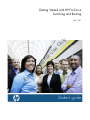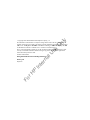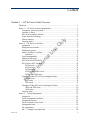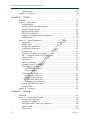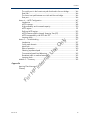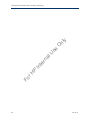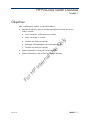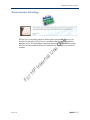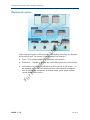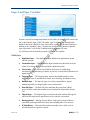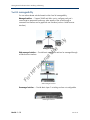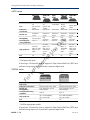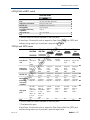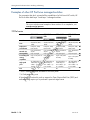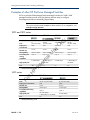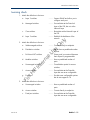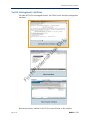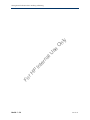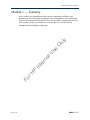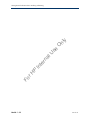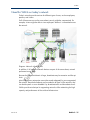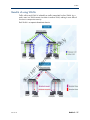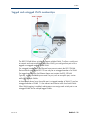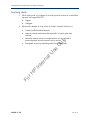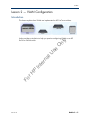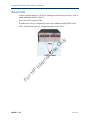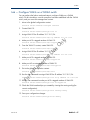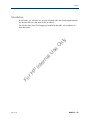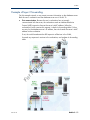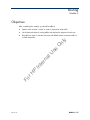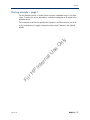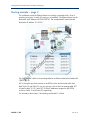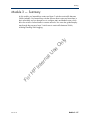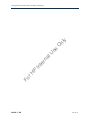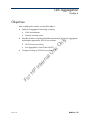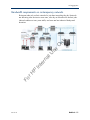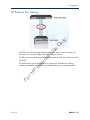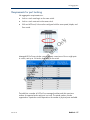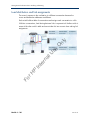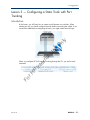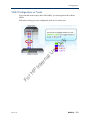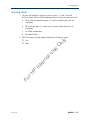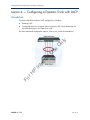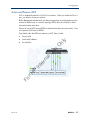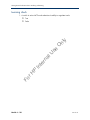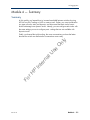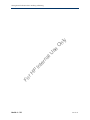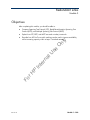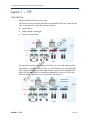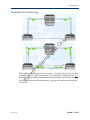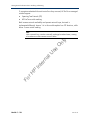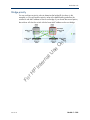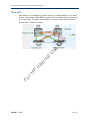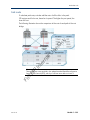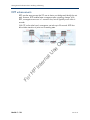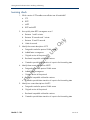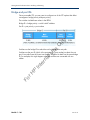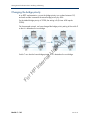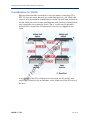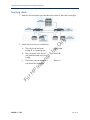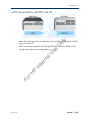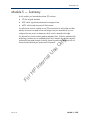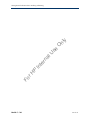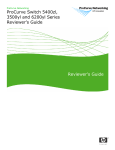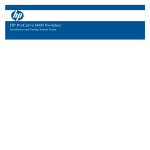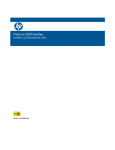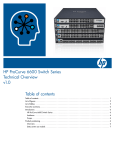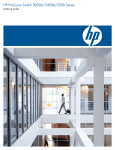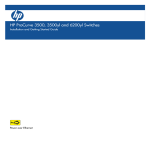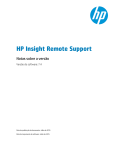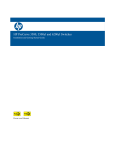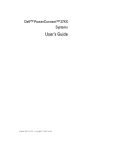Download ProCurve 2610 Series Specifications
Transcript
Getting Started with HP ProCurve Switching and Routing Fo r H P In te rn al U se O nl y Rev. 9.41 Student guide Fo r P H al rn te In se U O nl y Getting Started with HP ProCurve Switching and Routing Fo r H P In te rn al U se O nl y Rev. 9.41 Student guide Use of this material to deliver training without prior written permission from HP is prohibited. y O nl Copyright 2010 Hewlett-Packard Development Company, L.P. se The information contained herein is subject to change without notice. The only warranties for HP products and services are set forth in the express warranty statements accompanying such products and d services. Nothing h herein h should h ld be b construed d as constituting an additional dd l warranty. HP shall h ll not be liable for technical or editorial errors or omissions contained herein. U This is an HP copyrighted work that may not be reproduced without the written permission of HP. You may not use these materials to deliver training to any person outside of your organization without the written permission of HP. Printed in United States al Getting Started with HP ProCurve Switching and Routing Fo r H P In te rn Student St d t guide id May2010 Content Module 1 — HP ProCurve Switch Overview Fo r H P In te rn al U se O nl y Objectives ...................................................................................................... 1 Lesson 1 — HP ProCurve Networking Benefits ..................................................... 2 Companies' networking needs .................................................................... 2 Network of choice ..................................................................................... 3 HP ProCurve adaptive network.................................................................... 4 Green business technology ......................................................................... 5 Lifetime warranty ....................................................................................... 6 Learning check.......................................................................................... 7 Lesson 2 — HP ProCurve Switches ..................................................................... 8 Introduction .............................................................................................. 8 Deployment environment ............................................................................ 9 Deployment options ................................................................................. 10 Layer 2 and layer 3 switches ..................................................................... 11 Definitions ........................................................................................ 11 Switch manageability ...............................................................................12 Physical switch types .................................................................................13 HP ProCurve Switch Portfolio ......................................................................14 HP ProVision ASIC Switches .......................................................................15 8200zl series ....................................................................................15 6600 series ......................................................................................16 5400zl series ....................................................................................16 6200yl-24G-mGBIC switch ..................................................................17 3500yl and 3500 series .....................................................................17 Examples of other HP ProCurve managed switches .......................................18 2910al series.....................................................................................18 2610 series ...................................................................................... 19 2510 series ...................................................................................... 19 Examples of other HP ProCurve Managed Switches ..................................... 20 1800 and 1810 series ....................................................................... 20 1400 series ...................................................................................... 20 Learning check........................................................................................ 21 Lesson 3 — Switch Management ..................................................................... 22 Introduction ............................................................................................ 22 Switch management interfaces .................................................................. 23 Management access................................................................................ 24 Serial connection to the switch .................................................................. 25 Management users .................................................................................. 26 CLI organization ..................................................................................... 27 Lab — Configure user passwords .............................................................. 28 Rev. 9.41 i Getting Started with HP ProCurve Switching and Routing Learning check........................................................................................ 29 Module 1 — Summary ....................................................................................31 Module 2 — VLANs Fo r H P In te rn al U se O nl y Objectives .................................................................................................... 33 Lesson 1 — VLAN Basics ................................................................................ 34 VLAN Definition ...................................................................................... 34 Need for VLANs on today's network ......................................................... 35 VLANs in today's network ........................................................................ 36 Benefits of using VLANs ........................................................................... 37 IEEE 802.1Q standard ............................................................................. 38 Tagged and untagged VLAN memberships ................................................ 39 Learning check........................................................................................ 40 Lesson 2 — VLAN Configuration ......................................................................41 Introduction .............................................................................................41 Default VLAN ......................................................................................... 42 Configuration guidelines .......................................................................... 43 Configuration instructions ......................................................................... 44 IP addressing .......................................................................................... 45 Extension of VLANs across switches ........................................................... 46 Lab — Configure VLANs on a 5406zl switch.............................................. 47 Learning check ....................................................................................... 48 Introduction ............................................................................................ 49 Layer 2 forwarding .................................................................................. 50 Example of layer 2 forwarding ..................................................................51 VLAN Tagging: Scenario 1 ...................................................................... 54 Workstation switch port ..................................................................... 54 Server switch port ............................................................................. 55 VLAN Tagging: Scenario 2 ...................................................................... 56 Workstation switch port ..................................................................... 56 5406zl switch uplink port .................................................................. 57 8212zl switch uplink port ................................................................... 58 Database server switch port ............................................................... 59 Routing traffic between VLANs ...................................................................61 Learning check........................................................................................ 62 Module 2 — Summary ................................................................................... 63 Module 3 — Routing Objectives .................................................................................................... 65 Lesson 1 — Basic Routing Concepts ................................................................. 66 Routing versus switching ........................................................................... 66 Destination IP address.............................................................................. 67 Path determination: Next hop, or gateway ................................................. 68 Types of routes ........................................................................................ 69 Direct routes ........................................................................................... 70 ii Rev. 9.41 Content O nl y Indirect routes ......................................................................................... 71 Information required for routes .................................................................. 72 Routing table .......................................................................................... 73 Lab — Configure routing on an HP ProCurve 540zl switch ........................... 74 Learning check........................................................................................ 75 Lesson 2 — Routing Configuration ................................................................... 76 Introduction ............................................................................................ 76 Routing example – page 1 ....................................................................... 77 Routing example – page 2 ....................................................................... 78 Routing example – page 3 ....................................................................... 80 Routing example – page 3 ....................................................................... 80 Routing example – page 4 ........................................................................81 Routing example – page 5 ....................................................................... 82 Routing example – page 6 ....................................................................... 83 VLAN tagging ........................................................................................ 84 Learning check........................................................................................ 86 Module 3 — Summary ................................................................................... 87 se Module 4 — Link Aggregation Fo r H P In te rn al U Objectives .................................................................................................... 89 Lesson 1 — Link Aggregation Basics ................................................................ 90 Introduction ............................................................................................ 90 Bandwidth requirements on contemporary networks .....................................91 Benefits of link aggregation ...................................................................... 92 Link aggregation terminology ................................................................... 93 Port trunking methods supported by HP ProCurve switches ............................ 94 HP ProCurve Port Trunking ........................................................................ 95 LACP ..................................................................................................... 96 Requirements for port trunking .................................................................. 97 Conversations ......................................................................................... 98 Example of conversations ......................................................................... 99 Load distribution and link assignments ..................................................... 100 Load distribution with multiple conversations .............................................. 101 Broadcast traffic over port trunks ..............................................................102 Learning check...................................................................................... 103 Lesson 2 — Static and Dynamic Link Trunking ................................................. 104 Introduction .......................................................................................... 104 Differences between static and dynamic trunking ...................................... 105 Static ............................................................................................ 105 Dynamic .............................................................................................. 106 Scenario 1: Static or dynamic trunking ...................................................... 107 Scenario 2: Static or dynamic trunking..................................................... 108 Scenarios note ...................................................................................... 109 Learning check....................................................................................... 110 Lesson 3 — Configuring a Static Trunk with Port Trunking ................................... 111 Rev. 9.41 iii Getting Started with HP ProCurve Switching and Routing O nl y Introduction ............................................................................................ 111 Guidelines for configuring port trunking .................................................... 112 VLAN Configuration on Trunks ................................................................. 113 Lab — Configure a trunk on a 5406zl switch and then configure VLAN memberships for that trunk ...................................................................... 114 Learning check....................................................................................... 115 Lesson 4 — Configuring a Dynamic Trunk with LACP ........................................ 116 Introduction ........................................................................................... 116 Active and Passive LACP ......................................................................... 117 LACP Trunk Negotiation .......................................................................... 118 Lab — Configure ports on 5406zl switch as part of a dynamic trunk created through LACP ........................................................................................ 119 Learning check.......................................................................................120 Module 4 — Summary .................................................................................. 121 Module 5 — Redundant Links Fo r H P In te rn al U se Objectives ................................................................................................... 123 Lesson 1 — STP ............................................................................................ 124 Introduction ........................................................................................... 124 Redundant link technology ...................................................................... 125 STP overview ......................................................................................... 127 STP convergence .................................................................................... 128 Bridge priority ....................................................................................... 129 Root path .............................................................................................. 130 Link costs............................................................................................... 131 Using the bridge ID as a tie-breaker ......................................................... 132 Using the port ID as a tie-breaker ............................................................. 133 Learning check....................................................................................... 134 Lesson 2 — RSTP and MSTP ........................................................................... 135 Introduction ........................................................................................... 135 RSTP enhancements ................................................................................ 136 MSTP enhancements ............................................................................... 137 Learning check....................................................................................... 138 Lesson 3 — STP and RSTP configuration .......................................................... 139 Introduction ........................................................................................... 139 Bridge and port IDs ................................................................................ 140 Default bridge priority............................................................................. 141 Changing the bridge priority ................................................................... 142 Lab — Enable STP on a 5406zl switch and configure a bridge priority of 0 to make this switch the root bridge ............................................................... 143 Considerations for VLANs .......................................................................144 VLAN configuration on an STP or RSTP network ......................................... 145 Learning check....................................................................................... 146 The switch with the lowest bridge ID in a spanning tree .............................. 146 Root Bridge ........................................................................................... 146 iv Rev. 9.41 Content Appendix Fo r H P In Learning Check Answers Glossary te rn al U se O nl y The switch port in the lowest cost path that leads to the root bridge ............. 146 Root Path .............................................................................................. 146 The lowest cost path between a switch and the root bridge ......................... 146 Root port ............................................................................................... 146 Lesson 4 — MSTP Configuration ..................................................................... 147 Introduction ........................................................................................... 147 MSTP instances ...................................................................................... 148 High-availability and increased capacity ................................................... 150 MSTP regions ........................................................................................ 151 Defining MSTP regions ............................................................................ 152 MSTP Instances and the Internal Spanning Tree (IST) ................................... 153 MSTP interoperability with RSTP and STP ................................................... 155 Learning check....................................................................................... 156 Lesson 5 — Switch Meshing ........................................................................... 157 Introduction ........................................................................................... 157 Switch mesh domain ............................................................................... 158 Mesh links ............................................................................................. 159 Rules of operation ..................................................................................160 Selecting a preferred path ....................................................................... 161 Conversation-based load balancing ......................................................... 162 Broadcast traffic on meshed networks ....................................................... 163 Learning check.......................................................................................164 Module 5 — Summary .................................................................................. 165 Rev. 9.41 v Fo r H P In te rn al U se O nl y Getting Started with HP ProCurve Switching and Routing vi Rev. 9.41 HP ProCurve Switch Overview Module 1 Objectives After completing this module, you should be able to: Describe the following types of switches and explain how they are used in today’s networks: Core, distribution, and access layer switches Layer 2 and Layer 3 switches Modular and fixed port switches Managed, Web-managed, and unmanaged switches Modular and fixed port switches O nl y se Explain the benefits of using HP ProCurve switches Explain the benefits of the HP ProCurve Lifetime Warranty Fo r H P In te rn al U Rev. 9.41 Module 1 – 1 Getting Started with HP ProCurve Switching and Routing Lesson 1 — HP ProCurve Networking Benefits rn al U se O nl y Companies' networking needs In te Today, most companies need more from their network than just connectivity. Their networks must not only serve a growing number of diverse users but also accommodate bandwidth-intensive or delay-sensitive applications. Fo r H P For these companies, controlling users’ traffic, increasing bandwidth, and ensuring that the network is always available have become basic network requirements. Module 1 – 2 Rev. 9.41 HP ProCurve Switch Overview Network of choice To help companies meet these and even more complex requirements, HP ProCurve Networking offers the network of choice. ProCurve offers companies a variety of options for switches, wireless products, security products, network management, WAN routers, and data center management. But more than that, ProCurve allows companies the freedom to implement a multivendor solution: ProCurve products are built on open standards and interoperate easily in a multivendor environment. Fo r H P In te rn al U se O nl y Add ProCurve’s innovation, quality, and reliability, and you can see why ProCurve is the fastest growing vendor in the Ethernet switch market. Rev. 9.41 Module 1 – 3 Getting Started with HP ProCurve Switching and Routing se O nl y HP ProCurve adaptive network rn al U In addition to ensuring that customers have the choices they want, ProCurve believes the network must be adaptive. It must adapt appropriately to users, applications, and organizations. Provides each authorized user with a personalized network experience, while controlling access to resources In te The adaptive network: P Evolves as needed to met each organization’s changing needs Fo r Optimizes each application and integrates it with both existing and future applications H Module 1 – 4 Rev. 9.41 HP ProCurve Switch Overview Green business technology Fo r H P In te rn al U se O nl y HP ProCurve’s innovations extend to reducing the environmental impact of your network. For example, HP ProCurve is committed to developing energy-efficient products, and its successful efforts have been verified through independent testing: HP ProCurve has earned the Miercom Certified Green Standard for a number of switches. Rev. 9.41 Module 1 – 5 Getting Started with HP ProCurve Switching and Routing Lifetime warranty ProCurve’s commitment to reliability is backed by its lifetime warranty. Provides advanced replacement at no cost — HP ProCurve Networking sends a replacement part as soon as you report the failure (not after you send in the failed part). Includes software maintenance releases, updates, and upgrades — Software maintenance releases are provided, when and if available, for as long as you own the product. Software updates and upgrades are provided, when and if available, for either one year or for as long as you own the product. Provides technical assistance y phone or through email — For many ProCurve products, HP ProCurve makes phone and email support available for as long as you own the product. In te rn al U Offers next-day business delivery — Replacements arrive on the next business day after you order them. (Care Packs are available for even faster delivery) se O nl y Covers fans and power supplies — Unlike many competitors, HP ProCurve Networking replaces the components that are most likely to fail - power supplies and fans. Fo r H P Note Some restrictions apply. You can visit the following link for more details: http://www.hp.com/go/procurvecustomercare/support/warranty/index.htm Module 1 – 6 Rev. 9.41 HP ProCurve Switch Overview Learning check a. Companies can choose from a wide array of advanced proprietary protocols. b. Miercom has certified ProCurve as offering a top choice in networking technologies. c. ProCurve's commitment to open standards allows companies to implement multi-vendor solutions. d. All switches come with a 5-year warranty. Which statements accurately describe ProCurve's warranty? (Select two) ProCurve guarantees two-day service for replacement parts. b. ProCurve does not charge for its warranty. c. ProCurve covers components that many other vendors do not. d. ProCurve provides a 10-year warranty rather than the industry standard of a 5-year warranty. O nl y a. Fo r H P In te rn al U 2. What is one benefit of the HP ProCurve network of choice? se 1. Rev. 9.41 Module 1 – 7 Getting Started with HP ProCurve Switching and Routing Lesson 2 — HP ProCurve Switches Introduction Fo r H P In te rn al U se O nl y This lesson explains how switches can be categorized, based on the environment where they are deployed, the capabilities they offer, or their form factor. It then introduces you to the HP ProCurve switch portfolio, providing examples of the different types of switches HP ProCurve offers. Module 1 – 8 Rev. 9.41 HP ProCurve Switch Overview In te rn al U se O nl y Deployment environment H P Although each company is unique, companies that are approximately the same size often have similar networking needs. Fo r When you categorize switches, therefore, it is often useful to start with two categories: enterprise and small-to-medium business (SMB). A third category, data center, has also emerged because it has specific requirements (such as high-speed links and redundancy). Rev. 9.41 Module 1 – 9 Getting Started with HP ProCurve Switching and Routing U se O nl y Deployment options al Within each environment, switches can be categorized by where they are deployed on the network itself. The network is often organized into three tiers: Core — Core switches establish the backbone of the network. Distribution — Distribution switches are consolidation points for access switches. te rn LAN access or server access (referred to as the access tier in this course) — In the enterprise or an SMB, LAN access switches connect directly to endpoints, such as workstations and printers. In the data center, server access switches connect directly to the servers. Fo r H P In Module 1 – 10 Rev. 9.41 HP ProCurve Switch Overview Layer 2 and layer 3 switches se O nl y Switches can also be categorized based on their ability to forward traffic at the Data Link or the Network Layer of the OSI model. Layer 2 switches can forward traffic based on the frame’s Data Link Layer information—specifically the MAC address. In addition to this capability, layer 3 switches can forward traffic based on Network Layer information—such as the IP address and the associated IP route. U You will learn more about both processes in the next two modules. rn Presentation layer — The Presentation layer translates the data from the lower layers to the format that can be used by the Application layer. Session layer — The Session layer defines the process of establishing, maintaining, and terminating a session (a two-way communication) between two applications. H P te Application layer — The Application layer defines how applications access network services. In al Definitions Rev. 9.41 Transport layer — The Transport layer ensures the reliable transfer of data between the hosts. It provides flow control, error checking, and data recovery. Fo r Network layer — The Network layer is primarily responsible for logical addressing and the routing of traffic across internetworks. Data Link layer — The Data Link layer describes the procedures (called protocols) that control data transfer across the physical infrastructure at layer one. Physical layer — The Physical layer controls the physical medium defining the electrical and mechanical specifications for the network connections. Routing protocol — Routing protocol allows routers and routing switches to continually exchange information about the available paths on a network. IP Static Routes — Network administrators manually enter a static route to provide the path to a specific network. Module 1 – 11 Getting Started with HP ProCurve Switching and Routing Switch manageability You can also evaluate switches based on their level of manageability. O nl y Managed switches — Support SNMP and allow you to configure each port’s communication parameters and many other aspects of the switch through a command line interface and a graphical user interface (such as a Web browser interface). se Managed switches Fo r H P In te rn al U Web-managed switches — Provide basic capabilities and can be managed through a Web browser interface. Web-managed switches Unmanaged switches — Provide basic Layer 2 switching and are not configurable. Unmanaged switches Module 1 – 12 Rev. 9.41 HP ProCurve Switch Overview Physical switch types te rn al U se O nl y One of the easiest ways to classify a switch is by its physical frame (which is also called its form factor). Fo r H P In Both types of switches can potentially support high-speed links, either through traditional copper cable or fiber optic cable. Ethernet cable Fiber optic cable Rev. 9.41 Module 1 – 13 Getting Started with HP ProCurve Switching and Routing HP ProCurve Switch Portfolio Now that you understand the different ways you can categorize switches, you can better evaluate the ProCurve switch portfolio. ProCurve designs switches for enterprises, data centers, and SMBs, providing a wide range of choices from fully managed switch to unmanaged switch. This course provides examples of these switches, focusing on their basic capabilities. Fo r H P In te rn al U se O nl y Note For a complete list of switches and all their capabilities, visit the ProCurve Web site at www.hp.com/go/procurve Module 1 – 14 Rev. 9.41 HP ProCurve Switch Overview HP ProVision ASIC Switches HP ProCurve’s most versatile, high-performance switches are built on the ProVisionTM ASIC, which provides wirespeed intelligence and can be programmed to support new features. As a result, ProVision ASIC switches not only meet your company’s needs today but also future-proof your network. 8200zl series 8212zl O nl y 8206zl Modular 12 Enterprise Data Center Core, Distribution, Access Fully managed Layer 3# Layer 3# se Modular 6 Enterprise Data Center Core, Distribution, Access Fully managed U Form factor Chassis slots Deployment environments Network tier Manageability Forwarding and routing capabilities Up to 144 1000Mbps, Up to 24 10 GbE* Yes* al High-speed ports rn PoE Up to 288 1000 Mbps, Up to 48 10 GbE Yes* te * With the appropriate module Fo r H P In # Some layer 3 functionality such as support for Open Shortest Path First (OPSF) and multicast routing require you to purchase a premium edge license Rev. 9.41 Module 1 – 15 Getting Started with HP ProCurve Switching and Routing 6600 series 6600-24G4XG 660024XG 6600-48G 6600-48G4XG Fixed Port 24 (20/10/100/ 1000) Data Center Fixed Port 24 (20/10/100 /1000) Data Center Fixed Port 24 (10-GbE) Fixed Port Data Center Fixed Port 48 (44 10/100/ 1000) Data Center Network tier Distribution, Access Manageability Fully managed Forwarding and routing capabilities Layer 3# Distribution, Access Fully managed Layer 3# Distribution, Access Fully managed Layer 3# Distribution, Access Fully managed Layer 3# Distribution, Access Fully managed Layer 3# 20 1000 Mbps, 4 10 GbE, and 4 1000 Mbps or mini – GBIC* No 24 10 GbE 44 1000 Mbps, 4 1000 Mbps or mini – GBIC* 48 1000 Mbps, 4 10 GbE, and 4 1000 Mbps or mini – GBIC* No PoE No No No 48 (10/100/ 1000) Data Center rn al High-speed ports 20 1000 Mbps, 4 1000 Mbps or mini – GBIC* O nl Deployment environments se Ports U Form factor y 6600-24G te * Dual-personality ports In # Some layer 3 functionality such as support for Open Shortest Path First (OPSF) and multicast routing require you to purchase a premium edge license Fo r H P 5400zl series Form factor Chassis slots Deployment environments Network tier Manageability Forwarding and routing capabilities High-speed ports PoE 5406zl 5412zl Modular 6 Enterprise Data Center, SMB Core, Distribution, Access Fully managed Modular 12 Enterprise Data Center, SMB Core, Distribution, Access Fully managed Layer 3# Layer 3# Up to 144 1000Mbps, Up to 24 10 GbE* Yes* Up to 288 1000 Mbps, Up to 48 10 GbE Yes* * With the appropriate module # Some layer 3 functionality such as support for Open Shortest Path First (OPSF) and multicast routing require you to purchase a premium edge license Module 1 – 16 Rev. 9.41 HP ProCurve Switch Overview 6200yl-24G-mGBIC switch 620yl-24G-mGBIC Fixed port* 24 open mini-GBIC (SFP) slots Enterprise Data Center Distribution, Server Access Fully managed Form factor Ports Deployment environments Network tier Manageability Forwarding and routing capabilities High-speed ports PoE Layer 3# Up to 4 10 Gb-E* No * With an additional module available for the back panel O nl y # Some layer 3 functionality such as support for Open Shortest Path First (OPSF) and multicast routing require you to purchase a premium edge license Fixed Port* 48 (44/10/10 0/1000) Fixed Port 24 (20 10/100) Fixed Port 24 (20 10/100) Enterprise, Data Center, SMB Distribution, Access Fully managed Layer 3# Enterprise, Data Center, SMB Distribution, Access Fully managed Layer 3# 20 1000 Mbps, 4 1000 Mbps or mini – GBIC**, up to 4 10GbE* Yes 44 1000 Mbps, 4 1000 Mbps or mini – GBIC**, up to 4 10GbE* Yes Manageability Forwarding and routing capabilities High-speed ports PoE 3500-48 3500-48PoE Fixed Port Fixed Port 48 (44 10/ 100) 48 (44 10/ 100) Enterprise, Data Center, SMB Distribution, Access Fully managed Layer 3# Enterprise, Data Center, SMB Distribution, Access Fully managed Layer 3# Enterprise, Data Center, SMB Distribution, Access Fully managed Layer 3# 4 1000 Mbps or mini – GBIC** 4 1000 Mbps or mini – GBIC** 44 1000 Mbps or mini – GBIC** 4 1000 Mbps or mini – GBIC** No Yes No Yes al U 3500-24 rn te Fo r Network tier Fixed Port* 24 (20/10/10 0/ 1000) Enterprise, Data Center, SMB Distribution, Access Fully managed Layer 3# H Deployment environments 3500yl24G-PWR In Ports/Chassis slots 3500yl24G-PWR P Form factor se 3500yl and 3500 series 3500-24PoE * With an additional module available for the back panel ** Dual-personality ports # Some layer 3 functionality such as support for Open Shortest Path First (OPSF) and multicast routing require you to purchase a premium edge license. Rev. 9.41 Module 1 – 17 Getting Started with HP ProCurve Switching and Routing Examples of other HP ProCurve managed switches For companies that don’t yet need all the capabilities of a ProVision ASIC switch, HP ProCurve offers both Layer 2 and Layer 3 managed switches. Note This course includes several examples of these switches. For a complete list, visit www.hp.com/go/procurve 2910al series Manageability Forwarding and routing capabilities 44 1000 Mbps, 4 1000 Mbps or mini –GBIC**, up to 4 10-GbE* No 44 1000 Mbps, 4 1000 Mbps or mini –GBIC**, up to 4 10-GbE* Yes O nl 20 1000 Mbps, 4 1000 Mbps or mini –GBIC**, up to 4 10-GbE* Yes te 20 1000 Mbps, 4 1000 Mbps or mini –GBIC**, up to 4 10-GbE* No y Fixed Port* 48 (44 10/100/ 1000) Enterprise, SMB, Data Center Core, Distribution, Access Fully managed 2910al-48GPoE+ Layer 3 lite (static IP & RIP) P PoE Fixed Port* 48 (44 10/100/ 1000) Enterprise, SMB, Data Center Core, Distribution, Access Fully managed Layer 3 lite (static IP & RIP) In High-speed ports Fixed Port* 24 (20/10/100/ 1000) Enterprise, SMB, Data Center Core, Distribution, Access Fully managed Layer 3 lite (static IP & RIP) se Network tier Fixed Port* 24 (20/10/100/ 1000) Enterprise, SMB, Data Center Core, Distribution, Access Fully managed Layer 3 lite (static IP & RIP) U Deployment environments 2910al-48G al Ports 2910al-24GPoE+ rn Form factor 2910al-24G H * With 2 additional module available for the back panel Fo r ** 4 Dual-personality ports # Some layer 3 functionality such as support for Open Shortest Path First (OPSF) and multicast routing require you to purchase a premium edge license Module 1 – 18 Rev. 9.41 HP ProCurve Switch Overview 2610 series Form factor Ports Deployment environments Network tier Manageability 2610-24PWR 261024/12PWR 2610-48 2610-48PWR Fixed Port 24 (10/100) Enterprise, SMB Access Fixed Port 24 (10/100) Enterprise, SMB Access Fixed Port 24 (10/100) Enterprise, SMB Access Fixed Port 48 (10/100) Enterprise, SMB Access Fixed Port 48 (10/100) Enterprise, SMB Access Fully managed Layer 3 Lite* Fully managed Fully managed Fully managed Layer 3 Lite* Layer 3 Lite* Layer 3 Lite* Fully managed Layer 3 Lite* 2 1000 Mbps and mini-GBIC No 2 1000 Mbps and mini-GBIC 2 1000 Mbps and mini-GBIC 2 1000 Mbps and mini-GBIC Yes Yes (12 ports) No PoE se High-speed ports O nl y Forwarding and routing capabilities 2610-24 2 1000 Mbps and mini-GBIC Yes U * Supports static routes, but not routing protocols 2510-48 2510G-48 Fixed Port 24 (20 10/100/1000) Enterprise, SMB Fixed Port 48 (10/100) Enterprise, SMB Fixed Port 48 (44 10/100/1000) Enterprise, SMB Access Access Access Fully managed Layer 2 Fully managed Layer 2 Fully managed Layer 2 Fully managed Layer 2 2 1000 Mbps or mini-GBIC* 20 1000 Mbps 4 1000 Mbps or mini-GBIC* No 2 1000 Mbps and 2 mini-GBIC 44 1000 Mbps 4 1000 Mbps or mini-GBIC* No Fixed Port 24 (10/100) te Form factor P Enterprise, SMB Access H Deployment environments In Ports Fo r Manageability Forwarding and routing capabilities High-speed ports PoE rn 2510G-24 2510-24 Network tier al 2510 series No No * Dual-personality ports Rev. 9.41 Module 1 – 19 Getting Started with HP ProCurve Switching and Routing Examples of other HP ProCurve Managed Switches ProCurve provides Web-managed and unmanaged switches for SMBs. Webmanaged switches provide a few key features and are easy to configure. Unmanaged switches are essentially plug-and-play. Note This course includes several examples of these switches. For a complete list, visit www.hp.com/go/procurve 1800 and 1810 series High-speed ports Fixed Port 8 (10/100/1000) Fixed Port 24 (22 10/100/1000) SMB Access Access Web-managed Layer 2 Web-managed Layer 2 O nl y Fixed Port 24 (22 10/100/1000) SMB SMB se Manageability Forwarding and routing capabilities Fixed Port 8 (10/100/1000) SMB Access Access Web-managed Layer 2 Web-managed Layer 2 2 1000 Mbps or mini-GBIC* 8 1000 Mbps 2 1000 Mbps or mini-GBIC* No No No U Network tier 1810-24G al Deployment environments 1810-8G rn Ports 1800-24G 8 1000 Mbps No In PoE te Form factor 1800-8G H Fo r 1400 series P * 2 Dual-personality ports Form factor Ports Deployment environments Network tier Manageability Forwarding and routing capabilities High-speed ports PoE 1400-24G 1400-8G Fixed port 24 (22 10/100/1000) SMB Access Unmanaged Fixed port 8 (10/100/1000) SMB Access Unmanaged Layer 2 Layer 2 22 1000 Mbps, 2 1000 Mbps or mini-GBIC* No 8 1000 Mbps No * 2 Dual-personality ports Module 1 – 20 Rev. 9.41 HP ProCurve Switch Overview Learning check Match the definition to the term. a. Layer 2 switches ......... Support SNMP and allow you to configure each port b. Managed switches ......... Forward data at the Data Link Layer of the OSI, but not at the Network Layer c. Core switches ......... Route data at the Network Layer of the OSI d. Layer 3 switches ......... Establish the backbone of the network 3. Rev. 9.41 Match the definition to the term. Web-managed switches ......... Connect directly to endpoints b. Distribution switches ......... Do not have a predefined number of ports c. ProVision ASIC switches d. Modular switches e. Unmanaged switches ......... Consolidation points for access switches f. Access switches ......... Forward data at the Data-Link Layer but are never configurable g. Fixed port U se a. ......... Future proof your network because their chipset is programmable al rn te In P H Fo r 2. O nl y 1. ......... Have a predefined number of ports ......... Provide some configurable options but do not support a CLI Match the definition to the term. a. Unmanaged switches ......... Have a predefined number of ports b. Access switches ......... Correct directly to endpoints c. Fixed port switches ......... Forward data at the Data-Link Layer but are never configurable Module 1 – 21 Getting Started with HP ProCurve Switching and Routing Lesson 3 — Switch Management Introduction To help you practice implementing the technologies you learn about in this course, you will periodically be presented with a simulation of a management session with an HP ProCurve 5406zl switch. All other ProVision ASIC switches run the same switch software, so the commands you learn in this course can be applied directly to those switches as well. Fo r H P In te rn al U se O nl y The commands for other HP ProCurve managed switches are similar, but there may be some differences. Module 1 – 22 Rev. 9.41 HP ProCurve Switch Overview Switch management interfaces Fo r H P In te rn al U se O nl y Like other HP ProCurve managed switches, the 5406zl switch has three management interfaces: Because the primary interface is the CLI, this course focuses on this interface. Rev. 9.41 Module 1 – 23 Getting Started with HP ProCurve Switching and Routing Management access To access the CLI of an HP ProCurve managed switch for the first time, you can establish a serial connection. Or, you can allow the switch to receive a dynamic IP address on VLAN 1 (which is configured, by default, to accept a DHCP address). Fo r H P In te rn al U se O nl y You can then determine the IP address that the DHCP server leased to the switch and access the switch using another type of management session such as Telnet. Module 1 – 24 Rev. 9.41 HP ProCurve Switch Overview Serial connection to the switch This course includes a simulation that shows a serial connection, which requires: The serial cable that shipped with your switch Terminal emulation software such as Tera Term Fo r H P In te rn al U se O nl y Rev. 9.41 Module 1 – 25 Getting Started with HP ProCurve Switching and Routing Management users You can access the CLI as one of the following users: Operator — Provides read-only access, allowing you to view statistics and configuration information y Manager — Provides read-write access, allowing you to make configuration changes as well as view statistics and configuration information te rn al U se O nl In You can protect access to the switch by configuring a password for each user. Fo r H P At factory default settings, however, there are no passwords. Module 1 – 26 Rev. 9.41 HP ProCurve Switch Overview CLI organization The CLI is organized into different levels, or contexts. Manager — Begin to configure the switch (such as updating system software). Move to the global configuration context by entering the configure terminal command or the command shortcut config. Global configuration — Make configuration changes to any of the switch’s software features. Context configuration — Make configuration changes in a specific context, such as a VLAN, one or more ports, or a routing protocol. H P In te rn al U se O nl y Operator — View statistics and configuration information. Move to the manager context by entering the enable command and the manager password (if one has been configured). Fo r Notice that the switch prompt always indicates your current context. Rev. 9.41 Module 1 – 27 Getting Started with HP ProCurve Switching and Routing Lab — Configure user passwords You can perform the below mentioned steps to configure passwords for the manager and operator users and save your configuration. For this simulation, a serial connection has been established with the 5406zl switch, and you are at the manager-level context. 1. Access the global configuration context. Procurve Switch 5406zl# configure terminal Note On an actual switch, you can enter command shortcuts such as config. Configure a manager password of password1. y 2. 3. O nl Procurve Switch 5406zl (config) # password manager Configure an operator password of password1. Procurve Switch 5406zl (config) # password operator Save your changes. se 4. U Procurve Switch 5406zl (config) # write memory Log into the switch again and enter the operator password. 6. Move to the manager-level context and enter the manager password to gain access. te rn al 5. Fo r H P In Procurve Switch 5406zl> enable Module 1 – 28 Rev. 9.41 HP ProCurve Switch Overview Learning check 1. a. If you access the switch as the operator user, you can never access the manager context in the CLI. b. At factory default settings, the password for both the operator user and the manager user is procurve. c. From the manager context, you can only view information. d. You must access the manager context to begin configuring the switch. b. ProCurve Switch> c. ProCurve (config)# d. ProCurve (int B1)# O nl ProCurve Switch# se a. y Which prompt indicates you are at the manager context? Fo r H P In te rn al U 2. Which statement is true? Rev. 9.41 Module 1 – 29 Fo r H P In te rn al U se O nl y Getting Started with HP ProCurve Switching and Routing Module 1 – 30 Rev. 9.41 HP ProCurve Switch Overview Module 1 — Summary Fo r H P In te rn al U se O nl y In this module, you learned that switches can be categorized in different ways, depending on the functionality they provide, their manageability, or their form factor. You were also introduced to the HP ProCurve switch portfolio, including the ProVision ASIC switches. Finally, you learned how to access the CLI of an HP ProCurve managed switch and begin configuring it. Rev. 9.41 Module 1 – 31 Fo r H P In te rn al U se O nl y Getting Started with HP ProCurve Switching and Routing Module 1 – 32 Rev. 9.41 VLANs Module 2 Objectives After completing this module, you should be able to: Describe how virtual local area networks (VLANs) are used in the design of a contemporary IP network Explain how the 802.1Q standard is used in VLAN tagging Describe how tagged and untagged VLANs are used in network design Configure and verify VLANs on HP ProCurve switches Fo r H P In te rn al U se O nl y Rev. 9.41 Module 2 – 33 Getting Started with HP ProCurve Switching and Routing Lesson 1 — VLAN Basics VLAN Definition A local area network (LAN) is typically defined as a group of connected devices that are in close physical proximity. A virtual LAN (VLAN), on the other hand, is not defined by physical proximity. A VLAN is a logical group of devices that have been assigned to a particular subnet. VLANs can span multiple switches and can be used to segment the otherwise flat structure of a LAN. In te rn al U se O nl y Typically, VLAN assignments are made on switch ports, as this network illustration shows. Fo r H P Note This course uses Classless Inter-Domain Routing (CIDR) to express network IP addresses. Module 2 – 34 Rev. 9.41 VLANs Need for VLANs on today's network Today’s networks provide services for different types of users, such as employees, partners, and visitors. te rn al U se O nl y If all of these users are on the same subnet, security might be compromised. For example, visitors might be able to view employees’ data as it is transmitted across the network. In Diagram: Network without VLANs H P In addition, if all users and network devices are part of the same subnet, network performance may suffer. Fo r Because the broadcast domain is large, broadcasts may be excessive and disrupt hosts. Most contemporary enterprises cannot be served adequately by an unsegmented, flat network. Because broadcasts are forwarded to all hosts in flat networks, they can be disrupted—or even disabled—by broadcast traffic and broadcast storms. VLANs provide a technique for segmenting networks while maintaining the high capacity and performance of the switched infrastructure. Rev. 9.41 Module 2 – 35 Getting Started with HP ProCurve Switching and Routing VLANs in today's network To protect company data and improve network performance, companies can use VLANs to segment the network: Separating each group’s data Limiting the size of broadcast domains Fo r H P In te rn al U se O nl y Companies can create a VLAN for each group—for example, a VLAN for employees and a VLAN for guests. Module 2 – 36 Rev. 9.41 VLANs Benefits of using VLANs Traffic within each VLAN is isolated from traffic transmitted in other VLANs. As a result, users in a VLAN cannot view data in another VLAN, making it more difficult for users to compromise security. Fo r H P In te rn al U se O nl y Each VLAN is a separate broadcast domain. Rev. 9.41 Module 2 – 37 Getting Started with HP ProCurve Switching and Routing IEEE 802.1Q standard VLANs are based on the IEEE 802.1Q standard. IEEE 802.1Q perform "explicit tagging": the frame itself is tagged with VLAN information, which is a 4-byte field that can be inserted into an Ethernet frame. As shown below, this field includes a VLAN ID, allowing each Ethernet frame to be identified as part of a particular VLAN. al U se O nl y 802.1Q-compliant devices (such as most managed switches) can insert this field into the Ethernet frame or remove it, as needed. rn Devices that do not support 802.1Q cannot insert or recognize the field. (These devices may consider a frame with the 802.1Q tag an illegal frame and drop it.) In te Switches that support 802.1Q inspect the frame for the tag. If the tag is included, the switch forwards the frame to a port that is a member of the VLAN identified in the tag. If the frame is untagged, the switch forwards the frame accordingly. H P In the graphic displayed above: Tag Protocol ID (TPID) identifies the frame as an 802.1Q frame. Tag control Information (TCI) contains three components—one of which identifies the frame's VLAN. Fo r Module 2 – 38 User Priority is the field that indicates the priority (or quality of service) of the VLAN traffic. Canonical Format Indicator (CFI) indicates if the information in the frame's MAC address is in canonical format. VLAN ID is the field that associates the frame with a specific VLAN. Rev. 9.41 VLANs rn al U se O nl y Tagged and untagged VLAN memberships In te The 802.1Q field allows switches to support multiple VLANs. To allow a switch port to transmit and receive traffic in a particular VLAN, you configure that port to be a tagged or untagged member of that VLAN. H P For untagged memberships, the Ethernet frame cannot contain the 802.1Q field. Devices that do not support 802.1Q can only be an untagged member of a VLAN. Fo r For tagged memberships, the Ethernet frame must contain the 802.1Q field. Typically, tagged memberships are used if a port, such as an uplink port, carries traffic from multiple VLANs. In the example shown here, the uplink port is a tagged member of VLAN 10 and an untagged member of VLAN 1. It can transmit and receive traffic from both VLANs. When VLAN tagging is enabled, administrators can assign each switch port to one untagged VLAN and to multiple tagged VLANs. Rev. 9.41 Module 2 – 39 Getting Started with HP ProCurve Switching and Routing Learning check 1. a. Tagged b. Untagged What are the benefits of using VLANs on today’s networks? (Select two.) a. Creates smaller broadcast domains. b. Improves network performance because traffic is routed, rather than switched. c. Makes the network easier to manage because you do not have to password-protect network resources such as servers. d. Strengthens security by separating traffic from different users. Fo r H P In te rn al U se O nl y 2. Which setting must you configure for a switch port that connects to a workstation that does not support 802.1Q? Module 2 – 40 Rev. 9.41 VLANs Lesson 2 — VLAN Configuration Introduction This lesson explains how VLANs are implemented on HP ProCurve switches. Fo r H P In te rn al U se O nl y It also provides a simulation to help you practice configuring VLANs on an HP ProCurve 5406zl switch. Rev. 9.41 Module 2 – 41 Getting Started with HP ProCurve Switching and Routing Default VLAN At factory default settings, HP ProCurve managed switches have one VLAN, which is called the default VLAN, or VLAN 1. This is the switch’s primary VLAN. Fo r H P In te rn al U se O nl y By default, the switch is configured to receive an IP address through DHCP on this VLAN, and all switch ports are untagged members of this VLAN. Module 2 – 42 Rev. 9.41 VLANs Configuration guidelines When you configure VLANs on HP ProCurve switches, keep in mind these guidelines: A switch port can be an untagged member of only one VLAN. A port can be a tagged member of multiple VLANs. A port must be a tagged or untagged member of at least one VLAN. VLAN = subnet Fo r H P In te rn al U se O nl y Rev. 9.41 Module 2 – 43 Getting Started with HP ProCurve Switching and Routing Configuration instructions O nl y As you begin configuring VLANs, you can change a port’s untagged membership simply by making the port an untagged member of a different VLAN. Fo r H P In te rn al U se You can configure a port as a tagged member of one or more VLANs without affecting the port’s existing untagged or tagged memberships in other VLANs. Module 2 – 44 Rev. 9.41 VLANs IP addressing Each VLAN must be associated with at least one subnet. In this example network, VLAN 1 (the default VLAN) is associated with 10.1.1.0/24. VLAN 10 is associated with 10.1.10.0/24. VLAN 20 is associated with 10.1.1.20.0/24. Fo r H P In te rn al U se O nl y Rev. 9.41 Module 2 – 45 Getting Started with HP ProCurve Switching and Routing O nl y Extension of VLANs across switches Fo r H P In te rn al U se As you have seen, a VLAN can be extended across switches. To forward VLAN traffic to another switch, the switch's uplink port must be a member of that VLAN. The uplink ports that connect two switches must have the same VLAN tagging. Module 2 – 46 Rev. 9.41 VLANs Lab — Configure VLANs on a 5406zl switch You can perform the below mentioned steps to configure VLANs on a 5406zl switch. For this simulation, a serial connection has been established with the 5406zl switch, and you are at the manager-level context. 1. Move to the global configuration context. ProCurve Switch 5406zl# configure terminal 2. Create VLAN 10. ProCurve Switch 5406zl(config)# vlan 10 3. Assign VLAN 10 the IP address 10.1.10.1/24. Make port A10 a tagged member of VLAN 10. O nl 4. y ProCurve Switch 5406zl(vlan-10)# ip address 10.1.10.1/24 ProCurve Switch 5406zl(vlan-10)# tagged a10 5. From the VLAN 10 context, create VLAN 20. Assign VLAN 20 the IP address 10.1.20.1/24. U 6. se ProCurve Switch 5406zl(vlan-10)# vlan 20 ProCurve Switch 5406zl(vlan-20)# ip address 10.1.20.1/24 al Make port A10 a tagged member of VLAN 20. rn 7. ProCurve Switch 5406zl(vlan-20)# tagged a10 Make port A2 an untagged member of VLAN 20. te 8. Exit to the global configuration context. P 9. In ProCurve Switch 5406zl(vlan-20)# untagged a2 H ProCurve Switch 5406zl(vlan-20)# exit Fo r 10. Use the vlan command to assign VLAN 30 the IP address 10.1.30.1/24. ProCurve Switch 5406zl(config)# vlan 30 ip address 10.1.30.1/24 11. Use the vlan command to make port A10 a tagged member of VLAN 30. ProCurve Switch 5406zl(config)# vlan 30 tagged a10 12. Check the VLAN memberships you created by viewing the running-config (the current configuration). ProCurve Switch 5406zl(config)# show running-config 13. Save your configuration changes. ProCurve Switch 5406zl(config)# write memory Rev. 9.41 Module 2 – 47 Getting Started with HP ProCurve Switching and Routing Learning check a. One untagged and one tagged membership b. One tagged and multiple untagged memberships c. One untagged and multiple tagged memberships d. Multiple untagged and tagged memberships When an HP ProCurve switch is at factory default settings, what is the VLAN setting? There are no VLAN settings b. All ports are tagged members of VLAN 1 c. Regular ports are untagged members of VLAN 1; uplink ports are tagged members of VLAN 1. d. All ports are untagged members of VLAN 1. O nl y a. Fo r H P In te rn al U 2. How many VLAN memberships can a port have? se 1. Module 2 – 48 Rev. 9.41 VLANs Introduction In this lesson, you will learn how a switch forwards traffic that is exchanged between two devices that are in the same VLAN (or subnet). Fo r H P In te rn al U se O nl y You will also learn how VLAN tagging is handled as the traffic is forwarded to its final destination. Rev. 9.41 Module 2 – 49 Getting Started with HP ProCurve Switching and Routing Layer 2 forwarding Fo r H P In te rn al U se O nl y When traffic is transmitted within a VLAN, the switch can forward the traffic at the Data Link Layer of the OSI model. As you learned in Module 1, all switches (Layer 2 and Layer 3) can forward traffic at this layer. Module 2 – 50 Rev. 9.41 VLANs Example of layer 2 forwarding On this example network, a user wants to access information on the database server. Both the user’s workstation and the database server are in VLAN 10. First communication: Because the user’s workstation has not recently communicated with the server, the workstation sends an Address Resolution Protocol (ARP) request to discover the server’s MAC address. When the workstation’s switch receives this request, it checks its forwarding table. If it has an entry for the database server's IP address, the switch sends the server’s MAC address to the workstation. Fo r H P In te rn al U se O nl y If not, the switch broadcasts the ARP request to all devices in the VLAN, forwards any response it receives to the workstation, and updates its forwarding table. Rev. 9.41 Module 2 – 51 Getting Started with HP ProCurve Switching and Routing al U se O nl y Repeat communication: If the workstation has recently communicated with the server, the workstation retrieves the MAC address from its cache. te rn After discovering the server's MAC address, the workstation addresses a frame to that MAC address and sends the frame to the switch. Fo r H P In The switch checks the frame's destination MAC address and determines if it can be forwarded at Layer 2. Module 2 – 52 Rev. 9.41 VLANs Fo r H P In te rn al U se O nl y Using its forwarding table, the 5406zl switch determines that it should forward the frame to the 8212zl switch, in turn, checks its forwarding table to the switch port that is connected to the database server. Rev. 9.41 Module 2 – 53 Getting Started with HP ProCurve Switching and Routing VLAN Tagging: Scenario 1 While the switch is forwarding traffic, it is also handling VLAN tagging. In this example, the database server and the workstation that is sending traffic are connected to the 8212zl switch. Neither the workstation not the server supports 802.1Q. They are both connected on the same switch. te rn al U se O nl y Workstation switch port In Workstation switch port Fo r H P Here, the workstation’s switch port should be untagged because it does not support 802.1Q. Untagged Untagged Module 2 – 54 Rev. 9.41 VLANs Server switch port Further, the server’s switch port should also be untagged because it does not support 802.1Q. U se O nl y Untagged Fo r H P In te rn al Untagged Rev. 9.41 Module 2 – 55 Getting Started with HP ProCurve Switching and Routing VLAN Tagging: Scenario 2 You will now learn how VLAN tagging is handled when traffic is forwarded at Layer 2 between switches. Again, you will follow an Ethernet frame as it is sent from a workstation to a server. Neither the workstation nor the server support 802.1Q. The 5406zl and 8212zl switches are forwarding traffic from VLAN 10 and VLAN 1, the default VLAN. Fo r H P In te rn al U se O nl y Workstation switch port In the above example, the workstation does not support 802.1Q and must be connected to an untagged port. Module 2 – 56 Rev. 9.41 VLANs al U se O nl y Untagged Fo r H P In te rn 5406zl switch uplink port Rev. 9.41 Module 2 – 57 Getting Started with HP ProCurve Switching and Routing The 5406zl switch uplink port is carrying traffic for VLAN 10 and VLAN 1, the default VLAN. This port should be a tagged member of VLAN 10. te Fo r H P In 8212zl switch uplink port rn al U se O nl y Tagged VLAN10 Module 2 – 58 Rev. 9.41 VLANs The tagging on directly connected ports must match. Because these switches are carrying traffic for VLAN 10 and VLAN 1, both ports must be tagged members of VLAN 10. te Fo r H P In Database server switch port rn al U se O nl y Tagged VLAN10 Rev. 9.41 Module 2 – 59 Getting Started with HP ProCurve Switching and Routing The server does not support 802.1Q, so its switch port must be untagged. The frame can now reach its destination. Fo r H P In te rn al U se O nl y Untagged Module 2 – 60 Rev. 9.41 VLANs Routing traffic between VLANs Network traffic must often be exchanged between VLANs. U se O nl y In this example, the company has designed its network so that the network administrators are in VLAN 1, employees are in VLAN 10, visitors are in VLAN 20, and data center servers are in VLAN 30. Network administrators and employees can access the servers in VLAN 30, but not visitors. rn al Exchanging data between VLANs is a Network Layer function and requires a Layer 3 switch or a router. Fo r H P In te The next module explains how a Layer 3 switch routes traffic between VLANs and how it handles VLAN tagging for this traffic. Rev. 9.41 Module 2 – 61 Getting Started with HP ProCurve Switching and Routing Learning check se O nl y Example network: On the example network, which VLAN membership must you assign the uplink ports on the 6200yl switch so that it can forward traffic from workstation A to server B? b. Untagged for VLAN 30 c. Untagged for VLAN 1 d. Tagged for VLAN 1 P In te rn Tagged for VLAN 30 If Server B on the example network does not support 802.1Q, what must the switch do before forwarding traffic to the server’s port? Fo r H 2. a. al U 1. Module 2 – 62 a. Add the VLAN 30 tag b. Remove the VLAN 30 tag c. Forward the frame as is, with the VLAN 30 tag included d. Remove both the VLAN 30 and VLAN 1 tags Rev. 9.41 VLANs Module 2 — Summary Fo r H P In te rn al U se O nl y In this module, you learned how organizations can use VLANs to segment the network, creating smaller broadcast domains and separating user traffic into different subnets. You also learned that the 802.1Q field allows network devices such as switches to support traffic from multiple VLANs. And you were guided, step-by-step through the process a switch uses to forward traffic at Layer 2, including handling VLAN tagging. Rev. 9.41 Module 2 – 63 Fo r H P In te rn al U se O nl y Getting Started with HP ProCurve Switching and Routing Module 2 – 64 Rev. 9.41 Routing Module 3 Objectives After completing this module, you should be able to: Explain when a Layer 3 switch or router is required to route traffic List the basic elements of routing tables and explain the purpose of each one Describe how Layer 3 switches use static and default routes to transmit traffic to its final destination Fo r H P In te rn al U se O nl y Rev. 9.41 Module 3 – 65 Getting Started with HP ProCurve Switching and Routing Lesson 1 — Basic Routing Concepts al U se O nl y Routing versus switching rn In Module 2: VLANs, you learned how a switch forwards traffic at Layer 2 if a device communicates with another device in the same VLAN. te Generally each VLAN has a separate subnet. P In If a device sends traffic to a device in another VLAN, it implies that this traffic must be sent to another subnet. This traffic must be routed. H Routing and switching use different information in the process of moving data from source to destination: Layer 2 switching is based on MAC Address Fo r Layer 3 routing is based on IP Address Although the traffic can be routed by either a Layer 3 switch or a router, the routing examples in this module feature a Layer 3 switch. Module 3 – 66 Rev. 9.41 Routing se O nl y Destination IP address al U To route traffic, a Layer 3 switch or router must determine a packet’s destination IP address. Fo r H P In te rn On Ethernet networks, the switch or router examines the header of the IP packet that is encapsulated in the Ethernet frame. Rev. 9.41 Module 3 – 67 Getting Started with HP ProCurve Switching and Routing Path determination: Next hop, or gateway The Layer 3 switch or router must also know the route, or path, to the destination network. te rn al U se O nl y Actually, it is more accurate to say that the switch or router must know the next hop in the route—the next device that will forward the frame onto its final destination. The next hop is also called the gateway. Fo r H P In In the example network, the 8212zl switch is the next hop for both 5406zl switches when they route traffic to the 10.1.30.0/24 network. Module 3 – 68 Rev. 9.41 Routing Types of routes Layer 3 switches and routers support two types of routes: Direct routes Indirect routes te rn al U se O nl y Direct routes are for local networks, and indirect routes are for remote networks. P In In the above network, for the 5406zl switches, the 10.1.30.0/24 network is remote. The switches would need an indirect route. Fo r H However, for the 6600 switch, the 10.1.30.0/24 network is local. The switch will, therefore, have a direct route. Rev. 9.41 Module 3 – 69 Getting Started with HP ProCurve Switching and Routing se O nl y Direct routes U Layer 3 switches and routers learn direct routes through their interfaces. rn al Path determination enables a router to compare the destination address to the available routes in its routing table, and to select the best path. te For example, in this network the 8212zl switch has been assigned the IP address 10.1.10.1/24 for VLAN 10. In IP routing is enabled on the 8212zl switch, allowing it to function as a Layer 3 switch. Fo r H P If an 8212zl interface that is associated with VLAN 10 is connected to the 5400zl switch (which also supports the 10.1.10.0 network), the 8212zl switch immediately has a direct route for this network. Module 3 – 70 Rev. 9.41 Routing Indirect routes Indirect routes must be entered manually or learned through a routing protocol. Three types of indirect routes are possible: Static — Indirect route to a specific remote network, which is entered manually by a network administrator Default — Special type of indirect route that tells the Layer 3 switch how to forward a packet when it does not know a specific route to the destination address Dynamic — Route learned through a routing protocol such as Open Shortest Path First (OSPF) or Routing Information Protocol (RIP) Fo r H P In te rn al U se O nl y For more information about these protocols, see the HP ProCurve IP Routing Foundations course, which is available on the HP ProCurve website: www.hp.com/go/procurve Rev. 9.41 Module 3 – 71 Getting Started with HP ProCurve Switching and Routing Information required for routes At a minimum, Layer 3 switches and routers require three pieces of information about every IP route: Destination network and subnet mask Gateway, or next hop Metric Fo r H P In te rn al U se O nl y For indirect routes, the gateway is usually the IP address (in the same VLAN) of the neighboring Layer 3 switch or router that can forward packets to the destination network. For example, in the 5406zl switch's IP route entries show here, the gateway for the 10.1.30.0 network is 10.1.30.1, the IP address of the 8212zl switch on the VLAN. For direct routes, the gateway on HP ProCurve switches is the VLAN ID that is associated with the route. For example, in the 5400zl switch’s IP route entries shown here, the gateway for the 10.1.20.0 network is VLAN 20. Module 3 – 72 Rev. 9.41 Routing Routing table al U se O nl y Layer 3 switches and routers store IP routes in a routing table. Destination network address and subnet mask Gateway (or next hop) Interface (port, trunk, or VLAN) P H Type of route (such as entered manually or learned through a routing protocol to indicate how the route was learned) Fo r In Rev. 9.41 te rn Although each switch or router may display the information a little differently, routing tables include entries such as: Metric (an indicator to determine the best route to take) Module 3 – 73 Getting Started with HP ProCurve Switching and Routing Lab — Configure routing on an HP ProCurve 540zl switch You can perform the below mentioned steps to configure routing on an HP ProCurve 5406zl switch. Specifically, you will: Enable IP routing Configure a static route Configure a default route View the routing table For this simulation, a serial connection has been established with the 5406zl switch, and you are at the manager-level context. Move to the global configuration context. 2. O nl ProCurve Switch 5406zl# configure terminal y 1. Enable routing on the switch. 3. se ProCurve Switch 5406zl (config) # ip routing View the routing table. al Create a static route to the 10.1.31.0/24 network with 10.1.10.10 as next hop in the path to this network. rn 4. U ProCurve Switch 5406zl (config) # show ip route te Syntax: ip route <destination network/network prefix> <next hop id address> Create a default route and enter 10.1.1.10 as the next hop P 5. In ProCurve Switch 5406zl (config) # ip route 10.1.30.0/24 10.1.10.10 View the routing table again. Fo r 6. H ProCurve Switch 5406zl (config) # ip route 0.0.0.0/0 10.1.1.10 ProCurve Switch 5406zl (config) # show ip route 7. Test connectivity by sending a ping to 10.1.30.1, an IP address assigned to a device in the remote network. ProCurve Switch 5406zl (config) # ping 10.1.30.1 8. Save your configuration. ProCurve Switch 5406zl (config) # write memory Module 3 – 74 Rev. 9.41 Routing Learning check In the example network, which type of route would the 6600 switch need for the 10.1.10.0/24 network? Indirect c. Direct rn te Match the routing table element to its definition. Gateway b. Interface ............ The route’s measurement or rating c. Type of route ............ The next device in the network path that will forward the traffic to its destination H P In a. d. Rev. 9.41 U b. al Connected Fo r 2. a. se O nl y 1. Metric ............ The Ethernet port or VLAN interface that leads to the next hop ............ The way the router or switch learns about the route Module 3 – 75 Getting Started with HP ProCurve Switching and Routing Lesson 2 — Routing Configuration Introduction Fo r H P In te rn al U se O nl y You have learned that a Layer 3 switch can route traffic that is exchanged between two devices that are in different VLANs (or subnets). In this lesson, you will learn about this process in more detail by following an IP packet as it is routed between VLANs on this example network. You will also learn how VLAN tagging is handled as the traffic is routed to its final destination. Module 3 – 76 Rev. 9.41 Routing Routing example – page 1 On this example network, a student wants to access a database server in the data center. To access this server, the student's workstation addresses an IP packet to the database server. Fo r H P In te rn al U se O nl y The workstation must then encapsulate the IP packet in an Ethernet frame, but to do so, the workstation must supply a destination device MAC address in the Ethernet header. Rev. 9.41 Module 3 – 77 Getting Started with HP ProCurve Switching and Routing O nl y Routing example – page 2 Fo r H P In te rn al U se In Lesson 3 of Module 2: VLANs, you learned how devices can use an ARP request to discover the MAC address associated with an IP address. In this particular example, however, the workstation cannot use ARP to discover the IP address of the database server because the database server is in a different VLAN (or subnet). ARP operates at Layer 2 so only the devices in VLAN 20 receive ARP requests from the workstation. Module 3 – 78 Rev. 9.41 Routing se O nl y Because the workstation cannot discover the database server's MAC address, it uses the MAC address of its gateway-the 8212zl switch-as the destination for the Ethernet header. U Destination MAC address: 00-1D-B3-F1-EF-40 (8212zl switch's MAC address) Fo r H P In te rn al Destination IP address: 10.1.30.101 (database server's IP address) Rev. 9.41 Module 3 – 79 Getting Started with HP ProCurve Switching and Routing Routing example – page 3 Fo r H P In te rn al U se O nl y The workstation sends the Ethernet frame to its directly connected switch, which is operating as a Layer 2 switch. (IP routing is not enabled). The Ethernet frame has the destination MAC address 00-1D-B3-F1-EF-40. The encapsulated IP packet has the destination IP address 10.1.30.101. The 5406zl switch checks its forwarding table for the Ethernet destination address-001D-B3-F1-EF-40. B17 is the uplink port that connects to the 8212zl switch and forwards traffic from both VLAN 10 and VLAN 20. As you can see in the switch's forwarding table, B17 is listed for both 10.1.10.1 and 10.1.20.1-the IP addresses assigned to the 8212zl switch for VLAN 10 and VLAN 20, respectively. For information about Layer 2 forwarding, see Module 2: VLANs. Module 3 – 80 Rev. 9.41 Routing P In te rn al U se O nl y Routing example – page 4 Recognizes its own MAC address in the Ethernet header Fo r H The 5406zl switch forwards the Ethernet frame to the 8212zl switch, which: Determines that it must use Layer 3 information to make a forwarding decision Removes the Ethernet header and uses the information within the IP packet for lookup, using its routing table In this example, the 8212zl switch has a direct route for the 10.1.30.0/24 network. Direct routes can also be called "directly connected routes". The routing table shows such routes as connected routes. Rev. 9.41 Module 3 – 81 Getting Started with HP ProCurve Switching and Routing se O nl y Routing example – page 5 rn al U Now that the 8212zl switch has a direct route for the 10.1.30.0 network, the switch checks its forwarding table to see if it has an entry for the destination IP address or uses ARP to discover the MAC address. In te Because the destination network (10.1.30.0/24) is connected to one of the 8212zl switch ports, the 8212zl switch first checks its forwarding table to see if it has an entry for the destination address. If not, the 8212zl switch uses ARP to discover the MAC address for the destination IP address. H P The 8212zl switch creates a new Ethernet header for the IP packet, using the database server’s MAC address as the destination address. Fo r The 8212zl switch forwards the frame to the next hop—the 6600 switch. Module 3 – 82 Rev. 9.41 Routing se O nl y Routing example – page 6 Fo r H P In te rn al U The 6600 switch then checks its forwarding table and forwards the traffic to the database server’s switch port. For this action, the 6600 switch operating is at Layer 2. Rev. 9.41 Module 3 – 83 Getting Started with HP ProCurve Switching and Routing O nl y VLAN tagging Using the same example network, you can also see how VLAN tagging is handled for traffic that is routed at Layer 3. U se All the switches are forwarding traffic from multiple VLANs, but you will trace an IP packet that a workstation in VLAN 20 sends to a database server in VLAN 30. The workstation is not 802.1Q aware, but the database server supports this standard. Fo r H P In te rn al The IP packet that a workstation in VLAN 20 sends to a database server in VLAN 30 passes through the following ports. Workstation’s switch port The workstation does not support 802.1Q and must be connected to an untagged port. 5406zl switch uplink port The uplink port is carrying traffic for multiple VLANs. The port must be a tagged member of VLAN 20. It is also a tagged member of VLAN 10 and an untagged member of VLAN 1. Module 3 – 84 Rev. 9.41 Routing 8212zl switch uplink port connected to the 5406zl switch The tagging on directly connected switch ports must match. Because these switches are carrying traffic for multiple VLANs, both ports must be tagged members of VLAN 20. 8212zl switch uplink port connected to the 6600 switch To route the traffic, the 8212zl switch removes the original Ethernet header and adds a new one, using the database server's MAC address for the destination. To forward the Ethernet frame, the uplink port, must be tagged for the database server's VLAN. (The port is handling traffic from multiple VLANs.) 6600 switch O nl y The uplink port must have the same VLAN settings as the directly connected uplink port on the 8212zl switch. Database server's switch port Fo r H P In te rn al U se The database server supports 802.1Q and is configured to accept tagged traffic in this VLAN. Rev. 9.41 Module 3 – 85 Getting Started with HP ProCurve Switching and Routing Learning check a. The server's MAC address b. The MAC address of the switch to which the workstation is directly connected c. The MAC address of the default gateway for VLAN 4 d. The MAC address of the workstation's default gateway A non-802.1Q-capable workstation in VLAN 6 is sending traffic to a server in VLAN 7. How does the workstation handle VLAN tagging? It tags the traffic for VLAN 6. b. It tags the traffic for VLAN 7. c. It does not tag the traffic. d. It tags the traffic for the VLAN of its default gateway. O nl y a. Fo r H P In te rn al U 2. A workstation in VLAN 12 is sending traffic to a server in VLAN 4. What does the workstation use for the destination MAC address in the Ethernet frame? se 1. Module 3 – 86 Rev. 9.41 Routing Module 3 — Summary Fo r H P In te rn al U se O nl y In this module, you learned how routers and Layer 3 switches route traffic between VLANs (subnets). You learned how switches discover direct routes and store them in their route table, and you learned how to configure static and default routes, which allow the switch to forward traffic to remote networks. You were also guided step-bystep through the process a layer 3 switch uses to route traffic between VLANs, including handling VLAN tagging. Rev. 9.41 Module 3 – 87 Fo r H P In te rn al U se O nl y Getting Started with HP ProCurve Switching and Routing Module 3 – 88 Rev. 9.41 Link Aggregation Module 4 Objectives After completing this module, you should be able to: VLAN considerations Dynamic and static trunks Describe the basic similarities and differences between the two link aggregation technologies supported by HP ProCurve switches: Link Aggregation Control Protocol (LACP) se HP ProCurve port trunking Configure trunking on HP ProCurve switches Fo r H P In te rn al U O nl y Explain link aggregation technology, including: Rev. 9.41 Module 4 – 89 Getting Started with HP ProCurve Switching and Routing Lesson 1 — Link Aggregation Basics Introduction Link aggregation allows several physical links to be bound together as a single logical link. Fo r H P In te rn al U se O nl y The logical link increases the bandwidth available to devices using the links. Module 4 – 90 Rev. 9.41 Link Aggregation Bandwidth requirements on contemporary networks Businesses today rely on their networks for just about everything they do. Networks are delivering more services to more users, who rely on the network to do their jobs. Fo r H P In te rn al U se O nl y Network cables must carry more traffic, and users are less tolerant of delays and downtime. Rev. 9.41 Module 4 – 91 Getting Started with HP ProCurve Switching and Routing Benefits of link aggregation Link aggregation ensures greater network capacity. It can be a faster and less costly solution to the bandwidth problem than installing higher-speed links. Fo r H P In te rn al U se O nl y It also adds some resiliency to the link. If one of the links in the link aggregation group fails, the remaining links can still carry traffic. Module 4 – 92 Rev. 9.41 Link Aggregation Link aggregation terminology On HP ProCurve switches, link aggregation is referred to as port trunking. al U se O nl y In Cisco switches, the aggregated links are called an EtherChannels. Fo r H P In te rn The logically bound links are called a trunk. Rev. 9.41 Module 4 – 93 Getting Started with HP ProCurve Switching and Routing U se O nl y Port trunking methods supported by HP ProCurve switches HP ProCurve Port Trunking LACP Fo r H P In te rn al HP ProCurve switches support two methods for creating trunks between switches. Module 4 – 94 Rev. 9.41 Link Aggregation se O nl y HP ProCurve Port Trunking al U The HP ProCurve Port Trunking method creates static trunks. In static trunking, only those links you manually assign to the trunk belong to the trunk. rn This HP port trunking technology has been supported on ProCurve switches since the mid-1990s. Fo r H P In te This method does not use a protocol to set up the trunk. Therefore this trunking method is compatible with other trunking methods because it is statically defined. Rev. 9.41 Module 4 – 95 Getting Started with HP ProCurve Switching and Routing y LACP O nl LACP is an industry standard defined by IEEE 802.3ad. With this port trunking method, switches use a protocol to establish a link. Fo r H P In te rn al U se LACP supports either static or dynamic trunks. Static trunks require manual configuration, but switches can automatically establish dynamic trunks, simplifying the configuration. With dynamic trunks, switches can designate “standby” links, which can be activated as needed if one of the links in the trunk fails. Module 4 – 96 Rev. 9.41 Link Aggregation Requirements for port trunking Link aggregation requirements are: Links in a trunk must begin on the same switch. Links in a trunk must end on the same switch. With an LACP trunk, links must be configured with the same speed, duplex, and flow control. U se O nl y Fo r H P In te rn al Managed HP ProCurve switches currently support a maximum of four or eight ports in a trunk, and up to 144 trunks, depending on the switch. The table lists a number of HP ProCurve managed switches and their maximum number of supported trunks and ports in a trunk. The actual number of trunks supported on a particular switch depends on the number of physical ports available. Rev. 9.41 Module 4 – 97 Getting Started with HP ProCurve Switching and Routing Conversations Port trunking is based on conversations. Fo r H P In te rn al U se O nl y A conversation is a one-way communication between a source and a destination device. Module 4 – 98 Rev. 9.41 Link Aggregation Example of conversations For example, when a workstation sends an Ethernet frame to a server, a conversation begins. All subsequent frames from the same workstation to the same server are part of this conversation. Fo r H P In te rn al U se O nl y For link aggregation purposes, the conversation includes only the source and destination addresses in each Ethernet frame. Rev. 9.41 Module 4 – 99 Getting Started with HP ProCurve Switching and Routing Load distribution and link assignments The server’s response to the workstation is a different conversation because the source and destination addresses are different. Each switch builds a table of conversations and assigns each conversation to a link. Fo r H P In te rn al U se O nl y With few conversations, load sharing between links is asymmetrical. Neither switch is aware of the other switch’s table and cannot take this into account when making link assignments. Module 4 – 100 Rev. 9.41 Link Aggregation Load distribution with multiple conversations Benefits of port trunking are best achieved with multiple conversations. For example, load distribution is more balanced with multiple conversations. Keep in mind that switches consider each conversation independently of others. For example, frames from different sources to the same destination could be assigned to different links. Fo r H P In te rn al U se O nl y Multiple conversations can also be assigned to the same link. Rev. 9.41 Module 4 – 101 Getting Started with HP ProCurve Switching and Routing rn al U se O nl y Broadcast traffic over port trunks Fo r H P In te The graphic above depicts the way in which a switch handles broadcast traffic that must be transmitted over a trunk. In this example, the 8212zl switch sends a broadcast frame to the 6200yl-24G. The 6200yl-24G switch forwards the frame to the 5406zl switch. Broadcast frames are transmitted through a single link in a trunk, in the same way as unicast traffic. Module 4 – 102 Rev. 9.41 Link Aggregation Learning check Which of the following has the greatest impact on load distribution in a trunk? a. Adding more links to the trunk b. Adding more conversations c. Configuring all ports to be the same speed d. Making sure both switches participating in a trunk are HP ProVision ASIC switches Fo r H P In te rn al U se O nl y 1. Rev. 9.41 Module 4 – 103 Getting Started with HP ProCurve Switching and Routing Lesson 2 — Static and Dynamic Link Trunking se O nl y Introduction U A static trunk created by port trunking or LACP recognizes only those ports you manually configure as belonging to the trunk. Fo r H P In te rn al A dynamic trunk created by LACP simplifies configuration. It can also include standby links, so that if a trunked link fails, a standby link can take its place. Module 4 – 104 Rev. 9.41 Link Aggregation Differences between static and dynamic trunking se O nl y Static You can configure the trunk with any settings you would normally apply to a single port. Static Trunks appear in the switch’s configuration and therefore accept any configuration parameters that would be assigned to a single port. Static trunking is supported by HP ProCurve port trunking and LACP. te rn al U Advantages In Limitations Only ports you manually configure belong to the trunk. You cannot configure backup links. Fo r H P Rev. 9.41 Module 4 – 105 Getting Started with HP ProCurve Switching and Routing O nl y Dynamic se Advantages You can configure standby links to ensure availability. The switch configures the trunk automatically, simplifying configuration. U al Limitations rn Dynamic Trunks don’t appear in the switch’s configuration, they take always default interface parameters. As a result, dynamic trunks are a less viable option for most organizations. In te Dynamic trunking is supported only by LACP. Fo r H P Module 4 – 106 Rev. 9.41 Link Aggregation Scenario 1: Static or dynamic trunking Several links on your company's network are becoming overloaded with traffic. You want to create trunks to provide more bandwidth, but you also want to be able to manually configure VLANs and other settings on the trunks - just as you do for other links between switches. Based on what you have learned, which would you select? Static trunking b. Dynamic trunking Fo r H P In te rn al U se O nl y a. In this example, static trunking is the better choice because you can manually configure VLANs and other settings on the trunk. Rev. 9.41 Module 4 – 107 Getting Started with HP ProCurve Switching and Routing Scenario 2: Static or dynamic trunking You are the IT administrator for a midsize financial services company. It will soon double its number of traders, all of whom access mission-critical data stored on data center servers. Delays or link failures could cost millions, so you configure a trunk with maximum number of links between the two switches to increase resilience and bandwidth. Based on what you have learned, which would you use to aggregate bandwidth? Static trunking b. Dynamic trunking Fo r H P In te rn al U se O nl y a. Dynamic trunking is a better choice in this case. If a trunked link fails, a standby link can automatically take its place. This ensures high availability of mission-critical data. Module 4 – 108 Rev. 9.41 Link Aggregation Scenarios note The static and dynamic scenarios outlined in this course reinforce the basic link aggregation concepts that you have learned so far in this course. In an actual network, however, you must consider additional variables when selecting static or dynamic trunking. For example: Non-standard Spanning Tree Protocol (STP) and IGMP cannot be used with dynamic trunking. Dynamic trunking requires GVRP if the trunk will carry traffic for VLANs other than the default VLAN. Fo r H P In te rn al U se O nl y Refer to your switch documentation for more information. Rev. 9.41 Module 4 – 109 Getting Started with HP ProCurve Switching and Routing Learning check 1. Sort each characteristic according to the method it describes. a. HP ProCurve Port Trunking ......... Supports static trunks only b. c. LACP ......... Supports standby links d. [Fourth item] ......... Always supports configuration of a trunk as if it were a port Dynamic trunks are rarely implemented because they do not allow you to configure settings on the trunk such as VLAN assignments or quality of service. O nl y 2. ......... Requires GCRP to support multiple VLANs True Fo r H P In te rn al U se False Module 4 – 110 Rev. 9.41 Link Aggregation Lesson 3 — Configuring a Static Trunk with Port Trunking Introduction rn al U se O nl y In this lesson, you will learn how to create a trunk between two switches. When creating a trunk, you should configure the trunk before connecting the cables. If you connect the cables before configuring the trunk, you might create network loops. Fo r H P In te When you configure HP ProCurve port trunking through the CLI, you use the trunk command. Rev. 9.41 Module 4 – 111 Getting Started with HP ProCurve Switching and Routing Guidelines for configuring port trunking se O nl y Creating a trunk affects any existing VLAN tagging on the ports that you assign to the trunk. Fo r H P In te rn al Draw a new link between the switches. U When you create a trunk, it is automatically an untagged member only of the default VLAN. Module 4 – 112 Rev. 9.41 Link Aggregation VLAN Configuration on Trunks If you want the trunk to carry other VLAN traffic, you must tag the trunk for those VLANs. Fo r H P In te rn al U se O nl y With static trunking, you can configure the trunk as if it were a port. Rev. 9.41 Module 4 – 113 Getting Started with HP ProCurve Switching and Routing Lab — Configure a trunk on a 5406zl switch and then configure VLAN memberships for that trunk You can perform the below mentioned steps to configure a trunk on a 5406zl switch and then configure VLAN memberships for that trunk. You will begin the simulation at the manager-level context in the switch CLI. 1. View the switch's running-config (its current configuration settings) to see the VLAN memberships for ports A10 and A18. ProCurve Switch 5406zl# show running-config 2. Move to the global configuration context. Make ports A10 and A18 a member of Trk1. O nl 3. y ProCurve Switch 5406zl# configure terminal ProCurve Switch 5406zl (config)# trunk a10, a18 trk1 trunk View the running-config to see how the new trunk affects VLAN members. se 4. ProCurve Switch 5406zl (config)# show run Make Trk1 a tagged member of VLANs 5, 10, and 15. U 5. al ProCurve Switch 5406zl (config)# vlan 5 tagged trk1 rn ProCurve Switch 5406zl (config)# vlan 10 tagged trk1 Review the running-config to check the VLAN membership for Trk1. In 6. te ProCurve Switch 5406zl (config)# vlan 15 tagged trk1 ProCurve Switch 5406zl (config)# show run Save your configuration changes to the switch. P 7. Fo r H ProCurve Switch 5406zl (config) # write memory Module 4 – 114 Rev. 9.41 Link Aggregation Learning check 1. 2. You have just learned to configure a trunk on ports 1, 2, and 3 of an HP ProCurve switch. Which VLAN memberships does the newly formed trunk have? a. All the VLANs memberships ports 1,2, and 3 had before the trunk was configured b. All VLANs that ports 1,2, and 3 had in common before the trunk was configured c. No VLAN memberships d. The default VLAN HP ProCurve port trunking supports both static and dynamic trunks. O nl y True Fo r H P In te rn al U se False Rev. 9.41 Module 4 – 115 Getting Started with HP ProCurve Switching and Routing Lesson 4 — Configuring a Dynamic Trunk with LACP Introduction This lesson describes the basic LACP configuration, including: Enabling LACP Configuring the ports to support active or passive LACP, which determines the role each port plays in the creation of a link Fo r H P In te rn al U se O nl y (For more advanced configuration options, refer to your switch documentation.) Module 4 – 116 Rev. 9.41 Link Aggregation Active and Passive LACP LACP is disabled by default on HP ProCurve switches. When you enable LACP on a port, you define it as active or passive. BPDUs (bridge protocol data unit) are data messages that are exchanged across the switches to detect loops in a network topology. BPDUs allow for switches to obtain information about each other. Ports set to active LACP transmit BPDUs to advertise that they can create trunks. Ports set to passive LACP listen for BPDUs. Priority value Switch MAC address Port identifier Fo r H P In te rn al U se O nl y Three fields within the BPDU are relevant to LACP. These include: Rev. 9.41 Module 4 – 117 Getting Started with HP ProCurve Switching and Routing LACP Trunk Negotiation Ports on which LACP is enabled read the MAC address field of received BPDUs. When it receives several BPDUs with the same MAC address, the switch knows it is connected to an LACP-enabled device. Fo r H P In te rn al U se O nl y The switches then negotiate a trunk. Module 4 – 118 Rev. 9.41 Link Aggregation Lab — Configure ports on 5406zl switch as part of a dynamic trunk created through LACP You can perform the below mentioned steps to configure several ports on a 5406zl switch as part of a dynamic trunk that will be created through LACP. You will specify if each port operates as an active or passive LACP port. 1. Move to the global configuration context. ProCurve Switch 5406zl# configure terminal 2. Enable LACP on ports A10 and A11 and specify that the ports should operate in active mode. ProCurve Switch 5406zl (config) # interface a10-a11 lacp active y Enable LACP on port A12 and specify that the port should operate in passive mode. O nl 3. ProCurve Switch 5406zl (config) # interface a12 lacp passive Check if the trunk was formed by entering the show lacp command. se 4. ProCurve Switch 5406zl (config) # show lacp U View the running-config (the current configuration) to see how the LACP settings are recorded. al 5. Save your configuration changes. te 6. rn ProCurve Switch 5406zl (config) # show running-config Fo r H P In ProCurve Switch 5406zl (config) # write memory Rev. 9.41 Module 4 – 119 Getting Started with HP ProCurve Switching and Routing Learning check 1. A switch in active LACP mode advertises its ability to negotiate trunks. True Fo r H P In te rn al U se O nl y False Module 4 – 120 Rev. 9.41 Link Aggregation Module 4 — Summary Summary In this module, you learned how to increase bandwidth between switches by using HP ProCurve Port Trunking or LACP to create a trunk. Further, you were introduced to two types of trunks, static and dynamic, and discovered that static trunks have a distinct advantage over dynamic trunks. Namely, you can configure static trunks with the same settings you use to configure ports - settings that are not available with dynamic trunks. Fo r H P In te rn al U se O nl y Finally, you learned that with trunking, the more conversations you have the better because the switch can distribute the conversations more evenly. Rev. 9.41 Module 4 – 121 Fo r H P In te rn al U se O nl y Getting Started with HP ProCurve Switching and Routing Module 4 – 122 Rev. 9.41 Redundant Links Module 5 Objectives After completing this module, you should be able to: Explain how STP, RSTP, and MSTP are used on today’s networks Describe how HP ProCurve switch meshing can be used to improve availability while increasing capacity within a Layer 2 switched network Fo r H P In te rn al U se O nl y Compare Spanning Tree Protocol (STP), Rapid Reconfiguration Spanning Tree Protocol (RSTP), and Multiple Spanning Tree Protocol (MSTP) Rev. 9.41 Module 5 – 123 Getting Started with HP ProCurve Switching and Routing Lesson 1 — STP Introduction Networks deliver critical services to users. If a network link fails, those services become unavailable, and users cannot do their jobs. A network link can fail due to reasons such as: Module failure Cable severed or damaged Switch or power failure te rn al U se O nl y Fo r H P In To protect the network from these types of failures, you can install redundant links. For example, on the network shown here, you could install one or more redundant links to ensure data could be transmitted across the network if the highlighted link failed. This illustration shows two possible redundant links, and you can see how each one allows Workstation A to communicate with Server B. Module 5 – 124 Rev. 9.41 Redundant Links P In te rn al U se O nl y Redundant link technology Fo r H Simply adding redundant physical links, however, will create network loops, resulting in broadcast storms. Indeed, as broadcasts are forwarded by switches out every port, the switches will repeatedly rebroadcast broadcast messages and flood the network. For an Ethernet network to function properly, only one active path can exist between two devices. Rev. 9.41 Module 5 – 125 Getting Started with HP ProCurve Switching and Routing To recognize redundant links and control how they are used, HP ProCurve managed switches support: Spanning Tree Protocol (STP) HP ProCurve switch meshing Both increase network availability and prevent network loops, but each is implemented differently. Lessons 1–4 in this module explain how STP functions, while lesson 5 covers switch meshing. Fo r H P In te rn al U se O nl y Note With a network loop, switches continually exchange broadcast frames, creating a broadcast storm that saturates network cables. Module 5 – 126 Rev. 9.41 Redundant Links O nl y STP overview se Spanning-Tree Protocol (STP) is an industry-standard link management protocol that supports path redundancy while preventing undesirable network loops. STP automatically detects redundant links, calculates the lowest cost path (or preferred path) through the network, and then blocks all other redundant links. Fo r H P In te rn al U If a link in the preferred network path fails, STP changes the state of a blocked link to enable a new path. Rev. 9.41 Module 5 – 127 Getting Started with HP ProCurve Switching and Routing STP convergence In spanning-tree terminology, the process of detecting redundant links and calculating a preferred network path is called convergence. The first step in the convergence process is to elect a root bridge, which serves as the central point (or root) of the STP network. The root bridge is also responsible for notifying other switches of any STP changes. To elect the root bridge, the switches exchange BPDUs, which contain information such as each switch's bridge ID. The switch with the lowest bridge ID is elected root bridge. A user-configurable priority value The device's MAC address Fo r H P In te rn al U se O nl y The bridge ID has two parts: Module 5 – 128 Rev. 9.41 Redundant Links Bridge priority Fo r H P In te rn al U se O nl y You can configure a priority value to determine the bridge ID (as shown in this example), or you can leave the priority value at the default setting and allow the switches to use MAC address to elect a root bridge. If you choose the second option, the switches will elect the switch with the lowest MAC address as the root bridge. Rev. 9.41 Module 5 – 129 Getting Started with HP ProCurve Switching and Routing Root path Fo r H P In te rn al U se O nl y After electing a root bridge, the switches continue to exchange BPDUs. At this point, however, the switches use the BDPUs to calculate the lowest-cost path from their ports to the root bridge. This path is also called the root path, and the port that leads to the root path is called the root port. Module 5 – 130 Rev. 9.41 Redundant Links Link costs To calculate path costs, switches add the costs of all the links in the path. STP assigns each link a cost, based on its speed. The higher the port speed, the lower the cost. In te rn al U se O nl y The following illustration shows the comparison of the cost of each path of the root bridge. Fo r H P Note These are the root costs specified in the updated standard Rapid Reconfiguration Spanning Tree Protocol (RSTP), which you will learn more about in Lesson 3. Rev. 9.41 Module 5 – 131 Getting Started with HP ProCurve Switching and Routing Using the bridge ID as a tie-breaker After exchanging BPDUs with other switches, a switch might find that two paths have the same lowest cost. In this case, the switch uses the bridge ID of its STP neighbors as a tie-breaker. The neighbor with the lowest bridge ID has the lowest-cost path to the root bridge. Fo r H P In te rn al U se O nl y In the network below, for example, Switch D has two paths to the root bridge and both have a path cost of 4,000. Switch A has the next priority in the root path. Module 5 – 132 Rev. 9.41 Redundant Links y Using the port ID as a tie-breaker se O nl In some cases, switches cannot use the bridge ID as the tie-breaker to determine the lowest-cost path. In the network below, for example, Switch B and Switch C are connected by two redundant links. U Because the STP neighbor for both paths has the same bridge ID, the switch uses the port ID, which is another field in the BPDU, as the tie-breaker. Fo r H P In te rn al The port with the lowest port ID is the lowest-cost path. Rev. 9.41 Module 5 – 133 Getting Started with HP ProCurve Switching and Routing Learning check a. They exchange BPDUs to identify the device with the lowest port ID. b. They exchange BPDUs to identify the device with the highest MAC address. c. They exchange BPDUs to identify the device with the lowest bridge ID. d. They exchange BPDUs to identify the device with the highest bridge priority. How does STP assign costs to a route by default? Adds the number of hops between the destination and the source device b. Assigns each link a cost based on its speed and adds the cost of all links c. Determines the cost based on the time it takes to reach the destination device d. Checks the bridge port of the switch that is the next hop and uses the switch’s bridge priority as the cost O nl y a. Fo r H P In te rn al U 2. How do STP-enabled devices elect a root bridge? se 1. Module 5 – 134 Rev. 9.41 Redundant Links Lesson 2 — RSTP and MSTP y Introduction O nl The original STP standard had some limitations. For example, convergence was slow, requiring 30 to 50 seconds. In addition, STP was not VLAN aware, so without careful planning, VLANs could potentially be isolated on an STP network. U se Rapid Reconfiguration Spanning Tree Protocol (RSTP) addressed some of these limitations, including reducing convergence time. RSTP superseded STP as the standard in 1998. Fo r H P In te rn al Multiple Spanning Tree Protocol (MSTP) is an extension to STP and RSTP that makes the protocol VLAN-aware. MSTP is backward compatible with both STP and RSTP. Rev. 9.41 Module 5 – 135 Getting Started with HP ProCurve Switching and Routing RSTP enhancements RSTP uses the same process that STP uses to elect a root bridge and identify the root path. However, RSTP enables faster convergence after a topology change. With RSTP, convergence can occur in 1 second or less, but will typically occur within 6 seconds. Fo r H P In te rn al U se O nl y With STP, on the other hand, convergence can take up to 50 seconds. RSTP also allows faster transition of ports to a forwarding state. Module 5 – 136 Rev. 9.41 Redundant Links se O nl y MSTP enhancements al U Although RSTP resolved most of STP’s limitations, it did not make the protocol VLAN aware. MSTP was designed to provide this capability while still delivering fast convergence if a switch, port, or link fails. In te rn MSTP supports multiple STP instances on the same network, and each instance can include one or more VLANs. When a port belongs to multiple VLANs, it may be blocked in one instance, but forwarded in another. This provides multiple preferred paths for data traffic and achieves load-balancing across the network. Fo r H P In this example network, MSTP has been configured to support two groups of VLANs. Rev. 9.41 Module 5 – 137 Getting Started with HP ProCurve Switching and Routing Learning check b. RSTP c. MSTP d. RSTP and MSTP How quickly does RSTP convergence occur? Between 1 and 5 minutes b. Between 30 seconds and 1 minute c. Between 10 and 30 seconds d. Under 6 seconds O nl y a. Identify the correct description of STP. Designed to make the protocol VLAN aware b. Added faster convergence c. Original version of the protocol d. Backward compatible with earlier versions e. Created to provide faster transition of a port to the forwarding state te rn al U se a. Identify three correct descriptions of RSTP. a. Designed to make the protocol VLAN aware b. Added faster convergence c. Original version of the protocol Fo r 4. STP In 3. a. P 2. Which version of STP enables more efficient use of bandwidth? H 1. 5. Module 5 – 138 d. Backward compatible with earlier versions e. Created to provide faster transition of a port to the forwarding state Identify two correct descriptions of MSTP. a. Designed to make the protocol VLAN aware b. Original version of the protocol c. Backward compatible with earlier versions d. Created to provide faster transition of a port to the forwarding state Rev. 9.41 Redundant Links Lesson 3 — STP and RSTP configuration Introduction This lesson outlines the main steps for configuring STP or RSTP on an HP ProCurve managed switch. te rn al U se O nl y The first step is enabling the protocol by entering the spanning-tree command from the switch's command line interface (CLI). In Depending upon the switch software and the hardware platform, some HP ProCurve switches default to RSTP when you enable spanning tree. Fo r H P Newer HP ProCurve switches, however, default to MSTP. Check your switch documentation for the default protocol. Rev. 9.41 Module 5 – 139 Getting Started with HP ProCurve Switching and Routing Bridge and port IDs Once you enable STP, you may want to configure two of the STP options that affect convergence: bridge priority and port priority. The switches include these values in the BPDU: Bridge ID = bridge priority + switch’s MAC address O nl y Port ID = port priority + port number se Switches use the bridge ID to select the root bridge and the root path. Fo r H P In te rn al U Switches use the port ID (which is the port priority + port number) to select the root port if two paths have the lowest cost and the neighbor for both has the same bridge ID. For example, this might happen when two switches are connected with two cables. Module 5 – 140 Rev. 9.41 Redundant Links Default bridge priority In te rn al U se O nl y Because of the bridge priority's importance in the election of a root bridge, this lesson focuses on configuring this option. If you do not configure a bridge priority for a switch, it will use the default bridge priority, which is 32768. Sometimes you will want to accept this default setting for a particular switch, but if you allow all switches on a network to use the default bridge priority, (as this example network shows), it will have no real effect on the election of the root bridge. Instead, the election process will be determined by the other part of the bridge ID - the MAC address. The switch with the lowest MAC address will be elected root bridge. Fo r H P If you do not configure a bridge priority, you cannot control which switch is the root bridge. It is possible that the oldest or least capable switch might be elected as the root bridge, simply because it has the lowest MAC address. Rev. 9.41 Module 5 – 141 Getting Started with HP ProCurve Switching and Routing Changing the bridge priority In an RSTP implementation, you set the bridge priority to a number between 0-15, and each number increments the actual bridge priority by 4096. For the default bridge priority of 32768, the setting is 8 (8 times 4096 equals 32768). U se O nl y On the example network, we have changed the bridge priority setting of the switch E so that it is elected as the root bridge. Fo r H P In te rn al Switch C now has the lowest bridge priority, so it is elected as the root bridge. Module 5 – 142 Rev. 9.41 Redundant Links Lab — Enable STP on a 5406zl switch and configure a bridge priority of 0 to make this switch the root bridge You can perform the below mentioned steps to enable STP on a 5406zl switch and configure a bridge priority of 0 to make this switch the root bridge. You will then use the show spanning-tree command to view information about the STP network. For this simulation, a serial connection has been established with the 5406zl switch, and you are at the manager-level context. 1. Move to the global configuration context. ProCurve Switch 5406zl# configure terminal 2. Enable STP on the switch. 3. O nl y ProCurve Switch 5406zl# (config) # spanning-tree Configure a bridge priority of 0 to make this switch the root bridge. ProCurve Switch 5406zl# (config) # span priority 0 Display information about the STP network. se 4. Save your configuration changes. al 5. U ProCurve Switch 5406zl# (config) # show spanning-tree Fo r H P In te rn ProCurve Switch 5406zl# (config) # write memory Rev. 9.41 Module 5 – 143 Getting Started with HP ProCurve Switching and Routing Considerations for VLANs Fo r H P In te rn al U se O nl y Defining options that affect convergence is only one aspect of configuring STP or RSTP. You must also ensure that once you enable these protocols, your VLAN traffic continues to be forwarded as needed between switches. Because these protocols do not take VLANs into account when calculating best paths, blocking a redundant link may isolate traffic from a particular VLAN/ That is, a switch may not be able to forward traffic in a particular VLAN because its root port is not tagged for that VLAN. In this example, VLAN 30 is configured only on the ports that link switch B and switch D. RSTP blocks this link as redundant, which isolates one VLAN 30 host from the other. Module 5 – 144 Rev. 9.41 Redundant Links VLAN configuration on an STP or RSTP network How can you prevent VLANs from becoming isolated on an STP or RSTP network? You must first determine which VLAN traffic must be transmitted across the active links on each switch and then check the VLAN memberships on the related ports. Keep in mind that if an active link fails, a blocked link must be able to transmit and receive the same VLAN traffic. Fo r H P In te rn al U se O nl y For example, on Switch B in the network below, every link should carry traffic for every VLAN to ensure that traffic is not isolated. Rev. 9.41 Module 5 – 145 Getting Started with HP ProCurve Switching and Routing Learning check Based on the information provided about this network, select the root bridge. 2. Match the correct term to its definition. O nl y 1. The switch with the lowest bridge ID in a spanning tree ......... Root Bridge b. The switch port in the lowest cost path that leads to the root bridge ......... Root Path c. The lowest cost path between a ......... Root port switch and the root bridge Fo r H P In te rn al U se a. Module 5 – 146 Rev. 9.41 Redundant Links Lesson 4 — MSTP Configuration Introduction You have learned that MSTP was designed to improve the spanning tree protocol's support for VLANs. You have also learned that MSTP allows you to create multiple instances of STP and assign specific VLANs to each instance. In the network below, for example, two instances have been created: One instance for VLAN 10 and one instance for VLAN 20. te rn al U se O nl y In this lesson, you will learn more about the MSTP convergence process, using these two instances as examples. Fo r H P In Note In this figure, two lines are used to indicate that traffic from two VLANs is being transmitted over the same cable. Rev. 9.41 Module 5 – 147 Getting Started with HP ProCurve Switching and Routing MSTP instances With MSTP, each instance converges independently of other instances defined on the network. As a result, each instance can have a different root bridge and block different redundant links. Fo r H P In te rn al U se O nl y In the following example, switches in instance 1 elect Switch B as the root bridge. Each switch then calculates the lowest-cost path to the root bridge, resulting in the root paths shown here. Module 5 – 148 Rev. 9.41 Redundant Links se O nl y In instance 2, switch A has the lowest bridge priority. The switches in instance 2, therefore, elect switch A as the root bridge. As you can see, instance 2 has a different root bridge and different root paths than instance 1. Fo r H P In te rn al U Note In this figure, two lines are used to indicate that traffic from two VLANs is being transmitted over the same cable. Rev. 9.41 Module 5 – 149 Getting Started with HP ProCurve Switching and Routing High-availability and increased capacity With MSTP, a link can be active for instance, but blocked for another instance. On this network, for example, the links between switches A and C and A and D are blocked for instance 1 but active for instance 2. The ports for these links will have a different state for each instance. U se O nl y The graphic below shows the dual states of the port on switch C. Fo r H P In te rn al MSTP can improve network utilization and capacity because ports have less idle time. Module 5 – 150 Rev. 9.41 Redundant Links MSTP regions A group of switches that collectively define multiple instances is called an MSTP region. Within the same region, each switch must have the following configuration attributes in common: Configuration name Configuration revision number Associations between VLANs and MSTP instances Fo r H P In te rn al U se O nl y When configuring MSTP on your network, you should be aware that each switch can belong to only one MSTP region. For example, Switch A is in the MSTP region shown below. This switch cannot support another MSTP instance, unless you configured that instance on the other switches in the same MSTP region. Rev. 9.41 Module 5 – 151 Getting Started with HP ProCurve Switching and Routing se O nl y Defining MSTP regions Fo r H P In te rn al U In addition to using BPDUs to exchange bridge ID and port ID, switches use BPDUs to communicate their configuration attributes. If a neighbor's configuration attributes match its own, the switch knows that the neighbor is in the same MSTP region. Module 5 – 152 Rev. 9.41 Redundant Links U se O nl y MSTP Instances and the Internal Spanning Tree (IST) Fo r H P In te rn al When MSTP is enabled, all of the VLANs configured on the switch belong to the Internal Spanning Tree (IST), which is the default STP instance within the MSTP region. Likewise, if you later create a VLAN on the switch, it is added to the IST. Rev. 9.41 Module 5 – 153 Getting Started with HP ProCurve Switching and Routing U se O nl y When you configure an MSTP instance and assign a VLAN to it, the VLAN is moved from the IST to the instance. Fo r H P In te rn al At least one VLAN must remain in the IST to ensure connectivity in case of a configuration error. VLAN 1 often remains a member of the IST. Module 5 – 154 Rev. 9.41 Redundant Links y MSTP interoperability with RSTP and STP O nl Newer HP ProCurve switches, including the ProVision ASIC switches, default to MSTP when you enable STP. Fo r H P In te rn al U se MSTP is backward-compatible with RSTP and STP. MSTP can sense if RSTP or STP is running on the network and emulate either one. Rev. 9.41 Module 5 – 155 Getting Started with HP ProCurve Switching and Routing Learning check a. MSTP calculates the least costly route through a network. b. MSTP makes the protocol VLAN aware. c. MSTP enables faster convergence after a topology change. d. MSTP supports multiple spanning tree instances. e. MSTP enables each instance to converge independently of the other instances. y Which describes how VLANs are handled when MSTP is enabled on an HP ProCurve switch? All VLANs configured on the switch automatically become members of spanning tree instance 1. b. VLANs are automatically part of the IST and keep this membership when they are assigned to a spanning tree instance. c. VLANs must be assigned to either the IST or a particular spanning tree instance. d. VLANs are automatically part of the IST until they are assigned to a spanning tree instance. U se O nl a. Fo r H P In te rn 2. Which three capabilities does MSTP provide but RSTP does not? (Select three) al 1. Module 5 – 156 Rev. 9.41 Redundant Links Lesson 5 — Switch Meshing se O nl y Introduction Fo r H P In te rn al U Switch meshing is a patented HP ProCurve Networking technology that enables redundant links, while eliminating network loops. In addition to eliminating a single point of failure, switch meshing is designed to increase bandwidth utilization and improve network performance by reducing congestion and load-balancing traffic across redundant links. Rev. 9.41 Module 5 – 157 Getting Started with HP ProCurve Switching and Routing Switch mesh domain In switch meshing, multiple switches are redundantly linked together to form a meshing domain. rn al U se O nl y In a fully connected mesh domain, each switch is directly connected to every other switch: Fo r H P In te In a partially connected mesh domain, only some switches are directly connected to each other, as shown in the example below. Module 5 – 158 Rev. 9.41 Redundant Links al U se O nl y Mesh links rn Switch meshing is configured on a port-by-port basis. Fo r H P In te Several ports on a switch can belong to a switch mesh while others do not. Rev. 9.41 Module 5 – 159 Getting Started with HP ProCurve Switching and Routing Rules of operation U se O nl y You should be aware of some operational guidelines for implementing a switch mesh. The most important one is that switches in a mesh domain cannot perform IP routing. For example, the mesh domain shown here would need to be connected to a router or routing switch, which would route traffic as needed. A switch can support a maximum of 24 meshed ports. Meshed links must be point-to-point switch links. rn al te A fully connected mesh domain can include up to five switches. A partially connected mesh domain can include up to 12 switches (although HP ProCurve recommends a maximum of eight). P In A maximum of five inter-switch hops between nodes is allowed. H Fo r See your switch documentation for more guidelines. Module 5 – 160 Rev. 9.41 Redundant Links O nl y Selecting a preferred path U se When the meshing domain is established, the switches in that domain use the meshing protocol to gather information about the available paths and to determine the best path between switches. te Port speed, based on factors such as 10 Mbps, 100 Mbps, 1000 Mbps (or 1 Gbps), 10 Gbps, full-duplex, or half-duplex H Inbound queue depth, which is the inbound traffic the switch is waiting to process on a port. In Outbound queue depth, which is the outbound traffic the switch is waiting to transmit from a port. P rn al To select the preferred path, the meshed switches use the following criteria to evaluate ports in each possible path: Rev. 9.41 Number of dropped packets Fo r Module 5 – 161 Getting Started with HP ProCurve Switching and Routing Conversation-based load balancing Unlike STP, however, switch meshing does not permanently block the unused path between two switches. Within a meshing domain, all the paths between switches remain open, and switches can distribute traffic across these available paths as needed to maintain the same latency from path to path. Switch meshing enables conversation-based load sharing. Meshed switches assign conversation (identified by source address and destination address) to the preferred path, and the conversation stays on that path until it ends or a link goes down. Fo r H P In te rn al U se O nl y Meshed switches periodically recheck the factors they consider when choosing a preferred path, so load sharing is based on each port's current volume. If the switches choose a new preferred path, they will assign any new conversations to this path. In this partially connected mesh domain, the highlighted switch is experiencing a high load of traffic. Module 5 – 162 Rev. 9.41 Redundant Links Broadcast traffic on meshed networks To prevent broadcast storms in a mesh domain, each switch identifies a broadcast path when the mesh domain is established. al U se O nl y Each switch can have a different broadcast path. Fo r H P In te rn The broadcast path for each switch remains the same unless a switch or port fails. Rev. 9.41 Module 5 – 163 Getting Started with HP ProCurve Switching and Routing Learning check 1. How does a switch that supports meshing treat broadcast traffic? a. It never sends the broadcast on any meshed ports. b. It sends the broadcast out the meshed ports that belong to its broadcast path. c. It sends the broadcast out all meshed ports. d. It sends the broadcast out only to its non-meshed ports. 2. Which three factors do the switches in a mesh domain consider when they select a preferred path? (Select three) a. Outbound and inbound queue y b. Bridge priority O nl c. Port ID d. Port speed Fo r H P In te rn al U se e. Number of dropped packets Module 5 – 164 Rev. 9.41 Redundant Links Module 5 — Summary In this module, you learned about three STP revisions: STP, the original standard RSTP, which significantly decreased convergence time MSTP, which made the protocol VLAN aware You also found out how switches on an STP network elect a root bridge and then identify the lowest cost path to that root bridge. And you learned how you can configure the root priority to determine which switch is elected root bridge. Fo r H P In te rn al U se O nl y You learned how switch meshing detects redundant links. With this redundant link technology, switches do not completely block links. Instead, the switches regularly evaluate the best path through a network, based on performance factors such as inbound and outbound port queues and link speeds. Rev. 9.41 Module 5 – 165 Fo r H P In te rn al U se O nl y Getting Started with HP ProCurve Switching and Routing Module 5 – 166 Rev. 9.41