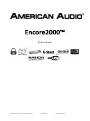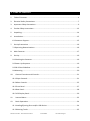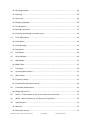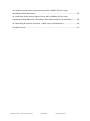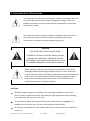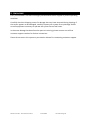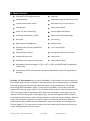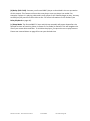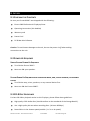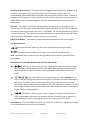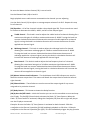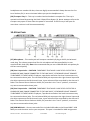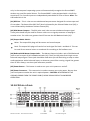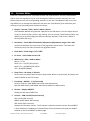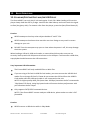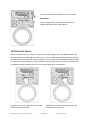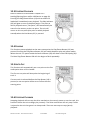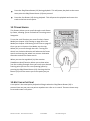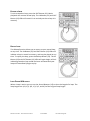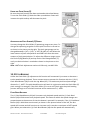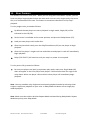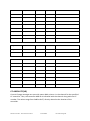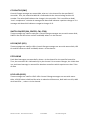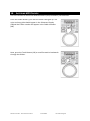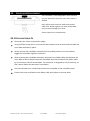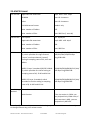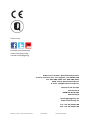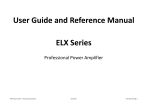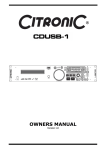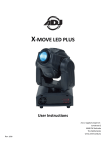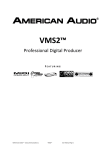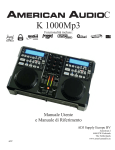Download American Audio encore2000 User manual
Transcript
FEATURING ©American Audio® - www.americanaudio.eu Encore2000™ User Manual Page 1 Please Note: All specifications and improvements to and in the design of this unit and this manual are subject to change at any time without any prior written or published noticed. ©American Audio® - www.americanaudio.eu Encore2000™ User Manual Page 2 6122 S. Eastern Ave Los Angeles Ca. 90040 www.americanaudio.eu ©American Audio® - www.americanaudio.eu Encore2000™ User Manual Page 3 1. TABLE OF CONTENTS 1. Table of Contents ................................................................................................................ 4 2. Electrical Safety Precautions ............................................................................................... 7 3. Important Safety Precautions ............................................................................................. 9 4. Further Safety Instructions ............................................................................................... 12 5. Unpacking.......................................................................................................................... 14 6. Introduction ...................................................................................................................... 15 6.1 Customer Support .......................................................................................................... 15 7. Set-Up Precautions ........................................................................................................... 16 7.1 Operating Determinations ............................................................................................. 16 8. Main Features ................................................................................................................... 17 9. Set-Up................................................................................................................................ 19 9.1 Checking the Contents ................................................................................................... 19 9.2 Power Up Sequence ....................................................................................................... 19 9.3 CD-R Disc Guidelines ...................................................................................................... 19 9.4 Mounting ........................................................................................................................ 20 10. General Functions and Controls .................................................................................... 21 10.1 Player Controls ............................................................................................................. 21 10.2 Mixer Controls .............................................................................................................. 25 10.3 Front Panel ................................................................................................................... 27 10.4 Rear Panel..................................................................................................................... 28 10.5 LCD Display Panel ......................................................................................................... 29 11. Internal Menu ................................................................................................................ 32 12. Basic Operations ............................................................................................................ 34 12.1 Loading/Ejecting Discs and/or USB Device .................................................................. 34 12.2 Selecting Tracks ............................................................................................................ 35 ©American Audio® - www.americanaudio.eu Encore2000™ User Manual Page 4 12.3 Starting Playback .......................................................................................................... 36 12.4 Pausing ......................................................................................................................... 36 12.5 Auto Cue ....................................................................................................................... 36 12.6 Stopping Playback ........................................................................................................ 36 12.7 Frame Search ................................................................................................................ 37 12.8 Setting a Cue Point ....................................................................................................... 37 12.9 Creating and Playing a Seamless Loop ......................................................................... 39 13. Pitch Adjustments ......................................................................................................... 42 13.1 Pitch Slider .................................................................................................................... 42 13.2 Pitch Bending................................................................................................................ 43 13.3 Jog Wheel ..................................................................................................................... 44 14. Lock Mode ..................................................................................................................... 45 15. Relay Playback ............................................................................................................... 46 16. MIDI Mode .................................................................................................................... 47 16.1 MIDI Table .................................................................................................................... 47 17. DVS Setup ...................................................................................................................... 50 18. Accessing MP3 Folders .................................................................................................. 51 19. Mixer Setup ................................................................................................................... 52 19.1 Typical DJ Setup ............................................................................................................ 52 19.2 Typical Balanced Output Set-up ................................................................................... 53 20. Crossfader Replacement ............................................................................................... 54 20.1 Replacing How-To......................................................................................................... 54 21. ROHS – A Contribution to the Conservation of Environment ....................................... 55 22. WEEE – Waste of Electrical and Electronic Equipment ................................................. 56 23. Specifications................................................................................................................. 57 23.1 General ......................................................................................................................... 57 23.2 CD Player Section ......................................................................................................... 57 ©American Audio® - www.americanaudio.eu Encore2000™ User Manual Page 5 23.3 USB Host Player Section (Signal Format: MP3, 128KBPS, EQ Flat, Iinput Gain/Master/Fader Maximum) ............................................................................................ 58 23.4 USB Slave Player Section (Signal Format: MP3, 128KBPS, EQ Flat, Input Gain/Master/Fader Maximum, Deck/Mixer SW to Mixer, MIDI Set-Up, Mix-Mixer).......... 58 23.5 Recording & Playback (Line 1KHz, -12dBV Input, Gain Maximum) .............................. 58 23.6 MP3 Format .................................................................................................................. 59 ©American Audio® - www.americanaudio.eu Encore2000™ User Manual Page 6 2. ELECTRICAL SAFETY PRECAUTIONS The lightning flash with an arrow triangular symbol is intended to alert the user to the presence of non-insulated “dangerous voltage” within the product’s enclosure, and may be of sufficient magnitude to constitute a risk of electric shock. The exclamation point triangular symbol is intended to alert the user to the presence of important operating and maintenance (servicing) instructions in the user manual accompanying the unit. CAUTION RISK OF ELECTRIC SHOCK! DO NOT OPEN! TO REDUCE THE RISK OF ELECTRIC SHOCK, DO NOT REMOVE THE COVER RACK. THERE ARE NO USER SERVICEABLE PARTS INSIDE. REFER SERVICE TO YOUR AUTHORIZED AMERICAN AUDIO® SERVICE DEALER. Please carefully read and understand the instructions in this manual thoroughly before attempting to operate this unit. These instructions contain important safety information regarding the use and maintenance of this unit. Take special care to follow all warning symbols and labels both on the unit and printed in this manual. Also, Please keep this manual with the unit, for future reference. CAUTION: Handle the power supply cord carefully. Do not damage or deform; it may cause electric shock or malfunction when used. Hold the plug attachment when removing from wall outlet. Do not pull on the cord. To avoid electric shock, do not open the top cover when the unit is plugged in. If problems occur with the unit, call your local American Audio® dealer. Do not place metal objects or spill liquid inside the unit. Electric shock or malfunction may occur. ©American Audio® - www.americanaudio.eu Encore2000™ User Manual Page 7 CAUTION: TO PREVENT ELECTRIC SHOCK DO NOT USE THIS (POLARIZED) PLUG WITH AN EXTENSION CORD, RECEPTACLE OR OTHER OUTLET UNLESS THE BLADES CAN BE CAREFULLY INSERTED TO PREVENT BLADE EXPOSURE! CAUTION: USE OF CONTROLS OR ADJUSTMENTS OTHER THAN THOSE SPECIFIED HEREIN MAY RESULT IN HAZARDOUS RADIATION EXPOSURE. THE DEVICE SHOULD NOT BE ADJUSTED OR REPAIRED BY ANYONE EXCEPT PROPERLY QUALIFIED SERVICE PERSONNEL. NOTE: NOTE: This unit may cause interference to radio and television reception. This device uses a semiconductor laser. It is recommended for use in a room at the following temperature: 41˚- 95˚F or 5˚C 35˚C. WARNING: TO PREVENT FIRE OR SHOCK HAZARD, DO NOT EXPOSE THIS DEVICE TO WATER OR MOISTURE! ©American Audio® - www.americanaudio.eu Encore2000™ User Manual Page 8 3. IMPORTANT SAFETY PRECAUTIONS Read Instructions – All the safety and operating instructions should be read before the product is operated. Retain Instructions – The safety and operating instructions should be retained for future reference. Heed Warnings – All warnings on the product and in the operating instructions should be adhered to. Follow Instructions – All operating and use instructions should be followed. Cleaning – The product should be cleaned only with a polishing cloth or a soft dry cloth. Never clean with furniture wax, benzine, insecticides or other volatile liquids since they may corrode the cabinet. Attachments – Do not use attachments not recommended by the product manufacturer as they may cause hazards. Water and Moisture – Do not use this product near water — for example, near a bathtub, wash bowl, kitchen sink, or laundry tub, in a wet basement or near a swimming pool and the like. Accessories – Do not place this product on an unstable cart, stand, tripod, bracket, or table. The product may fall, causing serious injury to a child or adult and serious damage to the product. Use only with a cart, stand, tripod, bracket, or table recommended by the manufacturer, or sold with the product. Any mounting of the product should follow the manufacturer’s instructions, and should use a mounting accessory recommended by the manufacturer. Cart – A product and cart combination should be moved with care. Quick stops, excessive force, and uneven surfaces may cause the product and cart combination to overturn. Ventilation – Slots and openings in the cabinet are provided for ventilation and to ensure reliable operation of the product and to protect it from overheating, and these openings must not be blocked or covered. The openings should never be blocked by placing the product on a bed, sofa, rug, or other similar surface. This product should not be placed in a built-in installation such as a bookcase or rack unless proper ventilation is provided or the manufacturer’s instructions have been adhered to. Power Sources – This product should be operated only from the type of power source indicated on the marking label. If you are not sure of the type of power supply to your home, consult your product dealer or local power company. ©American Audio® - www.americanaudio.eu Encore2000™ User Manual Page 9 Location – The appliance should be installed in a stable location. Nonuse Periods – The power cord of the appliance should be unplugged from the outlet when left unused for a long period of time. Grounding or Polarization If this product is equipped with a polarized alternating current line plug (a plug having one blade wider than the other), it will fit into the outlet only one way. This is a safety feature. If you are unable to insert the plug fully into the outlet, try reversing the plug. If the plug should still fail to fit, contact your electrician to replace your obsolete outlet. Do not defeat the safety purpose of the polarized plug. If this product is equipped with a three-wire grounding type plug, a plug having a third (grounding) pin, it will only fit into a grounding type power outlet. This is a safety feature. If you are unable to insert the plug into the outlet, contact your electrician to replace your obsolete outlet. Do not defeat the safety purpose of the grounding type plug. Outdoor Antenna Grounding – If an outside antenna or cable system is connected to the product, be sure the antenna or cable system is grounded so as to provide some protection against voltage surges and built-up static charges. Article 810 of the National Electrical Code, ANSI/NFPA 70, provides information with regard to proper grounding of the mast and supporting structure, grounding of the lead-in wire to an antenna discharge unit, size of grounding conductors, location of antenna-discharge unit, connection to grounding electrodes, and requirements for the grounding electrode. See Figure 1. Power Cord Protection – Power-supply cords should be routed so that they are not likely to be walked on or pinched by items placed upon or against them, paying particular attention to cords at plugs, convenience receptacles, and the point where they exit from the product. Lightning – For added protection for this product during a lightning storm, or when it is left unattended and unused for long periods of time, unplug it from the wall outlet and disconnect the antenna or cable system. This will prevent damage to the product due to lightning and power-line surges. Power Lines – An outside antenna system should not be located in the vicinity of overhead power lines or other electric light or power circuits, or where it can fall into such power lines ©American Audio® - www.americanaudio.eu Encore2000™ User Manual Page 10 or circuits. When installing an outside antenna system, extreme care should be taken to keep from touching such power lines or circuits as contact with them might be fatal. Overloading – Do not overload wall outlets, extension cords, or integral convenience receptacles as this can result in a risk of fire or electric shock. Object and Liquid Entry – Never push objects of any kind into this product through openings as they may touch dangerous voltage points or short-out parts that could result in a fire or electric shock. Never spill liquid of any kind on the product. Servicing – Do not attempt to service this product yourself as opening or removing covers may expose you to dangerous voltage or other hazards. Refer all servicing to qualified service personnel. Damage Requiring Service – Unplug this product from the wall outlet and refer servicing to qualified service personnel under the following conditions: When the power supply cord or plug is damaged. If liquid has been spilled, or objects have fallen into the product. If the product has been exposed to rain or water. If the product does not operate normally by following the operating instructions. Adjust only those controls that are covered by the operating instructions as an improper adjustment of other controls may result in damage and will often require extensive work by a qualified technician to restore the product to its normal operation. If the product has been dropped or damaged in any way. When the product exhibits a distinct change in performance - this indicates a need for service. Replacement Parts – When replacement parts are required, be sure the service technician has used replacement parts specified by the manufacturer or have the same characteristics as the original part. Unauthorized substitutions may result in fire, electric shock, or other hazards. Safety Check – Upon completion of any service or repairs to this product, ask the service technician to perform safety checks to determine that the product is in proper operating condition. Wall or Ceiling Mounting – The product should not be mounted to a wall or ceiling. Heat – The product should be situated away from heat sources such as radiators, heat registers, stoves, or other products (including amplifiers) that produce heat. ©American Audio® - www.americanaudio.eu Encore2000™ User Manual Page 11 4. FURTHER SAFETY INSTRUCTIONS Read Instructions – All the safety and operating instructions should be read before the unit is operated. The safety and operating instructions should be saved for future reference. Heed Warnings – All warnings on the unit and in the operating instructions should be adhered to. Water and Moisture – The device should not be used near water - for example, near a bath tub, kitchen sink, laundry tub, in a wet basement or near a swimming pool, etc. Ventilation – The device should be situated so that its location or position does not interfere with its proper ventilation. For example, the device should not be situated on a bed, sofa, rug, or similar surface that may block the ventilation openings; or, placed in a built-in installation, such as a bookcase or cabinet that may impede the flow of air through the ventilation openings. Heat – The device should be situated away from heat sources such as radiators, heat registers, stoves, or other appliances (including amplifiers) that produce heat. Power Sources – The device should be connected to a power supply only of the type described in the operating instructions or as marked on the unit. Servicing – The user should not attempt to service the device beyond that described in the operating instructions. All other servicing should be referred to qualified service personnel. The device should be serviced by qualified service personnel when: The power-supply cord or the plug has been damaged. Objects have fallen, or liquid has been spilled into the unit. The unit has been exposed to rain or water. The unit does not appear to operate normally or exhibits a marked change in performance. ©American Audio® - www.americanaudio.eu Encore2000™ User Manual Page 12 The serial and model number for this unit is located on the rear panel. Please write down the numbers here and retain for future reference. Model No. ____________________________________________________________ Serial No. ____________________________________________________________ Purchase Notes ____________________________________________________________ Date of Purchase ____________________________________________________________ Dealer Name ____________________________________________________________ Dealer Address _____________________________________________________________ ___________________________________________________________________________ ___________________________________________________________________________ Dealer Phone ______________________________________________________________ ©American Audio® - www.americanaudio.eu Encore2000™ User Manual Page 13 5. UNPACKING Every Encore2000™ has been thoroughly tested and has been shipped in perfect operating condition. Carefully check the shipping carton for damage that may have occurred during shipping. If the carton appears to be damaged, carefully inspect your system for any damage and be sure all equipment necessary to operate the system has arrived intact. In the event damage has been found or parts are missing, please contact our toll free customer support number for further instructions. Please do not return the system to your dealer without first contacting customer support. ©American Audio® - www.americanaudio.eu Encore2000™ User Manual Page 14 6. INTRODUCTION Congratulations and thank you for purchasing the American Audio® Encore2000™ System. This device is a representation of American Audio’s® continuing commitment to produce the best and highest quality audio products possible at an affordable price. Please read and understand this manual completely before attempting to operate your new device. This booklet contains important information concerning the proper and safe operation of your new device. 6.1 CUSTOMER SUPPORT American Audio® provides a toll free customer support line to provide set up help and to answer any questions, should you encounter problems during your initial set-up or operation. You may also visit us on the web at www.AmericanAudio.us for any comments or suggestions. Service Hours are Monday through Friday 08:30 to 17:00 GMT+1. Voice: 0031 45 546 85 30 Fax: 0031 45 546 85 99 E-mail: [email protected] For spare parts please look in our online part shop. Caution! There are no user serviceable parts inside this device. Do not attempt any repairs by yourself. Doing so will void your manufactures warranty. In the unlikely event your device may require service, please contact American Audio® customer support. Do not discard the packing carton in the trash. Please recycle whenever possible. ©American Audio® - www.americanaudio.eu Encore2000™ User Manual Page 15 7. SET-UP PRECAUTIONS Please be sure to make any connections before plugging the device in to an electrical outlet. All fader and volume controls should be set to zero or minimum position, before the device is switched on. If the device has been exposed to drastic temperature fluctuation (e.g. after transportation), do not switch on the device immediately. The arising condensation of water might damage your device. Leave the device switched off until it has reached room temperature. 7.1 OPERATING DETERMINATIONS When installing this device, please make sure that it is not exposed to extreme heat, moisture or dust! Do not operate the mixer in extremely hot (more than 40°C / 104°F) or extremely cold (less than 5°C / 40°F) surroundings. Keep the unit out of direct sunlight and away from heaters. Operate the device only after becoming familiar with its functions. Do not permit operation by persons not qualified for operating the unit. Most damages are the result of unprofessional operation! ©American Audio® - www.americanaudio.eu Encore2000™ User Manual Page 16 8. MAIN FEATURES Plays MP3's, CD's and CD-R Discs Auto cue Sleep Mode (c) Selectable Single or Continuous Play 1/75th second frame search Real time cue (“Cue on the Fly”) Pitch display RCA coaxial output Fader “Q” Start Control (a) 20 Sec. Digital Anti-Shock Jog Wheel Pitch Bend +/-100% RELAY (Flip-Flop Playback) (b) Aux Input Cue mixing High output to headphones Repeat mode Seamless loop (uninterrupted loop playback) 3 Band EQ per channel 2 Line Level Inputs Combo Mic Input Jack Record Out Extremely clean signal to noise ratio Direct CD Line Outs Independent Gains per channel Adjustable Pitch Percentages: +/-4%, +/-8%, +/-16%, and 100% (100% is applicable to CDs Only) Instant Start within 10ms (sound is produced immediately when the Play button is pressed) (a) Fader “Q” Start Control: Set up your Encore2000™ as described in the set-up section of this manual. After set up is completed, load your players. By moving the mixer’s crossfader from left to right you can start and pause each player’s playback functions. For example, when using the Encore2000™ player, if your mixer’s crossfader is all the way to the left (player one is playing, player two is in Cue or Pause mode), and you move the fader at least 20% to the right, player 2 will begin to play. When the crossfader is to the right, and you move it 20% to the left, player 1 will begin to play. You can create great effects similar to scratching with this feature. After storing cue points on each side of the CD player, different songs may quickly be recalled by moving the mixer crossfader back and forth. New cue points can be easily selected on the Encore2000™ player (see chapter 12.8 Setting a Cue Point on page 37). “Q” Start control is easy to use and mastering this feature will help you create amazing effects with your music. ©American Audio® - www.americanaudio.eu Encore2000™ User Manual Page 17 (b) Relay (FLIP-FLOP): Connect your Encore2000™ player as described in the set-up section of this manual. This feature will start the next player once one player has ended. For example, if player 1 is playing a disc and it ends, player 2 will instantly begin to play. You may set Relay to play track to track or disc to disc. For more information on this feature (see Relay Playback on page 46). (c) Sleep Mode: The Encore2000™'s laser and pick-up assembly will power down after the desired set time of inactivity (when in Pause or Cue mode) is reached. This will lengthen the life of your motor drive and laser. To initialize the player, just press the cue or play buttons. Please see Internal Menu on page 32 to set your desired time. ©American Audio® - www.americanaudio.eu Encore2000™ User Manual Page 18 9. SET-UP 9.1 CHECKING THE CONTENTS Be sure your Encore2000™ was shipped with the following: Encore 2000 Professional CD player/mixer Operating instructions (this booklet) Warranty card Power Cord PC & Mac Asio Software Caution: To avoid severe damage to the unit, be sure the power is off when making connections to the unit. 9.2 POWER UP SEQUENCE SIMPLE SYSTEM POWER UP SEQUENCE: Turn ON the Encore 2000™. Next turn ON your speakers. SYSTEM POWER UP SEQUENCE WITH CONNECTED MIXER, AMP, ACTIVE SPEAKERS, OR EXTERNAL DEVICE: Turn ON the amp, mixer, speakers, or any external device first. Next turn ON the Encore 2000™. 9.3 CD-R DISC GUIDELINES For best CD-R Disc playback results in this CD player, please follow these guidelines: High quality CD-R Audio discs (should conform to the standards of the Orange Book 2). Use a high quality bit rate when recording discs. (At least 160kbps) Record discs in the slowest speed possible. (i.e. 2x or 4x speed) ©American Audio® - www.americanaudio.eu Encore2000™ User Manual Page 19 9.4 MOUNTING The Encore2000™ will work normally when the unit is mounted with the front panel within 15 degrees of the vertical plane. If the unit is tilted excessively, discs may not be loaded or unloaded properly. The LCD is designed to be clearly visible within the angles shown in the picture below. Mount the unit so that the visual angle is within this range. ©American Audio® - www.americanaudio.eu Encore2000™ User Manual Page 20 10. GENERAL FUNCTIONS AND CONTROLS 10.1 PLAYER CONTROLS (1) Eject Button – Pressing this will open/close the CD tray. The eject function can only happen when the unit is in Pause or CUE Mode, this is to prevent accidentally ejecting the disc when in Play Mode. (2) Folder Button – This button is used to toggle between folders and tracks. Press this button to show the folder that is playing in the LCD. Pressing and holding this button for at least 3 seconds will activate Repeat Mode. (3) Time Button – The Time Button will switch the time value described in the Time Meter (50) between Elapsed Playing Time, Track Remaining Time and Total Remaining Time (this is for CDs only). ©American Audio® - www.americanaudio.eu Encore2000™ User Manual Page 21 (4) SGL/CTN – This function allows you to choose between Single Track Play or Continuous Track Play (all tracks in order). This function also operates in Relay Mode, when Relay is activated. Pressing and holding this button for at least 3 seconds will activate Auto Cue. (5) Pich Slider – This slider is used to adjust the playback pitch percentage. The slider is a set adjustment and will remain set until the pitch slider is moved or the pitch function has been turned off. This adjustment can be made with or without a disc in the drive. The pitch adjustment will remain even if a disc has been removed and will reflect on any other disc loaded into the player. That is to say, if you set a +2% pitch on one disc, remove that disc and insert another, that disc too will have a +2% pitch. The amount of pitch being applied will be displayed in the LCD (20). (6) Pitch On/Off Button – This button is used to switch the pitch function on and off. When the button LED is lit, the Pitch Slider (5) is active. When the button LED is not lit, the Pitch Slider (5) is not active. The pitch percentage can be changed between 4%, 8%, 16% and 100%. 4% pitch percentage will allow the least amount of pitch manipulation and 100% will allow the most amount of pitch manipulation. 100% pitch adjustment works with regular CDs only, not MP3 CDs. Note: Pressing this button and turning the Jog Wheel (11) allows you to view the File Name, Title, Artist and Genre. (7) Pitch Percentage Selector – Press this button to select pitch range percentages of 4%, 8%, 16% and 100%. See Adjusting the Pitch Slider‘s (5) Range on page 43. Note: 100% pitch adjustment works with regular CDs only, not MP3 CDs. (8) Tempo Lock Function – This button activates the tempo lock function. This function allows you to use the Pitch Slider to speed up or slow down playback speed without altering the tonal pitch of the track. When this function is not engaged, the original tonal pitch of the track will be altered giving you the "chipmunk" effect when a track is played at a high rate of speed or the "James Earl Jones" effect when a track is slowed to much. When this function is activated, the LED above the button will glow. (9) Tap Button – Press this button to switch between manual BPM and Auto BPM. When in manual BPM mode, tap this button to the beat of the current track. Press and hold this button for at least 3 seconds to switch to Auto BPM. The BPM mode you are currently in is displayed in the LCD. In MIDI mode, pressing the TAP button and the Pitch Bend +/- Buttons (10) will change channels (10) Pitch Bend Buttons – (-) Pitch Bend Button – The (-) pitch bend function creates a momentary “Slow Down” in the BPM’s (Beats per minute) while it is playing. This will allow you to match the beats between two playing decks or other music sources. Remember, this ©American Audio® - www.americanaudio.eu Encore2000™ User Manual Page 22 is a momentary function. When you remove your finger from the pitch button, the BPM’s will automatically return to the Pitch Slider's pitch value. Holding down this button will give a maximum of -100% pitch. Use this function to slow to another playing music source. Be sure to notice that this function is a momentary pitch adjustment, for a more precise adjustment use the Pitch Slider to match the BPM’s with another playing music source. Note: 100% Pitch Adjustment works with regular CDs only, not MP3 CDs. (+) Pitch Bend Button – The (+) pitch bend function creates a momentary “Bump” in the BPM’s (Beats per minute) while it is playing. This will allow you to match the beats between two playing decks or other music sources. Remember, this is a momentary function. When you remove your finger from this button, the BPM’s will automatically return to the Pitch Slider's selected pitch. Holding down this button will give a maximum of +100% pitch. Note: 100% Pitch Adjustment works with regular CDs only, not MP3 CDs. (11) Jog Wheel (Touch Sensitive) – This wheel has three functions: The wheel works as a pitch bend during playback. Turning the wheel clockwise can increase the pitch percentage up to 100%, and turning the wheel in the counterclockwise direction can decrease the pitch percentage down to -100%. The pitch bend will be determined on how long you turn the jog wheel continuously. The jog wheel also controls the scratch effect, when the scratch effect is active. The jog wheel can also serve as frame search. (12) In, Out & Reloop Buttons In Button – This function (“Cue on the fly“) allows you to set a Cue Point without music interruption (“on the fly”). This button also sets the starting point of a seamless loop. See chapter 12.8 Setting a Cue Pointon page 37 and chapter 12.9 Creating and Playing a Seamless Loop on page 39. Out Button – This button is used to set the ending point of a loop. A loop is started by pressing the In Button, pressing the Out Button sets the loop ending point. The loop will continue to play until the Out Button is pressed once again. Reloop Button – If a seamless loop has been made, but the CD player is not actively in seamless loop mode (a loop is not playing), pressing the Reloop Button will instantly reactivate the seamless loop mode. To exit the loop, press the Out Button. Loop will appear in the LCD Display (20) when the Reloop function is available. (13) Play/Pause Button – Each press of the Play/Pause Button causes the operation to change from play to pause or from pause to play. While in play mode the blue play LED will glow, and while in pause mode the blue play LED will flash. ©American Audio® - www.americanaudio.eu Encore2000™ User Manual Page 23 (14) Source Select Button – This button lets you toggle between USB Port 1, USB Port 2, & CD Player. This selector lets you choose which source will play on either side. The corresponding LEDs located above the button will verify which source is active. The source selection can only be done in Pause Mode. Press this button down for at least 3 seconds to enable MIDI on the corresponding deck. Press this button again for at least 3 seconds to disable MIDI. (15) CUE – Pressing the CUE Button during playback immediately pauses playback and returns the track to the last set cue point (see chapter 12.8 Setting a Cue Pointon page 37). The red CUE LED will glow when the unit is in CUE Mode. The LED will also flash every time a new Cue Point is set. The CUE Button can be held down to momentarily play the CD. When you release the CUE Button it instantly returns to the Cue Point. (16) Scratch Button – This button is used to activate and deactivate the Scratch effect. (17) Search Buttons This search button allows you to quickly scan backwards through a track. This search button allows you to quickly scan forwards through a track. Note: Hold down either button and use the Jog Wheel (11) to rewind or forward scan at faster speeds. (18) Advance Track/Folder Buttons and +10 Track Skip Button – This button is used to select a track. Tapping this button will forward skip to the next track, holding down this button will rapidly forward skip through the tracks. When the Folder Button (2) is active, pushing this button will advance to the next folder. This button allows you to skip ahead by 10 tracks. Example: If you are at Track #1, pressing this button will skip you to Track #11, press the button again, it will skip to Track #21. If there are not that many tracks, it will go back to Track #1. Pressing this button and turning the Jog Wheel (11) will allow you to rewind or forward skip through tracks at a faster speed. When the Folder Button (2) is active, pushing this button will skip ahead 10 folders. This button is used to select a track. Tapping this button will back skip on track, holding down this button will rapidly back skip through the tracks. When the Folder Button (2) is active, pushing this button will return to the prior folder. (19) USB Port – This is the USB port, where you can insert an USB stick, USB SD Card reader, or compatible external hard drive for playback. ©American Audio® - www.americanaudio.eu Encore2000™ User Manual Page 24 (20) LCD Display – This high quality LCD display indicates all the various functions, as they are occurring. This display is viewable at several comfortable angles (see chapter 9.4 Mounting on page 20. The display icons will be explained in chapter 10.5 LCD Display Panel on page 29. 10.2 MIXER CONTROLS (21) Source Selector Switch – These switches are used to select the input source assigned to each channel. Each channel may only be assigned one input source at a time. Note: When using deck output mode, switching to deck will route the deck source to the mix. (22) AUX Input – This Aux input is for the use of a MP3 player. Input volume will be controlled by the Channel 2 Fader. (23) Channel Gain Control – This adjustment is used to adjust an audio source signal input gain for a channel. Never use the gain control to adjust output volume. Setting the gain level properly will ensure a clean output signal. To properly set the gain level controls: ©American Audio® - www.americanaudio.eu Encore2000™ User Manual Page 25 Be sure the Master Volume Control (32) is set to level 4. Set the Channel Fader (26) to level 8. Begin playback on an audio source connected to the channel you are adjusting. Use the Gain Control (23) to adjust an average output volume of +4 dB. 5. Repeat this step for all channels. (24) Equalizer – All of the channels include a three-band signal EQ. These controls are used to increase or decrease the LOW’s, MID’s, and HI’s of the output signal. Treble Control – This knob is used to adjust the treble levels of a channel allowing for a maximum treble gain of +12dB or maximum decrease of -30dB. Turning the knob in a counter-clockwise direction will decrease the amount of treble applied to a channel signal, turning the knob in a clockwise direction will increase the amount of treble applied to a channel signal. Midrange Control – This knob is used to adjust the midrange levels of a channel allowing for a maximum midrange gain of +12dB or maximum decrease of -30dB. Turning the knob in a counter-clockwise direction will decrease the amount of midrange applied to a channel signal, turning the knob in a clockwise direction will increase the amount of midrange applied to a channel signal. Bass Control – This knob is used to adjust the low frequency levels of a channel allowing for a maximum bass gain of +12dB or maximum signal decrease of -30dB. Turning the knob in a counter-clockwise direction will decrease the amount of bass applied to a channel signal, turning the knob in a clockwise direction will increase the amount of bass applied to a channel signal. (25) Master Volume Level Indicators – The dual Master Level LED indicators are used to detail the master output level. The meters will detail the output level of both the left and right channels. (26) Channel Fader – These faders are used to control the output signal of any source assigned to its particular channel. (27) Relay Button – This button activates the Relay function. (28) Q-Start On/Off Switch – With this function you can use the crossfader to start and stop the CD play. The On/Off Q-Start Switch activates the Fader “Q” Start feature. When the Fader “Q” Start feature is activated, sliding the Crossfader (29) from left to right will play or cue the CD player connected. Example: Be sure the Fader “Q” Start feature is activated on both channels. Slide the crossfader to the Channel 1 position (full left) and begin playback on CD drive 1. Slide the crossfader to the Channel 2 position (far right). This will immediately trigger the play function ©American Audio® - www.americanaudio.eu Encore2000™ User Manual Page 26 on CD drive 2 and return CD drive 1 to CUE Mode. To return to normal fader operation, turn the Fader “Q” Start On/Off Switch to the Off position. (29) Crossfader – This fader is used to blend the output signals of Channels 1 and 2 together. When the fader is in the full left position (Channel 1), the output signal of Channel 1 will be controlled by the Master Volume Level. The same fundamentals will apply for Channel 2. Sliding the fader from one position to another will vary the output signals of Channels 1 and 2 respectively. When the Crossfader is set in the center position, the output signals of both the Channels 1 and Channels 2 will be even. (30) Cue Mix – This knob is used send a channels incoming signal to the headphones. Turn the knob counter-clockwise to monitor Channel 1 and clockwise to monitor Channel 2. The cue level is adjusted by the Cue Level Volume Knob (31). Be sure the cue level is set to minimum before putting a pair of headphones on. (31) Cue Level Volume Knob – This knob is used to adjust the headphones volume output level. Turn the knob in a clockwise direction to increase the headphones volume. (32) Master Volume Control – This rotary knob is used to control the Master Output Level (volume). To avoid distorted output try to maintain an average output signal level +4 dB. Be sure this volume control is always set to zero before turning the unit on. (33) Microphone Volume – This knob is used to regulate the microphone output volume. Turning the knob in a clockwise direction will increase the volume level. 10.3 FRONT PANEL (34) Transport Tray 1 – This tray is used to load and unload a compact disc. The tray is opened and closed by pressing the Deck 1 Open/Close Button (1). Never attempt to force the transport tray open or close when the power is turned off. If the CD tray is left open for more than a minute it will close automatically. (35) Headphone Jack – This jack is used to connect your headphones to the mixer allowing you to monitor the cue source. Use headphones only rated at 8 ohms to 32 ohms. Most DJ ©American Audio® - www.americanaudio.eu Encore2000™ User Manual Page 27 headphones are rated at 16 ohm, these are highly recommended. Always be sure the Cue Level Volume (31) is set to minimum before you put the headphones on. (36) Transport Tray 2 – This tray is used to load and unload a compact disc. The tray is opened and closed by pressing the Deck 2 Open/Close Button (1). Never attempt to force the transport tray open or close when the power is turned off. If the CD tray is left open for more than a minute it will close automatically. 10.4 REAR PANEL (37) Microphone – This combo jack will accept a standard 1/4 plug or XLR 3-pin balanced male plug. The volume output level for this microphone will be controlled by its own respective Mic Knob (29). Note: We recommend that you use a 500-600 Ohm microphone for the best sound quality. (38) Line 1 Input Jacks – CAUTION: TURNTABLES THAT HAVE A LINE LEVEL OUTPUT OR A PHONO PRE-AMP CAN BE CONNECTED TO THE LINE INPUT, OTHERWISE DO NOT CONNECT TURNTABLES TO THESE JACKS! CD players, tape decks and other line level instruments may be connected to these jacks. The red colored RCA jack represents the right channel input and the white represents the left channel input. Input volume will be controlled by the channel 1 fader. The channel Source Selector Switch (21) must be in the "Line 1" position, to monitor any source connected to these jacks. (39) Line 2 Input Jacks – CAUTION: TURNTABLES THAT HAVE A LINE LEVEL OUTPUT OR A PHONO PRE-AMP CAN BE CONNECTED TO THE LINE INPUT, OTHERWISE DO NOT CONNECT TURNTABLES TO THESE JACKS! CD players, Tape Decks and other line level instruments may be connected to these jacks. The red colored RCA jack represents the right channel input and the white represents the left channel input. Input volume will be controlled by the channel 2 fader. The channel Source Selector Switch (21) must be in the "Line 2" position, to monitor any source connected to these jacks. (40) USB MIDI Jack – Connect one end of the included USB cable to the Encore2000™ USB MIDI port and the other end to your computer. This port is intended for MIDI assignments ©American Audio® - www.americanaudio.eu Encore2000™ User Manual Page 28 only. In the computer's operating system will automatically recognize the Encore2000™ without any need for special drivers. The Encore2000™ is also equipped with a 4 In/4 Out sound card. The 2 stereo inputs are independently switchable for Line or Phono. Note: The USB cable limit is 3m. (41) REC Out – This is a low current unbalanced output source designed for various tape and CD recorders. The Record Out (REC OUT) level is dictated by the Channel Fader Level (26), it is not influenced by the Master Volume Control (32). (42) RCA Master Outputs – The RCA jacks send a low current unbalanced output signal. These jacks should only be used for shorter cable runs to signal processors or looping to another mixer. For cable runs greater than 15 feet use the XLR Balanced Jacks (42). (43) Output Mode Switch – Mixer: The output RCA plugs will be master and record output. Deck: The output RCA plugs will send a line level signal for Deck 1 and Deck 2. This can be used for an external mixer or soundcard for recording or DVS software use. (44) Balanced XLR Master Output Jacks – The Master Output includes a pair of XLR Balanced jacks as well as a pair of RCA Unbalanced Jacks (42). The 3-pin XLR jacks send a high current balanced output signal. These jacks should be used when you will be driving an amp or other audio equipment with a balanced input, or whenever you will be running a signal line greater than 15 feet. Always, use these jacks whenever possible. (45) Power Button – This button is used to turn your unit’s power on and off. (46) Power Connector – This connection is used to connect your main power. Be sure that your local power matches the unit’s required power. CAUTION: NEVER REMOVE THE GROUND PRONG FROM THE POWER CABLE; DOING SO MAY RESULT IN IMPROPER OPERATION. 10.5 LCD DISPLAY PANEL ©American Audio® - www.americanaudio.eu Encore2000™ User Manual Page 29 (47) CUE Indicator – This indicator will glow when the unit is in CUE or Pause mode and will flash every time a new cue point is set. (48) Folder Indicator – This indicator details the current selected folder. (49) Time Bar Indicator – This bar gives a visual approximation of a track's or disc's remaining time. This bar will begin to flash when a CD or song is ending. The line below the time bar indicator is the buffer indicator, each bar represents 2 seconds. (50) Time Display – These indicators detail the minutes, seconds, and frames. The meter will display either the elapsed or remaining time of a track. (51) Auto BPM Icon & Meter – When the Auto BPM Icon is lit, it is indicating that the Auto BPM Meter is active. The meter will measure the beats per minute (BPM). (52) Pitch Meter – This meter will display the pitch percentage applied by the Pitch Slider (5) or Pitch Bend Buttons (10). (53) Lock Indicator – Appears and flashes when the lock mode is activated. See chapter Lock Mode on page 45 for Lock Mode. (54) Loop – This icon will appear when a loop point is set. (55) Reloop Indicator – Appears and flashes when a Loop is active. (56) Auto CUE – This will indicate if the Auto CUE is On or Off. Press and hold the SGL/CTN Button (4) for 1 second to turn the Auto CUE function on and off. (57) Key Indicator – This indicator will glow when the touch sensor part of the jog wheel has been touched. (58) Character Display – This will display the name of the track, folder, and album when a MP3 disc is loaded. (59) Elapsed/Total Remain/Remain Indicator – This indicator is in direct reference to the Time Display (50). When the Elapsed indicator is displayed in the LCD (20), the time defined will refer to a single track's elapsed time. When Remain is indicated in the LCD Display (20), the Time Display (50) in the LCD will define the current track's remaining time. When Total Remain is indicated in the LCD Display (20) the Time Display (50) in the LCD will define the total disc remaining time (for CD only). The time mode is changed by the tapping on the Time Button (3). (60) Repeat Indicator – This indicates that the repeat function is activated. When the repeat function is activated, the current track playing will repeat itself until the Repeat function is deactivated. ©American Audio® - www.americanaudio.eu Encore2000™ User Manual Page 30 (61) Single Indicator – This indicates that the CD drive is in single play mode. The track will play once and return to CUE mode. If the single indicator is not on, the unit is in continuous mode. In continuous mode, the drive will play all the remaining tracks on the disc. (62) Track Indicator – This indicator details the current track. The number displayed in the track indicator is a direct reference to the track in play, pause, or cue mode. (63) Play/Pause Indicator – Either the play or pause indicator will glow depending which mode you are in. ©American Audio® - www.americanaudio.eu Encore2000™ User Manual Page 31 11. INTERNAL MENU Hold the Time Button (3) for 3 seconds to enter the internal menu. Use the Track Buttons (18) or turn the Jog Wheel (11) to scroll through the different menus and press the +10 Button (18) to enter the corresponding submenu. Press the Track Buttons (18) or turn the Jog Wheel (11) to change the submenus and press the Time Button (3) to memorize your settings in any operating mode and exit the menu. 1. Playlist – Normal / Title / Artist / Album / Genre The Database Builder can generate a playlist for an USB device. You can adjust various criteria in order to filter tracks in this setting. You can use the Track Buttons (18) or Jog Wheel (11) to scroll through the different settings: Normal / Title/ Artist / Album / Genre (USB or SD only). 2. Sensitivity – Touch Wheel Sensitivity Adjustment (Adjustment range is -20~+20.) Increase or decrease the sensitivity of the jog wheels touch sensor. The lower the sensitivity level, the more pressure the jog wheel needs. 3. Pitch Bend – Pitch range +/-1%~100% 4. CF Curve – Cross Fader Curve 0~50 5. MIDI Set Up – Mix = MIDI or Mixer Mix Ch = 1-16 Deck 1 Ch = 1/3/5/7/9/11/13/15 Deck 2 Ch = 2/4/6/8/10/12/14/16 TAP = Hold/SW.(Mode) 6. Sleep Time – No sleep, 5~120 min Set the time the player takes to enter sleep mode. When in sleep mode, the player will read CD SLEEP on the LCD screen. 7. Line Setup – MODE = 1~3 (Line mode) Dis=0.5~12.0 sec. (LINE NAME start/stop time adjustment) Spd=50~2000 msec. (LINE NAME movement speed time adjustment) 8. Bit rate – Display ON/OFF Display the bit rate of MP3 files. 9. Version – CON: VerXX (Control version) DSP: VerXX (DSP version) MDSP: VerXX (Mixer DSP version) SER: VerXX (Servo version) Displays the firmware version. The firmware is tested to ensure that the Encore2000™ is free of defects. If updates are released they will be posted on the American Audio® website on the Encore2000™ product page. ©American Audio® - www.americanaudio.eu Encore2000™ User Manual Page 32 A. Load Default – Press the Track Knob to enter load defaults. (LCD displays “Load OK”) Will reset all settings to factory default except for Firmware version. B. Exit & Save – Exit & Save setting to next power on (LCD displays “Saving”) This will save all changes. If changes are not saved, the unit will revert to last saved changes on power off. Press the TRACK knob to fast exit & save in any operating mode. Note: Sleep Time The CD player automatically shuts off the transport and laser after about 15 minutes when in pause or cue mode). This extends the life of your motor drive and laser. During sleep mode the display shows the word SLEEP. To wake up the player, just press the cue or play button, the display turns to normal and is ready to receive instructions. You can enter the Sleep Time Menu to adjust the sleep time; the range is 5~120 minutes. Calibrating the Jog Wheel Touch Sensor Before you power on the Encore2000™ hold down the Pitch Percentage Button (7) till the display reads A / D=2XX-255, now release the Pitch Percentage Button (7) and the calibrated value will be saved. Note: When calibrating the jog wheel, please avoid touching the jog wheel. ©American Audio® - www.americanaudio.eu Encore2000™ User Manual Page 33 12. BASIC OPERATIONS 12.1 LOADING/EJECTING DISCS AND/OR USB DEVICE The Encore2000™ can only play 3 inch and regular 5 inch CDs. When loading a CD into the player always hold the disc by it edge. Load the disc label side up and never touch the signal surface (the glossy side). To remove a disc from the player, press the Open/Close Button (1). Caution: NEVER attempt to load any other objects besides 3" and 5" CDs. NEVER attempt to load more than one disc at a time. Doing so may result in severe damage to your unit. DO NOT force the transport tray open or close when the power is off, this may damage the drive system. When loading a USB stick, USB card reader, or external hard drive make sure you are correctly lined up with the USB port and connect to the USB port. To disconnect a USB drive, stop playback and disconnect the USB connection. Very important USB Information: The Encore2000™ will only read MP3 files or WAV files. If you are using a SD Card via USB SD Card reader, you must remove the USB SD Card reader first to change SD Card's. Please do not remove the SD Card from the USB SD Card reader while the USB card reader is still connected to the unit. NOTE: For higher quality MP3 files (more than 128 kbps) American Audio® recommends "High Speed" SD Cards. Using high speed cards will ensure the best performance with your American Audio® Player. Only supports FAT/FAT32 formatted devices. NOTE: If the Encore2000™ cannot read your USB device, please make sure that it FAT formatted. Caution: NEVER remove a USB device while in Play Mode. ©American Audio® - www.americanaudio.eu Encore2000™ User Manual Page 34 Press the Eject Button to load and remove a disc. Remember: When loading a disc, always hold the disc by it edges and load the disc label side up. 12.2 SELECTING TRACKS Select a desired track by using the Track Buttons (18). Tapping the Track Buttons (18) once will select either the next higher or lower track. You can hold down the Track Buttons (18) to change tracks continuously at a faster speed. If you are using the Track Buttons (18) to select a new track during playback (a track is already in play mode) the new track you selected will immediately begin playback as soon as the search operation is completed. Tapping the reverse track button will jump back to the previous track. ©American Audio® - www.americanaudio.eu Tapping the forward track button will skip forward to the next track. Encore2000™ User Manual Page 35 12.3 STARTING PLAYBACK Load an audio CD as described in chapter 12.1 Loading/Ejecting Discs and/or USB Device on page 34. Pressing the Play/Pause Button (13) with an audio CD loaded will immediately start playback. The Play Indicator (63) will glow as soon as playback begins. The point at which playback starts (“cue point”) will automatically be stored in the memory as the cue point. The unit will return to this cue point (the point at which playback started) when the Cue Button (15) is pressed. 12.4 PAUSING This function pauses playback at the exact same point the Play/Pause Button (13) was pressed. Pressing the Play/Pause Button (13) will switch between play and pause modes. When the unit is in pause mode the Pause Indicator (63) will show in the LCD Display (20). The blue Play/Pause Button LED will also begin to flash repeatedly. 12.5 AUTO CUE This function will automatically set a cue point to the first audio point when a CD is loaded. The first set cue point will always be the beginning of track 1. If a new track is selected before the Play Button (13) is pressed, a new cue point will be set to reflect the new starting point. 12.6 STOPPING PLAYBACK Stopping playback will not stop the drive mechanism, but merely pause or cue the track, this functions allows the unit to begin play instantly. The drive mechanism will only stop if a disc is ejected or the unit has gone in to sleep mode. There are two ways to stop (pause) playback: ©American Audio® - www.americanaudio.eu Encore2000™ User Manual Page 36 Press the Play/Pause Button (13) during playback. This will pause play-back at the exact same point the Play/Pause Button (13) was pressed. Press the Cue Button (15) during playback. This will pause the playback and return the track to the last set cue point. 12.7 FRAME SEARCH This feature allows you to scroll through a track frame by frame, allowing you to find and set a starting cue or loop point. To use the scroll function you must first be in Pause Mode (see chapter 12.4 Pausing on page 36 or Cue Mode (see chapter 12.8 Setting a Cue Point on page 37. Once you are in Pause or Cue Mode, turn the Jog Wheel (11) to scroll through the track. Turning the wheel in a clockwise direction will advance the frame search and turning the wheel in a counter-clockwise direction rewinds the frame search. When you use the Jog Wheel (11) the monitor (headphone level) function allows you to hear what you are scrolling through. Once you reach your desired starting point you can set a cue (starting) point by pressing the Play/Pause Button (13). Pressing the Cue Button (15) will now return you to the point you just set. 12.8 SETTING A CUE POINT A cue point is the exact point playback will begin when the Play/Pause Button (13) is pressed. You may set your cue points anywhere on a disc or in a track. There are three ways to set and create a cue point: ©American Audio® - www.americanaudio.eu Encore2000™ User Manual Page 37 You may press the IN Button (12) on the fly (while the disc is playing). This will set a cue point without music interruption. Pressing the CUE Button (15) will now return you to the same point that you pressed the IN Button (12). You may also use the Jog Wheel (11) to set a cue point. While a disc is in Pause or Cue Mode, use the Jog Wheel (11) to scroll through a track and find your desired starting point. Once you have found your desired cue point, press the Play Button (13) to set your cue point. Pressing the CUE Button (15) will now return you to this exact point. Note: Scratch mode must be inactive for Jog Wheel search mode to work. It is best to use the rim of the Jog Wheel. You may also use the Search Buttons (17) to set a cue point. While a disc is in Pause or Cue Mode, use the Search Buttons (17) to scan through a track to find your desired starting point. Once you have found your desired position, press the Play Button (13) to set your cue point. Pressing the CUE Button (15) will now return you to this exact point. ©American Audio® - www.americanaudio.eu Encore2000™ User Manual Page 38 12.9 CREATING AND PLAYING A SEAMLESS LOOP A seamless loop is a sound loop that plays continuously without sound interruption. You can use this loop to create dramatic effect in your mixing. This loop has no time limit and you could actually loop the entire length of disc. You create a seamless loop between two continuous points of a disc. 1) Press Play/Pause Button (13) to activate playback mode. 2) Press the IN Button (12). This will set the starting point of the seamless loop. The IN Button (12) LED will light. 3) Press the OUT Button (12) to set the ending point for your loop. The IN Button (12) and OUT Button (12) LEDs will immediately begin to flash rapidly, indicating the seamless loop mode has been activated. LCD Loop Indicators – During a loop, the Reloop Indicator (53) will flash in the LCD Display (20) indicating a loop is active. ©American Audio® - www.americanaudio.eu Encore2000™ User Manual Page 39 EXITING A LOOP To exit a seamless loop, press the OUT Button (12). Music playback will resume normal play. The IN Button (12) and OUT Button (12) LEDs will remain lit to remind you that a loop is in memory. REPLAY LOOP The Reloop function allows you to return to your stored loop at any time. The IN Button (12) and OUT Button (12) LEDs will indicate a loop is stored in memory, and may be played at any time. To replay the loop, press the Reloop Button (12). The IN Button (12) and OUT Button (12) LEDs will again begin to flash indicating seamless loop mode has been activated and your loop will immediately begin to play. LOOP DIVIDE & MULTIPLY When a loop is active you can use the Search Buttons (17) to alter the length of a loop. The loop lengths are 1/4, 1/2, 3/4, 1/1, 2/1, and 4/1 of the original loop length. ©American Audio® - www.americanaudio.eu Encore2000™ User Manual Page 40 CHANGING THE TIME DISPLAY (50) / TIME BAR (49) During normal playback, pressing the Time Button (3) will change the time display information in the LCD (20). The following is a breakdown of the time settings and their definitions: 1) Remain – This details the time in the LCD (20) as the current tracks’ remaining running time. 2) Elapsed – This details the time in the LCD (20) as the current tracks’ elapsed running time. 3) Total Remain – This details the time in the LCD (20) as the current CD total remaining running time (this is for CDs only). TIME BAR INDICATOR This details the time defined in the Time Meter (50) as a visual bar icon. As with the Time Meter (50) this bar is also dependent on the selected time function [Remain, Elapsed or Total Remain (CD only)]. This bar will begin to flash when a track is ending regardless of which time function you are in. Use the flashing bar as a visual reminder that a track is ending. MEMORY STATUS INDICATOR The memory status indicator is the thin line bar that is located underneath the Time Bar Indicator (49). The memory status is represented by the line bar being filled or emptied. Each bar in the line bar represents 2 second of play memory buffer. ©American Audio® - www.americanaudio.eu Encore2000™ User Manual Page 41 13. PITCH ADJUSTMENTS You can activate the Pitch Slider (5) by pressing the Pitch On/Off Button (6). When the button LED is lit, the Pitch Slider (5) is active and the pitch can be adjusted. When the button LED is not lit, the Pitch Slider (5) is not active. The different pitch adjustments allow a track's or a loop's playback speed to be manipulated. This speed manipulation is commonly used to beat match between two or more music sources such as a turntable or another CD player. The playback speed may be increased or decreased by a factor of +/-100. The next section details the different pitch manipulation schemes. Note: 100% Pitch Adjustment works with CDs only, not MP3 CDs. 13.1 PITCH SLIDER This function will increase or decrease the tracks playback speed or "Pitch." The maximum pitch percentage manipulation in this function is +/-100%. The Pitch Slider (5) is used to decrease or increase the playback pitch. If the slider is moved up (towards the top of the unit) the pitch will decrease, if the slider is moved down (towards the bottom of the unit) the pitch will increase. The Pitch Slider (5) adjustment can be changed to range from +/4%, +/-8%, or +/-16% (see chapter Adjusting the Pitch Slider‘s (5) Range on page 43. These pitch adjustments will effect normal playback and loops only when the Pitch On/Off Button (6) is turned on. Note: 100% Pitch Adjustment works with CDs only, not MP3 CDs. ACTIVATING THE PITCH SLIDER (5) To activate the Pitch Slider (5) you must turn on the pitch adjustment function. Press the On/Off Button (6) located at the top right of the unit. The On/Off Button (6) LED will glow when the function is activated. If the pitch function is not activated the Pitch Slider (5) will not function. ©American Audio® - www.americanaudio.eu Encore2000™ User Manual Page 42 USING THE PITCH SLIDER (5) Be sure the pitch function has been activated as described above. To use the Pitch Slider (5) slide the slider up and down. Down will increase the pitch and up will decrease the pitch. ADJUSTING THE PITCH SLIDER‘S (5) RANGE You may change the Pitch Slider (5) operating range at any time. To change the operating range be sure the pitch function is turned on as shown in the picture on the right. The pitch percentage can be changed between +/-4%, +/-8%, +/-16%, & 100%. 4% will allow the least amount of pitch manipulation and 100% will allow the most amount of pitch manipulation. To adjust the different ranges, press the Pitch On/Off Button (6) and tap on the Pitch Range Button (7) until your desired value is reached as shown in the picture on the right. Note: 100% Pitch Adjustment works with CDs only, not MP3 CDs. 13.2 PITCH BENDING Unlike the Pitch Slider (5) adjustment this function will momentarily increase or decrease a tracks speed during playback. There are two ways to operate this function with the (-) & (+) Pitch Bend Buttons (10) or with the Jog Wheel (11). The maximum pitch bend percentage allowed is +/- 100%. The pitch bend function will work in conjunction with the Pitch Slider (5) pitch setting. For example, if the Pitch Slider (5) is set to a 2% pitch gain the pitch bending process will begin at 2% and will continue to the maximum of +/- 100%. PITCH BEND BUTTONS The (+) Pitch Bend Button (10) will increase track playback speed and the (-) Pitch Bend Button (10) will decrease track playback speed. The extent to which the speed changes are proportionate to the amount of time the button is pressed. For example, if the (+) Pitch Bend Button (10) is held down continuously as shown in the picture below on the left, the disc speed will increase and will continue to increase until it reaches a maximum of 16% speed gain. When you release the (+) Pitch Bend Button (10) the disc speed will automatically ©American Audio® - www.americanaudio.eu Encore2000™ User Manual Page 43 return to its previous set speed. Note: 100% Pitch Adjustment works with CDs only, not MP3 CDs. Holding down or tapping on the (-) Pitch Bend Button (10) will provide a slowdown in the playback pitch. Holding down or tapping on the (+) Pitch Bend Button (10) will provide a speed bump in the playback pitch. 13.3 JOG WHEEL The Jog Wheel will temporarily bend the pitch if a track is in playback mode. Rotating the wheel in a clockwise direction will increase your track pitch and rotating the wheel in a counter-clockwise direction will slow your track pitch. The speed you rotate the Jog Wheel will determine pitch bend percentage (%). For example, if the Jog Wheel is continuously turned in a counter-clockwise direction the playback speed will steadily decrease and will continue to decrease until playback reaches a maximum of -100% and playback stops entirely. When you stop turning the Jog Wheel the disc speed will automatically return to its previous set speed. ©American Audio® - www.americanaudio.eu Encore2000™ User Manual Page 44 14. LOCK MODE In this mode you are able to lock the player functions of the Encore2000™ so that there are no accidental mistakes. The mixer functions will not be locked so that adjustments can be made to the audio levels. To lock the player functions, proceed as follows: To lock the Encore2000™ player press the Relay Button (27) for at least 3 seconds. When the Encore2000™ is locked, the Relay Button (27) and the Lock Indicator (53) will flash. To unlock the Encore2000™ press the Relay Button (27) for at least 3 seconds. Note regarding Relay Mode: Activate Relay Mode first, then "lock" the Encore2000™. ©American Audio® - www.americanaudio.eu Encore2000™ User Manual Page 45 15. RELAY PLAYBACK This feature is a kind of “auto pilot”. When you are using the Encore2000™ system, you can have one player begin playback when the other ends. You can relay single tracks, the entire disc, or a combination of the two. This feature is sometimes referred to as Flip-Flop™ playback. To relay single tracks, proceed as follows: By default the two players are set to playback in single mode, Single (61) will be indicated in the LCD (20). Set the mixer's crossfader to the center position, and press the Relay Button (27). Load your two players with audio discs. After they have both cued, press the Play/Pause Button (13) on one player to begin playback. After the first player’s single track has ended the second player’s track will immediately begin playback. Relay (FLIP-FLOP™) will continue until you stop it or power is interrupted. To relay entire CDs, proceed as follows: Be sure your players are both in continuous play mode, make sure Single Mode (61) does not appear in the LCDs (20) of both players. Follow all directions for single track relay above. When one player’s disc ends the other player will immediately begin playback. Note: You may combine relay single and continuously playback modes by selecting either single or continuous playback on your units. In Relay Mode the decks are set single play mode by default. Note: Make sure that neither deck has Repeat Mode activated during Relay Mode. Repeat Mode has priority over Relay Mode. ©American Audio® - www.americanaudio.eu Encore2000™ User Manual Page 46 16. MIDI MODE To use the Encore2000™ MIDI controls make sure that the USB cable is properly connected to your computer. PC users install the ASIO drivers before initial operation. To enable MIDI, press and hold the Source Select Button (14) for 3 seconds. Depending on the software you are using, the MIDI may have to be mapped. 16.1 MIDI TABLE SW Name Type MIDI MIDI2(TAP) Remarks JOG SW/ENC 20/20 5F/5F GAIN VR 21 60 TREBLE VR 22 61 MID VR 23 62 BASS VR 24 63 CH FADER VR 25 64 PITCH FADER Pitch Bend/VR Pitch Bend 26 SEARCH << SW 9 48 SEARCH >> SW 1 40 TRACK |<< SW 11 50 TRACK |>> SW 15 54 +10 SW 5 44 TIME SW 12 51 SGL/CTN SW 16 55 OPEN SW 0E 4D PITCH BEND + SW 10 4F TAP+PITCH BEND+ to increase channel PITCH BEND - SW 8 47 TAP+PITCH BEND+ to decrease channel RELOOP SW 0C 4B TAP/BPM SW 4 -- ©American Audio® - www.americanaudio.eu Encore2000™ User Manual Page 47 FOLDER SW/LED 0D/0D 4C/-- CUE SW/LED 13/13 52/-- SCRATCH SW/LED 07/07 46/-- TEMPO LOCK SW/LED 06/06 45/-- PITCH RANGE SW/LED 02/02 41/-- PITCH ON/OFF SW/LED 0A/0A 49/-- PLAY/PAUSE SW/LED 17/17 56/-- IN SW/LED 0F/0F 4E/-- OUT SW/LED 0B/0B 4A/-- Range 4 LED 19 -- Range 16 LED 1A -- Level Meter LEVEL 1B -- 1~10 CROSSFADER A SW 35 74 MIX CH CROSSFADER B SW 36 75 MIX CH MIC VR 30 6F MIX CH MASTER VR 31 70 MIX CH CUE LEVEL VR 32 71 MIX CH CUEMIX VR 33 72 MIX CH CROSSFADER VR 34 73 MIX CH RELAY SW/LED 14/14 53/-- MIX CH CC-ABSOLUTE (VR) Control Change messages are sent with status 0xBn, where n is the channel for the specified CC controller. Thus, the controller MIDI ID is indicated with the channel along with the CC number. The values range from 0x00 to 0x7F, directly related to the location of the controller. ©American Audio® - www.americanaudio.eu Encore2000™ User Manual Page 48 CC-RELATIVE (ENC) Control Change messages are status 0xBn, where n is the channel for the specified CC controller. Thus, the controller MIDI ID is indicated with the channel along with the CC number. The value 0x40 indicates the change in the controller. This is an offset to 0x40 “one’s complement” notation.A message with data 0x43 indicates a positive change of 3. A message with data 0x31 indicates a negative change of 15. SWITCH ON/OFF (SW, CENTER, CW, CCW) These messages are used for switches. Control Change messages are sent with status 0x9n, SWITCH On and Off values are 0x7F and 0x00, where n is the channel. LED ON/OFF (LED) These messages are used for LEDs .Control Change messages are sent with status 0x9n, LED On and Off values are 0x7F and 0x00, where n is the channel. PITCH BEND Pitch Bend messages are status 0xEn, where n is the channel for the specified controller. Thus, the controller ID is indicated only by the channel. For accurate changes, the 14 bit data in a pitch bend message is reserved for absolute controllers which require more than 7 bits of data. LEVEL LED (LEVEL) These messages are used for LEVEL LEDs. Control Change messages are sent with status 0x9n, LED Off value is 0x00 and On value is related to LED amount, 0x01 with one LED, 0x02 with two LEDs…., where n is the channel. ©American Audio® - www.americanaudio.eu Encore2000™ User Manual Page 49 17. DVS SETUP The Encore2000™ can be used with DVS software and an audio interface using the software's time code CD's to control the music loaded onto the software's decks. Load the time code CD's to the CD player tray of the Encore2000™. Set the Encore2000™ Output Mode Switch (43) to Deck route mode, then route the Deck1 and Deck 2 Outputs (41 & 42) to the software's Audio Interface inputs. Route the Audio Interface outputs to the Encore2000™’s Line 1 and Line 2 Inputs (38 & 39), and set the Encore2000™'s Source Selector Switch (14) to Line. Note: Please see DVS software user instructions for sound card configuration and CD timecodes. ©American Audio® - www.americanaudio.eu Encore2000™ User Manual Page 50 18. ACCESSING MP3 FOLDERS Use this function to access the different folders (files) located on your MP3 disc. Press the Folder Button (2) so that the Folder LED lights up. The artist and song title should appear in the Character Display (58)and the Folder number will appear in the Folder Indicator (48). Now, press the Track Buttons (18) to scroll forward or backwards through the folders. ©American Audio® - www.americanaudio.eu Encore2000™ User Manual Page 51 19. MIXER SETUP 19.1 TYPICAL DJ SETUP This image details a typical DJ Setup consisting of a microphone, MP3 player, CD players, and a tape deck. Note: Turntables cannot be connected to the Encore2000™. ©American Audio® - www.americanaudio.eu Encore2000™ User Manual Page 52 19.2 TYPICAL BALANCED OUTPUT SET-UP This image details a typical stereo output layout. Note the use of the Balanced XLR Jacks on both the mixer and the amplifier. Always use the balanced output jacks whenever possible. The balanced output jacks should always be used for cable runs in excess of 15 feet. Using the balanced jacks will ensure a clean signal throughout the entire audio system. ©American Audio® - www.americanaudio.eu Encore2000™ User Manual Page 53 20. CROSSFADER REPLACEMENT The crossfader is “Hot Swappable” which means it may be replaced at any time, even when power is applied. Only replace with American Audio Part Feather Fader Plus. Replacing with any other model fader may seriously damage your mixer. Please, always use insulated tools. 20.1 REPLACING HOW-TO Disconnect the mixers main power supply Using a Phillips screw driver, unscrew the two outside screws on each side that hold the cross fader assembly in place. Gently remove the crossfader assembly from its seated position. You may need to wiggle the crossfader slightly to remove it. After removing the crossfader assembly, disconnect the ribbon cable that attaches the cross fader to the PC board. Grasp the crossfader by its base and pull the ribbon cable by its connector not the actual cables. The connector is designed to only fit one way, so don’t worry about the connectors’ orientation. Unscrew the two inner screws that connect the crossfader to the crossfader plate. Connect the new crossfader to the ribbon cable and replace in reverse order. ©American Audio® - www.americanaudio.eu Encore2000™ User Manual Page 54 21. ROHS – A CONTRIBUTION TO THE CONSERVATION OF ENVIRONMENT The European Union has adopted a directive on the restriction/prohibition of the use of hazardous substances. This directive, referred to as ROHS, is a frequently discussed topic in the electronic industry. It restricts, among other things, six materials: Lead (Pb), Mercury (Hg), Hexavalent Chromium (CR VI), Cadmium (Cd), Polybrimated Biphenyls as flame retardant (PBB), Polybrominated Diphenyl, also a flame retardant (PBDE). The directive applies to nearly all electronic and electrical devices whose mode of operation involves electric or electromagnetic fields – in short: each kind of electronics we have around us in our households or at work. As manufacturers of products of the brands of AMERICAN AUDIO®, AMERICAN DJ®, ELATION Professional and ACCLAIM Lighting, we are obligated to comply with the ROHS directive. Therefore, as early as two years prior to the directive coming into force, we started our search for alternative environmentally friendly materials and manufacturing processes. Well before the ROHS directive took effect, all of our products were manufactured meeting the standards of the European Union. With regular audits and material tests we can still assure that the components we use are always ROHS-compliant and that the manufacturing process, as far as the state of technology allows, is environmentally friendly. The ROHS directive is an important step to the protection of our environment. We, as manufactures, feel obligated to make our contribution in this respect. ©American Audio® - www.americanaudio.eu Encore2000™ User Manual Page 55 22. WEEE – WASTE OF ELECTRICAL AND ELECTRONIC EQUIPMENT Every year thousands of tons of electronic components, which are harmful to the environment, end up at the waste disposals around the world. To ensure the best possible disposal or recovery of electronic components, the European Union has adopted the WEEE directive. The WEEE-system (Waste of Electrical and Electronic Equipment) can be compared with the system of the “Green Spot”, which has been in use for several years. The manufactures have to make their contribution to the utilization of waste at the time they release the product. Money resources obtained by doing so will be applied to develop a common system of waste management. Thereby we can ensure professional and environmentally friendly scraping and recycling program. As manufactures, we are part of the German system of EAR and we make our contribution towards it. (Registration in Germany: DE41027552) That means that products of AMERICAN DJ® and AMERICAN AUDIO® can be left in the collection points free of charge and they will be used in the recycling program. Products of ELATION Professional, which are used only by professionals, shall be handled by us. Please send Elation products directly to us at the end of their lifetime so that we can professionally dispose of them. Like the above ROHS, the WEEE directive is an important contribution to the environment protection and we are glad to help to clean the environment with this disposal system. We are happy to answer any of your inquiries and welcome your suggestions at: [email protected] ©American Audio® - www.americanaudio.eu Encore2000™ User Manual Page 56 23. SPECIFICATIONS 23.1 GENERAL MIC: More than 100dB CHANNEL EQUALIZER: (DECK/MIXER SW TO MIXER) BASS: MID: TREBLE: +12 +/-2dB at 70Hz, Below -32dB at 70Hz +12 +/-2dB at 1KHz, Below -32dB at 1KHz +12 +/-2dB at 13KHz, Below -32dB at 13KHz FADER MAXIMUM ATTENUATION (MAXIMUM GAIN, EQ FLAT, W/20KHZ LPF, A-WEIGHTED, DECK/MIXER SW TO MIXER) CHANNEL FADER: CROSSFADER: CHANNEL BALANCE: More than 100dB at 1KHz More than 100dB at 1KHz Within 3dB 23.2 CD PLAYER SECTION AUDIO CHARACTERISTICS (EQ FLAT, INPUT GAIN/MASTER/FADER MAXIMUM) Output Level: +8dBV (2.51V) +/-2dB (TCD-782 TRK2, Deck/Mixer SW to Mixer) -2dBV (794mV) +/-2dB (TCD-782 TRK2, Deck/Mixer SW to Mixer) T.H.D. + NOISE: Less than 0.04% (TCD-782 TRK2; W/ 20KHz LPF, A-Weighted, Deck/Mixer SW to Mixer) Frequency Response: 17 - 20KHz, 0+/-2dB (TCD-782 TRK2,3,7, Deck/Mixer SW to Mixer) S/N Ratio: More than 81dB (TCD-782 TRK2,8, W/ 20KHz LPF, A-Weighted, Deck/Mixer SW to Mixer) Channel Separation: More than 75dB @ 1KHz (TCD-782 TRK2,9,11, W/ 20KHz LPF, AWeighted, Deck/Mixer SW to Mixer) SEARCHING TIME (TEST DISC: TCD-792) Short access time: Long access time: Less than 4sec to next track Less than 6sec from First Track to Last Track PLAYABILITY Interruption: Black dot: Finger prints: More than 800um (TCD-725) More than 600um (TCD-725) More than 65um (TCD-725) ©American Audio® - www.americanaudio.eu Encore2000™ User Manual Page 57 Eccentricity: Vertical deviation: More than 140um (TCD-712) More than 500um (TCD-731R) PICK-UP System Object lens drive system: Object lens drive system: Tracking detection: Optical source: Wave length: Optical pick-up 2 dimensional parallel drive 3 spot beam detection Semiconductor laser 780nm 23.3 USB HOST PLAYER SECTION (SIGNAL FORMAT: MP3, 128KBPS, EQ FLAT, IINPUT GAIN/MASTER/FADER MAXIMUM) Output Level: +8dBV (2.51V) +/-2dB (TCD-782 TRK2, Deck/Mixer SW to Mixer) -2dBV (794mV) +/-2dB (TCD-782 TRK2, Deck/Mixer SW to Mixer) Frequency Response: 7 - 16KHz, 0+/-2dB (TCD-781 TRK1,4,16, Deck/Mixer SW to Mixer) T.H.D. + NOISE: Less than 0.04% (TCD-782 TRK2; W/ 20KHz LPF, A-Weighted, Deck/Mixer SW to Mixer) S/N Ratio: More than 81dB (TCD-782 TRK2,8, W/ 20KHz LPF, A-Weighted, Deck/Mixer SW to Mixer) LR Separation: More than 75dB @ 1KHz (TCD-782 TRK2,9,11, W/ 20KHz LPF, AWeighted, Deck/Mixer SW to Mixer) 23.4 USB SLAVE PLAYER SECTION (SIGNAL FORMAT: MP3, 128KBPS, EQ FLAT, INPUT GAIN/MASTER/FADER MAXIMUM, DECK/MIXER SW TO MIXER, MIDI SET-UP, MIX-MIXER) Output Level: +14dBV (5.02V) +/-2dB (TCD782 TRK2) Frequency Response: 17 - 16KHz, +/-2dB (TCD781 TRK1,4,16) T.H.D. + NOISE: Less than 0.04% (TCD781 TRK1, W/20KHz LPF, A-Weighted) S/N Ratio: More than 100dB (TCD782 TRK2,8, W/ 20KHz LPF, A-Weighted) LR Separation: More than 75dB @ 1KHz (TCD782 TRK2,9,11, W/ 20KHz LPF, AWeighted) 23.5 RECORDING & PLAYBACK (LINE 1KHZ, -12DBV INPUT, GAIN MAXIMUM) Output: THD+Noise: +2dBV (1.25V) +/-2dB Less Than 0.07% (Gain Maximum, w/20KHz LPF, A-Weighted) ©American Audio® - www.americanaudio.eu Encore2000™ User Manual Page 58 23.6 MP3 FORMAT Disc Format USB Format MP3 Format Disc Writing Method Applicable file extensions mp3 . MP3 . mP3 . Mp3 ISO9660 max. 63 characters Joliet max. 63 characters CD-ROM sector format mode-1 only Max. number of Folders 255 Max. number of files max. 999 files (* note #1) File System FAT 12/16/32 Applicable file extensions mp3. MP3. mP3. Mp3 Max. number of Folders 999 Max. number of files max. 999 files MPEG 1 Layer 3 standard (ISO/IEC 111723), which provides for single channel (ʻmonoʼ) and two-channel (ʻstereoʼ) coding at sampling rates of 32, 44.1 and 48kHz. 32/40/48/56/80/96/112/128/ 160/192/224/256/320 kbps Xing/VBRI VBR MPEG 2 Layer 3 standard (ISO/IEC 138183), which provides for similar coding at sampling rates of 16, 22.05 and 24 kHz. 32/40/48/56/64/80/96/112/144/ 160 Kbps Xing/VBRI VBR MPEG 2.5 Layer 3 standard, which provides for similar coding at sampling rates of 8, 11.025 and 12 kHz. 32/40/48/56/64/80/96/112/144/ 160 Kbps Xing/VBRI VBR Disc at Once and Track at Once Multi Session If the 1st session is CDDA, you can playback Only CDDA track, If the 1stsession is MP3, you can playback only MP3 file. Note: Specifications and improvements in the design of this unit and this manual are subject to change without any prior written notice. ©American Audio® - www.americanaudio.eu Encore2000™ User Manual Page 59 Follow us on: facebook.com/americandj twitter.com/americandj youtube.com/adjlighting ©American Audio® World Headquarters 6122 S. Eastern Ave. Los Angeles, CA 90040 USA Tel: 323-582-3322 Fax: 323-582-3311 Web: www.AmericanAudio.us E-mail: [email protected] American DJ Europe Junostraat 2 6468 EW Kerkrade Netherlands [email protected] www.americandj.eu Tel: +31 45 546 85 00 Fax: +31 45 546 85 99 ©American Audio® - www.americanaudio.eu Encore2000™ User Manual Page 60