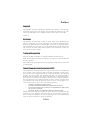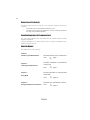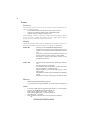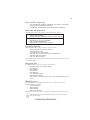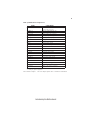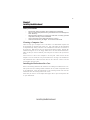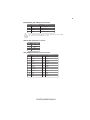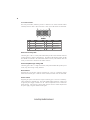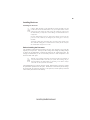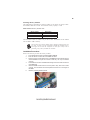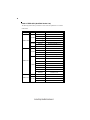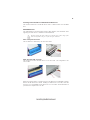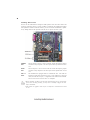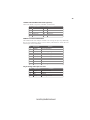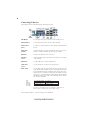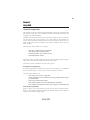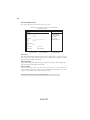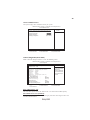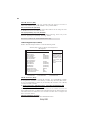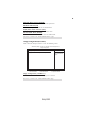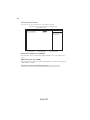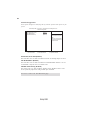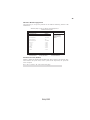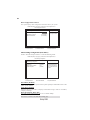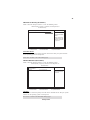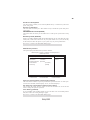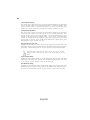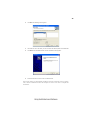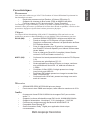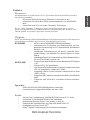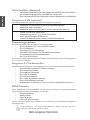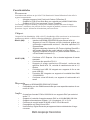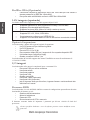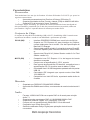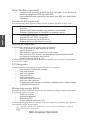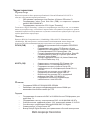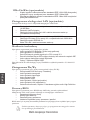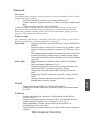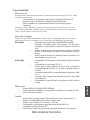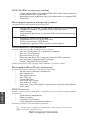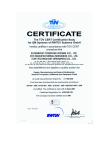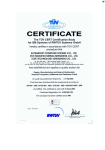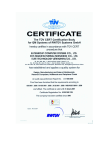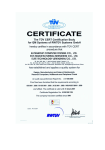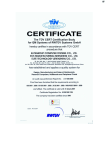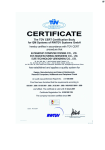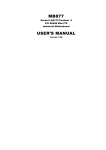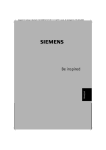Download MSI RC410M2-L Specifications
Transcript
Preface Copyright This publication, including all photographs, illustrations and software, is protected under international copyright laws, with all rights reserved. Neither this manual, nor any of the material contained herein, may be reproduced without written consent of the author. Version 3.0 Disclaimer The information in this document is subject to change without notice. The manufacturer makes no representations or warranties with respect to the contents hereof and specifically disclaims any implied warranties of merchantability or fitness for any particular purpose. The manufacturer reserves the right to revise this publication and to make changes from time to time in the content hereof without obligation of the manufacturer to notify any person of such revision or changes. Trademark Recognition Microsoft, MS-DOS and Windows are registered trademarks of Microsoft Corp. MMX, Pentium, Pentium II, Pentium III, Pentium 4, and Celeron are registered trademarks of Intel Corporation. Other product names used in this manual are the properties of their respective owners and are acknowledged. Federal Communications Commission (FCC) This equipment has been tested and found to comply with the limits for a Class B digital device, pursuant to Part 15 of the FCC Rules. These limits are designed to provide reasonable protection against harmful interference in a residential installation. This equipment generates, uses, and can radiate radio frequency energy and, if not installed and used in accordance with the instructions, may cause harmful interference to radio communications. However, there is no guarantee that interference will not occur in a particular installation. If this equipment does cause harmful interference to radio or television reception, which can be determined by turning the equipment off and on, the user is encouraged to try to correct the interference by one or more of the following measures: • • • • Reorient or relocate the receiving antenna Increase the separation between the equipment and the receiver Connect the equipment onto an outlet on a circuit different from that to which the receiver is connected Consult the dealer or an experienced radio/TV technician for help Shielded interconnect cables and a shielded AC power cable must be employed with this equipment to ensure compliance with the pertinent RF emission limits governing this device. Changes or modifications not expressly approved by the system’s manufacturer could void the user’s authority to operate the equipment. Preface ii Declaration of Conformity This device complies with part 15 of the FCC rules. Operation is subject to the following conditions: • • This device may not cause harmful interference, and This device must accept any interference received, including interference that may cause undesired operation Canadian Department of Communications This class B digital apparatus meets all requirements of the Canadian Interference-causing Equipment Regulations. Cet appareil numérique de la classe B respecte toutes les exigences du Réglement sur le matériel brouilieur du Canada. About the Manual The manual consists of the following: Chapter 1 Describes features of the motherboard. Introducing the Motherboard Go to H page 1 Describes installation of motherboard components. Chapter 2 Installing the Motherboard Go to H page 7 Provides information on using the BIOS Setup Utility. Chapter 3 Using BIOS Go to H page 25 Chapter 4 Describes the motherboard software Using the Motherboard Software Go to Preface H page 41 ii TABLE OF CONTENTS Preface i Chapter 1 1 Introducing the Motherboard 1 Introduction.................................................................................................1 Feature..........................................................................................................2 Motherboard Components........................................................................4 Chapter 2 7 Installing the Motherboard 7 Safety Precautions......................................................................................7 Choosing a Computer Case.......................................................................7 Installing the Motherboard in a Case......................................................7 Checking Jumper Settings.........................................................................8 Setting Jumpers..............................................................................8 Checking Jumper Settings..............................................................9 Jumper Settings..............................................................................9 Connecting Case Components...............................................................10 Front Panel Header.....................................................................12 Installing Hardware...................................................................................13 Installing the Processor...............................................................13 Installing Memory Modules.........................................................15 Installing a Hard Disk Drive/CD-ROM/SATA Hard Drive........17 Installing a Floppy Diskette Drive...............................................19 Installing Add-on Cards..............................................................20 Connecting Optional Devices......................................................21 Connecting I/O Devices..........................................................................24 Chapter 3 25 Using BIOS 25 About the Setup Utility............................................................................25 The Standard Configuration........................................................25 Entering the Setup Utility..............................................................25 Updating the BIOS.......................................................................27 Using BIOS................................................................................................27 Standard BIOS Features..............................................................28 Advanced BIOS Features.............................................................29 Advanced Chipset Features.........................................................32 iv Integrated Peripherals.................................................................33 PNP/PCI Configurations.............................................................34 Hardware Health Configuration.................................................35 Boot Configuration Features.......................................................36 Power Management Setup...........................................................38 BIOS Security Features................................................................39 Load Default Settings...................................................................40 Load Failsafe Settings..................................................................40 Discard Changes.........................................................................40 Save & Exit Setup.........................................................................40 Exit Without Saving......................................................................40 41 Chapter 4 Using the Motherboard Software 41 About the Software CD-ROM................................................................41 Auto-installing under Windows 2000/XP................................41 Running Setup..............................................................................42 Manual Installation..................................................................................44 Utility Software Reference.......................................................................44 Multi-Language Translation 1 Chapter 1 Introducing the Motherboard Introduction Thank you for choosing the RC410-M2 motherboard. This motherboard is a high performance, enhanced function motherboard that supports LGA775 socket for the latest Intel Pentium 4/Celeron D/Pentium D processors for high-end business or personal desktop markets. The motherboard incorporates the RC410 Northbridge (NB) and M1573 Southbridge (SB) chipsets. The RC410 is a sixth generation Intergrated Graphics Processor (IGP) that integrates 2D/3D graphics and a system controller in a single chip. The momory controller supports DDR2 SDRAM interface of DDR2 667/533/400 MHz, with up to maximum memory size of 2 GB. Besides one PCI Express x1 slot, one PCI Express x16 slot, intended for Graphics Interface, is fully compliant to the PCI Express Base Specification revision 1.0a. The M1573 Southbridge supports two PCI slots which are PCI 2.3 compliant. The M1573 supports an EHCI compliant interface that provides 480 Mb/s bandwidth for eight USB 2.0 ports (rear panel x 4, header x 4). Two onboard IDE connectors supports 4 IDE devices in UDMA 133/100/66 modes. The Southbridge integrates a Serial ATA host controller that is SATA v1.0 compliant, supporting four SATA ports with maximum transfer rate up to 1.5 Gb/s each. The RC410-M2 motherboard is equipped with advanced full set of I/O ports in the rear panel, including PS/2 mouse and keyboard connectors, COM1, LPT, VGA, four USB ports, one optional LAN port, one optional 1394a port (another 1394a header onboard), and audio jacks for microphone, line-in and 8-channel line-out. Introducing the Motherboard 2 Feature Processor This motherboard uses an LGA775 type of Pentium 4/Celeron D/Pentium D that carries the following features: • Accommodates Intel Pentium 4/Celeron D/Pentium D processors • Supports Front Side Bus (FSB) speeds of 800/533/400 MHz • Supports “Hyper-Threading” technology CPU “Hyper-Threading” technology enables the operating system into thinking it’s hooked up to two processors, allowing two threads to be run in parallel, both on separate “logical” processors within the same physical processor. Chipset The RC410 Northbridge (NB) and M1573 Southbridge (SB) chipsets are based on an innovative and scalable architecture with proven reliability and performance. RC410 (NB) • • • • M1573 (SB) • • • • • • 64-bit single-channel DDR/DDR2 SDRAM interface Supports one PCI Express x16 for Graphics Interface, fully compliant to the PCI Express Base Specification revision 1.0a. Full support for 3D primitive, Direct3D texture lighting, and OpenGL format for Indirect Vertices in Vertex Walker Full DirectX 9.0 support (Vertex Shader version 2.0 and Pixel Shader version 2.0) Compliant with PCI Express Base Specification, Revision 1.0a Compliant with PCI 2.3 specificaiton Four Serial ATA devices supported, compliant with Serial ATA 1.0 specification, 1.5Gb/s data rate Integrated USB 2.0 Host Controller supporting up to eight USB 2.0 ports Integrated IDE controller supports Ultra DMA 133/100/66/33 modes Intel HD Audio compliant, supporting 8-channel audio output Memory • • DDR2 667/533/400 DDR SDRAM supported Accommodates two unbuffered DIMMs, up to 2 GB maximum memory size Audio • • • • • • 8 channels of DAC support 16/20/24-bit PCM format for 7.1 audio solution Supports 44.1K/48K/96K/192KHz DAC sample rate Power support: Digital: 3.3V; Analog: 3.3V/5.0V Meets Microsoft WHQL/WLP 2.0 audio requirements Direct Sound 3DTM compatible Dolby R Digital Encoder output for consumer electronic application Introducing the Motherboard 3 1394a FireWire (Optional) • • Fully compliant with provisions of IEEE Std 1394-1995 for a high-perfor mance serial bus and IEEE Std 1394a-2000 Two IEEE Std 1394a-2000 fully compliant cable ports at 400M bits/s Onboard LAN (Optional) This motherboard supports the following LAN with following features: • • • • • • • Support 10/100 Mb/s N-Way Auto negotiation operation Half/Full duplex capability Supports Wake-On-LAN(WOL) function and remote wake-up Integrated 10/100/1000 transceiver Supports PCI rev. 2.3, 32-bit, 33/66MHz Fully compliant with IEEE 802.3z Wake-on-LAN and remote wake-up support Expansion Options The motherboard comes with the following expansion options: • One PCI Express x16 for Graphic Interface • One PCI Express x1 slot • Two 32-bit PCI v2.3 compliant slots • Two 40-pin IDE connectors supporting up to 4 IDE devices • One floppy disk drive interface • Four 7-pin SATA connectors The RC410-M2 motherboard supports UltraDMA bus mastering with transfer rates of 133/100/66/33 MB/s. Integrated I/O The motherboard has a full set of I/O ports and connectors: • Two PS/2 ports for mouse and keyboard • One serial port • One parallel port • One VGA port • Four USB ports • One 1394a port (optional) • One LAN port (optional) • Audio jacks for microphone, line-in and 8-channel High Definition audio output BIOS Firmware This motherboard uses AMI BIOS that enables users to configure many system features including the following: • Power management • Wake-up alarms • CPU parameters • CPU and memroy timing The firmware can also be used to set parameters for different processor clock speeds. Some hardware specifications and software items are subject to change with out prior notice. Introducing the Motherboard 4 Motherboard Components Introducing the Motherboard 5 Table of Motherboard Components LABEL 2 DIMM1~2 3 IR1* 4 CPU_FAN 5 ATX_POWER 6 BIOS_WP COMPONENT LGA 775 socket for Pentium 4/Celeron D/ pentium D processors 240-pin DDR2 SDRAM slots Infrared header CPU cooling fan connector Standard 24-pin ATX power connector BIOS protection jumper 1 CPU Socket 7 FDD Floppy diskette drive connector 8 IDE2 9 IDE1 10 CLR_CMOS 11 SATA1~4 Secondary IDE channel Primary IDE channel Clear CMOS jumper Serial ATA connectors 12 PANEL1 13 USB3-4 14 1394A2* 15 SPDIFO1 16 CD_IN 17 AUDIO1 18 PCI1~2 Front panel switch/LED header Front Panel USB headers Onboard 1394a header SPDIF out header Analog audio input connector Front panel audio header 32-bit add-on card slots 19 PCIE1 PCI Express x1 slot 20 PCIEX16 21 SYS_FAN 22 ATX12V PCI Express x16 graphics card slot System cooling fan connector 4-pin +12V power connector “*” stands for optional components. This concludes Chapter 1. The next chapter explains how to install the motherboard. Introducing the Motherboard 6 Memo Introducing the Motherboard 7 Chapter 2 Installing the Motherboard Safety Precautions • • • • • Follow these safety precautions when installing the motherboard Wear a grounding strap attached to a grounded device to avoid damage from static electricity Discharge static electricity by touching the metal case of a safely grounded object before working on the motherboard Leave components in the static-proof bags they came in Hold all circuit boards by the edges. Do not bend circuit boards Choosing a Computer Case There are many types of computer cases on the market. The motherboard complies with the specifications for the Micro ATX system case. First, some features on the motherboard are implemented by cabling connectors on the motherboard to indicators and switches on the system case. Make sure that your case supports all the features required. Secondly, this motherboard supports one or two floppy diskette drives and four enhanced IDE drives. Make sure that your case has sufficient power and space for all drives that you intend to install. Most cases have a choice of I/O templates in the rear panel. Make sure that the I/O template in the case matches the I/O ports installed on the rear edge of the motherboard. This motherboard carries a Micro ATX form factor of 244 x 244 mm. Choose a case that accommodates this form factor. Installing the Motherboard in a Case Refer to the following illustration and instructions for installing the motherboard in a case. Most system cases have mounting brackets installed in the case, which correspond the holes in the motherboard. Place the motherboard over the mounting brackets and secure the motherboard onto the mounting brackets with screws. Ensure that your case has an I/O template that supports the I/O ports and expansion slots on your motherboard. Installing the Motherboard 8 Do not over-tighten the screws as this can stress the motherboard. Checking Jumper Settings This section explains how to set jumpers for correct configuration of the motherboard. Setting Jumpers Use the motherboard jumpers to set system configuration options. Jumpers with more than one pin are numbered. When setting the jumpers, ensure that the jumper caps are placed on the correct pins. The illustrations show a 2-pin jumper. When the jumper cap is placed on both pins, the jumper is SHORT. If you remove the jumper cap, or place the jumper cap on just one pin, the jumper is OPEN. SHORT This illustration shows a 3-pin jumper. Pins 1 and 2 are SHORT Installing the Motherboard OPEN 9 Checking Jumper Settings The following illustration shows the location of the motherboard jumpers. Pin 1 is labeled. Jumper Settings Jumper Type Description Setting (default) 1-2: NORMAL CLR_CMOS 3-pin BIOS_WP 3-pin CLEAR CMOS BIOS PROTECT 2-3: CLEAR CMOS Before clearing the CMOS, make sure to turn off the system. 1-2: DISABLE CLR_CMOS 1 BIOS_WP 2-3: ENABLE 1 Installing the Motherboard 10 Connecting Case Components After you have installed the motherboard into a case, you can begin connecting the motherboard components. Refer to the following: 1 2 3 4 5 Connect the CPU cooling fan cable to CPU_FAN. Connect the system cooling fan connector to SYS_FAN. Connect the case switches and indicator LEDs to the PANEL1. Connect the standard power supply connector to ATX_POWER. Connect the auxiliary case power supply connector to ATX12V. Connecting 20/24-pin power cable Users please note that the 20-pin and 24-pin power cables can both be connected to the ATX_POWER connector. With the 20-pin power cable, just align the 20-pin power cable with the pin 1 of the ATX_POWER connector. However, using 20-pin power cable may cause the system to become unbootable or unstable because of insufficient electricity. A minimum power of 300W is recommended for a fully-configured system. With ATX v1.x power supply, users please note that when installing 20-pin power cable, the latche of power cable clings to the left side of the ATX_POWER connector latch, just as the picture shows. 20-pin power cable With ATX v2.x power supply, users please note that when installing 24-pin power cable, the latches of power cable clings to the right side of the ATX_POWER connector latch. 24-pin power cable Installing the Motherboard 11 CPU_FAN/SYS_FAN: FAN Power Connectors Pin Signal Name Function 1 2 3 GND Sense System Ground Power +12V Sensor 4 PWM CPU FAN control +12V Users please note that the fan connector supports the CPU cooling fan of 1.1A~2.2A (26.4W max) at +12V. ATX12V: ATX 12V Power Connector Pin 1 2 3 4 Signal Name Ground Ground +12V +12V ATX_POWER: ATX 24-pin Power Connector Pin Signal Name 1 2 3 4 5 6 7 8 9 +3.3V 10 11 12 +12V +3.3V Ground +5V Ground +5V Ground PWRGD +5VSB +12V +3.3V Pin 13 14 15 16 17 18 19 20 21 22 23 24 Signal Name +3.3V -12V GND PS_ON GND GND GND -5V +5V +5V +5V GND Installing the Motherboard 12 Front Panel header The front panel header (PANEL1) provides a standard set of switch and LED headers commonly found on ATX or micro-ATX cases. Refer to the table below for information: Pin Signal Function Pin Signal Function 1 HD_LED_P Hard disk LED(+) 2 FP PWR/SLP *MSG LED(+) 3 HD_LED_N Hard disk LED(-) 5 RST_SW_N Reset Switch(-) 4 6 FP PWR/SLP *MSG LED(-) PWR_SW_P Power Switch(+) 7 RST_SW_P Reset Switch(+) 8 PWR_SW_N Power Switch(-) 9 RSVD Reserved 10 Key No pin * MSG LED (dual color or single color) Hard Drive Activity LED Connecting pins 1 and 3 to a front panel mounted LED provides visual indication when data is being read from or written to the hard drive. To make the LED function properly, an IDE drive should be connected to the onboard IDE interface correctly. The LED also shows the activity for hard drives connected to the SATA cnnectors. Power/Sleep/Message waiting LED Connecting pins 2 and 4 to a single or dual-color, front panel mounted LED provides power on/off, sleep, and message waiting indication. Reset Switch Supporting the reset function requires connecting pin 5 and 7 to a momentary-contact switch that is normally open. When the switch is closed, the board resets and runs POST. Power Switch Supporting the power on/off function requires connecting pins 6 and 8 to a momentarycontact switch that is normally open. The switch should maintain contact for at least 50 ms to signal the power supply to switch on or off. The time requirement is due to internal debounce circuitry. After receiving a power on/off signal, at least two seconds elapses before the power supply recognizes another on/off signal. Installing the Motherboard 13 Installing Hardware Installing the Processor Caution: When installing a CPU heatsink and cooling fan make sure that you DO NOT scratch the motherboard or any of the surface-mount resistors with the clip of the cooling fan. If the clip of the cooling fan scrapes across the motherboard, you may cause serious damage to the motherboard or its components. On most motherboards, there are small surface-mount resistors near the processor socket, which may be damaged if the cooling fan is carelessly installed. Avoid using cooling fans with sharp edges on the fan casing and the clips. Also, install the cooling fan in a well-lit work area so that you can clearly see the motherboard and processor socket. Before installing the Processor This motherboard automatically determines the CPU clock frequency and system bus frequency for the processor. You may be able to change these settings by making changes to jumpers on the motherboard, or changing the settings in the system Setup Utility. We strongly recommend that you do not over-clock processors or other components to run faster than their rated speed. Warning: Over-clocking components can adversely affect the reliability of the system and introduce errors into your system. Over-clocking can permanently damage the motherboard by generating excess heat in components that are run beyond the rated limits. This motherboard has an LGA775 porcessor socket. When choosing a processor, consider the performance requirements of the system. Performance is based on the processor design, the clock speed and system bus frequency of the processor, and the quantity of internal cache memory and external cache memory. Installing the Motherboard 14 CPU Installation Procedures The following illustration shows CPU installation components. A. Read and follow the instructions shown on the sticker on the CPU cap B. Unload the cap · Use thumb & forefinger to hold the lifting tab of the cap. · Lift the cap up and remove the cap completely from the socket. C. Open the load plate · Use thumb & forefinger to hold the hook of the lever, pushing down and pulling aside unlock it. · Lift up the lever. · Use thumb to open the load plate. Be careful not to touch the contacts. D. Install the CPU on the socket · Orientate CPU package to the socket. Make sure you match triangle marker to pin 1 location. E. Close the load plate · Slightly push down the load plate onto the tongue side, and hook the lever. · CPU is locked completely. F. Apply thermal grease on top of the CPU. G. Fasten the cooling fan supporting base onto the CPU socket on the motherboard. H. Make sure the CPU fan is plugged to the CPU fan connector. Please refer to the CPU cooling fan user’s manual for more detail installation procedure. 1.To achieve better airflow rates and heat dissipation, we suggest that you use a high quality fan with 3800 rpm at least. CPU fan and heatsink installation procedures may vary with the type of CPU fan/heatsink supplied. The form and size of fan/heatsink may also vary. 2. DO NOT remove the CPU cap from the socket before installing a CPU. 3. Return Material Authorization (RMA) requests will be accepted only if the motherboard comes with the cap on the LGA775 socket. Installing the Motherboard 15 Installing Memory Modules This motherboard accommodates two memory modules. It can support two 240-pin unbuffered DIMM, DDR2 667/533/400. The maximum memory capacity is 2 GB. DDR2 SDRAM memory module table Memory module DDR2 400 DDR2 533 DDR2 667 Memory Bus 200 MHz 266 MHz 333 MHz You must install at least one module in any of the two slots. Each module can be installed with 256 MB to 1GB of memory. Do not remove any memory module from its antistatic packaging until you are ready to install it on the motherboard. Handle the modules only by their edges. Do not touch the components or metal parts. Always wear a grounding strap when you handle the modules. Installation Procedures Refer to the following to install the memory modules. 1 2 3 4 5 6 This motherboard supports unbuffered DDR2 SDRAM . Push the latches on each side of the DIMM slot down. Align the memory module with the slot. The DIMM slots are keyed with notches and the DIMMs are keyed with cutouts so that they can only be installed correctly. Check that the cutouts on the DIMM module edge connector match the notches in the DIMM slot. Install the DIMM module into the slot and press it firmly down until it seats correctly. The slot latches are levered upwards and latch on to the edges of the DIMM. Install any remaining DIMM modules. Installing the Motherboard 16 Table A: DDR2 QVL (Qualified Vender List) The following DDR2 memory modules have been tested and qualified for use with this motherboard. Type Size 256 MB DDR2 400 512 MB 1 GB 256 MB DDR2 533 512MB DDR2 667 Vendor Model Name HYNIX NANYA Samsung HYMP532U646-E3 NT256T64UH4A0F-5A M378T3354BGO-CCC Samsung HYNIX Infineon NANYA M378T3354BZ0-CCC HYMP564U648-E3 AA HYS64T64000HU-5-A NT1GT64U8HA0F-5A Corsair VS256MB533D2 Elpida E5116AB-5C-E Infineon HYS64T32000HU-3.7-A Twinmos 4CB1129BQT Corsair Elpida VS512MB533D2 E2508AA-DF-E Hynix Infineon HY5PS12821 HYS64T64000HU-3.7-A KINGSTON KVR533D2N4 KINGSTON KVR533D2N4/512 SAMSUNG M378T6553BGO-CD5 Twinmos E5108A-5C-E 256 MB Micorn Corsair MT8HTF3264AY-667B5 VALUESELECT 512 MB NANYA Syncmax NT512T64U88A0BY-3C CL4 PC2-5300 Installing the Motherboard 17 Installing a Hard Dish Drive/CD-ROM/SATA Hard Drive This section describes how to install IDE devices such as a hard disk drive and a CD-ROM drive. About IDE Devices Your motherboard has two IDE channel interfaces (IDE1 & IDE2). Two IDE ribbon cables supporting four IDE devices is bundled with the motherboard. You must orient the cable connector so that the pin1 (color) edge of the cable corresponds to the pin 1 of the I/O port connector. IDE1: Primary IDE Connector The first hard drive should always be connected to IDE1. IDE2: Secondary IDE Connector The second drive on this controller must be set to slave mode. The configuration is the same as IDE1. IDE devices enclose jumpers or switches used to set the IDE device as MASTER or SLAVE. Refer to the IDE device user’s manual. Installing two IDE devices on one cable, ensure that one device is set to MASTER and the other device is set to SLAVE. The documentation of your IDE device explains how to do this. Installing the Motherboard 18 About SATA Connectors This motherboard features four SATA connectors supporting a total of four drives. SATA , or Serial ATA (Advanced Technology Attachment) is the standard interface for the IDE hard drives which are currently used in most PCs. These connectors are well designed and will only fit in one orientation. Locate the SATA connectors on the motherboard and follow the illustration below to install the SATA hard drives. Installing Serial ATA Hard Drives To install the Serial ATA (SATA) hard drives, use the SATA cable that supports the Serial ATA protocol. This SATA cable comes with an SATA power cable. You can connect either end of the SATA cable to the SATA hard drive or the connector on the motherboard. SATA cable Refer to 1 2 3 (optional) SATA power cable (optional) the illustration below for proper installation: Attach either cable end to the connector on the motherboard. Attach the other cable end to the SATA hard drive. Attach the SATA power cable to the SATA hard drive and connect the other end to the power supply. This motherboard does not support the “Hot-Plug” function. Installing the Motherboard 19 Installing a Floppy Diskette Drive The motherboard has a floppy diskette drive (FDD) interface and ships with a diskette drive ribbon cable that supports one or two floppy diskette drives. You can install a 5.25-inch drive and a 3.5-inch drive with various capacities. The floppy diskette drive cable has one type of connector for a 5.25-inch drive and another type of connector for a 3.5-inch drive. You must orient the cable connector so that the pin 1 (color) edge of the cable corresponds to the pin 1 of the I/O port connector. FDD: Floppy Disk Connector This connector supports the provided floppy drive ribbon cable. After connecting the single end to the onboard floppy connector, connect the remaining plugs on the other end to the floppy drives correspondingly. Installing the Motherboard 20 Installing Add-on Cards The slots on this motherboard are designed to hold expansion cards and connect them to the system bus. Expansion slots are a means of adding or enhancing the motherboard’s features and capabilities. With these efficient facilities, you can increase the motherboard’s capabilities by adding hardware that performs tasks that are not part of the basic system. PCIEX16 Slot The PCI Express x16 slot is used to install an external PCI Express graphics card that is fully compliant to the PCI Express Base Specification revision 1.0a. PCIE1 Slot The PCI Express x1 slot is used to install an external PCI Express graphics card that is fully compliant to the PCI Express Base Specification revision 1.0a. PCI 1~2 Slots This motherboard is equipped with two standard PCI slots. PCI stands for Peripheral Component Interconnect and is a bus standard for expansion cards, which for the most part, is a supplement of the older ISA bus standard. The PCI slots on this board are PCI v2.3 compliant. 1.Before installing an add-on card, check the documentation for the card carefully. If the card is not Plug and Play, you may have to manually configure the card before installation. 2.Some PCI-E x16 graphics cards may be so bulky that it could block one PCI-E x1 slot. Installing the Motherboard 21 Follow these instructions to install an add-on card: 1 2 3 Remove a blanking plate from the system case corresponding to the slot you are going to use. Install the edge connector of the add-on card into the expansion slot. Ensure that the edge connector is correctly seated in the slot. Secure the metal bracket of the card to the system case with a screw. For some add-on cards, for example graphics adapters and network adapters, you have to install drivers and software before you can begin using the add-on card. Connecting Optional Devices Refer to the following for information on connecting the motherboard’s optional devices: Installing the Motherboard 22 AUDIO1: Front Panel Audio header This header allows the user to install auxiliary front-oriented microphone and line-out ports for easier access. Pin Pin 1 3 5 7 9 Signal Name Signal Name PORT-FL PORT-FR PORT-ER SENSE B PORT-EL Pin Signal Name Function GND 2 4 6 8 10 ACZ-DET AGND KEY GND SPDIFO1: SPDIF out header This is an optional header that provides an S/PDIF (Sony/Philips Digital Interface) output to digital multimedia device through optical fiber or coxial connector. Pin Pin 1 2 3 4 Signal Name Signal Name +5VA Key SPDIF GND Function Function 5V analog power No pin SPDIF digital output Ground IR1: Infrared port (optional) The mainboard supports an Infrared (IR1) data port. Infrared ports allow the wireless exchange of information between your computer and similarly equipped devices such as printers, laptops, Personal Digital Assistants (PDAs), and other computers. Pin Signal Name Function 1 NC 2 Key No pin 3 +5V IR Power 4 GND Ground 5 IRTX IrDA serial output 6 IRRX IrDA serial input Not connected SATA1/2/3/4: Serial ATA connectors These connectors are use to support the new Serial ATA devices for the highest date transfer rates (1.5 Gb/s), simpler disk drive cabling and easier PC assembly. It eliminates limitations of the current Parallel ATA interface. But maintains register compatibility and software compatibility with Parallel ATA. Pin Pin 1 3 5 7 Signal Name Signal Name Ground TXRXGround Pin 2 4 6 - Signal Name Function TX+ Ground RX+ - Installing the Motherboard 23 1394A2: Onboard IEEE 1394a header (optional) Connect this header to any device with IEEE 1394a interface. Pin Pin 1 3 5 7 9 Signal Name Signal Name TPA+ Pin 2 4 6 8 10 GND TPB+ Cable-Power Key Pin Signal Name Function TPAGND TPBCable-Power GND USB3/4: Front Panel USB headers The motherboard has four USB ports installed on the rear edge I/O port array. Additionally, there are two USB headers onboard. Use the auxiliary USB headers to connect the frontmounted ports to the motherboard. Pin Signal Name Function 1 2 3 4 5 6 7 USBPWR Front Panel USB Power USBPWR Front Panel USB Power USB_FP_P0- USB Port 0 Negative Signal USB_FP_P1- USB Port 1 Negative Signal USB_FP_P0+ USB Port 0 Positive Signal USB_FP_P1+ USB Port 1 Positive Signal GND Ground 8 9 10 GND Ground Key No pin USB_FP_OC0 Overcurrent signal CD_IN: Analog audio input connector Pin 1 2 3 4 Signal Name CD in_L GND GND CD in_R Function CD In left channel Ground Ground CD In right channel Installing the Motherboard 24 Connecting I/O Devices The backplane of the motherboard has the following I/O ports: PS2 Mouse Use the upper PS/2 port to connect a PS/2 pointing device. PS2 Keyboard Use the lower PS/2 port to connect a PS/2 keyboard. Parallel Port (LPT) Use LPT1 to connect printers or other parallel communications devices. Serial Port (COM1) Use the COM port to connect serial devices such as mice or fax/ modems. COM1 is identified by the system as COM1/3. VGA Port Connect your monitor to the VGA port. LAN Port (optional) Connect an RJ-45 jack to the LAN port to connect your computer to the Network. USB Ports Use the USB ports to connect USB devices. 1394a Port Use the 1394a port to connect any 1394a device. (optional) Audio Ports Use the audio jacks to connect audio devices. The D port is for stereo line-in signal, while the F port is for microphone in signal. This motherboard supports 8-channel audio devices that correspond to the A, B, C, and E port respectively. In addition, all of the 3 ports, B, C, and E provide users with both right & left channels individually. Users please refer to the following note for specific port function definition. A: Center & Woofer B: Back Surround C: Side Surround D: Line-in E: Front Out F: Mic_in Rear The above port definition can be changed to audio input or audio output by changing the driver utility setting. This concludes Chapter 2. The next chapter covers the BIOS. Installing the Motherboard 25 Chapter 3 Using BIOS About the Setup Utility The computer uses the latest American Megatrends BIOS with support for Windows Plug and Play. The CMOS chip on the motherboard contains the ROM setup instructions for configuring the motherboard BIOS. The BIOS (Basic Input and Output System) Setup Utility displays the system’s configuration status and provides you with options to set system parameters. The parameters are stored in battery-backed-up CMOS RAM that saves this information when the power is turned off. When the system is turned back on, the system is configured with the values you stored in CMOS. The BIOS Setup Utility enables you to configure: • Hard drives, diskette drives and peripherals • Video display type and display options • Password protection from unauthorized use • Power Management features The settings made in the Setup Utility affect how the computer performs. Before using the Setup Utility, ensure that you understand the Setup Utility options. This chapter provides explanations for Setup Utility options. The Standard Configuration A standard configuration has already been set in the Setup Utility. However, we recommend that you read this chapter in case you need to make any changes in the future. This Setup Utility should be used: • when changing the system configuration • when a configuration error is detected and you are prompted to make changes to the Setup Utility • when trying to resolve IRQ conflicts • when making changes to the Power Management configuration • when changing the password or making other changes to the Security Setup Entering the Setup Utility When you power on the system, BIOS enters the Power-On Self Test (POST) routines. POST is a series of built-in diagnostics performed by the BIOS. After the POST routines are completed, the following message appears: Using BIOS 26 Press DEL to enter SETUP Press the delete key to access the BIOS Setup Utility: CMOS Setup Utility -- Copyright (C) 1985-2004, American Megatrends, Inc. Standard BIOS Features Power Management Setup Advanced BIOS Features BIOS Security Features Advanced Chipset Features Load Default Settings Integrated Peripherals Load Failsafe Settings Save & Exit Setup Exit Without Saving Hardware Health Configure Boot Configuration Features : Move Enter : Select +/-/: Value F10: Save ESC: Exit F1: General Help F7: Previous Values F8: Fail-Safe Defaults F9: Optimized Defaults Standard CMOS setup for changing time, date, hard disk type, etc. v02.58 (C)Copyright 1985-2004, American Megatrends, Inc. BIOS Navigation Keys The BIOS navigation keys are listed below: KEY FUNCTION ESC Exits the current menu +/F1 Modifies the selected field’s values Displays a screen that describes all key functions Scrolls through the items on a menu F7 Loads the previous setting that is loaded F8 Loads the fail-safe defaults F9 Loads an default setting for optimized defaults F10 Saves the current configuration and exits setup ESC Exits the current menu Using BIOS 27 Updating the BIOS You can download and install updated BIOS for this motherboard from the manufacturer’s Web site. New BIOS provides support for new peripherals, improvements in performance, or fixes for known bugs. Install new BIOS as follows: 1 If your motherboard has a BIOS protection jumper, change the setting to allow BIOS flashing. 2 If your motherboard has an item called Firmware Write Protect in Advanced BIOS features, disable it. (Firmware Write Protect prevents BIOS from being overwritten. 3 Create a bootable system disk. (Refer to Windows online help for information on creating a bootable system disk.) 4 Download the Flash Utility and new BIOS file from the manufacturer’s Web site. Copy these files to the system diskette you created in Step 3. 5 Turn off your computer and insert the system diskette in your computer’s diskette drive. (You might need to run the Setup Utility and change the boot priority items on the Boot Configuration Features, to force your computer to boot from the floppy diskette drive first.) 6 At the A:\ prompt, type the Flash Utility program name and the file name of the new BIOS, then press <Enter> 7 When the installation is complete, remove the floppy diskette from the diskette drive and restart your computer. If your motherboard has a Flash BIOS jumper, reset the jumper to protect the newly installed BIOS from being overwritten. Using BIOS When you start the Setup Utility, the main menu appears. The main menu of the Setup Utility displays a list of the options that are available. A highlight indicates which option is currently selected. Use the cursor arrow keys to move the highlight to other options. When an option is highlighted, execute the option by pressing <Enter>. Some options lead to pop-up dialog boxes that prompt you to verify that you wish to execute that option. Other options lead to dialog boxes that prompt you for information. Some options (marked with a triangle ) lead to submenus that enable you to change the values for the option. Use the cursor arrow keys to scroll through the items in the submenu. In this manual, default values are enclosed in parenthesis. Submenu items are denoted by a triangle . Using BIOS 28 Standard BIOS Features This option displays basic information about your system. CMOS Setup Utility - Copyright (C) 1985-2004, American Megatrends, Inc. Standard BIOS Features System Overview Help Item AMIBIOS Version Build Date ID : 08.00.12 : 02/06/06 : 41S11E00 Processor Type Speed Count : Genuine Intel (R) CPU 3.00GHz : 3000MHz :1 Use [ENTER], [TAB] or [SHIFT-TAB] TO select a field. Use [+] or [-] to configure system Time. System Memory Size : 192MB System Time System Date [00 : 15 :00] [Mon 02/06/2006] F1: General help : Move Enter : Select +/-/: Value F10: Save ESC: Exit F7:Previous Values F8: Fail-Safe Defaults F9: Optimized Defaults Processor The item is automatically detected by the system at start up time. The Processor item shows the processor type and speed installed in your computer. This is display-only field. You cannot make changes to this field. System Memory The item is automatically detected by the system at start up time. The is display-only field. You cannot make changes to this field. Time and Date The Date and Time items show the current date and time on the computer. If you are running a Windows OS, these items are automatically updated whenever you make changes to the Windows Date and Time Properties utility. Press <Esc> to return to the main menu setting page. Using BIOS 29 Advanced BIOS Features This option displays basic information about your system. CMOS Setup Utility - Copyright (C) 1985-2004, American Megatrends, Inc. Advanced BIOS Features Advanced Settings Warning: Setting wrong values in below sections may cause system to malfunction. CPU Configuration IDE Configuration Floppy Configuration Help Item Options for CPU [Press Enter] [Press Enter] [Press Enter] : Move Enter : Select +/-/: Value F10: Save ESC: Exit F1: General help F7:Previous Values F8: Fail-Safe Defaults F9: Optimized Defaults CPU Configuration (Press Enter) Scroll to this item and press <Enter> to view the following screen: CMOS Setup Utility - Copyright (C) 1985-2004, American Megatrends, Inc. CPU Configuration Configure advanced CPU settings Module Version : 3C.0E Help Item Manufacturer : Intel Brand String : Genuine Intel (R) CPU 3.00GHz Frequency : 3.00GHz FSB Speed : 800MHz Cache L1 : 32 KB Cache L2 : 4096 KB Ratio Status : Unlocked (Max : 23, Min : 12) Ratio Actual Value : 15 Ratio CMOS Setting : [15] Max CPUID Value Limit : [Disabled] Vanderpool Technology : [Enabled] CPU TM function : [TM1] Execute Disabled Bit [Disabled] Intel (R) SpeedStep(tm) tech. [Disabled] : Move Sets the ratio between CPU Core Clock and the FSB Frequency. Note: If an invalid ratio has been entered to this field, BIOS will restore it to previous state. F1: General help Enter : Select +/-/: Value F10: Save ESC: Exit F8: Fail-Safe Defaults F9: Optimized Defaults F7:Previous Values Ratio CMOS Setting (15) This item allows you to set the ratio between CPU Core Clock and the FSB Frequency. Max CPUID Value Limit (Disabled) This item should be enabled in order to boot legacy OSes that cannot support CPUs with extended CPUID functions. Using BIOS 30 CPU TM function (TM1) Thermal monitor mechanisms. TM1 only available when CPU support it and works on either of the situation, Freq.>3.6GHz FSB800 or Freq.>2.8GHz FSB533. Execute Disabled Bit (Disabled) Users please leave this item in its default setting under Windows XP OS. Changes the value to “Disabled” if users are to install Linux OS. Intel (R) SpeedSetup (tm) tech (Disabled) Use this item to enable or disable the Intel SpeedSetup Technology, which is only for the Intel CPU supporting the SpeedSetup Technology function Press <Esc> to return to the Advanced BIOS Features page. IDE Configuration (Press Enter) Scroll to this item and press <Enter> to view the following screen: CMOS Setup Utility - Copyright (C) 1985-2004, American Megatrends, Inc. IDE Configuration IDE Configuration Help Item Parallel ATA IDE Device SB IDE Controller Primary IDE Master Primary IDE Slave Secondary IDE Master Secondary IDE Slave [Both] : [Not Detected] : [Not Detected] : [Not Detected] : [Not Detected] Serial ATA IDE Device SB SATA RAID BIOS Third IDE Master Fourth IDE Master Fifth IDE Master Sixth IDE Master : [Enabled] : [Not Detected] : [Not Detected] : [Not Detected] : [Not Detected] Hard Dsik Write Protect IDE Detect Time Out (Sec) ATA (PI) 80Pin Cable Detection IDE Ultra DMA Mode [Disabled] [35] [Host] [Enabled] DISABLED: disables the integrated IDE Controller. PRIMARY: enables only the Primary IDE Controller SECONDARY: enables only the Secondary IDE Controller. BOTH: enables both IDE Controllers F1: General help : Move Enter : Select +/-/: Value F10: Save ESC: Exit F7:Previous Values F8: Fail-Safe Defaults F9: Optimized Defaults SB IDE Controller (Both) This item enables or disables the integrated IDE controllers. If set to DISABLED, it disables the integrated IDE Controller, if set to Primary, it enables only the Primary IDE Controller, if set to SECONDARY, it enables only the Secondary IDE Controller, if set to BOTH, it enables both IDE Controllers. Primary/Secondary IDE Master/Slave & Third/Fourth/Fifth/Sixth IDE Master (Not detected) (Press Enter) Your computer has four IDE channels and each channel can be installed with one or two devices (Master and Slave). In addition, this motherboard supports four SATA channels and each channel allows one SATA device to be installed. Use these items to configure each device on the IDE channel. SB SATA RAID BIOS (Enabled) This item enables or disables the SB SATA RAID BIOS function. Using BIOS 31 Hard Disk Write Protect (Disabled) Use this item to enable or disable hard disk write protection. IDE Detect Time Out (35) This item allows you to set time out for IDE detection. ATA(PI) 80Pin Cable Detection (Host) Select the mechanism for detecting 80Pin ATA(PI) Cable. IDE Ultra DMA Mode (Enabled) Select this item to enable or disable the IDE Ultra DMA Mode. Press <Esc> to return to the Advanced BIOS Features page. Floppy Configuration (Press Enter) Scroll to this item and press <Enter> to view the following screen: CMOS Setup Utility - Copyright (C) 1985-2004, American Megatrends, Inc. Floppy Confuguration Help Item Floppy Configuration Floppy A [1.44 MB 31/2’’] Select the type of floppy drive connected to the system. F1: General help : Move Enter : Select +/-/: Value F10: Save ESC: Exit F7:Previous Values F8: Fail-Safe Defaults F9: Optimized Defaults Floppy Configuration (1.44 MB 31/2 ’’) This item shows the information of the flpooy drive installed. Press <Esc> to return to the Advanced BIOS Features page. Using BIOS 32 Advanced Chipset Features This page sets up some parameters for system graphics allocation. CMOS Setup Utility - Copyright (C) 1985-2004, American Megatrends, Inc. Advanced BIOS Features Boot Graphics Adapter Priori UMA Frame Buffer Size Surround View Function [PEG/IGD] [128MB] [Disabled] Help Item Select which graphics controller to use as the primary boot device. F1: General help : Move Enter : Select +/-/: Value F10: Save ESC: Exit F7:Previous Values F8: Fail-Safe Defaults F9: Optimized Defaults Boot Graphics Adapter Priori (PEG/IGD) This item allows users to select which graphics controller to use as the primary boot device. UMA Frame Buffer Size (128MB) This item allows users to select the UMA Frame Buffer Size, the choices ranging from 32MB, 64MB, to 128MB. Press <Esc> to return to the Main BIOS Setting page. Using BIOS 33 Integrated Peripherals This page sets up more Integrated Peripherals about your system. Handle this page with caution. Any changes can affect the operation of your computer. CMOS Setup Utility - Copyright (C) 1985-2004, American Megatrends, Inc. Integrated Peripherals Legacy USB Support USB 2.0 Support USB Controller Onboard Azalia Controller Onboard LAN function Onboard LAN boot ROM Onboard 1394 Controller Serial Port1 Address Serial Port2 Address Serial Port2 Mode Parallel Port Address [Enabled] [Enabled] [Enabled] [Enabled] [Enabled] [Disabled] [Enabled] [3F8/IRQ4] [2F8/IRQ3] [Normal] [Disabled] Help Item F1: General help : Move Enter : Select +/-/: Value F10: Save ESC: Exit F7:Previous Values F8: Fail-Safe Defaults F9: Optimized Defaults Legacy USB Support (Enabled) This item allows users to enable or disable the Legacy USB Support function. USB 2.0 Support (Enabled) This item allows users to enable or disable the USB 2.0 Support function. USB Controller (Enabled) This item allows users to enable or disable the onboard USB Controller function. Onboard Azalia Controller (Enabled) This item allows users to enable or disable the Onboard Azalia Controller. Onboard LAN function (Enabled) This item allows users to enable or disable the onboard LAN function. Onboard LAN boot ROM (Disabled) This item allows users to enable or disable the onboard LAN boot ROM function. Onboard 1394 Controller (Enabled) This item allows users to enable or disable the onboard 1394 Controller function. Serial Port1/2 Address (3F8/IRQ4 /2F8/IRQ3) This item allows users to manually set the address for Serial Port1 & Port2. Serial Port 2 Mode If Serial Port 2 address is not disabled, it allows you to set Serial Port 2 Mode Parallel Port Address (Disabled) This item allows users to manually set the address for Parallel Port. Press <Esc> to return to the Main BIOS Setting page. Using BIOS 34 PnP/PCI Configuration These options configure how PnP (Plug and Ply) and PCI expansion cards operate in your system. CMOS Setup Utility - Copyright (C) 1985-2004, American Megatrends, Inc. PnP/PCI Configuration Allocate IRQ to PCI VGA PCI IDE BusMaster PCI/VGA Palette Snoop [Enabled] [Enabled] [Disabled] Help Item YES: Assign IRQ to PCI VGA card if card requests IRQ. NO: Does not assign IRQ to PCI VGA card even if card requests an IRQ. F1: General help : Move Enter : Select +/-/: Value F10: Save ESC: Exit F7:Previous Values F8: Fail-Safe Defaults F9: Optimized Defaults Allocate IRQ to PCI VGA (Enabled) This item allows users to enable or disable the function of allocating IRQ to PCI VGA. PCI IDE BusMaster (Enabled) This item allows users to enable or disable the PCI IDE BusMaster function. Users are recommended to keep this item at its default value. PCI/VGA Palette Snoop (Disabled) This option is only very rarely needed. It should be left at “Disabled” unless a video device specifically requires the setting enabled upon installation. Press <Esc> to return to the Main BIOS Setting page. Using BIOS 35 Hardware Health Configuration This page helps you set up some parameters for the hardware monitoring function of this motherboard. CMOS Setup Utility - Copyright (C) 1985-2004, American Megatrends, Inc. Hardware Health Configuration Hardware Health Configure Help Item H/W Health Function [Enabled] System Temperature CPU Temperature :34 °C/93 °F :34 °C/93°F CPU FAN Speed System FAN Speed :N/A :2410 RPM CPU Vcore +12.0V +3.30V +5.00V DDRII 5VSB VBAT : 1.280 V :11.984 V : 3.328 V : 5.080 V : 1.792 V : 5.053 V : 3.104 V Enables Hardware Health Monitoring Device. F1: General help : Move Enter : Select +/-/: Value F10: Save ESC: Exit F7:Previous Values F8: Fail-Safe Defaults F9: Optimized Defaults H/W Health Function (Enabled) Enables or disables the Hardware Health Monitoring Device function. The following information indicates the system status, such as system & CPU temperature, fan speed, CPU VCore and power. Press <Esc> to return to the main menu setting page. Using BIOS 36 Boot Configuration Features This option displays boot configuration information about your system. CMOS Setup Utility - Copyright (C) 1985-2004, American Megatrends, Inc. Boot Configuration Features Help Item Boot Settings Boot Settings Configuration [Press Enter] Boot Device Priority Removable Drives [Press Enter] [Press Enter] Configure Settings during System Boot. F1: General help : Move Enter : Select +/-/: Value F10: Save ESC: Exit F7:Previous Values F8: Fail-Safe Defaults F9: Optimized Defaults Boot Settings Configuration (Press Enter) Scroll to this item and press <Enter> to view the following screen: CMOS Setup Utility - Copyright (C) 1985-2004, American Megatrends, Inc. Boot Settings Configuration Help Item Boot Settings Configuration Quick Power On Self Test Silent Boot Boot Up NumLock Status System keyboard [Enabled] [Enabled] [On] [Present] Allows BIOS to skip certain tests while booting. This will decrease the time needed to boot the system. F1: General help : Move Enter : Select +/-/: Value F10: Save ESC: Exit F7:Previous Values F8: Fail-Safe Defaults F9: Optimized Defaults Quick Boot (Enabled) If you enable this item, the system starts up more quickly be elimination some of the power on test routines. Silent Boot (Enabled) When this item is set to enabled, it displays normal POST messages. When set to disabled, it displays OEM logo Boot Up NumLock Status (On) This item sets the Num-Luck key to be on or off after bootup. Press <Esc> to return to the Main BIOS Setting page. Using BIOS 37 Boot Device Priority (Press Enter) Scroll to this item and press <Enter> to view the following screen: CMOS Setup Utility - Copyright (C) 1985-2004, American Megatrends, Inc. Boot Device Priority Help Item Boot Device Priority First Boot Device [1st FLOPPY DRIVE] Specifies the boot sequence from the available devices. A device enclosed in parenthesis has been disabled in the corresponding type menu. F1: General help : Move Enter : Select +/-/: Value F10: Save ESC: Exit F7:Previous Values F8: Fail-Safe Defaults F9: Optimized Defaults First Boot Device Use this item to select the priority and order of the device that your system searches for an operating system at start-up time. Press <Esc> to return to the Boot Settings page. Removable Drives (Press Enter) Scroll to this item and press <Enter> to view the following screen: CMOS Setup Utility - Copyright (C) 1985-2004, American Megatrends, Inc. Removable Drives Help Item Removable Drives 1st Drive [1st FLOPPY DRIVE] Specifies the boot sequence from the available devices. F1: General help : Move Enter : Select +/-/: Value F10: Save ESC: Exit F7:Previous Values F8: Fail-Safe Defaults F9: Optimized Defaults 1st Drive Use this item to select the priority and order of the removable device that your system searches for an operating system at start-up time. Press <Esc> to return to the Main BIOS Settings page. Using BIOS 38 Power Mangement Setup This page sets up some parameters for system power management operation. CMOS Setup Utility - Copyright (C) 1985-2004, American Megatrends, Inc. Power Management Setup ACPI Suspend Type Hard Disk Power Down Mode Suspend Time Out Soft-off by PWR-BTTN PWRON After PWR-Fail Power On by Ring Wake-Up by PCI Card Resume On PCI-E PME Resume On PS2 KeyBoard Resume On PS2 Mouse USB KB Wake UP From S3 Resume by Alarm [S3 (STR)] [Disabled] [Disabled] [On/Off] [Last State] [Disabled] [Enabled] [Disabled] [Disabled] [Disabled] [Enabled] [Disabled] Help Item Select the ACPI state used for System Suspend. : Move Enter : Select +/-/: Value F10: Save ESC: Exit F9: Load Default Settings F1: General help ACPI Function (Enabled) This item allows users to enable or disable the ACPI power management function. ACPI Suspend Type [S3 (STR)] Use this item to define how your system suspends. When you select S3 (STR), the suspend mode is suspend to RAM, i.e., the system shuts down with the exception of a refresh current to the system memory. Hard Disk Power Down Mode (Disabled) This setting controls how long a hard disk must be left idle before it spins down. The default is “Disabled”. Suspend Time Out (Disabled) This sets the timeout for Suspend mode in minutes. If the time selected passes without any system activity, the computer will enter power-saving Suspend mode. Soft-off by PWR-BTTN (Delay 4 Sec) Under ACPI (Advanced Configuration and Power management Interface) you can create a software power down. If the item is set to Instant-Off, then the power button causes a software power down. If the item is set to Delay 4 Sec. then you have to hold the power button down for four seconds to cause a software power down. PWRON After PWR-Fail (Last State) This item enables your computer to automatically restart or return to its operating status. Power On by Ring An input signal on the serial Ring indicator (RI) line (in other words, and incoming call on the modem) awakens the system from a soft off state. Wake-Up by PCI Card (Enabled) This option allows the activity of the PCI devices to wake up the system from S3 sleep state. Resume On PCI-E PME (Enabled) This item specifies whether the system will be awakened from power saving modes when activity or input signal of the specified hardware peripheral or component is detected. Using BIOS 39 Resume On PS2 KeyBoard This item enable or disable you to allow KeyBoard activity to awaken the system from power saving mode Resume On PS2 Mouse This item enable or disable you to allow mouse activity to awaken the system from power saving mode USB KB Wake UP From S3 (Enabled) This option allows the activity of the USB devices to wake up the system from S3 sleep state. Resume by Alarm (Disabled) When set to Enabled, additional fields become adjustable and you can set the date (day of the month), hour, minute and second to turn on your system. When set to 0 (zero) for the day of the month, the alarm will power on your system every day at the specified time. Press <Esc> to return to the Main BIOS Settings page. BIOS Security Features This option displays the BIOS security Features function. CMOS Setup Utility - Copyright (C) 1985-2004, American Megatrends, Inc. BIOS Security Features Help Item Security Settings Supervisor Password User Password : Not Installed : Not Installed Set Supervisor Password Set User Password [Press Enter] Virus Warning Install or Change the password [Press Enter] [Disabled] F1: General help : Move Enter : Select +/-/: Value F10: Save ESC: Exit F7:Previous Values F8: Fail-Safe Defaults F9: Optimized Defaults Supervisor Password/User Password (Not Installed) This item indicates whether a supervisor password/user password has been set. If the password has benn installed, Installed displays. If not, Not Installed displays. Set Supervisor Password/User Password (Press Enter) You can select this option and press <Enter> to access the sub menu. You can use the sub menu to change the supervisor password. Virus Warning (Disabled) If set to Disabled, when anything attempts to access the boot sector or hard disk partition table, there will be no warning message to appear. Press <Esc> to return to the Main BIOS Settings page. Using BIOS 40 Load Default Settings This option opens a dialog box that lets you install optimized defaults for all appropriate items in the Setup Utility. Press <OK> and then <Enter> to install the defaults. Press <Canel> and then <Enter> to not install the defaults. If you only want to install setup defaults for a specific option, select and display that option, and then press <F9>. Load Failsafe Defaults This option opens a dialog box that lets you install fail-safe defaults for all appropriate items in the Setup Utility: Press <OK> and the <Enter> to install the defaults. Press <Canel> and then <Enter> to not install the defaults. The fail-safe defaults place no great demands on the system and are generally stable. If your system is not functioning correctly, try installing the fail-safe defaults as a first step in getting your system working properly again. If you only want to install fail-safe defaults for a specific option, select and display that option, and then press <F8>. Discard Changes and Exit Highlight this item and press <Enter> to discard any changes that you have made in the Setup Utility and exit the Setup Utility. When the Exit Without Saving dialog box appears, press <OK> to discard changes and exit, or press <Cancel> to return to the main menu. If you have made settings that you do not want to save, use the “Discard Changes and Exit” item and press <OK> to discard any changes you have made. Save and Exit Setup Highlight this item and press <Enter> to save the changes that you have made in the Setup Utility and exit the Setup Utility. When the Save and Exit dialog box appears, press <OK> to save and exit, or press <Cancel> to return to the main menu: Exit Without Saving Highlight this item and press <Enter> to discard any changes that you have made in the Setup Utility and exit the Setup Utility. When the Exit Without Saving dialog box appears, press <OK> to discard changes and exit, or press <Cancel> to return to the main menu. Using BIOS 41 Chapter 4 Using the Motherboard Software About the Software CD-ROM The support software CD-ROM that is included in the motherboard package contains all the drivers and utility programs needed to properly run the bundled products. Below you can find a brief description of each software program, and the location for your motherboard version. More information on some programs is available in a README file, located in the same directory as the software. Before installing any software, always inspect the folder for files named README.TXT, INSTALL.TXT, or something similar. These files may contain important information that is not included in this manual. The Intel High Definition audio functionality unexpectedly quits working in Windows Server 2003 Service Pack 1 or Windows XP Professional x64 Edition. Users need to download and install the update packages from the Microsoft Download Center “before” installing HD audio driver bundled in the driver CD. Please log on to http://support.microsoft.com/default.aspx?scid=kb;en-us;901105#appliesto for more information. Auto-installing under Windows 2000/XP The Auto-install CD-ROM makes it easy for you to install the drivers and software for your motherboard. If the Auto-install CD-ROM does not work on your system, you can still install drivers through the file manager for your OS (for example, Windows Explorer). Refer to the Utility Folder Installation Notes later in this chapter. The support software CD-ROM disc loads automatically under Windows 2000/XP. When you insert the CD-ROM disc in the CD-ROM drive, the autorun feature will automatically bring up the install screen. The screen has three buttons on it, Setup, Browse CD and Exit. If the opening screen does not appear; double-click the file “setup.exe” in the root directory. Using the Motherboard Software 42 Setup Tab Setup Click the Setup button to run the software installation program. Select from the menu which software you want to install. Browse CD The Browse CD button is the standard Windows command that allows you to open Windows Explorer and show the contents of the support CD. Before installing the software from Windows Explorer, look for a file named README.TXT, INSTALL.TXT or something similar. This file may contain important information to help you install the software correctly. Some software is installed in separate folders for different operating systems, such as windows 2000/XP. Always go to the correct folder for the kind of OS you are using. In install the software, execute a file named SETUP.EXE or INSTALL.EXE by double-clicking the file and then following the instructions on the screen. Exit The EXIT button closes the Auto Setup window. Application Tab Lists the software utilities that are available on the CD. Read Me Tab Displays the path for all software and drivers available on the CD. Running Setup Follow these instructions to install device drivers and software for the motherboard: 1. Click Setup. The installation program begins: The following screens are examples only. The screens and driver lists will be different according to the motherboard you are installing. The motherboard identification is located in the upper left-hand corner. Using the Motherboard Software 43 2. Click Next. The following screen appears: 3. Check the box next to the items you want to install. The default options are recommended. 4. Click Next run the Installation Wizard. An item installation screen appears: 5. Follow the instructions on the screen to install the items. Drivers and software are automatically installed in sequence. Follow the onscreen instructions, confirm commands and allow the computer to restart a few times to complete the installation. Using the Motherboard Software 44 Manual Installation Insert the CD in the CD-ROM drive and locate the PATH.DOC file in the root directory. This file contains the information needed to locate the drivers for your motherboard. Look for the chipset and motherboard model; then browse to the directory and path to begin installing the drivers. Most drivers have a setup program (SETUP.EXE) that automatically detects your operating system before installation. Other drivers have the setup program located in the operating system subfolder. If the driver you want to install does not have a setup program, browse to the operating system subfolder and locate the readme text file (README.TXT or README.DOC) for information on installing the driver or software for your operating system. Utility Software Reference All the utility software available from this page is Windows compliant. They are provided only for the convenience of the customer. The following software is furnished under license and may only be used or copied in accordance with the terms of the license. These software(s) are subject to change at anytime without prior notice. Please refer to the support CD for available software. AMI/AWARD Flash Utility This utility lets you erase the system BIOS stored on a Flash Memory chip on the motherboard, and lets you copy an updated version of the BIOS to the chip. Proceed with caution when using this program. If you erase the current BIOS and fail to write a new BIOS, or write a new BIOS that is incorrect, your system will malfunction. Refer to Chapter 3, Using BIOS for more information. WinFlash Utility The WinFlash utility is a Windows version of the DOS BIOS flash writer utility. The utility enables you to flash the system BIOS stored on a Flash Memory chip on the motherboard while in a Windows environment. This utility is currently available for WINXP/2000. To install the WinFlash utility, run AFUWIN.EXE(AMI) or WINFLASH.EXE(Award) from the following directory: \UTILITY\WINFLASH AMI or Award. This concludes Chapter 4. Using the Motherboard Software Cette carte mère utilise un type LGA775 de Pentium 4/Celeron D/Pentium D présentant les fonctionnalités suivantes : • Reçoit des processeurs Intel Pentium 4/Celeron D/Pentium D • Supporte les vitesses de Bus frontal (FSB) de 800/533/400 MHz • Prend en charge le CPU de technologie " Hyper-Threading" La technologie “Hyper-Threading” permet au système d’exploitation de penser qu’il est connecté à deux processeurs, permettant d’exécuter deux threads en parallèle, à la fois sur des processeurs «logiques» séparés dans le même processeur physique. Chipset Les chipsets RC410 Northbridge (NB) et M1573 Southbridge (SB) sont basés sur une architecture novatrice et dimensionnable avec une fiabilité et des performances prouvées. • Interface SDRAM DDR/DDR2 à simple canal de 64 bits RC410 (NB) • Prend en charge un PCI Express x16 pour Interface Graphique, entièrement conforme à la Spécification de Base PCI Express révision 1.0a. • Prise en charge totale pour 3D primitive, éclairage de texture Direct3D, et format OpenGL pour Indirect Vertices dans Vertex Walker • Prise en charge de DirectX 9.0 complète (Vertex Shader version 2.0 et Pixel Shader version 2.0) M1573 (SB) • • • • • • Conforme à la bande passante élevée avancée PCI Express 1.0a Conforme aux spécifications PCI 2.3 Quatre périphériques Serial ATA pris en charge, conforme aux spécifications Serial ATA 1.0, débit de données de 1,5Gb/s Contrôleur d’Hôte USB 2.0 intégré prenant en charge jusqu’à huit ports USB 2.0 Contrôleur IDE intégré prenant en charge les modes Ultra DMA 133/100/66/33 Conforme Audio HD d’Intel, prenant en charge une sortie audio à 8 canaux Mémoire • • Audio • • • • • • SDRAM DDR DDR2 667/533/400 prise en charge Peut recevoir deux DIMM sans tampon, taille mémoire maximum de 2 Go 8 canaux de format PCM 16/20/24-bits de support DAC pour solution audio 7.1 Supporte la vitesse d’échantillonnage DAC de 44,1K/48K/96K/192KHz Support d’alimentation : Numérique : 3,3V; Analogique : 3,3V/5,0V Conforme aux exigences audio de Microsoft WHQL/WLP 2.0 Compatible Direct Sound 3DTM Sortie d’encodeur Dolby® Digital pour application électronique consommateur Multi-Language Translation Français Caractéristiques Processeur Français 1394a FireWire (Optionnel) • • Entièrement conforme avec provisions de IEEE Std 1394-1995 pour les bus série de hautes performances et IEEE Std 1394a-2000 Deux ports de câble entièrement conforme IEEE Std 1394a-2000 à 400M bits/s LAN interne (optionnel) Cette carte mère prend en charge les chipsets LAN suivants : • • • Supporte le fonctionnement en Auto-négociation N-way en 10/100 Mb/s Prend en charge la capacite half/full duplex Supporte la fonction Wake-On-LAN (WOL) -réveil par appel réseau et le réveil à distance • • • • Emetteur-récepteur 10/100/1000 intégré Prend en charge PCI v2.3, 32 bits, 33/66-MHz Prise en charge totale avec IEEE 802.3z Prise en charge de Réveil par LAN et réveil distant Options d’extension La carte mère est livrée avec les options d’extensions suivantes: • Un PCI Express x16 pour Interface Graphique • Un PCI Express x1 • Deux emplacements PCI v2.3 32 bits • Deux connecteurs IDE de 40 broches prenant en charge jusqu’à quatre périphériques IDE • Une interface de lecteur de disquette • Quatre connecteurs SATA à 7 broches La RC410-M2 carte mère prenant en charge la maîtrise de bus UltraDMA avec vitesses de transfert de 133/100/66/33 Mo/s. E/S intégrées La carte mère possède un jeu complet de ports d’E/S et de connecteurs: • Deux ports PS/2 pour souris et clavier • Un port série • Un port parallèle • Un port VGA • Quatre ports USB • Un port 1394a (optionnel) • Un port LAN (optionnel) • Prise audio pour entrée microphone, ligne d’entrée et sortie audio haute définition à 8 canaux Microprogramme BIOS La carte mère utilise AMI BIOS qui permet aux utilisateurs de configurer de nombreuses caractéristiques du système comprenant les suivantes: • Gestion de l’alimentation • Alarmes de réveil • Paramètres de CPU • Synchronisation du CPU et de la mémoire Le microprogramme peut aussi être utilisé pour définir les paramètres pour les vitesses d’horloges de différents processeurs. Certaines spécifications matérielles et éléments de logiciels peuvent être modifiés sans avertissement. Multi-Language Translation Das Motherboard verwendet einen LGA775 Typ Pentium 4/Celeron D/Pentium D mit den folgenden Eigenschaften: • Nimmt Intel Pentium 4/Celeron D/Pentium D Prozessoren auf • Unterstützt Front Side Bus (FSB) Geschwindigkeiten von 800/533/400 MHz • Unterstützt eine CPU mit „Hyper-Threading“ Technologie Bei der „Hyper-Threading” Technologie „denkt” das Betriebssystem, dass es an zwei Prozessoren angeschlossen ist. Dadurch können im selben physikalischen Prozessor zwei Threads parallel auf separaten „logischen“ Prozessoren laufen. Chipsatz Die RC410 Northbridge (NB) und M Southbridge (SB) Chipsätze basieren auf einer innovativen und skalierbaren Architektur mit bewiesener Zuverlässigkeit und Leistung. • 64-Bit 1-Kanal DDR/DDR2 SDRAM Schnittstelle RC410(NB) • Unterstützt eine PCI Express x16 Grafik-Interface, mit vollständiger Entsprechung zur PCI Express Base Spezifikation Revision 1.0a. • Vollständige Unterstützung für 3D primitiv, Direct3D Strukturbeleuchtung und OpenGL für indirekte Spitzen in Vertex Walker • Vollständige DirectX 9.0 Unterstützung (Vertex Shader Version 2.0 und Pixel Shader Version 2.0) M1573 (NB) • • • • • • Entspricht der fortschrittlichen hohen Bandbreite PCI Express 1.0a Entspricht PCI 2.3 Spezifikation Vier serielle ATA Geräte werden unterstützt, entspricht serieller ATA 1.0 Spezifikation, Datenrate 1.5Gb/s Integrierter USB 2.0 Host-Controller unterstützt bis zu acht USB 2.0 Ports Integrierter IDE-Controller unterstützt Ultra DMA 133/100/66/33 Modi Entspricht Intel HD Audio, unterstützt 8-Kanal Audioausgabe Speicher • • Audio • • • • • • DDR2 667/533/400 DDR SDRAM werden unterstützt Unterstützt zwei ungepufferte DIMMs, bis max. 2 GB 8-Kanal DAC Unterstützung 16/20/24-Bit PCM-Format für 7.1 Audio Unterstützt 44.1K/48K/96K/192KHz DAC Abtastrate Netzteilunterstützung: Digital: 3,3V; Analog: 3,3V/5,0V Entspricht den Anforderungen von Microsoft WHQL/WLP 2.0 Kompatibel mit Direct Sound 3DTM Dolby® Digital Encoderausgang für Endverbrauchergeräte Multi-Language Translation Deutsche Feature Prozessor 1394a FireWire (Optional) • Deutsche • Vollständige Entsprechung zu den Vorschriften des IEEE Std 1394-1995 für den Hochleistungs-Serial-Bus und IEEE Std 1394a-2000 Zwei vollständig IEEE Std 1394a-2000 konforme Kabelports bei 400M Bits/s Integriertes LAN (optional) Dieses Motherboard kann einen der folgenden LAN-Chipsätze unterstützen: • • • Unterstützt 10/100 Mb/Sek N-way Auto-negotiation Betrieb Unterstützt Halb-/Vollduplex Unterstützt Wake-On-LAN (WOL) Funktion und Remote Wake-up • • • • Enthält 10/100/1000 Transceiver Unterstützung von PCI v2.3, 32-Bit, 33/66-MHz Volle Unterstützung mit IEEE 802.3z Unterstützt Wake-On-LAN-Funktion und Remote-Wake-up Erweiterungsoptionen Das Motherboard bietet die folgenden Erweiterungsoptionen: • Ein PCI-Express x16 für eine Grafikschnittstelle • Ein PCI Express x1 • Zwei 32-bit PCI v2.3-Steckplätze • Zwei 40-Pin IDE Stecker, vier IDE-Kanäle unterstützen • Ein Steckplatz für ein Diskettenlaufwerk • Vier 7-Pin SATA-Stecker Die RC410-M2-Motherboard unterstützt UltraDMA Bus Mastering mit einer Übertragungsrate von 133/100/66/33 MB/Sek. Integrierte I/O-Schnittstellen Das Motherboard verfügt über einen kompletten Satz von I/O-Schnittstellen und Anschlüssen: • Zwei PS/2-Schnittstellen für Tastatur und Maus • Eine serielle Schnittstelle • Eine parallele Schnittstelle • Eine VGA- Schnittstelle • Vier USB-Schnittstellen • Eine 1394a-Schnittstelle (optional) • Eine LAN-Schnittstelle (optional) • Audiobuchsen für Mikrofon-in, Line-in und 8-Ch High Definition Audio-out BIOS Firmware Dieses Motherboard setzt das AMI BIOS ein, mit dem der Anwender viele Systemeigenschaften selbst konfigurieren kann, einschließlich der folgenden: • Energieverwaltung • Wake-up Alarm • CPU-Parameter • CPU- und Speichertiming Mit der Firmware können auch Parameter für verschiedene Prozessortaktgeschwindigkeiten eingestellt werden. Einige Hardware- und Software-Spezifikationen können jederzeit und ohne vorherige Ankündigung geändert werden. Multi-Language Translation La scheda madre utilizza un tipo LGA775 di Pentium 4/Celeron D/Pentium D che offre le seguenti caratteristiche: • Alloggia processori Intel Pentium 4/Celeron D/Pentium D • Supporto di FSB (Front Side Bus) con velocità pari a 800/533/400 MHz • Supporto di CPU con tecnologia “Hyper-Threading” La tecnologia “Hyper-Threading” simula per il sistema operativo una sorta di doppio processore e consente a due processi di essere eseguiti in parallelo, ciascuno su un diverso processore “logico” all’interno del medesimo processore fisico. Chipset I chipset RC410 Northbridge (NB) e M1573 Southbridge (SB) sono basati su un’innovativa architettura scalabile e offrono collaudata affidabilità e prestazioni comprovate. RC410 (NB) • Interfaccia SDRAM DDR/DDR2 Single-channel a 64 bit • Supporto di una PCI Express x16 per interfaccia grafica con conformità completa alla revisione 1.0a della specifica PCI Express Base • Supporto completo di primitive 3D, Texture Lighting Direct3D e del formato OpenGL per vertici indiretti in Vertex Walker • Supporto completo di DirectX 9.0 (Vertex Shader versione 2.0 e Pixel Shader versione 2.0) M1573 (SB) • • • • • • Conforme a PCI Express 1.0a a elevata larghezza di banda avanzata Conforme alla specifica PCI 2.3 Supporto di quattro periferiche ATA seriali, conforme alla specifica Serial ATA 1.0, velocità di trasferimento dati di 1,5 Gb/sec Controller host USB 2.0 integrato con supporto di fino a otto porte USB 2.0 Controller IDE integrato con supporto di modalità Ultra DMA 133/100/66/33 Conforme a Intel HD Audio, con supporto di uscita audio a 8 canali Memoria • • Audio • • • • • • Supporto di SDRAM DDR DDR2 667/533/400 Compatibile con due DIMM senza buffer per una capacità massima di memoria di 2 GB 8 canali per formato PCM a 16/20/24 bit con supporto DAC per soluzioni audio 7.1 Supporto di velocità di campionamento DAC a 44,1K/48K/96K/192 KHz Supporto alimentazione: Digitale: 3,3 V; Analogico: 3,3 V / 5,0 V Conforme ai requisiti audio di WHQL e WLP 2.0 di Microsoft Compatibile con Direct Sound 3DTM Uscita Dolby® Digital Encorder per apparecchiature elettroniche di largo consumo Multi-Language Translation Italiano Caratteristiche Processore FireWire 1394a (Opzionale) • • Conformità completa a disposizioni IEEE Std 1394-1995 per bus seriale a elevate prestazioni e IEEE Std 1394a-2000 Due porte cable a 400M bit/s conformi a IEEE Std 1394a-2000 LAN integrata (opzionale) Italiano La scheda madre offre supporto per uno dei seguenti chipset LAN: • • • Supporta operazioni di auto-negoziazione N-way a 10/100 Mb/s Supporto di funzionalità half/full duplex Supporto funzione WOL (Wake-On-LAN) e wake up remoto • • • • Transceiver 10/100/1000 integrato Supporta PCI v2.3, 32-bit, 33/66-MHz Completamente conforme con l’IEEE 802.3z Supporto di funzionalità Wake-On-LAN e riattivazione remota del sistema Opzioni di espansione La scheda madre è dotata delle seguenti opzioni di espansione: • Un PCI Express x16 per interfaccia grafica • Un PCI Express x1 • Due slot PCI v2.3 a 32 bit • Due connettori 40pin IDE per il supporto di fino a quattro dispositivi IDE • Un’interfaccia per unità disco floppy • Quattro connettori SATA a 7 pin La scheda madre RC410-M2 supporta bus master UltraDMA con tasso di trasferimento di 133/100/66/33 MB/s. I/O integrati La scheda madre offre una serie completa di porte e connettori I/O: • Due porte PS/2 per mouse e tastiera • Una porta seriale • Una porta parallela • Una porta VGA • Quattro porte USB • Una porta 1394a (opzionale) • Una porta LAN (opzionale) • jack di ingresso audio per microfono, ingresso lineare e uscita audio ad alta definizione a 8 canali Firmware BIOS La scheda madre si avvale del BIOS AMI che consente la configurazione personalizzata di molte funzionalità del sistema, tra cui: • Gestione dell’alimentazione • Allarmi di attivazione • Parametri CPU • Sincronizzazione di CPU e memoria Il firmware consente inoltre di impostare i parametri per diverse velocità di clock del processore. Alcune specifiche hardware e voci di software possono essere modificate senza preavviso. Multi-Language Translation Esta placa principal usa un tipo LGA775 de Pentium 4/Celeron D/Pentium D que lleva las sigtes. características: • Acomoda procesadores Intel Pentium 4/Celeron D/Pentium D • Soporta las velocidades de Front Side Bus (FSB/Bus de Lado Frontal) de 800/533/400 MHz • Soporta la CPU con tecnología "Hyper-Threading" La tecnología “Hyper-Threading” habilita el sistema operativo en pensar que está conectado a dos procesadores, que permite dos hilos a correr en paralelo, ambos en procesadores "lógicos" separados dentro de un mismo procesador físico. Chipset El chipset RC410 Northbridge (NB) y M1573 Southbridge (SB) se basan de una arquitectura innovadora y escalable con fiabilidad y rendimiento comprobados. • Interfaz SDRAM DDR/DDR2 de canal singular de 64-bit RC410 (NB) • Soporta un PCI Express x16 para la Interfaz de Gráficas, conformidad completa a la revisión de la Especificación Base de PCI Express 1.0a. • Soporte completo para 3D primitive (3D primitivo), Direct3D texture lighting (iluminación de textura Direct3D), y formato OpenGL para Indirect Vertices (Vértices indirectos) en Vertex Walker • Soporte completo de DirectX 9.0 (Vertex Shader versión 2.0 y Pixel Shader versión 2.0) M1573 (SB) • • • • • • Conformidad con ancha de banda alta PCI Express 1.0a avanzada Conformidad con la especificación PCI 2.3 Soporta cuatro dispositivos ATA Serial, conformidad de la especificación Serial ATA 1.0, índice de datos de 1.5Gb/s Controlador Anfitrión USB 2.0 integrado que soporta hasta ocho puertos USB 2.0 Controlador IDE integrado que soporta los modos Ultra DMA 133/100/66/33 Conformidad de Intel HD Audio, soporta salida de audio de 8 canales Memoria • • Soporta SDRAM DDR/DDR2 de 667/533/400 Acomoda dos DIMMs sin buffer, hasta un tamaño de memoria máximo de 2GB Audio • • • • • • 8 canales de formato PCM de 16/20/24-bit de soporte DAC para la solución de audio 7.1 Soporta índice de muestreo DAC 44.1K/48K/96K/192KHz Soporte de suministro: Digital: 3.3V; Analógico: 3.3V/5.0V Satisface los requisitos de audio de Microsoft WHQL/WLP 2.0 Compatible con Direct Sound 3DTM Salida de Decodificador Digital Dolby® para la aplicación de los electrónicos de consumo Multi-Language Translation Español Característica Procesador 1394a FireWire (optativo) • • Conformidad total con las provisiones de IEEE Std 1394-1995 para un bus serial de alto rendimiento y IEEE Std 1394a-2000 Dos puertos de cable con conformidad total de IEEE Std 1394a-2000 en 400M bits/s LAN Abordo (optativo) Esta placa principal puede soportar uno de los sigtes. chipset LAN: Español • • • Soporta la operación de auto-negociación de 10/100 Mb/s N-way Soporta capacidad duplex medio/completo Soporta la función Wake-On-LAN (WOL) y despertar remoto • • • • Transceptor 10/100/1000 integrado Soporta PCI v2.3, 32-bit, 33/66-MHz Soporte completo con el IEEE 802.3z Wake-On-LAN y despertar remoto Opciones de Expansión La placa principal viene con las sigtes. opciones de expansión: • Un PCI Express x16 para la Interfaz de Gráficas • Un PCI Express x1 • Dos ranuras conforme con 32-bit PCI v2.3 • Dos conectores 40-pin IDE que soporta hasta cuatro dispositivos • Una interfaz de la unidad de disco floppy • Cuatro conectores SATA de 7-pin La placa principal RC410-M2 soporta el mastering de bus UltraDMA con índices de transferencia de 133/100/66/33 MB/s. I/O Integrado La placa principal tiene un juego completo de puertos y conectores I/O: • Dos puertos PS/2 para ratón y teclado • Un puerto serial • Un puerto paralelo • Un puerto VGA • Cuatro puertos USB • Un puerto 1394a (optativo) • Un puerto LAN (optativo) • la clavija Audio para micrófono, entrada de línea y Salida de Audio de Alta Definición de 8-canales BIOS Firmware La placa principal usa AMI BIOS que habilita usuarios para configurar muchas características de sistema que incluyen las sigtes: • Administración de Alimentación • Alarmas para despertar • Parámetros de CPU • Cronometraje de CPU y de memoria También se lo puede usar el firmware para configurar los parámetros para diferentes velocidades de reloj de procesador. Algunas especificaciones de hardware e ítems de software son sujetos a cambio sin aviso previo. Multi-Language Translation Características Processador Esta motherboard usa um tipo de Pentium 4/Celeron D/Pentium D LGA775 que possui as seguintes características: • Acomoda processadores Intel Pentium 4/Celeron D/Pentium D • Suporta velocidades de Bus Frontal e Lateral (FSB) de 800/533/400 MHz • Suporta CPU de tecnologia “Hyper Threading” Tecnologia “Hyper Threading” que permite ao sistema funcionar de forma interligada até dois processadores, permitindo que os dois fios possam funcionar em paralelo, ambos em processadores “lógicos” separados dentro do mesmo processador físico. O conjunto de chips RC410 Northbridge (NB) e M1573 Southbridge (SB) é baseado numa arquitectura inovadora e escalável com fiabilidade e performance provadas. RC410 (NB) • • • • M1573 (SB) • • • • • • Interface DDR/DDR2 SDRAM com canal único de 64 bits Suporta um PCI Express x16 para Interface de Gráficos, cumpre totalmente com a revisão 1.0a. da Especificação de Base de PCI Express. Suporte total para 3D primário, iluminação de textura Direct3D, e formato OpenGL para Vértices Indirectos no Vertex Walker Suporte total DirectX 9.0 (Vertex Shader versão 2.0 e Pixel Shader versão 2.0) Compatível com PCI Express 1.0 a de largura de banda elevada e avançada Cumpre com a especificação 2.3 PCI, suporta Para suporte de dispositivos ATA de série, compatível com a especificação ATA 1.0 de série, taxa de dados 1.5Gb/s Controlador Host 2.0 USB Integrado suportando até oito portas USB 2.0 Controlador IDE integrado que suporta modos Ultra DMA 133/100/66/33 Compatível com Intel HD Áudio, suportando saída áudio de 8 canais Memória • • Áudio • • • • • • Suportado por DDR2 667/533/400 DDR SDRAM Acomoda dois DIMMs sem buffers, com tamanho de memória máxima de 2 GB Formato 16/20/24-bit PCM com suporte DAC de 8 canais para solução áudio 7.1 Suporta taxa de amostragem DAC 44.1K/48K/96K/192KHz DAC Suporte de potência: Digital: 3.3V; Analógica: 3.3V/5.0V Cumpre com os requisitos áudio WHQL/WLP 2.0 da Microsoft Compatível com Direct Sound 3DTM Saída de codificador Dolby® Digital para aplicação electrónica de consumidor Multi-Language Translation Português Conjunto de Chips 1394a FireWire (opcional) • • compatível com provisões de IEEE Std 1394-1995 para um bus de série de elevada performance e IEEE Std 1394a-2000 Duas portas para cabo totalmente compatíveis com IEEE Std 1394a-2000 a 400M bits/s Onboard LAN (opcional) Esta motherboard poderá suportar qualquer um dos seguintes conjuntos de chips LAN: • Português • • Suporta o funcionamento de negociação automática de 10/100 Mb/s Ndirecções Suporta capacidade de duplex pela metade/ou na totalidade Suporta a função Wake-On-LAN(WOL) e despertar remoto • • • • Transreceptor integrado 10/100/1000 Suporta PCI v2.3, 32-bit, 33/66-MHz Suporta inteiramente com IEEE 802.3z Suporte Wake-on-LAN e wake-up remoto Opções de Expansão A motherboard é fornecida com as seguintes opções de expansão: • Um PCI Express x16 para Interface de Gráficos • Um PCI Express x1 • Dois ranhuras compatíveis com PCI v2.3 de 32 bits • Dois conectores IDE 40 pinos, que suportam até quatro dispositivos IDE • Um interface com drive de disco flexível • Quatro conectores SATA de 7 pin A motherboard RC410-M2 suporta um domínio bus UltraDMA bus com taxas de Transferência de 133/100/66/33 MB/s. I/O Integrado A motherboard possui um conjunto completo de portas I/O e conectores: • Duas portas PS/2 para rato e teclado • Uma porta de série • Uma porta paralela • Uma porta VGA • Quatro portas USB • Uma porta 1394a (opcional) • Uma porta LAN (opcional) • Tomada áudio para entrada de microfone, entrada de linha e saída de Áudio de Definição Elevada 8-ch Microprogramação BIOS Esta motherboard usa AMI BIOS que permitem aos utilizadores configurar muitas características do sistema incluindo as seguintes: • Gestão de corrente • Alarmes de despertar • Parâmetros CPU • Temporização de memória e CPU A microprogramação poderá ser também usada para estabelecer parâmetros para diferentes velocidades de relógio do processador. Algumas especificações de hardware e itens de software poderão ser sujeitos a alteraçõessem aviso prévio. Multi-Language Translation 機能 プロセッサ このマザーボードには LGA775 タイプのPentium 4/Celeron D/Pentium D を取り付 け可能で、次の特徴があります: • Intel Pentium 4/Celeron D/Pentium D プロセッサに対応 • 800/533/400 MHzのフロンサイドバス(FSB) を採用 • “ハイパースレッド” 技術をサポート ハイパースレッド(HT) 技術というのは、オペレーションシステムに2つのプロセッサが 存在すると認識させることで、実際には2つのスレッドを1つのプロセッサで同時に執行さ せ、平行利用を可能とする技術です。 チップセット RC410 (NB) • • • • M1573 (SB) • • • • • • 64ビット単一チャネル DDR/DDR2 SDRAM インターフェースを導 入 グラフィックインターフェースとなる PCI Express x16 インターフェ ースを搭載し、それでPCI Express Base Specification revision 1.0aに完全対応 Vertex Walker におけるIndirect Verticesの3D primitive、 Direct3D texture lighting、およびOpenGL 形式に完全対応 DirectX 9.0に完全対応(Vertex Shader バージョン2.0 とPixel Shader バージョン2.0) 先進型高帯域幅のPCI Express 1.0aに準拠 PCI 2.3 規格に対応し 4つまでのSerial ATA 1.0 仕様のSerial ATA デバイスを接続可 能、1.5Gb/秒のデータ伝送率を実現 内蔵のUSB 2.0 ホストコントローラで最大8つまでのUSB 2.0ポ ートをサポート 内蔵のIDEコントローラでUltra DMA 133/100/66/33の諸モード をサポート IntelのHD Audio規格に準拠で、8チャネルのオーディオ出力を サポート メモリ • • DDR2 667/533/400 DDR SDRAM をサポート 2つの非バッファーDIMMで、最大2 GBまでのメモリ容量をサポート Audio • • • • • • 8チャネルのDACで、 7.1オーディオソリューションの16/20/24-bit PCM 形式を サポート 44.1K/48K/96K/192KHz DAC サンプリング率をサポート 電源サポート: 3.3V(デジタル方式の場合)、3.3V/5.0V(アナログ方式の場合) Microsoft WHQL/WLP 2.0 オーディオ基準に準拠 Direct Sound 3DTM に対応 DolbyR Digital Encoder出力で、家庭用電子製品への対応を可能に Multi-Language Translation 日本語 RC410 Northbridge (NB)と M1573 Southbridge (SB)チップセットは、実証された信 頼性と性能を持つ革新的で拡張性のあるアーキテクチャに基づいています。 1394a (オプション) • • “IEEE Std 1394-1995 for a high-performance serial bus and IEEE Std 1394a-2000”の基準に完全対応 IEEE Std 1394a-2000 完全対応の2つのポートのそれぞれが400M bits/秒 の転送率を実現 オンボードLAN (オプション) 当マザーボードは次のLANチップセットのいずれかを搭載しております: • • • 10/100 Mb/秒のNウェイ自動認識機能動作をサポート 半/全二重動作可能 Wake-On-LAN (WOL) 機能とリモートwake-up機能 • • • • 10/100/1000 トランシーバーを搭載済み PCI v2.3, 32-bit, 33/66-MHzへの対応 IEEE 802.3z に完全対応 Wake-On-LANと遠隔wake-up機能をサポート 日本語 拡張オプション 本マザーボードでは、次の拡張機能が利用できます。 • グラフィック用のPCI Express x16 インターフェースが1つ • PCI Express x1が1つ • 32ビットPCI v2.3 互換性スロットが2つ • 40ピンIDEロープロフィルヘッダー(4つのIDEチャネルをサポート)が2つ • フロッピーディスクドライブインターフェイス が1つ • 7ピンSATAコネクタ が4つ このマザーボードは、133/100/66/33MB/秒の転送速度でのUltra DMAバスマスタリン グをサポートします。 統合の入出力ポート マザーボードには、次のI/Oポートやコネクタを揃えています。 • マウスとキーボード用のPS/2ポート が2つ • シリアルポート が1つ • パラレルポート が1つ • VGAポート が1つ • USBポート が4つ • 1394a ポート が1つ(オプション) • LANポート が1つ(オプション) • マイクロホン入力、ライン入力、および8チャンネル高解析度オーディオ出力用 のオーディオジャック BIOSファームウェア 本マザーボードはAMI BIOSを採用し、次の機能を含む多様なシステムの構成ををサポ ートします。 • 電源管理 • ウェークアップアラーム • CPUパラメータ • CPUとメモリとのタイミング さらに、所定のパラメータを設定することによって、プロセッサのクロック速度を変更す ることもできます。 一部のハードウェア仕様とソフトウェアアイテムは、予告なしに変更すること があります。 Multi-Language Translation 특성 프로세서 본 마더보드는 Pentium 4/Celeron D/Pentium D 의 LGA775 을 사용하며 다음과 같 은 특성을 지닙니다: • Intel Pentium 4/Celeron D/Pentium D 프로세서 사용 • Front Side Bus (FSB) 속도 800/533/400 MHz 지원 • "Hyper-Threading" 기술의 CPU 지원 "Hyper-Threading" 기술은 운영 체제가 두개의 프로세서에 연결되어 있는 것처럼, 두 트래드가 동일한 물리적 프로세서 안에 있으면서도 각기 다른 "논리적" 프로세서에 서 패러럴로 실행되게 한다. 칩셋 RC410 (NB) • • • • M1573 (SB) • • • • • • 64비트 싱글 채널 DDR/DDR2 SDRAM 인터페이스 그래픽 인터페이스로 1 개의 PCI Express x16 지원, PCI Express Base 사양 1.0a 부합. 3D primitive, Direct3D texture lighting, 및 Vertex Walker의 Indirect Vertices 용 OpenGL 포맷 지원 DirectX 9.0 지원 (Vertex Shader 버전 2.0 및 Pixel Shader 버전 2.0) 고급의 고 대역폭 PCI Express 1.0a 부합 PCI 2.3 사양 부합 4 개의 시리얼 ATA 장치 지원, 시리얼 ATA 1.0 사양 호환, 데이터 전송 속도1.5Gb/s 최대 8 개의 USB 2.0 포트를 지원하는 통합 USB 2.0 호스 트 컨트롤러 Ultra DMA 133/100/66/33 모드를 지원하는 통합 IDE 컨트 롤러 인텔 HD 오디오 호환, 8 채널 오디오 출력 지원 메모리 • • DDR2 667/533/400 DDR SDRAM 지원 2 개의 unbuffered DIMM 사용, 최대 메모리 크기 2 GB 오디오 코덱 • • • • • • 8 채널 DAC, 7.1 오디오 솔루션을 위해 16/20/24 비트 PCM 포맷 지원 44.1K/48K/96K/192KHz DAC 샘플 속도 지원 전원 지원: 디지털: 3.3V; 아날로그: 3.3V/5.0V Microsoft WHQL/WLP 2.0 오디오 요구 조건에 부합 Direct Sound 3DTM 호환 일반 전자 제품을 위한 돌비® 디지털 인코더 출력 Multi-Language Translation 한국어 RC410 Northbridge (NB) 및 M1573 Southbridge (SB) 칩셋은 혁신적이고 범위성을 지닌 아키텍쳐를 기반으로 인정된 신뢰성과 성능을 지닌다. 1394a 파이어 와이어(선택 사항) • 고성능 시리얼 버스를 위한 IEEE Std 1394-1995 및 IEEE Std 1394a-2000 부 합 400M bits/s 속도로 케이블 포트에 부합하는 2 개의 IEEE Std 1394a-2000 • 보드 내장 LAN (선택 사항) 본 마더보드는 다음과 같은 LAN 칩셋을 지원합니다: • • • 10/100 Mb/s 자동 조정 오퍼레이션 지원 Half/Full 듀플렉스 지원 Wake-On-LAN (WOL) 기능 및 원격 wake-up 지원 • • • • 통합 10/100/1000 트랜시버 PCI v2.3, 32-bit, 33/66-MHz 지원 IEEE 802.3z 지원 Wake-On-LAN 기능 및 원격 wake-up 지원 확장 옵션 한국어 본 마더보드의 확장 옵션은 다음과 같다: • 그래픽 인터페이스를 위한 PCI 익스프레스 x16 1 개 • PCI 익스프레스 x1 1 개 • 32 비트 PCI v2.3 호환 슬롯 2 개 • 최대 4개의 IDE 장치를 지원하는 40핀IDE 커넥터 2 개 • 플로피 디스크 드라이브 인터페이스 1 개 • 7 핀 SATA 커넥터 4 개 RC410-M2 마더보드는 전송 속도 133/100/66/33 MB/s의 UltraDMA 버스 마스터링을 지원한다. 통합 I/O 본 마더보드는 풀 셋트의 I/O 포트 및 커넥터가 있다: • 마우스 및 키보드용 PS/2 포트 2 개 • 시리얼 포트 1 개 • 패러럴 포트 1 개 • VGA 포트 1 개 • USB 포트 4 개 • 1394a 포트 1 개 (선택 사항) • LAN 포트 1 개 (선택 사항) • 마이크 입력 용 오디오 잭, 라인 입력지원할 경우 8 채널 고 재생음 오디오 출 력 BIOS 펌웨어 본 마더보드는 다음과 같은 시스템 특성을 구성할 수 있는 AMI BIOS 를 사용한다: • 전원 관리 • Wake-up 알람 • CPU 파라미터 • CPU 및 메모리 타이밍 펌웨어로 다른 프로세서 클록 속도의 파라미터를 설정할 수도 있다. 몇 하드웨어 사양 및 소프트웨어 아이템은 사전 통보 없이 변경될 수 있습 니다. Multi-Language Translation 功能 處理器 本主機板適用於LGA775 型Pentium 4 /Celeron D/Pentium D且具有如下功能: ‧ 支援Intel Pentium 4 /Celeron D/Pentium D處理器 ‧ 支援800/533/400 MHz 的前端匯流排(FSB) ‧ 支援使用超執行緒(Hyper-Threading)技術之CPU 利用“超執行緒(HT)"技術,可使作業系統在相當於裝上了兩具處理器的狀態下運 作:利用一個"實體"處理器模擬出兩個獨立的"邏輯"處理器,同時執行兩個工作 緒。 晶片組 RC410 (NB) ‧ ‧ ‧ ‧ M1573 (SB) ‧ ‧ ‧ ‧ ‧ ‧ 64位元單通道DDR/DDR2 SDRAM介面 支援1個繪圖介面用之PCI Express x16,完全符合PCI Express Base規格修訂版1.0a 完全支援Vertex Walker 中之Indirect Vertices 之3D primitive、 Direct3D texture lighting、及OpenGL 格式 完全支援DirectX 9.0 (Vertex Shader version 2.0 及Pixel Shader version 2.0) 相容於先進型高頻寬 PCI Express 1.0a 符合PCI 2.3 規格 支援4個Serial ATA 設備,相容於Serial ATA 1.0規格,提供高達 1.5Gb/秒之資料傳輸率 整合有USB 2.0主控器,可支援至8個USB 2.0埠 整合有IDE 控制器,可支援 Ultra DMA 133/100/66/33模式 符合Intel HD Audio規格,藉此支援8聲道音訊輸出 記憶體 ‧ ‧ 支援DDR2 667/533/400 DDR SDRAM 配備兩個非緩衝DIMM,藉此最大共可安裝高達 2 GB之記憶體 音訊 ‧ ‧ ‧ ‧ ‧ ‧ 配備8通道之DAC,可支援 7.1音訊解決方案之16/20/24-bit PCM 格式 支援 44.1K/48K/96K/192KHz DAC 取樣率 電源支援: 3.3V(數位)、3.3V/5.0V(類比) 符合Microsoft WHQL/WLP 2.0 音訊規格 Direct Sound 3DTM 相容 配備Dolby Digital Encoder 輸出端子,可用來連接家用電子產品 Multi-Language Translation 繁體中文 RC410 北橋(NB)及 M1573 南橋(SB)晶片組在研發設計上採用了創新且具擴充性之架構, 具備優良的可靠性及性能。 1394a FireWire (選購) ‧ ‧ 完全支援"IEEE Std 1394-1995 for a high-performance serial bus 及IEEE Std 1394a2000" 規格 2個IEEE Std 1394a-2000連接埠,傳輸速率達400M bits/秒 內建區域網路 (選購) 本主機板搭載有如下LAN功能: ‧ ‧ ‧ 支援 10/100 Mb/秒N向自動辨識連線功能 支援半及全雙工 支援Wake-On-LAN (WOL)功能及遠端wake-up功能 ‧ ‧ ‧ ‧ 整合有10/100/1000 收發器 支援PCI v2.3, 32位元, 33/66-MHz 完全支援IEEE 802.3z 支援區域網路喚醒(Wake-On-LAN)及遠端喚醒功能 擴充選項 本主機板包括下列擴充選項: 繁體中文 ‧ 1 個繪圖卡用PCI Express x16 介面 ‧ 1 個PCI Express x1 ‧ 2 個32位元PCIv2.3插槽 ‧ 2 個40針 IDE 接頭,支援 4個 IDE 裝置 ‧ 1 個軟碟機介面 ‧ 4 個7針SATA插頭 本主機板支援傳輸率133/100/66/33 MB/秒下的Ultra DMA 匯流排主控功能。 整合 I/O 主機板具有一組齊全的 I/O 連接埠及連接頭: ‧ ‧ ‧ ‧ ‧ ‧ ‧ ‧ 2 個 PS/2 埠,供滑鼠與鍵盤使用 1 個串列埠 1 個平行埠 1 個VGA埠 4 個USB埠 1 個1394a 埠(選購) 1 個區域網路埠(選購) 麥克風用、線級輸入、及8聲道高解析音訊輸出的音訊插孔 BIOS 韌體 本主機板使用AMI BIOS,使用者可以組態設定許多系統功能,包括如下: ‧ 電源管理 ‧ 喚醒警鈴 ‧ CPU參數 ‧ CPU及記憶體的時脈定時 此外,也可藉由參數的設定,調整處理器的時脈速度。 部份硬體規格和軟體內容可能會在未經通知的情況下更動,敬請見諒。 Multi-Language Translation 功能 处理器 此主板使用 LGA775 型 Pentium 4/Celeron D/Pentium D CPU,具备以下特点: • 支持 Intel Pentium 4/Celeron D/Pentium D 处理器 • 支持 800/533/400 MHz 前端总线 (FSB) 速度 • 支持“多线程”技术 CPU “多线程”技术可以让操作系统认为自己连接了两个处理器,允许两个线程并行运 行,每个线程位于同一处理器中的单独“逻辑”处理器中。 芯片组 RC410 北桥 (NB) 和 M1573 南桥 (SB) 芯片组是基于一种新型的、可扩展的架构,能 提供已经证明的可靠性和高性能。 • • • • M1573 (SB) • • • • • • 64 位单通道 DDR/DDR2 SDRAM 接口 支持 1 个 PCI Express x16 用于图形接口,完全符合 PCI Express Base 规格 1.0a。 完全支持 3D 图元、Direct3D 纹理光源和 OpenGL 格式,以 用于 Vertex Walker 中的 Indirect Vertices 完全支持 DirectX 9.0(Vertex Shader 版本 2.0 和 Pixel Shader 版本 2.0) 符合增强高带宽 PCI Express 1.0a 规格 符合 PCI 2.3 规格 支持 4 个串行 ATA 设备,符合串行 ATA 1.0 规格,1.5Gb/s 数据速率 集成 USB 2.0 主控器,最多支持 8 个 USB 2.0 端口 集成 IDE 控制器,支持 Ultra DMA 133/100/66/33 模式 兼容 Intel HD 音频,支持 8 声道音频输出 内存 • • 支持 DDR2 667/533/400 DDR SDRAM 支持 2 个非缓冲 DIMM,内存最大支持 2 GB 音频 • • • • • • 8 通道 DAC,支持 16/20/24 位 PCM 格式用于 7.1 音频解决方案 支持 44.1K/48K/96K/192KHz DAC 采样速率 电源支持: 数字亮:3.3V;模拟量:3.3V/5.0V 符合 Microsoft WHQL/WLP 2.0 音频要求 符合 Direct Sound 3DTM 规格 用于消费类电子应用的杜比®数字编码器 Multi-Language Translation 简体中文 RC410(NB) 1394a 火线(可选) • • 完全符合用于高性能串行总线的 IEEE Std 1394-1995 和 IEEE Std 1394a2000 2 个符合 IEEE Std 1394a-2000 标准的电缆端口,传输速率可达 400Mbits/s Onboard LAN(可选) 此主板支持以下任何一种 LAN 芯片组: • • • 支持 10/100 Mb/s N 路自协商工作 支持半双工和全双工工作 支持 LAN 唤醒 (WOL) 功能和远程唤醒功能 • • • • 集成 10/100/1000 收发器 支持 PCI v2.3,32-位,33/66-MHz 完全支持 IEEE 802.3z LAN 唤醒功能和远程唤醒功能 扩展选项 此主板提供如下扩展选项: • 1 个用于图形接口的 PCI Express x16 • 1 个 PCI Express x1 • 2 个 32 位 PCI 扩展插槽 • 2 个 40-pin IDE 接口,可支持 4 个 IDE 设备 • 1 个软驱接口 • 4 个 7-pin SATA 接口 简体中文 主板 RC410-M2支持 Ultra DMA 总线控制,传输速率可达 133/100/66/33MB/s。 集成 I/O 此主板具有完整的 I/O 端口和插孔: • 2 个用于连接鼠标和键盘的 PS/2 端口 • 1 个串口 • 1 个并口 • 1 个 VGA 端口 • 4 个 USB 端口 • 1 个 1394a 端口(可选) • 1 个 LAN 端口(可选) • 提供麦克风、线入和 8 声道高分辨率音频输出插孔 BIOS 此主板使用 AMI BIOS,可以让用户自己配置以下系统功能: • 电源管理 • 唤醒报警 • CPU 参数 • CPU 和记忆定时 还可用于设置不同处理器时钟速度的参数。. 某些硬件规格和软件项目若有更改恕不另行通知。 Multi-Language Translation Характеристики Процессор Плата построена на базе процессора Pentium 4/Celeron D/Pentium D LGA775 и обладает следующими характеристиками: • Обслуживает процессоры Intel Pentium 4/Celeron D/Pentium D • Поддерживает шины Front Side Bus (FSB) со скоростью передачи данных 800/533/400 MГц • Поддерживает технологию CPU “Hyper-Threading” Технология “Hyper-Threading” «убеждает» операционную систему в том, что в машине имеется два процессора; это позволяет параллельно обслуживать два процесса, причем каждый из процессов обслуживается отдельным «логическим» процессором в пределах одного физического процессора. Чипсет M1573 (SB) • • • • • • Совместима с технологией PCI Express 1.0a Совместимость со спецификацией PCI 2.3 Поддержка четырех устройств Serial ATA, совместимость со спецификацией Serial ATA 1.0, 1.5G б/с Встроенный контроллер хоста USB 2.0 с поддержкой до восьми портов USB 2.0 Встроенный контроллер IDE с поддержкой режимов Ultra DMA 133/100/66/33 Поддержка 8-канального аудиовыхода, совместимого с Intel HD Audio Память • • Поддержка DDR2 667/533/400 DDR SDRAM Размещает два модуля небуферируемой памяти DIMM при максимальном объеме памяти до 2 ГБ Аудио • • • • • • Поддерживает 8-канальный DAC в 16/20/24-битном PCM формате для аудио вер. 7.1 Поддерживает частоту сэмплирования DAC 44.1K/48K/96K/192 КГц Электропитание: цифровой режим: 3.3V; аналоговый режим: 3.3V/5.0V Соответствует требованиям Microsoft WHQL/WLP 2.0 аудио Совместимость с Direct Sound 3DTM Выход DolbyR Digital Encoder для применения в бытовой электронике Multi-Language Translation Русский Чипсеты RC410 «Северный мост» (Northbridge, NB) и M1573 «Южный мост» (Southbridge, SB) построены с использованием инновационной масштабируемой архитектуры, обеспечивающей высокую надежность и производительность. • 64-битный одноканальный интерфейс DDR/DDR2 RC410 (NB) SDRAM • Поддерживает одну шину PCI Express x16 для графического интерфейса, полностью совместима со спецификацией PCI Express Base 1.0a. • Полная поддержка форматов 3D primitive, Direct3D с освещенностью текстур и OpenGL для Indirect Vertices в Vertex Walker • Полная поддержка DirectX 9.0 (Vertex Shader вер. 2.0 и Pixel Shader вер. 2.0) 1394a FireWire (опционально) • • Полная совместимость с требованиями стандарта IEEE Std 1394-1995 для скоростных серийных шин и стандарта IEEE Std 1394a-2000 Два кабельных порта, совместимых с IEEE Std 1394a-2000, со скоростью передачи 400M бит/с Встроенный сетевой адаптер LAN (опционально) Встроенный сетевой адаптер LAN обладает следующими характеристиками: • • • Поддерживает автоматическое определение скорости и режима соединения 10/100Mb/s Поддерживает режимы Half/Full duplex Поддерживает функции Wake-On-LAN(WOL) и remote wake-up • • • • Интегрированный трансивер 10/100/1000 Поддеркжа PCI v2.3, 32-бит, 33/66-MГц Поддерживает технологии IEEE802.3z Wake-On-LAN и remote wake-up Возможности расширения Существуют следуюшие опции расширения данной материнской платы: • Один разъем для карты графики PCI Express x16 • Один разъем PCI Express x1 • Два 32-битных слота PCI v2.3 • Два разъема 40-штырьковый IDE с поддержкой до четырех устройств IDE • Один разъем для накопителя на гибких дисках • Четыре разъема 7-pin SATA Плата RC410-M2 поддерживает технологию захвата управления шиной UltraDMA bus mastering со скоростью передачи данных 133/100/66/33 МБ/сек. Русский Интегрированный вход/выход Плата снабжена полным набором портов входа/выхода и разъемов: • Два порта PS/2 для подключения мыши и клавиатуры • Один серийный порт • Один параллельный порт • Один порт VGA • Четыре порта USB • Один порт 1394a (опционально) • Один порт LAN (опционально) • Гнезда для подключения микрофона, гнезда аудио-входа и 8канального выхода High Definition BIOS Плата работает под AMI BIOS, который позволяет пользователю конфигурировать различные характеристики системы: • Управление питанием • Сигналы пробуждения системы • Параметры CPU • Время доступа для CPU и памяти BIOS допускает также установку параметров для различных частот процессора. Некоторые параметры платы и характеристики ее программного обеспечения могут быть изменены без предварительного уведомления. Multi-Language Translation Cechy Procesor Ta płyta główna zaopatrzona jest w procesor Pentium 4/Celeron D/Pentium D typu LGA775 i charakteryzuje się następującymi cechami: • Przystosowana do obsługi procesorów Intel Pentium 4/Celeron D/Pentium D • Obsługuje główną szynę danych (FSB) z szybkościami 800/533/400 MHz • Zabezpiecza technologię CPU “Hyper-Threading” Technologia “Hyper-Threading” powoduje, że system "myśli”, że posiada dwa procesory i wykonuje równolegle dwa procesy; za wykonanie każdego procesu odpowiedzialny jest jeden z dwuch "logicznych" procesorów w ramach jednego fizycznego procesora Chipset Mostek północny (NB) RC410 i mostek południowy (SB) M1573 chipsetu oparty jest na nowatorskiej i skalowalnej architekturze o sprawdzonej niezawodności i funkcjonalnoœci. • • • • M1573 (SB) • • • • • • 64 bitowy jednokanałowy interfejs DDR/DDR2 SDRAM Obsługuje jedno graficzne złącze PCI Express x16, w pełni zgodne ze standardem PCI Express Base w wersji 1.0a. Pełna obsługa formatów prymitywnego 3D, tekstury Direct3D, i OpenGL dla Indirect Vertices w Vertex Walker Pełna obsługa DirectX 9.0 (Vertex Shader w wersji 2.0 i Pixel Shader w wersji 2.0) Zgodna z technologią PCI Express 1.0a Zgodne ze standardem PCI w wersji 2.3 Obsługuje cztery urządzenia SATA, zgodny z protokołem SATA w wersji 1.0, szybkość przesyłu 1.5 GBs Zintegrowany kontroler USB 2.0 obslugujący do do ośmiu gniazd USB 2.0 Zintegrowany kontroler IDE obsługujący tryby pracy Ultra DMA 133/100/66/33 Zgodny ze standardem Intel HD Audio, obsługuje 8 kanałowe wyjscie audio Pamięć • • Obsługuje pamięć DDR2 667/533/400 DDR SDRAM Obsługuje dwa banki niebuforowanej pamięci DIMM o maksymalnej pojemności 2 GB Audio • • • • • • Obsługuje 8 kanałów DAC w formacie 16/20/24-bit PCM w standardzie audio 7.1 Obsługuje częstotliwości próbkowania 44.1K/48K/96K/192KHz DAC Zasilacz obsługuje odbiorniki 3.3V cyfrowe i 3.3V/5.0V analogowe Zgodna ze specyfikacją Microsoft WHQL/WLP 2.0 audio Zgodny z Direct Sound 3DTM Wyjście Dolby® Digital Encoder dla zastosowań konsumenckich Multi-Language Translation Polski RC410(NB) 1394a FireWire (opcjonalnie) • • W pełni zgodna z zabezpieczeniem standardu IEEE 1394-1995 dla wysokiej wydajności szyny szeregowej oraz standardu IEEE 1394a-2000 Dwa złącza całkowicie zgodne ze standardem IEEE 1394a-2000 o szybkości przesyłania 400M bits/s Zintegrowana obsługa sieci LAN (opcjonalnie) Zintegrowana obsługa sieci LAN posiada następujące właściwości: • • • • • • • Obsluguje N-drożne automatycznie ustalane operacje z szybkościami 10/100 Mb/s Zdolność Half/Full duplex Obsługuje funkcję Wake-On-LAN i zdalnie sterowane wake-up (uruchamianie komputera) Zintegrowany terminal nadawczo-odbiórczy 10/100/1000 Obsluguje 32 bitowe PCI w wersji 2.3 o częstotliwościach 33/66-MHz Obsługuje wpełni IEEE802.3z Wake-On-LAN i zdalnie sterowane wake-up Możliwości rozbudowy Płyta głwna wyposażona jest w następujące gniazda: • Jedno gniazdo PCI Express x16 dla karty graficznej • Jedno gniazdo PCI Express x1 • Dwa 32-bitowych gniazda zgodnych z PCI w wersji 2.3 • Dwa 40-nóżkowe złącza IDE mogące obsłużyć do czterech urządzeń IDE • Jedno złącze obsługujące stacje dyskietek • Cztery 7-nóżkowe złącza SATA Płyta główna RC410-M2 obsługuje szynę UltraDMA z szybkością transferu 133/100/66/33 MB/s. Zintegrowane We/Wy Polski Płyta głwna wyposażona jest w pełny zestaw gniazd i złączy We/Wy: • Dwa gniazda PS/2 dla myszy i klawiatury • Jedno gniazdo szeregowe • Jedno gniazdo równoległe • Jedno gniazdo VGA • Cztery portów USB • Jedno gniazdo 1394a (opcjonalnie) • Jedno gniazdo LAN (opcjonalnie) • Gniazdo mikrofonowe, wejście i 8 kanałowe wyjście audio High Definition Firmowy BIOS Płyta głwna wyposażona jest w BIOS firmy AMI, który pozwala użytkownikowi konfigurować wiele cech systemu włączając w to następujące właściwości: • Zarządzanie poborem mocy • Alarmy typu Wake-up • Parametry pracy procesora • Ustalenia szybkoœci pracy procesora i pamiêci BIOS może być używany do ustalania parametrów wpływających na szybkości pracy zegara procesora. Niektóre parametry dotyczące płyty i jej oprogramowania mogą ulec zmianie bez uprzedniego powiadomienia. Multi-Language Translation Vlastnosti Procesor Tato základní deska je určena pro procesory Pentium 4 /Celeron D/Pentium D LGA775 a může nabídnout následující vlastnosti: • Použití pro procesory Intel Pentium 4/Celeron D/Pentium D • Podpora taktování systémové sběrnice (FSB) na frekvenci 800/533/400 MHz • Podporuje technologii CPU „Hyper-Threading“ Technologie „Hyper-Threading“ umožňuje operačnímu systému pracovat tak, jako by byl připojen ke dvěma procesorům, protože je možné pracovat se dvěma toky programového kódu (vlákny) paralelně najednou, přičemž jsou k dispozici samostatné „logické“ procesory umístěné v rámci jednoho fyzického procesoru. Čipy northbridge (NB) RC410 a southbridge (SB) M1573 jsou založeny na inovativní a škálovatelné architektuře s ověřenou spolehlivostí a výkonností. Podpora 64bitového jednokanálového rozhraní DDR/DDR2 RC410 (NB) • SDRAM • Podpora jednoho rozhraní PCI Express x16 pro grafiku, zcela splňující základní požadavky standardu PCI Express, revize 1.0a. • Plná podpora jednoduchého 3D nasvětlování textur Direct3D a formátu OpenGL pro nepřímé vrcholy v nástroji Vertex Walker • Plná podpora DirectX 9.0 (Vertex Shader verze 2.0 a Pixel Shader verze 2.0) M1573 (NB) • Splňuje požadavky s rozšířenou šířkou pásma PCI Express 1.0a • Splňuje požadavky standardu PCI 2.3 • Podpora čtyř sériových rozhraní ATA, splňuje požadavky standardu Serial ATA 1.0, přenosová rychlost 1,5 Gb/s • Integrované hostitelské řadiče USB 2.0 podporující až osm portů • Integrovaný řadič IDE podporující Ultra ATA s režimy 133/100 /66/33 • Splňuje požadavky standardu Intel HD Audio, s podporou 8kanálového zvukového výstupu Paměť • • Podpora pamětí typu DDR2 667/533/400 DDR SDRAM Podpora dvou modulů DIMM bez vyrovnávací paměti s maximální kapacitou 2 GB Zvukový • • • • • • 8 kanálů převodníku DAC podporuje 16/20/24bitový formát PCM pro zvukový výstup 7.1 Podpora vzorkovací frekvence převodníku DAC 44,1k/48k/96k/192 kHz Podpora napájení: Digitální: 3,3 V; Analogové: 3,3 V / 5,0 V Splňuje požadavky na audio zařízení Microsoft WHQL/WLP 2.0 Kompatibilita s Direct Sound 3DTM Výstup digitálního enkodéru Dolby® pro použití s elektronickými zařízeními uživatele Multi-Language Translation Česky Čipová sada 1394a FireWire (volitelné) • • Plná podpora standardu IEEE 1394–1995 pro vysokovýkonnou sériovou sběrnici a IEEE standard 1394a–2000 Dva kabelové porty podle standardu IEEE 1394a–2000 s rychlostí až 400 Mb/s Vestavění síťové rozhraní LAN (volitelně) Vestavěné síťové rozhraní LAN nabízí následující možnosti: • • • Podpora 10/100 Mb/s N–cestného automatického přepínání provozu Možnost polovičního a plného duplexu Podpora funkce Wake–On–LAN(WOL) a aktivace na dálku • • • • Integrovaný transceiver 10/100/1000 Podpora rozhraní PCI v2.3, 32bitové, 33/66 MHz Podporuje plně IEEE802.3z Podpora funkce Wake–on–LAN a vzdálené aktivace Možnosti rozšíření Základní deska je dodávána s následujícími možnostmi rozšíření • Jedna patice PCI Express x16 pro grafickou kartu • Jedna patice PCI Express x1 • Dva 32bitové patice PCI v2.3 • Dva 40kolíkový konektor IDE podporující až čtyři zařízení IDE • Jedno rozraní pro disketovou mechaniku • Čtyři 7kolíkové konektor SATA Základní deska RC410-M2 podporuje sběrnici Ultra DMA s přenosovými rychlostmi 133/100/66/33 MB/s. Integrovaný vstup/výstup Česky Základní deska je vybavena kompletní sadou vstupních portů a konektorů I/O: • Dva porty PS/2 pro myš a klávesnici • Jeden sériový port • Jeden paralelní port • Jeden VGA port • Čtyři porty USB • Jeden port 1394a (volitelně) • Jeden port LAN (volitelně) • zvukové konektory pro připojení mikrofonu, linkového vstupu a 8kanálového výstupu Firmware BIOS Základní deska využívá BIOS formy AMI, který uživateli umožňuje nakonfigurovat mnoho systémových parametrů, včetně následujících: • Řízení spotřeby • Alarmy při spouštění systému • Parametry CPU • Časování CPU a paměti Firmware může být rovněž použit k nastavení parametrů pro různé taktovací frekvence procesoru. Některé technické parametry hardware a software se mohou měnit bez předchozího upozornění. Multi-Language Translation Caracteristici Procesorul Această placă de bază utilizează Pentium 4/Celeron D/Pentium D de tipul LGA775, având următoarele caracteristici: • Funcţionează cu procesoare Intel Pentium 4/Celeron D/Pentium D • Suport viteză Front Side Bus (FSB) de 800/533/400 MHz • Este compatibilă cu unităţi centrale dotate cu tehnologia „HyperThreading” Tehnologia „Hyper-Threading” permite sistemului de operare să funcţioneze ca şi cum ar exista două procesoare, putând fi rulate în paralel două fire, fiecare pe câte un procesor „logic” separat, aflate pe acelaşi procesor fizic. Setul de chipuri Seturile de chipuri RC410 Northbridge (NB) şi M1573 Southbridge (SB) se bazează pe o arhitectură inovatoare şi scalabilă, care s-a impus deja prin fiabilitate şi performanţă. RC410(NB) • Interfaţă 64-bit single-channel DDR/DDR2 SDRAM • Suportă o interfaţă grafică PCI Express x16, pe deplin compatibil cu specificaţia de bază PCI Express, versiunea 1.0a. • Suport integral pentru luminozitate 3D primitivă, Direct3D textură, şi format OpenGL pentru Vertex Indirect în Vertex Walker • Suport integral DirectX 9.0 (Vertex Shader versiunea 2.0 şi Pixel Shader versiunea 2.0) • • • • • • Compatibilă cu PCI Express 1.0a evoluată cu lăţime de bandă mare Compatibilă cu specificaţia PCI 2.3 Suport pentru patru dispozitive Serial ATA, compatibilă cu specificaţie Serial ATA 1.0, cu rata de transfer date de 1.5Gb/s Controler gazdă USB 2.0, suportând până la opt porturi USB 2.0 Controler IDE integrat care suportă modurile Ultra DMA 133/100/66/33 Compatibilă cu Intel HD Audio, suport pentru ieşire audio 8 canale Memoria • • Audio • • • • • • Suport DDR2 667/533/400 DDR SDRAM Acomodează două DIMM-uri netamponate (unbuffered), cu până la 2 GB mărime memorie maximă Suport DAC 8 canale format PCM 16/20/24-bit pentru soluţii audio 7.1 Suport 44.1K/48K/96K/192KHz DAC sample rate Suport curent: Digital: 3.3V; Analog: 3.3V/5.0V Compatibilă cu specificaţiile audio Microsoft WHQL/WLP 2.0 Compatibil cu Direct Sound 3DTM Ieşire Dolby® Digital Encoder pentru aplicaţiile electronice ale clientului Multi-Language Translation Română M1573(SB) 1394a Fire Wire (opţional) • • Compatibil deplin cu prevederile standardului IEEE 1394-1995, oferind un bus serial de înaltă performanţă şi compatibilitate cu standardul IEEE 1394a2000 Două porturi de cablu compatibile deplin cu standardul IEEE 1394a-2000 , la viteza de 400 Mb/s Onboard LAN (opţional) Placa de bază următoarele caracteristici: • • • Suportă operaţii de autonegociere N-way de 10/100 Mb/s Posibilitate de semi-duplex sau duplex total Suportă funcţia Wake-On-LAN(WOL) şi trezirea de la distanţă • • • • Unitate de emisie/recepţie 10/100/1000 integrat Suportă PCI, versiunea 2.3, de 32 biţi, la 33/66 MHz Pe deplin compatibil cu standardele IEEE802.3z Wake-on-LAN şi trezire la distanţă Opţiuni de extindere Placa de bază este dotată următoarele posibilităţi de extindere: • Un PCI Express de 16x pentru interfaţa grafică • Un PCI Express de 1x • Două sloturi de 32 biţi compatibile PCI, versiunea 2.3 • Două conectoare IDE 40 cu care suport cel mult 4 instrumente IDE • O interfaţă pentru unitate floppy • Patru conectoare SATA 7 Placa de bază RC410-M2 suportă bus mastering UltraDMA cu viteze de transfer de 133/100/66/33 MB/s I/O integrată Română Placa de bază este dotată cu un set complet de porturi şi conectoare I/O: • Două porturi PS/2, pentru mouse şi tastatură • Un port serial • Un port paralel • Un port VGA • Patru porturi USB • Un port 1394a (opţional) • Un port LAN (opţional) • Conectoare pentru microfon, intrare şi ieşire audio cu 8 canale de înaltă fidelitate Firmware BIOS Placa de bază utilizează AMI BIOS, care permite utilizatorului să configureze mai mulţi parametri ai sistemului, cum ar fi: • Gestionarea energiei • Alarme de trezire • Parametri CPU • Temporizare CPU şi memorie Acest firmware poate fi utilizat şi pentru a seta parametrii diferitelor frecvenţe de comandă ale procesorului. Anumite specificaţii hardware şi elemente de software pot fi modificate fără înştiinţare prealabilă. Multi-Language Translation Спецификация Процесор Тази дънна платка използва Pentium 4/Celeron D/Pentium D тип LGA775 със следните спецификации: • поддръжка на процесори Intel Pentium 4/Celeron D/Pentium D • Поддръжка на процесорна шина (FSB) на скорост 800/533/400 MHz • поддръжка на процесори с технология “Hyper-Threading" Технологията “Hyper-Threading" позволява да се “излъже” операционната система, че работи на два процесора, което дава възможност за паралелното изпълнение на две задачи на два отделни “логически” процесора в един и същ физически процесор. Чипсет Чипсетът със северен мост RC410 (NB) и южен мост M1573 (SB) е изграден на базата на оригинална архитектура с възможност за надстройка с доказана надеждност и производителност. RC410 (NB) • 64-битов едно-канален интерфейс на паметта DDR/ DDR2 SDRAM • Графичен интерфейс PCI Express x16 напълно съвместим със спецификацията PCI Express Base 1.0a. • Пълна поддръжка на 3D primitive, Direct3D texture lighting и OpenGL формат за индиректните върхове във Vertex ядрото (Indirect Vertices in Vertex Walker) • Пълна поддръжка на DirectX 9.0 (Vertex Shader версия 2.0 и Pixel Shader версия 2.0) M1573 (SB) • • • • • • съвместимост със спецификацията PCI Express 1.0a Съвместимост със спецификацията PCI 2.3 Поддръжка на четири устройства Serial ATA, съвместимост със спецификацията Serial ATA 1.0 със скорост на трансфер 1.5Gb/s Интегриран контролер USB 2.0 с поддръжка до осем порта USB 2.0 Интегриран IDE контролер Ultra DMA 133/100/66/33 Съвместимост със технологията Intel HD Audio с поддръжка на 8-канално аудио Памет Audio • • • • • • Поддръжка на памет DDR2 667/533/400 DDR SDRAM Поддръжка на два небуферирани модула памет с общ максимален капацитет до 2 GB 8-канален цифрово-аналогов преобразовател с поддръжка на 16/20/24-bit PCM формат за 7.1 канален звук. Поддръжка на честота 44.1K/48K/96K/192KHz Захранване: цифрово: 3.3V; аналогово: 3.3V/5.0V аудио - съвместимо с спецификацията Microsoft WHQL/WLP 2.0 съвместимост с Direct Sound 3DTM Изход с вграден Dolby® Digital Encoder за връзка с домашни аудио/видео уреди. Multi-Language Translation Български • • 1394a FireWire контролер (опция) • • Пълна съвместимост със стандартите IEEE 1394 -1995 за високоскоростна серийна шина и IEEE 1394a -2000 Два кабелни порта (400M bits/s) напълно съвместими със стандарта IEEE 1394a-2000 Интегриран мрежов контролер (опция) Спецификация на интегрирания мрежов контролер: • • • • • • • Поддръжка на режими: 10/100 Mb/s с функция за определяне оптималната скорост на трансфер (N-Way Auto-negotiation). Half/Full duplex поддръжка на функция за “събуждане” Wake-On-LAN и дистанционен wake-up Интегриран 10/100/1000 контролер поддръжка на PCI v2.3, 32-bit, 33/66-MHz Пълна съвместимост с IEEE802.3z Поддръжка на функции Wake-on-LAN и remote wake-up Възможности за разширяване Дънната платка има следните разширителни възможности: • един слот PCI Express x16 за графичен интерфейс • един слот PCI Express x1 • Два слота 32-bit PCI v2.3 • Два колектора 40-pin IDE с поддръжка на четири IDE устройства • един конектор за флопидисково устройство • четири 7-щифтови SATA конектораs Дънната платка RC410-M2 поддържа шина UltraDMA 133/100/66/33 MB/s Интегриран Вход/Изход контролер Дънната платка има пълен набор от I/O портове и конектори: • два PS/2 порта за мишка и клавиатура • един сериен порт • един паралелен порт • един VGA порт • четири USB порта • един 1394a порт (опция) • един LAN порт (опция) • Аудио порт с вход за микрофон, линеен вход и 8-канален High Definition Audio изход BIOS Firmware Български Дънната платка използва AMI BIOS с възможност за различни системни настройки, включително • управление на захранването • Wake-up аларми • параметри на процесора • синхронизиране на процесора и паметта настройка на скоростта на часовника на процесора Хардуерните и софтуерни спецификации и параметри могат да бъдат изменени без предупреждение. Multi-Language Translation Jellemző Processzor Ez az alaplap LGA775 típusú Pentium 4/Celeron D/Pentium D számára készült, és a következő jellemzőkkel bír: • Intel Pentium 4/Celeron D/Pentium D processzorokkal működik • Kompatibilis 800/533/400 MHz Front Side Bus (FSB) sebességekkel támogat • Támogatja a „Hyper-Threading” technológiát használó központi egységeket A „Hyper-Threading” technológia által az operációs rendszer úgy működik, mintha két processzorral rendelkezne, ami két szál párhuzamos futását teszi lehetővé két független, ugyanazon fizikai processzoron található „logikai” processzoron. Lapkakészlet A RC410 Northbridge (NB) és M1573 Southbridge (SB) lapkakészletek egy új és méretezhető, nagy megbízhatóságú és teljesítőképességű architektúrára épülnek. 64-bit egy-csatornás DDR/DDR2 SDRAM interfész RC410 (NB) • • Egy 16-szoros PCI Express a grafikus interfész számára, amely teljesen kompatibilis a PCI Express alapspecifikáció 1.0a változatával. • 3D primitív, Direct3D textúra világítást és Vertex Walkerben Közvetett vertexekhez OpenGL formátum teljes támogatás • Teljes DirectX 9.0 támogatás (Vertex Shader 2.0-es verzió és Pixel Shader 2.0-es verzió) M1573 (SB) • • • • • • Kompatibilis a fejlett nagy sávszélességű PCI Express 1.0a verziójával A PCI 2.3-as specifikációjával kompatibilis Négy Serial ATA támogatással, kompatíbilis Serial ATA 1.0 specifikációval, 1.5Gb/s adatátviteli sebességgel Beépített USB 2.0 gazda vezérlõ, legtöbb nyolc USB 2.0 portot támogat Beépített IDE vezérlõ, amely az Ultra DMA 133/100/66/33 módokat támogatja kompatíbilis Intel HD Audióval, 8-csatornás hangkimenet támogatással Memória • • DDR2 667/533/400 DDR SDRAM támogatással Két nem pufferelt, 2 GB maximális memória méretű DIMM beépítését teszi lehetővé • • • • • • 8 csatornás DAC támogatás 16/20/24-bit PCM formátum 7.1 hangberendezésre 44.1K/48K/96K/192KHz DAC sample rate támogatással Áramellátás: Digitális: 3.3V; Analóg: 3.3V/5.0V Megfelel a Microsoft WHQL/WLP 2.0 audio követelményeinek Kompatibilis a Direct Sound 3DTM technológiával Dolby® Digital Encoder digitális kóder kimenet a vevő elektromos alkalmazásaihoz Multi-Language Translation Magyar Audio 1394a FireWire (opcionális) • • Teljesen kompatibilis az IEEE 1394-1995 szabvány elõírásaival, csúcsteljesítményű soros busszal, és megfelel az IEEE 1394a-2000 szabványnak Két, az IEEE 1394a-2000 szabvánnyal teljesen kompatibilis kábelportok, 400M bit/s sebességen Alaplapon levő LAN (választható) Az alaplapon levő LAN jellemzői: • • • 10/100 Mb/s N-Way automatikus beállítással Teljes/fél duplex lehetőség Támogatja a Wake-On-LAN (WOL) funkciót és a távoli ébresztést • • • • Integrált 10/100/1000 adó-vevő Támogatja a 32 bites, 33/66 MHz-es PCI 2.3-as változatát Teljesen kompatibilis az IEEE802.3z Támogatja a Wake-On-LAN funkciót és a távoli ébresztést Bővítési lehetőségek Az alaplap a következő bővítési lehetőségekkel rendelkezik: • Egy 16-szoros PCI Express a grafikus interfész számára • Egy 1-szoros PCI Express • Két 32 bites, a PCI 2.3-as változatával kompatibilis foglalat • Két 40 tűs IDE csatlakozó négy IDE eszköz támogatására • Egy hajlékonylemez meghajtó interfész • Négy 7 tűs SATA csatlakozó A RC410-M2 alaplap támogatja az UltraDMA bus mastering megoldást, 133/100/66/33 MB/s sebességen Beépített I/O Az alaplapot az I/O portok és csatlakozók teljes készletével szerelték fel: • Két PS/2 port az egér és a billentyűzet számára • Egy soros port • Egy párhuzamos port • Egy VGA port • Négy USB port • Egy 1394a port (választható) • Egy LAN port (választható) • Mikrofon, bemenet és 8 csatornás nagy hűségű audio kimenet BIOS Firmware Magyar Az alaplapon levő AMI BIOS segítségével a felhasználó a rendszer sok paraméterét állíthatja be, például: • Energiagazdálkodás • Ébresztési riasztások • CPU paraméterek • CPU és memória időzítés A firmware segítségével a processzor órajel-frekvenciáinak paramétereit is beállíthatják. Bizonyos hardverjellemzők és szoftverelemek előzetes bejelentés nélkül módosulhatnak. Multi-Language Translation