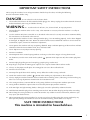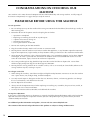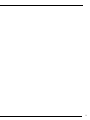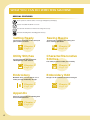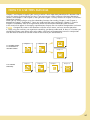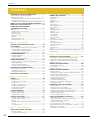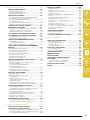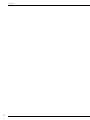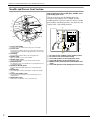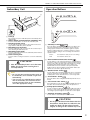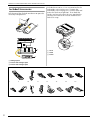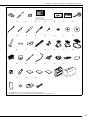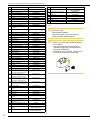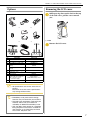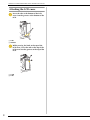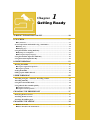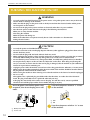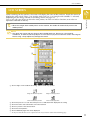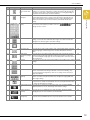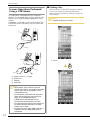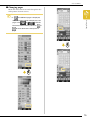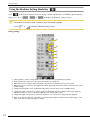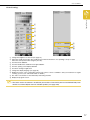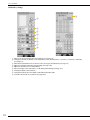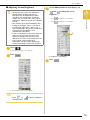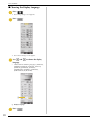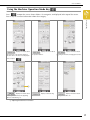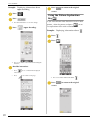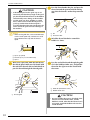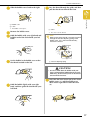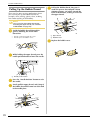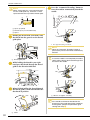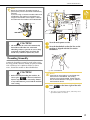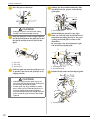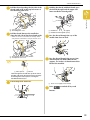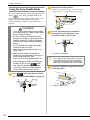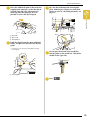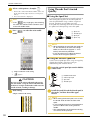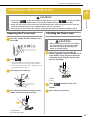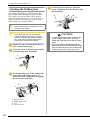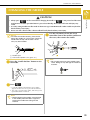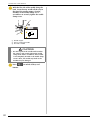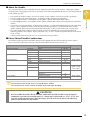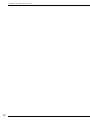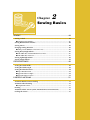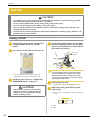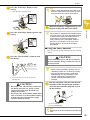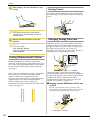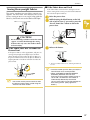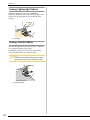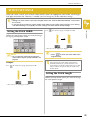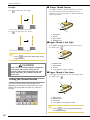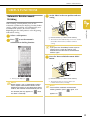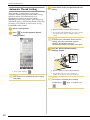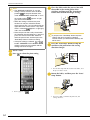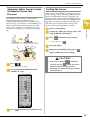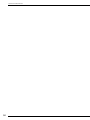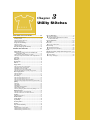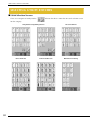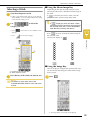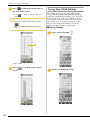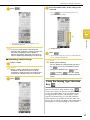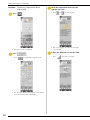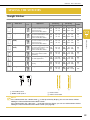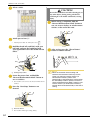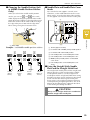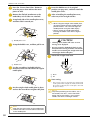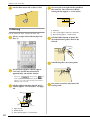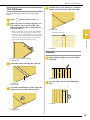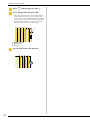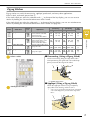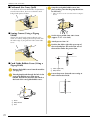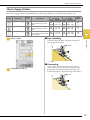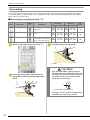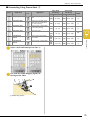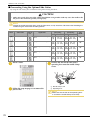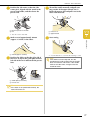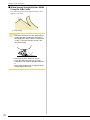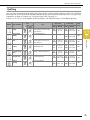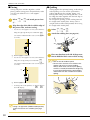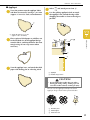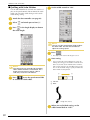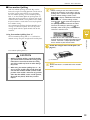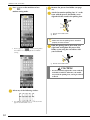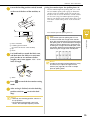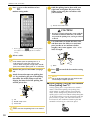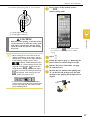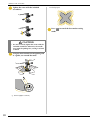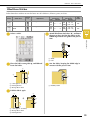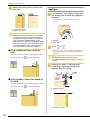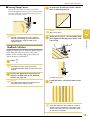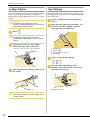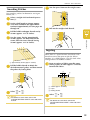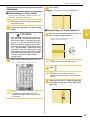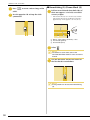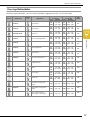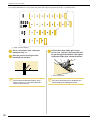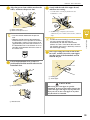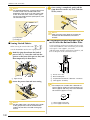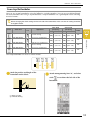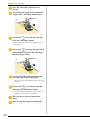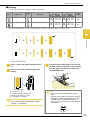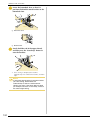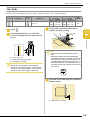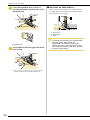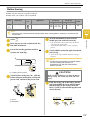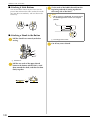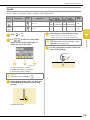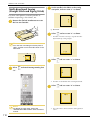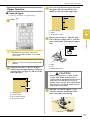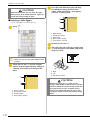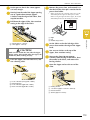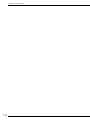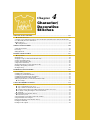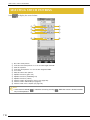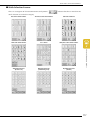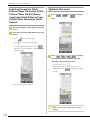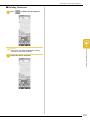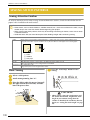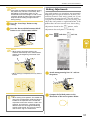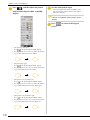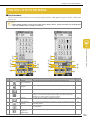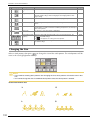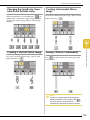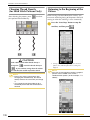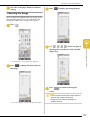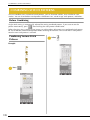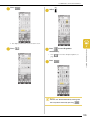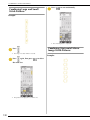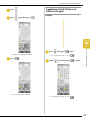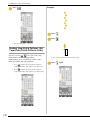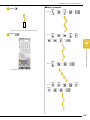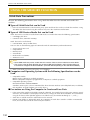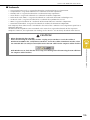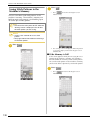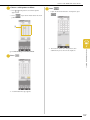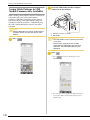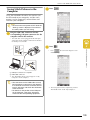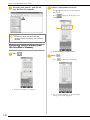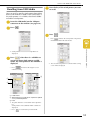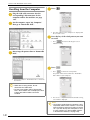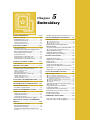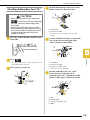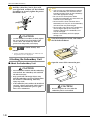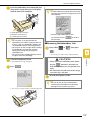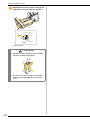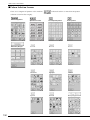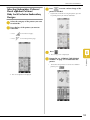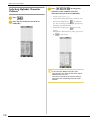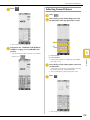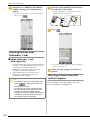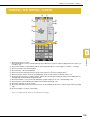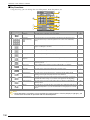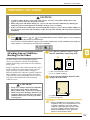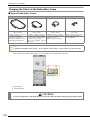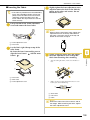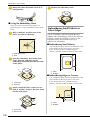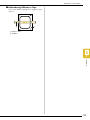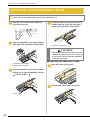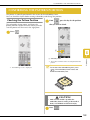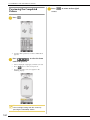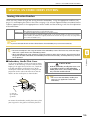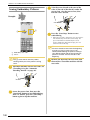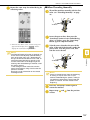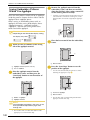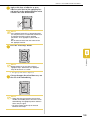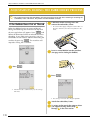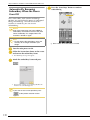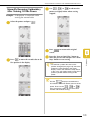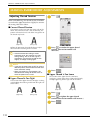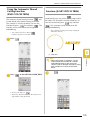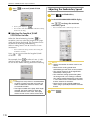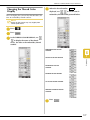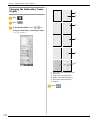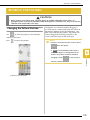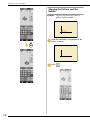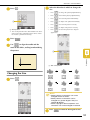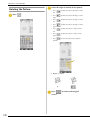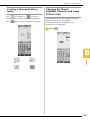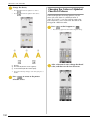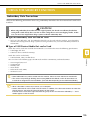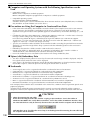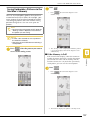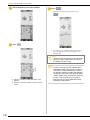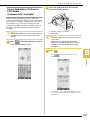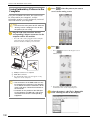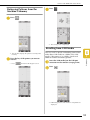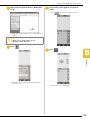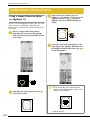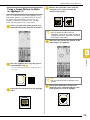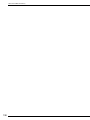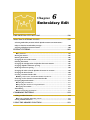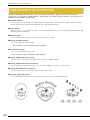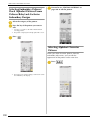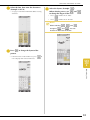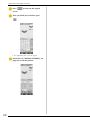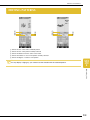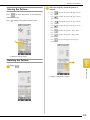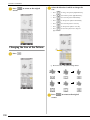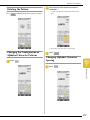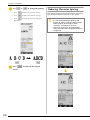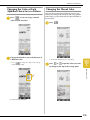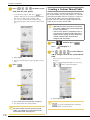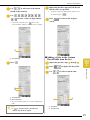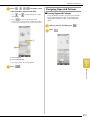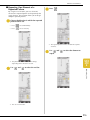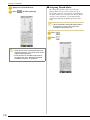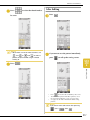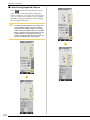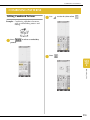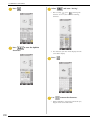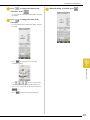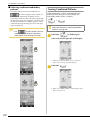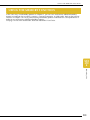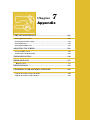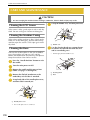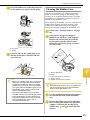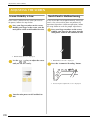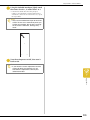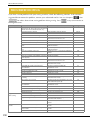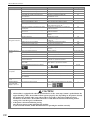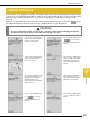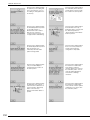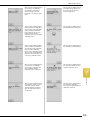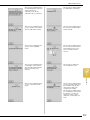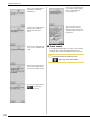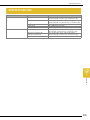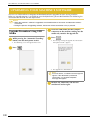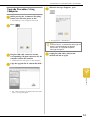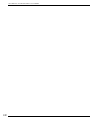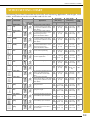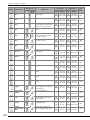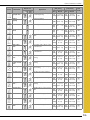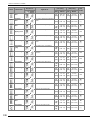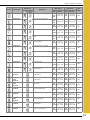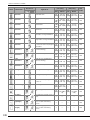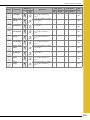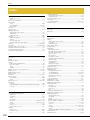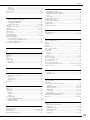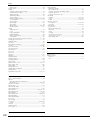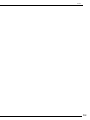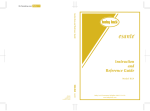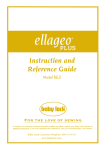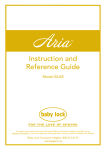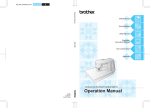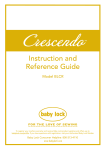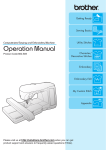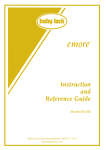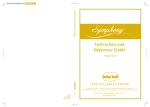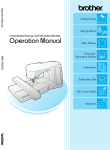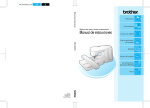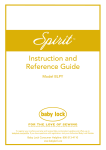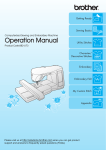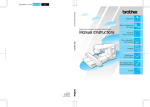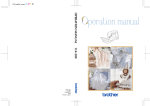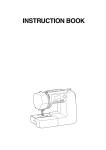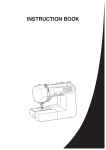Download Baby Lock ellegante 2 BLG2 Instruction manual
Transcript
English 882-S95 XE2542-001 Printed in Taiwan IMPORTANT SAFETY INSTRUCTIONS When using this machine, basic safety precautions should always be taken, including the following: Read all instructions before using. DANGER - To reduce the risk of electric shock: 1. The machine should never be left unattended while plugged in. Always unplug the machine from the electrical outlet immediately after using and before cleaning. WARNING - To reduce the risk of burns, fire, electric shock, or injury to persons: 1. Do not allow this machine to be used as a toy. Close attention is necessary when the machine is used by or near children. 2. Use this machine only for its intended use as described in this manual. Use only accessories recommended by the manufacturer as contained in this manual. 3. Never operate this machine if it has a damaged cord or plug, if it is not working properly, if it has been dropped or damaged, or dropped into water. Return the machine to the nearest authorized retailer or service center for examination, repair, electrical or mechanical adjustment. 4. Never operate the machine with any air openings blocked. Keep ventilation openings of the machine and foot control free from the accumulation of lint, dust, and loose cloth. 5. Never drop or insert any object into any opening. 6. Do not use outdoors. 7. Do not operate where aerosol (spray) products are being used or where oxygen is being administered. 8. To disconnect, turn the main switch to the symbol “ outlet. 9. Do not unplug by pulling on cord. To unplug, grasp the plug, not the cord. ” position which represents off, then remove plug from 10. Keep fingers away from all moving parts. Special care is required around the machine needle. 11. Always use the proper needle plate. The wrong plate can cause the needle to break. 12. Do not use bent needles. 13. Do not pull or push fabric while stitching. It may deflect the needle causing it to break. 14. Switch the machine to the symbol “ ” position when making any adjustments in the needle area. 15. Always unplug the machine from the electrical outlet when removing covers, lubricating, or when making any other user servicing adjustments mentioned in the instruction manual. 16. This sewing machine is not intended for use by young children or infirm persons without supervision. 17. Young children should be supervised to ensure that they do not play with this machine. 18. If the LED light unit (light-emitting diode) is damaged, it must be replaced by authorized retailer. 19. Hold the foot controller plug when rewinding into cord reel. Do not allow the plug to whip when rewinding. 20. When lifting the sewing machine, be careful not to make any sudden or careless movements, otherwise you may injure your back or knees. 21. When transporting the sewing machine, be sure to carry it by its handle. Lifting the sewing machine by any other part may damage the machine or result in the machine falling, which could cause injuries. SAVE THESE INSTRUCTIONS This machine is intended for household use. i FOR USERS IN THE UK, EIRE, MALTA AND CYPRUS ONLY If this machine is fitted with a three-pin non-rewireable BS plug then please read the following. IMPORTANT If the available socket outlet is not suitable for the plug supplied with this equipment, it should be cut off and an appropriate three-pin plug fitted. With alternative plugs an approved fuse must be fitted in the plug. NOTE The plug served from the main lead must be destroyed as a plug with bared flexible cords is hazardous if engaged in a live socket outlet. In the event of replacing the plug fuse, use a fuse approved by ASTA to BS 1362, i.e. carrying the mark, rating as marked on plug. Always replace the fuse cover, never use plugs with the fuse cover omitted. WARNING DO NOT CONNECT EITHER WIRE TO THE EARTH TERMINAL WHICH IS MARKED WITH THE LETTER ‘E’, BY THE EARTH SYMBOL OR COLOURED GREEN OR GREEN AND YELLOW. The wires in this main lead are coloured in accordance with the following code: Blue Neutral Brown Live As the colours of the wiring in the main lead of this appliance may not correspond with the coloured markings identifying the terminals in your plug, proceed as follows. The wire which is coloured blue must be connected to the terminal which is marked with the letter ‘N’ or coloured black or blue. The wire which is coloured brown must be connected to the terminal which is marked with the letter ‘L’ or coloured red or brown. ii Federal Communications Commission (FCC) Declaration of Conformity (For USA Only) Responsible Party: Tacony Corporation 1760 Gilsinn Lane, Fenton, Missouri 63026 declares that the product Product Name: Model Number: Baby Lock Sewing Machine BLG2-NZ/BLG2 This device complies with Part 15 of the FCC Rules. Operation is subject to the following two conditions: (1) this device may not cause harmful interference, and (2) this device must accept any interference received, including interference that may cause undesired operation. This equipment has been tested and found to comply with the limits for a Class B digital device, pursuant to Part 15 of the FCC Rules. These limits are designed to provide reasonable protection against harmful interference in a residential installation. This equipment generates, uses, and can radiate radio frequency energy and, if not installed and used in accordance with the instructions, may cause harmful interference to radio communications. However, there is no guarantee that interference will not occur in a particular installation. If this equipment does cause harmful interference to radio or television reception, which can be determined by turning the equipment off and on, the user is encouraged to try to correct the interference by one or more of the following measures: • Reorient or relocate the receiving antenna. • Increase the separation between the equipment and receiver. • Connect the equipment into an outlet on a circuit different from that to which the receiver is connected. • Consult the retailer or an experienced radio/TV technician for help. • The enclosed interface cable should be used in order to ensure compliance with the limits for a Class B digital device. • Changes or modifications not expressly approved by Tacony Corporation could void the user's authority to operate the equipment. iii CONGRATULATIONS ON CHOOSING OUR MACHINE Your machine is the most advanced computerized household embroidery and sewing machine. To fully enjoy all the features incorporated, we suggest that you study the manual. PLEASE READ BEFORE USING THIS MACHINE For safe operation 1. Be sure to keep your eye on the needle while sewing. Do not touch the handwheel, thread take-up, needle, or other moving parts. 2. Remember to turn off the power switch and unplug the cord when: • • • • • Operation is completed Replacing or removing the needle or any other parts A power failure occurs during use Maintaining the machine Leaving the machine unattended. 3. Do not store anything on the foot controller. 4. Plug the machine directly into the wall. Do not use extension cords. 5. Do not place or store the machine near heaters or other hot appliances, in any location exposed to extremely high or low temperatures, high humidity or dusty locations. Doing so could cause the machine to malfunction. 6. Never operate the machine if it has a damaged cord or plug, if it is not working properly, if it has been dropped or damaged, or water is spilled on the unit. Return the machine to the nearest authorized retailer or service center for examination, repair, electrical or mechanical adjustment. 7. The sewing machine plastic bag should be kept out of the reach of children or disposed of. Never allow children to play with plastic bags due to the danger of suffocation. 8. Do not place this sewing machine on an unstable surface, such as an unsteady or slanted table; otherwise the sewing machine may fall, resulting in injuries. For a longer service life 1. When storing this machine, avoid direct sunlight and high humidity locations. Do not use or store the machine near a space heater, iron, halogen lamp, or other hot objects. 2. Use only neutral soaps or detergents to clean the case. Benzene, thinner, and scouring powders can damage the case and machine, and should never be used. 3. Do not drop or hit the machine. 4. Always consult the operation manual when replacing or installing any assemblies, the presser feet, needle, or other parts to assure correct installation. 5. Use only the interface cable (USB cable) included with this machine. For repair or adjustment In the event a malfunction occurs or adjustment is required, first follow the troubleshooting table in the back of the operation manual to inspect and adjust the machine yourself. If the problem persists, please consult your local authorized Baby Lock retailer. For additional product information and updates, visit our web site at www.babylock.com The contents of this manual and specifications of this product are subject to change without notice. iv v WHAT YOU CAN DO WITH THIS MACHINE SPECIAL FEATURES Check operations and view advice on the large LCD (liquid crystal display). Prepare the bobbin thread with one touch. The automatic thread tension makes trial sewing unnecessary. Automatic threading makes threading quick and easy. Getting Ready Sewing Basics To learn the operation of the principal parts and the screens To learn how to prepare for sewing and basic sewing operations Chapter Page 9 1 Utility Stitches Pre-programmed with more than 100 frequently used stitches Chapter Page 57 3 Page 43 2 Character/Decorative Stitches The variety of stitches widen your creativity Chapter Page 115 4 Embroidery Embroidery Edit Maximum 30 cm x 18 cm (approx. 12 x 7 inches) for large embroidery designs Designs can be combined, rotated or enlarged Chapter Page 143 5 Appendix Caring for your machine and dealing with errors and malfunctions Chapter Page 225 vi Chapter 7 Chapter Page 197 6 HOW TO USE THIS MANUAL Chapter 1 and Chapter 2 explain your sewing machine’s basic operation procedures for someone who is using the sewing machine for the first time. If you want to sew utility stitches or character/ decorative stitches, read Chapter 1 and Chapter 2, then go on to Chapter 3 (Utility Stitches) or Chapter 4 (Character/ Decorative Stitches). When you are ready to begin using the embroidery function after reading Chapter 1 and Chapter 2, proceed to Chapter 5 (Embroidery). Once you understand the steps explained in Chapter 5, go on to Chapter 6 (Embroidery Edit) for an explanation about the convenient embroidery edit functions. In the screens that appear in the step-by-step directions the parts that are used for the operation are shown in . Compare the screen in the directions with the actual screen, and carry out the operation. If, while using the machine, you experience something you do not understand, or there is a function you would like to know more about, refer to the index at the back of the operation manual in conjunction with the table of contents to find the section of the manual you should refer to. Chapter 3 Chapter 1 Chapter 2 To sew utility stitches To sew character or decorative stitches Chapter 4 Chapter 1 Chapter 2 Chapter 5 Chapter 6 To do machine embroidery vii Contents CONTENTS IMPORTANT SAFETY INSTRUCTIONS ..................i FOR USERS IN THE UK, EIRE, MALTA AND CYPRUS ONLY .............................................................. ii Federal Communications Commission (FCC) Declaration of Conformity (For USA Only) .................................................... iii CONGRATULATIONS ON CHOOSING OUR MACHINE ..... iv WHAT YOU CAN DO WITH THIS MACHINE .....vi HOW TO USE THIS MANUAL ............................vii NAMES OF MACHINE PARTS AND THEIR FUNCTIONS....................................... 1 Machine ................................................................................. 1 Needle and Presser Foot Section ............................................. 2 Embroidery Unit ..................................................................... 3 Operation Buttons................................................................... 3 Included Accessories .............................................................. 4 Options................................................................................... 7 Removing the LCD cover ........................................................ 7 Attaching the LCD cover ......................................................... 8 Chapter 1 Getting Ready 9 TURNING THE MACHINE ON/OFF ...................10 LCD SCREEN .......................................................11 Screens Operations Performed Using a USB Mouse .............. 14 Using the Machine Setting Mode Key .................................. 16 Using the Machine Operation Mode Key .............................. 21 Using the Pattern Explanation Key ........................................ 22 LOWER THREADING..........................................23 Winding the Bobbin.............................................................. 23 Setting the Bobbin................................................................. 26 Pulling Up the Bobbin Thread............................................... 28 UPPER THREADING ...........................................29 Threading Using the “Automatic Threading” Button.............. 29 Threading Manually .............................................................. 31 Using the Twin Needle Mode ............................................... 34 Using Threads that Unwind Quickly ..................................... 36 CHANGING THE PRESSER FOOT .......................37 Removing the Presser Foot .................................................... 37 Attaching the Presser Foot ..................................................... 37 Attaching the Walking Foot................................................... 38 CHANGING THE NEEDLE...................................39 Chapter 2 Sewing Basics 43 SEWING ..............................................................44 Sewing a Stitch ..................................................................... 44 Sewing Reinforcement Stitches ............................................. 46 Sewing Curves ...................................................................... 46 Changing Sewing Direction .................................................. 46 Sewing Heavyweight Fabrics ................................................ 47 Sewing Lightweight Fabrics ................................................... 48 Sewing Stretch Fabrics .......................................................... 48 Straight Stitches .....................................................................63 Dart Seam .............................................................................67 Gathering ..............................................................................68 Flat Fell Seam ........................................................................69 Pintuck ..................................................................................69 Zigzag Stitches ......................................................................71 Elastic Zigzag Stitches ...........................................................73 Overcasting ...........................................................................74 Quilting.................................................................................79 Blind Hem Stitches ................................................................89 Appliqué ...............................................................................90 Shelltuck Stitches ..................................................................91 Scallop Stitches .....................................................................92 Top Stitching .........................................................................92 Smocking Stitches .................................................................93 Fagoting ................................................................................93 Tape or Elastic Attaching .......................................................94 Heirloom...............................................................................95 One-step Buttonholes ............................................................97 Four-step Buttonholes..........................................................101 Bar Tacks ............................................................................105 Button Sewing .....................................................................107 Eyelet ..................................................................................109 Multi-directional Sewing (Straight Stitch and Zigzag Stitch) .110 Zipper Insertion ...................................................................111 Chapter 4 Character/Decorative Stitches 115 SELECTING STITCH PATTERNS ........................ 116 Selecting Decorative Stitch Patterns/7mm Decorative Stitch Patterns/Satin Stitch Patterns/7mm Satin Stitch Patterns/Cross Stitch/Utility Decorative Stitch Patterns .........118 Alphabet Characters ............................................................118 SEWING STITCH PATTERNS ............................ 120 Sewing Attractive Finishes ...................................................120 Basic Sewing .......................................................................120 Making Adjustments ............................................................121 EDITING STITCH PATTERNS............................ 123 Changing the Size ...............................................................124 Changing the Length (for 7mm Satin Stitch Patterns Only) ...125 Creating a Vertical Mirror Image .........................................125 Creating a Horizontal Mirror Image .....................................125 Sewing a Pattern Continuously ............................................125 Changing Thread Density (for Satin Stitch Patterns Only) .............................................126 Returning to the Beginning of the Pattern ............................126 Checking the Image.............................................................127 COMBINING STITCH PATTERNS..................... 128 Setting the Stitch Width......................................................... 49 Setting the Stitch Length ........................................................ 49 Setting the Thread Tension .................................................... 50 Before Combining ...............................................................128 Combining Various Stitch Patterns.......................................128 Combining Large and Small Stitch Patterns..........................130 Combining Horizontal Mirror Image Stitch Patterns.............130 Combining Stitch Patterns of Different Length .....................131 Making Step Stitch Patterns (for 7mm Satin Stitch Patterns Only) ....................................132 USEFUL FUNCTIONS..........................................51 USING THE MEMORY FUNCTION .................. 134 Automatic Reinforcement Stitching ....................................... 51 Automatic Thread Cutting ..................................................... 52 Pivoting ................................................................................ 53 Automatic Fabric Sensor System (Automatic Presser Foot Pressure) ............................................................................... 55 Locking the Screen................................................................ 55 Stitch Data Precautions .......................................................134 Saving Stitch Patterns in the Machine’s Memory..................136 Saving Stitch Patterns to USB Media (Commercially Available) ....................................................138 Saving Stitch Patterns in the Computer ................................139 Retrieving Stitch Patterns from the Machine’s Memory ........140 Recalling from USB Media ..................................................141 Recalling from the Computer...............................................142 STITCH SETTINGS...............................................49 Chapter 3 Utility Stitches 57 SELECTING UTILITY STITCHES...........................58 Selecting a Stitch................................................................... 59 Saving Your Stitch Settings .................................................... 60 viii Using the Sewing Type Selection Key ...................................61 SEWING THE STITCHES ..................................... 63 Contents Chapter 5 Embroidery 143 EDITING PATTERNS ......................................... 203 BEFORE EMBROIDERING .................................144 Moving the Pattern ............................................................. 205 Rotating the Pattern ............................................................ 205 Changing the Size of the Pattern ......................................... 206 Deleting the Pattern ............................................................ 207 Changing the Configuration of Alphabet Character Patterns............................................................................... 207 Changing Alphabet Character Spacing................................ 207 Reducing Character Spacing ............................................... 208 Changing the Color of Each Alphabet Character in a Pattern ......................................................................... 209 Changing the Thread Color................................................. 209 Creating a Custom Thread Table......................................... 210 Choosing a Color from the Custom Thread Table................ 212 Designing Repeated Patterns............................................... 213 After Editing........................................................................ 217 Embroidery Step by Step......................................................144 Attaching Embroidery Foot “W” ..........................................145 Attaching the Embroidery Unit ............................................146 SELECTING PATTERNS......................................149 Selecting Embroidery Patterns/Floral alphabet Patterns/ Baby Lock Exclusive Embroidery Designs ............................151 Selecting Alphabet Character Patterns .................................152 Selecting Frame Patterns......................................................153 Selecting Patterns from Embroidery Cards ...........................154 Selecting Patterns from USB media/Computer .....................154 VIEWING THE SEWING SCREEN ......................155 PREPARING THE FABRIC ..................................157 Attaching Iron-on Stabilizers (backing) to the Fabric ............157 Hooping the Fabric in the Embroidery Frame ......................158 Embroidering Small Fabrics or Fabric Edges ........................160 COMBINING PATTERNS .................................. 219 ATTACHING THE EMBROIDERY FRAME..........162 CONFIRMING THE PATTERN POSITION .........163 USING THE MEMORY FUNCTION .................. 223 Checking the Pattern Position..............................................163 Previewing the Completed Pattern.......................................164 SEWING AN EMBROIDERY PATTERN ..............165 Sewing Attractive Finishes ...................................................165 Sewing Embroidery Patterns ................................................166 Sewing Embroidery Patterns Which Use Appliqué...............168 ADJUSTMENTS DURING THE EMBROIDERY PROCESS ...........................................................170 If the Bobbin Runs Out of Thread ........................................170 If the Thread Breaks During Sewing................................................ 171 Restarting from the Beginning..............................................171 Automatically Resuming Embroidery When the Power Goes Off ..................................................172 Manually Resuming Embroidery After Turning Off the Power ................................................173 MAKING EMBROIDERY ADJUSTMENTS ..........174 Adjusting Thread Tension....................................................174 Using the Automatic Thread Cutting Function (END COLOR TRIM) ...........................................................175 Using the Thread Trimming Function (JUMP STITCH TRIM) ..........................................................175 Adjusting the Embroidery Speed..........................................176 Changing the Thread Color Display.....................................177 Changing the Embroidery Frame Display.............................178 1 2 Editing Combined Patterns.................................................. 219 Sewing Combined Patterns ................................................. 222 Chapter 7 Appendix 225 3 CARE AND MAINTENANCE ............................. 226 Cleaning the LCD Screen.................................................... 226 Cleaning the Machine Casing ............................................. 226 Cleaning the Race............................................................... 226 Cleaning the Bobbin Case................................................... 227 ADJUSTING THE SCREEN ................................ 228 4 Screen Visibility is Low ....................................................... 228 Touch Panel is Malfunctioning ........................................... 228 TROUBLESHOOTING ...................................... 230 ERROR MESSAGES............................................ 233 SPECIFICATIONS.............................................. 239 UPGRADING YOUR MACHINE’S SOFTWARE ....................................................... 240 5 Upgrade Procedure Using USB Media ................................ 240 Upgrade Procedure Using Computer .................................. 241 STITCH SETTING CHART ................................. 243 INDEX............................................................... 250 6 REVISING THE PATTERN ..................................179 Changing the Pattern Position..............................................179 Aligning the Pattern and the Needle ....................................180 Changing the Size ...............................................................181 Rotating the Pattern .............................................................182 Creating a Horizontal Mirror Image .....................................183 Changing the Density (Alphabet Character and Frame Patterns Only) ....................183 Changing the Colors of Alphabet Character Patterns............184 7 USING THE MEMORY FUNCTION...................185 Embroidery Data Precautions ..............................................185 Saving Embroidery Patterns in the Machine’s Memory ........187 Saving Embroidery Patterns to USB Media (Commercially Available) ....................................................189 Saving Embroidery Patterns in the Computer .......................190 Retrieving Patterns from the Machine’s Memory..................191 Recalling from USB Media ..................................................191 Recalling from the Computer...............................................192 EMBROIDERY APPLICATIONS..........................194 Using a Frame Pattern to Make an Appliqué (1)...................194 Using a Frame Pattern to Make an Appliqué (2)...................195 Chapter 6 Embroidery Edit 197 EXPLANATION OF FUNCTIONS ......................198 SELECTING PATTERNS TO EDIT .......................199 Selecting Embroidery Patterns/Floral Alphabet Patterns/ Frame Patterns/Baby Lock Exclusive Embroidery Designs ....200 Selecting Alphabet Character Patterns .................................200 ix Contents x NAMES OF MACHINE PARTS AND THEIR FUNCTIONS NAMES OF MACHINE PARTS AND THEIR FUNCTIONS The names of the various parts of the sewing machine and their functions are described below. Before using the sewing machine, carefully read these descriptions to learn the names of the machine parts. Machine ■ Front View ■ Right-side/Rear View a o n m l i c j k b h d e p f g a Top cover Open the top cover to thread the machine and wind the bobbin. b Thread cutter Pass the threads through the thread cutter to cut them. c Thread take-up lever check window Look through the window to check the upper thread passing through the thread take-up lever. d Flat bed attachment with accessory compartment Store presser feet and bobbins in the accessory compartment of the flat bed attachment. When sewing cylindrical pieces, remove the flat bed attachment. e Operation buttons (6 buttons) and sewing speed controller Use these buttons and the slide to operate the sewing machine. f Knee lifter slot Insert the knee lifter into the slot. g Knee lifter Use the knee lifter to raise and lower the presser foot. h LCD (liquid crystal display) Settings for the selected stitch and error messages appear in the LCD. i Thread guide plate Pass the thread around the thread guide plate when threading upper thread. j Spool cap Use the spool cap to hold the spool in place. k Spool pin Place a spool of thread on the spool pin. l Bobbin winder Use the bobbin winder when winding the bobbin. m Supplemental spool pin Use this spool pin to wind the bobbin thread, or to sew with the twin needle. n Thread guide for bobbin winding a Handle Carry the sewing machine by its handle when transporting the machine. b Handwheel Turn the handwheel toward you to raise and lower the needle. The wheel should be turned toward the front of the machine. c Embroidery card slot Insert the embroidery cards (sold separately) into the embroidery card slot. d USB port connector for media In order to send patterns from/to USB media, plug the USB media directly into the USB port connector. e USB port connector for computer In order to import/export patterns between a computer and the machine, plug the USB cable into the USB port connector. f Touch pen holder Use the touch pen holder to hold the touch pen when not in use. g Main power switch Use the main power switch to turn the sewing machine ON and OFF. h Power cord receptacle Insert the power cord into the machine receptacle. i Feed dog position switch Use the feed dog position switch to lower the feed dogs. j Presser foot lever Raise and lower the presser foot lever to raise and lower the presser foot. k Air vent The air vent allows the air surrounding the motor to circulate. Do not cover the air vent while the sewing machine is being used. l Foot controller with retractable cord Depress the foot controller to control the speed of the machine. m Foot controller jack Insert the foot controller plug into its jack on the machine. Pass the thread around this thread guide when winding the bobbin thread. o Pretension disk Pass the thread around the pretension disk when winding the bobbin thread. p LCD cover Attach the cover when not using the machine. 1 NAMES OF MACHINE PARTS AND THEIR FUNCTIONS Needle and Presser Foot Section Measurements on the needle plate, bobbin cover and needle plate cover e f i g The measurements on the bobbin cover are references for patterns with a middle (center) needle position. The measurements on the needle plate and the needle plate cover are references for stitches with a left needle position. a b b h c j d d c e a Presser foot holder The presser foot is attached onto the presser foot holder. f b Presser foot The presser foot applies pressure consistently on the fabric as sewing takes place. Attach the appropriate presser foot for the selected stitch. ba c Feed dogs The feed dogs feed the fabric in the sewing direction. d Bobbin cover Open the bobbin cover to set the bobbin. e Needle clamp screw Use the needle clamp screw to hold the needle in place. f Buttonhole lever The buttonhole lever is used with the one-step buttonhole foot to create buttonholes. g Needle bar thread guides Pass the upper thread through the two needle bar thread guides. h Needle plate The needle plate is marked with guides to help sew straight seams. i Presser foot holder screw Use the presser foot holder screw to hold the presser foot holder in place. j Needle plate cover Remove the needle plate cover to clean the race. 2 a b c d e For stitches with a middle (center) needle position For stitches with a left needle position Left needle position on the needle plate <inch> Left needle position on the needle plate <cm> Middle (center) needle position on the bobbin cover <inch> f Left needle position on the needle plate cover <inch> NAMES OF MACHINE PARTS AND THEIR FUNCTIONS Embroidery Unit Operation Buttons d e f c b a a Carriage The carriage moves the embroidery frame automatically when embroidering. b Release button (located under the embroidery unit) Press the release button to remove the embroidery unit. c Feed dog position switch Use the feed dog position switch to raise and lower the feed dogs while the embroidery unit is attached. d Embroidery unit connection Insert the embroidery unit connection into the connection port when attaching the embroidery unit. e Embroidery frame holder Insert the embroidery frame into the embroidery frame holder to hold the frame in place. f Frame-securing lever Press the frame-securing lever down to secure the embroidery frame. a “Start/Stop” button Press this button and the machine will sew a few stitches at a slow speed and then begin sewing at the speed set by the sewing speed controller. Press the button again to stop the machine. Hold the button in to sew at the machine’s slowest speed. The button changes color according to the machine’s operation mode. Green: the machine is ready to sew or is sewing. Red: the machine cannot sew. b “Reverse/Reinforcement Stitch” button CAUTION • After the embroidery frame is set in the frame holder, be sure the frame-securing lever is correctly lowered. Use this button to sew reinforcement stitches at the beginning and end of sewing. Press this button, and the machine sews 3 stitches in the same spot and stops automatically. For straight and zigzag stitch patterns that take reverse stitches, the machine will sew reverse stitches at low speed only while holding down the “Reverse/Reinforcement Stitch” button (the stitches are sewn in the opposite direction). c “Needle Position” button Note • Be sure that the feed dog position switch on the embroidery unit is located at right when embroidering. • You can also sew utility/decorative stitches with the embroidery unit attached. Set the feed dog position switch on the embroidery unit to the appropriate setting. Use this button when changing sewing direction or for detailed sewing in small areas. Press this button to raise or lower the needle position. Press the button twice to sew a single stitch. d “Thread Cutter” button Press this button after sewing to automatically trim the excess thread. e “Presser Foot Lifter” button Press this button to lower the presser foot and apply pressure to the fabric. Press this button again to raise the presser foot. f Sewing Speed controller Use this controller to adjust the sewing speed. Move the slide to the left to sew at slower speeds. Move the slide to the right to sew at higher speeds. Beginners should sew at a slow speed. g “Automatic Threading” button Use this button to automatically thread the needle. CAUTION • Do not press the thread cutter button after the threads have already been cut. Otherwise, the needle may break, the threads may become tangled, or damage to the machine may occur. 3 NAMES OF MACHINE PARTS AND THEIR FUNCTIONS Included Accessories 35-38 are contained in the embroidery unit carrying case. To open the embroidery unit carrying case, raise the lock and move the latch out of position. To re-hook the latches and securely close the case, position the latch on the catch of the unit lid and lower the lock till it snaps. Included Accessories Pull the top of the flat bed attachment to open the accessory compartment. c a a b b a Lock b Latch c Catch c a Storage space b Presser foot storage space c Presser foot storage space 1 8 4 9 2 3 4 5 6 7 10 11 12 13 14* 15* NAMES OF MACHINE PARTS AND THEIR FUNCTIONS 16* 17 18 19 20 21 22 75/11 2 needles 90/14 2 needles 90/14 2 needles: Ball point needle (gold colored) 23 24 25 26 27 28 29 30 31 32 33 34 35 36 37 38 39 40 41 42 43 44 45 46 47 48 49 50 51 52 53 54 55 56 57 * See Additional Accessories Guide for presser foot instruction. **Included Accessories 35-38 are contained in the embroidery unit carrying case. 5 NAMES OF MACHINE PARTS AND THEIR FUNCTIONS No. Part Name No. Part Name 51 Additional accessories guide Part Code BLG2-NZ: XE2639-001 BLG2: XE2554-001 1 Buttonhole foot “A” X57789-151 2 Embroidery foot “W” XC8156-451 3 Overcasting foot “G” XC3098-051 52 Embroidery unit carrying case 4 Monogramming foot “N” X53840-351 53 Hard case XC7750-053 5 Zipper foot “I” X59370-051 54 LCD cover XC8468-051 6 Zigzag foot “J” (on machine) XC3021-051 55 Bobbin center pin XC8661-051 7 Blind stitch foot “R” X56409-051 56 Bobbin cover XE0756-001 8 Button fitting foot “M” 130489-001 57 Power cord XC6052-051 9 Walking foot X59816-104 10 Free-motion quilting foot “C” XE0765-001 11 Free-motion open toe quilting foot “O” XE0767-001 12 Free-motion echo quilting foot “E” XE0766-001 13 Straight stitch foot XD0826-051 14 Blind stitch foot (with guide)* XA0059-001 XC8150-051 * See Additional Accessories Guide for presser foot instruction. Memo (For U.S.A. only) Foot controller: Model S This foot controller can be used with this machine models: BLG2-NZ/BLG2. 15 Narrow hemmer foot* 184600-001 16 Cording foot (3 cord guide)* XA6871-001 17 Seam ripper X54243-001 18 Bobbin × 10 X52860-150 Memo 19 Needle set X58358-051 20 Twin needle X59296-151 21 Ball point needle set XD0705-051 • Always use accessories recommended for this machine. • The screw of the presser foot holder is available through your authorized retailer (Part code XA4813-051). • Included accessories 39, 49, 50 and 51 can be stored in the machine’s hard case. 22 Scissors 184783-051 23 Chalk pen 184944-001 24 Cleaning brush X59476-051 25 Eyelet punch 135793-001 26 Screwdriver (large) X55467-051 27 Screwdriver (small) X55468-051 28 Spool cap (small) 130013-154 29 Spool cap (medium) × 2 X55260-153 30 Spool cap (large) 130012-054 31 Vertical spool pin XC8619-051 32 Spool felt X57045-051 33 Disc-shaped screwdriver XC1074-051 34 Spool net XA5523-050 35 Embroidery frame set (small) H 2 cm × W 6 cm (H 1 inch × W 2-1/2 inches) EF73: Frame EF77: Embroidery sheet 36 Embroidery frame set (medium) H 10 cm × W 10 cm (H 4 inches × W 4 inches) EF74: Frame EF78: Embroidery sheet 37 Embroidery frame set (large) H 18 cm × W 13 cm (H 7 inches × W 5 inches) EF75: Frame EF79: Embroidery sheet 38 Embroidery frame set (extra large) H 30 cm × W 18 cm (H 12 inches × W 7 inches) EF76: Frame EF80: Embroidery sheet 39 Foot controller XC8028-051 40 Embroidery needle plate cover XA9939-051 41 Touch pen (stylus) XA9940-051 42 Knee lifter XA6941-051 43 USB cable XD0745-051 44 Alternate bobbin case (pink screw) XC8167-251 45 Straight stitch needle plate XC8362-051 46 Cord guide bobbin cover (with single hole) XC8449-051 47 Embroidery bobbin thread 48 Stabilizer material 6 Part Code BBT-W X81176-001 49 Instruction and reference guide BLG2-NZ: XE2638-001 BLG2: XE2542-001 50 Quick reference guide BLG2-NZ: XE2640-001 BLG2: XE2543-001 NAMES OF MACHINE PARTS AND THEIR FUNCTIONS Options Removing the LCD cover 1 2 3 4 5 6 7 8 9 a a Latch b No. Part Name Side cutter foot 2 Seam guide 3 1/4” quilting foot with guide XC6800-251 4 Embroidery bobbin thread (White) BBT-W Embroidery bobbin thread (Black) BBT-B 5 Table and free motion grip BLG-ET 6 Embroidery card 7 Spool stand 8 Embroidery frame set (extra large) H 26 cm x W 16 cm (10 – 1/4 inches (H) x 6 – 1/4 inches (W)) 2-thread spool stand Remove the LCD cover. Part Code 1 9 While pressing down on the latch at the top of the LCD cover, pull the cover towards you. XC3923-001 BLG-SG BLG-TS EF81: Frame EF86: Embroidery sheet BLG-STS Memo • All specifications are correct at the time of printing. Please be aware that some specifications may change without notice. Note • Embroidery cards purchased in foreign countries may not work with your machine. • Use Baby Lock embroidery cards with your machine. Please see your retailer for availability of additional embroidery cards. • Visit your Baby Lock retailer for a complete listing of optional accessories available for your machine, or visit the Baby Lock web site at www. babylock. com. 7 NAMES OF MACHINE PARTS AND THEIR FUNCTIONS Attaching the LCD cover a Insert the tabs at the bottom of the LCD cover into the grooves at the bottom of the LCD. a Tabs b Grooves b While pressing the latch at the top of the LCD cover, insert the tabs at the top of the LCD cover into the grooves at the top of the LCD. a Latch b Tabs 8 1 Chapter 1 Getting Ready TURNING THE MACHINE ON/OFF....................................................10 LCD SCREEN........................................................................................11 ■ Key Functions ..................................................................................................................12 Screens Operations Performed Using a USB Mouse................................................14 ■ Clicking a key ..................................................................................................................14 ■ Changing pages ...............................................................................................................15 Using the Machine Setting Mode Key......................................................................16 ■ Adjusting Screen Brightness ............................................................................................19 ■ Choosing the Display Language.......................................................................................20 Using the Machine Operation Mode Key ................................................................21 Using the Pattern Explanation Key ..........................................................................22 LOWER THREADING ..........................................................................23 Winding the Bobbin ................................................................................................23 ■ Using the Supplemental Spool Pin...................................................................................23 ■ Using the Spool Pin .........................................................................................................25 Setting the Bobbin ...................................................................................................26 Pulling Up the Bobbin Thread ................................................................................. 28 UPPER THREADING............................................................................29 Threading Using the “Automatic Threading” Button...............................................29 Threading Manually ................................................................................................31 Using the Twin Needle Mode..................................................................................34 Using Threads that Unwind Quickly .......................................................................36 ■ Using the Spool Net ........................................................................................................36 ■ Using the Vertical Spool Pin............................................................................................36 CHANGING THE PRESSER FOOT .......................................................37 Removing the Presser Foot ......................................................................................37 Attaching the Presser Foot ......................................................................................37 Attaching the Walking Foot.....................................................................................38 CHANGING THE NEEDLE ...................................................................39 ■ About the Needle ............................................................................................................41 ■ Fabric/Thread/Needle Combinations ..............................................................................41 TURNING THE MACHINE ON/OFF TURNING THE MACHINE ON/OFF WARNING • Use only regular household electricity as the power source. Using other power sources may result in fire, electric shock, or damage to the machine. • Make sure that the plugs on the power cord are firmly inserted into the electrical outlet and the power cord receptacle on the machine. • Do not insert the plug on the power cord into an electrical outlet that is in poor condition. • Turn the main power to OFF and remove the plug in the following circumstances: When you are away from the machine After using the machine When the power fails during use When the machine does not operate correctly due to a bad connection or a disconnection During electrical storms CAUTION • Use only the power cord included with this machine. • Do not use extension cords or multi-plug adapters with many other appliances plugged in to them. Fire or electric shock may result. • Do not touch the plug with wet hands. Electric shock may result. • When unplugging the machine, always turn the main power to OFF first. Always grasp the plug to remove it from the outlet. Pulling on the cord may damage the cord, or lead to fire or electric shock. • Do not allow the power cord to be cut, damaged, modified, forcefully bent, pulled, twisted, or bundled. Do not place heavy objects on the cord. Do not subject the cord to heat. These things may damage the cord, or cause fire or electric shock. If the cord or plug is damaged, take the machine to your authorized retailer for repairs before continuing use. • Unplug the power cord if the machine is not to be used for a long period of time. Otherwise, a fire may result. • When leaving the machine unattended, either the main switch of the machine should be turned to OFF or the plug must be removed from the socket-outlet. • When servicing the machine or when removing covers either the machine or the electrical set must be unplugged. • For U.S.A. only This appliance has a polarized plug (one blade wider than the other). To reduce the risk of electrical shock, this plug is intended to fit in a polarized outlet only one way. If the plug does not fit fully in the outlet, reverse the plug. If it still does not fit, contact a qualified electrician to install the proper outlet. Do not modify the plug in any way. a Insert the power cord into the power cord receptacle, then insert the plug into a wall outlet. b Turn the main power switch to “I” to turn on the machine. b a a a OFF b ON b a Main power switch b Power cord 10 c Turn the main power switch to “O” to turn off the machine. LCD SCREEN LCD SCREEN Note • When the straight stitch needle plate is on the machine, the needle will automatically move to the middle position. 1 Getting Ready When switching on the machine, the screen will display the name of the machine. Touch the screen to display the utility stitch. Either “1-01 Straight stitch (Left)” or “1-03 Straight stitch (Middle)” is selected, depending on the setting selected in the setting screen (see page 16). Press a key with your finger to select the stitch pattern, to select a machine function, or to select an operation indicated on the key. Memo • Only touch the screen with your finger or the included touch pen. Do not use a sharp pencil, screwdriver, or other hard or sharp object. It is not necessary to press hard on the screen. Pressing too hard or using a sharp object may damage the screen. a b c e d f a Shows single or twin needle mode setting, and the needle stop position. Single needle/down position Single needle/up position Twin needle/down position Twin needle/up position b c d e f Shows the presser foot code. Attach the presser foot indicated in this display before sewing. Shows the name and code number of the selected stitch. Shows a preview of the selected stitch. Shows the stitch patterns. Shows additional pages that can be displayed. * All key functions of the LCD are explained in the “key functions” table on the following page. 11 LCD SCREEN ■ Key Functions b c a e f d g k h i j l n No. Display m p o q s t u v Key Name r w Explanation a Utility stitch key b Character/Decorative Press this key to select character or decorative stitch patterns. stitch key 116 c Embroidery key Attach the embroidery unit and press this key to sew embroidery. 149 d Embroidery edit key Press this key to combine embroidery patterns. With the embroidery edit functions, you can also create original embroidery patterns or frame patterns. 199 e Free-motion mode key Press this key to enter free-motion sewing mode. The presser foot is raised to a height appropriate for free-motion quilting. 83 f Sewing type selection Press this key when you need help selecting the appropriate stitch pattern for key the sewing application and when you need instructions on how to sew the stitch pattern. This key is very helpful for beginners. 61 g Pattern explanation key Press this key to see an explanation of the selected pattern. 22 h Pivot key Press this key to select the pivot setting. When the pivot setting is selected, stopping the machine lowers the needle and slightly raises the presser foot automatically. In addition, when sewing is restarted, the presser foot is automatically lowered. 53 Press this key to select a straight stitch, zigzag stitch, buttonhole, blind hem stitch, or other stitches commonly used in garment construction. • If this key appears as , it cannot be used. • Be sure the needle position on page 2 of Machine Settings is set in the down position. 12 Page 59 LCD SCREEN No. Display Key Name Explanation Page Automatic reinforcement stitch key Press this key to use the automatic reinforcement stitching (reverse stitching) setting. If you select this setting before sewing, the machine will automatically sew reinforcement stitches at the beginning and end of sewing (depending on the pattern, the machine may sew reverse stitches). 51 j Automatic thread cutting key Press this key to set the automatic thread cutting function. Set the automatic thread cutting function before sewing to have the machine automatically sew reinforcement stitches at the beginning and end of sewing (depending on the pattern, the machine may sew reverse stitches) and trim the threads after sewing. 52 k Stitch selection display Press the key of the pattern you want to sew. Use to 58 change selection screens. l Screen lock key Press this key to lock the screen.When the screen is locked, the various settings, such as the stitch width and stitch length, are locked and cannot be changed. Press this key again to unlock the settings. 55 m Image key Press this key to display an enlarged image of the selected stitch pattern. 59 n Mirror image key Press this key to create a mirror image of the selected stitch pattern. If the key display is light gray, a mirror image of the selected stitch pattern cannot be sewn. 59 o Needle mode selection key (single/ double) Press this key to select twin needle sewing mode. The sewing mode changes between single needle mode and twin needle mode each time you press the key. If the key display is light gray, the selected stitch pattern cannot be sewn in twin needle mode. 34 p Reset key Press this key to return the selected stitch pattern saved settings to the original settings. 49-50 q Retrieve key Press this key to retrieve a saved pattern. 61 r Manual memory key Change the stitch pattern settings (zigzag width and stitch length, thread tension, automatic thread cutting or automatic reinforcement stitching, etc.), then save them by pressing this key. Five sets of settings can be saved for a single stitch pattern. 60 s Stitch width and stitch Shows the zigzag width and stitch length settings of the currently selected stitch length key pattern. You can use the plus and minus keys to adjust the zigzag width and stitch length settings. 49 t Thread tension key 50 u Machine setting mode Press this key to change the needle stop position, turn the buzzer ON/OFF, key adjust the pattern or screen, and change other machine settings. 16 v Machine operation mode key Press this key to see explanations for upper threading, winding the bobbin, changing the presser foot, and how to use the machine. 21 w Presser foot/Needle exchange key Press this key before changing the needle, the presser foot, etc. This key locks or unlocks all key and button functions to prevent operation of the machine. Shows the thread tension setting of the currently selected stitch pattern. The thread tension is usually set automatically. You can use the plus and minus keys to change the thread tension settings. 1 Getting Ready i 37-40 13 LCD SCREEN Screens Operations Performed Using a USB Mouse If a USB mouse (sold separately by computer retailers) is connected to the sewing machine, the mouse can be used to perform operations in the screens. In addition, a USB hub can be connected so that USB media and a USB mouse can be used at the same time. ■ Clicking a key When the mouse is connected, the pointer appears in the screen. Move the mouse to position the pointer over the desired key, and then click the left mouse button. Memo • Double-clicking has no effect. 1 1 2 1 a Pointer 3 2 4 a b c d USB port connector for media USB mouse USB hub USB media Note • Some mouse types cannot be used to operate the machine. For details on the USB mouse types that are compatible, check www.babylock.com. • Do not perform operations with the mouse while also touching the screen with your finger or the included touch pen. • A USB mouse and USB hub can be connected or disconnected at any time. • Only the left mouse button and its wheel can be used to perform operations. No other buttons can be used. • Do not insert two or more USB media into a USB hub. Only one USB media can be recognized. 14 LCD SCREEN ■ Changing pages Rotate the mouse wheel to switch through the tabs of the pattern selection screens. Memo • If 1 for additional pages is displayed, page. In the or , click the left mouse button with the pointer on to move down to the next part of a or Getting Ready rotate the mouse wheel to display the next page. 15 LCD SCREEN Using the Machine Setting Mode Key Press to change the default machine settings (needle stop position, embroidery speed, opening display, etc.) Press , or to display the different settings screens. Memo • Some of these functions will be available in future technology upgrades. • Press or to display a different settings screen. Sewing settings a b c d e f g h a b c d Select whether to use the sewing speed controller to determine the zigzag width (see page 82). Make adjustments to character or decorative stitch patterns (see page 121). Adjust the presser foot height. (Select the height of the presser foot when the presser foot is raised.) Adjust the presser foot pressure. (The higher the number, the greater the pressure will be. Set the pressure at 3 for normal sewing.) e Change the initial position of the needle when utility stitch is selected. (Choose left or middle position). f Change the height of the presser foot when sewing is stopped when the pivot setting is selected (see page 53). Adjust the presser foot to one of the three heights (3.2 mm, 5.0 mm and 7.5 mm). g Change the height of the presser foot when the machine is set to free-motion sewing mode (see page 83). h When set to “ON”, the thickness of the fabric is automatically detected by an internal sensor while sewing, so the fabric can be fed smoothly (see pages 47 and 55). 16 LCD SCREEN General settings 1 Getting Ready a b c d e f h g i j a Change the brightness of the LCD (see page 19). b Select the needle stop position (the needle position when the machine is not operating) to be up or down. Select the down position when using the pivot key. c Turn the buzzer ON/OFF. d Turn the Needle Area and Work Area Lights ON/OFF. e Turn the opening screen display ON/OFF. f Use when running an application. g Change the display language (see page 20). h Display the service count of embroidery stitches. The service count is a reminder to take your machine in for regular servicing. (Contact your authorized retailer for details.) i The “NO.” is the number for the embroidery and sewing machine. j Display the program version. Memo • The latest version of software is installed in your machine. Check with your local authorized Baby Lock retailer or at www.babylock.com for available updates (see page 240). 17 LCD SCREEN Embroidery settings i a b c d e f g h a Select from among 10 embroidery frame displays (see page 178). b Change the thread color display on the embroidery screen; thread number, color name or each time to embroider (see page 177). c When the thread number #123 is selected, select among six thread brands (see page 177). d Adjust the maximum embroidery speed setting (see page 176). e Adjust the thread tension for embroidering. f Select the height of the embroidery foot “W” during embroidering (see page 157). g Change the display units (mm/inch). h Change the initial mode of the display (embroidery/embroidery edit). i Customize the thread color numbers (see page 210). 18 LCD SCREEN ■ Adjusting Screen Brightness c On the BRIGHTNESS OF LCD display, use Note a Press and to adjust the screen brightness. * Press to make the screen darker. * Press to make the screen lighter. 1 Getting Ready • All or part of the screen may sometimes become darker or lighter because of changes in the air temperature or other changes in the environment around the screen. This is normal and is not a sign of malfunction. Adjust the screen if it is difficult to read. • The screen may be dark immediately after turning on the power. This is a function of the LCD back light screen, and it is not a sign of malfunction. The screen will return to its normal level of brightness after approximately 10 minutes. • If you are not directly in front of the machine when you view the LCD, the colors may appear to change or the screen may be difficult to see. This is a characteristic of the LCD, and not a sign of damage or malfunction. For best results operate the screen while sitting in front of the machine. a . → The Sewing settings screen appears. b Press . a Brightness of LCD display d Press . → The General settings screen appears. Memo • Press or to display a different settings screen. 19 LCD SCREEN ■ Choosing the Display Language a Press . → The Sewing settings screen appears. b Press . → The General settings screen appears. c Use and to choose the display language. * Choose from the following languages: [ENGLISH], [GERMAN], [FRENCH], [ITALIAN], [DUTCH], [SPANISH], [JAPANESE], [DANISH], [NORWEGIAN], [FINNISH], [SWEDISH], [PORTUGEUSE] or [RUSSIAN]. a a Display language d 20 Press . LCD SCREEN Using the Machine Operation Mode Key Press to open the screen shown below. Six categories are displayed at the top of the screen. Press a key to see more information about that category. 1 Getting Ready displays information about the main parts of the machine and their functions. This is the first screen displayed when you press displays information about the operation buttons. displays information about threading the machine, changing presser feet, etc. . a displays information about attaching the embroidery unit, preparing fabric for embroidering, etc. displays troubleshooting information. displays information about cleaning the machine, etc. a Adjusting thread tension information 21 LCD SCREEN Example: Displaying information about upper threading e Press to return to the original screen. a Press b Press . . → The lower half of the screen will change. c Press (upper threading). Using the Pattern Explanation Key If you want to know more about the uses of a stitch pattern, select the pattern and press an explanation of the stitch selection. to see Example: Displaying information about a Press b Press . . → The screen shows instructions for threading the machine. d * Read the instructions. Press to see a video of the displayed instructions. * Press to view the next page. → The screen shows information about c Press screen. 22 . to return to the original LOWER THREADING LOWER THREADING Winding the Bobbin → → Turn the main power to ON and open the top cover. b Align the groove in the bobbin with the spring on the bobbin winder shaft, and set the bobbin on the shaft. in that order to display a video example of bobbin winding on the LCD (see page 22). Follow the steps explained below to complete the operation. 1 Getting Ready → Press a a b CAUTION • The enclosed bobbin was designed specifically for this sewing machine. If bobbins from other models are used, the machine will not operate correctly. Use only the enclosed bobbin or bobbins of the same type (part code: X52800150). 11.5 mm (approx. 7/16 inch) a Groove of the bobbin b Spring on the shaft c Set the supplemental spool pin in the “up” position. Actual size a Other models This model ■ Using the Supplemental Spool Pin With this machine, you can wind the bobbin during sewing. While using the main spool pin to sew embroidery, you can conveniently wind the bobbin using the supplemental spool pin. 6 5 a 3, 4 2 a Supplemental spool pin d Place the spool of thread on the supplemental spool pin, so that thread unrolls from the front. Then push the spool cap onto the spool pin as far as possible to secure the thread spool. 9 7, 8 o l a 1 b c a Supplemental spool pin a Spool pin b Spool cap c Thread spool 23 LOWER THREADING f CAUTION • If the thread spool and/or spool cap are set incorrectly, the thread may tangle on the spool pin, the thread will wind uneven on the bobbin and eventually cause damage to the machine. • Use the spool cap (large, medium, or small) that is closest in size to the thread spool. If a spool cap smaller than the thread spool is used, the thread may become caught in the slit on the end of the spool and cause damage to the machine. Memo • When sewing with fine, cross-wound thread, use the small spool cap, and leave a small space between the cap and the thread spool. c Pass the thread under the pin, and pass the thread around the pretension disk making sure that the thread is under the pretension disk. b a a Pin b Pretension disk g Wind the thread clockwise around the bobbin 5-6 times. b 2 a a Spool cap (small) b Thread spool (cross-wound thread) c Space e With your right hand, hold the thread near the thread spool. With your left hand, hold the end of the thread, and use both hands to pass the thread through the thread guide. 3 h 1 Pass the end of the thread through the guide slit in the bobbin winder seat, and pull the thread to the right to cut the thread with the cutter. a b a a Guide slit (with built-in cutter) b Bobbin winder seat a Thread guide CAUTION • Be sure to follow the process described. If the thread is not cut with the cutter, and the bobbin is wound, when the thread runs low it may tangle around the bobbin and cause the needle to break. 24 LOWER THREADING i Set the bobbin holder to the left, until it clicks into place. ■ Using the Spool Pin You can use the main spool pin to wind the bobbin before sewing. You cannot use this spool pin to wind the bobbin while sewing. 7 1 6 Getting Ready 2 a a Bobbin holder (switch) 5 4 Memo 8 3 When the bobbin holder is set to the left, it works as a switch to make the bobbin wind automatically. → The bobbin starts winding automatically and stops rotating when it is done winding. The bobbin holder will return to the original position. j Cut the thread with the cutter and remove the bobbin. o l 1 a Turn the main power to ON and open the top cover. b Align the groove in the bobbin with the spring on the bobbin winder shaft, and set the bobbin on the shaft. a b Memo • When removing the bobbin, do not pull on the bobbin winder seat. Doing so could loosen or remove the bobbin winder seat, and could result in damage to the machine. a Groove of the bobbin b Spring on the shaft CAUTION • Setting the bobbin improperly may cause the thread tension to loosen, breaking the needle and possibly resulting in injury. c Pivot the spool pin so that it angles upward. Set the thread spool on the spool pin so that the thread unwinds from the front of the spool. a b c a Spool pin b Spool cap c Thread spool 25 LOWER THREADING d Push the spool cap onto the spool pin as far as possible, then return the spool pin to its original position. e Holding the thread with your hands, slide the thread into the grooves on the thread guide plate. Setting the Bobbin → Press → → in that order to display a video example of the operation on the LCD (see page 22). Follow the steps explained below to complete the operation. CAUTION • Use a bobbin thread that has been correctly wound. Otherwise, the needle may break or the thread tension will be incorrect. a a Thread guide plate f Pass the thread through the thread guide. a • The enclosed bobbin was designed specifically for this sewing machine. If bobbins from other models are used, the machine will not operate correctly. Use only the enclosed bobbin or bobbins of the same type (part code: X52800150). a Thread guide g 11.5 mm (approx. 7/16 inch) Pass the thread under the pin. Then pass the thread around the pretension disk making sure that the thread is under the pretension disk. Actual size This model Other models a c b • Before inserting or changing the bobbin, be sure to press in the LCD, otherwise injuries may occur if the “Start/Stop” button or any other button is pressed and the machine starts sewing. a a Thread guide b Pin c Pretension disk h 26 Follow steps g through j on page 24 through 25. Press the “Presser Foot Lifter” button to raise the presser foot. LOWER THREADING b Slide the bobbin cover latch to the right. a g Pass the thread through the guide, and then pull the thread out towards the front. b 1 Getting Ready a a Bobbin cover b Latch → The bobbin cover opens. c Remove the bobbin cover. d Hold the bobbin with your right hand and hold the end of the thread with your left hand. e a Cutter → The cutter cuts the thread. Note Make sure that the thread is correctly inserted through the tension-adjusting spring of the bobbin case. If it is not inserted correctly, reinsert the thread. 1 Set the bobbin in the bobbin case so that the thread unwinds to the left. a Tension-adjusting spring CAUTION • Be sure to hold down the bobbin with your finger and unwind the bobbin thread correctly. Otherwise, the thread may break or the thread tension will be incorrect. h f Hold the bobbin lightly with your right hand, and then guide the thread with your left hand. Insert the tab in the lower-left corner of the bobbin cover (1), and then lightly press down on the right side to close the cover (2). 27 LOWER THREADING Pulling Up the Bobbin Thread e There may be some sewing applications where you want to pull up the bobbin thread; for example, when making gathers, darts, or doing free motion quilting or embroidery. Memo a b You can pull up the bobbin thread after threading the upper thread (see “UPPER THREADING” on page 29). a * * Guide the bobbin thread through the groove, following the arrow in the illustration. Do not cut the thread with the cutter. Do not replace the bobbin cover. a Upper thread b Bobbin thread f b While holding the upper thread, press the needle position button to lower the needle. a a Needle position button 28 Pull up the bobbin thread, then pass it under the presser foot and pull it about 100 mm (approx. 3-4 inches) toward the back of the machine, making it even with the upper thread. c Press the “Needle Position” button to raise the needle. d Gently pull the upper thread, and a loop of the bobbin thread will come out of the hole in the needle plate. Replace the bobbin cover. UPPER THREADING UPPER THREADING → Press → a Turn the main power to ON. b Press the “Needle Position” button to raise the needle. → 1 Getting Ready Threading Using the “Automatic Threading” Button in that order to display a video example of the operation on the LCD (see page 22). Follow the steps explained below to complete the operation. Note CAUTION • Be sure to thread the machine properly. Improper threading can cause the thread to tangle and break the needle, leading to injury. • When using accessories not included with this machine, attach the accessory to the machine after threading the machine. If you try to thread the needle automatically without raising the needle, the thread may not thread correctly. c Pivot the spool pin so that it angles upward. Set the thread spool on the spool pin so that the thread unwinds from the front of the spool. Memo • The automatic threading function can be used with sewing machine needles 75/11 through 100/16. • Thread such as transparent nylon monofilament thread and thread with a thickness of 130/20 or thicker cannot be used with the automatic threading function. • The automatic threading function cannot be used with the wing needle or the twin needle. • If the automatic threading function cannot be used, see “Threading Manually” on page 31. a b c a Spool pin b Spool cap c Thread spool d 7 Push the spool cap onto the spool pin as far as possible, then return the spool pin to its original position. 6 CAUTION 5 2 3, 4 8 1 • If the thread spool and/or spool cap are set incorrectly, the thread may tangle on the spool pin and cause the needle to break. • Use the spool cap (large, medium, or small) that is closest in size to the thread spool. If a spool cap smaller than the thread spool is used, the thread may become caught in the slit on the end of the spool and cause the needle to break. 29 UPPER THREADING h Memo When sewing with fine, cross-wound thread, use the small spool cap, and leave a small space between the cap and the thread spool. c Press the “Automatic Threading” button to have the machine automatically thread the needle. b a a Spool cap (small) b Thread spool (cross-wound thread) c Space e Holding the thread with your hands, slide the thread into the grooves on the thread guide plate. → The upper threading is finished. Memo When the “Automatic Threading” button is pressed, the presser foot will be automatically lowered. a Note a Thread guide plate f While holding the thread in your right hand, pass the thread through the thread guide in the direction indicated. g When finished pulling the thread through the thread guide, cut the thread and leave the thread in position. In case the needle is not completely threaded, slowly pull the loop of the thread through from the back of the needle. a a About 5 cm (approx. 2 inches) Memo If the needle could not be threaded or the thread was not passed through the needle bar thread guides, perform the procedure again starting from step c. a a Cutter 30 UPPER THREADING Note 10 8 11 1 9 7 5, 6 3 4, 12 13 Getting Ready When the “Automatic Threading” button is pressed, the presser foot will be automatically lowered. If you are using an incorrect needle and thread combination, the hook may sometimes get caught in the needle. If this happens, remove the hook from the needle as described below. 14 2 15 1 CAUTION • The needle thread carrier will automatically thread the needle when the “Automatic Threading” button is pressed. Be sure to keep your hands and other items away from the needle area, otherwise injuries may occur. a Turn the main power to ON. b Turn the handwheel so that the line on the machine is aligned with the line on the handwheel. Threading Manually Automatic threading cannot be used when using the wing needle, the twin needle, or special thread with a thickness of 130/20 or thicker. In these cases, thread the needle as described below. a a Line on handwheel CAUTION Memo If the line on the machine is not aligned with the line on the handwheel, the sewing machine cannot be threaded. Check that the line on the handwheel is facing up as shown in the illustration above. • Before manually threading the machine, be sure to press in the LCD, otherwise injuries may occur if the “Start/Stop” button or any other button is pressed and the machine starts sewing. c Press at the lower right of the LCD screen. → The entire screen becomes white, and all keys and operation buttons are locked. 31 UPPER THREADING d Raise the presser foot lever. g Holding the thread with both hands, slide the thread into the grooves on the thread guide plate. a CAUTION • If the presser foot is not raised, the sewing machine cannot be threaded correctly. e a Thread guide plate h Pivot the spool pin so that it angles upward. Set the thread spool on the spool pin so that the thread unwinds from the front of the spool. While holding the thread in your right hand, use your left hand to pull the thread toward the threading path cover, then pass it along the thread path as shown in the illustration. Be sure to pass the thread along the right side of the thread path guide. 1 a a b c b a Spool pin b Spool cap c Thread spool f Push the spool cap onto the spool pin as far as possible, then return the spool pin to its original position. CAUTION a Threading path cover b Thread path guide i Pull the thread under the thread path guide. a • If the thread spool and/or spool cap are set incorrectly, the thread may tangle on the spool pin and cause the needle to break. • Use the spool cap (large, medium, or small) that is closest in size to the thread spool. If a spool cap smaller than the thread spool is used, the thread may become caught in the slit on the end of the spool and cause the needle to break. a (A) a Thread path guide 32 UPPER THREADING j Pull the thread up along the left side of the thread path guide to the top left corner of the threading path cover. m Holding the thread with both hands, pass the thread through both the upper and lower needle bar thread guides. 1 a (B) b 2 b a Top left corner b Threading path cover k * Pull the thread down to the needle bar along the left side of the thread path guide. Make sure the thread is hooked at the top corner and positioned behind the transparent front cover. Getting Ready a 1 a Needle bar thread guide (upper) b Needle bar thread guide (lower) n Pass the thread through the eye of the needle from front to back. o Pass the thread through the presser foot, and then pull out about 100-150 mm (approx. 4-6 inches) of thread toward the back of the machine. a (C) b a Thread take-up lever check window b Transparent front cover Memo a a b b a Take-up lever b Thread Look through the thread take-up lever check window and check that the thread is correctly fed through the take-up lever, turning the handwheel toward you. l a Lower the presser foot lever. a 10 cm-15 cm (approx. 4-6 inches) p Press to unlock all keys and buttons. 33 UPPER THREADING Using the Twin Needle Mode b * The twin needle can only be used for patterns that Manually thread the machine. Follow the steps for threading a single needle for the first threading (see “Threading Manually” on page 31). show after being selected. Before you select a stitch pattern, make sure the stitch can be sewn in the twin needle mode (refer to the “STITCH SETTING CHART” at the end of this manual). CAUTION • Use only twin needles made for this machine (part code X59296-151). Other needles could break, resulting in damage. • Be sure to set the twin needle mode when using the twin needle. Using the twin needle while the machine is in single needle mode could cause the needle to break, resulting in damage. • Do not sew with bent needles. The needle could break and cause injury. • When using the twin needle, be sure to use presser foot “J”. • When the twin needle is used, bunched stitches may occur depending on the types of fabric and thread that are used. If this occurs, use monogramming foot “N”. c a a Needle bar thread guides Note • The “Automatic Threading” button cannot be used. Manually thread the twin needle from front to back. Using the “Automatic Threading” button may result in damage to the machine. • Before changing the needle or threading the machine, be sure to press in the LCD, otherwise injuries may occur if the “Start/Stop” button or any other button is pressed and the machine starts sewing. a Pass the thread through the needle bar thread guides on the needle bar, then thread the needle on the left side. d Pull up the supplemental spool pin and set it in the up position. a Press and install the twin needle (see “CHANGING THE NEEDLE” on page 39). a Supplemental spool pin 34 UPPER THREADING e Place the additional spool of thread on the supplemental spool pin, so that the thread unwinds from the back. Then push the spool cap onto the spool pin as far as possible to secure the thread spool. g Pass the thread through the thread guide plate, following the sequence as described below (or refer to “Threading Manually” on page 31). 1 Getting Ready a b c a Spool pin b Spool cap c Thread spool f * Hold the thread from the spool with both hands, and place the thread in the thread guide. Do not place the thread in the bobbin winding thread guide. h Do not pass the thread in the needle bar thread guides on the needle bar. Thread the needle on the right side. i Press a a Thread guide . 35 UPPER THREADING j Select a stitch pattern. (Example: ) * Refer to the “STITCH SETTING CHART” at the end of this manual for proper stitch to use with presser foot “J”. → The Selected stitch is displayed. Note If the key is light gray after selecting the stitch, the selected stitch cannot be sewn in the twin needle mode. k Press Using Threads that Unwind Quickly ■ Using the Spool Net If using transparent nylon thread, metallic thread, or other strong thread, place the included spool net over the spool before using it. When using these threads, threading must be done manually. If the spool net is too long, fold it once to match it to the spool size before placing it over the spool. b to select the twin needle a b c d mode. a a Spool net Thread spool Spool pin Spool cap dc Memo • When threading the spool with the spool net on, the thread may not come out enough. Make sure that 5-6 cm (approx. 2 - 2-1/2 inches) of thread are pulled out. • It may be necessary to adjust the thread tension when using the spool net. ■ Using the Vertical Spool Pin Use the vertical spool pin when using an irregularly shaped thread spool, and when sewing or embroidering with metallic thread. a Insert the vertical spool pin onto the bobbin winder shaft. a Single needle/twin needle setting → d appears. a b c d c CAUTION b Be sure to set the twin needle mode when using the twin needle. Using the twin needle while the machine is in single needle mode could cause the needle to break, resulting in damage. l Start sewing. Sample of Twin Needle Sewing Bobbin winder shaft Vertical spool pin Spool felt Thread spool a b Install the spool felt and the thread spool in that order, and then thread the upper thread. Memo • When setting the thread spool, set it so that the thread winds off from the front of the spool. • If using metallic thread, we recommend that you use a 90/14 home sewing machine needle. • This method keeps the thread from twisting as it comes off the spool pin. 36 CHANGING THE PRESSER FOOT CHANGING THE PRESSER FOOT 1 CAUTION on the screen before changing the presser foot. If is not pressed and the “Start/Stop” button or another button is pressed, the machine will start and may cause injury. • Always use the correct presser foot for the selected stitch pattern. If the wrong presser foot is used, the needle may strike the presser foot and bend or break, and may cause injury. • Only use presser feet made for this machine. Using other presser feet may lead to accident or injury. Removing the Presser Foot a Getting Ready • Always press Attaching the Presser Foot Press the “Needle Position” button to raise the needle. CAUTION • Make sure that the presser foot is installed in the correct direction, otherwise the needle may strike the presser foot, breaking the needle and causing injuries. a b Press . Place the new presser foot under the holder, aligning the foot pin with the notch in the holder. Lower the presser foot lever so that the presser foot pin snaps into the notch in the holder. * If “OK to automatically lower the presser foot?” appears on the LCD screen, press OK to continue. → The entire screen becomes white, and all keys and operation buttons are locked. c a Raise the presser foot lever. b a Notch b Pin b Press to unlock all keys and buttons. d Press the black button on the presser foot holder and remove the presser foot. c Raise the presser foot lever. a b a Black button b Presser foot holder 37 CHANGING THE PRESSER FOOT Attaching the Walking Foot d Lower the presser foot lever. Insert the screw, and tighten the screw securely with the screwdriver. The walking foot holds the fabric between the presser foot and the feed dogs to feed the fabric. This enables you to have better fabric control when sewing difficult fabrics (such as quilting or velvet) or fabrics that slip easily (such as vinyl cloth, leather, or synthetic leather). Note • When sewing with the walking foot, sew at medium to low speeds. Memo • The walking foot can only be used with straight or zigzag stitch patterns. Reverse stitches cannot be sewn with the walking foot. Only select straight or zigzag stitch patterns with reinforcement stitches. a Follow the steps in “Removing the Presser Foot” on the previous page. b Loosen the screw of the presser foot holder to remove the presser foot holder. c Set the operation lever of the walking foot so that the needle clamp screw is set between the fork, and position the walking foot on the presser foot bar. b a c a b c d 38 Operation lever Needle clamp screw Fork Presser foot bar d CAUTION • Use the included screwdriver to tighten the screw securely. If the screw is loose, the needle may strike the presser foot and cause injury. • Be sure to turn the handwheel toward the front of the machine to check that the needle does not strike the presser foot. If the needle strikes the presser foot, injury may result. CHANGING THE NEEDLE CHANGING THE NEEDLE 1 CAUTION on the screen before changing the needle. If is not pressed and the Start/ Stop button or another operation button is pressed accidentally, the machine will start and injury may result. • Use only sewing machine needles made for home use-type 130/705H needle. Other needles may bend or break and may cause injury. • Never sew with a bent needle. A bent needle will easily break and may cause injury. c Memo To check the needle correctly, place the flat side of the needle on a flat surface. Check the needle from the top and the sides. Throw away any bent needles. Getting Ready • Always press Use the screwdriver to turn the screw toward the front of the machine and loosen the screw, then remove the needle. a b a Parallel space b Level surface (bobbin cover, glass, etc.) Press the “Needle Position” button to raise a the needle. b Press Note • Do not apply pressure to the needle clamp screw. Doing so may damage the needle or machine. . * If “OK to automatically lower the presser foot?” appears on the LCD screen, press OK to continue. → The entire screen becomes white, and all keys and operation buttons are locked. Note • Before replacing the needle, cover the hole in the needle plate with fabric or paper to prevent the needle from falling into the machine. 39 CHANGING THE NEEDLE d With the flat side of the needle facing the back, insert the new needle all the way to the top of the needle stopper (viewing window) in the needle clamp. Use a screwdriver to securely tighten the needle clamp screw. a b c a Needle stopper b Hole for setting the needle c Flat side of needle CAUTION • Be sure to push in the needle until it touches the stopper, and securely tighten the needle clamp screw with a screwdriver. If the needle is not completely inserted or the needle clamp screw is loose, the needle may break or the machine may be damaged. e Press buttons. 40 to unlock all keys and CHANGING THE NEEDLE ■ About the Needle The sewing machine needle is probably the most important part of the sewing machine. Choosing the proper needle for your sewing project will result in a beautiful finish and fewer problems. Below are some things to keep in mind about needles. The smaller the needle number, the finer the needle. As the numbers increase, the needles get thicker. Use fine needles with lightweight fabrics, and thicker needles with heavyweight fabrics. To avoid skipped stitches, use ball point needle (golden colored) 90/14 with stretch fabrics. To avoid skipped stitches, use ball point needle (golden colored) 90/14 when sewing character or decorative stitches. • Use needle 75/11 for embroidery. Use ball point needle HA × 130 for embroidering patterns with short jump stitches such as alphabet characters when the thread trimming function is turned on. Ball point needles (golden colored) 90/14 are not recommended for embroidery, as they may bend or break, causing injury. • It is recommended that a 90/14 needle should be used when embroidering on heavyweight fabrics or stabilizing products (for example, denim, puffy foam, etc.). A 75/11 needle may bend or break, which could result in injury. • A home sewing machine needle 75/11 is inserted in the sewing machine. 1 Getting Ready • • • • ■ Fabric/Thread/Needle Combinations The following table provides information concerning the appropriate thread and needle for various fabrics. Please refer to this table when selecting a thread and needle for the fabric you wish to use. Fabric Thread Type Medium weight fabric Heavyweight fabric Stretch fabric Size Broadcloth Cotton 60 - 80 Taffeta Synthetic mercerized 60 - 80 Flannel, Gabardine Silk or silk finished Lightweight fabric Size of needle 50 Lawn, Batiste Cotton 60 - 80 Georgette Synthetic mercerized 60 - 80 Challis, Satin Silk Denim Cotton 65/9 - 75/11 50 30 - 50 90/14 - 100/16 Corduroy Synthetic mercerized 50 Tweed Silk 50 Jersey Thread for knits 50 - 60 Ball point needle (golden colored) 75/11 - 90/14 Cotton thread 50 - 80 65/9 - 90/14 Tricot Easily frayed fabrics 75/11 - 90/14 Synthetic thread Silk thread For top stitching 50 Synthetic mercerized 30 Silk 30 90/14 - 100/16 Memo For transparent nylon thread, always use needle 90/14 - 100/16. The same thread is usually used for the bobbin thread and upper threading. CAUTION • Be sure to follow the needle, thread, and fabric combinations listed in the table. Using an improper combination, especially a heavyweight fabric (i.e., denim) with a small needle (i.e., 65/9 - 75/11), may cause the needle to bend or break, and lead to injury. Also, the seam may be uneven, the fabric may pucker, or the machine may skip stitches. 41 TURNING THE MACHINE ON/OFF 42 2 Chapter 2 Sewing Basics SEWING ..............................................................................................44 Sewing a Stitch........................................................................................................44 ■ Using the Foot Controller................................................................................................45 Sewing Reinforcement Stitches ...............................................................................46 Sewing Curves .........................................................................................................46 Changing Sewing Direction .....................................................................................46 ■ Sewing a Seam Allowance of 0.5 cm or Less ...................................................................46 Sewing Heavyweight Fabrics...................................................................................47 ■ If the Fabric does not Fit under the Presser Foot .............................................................47 ■ If the Fabric does not Feed ..............................................................................................47 Sewing Lightweight Fabrics .....................................................................................48 Sewing Stretch Fabrics ............................................................................................48 STITCH SETTINGS ...............................................................................49 Setting the Stitch Width ..........................................................................................49 Setting the Stitch Length .........................................................................................49 Setting the Thread Tension ......................................................................................50 ■ Proper Thread Tension ....................................................................................................50 ■ Upper Thread is Too Tight...............................................................................................50 ■ Upper Thread is Too Loose..............................................................................................50 USEFUL FUNCTIONS ..........................................................................51 Automatic Reinforcement Stitching ........................................................................51 Automatic Thread Cutting .......................................................................................52 ■ Using the Knee Lifter.......................................................................................................53 Pivoting ...................................................................................................................53 Automatic Fabric Sensor System (Automatic Presser Foot Pressure) ....................... 55 Locking the Screen ..................................................................................................55 SEWING SEWING CAUTION • To avoid injury, pay special attention to the needle while the machine is in operation. Keep your hands away from moving parts while the machine is in operation. • Do not stretch or pull the fabric during sewing. Doing so may lead to injury. • Do not use bent or broken needles. Doing so may lead to injury. • Take care that the needle does not strike basting pins or other objects during sewing. Otherwise, the needle may break and cause injury. • If stitches become bunched, lengthen the stitch length setting before continuing sewing. Otherwise, the needle may break and cause injury. Sewing a Stitch a Turn the main power to ON, and push the “Needle Position” button to raise the needle. b Press the key of the stitch you want to sew. d Set the fabric under the presser foot. Hold the fabric and thread ends in your left hand, and turn the handwheel to set the needle in the sewing start position. Memo The black button on the left side of presser foot “J” should be pressed only if the fabric does not feed or when sewing thick seams (see page 47). Normally, you can sew without pressing the black button. → The symbol of the correct presser foot will be displayed in the upper left corner of the LCD. c Install the presser foot (see “CHANGING THE PRESSER FOOT” on page 37). e * CAUTION • Always use the correct presser foot. If the wrong presser foot is used, the needle may strike the presser foot and bend or break, possibly resulting in injury. f * Lower the presser foot. You do not have to pull up the bobbin thread. Adjust the sewing speed with the speed control slide. You can use this slide to adjust sewing speed during sewing. a a Slow b Fast 44 b SEWING g * Press the “Start/Stop” button to start sewing. Note • When cutting thread thicker than #30, nylon thread, or other decorative threads, use the thread cutter on the side of the machine. Guide the fabric lightly by hand. j Memo Press the “Start/Stop” button again to stop sewing. This machine is equipped with a bobbin thread sensor that warns you when the bobbin thread is almost empty. When the bobbin thread is nearly empty, the machine automatically stops. However, if the “Start/Stop” button is pressed, a few stitches can be sewn. If the warning displays, re-thread the machine immediately. 2 Sewing Basics h When the needle has stopped moving, raise the presser foot and remove the fabric. ■ Using the Foot Controller You can also use the foot controller to start and stop sewing. i Press the “Thread Cutter” button to trim the threads. CAUTION Do not allow fabric pieces and dust to collect in the foot controller. Doing so could cause a fire or an electric shock. Memo • When the foot controller is being used, the “Start/Stop” button has no effect on sewing. • The foot controller cannot be used when embroidering. The foot controller can be used for sewing utility and decorative stitches when the embroidery unit is attached. → The needle will return to the up position automatically. CAUTION • Do not press the “Thread Cutter” button after the threads have been cut. Doing so could tangle the thread or break the needle and damage the machine. • Do not press the “Thread Cutter” button when there is no fabric set in the machine or during machine operation. The thread may tangle, possibly resulting in damage. a Pull the retractable cord out from the foot controller to the desired length, and then insert the foot controller plug into its jack on the machine. b a a Foot controller b Foot controller jack Note Do not pull retractable cord out beyond the red mark. 45 SEWING b Slowly depress the foot controller to start sewing. Sewing Curves Sew slowly while keeping the seam parallel with the fabric edge as you guide the fabric around the curve. Memo The speed set using the sewing speed controller is the foot controller’s maximum sewing speed. c Release the foot controller to stop the machine. Memo (For U.S.A. only) Foot controller: Model S This foot controller can be used with models: BLG2-NZ/BLG2 Changing Sewing Direction Stop the machine. Leave the needle in the fabric, and press the “Presser Foot Lifter” button to raise the presser foot. Using the needle as a pivot, turn the fabric so that you can sew in the new direction. Press the “Presser Foot Lifter” button to lower the presser foot and start sewing. Sewing Reinforcement Stitches Reverse/reinforcement stitches are generally necessary at the beginning and end of sewing. You can use the “Reverse/Reinforcement Stitch” button to sew reverse/reinforcement stitches manually (see page 3). If the automatic reinforcement stitch is selected on the screen, reverse stitches (or reinforcement stitches) will be sewn automatically at the beginning of sewing when the “Start/Stop” button is pressed. Press the “Reverse/Reinforcement Stitch” button to sew reverse stitches (or reinforcement stitches) automatically at the end of sewing (see page 51). The pivot setting is useful when changing the sewing direction. When the machine is stopped at the corner of the fabric, the machine stops with the needle in the fabric and the presser foot is automatically raised so the fabric can easily be rotated (see “Pivoting” on page 53). ■ Sewing a Seam Allowance of 0.5 cm or Less Baste the corner before sewing, and then, after changing the sewing direction at the corner, pull the basting thread toward the back while sewing. a a 5 mm (approx. 3/16 inch) 46 SEWING Sewing Heavyweight Fabrics The sewing machine can sew fabrics up to 6 mm (approx. 1/4 inch) thick. If the thickness of a seam causes sewing to occur at an angle, help guide the fabric by hand and sew on the downward slope. ■ If the Fabric does not Feed If the fabric does not feed when starting to sew or when sewing thick seams, press the black button on the left side of presser foot “J”. a Raise the presser foot. b While keeping the black button on the left side of presser foot “J” pressed in, press the “Presser Foot Lifter” button to lower the presser foot. Sewing Basics CAUTION • Do not forcefully push fabrics more than 6 mm (approx. 1/4 inch) thick through the sewing machine. This may cause the needle to break and cause injury. ■ If the Fabric does not Fit under the Presser Foot 2 c Release the button. If the presser foot is in the up position, and you are sewing heavyweight or multiple layers of fabric which do not fit easily under the presser foot, use the presser foot lever to raise the presser foot to its highest position. The fabric will now fit under the presser foot. → The presser foot remains level, enabling the fabric to be fed. Memo Memo You cannot use the presser foot lever after the presser foot has been raised using the “Presser Foot Lifter” button. • Once the trouble spot has been passed, the foot will return to its normal position. • When “AUTOMATIC FABRIC SENSOR SYSTEM” (Automatic Presser Foot Pressure) in the machine settings screen is set to “ON”, the thickness of the fabric is automatically detected by the internal sensor so the fabric can be fed smoothly for best sewing results. (See page 55 for details.) 47 SEWING Sewing Lightweight Fabrics Place thin paper or tear away embroidery stabilizer under thin fabrics to make sewing easier. Gently tear off the paper or the stabilizer after sewing. a a Thin paper Sewing Stretch Fabrics First, baste together the pieces of fabric, and then sew without stretching the fabric. In addition, a better result can be achieved by using thread for knits or a stretch stitch. Memo • For best results when sewing stretch fabrics, decrease the pressure of the presser foot. a a Basting stitching 48 STITCH SETTINGS STITCH SETTINGS When you select a stitch, your machine automatically selects the appropriate stitch width, stitch length, and upper thread tension. However, if needed, you can change any of the individual settings. Note • Settings for some stitches cannot be changed (refer to the “STITCH SETTING CHART” at the end of this manual). • If you turn off the machine or select another stitch without saving stitch setting changes (see “Saving Your Stitch Settings” on page 60), the stitch settings will return to their default settings. Press to widen the zigzag stitch pattern width. Follow the steps below when you want to change the zigzag stitch pattern width. Sewing Basics Setting the Stitch Width 2 → The value in the display gets bigger. Memo Memo • For an alternate method of changing the stitch width using the speed controller, see page 82. • Press to return the stitch width to the original setting. Note Example: Press to narrow the zigzag stitch pattern width. After adjusting the stitch width, slowly turn the handwheel toward you (counterclockwise) and check that the needle does not touch the presser foot. If the needle hits the presser foot, the needle may bend or break. Setting the Stitch Length Follow the steps below when you want to change the stitch pattern length. → The value in the display gets smaller. 49 STITCH SETTINGS ■ Proper Thread Tension Example: Press to shorten the stitch length. The upper and lower threads should cross near the center of the fabric. If the thread tension is not properly set, the seam may have a poor finish or the fabric may pucker. a b c → The value in the display gets smaller. Press d to lengthen the stitch length. a b c d Wrong side Surface Upper thread Bobbin thread ■ Upper Thread is Too Tight If the bobbin thread can be seen on the surface of the fabric, press → The value in the display gets bigger. . c Memo • Press to return the stitch length to the original setting. b d a CAUTION If the stitches get bunched together, lengthen the stitch length and continue sewing. Do not continue sewing without lengthening the stitch length. Otherwise, the needle may break and cause injury. a b c d Bobbin thread Upper thread Surface Locks appear on surface of fabric ■ Upper Thread is Too Loose If the upper thread can be seen on the wrong side of the fabric, press . Setting the Thread Tension c You may need to change the thread tension, depending on the fabric and thread being used. Follow the steps below to make any necessary changes. d a b a b c d Upper thread Bobbin thread Wrong side Locks appear on wrong side of fabric Memo • Press to return the thread tension to the original setting. 50 USEFUL FUNCTIONS USEFUL FUNCTIONS c Automatic Reinforcement Stitching After selecting a stitch pattern, turn on the automatic reinforcement stitching function before sewing, and the machine will automatically sew reinforcement stitches (or reverse stitches, depending on the stitch pattern) at the beginning and end of sewing. Select a stitch pattern. b Press 2 a a Reverse stitches (or reinforcement stitches) to set the automatic Sewing Basics a Set the fabric in the start position and start sewing. → The machine will automatically sew reverse stitches (or reinforcement stitches) and then continue sewing. reinforcement stitching function. Memo If you press the “Start/Stop” button to pause sewing, press it again to continue. The machine will not sew reverse reinforcement stitches again. d Press the “Reverse/Reinforcement Stitch” button. a → The key will display as a Reverse stitches (or reinforcement stitches) . → The machine will sew reverse stitches (or reinforcement stitches) and stop. Memo Some stitches, such as buttonholes and bar tacks, require reinforcement stitches at the beginning of sewing. If you select one of these stitches, the machine will automatically turn on this function (the key appears as the stitch is selected). Memo To turn off the automatic reinforcement stitching function, press again, so it when appears as . 51 USEFUL FUNCTIONS Automatic Thread Cutting c After selecting a stitch pattern, turn on the automatic thread cutting function before sewing, and the machine will automatically sew reinforcement stitches (or reverse stitches, depending on the stitch pattern) at the beginning and end of sewing, and trim the threads at the end of sewing. This function is useful when sewing buttonholes and bar tacks. a Select a stitch pattern. b Press Set the fabric in the start position and start sewing. a a Reverse stitches (or reinforcement stitches) to set the automatic thread cutting function. → The machine will automatically sew reverse stitches (or reinforcement stitches) and then continue sewing. Memo If you press the “Start/Stop” button to pause sewing, press the same button again to continue. The beginning reverse/ reinforcement stitches will not be sewn again. d Press the “Reverse/Reinforcement Stitching” button. a → The key will display as . Memo This function is set automatically when sewing embroidery. a Reverse stitches (or reinforcement stitches) → The machine will sew reverse stitches (or reinforcement stitches), then trim the thread. Memo To turn off the automatic thread cutting function, press . 52 again, so it appears as USEFUL FUNCTIONS ■ Using the Knee Lifter Using the knee lifter, you can raise and lower the presser foot with your knee, leaving both hands free to handle the fabric. a Align the tabs on the knee lifter with the notches in the jack, and then insert the knee lifter as far as possible. Pivoting If the pivot setting is selected, the machine stops with the needle lowered (in the fabric) and the presser foot is automatically raised to an appropriate height when the “Start/Stop” button is pressed. When the “Start/Stop” button is pressed again, the presser foot is automatically lowered and sewing continues. This function is useful for stopping the machine to rotate the fabric. • When the pivot setting is selected, the machine starts when the “Start/Stop” button is pressed or the foot controller is pressed down even if the presser foot has been raised. Be sure to keep your hands and other items away from the needle, otherwise injuries may occur. Note If the knee lifter is not pushed into the mounting slot as far as possible, it may come out during use. Use your knee to move the knee lifter to the b right in order to raise the presser foot. Release the knee lifter to lower the presser foot. Sewing Basics CAUTION 2 Memo When the pivot setting is selected, the height of the presser foot when sewing is stopped can be changed according to the type of fabric being sewn. Press to display “PIVOTING HEIGHT” on P. 1 of the settings screen. Press or to select one of the three heights (3.2 mm, 5.0 mm or 7.5 mm). To raise the presser foot further, increase the setting. (Normally, 3.2 mm is set.) CAUTION Be sure to keep your knee away from the knee lifter during sewing. If the knee lifter is pushed during machine operation, the needle may break or the thread tension may loosen. 53 USEFUL FUNCTIONS c Note • The “NEEDLE POSITION” (P. 2 of the settings screen) must be set in the down position for the pivot function to be used. When “NEEDLE POSITION” is set in Place the fabric under the presser foot with the needle at the starting point of the stitching, and then press the “Start/Stop” button. The machine will begin sewing. the raised position, appears as light gray and cannot be used. • When the setting is selected, the pivot function can only be used with stitches where presser foot J or N is indicated in the upper-left corner of the screen. If any other stitch is selected, appears as light gray and is not available. • Since the presser foot is fully raised when the automatic thread cutting key is pressed, press the “Presser Foot Lifter” button to lower the presser foot, and then press the “Start/Stop” button to continue sewing. • If the pivot setting is selected, or beside “PRESSER FOOT HEIGHT” in the settings screen are not available and the setting cannot be changed. a Select a stitch. b Press Memo If you press the “Start/Stop” button to pause sewing, then press it again to continue, reverse stitches (or reinforcement stitches) will not be sewn. d Press the “Start/Stop” button to stop the machine at the point where the sewing direction changes. to select the pivot setting. → The machine stops with the needle in the fabric, and the presser foot is raised. e → The key appears as Rotate the fabric, and then press the “Start/ Stop” button. . → The presser foot is automatically lowered, and sewing continues. 54 USEFUL FUNCTIONS Automatic Fabric Sensor System (Automatic Presser Foot Pressure) If the screen is locked before starting to sew, the various settings such as the stitch width and stitch length are locked and cannot be changed. This prevents screen settings from accidentally being changed or the machine from being stopped while large pieces of fabric or projects are being sewn. The screen can be locked when sewing utility stitches and character decorative stitches. a Select a stitch pattern. b If necessary, adjust any settings such as the stitch width and stitch length. c Press to lock the screen settings. → The key appears as 2 Sewing Basics The thickness of the fabric is automatically detected and the presser foot pressure is automatically adjusted with an internal sensor while sewing, so your fabric is fed smoothly. The fabric sensor system works continuously while sewing. This function is useful for sewing over thick seams (see page 47), or quilting (see page 80). Locking the Screen . d Sew your project. e When you are finished sewing, press again to unlock the screen settings. CAUTION • If the screen is locked ( a Press b Set “AUTOMATIC FABRIC SENSOR SYSTEM” to “ON”. c Press . → The settings screen appears. ), unlock the screen by pressing . While the screen is locked, no other key can be operated. • The settings are unlocked when the machine is turned off and on. to return to the original screen. 55 USEFUL FUNCTIONS 56 3 Chapter 3 Utility Stitches SELECTING UTILITY STITCHES ......................58 One-step Buttonholes ........................................................97 ■ Stitch Selection Screens............................................................ 58 ■ Sewing Stretch Fabrics ............................................................100 ■ Odd Shaped Buttons/Buttons that do not Fit into the Button Holder Plate ..........................................................100 Selecting a Stitch .............................................................. 59 ■ Using the Mirror Image Key ..................................................... 59 ■ Using the Image Key................................................................. 59 Four-step Buttonholes......................................................101 Saving Your Stitch Settings ............................................... 60 Bar Tacks .........................................................................105 ■ Saving Settings.......................................................................... 60 ■ Retrieving Saved Settings.......................................................... 61 Button Sewing .................................................................107 Using the Sewing Type Selection Key ............................... 61 SEWING THE STITCHES .................................63 ■ Darning...................................................................................103 ■ Bar Tacks on Thick Fabrics......................................................106 ■ Attaching 4 Hole Buttons........................................................108 ■ Attaching a Shank to the Button .............................................108 Eyelet...............................................................................109 Straight Stitches ................................................................ 63 Multi-directional Sewing (Straight Stitch and Zigzag Stitch) .....110 ■ Changing the Needle Position (Left or Middle Needle Position Stitches Only) ............................................................. 65 ■ Needle Plate and Needle Plate Cover Marks ............................ 65 ■ Using the Straight Stitch Needle Plate and the Straight Stitch Foot .... 65 ■ Basting ..................................................................................... 67 Zipper Insertion...............................................................111 Dart Seam......................................................................... 67 Gathering.......................................................................... 68 Flat Fell Seam.................................................................... 69 Pintuck.............................................................................. 69 Zigzag Stitches.................................................................. 71 ■ ■ ■ ■ ■ Overcasting (Using a Zigzag Stitch) ......................................... 71 Appliqué (Using a Zigzag Stitch) .............................................. 71 Patchwork (for Crazy Quilt)..................................................... 72 Sewing Curves (Using a Zigzag Stitch) ..................................... 72 Cord Guide Bobbin Cover (Using a Zigzag Stitch) ................... 72 Elastic Zigzag Stitches....................................................... 73 ■ Tape Attaching ......................................................................... 73 ■ Overcasting .............................................................................. 73 Overcasting ...................................................................... 74 ■ ■ ■ ■ Overcasting Using Presser Foot “G” ........................................ 74 Overcasting Using Presser Foot “J” .......................................... 75 Overcasting Using the Optional Side Cutter ............................ 76 When Sewing Straight Stitches While Using the Side Cutter .... 78 Quilting ............................................................................ 79 ■ ■ ■ ■ ■ ■ Piecing ..................................................................................... 80 Quilting .................................................................................... 80 Appliqué................................................................................... 81 Quilting with Satin Stitches ...................................................... 82 Free-motion Quilting................................................................ 83 Echo Quilting Using the Free-motion Echo Quilting Foot “E” ....... 86 Blind Hem Stitches ........................................................... 89 ■ If the Needle does not Catch the Fold ...................................... 90 ■ If the Needle Catches Too Much of the Fold ............................ 90 Appliqué ........................................................................... 90 ■ Sewing Sharp Curves ................................................................ 91 Shelltuck Stitches.............................................................. 91 Scallop Stitches................................................................. 92 Top Stitching..................................................................... 92 Smocking Stitches ............................................................. 93 Fagoting ............................................................................ 93 Tape or Elastic Attaching .................................................. 94 Heirloom .......................................................................... 95 ■ Hemstitching (1) (Daisy Stitch) ................................................ 95 ■ Hemstitching (2) (Drawn Work (1)) ......................................... 95 ■ Hemstitching (3) (Drawn Work (2)) ......................................... 96 ■ Centered Zipper......................................................................111 ■ Inserting a Side Zipper ............................................................112 SELECTING UTILITY STITCHES SELECTING UTILITY STITCHES ■ Stitch Selection Screens There are 5 categories of Utility Stitches. indicates that there is more than one stitch selection screen for that category. Straight/Overcasting/Quilting Stitches Heirloom Stitches 58 Buttonholes/Bar tacks Decorative Stitches Multi-directional Sewing SELECTING UTILITY STITCHES ■ Using the Mirror Image Key Selecting a Stitch a Depending on the type of utility stitch you select, you may be able to sew a horizontal mirror image of the stitch. Turn the main power to ON. → Either “1-01 Straight stitch (Left)” or “1-03 Straight stitch (Middle)” is selected, depending on the setting selected in the setting screen. b Use If is lit when you select a stitch, it will be possible to make a mirror image of the stitch. Note If is light gray after you select a stitch, you cannot create a horizontal mirror image of the selected stitch (this is true of buttonholes, multi-directional sewing, and others). to select the category you want. * Press to view this screen if another screen displays. * Press Press to create a horizontal mirror image of the selected stitch. to view the next page. The key will display as . 3 Utility Stitches a b ■ Using the Image Key a Preview of the selected stitch b Stitch selection screen c Press the key of the stitch you want to sew. You can display an image of the selected stitch. You can also check and change the colors of the image on the screen. a Press . Memo For details on each stitch, refer to the “STITCH SETTING CHART” at the end of this manual. → An image of the selected stitch is displayed. 59 SELECTING UTILITY STITCHES b Press to change the thread color of Saving Your Stitch Settings the stitch on the screen. * Press to display an enlarged image of the stitch. Memo • The color changes every time you press . • The units of the stitch display area are in mm. The settings for the zigzag stitch width, stitch length, thread tension, automatic thread cutting, automatic reinforcement stitching, etc., are preset in the machine for each stitch. However, if you have specific settings that you wish to reuse later for a stitch, you can change the settings so that they can be saved for that stitch. Five sets of settings can be saved for a single stitch. ■ Saving Settings a Select a stitch. (Example: b Specify your preferred settings. ) a a Stitch screen c Press screen. 60 to go back to the original SELECTING UTILITY STITCHES c Press . c * Press the numbered key of the settings to be retrieved. Press to return to the original screen without retrieving settings. 3 a Utility Stitches → The settings are saved and the original screen automatically appears. Memo If you try to save settings when there are already 5 sets of settings saved for a stitch, the message “The pockets are full. Delete a pattern” will appear. Close the message and refer to “Deleting Saved Settings” on this page. a Numbered keys d Press . → The selected settings are retrieved, and the original screen automatically appears. ■ Retrieving Saved Settings Memo a Select a stitch. Deleting Saved Settings You can delete the selected setting by press- Memo ing When a stitch is selected, the last settings retrieved are displayed. The last settings retrieved are retained even if the machine was turned off or a different stitch was selected. setting to be deleted. Press b Press . Press the numbered key of the and then , press . The new setting will be saved in place of the recently deleted setting. . Using the Sewing Type Selection Key You can also select utility stitches using . Use this key when you are not sure which stitch to use for your application, or to get advice about sewing particular stitches. For example, if you want to sew overcasting, but you do not know which stitch to use or how to sew the stitch, you can use this screen to get advice. We recommend that beginners use this method to select stitches. 61 SELECTING UTILITY STITCHES Example: Displaying information about overcasting a Press * . → The advice screen is displayed. b * Press Press . to return to the original screen. → The upper part of the screen displays a selection of overcasting stitches with explanations. 62 c Read the explanations and select the appropriate stitch. Press or to scroll the page. → The screen displays directions for sewing the selected stitch. d * Follow the directions to sew the stitch. Press to view the next page. SEWING THE STITCHES SEWING THE STITCHES Straight Stitches Stitch Stitch name Presser foot Stitch width [mm (inch.)] Applications Stitch length [mm (inch.)] Twin needle Manual Auto. Manual 0.0 (0) 0.0 - 7.0 (0 - 1/4) 2.5 (3/32) 0.2 - 5.0 (1/64 - 3/16) OK (J) General sewing, gather, pintuck, etc. Reinforcement stitch is sewn while pressing “Reverse/ Reinforcement Stitch” button. 0.0 (0) 0.0 - 7.0 (0 - 1/4) 2.5 (3/32) 0.2 - 5.0 (1/64 - 3/16) OK (J) Straight stitch (Middle) General sewing, gather, pintuck, etc. Reverse stitch is sewn while pressing “Reverse/ Reinforcement Stitch” button. 3.5 (1/8) 0.0 - 7.0 (0 - 1/4) 2.5 (3/32) 0.2 - 5.0 (1/64 - 3/16) OK (J) Straight stitch (Middle) General sewing, gather, pintuck, etc. Reinforcement stitch is sewn while pressing “Reverse/ Reinforcement Stitch” button. 3.5 (1/8) 0.0 - 7.0 (0 - 1/4) 2.5 (3/32) 0.2 - 5.0 (1/64 - 3/16) OK (J) Triple stretch stitch General sewing for reinforcement and decorative topstitching 0.0 (0) 0.0 - 7.0 (0 - 1/4) 2.5 (3/32) 1.5 - 4.0 (1/16 - 3/16) OK (J) Stem stitch Reinforced stitching, sewing and decorative applications 1.0 (1/16) 1.0 - 3.0 (1/16 - 1/8) 2.5 (3/32) 1.0 - 4.0 (1/16 - 3/16) OK (J) Decorative stitch Decorative stitching, top stitching 0.0 (0) 0.0 - 7.0 (0 - 1/4) 2.5 (3/32) 1.0 - 4.0 (1/16 - 3/16) OK (J) Basting stitch Basting 0.0 (0) 0.0 - 7.0 (0 - 1/4) 20.0 5.0 - 30.0 (3/4) (3/16 - 1-3/16) Straight stitch (Left) J a NO J b a a Left needle position b Middle needle position 3 Utility Stitches Auto. General sewing, gather, pintuck, etc. Reverse stitch is sewn while pressing “Reverse/ Reinforcement Stitch” button. Straight stitch (Left) b a Reverse stitch b Reinforcement stitch Memo If the selected stitch has a double mark “ ” at the top of the key display, you can sew reverse stitches holding the “Reverse/Reinforcement Stitch” button. If the selected stitch has a dot mark “ ” at the top of the key display, you can sew reinforcement stitches holding the “Reverse/Reinforcement Stitch” button (see page 46). 63 SEWING THE STITCHES a Select a stitch. CAUTION Be sure the needle does not strike a basting pin, or any other objects, during sewing. The thread could tangle or the needle could break, causing injury. b * c f When sewing is completed, hold the “Reverse/Reinforcement Stitch” button to sew 3-4 reverse stitches (or reinforcement stitches) at the end of the seam. g After sewing, press the “Thread Cutter” button to trim the threads. Attach presser foot “J”. Attach presser foot “N” when you select . Hold the thread tails and fabric with your left hand, and turn the handwheel with your right hand to insert the needle into the fabric. a a Sewing start position d Lower the presser foot, and hold the “Reverse/Reinforcement Stitch” button to sew 3-4 stitches. → The machine sews reverse stitches (or reinforcement stitches). e Press the “Start/Stop” button to sew forward. a a Reverse stitches → The machine will begin sewing slowly. 64 Memo When the automatic thread cutting and automatic reinforcement stitch keys on the screen are selected, reverse stitches (or reinforcement stitches) will be sewn automatically at the beginning of sewing when the “Start/Stop” button is pressed. Press the “Reverse/Reinforcement Stitch” button to sew reverse stitches (or reinforcement stitches) and trim the thread automatically at the end of sewing. SEWING THE STITCHES ■ Changing the Needle Position (Left or Middle Needle Position Stitches Only) When you select left or middle needle position stitches, you can use and in the stitch width display to change the position of the needle. Match the distance from the right edge of the presser foot to the needle with the stitch width, then align the edge of the presser foot with the edge of the fabric during sewing for an attractive finish. ■ Needle Plate and Needle Plate Cover Marks For a standard 16 mm (approx. 5/8 inch) seam allowance, set the width to 0.0 mm on the screen. While sewing, align the edge of the fabric with the 16 mm (approx. 5/8 inch) mark on the needle plate. c d e a a f cb a Stitch width Example: Left/Middle needle position stitches a 16 mm (approx. 5/8 inch) Utility Stitches g 3 b For stitches with a middle (center) needle position c For stitches with a left needle position d Left needle position on the needle plate <inch> e Left needle position on the needle plate <cm> J J J J f Middle (center) needle position on the bobbin cover <inch> g Left needle position on the needle plate cover <inch> ■ Using the Straight Stitch Needle Plate and the Straight Stitch Foot 12.0 mm (approx. 1/2 inch) 8.5 mm (approx. 11/32 inch) 6.5 mm (approx. 1/4 inch) 5.0 mm (approx. 3/ 16 inch) The straight stitch needle plate and the straight stitch foot can only be used for straight stitches (middle needle position stitches). Use the straight stitch needle plate and the straight stitch foot when sewing thin fabrics or when sewing small pieces which tend to sink into the hole of the regular needle plate during sewing. The straight stitch foot is perfect to reduce puckering on lightweight fabrics. The small opening on the foot provides support for the fabric as the needle goes through the fabric. CAUTION Always use the straight stitch foot in combination with the straight stitch needle plate. 65 SEWING THE STITCHES a Press the “Presser Foot Lifter” button to raise the presser foot and turn the main power to OFF. g Insert the bobbin case in its original position (see page 227), and then attach the needle plate cover. b Remove the flat bed attachment or the embroidery unit if either are attached. h After reinstalling the needle plate cover, select any of the straight stitches. c Grasp both sides of the needle plate cover, and then slide it toward you. Memo • When using the straight stitch needle plate, all straight stitches become middle needle position stitches. You cannot change the needle position using the width display. • Always secure the needle plate before inserting the bobbin case into its original position. a CAUTION a Needle plate cover d Grasp the bobbin case, and then pull it out. • Selecting other stitches will cause an error message to be displayed. • Be sure to turn the handwheel slowly in your direction before sewing and make sure that the needle is not contacting the straight stitch foot and straight stitch needle plate. i Attach the straight stitch foot. a a Bobbin case e a Use the screwdriver included with the machine to unscrew and remove the regular needle plate. b a Notch b Pin j * f Set the straight stitch needle plate in place and use the screwdriver to tighten the plate. Start sewing. After sewing, make sure to remove the straight stitch needle plate and the straight stitch foot, and reinstall the regular needle plate, the needle plate cover and the presser foot “J”. Memo To prevent puckering on fine fabrics, use a fine needle, size 75/11, and a short stitch length. For heavier fabrics, use a heavier needle, size 90/14, and longer stitches. Note Align the two screw holes on the needle plate with the two holes on the machine and screws in the needle plate. 66 SEWING THE STITCHES ■ Basting Dart Seam a Select b Press the “Reverse/Reinforcement Stitch” button to sew reinforcement stitches, then continue sewing. and attach presser foot “J”. a Select b Sew a reverse stitch at the beginning of the dart and then sew from the wide end to the other end without stretching the fabric. * and attach presser foot “J”. If automatic reinforcement stitching is preset, a reinforcement stitch will automatically be sewn at the beginning of sewing. a 3 If you do not want to use a reinforcement stitch at the beginning; you should lift the presser foot, rotate the handwheel, pull up the bobbin thread and pull a length of top and bobbin thread out from the rear of the machine. You can set the stitch length between 5 mm (approx. 3/16 inch) and 30 mm (approx. 1-3/16 inches) a Basting c * Utility Stitches Memo Cut the thread at the end leaving 50 mm (approx. 1-15/16 inches), and then tie both ends together. Do not sew a reverse stitch at the end. a a Between 5 mm (approx. 3/16 inch) and 30 mm (approx. 1-3/16 inches) c Sew while keeping the fabric straight. d d Insert the ends of the thread into the dart with a needle. End the basting with reinforcement stitches. 67 SEWING THE STITCHES e Iron the dart to one side so that it is flat. d Sew two rows of straight stitches parallel to the seam line, then trim excess thread leaving 50 mm (approx. 1-15/16 inches). b a c Gathering a Seam line b 10 to 15 mm (approx. 3/8 inch to 9/16 inch) c About 50 mm (approx. 1-15/16 inches) Use on waists of skirts, sleeves of shirts, etc. a b * Select a straight stitch and attach presser foot “J”. Pull the bobbin threads to obtain the desired amount of gather, then tie the threads. f Smooth the gathers by ironing them. g Sew on the seam line and remove the basting stitch. Set the stitch length to 4.0 mm (approx. 3/16 inch) and the thread tension to approximately 2.0 (weaker tension). If you press after pressing , the stitch length will be set automatically to 4.0 mm (approx. 3/16 inch) and the thread tension will be automatically set to 2.0. Pull the bobbin and upper threads out by c 50 mm (approx. 1-15/16 inches) (see page 28). a b c a Upper thread b Bobbin thread c About 50 mm (approx. 1-15/16 inches) 68 e SEWING THE STITCHES e Flat Fell Seam Fold the longer seam allowance around the shorter one, and sew the edge of the fold. Use for reinforcing seams and finishing edges neatly. a a Select and attach presser foot “J”. With right sides of the fabric together, sew b the seam line, then cut half of the seam allowance from the side on which the flat fell seam will lie. * a a Wrong side When the automatic thread cutting and automatic reinforcement stitching are preset, reinforcement stitches will be sewn automatically at the beginning of sewing. Press the “Reverse/Reinforcement Stitch” button to sew a reinforcement stitch and trim the thread automatically at the end of sewing. Finished flat fell seam 3 a a a Surface Utility Stitches a b Pintuck a About 12 mm (approx. 1/2 inch) b Wrong side c a Mark along the folds on the wrong side of the fabric. Spread the fabric out along the seam line. a b a Wrong side a a Seam line b Wrong side d b Turn the fabric and iron the folded parts only. Lay both seam allowances on the side of the shorter seam (cut seam) and iron them. a a a Surface a Wrong side 69 SEWING THE STITCHES c Select d Sew a straight stitch along the fold. * and attach presser foot “I”. When the automatic thread cutting and automatic reinforcement stitching are preset, reinforcement stitches will be sewn automatically at the beginning of sewing. Press the “Reverse/Reinforcement Stitch” button to sew a reinforcement stitch and trim the thread automatically at the end of sewing. a b c I a Width for pintuck b Wrong side c Surface e 70 Iron the folds in the same direction. SEWING THE STITCHES Zigzag Stitches Zigzag stitches are useful for overcasting, appliqué, patchwork, and many other applications. Select a stitch, and attach presser foot “J”. If the stitch which you select has a double mark “ ” at the top of the key display, you can sew reverse stitches by holding the “Reverse/Reinforcement Stitch” button. If the stitch which you select has a dot mark “ ” at the top of the key display, you can sew reinforcement stitches by holding the “Reverse/Reinforcement Stitch” button (see page 46). Stitch Stitch name Presser foot Zigzag stitch Zigzag stitch Twin needle Auto. Manual Auto. Manual For overcasting, mending. Reverse stitch is sewn while pressing “Reverse/ Reinforcement Stitch” button. 3.5 (1/8) 0.0 - 7.0 (0 - 1/4) 1.4 (1/16) 0.0 - 4.0 (0 - 3/16) OK (J) For overcasting, mending. Reinforcement stitch is sewn while pressing “Reverse/ Reinforcement Stitch” button. 3.5 (1/8) 0.0 - 7.0 (0 - 1/4) 1.4 (1/16) 0.0 - 4.0 (0 - 3/16) OK (J) 3.5 (1/8) 2.5 - 5.0 (3/32 - 3/16) 1.4 (1/16) 0.3 - 4.0 (1/64 - 3/16) OK (J) 3.5 (1/8) 2.5 - 5.0 (3/32 - 3/16) 1.4 (1/16) 0.3 - 4.0 (1/64 - 3/16) OK (J) Zigzag stitch (right) Start from right needle position, zigzag sew at left. Zigzag stitch (left) Start from left needle position, zigzag sew at right. Select a stitch. Stitch length [mm (inch.)] 3 Utility Stitches a Stitch width [mm (inch.)] Applications ■ Overcasting (Using a Zigzag Stitch) Sew the overcasting along the edge of the fabric while positioning the right-hand side needle drop point just outside the edge of the fabric. a a Needle drop position ■ Appliqué (Using a Zigzag Stitch) b Attach presser foot “J”. Attach the appliqué material using a temporary spray adhesive or basting, and then sew it. * Sew a zigzag stitch while positioning the right-hand side needle drop point just outside the edge of the fabric. 71 SEWING THE STITCHES ■ Patchwork (for Crazy Quilt) Turn back the desired width of fabric and position it over the lower fabric, then sew so that the stitch bridges both pieces of fabric. ■ Sewing Curves (Using a Zigzag Stitch) Shorten the stitch length setting to obtain a fine stitch. Sew slowly, keeping the seams parallel with the fabric edge as you guide the fabric around the curve. c * Snap the cord guide bobbin cover into place, making sure that the gimp thread can be fed freely. Make sure there are no restrictions when feeding the thread. d Set the zigzag width from 2.0-2.5 mm (approx. 1/16 - 3/32 inch). e Attach presser foot “N”. f Position the fabric right side up on top of the cord and place the cord to the rear of the machine under the presser foot. b a N ■ Cord Guide Bobbin Cover (Using a Zigzag Stitch) a Remove the bobbin cover from the machine (see page 27). b Thread gimp thread through the hole in the cord guide bobbin cover from top to bottom. Position the thread in the notch at the back of the cord guide bobbin cover. a c b a Notch b Gimp thread c Hole 72 a Fabric (right side) b Gimp thread g Lower the presser foot and start sewing to make a decorative finish. SEWING THE STITCHES Elastic Zigzag Stitches Use elastic zigzag stitches for tape attaching, overcasting, darning, or a wide variety of other uses. Stitch Presser foot Stitch width [mm (inch.)] Applications Stitch length [mm (inch.)] Twin needle Auto. Manual Auto. Manual 2 step elastic zigzag Overcasting (medium weight and stretch fabrics), tape and elastic 5.0 (3/16) 1.5 - 7.0 (1/16 - 1/4) 1.0 (1/16) 0.2 - 4.0 (1/64 - 1/16) OK (J) 2 step elastic zigzag Overcasting (medium weight and stretch fabrics), tape and elastic 5.0 (3/16) 1.5 - 7.0 (1/16 - 1/4) 1.0 (1/16) 0.2 - 4.0 (1/64 - 1/16) OK (J) 3 step elastic zigzag Overcasting (medium, 5.0 heavyweight and stretch fabrics), (3/16) tape and elastic 1.5 - 7.0 (1/16 - 1/4) 1.0 (1/16) 0.2 - 4.0 (1/64 - 1/16) OK (J) Select a stitch. ■ Tape Attaching Stretch the tape flat. While stretching the tape flat, sew the tape to the fabric. 3 Utility Stitches a Stitch name a a Tape ■ Overcasting b Attach presser foot “J”. Use this stitch to sew overcasting on the edge of stretch fabrics. Sew the overcasting along the edge of the fabric while positioning the right-hand side needle drop point just outside the edge of the fabric. 73 SEWING THE STITCHES Overcasting Use for the beginning and end of seams in skirts or trousers, and the beginning and end of all cuttings. Use presser foot “G”, presser foot “J”, or the optional side cutter attachment depending on the kind of overcasting stitch you select. ■ Overcasting Using Presser Foot “G” Stitch Stitch name Overcasting stitch Overcasting stitch Overcasting stitch a Presser foot Stitch width [mm (inch.)] Applications Reinforcing of light and medium weight fabrics Reinforcing of heavyweight fabric Reinforcing of medium, heavyweight and easily frayable fabrics or decorative stitching. Select a stitch and attach presser foot “G”. c Stitch length [mm (inch.)] Twin needle Auto. Manual Auto. Manual 3.5 (1/8) 2.5 - 5.0 (3/32 - 3/16) 2.0 (1/16) 1.0 - 4.0 (1/16 - 3/16) NO 5.0 (3/16) 2.5 - 5.0 (3/32 - 3/16) 2.5 (3/32) 1.0 - 4.0 (1/16 - 3/16) NO 5.0 (3/16) 3.5 - 5.0 (1/8 - 3/16) 2.5 (3/32) 1.0 - 4.0 (1/16 - 3/16) NO Sew along the presser foot guide. a a Guide CAUTION b Lower the presser foot so that the presser foot guide is set flush against the edge of the fabric. • After the stitch width is adjusted, turn the handwheel toward you by hand and check that the needle does not touch the presser foot. If the needle hits the presser foot, the needle may break and cause injury. G a a The needle should not touch • If the presser foot is raised to its highest level, the needle may strike the presser foot. 74 SEWING THE STITCHES ■ Overcasting Using Presser Foot “J” Stitch Stitch name Presser foot Stitch width [mm (inch.)] Applications Overcasting stitch Reinforced seaming of stretch fabric Overcasting stitch Reinforcing of medium stretch fabric and heavyweight fabric, decorative stitching Overcasting stitch Reinforcement of stretch fabric or decorative stitching Overcasting stitch Stretch knit seam Stitch length [mm (inch.)] Twin needle Auto. Manual Auto. Manual 5.0 (3/16) 0.0 - 7.0 (0 - 9/32) 2.5 (3/32) 0.5 - 4.0 (1/32 - 3/16) OK (J) 5.0 (3/16) 0.0 - 7.0 (0 - 9/32) 2.5 (3/32) 0.5 - 4.0 (1/32 - 3/16) OK (J) 4.0 (3/16) 0.0 - 7.0 (0 - 1/4) 4.0 (3/16) 1.0 - 4.0 (1/16 - 3/16) OK (J) 5.0 (3/16) 0.0 - 7.0 (0 - 1/4) 4.0 (3/16) 1.0 - 4.0 (1/16 - 3/16) NO Reinforcement and seaming stretch fabric 6.0 (15/ 64) 1.0 - 7.0 (1/16 - 1/4) 3.0 (1/8) 1.0 - 4.0 (1/16 - 3/16) OK (J) Single diamond overcast Reinforcement of stretch fabric 6.0 (15/ 64) 1.0 - 7.0 (1/16 - 1/4) 1.8 (1/16) 1.0 - 4.0 (1/16 - 3/16) OK (J) a Select a stitch and attach presser foot “J”. b Sew with the needle dropping slightly off the edge of the fabric. 3 Utility Stitches Single diamond overcast a a Needle drop position 75 SEWING THE STITCHES ■ Overcasting Using the Optional Side Cutter By using the side cutter, you can do overcasting while cutting the fabric. CAUTION • Make sure to only select one of the stitches listed below. Using another stitch may cause the needle to hit the presser foot and break, possibly causing injury. Memo Thread the needle manually when using the side cutter, or only attach the side cutter after threading the needle using the “Automatic Threading” button. Stitch Stitch name With side cutter With side cutter With side cutter With side cutter With side cutter a Presser foot Stitch width [mm (inch.)] Applications Straight stitch while cutting fabrics Zigzag stitch while cutting fabrics Overcasting stitch while cutting fabrics Overcasting stitch while cutting fabrics Overcasting stitch while cutting fabrics Select a stitch. c Stitch length [mm (inch.)] Twin needle Auto. Manual Auto. Manual 0.0 (0) 0.0 - 2.5 (0 - 3/32) 2.5 (3/32) 0.2 - 5.0 (1/64 - 3/16) NO 3.5 (1/8) 3.5 - 5.0 (1/8 - 3/16) 1.4 (1/16) 0.0 - 4.0 (0 - 3/16) NO 3.5 (1/8) 3.5 - 5.0 (1/8 - 3/16) 2.0 (1/16) 1.0 - 4.0 (1/16 - 3/16) NO 5.0 (3/16) 3.5 - 5.0 (1/8 - 3/16) 2.5 (3/32) 1.0 - 4.0 (1/16 - 3/16) NO 5.0 (3/16) 3.5 - 5.0 (1/8 - 3/16) 2.5 (3/32) 1.0 - 4.0 (1/16 - 3/16) NO Position the fork on the side cutter’s operating lever onto the needle clamp screw. b a Follow the steps on page 37 to remove the b presser foot. a Needle clamp screw b Operating lever Memo Make sure that the fork of the operating lever is set onto the needle clamp screw firmly. 76 SEWING THE STITCHES d Position the side cutter so that the side cutter pin is aligned with the notch in the presser foot holder, and then lower the presser foot. b g Thread the needle manually and pull out a long section of the upper thread. Pass it below the presser foot and pull it out in the fabric feed direction. a b a a Notch in presser foot holder b Pin → The side cutter is attached. e h Start sewing. a a 20 mm (approx. 3/4 inch) Position the fabric so that the right side of f the cut is on top of the guide plate and the left side of the cut is underneath the presser foot. 3 Utility Stitches Make a cut of approximately 20 mm (approx. 3/4 inch) in the fabric. a Presser foot b Upper thread → A seam allowance is cut while the stitching is sewn. Note If the width has been adjusted, turn the handwheel by hand to check that the needle does not touch the side cutter. If the needle touches the side cutter, it might cause the needle to break. a b a Guide plate (lower knife) b Presser foot Memo If the fabric is not positioned correctly, the fabric will not be cut. 77 SEWING THE STITCHES ■ When Sewing Straight Stitches While Using the Side Cutter The seam margin should be approximately 5 mm (approx. 3/16 inch). a a Seam margin Memo • The fabric will not be cut if the whole fabric is simply spread out underneath the presser foot guide plate. Set the fabric as explained in step f from the previous section, and then start sewing. • One layer of 13 oz. denim can be cut. • Clean the side cutter after use to avoid having dust and scraps of thread build up on it. • Add a small amount of oil as required to the cutting edge of the cutter. 78 SEWING THE STITCHES Quilting You can make beautiful quilts quickly and easily with this machine. When making a quilt, you will find it convenient to use the knee lifter and foot controller to free your hands for other tasks (see “Using the Foot Controller” on page 45 and /or see “Using the Knee Lifter” on page 53). If there is a “P” or “Q” at the bottom of the key display, the indicated stitch is intended for quilting. Pattern Name of pattern Type of presser foot Use Piecework/patchwork 6.5 mm (approx. 1/4 inch) right seam allowance Piecing stitch (Middle) Piecework/patchwork Piecing stitch (Left) Piecework/patchwork 6.5 mm (approx. 1/4 inch) left seam allowance Hand-look quilting Quilting stitch made to look like hand quilting stitch Quilting appliqué zigzag stitch Zigzag stitch for quilting and sewing on appliqué quilt pieces Quilting appliqué stitch Quilting stitch for invisible appliqué or attaching binding Quilting stippling Background quilting Stitch length [mm (inch.)] Manual Twin needle Auto. Manual Auto. 5.5 (7/32) 0.0 - 7.0 (0 - 1/4) 2.0 0.2 - 5.0 (1/16) (1/64 - 3/16) NO — — 2.0 0.2 - 5.0 (1/16) (1/64 - 3/16) NO 1.5 (1/16) 0.0 - 7.0 (0 - 1/4) 2.0 0.2 - 5.0 (1/16) (1/64 - 3/16) NO 0.0 (0) 0.0 - 7.0 (0 - 1/4) 2.5 1.0 - 4.0 (3/32) (1/16 - 3/16) NO 3.5 (1/8) 0.0 - 7.0 (0 - 1/4) 1.4 (1/16) NO 0.0 - 4.0 (0 - 3/16) 1.5 0.5 - 5.0 1.8 1.0 - 4.0 (1/16) (1/64 - 3/16) (1/16) (1/16 - 3/16) NO 7.0 (1/4) NO 1.0 - 7.0 (1/16 - 1/4) 1.6 1.0 - 4.0 (1/16) (1/16 - 3/16) 3 Utility Stitches Piecing stitch (Right) Stitch width [mm (inch.)] 79 SEWING THE STITCHES ■ Piecing ■ Quilting Sewing two pieces of fabric together is called piecing. When cutting pieces for quilt blocks, make sure the seam allowance is 6.5 mm (approx. 1/4 inch). a Select or and attach presser foot “J”. b Align the edge of the fabric with the edge of the presser foot, and start sewing. * To sew a 6.5 mm (approx. 1/4 inch) seam allowance along the right edge of the presser foot with selected, the width should be set to 5.5 mm (approx. 7/32 inch). Sewing together the quilt top, batting, and backing is called quilting. You can sew the quilt with the walking foot to keep the quilt top, batting, and backing from sliding. The walking foot has a set of feed dogs that move together with the feed dogs in the needle plate during sewing. For straight line quilting, use the walking foot and the straight stitch needle plate. Always select a straight stitch (middle needle position) when using the straight stitch needle plate. a Select b Attach the walking foot (see page 38). c Place one hand on each side of the presser foot to hold the fabric secure while sewing. , or . a J a 6.5 mm (approx. 1/4 inch) * To sew a 6.5 mm (approx. 1/4 inch) seam allowance Memo along the left edge of the presser foot with selected, the width should be set to 1.5 mm (approx. 1/32 inch). a J a 6.5 mm (approx. 1/4 inch) * To change the needle position, use or in the width display. Memo Using a straight stitch (middle needle position) makes it easier to sew smoothly (see page 63). 80 • Sew at slow to medium speed. • Do not sew in reverse or use stitches that require side ways or reverse feeding. Always check to be sure that your quilting surface is securely basted before beginning to sew. Specialized machine quilt needles and threads are also available for machine quilting. SEWING THE STITCHES ■ Appliqué a Trace the pattern onto the appliqué fabric and then cut around it, leaving a 3 to 5 mm (approx. 1/8 to 3/16 inch) seam allowance. d Select e Use the quilting appliqué stitch to attach the appliqué. Sew around the edge while dropping the needle as close to the edge as possible. and attach presser foot “J”. J a a Seam allowance: 3 to 5 mm (approx. 1/8 to 3/16 inch) 3 Utility Stitches Place a piece of thick paper or stabilizer cut b to the finished size of the appliqué design onto the fabric, and then fold over the seam margin using an iron. Clip curves when necessary. a b c Turn the appliqué over, and attach the thick paper with basting pins or a basting stitch. a Appliqué b Needle drop position CAUTION • Be careful that the needle does not strike a basting pin during sewing. Striking a pin can cause the needle to break, resulting in injury. You can use the appliqué technique to attach appliqué designs like the three pictured below. a b c a Dresden plate b Stained glass c Sunbonnet sue 81 SEWING THE STITCHES ■ Quilting with Satin Stitches Use the foot controller to sew with satin stitches. If you set the speed control slide to control the stitch width, you can make subtle changes in the stitch width during sewing. a Attach the foot controller (see page 45). b Select c Press e Set the width control to “ON”. and attach presser foot “J”. in the length display to shorten the stitch length. Memo You can use the speed control slide to adjust the stitch width. Use the foot controller to adjust the sewing speed. f Press . → The display will return to the original screen. g * Memo The setting will vary according to the kind of fabric and the thickness of the thread, but a length of 0.3 to 0.5 mm (approx. 1/64 to 1/32 inch) is best for satin stitches. d Press Start sewing. You can adjust the stitch width during sewing by moving the sewing speed controller. Slide the lever to the left, and the stitch width becomes narrower. Slide it to the right, the stitch width becomes wider. The size of the width changes equally on both sides of the middle needle position. a b to use the speed control slide to control the stitch width. a narrower b wider J Rough sketch (line) h 82 When you are finished sewing, set the width control back to “OFF”. SEWING THE STITCHES ■ Free-motion Quilting Memo With free-motion quilting, the feed dogs can be lowered (using the feed dog position switch) so that the fabric can be moved freely in any direction. For free-motion quilting, use free-motion quilting foot “C” or free-motion open toe quilting foot “O” depending on the stitch that is selected, and set the machine to free-motion sewing mode. In this mode, the presser foot is raised to the necessary height for free-motion sewing. We recommend attaching the foot controller and sewing at a consistent speed. You can adjust the sewing speed with the speed control slide on the machine. • When starting to sew, the internal sensor detects the thickness of the fabric, and the quilting foot is raised to the height specified in the machine settings screen. Press to display “FREE MOTION FOOT HEIGHT” on P. 1 of the settings screen. Press or to select the height that the quilting foot is raised above the fabric. Increase the setting by pressing , for example, when sewing very stretchy fabric, so that it is easier to sew. Using Free-motion Quilting Foot “C” The free-motion quilting foot “C” is used for freemotion sewing using the straight stitch needle plate. a Attach the straight stitch needle plate (see page 65). 3 Utility Stitches • In order to sew with a balanced tension, it may be necessary to adjust the upper thread tension. Test with a sample piece of fabric that is similar to your chosen fabric. Free-motion quilting foot “C” CAUTION • With free-motion quilting, control the feeding speed of the fabric to match the sewing speed. If the fabric is moved faster than the sewing speed, the needle may break or other damage may result. • When using free-motion quilting foot “C”, be sure to use the straight stitch needle plate and sew with the needle in middle (center) needle position. If the needle is moved to any position other than the middle (center) needle position, the needle may break, which may result in injuries. 1 a Round hole Memo Notice that there is a round hole in this needle plate. 83 SEWING THE STITCHES b Press to set the machine to free- motion sewing mode. d Remove the presser foot holder (see page 38). e Attach free-motion quilting foot “C” at the front with the presser foot holder screw aligned with the notch in the quilting foot. a b a Presser foot holder screw b Notch Note Make sure that the quilting foot is attached properly and not slanted. f → The key appears as , and the quilting foot is raised to the necessary height for free-motion sewing. Hold the quilting foot in place with your right hand, and tighten the presser foot holder screw using the screwdriver with your left hand. a a Presser foot holder screw CAUTION • Be sure to securely tighten the screws with the included screwdriver. Otherwise, the needle may touch the quilting foot, causing it to bend or break. c Select any of the following stitches. → Free-motion quilting foot “C” is indicated in the upper-left corner of the screen. 84 SEWING THE STITCHES g Lower the feed dog position switch, located at the rear of the base of the machine, to . a The free-motion open toe quilting foot “O” is used for free-motion quilting with zigzag or decorative stitches or for free-motion quilting of straight lines on fabric with an uneven thickness. Various stitches can be sewn using free-motion open toe quilting foot “O”. For details on the stitches that can be used, refer to the “Stitch Setting Chart” at the end of this manual. Free-motion open toe quilting foot “O” b c a Rear of machine b Feed dog position switch (as seen from the rear of the machine) c Up d Down Use both hands to stretch the fabric taut, and then move the fabric at a consistent pace in order to sew uniform stitches roughly 2.0-2.5 mm (approx. 1/16 - 3/32 inch) in length. Note Free-motion open toe quilting foot “O” can also be used with the straight stitch needle plate. We recommend using free-motion open toe quilting foot “O” with free-motion sewing of fabrics of uneven thicknesses. For details on installing the straight stitch needle plate, refer to page 65. Select one of the following stitches when using the straight stitch needle plate. 3 Utility Stitches d h Using Free-motion Open Toe Quilting Foot “O” Memo In order to sew with a balanced tension, it may be necessary to adjust the upper thread tension (see page 50). Test with a sample piece of quilting fabric. a Stitch i Press to cancel the free-motion sewing mode. j After sewing is finished, raise the feed dog position switch to dogs. to raise the feed Memo • Normally, the feed dog position switch is in the up position. • Do not be discouraged with your initial results. The technique requires practice. 85 SEWING THE STITCHES a Press to set the machine to free- e motion sewing mode. Hold the quilting foot in place with your right hand, and tighten the presser foot holder screw using the screwdriver with your left hand. a a Presser foot holder screw CAUTION • Be sure to securely tighten the screws with the included screwdriver. Otherwise, the needle may touch the quilting foot, causing it to bend or break. f → The key appears as , and the quilting foot is raised to the necessary height for free-motion sewing. b Use both hands to stretch the fabric taut, and then move the fabric at a consistent pace in order to sew uniform stitches roughly 2.0-2.5 mm (approx. 1/16 - 3/32 inch) in length. Select a stitch. Memo Free-motion open toe quilting foot “O” is indicated in the upper-left corner of the screen. When using the straight stitch needle plate, free-motion quilting foot “C” is indicated. c d Remove the presser foot holder (see page 38). Attach free-motion open toe quilting foot “O” by positioning the pin of the quilting foot above the needle clamp screw and aligning the lower-left of the quilting foot and the presser bar. 1 3 2 a Pin b Needle clamp screw c Presser bar Note Make sure that the quilting foot is not slanted. 86 a Stitch g Press to cancel the free-motion sewing mode. Memo Do not be discouraged with your initial results. The technique requires practice. ■ Echo Quilting Using the Free-motion Echo Quilting Foot “E” Sewing quilting lines at equal distances around a motif is called echo quilting. The quilting lines, which appear as ripples echoing away from the motif, are the distinguishing characteristic of this quilting style. Use the free-motion echo quilting foot “E” for echo quilting. Using the measurement on the presser foot as a guide, sew around the motif at a fixed interval. We recommend attaching the foot controller and sewing at a consistent speed. SEWING THE STITCHES Free-motion echo quilting foot “E” measurement a Press to set the machine to free- motion sewing mode. a 6.4 mm (approx. 1/4 inch) b 9.5 mm (approx. 3/8 inch) 3 • With free-motion quilting, control the feeding speed of the fabric to match the sewing speed. If the fabric is moved faster than the sewing speed, the needle may break or other damage may result. → The key appears as , and the quilting foot is raised to the necessary height for free-motion sewing. Utility Stitches CAUTION Memo • When starting to sew, the internal sensor detects the thickness of the fabric, and the quilting foot is raised to the height specified in the machine settings screen. Press to display “FREE MOTION FOOT HEIGHT” on P. 1 of the settings screen (see page 16). Press or to select the height that the quilting foot is raised above the fabric. Increase the setting by pressing , for example, when sewing very soft fabric, so that it is easier to sew. b Select c Follow the steps on page 37 “Removing the Presser Foot” to remove the presser foot. d Remove the presser foot holder (see page 38) and the screw. e Position the free-motion echo quilting foot “E” on the left side of the presser bar with the holes in the quilting foot and presser bar aligned. . • In order to sew with a balanced tension, it may be necessary to adjust the upper thread tension (see page 50). Test with a sample piece of quilting fabric. 87 SEWING THE STITCHES f Tighten the screw with the included screwdriver. Finished project h Press mode. CAUTION • Be sure to securely tighten the screws with the included screwdriver. Otherwise, the needle may touch the quilting foot, causing it to bend or break. g Using the measurement on the quilting foot as a guide, sew around the motif. a 6.4 mm (approx. 1/4 inch) 88 to cancel the free-motion sewing SEWING THE STITCHES Blind Hem Stitches Select from these stitches to sew the hems or cuffs of dresses, blouses, pants, or skirts. Stitch Presser foot Stitch name Blind hem stitch Hemming woven fabrics Blind hem stitch stretch a Stitch width [mm (inch.)] Applications Hemming stretch fabric d Select a stitch. Stitch length [mm (inch.)] Twin needle Auto. Manual Auto. Manual 0.0 (0) 3← - →3 2.0 (1/16) 1.0 - 3.5 (1/16 - 1/8) NO 0.0 (0) 3← - →3 2.0 (1/16) 1.0 - 3.5 (1/16 - 1/8) NO 3 Utility Stitches Attach blind hem stitch foot “R”, and lower the presser foot. Position the fabric so the folded edge touches the guide of the presser foot. a b a Guide b Fold b Place the fabric wrong side up, and fold and baste the fabric. e Sew the fabric, keeping the folded edge in contact with the presser foot. a R c a b a 5 mm (approx. 3/16 inch) b Basting stitches c Wrong side of fabric c a Needle position Fold the fabric again. a a c b c a 5 mm (approx. 3/16 inch) b Wrong side of fabric c Basting stitches 89 SEWING THE STITCHES f Remove the basting stitches and turn the fabric over. Appliqué a * a Use a temporary spray adhesive, fabric glue or a basting stitch to attach the appliqué to the fabric. This will keep the fabric from moving during sewing. b a a Wrong side of fabric b Right side of fabric Memo Blind hem stitches cannot be sewn if the left needle drop point does not catch the fold. If the needle catches too much of the fold, the fabric cannot be unfolded and the seam appearing on the right side of the fabric will be very large, leaving an unattractive finish. If you experience either of these cases, follow the instructions below to solve the problem. ■ If the Needle does not Catch the Fold b a Appliqué b Fabric glue b * Select or . Adjust the stitch length and width to correspond to the appliqué shape, size, and quality of material (see page 49). Adjust the width so that the needle slightly catches the fold by pressing Memo in the width display. For details on each stitch, refer to the “STITCH SETTING CHART” at the end of this manual. c Attach presser foot “J”. Check that the needle drops slightly off the edge of the appliqué, then start sewing. ■ If the Needle Catches Too Much of the Fold Adjust the width so that the needle slightly catches the fold by pressing a in the width display. a Appliqué material a a Needle drop position 90 SEWING THE STITCHES ■ Sewing Sharp Curves Stop the machine with the needle in the fabric outside the appliqué. Raise the presser foot and turn the fabric a little bit at a time while sewing for an attractive finish to the seam. c To make rows of shell tuck stitches, fold the fabric in half along the bias. Memo Use a thin fabric. Memo d Attach presser foot “J”. Set the needle drop point slightly off the edge of the fabric, and start sewing. Shelltuck Stitches 3 Utility Stitches Placing a lightweight tear away stabilizer beneath the stitching area will improve the stitch placement along the edge of the appliqué fabric. Shelltuck stitches give an attractive appearance of shells along the curve of a collar. This stitch pattern can be used for edging the neckline or sleeves of dresses and blouses. a Select . Memo For details on each stitch, refer to the “STITCH SETTING CHART” at the end of this manual. a b Increase the upper thread tension for an attractive scallop finish to the shelltuck stitches (see page 50). Memo If the upper thread tension is too weak, the shelltuck stitches will not scallop. a Needle drop position e Unfold the fabric, and iron the tucks to one side. Memo To make shell tucks at the edge of a collar or neckline, follow the pattern’s instructions and then use this stitch to make a decorative finish on the collar or neckline. 91 SEWING THE STITCHES Scallop Stitches This wave-shaped satin stitch is called the scallop stitch. Use this stitch to decorate the edges of blouse collars and handkerchiefs or use it as a hem accent. Memo A temporary spray adhesive may be necessary for lightweight fabrics. Test sew the fabric before sewing a project. a Select Top Stitching For a decorative look called “Crazy Quilting”, the following stitches can be sewn on top of a pressed seam allowance. a Select a straight stitch and attach presser foot “J”. b With the right sides facing each other, sew two pieces of fabric together, and then press open the seam allowance. . c Memo b For details on each stitch, refer to the “STITCH SETTING CHART” at the end of this manual. d d Attach presser foot “N”. Sew scallop b stitches along the edge of the fabric. * c Do not sew directly on the edge of the fabric. Trim along the seam, making sure not to cut the stitches. a b c d a Straight stitch Seam margins 6.5 mm (approx. 1/4 inch) Wrong side c Select a stitch for top stitching. d Place the fabric right side up in the machine, and center the presser foot over the seam when sewing. a Right side of fabric Memo Use a seam sealant to secure the edges of the scallop stitches. 92 SEWING THE STITCHES Smocking Stitches g Sew the spaces between the straight seams. Use smocking stitches for decorative sewing on clothes, etc. J Select a straight stitch and attach presser a foot “J”. b Set the stitch length to 4.0 mm (approx. 3/16 inch) and loosen the upper thread tension to approximately 2.0 (See pages 49 through 50). Pull the bobbin and upper threads out by 50 mm (approx. 1-15/16 inches). d Sew the seams, leaving approximately 10 mm (approx. 3/8 inch) between the seams, then trim excess thread, leaving 50 mm (approx. 1-15/16 inches). a Pull out the straight stitch threads. 3 Utility Stitches c h Fagoting When there is a space between two fabrics with thread sewn over the space to join the fabrics together, it is called fagoting. Use this stitch when sewing blouses or children’s clothes. a Approximately 10 mm (approx. 3/8 inch) e Pull the bobbin threads to obtain the desired amount of gather, and then smooth the gathers by ironing them. a Baste two pieces of fabric onto thin paper, leaving a space of 4 mm (approx. 3/16 inch) between the fabrics. a b c f Select or . Memo For details on each stitch, refer to the “STITCH SETTING CHART” at the end of this manual. a 4.0 mm (approx. 3/16 inch) b Paper c Basting stitches b Select or . Memo For details on each stitch, refer to the “STITCH SETTING CHART” at the end of this manual. 93 SEWING THE STITCHES c Attach presser foot “J”. Align the center of the presser foot with the middle of the space between the fabrics and begin sewing. d Place the tape over the gather, and hold it in place with basting pins. a a Tape a e a Basting stitches d Select or . Memo Memo Use a thick thread. For details on each stitch, refer to the “STITCH SETTING CHART” at the end of this manual. When sewing is finished, gently tear the paper away. f Sew over the tape (or elastic). Tape or Elastic Attaching a Select a straight stitch and attach presser foot “J”. b Set the stitch length to 4.0 mm (approx. 3/16 inch), and loosen the upper thread tension to 2.0 (See pages 49 through 50). Memo Be sure that neither automatic reinforcement nor automatic thread cutting is selected. c Sew two rows of straight stitches on the right side of the fabric, then pull the bobbin thread to create the necessary gather. CAUTION Be sure the needle does not strike a basting pin, or any other objects, during sewing. The thread could tangle or the needle could break, causing injury. g Memo Before sewing the straight stitch, rotate the handwheel and pull up the bobbin thread. Holding the top and bobbin thread, pull a length of thread out from the rear of the machine. (Be sure that the presser foot is raised.) 94 Pull out the straight stitch threads. SEWING THE STITCHES c Heirloom Start sewing. Example: Illustration of finished product ■ Hemstitching (1) (Daisy Stitch) Use for sewing tablecloths, decorative hems, and decorative stitching on shirt fronts. Memo Use a light to medium weight homespun fabric with a little stiffness. a Insert a type 130/705H, size 100/16 Wing needle. CAUTION b * a * Select a stitch and attach presser foot “N”. Pull out several threads from one area on a piece of fabric to open the area. Pull out 5 or 6 threads to leave a 3 mm (approx. 1/8 inch) area open. 3 Utility Stitches • The “Automatic Threading” button cannot be used. Thread the wing needle by hand, from front to back. Refer to “Threading Manually” on page 31. Using the “Automatic Threading” button may result in damage to the machine. • A more attractive finish can be obtained if you use a “130/705H Wing” needle when sewing these patterns. If using a wing needle and the stitch width has been set manually, check that the needle will not touch the presser foot by carefully rotating the handwheel before starting sewing. ■ Hemstitching (2) (Drawn Work (1)) Memo Loosely woven fabrics work best for this. Select any stitch between 3-01 and 3-25. b Select . Memo For details on each stitch, refer to the “STITCH SETTING CHART” at the end of this manual. c Attach presser foot “N”. With the right side of the fabric facing up, sew one edge of the open area. Memo • For details on each stitch, refer to the “STITCH SETTING CHART” at the end of this manual. N 95 SEWING THE STITCHES d Press to create a mirror image of the a stitch. e ■ Hemstitching (3) (Drawn Work (2)) Sew the opposite side to keep the stitch symmetrical. * Pull out several threads from both sides of the 4 mm (approx. 3/16 inch) area which are not yet open. Pull out four threads, leave five threads, and then pull out four threads. The width of five threads is approximately 4 mm (approx. 3/16 inch) or less. b N c b a a Approx. 4 mm (approx. 3/16 inch) or less b Four threads (pull out) c Five threads (leave) b Select . Memo For details on each stitch, refer to the “STITCH SETTING CHART” at the end of this manual. c Sew the decorative stitch in the center of the five threads created above. N Memo A wing needle can be used for Hemstitching (3). 96 SEWING THE STITCHES One-step Buttonholes With one-step buttonholes, you can make buttonholes appropriate to the size of your button. Stitch Stitch name Presser foot Stitch width [mm (inch.)] Applications Stitch length [mm (inch.)] Twin needle Auto. Manual Auto. Manual 5.0 (3/16) 3.0 - 5.0 (1/8 - 3/16) 0.4 (1/64) 0.2 - 1.0 (1/64 - 1/16) NO 5.5 (7/32) 3.5 - 5.5 (1/8 - 7/32) 0.4 (1/64) 0.2 - 1.0 (1/64 - 1/16) NO 5.0 (3/16) 3.0 - 5.0 (1/8 - 3/16) 0.4 (1/64) 0.2 - 1.0 (1/64 - 1/16) NO 5.0 (3/16) 3.0 - 5.0 (1/8 - 3/16) 0.4 (1/64) 0.2 - 1.0 (1/64 - 1/16) NO 5.0 (3/16) 3.0 - 5.0 (1/8 - 3/16) 0.4 (1/64) 0.2 - 1.0 (1/64 - 1/16) NO 5.0 (3/16) 3.0 - 5.0 (1/8 - 3/16) 0.4 (1/64) 0.2 - 1.0 (1/64 - 1/16) NO 5.0 (3/16) 3.0 - 5.0 (1/8 - 3/16) 0.4 (1/64) 0.2 - 1.0 (1/64 - 1/16) NO 5.5 (7/32) 3.5 - 5.5 (1/8 - 7/32) 0.4 (1/64) 0.2 - 1.0 (1/64 - 1/16) NO 5.0 (7/32) 3.0 - 5.0 (1/8 - 3/16) 0.4 (1/64) 0.2 - 1.0 (1/64 - 1/16) NO Buttonholes for stretch or woven fabrics 6.0 (15/ 64) 3.0 - 6.0 (1/8 - 15/64) 1.0 (1/16) 0.5 - 2.0 (1/32 - 1/16) NO Buttonholes for heirloom and stretch fabrics 6.0 (15/ 64) 3.0 - 6.0 (1/8 - 15/64) 1.5 (1/16) 1.0 - 3.0 (1/1 - 1/8) NO 5.0 (3/16) 0.0 - 6.0 (0 - 15/64) 2.0 (1/16) 0.2 - 4.0 (1/64 - 3/16) NO Buttonholes in heavyweight or thick fabrics for larger flat buttons 7.0 (1/4) 3.0 - 7.0 (1/8 - 1/4) 0.5 (1/32) 0.3 - 1.0 (1/64 - 1/16) NO Tapered keyhole buttonhole Buttonholes in medium to heavy weight fabrics for larger flat buttons 7.0 (1/4) 3.0 - 7.0 (1/8 - 1/4) 0.5 (1/32) 0.3 - 1.0 (1/64 - 1/16) NO Keyhole buttonhole Buttonholes with vertical bar tack for reinforcement in heavyweight or thick fabrics 7.0 (1/4) 3.0 - 7.0 (1/8 - 1/4) 0.5 (1/32) 0.3 - 1.0 (1/64 - 1/16) NO Buttonhole on light to medium weight fabrics Wide round ended buttonhole Buttonholes with extra space for larger buttons Tapered round ended buttonhole Reinforced waist tapered buttonholes Round ended buttonhole Buttonholes with vertical bar tack in heavyweight fabrics Round ended buttonhole Buttonholes with bar tack Round double ended buttonhole Buttonholes for fine, medium to heavyweight fabrics Narrow squared buttonhole Buttonholes for light to medium weight fabrics Wide squared buttonhole Buttonholes with extra space for larger decorative buttons Squared buttonhole Heavy-duty buttonholes with vertical bar tacks Stretch buttonhole Heirloom buttonhole Bound buttonhole Keyhole buttonhole The first step in making bound buttonholes 3 Utility Stitches Narrow rounded buttonhole 97 SEWING THE STITCHES One-step buttonholes are sewn from the front of the presser foot to the back, as shown below. a a a a a Reinforcement stitching a Select a buttonhole stitch, and attach buttonhole foot “A”. b Mark the position and length of the buttonhole on the fabric. c Pull out the button holder plate on the presser foot, and insert the button that will be put through the buttonhole. Then tighten the button holder plate around the button. a a Button holder plate 98 Memo Memo The maximum buttonhole length is about 28 mm (approx. 1-1/16 inches) (diameter + thickness of the button). The size of the buttonhole is decided by the button holder plate holding the button. SEWING THE STITCHES d Align the presser foot with the mark on the fabric, and lower the presser foot. f * a A Feed the fabric carefully by hand while the buttonhole is sewn. b a Mark on the fabric b Marks on the presser foot Note → Once sewing is completed, the machine automatically sews reinforcement stitches, and then stops. Memo If automatic thread cutting is turned on before you start sewing, both threads are automatically cut after the reinforcement stitches are sewn. If the fabric does not feed (for example, because it is too thick), increase the stitch length setting. g Lower the buttonhole lever so that it is positioned behind the metal bracket on the buttonhole foot. 3 Utility Stitches • Pass the thread underneath the presser foot. • Slide the outside frame of the buttonhole foot backward as far as possible as shown in the illustration, making sure that there is no gap behind the part of the foot marked “A”. If the buttonhole foot is not slid back as far as possible, the buttonhole will not be sewn at the correct size. e Gently hold the end of the upper thread, and then start sewing. Insert a pin along the inside of one of the bar tacks, and then insert the seam ripper into the center of the buttonhole and cut towards the pin. a b a a Basting pin b Seam ripper CAUTION a Buttonhole lever When using the seam ripper to open the buttonhole, do not put your hand or finger in the path of the ripper. The ripper may slip and cause injury. Do not use the seam ripper in any other way than how it is intended. a a Metal bracket 99 SEWING THE STITCHES c Memo For keyhole buttonholes, use the eyelet punch to make a hole in the rounded end of the buttonhole. Then insert a pin along the inside of one of the bar tacks, insert a seam ripper into the hole made with the eyelet punch, and cut towards the pin. Once sewing is completed, gently pull the gimp thread to remove any slack, and trim off any excess. b Memo a After using the seam ripper to cut open the threads over the buttonhole, trim off the threads. a Eyelet punch b Basting pin ■ Odd Shaped Buttons/Buttons that do not Fit into the Button Holder Plate ■ Sewing Stretch Fabrics When sewing on stretch fabric with or , sew the buttonhole stitches over a gimp thread. a Hook the gimp thread onto the back of presser foot “A”. Insert the ends into the grooves at the front of the presser foot, and then temporarily tie them there. Use the markings on the presser foot scale to set the size of the buttonhole. One mark on the presser foot scale equals 5 mm (approx. 3/16 inch). Add the button diameter and thickness together, and then set the plate at the calculated value. b a c d a a Upper thread b Lower the presser foot and start sewing. a b c d Presser foot scale Button holder plate Completed measurement of diameter + thickness 5 mm (approx. 3/16 inch) Memo For example, for a button with a diameter of 15 mm (approx. 9/16 inch) and a thickness of 10 mm (approx. 3/8 inch), the scale should be set at 25 mm (approx. 1 inch). a b Memo Set the width of the satin stitches to the width of the gimp thread, and set the buttonhole width to be 2-3 times the width of the gimp thread. 100 a 10 mm (approx. 3/8 inch) b 15 mm (approx. 9/16 inch) SEWING THE STITCHES Four-step Buttonholes You can sew 4-step buttonholes using the following 4 stitches together. You can sew any desired length for the buttonhole when using 4-step buttonholes. 4-step buttonholes are a good option when attaching oversize buttons. Note When changing the stitch settings for the left side of the buttonhole, make sure that all setting should be changed to match. Stitch Presser foot Stitch name 4 step buttonhole 1 Stitch width [mm (inch.)] Applications Left side of 4 step buttonhole (Forward stitching) 4 step buttonhole 2 Bar tack of 4 step buttonhole Right side of 4 step buttonhole (Reverse stitching) 4 step buttonhole 4 Bar tack of 4 step buttonhole Twin needle Auto. Manual Auto. Manual 5.0 (7/32) 1.5 - 7.0 (1/16 - 1/4) 0.4 (1/64) 0.2 - 1.0 (1/64 - 1/16) NO 5.0 (7/32) 1.5 - 7.0 (1/16 - 1/4) 0.4 (1/64) 0.2 - 1.0 (1/64 - 1/16) NO 5.0 (7/32) 1.5 - 7.0 (1/16 - 1/4) 0.4 (1/64) 0.2 - 1.0 (1/64 - 1/16) NO 5.0 (7/32) 1.5 - 7.0 (1/16 - 1/4) 0.4 (1/64) 0.2 - 1.0 (1/64 - 1/16) NO 3 Utility Stitches 4 step buttonhole 3 Stitch length [mm (inch.)] Four-step buttonholes are sewn as shown below. a Mark the position and length of the buttonhole on the fabric. b Attach monogramming foot “N”, and select stitch to sew down the left side of the buttonhole. a b a Marks on fabric b Finished stitching 101 SEWING THE STITCHES c Press the “Start/Stop” button to start sewing. d Sew the desired length for the buttonhole and press the “Start/Stop” button again. e Select stitch to sew the bar tack and press the “Start/Stop” button. → The machine will automatically stop after sewing the bar tack. f Select stitch to sew up the right side of the buttonhole, and press the “Start/Stop” button to begin sewing. g * h Sew the right side of the buttonhole and press the “Start/Stop” button again. Sew the right side of the buttonhole the same length as the left. Select stitch to sew the bar tack and then press the “Start/Stop” button. → The machine will automatically sew the bar tack, tie and stop when the bar tack is complete. 102 i Raise the presser foot and remove the fabric. j Refer to page 99 to open the buttonhole. SEWING THE STITCHES ■ Darning Use darning stitches for mending and other applications. Stitch Stitch name Presser foot Stitch width [mm (inch.)] Applications Darning Darning of medium weight fabric Darning Darning of heavyweight fabric Stitch length [mm (inch.)] Twin needle Auto. Manual Auto. Manual 7.0 (1/4) 2.5 - 7.0 (3/32 - 1/4) 2.0 (1/16) 0.4 - 2.5 (1/64 - 1/16) NO 7.0 (1/4) 2.5 - 7.0 (3/32 - 1/4) 2.0 (1/16) 0.4 - 2.5 (1/64 - 1/16) NO Darning is performed by sewing from the front of the presser foot to the back as shown below. 3 a Utility Stitches a a Reinforcement stitches a Select a stitch, and attach buttonhole foot “A”. b Set the scale to the desired length of the darning. c Check that the needle drops at the desired position and lower the presser foot, making sure the upper thread passes underneath the buttonhole foot. a b d c a b c d Presser foot scale Completed length measurement Width 7 mm (approx. 1/4 inch) 5 mm (approx. 3/16 inch) Memo The maximum length for darning is 28 mm (approx. 1-1/16 inches). Note • Pass the thread underneath the presser foot. • Set the presser foot so that there is no gap behind the section marked with an “A” (the shaded area in the illustration below). If there is a gap, the size of the darning will not be correct. 103 SEWING THE STITCHES d Lower the buttonhole lever so that it is positioned behind the metal bracket on the buttonhole foot. a a Buttonhole lever a a Metal bracket e Gently hold the end of the upper thread, and then press the “Start/Stop” button to start the machine. → Once sewing is completed, the machine automatically sews reinforcement stitches, and then stops. Memo If automatic thread cutting is turned on before you start sewing, both threads are automatically cut after the reinforcement stitches are sewn. If the fabric does not feed (for example, because it is too thick), increase the stitch length setting. 104 SEWING THE STITCHES Bar Tacks Use bar tacks to reinforce areas that will be subject to strain, such as pocket corners. Stitch Stitch name Presser foot Stitch width [mm (inch.)] Applications Bar tack Reinforcement at opening of pocket, etc. c a Select b Attach buttonhole foot “A” and set the scale to the length of the bar tack you wish to sew. . Stitch length [mm (inch.)] Auto. Manual Auto. Manual 2.0 (1/16) 1.0 - 3.0 (1/16 - 1/8) 0.4 (1/64) 0.3 - 1.0 (1/64 - 1/16) Twin needle NO Set the fabric so that the pocket moves towards you during sewing. 3 Utility Stitches a b c Note • Pass the thread underneath the presser foot. • Slide the outside frame of the buttonhole foot backward as far as possible as shown in the illustration, making sure that there is no gap behind the part of the foot marked “A”. If the buttonhole foot is not slid back as far as possible, the bar tack will not be sewn to the correct size. a Presser foot scale b Completed length measurement c 5 mm (approx. 3/16 inch) Memo Bar tacks can be between 5 mm (approx. 3/16 inch) and 28 mm (approx. 1-1/16 inches). Bar tacks are usually between 5 mm (approx. 3/16 inch) and 10 mm (approx. 3/8 inch). d Check the first needle drop point and lower the presser foot. a a 2 mm (approx. 1/16 inch) 105 SEWING THE STITCHES e Lower the buttonhole lever so that it is positioned behind the metal bracket on the buttonhole foot. ■ Bar Tacks on Thick Fabrics Place a piece of folded fabric or cardboard beside the fabric being sewn to level the buttonhole foot and allow for easier feeding. a c b a Presser foot b Thick paper c fabric Memo a a Metal bracket f Gently hold the end of the upper thread and begin sewing. → When sewing is completed, the machine will sew reinforcement stitches and stop automatically. 106 If automatic thread cutting is turned on before you start sewing, both threads are automatically cut after the reinforcement stitches are sewn. If the fabric does not feed (for example, because it is too thick), increase the stitch length setting. SEWING THE STITCHES Button Sewing Buttons can be sewn on using the machine. Buttons with 2 or 4 holes can be attached. Stitch Presser foot Stitch name Button sewing Stitch width [mm (inch.)] Applications Attaching buttons Stitch length [mm (inch.)] Auto. Manual Auto. Manual 3.5 (1/8) 2.5 - 4.5 (3/32 - 3/16) — — Twin needle NO Note • Do not use the automatic thread cutting function when sewing buttons. Otherwise, you will lose the thread ends. Select . Raise the presser foot and detach the flat b bed table attachment. c Lower the feed dog position switch to to lower the feed dogs. * * f If the needle does not reach the holes on the left side, adjust the stitch width. To attach the button more securely, repeat the process. 3 Utility Stitches a Turn the handwheel to check that the e needle goes into each hole correctly. Gently hold the end of the upper thread and start sewing. → The machine stops automatically when sewing is finished. Memo If automatic thread cutting is turned on before you start sewing, both threads are automatically cut after the reinforcement stitches are sewn. a CAUTION a Feed dog position switch d Attach button sewing foot “M”, slide the button along the metal plate and into the presser foot, and lower the presser foot. Make sure the needle does not strike the button during sewing. The needle may break and cause injury. g From the wrong side of the fabric, pull the end of the bobbin thread to pull the upper thread through to the wrong side of the fabric. Tie the two thread ends together and cut the threads. a b a Button b Metal plate 107 SEWING THE STITCHES ■ Attaching 4 Hole Buttons Sew the two holes closest to you. Then raise the presser foot and move the fabric so that the needle goes into the next two holes, and sew them in the same way. c Tie the ends of the bobbin thread from the beginning and end of sewing together on the wrong side of the fabric. Note • When sewing is completed, be sure to return the feed dog position switch to its original position. a ■ Attaching a Shank to the Button a Pull the shank lever toward you before sewing. a Feed dog position switch d a a Shank lever b 108 Pull the two ends of the upper thread between the button and the fabric, wind them around the shank, and then tie them firmly together. Cut off any excess thread. SEWING THE STITCHES Eyelet Use this stitch for making belt holes and other similar applications. Stitch Presser foot Stitch name Eyelet b Use — d . Manual — — — Twin needle NO NO Lower the presser foot and start sewing. → When sewing is finished, the machine sews reinforcement stitches and stops automatically. in either the stitch width Note If the stitch pattern comes out poorly, make adjustments (see page 121). display or the stitch length display to choose the size of the eyelet. e a Auto. 7.0 7.0 6.0 5.0 7.0 7.0 6.0 5.0 (1/4) (1/4 15/64 3/16) (1/4) (1/4 15/64 3/16) For making star-shaped eyelets on holes. or Manual Stitch length [mm (inch.)] b Use the eyelet punch to make a hole in the center of the stitching. 3 Utility Stitches Select Auto. For making eyelets, holes on belts, etc. Star eyelet a Stitch width [mm (inch.)] Applications c (Actual size) a Large 7 mm (approx. 1/4 inch) b Medium 6 mm (approx. 15/64 inch) c Small 5 mm (approx. 3/16 inch) Note Only one size is available for c . Attach monogramming foot “N”, then turn the handwheel to check the needle drop position. a a Needle drop position 109 SEWING THE STITCHES Multi-directional Sewing (Straight Stitch and Zigzag Stitch) c Set the needle in the fabric at the sewing start point, and sew seam “1” as shown. a Use these stitch patterns to attach patches or emblems to pant legs, shirt sleeves, etc. a Remove the flat bed attachment to create the free arm function. a Start Point d * Select and sew seam “2” as shown. The fabric will move sideways, so guide the fabric by hand to keep sewing straight. Memo Pass the free arm through a tubular piece of fabric, and then sew in the order shown in the illustration. 4 3 1 2 b Select e Select and sew seam “3” as shown. and attach monogramming foot “N”. → The fabric feeds forward while stitching backward. f Memo For details on each stitch, refer to the “STITCH SETTING CHART” at the end of this manual. 110 Select and sew seam “4” as shown. → The seam will be connected to the starting point of seam 1. SEWING THE STITCHES c Zipper Insertion Press the seam allowance open and attach the zipper with a basting stitch in the middle of each side of the zipper tape. ■ Centered Zipper Use for bags and other such applications. a a Select . c c b a Basting stitches b Zipper c Wrong side of fabric Remove presser foot “J”. Align the right side of the pin in zipper foot “I” with the presser foot holder, and attach the zipper foot. c 3 Utility Stitches d a Memo • For details on each stitch, refer to the “STITCH SETTING CHART” at the end of this manual. Note • Make sure you sew using the middle needle position. b Attach presser foot “J” and sew straight stitches up to the zipper opening. Change to a basting stitch (see page 67) and sew to the top of the fabric. a d c b b a Right b Left c Needle drop position CAUTION • When using zipper foot “I”, make sure the straight stitch, middle needle position is selected. Turn the handwheel to make sure the needle does not strike the presser foot. If another stitch is selected, the needle will strike the presser foot, causing the needle to break and possibly causing injury. e a b c d Basting stitches Reverse stitches End of zipper opening Wrong side of fabric Topstitch 7 to 10 mm (approx. 1/4 to 3/8 inch) from the seamed edge of the fabric, then remove the basting. 111 SEWING THE STITCHES c CAUTION Make sure the needle does not strike the zipper during sewing. If the needle strikes the zipper, the needle may break, leading to injury. Press the seam allowance open and align the folded hem along the teeth of the zipper, while maintaining 3 mm (approx. 1/8 inch) of sewing space. a ■ Inserting a Side Zipper c Use for side zippers in skirts or dresses. a Select b . d e a b c d e Zipper pull tab Wrong side of fabric Zipper teeth End of zipper opening 3 mm (approx. 1/8 inch) d Remove presser foot “J”. e Align the right side of the pin in zipper foot “I” with the presser foot holder, and attach the presser foot. c a Note • Make sure you sew using the middle needle position. b Attach presser foot “J” and sew straight stitches up to the zipper opening. Change to a basting stitch and sew to the top of the fabric. c d a a b c d 112 Reverse stitches Wrong side of fabric Basting stitches End of zipper opening b a Right b Left c Needle drop position b CAUTION When using zipper foot “I”, make sure the straight stitch, middle needle position is selected. Turn the handwheel to make sure the needle does not strike the presser foot. If another stitch is selected, the needle will strike the presser foot, causing the needle to break and possibly causing injury. SEWING THE STITCHES f Set the presser foot in the 3 mm (approx. 1/8 inch) margin. g Starting from the end of the zipper opening, sew to a point about 50 mm (approx. 2 inches) from the edge of the fabric, then stop the machine. h Pull down the zipper slider, then continue sewing to the edge of the fabric. j Remove the presser foot, and reattach it so that the left side of the pin is attached to the presser foot holder. * When sewing the left side of the zipper, the needle should drop on the right side of the presser foot. When sewing the right side of the zipper, the needle should drop on the left side of the presser foot. a c b b a 50 mm (approx. 2 inches) b 3 mm (approx. 1/8 inch) CAUTION Make sure the needle does not strike the zipper during sewing. If the needle strikes the zipper, the needle may break, leading to injury. i k Set the fabric so that the left edge of the presser foot touches the edge of the zipper teeth. l Sew reverse stitches at the top of the zipper, then continue sewing. m Stop sewing about 50 mm (approx. 2 inches) from the edge of the fabric, leave the needle in the fabric, and remove the basting stitches. n Open the zipper and sew the rest of the seam. Close the zipper, turn the fabric over, and sew a basting stitch. 3 Utility Stitches a Right b Left c Needle drop position a a a d b c b c a b c d Front of the skirt (wrong side of fabric) Basting stitches Front of the skirt (right side of fabric) Back of the skirt (right side of fabric) d a b c d Basting stitches 7 to 10 mm (approx. 1/4 inch to 3/8 inch) Reverse stitches 50 mm (approx. 2 inches) 113 SEWING THE STITCHES 114 4 Chapter 4 Character/ Decorative Stitches SELECTING STITCH PATTERNS...............................................................................................116 ■ Stitch Selection Screens....................................................................................................................................... 117 Selecting Decorative Stitch Patterns/7mm Decorative Stitch Patterns/Satin Stitch Patterns/7mm Satin Stitch Patterns/ Cross Stitch/Utility Decorative Stitch Patterns .............................................................................................................. 118 Alphabet Characters ...................................................................................................................................................... 118 ■ Deleting Characters............................................................................................................................................. 119 SEWING STITCH PATTERNS ...................................................................................................120 Sewing Attractive Finishes ............................................................................................................................................. 120 Basic Sewing .................................................................................................................................................................. 120 Making Adjustments ...................................................................................................................................................... 121 EDITING STITCH PATTERNS ..................................................................................................123 ■ Key Functions ...................................................................................................................................................... 123 Changing the Size .......................................................................................................................................................... 124 Changing the Length (for 7mm Satin Stitch Patterns Only)............................................................................................ 125 Creating a Vertical Mirror Image ................................................................................................................................... 125 Creating a Horizontal Mirror Image .............................................................................................................................. 125 Sewing a Pattern Continuously ...................................................................................................................................... 125 Changing Thread Density (for Satin Stitch Patterns Only) ............................................................................................. 126 Returning to the Beginning of the Pattern...................................................................................................................... 126 Checking the Image ....................................................................................................................................................... 127 COMBINING STITCH PATTERNS ...........................................................................................128 Before Combining .......................................................................................................................................................... 128 Combining Various Stitch Patterns ................................................................................................................................ 128 Combining Large and Small Stitch Patterns ................................................................................................................... 130 Combining Horizontal Mirror Image Stitch Patterns ..................................................................................................... 130 Combining Stitch Patterns of Different Length .............................................................................................................. 131 Making Step Stitch Patterns (for 7mm Satin Stitch Patterns Only) ................................................................................. 132 ■ More Examples .................................................................................................................................................... 133 USING THE MEMORY FUNCTION.........................................................................................134 Stitch Data Precautions ................................................................................................................................................. 134 ■ Types of Stitch Data that can be Used ................................................................................................................. 134 ■ Types of USB Devices/Media that can be Used ................................................................................................... 134 ■ Computers and Operating Systems with the Following Specifications can be Used ............................................ 134 ■ Precautions on Using the Computer to Create and Save Data ............................................................................. 134 ■ Trademarks.......................................................................................................................................................... 135 Saving Stitch Patterns in the Machine’s Memory ........................................................................................................... 136 ■ If the Memory is Full............................................................................................................................................ 136 Saving Stitch Patterns to USB Media (Commercially Available)..................................................................................... 138 Saving Stitch Patterns in the Computer.......................................................................................................................... 139 Retrieving Stitch Patterns from the Machine’s Memory ................................................................................................. 140 Recalling from USB Media ............................................................................................................................................. 141 Recalling from the Computer......................................................................................................................................... 142 SELECTING STITCH PATTERNS SELECTING STITCH PATTERNS Press to display the screen below. a b c d e f g h i j k l b a e d c h g i k j l f Decorative stitch patterns 7mm decorative stitch patterns. You can set stitch length and width. Satin stitch patterns 7mm satin stitch patterns. You can set stitch length and width. Cross stitch Utility decorative stitch patterns Alphabet characters (gothic font) Alphabet characters (handwriting font) Alphabet characters (outline) Patterns saved in the machine’s memory (see page 140) Patterns saved in USB media (see page 141) Patterns saved on the computer (see page 142) Note • If the screen is locked ( key can be operated. 116 ), unlock the screen by pressing . While the screen is locked, no other SELECTING STITCH PATTERNS ■ Stitch Selection Screens There are 9 categories of Character/Decorative stitch patterns. indicates that there is more than one stitch selection screen for that category. Decorative Stitch Patterns 7mm Decorative Stitch Patterns Satin Stitch Patterns 7mm Satin Stitch Patterns Cross Stitch Utility Decorative Stitch Patterns 4 Character/Decorative Stitches Alphabet Characters (Gothic Font) Alphabet Characters (Handwriting Font) Alphabet Characters (Outline) 117 SELECTING STITCH PATTERNS Selecting Decorative Stitch Patterns/7mm Decorative Stitch Patterns/Satin Stitch Patterns/ 7mm Satin Stitch Patterns/Cross Stitch/Utility Decorative Stitch Patterns a Select the category of the pattern you want to sew. b Press the key of the stitch pattern you want to sew. * Press to view the next page. * Press to view the previous page. * To select a different stitch pattern, press Alphabet Characters a Press , or to select a font. . When the current stitch pattern is erased, select the new stitch pattern. b Press to change the selection screen, and then enter the characters that you want to sew. * To enter a space, press * If you want to continue entering characters in a different font, press . , and then repeat from step a. → The selected pattern is displayed. Memo There are three fonts for alphabet character stitching. 118 SELECTING STITCH PATTERNS ■ Deleting Characters a Press to delete the last character. 4 Memo b Select the correct character. Character/Decorative Stitches Characters are deleted individually starting with the last character entered. 119 SEWING STITCH PATTERNS SEWING STITCH PATTERNS Sewing Attractive Finishes To achieve attractive results when sewing character/decorative stitches, check the table below for the proper fabric/needle/thread combinations. Note • Other factors, such as fabric thickness, stabilizer material, etc., also have an effect on the stitch, so you should always sew a few trial stitches before beginning your project. • When sewing satin stitch patterns, there may be shrinking or bunching of stitches, so be sure to attach a stabilizer material. • Guide the fabric with your hand to keep the fabric feeding straight and even during sewing. Fabric When sewing on stretch fabrics, lightweight fabrics, or fabrics with coarse weaves, attach stabilizer on the wrong side of the fabric. If you do not wish to do so, place the fabric on a thin paper such as tracing paper. N c a b a Fabric b Stabilizer c Thin paper Thread #50 - #60 Needle With lightweight, regular, or stretch fabrics: the Ball point needle (golden colored) With heavyweight fabrics: home sewing machine needle 90/14 Presser foot Monogramming foot “N”. Using another presser foot may give inferior results. Basic Sewing a Select a stitch pattern. b Attach monogramming foot “N”. c Place the fabric under the presser foot, pull the upper thread out to the side, and then lower the presser foot. d Press the “Start/Stop” button to start sewing. CAUTION • When sewing 7 mm satin stitch patterns and the stitches are bunched, lengthen the stitch length. If you continue sewing when the stitches are bunched, the needle may bend or break (see “Setting the Stitch Length” on page 49). 120 SEWING STITCH PATTERNS Memo If the fabric is pulled or pushed during sewing, the pattern may not turn out correctly. Also, depending on the pattern, there may be movement to the left and right as well as front and back. Guide the fabric with your hand to keep the fabric feeding straight and even during sewing. e Press the “Start/Stop” button to stop sewing. Press the “Reverse/Reinforcement Stitch” f button to sew reinforcement stitches. Making Adjustments Your stitch pattern may sometimes turn out poorly, depending on the type or thickness of fabric, the stabilizer material used, sewing speed, etc. If your sewing does not turn out well, sew trial stitches using the same conditions as the real sewing, and adjust the stitch pattern as explained below. If the pattern does not turn out well even after making adjustments based on the pattern, make adjustments for each pattern individually. a Press and select on P.10. 4 Character/Decorative Stitches Memo • When sewing character stitches, the machine automatically sews reinforcement stitches at the beginning and end of each character. • When sewing is completed, trim any excess thread. Note b Attach monogramming foot “N” and sew the pattern. c Compare the finished pattern to the illustration of the correct pattern below. • When sewing some patterns, the needle will stop in the raised position while the fabric is fed due to the operation of the needle bar separation mechanism which is used in this machine. At such times, a clicking sound different from the sound generated during sewing will be heard. This sound is normal and is not the sign of a malfunction. 121 SEWING STITCH PATTERNS d Press , and then adjust the pattern with the FINE ADJUST VERTI. or HORIZ. displays. e * Sew the stitch pattern again. If the stitch pattern still comes out poorly, make adjustments again. Adjust until the stitch pattern comes out correctly. Memo You can sew with the setting screen on the display. f Press screen. * If the pattern is bunched: Press in the FINE ADJUST VERTI. display. → The displayed value increases each time the button is pressed and the pattern will lengthen. * If the pattern has gaps: Press in the FINE ADJUST VERTI. display. → The displayed value decreases each time the button is pressed and the pattern will shorten. * If the pattern is skewed to the left: Press in the FINE ADJUST HORIZ. display. → The displayed value increases each time the button is pressed and the pattern will slide to the right. * If the pattern is skewed to the right: Press in the FINE ADJUST HORIZ. display. → The displayed value decreases each time the button is pressed and the pattern will slide to the left. 122 to return to the original EDITING STITCH PATTERNS EDITING STITCH PATTERNS ■ Key Functions You can create just the finish you want using the editing functions. Make patterns larger or smaller, make mirror images, etc. Note • Some editing functions cannot be used with certain stitch patterns. Only the functions for the displayed keys are available when a pattern is selected. 4 a b cd e c f h m j n f i g o No. p Display Key Name i d e g k l o m n Character/Decorative Stitches a b p Explanation Page a Automatic reinforcement stitch key Press this key to turn on the automatic reinforcement stitching mode. 51 b Automatic thread cutting key Press this key to turn on the automatic thread cutting mode. 52 c Back to beginning key When sewing is stopped, press this key to return to the beginning of the pattern. 126 d Screen lock key Press this key to lock the screen. When the screen is locked, the various settings, such as the stitch width and stitch length, are locked and cannot be changed. Press this key again to unlock the settings. 55 e Image key Press this key to check large combination patterns. 127 f Horizontal mirror image key After selecting the stitch pattern, use this key to create a horizontal mirror image of the stitch pattern. 125 g Vertical mirror image key After selecting the stitch pattern, use this key to create a vertical mirror image of the stitch pattern. 125 h Needle mode selection key (Single/Double) Press this key to choose single needle sewing or twin needle sewing. 34 123 EDITING STITCH PATTERNS No. Display Key Name Explanation Page i Single/Repeat sewing Press this key to choose single stitches or continuous stitches. key 125 j Elongation key When 7mm satin stitch patterns are selected, press this key to choose from 5 automatic length settings, without changing the stitch zigzag width or stitch length settings. 125 k Size selection key Use this key to select the size of the stitch pattern (large, small). 124 l Thread density key After selecting the stitch pattern, use this key to change the thread density of the pattern. 126 m Delete key When you make a mistake selecting a stitch pattern, use this key to delete the mistake. When you make a mistake in combining stitch patterns, use this key to delete stitch patterns. 118, 119 n Memory key Use this key to save stitch pattern combinations. 136-137 o Stitch width and stitch Shows the stitch width and stitch length of the selected stitch pattern. The length key machine has default settings. * If p Thread tension key 49-50 mm appears, the setting cannot be adjusted. Shows the thread tension setting for the selected stitch pattern. The machine has default settings. 50 Changing the Size Select a stitch pattern, then press to change the size of the stitch pattern. The stitch pattern will be sewn in the size highlighted on the key. Memo • If you continue entering stitch patterns after changing the size, those patterns will also be sewn in that size. • You cannot change the size of combined stitch patterns once the stitch pattern is entered. Actual Stitch Pattern Size 124 L S L S EDITING STITCH PATTERNS Changing the Length (for 7mm Satin Stitch Patterns Only) When stitch patterns are selected, press to choose from 5 automatic length settings, without changing the stitch zigzag width or stitch length settings. Creating a Horizontal Mirror Image To create a horizontal mirror image, select a stitch pattern then press . 4 To create a vertical mirror image, select a stitch pattern then press . Sewing a Pattern Continuously Press to select continuous sewing or single stitch sewing. Character/Decorative Stitches Creating a Vertical Mirror Image Memo To finish a complete motif while sewing the pattern continuously, you can press the key while sewing. The machine will automatically stop when the motif is finished. 125 EDITING STITCH PATTERNS Changing Thread Density (for Satin Stitch Patterns Only) After selecting the pattern, press your preferred thread density. to select Returning to the Beginning of the Pattern When sewing character/decorative stitches, you can return to the beginning of the pattern after trial sewing or when the stitching is sewn incorrectly. a Press the “Start/Stop” button to stop the machine, and then press . CAUTION If the stitches bunch when thread density is changed to , return the thread density to . If you continue sewing when the stitches are bunched, the needle may bend or break. Memo • Even if you select a new pattern after changing the thread density, the thread density remains the same until you change it. • You cannot change thread density for a combined pattern after the combination is finished. 126 → Sewing returns to the beginning of the selected pattern (“W”) from the point where sewing was stopped. Memo If this key is pressed when sewing is stopped, patterns can be added at the end of a combined stitch pattern. (In this example, “!” is added.) EDITING STITCH PATTERNS b Press the “Start/Stop” button to continue sewing. c Press d Use to display the enlarged image. Checking the Image You can display an approximate size image of the selected stitch pattern. You can also check and change the colors of the image on the screen. a Press . to view any part of → An image of the selected pattern is displayed. b Press to change the thread color in Character/Decorative Stitches the image that extends out of the viewable display area. 4 the image. e Press to return to the original screen. Memo • You can also sew from this screen when the presser foot symbol is displayed. • Image of some patterns will display in default size only. → The color changes every time you press the button. 127 COMBINING STITCH PATTERNS COMBINING STITCH PATTERNS You can combine many varieties of stitch patterns, such as character stitches, cross stitches or satin stitches. You can also combine stitch patterns of different sizes, mirror image stitch patterns, and others. Before Combining Single stitch sewing is automatically selected for sewing combined patterns. If you want to sew the pattern continuously, press after finishing the stitch pattern combination. When changing sizes, creating mirror images, or making other adjustments to a combined stitch pattern, be sure to edit the selected stitch pattern before selecting the next one. You cannot edit a stitch pattern once the next stitch pattern is selected. Combining Various Stitch Patterns Example: a 128 Press . b Select . COMBINING STITCH PATTERNS c Press . e Select f Press . → The display returns to the stitch selection screen. . 4 to sew the pattern Character/Decorative Stitches d Press continuously. * Press to view the completed pattern (see page 127). g Press . Memo Patterns are deleted individually starting with the last pattern entered by pressing . 129 COMBINING STITCH PATTERNS Combining Large and Small Stitch Patterns c Press to sew continuously. Example: → The entered pattern is repeated. a Press Combining Horizontal Mirror Image Stitch Patterns . → The large size stitch will be selected. Example: b Press again, then press to select the small size. → The pattern is displayed in a smaller size. 130 COMBINING STITCH PATTERNS a Press b Press Combining Stitch Patterns of Different Length . again, then press . Example: 4 → The pattern is flipped horizontally. c Press . Press , then press once. → The length of the image is set to b Select . again, then press 3 times. Character/Decorative Stitches a → The entered pattern is repeated. → The length of the image is set to . 131 COMBINING STITCH PATTERNS c Press . Example: a Press . b Press . → The entered pattern is repeated. Making Step Stitch Patterns (for 7mm Satin Stitch Patterns Only) You can use the keys with 7mm satin stitch patterns to create a step effect. Stitch patterns sewn so that they create a step effect are called step stitch patterns. * Press to move the stitch pattern a distance equal to half of the stitch pattern’s size to the left. * Press to move the stitch pattern a distance equal to half of the stitch pattern’s size to the right. 132 → The next stitch pattern will move to the right. c Press again. COMBINING STITCH PATTERNS d Press ■ More Examples . Press → → → → Press → → → → . → The next stitch pattern will move to the left. e Press . → → → → . 4 → → Press → → → Character/Decorative Stitches Press . → The entered pattern is repeated. → → → → → → . 133 USING THE MEMORY FUNCTION USING THE MEMORY FUNCTION Stitch Data Precautions Observe the following precautions when using stitch data other than that created and saved in this machine. ■ Types of Stitch Data that can be Used • In the Character/Decorative Stitch memory, only .pmu stitch data files can be used with this machine. Using data other than that created using this machine may cause the machine to malfunction. ■ Types of USB Devices/Media that can be Used Stitch data can be saved to or recalled from USB media. Use media that meets the following specifications. • USB Floppy disk drive • USB Flash drive (USB Flash memory) Stitch data can be recalled only. • USB CD-ROM, CD-R, CD-RW drives You can also use the following types of USB media with the USB Memory Card Reader/Writer. • • • • • • Secure Digital (SD) Card CompactFlash Memory Stick Smart Media Multi Media Card (MMC) XD-Picture Card Note • Some USB media may not be usable with this machine. Please visit our website for more details. • The access lamp will begin blinking after inserting USB Devices/Media, and it will take about 5 to 6 seconds to recognize the Devices/Media. (Time will differ depending on the USB Device/Media). • When a file folder is necessary to create, use a computer. ■ Computers and Operating Systems with the Following Specifications can be Used • Compatible models: IBM PC with a USB port as standard equipment IBM PC-compatible computer equipped with a USB port as standard equipment • Compatible operating systems: Microsoft Windows 98SE/Me/2000/XP (Windows 98SE requires a driver. Download the driver from our Web site (www.babylock.com). In addition, only Windows 98 Second Edition can use the driver.) ■ Precautions on Using the Computer to Create and Save Data • If the name of the stitch data file/folder cannot be identified, for example, because the name contains special characters, the file/folder is not displayed. If this occurs, change the name of the file/folder. We recommend using the 26 letters of the alphabet (uppercase and lowercase), the numbers 0 through 9, “-”, and “_”. • Stitch data in a folder created in USB media can be retrieved. • Do not create folders in “Removable Disk” on a computer. If stitch data is stored in a folder in “Removable Disk”, that stitch data cannot be retrieved by the machine. 134 USING THE MEMORY FUNCTION ■ Trademarks • • • • • • • • Secure Digital (SD) Card is a registered trademark or a trademark of SD Card Association. CompactFlash is a registered trademark or a trademark of Sandisk Corporation. Memory Stick is a registered trademark or a trademark of Sony Corporation. Smart Media is a registered trademark or a trademark of Toshiba Corporation. Multi Media Card (MMC) is a registered trademark or a trademark of Infineon Technologies AG. xD-Picture Card is a registered trademark or a trademark of Fuji Photo Film Co. Ltd. IBM is a registered trademark or a trademark of International Business Machines Corporation. Microsoft and Windows are registered trademarks or trademarks of Microsoft Corporation. Each company whose software title is mentioned in this manual has a Software License Agreement specific to its proprietary programs. All other brands and product names mentioned in this manual are registered trademarks of their respective companies. However, the explanations for markings such as ® and ™ are not clearly described within the text. CAUTION • When disconnecting the USB cable: Before disconnecting the USB cable, click the “Unplug or Eject Hardware” icon in the taskbar of Windows® Me/2000 or the “Safely Remove Hardware” icon in the taskbar of Windows® XP. Then, when the removable disk can safely be removed, disconnect the USB cable from the computer and the machine. Character/Decorative Stitches With Windows 98 SE, check that the Access lamp is not flashing before disconnecting the USB cable from the computer and the machine. 4 135 USING THE MEMORY FUNCTION Saving Stitch Patterns in the Machine’s Memory b * Press . Press to return to the original screen without saving. You can save often-used stitch patterns in the machine’s memory. The machine’s memory can hold up to 20 stitch patterns, each holding up to 70 entries per memory pocket. Note • Do not turn the main power to OFF while the “Saving” screen is displayed. You will lose the stitch pattern you are saving. Memo • It takes a few seconds to save a stitch pattern. • See page 140 for information on retrieving a saved stitch pattern. a Press . → The “Saving” screen is displayed. When the pattern is saved, the display returns to the original screen automatically. ■ If the Memory is Full If this screen appears while you are trying to save a pattern on the machine’s memory, the memory is too full to hold the currently selected stitch pattern. To save the stitch pattern in the machine’s memory, you have to delete a previously saved stitch pattern. a * Press . Press without saving. 136 to return to the original screen USING THE MEMORY FUNCTION b * Choose a stitch pattern to delete. Press so the pattern saved in that pocket appears. * d * Press . If you decide not to delete the stitch pattern, press . Press if you decide not to delete the stitch pattern. a 4 c Press . Character/Decorative Stitches a Pockets holding saved stitch patterns → The machine deletes the stitch pattern, then automatically saves the new stitch pattern. → A confirmation message appears. 137 USING THE MEMORY FUNCTION Saving Stitch Patterns to USB Media (Commercially Available) b Insert the USB media into the USB port connector on the machine. When sending stitch patterns from the machine to USB media, plug the USB media into the machine’s USB port. Depending on the type of USB media being used, either directly plug the USB device into the machine’s USB port or plug the USB Card Reader/Writer into the machine’s USB port. a Memo Some USB media may not be usable with this machine. Please visit our web site for more details. a Press b a USB port connector for media b USB media Memo . • The USB media can be inserted or removed at any time. • Do not insert anything other than USB media into the USB media port connector. Otherwise, the USB media drive may be damaged. c * Press . Press to return to the original screen without saving. → The “Saving” screen is displayed. When the pattern is saved, the display returns to the original screen automatically. 138 USING THE MEMORY FUNCTION Saving Stitch Patterns in the Computer b Press c Press . Using the included USB cable, the machine can be connected to your computer, and the stitch patterns can be temporarily retrieved from and saved on your computer. Note • Do not turn the main power to OFF while the “Saving” screen is displayed. You will lose the stitch pattern you are saving. a * Plug the USB cable connector into the corresponding USB port connectors for the computer and for the machine. The USB cable can be plugged into the USB port connectors on the computer and machine whether or not they are turned on. 4 . b * Press to return to the original screen without saving. Character/Decorative Stitches a a USB port connector for computer b USB cable connector → The “Removable Disk” icon will appear in “My Computer” on the computer. Note • The connectors on the USB cable can only be inserted into a connector in one direction. If it is difficult to insert the connector, do not insert it with force and check the orientation of the connector. • For details on the position of the USB port on the computer, refer to the instruction manual for the corresponding equipment. → The stitch pattern will be temporarily saved to “Removable Disk” under “My Computer”. 139 USING THE MEMORY FUNCTION d Select the stitch pattern’s .pmu file and copy the file to the computer. b * Choose a stitch pattern to retrieve. Press so the pattern saved in that pocket appears. * Press to return to the original screen without saving. a Note • Do not turn off the machine while the “Saving” screen is showing. You may lose the data. Retrieving Stitch Patterns from the Machine’s Memory a Pockets holding saved stitch patterns a Press . c * Press Press . to delete the stitch pattern. → The pocket selection screen appears. → The selected stitch pattern is retrieved and the sewing screen will be displayed. 140 USING THE MEMORY FUNCTION Recalling from USB Media d Press the key of the stitch pattern you want to recall. e Press You can recall a specific stitch pattern from either direct USB media or a folder in the USB media. If the stitch pattern is in a folder, check each folder to find the stitch pattern. a Insert the USB Media into the USB port connector on the machine (see page 138). b Press . * Press . to delete the stitch pattern. The pattern will be deleted from the USB media. 4 c Press when there is a subfolder to sort two or more stitch patterns to USB media, the stitch pattern in the subfolder is displayed. * Press to return to the original screen → The selected stitch pattern is recalled and the sewing screen will be displayed. Character/Decorative Stitches → Stitch patterns and a folder in a top folder are displayed. without recalling. c a b a Folder name b Stitch patterns in a folder show only the first pattern of any combined patterns. c Path → The path shows the current folder at the top of the list. Stitch patterns and a subfolder within a folder are displayed. * Press to return to the previous folder. 141 USING THE MEMORY FUNCTION Recalling from the Computer a Plug the USB cable connector into the corresponding USB connectors for the computer and for the machine (see page 139). b On the computer, open “My Computer” then go to “Removable Disk”. d Press . → The stitch patterns in the computer are displayed on the selection screen. e * Press the key of the stitch pattern you want to recall. Press to return to the original screen without recalling. c Move/copy the pattern data to “Removable Disk”. f * Press Press . to delete the stitch pattern. The pattern will be deleted from the “Removable Disk” folder in your computer. → Stitch pattern data in “Removable Disk” is written to the machine. Note • While data is being written, do not disconnect the USB cable. • Do not create folders within “Removable Disk”. Since folders are not displayed, stitch pattern data within folders cannot be recalled. → The selected stitch pattern is recalled and the sewing screen will be displayed. Note • The pattern recalled from the computer is only temporarily written to the machine. It is erased from the machine when the machine is turned off. If you wish to keep the stitch pattern, store it in the machine (see “Saving Stitch Patterns in the Machine’s Memory” on page 136). 142 5 Chapter 5 Embroidery BEFORE EMBROIDERING ............................144 Manually Resuming Embroidery After Turning Off the Power ..173 Embroidery Step by Step................................................. 144 MAKING EMBROIDERY ADJUSTMENTS ..... 174 Attaching Embroidery Foot “W”..................................... 145 Adjusting Thread Tension ................................................174 Attaching the Embroidery Unit ....................................... 146 ■ Correct Thread Tension ..........................................................174 ■ Upper Thread is Too Tight ......................................................174 ■ Upper Thread is Too Loose .....................................................174 ■ About the Embroidery Unit .................................................... 146 ■ Removing the Embroidery Unit .............................................. 147 SELECTING PATTERNS .................................149 ■ Copyright Information............................................................ 149 ■ Pattern Selection Screens ....................................................... 150 Selecting Embroidery Patterns/Floral alphabet Patterns/ Baby Lock Exclusive Embroidery Designs ....................... 151 Selecting Alphabet Character Patterns............................ 152 Selecting Frame Patterns................................................. 153 Selecting Patterns from Embroidery Cards...................... 154 ■ About Embroidery Cards (Sold Separately)............................. 154 Selecting Patterns from USB media/Computer ............... 154 Using the Automatic Thread Cutting Function (END COLOR TRIM) .......................................................175 Using the Thread Trimming Function (JUMP STITCH TRIM) ....175 ■ Selecting the length of JUMP STITCH not to trim ...................176 Adjusting the Embroidery Speed......................................176 Changing the Thread Color Display.................................177 Changing the Embroidery Frame Display.........................178 REVISING THE PATTERN............................. 179 Changing the Pattern Position .........................................179 Aligning the Pattern and the Needle ................................180 VIEWING THE SEWING SCREEN .................155 Changing the Size ............................................................181 ■ Key Functions ......................................................................... 156 Rotating the Pattern.........................................................182 PREPARING THE FABRIC .............................157 Creating a Horizontal Mirror Image ................................183 Attaching Iron-on Stabilizers (backing) to the Fabric...... 157 Patterns Only) .................................................................183 Hooping the Fabric in the Embroidery Frame ................. 158 Changing the Colors of Alphabet Character Patterns ......184 ■ Types of Embroidery Frames .................................................. 158 ■ Inserting the Fabric ................................................................ 159 ■ Using the Embroidery Sheet ................................................... 160 USING THE MEMORY FUNCTION ............. 185 Changing the Density (Alphabet Character and Frame Embroidering Small Fabrics or Fabric Edges ................... 160 Embroidery Data Precautions ..........................................185 ■ Embroidering Small Fabrics .................................................... 160 ■ Embroidering Edges or Corners .............................................. 160 ■ Embroidering Ribbons or Tape ............................................... 161 ■ Types of Embroidery Data that can be Used ...........................185 ■ Types of USB Devices/Media that can be Used ......................185 ■ Computers and Operating Systems with the Following Specifications can be Used .....................................................186 ■ Precautions on Using the Computer to Create and Save Data ..........186 ■ Tajima (.dst) Embroidery Data ................................................186 ■ Trademarks .............................................................................186 ATTACHING THE EMBROIDERY FRAME .....162 ■ Removing the Embroidery Frame ........................................... 162 CONFIRMING THE PATTERN POSITION ....163 Saving Embroidery Patterns in the Machine’s Memory....187 ■ If the Memory is Full...............................................................187 Checking the Pattern Position......................................... 163 Saving Embroidery Patterns to USB Media Previewing the Completed Pattern ................................. 164 (Commercially Available) ................................................189 SEWING AN EMBROIDERY PATTERN .........165 Saving Embroidery Patterns in the Computer ..................190 Sewing Attractive Finishes .............................................. 165 Recalling from USB Media...............................................191 ■ Embroidery Needle Plate Cover ............................................. 165 Sewing Embroidery Patterns ........................................... 166 ■ When Threading Manually ..................................................... 167 Sewing Embroidery Patterns Which Use Appliqué.......... 168 ADJUSTMENTS DURING THE EMBROIDERY PROCESS.......................................................170 If the Bobbin Runs Out of Thread ................................... 170 If the Thread Breaks During Sewing ..................................... 171 Restarting from the Beginning ........................................ 171 Automatically Resuming Embroidery When the Power Goes Off ......................................................................... 172 Retrieving Patterns from the Machine’s Memory.............191 Recalling from the Computer ..........................................192 EMBROIDERY APPLICATIONS .................... 194 Using a Frame Pattern to Make an Appliqué (1) ..............194 Using a Frame Pattern to Make an Appliqué (2) ..............195 BEFORE EMBROIDERING BEFORE EMBROIDERING Embroidery Step by Step Follow the steps below to prepare the machine for embroidery. Step 9 Step 6, 8 Step 3 Step 4 Step 1, 2 Step 5 Step 7 Step # Aim Action Page 1 Presser foot attachment Attach embroidery foot “W”. 2 Checking the needle* Use needle 75/11 for embroidery. * 145 41 3 Embroidery unit attachment Attach the embroidery unit. 146 4 Bobbin thread setup** For the bobbin thread, wind embroidery bobbin thread and set it in place. 23 5 Fabric preparation Attach a stabilizer material to the fabric, and hoop it in the embroidery frame. 157 6 Pattern selection Turn the main power to ON, and select an embroidery pattern. 149 7 Embroidery frame attachment Attach the embroidery frame to the embroidery unit. 162 8 Checking the layout Check and adjust the size and position of the embroidery. 163 9 Embroidery thread setup Set up embroidery thread according to the pattern. 29 * It is recommended that a 90/14 needle should be used when embroidering on heavy weight fabrics or stabilizing products (for example; denim, puffy foam, etc.). ** Use the alternate bobbin case for any embroidery bobbin thread other than the recommended embroidery bobbin thread (item BBT-W, page 7). 144 BEFORE EMBROIDERING Attaching Embroidery Foot “W” d Push the black button on the presser foot holder and remove the presser foot. a CAUTION • When attaching a presser foot, always press on the screen. You may accidentally press the “Start/Stop” button and possibly cause injury. • Be sure to use embroidery foot “W” when doing embroidery. Using another presser foot may cause the needle to strike the presser foot, causing the needle to bend or break and possibly cause injury. a Press the “Needle Position” button to raise the needle. b a Black button b Presser foot holder → Remove the presser foot from the presser foot holder. e Use the included screwdriver to loosen the screw of the presser foot holder, then remove the presser foot holder. b 5 a c Press . → The entire screen becomes white, and all keys and operation buttons are locked. c Embroidery b Raise the presser foot lever. a Screwdriver b Presser foot holder c Presser foot holder screw → Remove the presser foot holder. f Position embroidery foot “W” on the presser foot bar so that the arm of embroidery foot “W” is behind the needle holder and the wiper is behind the needle. a b d c a b c d Arm Needle holder Presser foot holder screw Wiper 145 BEFORE EMBROIDERING g Hold the embroidery foot in place with your right hand, and then use the included screwdriver to securely tighten the presser foot holder screw. Note • You can also sew utility/decorative stitches with the embroidery unit attached. Set the feed dog position switch on the embroidery unit to the appropriate setting. • Be sure to turn off the power before installing the embroidery unit. Otherwise, the machine may be damaged. • Do not touch the inner connector of the embroidery unit. The pins on the embroidery unit connection may be damaged. • Do not apply strong force to the embroidery unit carriage or pick up the unit by the carriage. Otherwise, the embroidery unit may be damaged. • Store the embroidery unit in the proper storage case. CAUTION • Use the included screwdriver to firmly tighten the screw of the presser foot holder. If the screw is loose, the needle may strike the presser foot and possibly cause injury. h Press a Turn the main power to OFF, and remove the flat bed attachment. b Open the cover of the connection port. to unlock all keys and buttons. → All keys and operation buttons are unlocked, and the previous screen is displayed. Attaching the Embroidery Unit ■ About the Embroidery Unit CAUTION • Do not move the machine with the embroidery unit attached. The embroidery unit could fall off and cause injury. • Keep your hands and foreign objects away from the embroidery carriage and frame when the machine is embroidering. Otherwise, injury may result. • If the embroidery unit could not be initialized correctly, a buzzer will sound. If this happens, go through the initialization process again. This is not a malfunction. 146 CAUTION • Be sure to replace the cover when the embroidery unit is not installed. BEFORE EMBROIDERING c Insert the embroidery unit connection into the machine connection port. Push lightly until the unit clicks into place. Note • A confirmation message to lower the framesecuring lever after the carriage moves to its initial position. ab c a Embroidery unit connection b Machine connection port c Feed dog position switch • The message will disappear after 15 seconds or press Note to move to the next step. • Be sure there is no gap between the embroidery unit and the sewing machine. If there is a gap, the embroidery patterns will not embroider with the correct registration. • Do not push on the carriage when installing the embroidery unit onto the machine. Moving the carriage may damage the embroidery unit. • Be sure to set the feed dog position switch to right to lower the feed dogs. Turn the main power to ON. e Press → The following message will appear. a Press either , then press . → The carriage will move to the removal position. CAUTION • Always remove the embroidery frame before pressing . or . Otherwise, the frame may 5 Embroidery d ■ Removing the Embroidery Unit strike the embroidery foot, and possibly cause injury. • The embroidery unit will not fit in the storage case if this step is not done. b Turn the main power to OFF. Note • Be sure to turn off the machine before attaching the embroidery unit, otherwise damage to the machine may result. → The carriage will move to the initialization position. 147 BEFORE EMBROIDERING c Hold down the release button, and pull the embroidery unit away from the machine. a a Release button CAUTION • Do not carry the embroidery unit by holding the release button compartment. • Be sure to close the cover of the connection port when the embroidery unit is not being used. 148 SELECTING PATTERNS SELECTING PATTERNS ■ Copyright Information The patterns stored in the sewing machine and embroidery cards are intended for private use only. Any public or commercial use of copyrighted patterns is an infringement of copyright law and is strictly prohibited. There are many character and decorative embroidery patterns stored in the machine’s memory (see the “QUICK REFERENCE GUIDE” for a full summary of patterns in the machine’s memory). You can also use patterns from the embroidery cards (sold separately). Once the machine has finished the initialization and the carriage has moved to the start position, the pattern type selection screen will display. If another screen is displayed, press to display the screen below. 5 b dc f g e Embroidery a h i a b c d e f g h i Embroidery patterns Alphabet character patterns Floral alphabet patterns Frame patterns Patterns from an embroidery card (sold separately) Patterns saved in the machine’s memory (see page 191) Patterns saved in USB media (see page 191) Patterns saved on the computer (see page 192) Baby Lock Exclusive Embroidery Designs 149 SELECTING PATTERNS ■ Pattern Selection Screens There are 5 categories of patterns in this machine. indicates that there is more than one pattern selection screen for that category. Embroidery patterns Baby Lock Exclusive Embroidery Designs 150 Alphabet characters Floral alphabet patterns Frame patterns Flowers Borders Lace Occasions Appliqué Children Sports Animals Nancy designs SELECTING PATTERNS Selecting Embroidery Patterns/ Floral alphabet Patterns/ Baby Lock Exclusive Embroidery Designs a Select the category of the pattern you want to embroider. b Press the key of the pattern you want to embroider. * Press to view the next page. * Press to view the previous page. c Press to create a mirror image of the pattern as needed. * d If you make a mistake selecting the pattern, press the key of the pattern you want to embroider. Press . → The sewing screen is displayed. * To return to the previous screen to select another pattern, press 5 Embroidery Proceed to see “VIEWING THE SEWING e SCREEN” on page 155 to embroider the pattern. . → The selected pattern is displayed. 151 SELECTING PATTERNS Selecting Alphabet Character Patterns a Press b Press the key of the font you want to embroider. . c Press to change the selection screen, and then enter the characters that you want to embroider. * To enter a space, press * If you want to change the size of a character, select the character and then press . to change the size. The size changes each time you press the key, from large to medium to small. * If you make a mistake, press * mistake. If the pattern is too small to see clearly, you can use the to erase the key to check it. Memo If you continue adding characters after changing the size, the new characters will be entered in the new size. You cannot change the size of the entered characters after combining character stitch patterns. 152 SELECTING PATTERNS d Press . Selecting Frame Patterns a Press b Press the key of the frame shape you want to embroider in the top part of the screen. . a → The sewing screen is displayed. e * b Proceed to see “VIEWING THE SEWING SCREEN” on page 155 to embroider the pattern. To return to the previous screen to select another pattern, press . a Frame shapes b Frame patterns c Press the key of the frame pattern you want to embroider. Embroidery → Various frame patterns are displayed at the bottom part of the screen. 5 * If you make a mistake selecting the pattern, press the key of the pattern you want to embroider. → The selected pattern is displayed on the screen. d Press . → The sewing screen is displayed. 153 SELECTING PATTERNS e * Proceed to see “VIEWING THE SEWING SCREEN” on page 155 to embroider the pattern. a * To return to the previous screen to select another pattern, press Insert the card completely into the slot on the right side of the machine. Insert the embroidery card so that the end with a printed arrow is facing the front. . b Press . Selecting Patterns from Embroidery Cards ■ About Embroidery Cards (Sold Separately) • Use only embroidery cards manufactured for this machine. Using unauthorized cards may cause your machine to operate incorrectly. • Embroidery cards sold in foreign countries cannot be used with this machine. • Store embroidery cards in the hard case. • Please see your Baby Lock retailer for embroidery cards available. Note • Only insert or remove the embroidery card when is displayed, or when the machine is turned off. • Do not insert the card in a direction other than that shown by the arrow on the card, and do not force the card into the slot strongly. Do not put any object except for the embroidery cards into the slot. Otherwise, your machine may be damaged. 154 → The patterns on the embroidery card are displayed on the selection screen. c Follow the steps on page 151 to select a pattern. Selecting Patterns from USB media/Computer To recall patterns from the computer or USB media, see pages 191 through 193. VIEWING THE SEWING SCREEN VIEWING THE SEWING SCREEN f g a h i b c j d e k l 5 * Embroidery a Shows the presser foot code. Attach embroidery foot “W” for all embroidery projects. When the foot presser symbol is displayed on the screen, you are able to sew. b Shows the boundary for embroidering with the extra large frame (30 cm × 18 cm (approx. 12 inches × 7 inches)). c Shows a preview of the selected pattern. d Shows the size of the selected pattern. e Shows how far the sewing position is from the center (when you move the sewing position). f Shows how many stitches are in the selected pattern and how many stitches have been sewn so far. g Shows the time necessary to sew the pattern, and the time already spent sewing the pattern (not including time for changing and automatically trimming the thread). h Shows the number of colors in the selected pattern, and the number of the color currently being sewn. i Shows the part of the embroidery that will be sewn with the first thread color. j Shows the order the colors are sewn in. k Shows the embroidery frames that can be used for the selected pattern. Be sure to use the proper frame (see page 158). l Shows the degree of rotation of the pattern. There is an explanation of each key’s function on the next page. 155 VIEWING THE SEWING SCREEN ■ Key Functions Using these keys, you can change the size of the pattern, rotate the pattern, etc. m n No. Display Key Name op q r s t vw u x y Explanation Page m Image key Press this key for a preview of the sewn image. 164 n Arrow keys Press an arrow key to move the pattern in the direction shown by the arrow. (Press the Center key to return the pattern to the center of the embroidery area.) 179 ( Center key) o Rotate key Press this key to rotate the pattern. You can rotate a pattern one degree, 10 degrees or 90 degrees at a time. 182 p Size key Press this key to change the size of the pattern. 181 q Density key Press this key to change the density of alphabet character or frame patterns. 183 r Horizontal mirror image key Press this key to create a horizontal mirror image of the pattern. 183 s Multi color key Press this key to change the color of each letter when sewing alphabet character patterns. 184 t Memory key Saves a pattern in the machine’s memory, USB media or a computer. u Return key Press this key to return to the pattern type selection screen. v Cut/Tension key Press this key to specify thread tension, automatic thread cutting, thread trimming or the length of the jump stitch not to be trimmed. 174-175 w Forward/Back key Press this key to move the needle forward or back in the pattern; useful if the thread breaks while sewing or if you want to start again from the beginning. 171-173 x Starting point key Press this key to move the needle start position to align the needle with the pattern position. 180 y Trial key Press this key to check the position of the pattern.The embroidery frame moves to the desired position so you can check that there is enough space to sew the pattern. 163 187-190 — Note • Some operations or functions are not available for certain patterns. If the key display is light gray, you cannot use that function or operation with the selected pattern. 156 PREPARING THE FABRIC PREPARING THE FABRIC CAUTION • Use fabrics with a thickness of less than 3 mm (approx. 1/8 inch). Using fabrics thicker than 3 mm (approx. 1/8 inch) may cause the needle to break. • When using layers with thicker batting etc., you can sew more attractive embroidery by adjusting the embroidery presser foot height in the embroidery settings screen (see below). • In the case of thick terry cloth towels we recommend that you place a piece of water soluble stabilizer on the top surface of the towel. This will help to reduce the nap of the toweling and result in more attractive embroidery. Note Press , and use and in the EMBROIDERY FOOT HEIGHT display in the embroidery settings screen to adjust the presser foot height. To increase the space between the presser foot and the needle plate, set the embroidery foot height to a larger number. 1.5 mm setting is used for most embroidery. Attaching Iron-on Stabilizers (backing) to the Fabric a Use a piece of stabilizer which is larger than the embroidery frame being used. Embroidery For best results in your embroidery projects, always use stabilizer material for embroidery. Follow the package instructions for the stabilizer being used. When using fabrics that cannot be ironed (such as towel or fabrics that have loops which expand when ironed) or in places where ironing is difficult, position the stabilizer material under the fabric without fusing it, then position the fabric and stabilizer in the embroidery frame, or check with your authorized retailer for the correct stabilizer to use. 5 a b a Size of the embroidery frame b Iron-on stabilizer (backing) b Iron the iron-on stabilizer material to the wrong side of the fabric. CAUTION • Always use a stabilizer material for embroidery when sewing stretch fabrics, lightweight fabrics, fabrics with a coarse weave, or fabrics which cause pattern shrinkage. Otherwise, the needle may break and cause injury. Not using a stabilizer material may result in a poor finish to your project. a b a Fusible side of stabilizer b Fabric (wrong side) Memo • When embroidering on thin fabrics such as organdy or lawn, or on napped fabrics such as towel or corduroy, use water soluble stabilizer (sold separately) for best results. The water soluble stabilizer material will dissolve completely in water, giving the project a more attractive finish. 157 PREPARING THE FABRIC Hooping the Fabric in the Embroidery Frame ■ Types of Embroidery Frames Extra Large Large Medium Small Can embroider an area 30 cm × 18 cm (approx. 12 inches × 7 inches) Can embroider an area 18 cm × 13 cm (approx. 7 inches × 5 inches) Can embroider an area 10 cm × 10 cm (approx. 4 inches × 4 inches) Can embroider an area 2 cm × 6 cm (approx. 1 inch × 2-1/2 inches) Use when embroidering connected or combined characters or patterns, or when embroidering large patterns. Use when embroidering patterns Use when embroidering patterns between 10 cm × 10 cm (approx. under 10 cm x 10 cm 4 inches × 4 inches) and (approx. 4 inches × 4 inches). 18 cm × 13 cm (approx. 7 inches × 5 inches). Use for embroidering names or very small patterns. Note • Optional embroidery frame 26 cm × 16 cm (approx. 10-1/4 inches × 6-1/4 inches) can also be used. Select a frame that matches the pattern size. Frame options are displayed on the LCD. a b a Can be used b Cannot be used CAUTION • If you use a frame that is too small, the presser foot may strike the frame during sewing and cause injury. 158 PREPARING THE FABRIC c ■ Inserting the Fabric Note • If the fabric is placed loose in the embroidery frame, the embroidery design will sew out poorly. Insert the fabric on a level surface, and gently stretch the fabric taut in the frame. Follow the steps below to insert the fabric correctly. a Slightly tighten the frame adjustment screw, and then remove the slack in the fabric by pulling on the edges and corners. Do not loosen the screw. Lift-up and loosen the frame adjustment screw and remove the inner frame. Memo When using the extra large frame, tighten the adjustment screws at the top and bottom of the frame, so that the spaces at the top and bottom of the frame are equal. b a a Frame adjustment screw b Inner frame b Lay the fabric right side up on top of the outer frame. Re-insert the inner frame making sure to align the inner frame’s with the outer frame’s . Gently stretch the fabric taut, and tighten the frame adjustment screw to keep the fabric from loosening after stretching. * After stretching the fabric, make sure the fabric is taut. * Make sure the inside and outside frames are even before you start embroidering. 5 Embroidery a d b c a Inner frame b Outer frame c Frame adjustment screw a b c a Outer frame b Inner frame c Fabric Memo Stretch the fabric from all four corners and all four edges. While stretching the fabric, tighten the frame adjustment screw. 159 PREPARING THE FABRIC e Return the frame adjustment screw to its initial position. d Remove the embroidery sheet. ■ Using the Embroidery Sheet When you want to embroider the pattern in a particular place, use the embroidery sheet with the frame. a With a chalk pen, mark the area of the fabric you want to embroider. a Embroidering Small Fabrics or Fabric Edges Use an embroidery stabilizer to provide extra support. After embroidering, remove the stabilizer carefully. Attach the stabilizer as shown in the examples below. We recommend using a stabilizer for embroidery. ■ Embroidering Small Fabrics b Use a temporary spray adhesive to adhere the small piece of fabric to the larger piece in the frame. If you do not wish to use a temporary spray adhesive, attach the stabilizer with a basting stitch. a Embroidery pattern b Mark b Place the embroidery sheet on the inner frame. Align the guide lines on the embroidery sheet with the mark you made on the fabric. a b b a a Fabric b Stabilizer ■ Embroidering Edges or Corners Use a temporary spray adhesive to adhere the small piece of fabric to the larger piece in the frame. If you do not wish to use a temporary spray adhesive, attach the stabilizer with a basting stitch. a Inner frame b Guide line c Gently stretch the fabric so there are no folds or wrinkles, and press the inner frame into the outer frame. a b a Inner frame b Outer frame 160 a b a Fabric b Stabilizer PREPARING THE FABRIC ■ Embroidering Ribbons or Tape Secure with double-sided tape or a temporary spray adhesive. a b a Ribbon or tape b Stabilizer 5 Embroidery 161 ATTACHING THE EMBROIDERY FRAME ATTACHING THE EMBROIDERY FRAME Note Wind and insert the bobbin before attaching the embroidery frame. a Press the “Presser Foot Lifter” button to raise the presser foot. b Align the embroidery frame guide with the right edge of the embroidery frame holder. d Lower the frame-securing lever to be level with the frame to secure the embroidery frame in the embroidery frame holder. a a Frame-securing lever CAUTION a • If the frame-securing lever is not lowered, the embroidery pattern may not sew out correctly or the presser foot may strike the embroidery frame and cause injury. b ■ Removing the Embroidery Frame a Embroidery frame holder b Embroidery frame guide c a Raise the frame-securing lever. b Pull the embroidery frame toward you. Slide the embroidery frame into the holder, making sure to align the embroidery frame’s with the holder’s . a a Arrow mark 162 CONFIRMING THE PATTERN POSITION CONFIRMING THE PATTERN POSITION The pattern is normally positioned in the center of the embroidery frame. You can check the layout before starting embroidery and change the position. Checking the Pattern Position b The embroidery frame moves and shows the pattern position. Watch the frame closely to make sure the pattern will be sewn in the right place. a Press From , press the key for the position that you want to check. . a 5 → The needle will move to the selected position on the pattern. Memo → The following screen is displayed. Embroidery a Selected position To see the entire embroidering area, press . The embroidery frame moves and shows the embroidery area. CAUTION • Make sure the needle is up when the embroidery frame is moving. If the needle is down, it could break and result in injury. c Press . 163 CONFIRMING THE PATTERN POSITION Previewing the Completed Pattern a Press . → An image of the pattern as it will be embroidered appears. b Press to select the frame used in the preview. * Frames displayed in light gray cannot be selected. * Press * The pattern can be sewn as it appears in the following display. to see a full screen preview. Memo You can begin sewing from this screen by pressing the “Start/Stop” button. 164 c Press screen. to return to the original SEWING AN EMBROIDERY PATTERN SEWING AN EMBROIDERY PATTERN Sewing Attractive Finishes There are many factors that go into sewing beautiful embroidery. Using the appropriate stabilizer (see page 157) and hooping the fabric in the frame (see page 158) are two important factors mentioned earlier. Another important point is the appropriateness of the needle and thread being used. See the explanation of threads below. Thread Upper thread Rayon, polyester, or cotton embroidery thread is recommended for use with this machine. Other embroidery threads may not yield optimum results. Bobbin thread Use embroidery bobbin thread intended for use with this machine. When using other kinds of embroidery bobbin thread, use the alternate bobbin case (pink screw) included with this machine (the bobbin case originally installed in the machine has a green screw). (See page 226 for how to remove the bobbin case.) Memo If you use threads other than those listed above, the embroidery may not sew out correctly. Note • Do not leave objects in the range of motion of the embroidery frame. The frame may strike the object and cause a poor finish to the embroidery pattern. • When embroidering on large garments (especially jackets or other heavy fabrics), do not let the fabric hang over the table. Otherwise, the embroidery unit cannot move freely, and the pattern may not turn out as planned. Under some conditions, based on the type of fabric, stabilizer, or thread being used, there may be some looping in the upper thread. In this case, attach the included embroidery needle plate cover to the needle plate. Attach the cover by inserting the two projections on the underside of the cover into the notches on the needle plate as shown below. CAUTION • Push the embroidery needle plate cover as far as possible to attach it. If the embroidery needle plate cover is not securely attached, it may cause the needle to break. Embroidery ■ Embroidery Needle Plate Cover 5 Note a • Do not use the embroidery needle plate cover for any applications other than embroidery. b c a Groove b Projection c Notch To remove the embroidery needle plate cover, place your fingernail in the groove and lift the plate out. 165 SEWING AN EMBROIDERY PATTERN Sewing Embroidery Patterns c Trim the excess thread at the start of the color. If the end of the thread is under the presser foot, raise the presser foot, then trim the excess thread. d Press the “Start/Stop” button to start embroidering. Example: b a → When the first color is completely sewn, the machine will automatically trim the threads and stop. The presser foot will then automatically be raised. On the embroidery color order display, the next color will move to the top. Memo If there is thread left over from the beginning of sewing, it may be sewn over as you continue embroidering the pattern, making it very difficult to deal with the thread after the pattern is finished. Trim the threads at the beginning. a Embroidery color order b Cursor Memo The [+] cursor moves over the pattern, showing which part of the pattern is being sewn. 166 a Thread the machine with the first color (see “Threading Using the “Automatic Threading” Button” on page 29). b Lower the presser foot, then press the “Start/Stop” button to start embroidering. After 5-6 stitches, press the “Start/Stop” button again to stop the machine. e Remove the thread for the first color from the machine. Thread the machine with the next color. SEWING AN EMBROIDERY PATTERN f Repeat the same steps for embroidering the remaining colors. → When the last color is sewn, “Finish sewing” will appear on the display. Press , and the ■ When Threading Manually a Thread the machine manually with the first color (see “Threading Manually” on page 31). b Lower the presser foot, then press the “Start/Stop” button to start embroidering. After 5-6 stitches, press the “Start/Stop” button again to stop the machine. c Trim the excess thread at the start of the color. If the end of the thread is under the presser foot, raise the presser foot, then trim the excess thread. display will return to the original screen. Memo The Thread Trimming Function is originally set to trim excess thread jumps (threads linking parts of the color steps, etc.). Depending on the type of thread and fabric that are used, an end of the upper thread may remain on the surface of the fabric at the beginning of the stitching. After embroidering is finished, cut off this excess thread. *If the setting has been turned off, trim the excess thread jumps using scissors after the pattern is finished. See page 175 for information on the thread trimming function. 5 Embroidery Memo If there is thread left over from the beginning of sewing, it may be sewn over as you continue embroidering the pattern, making it very difficult to deal with the thread after the pattern is finished. Trim the threads at the beginning. d Press the “Start/Stop” button again to restart the machine. e Repeat steps d and e from the previous section. 167 SEWING AN EMBROIDERY PATTERN Sewing Embroidery Patterns Which Use Appliqué There are some patterns which call for an appliqué inside the pattern. Prepare the base fabric and the appliqué fabric (appliqué piece). c * Remove the appliqué material from the embroidery frame, and then cut carefully along the stitching. After cutting, remove all of the stitching thread carefully. Carefully cut out the pattern on the outline you just sewed. Do not cut inside the stitching line, as the appliqué fabric will not be caught by the appliqué stitch. When sewing an embroidery pattern with an appliqué, the color sewing order display shows “Appliqué Material”, “Appliqué Position”, “Appliqué”, and then the sewing order of the colors around the appliqué. Memo Depending on the thread color display setting, the display may show , , or a . d Attach an iron-on stabilizer to the wrong side of the appliqué material. Place the base material into the embroidery frame. a a b a Base material a Appliqué material (cotton, felt, etc.) b Iron-on stabilizer b Place the appliqué material into the embroidery frame, and then press the “Start/Stop” button to sew the outline of the appliqué. e * Press the “Start/Stop” button to sew the position of the appliqué. Use the same thread color you plan to use when attaching the appliqué in step g. a a b b a Outline of appliqué b Appliqué material Memo The embroidery procedure is the same as the basic procedure explained on pages 166 through 167. → The machine will sew around the outline of the appliqué pieces and will then stop. 168 a Position of appliqué b Base material → The machine will sew around the position of the appliqué and will then stop. SEWING AN EMBROIDERY PATTERN f Apply a thin layer of adhesive or spray adhesive to the back of the appliqué piece and attach it to the appliqué position so that it follows the seam of the outline. Memo If the appliqué material is a lightweight fabric, you may want to use a fusible web on the back to stabilize the fabric and for appliqué placement. Fuse appliqué in place with an iron. Do not remove fabric from the frame to iron the appliqué material. g Press the “Start/Stop” button. 5 Some patterns may not show all three appliqué steps. Sometimes the “Appliqué” step will be shown as a color. Embroidery Memo → The appliqué will then be completed. h Change the upper thread and then carry out the rest of the embroidering. Memo • Some glue may get onto the presser foot, needle, and needle plate at this time. Finish embroidering the appliqué pattern and then clean away the glue. • For best sewing results clip all threads between color steps. 169 ADJUSTMENTS DURING THE EMBROIDERY PROCESS ADJUSTMENTS DURING THE EMBROIDERY PROCESS Note • Be careful not to bump the embroidery unit carriage or the presser foot when removing or attaching the embroidery frame. Otherwise, the pattern will not embroider correctly. If the Bobbin Runs Out of Thread When the bobbin begins to run out of thread during embroidering, the machine will stop and b * Unlock the frame-securing lever and remove the embroidery frame. Be careful not to apply strong force to the fabric at this time. Otherwise, the fabric may loosen in the frame. the message below will appear. Press and follow the directions below to rethread the lower threading. If very little sewing remains, you can embroider 10 final stitches without rethreading the machine by pressing . The machine will stop after sewing the 10 stitches. a Press c Insert a wound bobbin into the machine. (See page 26 for Setting the bobbin.) d Press . . → After the thread is automatically cut, the carriage will move. → The carriage will return to its original position. 170 e Attach the embroidery frame. f To return to the spot in the pattern where you stopped sewing, follow steps c through f in the next section. ADJUSTMENTS DURING THE EMBROIDERY PROCESS If the Thread Breaks During Sewing e Press to return to the original screen. a Press the “Start/Stop” button to stop the machine. b If the upper thread is broken, redo the upper threading. If the bobbin thread is broken, press Press Press the “Presser Foot Lifter” button to lower the presser foot, and press the “Start/ Stop” button to continue sewing. Restarting from the Beginning and follow the directions in steps a through e from the previous section to reset the bobbin. c f a Press . . 5 , , or to move the b Press . Embroidery d Press needle back the correct number of stitches before the spot where the thread broke. * If you cannot move back to the spot where the thread broke, press to select the color and move to the beginning position of that color, then use , , or to move ahead to slightly before where the thread broke. → The embroidery frame moves, returning the needle to the pattern’s beginning position. c Press the “Presser Foot Lifter” button to lower the presser foot and start sewing. 171 ADJUSTMENTS DURING THE EMBROIDERY PROCESS Automatically Resuming Embroidery When the Power Goes Off d Press the “Start/Stop” button to continue embroidering. a The current color, stitch number and design position are saved when the power is interrupted during embroidering. The next time that the machine is turned on, you can resume embroidering. Memo Even if the power goes out in the middle of embroidery, the machine returns to the point where embroidery was stopped when the machine is turned on again. Note • Do not remove the embroidery unit or the memory will no longer remember your design. a Turn the main power to ON. b Follow the instructions shown on the screen and remove the embroidery frame. → The following message will appear. c Attach the embroidery frame and press . → The previous sewing screen displayed before the machine was turned off appears. Memo If you want to start a new operation, press so the pattern selection screen appears. 172 a Stitch number when embroidery is resumed ADJUSTMENTS DURING THE EMBROIDERY PROCESS Manually Resuming Embroidery After Turning Off the Power c Use , , or to advance the pattern to slightly before where sewing stopped. Example: If the power is turned off while sewing the second color a Select the pattern and press . d Press to return to the original screen. Press to move the second color to the first position in the display. Press the “Presser Foot Lifter” button to lower the presser foot and press the “Start/ Stop” button to start sewing. Note • To continue a pattern that has had its position changed (see page 179), move the pattern the same amount in the layout display screen, then follow the steps above. In this case, you need to make a note of the pattern’s position before turning off the power. 5 Embroidery b e Memo Use the display to remember the last stitch number sewn before you turn off the power. Then use the , , or keys to move the pattern to the same stitch number and continue sewing. 173 MAKING EMBROIDERY ADJUSTMENTS MAKING EMBROIDERY ADJUSTMENTS Adjusting Thread Tension a Press b Press c Press . When embroidering, the thread tension should be set so that the upper thread can slightly be seen on the wrong side of the fabric. ■ Correct Thread Tension The pattern can be seen from the wrong side of the fabric. If the thread tension is not set correctly, the pattern will not finish well. The fabric may pucker or the thread may break. (Right side) (Wrong side) Follow the operations described below to adjust thread tension according to the situation. Note to weaken the upper thread tension. (The tension number will decrease.) • If the thread tension setting is made extremely weak, the machine may stop during sewing. This is not the sign of a malfunction. Increase the thread tension slightly, and begin sewing again. Memo • If you turn the main power to OFF or select a different pattern, the thread tension will reset to the automatic setting. • When you retrieve a saved pattern, the thread tension setting will be the same as when the pattern was saved. ■ Upper Thread is Too Tight The tension of the upper thread is too tight, resulting in the bobbin thread being visible from the right side of the fabric. . ■ Upper Thread is Too Loose The tension of the upper thread is too loose, resulting in a loose upper thread, loose thread locks, or loops appearing on the right side of the fabric. (Right side) (Right side) 174 (Wrong side) a Press b Press c Press (Wrong side) . to tighten the upper thread tension. (The tension number will increase.) . MAKING EMBROIDERY ADJUSTMENTS Using the Automatic Thread Cutting Function (END COLOR TRIM) Function (JUMP STITCH TRIM) The automatic thread cutting function will cut the thread at the end of sewing each color. This function is initially turned on. To turn this automatically trim any excess thread jumps within the color. This function is initially turned on. To function off, press key and then function can be turned on or off during embroidering. . This function can be turned on or off during embroidering. * . This turn this function off, press * This setting returns to its default key and then Your customized setting remains after turning off and on the machine. when the machine is turned off. a Press . The automatic thread cutting function (END COLOR TRIM) will cut the thread at the end of one color sewing. This function is initially turned on. To turn this function off, press (TENSION/CUT) key and then (END COLOR TRIM). a a a Jump stitch • When this function is turned on, use the enclosed ball point needle HA × 130 for embroidering patterns with short jump stitches such as alphabet characters. Using other needles may cause the thread to break. b Embroidery Note 5 a Press to turn off END COLOR TRIM. → The key will display as * When one color thread is sewn, the machine will stop without cutting the thread. 175 MAKING EMBROIDERY ADJUSTMENTS b Press to turn off JUMP STITCH TRIM. Adjusting the Embroidery Speed a Press b In the MAX EMBROIDERY SPEED display, use → The key will display as * The machine will not trim the thread before moving to the next stitching. and Embroidery. to change the maximum embroidery speed. * You can choose from 3 different speed levels. ■ Selecting the length of JUMP STITCH not to trim When the thread trimming function is turned on, you can select the length of the jump stitch not to trim the thread. This function can be turned on or off during embroidering. Select a setting from 5 mm to 50 mm in 5 mm increments. * Your customized setting remains after turning off and on the machine. Press or STITCH. to select the length of JUMP For example: Press to select 25 mm (1 inch) and the machine will not trim a jump stitch of 25 mm or less before moving to the next stitching. Memo • SPM is the number of stitches sewn in one minute. • Decrease the sewing speed when embroidering on thin, thick, or heavy fabrics. • The sewing speed can be changed while embroidery is being sewn. • The maximum sewing speed setting does not change until a new setting is selected. The setting specified before the main power is set to OFF remains selected the next time that the machine is turned on. • Decrease the sewing speed to 600 spm when using a speciality thread like a metallic thread. Note • If design has many trims it is recommended to select a higher jump stitch trim setting in order to reduce the amount of excess tails on backside of fabric. • The higher number of the jump stitch length selected, the fewer number of times the machine will trim. In this case, more jump stitches remain on the surface of the fabric. 176 c Press . MAKING EMBROIDERY ADJUSTMENTS Changing the Thread Color Display d When the thread number #123 is displayed, use to select from six embroidery thread brands pictured below. You can display the name of the thread colors, the time or embroidery thread number. Memo Colors on the screen may vary slightly from actual spool colors. a Press . b Press . c In the THREAD COLOR DISPLAY, use to display the name of the thread colors, the time or the embroidery thread number. EMBROIDERY/POLYESTER THREAD# 5 COUNTRY/COTTON THREAD# Embroidery MADEIRA/POLYESTER THREAD# MADEIRA RAYON THREAD# SULKY/POLYESTER THREAD# ROBISON-ANTON/POLYESTER THREAD# e Press . 177 MAKING EMBROIDERY ADJUSTMENTS Changing the Embroidery Frame Display a b a Press . b Press . c In the FRAME DISPLAY, use c to change the embroidery frame display mode. * There are 10 choices. d e f a b c d e f d 178 Extra large frame embroidering area Center line Large frame embroidering area Medium frame embroidering area Small frame embroidering area Grid lines Press . REVISING THE PATTERN REVISING THE PATTERN CAUTION • When you have revised the pattern, check the display of available embroidery frames and use an appropriate frame. If you use an embroidery frame not displayed as available for use, the presser foot may strike the frame and possibly cause injury. Changing the Pattern Position Use to move the pattern in the direction shown by the arrow. Press to center the pattern. The pattern can also be moved by dragging it. If a USB mouse is connected, move the mouse to position the pointer on the desired pattern, and then select and drag the pattern. The pattern can also be dragged by selecting it directly in the screen with your finger or the touch pen. Memo • Patterns cannot be moved in screens where does not appear. • If in the Embroidery Edit screen is pressed to display an enlargement of the pattern, the pattern cannot be moved by dragging it. Press move the pattern. Embroidery a 5 in the screen to a Distance from the center 179 REVISING THE PATTERN Aligning the Pattern and the Needle Example: Aligning the lower left side of a pattern and the needle ABC 180 a Mark the embroidery start position on the fabric, as shown. b Press . REVISING THE PATTERN c Press b . a a Start position → The needle position moves to the bottom left corner of the pattern (the embroidery frame moves so that the needle is positioned correctly). d Press e Use Select the direction in which to change the size. * Press to enlarge the pattern proportionately. * Press to shrink the pattern proportionately. * Press to stretch the pattern horizontally. * Press to compact the pattern horizontally. * Press to stretch the pattern vertically. * Press to compact the pattern vertically. * Press to return the pattern to its original appearance. . to align the needle and the mark on the fabric, and begin embroidering the pattern. a 5 Embroidery a Size of the pattern Changing the Size a Press . Memo • Some patterns or characters can not be enlarged more than others. • Some patterns or characters can be enlarged to a greater degree if they are rotated 90 degrees. • Some copyright or licensed patterns and characters can not be enlarged or reduced. c Press to return to the original screen. 181 REVISING THE PATTERN Rotating the Pattern a b * Select the angle of rotation for the pattern. Press to rotate the pattern 90 degrees to the left. Press . * Press to rotate the pattern 90 degrees to the right. * Press to rotate the pattern 10 degrees to the left. * Press to rotate the pattern 10 degrees to the right. * Press to rotate the pattern 1 degree to the left. * Press to rotate the pattern 1 degree to the right. * Press to return the pattern to its original position. a a Degree of rotation 0° c Press screen. 182 to return to the original REVISING THE PATTERN Creating a Horizontal Mirror Image Press so it appears as to create a horizontal mirror image of the selected pattern. Press again to return the pattern to normal. Changing the Density (Alphabet Character and Frame Patterns Only) The thread density for some alphabet character and frame patterns can be changed. A setting between 80% and 120% in 5% increments can be specified. a Press . 5 Embroidery 183 REVISING THE PATTERN b Change the density. * Press to make the pattern less dense. * Press to make the pattern more dense. Changing the Colors of Alphabet Character Patterns Combined alphabet character patterns can be sewn with each letter in a different color. If “MULTI COLOR” is set, the machine stops after each character is sewn so that the thread can be changed to a different color. a * c a → The pattern density changes each time you press a button. Press to return to the pattern selection screen. 184 so that it appears as . Press the key again to return to the original setting. b a Normal b Fine thread (stitches closer together) c Coarse thread (stitches farther apart) c Press b After a character is sewn, change the thread color, and then sew the next character. USING THE MEMORY FUNCTION USING THE MEMORY FUNCTION Embroidery Data Precautions Observe the following precautions when using embroidery data other than that created and saved in this machine. CAUTION • When using embroidery data other than our original patterns, the thread or needle may break when sewing with a stitch density that is too fine or when sewing three or more overlapping stitches. In that case, use one of our original data design systems to edit the embroidery data. ■ Types of Embroidery Data that can be Used • Only .pes,.pha,.phb,.phc, and .dst embroidery data files can be used with this machine. Using data other than that saved using our data design systems or sewing machines may cause the embroidery machine to malfunction. ■ Types of USB Devices/Media that can be Used Stitch data can be saved to or recalled from USB media. Use media that meets the following specifications. • USB Floppy disk drive • USB Flash drive (USB Flash memory). Stitch data can be recalled only. • USB CD-ROM, CD-R, CD-RW drives • • • • • • Secure Digital (SD) Card CompactFlash Memory Stick Smart Media Multi Media Card (MMC) XD-Picture Card Embroidery You can also use the following types of USB media with the USB Memory Card Reader/Writer. 5 Note • Some USB media may not be usable with this machine. Please visit our website for more details. • The access lamp will begin blinking after inserting USB Devices/Media, and it will take about 5 to 6 seconds to recognize the Devices/Media. (Time will differ depending on the USB Device/Media). Memo • When a file folder is necessary to create, use a computer. • Letters and numerals can be used in the file names. In addition, if the file name contains no more than eight characters, the entire file name will appear on the screen. If the file name is more than eight characters long, only the first six characters followed by “~” and a number appear as the file name. 185 USING THE MEMORY FUNCTION ■ Computers and Operating Systems with the Following Specifications can be Used • Compatible models: IBM PC with a USB port as standard equipment IBM PC-compatible computer equipped with a USB port as standard equipment • Compatible operating systems: Microsoft Windows 98SE/Me/2000/XP (Windows 98SE requires a driver. Download the driver from our Web site (www.babylock.com). In addition, only Windows 98 Second Edition can use the driver.) ■ Precautions on Using the Computer to Create and Save Data • If the name of the embroidery data file/folder cannot be identified, for example, because the name contains special characters, the file/folder is not displayed. If this occurs, change the name of the file/folder. We recommend using the 26 letters of the alphabet (uppercase and lowercase), the numbers 0 through 9,”-”, and “_”. • If embroidery data larger than 300 mm (H) × 180 mm (W) (approx.12 inches (H) × 7 inches (W)) is selected, a message is shown asking if you wish to rotate the pattern 90 degrees. Even after being rotated 90 degrees, embroidery data larger than 300 mm (H) × 180 mm (W) (approx. 12 inches (H) × 7 inches (W)) cannot be used. (All designs must be within the 300 mm (H) × 180 mm (W) (approx. 12 inches (H) × 7 inches (W)) design field size.) • .pes files saved with the number of stitches or the number of colors exceeding the specified limits cannot be displayed. Use one of our original data design systems to edit the embroidery pattern so that it meets the specifications. • Embroidery data stored in a folder created in USB media can be retrieved. • Do not create folders in “Removable Disk” on a computer. If embroidery data is stored in a folder in “Removable Disk”, that embroidery data cannot be retrieved by the machine. • Even if the embroidery unit is not attached, the machine will manage embroidery data. ■ Tajima (.dst) Embroidery Data • .dst data is displayed in the pattern list screen by file name (the actual image cannot be displayed). Only the first eight characters of the file name can be displayed. • Since Tajima (.dst) data does not contain specific thread color information, it is displayed with our default thread color sequence. Check the preview and change the thread colors as desired. ■ Trademarks • • • • • • • • Secure Digital (SD) Card is a registered trademark or a trademark of SD Card Association. CompactFlash is a registered trademark or a trademark of Sandisk Corporation. Memory Stick is a registered trademark or a trademark of Sony Corporation. Smart Media is a registered trademark or a trademark of Toshiba Corporation. Multi Media Card (MMC) is a registered trademark or a trademark of Infineon Technologies AG. xD-Picture Card is a registered trademark or a trademark of Fuji Photo Film Co. Ltd. IBM is a registered trademark or a trademark of International Business Machines Corporation. Microsoft and Windows are registered trademarks or trademarks of Microsoft Corporation. Each company whose software title is mentioned in this manual has a Software License Agreement specific to its proprietary programs. All other brands and product names mentioned in this manual are registered trademarks of their respective companies. However, the explanations for markings such as ® and ™ are not clearly described within the text. CAUTION • When disconnecting the USB cable: Before disconnecting the USB cable, click the “Unplug or Eject Hardware” icon in the taskbar of Windows® Me/2000 or the “Safely Remove Hardware” icon in the taskbar of Windows® XP. Then, when the removable disk can safely be removed, disconnect the USB cable from the computer and the machine. With Windows 98 SE, check that the Access lamp is not flashing before disconnecting the USB cable from the computer and the machine. 186 USING THE MEMORY FUNCTION Saving Embroidery Patterns in the Machine’s Memory b * Press . Press to return to the original screen without saving. You can save embroidery patterns that you have customized and will use often; for example, your name, patterns that have been rotated or had the size changed, patterns that have had the sewing position changed, etc. You can save up to 20 patterns. Note • Do not turn the main power to OFF while the “Saving” screen is displayed. You will lose the pattern you are saving. Memo • It takes a few seconds to save a pattern to the machine’s memory. • See page 191 for information on retrieving a saved pattern. a Press when the pattern you want to save is in the sewing screen. → The “Saving” screen is displayed. When the pattern is saved, the display returns to the original screen automatically. ■ If the Memory is Full a * Press 5 Embroidery If the screen below displays, either the maximum number of patterns have been saved or the pattern you want to save takes a lot of memory, and the machine cannot save it. If you delete a previously saved pattern, you can save the current pattern. . Press to return to the original screen without saving. → The machine displays the patterns currently saved. 187 USING THE MEMORY FUNCTION b Select the pattern you want to delete. d * Press . If you decide not to delete the pattern, press . c Press . → The “Saving” screen displays. When the pattern is saved, the display returns to the original screen automatically. Note • Do not turn the main power to OFF while the “Saving” screen is displayed. You will lose the pattern you are saving. Memo a b a Amount of memory used by the pattern to be deleted b Amount of memory needed to save the current pattern 188 • If there is enough memory available after deleting the pattern, the pattern you want to save will be saved automatically. If there is not enough memory available after deleting the pattern, repeat the steps above to delete another pattern from the machine’s memory. • It takes a few seconds to save a pattern. • See page 191 for more information about retrieving saved patterns. USING THE MEMORY FUNCTION Saving Embroidery Patterns to USB Media (Commercially Available) b Insert the USB media into the USB port connector on the machine. When sending embroidery patterns from the machine to USB media, plug the USB media into the machine’s USB port. Depending on the type of USB media being used, either directly plug the USB device into the machine’s USB port or plug the USB Card Reader/Writer into the machine’s USB port. Memo Some USB media may not be usable with this machine. Please visit our web site for more details. a Press a b a USB port connector for media b USB media Memo • The USB media can be inserted or removed at any time. • Do not insert anything other than USB media into the USB media port connector. Otherwise, the USB media drive may be damaged. when the pattern you want to save is in the sewing screen. c * Press . Press to return to the original screen without saving. 5 Embroidery → The “Saving” screen is displayed. When the pattern is saved, the display returns to the original screen automatically. 189 USING THE MEMORY FUNCTION Saving Embroidery Patterns in the Computer b Press when the pattern you want to save is in the sewing screen. Using the included USB cable, the machine can be connected to your computer, and the embroidery patterns can be temporarily retrieved from and saved in your computer. Note • Do not turn the main power to OFF while the “Saving” screen is displayed. You will lose the pattern you are saving. a * Plug the USB cable connector into the corresponding USB port connectors for the computer and for the machine. The USB cable can be plugged into the USB port connectors on the computer and embroidery machine whether or not they are turned on. a b c * Press . Press to return to the original screen without saving. a USB port connector for computer b USB cable connector → The “Removable Disk” icon will appear in “My Computer” on the computer. Note • The connectors on the USB cable can only be inserted into a connector in one direction. If it is difficult to insert the connector, do not insert it with force. Check the orientation of the connector. • For details on the position of the USB port on the computer (or USB hub), refer to the instruction manual for the corresponding equipment. 190 → The pattern will be temporarily saved to “Removable Disk” under “My Computer”. d Select the pattern’s .phc file in “Removable Disk” and copy the file to the computer. USING THE MEMORY FUNCTION Retrieving Patterns from the Machine’s Memory a Press c Press . . → The sewing screen is displayed. Recalling from USB Media → The machine displays the patterns currently in the memory. * Press to return to the original screen. a Insert the USB media into the USB port connector on the machine (see page 189). b Press 5 Embroidery Press the key of the pattern you want to b retrieve. You can recall a specific embroidery pattern from either direct USB media or a folder in the USB media. If the pattern is in a folder, check each folder to find the embroidery pattern. . → Embroidery patterns and a folder in a top folder are displayed. 191 USING THE MEMORY FUNCTION c Press when there is a subfolder to sort two or more stitch patterns to USB media, the embroidery pattern in the subfolder is displayed. * Press e Press . to return to the original screen without recalling. c a → The sewing screen is displayed. b Recalling from the Computer a Plug the USB cable connector into the corresponding USB port connectors for the computer and for the machine (see page 190). b On the computer, open “My Computer” then go to “Removable Disk”. a Folder name b Embroidery patterns in a folder c Path → The path shows the current folder at the top of the list. Embroidery patterns and subfolders within a folder are displayed. * d * 192 Press to return to the previous folder. Press the key of the pattern you want to retrieve. Press to return to the original screen. USING THE MEMORY FUNCTION c Move/copy the pattern data to “Removable Disk”. e * Press the key of the pattern you want to recall. Press to return to the original screen. → Pattern data in “Removable Disk” is written to the machine. Note • While data is being written, do not disconnect the USB cable. d Press . f Press . 5 Embroidery → The patterns in the computer are displayed on the selection screen. → The sewing screen is displayed. 193 EMBROIDERY APPLICATIONS EMBROIDERY APPLICATIONS Using a Frame Pattern to Make an Appliqué (1) c Apply a thin layer of fabric glue or a temporary spray adhesive to the rear of the appliqué created in step a. Attach the appliqué to the base fabric matching the shapes. d Select the satin stitch frame pattern of the same shape as the appliqué. Embroider over the appliqué and base fabric from step c to create the appliqué. You can use framed patterns of the same size and shape to create an appliqué. Embroider one pattern with a straight stitch and one pattern with a satin stitch. a Select a straight stitch frame pattern. Embroider the pattern onto the appliqué material, then cut neatly around the outside of the shape. Note b Embroider the same pattern from step a onto the base fabric. • If you change the size or position of the patterns when selecting them, make a note of the size and location. a a Appliqué material 194 EMBROIDERY APPLICATIONS Using a Frame Pattern to Make an Appliqué (2) d Remove the embroidery frame from the embroidery unit, and cut around the outside of the stitches. This is a second method to make appliqué using embroidery patterns. You do not have to change the fabric in the embroidery frame using this method. Embroider one pattern with a straight stitch and one pattern with a satin stitch. a Select a straight stitch frame pattern, and embroider the pattern onto the base fabric. Note • Do not remove the fabric from the embroidery frame to cut it. Also, do not pull strongly on the fabric. Otherwise, the fabric may loosen in the frame. e Select the satin stitch frame pattern of the same shape as the appliqué. 5 Place the appliqué fabric over the pattern embroidered in step a. * Be sure that the appliqué fabric completely covers the seam. Embroidery b Note • Do not change the size or position of the pattern. f c Embroider the same pattern on the appliqué fabric. Reattach the embroidery frame to the embroidery unit, and embroider the satin stitch pattern to create an appliqué. 195 BEFORE EMBROIDERING 196 6 Chapter 6 Embroidery Edit EXPLANATION OF FUNCTIONS.......................................................198 SELECTING PATTERNS TO EDIT .......................................................199 Selecting Embroidery Patterns/Floral Alphabet Patterns/Frame Patterns/ Baby Lock Exclusive Embroidery Designs ..............................................................200 Selecting Alphabet Character Patterns ..................................................................200 EDITING PATTERNS..........................................................................203 ■ Key Functions ................................................................................................................204 Moving the Pattern................................................................................................205 Rotating the Pattern ..............................................................................................205 Changing the Size of the Pattern ...........................................................................206 Deleting the Pattern ..............................................................................................207 Changing the Configuration of Alphabet Character Patterns.................................207 Changing Alphabet Character Spacing ..................................................................207 Reducing Character Spacing .................................................................................208 Changing the Color of Each Alphabet Character in a Pattern................................209 Changing the Thread Color ...................................................................................209 Creating a Custom Thread Table ...........................................................................210 ■ Adding a Color to the Custom Thread Table from the List ............................................211 Choosing a Color from the Custom Thread Table .................................................212 Designing Repeated Patterns.................................................................................213 ■ Sewing Repeated Patterns .............................................................................................213 ■ Repeating One Element of a Repeated Pattern ..............................................................215 ■ Assigning Thread Marks.................................................................................................216 After Editing ..........................................................................................................217 ■ Color Sorting Repeated Patterns....................................................................................218 COMBINING PATTERNS...................................................................219 Editing Combined Patterns ....................................................................................219 ■ Selecting combined embroidery patterns ......................................................................222 Sewing Combined Patterns....................................................................................222 USING THE MEMORY FUNCTION ...................................................223 EXPLANATION OF FUNCTIONS EXPLANATION OF FUNCTIONS With the Embroidery Edit functions, you can combine embroidery patterns and character patterns, change the size of patterns, rotate patterns, and perform many other editing functions. This machine can perform the 9 functions listed below. ■ Combine Patterns You can easily create combinations of embroidery patterns, frame patterns, character patterns, patterns from the machine’s memory, patterns from separately sold embroidery cards, and many other patterns. ■ Move Patterns Within the 30 cm × 18 cm (approx. 12 inches × 7 inches) wide embroidery area, you can change the position of patterns, and check the position on the LCD. ■ Rotate Patterns You can rotate patterns one degree, ten degrees or ninety degrees at a time. ■ Enlarge or Reduce Patterns You can make patterns larger or smaller. • This function is not available for some patterns. ■ Create Mirror Images You can create horizontal mirror images. • This function is not available for some patterns. ■ Change Alphabet Character Spacing You can increase or decrease the spacing between characters in combined patterns. ■ Change Alphabet Character Layout/Array You can change the layout of the characters to a curved line, diagonal, etc. There are 6 choices total. ■ Change the Thread Colors of Patterns You can change the thread colors of the pattern to your favorite colors. ■ Creating a Repeating Pattern You can add copies of a pattern to create a pattern that repeats in a vertical or horizontal direction. 198 SELECTING PATTERNS TO EDIT SELECTING PATTERNS TO EDIT Prepare the machine for embroidery according to the instructions on page 144, and press display the screen below. a d g to b c f e h i Embroidery patterns Alphabet character patterns Floral alphabet patterns Frame patterns Patterns from an embroidery card (sold separately) Patterns saved in the machine’s memory (see page 191) Patterns saved in USB media (see page 191) Patterns saved on the computer (see page 192) Baby Lock Exclusive Embroidery Designs 6 Embroidery Edit a b c d e f g h i Memo See page 150 for more information on each category’s selection screen. Note You can also sew Utility Stitches or Character/Decorative Stitches with the embroidery unit attached by pressing or (a confirmation message for moving the carriage will appear). Raise the feed dogs, and then attach the appropriate presser foot before sewing. 199 SELECTING PATTERNS TO EDIT Selecting Embroidery Patterns/ Floral Alphabet Patterns/Frame Patterns/Baby Lock Exclusive Embroidery Designs a Select the category of the pattern. b Press the key of the pattern you want to edit. d Proceed to see “EDITING PATTERNS” on page 203 to edit the pattern. * See pages 151 and 153 for more information on selecting patterns. → The pattern is displayed in the top part of the screen. c Press . Selecting Alphabet Character Patterns When you select character patterns from the embroidery edit screen, you can edit the appearance of the pattern at the same time. a → The pattern selected for editing is outlined in red on the embroidery edit display. 200 Press . SELECTING PATTERNS TO EDIT b * Select the font, then enter the characters. (Example: A B C D) d Select the layout. (Example: ) When selecting an arc, use and to change the degree of the arc. See page 152 for more information about selecting characters. * Press to make the arc flatter. * Press to make the arc rounder. Memo When selecting , and change to and . You can increase or decrease the incline. c Press to change the layout of the pattern. * If the characters are too small to see, press to view a display of all entered characters. 6 Embroidery Edit 201 SELECTING PATTERNS TO EDIT e Press to return to the original screen. f After you finish your selections, press . → The embroidery edit screen will appear. g 202 Proceed to see “EDITING PATTERNS” on page 203 to edit the pattern. EDITING PATTERNS EDITING PATTERNS a b c a b c d e d e a b c d e Shows the size of the entire combined pattern. Shows the size of the pattern currently selected. Shows the distance from the center of the frame. Shows the number of colors in the pattern currently selected. Shows the degree of rotation for the pattern. Memo If a key display is light gray, you cannot use that function with the selected pattern. 6 Embroidery Edit 203 EDITING PATTERNS ■ Key Functions c d e a i k b a 204 Display h j l n m No. f g o Explanation Page Arrow keys Key Name Press these keys to move the pattern in the direction indicated by the arrow on 205 ( the key. (Press Center key) to return the pattern to its original position.) b Border key Press this key to make a repeating pattern. 213 c Zoom key Press this key for precise design placement. You can zoom a pattern, 100% or 200%. 221 d Image key Press the key for a preview of the sewn image. 164 e Rotate key Press this key to rotate the pattern. You can rotate a pattern one degree, ten degrees or ninety degrees at a time. 205 f Size key Press this key to change the size of the pattern. Patterns can be enlarged or reduced. 206 g Density key Press this key to change the density of frame patterns or character patterns. 183 h Horizontal mirror image key Press this key to make a horizontal mirror image of the selected pattern. 183 i Character spacing key Press this key to change the spacing of character patterns. 207 j Array key Press this key to change the configuration of a character pattern. 207 k Multi color key Press this key to change the color of individual characters in a pattern. 209 l Thread palette key Press this key to change the colors of the displayed pattern. 209 m Pattern select key When a combined pattern is selected, use these keys to select a part of the pattern to edit. — n Delete key Press this key to delete the selected pattern (the pattern outlined by the red box). 207 o Edit end key Press this key to continue to the next step. 217 EDITING PATTERNS Moving the Pattern b * Press Press to return the pattern to the center. Press to rotate the pattern 90 degrees to the left. to move the pattern in the direction shown on the key. Select the angle by which the pattern is rotated. * Press to rotate the pattern 90 degrees to the right. * Press to rotate the pattern 10 degrees to the left. * Press to rotate the pattern 10 degrees to the right. * Press to rotate the pattern 1 degree to the left. * Press to rotate the pattern 1 degree to the right. * Press to return the pattern to its original position. a a Distance from the center Rotating the Pattern a Press a 6 . Embroidery Edit a Degree of the pattern’s rotation 205 EDITING PATTERNS c Press to return to the original b Select the direction in which to change the size. screen. * Press to enlarge the pattern proportionately. * Press to shrink the pattern proportionately. * Press to stretch the pattern horizontally. * Press to compact the pattern horizontally. * Press to stretch the pattern vertically. * Press to compact the pattern vertically. * Press to return the pattern to its original appearance. Changing the Size of the Pattern a Press a . a Shows the size of the pattern being edited. c Press screen. 206 to return to the original EDITING PATTERNS Deleting the Pattern b * Press to delete the pattern from the screen. Press the key of the layout you want to embroider. See page 201 for more information about layout types. → The display will show the selected layout. Changing the Configuration of Alphabet Character Patterns a Press . c Press . Changing Alphabet Character Spacing a Press . 6 Embroidery Edit 207 EDITING PATTERNS b Use or to change the spacing. * Press to widen the character spacing. * Press to tighten the character spacing. * Press to return the pattern to its original appearance. c Press screen. 208 Reducing Character Spacing The spacing between characters can be reduced to 50% of the narrowest character in the group. Note • It is not recommended to edit data and transfer to other or older version machines. Same features do not apply in other machines, so problems may occur. • Character spacing can be reduced only when characters are arranged normally on a straight line. to return to the original EDITING PATTERNS Changing the Color of Each Alphabet Character in a Pattern a Press so you can assign a thread color to each character. b * You can change the thread color by moving the color to be changed to the top of the sewing order and selecting a new color from the thread colors in the machine. a Change the thread to sew each character in a different color. Press Changing the Thread Color to change the colors in the sewing order (see page 209). Press . → The thread color palette screen displays. b Press or to put the color you want to change at the top of the sewing order. Embroidery Edit a 6 a Color for each character 209 EDITING PATTERNS c Press to choose a new Creating a Custom Thread Table color from the color palette. * To return to the original color, press . If * multiple colors have been changed, this command will return all colors to their original colors. You can select colors from the color palette by directly touching the color selection with the touch pen. You can create a custom thread table containing the thread colors that you most often use. You can select thread colors from the machine’s extensive list of thread colors from nine different thread brands. You can select any color and move the color to your custom thread table. Note • 300 Robison-Anton polyester thread colors have been added to the custom thread table for your convenience. • You have the option to completely clear, or to restore the Custom Thread Table to the original factory setting. Visit the website for Custom Thread Table Clear/Restore Program and instructions. a Press , and then press Press . to display P. 5. a b → The selected color appears at the top of the sewing order. Press to select where to add or change a color on the custom thread table. a Color palette d Use . * * You can also touch the palette directly with the touch pen. You can scroll through 100 colors at a time using and on the custom thread table. a a a Custom thread table a Color palette/Custom thread table change key → The display shows the changed colors. Memo To select a color from the Custom Thread Table, see “Choosing a Color from the Custom Thread Table” on page 212. 210 Memo is pressed to download future color data. For information, visit the Web site. EDITING PATTERNS c Use to select one of the thread brands in the machine. d * Repeat the previous steps until all desired thread colors are specified. To delete a specified color from the palette, select the color and press Use to enter a color’s 4-digit number. * f If you make a mistake, press g Press . to return to the original screen. to erase the entered number, and then enter the correct number. a a Thread brand e Press . ■ Adding a Color to the Custom Thread Table from the List Repeat the previous steps a through c. b Press c Use to display the thread list. to select a thread color. 6 Embroidery Edit a b a a Thread brand b Entered number b a → The selected thread color is set in the custom thread table. Note • If is not pressed, the thread color number will not be changed. a Thread list b Thread brand 211 EDITING PATTERNS d Press e Repeat the previous steps until all desired thread colors are specified. * b . Press or to put the color you want to change at the top of the sewing order. To delete a specified color from the palette, press . f Press screen. to return to the original Choosing a Color from the Custom Thread Table You can select a color from the up to 300 thread colors you have set in the custom thread table. a Press . c Press . a b → The thread color palette screen displays. a Color palette/Custom thread change key b Color palette → The custom thread table will appear. 212 EDITING PATTERNS d Press to choose a new color from the custom thread table. * Use and to scroll through the custom thread table. * Press to return to the original color. * You can select colors from the custom thread table by directly touching the screen with the touch pen. Designing Repeated Patterns ■ Sewing Repeated Patterns Using the border function, you can create stitches using repeated patterns. You can also adjust the spacing of the patterns within a repeated pattern stitch. a Select a pattern, and then press b Press . . a b a Custom thread b Custom thread table → The display shows the changed colors. e Press . 6 Embroidery Edit 213 EDITING PATTERNS c Select the direction in which the pattern will be repeated. a e Adjust the spacing of the repeated pattern. * To widen spacing, press . * To tighten spacing, press . b d c a b c d Vertical direction Horizontal direction Repeating and deleting keys Spacing keys Memo You can only adjust the spacing of patterns enclosed in the red frame. → The pattern direction indicator will change depending on the direction selected. d Use to repeat the pattern on top and to repeat the pattern at the bottom. * To delete the top pattern, press * To delete the bottom pattern, press . f Complete repeated patterns by repeating steps c through e. g Press to finish repeating. Memo . • When there are two or more patterns, all patterns will be grouped together as one pattern in the red frame. • When changing the direction in which the pattern will be repeated, all of the patterns in the red frame will automatically be grouped as one repeating unit. Press to change a repeated pattern back to one single pattern. See the following section on how to repeat one element of a repeated pattern. 214 EDITING PATTERNS ■ Repeating One Element of a Repeated Pattern c Press . By using the Cut function, you can select one element of a repeated pattern and repeat only that single element. This function allows you to design complex repeated patterns. a Choose the direction in which the repeated pattern will be cut. * Press to cut horizontally. * Press to cut vertically. → The repeated pattern will be divided into separate elements. d Use and to select the element to repeat. → The pattern direction indicator will change depending on the direction selected. and 6 to select the cut line. Embroidery Edit b Use → The cut line will move. 215 EDITING PATTERNS e Repeat the selected element. f Press to finish repeating. ■ Assigning Thread Marks By sewing thread marks, you can easily align patterns when sewing a series. When sewing is finished on a pattern, a thread mark in the shape of an arrow will be sewn using the final thread. When sewing a series of patterns, use the point of this arrow for positioning the following designs to be sewn. Memo • When repeatedly sewing individual patterns, thread marks can be sewn around the perimeter of the pattern only. Note • Once you have cut a repeated pattern into separate elements, you cannot return to the original repeated pattern. • Each element can be edited separately in the edit screen. See “Selecting combined embroidery patterns” on page 222. 216 a Press b Press . EDITING PATTERNS c Press to select the thread mark to be sewn. After Editing a Press b If you want to sew the pattern immediately, . Memo • When there are two or more elements, use and or and to select a pattern that you want to assign a thread mark(s) to. d Press press to call up the sewing screen. . 6 Embroidery Edit * Press * To combine the pattern with other patterns, select the next pattern from this screen (see page 219). See page 165 for more information about sewing patterns. * to return to the embroidery edit screen. Memo If you return to the edit screen after pressing , press , then . 217 EDITING PATTERNS ■ Color Sorting Repeated Patterns Press to automatically change the sewing order of colors in combined border embroidery patterns so that the same color can be continuously sewn. This allows you to continue sewing without repeatedly changing the upper thread or changing the sewing order manually. Memo • In combined stitch patterns that contain two or more border patterns or other patterns combined with border patterns, the sewing order of only the border patterns is changed. • When a group of two or more patterns using border patterns is repeated, the sewing order is changed so that the same color can be sewn continuously in each pattern. 218 COMBINING PATTERNS COMBINING PATTERNS Editing Combined Patterns b Use c Press to view P.4, then select . Example: Combining alphabet characters with an embroidery pattern and editing a Press to select an embroidery pattern. . 6 Embroidery Edit 219 COMBINING PATTERNS d Press f . * Select and enter “Sewing”. After selecting , press to change the character size to M, then enter the remaining characters. e Press characters. to enter the alphabet → The characters you enter will be displayed in the center of the display. g Press . h Use to move the characters. * 220 With a USB mouse, your finger or the touch pen, drag the characters to move them. COMBINING PATTERNS i Press to change the layout of the characters. Press * j k When all editing is finished, press . . See page 207 for more information about changing the layout. Press to change the color of the characters. * See page 209 for more information about changing the color. * Press to enlarge the preview of the embroidery pattern. 6 Embroidery Edit Use to view any part of the pattern that extends out of viewable display area. * You can select, move or edit the patterns while in size. * Press to return to the original display. 221 COMBINING PATTERNS ■ Selecting combined embroidery patterns If multiple patterns have been combined, use to select the pattern to be edited. If a USB mouse is connected, the pattern can be selected by clicking it. Move the mouse to position the pointer over the desired pattern, and then click the left mouse button. In addition, patterns can be selected by directly touching the screen with your finger or touch pen. Sewing Combined Patterns Combined patterns will be embroidered in the order they were entered. In this example, the embroidery order will be as follows: → Note Follow the directions in “Sewing Embroidery Patterns” on page 166. Memo • Use to select patterns that are overlapping and cannot be selected by clicking them or by touching the screen. a Embroider by following the color order on the right side of the display. → When the design is finished, the [+] cursor will move to the “Sewing” part of the pattern. b Embroider . → When “Sewing” is embroidered, the display returns to the sewing screen. 222 USING THE MEMORY FUNCTION USING THE MEMORY FUNCTION In the same way as embroidery patterns in Chapter 5, you can save and retrieve edited embroidery patterns to and from the machine’s memory, a personal computer, or USB media. Refer to the relevant sections in Chapter 5 on saving and retrieving embroidery patterns and follow the same procedures in order to save and retrieve edited embroidery patterns. See page 185 for more information about the MEMORY FUNCTION. 6 Embroidery Edit 223 USING THE MEMORY FUNCTION 224 8 Chapter 7 Appendix CARE AND MAINTENANCE ..............................................................226 Cleaning the LCD Screen ......................................................................................226 Cleaning the Machine Casing ................................................................................226 Cleaning the Race .................................................................................................226 Cleaning the Bobbin Case .....................................................................................227 ADJUSTING THE SCREEN .................................................................228 Screen Visibility is Low .........................................................................................228 Touch Panel is Malfunctioning ..............................................................................228 TROUBLESHOOTING .......................................................................230 ERROR MESSAGES.............................................................................233 ■ Alarm Sounds ................................................................................................................238 SPECIFICATIONS...............................................................................239 UPGRADING YOUR MACHINE’S SOFTWARE .................................240 Upgrade Procedure Using USB Media ..................................................................240 Upgrade Procedure Using Computer ....................................................................241 CARE AND MAINTENANCE CARE AND MAINTENANCE CAUTION • Be sure to unplug the machine before cleaning it. Otherwise, electric shock or injury may result. Cleaning the LCD Screen f Grasp the bobbin case, and then pull it out. If the screen is dirty, gently wipe it with a soft, dry cloth. Do not use organic solvents or detergents. Cleaning the Machine Casing If the surface of the machine is dirty, lightly soak a cloth in a neutral detergent, squeeze it out firmly, and then wipe the surface. Then wipe again with a dry cloth. If dust or bits of dirt collect in the race or bobbin case, the machine will not run well, and the bobbin thread detection function may not operate. Keep the machine clean for best results. a Press the “Needle Position” button to raise the needle. b Turn the main power to OFF. c Remove the needle and the presser foot holder (see pages 37 through 39). Remove the flat bed attachment or the d embroidery unit if either is attached. Grasp both sides of the needle plate cover, and then slide it toward you. a a Needle plate cover → The needle plate cover is removed. 226 a Bobbin case g Cleaning the Race e a * Use the cleaning brush or a vacuum cleaner to remove any lint and dust from the race and its surrounding area. Do not apply oil to the bobbin case. a b a Cleaning brush b Race CARE AND MAINTENANCE h Insert the bobbin case so that the projection on the bobbin case aligns with the spring. a Thread wax and dust easily collect around the notch in the tension spring on the bobbin case, resulting in an incorrect thread tension. Therefore, the bobbin case should be cleaned as necessary should tension problems arise. When cleaning the bobbin case, use card stock or another type of paper of similar thickness and sturdiness in order to prevent pieces of paper tearing off and getting lodged in the bobbin case. b b a a Cleaning the Bobbin Case a Follow steps “Cleaning the Race” on page 226. b Using a piece of paper of adequate thickness and sturdiness, slide the paper between the tension plate base and the tension spring and also slide the paper behind the notch of the spring to remove any dirt or dust. b a Projection b Spring i Insert the tabs on the needle plate cover into the needle plate, and then slide the cover back on. a d c a d b e • Never use a bobbin case that is scratched; otherwise, the upper thread may become tangled, the needle may break, or sewing performance may suffer. For a new bobbin case (part code: XC3153-051 (green screw), XC8167-051 (pink screw)), contact your nearest authorized retailer. • Be sure that the bobbin case is correctly installed. Otherwise, the needle may break. • If the needle plate has been removed it is especially important to reinstall the needle plate and tighten the screws prior to installing the bobbin case. Tension plate base Notch Paper (e.g. business card type) Tension spring Bobbin case projection (stopper) Memo 7 Appendix Note a b c d e Do not bend the tension spring. In addition, do not use anything other than recommended paper to clean the bobbin case. c Use the included cleaning brush to remove any lint and dust from inside the bobbin case. d Reinsert the bobbin case and needle plate cover assuming the bobbin case projection (stopper) is touching the bracket spring. (Follow steps h and i from the previous section.) 227 ADJUSTING THE SCREEN ADJUSTING THE SCREEN Screen Visibility is Low If the screen is difficult to see when you turn on the power, follow the steps below. a Press your finger anywhere on the screen. Holding your finger on the screen, turn the main power switch to OFF and back to ON. Touch Panel is Malfunctioning If the screen does not respond correctly when you touch a key (the machine does not perform the operation or performs a different operation), follow the steps below to make the proper adjustments. a Press your finger anywhere on the screen. Holding your finger on the screen, turn the main power switch to OFF and back to ON. → BRIGHTNESS OF LCD is displayed. b Use the , keys to adjust the screen until you can see it easily. → BRIGHTNESS OF LCD is displayed. b Press the “Automatic Threading” button. → The touch panel adjustment screen is displayed. c 228 Turn the main power to OFF and back to ON. ADJUSTING THE SCREEN c * Using the included touch pen, lightly touch the center of each +, in order from 1 to 5. If the buzzer sounds one time after you press number 5, the operation is finished. If the buzzer sounds twice, there was an error. In this case, repeat the steps above. Note • Only use the included touch pen to touch the screen. Do not use a mechanical pencil, pin, or other sharp object. Do not press strongly on the screen. Otherwise, damage may result. +1 +4 +5 +2 d +3 Turn the main power to OFF, then turn it back to ON. Note • If you finish the screen adjustment and the screen still does not respond, or if you cannot do the adjustment, contact your authorized retailer. 7 Appendix 229 TROUBLESHOOTING TROUBLESHOOTING If you have a minor problem with your sewing machine, check the following solutions. If the solutions suggested do not correct the problem, contact your authorized retailer. You can also press for advice about minor sewing problems during sewing. Press the original screen. Problem Upper thread breaks Bobbin thread breaks Skipped stitches Cause at any time to return to Solution Machine is not threaded correctly (used the Rethread the machine correctly. wrong spool cap, spool cap is loose, the thread did not catch the needle bar threader, etc.) High-pitched sound while sewing Cannot thread the needle 230 Page 29 Thread is knotted or tangled. Rethread upper and lower thread. Thread is too thick for the needle. Check needle and thread combinations. Upper thread tension is too strong. Adjust the thread tension. Thread is twisted. Use scissors, etc., to cut the twisted thread and remove it from the race, etc. — Needle is turned, bent or the point is dull. Replace the needle. 39 Needle is installed incorrectly. 26, 29 Reinstall the needle correctly. 39 41 50, 174 There are scratches near the hole of the needle Replace the needle plate, or consult your plate. authorized retailer. 65 There are scratches near the hole in the presser Replace the presser foot, or consult your foot. authorized retailer. 37 There are scratches on the race. 226 Replace the race, or consult your authorized retailer. Bobbin is set incorrectly. Reset the bobbin thread correctly. 26 There are scratches on the bobbin or it doesn’t rotate properly. Replace the bobbin. 26 Thread is twisted. Use scissors, etc. to cut the twisted thread and remove it from the race, etc. — Machine is threaded incorrectly. Check the steps for threading the machine and rethread it correctly. 29 Using improper needle or thread for the selected fabric. Check the “Fabric/Thread/Needle Combination” chart. 41 Needle is turned, bent or the point is dull. Replace the needle. 39 Needle is installed incorrectly. Reinstall the needle correctly. 39 Needle is defective. Replace the needle. Dust or lint has collected under the needle plate. Remove the dust or lint with the brush. Fabric puckers then 39 226 There is a mistake in the upper or bobbin threading. Check the steps for threading the machine and rethread it correctly. 26, 29 Spool cap is set incorrectly. Check the method for attaching the spool cap, then reattach the spool cap. 29 Using improper needle or thread for the selected fabric. Check the “Fabric/Thread/Needle Combination” chart. 41 Needle is turned, bent or the point is dull. Replace the needle. 39 Stitches are too long when sewing thin fabrics. Shorten the stitch length. 49 Thread tension is set incorrectly. Adjust the thread tension. 50, 174 Wrong presser foot. Use the correct presser foot. 243 Dust or lint is caught in the feed dogs. Remove the dust or lint. 226 Pieces of thread are caught in the race. Clean the race. 226 Upper threading is incorrect. Check the steps for threading the machine and rethread the machine. 29 There are scratches on the race. Replace the race, or consult your authorized retailer. 226 Needle is not in the correct position. Press the “Needle Position” button to raise the needle. 3 Threading hook does not pass through the eye of the needle. Press the “Needle Position” button to raise the needle. 3 Needle is installed incorrectly. Reinstall the needle correctly. 39 TROUBLESHOOTING Problem Cause Solution Page Cannot lower the presser foot with the presser foot lever Presser foot was raised using the “Presser Foot Press the “Presser Foot Lifter” button to lower Lifter” button. the presser foot. 3 Thread tension is incorrect Upper threading is incorrect. Check the steps for threading the machine and rethread the machine. 29 Bobbin is set incorrectly. Reset the bobbin. (If needle plate was removed, reinstall needle plate and tighten screws prior to installing bobbin case.) 26 Using improper needle or thread for the selected fabric. Check the “Fabric/Thread/Needle Combination” chart. 41 Character pattern does not turn out Embroidery pattern does not sew out correctly Presser foot holder is not attached correctly. Reattach the presser foot holder correctly. Thread tension is set incorrectly. Adjust the thread tension. Wrong presser foot was used. Attach the correct presser foot. 38 50, 174 243 Pattern adjustment settings were set incorrectly. Revise the pattern adjustment settings. 121 Did not use a stabilizer material on thin fabrics or stretch fabrics. Attach a stabilizer material. 120 Thread tension is set incorrectly. Adjust the thread tension. Thread is twisted. Use scissors, etc., to cut the twisted thread and remove it from the race, etc. 50, 174 — Fabric was not inserted into the frame correctly If the fabric is not stretched tight in the frame, (fabric was loose, etc.). the pattern may turn out poorly or there may be shrinkage of the pattern. Set the fabric into the frame correctly. 159 Stabilizing material was not attached. Always use stabilizing material, especially with stretch fabrics, lightweight fabrics, fabrics with a coarse weave, or fabrics that often cause pattern shrinkage. See your authorized retailer for the proper stabilizer. 157 There was an object placed near the machine, and the carriage or embroidery frame hit the object during sewing. If the frame bumps something during sewing, the pattern will turn out poorly. Do not place anything in the area where the frame may bump it during sewing. 165 Fabric outside the frame edges interferes with the sewing arm, so the embroidery unit cannot move. Reinsert the fabric in the embroidery frame so that the excess fabric is away from the sewing arm, and rotate the pattern 180 degrees. 159 Fabric is too heavy, so the embroidery unit cannot move freely. Place the machine on a large enough table to support the weight of the fabric being embroidered. — Fabric is hanging off the table. If the fabric is hanging off the table during embroidery, the embroidery unit will not move freely. Place the fabric so that it does not hang off the table or hold the fabric to keep it from dragging. 165 Fabric is snagged or caught on something. Stop the machine and place the fabric so that it does not get caught or snagged. — Embroidery frame was removed during sewing (for example, to reset the bobbin). The presser foot was bumped or moved while removing or attaching the embroidery frame, or the embroidery unit was moved. If the presser foot is bumped or the embroidery unit is moved during sewing, the pattern will not turn out. Be careful when removing or reattaching the embroidery frame during sewing. 170 7 Appendix 231 TROUBLESHOOTING Problem Needle breaks Fabric does not feed through the machine Machine does not operate Cause Solution Needle is installed incorrectly. Reinstall the needle correctly. Needle clamp screw is not tightened. Tighten the needle clamp screw. 40 Needle is turned or bent. Replace the needle. 39 Using improper needle or thread for the selected fabric. Check the “Fabric/Thread/Needle Combination” chart. 41 39 Wrong presser foot was used. Use the recommended presser foot. Upper thread tension is too strong. Adjust the thread tension setting. Fabric is pulled during sewing. Do not pull the fabric during sewing. — Spool cap is set incorrectly. Check the method for attaching the spool cap, then reattach the spool cap. 29 There are scratches around the holes in the needle plate. Replace the needle plate, or consult your authorized retailer. 65 There are scratches around the hole(s) in the presser foot. Replace the presser foot, or consult your authorized retailer. 37 There are scratches on the race. Replace the race, or consult your authorized retailer. 226 243 50, 174 Needle is defective. Replace the needle. 39 Feed dogs are set in the down position. Use the feed dog position lever to raise the feed dogs. 85 Stitches are too close together. Lengthen the stitch length setting. 49 Wrong presser foot was used. Use the correct presser foot. 243 Needle is turned, bent or the point is dull. Replace the needle. 39 Thread is entangled. Cut the entangled thread and remove it from the race. — There is no pattern selected. Select a pattern. “Start/Stop” button was not pushed. Press the “Start/Stop” button. 3 Main power switch is not turned on. Turn the main power to ON. 10 59, 116, 149, 199 Presser foot is not lowered. Lower the presser foot. 3 “Start/Stop” button was pushed with the foot controller attached. Remove the foot controller, or use the foot controller to operate the machine. 45 Speed control lever is set to control the zigzag stitch width. Use the foot controller instead of the “Start/ Stop” button to operate the machine. 45 All keys and buttons have been locked by . Embroidery unit does not operate Page Press to unlock all keys and 37, 39 buttons. There is no pattern selected. Select a pattern. Main power switch is not turned on. Turn the main power to ON. 10 Embroidery unit is not attached correctly. Reattach the embroidery unit correctly. 146 Embroidery frame was attached before the unit Perform the initialization process correctly. was initialized. LCD display is difficult LCD contrast is not properly adjusted. to see Adjust the LCD contrast. Nothing happens, even if the LCD display is pressed Press either of the following keys to unlock the The screen has been locked. 149, 199 146 19, 228 — screen. CAUTION • This machine is equipped with a thread detection device. If the “Start/Stop” button is pushed before the upper threading is done, the machine will not operate properly. Also, depending on the pattern selected, the machine may feed the fabric even if the needle is raised. This is due to the needle bar release mechanism. At these times, the machine will make a sound different from that made during normal sewing. This is not the sign of a malfunction. • If the power is disconnected during sewing: Turn the main power to OFF and unplug the machine. If you restart the machine, follow the instructions for operating the machine correctly. 232 ERROR MESSAGES ERROR MESSAGES If the machine is not properly set and the “Start/Stop” button or the “Reverse/Reinforcement Stitch” button is pressed, or if the operation procedure is incorrect, the machine does not start. An alarm sounds and an error message is displayed on the LCD. If an error message displays, follow the instructions in the message. Below is an explanation of 55 error messages. Refer to these when necessary (if you press the operation correctly while the error message is displayed, the message disappears). or do CAUTION • Be sure to rethread the machine. If you press the “Start/Stop” button without rethreading the machine, the thread tension may be wrong or the needle may break and cause injury. This message is displayed when the motor locks due to tangled thread or for other reasons related to thread delivery. This message is displayed if the This message is displayed when a button, such as the “Start/Stop” button, is pushed while the presser foot is raised. This message is displayed when there is no stitch or embroidery pattern selected and the “Start/ Stop” button or the “Reverse/ Reinforcement Stitch” button is pressed. This message is displayed when the upper thread is broken or not threaded correctly, and the “Start/Stop” button or the “Reverse/ Reinforcement Stitch” button is pressed. This message is displayed when the “Reverse/Reinforcement Stitch” button is pushed while the embroidery unit is attached. This message is displayed when This message is displayed when you try to combine more than 71 patterns. is touched an unusable embroidery card is inserted. 7 Appendix the is touched when without an embroidery card inserted. 233 ERROR MESSAGES 234 This message is displayed when the patterns you are editing take up too much memory, or if you are editing too many patterns for the memory. This message is displayed when the embroidery unit is attached and the power is turned on with the needle in the down position. This message is displayed when the “Start/Stop” button is pushed to sew Utility stitches or Character/Decorative stitches while the foot controller is connected. (This message does not appear when embroidering.) This message is displayed when the buttonhole lever is up, a buttonhole stitch is selected, and the “Start/ Stop” button or “Reverse/Reinforcement Stitch” button is pushed. This message is displayed when the “Start/ Stop” button is pushed while the machine is in embroidery edit mode and a pattern is being edited. This message is displayed when there are too many characters and the curved character configuration is impossible. This message is displayed when a key on the LCD display is touched while the needle is in the down position. This message is displayed when the machine is in embroidery mode and the combined character pattern is too large for the embroidery frame. You can rotate the pattern 90 degrees and continue combining characters. This message is displayed when the buttonhole lever is down, a stitch other than a buttonhole is selected, and the “Start/ Stop” button or the “Reverse/ Reinforcement Stitch” button is pushed. This message is displayed when the machine is in embroidery mode, and the character pattern combination is too large to fit in the embroidery frame. ERROR MESSAGES This message is displayed when the machine is in embroidery mode and the small frame is attached, and the selected pattern does not fit in the small frame. This message is displayed when the bobbin is being wound, and the motor locks because the thread is tangled, etc. This message is displayed when, with the machine in embroidery mode and the small embroidery frame or medium embroidery frame attached, the selected pattern is larger than the embroidery area of the medium embroidery frame. This message is displayed when the bobbin thread is running out. This message is displayed when, with the machine in embroidery mode and the small embroidery frame, medium embroidery frame or large embroidery frame attached, the selected pattern is larger than the embroidery area of the large embroidery frame. This message is displayed when the embroidery unit is initializing. This message is displayed when the machine is in embroidery mode and the embroidery unit tries to initialize while the embroidery frame is attached. This message is displayed when the memory is full and the stitch or pattern cannot be saved. 7 This message is displayed when the machine is retrieving a previously saved pattern while in embroidery edit mode. Appendix This message is displayed when the machine is ready to sew an embroidery pattern, and the “Start/Stop” button is pushed while the embroidery frame is not attached. 235 ERROR MESSAGES This message is displayed when, after selecting a pattern, , or , , This message is displayed when the foot controller is pressed while the embroidery unit is attached and machine is set up for embroidering. is pressed and the pattern is about to be deleted. This message is displayed when the speed control lever is set to control the zigzag stitch width, and the “Start/ Stop” button is pushed. Use the foot controller to operate the machine. This message is displayed when there is a possibility that the data for the selected pattern is corrupted. This message is displayed when the machine is in embroidery edit mode, and you try to use an editing function when the pattern is not completely within the red outline. This message is displayed when This message is displayed when you try to save a copyright protected pattern to USB media/ Computer. According to copyright laws, patterns that are illegal to reproduce or edit cannot be saved to USB media or computer. If this message displays, save the pattern in the machine’s memory. This message is displayed when the feed dogs are raised while the Embroidery or Embroidery Edit screen is displayed. This message is displayed when the machine is in twin needle mode and a pattern that cannot be sewn with the twin needle is selected. This message is displayed when is pressed when changing thread colors. either or and continue. 236 is pressed when the feed dogs are lowered. Some techniques require the feed dogs to be lowered. Press ERROR MESSAGES This message is displayed when the “Start/Stop” button is pushed and the machine is in embroidery mode, but the embroidery unit is not attached. This message is displayed while the USB media is transmitting. This message is displayed when you try to recall or save a pattern while no USB media is loaded. This message is displayed when the memory is full and a pattern must be deleted. This message is displayed when you try to use incompatible media. This message is displayed when the “Presser Foot Lifter” button is pushed while the presser foot lever is raised/the needle is lowered. This message is displayed when you attempt to select a pattern after the USB media in which the pattern is saved has been changed. This message is displayed if some malfunction occurs. 7 This message is displayed when you try to sew with a stitch other than a middle needle position stitch while the single-hole needle plate is installed. This message is displayed when the needle plate is removed with the machine on or when the machine is turned on in the embroidery or embroidery edit mode. Appendix This message is displayed when an error occurs with the USB media. 237 ERROR MESSAGES This message is displayed when replacing the embroidering bobbin thread. This message is displayed when the automatic needle threading button is pushed while twin needle sewing is set. This message is displayed when rotating a saved combined pattern in the Embroidery screen. This confirmation message appears after the machine is turned on and the carriage of the embroidery unit has moved to its initial position. This message is displayed when you try to use incompatible USB media. ■ Alarm Sounds If the operation procedure was correct, the machine will beep once. If the operation procedure was incorrect, the machine will beep twice or four times. Memo If you want to turn the alarm off, press . See page 16 for more details. This message is displayed when it seems that the upper thread has not been threaded correctly. This message is displayed when is pressed (the presser foot is raised). 238 SPECIFICATIONS SPECIFICATIONS Item Sewing Machine Embroidery Unit Specification Dimensions 55.6 cm (W) × 30.5 cm (H) × 25.8 cm (D) (approx. 21-7/8 inches (W) × 12 inches (H) × 10-1/8 inches (D)) Case Dimensions 58.2 cm (W) × 31.9 cm (H) × 28.4 cm (D) (approx. 22-7/8 inches (W) × 12-1/2 inches (H) × 11-1/8 inches (D)) Weight 12 kg (27 lb.) (with case: 14.3 kg (32 lb.)) Sewing speed 70 to 1000 stitches per minute Needles Home sewing machine needles (HA × 130) Dimensions 45.8 cm (W) × 13.1 cm (H) × 46.2 cm (D) (approx. 18 inches (W) × 5-1/8 inches (H) × 18-1/4 inches (D)) Dimensions of machine with embroidery unit attached 72.4 cm (W) × 30.5 cm (H) × 46.2 cm (D) (approx. 28-1/2 inches (W) × 12 inches (H) × 18-1/4 inches (D)) Weight 3.6 kg (8 lb.) 7 Appendix 239 UPGRADING YOUR MACHINE’S SOFTWARE UPGRADING YOUR MACHINE’S SOFTWARE You can use USB media or a computer to download software upgrades for your sewing machine. When an upgrade program is available on www.babylock.com, please download the files following the instructions on the web site and steps below. Memo • When the machine’s software is upgraded, saved combinations of character and decorative stitches are erased. • During the process of upgrading software, the buzzer will not sound when a key is pressed. Upgrade Procedure Using USB Media a While pressing the “Automatic Threading” button, turn the main power to ON. → The following screen will appear on the LCD. b Press c Insert the USB media into the USB port connector on the machine, making sure the media only contains the upgrade file. d Press . → The message “Saving the upgrade file. Do not turn main power to OFF.” appears. . → The upgrade file is downloaded. Note If an error occurs, a red text error message will appear. If the download is performed successfully, an “Upgrade complete.” message will appear. e 240 Remove the USB media, and turn the machine off and on again. UPGRADING YOUR MACHINE’S SOFTWARE Upgrade Procedure Using Computer a e When the message disappears, press . While pressing the “Automatic Threading” button, turn the main power to ON. → The following screen will appear on the LCD. b Press . → The upgrade file is downloaded. Note If an error occurs, a red text error message will appear. If the download is performed successfully, an “Upgrade complete.” message will appear. c Plug the USB cable connector into the corresponding USB port connectors for the computer and for the machine. f Unplug the USB cable, and turn the machine off and on again. → “Removable Disk” will appear in “My Computer”. d Copy the upgrade file to “Removable Disk”. 7 Appendix → The “Connected to PC. Do not disconnect the USB cable.” message will appear. 241 UPGRADING YOUR MACHINE’S SOFTWARE 242 STITCH SETTING CHART STITCH SETTING CHART The following chart shows information for each utility stitch concerning applications, stitch lengths, stitch widths, and whether or not the twin needle mode can be used. Presser foot Stitch Stitch name Applications Stitch width [mm (inch.)] Stitch length [mm (inch.)] Auto. Manual Auto. Manual Twin needle Straight stitch (Left) General sewing, gather, pintuck, etc. Reverse stitch is sewn while pressing “Reverse/Reinforcement Stitch” button. 0.0 (0) 0.0 - 7.0 (0 - 1/4) 2.5 0.2 - 5.0 (3/32) (1/64 - 3/16) OK (J) Straight stitch (Left) General sewing, gather, pintuck, etc. Reinforcement stitch is sewn while pressing “Reverse/ Reinforcement Stitch” button. 0.0 (0) 0.0 - 7.0 (0 - 1/4) 2.5 0.2 - 5.0 (3/32) (1/64 - 3/16) OK (J) Straight stitch (Middle) General sewing, gather, pintuck, etc. Reverse stitch is sewn while pressing “Reverse/Reinforcement Stitch” button. 3.5 (1/8) 0.0 - 7.0 (0 - 1/4) 2.5 0.2 - 5.0 (3/32) (1/64 - 3/16) OK (J) Straight stitch (Middle) General sewing, gather, pintuck, etc. Reinforcement stitch is sewn while pressing “Reverse/ Reinforcement Stitch” button. 3.5 (1/8) 0.0 - 7.0 (0 - 1/4) 2.5 0.2 - 5.0 (3/32) (1/64 - 3/16) OK (J) Triple stretch stitch General sewing for reinforcement and decorative topstitching 0.0 (0) 0.0 - 7.0 (0 - 1/4) 2.5 1.5 - 4.0 (3/32) (1/16 - 3/16) OK (J) Stem stitch Reinforced stitching, sewing and decorative applications 1.0 (1/16) 1.0 - 3.0 (1/16 - 1/8) 2.5 1.0 - 4.0 (3/32) (1/16 - 3/16) OK (J) 0.0 (0) 0.0 - 7.0 (0 - 1/4) 2.5 1.0 - 4.0 (3/32) (1/16 - 3/16) OK (J) 0.0 (0) 0.0 - 7.0 (0 - 1/4) 20.0 (3/4) 5.0 - 30.0 (3/16 - 1-3/ 16) NO For overcasting, mending. Reverse stitch is sewn while pressing “Reverse/Reinforcement Stitch” button. 3.5 (1/8) 0.0 - 7.0 (0 - 1/4) 1.4 (1/16) 0.0 - 4.0 (0 - 3/16) OK (J) For overcasting, mending. Reinforcement stitch is sewn while pressing “Reverse/Reinforcement Stitch” button. 3.5 (1/8) 0.0 - 7.0 (0 - 1/4) 1.4 (1/16) 0.0 - 4.0 (0 - 3/16) OK (J) Decorative stitch Decorative stitching, top stitching Basting stitch Basting Zigzag stitch Zigzag stitch Zigzag stitch (right) Start from right needle position, zigzag sew at left. Zigzag stitch (left) Start from left needle position, zigzag sew at right. 2 step elastic zigzag Overcasting (medium weight and stretch fabrics), tape and elastic 2 step elastic zigzag Overcasting (medium weight and stretch fabrics), tape and elastic 3 step elastic zigzag Overcasting (medium, heavyweight and stretch fabrics), tape and elastic 3.5 (1/8) 2.5 - 5.0 1.4 0.3 - 4.0 (3/32 - 3/16) (1/16) (1/64 - 3/16) OK (J) 3.5 (1/8) 2.5 - 5.0 1.4 0.3 - 4.0 (3/32 - 3/16) (1/16) (1/64 - 3/16) OK (J) 5.0 (3/16) 1.5 - 7.0 (1/16 - 1/4) 1.0 0.2 - 4.0 (1/16) (1/64 - 1/16) OK (J) 5.0 (3/16) 1.5 - 7.0 (1/16 - 1/4) 1.0 0.2 - 4.0 (1/16) (1/64 - 1/16) OK (J) 5.0 (3/16) 1.5 - 7.0 (1/16 - 1/4) 1.0 0.2 - 4.0 (1/16) (1/64 - 1/16) OK (J) 243 STITCH SETTING CHART Presser foot Stitch Stitch name Applications Stitch width [mm (inch.)] Auto. Overcasting stitch Reinforcing of light and medium weight fabrics Overcasting stitch Reinforcing of heavyweight fabric Overcasting stitch Reinforcing of medium, heavyweight and easily frayable fabrics or decorative stitching. Overcasting stitch Reinforced seaming of stretch fabric Overcasting stitch Reinforcing of medium stretch fabric and heavyweight fabric, decorative stitching Overcasting stitch Reinforcement of stretch fabric or decorative stitching Overcasting stitch Stretch knit seam Single diamond overcast Manual NO 5.0 2.5 - 5.0 2.5 1.0 - 4.0 (3/16) (3/32 - 3/16) (3/32) (1/16 - 3/16) NO 5.0 (3/16) 3.5 - 5.0 (1/8 - 3/16) 2.5 1.0 - 4.0 (3/32) (1/16 - 3/16) NO 5.0 (3/16) 0.0 - 7.0 (0 - 9/32) 2.5 0.5 - 4.0 (3/32) (1/32 - 3/16) OK (J) 5.0 (3/16) 0.0 - 7.0 (0 - 9/32) 2.5 0.5 - 4.0 (3/32) (1/32 - 3/16) OK (J) 4.0 (3/16) 0.0 - 7.0 (0 - 1/4) 4.0 1.0 - 4.0 (3/16) (1/16 - 3/16) OK (J) 5.0 (3/16) 0.0 - 7.0 (0 - 1/4) 4.0 1.0 - 4.0 (3/16) (1/16 - 3/16) NO Reinforcement and seaming stretch fabric 6.0 (15/ 64) 1.0 - 7.0 (1/16 - 1/4) 3.0 (1/8) 1.0 - 4.0 (1/16 - 3/16) OK (J) Single diamond overcast Reinforcement of stretch fabric 6.0 (15/ 64) 1.0 - 7.0 (1/16 - 1/4) 1.8 1.0 - 4.0 (1/16) (1/16 - 3/16) OK (J) With side cutter Straight stitch while cutting fabrics 0.0 (0) 0.0 - 2.5 (0 - 3/32) 2.5 0.2 - 5.0 (3/32) (1/64 - 3/16) NO 3.5 (1/8) 3.5 - 5.0 (1/8 - 3/16) 1.4 (1/16) NO 3.5 (1/8) 3.5 - 5.0 (1/8 - 3/16) 2.0 1.0 - 4.0 (1/16) (1/16 - 3/16) NO 5.0 (3/16) 3.5 - 5.0 (1/8 - 3/16) 2.5 1.0 - 4.0 (3/32) (1/16 - 3/16) NO 5.0 (3/16) 3.5 - 5.0 (1/8 - 3/16) 2.5 1.0 - 4.0 (3/32) (1/16 - 3/16) NO 5.5 (7/32) 0.0 - 7.0 (0 - 1/4) 2.0 0.2 - 5.0 (1/16) (1/64 - 3/16) NO — — 2.0 0.2 - 5.0 (1/16) (1/64 - 3/16) NO 1.5 (1/16) 0.0 - 7.0 (0 - 1/4) 2.0 0.2 - 5.0 (1/16) (1/64 - 3/16) NO 0.0 (0) 0.0 - 7.0 (0 - 1/4) 2.5 1.0 - 4.0 (3/32) (1/16 - 3/16) NO 3.5 (1/8) 0.0 - 7.0 (0 - 1/4) 1.4 (1/16) NO With side cutter With side cutter With side cutter 244 Auto. Twin needle 2.5 - 5.0 2.0 1.0 - 4.0 (3/32 - 3/16) (1/16) (1/16 - 3/16) With side cutter Zigzag stitch while cutting fabrics Overcasting stitch while cutting fabrics Overcasting stitch while cutting fabrics Overcasting stitch while cutting fabrics Piecing stitch (Right) Piecework/patchwork 6.5 mm (approx. 1/4 inch) right seam allowance Piecing stitch (Middle) Piecework/patchwork Piecing stitch (Left) Piecework/patchwork 6.5 mm (approx. 1/4 inch) left seam allowance Hand-look quilting Quilting stitch made to look like hand quilting stitch Quilting appliqué zigzag stitch Zigzag stitch for quilting and sewing on appliqué quilt pieces 3.5 (1/8) Manual Stitch length [mm (inch.)] 0.0 - 4.0 (0 - 3/16) 0.0 - 4.0 (0 - 3/16) STITCH SETTING CHART Presser foot Stitch Stitch name Applications Stitch width [mm (inch.)] Auto. Quilting appliqué stitch Quilting stitch for invisible appliqué or attaching binding Quilting stippling Background quilting Blind hem stitch Hemming woven fabrics Blind hem stitch stretch Hemming stretch fabric Blanket stitch Appliqués, decorative blanket stitch Shell tuck edge Shell tuck edge finish on fabrics Satin scallop stitch Decorating collar of blouse, edge of handkerchief Scallop stitch Decorating collar of blouse, edge of handkerchief Patchwork join stitch Patchwork stitches, decorative stitching Patchwork double overlock stitch Patchwork stitches, decorative stitching Couching stitch Decorative stitching, attaching cord and couching Smocking stitch Smocking, decorative stitching Feather stitch Fagoting, decorative stitching Fagoting cross stitch Fagoting, bridging and decorative stitching Tape attaching Attaching tape to seam in stretch fabric Ladder stitch Rick-rack stitch Decorative stitch Decorative stitching Manual Stitch length [mm (inch.)] Auto. Manual Twin needle 1.5 0.5 - 5.0 1.8 1.0 - 4.0 (1/16) (1/64 - 3/16) (1/16) (1/16 - 3/16) NO 7.0 (1/4) 1.0 - 7.0 (1/16 - 1/4) 1.6 1.0 - 4.0 (1/16) (1/16 - 3/16) NO 0.0 (0) 3← - →3 2.0 (1/16) 1.0 - 3.5 (1/16 - 1/8) NO 0.0 (0) 3← - →3 2.0 (1/16) 1.0 - 3.5 (1/16 - 1/8) NO 3.5 (1/8) 2.5 - 7.0 (3/32 - 1/4) 2.5 1.6 - 4.0 (3/32) (1/16 - 3/16) OK (J) 4.0 (3/16) 0.0 - 7.0 (0 - 1/4) 2.5 0.2 - 4.0 (3/32) (1/64 - 1/16) OK (J) 5.0 (3/16) 2.5 - 7.0 (3/32 - 1/4) 0.5 0.1 - 1.0 (1/32) (1/64 - 1/16) OK (J) 7.0 (1/4) 0.0 - 7.0 (0 - 1/4) 1.0 - 4.0 1.4 (1/16) (1/16 - 3/16) NO 4.0 (1/16) 0.0 - 7.0 (0 - 1/4) 1.2 0.2 - 4.0 (1/16) (1/64 - 1/16) OK (J) 5.0 (3/16) 2.5 - 7.0 (3/32 - 1/4) 2.5 1.0 - 4.0 (3/32) (1/16 - 3/16) OK (J) 5.0 (3/16) 0.0 - 7.0 (0 - 1/4) 1.2 0.2 - 4.0 (1/16) (1/64 - 1/16) OK (J) 5.0 (3/16) 0.0 - 7.0 (0 - 1/4) 1.6 1.0 - 4.0 (1/16) (1/16 - 3/16) OK (J) 5.0 (3/16) 0.0 - 7.0 (0 - 1/4) 2.5 1.0 - 4.0 (3/32) (1/16 - 3/16) OK (J) 5.0 (3/16) 2.5 - 7.0 (3/32 - 1/4) 2.5 1.0 - 4.0 (3/32) (1/16 - 3/16) OK (J) 4.0 (3/16) 0.0 - 7.0 (0 - 1/4) 1.0 0.2 - 4.0 (1/16) (1/61 - 3/16) OK (J) 4.0 (3/16) 0.0 - 7.0 (0 - 1/4) 3.0 (1/8) 2.0 - 4.0 (1/16 - 3/16) NO 4.0 (3/16) 0.0 - 7.0 (0 - 1/4) 2.5 1.0 - 4.0 (3/32) (1/16 - 3/16) OK (J) 1.0 (1/16) 1.0 - 3.0 (1/16 - 1/8) 2.5 1.0 - 4.0 (3/32) (1/16 - 3/16) OK (J) Decorative top stitching Decorative stitching 245 STITCH SETTING CHART Presser foot Stitch Stitch name Decorative stitch Decorative stitching Serpentine stitch Decorative stitching and attaching elastic Decorative stitch Decorative stitching and appliqué Decorative stippling stitch Decorative stitching Hemstitching Decorative hems, triple straight at left Hemstitching Decorative hems, triple straight at center Hemstitching zigzag Decorative hems, top stitching Hemstitching Decorative hems, lace attaching pin stitch Hemstitching Hemstitching Hemstitching Hemstitching Hemstitching 246 Applications Decorative hems Decorative hems daisy stitch Stitch width [mm (inch.)] Stitch length [mm (inch.)] Manual Twin needle Auto. Manual Auto. 5.5 (3/16) 0.0 - 7.0 (0 - 1/4) 1.6 1.0 - 4.0 (1/16) (1/16 - 3/16) OK (J) 5.0 (3/16) 1.5 - 7.0 (1/16 - 1/4) 1.0 0.2 - 4.0 (1/16) (1/64 - 3/16) OK (J) 6.0 (15/ 64) 1.0 - 7.0 (1/16 - 1/4) 1.0 0.2 - 4.0 (1/16) (1/64 - 3/16) OK (J) 7.0 (1/4) 1.0 - 7.0 (1/16 - 1/4) 1.6 1.0 - 4.0 (1/16) (1/16 - 3/16) NO 1.0 (1/16) 1.0 - 7.0 (1/16 - 1/4) 2.5 1.5 - 4.0 (3/32) (1/16 - 3/16) OK (J) 3.5 (1/8) 1.0 - 7.0 (1/16 - 1/4) 2.5 1.5 - 4.0 (3/32) (1/16 - 3/16) OK (J) 6.0 (15/ 64) 1.5 - 7.0 (1/16 - 1/4) 3.0 (1/8) 1.0 - 4.0 (1/16 - 3/16) OK (J) 3.5 (1/8) 1.5 - 7.0 (1/16 - 1/4) 1.6 - 4.0 2.5 (3/32) (1/16 - 3/16) NO 3.0 (1/8) 1.5 - 7.0 (1/16 - 1/4) 3.5 (1/8) 1.6 - 4.0 (1/16 - 3/16) NO 6.0 (15/ 64) 1.5 - 7.0 (1/16 - 1/4) 3.0 (1/8) 1.5 - 4.0 (1/16 - 3/16) NO 5.0 (3/16) 1.5 - 7.0 (1/16 - 1/4) 3.5 (1/8) 1.6 - 4.0 (1/16 - 3/16) NO 5.0 (3/16) 1.5 - 7.0 (1/16 - 1/4) 3.5 (1/8) 1.5 - 4.0 (1/16 - 3/16) NO 5.0 (3/16) 1.5 - 7.0 (1/16 - 1/4) 3.5 (1/8) 1.6 - 4.0 (1/16 - 3/16) OK (J) 5.0 (3/16) 1.5 - 7.0 (1/16 - 1/4) 4.0 1.5 - 4.0 (3/16) (1/16 - 3/16) OK (J) 4.0 (3/16) 1.5 - 7.0 (1/16 - 1/4) 2.5 1.5 - 4.0 (3/32) (1/16 - 3/16) OK (J) 5.0 (3/64) 1.5 - 7.0 (1/16 - 1/4) 2.5 1.5 - 4.0 (3/32) (1/16 - 3/16) OK (J) 6.0 (15/ 64) 1.5 - 7.0 (1/16 - 1/4) 3.5 (1/8) 1.5 - 4.0 (1/16 - 3/16) OK (J) 6.0 (15/ 64) 1.5 - 7.0 (1/16 - 1/4) 1.6 1.0 - 4.0 (1/16) (1/16 - 3/16) OK (J) Heirloom, decorative hems Heirloom, decorative hems Heirloom, decorative hems Hemstitching Heirloom, decorative hems Hemstitching Heirloom, decorative hems Honeycomb stitch Heirloom, decorative hems Honeycomb stitch Heirloom, decorative hems Hemstitching Heirloom, decorative hems STITCH SETTING CHART Presser foot Stitch Stitch name Hemstitching Hemstitching Hemstitching Hemstitching Applications Heirloom, decorative hems Heirloom, decorative hems Heirloom, decorative hems Decorative hems and bridging stitch Hemstitching Decorative hems. Fagoting, attaching ribbon Hemstitching Decorative hems, smocking Hemstitching Hemstitching Ladder stitch Stitch length [mm (inch.)] Twin needle Auto. Manual Auto. Manual 6.0 (15/ 64) 1.5 - 7.0 (1/16 - 1/4) 3.0 (1/8) 1.5 - 4.0 (1/16 - 3/16) NO 6.0 (15/ 64) 1.5 - 7.0 (1/16 - 1/4) 4.0 1.5 - 4.0 (3/16) (1/16 - 3/16) OK (J) 4.0 (3/16) 1.5 - 7.0 (1/16 - 1/4) 2.5 1.6 - 4.0 (3/32) (1/16 - 3/16) NO 5.0 (3/16) 1.5 - 7.0 (1/16 - 1/4) 2.0 1.5 - 4.0 (1/16) (1/16 - 3/16) OK (J) 6.0 (15/ 64) 1.5 - 7.0 (1/16 - 1/4) 2.0 1.5 - 4.0 (1/16) (1/16 - 3/16) OK (J) 5.0 (3/16) 1.5 - 7.0 (1/16 - 1/4) 3.0 (1/8) 1.5 - 4.0 (1/16 - 3/16) OK (J) 6.0 (15/ 64) 1.5 - 7.0 (1/16 - 1/4) 1.6 1.0 - 4.0 (1/16) (1/16 - 3/16) NO 5.0 (3/16) 1.5 - 7.0 (1/16 - 1/4) 1.6 1.0 - 4.0 (1/16) (1/16 - 3/16) NO 5.0 (3/16) 1.5 - 7.0 (1/16 - 1/4) 1.6 1.0 - 4.0 (1/16) (1/16 - 3/16) NO 5.0 (3/16) 1.5 - 7.0 (1/16 - 1/4) 1.6 1.0 - 4.0 (1/16) (1/16 - 3/16) NO 7.0 (1/4) 5.0 - 7.0 (3/16 - 1/4) 1.6 1.0 - 2.5 (1/16) (1/16 - 3/32) NO 5.0 (3/16) 3.0 - 5.0 (1/8 - 3/16) 0.4 0.2 - 1.0 (1/64) (1/64 - 1/16) NO 5.5 (7/32) 3.5 - 5.5 (1/8 - 7/32) 0.4 0.2 - 1.0 (1/64) (1/64 - 1/16) NO 5.0 (3/16) 3.0 - 5.0 (1/8 - 3/16) 0.4 0.2 - 1.0 (1/64) (1/64 - 1/16) NO 5.0 (3/16) 3.0 - 5.0 (1/8 - 3/16) 0.4 0.2 - 1.0 (1/64) (1/64 - 1/16) NO 5.0 (3/16) 3.0 - 5.0 (1/8 - 3/16) 0.4 0.2 - 1.0 (1/64) (1/64 - 1/16) NO 5.0 (3/16) 3.0 - 5.0 (1/8 - 3/16) 0.4 0.2 - 1.0 (1/64) (1/64 - 1/16) NO 5.0 (3/16) 3.0 - 5.0 (1/8 - 3/16) 0.4 0.2 - 1.0 (1/64) (1/64 - 1/16) NO 5.5 (7/32) 3.5 - 5.5 (1/8 - 7/32) 0.4 0.2 - 1.0 (1/64) (1/64 - 1/16) NO Heirloom, decorative hems Hemstitching Hemstitching Stitch width [mm (inch.)] Decorative hems, smocking Decorative hems, smocking Decorative hems Decorative hems. Fagoting, attaching ribbon Narrow rounded buttonhole Buttonhole on light to medium weight fabrics Wide round ended buttonhole Buttonholes with extra space for larger buttons Tapered round ended buttonhole Reinforced waist tapered buttonholes Round ended buttonhole Buttonholes with vertical bar tack in heavyweight fabrics Round ended buttonhole Buttonholes with bar tack Round double ended buttonhole Buttonholes for fine, medium to heavyweight fabrics Narrow squared buttonhole Buttonholes for light to medium weight fabrics Wide squared buttonhole Buttonholes with extra space for larger decorative buttons 247 STITCH SETTING CHART Presser foot Stitch Stitch name Squared buttonhole Heavy-duty buttonholes with vertical bar tacks Stretch buttonhole Buttonholes for stretch or woven fabrics Heirloom buttonhole Buttonholes for heirloom and stretch fabrics Bound buttonhole The first step in making bound buttonholes Keyhole buttonhole Buttonholes in heavyweight or thick fabrics for larger flat buttons Tapered keyhole buttonhole Buttonholes in medium to heavy weight fabrics for larger flat buttons Keyhole buttonhole Buttonholes with vertical bar tack for reinforcement in heavyweight or thick fabrics 4 step buttonhole 1 Left side of 4 step buttonhole (Forward stitching) 4 step buttonhole 2 Bar tack of 4 step buttonhole 4 step buttonhole 3 Right side of 4 step buttonhole (Reverse stitching) 4 step buttonhole 4 Bar tack of 4 step buttonhole Darning Darning of medium weight fabric Darning Bar tack Button sewing Eyelet Star eyelet 248 Applications Darning of heavyweight fabric Reinforcement at opening of pocket, etc. Attaching buttons For making eyelets, holes on belts, etc. For making star-shaped eyelets on holes. Stitch width [mm (inch.)] Auto. Manual 5.0 (7/32) 3.0 - 5.0 (1/8 - 3/16) Stitch length [mm (inch.)] Auto. Manual Twin needle 0.4 0.2 - 1.0 (1/64) (1/64 - 1/16) NO 6.0 (15/ 64) 3.0 - 6.0 1.0 0.5 - 2.0 (1/8 - 15/64) (1/16) (1/32 - 1/16) NO 6.0 (15/ 64) 3.0 - 6.0 1.5 (1/8 - 15/64) (1/16) NO 1.0 - 3.0 (1/1 - 1/8) 5.0 (3/16) 0.0 - 6.0 (0 - 15/64) 2.0 0.2 - 4.0 (1/16) (1/64 - 3/16) NO 7.0 (1/4) 3.0 - 7.0 (1/8 - 1/4) 0.5 0.3 - 1.0 (1/32) (1/64 - 1/16) NO 7.0 (1/4) 3.0 - 7.0 (1/8 - 1/4) 0.5 0.3 - 1.0 (1/32) (1/64 - 1/16) NO 7.0 (1/4) 3.0 - 7.0 (1/8 - 1/4) 0.5 0.3 - 1.0 (1/32) (1/64 - 1/16) NO 5.0 (7/32) 1.5 - 7.0 (1/16 - 1/4) 0.4 0.2 - 1.0 (1/64) (1/64 - 1/16) NO 5.0 (7/32) 1.5 - 7.0 (1/16 - 1/4) 0.4 0.2 - 1.0 (1/64) (1/64 - 1/16) NO 5.0 (7/32) 1.5 - 7.0 (1/16 - 1/4) 0.4 0.2 - 1.0 (1/64) (1/64 - 1/16) NO 5.0 (7/32) 1.5 - 7.0 (1/16 - 1/4) 0.4 0.2 - 1.0 (1/64) (1/64 - 1/16) NO 7.0 (1/4) 2.5 - 7.0 (3/32 - 1/4) 2.0 0.4 - 2.5 (1/16) (1/64 - 1/16) NO 7.0 (1/4) 2.5 - 7.0 (3/32 - 1/4) 2.0 0.4 - 2.5 (1/16) (1/64 - 1/16) NO 2.0 (1/16) 1.0 - 3.0 (1/16 - 1/8) 0.4 0.3 - 1.0 (1/64) (1/64 - 1/16) NO 3.5 (1/8) 2.5 - 4.5 (3/32 - 3/16) — — NO 7.0 (1/4) 7.0 6.0 5.0 (1/4 15/64 3/ 16) 7.0 (1/4) 7.0 6.0 5.0 (1/4 15/64 3/16) NO — — — — NO Diagonally left up (Straight) For attaching appliqué on tubular pieces of fabric and mitering corners — — — — NO Reverse (Straight) For attaching appliqué on tubular pieces of fabric and mitering corners — — — — NO STITCH SETTING CHART Presser foot Stitch Stitch name Applications Stitch width [mm (inch.)] Stitch length [mm (inch.)] Twin needle Auto. Manual Auto. Manual — — — — NO Diagonally right up (Straight) For attaching appliqué on tubular pieces of fabric and mitering corners Sideways to left (Straight) For attaching appliqué on tubular pieces of fabric — — — — NO Sideways to right (Straight) For attaching appliqué on tubular pieces of fabric — — — — NO Diagonally left down (Straight) For attaching appliqué on tubular pieces of fabric and mitering corners — — — — NO Forward (Straight) For attaching appliqué on tubular pieces of fabric and mitering corners — — — — NO Diagonally right down (Straight) For attaching appliqué on tubular pieces of fabric and mitering corners — — — — NO Sideways to left (Zigzag) For attaching appliqué on tubular pieces of fabric — — — — NO Sideways to right (Zigzag) For attaching appliqué on tubular pieces of fabric — — — — NO Forward (Zigzag) For attaching appliqué on tubular pieces of fabric and mitering corners — — — — NO Reverse (Zigzag) For attaching appliqué on tubular pieces of fabric and mitering corners — — — — NO 249 Index Index A Accessories included accessories ................................................................... 4 options ....................................................................................... 7 Accessory compartment ................................................................. 4 Adjustments screen ..................................................................................... 228 screen brightness ............................................................. 19, 228 stitch pattern ........................................................................... 121 Air vent .......................................................................................... 1 Alarm sounds ............................................................................. 238 Alphabet characters character/decorative stitches ................................................... 118 embroidery ............................................................................. 152 embroidery edit ...................................................................... 200 Appliqué ...................................................................................... 90 embroidery patterns ................................................................ 168 quilting ..................................................................................... 81 using a zigzag stitch .................................................................. 71 using an embroidery frame pattern ......................................... 194 Array key ........................................................................... 201, 207 Arrow keys ................................................................179, 205, 220 automatic fabric sensor system ..................................................... 55 Automatic reinforcement stitch key .............................................. 51 Automatic thread cutting key ........................................................ 52 Automatic Threading button .................................................... 3, 29 B Back to beginning key ................................................................ 126 Bar tacks ..................................................................................... 105 Basting ......................................................................................... 67 Blind hem stitches ........................................................................ 89 Bobbin pulling up the bobbin thread .................................................... 28 runs out of thread ................................................................... 170 setting ....................................................................................... 26 winding .................................................................................... 23 Bobbin case (green screw, pink screw) .............................. 165, 226 Bobbin cover ........................................................................... 2, 26 Bobbin holder (switch) ................................................................. 25 Bobbin winder ................................................................................ 1 Border key ......................................................................... 213, 216 Button sewing ............................................................................. 107 4 hole buttons ......................................................................... 108 shank ...................................................................................... 108 Buttonhole lever ..............................................................2, 99, 104 Buttonholes four-step ................................................................................. 101 odd-shaped/buttons that do not fit the button holder plate ...... 100 one-step .................................................................................... 97 C Character spacing key ................................................................ 207 Character/Decorative Stitches adjustments ............................................................................ 121 combining .............................................................................. 128 editing .................................................................................... 123 key functions .......................................................................... 123 retrieving ...............................................................140, 141, 142 saving ....................................................................136, 138, 139 selecting ................................................................................. 116 sewing .................................................................................... 120 stitch selection screens ........................................................... 117 Cleaning LCD screen ............................................................................. 226 machine casing ....................................................................... 226 race ........................................................................................ 226 250 Combining Patterns character/decorative stitches ...................................................128 embroidery edit .......................................................................219 Cord guide bobbin cover ..............................................................72 Crazy quilt ....................................................................................72 Custom Thread Table ......................................................... 210, 212 Cut/Tension key ..........................................................................174 D Darning ......................................................................................103 Dart seam .....................................................................................67 Density key .................................................................................183 E echo quilting .................................................................................86 Edit end key ................................................................................217 Editing character/decorative stitches ...................................................123 embroidery .............................................................................179 embroidery edit .......................................................................203 Elastic zigzag stitches ....................................................................73 Elongation key ............................................................................125 Embroidery adjusting the speed .................................................................176 automatic thread cutting function ............................................175 automatically resuming ...........................................................172 edges or corners ......................................................................160 key functions ...........................................................................156 manually resuming ..................................................................173 restarting from the beginning ...................................................171 ribbons or tape ........................................................................161 selecting patterns ....................................................................149 small fabrics ............................................................................160 thread color display ................................................................177 thread trimming function .........................................................175 Embroidery card .........................................................................154 Embroidery card slot .......................................................................1 Embroidery edit changing the thread color .......................................................209 combined patterns ......................................................... 219, 222 custom thread table ........................................................ 210, 212 explanation of functions ..........................................................198 key functions ...........................................................................204 repeated patterns .....................................................................213 Embroidery foot “W” ..................................................................145 Embroidery foot height ......................................................... 18, 157 Embroidery frame display ...........................................................178 Embroidery frames attaching .................................................................................162 inserting fabric ........................................................................159 removing .................................................................................162 types .......................................................................................158 using the embroidery sheet .....................................................160 Embroidery needle plate cover ....................................................165 Embroidery patterns checking the position ..............................................................163 combining ...............................................................................219 editing .....................................................................................203 pattern selection screens .........................................................150 patterns which use appliqué ....................................................168 retrieving ........................................................................ 191, 192 revising ...................................................................................179 saving ................................................................... 187, 189, 190 selecting ......................................................................... 149, 199 sewing ....................................................................................165 using a frame pattern to make an appliqué ..................... 194, 195 Embroidery sheet ........................................................................160 Embroidery unit ..................................................................... 3, 146 Index carriage .......................................................................................3 carrying case ...............................................................................4 release button .................................................................... 3, 148 Error messages ............................................................................233 Eyelet ..........................................................................................109 F Fabrics fabric/thread/needle combinations ............................................41 sewing heavyweight fabrics .......................................................47 sewing lightweight fabrics .........................................................48 sewing stretch fabrics ....................................................... 48, 100 Fagoting ........................................................................................93 Feed dog position switch ............................................1, 3, 85, 107 Feed dogs ....................................................................... 2, 83, 107 Flat bed attachment ............................................................... 1, 146 Flat fell Seam ................................................................................69 Foot controller ......................................................................... 1, 45 Forward/Back key .............................................................. 171, 173 Frame-securing lever .............................................................. 3, 162 free-motion quilting free-motion echo quilting foot “E” .............................................86 free-motion open toe quilting foot “O” ......................................85 free-motion quilting foot “C” .....................................................83 free-motion sewing mode .............................................................83 G Gathering ......................................................................................68 H Handle ............................................................................................1 Handwheel .............................................................................. 1, 31 Hard case .......................................................................................6 Heirloom ......................................................................................95 Hemstitching daisy stitch ................................................................................95 drawn work ...............................................................................96 I Image key ................................................................... 59, 127, 164 K Key functions character/decorative stitches ...................................................123 embroidery .............................................................................156 embroidery edit .......................................................................204 utility stitches ............................................................................12 Knee lifter ................................................................................ 1, 53 L Languages .....................................................................................20 LCD cover ................................................................................. 1, 7 LCD screen .............................................................................. 1, 11 adjusting .................................................................................228 brightness ..................................................................................19 cleaning ..................................................................................226 locking ......................................................................................55 Lower threading pulling up the bobbin thread .....................................................28 setting the bobbin .....................................................................26 winding the bobbin ...................................................................23 M Machine operation mode key .............................................. 21, 230 Main power switch .......................................................................10 Mirror image key ........................................................ 59, 125, 183 Multi color key .................................................................. 184, 209 Multi-directional sewing .............................................................110 N Needle changing the needle ................................................................. 39 changing the needle position .................................................... 65 fabric/thread/needle combinations ............................................ 41 mode ........................................................................................ 11 twin needle .............................................................................. 34 Needle bar thread guides .................................................. 2, 33, 34 Needle clamp screw ....................................................................... 2 Needle mode selection key .......................................................... 34 Needle plate ................................................................................... 2 Needle position ............................................................................ 65 Needle Position button ................................................................... 3 O ON/OFF button ........................................................................1, 10 Operation buttons ......................................................................1, 3 Overcasting ..................................................................... 71, 73, 74 P Patchwork .................................................................................... 72 Pattern explanation key ................................................................ 22 Piecing ......................................................................................... 80 Pintuck ......................................................................................... 69 pivoting ........................................................................................ 53 Power cord ................................................................................... 10 Power cord receptacle ..............................................................1, 10 Presser foot attaching .................................................................................. 37 pressure .................................................................................... 55 removing .................................................................................. 37 types ....................................................................................... 243 Presser foot code ..................................................................11, 155 Presser foot holder ....................................................................2, 37 Presser foot holder screw ................................................................ 2 Presser foot lever ......................................................................1, 47 Presser Foot Lifter button ................................................................ 3 Presser foot/Needle exchange key ....................31, 34, 37, 39, 145 Pretension disk .................................................................. 1, 24, 26 Q Quilting ........................................................................................ 79 free-motion ............................................................................... 83 with satin stitches ..................................................................... 82 R Race ........................................................................................... 226 Repeated patterns ....................................................................... 213 Retrieving character/decorative stitch patterns ......................................... 140 computer ........................................................................142, 192 embroidery patterns ................................................................ 191 machine’s memory .........................................................140, 191 stitch settings ............................................................................ 61 USB media .....................................................................141, 191 utility stitches ........................................................................... 61 Reverse/Reinforcement Stitch button ................................. 3, 46, 51 Reverse/Reinforcement stitches ..............................................46, 51 Rotate key ..........................................................................182, 205 S Satin stitches ........................................................................82, 126 Saving character/decorative stitches ................................................... 136 computer ........................................................................139, 190 embroidery patterns ................................................................ 187 machine’s memory .........................................................136, 187 stitch settings ............................................................................ 60 USB media .....................................................................138, 189 251 Index utility stitches ............................................................................ 60 Scallop stitches ............................................................................. 92 Settings automatic reinforcement stitching ............................................. 51 automatic thread cutting ........................................................... 52 display language ....................................................................... 20 embroidery settings ................................................................... 18 general settings ......................................................................... 17 machine setting mode key .......................................16, 176, 210 screen brightness ...................................................................... 19 sewing settings .......................................................................... 16 stitch length .............................................................................. 49 stitch width ............................................................................... 49 thread tension .................................................................. 50, 174 thread trimming ...................................................................... 175 Sewing change direction ....................................................................... 46 curves ................................................................................ 46, 72 heavyweight fabrics .................................................................. 47 lightweight fabrics .................................................................... 48 reinforcement stitches ............................................................... 46 stretch fabrics ........................................................................... 48 Sewing speed controller (speed control slide) ......................1, 3, 44 Sewing type selection key ............................................................. 61 Shelltuck stitches .......................................................................... 91 Side cutter .................................................................................... 76 Single/Repeat sewing key ........................................................... 125 Size key ............................................................................. 181, 206 Size selection key ....................................................................... 124 Smocking stitches ......................................................................... 93 Specifications ............................................................................. 239 Spool cap ....................................................................................... 1 Spool net ...................................................................................... 36 Spool pin ................................................................................. 1, 25 Stabilizer .................................................................................... 157 Start/Stop button ............................................................................. 3 Starting point key ........................................................................ 180 Step stitch patterns ...................................................................... 132 Stitch length ................................................................................. 49 Stitch selection screens ........................................................ 58, 117 Stitch setting chart ...................................................................... 243 Stitch width .................................................................................. 49 Straight stitch foot ......................................................................... 65 Straight stitch needle plate ............................................................ 65 Straight stitches ............................................................................. 63 Supplemental spool pin .....................................................1, 23, 34 T Tape attaching .............................................................................. 73 Tape or elastic attaching ............................................................... 94 Thread fabric/thread/needle combinations ............................................ 41 thread tension .................................................................. 50, 174 Thread color display ................................................................... 177 Thread cutter ........................................................................... 1, 45 Thread Cutter button ...................................................................... 3 Thread density key ..................................................................... 126 Thread guide .............................................................. 1, 24, 26, 35 Thread guide plate .............................................................1, 26, 29 Thread marks .............................................................................. 216 Thread palette key ............................................................. 209, 212 Thread trimming ......................................................................... 175 Threading manually ...................................................................... 31 Top cover ....................................................................................... 1 Top stitching ................................................................................. 92 Touch pen ......................................................................... 210, 229 holder ......................................................................................... 1 Trial key ..................................................................................... 163 Troubleshooting ......................................................................... 230 Twin needle ................................................................................. 34 U Upgrading .................................................................................. 240 252 Upper threading threading manually ...................................................................31 twin needle mode .....................................................................34 using the “Automatic Threading” button ...................................29 using the spool net ....................................................................36 using the vertical spool pin .......................................................36 USB media recalling ......................................................................... 141, 191 saving ............................................................................ 138, 189 usable ............................................................................ 134, 185 USB port connector for computer ............................................................. 1, 139, 190 for media .................................................................. 1, 138, 189 Utility stitches key functions .............................................................................12 pattern explanation key .............................................................22 retrieving ...................................................................................61 saving .......................................................................................60 selecting ....................................................................................58 sewing type selection key ..........................................................61 stitch selection screens ..............................................................58 stitch setting chart ...................................................................243 V Vertical spool pin ..........................................................................36 W Walking foot .................................................................................38 Z Zigzag stitches ..............................................................................71 Zipper insertion centered ..................................................................................111 side .........................................................................................112 Index 253 English 882-S95 XE2542-001 Printed in Taiwan