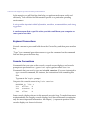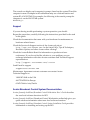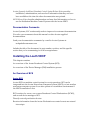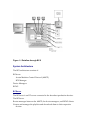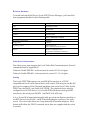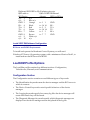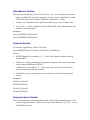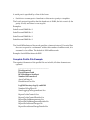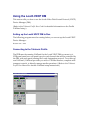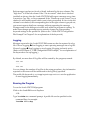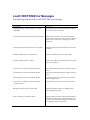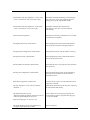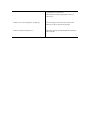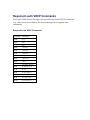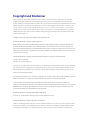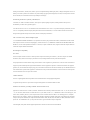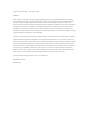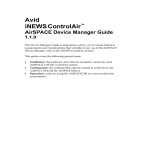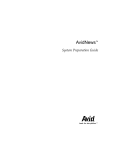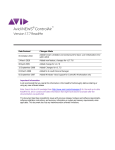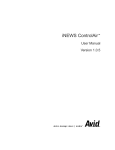Download Equinox Systems Krypton EQLED21 User`s guide
Transcript
Avstar Systems, LLC™ Louth VDCP Device Manager Version 1.0.2 Device Operation Guide This addendum provides information on how to install and use the Avstar™ Newsroom Computer System (NRCS) Broadcast Control System™ (BCS) Device Manager (DM) for the Louth Video Disk Control Protocol (VDCP). Preface Who Should Use This Manual This manual is written for journalists, producers, directors, writers, and various technical personnel using Avstar BCS in a broadcast newsroom. About This Manual This manual contains the following information: Chapter 1, Installing the BCS Louth VDCP Device Manager Chapter 2, Configuring the BCS Louth VDCP Device Manager Chapter 3, Using the BCS Louth VDCP Device Manager Appendix A, Louth VDCP DM Error Messages Symbols and Conventions This manual uses the following special symbols and conventions. Structure of Text Numbered lists, when the order of the primary items is important. Alphabetical lists, when the order of secondary items is important. Bulleted lists, when the order of primary items is unimportant. Indented dashed lists, when the order of secondary items is unimportant. Look here in the margin for tips and environment-specific information. In the margin you will find tips that help you perform tasks more easily and efficiently. You will also find information specific to a particular operating environment. A note provides important related information, reminders, recommendations, and strong suggestions. A caution means that a specific action you take could harm your computer or cause you to lose data. Keyboard Conventions Control-x means to press and hold down the Control key and then press another key. “Type” in a command procedure means to type the command on the command line and then press the Enter key. Console Conventions Commands that you enter at the console, console screen displays, and console prompts are presented in a typewriter-style typeface called courier: Commands that you need to type are in bold courier. If you are instructed to type a console command, for instance, the instructions look something like this: Type so at the login: prompt. Output to the console screen is in plain courier: WAVSTAR_A: list s T11 miller A T23 stevens A T82 allen B Some console displays shown in this manual are quite long. To make them more understandable, the lengthy console displays have been shortened to emphasize only the most important information. An ellipsis (...) represents portions of the console display not shown in the text. The console can display each computer’s prompt, based on the system ID and the computer’s name. Examples in this addendum may use a fictional station and system ID of WAVSTAR. For example, the following is the console prompt for computer A on the WAVSTAR system: WAVSTAR_A: Support If you are having trouble performing a system operation, you should: Repeat the procedure, carefully following the instructions provided for the task in this guide. Check the documentation that came with your hardware for maintenance or hardware-related issues. Check the Services & Support section of the Avstar web site at http://www.avstarnews.com for the latest FAQs, Tips & Techniques, Broadcast Update, and other Avstar online offerings. Check the Avstar Bulletin Board for information on product and user conferences. If you do not find the solution to your problem, you can exchange information with other Avstar customers and Technical Support representatives. http://support.avstarnews.com/~avstar Send E-mail to support [email protected] Maintenance Agreement contract customers can contact Avstar Technical Support at: 1-800-547-8949 in the USA 44-1753-655999 in Europe 65-476-7666 in Asia/Pacific Avstar Broadcast Control System Documentation Avstar (formerly AvidNews) Broadcast Control Workstation User’s Guide describes the user-level software functions for BCS. Avstar (formerly AvidNews) Broadcast Control Workstation online help gives you quick-reference information about user-level software functions. Avstar (formerly AvidNews) Broadcast Control System Installation Guide provides information on installing and setting up the BCS. Avstar (formerly AvidNews) Broadcast Control System Release Notes provides installation, administration, and user-level information that may not have been available at the time the other documentation was printed. MCS Release Notes describe administration and user-level information on how to use the NetStation Machine Control System with the Avstar NRCS. Documentation Comments Avstar Systems, LLC continuously seeks to improve its customer documentation. We value your comments about this manual or other Avstar-supplied documentation. Send your documentation comments by e-mail to Avstar Systems at: [email protected] Include the title of the document, its part number, revision, and the specific section that you’re commenting on in all correspondence. Installing the Louth VDCP This chapter contains: An overview of the Avstar Broadcast Control System (BCS) An overview of the Device Manager (DM) installation process An Overview of BCS Avstar BCS Avstar BCS is a machine control system for on-air operations. BCS can be integrated into the Avstar Newsroom Computer System (NRCS), or into another newsroom computer system. It can also operate in a standalone environment if the NRCS connection is lost. BCS consists of a server, one or more Broadcast Control Workstations (BCWS), and several device managers. BCS: Directly controls production devices Receives information from the Avstar Workstation as control events are entered into scripts Handles several shows at the same time, enabling shows to be produced back-toback Windows-based GUI clients allow technical directors to control events on the Broadcast Control Server. Avstar NRCS The Avstar NRCS product set is constructed on a modular, open architecture, enabling its components to work efficiently not only with other Avstar products, but also with third-party hardware and software. Avstar NRCS operates on industry-standard technologies, including Windows® 95 and Windows NT, Intel®-based PCs, Intel and Silicon Graphics® (SGI) servers, and TCP/IP Internet networking protocols. Avstar Systems is publishing open Applications Programming Interfaces (APIs) for the Broadcast Control System that will enable integration with third-party software and hardware. Overview of Broadcast Control After the news staff has scripted stories and entered production cues in the scripts, the producer can download rundowns to BCS using the monitor server in Avstar NRCS. From the BCWS, the technical director can access the playlists for downloaded rundowns and control associated production devices to play production cues requested. Figure 1-1 depicts how data flows from Avstar NRCS, through the Avstar Machine Control Protocol (AMCP), to the Broadcast Control Server (BCServer), and then to the devices and BCWS. Figure 1-1 Dataflow through BCS System Architecture The BCS architecture consists of: BCServer Avstar Machine Control Protocol (AMCP) BCS Manager Device Managers BCWS BCServer The BCServer is an NT server connected to the broadcast production devices. The BCServer: Routes messages between the AMCP, the device managers, and BCWS clients Creates and manages the playlists and downloads them to their respective devices Tracks which clients have playlists and devices reserved AMCP AMCP is the interface between NRCS and BCServer. It translates the data coming in from Avstar Newsroom Computer System, or other newsroom computer systems, into data that the BCS can manage. BCS Manager The BCS Manager: Starts the BCS programs Manages the programs that run on BCServer: AMCP and device managers Device Managers The BCWS lets the technical director control the following machines used for broadcast production: Character generators Still stores Video playback devices (such as Avid AirPlay) BCWS The BCWS is an application that runs on Windows NT. From the BCWS, the technical director can view playlists and device and event status, and control the broadcast production devices. The BCWS can run on the same machine as the BCServer, or on a separate machine. Overview of the Setup To set up BCS: Perform tasks for initial setup Add new users to the system Initial Setup Setting up the BCS involves doing tasks in three places: Avstar NRCS Server BCServer BCWS You may need to consult the AvidNews System Operations Manual for specific information on the Avstar server or various system operations related to the news server. Setup Tasks on the Avstar NRCS Server In /etc/hosts file, add the IP address/ethernet address for BCServer(s), devices, and BCWS(s). If you’re upgrading from MCS, you may have to remove device information for machines (CGs, and so on) from the /site/config file. See your installation guide for information on what changes to make if upgrading. Create a monitor server for each show. In the System Map story, add an entry for each show. In the System Map story, also add a device list. Create composite and event list queues. These tasks are described in subsequent chapters of this book. Assign a form to the composite and event list queues. This is for viewing these lists on the news system. Set up the default BCWS form. In the system resource stories, define styles for device commands. These tasks are described in subsequent chapters of this book. Setup Tasks on the Broadcast Control Server In BCServer autostart.ini file, add an entry for each device. This file is in: Program files/Avid/Broadcast Control System. Add device manager profiles for all production devices. These tasks are described in subsequent chapters of this book. Adding New Shows or Devices After the initial setup, you may need to add shows or new devices to your system. To do this, you will have to do only some of the setup tasks listed above. Louth VDCP DM Once BCS has been installed, you must set up the Avstar NRCS server before you can use the system. There are setup tasks that must be performed on the Avstar server at the console, and tasks that must be performed on the Avstar Newsroom Computer System (NRCS) Workstation (the client). For more information about any Avstar/AvidNews task, see the AvidNews Newsroom Computer System Operations Manual and the AvidNews Newsroom Computer System User’s Guide. For further information on installing and operating BCS, refer to the AvidNews BCS Installation Guide, AvidNews BCS Operations Manual, and the AvidNews BCS User Guide. New Features of BCS Components If channels are being assigned by BCWS and a new playlist is downloaded to the DM, it will report a status of Available for each event available on a channel. If an event is not available on a channel, the status will be Unavailable. When the playlist is reserved, BCWS will assign channels; at that point, the DM will report the status of each event on its assigned channel. However, if channels are assigned by NRCS or by the DM, the event is assigned a channel at download time, and its status is reported relative to that channel. BCWS New Channel Change Features: The Broadcast Æ Channel Override menu entry has been renamed Cycle Channels. There is a new Broadcast submenu named Change Channel. It contains 10 channels with corresponding accelerator keys 1 through 0. The effect is to change the channel of a selected event directly to a desired channel, rather than cycling through channels to reach the desired channels. There is a new option on the Channel Policy tab of the Broadcast Æ Options dialog. It is a check box labeled “Enable Cycle Channels key;” by default it is unchecked. This option allows the user to disable the Cycle Channels key in favor of direct channel change. Device Profile Files For each device and device manager (except AirPlay devices), there must be a separate profile. A profile is a text file with the extension .dmp, which is opened and parsed at start-up. In addition to user-configurable formation, this file must contain the operational name of the device manager and the network name of the BCS computer. The profile can have any name, but it is recommended that you use the name of the device manager. Multiple instances of any device and its device manager can be run on BCS by launching each with its own .dmp file. Whenever you add a device or change its speed or location, you’ll need to create or modify the appropriate device profile. Text is case-insensitive. Device profiles are located in the BCS install directory: program files/avstar systems/broadcast control system Format of the profile file is the same as any Windows .ini file, with the syntax <key> = <value>, and sections for Configuration, Communications, Channels, Dictionary, and CG Character Mapping. Setting up the Louth VDCP DM Hardware Requirements To install and run the Broadcast Control System, you’ll need the base equipment detailed on the following table. For a list of qualified PCs, contact your Avstar dealer or call Avstar Technical Support at: 1-800-547-8949 in the USA 44-1753-655999 in Europe 65-476-7666 in Asia/Pacific For information about hardware installation and system preparation, see the AvidNews (Avstar) Site Preparation Guide. Device Manager Computer In a typical setup, the Louth VDCP Device Manager (DM) will run on the same computer as the BCServer. Therefore, hardware requirements are identical to those used for the BCServer. BCServer Hardware To install and run the BCServer/Louth VDCP Device Manager, you’ll need the base equipment detailed in the following table. Device Description CPU 200 MHz Pentium® Memory 64 MB RAM Keyboard 104 keyboard Monitor 15-inch monitor Video card SVGA 800x600 or better Hard drive configuration 2 GB drive Floppy drive 1.44 MB Operating system Microsoft NT 4.0, with a minimum of Service Pack 3 Mouse Windows-compatible mouse (except Microsoft Intellipoint Mouse) CD-ROM drive 4X CD-ROM drive Video Server Requirements The video server must support the Louth Video Disk Communications Protocol commands listed in Appendix B. Tektronix Profile PDR-200 - software must be version 2.5.2.6 or higher Tektronix Profile PDR-400 - software must be version 3.1.1.2 or higher Cabling The Louth VDCP DM requires one serial RS-422 connection to a VDCPcompatible device for each channel that it will control. Following are the RS-422 pin-outs for common Video Playback machines such as the Grass Valley Profile PDR, Pluto AirSPACE, and Leitch ASC VR300. The playback device must be configured as a SLAVE device—for a Profile PDR, that means setting the DIP switches for the serial ports DOWN. AirSPACE is SLAVE only. A 4- or 8-wire RJ-45 terminated straight cable goes from the Equinox module on the BCS Server to the Profile. An RJ-45 modular adapter connects to the video server. The color-codes below are using Inmac RJ-45 modular adapters. Most brands will follow the TELCO standard, but at least one supplier had the colors reversed). On the BCS Server, we recommend the Equinox SST-64 board with the PM16RJ/422 Port Module, which has 16 RS-422 ports using RJ-45 sockets. Up to 4 such Port Modules can be attached to each other in series for a total of 64 ports without opening the computer or changing software or driver settings. NOTE: On the back of the Equinox board is a pin-out diagram. Several manufacturers' documentation conflict over the meaning of symbols like "TX A" and "TX B". Equinox and Digi use "A" to represent "+", while Sony, Profile and AirSPACE (Sony compatibles) use "A" to represent "-". In this document, we will only use the -/+ symbols. From Equinox RJ45 to DB-9 Profile RJ45 cable Adapter DB9 RS-422 port n/c 1 n/c n/c 2 Blue n/c GND 3 Orange to 1 1 GND (frame ground) RX 4 Black to 2 2 TX TX + 5 Red to 3 3 RX + not provided 4 RX Common not provided 6 TX Common TX 6 Green to 8 8 RX RX + 7 Yellow to 7 7 TX + GND 8 Brown to 9 9 GND (frame ground) n/c 9 White n/c n/c 10 n/c (using Frame Ground is optional.) If you wish to use a DIGI board with a DB25 Octopus cable in place of the Equinox, you can still use the connector and cable described above, with this RJ45/DB-25 modular adapter on the DIGI Octopus cable: Digiboard BCS DB25 to RJ-45 adapter pin-outs: RJ45 cable to RJ45 to DB25 DIGIboard BCS Device Adapter DB25 on BCSrvr n/c 1 n/c n/c 2 Blue n/c GND 3 Orange to 1 1 GND RX - 4 Black to 16 16 RX TX + 5 Red to 2 2 TX + TX - 6 Green to 14 14 TX RX + 7 Yellow to 3 3 RX + GND 8 Brown to 7 7 GND n/c 9 White n/c n/c 10 n/c Louth VDCP DM Software Configuration BCServer and BCWS Requirements To install and operate the Broadcast Control System, you will need: Windows NT Server 4.0 operating system, with a minimum of Service Pack 3, to install and run the BCServer and BCWS. LouthDM Profile Options The LouthDm profile contains four different sections: Configuration, VideoServers, Channels, and Communications. Configuration Section The Configuration section contains several different types of keywords: • The Identification keywords name the device manager and the BCS server to which it connects. • The Device Control keywords control specific behaviors of the device manager. • The Logging keywords specify how many log files the device manager will create and where they will be stored. • The Diagnostic Messages keywords specify which diagnostic messages are displayed on the device manager screen and placed in the log file. Identification Keywords DeviceName The DeviceName keyword specifies the name by which Avstar NRCS can refer to the device manager. Example: DeviceName=louth BCSHostName The BCSHostName keyword specifies the hostname of the computer running BCServer. Example: BCSHostName=localhost Device Control Keywords NumberOfChannels Specify the number of channels that the device manager will control with the NumberOfChannels keyword. Example: NumberOfChannels=4 AutoCueDelay The AutoCueDelay keyword specifies how many seconds to wait after a video clip has finished playing before cueing the next clip on that channel. If the keyword is absent, there is no delay. Example: AutoCueDelay=0 DisableAutoCue The DisableAutoCue keyword can be used to prevent the device manager from automatically cueing the next clip after a clip has ended. The default is to enable auto-cueing. Example: DisableAutoCue=No CueReplacesPlayingEvent To make a Cue request on a channel stop any playing event on that channel, set the CueReplacesPlayingEvent keyword to Yes. If the keyword is set to No or is absent, a Cue request will put the new event into Standby status until the playing event ends, at which point the new event would be cued. Example: CueReplacesPlayingEvent=No ChannelPollInterval Check at this interval (measured in seconds) to see if any channels that are offline can be brought back online. The default is 10 seconds. Example: ChannelPollInterval=10 CanPlayTransferringMedia CanPlayTransferringMedia indicates whether or not the DM should allow a transferring clip to be played. The default value is No, in which case a transferring clip cannot be played. Once the transfer is finished, the clip can be played. If you specify Yes, then the DM allows a transferring clip to be played. Example: CanPlayTransferringMedia=No SignalStartOfTransfer and SignalEndOfTransfer SignalStartOfTransfer and SignalEndOfTransfer provide for signalling behavior only if the CanPlayTransferringMedia key is set to Yes. SignalStartOfTransfer tells the DM to send a message to BCS on detection of a clip that is transferring. This gives you feedback that the clip is playable, but it may not be safe to do so. SignalEndOfTransfer tells the DM to send a message to BCS on detection that a clip transfer has finished. At this point the clip is safe to play. The default value for both of these keys is Yes; that is, messages will be sent to BCS at both the start and end of each transfer. The messages will appear in the Error Log dropdown list in BCWS and in the Message bar in ASWS. Examples: SignalStartOfTransfer=Yes SignalEndOfTransfer=Yes Logging Keywords LogFileDirectory To specify the directory in which log files are created, use the LogFileDirectory keyword. You can specify either an absolute or relative path to the directory. This option is required. WARNING: If more than one instance of LouthDM will be running on the same computer, they must have different log file directories. Example: LogFileDirectory=logs\LouthDM NumberOfLogFiles To specify the maximum number of log files that will be created, use the NumberOfLogFiles keyword. If it is not specified, the LouthDM will create at most 10 log files. Example: NumberOfLogFiles=10 StartLoggingOnProgramStart The StartLoggingOnProgramStart keyword indicates whether the LouthDM should start logging immediately upon starting up, or should wait until the user explicitly starts logging using the Logging / Start Logging menu option. The default is to start logging immediately. Example: StartLoggingOnProgramStart=Yes Diagnostic Messages Keywords The diagnostic message keywords come in pairs: Report<messagetype> and Report<messagetype>Details. Each takes a Yes or No. To specify Yes on a "details" keyword, you must also specify Yes on the "general" keyword for that message type. If no keywords are specified, the defaults are: ReportOnAirControl=Yes ReportPlaylistManagement=Yes ReportErrors=Yes All others=No ReportOnAirControl and ReportOnAirControlDetails OnAirControl messages occur whenever a Play, Stop, Cue, Pause, or Channel Change command is received from BCWS. Examples: ReportOnAirControl=Yes ReportOnAirControlDetails=Yes ReportPlaylistManagement and ReportPlaylistManagementDetails PlaylistManagement messages occur whenever an event or story is added to, deleted from, or moved in the playlist. Examples: ReportPlaylistManagement=Yes ReportPlaylistManagementDetails=No ReportEventStatusChange and ReportEventStatusChangeDetails EventStatusChange messages describe changes in the status of individual events. Examples: ReportEventStatusChange=No ReportEventStatusChangeDetails=No ReportDeviceStatusChange and ReportDeviceStatusChangeDetails DeviceStatusChange messages describe changes in the status of the VDCPcompatible device being controlled by the device manager. Examples: ReportDeviceStatusChange=No ReportDeviceStatusChangeDetails=No ReportErrors and ReportErrorsDetails Error messages describe situations where the device manager could not perform an action or a status changed unpredictably. Examples: ReportErrors=Yes ReportErrorDetails=No ReportVDCPData and ReportVDCPDataDetails VDCP messages report the Louth protocol message bytes sent to and received from each video server. Examples: ReportVDCPData=No ReportVDCPDataDetails=No DisplayVDCPDataOnScreen DisplayVDCPDataOnScreen enables the device manager to display the VDCP messages on its display. Because there are so many VDCP messages sent, the default is not to display these messages on the display. The messages will still get put in the logfile even if they are not displayed on the device manager screen. Example: DisplayVDCPDataOnScreen=No VideoServers Section This section contains keys Server1, Server2, etc., one for each physical machine being controlled by the device manager. A video server is specified by a line of the form Server<n>=<name>:Chan<n1>:Chan<n2>:... where: • <name> is an identifier for the physical machine (e.g., its host name), and • <n1>, <n2>, ... are the numbers from the [Channels] section that indicate the channels on that machine. Examples: Server1=PDR001:Chan1:Chan2 Server2=PDR002:Chan3:Chan4 Channels Section A channel is specified by a line of the form Chan<NRCSChannel>=<Name>:<VideoPort>:<SerialLine> where: • <NRCSChannel> is a number (1, 2, ...); this is the channel number used by Avstar NRCS • <Name> is a string containing any character except a colon; this is the name of the channel displayed in BCWS; • <VideoPort> is a number 1, 2, ...; this is the video port of the Louth video server to associate with this channel; • <SerialLine> is one of the names for a serial line in the [Communications] section. Examples: Chan1=A:1:Serial1 Chan2=B:2:Serial2 Chan3=C:1:Serial3 Chan4=D:2:Serial4 Communications Section The Communications section specifies details of the serial communication to the Louth-compatible device. There are two keywords: Serial<n> (n=1,2,3,…) and SerialOfflineInterval. A serial port is specified by a line of the form: • Serial<n>=<comm port>:<baudrate>:<bitcount>:<parity>:<stopbits> The Louth protocol specifies that the baud rate is 38400, the bit count is 8, the parity is odd, and there is one stop bit. Examples: Serial1=com3:38400:8:o:1 Serial2=com4:38400:8:o:1 Serial3=com5:38400:8:o:1 Serial4=com6:38400:8:o:1 The SerialOfflineInterval keyword specifies a timeout interval. If a serial line does not respond to a command within this number of milliseconds, it is assumed to be offline. The default is 2000 milliseconds. Example: SerialOfflineInterval=2000 Complete Profile File Example The required elements of the profile file are in bold; all other elements are optional. ;--------------------------------------------------[Configuration] DeviceName=louth BCSHostName=localhost NumberOfChannels=2 AutoCueDelay=0 DisableAutoCue=No LogFileDirectory=logs\LouthDM NumberOfLogFiles=10 StartLoggingOnProgramStart=Yes ReportOnAirControl=Yes ReportOnAirControlDetails=Yes ReportPlaylistManagement=Yes ReportPlaylistManagementDetails=No ReportEventStatusChange=No ReportEventStatusChangeDetails=No ReportDeviceStatusChange=No ReportDeviceStatusChangeDetails=No ReportErrors=Yes ReportErrorDetails=No ReportVDCPData=No ReportVDCPDataDetails=No DisplayVDCPDataOnScreen=No CueReplacesPlayingEvent=No ChannelPollInterval=10 CanPlayTransferringMedia=No SignalStartOfTransfer=Yes SignalEndOfTransfer=Yes ;--------------------------------------------------[VideoServers] Server1=PDR001:Chan1:Chan2 Server2=PDR002:Chan3:Chan4 ;--------------------------------------------------[Channels] Chan1=A:1:Serial1 Chan2=B:2:Serial2 Chan3=C:1:Serial3 Chan4=D:2:Serial4 ;--------------------------------------------------[Communications] Serial1=com3:38400:8:o:1 Serial2=com4:38400:8:o:1 Serial3=com5:38400:8:o:1 Serial4=com6:38400:8:o:1 SerialOfflineInterval=2000 Using the Louth VDCP DM This section tells you how to use the Louth Video Disk Control Protocol (VDCP) Device Manager (DM). (Refer to the Tektronix Profile User Guide for detailed information on the Profile VdrPanel setup.) Setting up the Louth VDCP DM to Run The following program must be running before you can set up the Louth VDCP Device Manager: Bcserver.exe Connecting to the Tektronix Profile The PDR must be running VdrPanel for the Louth VDCP DM to connect to it. VDR panel must have one panel open for each channel that will be controlled by the DM, with each panel running the Louth Automation protocol. To set this up, run VdrPanel. (VdrPanel provides you with a VTR-like interface, complete with transport controls, to directly manage media operations.) (Refer to the Tektronix Profile User Manual for further VdrPanel setup instructions.) VdrPanel To set up the PDR for connecting to the Louth VDCP Device Manager (DM): VdrPanel Select the VdrPanel menu item Window Æ Open Panel.... Select the menu item Controller Æ Select.... Choose Louth Automation and press OK to set the panel’s controller. Select Controller Æ Comm Port... to set the COM port for the Louth Automation protocol. Select Video Æ Video Crosspoint... to set up the output channel associated with each panel. Louth VDCP DM Profile File Diagnostics The Louth VDCP DM can report various status messages. To set the status message types, set the diagnostic message keywords in the profile file. (Refer to the “Louth VDCP Configuration File Example” in Chapter 2 for an explanation of the keywords to set up diagnostic messages.) To change the message types at run-time, open the View menu and select the Diagnostics... entry. A dialog opens: Each message type has two levels of detail, indicated by the two columns. The “high level” is in the left column. If the “On-air control” check box is checked (enabled) as shown, then the Louth VDCP DM will report a message every time it receives a Cue, Play, or Stop command. If the “Details on on-air control” box is checked, it will further report which event is being controlled. If a box in the left column is not checked, the corresponding box in the right column is grayed out; you cannot request details on a message without requesting the message. Changes made in the dialog are in effect only while the program is running. To make these changes persistent across sessions, change the corresponding keyword settings in the profile file. (Refer to the “Louth VDCP Configuration File Example” in Chapter 2 for an explanation of the keywords.) Logging Messages reported to the Louth VDCP DM screen can also be captured in a log file. Choose Logging Æ Start Logging to start capturing messages into a log file. Choose Logging Æ Stop Logging to stop logging if logging is already active. (Refer to the Chapter 2, “PDR Configuration File Example,” for an explanation of the keywords to set up logging.) By default, no more than 10 log files will be created by the program, named: 000.txt .... 009.txt You can change the number of log files in the setup procedure. Any information reported to the screen will be transferred to the log file(s) specified. The profile file keyword StartLoggingOnProgramStart sets the application to start logging immediately. Running the Program To run the Louth VDCP DM program: Click on the LouthDM icon in Explorer. -ORType louthdm at a command prompt. A profile file can be specified on the command line; for example: louthdm file.dmp If a file is not specified, an open dialog will prompt you to choose a profile file. After the Louth VDCP Device Manager is started, it can be run unattended. To exit the Louth VDCP DM program, select the menu item File→ →Exit. Louth VDCP Device Manager (Running) Louth VDCP DM Error Messages The following table describes Louth VDCP DM error messages. Error Message Description <<<Received Msg -- Message Type = %s - NOT TRAPPED The DM received a message from BCServer that it does not know how to handle. Can't establish connection to any channel. Good Bye! The DM cannot connect to any specified channel. Check the Profile file, the serial connections, and the VDCP server to make sure everything is correctly configured. Can't establish connection to the server. Good Bye! The DM cannot connect to the BCServer. It must be restarted. Channel '<channelname>' is back online Channel was offline and is now online again Channel '<channelname>' is offline Channel went offline. Check the VDCP server setup and serial connections. Could not Cue event on the specified channel DM could not find the channel on which to cue the event. Could not Play event on the specified channel DM could not find the channel on which to play the event. Could not Stop event on the specified channel User tried to stop an event and the device told the DM the attempt failed. Cue of event ‘<eventname>’ failed on channel ‘<channelname>’ A clip that the user tried to cue could not be cued. DEVICE: Channel <name> is back online The channel named <name> was offline but has been brought back online. Error Connecting to Channel :<name> The DM could not connect to the specified channel. Check the Profile file, the serial connections, and VDCP server (on the PDR, VdrPanel) to make sure everything is correctly configured. Error getting duration from device The DM could not determine a clip’s duration. Error getting position The DM could not determine the amount of time remaining on a playing clip. Error reading Communications section of Profile file The DM could not read the [Communications] section of the Profile file. Error reading Configuration section of Profile file The DM could not read the [Configuration] section of the Profile file. Error reading VideoServers section of Profile file The DM could not read the [VideoServers] section of the Profile file. ERROR: At least one thread used for channel control failed to start The DM could not start all the threads it needs to control the VDCP-compatible device. ERROR: Channel #X is not assigned to any video server in the [VideoServers] section of the Profile file. Every channel must be assigned to some video server. ERROR: Invalid channel 'ChanX' specified on line '<line>' of the [Video Servers] section of the Profile file. There are only Y channels. The channel number X must be between 1 and Y, inclusive. ERROR: Line '<line>' in the [VideoServers] section of the Profile file contains no video server name. Each line in the [VideoServers] section must contain a video servername. ERROR: Line '<line>' in the [VideoServers] section of the Profile file has no channels specified. At least one channel must be specified for each video server. ERROR: Line '<line>' in the [VideoServers] section of therofile file has a bad channel specification: <spec> (should be of the form "ChanX"). A channel is specified by a string of the form "ChanX", where X is a number. ERROR: The Profile file does not contain a [VideoServers] section. The Profile file must contain a [VideoServers] section. Event failed to play. The DM was unable to play an event the user tried to play. EVT_STATUS: The clip '<clipname>' on the video server '<servername>' may not be safe to play. The DM has detected that the clip is transferring to the video server and is not completely present. Playing it may yield unpredictable results. EVT_STATUS: The clip '<clipname>' on the video server '<servername>' is now safe to play. The DM has detected that a clip that was transferring to the video server has finished transferring. Invalid channel assignment. The DM received a Play command for an event with a bad channel assingment. Missing BCS host name. Check Profile... The [Configuration] section of the Profile file does not specify the computer running the BCServer. Missing channel configuration. Check Profile... The [Channels] section of the Profile file is missing. Missing device name. Check Profile... The [Configuration] section of the Profile file does not specify the device name. Missing number of channels. Check Profile... The Profile file does not specify how many channels the device has. Missing serial configuration. Check Profile... The [Communications] section of the Profile file is missing a Serial setup that is referenced in the [Channels] section. No channel assigned for selected event User tried to cue or play an event that had not been assigned to a channel. The clip '<clipname>' is not on these channels: <channel1 ...> DM checked all channels for the clip and is reporting the channels that lack the clip. The detail diagnostic keyword ‘Report<messagetype>Details’ cannot be set to Yes unless the general diagnostic keyword To have details on a message type reported, user must tell the program to report the message type, as well as its details. ‘Report<messagetype>’ is also set to Yes. The Profile file must specify a log file directory using the LogFileDirectory keyword. The user must put: LogFileDirectory=<directory> in the Profile file, with an appropriate value for <directory>. Unable to cue event '<clipname>' for playing User tried to play an uncued event, and the DM could not cue the event prior to playing it. Unable to open the Profile file '%s' DM cannot open the specified Profile file. Check the name and path. Required Louth VDCP Commands The Louth VDCP Device Manager uses the following Louth VDCP commands. Any video server controlled by the device manager must support these commands. Required Louth VDCP Commands Command Description 1X.00 Stop 1X.01 Play 1X.04 Still 1X.06 Continue 2X.21 Close Port 2X.22 Select Port 2X.24 Play Cue 3X.01 Open Port 3X.02 Next 3X.05 Port Status Request 3X.06 Position Request 3X.11 ID List 3X.14 ID Size Request 3X.16 ID Request 3X.18 IDs Added List 3X.19 IDs Deleted List Copyright and Disclaimer Product specifications are subject to change without notice and do not represent a commitment on the part of Avstar Systems, LLC. The software described in this document is furnished under a license agreement. The software may not be reverse assembled and may be used or copied only in accordance with the terms of the license agreement. It is against the law to copy the software on any medium except as specifically allowed in the license agreement. Avid products or portions thereof may be protected by one or more of the following patents: 4,746,994; 4,970,663; 5,045,940; 5,077,604; 5,267,351; 5,309,528; 5,355,450; 5,396,594; 5,440,348; 5,452,378; 5,467,288; 5,513,375; 5,528,310; 5,557,423; 5,568,275; 5,577,190; 5,583,496; 5,584,006; 5,627,765; 5,634,020; 5,640,601; 5,644,364; 5,654,737; D352,278; D372,478; D373,778. No part of this document may be reproduced or transmitted in any form or by any means, electronic or mechanical, including photocopying and recording, for any purpose without the express written permission of Avstar Systems, LLC. Copyright © 1999 Avstar Systems, LLC. All rights reserved. Printed in USA. The following disclaimer is required by Apple Computer, Inc. APPLE COMPUTER, INC. MAKES NO WARRANTIES WHATSOEVER, EITHER EXPRESS OR IMPLIED, REGARDING THIS PRODUCT, INCLUDING WARRANTIES WITH RESPECT TO ITS MERCHANTABILITY OR ITS FITNESS FOR ANY PARTICULAR PURPOSE. THE EXCLUSION OF IMPLIED WARRANTIES IS NOT PERMITTED BY SOME STATES. THE ABOVE EXCLUSION MAY NOT APPLY TO YOU. THIS WARRANTY PROVIDES YOU WITH SPECIFIC LEGAL RIGHTS. THERE MAY BE OTHER RIGHTS THAT YOU MAY HAVE WHICH VARY FROM STATE TO STATE. The following disclaimer is required by Sam Leffler and Silicon Graphics, Inc. for the use of their TIFF library Copyright © 1988-1997 Sam Leffler Copyright © 1991-1997 Silicon Graphics, Inc. Permission to use, copy, modify, distribute, and sell this software [i.e., the TIFF library] and its documentation for any purpose is hereby granted without fee, provided that (i) the above copyright notices and this permission notice appear in all copies of the software and related documentation, and (ii) the names of Sam Leffler and Silicon Graphics may not be used in any advertising or publicity relating to the software without the specific, prior written permission of Sam Leffler and Silicon Graphics. THE SOFTWARE IS PROVIDED “AS-IS” AND WITHOUT WARRANTY OF ANY KIND, EXPRESS, IMPLIED OR OTHERWISE, INCLUDING WITHOUT LIMITATION, ANY WARRANTY OF MERCHANTABILITY OR FITNESS FOR A PARTICULAR PURPOSE. IN NO EVENT SHALL SAM LEFFLER OR SILICON GRAPHICS BE LIABLE FOR ANY SPECIAL, INCIDENTAL, INDIRECT OR CONSEQUENTIAL DAMAGES OF ANY KIND, OR ANY DAMAGES WHATSOEVER RESULTING FROM LOSS OF USE, DATA OR PROFITS, WHETHER OR NOT ADVISED OF THE POSSIBILITY OF DAMAGE, AND ON ANY THEORY OF LIABILITY, ARISING OUT OF OR IN CONNECTION WITH THE USE OR PERFORMANCE OF THIS SOFTWARE. The following disclaimer is required by the Independent JPEG Group This software [i.e., the JPEG modules] is based in part on the work of the Independent JPEG Group. The following disclaimer is required by Ray Sauers Associates, Inc. “Install-It” is licensed from Ray Sauers Associates, Inc. End-User is prohibited from taking any action to derive a source code equivalent of “Install-It,” including by reverse assembly or reverse compilation, Ray Sauers Associates, Inc. shall in no event be liable for any damages resulting from reseller’s failure to perform reseller’s obligation; or any damages arising from use or operation of reseller’s products or the software; or any other damages, including but not limited to, incidental, direct, indirect, special or consequential Damages including lost profits, or damages resulting from loss of use or inability to use reseller’s products or the software for any reason including copyright or patent infringement, or lost data, even if Ray Sauers Associates has been advised, knew or should have known of the possibility of such damages. The following disclaimer is required by Videomedia, Inc. “Videomedia, Inc. makes no warranties whatsoever, either express or implied, regarding this product, including warranties with respect to its merchantability or its fitness for any particular purpose.” “This software contains V-LAN ver. 3.0 Command Protocols which communicate with V-LAN ver. 3.0 products developed by Videomedia, Inc. and VLAN ver. 3.0 compatible products developed by third parties under license from Videomedia, Inc. Use of this software will allow “frame accurate” editing control of applicable videotape recorder decks, videodisc recorders/players and the like.” Attn. Government User(s). Restricted Rights Legend U.S. GOVERNMENT RESTRICTED RIGHTS. Use, duplication or disclosure by the government of the software, documentation and other technical data is subject to restrictions as set forth in subparagraph (c) of FAR clause 52.227-19, COMMERCIAL COMPUTER SOFTWARE-RESTRICTED RIGHTS or, in the case of the Department of Defense or its contractor, is subject to DFARS 227.7202-3, Rights in Commercial Computer Software or Commercial Computer Software Documentation. Electromagnetic Compatibility FCC Notice This device complies with Part 15 of the FCC Rules. Operation is subject to the following two conditions: (1) This device may not cause harmful interference, and (2) this device must accept any interference received, including interference that may cause undesired operation. This equipment has been tested and found to comply with the limits for a Class A digital device, pursuant to Part 15 of the FCC Rules. These limits are designed to provide reasonable protection against harmful interference when the equipment is operated in a commercial environment. This equipment generates, uses, and can radiate radio frequency energy and, if not installed in accordance with the instruction manual, may cause harmful interference to radio communications. Operation of this equipment in a residential area is likely to cause harmful interference in which case the user will be required to correct the interference at his own expense. Ref: C97029a Canadian ICES-003 This Class A digital apparatus meets all requirements of the Canadian Interference Causing Equipment Regulations. Cet appareil numérique de class A respecte toutes les exigences du Règlement sur le matériel brouilleur du Canada. Declaration of Conformity (according to ISO/IEC Guide 22 and EN 45014) Application of Council Directives: 73/23/EEC, 89/336/EEC. Standards to which Conformity is Declared: EN 60950: 1992 + A1, A2: 1993, IEC950: 1992 + A1, A2: 1993 Mod., CISPR 22:1985 / EN 55022:1988 Class A (1), EN 50082-1, IEC801 -2, -3, -4. Manufacturer’s Name: Avid Technology Inc., 1925 Andover Street, Tewksbury, MA 01876, USA. European Contact: Nearest Avid Sales and Service Office or Avid Technology Int’l B.V., Sandyford Business Center, Unit 3, Dublin 18, Ireland. Type of Equipment: Information Technology Equipment. Product Name: Avid Editing System, PCI Media Composer, MCXpress for Macintosh, Film Composer. Base Model Numbers: 400S, 800, 900, 1000, 4000, 8000, MC Offline, Media Station. Product Options: All. Year of Manufacture:1997. (1) The product was tested in a typical Avid Media Composer configuration. I the undersigned, hereby declare that the equipment specified above conforms to the above Directives and Standards. George R. Smith, Quality Manager Ref: C97029a, C97030a Trademarks AirPlay, AudioVision, Avid, FieldPak, Film Composer, HIIP, Image Independence, Media Composer, MediaMatch, Media Recorder, Media Suite, NewsCutter, OMF, OMF Interchange, Open Media Framework, and the Avid logo, are registered trademarks and Advance, AniMatte, AudioStation, AutoSequence, AutoSync, AVIDdrive, AVIDdrive Towers, AvidDroid, AvidNet, AvidNews, AVIDstripe, Avid Xpress, Film Cutter, Krypton, MCXpress, Media Fusion, Media Illusion, MediaLog, Media Reader, MediaServer, and MediaShare, NetStation, NewsView, and Tools for Storytellers are trademarks of Avid Technology, Inc. Digidesign is a registered trademark and Audiomedia II, Audiomedia III, Pro Tools, Sound Accelerator II, Sound Designer II, Sound Tools II, and Video Slave Driver are trademarks of Digidesign, a division of Avid Technology, Inc. Elastic Reality and TransJammer are registered trademarks and the Elastic Reality logo is a trademark of Elastic Reality, Inc., a division of Avid Technology, Inc. Matador is a registered trademark of Avid Technology, Inc. in the United Kingdom. PostScript is a registered trademark of Adobe Systems, Incorporated. PowerEdge is a registered trademark of Dell Computer Corporation. DigiBoard is a registered trademark of Digi International Inc. INFORMIX is a worldwide trademark of Informix Software, Inc., or its subsidiaries, registered in the United States and in numerous other countries worldwide. IEEE is a registered trademark of Institute of Electrical and Electronic Engineers, Inc. Intel and Pentium are registered trademarks and EtherExpress is a trademark of Intel Corporation. Windows is a trademark used under license from Microsoft Corporation. Windows NT is a registered trademark of Microsoft Corporation. O2 and Origin200 are registered trademarks and IRIX is trademarks of Silicon Graphics, Inc. pcANYWHERE is a trademark of Symantec Corporation. V-LAN and VLXi are registered trademarks of Videomedia, Inc. Ethernet is a trademark of Xerox Corporation. UNIX is a registered trademark in the United States and other countries, licensed exclusively through X/Open Company, Ltd. All other trademarks and registered trademarks used herein are the property of their respective owners. Avstar Louth VDCP Device Manager Addendum, Version 1.0.2.x• November 1999 Part Number 0130-01326 Printed in USA