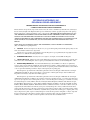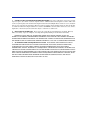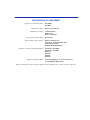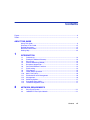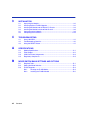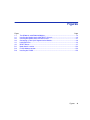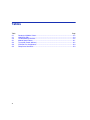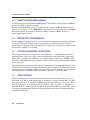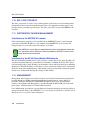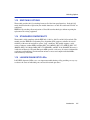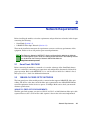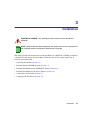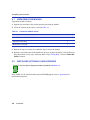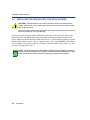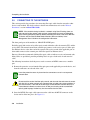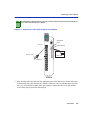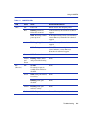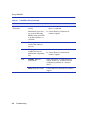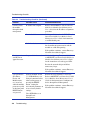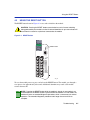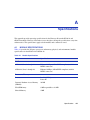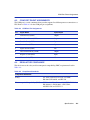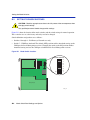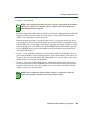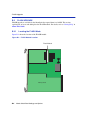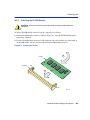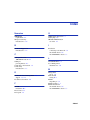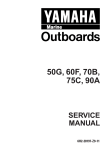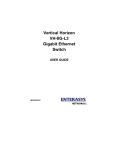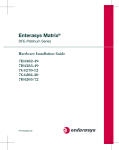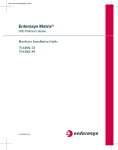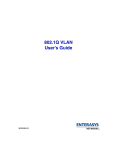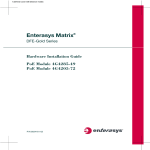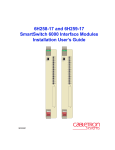Download Cabletron Systems 6C105 Installation guide
Transcript
6E308-24 and 6E308-48 Ethernet Modules Installation Guide FAST ENET FAST ENET 6E308-24 6E308-48 RESET RESET C O M C O M CPU CPU GROUP SELECT 1X 1X GROUP SELECT 1X GROUP GROUP 4 9033544 G R O U P G R O U P G R O U P 1 1 3 12X 12X 12X 1X 1X 1X G R O U P G R O U P G R O U P 2 2 4 12X 12X 12X ELECTRICAL HAZARD: Only qualified personnel should perform installation procedures. NOTICE Enterasys Networks and its licensors reserve the right to make changes in specifications and other information contained in this document without prior notice. The reader should in all cases consult Enterasys Networks to determine whether any such changes have been made. The hardware, firmware, or software described in this manual is subject to change without notice. IN NO EVENT SHALL ENTERASYS NETWORKS AND ITS LICENSORS BE LIABLE FOR ANY INCIDENTAL, INDIRECT, SPECIAL, OR CONSEQUENTIAL DAMAGES WHATSOEVER (INCLUDING BUT NOT LIMITED TO LOST PROFITS) ARISING OUT OF OR RELATED TO THIS MANUAL OR THE INFORMATION CONTAINED IN IT, EVEN IF ENTERASYS NETWORKS AND ITS LICENSORS HAVE BEEN ADVISED OF, KNOWN, OR SHOULD HAVE KNOWN, THE POSSIBILITY OF SUCH DAMAGES. Enterasys Networks, Inc. 35 Industrial Way Rochester, NH 03866-5005 Enterasys Networks, Inc. is a subsidiary of Cabletron Systems, Inc. 2001 by Enterasys Networks, Inc. All Rights Reserved Printed in the United States of America Order Number: 9033544 May 2001 LANVIEW is a registered trademark of Enterasys Networks or its licensors; Enterasys Networks, Matrix, and SmartSwitch are trademarks of Enterasys Networks or its licensors. SPECTRUM is a registered trademark of Aprisma Management Technologies or its licensors. All other product names mentioned in this manual may be trademarks or registered trademarks of their respective companies. FCC NOTICE This device complies with Part 15 of the FCC rules. Operation is subject to the following two conditions: (1) this device may not cause harmful interference, and (2) this device must accept any interference received, including interference that may cause undesired operation. NOTE: This equipment has been tested and found to comply with the limits for a Class A digital device, pursuant to Part 15 of the FCC rules. These limits are designed to provide reasonable protection against harmful interference when the equipment is operated in a commercial environment. This equipment uses, generates, and can radiate radio frequency energy and if not installed in accordance with the operator’s manual, may cause harmful interference to radio communications. Operation of this equipment in a residential area is likely to cause interference in which case the user will be required to correct the interference at his own expense. WARNING: Changes or modifications made to this device which are not expressly approved by the party responsible for compliance could void the user’s authority to operate the equipment. INDUSTRY CANADA NOTICE This digital apparatus does not exceed the Class A limits for radio noise emissions from digital apparatus set out in the Radio Interference Regulations of the Canadian Department of Communications. Le présent appareil numérique n’émet pas de bruits radioélectriques dépassant les limites applicables aux appareils numériques de la class A prescrites dans le Règlement sur le brouillage radioélectrique édicté par le ministère des Communications du Canada. VCCI NOTICE This is a Class A product based on the standard of the Voluntary Control Council for Interference by Information Technology Equipment (VCCI). If this equipment is used in a domestic environment, radio disturbance may arise. When such trouble occurs, the user may be required to take corrective actions. CLASS A ITE NOTICE WARNING: This is a class A product. In a domestic environment this product may cause radio interference in which case the user may be required to take adequate measures. ENTERASYS NETWORKS, INC. PROGRAM LICENSE AGREEMENT BEFORE OPENING OR UTILIZING THE ENCLOSED PRODUCT, CAREFULLY READ THIS LICENSE AGREEMENT. This document is an agreement (“Agreement”) between You, the end user, and Enterasys Networks, Inc. (“Enterasys”) that sets forth your rights and obligations with respect to the Enterasys software program (“Program”) in the package. The Program may be contained in firmware, chips or other media. UTILIZING THE ENCLOSED PRODUCT, YOU ARE AGREEING TO BECOME BOUND BY THE TERMS OF THIS AGREEMENT, WHICH INCLUDES THE LICENSE AND THE LIMITATION OF WARRANTY AND DISCLAIMER OF LIABILITY. IF YOU DO NOT AGREE TO THE TERMS OF THIS AGREEMENT, RETURN THE UNOPENED PRODUCT TO ENTERASYS OR YOUR DEALER, IF ANY, WITHIN TEN (10) DAYS FOLLOWING THE DATE OF RECEIPT FOR A FULL REFUND. IF YOU HAVE ANY QUESTIONS ABOUT THIS AGREEMENT, CONTACT ENTERASYS NETWORKS (603) 332-9400. Attn: Legal Department. 1. LICENSE. You have the right to use only the one (1) copy of the Program provided in this package subject to the terms and conditions of this License Agreement. You may not copy, reproduce or transmit any part of the Program except as permitted by the Copyright Act of the United States or as authorized in writing by Enterasys. 2. OTHER RESTRICTIONS. You may not reverse engineer, decompile, or disassemble the Program. 3. APPLICABLE LAW. This License Agreement shall be interpreted and governed under the laws and in the state and federal courts of New Hampshire. You accept the personal jurisdiction and venue of the New Hampshire courts. 4. EXPORT REQUIREMENTS. You understand that Enterasys and its Affiliates are subject to regulation by agencies of the U.S. Government, including the U.S. Department of Commerce, which prohibit export or diversion of certain technical products to certain countries, unless a license to export the product is obtained from the U.S. Government or an exception from obtaining such license may be relied upon by the exporting party. If the Program is exported from the United States pursuant to the License Exception CIV under the U.S. Export Administration Regulations, You agree that You are a civil end user of the Program and agree that You will use the Program for civil end uses only and not for military purposes. If the Program is exported from the United States pursuant to the License Exception TSR under the U.S. Export Administration Regulations, in addition to the restriction on transfer set forth in Sections 1 or 2 of this Agreement, You agree not to (i) reexport or release the Program, the source code for the Program or technology to a national of a country in Country Groups D:1 or E:2 (Albania, Armenia, Azerbaijan, Belarus, Bulgaria, Cambodia, Cuba, Estonia, Georgia, Iraq, Kazakhstan, Kyrgyzstan, Laos, Latvia, Libya, Lithuania, Moldova, North Korea, the People’s Republic of China, Romania, Russia, Rwanda, Tajikistan, Turkmenistan, Ukraine, Uzbekistan, Vietnam, or such other countries as may be designated by the United States Government), (ii) export to Country Groups D:1 or E:2 (as defined herein) the direct product of the Program or the technology, if such foreign produced direct product is subject to national security controls as identified on the U.S. Commerce Control List, or (iii) if the direct product of the technology is a complete plant or any major component of a plant, export to Country Groups D:1 or E:2 the direct product of the plant or a major component thereof, if such foreign produced direct product is subject to national security controls as identified on the U.S. Commerce Control List or is subject to State Department controls under the U.S. Munitions List. 5. UNITED STATES GOVERNMENT RESTRICTED RIGHTS. The enclosed Product (i) was developed solely at private expense; (ii) contains “restricted computer software” submitted with restricted rights in accordance with section 52.227-19 (a) through (d) of the Commercial Computer Software-Restricted Rights Clause and its successors, and (iii) in all respects is proprietary data belonging to Enterasys and/or its suppliers. For Department of Defense units, the Product is considered commercial computer software in accordance with DFARS section 227.7202-3 and its successors, and use, duplication, or disclosure by the Government is subject to restrictions set forth herein. 6. EXCLUSION OF WARRANTY. Except as may be specifically provided by Enterasys in writing, Enterasys makes no warranty, expressed or implied, concerning the Program (including its documentation and media). ENTERASYS DISCLAIMS ALL WARRANTIES, OTHER THAN THOSE SUPPLIED TO YOU BY ENTERASYS IN WRITING, EITHER EXPRESS OR IMPLIED, INCLUDING BUT NOT LIMITED TO IMPLIED WARRANTIES OF MERCHANTABILITY AND FITNESS FOR A PARTICULAR PURPOSE, WITH RESPECT TO THE PROGRAM, THE ACCOMPANYING WRITTEN MATERIALS, AND ANY ACCOMPANYING HARDWARE. 7. NO LIABILITY FOR CONSEQUENTIAL DAMAGES. IN NO EVENT SHALL ENTERASYS OR ITS SUPPLIERS BE LIABLE FOR ANY DAMAGES WHATSOEVER (INCLUDING, WITHOUT LIMITATION, DAMAGES FOR LOSS OF BUSINESS, PROFITS, BUSINESS INTERRUPTION, LOSS OF BUSINESS INFORMATION, SPECIAL, INCIDENTAL, CONSEQUENTIAL, OR RELIANCE DAMAGES, OR OTHER LOSS) ARISING OUT OF THE USE OR INABILITY TO USE THIS ENTERASYS PRODUCT, EVEN IF ENTERASYS HAS BEEN ADVISED OF THE POSSIBILITY OF SUCH DAMAGES. BECAUSE SOME STATES DO NOT ALLOW THE EXCLUSION OR LIMITATION OF LIABILITY FOR CONSEQUENTIAL OR INCIDENTAL DAMAGES, OR IN THE DURATION OR LIMITATION OF IMPLIED WARRANTIES IN SOME INSTANCES, THE ABOVE LIMITATION AND EXCLUSIONS MAY NOT APPLY TO YOU. DECLARATION OF CONFORMITY Application of Council Directive(s): 89/336/EEC 73/23/EEC Manufacturer’s Name: Manufacturer’s Address: European Representative Name: European Representative Address: Conformance to Directive(s)/Product Standards: Equipment Type/Environment: Enterasys Networks, Inc. 35 Industrial Way PO Box 5005 Rochester, NH 03867 Mr. Jim Sims Enterasys Networks Ltd. Nexus House, Newbury Business Park London Road, Newbury Berkshire RG14 2PZ, England EC Directive 89/336/EEC EC Directive 73/23/EEC EN 55022 EN 55024 EN 60950 EN 60825 Networking Equipment, for use in a Commercial or Light Industrial Environment. Enterasys Networks, Inc. declares that the equipment packaged with this notice conforms to the above directives. Contents Figures ............................................................................................................................................ix Tables.............................................................................................................................................. x ABOUT THIS GUIDE Using This Guide.............................................................................................................xi Structure of This Guide ..................................................................................................xii Related Documents........................................................................................................xii Document Conventions................................................................................................. xiii Getting Help ..................................................................................................................xiv 1 INTRODUCTION 1.1 1.2 1.3 1.4 1.5 1.6 1.7 1.8 1.9 1.10 1.11 1.12 1.13 1.14 1.15 2 Connectivity..................................................................................................... 1-3 Runtime IP Address Discovery ....................................................................... 1-3 SmartTrunk ..................................................................................................... 1-3 Remote Monitoring (RMON) ........................................................................... 1-4 Broadcast Suppression ................................................................................... 1-4 Port/VLAN Redirect Functions ........................................................................ 1-4 Rate Limiting ................................................................................................... 1-4 Flow Control .................................................................................................... 1-5 GARP Switch Operation.................................................................................. 1-5 802.1 Port Priority ........................................................................................... 1-6 Distributed Chassis Management ................................................................... 1-6 Management ................................................................................................... 1-6 Switching Options ........................................................................................... 1-7 Standards Compatibility .................................................................................. 1-7 LANVIEW Diagnostic LEDs ............................................................................ 1-7 NETWORK REQUIREMENTS 2.1 2.2 SmartTrunk Feature ........................................................................................ 2-1 10BASE-FL Fiber Optic Network .................................................................... 2-1 Contents vii 3 INSTALLATION 3.1 3.2 3.3 3.4 3.5 3.6 4 TROUBLESHOOTING 4.1 4.2 4.3 A Module Specifications .....................................................................................A-1 Fiber Budget....................................................................................................A-2 COM Port Pinout Assignments .......................................................................A-3 Regulatory Compliance...................................................................................A-3 MODE SWITCH BANK SETTINGS AND OPTIONS B.1 B.2 B.3 viii Using LANVIEW.............................................................................................. 4-1 Troubleshooting Checklist............................................................................... 4-5 Using the RESET Button................................................................................. 4-7 SPECIFICATIONS A.1 A.2 A.3 A.4 B Unpacking the Module .................................................................................... 3-2 Installing Optional FLASH Upgrade ................................................................ 3-2 Installing the Module into the Matrix E7 Chassis ............................................ 3-3 Installing the Module into the 6C105 Chassis ................................................. 3-6 Connecting to the Network.............................................................................. 3-8 Completing the Installation............................................................................ 3-10 Contents Required Tools................................................................................................B-1 Setting the Mode Switches..............................................................................B-2 FLASH Upgrade..............................................................................................B-4 B.3.1 Locating the FLASH Mode..............................................................B-4 B.3.2 Installing the FLASH Module ..........................................................B-5 Figures Figure 1-1 3-1 3-2 3-3 4-1 4-2 B-1 B-2 B-3 Page The 6E308-24 and 6E308-48 Modules ........................................................................... 1-2 Installing the Module into the MATRIX E7 Chassis......................................................... 3-4 Installing the Module into the 6C105 Chassis ................................................................. 3-7 Connecting a Fiber Optic Segment to the Module .......................................................... 3-9 LANVIEW LEDs .............................................................................................................. 4-2 RESET Button ................................................................................................................. 4-7 Mode Switch Location .....................................................................................................B-2 FLASH Module Location .................................................................................................B-4 Installing the FLASH........................................................................................................B-5 Figures ix Tables Table 3-1 4-1 4-2 A-1 A-2 A-3 A-4 x Page Contents of Module Carton ...........................................................................................3-2 LANVIEW LEDs ............................................................................................................4-3 Troubleshooting Checklist.............................................................................................4-5 Module Specifications .................................................................................................. A-1 Transmitter Power (850 nm) ........................................................................................ A-2 COM Port Pin Assignments ......................................................................................... A-3 Compliance Standards.................................................................................................A-3 About This Guide Welcome to the Enterasys Networks™ 6E308-24 and 6E308-48 Fast Ethernet Modules Installation Guide. This guide describes the 6E308-24 and 6E308-48 modules and provides information concerning network requirements, installation, and troubleshooting. For information about how to use Local Management to configure and manage the 6H308-24 or 6H308-48 module, refer to the Enterasys Networks MATRIX E7 Series and SmartSwitch 6000 Series Modules Local Management User’s Guide. Important Notice Depending on the firmware version used in the 6E308-24 or 6E308-48 module, some features described in this document may not be supported. Refer to the Release Notes shipped with the module to determine which features are supported. USING THIS GUIDE Read through this guide to completely understand the product capabilities and how to install the modules. A general working knowledge of Ethernet and IEEE 802.3 type data communications networks and their physical layer components is helpful when using this module. NOTE: In this document, the 6E308-24 and 6E308-48 may also be referred to as “module”. In any reference to a specific module, the module will be referred to by name. About This Guide xi Structure of This Guide STRUCTURE OF THIS GUIDE This guide is organized as follows: This chapter provides preliminary information to aid in using this manual, lists technology and user guides that may help the user set up and manage the module, and gives instructions on how to get help from Enterasys Networks. Chapter 1, Introduction, provides an overview of the module and its features. Chapter 2, Network Requirements, outlines the network requirements that must be met before installing the module. Chapter 3, Installation, provides instructions on how to install the module, and connect segments to the module. Chapter 4, Troubleshooting, describes the function of the LANVIEW LEDs, which can help to quickly diagnose network/operational problems. Appendix A, Specifications, contains information on functionality and operating specifications, connector pinouts, environmental requirements, and physical properties. Appendix B, Mode Switch Bank Settings and Options, describes how to set the Mode Switch and install options. RELATED DOCUMENTS The following Enterasys Networks documents may help to set up and manage the module: • MATRIX E7 Series and SmartSwitch 6000 Series Modules Local Management User’s Guide • MATRIX E7 Overview and Setup Guide • 6C105 SmartSwitch 6000 Overview and Setup Guide • Ethernet Technology Guide • Cabling Guide The manuals listed above can be obtained from the World Wide Web in Adobe Acrobat Portable Document Format (PDF) at the following site: http://www.enterasys.com/support/manuals All documentation for the Enterasys Networks SecureFast VLAN Manager software is contained on the VLAN Manager CD-ROM. xii About This Guide Document Conventions DOCUMENT CONVENTIONS The guide uses the following conventions: NOTE: Calls the reader’s attention to any item of information that may be of special importance. TIP: Conveys helpful hints concerning procedures or actions. CAUTION: Contains information essential to avoid damage to the equipment. ELECTRICAL HAZARD: Warns against an action that could result in personal injury or death due to an electrical hazard. WARNING: Warns against an action that could result in personal injury or death. About This Guide xiii Getting Help GETTING HELP For additional support related to the module or this document, contact Enterasys Networks™ using one of the following methods: World Wide Web http://www.enterasys.com Phone (603) 332-9400 Internet mail [email protected] FTP Login ftp://ftp.enterasys.com anonymous Password your email address To send comments or suggestions concerning this document, contact the Technical Writing Department via the following email address: [email protected] Make sure to include the document Part Number in the email message. Before contacting Enterasys Networks for technical support, have the following information ready: • Your Enterasys Networks™ service contract number • A description of the failure • A description of any action(s) already taken to resolve the problem (e.g., changing mode switches, rebooting the unit, etc.) • The serial and revision numbers of all involved Enterasys Networks™ products in the network • A description of your network environment (layout, cable type, etc.) • Network load and frame size at the time of trouble (if known) • The device history (i.e., have you returned the device before, is this a recurring problem, etc.) • Any previous Return Material Authorization (RMA) numbers xiv About This Guide 1 Introduction This chapter introduces the 6E308-24 and 6E308-48 fiber optic Fast Ethernet modules. Important Notice Depending on the firmware version used in the module, some features described in this document may not be supported. Refer to the Release Notes shipped with the module to determine which features are supported. The 6E308-24 module (Figure 1-1) features 24 10BASE-FL switched ports connected through 24 MT-RJ fiber optic connectors. The 6E308-48 module (Figure 1-1) features 48 10BASE-FL switched ports connected through 48 MT-RJ fiber optic connectors. Each of the fixed front panel ports can operate in either half-duplex or full-duplex mode of operation. The default setting is half-duplex. Full-duplex must be manually configured. Each module is a high-speed network switch that supports IEEE 802.1D switching (bridging). Distributed Chassis Management (DCM) and SecureFast Switching (SFS) functions are not supported when the module is installed in the MATRIX E7. Both DCM and SFS are supported for this module when installed in the 6C105 SmartSwitch 6000 chassis. The module ports can be configured to control traffic in several ways, including prioritizing traffic flow according to protocol type. The module can also be configured to establish 802.1Q Virtual Local Area Networks (VLANs) and control the flow of frames associated with each VLAN according to priority and Ether type. Detailed information about VLANs is provided in the Enterasys Networks MATRIX E7 Series and SmartSwitch 6000 Series Modules Local Management User’s Guide. The module gets power and backplane connectivity when it is inserted into an Enterasys Networks MATRIX E7 or 6C105 chassis. Introduction 1-1 Figure 1-1 The 6E308-24 and 6E308-48 Modules FAST ENET FAST ENET 6H308-24 6H308-48 RESET COM Port RESET C O M CPU GROUP SELECT 1X GROUP System LED Group Select Switch CPU 1X GROUP 4 G R O U P G R O U P 1 3 12X 36X 13X 37X G R O U P G R O U P G R O U P 2 2 4 24X 24X 48X 1 24 10BASE-FL Fiber Optics Ports (10 Mbps) Group Select LEDs 12X 13X 48 10BASE-FL Fiber Optics Ports (10 Mbps) GROUP SELECT 25X Port Status LEDs G R O U P COM Port C O M System LED Group Select Switch Port Status LEDs Group Select LEDs 3544_01 1-2 Introduction Connectivity 1.1 CONNECTIVITY The module connects to Ethernet networks or workstations through the front panel connectors. The ports are IEEE 802.3 10BASE-FL compliant. 1.2 RUNTIME IP ADDRESS DISCOVERY This feature enables the module to automatically accept an IP address from a Boot Strap Protocol (BootP) server on the network without requiring a user to enter an IP address through Local Management. When the module is connected to the network and powered up, Runtime IP Address Discovery (RAD) checks the module for an IP address. If one has not yet been assigned (module IP address set to 0.0.0.0), RAD checks to see if any of the module interfaces have a link. If a link is discovered, RAD sends out Reverse Address Resolution Protocol (RARP) and BootP requests to obtain an IP address from a BootP server on the network. The RAD requests start at an interval of one per second. The interval then doubles after every transmission until an interval of 300 seconds is reached. At this point, the interval remains at 300 seconds. The RAD requests continue until an IP address is received from a RARP or BootP server, or an IP address is entered using Local Management. NOTE: The module will reboot after RAD is successful. 1.3 SMARTTRUNK Traditional 802.1D Spanning Tree bridges only allow one active data path between any two switches; all other parallel data paths are in Standby or Blocking mode. If one interface or path should fail, then the other interface automatically comes out of Blocking mode and forwards all of the traffic. This is fine for redundancy purposes. However, it is not the most efficient use of resources. SmartTrunk, also referred to as SmartTrunking, is Enterasys Networks’ terminology for load balancing or load sharing. SmartTrunk provides the ability to take full advantage of the network’s redundant bandwidth. SmartTrunk divides network traffic across multiple ports in parallel to provide additional throughput. The SmartTrunk application can be used with any of Enterasys Networks’ switch modules (except ATM modules). For more information about SmartTrunk and how to configure the SmartSwitch, refer to the MATRIX E7 Series and SmartSwitch 6000 Series Modules Local Management User’s Guide. Introduction 1-3 Remote Monitoring (RMON) 1.4 REMOTE MONITORING (RMON) The module supports all nine Ethernet RMON groups. The Statistics, Alarms, Events and History groups are enabled on all ports by default. Enterasys Networks RMON Actions is a vendor-specific extension of RMON and provides the ability to set an “Action” on any SNMP MIB variable. The Action can be triggered by any RMON Event and/or Alarm. An example of an Action would be to turn off a MIB-2 interface if a broadcast threshold is crossed. 1.5 BROADCAST SUPPRESSION Broadcast Suppression enables a user to set a desired limit of receive broadcast frames per port/per second to be forwarded out the other ports on the module. Any broadcast frames above this specified limit are dropped. In the event that broadcast frames are being suppressed, multicast and unicast frames continue to be switched. 1.6 PORT/VLAN REDIRECT FUNCTIONS The port redirect function, also referred to as “Port Mirroring,” is a troubleshooting tool used to map traffic from a single source port to a single destination port within the module. This feature allows frames, including those with errors, to be copied and sent to an analyzer or RMON probe. The analyzer or RMON probe will see the data as if it were directly connected to the LAN segment of the source port. The VLAN redirect function is similar to the port redirect function except that the frames received by the module are redirected to a designated destination port according to the VLAN classification of the frames received. Multiple VLANs can be directed to the same destination port. The VLAN redirect function is only supported when the module is operating as an 802.1Q switch. 1.7 RATE LIMITING The Rate Limiting feature enables the SmartSwitch device to control traffic rates on a per-port, per-priority basis. The network administrator can configure a rate limit (from 100 kbps to 1 Gbps) for a given port with an associated list of IEEE 802.1p priorities (which can include one, some, or all of the eight priority levels defined in 802.1p). Each rate limit is specified as an inbound or an outbound limit. The combined rate of all traffic on the port that matches the listed priorities cannot exceed the programmed limit. If the rate exceeds the defined limit, frames are dropped until the rate falls below the limit. 1-4 Introduction Flow Control Administrators can configure up to four rate limit rules per port; however, each rule must not include conflicting 802.1p priority values. In order to control inbound and outbound traffic on the same port, two rate limiting rules must be configured (one for inbound and one for outbound). Since the rate limiting operation occurs after the processing of the multi-layer classification rules, the two features can be combined to provide application-aware rate limiting. NOTE: This Rate Limiting function is not supported on ports connected to SmartTrunk segments. For more information about the application of the Rate Limiting function, refer to the Enterasys Networks MATRIX E7 Series and SmartSwitch 6000 Series Modules Local Management User’s Guide. 1.8 FLOW CONTROL Flow control is a method of managing the flow of frames between two devices. It ensures that a transmitting device does not overwhelm a receiving device with data. This is accomplished by the transmitting device pausing its transmission while the receiving device processes the frames already received. The module supports the following two types of flow control, which can be enabled or disabled on a port-by-port basis.: • Frame based 802.3x, which is supported on all Ethernet ports operating in the full-duplex mode. • Back Pressure, which is supported on all Ethernet ports operating in the standard mode of operation. 1.9 GARP SWITCH OPERATION Some or all ports on the switch may be activated to operate under the Generic Attribute Registration Protocol (GARP) applications, GARP VLAN Registration Protocol (GVRP) and/or GARP Multicast Registration Protocol (GMRP). GARP is a protocol, or set of rules, that outlines a mechanism for propagating the port state and/or user information throughout a bridged LAN to keep track of users and VLANs on the network fabric. MAC bridges and end users alike can take part in the registration and de-registration of GARP attributes such as VLAN and multicast group membership. For more details on how GVRP and GMRP handle frames under GARP, and how to configure the switch ports to take advantage of this operation, refer to the Enterasys Networks MATRIX E7 Series and SmartSwitch 6000 Series Modules Local Management User’s Guide. Introduction 1-5 802.1 Port Priority 1.10 802.1 PORT PRIORITY The 802.1 port priority is used to assign a default priority to the frames received without priority information in their tag header, map prioritized frames to the appropriate transmit queues, and prioritize frames according to protocol type. The 802.1 port priority is part of the IEEE 802.1D standard. 1.11 DISTRIBUTED CHASSIS MANAGEMENT Installation in the MATRIX E7 chassis From a management perspective, 6x3xx modules in the MATRIX E7 chassis can be managed separately by individual IP addresses. Any modules in the MATRIX E7 can be selected and managed, however, no overall system-wide settings are available. The MATRIX E7 chassis does not allow Distributed Chassis Management functionality as in the 6C105 chassis. Refer to the Enterasys Networks MATRIX E7 Overview and Setup Guide for more information. Installation in the 6C105 SmartSwitch 6000 chassis The 6C105 SmartSwitch 6000 chassis can be viewed as a single entity with a single IP address. Its systems management functions are distributed to all modules, including the chassis. The chassis can be managed using a single IP address, or the modules can be managed separately by individual IP addresses. When the IP address of the chassis is used, system wide settings can be entered from the chassis menu in Local Management, while module settings are entered by selecting the specific module to be modified and changing the settings for that module. 1.12 MANAGEMENT Management of the module can be either in-band or out-of-band. In-band remote management is possible through any SNMP-compliant Network Management Software, such as Enterasys Networks’ Webview and Aprisma’s SPECTRUM for Open Systems suite of management products. Out-of-band Local Management is provided through the RJ45 COM port on the front panel using a VT100 terminal or a VT100 terminal emulator. Local Management, described in a separate Enterasys Networks document, provides the ability to manage the module. Refer to the MATRIX E7 Series and SmartSwitch 6000 Series Modules Local Management User’s Guide for more information. 1-6 Introduction Switching Options 1.13 SWITCHING OPTIONS The module provides 802.1Q switching between all of the front panel interfaces. In the 802.1Q mode (the default mode of operation), the module functions as an 802.1D switch until VLANs are configured. IEEE 802.1Q switching allows migration to Virtual Network technologies without requiring the replacement of existing equipment. 1.14 STANDARDS COMPATIBILITY The module is fully compliant with the IEEE 802.3, 802.3x, 802.1D, and 802.1Q standards. The module provides IEEE 802.1D Spanning Tree Algorithm (STA) support to enhance the overall reliability of the network and protect against “loop” conditions. The module supports a wide variety of industry standard MIBs including RFC 1213 (MIB II), RFC 1573 (MIB II), RFC 1757 (RMON), RFC 1493 (Bridge MIB), RFC 1354 (FIB MIB), and RFC 1190 (Path MTU Discovery). A full suite of Enterasys Networks Enterprise MIBs provide a wide array of statistical information to enhance troubleshooting. For information on how to extract and compile individual MIBs, contact Enterasys Networks. 1.15 LANVIEW DIAGNOSTIC LEDs LANVIEW diagnostic LEDs serve as an important troubleshooting aid by providing an easy way to observe the status of individual ports and overall network operations. Introduction 1-7 2 Network Requirements Before installing the module, review the requirements and specifications referred to in this chapter concerning the following: • SmartTrunk (Section 2.1) • 10BASE-FL Fiber Optic Network (Section 2.2) The network installation must meet the requirements to ensure satisfactory performance of this equipment. Failure to do so will produce poor network performance. The Enterasys Networks MATRIX E7 Series and SmartSwitch 6000 Series Modules Local Management User’s Guide and Cabling Guide referred to in the following sections can be found on the Enterasys Networks World Wide Web site: http://www.enterasys.com/ 2.1 SmartTrunk FEATURE Before connecting the module to a network so it can take advantage of the SmartTrunk feature, there are certain rules concerning port connections and configurations that must be followed for proper operation. Refer to the MATRIX E7 Series and SmartSwitch 6000 Series Modules Local Management User’s Guide for additional information. 2.2 10BASE-FL FIBER OPTIC NETWORK The front panel ports of the module provide a connection that supports 10BASE-FL fiber optic cabling. The device at the other end of the fiber optic segment must meet 10BASE-FL Ethernet network requirements for the devices to operate at 10 Mbps. Make sure to check your network diameter specifications. 10BASE-FL FIBER OPTIC REQUIREMENTS The fiber optic link segments can consist of 50/125, 62.5/125, or 100/140 micron fiber-optic cable segment. However, the 2.5/125 m fiber cable segment is the one that is the most implemented. Network Requirements 2-1 10BASE-FL Fiber Optic Network The link segment can be tested with a fiber optic attenuation test set that is adjusted for an 850 nm wave length. This verifies that the signal loss in a cable is within an acceptable level: • 13.0 dB or less for a 50/125 micron fiber-optic cable segment • 16.0 dB or less for a 62.5/125 micron fiber-optic cable segment • 19.0 dB or less for a 100/140 micron fiber-optic cable segment When determining the maximum fiber optic cable length, the fiber optic budget and total network propagation delay should be calculated and taken into consideration before fiber runs are incorporated in any network design. Fiber optic budget is the combination of the optical loss due to the fiber optic cable, in-line splices, and fiber optic connectors. Propagation delay is the amount of time it takes a packet to travel the distance from the sending device to the receiving device and back to the sending device. If the system budgets are met, the maximum allowable fiber optic length is 2 km (6562 feet). However, IEEE 802.3 FOIRL (Fiber Optic Inter-Repeater Link) specifications allow for a maximum of 1 kilometer (3281 feet). 2-2 Network Requirements 3 Installation ELECTRICAL HAZARD: Only qualified personnel should install the 6E308-24 or 6E308-48. NOTE: Read the Release Notes shipped with the module to check for any exceptions to the supported features and operation documented in this guide. This chapter provides the instructions to install the 6E308-24 or 6E308-48. A Phillips screwdriver is required to install options into the module. Follow the order of the sections listed below to correctly install the module. • Unpacking the Module (Section 3.1) • Installing Optional FLASH Upgrade (Section 3.2) • Installing the Module into the MATRIX E7 Chassis (Section 3.3) • Installing the Module into the 6C105 Chassis (Section 3.4) • Connecting to the Network (Section 3.5) • Completing the Installation (Section 3.6) Installation 3-1 Completing the Installation 3.1 UNPACKING THE MODULE Unpack the module as follows: 1. Open the box and remove the packing material protecting the module. 2. Verify the contents of the carton as listed in Table 3-1. Table 3-1 Contents of Module Carton Item Quantity The 6E308-24 or 6E308-48 Module 1 Antistatic Wrist Strap 1 Manual Accessory Kit 1 3. Remove the tape seal on the non-conductive bag to remove the module. 4. Perform a visual inspection of the module for any signs of physical damage. Contact Enterasys Networks if there are any signs of damage. Refer to the “Getting Help” section in About this Guide for details. 3.2 INSTALLING OPTIONAL FLASH UPGRADE Install any optional equipment before proceeding to Section 3.3. If the module is to be installed with an optional FLASH upgrade, refer to Appendix B for installation instructions. 3-8 Installation Connecting to the Network 3.3 INSTALLING THE MODULE INTO THE MATRIX E7 CHASSIS CAUTION: Failure to observe static safety precautions could cause damage to the module. Follow static safety handling rules and wear the antistatic wrist strap provided with the MATRIX E7 chassis. Do not cut the non-conductive bag to remove the module. Sharp objects contacting the board or components can cause damage. The module can be installed in any of the slots that are available (Refer to the special installation considerations in the following NOTE). NOTE: The 6E308-24 or 6E308-48 (third generation modules) can provide backplane connectivity for the 6x1xx and 6x2xx series (first and second generation modules) in the MATRIX E7 chassis. First and second generation boards installed in slots one through five in the MATRIX E7 chassis cannot communicate with slots six and seven unless a third generation board (6x3xx) is installed in one of the first five slots, providing backplane connectivity. To install a module, refer to Figure 3-1 and proceed as follows: 1. Remove the blank panel covering the slot in which the module will be installed. All other slots must remain covered to ensure proper airflow and cooling. (Save the blank plate in the event you need to remove the module.) 2. Carefully remove the module from the shipping box. (Save the box and packing materials in the event the module must be reshipped.) 3. Locate the antistatic wrist strap shipped with the module. Attach the antistatic wrist strap to your wrist and plug the cable from the antistatic wrist strap into the ESD grounding receptacle at the upper right corner of the MATRIX E7. 4. Remove the module from the plastic bag. (Save the bag in the event the module must be reshipped.) Observe all precautions to prevent damage from Electrostatic Discharge (ESD). NOTE: Distributed Chassis Management and SecureFast Switching functions of the 6C105 SmartSwitch 6000 chassis are not supported for any generation of interface modules installed in a MATRIX E7 chassis. Refer to the module release notes for specific information on supported functionality. Installation 3-9 Completing the Installation Figure 3-1 Installing the Module into the MATRIX E7 Chassis Backplane Connectors Slot Number Plastic Locking Tab 6C107 1 2 3 4 5 FAST ENET 6 6E308-24 7 RESET C O M CPU GROUP SELECT 1X GROUP G R O U P 1 12X 1X G R O U P 2 12X 6C407 AC ON AC ON ACON 1 0 POWER OK/ REDUNDANCY FAN STATUS 6C207-1 Metal Back-Panel Plastic Locking Tab ACON 1 0 POWER OK/ REDUNDANCY FAN STATUS 6C207-1 Circuit Card Card Guides 3544_02 3-8 Installation Connecting to the Network 5. Examine the module for damage. If any damage exists, DO NOT install the module. Immediately contact Enterasys Networks. Refer to “Getting Help” in About This Guide. CAUTION: To prevent damaging the backplane connectors in the following step, take care that the module slides in straight and properly engages the backplane connectors. Ensure that the top plastic locking tab lines up with the desired slot number located on the front panel of the chassis. Refer to Figure 3-1. 6. Locate the slot guides that line up with the number of the slot in which the module will be installed. Install the module in the chassis by aligning the module circuit card between the upper and lower metal rail guides of the desired slot, sliding it into the chassis, and locking down the top and bottom plastic locking tabs, as shown in Figure 3-1. Take care that the module slides in straight and properly engages the backplane connectors. 7. If the chassis, in which the module is installed, was powered down for the installation, turn it back on. Check to see that the CPU LED settles at solid green after a few minutes. If the LED does not turn solid green, see Chapter 4 for details. Installation 3-9 Completing the Installation 3.4 INSTALLING THE MODULE INTO THE 6C105 CHASSIS CAUTION: Failure to observe static safety precautions could cause damage to the module. Follow static safety handling rules and wear the antistatic wrist strap provided with the 6C105 chassis. Do not cut the non-conductive bag to remove the module. Sharp objects contacting the board or components can cause damage. Certain restrictions may apply when installing the module into the 6C105 chassis. Refer to the Release Notes for any updated information concerning installing the modules into the 6C105 chassis. Otherwise, the installation procedure from Section 3.3 can be followed, with the exception that the 6C105 chassis has only 5 slots as compared to the 7 slots in the MATRIX E7. The module can be installed in any of the slots that are available. To install a module, refer to Figure 3-2 and proceed as described in Section 3.3. NOTE: The Distributed Chassis Management and SecureFast Switching functions are supported when the modules are installed in a 6C105 SmartSwitch 6000 chassis. Refer to the module release notes for specific information on supported functionality. 3-8 Installation Connecting to the Network Figure 3-2 Installing the Module into the 6C105 Chassis Slot Number Plastic Locking Tab Backplane Connector 1 2 3 4 5 PS1 PS2 FAST ENET 6H308-24 FAST ENET 6H308-24 FAST ENET 6E308-24 RESET RESET C O M RESET C O M CPU C O M CPU GROUP SELECT 1X GROUP GROUP SELECT 1X GROUP CPU GROUP SELECT 1X GROUP G R O U P 1 G R O U P 1 G R O U P 1 12X 12X 12X 1X 1X 1X G R O U P 2 G R O U P 2 G R O U P 2 12X 12X 12X Metal Back-Panel Circuit Card Card Guides Plastic Locking Tab 3544_03 Installation 3-9 Completing the Installation 3.5 CONNECTING TO THE NETWORK This section provides the procedures for connecting fiber optic cable from the network or other devices to the module. For details on how to obtain more information, refer to the “Related Documents” section in About This Guide. NOTE: If the module is being installed in a network using SmartTrunking, there are rules concerning the network cable and port configurations that must be followed for SmartTrunking to operate properly. Before connecting the cables, refer to the MATRIX E7 Series and SmartSwitch 6000 Series Modules (6x2xx and 6x3xx) Local Management User’s Guide for the configuration information. The front panel ports of the module are 10BASE-FL MT-RJ ports. Each fiber optic link consists of two fiber optic strands within the cable: the transmit (TX) and the receive (RX). The transmit strand from a module port connects to the receive port of a fiber optic Fast Ethernet device at the other end of the segment. The receive strand of the applicable port on the module connects to the transmit port of the fiber optic Fast Ethernet device. Enterasys Networks recommends labeling fiber optic cables to indicate receive and transmit ends. Many cables are prelabeled, providing matching labels or tapes at both ends of each strand of cable. The following instructions detail the process used to connect an MT-RJ connector to a module port. 1. Remove the protective covers from the fiber optic ports on the applicable port on the device, and from the connectors on each end of the cable. Leave the protective covers in place when the connectors are not in use to prevent contamination. Do not touch the ends of the fiber optic strands, and do not let the ends come in contact with dust, dirt, or other contaminants. Contamination of cable ends causes problems in data transmissions. If the ends of the fiber optic strands become contaminated, use a canned duster to blow the surfaces clean. A fiber port cleaning swab saturated with optical-grade isopropyl alcohol may also be used to clean the ends. 2. Insert the MT-RJ fiber optic cable connector on the cable into the MT-RJ connector on the device until it clicks into place. See Figure 3-3. 3-8 Installation Connecting to the Network To remove the cable connector, press on its release tab and then pull the connector out of the MT-RJ connector on the device. Figure 3-3 Connecting a Fiber Optic Segment to the Module FAST ENET 6E308-24 RESET C O M MT-RJ Port Group Select Button CPU RX TX 1X RX GROUP GROUP SELECT Group Indicators TX RX TX RX Receive (RX) TX RX TX Fiber Optic Cable TX RX TX RX 1 Transmit (TX) RX Release Tab G R O U P TX RX TX RX TX RX TX RX RX TX TX 12X 6E308-24 3. Plug the other end of the cable into the appropriate port on the other device. Some cables may be terminated at the other end with two separate connectors, one for each fiber optic strand. In this case, ensure that the transmit fiber optic strand is connected to the receive port and the receive fiber optic strand to the transmit port. Installation 3-9 Completing the Installation 4. Verify that a link exists by checking that the port RX (Receive) LED is ON (flashing amber, blinking green, or solid green). If the RX LED is OFF and the TX (Transmit) LED is not blinking amber, perform the following steps until it is on: a. Check that the power on the device at the other end of the fiber optic cable is turned on. b. Verify proper crossing over of fiber strands between the applicable port on the module and the fiber optic device at the other end of the fiber optic cable. Check for continuity between the two devices. c. Verify that the fiber connection meets the dB loss specifications according to 10BASE-FL standards. Refer to Appendix A. If a link is not established, refer to Chapter 4 for troubleshooting instructions before contacting Enterasys Networks. Refer to “Getting Help,” in About This Guide, for details. 3.6 COMPLETING THE INSTALLATION After installing the module and making the connections to the network, proceed as follows: 1. If the chassis is installed in a rack that has strain-relief brackets, secure the cables by running the cables along the strain-relief bracket and tying them to the bracket using cable ties. 2. The module is now ready to be configured through Local Management. Refer to the MATRIX E7 Series and SmartSwitch 6000 Series Modules (6x2xx and 6x3xx) Local Management User’s Guide for information on how to access and use Local Management. For details on how to get manuals, refer to the “Related Documents” section in About This Guide. 3-8 Installation 4 Troubleshooting This chapter provides information concerning the following: • Using LANVIEW (Section 4.1) • Troubleshooting Checklist (Section 4.2) • Using the RESET Button (Section 4.3) 4.1 USING LANVIEW The 6E308-24 and 6E308-48 modules use Enterasys Networks’ built-in visual diagnostic and status monitoring system called LANVIEW. The LANVIEW LEDs (Figure 4-1) allow quick observation of the network status to aid in diagnosing network problems. Viewing Receive and Transmit Activity Only one group of segments may be viewed at a time. To view the receive and transmit activity on a group of segments, press the GROUP SELECT button (see Figure 4-1) to step to the group of interest (Group 1 or 2). Each time the GROUP SELECT button is pressed, the GROUP LED lights up in sequence, indicating which Group is selected. The receive and transmit activity for that group of segments is then indicated by the RX and TX LEDs for each segment. Troubleshooting 4-1 Using LANVIEW Figure 4-1 LANVIEW LEDs FAST ENET 6E308-48 RESET C O M CPU TX TX 1X RX TX TX RX RX TX TX RX GROUP SELECT RX GROUP SELECT 4 GROUP TX TX RX RX Port 1, Group 1 LEDs TX TX TX TX RX TX RX RX TX TX G R O U P RX RX 1 GROUP RX G R O U P RX RX 1X 3 3544_05 Table 4-1 describes the LED indications and provides recommended actions as appropriate. NOTE: The terms flashing, blinking, and solid used in Table 4-1 indicate the following: Flashing: LED is flashing randomly. Blinking: LED is flashing at a steady rate (approximately 50% on, 50% off). Solid: LED is on steady and not pulsing. 4-2 Troubleshooting Using LANVIEW Table 4-1 LANVIEW LEDs LED Color State Recommended Action CPU Off Power off. Ensure chassis has adequate power. Red Blinking. Hardware failure has occurred. Contact Enterasys Networks for technical support. Solid. Resetting, normal power up reset. If the LED remains red for several minutes, contact Enterasys Networks for technical support. Blinking. Crippled. Contact Enterasys Networks for technical support. Solid. Testing. If the LED remains amber for more than several minutes, contact Enterasys Networks for technical support. Green Solid. Functional. None. Amber and Green Booting. Blinks amber and green while booting. None. Off No link. No activity or port in standby. Port enabled or disabled. None. Green Solid. Link, port enabled, no activity. None. Blinking. Link, port disabled. None. Amber Flashing. Link, port enabled, activity. None. Red Solid. Diagnostic failure. Contact Enterasys Networks for assistance. Amber RX (Receive) Troubleshooting 4-3 Using LANVIEW Table 4-1 LANVIEW LEDs (Continued) LED Color State Recommended Action TX (Transmit) Off Port enabled, and no activity. 1. Ensure that the STA is enabled and that there is a valid link. Should flash green every two seconds indicating BPDUs being sent if STA is enabled and there is a valid link. 2. Contact Enterasys Networks for technical support. Green Flashing. Indicates activity. Rate indicates data rate. None. Amber Blinking. Port in standby. Port may be disabled due to Spanning Tree. 1. Ensure that the port is not disabled. Flashing. Indicates collision rate. None, unless there is a high amount of activity. In this case, check for network configuration problems or a defective device. Solid. Diagnostic failure. Contact Enterasys Networks for technical support. Red 4-4 Troubleshooting 2. Contact Enterasys Networks for technical support. Troubleshooting Checklist 4.2 TROUBLESHOOTING CHECKLIST If the module is not working properly, refer to Table 4-2 for a checklist of problems, possible causes, and recommended actions to resolve the problem. Table 4-2 Troubleshooting Checklist Problem Possible Cause Recommended Action All LEDs are OFF. Loss of power. Ensure that the module was installed properly according to the installation instructions in Chapter 3, and that the host chassis is powered properly. No Local Management Password screen. Autobaud is enabled, but the baud rate has not yet been detected. Press ENTER (RETURN) (may take up to four times). Incorrect terminal setup. Refer to the MATRIX E7 and SmartSwitch 6000 Series Modules Local Management User’s Guide for proper setup procedures. Improper console cable pinouts. Refer to Appendix A for proper COM port pinouts. Corrupt firmware image, or hardware fault. If possible, attempt to download the image to the module again. Refer to Section B.2 for instructions to clear NVRAM. Improper Community Names Table. Refer to the MATRIX E7 and SmartSwitch 6000 Series Modules Local Management User’s Guide for the Community Names Table setup. Cannot navigate beyond Password screen. If the Community Names have been forgotten, refer to Section B.2 for instructions on how to set the mode switch to reset the Community Names to their default values. Troubleshooting 4-5 Troubleshooting Checklist Table 4-2 Troubleshooting Checklist (Continued) Problem Possible Cause Recommended Action Cannot contact the module through in-band management. IP address not assigned. Refer to the MATRIX E7 and SmartSwitch 6000 Series Modules Local Management User’s Guide for the IP address assignment procedure. Port is disabled. Enable port. Refer to the MATRIX E7 and SmartSwitch 6000 Series Modules Local Management User’s Guide for instructions to enable/disable ports. No link to device. Verify that all network connections between the network management station and the module are valid and operating. If the problem continues, contact Enterasys Networks for technical support. Port(s) goes into standby for no apparent reason. Loop condition detected. Verify that Spanning Tree is enabled. Refer to MATRIX E7 and SmartSwitch 6000 Series Modules Local Management User’s Guide for the instructions to set the type of STA. Review the network design and delete unnecessary loops. If the problem continues, contact Enterasys Networks for technical support. User parameters (IP address, Device and Module name, etc.) were lost when the module power was cycled or the front panel RESET button was pressed. 4-6 Position of Mode switch (7), NVRAM Reset, was changed sometime before either cycling power or pressing the RESET button, causing the user-entered parameters to reset to factory default settings. Clear NVRAM was set through Local Management. Troubleshooting Reenter the lost parameters as necessary. Refer to MATRIX E7 and SmartSwitch 6000 Series Modules Local Management User’s Guide for the instructions to configure the device through Local Management. If the problem continues, contact Enterasys Networks for technical support. Using the RESET Button 4.3 USING THE RESET BUTTON The RESET button shown in Figure 4-2 resets and re-initializes the module. CAUTION: Pressing the RESET button resets the device, and all current switching being performed by the module is halted. A network downtime of up to two minutes will result from this action for any devices connected to the module. Figure 4-2 RESET Button FAST ENET 6E308-48 RESET Button RESET C O M CPU TX TX 1X RX TX TX RX RX GROUP RX TX RX RX TX TX RX RX TX TX TX TX RX RX TX TX G R O U P RX RX 1 GROUP SELECT 4 TX G R O U P RX RX 1X 3 3544_06 To reset the module processor, press and release the RESET button. The module goes through a reset process for approximately 60 seconds. Additional downtime may result as the module reenters the network. NOTE: Pressing the RESET button while the module is already in reset mode is not recommended. If the RESET button is pressed while the module is in reset mode, the module will enter an extended diagnostic procedure, which is unnecessary for normal operation. This extended diagnostic procedure takes longer than one minute to complete. Troubleshooting 4-7 A Specifications This appendix provides operating specifications for the Enterasys Networks 6E308-24 and 6E308-48 modules. Enterasys Networks reserves the right to change the specifications at any time without notice. The specifications apply to both modules unless otherwise noted. A.1 MODULE SPECIFICATIONS Table A-1 provides the I/O ports, processors and memory, physical, and environmental module specifications for the 6E308-24 and 6E308-48. Table A-1 Module Specifications Item Specification I/O Ports 6H308-24, Ports 1 through 24 Ethernet 10 Mbps (10BASE-FL compliant) with 24 MT-RJ connectors. 6H308-48, Ports 1 through 48: Ethernet 10 Mbps (10BASE-FL compliant) with 48 MT-RJ connectors. Processors/Memory Processors Intel i960RISC processor Power PC Dynamic Random Access Memory (DRAM) 20 MB FLASH Memory 8 MB expandable to 16 MB Shared Memory 4 MB Specifications A-1 Fiber Budget Table A-1 Module Specifications (Continued) Item Specification Physical Dimensions 7.11H x 43.18W x 46.99D (cm) 2.8H x 17W x 18.5D (in) Approximate Weight (Unit) 2.04 kg (4.5 lb) MTBF (Predicted) 6E308-24 6E308-48 216,347 hours 206,593 hours Environmental Operating Temperature 5°C to 40°C (41°F to 104°F) Storage Temperature -30°C to 73°C (-22°F to 164°F) Operating Relative Humidity 5% to 90% (non-condensing) A.2 FIBER BUDGET When using a 62.5/125 micron fiber optic cable, it is important to consider the cable type and the associated dB budgets shown in Table A-2. Table A-2 Transmitter Power (850 nm) Cable Type Worst Case Budget Typical Budget 62.5/125 m Fiber 9.0 dB 12 dB A-2 Specifications COM Port Pinout Assignments A.3 COM PORT PINOUT ASSIGNMENTS The COM port is a serial communications port that supports Local Management or connection to a UPS. Refer to Table A-3 for the COM port pin assignments. Table A-3 COM Port Pin Assignments Pin Signal Name Input/Output 1 Transmit Data (XMT) Output 2 Data Carrier Detect (DCD) Output 3 Data Set Ready (DSR) Input 4 Receive Data (RCV) Input 5 Signal Ground (GND) NA 6 Data Terminal Ready (DTR) Output 7 Request to Send (RTS) Input 8 Clear to Send (CTS) NA A.4 REGULATORY COMPLIANCE This device meets the safety and electromagnetic compatibility (EMC) requirements listed in Table A-4: Table A-4 Compliance Standards Compliance Standards Safety UL 1950, CSA C22.2 No. 950, 73/23/EEC, EN 60825, EN 60950, and IEC 950 Electromagnetic Compatibility (EMC) FCC Part 15, CSA C108.8, 89/336/EEC, EN 55022, EN 61000-3-2, EN 61000-3-3, EN 55024, AS/NZS 3548, and VCCI V-3 Specifications A-3 B Mode Switch Bank Settings and Options This appendix covers the following items: • Required tools (Section B.1) • Locations, functions, and settings for the mode switches (Section B.2) • Upgrading the FLASH (Section B.3) B.1 REQUIRED TOOLS Use the following tools to perform the procedures provided in this appendix: • Antistatic wrist strap • Phillips screwdriver CAUTION: An antistatic wrist strap is required (provided with the module) to perform the procedures in this appendix. Use the antistatic wrist strap when performing any of the procedures in this appendix to minimize ESD damage to the devices involved. Mode Switch Bank Settings and Options B-1 Setting the Mode Switches B.2 SETTING THE MODE SWITCHES CAUTION: Read the appropriate sections to be fully aware of the consequences when changing switch settings. Only qualified personnel should change switch settings. Figure B-1 shows the location of the mode switches and the switch settings for normal operation. These switches are set at the factory and rarely need to be changed. Switch definitions and positions are as follows: • Switches 1 through 4 – For Enterasys Networks use only. • Switch 5 – COM Port Autobaud. The default (OFF) position enables Autobaud sensing on the COM port for Local Management sessions. Changing the switch to the ON position disables Autobaud sensing and sets the COM port to 9600 baud for Local Management sessions. Figure B-1 Mode Switch Location MODE SWITCH ON 8 7 6 5 4 3 2 1 Memory Board 3195_34 B-2 Mode Switch Bank Settings and Options Setting the Mode Switches • Switch 6 – Forced BootP. NOTE: After changing the position of Switch 6, DO NOT reapply power to the module until there is a station on the network acting as a BootP server, which contains the downloadable firmware image file. DO NOT attempt a Forced BootP unless a BootP server has been configured for the module. The BootP server references the location of a station acting as a Trivial File Transfer Protocol (TFTP) server containing the module image file. When the position of Switch 6 is changed and the power is cycled to the module, the device requests the image file location from the BootP server and uses TFTP to download the image from the TFTP server. If one of these requirements is not met, the module continues to request either the BootP server or the TFTP server until the RESET button on the module is pressed. Once the RESET button is pressed, the module resets after one minute and loads the image stored in FLASH memory. • Switch 7 – Clear NVRAM. Changing the position of this switch resets NVRAM on the next power-up of the module. All user-entered parameters, such as the IP address, device names, etc., are reset to the factory default settings. Once the module resets, you can either use the factory default settings or reenter your own parameters. • Switch 8 – Reset Password/Community Names. Changing the position of this switch clears user-entered passwords stored in NVRAM, and restores the factory default passwords on the next power-up of the device. Once the module resets, you can either use the factory default settings or reenter your own passwords. NOTE: Do not change the position of Switch 8 unless it is necessary to reset the super-user configured passwords to their factory default settings. Mode Switch Bank Settings and Options B-3 FLASH Upgrade B.3 FLASH UPGRADE FLASH upgrade is available for the SmartSwitch to expand from 8 to 16 MB. This section explains how to locate and add/replace the FLASH module. For details, refer to “Getting Help” in About This Guide. B.3.1 Locating the FLASH Mode Figure B-2 shows the location of the FLASH module. Figure B-2 FLASH Module Location Flash Module Memory Board B-4 Mode Switch Bank Settings and Options FLASH Upgrade B.3.2 Installing the FLASH Module CAUTION: Observe all antistatic precautions when handling sensitive electronic equipment. To install a FLASH module, refer to Figure B-3 and proceed as follows: 1. With the FLASH module oriented as shown in Figure B-3, insert the FLASH module down between the connector. 2. Pivot the FLASH module downward so the connector clips align with the two side notches of the FLASH module and the connector clips lock the FLASH module into place. Figure B-3 Installing the FLASH 2 FLASH Connector Clip 1 Clip 2504_91 Mode Switch Bank Settings and Options B-5 Index Numerics G 10BASE-FL requirements 2-1 802.1p Port Priority introduction to 1-6 GARP Switch Operation 1-5 Getting help xiv GROUP SELECT button use of the 4-1 B I Broadcast Suppression introduction to 1-4 Installation connecting to the Network 3-8 into 6C105 chassis 3-6 into MATRIX E7 chassis 3-3 C Cable specifications 10BASE-FL network 2-1 COM port pin assignments A-3 Connecting to the network 3-8 Connectivity introduction to 1-3 L D Management use of 1-6 Mode Switch setting B-2 Module unpacking of 3-2 Module features 1-1 Module Installation into 6C105 chassis 3-6 into MATRIX E7 chassis 3-3 Distributed Chassis Management 1-6 support 3-3, 3-6 Document conventions xiii F FLASH installation B-5 Flow Control 1-5 Front panel 1-2 LANVIEW LEDs 4-1 Local Management introduction to 1-6 M Index-1 P T Port redirect function introduction to 1-4 Transmit LEDs viewing of 4-1 Troubleshooting 4-1 checklist 4-5 R Rate Limiting 1-4 Receive LEDs viewing of 4-1 Redirect functions port and VLAN introduction to 1-4 Regulatory Compliance A-3 Related manuals xii Remote Monitoring (RMON) introduction to 1-4 RESET button 4-7 Runtime IP address discovery introduction to 1-3 S SecureFast Switching support 3-3, 3-6 SmartTrunk introduction to 1-3 Specifications A-1 Standards compatibility 1-7 Switching options introduction to 1-7 Index-2 U Unpacking the module 3-2 V Viewing Receive and Transmit Activity instructions for 4-1 VLAN redirect function introduction to 1-4