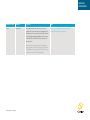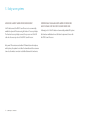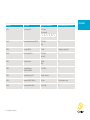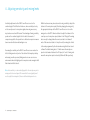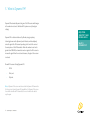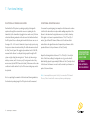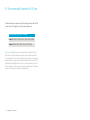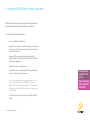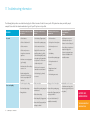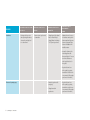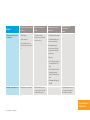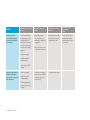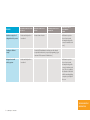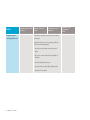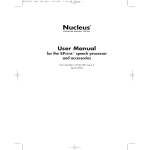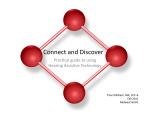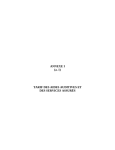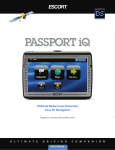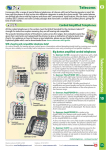Download FM Solutions for the CP810 Sound Processor
Transcript
Cochlear™ Update FM Solutions for the CP810 Sound Processor Summary FM systems are designed to improve a recipient’s signal-tonoise ratio (SNR) to allow better hearing in noise. FM systems are useful when the signal comes from a consistent source. For example, children may use an FM system in the classroom to hear the teacher over other classroom sounds. Adults may use an FM system in business meetings to hear the presenter over the sound of a projector fan and other ambient noise. Custom Sound™ Suite 3.2 provides a software upgrade to the Cochlear™ Nucleus® CP810 Sound Processor making it compatible with ear-level Dynamic FM receivers. It also implements changes that affect how the Cochlear Nucleus CR110 Remote Assistant can be used. The Nucleus CP810 Sound Processor can incorporate FM signal inputs through the following devices: •an ear-level receiver directly connected to the sound processor •an ear-level FM receiver connected to the sound processor using the Euro Accessory Adaptor • a neckloop receiver and the sound processor’s telecoil, or • an FM cable connected to a body-worn receiver. Custom Sound Suite 3.2: Summary of changes • Custom Sound Suite 3.2 provides a software upgrade to the sound processor making it compatible with ear-level Dynamic FM receivers such as the Phonak MLxi and ML14i. It also implements changes that affect how the Cochlear™ Nucleus® CR110 Remote Assistant can be used. • Ear-level FM receivers with Dynamic FM capabilities are supported only in the CP810 Build Standard C processor. CP810 Build Standards A and B support Dynamic FM in neckloop receivers. The build standard of the processor is identified by the last letter in the serial number. Locate the serial number on the curved inside edge of the CP810 and read the last letter (e.g. ‘#1010090115377 A’ is a Build Standard A processor). • A message will be provided when programming with Custom Sound 3.2 if the anticipated battery life of the sound processor is not sufficient to support FM usage. • The LED on a programmed sound processor will indicate when the user changes between the FM system and microphones. • New sections added to this guide include: Adjusting sensitivity and mixing levels; What is Dynamic FM?; Considerations prior to fitting an FM system; Functional testing. 3 Cochlear Update | FM Solutions Recommendations for the use of an FM system implemented in Custom Sound 3.2 Parameter Recommendation Mixing ratio 1:1 Auto Telecoil Off Note: for neckloop receivers, please manually activate the telecoil SmartSound™ Environment ASC+ADRO® (use default Everyday Environment setting and the default sensitivity setting of 12) Parameter Justification Mixing ratio A mixing ratio of 1:1 in a classroom or meeting environment provides a good compromise between FM inputs (teacher or key speaker) and the sound processor microphone input (other students in the room or other meeting attendees). Other mixing ratios may be used as desired to reduce audibility of sounds coming directly into the CP810 Sound Processor microphones (e.g. a 2:1 or 3:1 mixing ratio may be used in situations where the speaker’s voice is projected directly into the transmitter microphone such as in a lecture theatre or auditorium. In these cases, the microphone input is attenuated which places greater emphasis on the FM signal). Auto Telecoil Cochlear recommends deactivating Auto Telecoil for children. This is especially true with FM systems because: • the first sentence spoken by the teacher after a long pause may not be picked up by the FM. (This is because it can take a few seconds for the auto telecoil to recognise the incoming speech.) • music is not likely to activate the Auto Telecoil. (This is because the auto telecoil signal may drop out when non-speech like signals are present.) SmartSound Environment ASC is designed to automatically reduce the sound processor’s microphone sensitivity to reduce the negative effects of background noise and is proven to provide optimal performance when using FM. ASC should always be used with FM1. ADRO actively adjusts individual channel gains. It increases the gains for soft sounds and decreases the gains for high intensity sounds. 4 Cochlear Update | FM Solutions Specific recommendations for the use of FM systems with the Cochlear Nucleus CP810 Sound Processor 1. Ear-level FM receivers with and without the Euro Accessory Adaptor How does an ear-level FM receiver work? Connecting an ear-level receiver The microphone of the FM transmitter picks up the speaker’s voice and sends it via a specific radio frequency (RF) channel to the FM receiver. When the transmitter and the receiver are turned on, the wireless connection is established between the two devices, since most current devices automatically synchronise to the same channel (this can be done manually if required). The Euro Accessory Adaptor connects an ear-level receiver to the CP810 Sound Processor via the accessory socket. Insert the FM receiver into the three pin socket on the Euro Accessory Adaptor. Insert the Euro Accessory Adaptor into the sound processor’s accessory socket and switch the FM receiver on (instructions for specific models follow). The CP810 Sound Processor automatically detects the Euro Accessory Adaptor and FM receiver. The CP810 Sound Processor should be programmed with Custom Sound 3.1 or a later version to ensure automatic detection of the FM receiver and Euro Accessory Adaptor. Connecting an ear-level Dynamic FM receiver What are the commercially available ear-level FM receivers for the CP810 Sound Processor? Some ear-level Dynamic FM receivers, such as the Phonak ML14i, connect directly into the CP810 Sound Processor’s accessory socket. Once the receiver is plugged in, it will automatically turn on. Other ear-level Dynamic receivers, such as the MLxi require the use of the Euro Accessory Adaptor to work. Following is a current list of the commercially available, ear-level FM receivers that have been validated and meet Cochlear’s requirements for use with the CP810 Sound Processor. This list will be updated with additional ear-level FM receivers as they meet Cochlear’s requirements and validation testing. Note: Dynamic ear-level FM receivers are supported only in the CP810 Build Standard C processor. CP810 Build Standards A and B support Dynamic FM in neckloop receivers (e.g. MyLink+). The build standard of the processor is identified by the letter after the serial number. Locate the serial number on the curved inside edge of the CP810 and read the letter (e.g. ‘#1010090115377 A’ is a Build Standard A processor). 5 Cochlear Update | FM Solutions Ear-level FM receivers Manufacturer Phonak Product ML14i*/ MLxi* (Dynamic FM receivers) Settings The ML14i plugs directly into the accessory socket. For the MLxi, insert the thicker pin on the receiver into the wider hole on the Euro Accessory Adaptor then plug the adaptor into the accessory socket on the CP810. Link ML14i: http://www.phonak.com/com/b2b/en/products/fm/ receivers/ml14i.html MLxi: http://www.phonak.com/com/b2b/en/products/fm/ receivers/mlxi.html MLxi requires programming with Phonak FM SuccessWare prior to use. Program the Hearing instrument as ‘Nucleus 5’, or if not an available option, as ‘Freedom bodyworn’. Set the personal FM preference to +2dB for ML14i and MLxi. *Please note that the ML14i and MLxi are only compatible with Build Standard C of the CP810 Sound Processor. Phonak MicroMLxS/ MLxS (Classic FM receivers) Insert the thicker pin on the receiver into the wider hole on the Euro Accessory Adaptor then plug http://www.phonak.com/com/b2b/en/products/fm/classic_ fm/classic_fm_receivers.html the adaptor into the accessory socket on the CP810. Note: MLxS is no longer listed on the Phonak website however there will be some schools or individuals that have tis receiver Set the receiver switch to the two-dot position to turn on. Programming with Phonak FM SuccessWare prior to use is required. Program the Hearing instrument as ‘Nucleus 5’, or if not an available option, as ‘Freedom bodyworn’ and set the FM advantage to 16dB. 6 Cochlear Update | FM Solutions Ear-level FM receivers Manufacturer Oticon Product Amigo R1/R2 Settings If necessary, rotate the pins on the receiver to the best orientation for insertion into Euro Accessory Adaptor. Insert the thicker pin on the receiver into the wider hole on the Euro Accessory Adaptor then plug the adaptor into the accessory socket of the CP810. Set the switch on the receiver to the two-dot position. Note: a special procedure is required when changing the frequency channel on R1/R2 receivers connected to a CP810 of Build Standard A or B (see page 24). This procedure is not required when using a CP810 of Build Standard C. 7 Cochlear Update | FM Solutions Link http://www.oticonpaediatrics.com/paediatrics/com/ AmigoFM/AmigoFM/Receivers/index.htm 2. Neckloop systems How does a neckloop FM system work? A neckloop is a necklace-size loop of covered wire that includes an FM. The sound processor’s telecoil is used to pick up the electromagnetic field that the neckloop produces. The microphone of the FM transmitter picks up the speaker’s voice and sends it via a specific radio frequency (RF) channel to the FM receiver. The FM neckloop receiver is worn around the neck of someone who has a sound processor with a telecoil. When the transmitter and the receiver are turned on, the wireless connection is established between the two devices, since most current devices automatically synchronise to the same channel (this can be done manually if required). The sound processor must be in telecoil mode; Cochlear recommends manual activation, for the reasons outlined on page 5 of this guide. 8 Cochlear Update | FM Solutions What are the commercially available neckloop receivers for the CP810 Sound Processor? Following is a list of some commercially available neckloop FM receivers that have been validated and meet Cochlear’s requirements for use with the CP810 Sound Processor. Please note that the volume settings are guidelines only. Individual users may prefer an alternate setting. Neckloop systems Manufacturer Product Volume Link Phonak My Link Max volume (orange light indicator) http://www.phonak.com/consumer/products/fm/receivers_new/mylink.htm Phonak MyLink+ Half volume (green light indicator) http://www.phonak.com/content/dam/phonak/b2b/C_M_tools/FM/Receivers/ datasheets/MyLink_Datasheet_GB_Final.pdf Oticon Amigo R5 (available with neckloop) With T5: 6 http://www.amigofm.com/amigo/com/AmigoFM/Solutions/Receivers/index.htm Oticon Amigo Arc With T5: 18, default mode or deemphasis off http://www.oticonpaediatrics.com/paediatrics/com/AmigoFM/AboutAmigoFM/ Download/IFU/Amigo_IFU_Arc.pdf With T10: 20, de-emphasis on, bass boost on With T20: 22, de-emphasis off, bass boost on With T30: 12, default mode Sennheiser Mikroport 2015 46 http://www.sennheiser.com/sennheiser/home_en.nsf/root/professional_audiologysystem-2015?Open&%5B%5D&print=1 Comfort Audio DH-10/DM-10 Max volume “28” http://www.comfortaudio.com/admin/files/20081021145625.pdf Bellman & Symfon Domino FM neckloop 3/4 LED position on LED volume display http://www.bellman.se/domino/howtouse.php 9 Cochlear Update | FM Solutions 3. Body-worn systems How does a body-worn FM RECEIVER work? An FM cable connects the CP810 Sound Processor to a commercially available body-worn FM receiver using the Freedom™ Accessory Adaptor. The Freedom Accessory Adaptor connects the processor end of the FM cable into the accessory socket of the CP810 Sound Processor. Body-worn FM receivers are used with an FM transmitter and microphone, which picks up the speaker’s voice. Once the transmitter and the receiver are turned on, the wireless connection is established between the two devices. 10 Cochlear Update | FM Solutions commercially available body-worn fm receivers and FM cables for the CP810 Sound Processor Following is a list of the FM cables and commercially available FM systems that have been validated and meet Cochlear’s requirements for use with the CP810 Sound Processor. FM Cable FM System Frequency Channels Recommended Output Level FM2-E Oticon Amigo R5/T5 173-216 MHz Oticon channels 55 69 12 18 52 24 ( H06, H33, N12, N18, N52, N64) 6 FM10-E Phonic Ear Binaural Solaris Rx (PE571R) 173-216 MHz (N33) 3.5 FM12-E Connevans CRM200 173 MHz Trimpot @ 6 o’clock position FM14-E Phonic Ear Solaris Rx/Tx 173-216 MHz (H02, H33) 6 FM15-E Connevans fmGenie 173 MHz (H33) 4 FM15-E Sennheiser Mikroport EK2013PLL/SK2013PLL 173-216 MHz 3 FM15-E Sennheiser Mikroport 2015 518 MHz – 866 MHz 22 FM18-E Panasonic RD-544/12 WX-1600 320 MHz 2/3 on the volume control FM18-E ComfortAudio DH-10/DM-10 863-926 MHz 20 11 Cochlear Update | FM Solutions FM cables 4. Adjusting sensitivity and mixing levels Sensitivity adjustments on the CP810 Sound Processor act on the combined signal. This differs from Freedom™, where sensitivity acts only on the sound processor’s microphone signal, when using an accessory input such as an ear-level FM receiver. The advantage of having sensitivity operate on the combined signal is that it controls the amount of compression applied to the speaker’s voice. Reduced compression means a clearer sound and better understanding in noise. Decreasing the sensitivity on the CP810 Sound Processor can reduce the effect of background noise (such as ‘telecoil hum’ that may be picked up when using a neckloop receiver). Background noise can occur in some environments where the lighting and/or computers create a magnetic field that interacts with the telecoil. Note: AutosensitivityTM is automatically applied to the microphone prior to mixing, and to the mixed signals. This means that the user typically won’t need to adjust the mixing ratio if there is additional background noise. 12 Cochlear Update | FM Solutions While Freedom users may be accustomed to using sensitivity to adjust the loudness of the microphone input (effectively changing the mixing ratio), the appropriate technique for the CP810 Sound Processor is to use the mixing ratio on the CR110 Remote Assistant to adjust the loudness of the sound processor’s microphone input, relative to the FM signal. The mixing ratio can only be changed when the remote assistant is in ‘advanced’ mode. If the remote assistant is in ‘simple’ mode, the mixing ratio is fixed to the value programmed by the clinician when using the Custom Sound software. The default mixing ratio is 1:1 which means the microphone input is not attenuated relative to the FM input; a 2:1 and 3:1 mixing ratio means the microphone input is reduced by 6dB and 9.5dB respectively. 5. What is Dynamic FM? Dynamic FM automatically varies the gain of the FM receiver with changes in the ambient noise levels. Traditional FM systems use only fixed gain settings. Dynamic FM is a feature introduced by Phonak, using proprietary technology known as the Dynamic Speech Extractor, which adaptively varies the gain of the FM receiver depending on the level of the noise at the microphone of the FM transmitter. When the ambient noise level is greater than 57dBSPL, the transmitter sends a signal to the FM receiver to increase the gain. When the noise level decreases, the gain of the receiver is reduced. Phonak FM receivers offering Dynamic FM: • ML14i • MLxi, and • MyLink+. Note: A Dynamic FM receiver must be used with a Dynamic FM transmitter for the receiver to have Dynamic FM capabilities. If a Dynamic FM receiver is used with a traditional FM transmitter, the receiver will not be able to vary the gain. 13 Cochlear Update | FM Solutions Adjusting Sensitivity and Mixing Levels What is Dynamic FM? 6. Considerations prior to fitting an FM system Depending upon the age of the child, Cochlear recommends at least 3 - 6 months of cochlear implant experience prior to FM use. This gives the younger child time to develop some basic listening skills and allows the clinician to measure baseline speech perception performance. Given the known interference issues with FM systems in general, children under five years of age may not be appropriate FM candidates unless they are closely monitored. Children should demonstrate adequate communicative skills (oral or sign) in order to provide feedback regarding what they hear. They should demonstrate sufficient expressive language to respond reliably to age-appropriate listening tasks and indicate when the sound quality suggests a problem with the FM system and/or sound processor such that troubleshooting is required. Cochlear recommends performing a functional listening evaluation with the FM system (see section 7 for further information). 14 Cochlear Update | FM Solutions It is recommended that a parent, therapist, audiologist or teacher be trained to conduct daily listening checks to ensure the quality of sound is optimal and to verify the proper operation of FM equipment (e.g. a listening check with monitor earphones). FM systems are designed to improve the signal-to-noise ratio in difficult listening conditions, such as in background noise or when the speaker is far from the listener. Cochlear does not recommend using an FM system in listening environments where it is not needed. 7. Functional testing functional listening evaluation functional operating range Confirm that the FM system is operating properly by listening with earphones through the receiver while someone is speaking into the transmitter (or the transmitter is plugged into an audio source). Perform a functional listening evaluation in the classroom both with and without the FM system. Choose a listening task in which the listener can score in the range of 50 – 80% correct. Administer it speech-only, in quiet, using the processor alone at normal sensitivity. The child and examiner should be 3 feet (1 metre) apart. The suggested presentation level is 60 dB SPL, measured at the listener’s ear. Repeat testing in quiet through the FM system only by setting the mixing ratio to ‘Telecoil only’ when using a neckloop receiver, and to ‘Accessory only’ if using an ear-level or bodyworn receiver (via the CR110 Remote Assistant). Performance in these two conditions should be similar. If not, the FM receiver settings may need to be optimised. To measure the operating range, turn away from the listener and continue to talk into the transmitter microphone while walking away. Instruct the listener to indicate when the signal becomes noisy or starts to break up. If the signal is not clear at a separation distance of 12 to 15 feet (4 to 5 metres), try a different FM channel. Make note of the distance that is reached before the signal deteriorates. Compare the performance at this separated distance to the performance at 3 feet (1 metre). Prior to completing the remainder of the functional listening evaluation, the functional operating range of the FM system should be measured. 15 Cochlear Update | FM Solutions Repeat the listening task at a distance of 12 to 15 feet (4 to 5 metres) in front of the listener, adding in background noise (e.g. recorded multitalker babble) played at approximately 65dB about 3 feet (1 metre) in front of the listener. Performance in noise should be similar to performance in quiet at the same distance. Note: Some manufacturers provide a list of recommended FM channels. The use of these channels will ensure an optimum operating range. Considerations Prior to Fitting a FM System Listening Evaluation in the Classroom 8. Recommended channels for FM use Cochlear Limited recommends using the following channels with the FM systems listed in this guide to ensure optimal performance: Recommended Frequency Channels H Band: H16, H17, H18, H38, H46, H59, H77, H79, H89 N Band: N16, N17, N18, N52, N64, N73, N77, N79, Note: Some FM systems may work on bands that are different to those listed here. Check the manufacturer’s guide for any additional channel recommendations. These channels have been selected based on approved bands in different countries as well as bands that provide a consistent FM signal when testing different FM systems over a large distance (up to 90 feet or 30 metres). Cochlear recommends these bands based on testing a number of FM systems from different manufacturers. 16 Cochlear Update | FM Solutions 9. Using the CP800 Series Monitor Earphones The CP800 Series Monitor Earphones are provided to help troubleshoot potential issues with the FM system and CP810 Sound Processor. To use the CP800 Series Monitor Earphones: • Turn on your CP810 Sound Processor. • Lift the accessory socket cover on the sound processor and insert the processor end of the monitor earphones into the accessory socket of the processor. • Ensure your FM receiver and connecting device (the Euro Accessory Adaptor or the Freedom Accessory Adaptor with FM cable) are joined together. • Turn the FM receiver and transmitter on. • Insert the Euro Accessory Adaptor (with FM receiver attached) into the socket on the monitor earphones. Note: It is very important that you plug the earphones into the accessory socket of the processor BEFORE you connect the adaptor and the FM receiver to the earphones. This ensures that the sound processor will detect both the monitor earphones and the FM receiver. • Use the monitor earphones to listen to the signal from the FM system. 17 Cochlear Update | FM Solutions Recommended channels for FM use Using the CP800 Series Monitor Earphones 10.Battery life when using an FM system with the CP810 Sound Processor Many factors impact the battery life of a sound processor including the use of some accessories. It is important to note that ear-level FM receivers that require the use of the Euro Accessory Adaptor are active devices (i.e. they draw power from the CP810 Sound Processor, unlike other accessories such as the personal audio cable, which is not an active device). Therefore use of an ear-level FM receiver with the Euro Accessory Adaptor will reduce battery life of the CP810 Sound Processor. This reduction can range from 10-40% of battery life, depending upon various MAP parameters and whether an ear-level Dynamic FM receiver is used. Ear-level Dynamic FM receivers use more power than traditional ear-level FM receivers. If the anticipated battery life is not sufficient to support FM usage (i.e. to enable 8-10 hours of listening), a message will be provided when programming with Custom Sound 3.2. 18 Cochlear Update | FM Solutions Recipients with high powered MAPs (the battery life estimate is <19 hours with the standard battery module using two Zinc Air batteries) may experience issues with FM use. In this scenario, the FM device exceeds the power capability of the two Zinc Air batteries and Custom Sound 3.2 will display the message suggesting that the clinician may need to lower the MAP stimulation rate, reduce the maxima, widen the pulse width or recommend use of the standard rechargeable battery module. Please note that towards the end of battery life, plugging in a coupled ear-level FM receiver and Euro Accessory Adaptor may cause the sound processor to shut down with the standard battery module (using two Zinc Air batteries). The solution is to use fresh batteries when using an ear-level FM receiver. 11.Troubleshooting information The following table provides some troubleshooting tips for different scenarios. Details for some specific FM systems have been provided by way of example. Please check the relevant manufacturer’s guide if your FM system is not specified. Problem No sound Poor sound quality Troubleshooting tip: sound processor Troubleshooting tip: FM receiver • Check batteries • Check battery (if appropriate) • Check connections • Check coil cable and coil • Ensure within operating range • Check position of microphone • Check connections • Check connection of device • Check sound processor microphones via monitor earphones • Make sure on correct program (e.g. Everyday) • Plug the FM receiver into an amplifier speaker ( e.g. Radio Shack Mini Amplifier Speaker ) and speak into the transmitter microphone. The FM receiver should work by itself • Check microphone is not muted • Make sure telecoil for neckloop receivers is on • Check to see if receiver and transmitter on same channel • Replace interface that connects to FM receiver (e.g. Euro Accessory Adaptor, FM cable etc) • Check settings (e.g. volume) are correct • Check battery • Ensure within operating range • Ensure listener is repositioned away from high-power electronic equipment, larger electronic installations and metallic structures • Check settings are correct • Change position of microphone • Check sensitivity settings • Ensure within operating range and • Ensure within operating range no interference • Ensure cables (if appropriate) are not frayed or kinked • Check volume setting • Ensure cables (if appropriate) are not frayed or kinked • Ask listener to move to a different location (ensure listener is not in a ‘dead spot’) • Change channels and resynchronise • Check connections • Check battery life (if appropriate) Troubleshooting tip: Environmental/ listener • Check synchronisation of channel • Check mixing ratio settings • Change batteries 19 Cochlear Update | FM Solutions Troubleshooting tip: FM transmitter • Evaluate the room for sources of interference and reposition listener as appropriate (closer to the speaker) Battery life information • Use sound check function (if available on transmitter) Troubleshooting information Problem Interference Troubleshooting tip: sound processor • If using a neckloop receiver and experiencing interference, decrease the sensitivity level to no lower than 8 Troubleshooting tip: FM receiver • Ensure receiver is synchronised to transmitter Troubleshooting tip: FM transmitter • Change channels (use channel finder on Phonak inspiro/ Channel Wizard on the Amigo T20/T30) and resynchronise Troubleshooting tip: Environmental/ listener • Evaluate the room for sources of interference and reposition listener away from high-power electronic equipment, larger electronic installations and metallic structures • Increase the distance to the electrical appliances like fluorescent lights or TV screens to minimise interferences picked up by the telecoil or microphone • Reposition listener closer to the speaker (e.g. seating towards the front of the room is recommended if the speaker spends most of time there) Decreased operating range • Unwind microphone cable completely • Change channel and resynchronise 20 Cochlear Update | FM Solutions • Reposition listener closer to the speaker (e.g. seating towards the front of the room is recommended if the speaker spends most of time there) Problem Equipment does not respond to commands Troubleshooting tip: sound processor • Check batteries • Check connections Troubleshooting tip: FM receiver • Check that controls or functions are not disabled or locked on receiver • Check that buttons are not locked and processor is turned on Troubleshooting tip: FM transmitter Troubleshooting tip: Environmental/ listener • Check key lock is not enabled • Check that transmitter and receiver are synchronised • Ensure that transmitter and receiver are within the synchronisation range when synchronising • Rebooting: −Reboot − Phonak inspiro (Press 4 corner buttons at same time) −Reboot − Phonak ZoomLink+, SmartLink+, EasyLink+ (Press all 3 buttons at same time) −Reprogram − with toaster (If Phonak) Activated loop already in room • Ensure the telecoil is activated • Switch off neckloop receiver when you enter a room with an activated loop system • Try a few locations in the room to detect the best signal for the induction loop signal Troubleshooting information 21 Cochlear Update | FM Solutions Problem Listening responses are poorer with the FM system and processor than with the processor alone Troubleshooting tip: sound processor • Check that an appropriate program is being used (e.g. Everyday) and telecoil is selected as On for neckloop use, or Accessory is selected as On for receivers directly plugged in Troubleshooting tip: FM receiver • Increase the gain on the FM receiver (may require manufacturer’s software and/ or equipment) Troubleshooting tip: FM transmitter • Ensure microphone is working and is positioned correctly for optimal pick up of signal • Check connection to processor – change interface connection • Check the mixing ratio • Check the volume and sensitivity settings • Check connection of FM interface Recipient can hear input from FM signal but cannot hear their own voice or other voices in the environment • Check the mixing ratio • Check the volume and sensitivity settings • Check that an appropriate program is being used (e.g. Everyday) 22 Cochlear Update | FM Solutions • Check the receiver settings (if appropriate, ensure an FM and microphone setting is used and not FM only) • Check the transmitter settings Troubleshooting tip: Environmental/ listener • Check positioning of listener (ensuring within operating range and away from sources of interference) Problem Interference using telecoil setting with neckloop receiver Troubleshooting tip: sound processor • Reduce sensitivity level to no lower than 8 Travelling to a different country Background noise with neckloop systems Troubleshooting tip: FM receiver Troubleshooting tip: FM transmitter • Increase volume of receiver Troubleshooting tip: Environmental/ listener • Ask listener to reposition (move closer to speaker and away from any possible sources of interference in the room) • Contact the FM manufacturer to make sure your radio channels are permitted in that country – may need reprogramming (e.g. use toaster and FM Successware for Phonak devices) • Reduce sensitivity level to no lower than 8 • Ask listener to reposition (move closer to speaker and away from any possible sources of interference in the room). The noise is related to the interaction of the telecoil with the surrounding lighting, computers or power packs in the room Troubleshooting information 23 Cochlear Update | FM Solutions Problem Changing channels with Oticon Amigo R1/R2 receiver Troubleshooting tip: sound processor Troubleshooting tip: FM receiver Troubleshooting tip: FM transmitter If the channel won’t change, the coil and FM receiver are interfering with each other. Ensure that the sound processor coil is as far away as possible from the FM receiver when changing channels. 1. Remove the processor with Amigo receiver from the person’s implant. 2.Place processor on a desk or hard surface (non metal) with coil facing down. 3.Extend coil cable away from the processor. 4.Proceed to select the new channel with the Amigo transmitter 5.Synchronise to the new channel. 24 Cochlear Update | FM Solutions Troubleshooting tip: Environmental/ listener 12.Information for ordering Cochlear parts that support FM use with the CP810 Sound Processor The following is a list of parts and part numbers provided by Cochlear to support FM system use with the CP810 Sound Processor. Please contact your Cochlear representative for information regarding which parts you require to use with your FM system. Part 25 Cochlear Update | FM Solutions Cochlear Part Number Freedom Accessory Adaptor Z208295 CP800 Series Euro Accessory Adaptor Z208290 FM14-E cable (60cm) Z77094 FM14-E cable (90cm) Z60374 FM15-E cable (60cm) Z77095 FM15-E cable (90cm) Z60375 FM12-E cable (60cm) Z77092 FM12-E cable (90cm) Z60372 FM2-E cable (60cm) Z77089 FM2-E cable (90cm) Z60369 FM10-E cable (60cm) Z77090 FM10-E cable (90cm) Z60370 FM18-E cable (60cm) Z770908 FM18-E cable ( 90cm) Z60377 CP800 Series Monitor Earphones Z208300 Troubleshooting information Cochlear parts that support fm use As the global leader in hearing solutions, Cochlear is dedicated to bringing the gift of sound to people all over the world. With our hearing solutions, Cochlear has reconnected over 230,000 people to their families, friends and communities in more than 100 countries. Along with the industry’s largest investment in research and development, we continue to partner with leading international researchers and hearing professionals, ensuring that we are at the forefront in the science of hearing. For the hearing impaired receiving any one of Cochlear’s hearing solutions, our commitment is that for the rest of their life they will Hear now. And always Phonic Ear Inc. Phonic Ear and the names of Phonic Ear products are trademarks or registered trademarks of Phonic Ear Inc. in the U.S. and other countries. Cochlear, the elliptical logo, Custom Sound, SmartSound, Freedom and Autosensitivity are trademarks of Cochlear Limited. Nucleus is registered trademark of Cochlear Limited. ADRO is a registered trademark of Dynamic Hearing Pty Ltd. Microlink is a registered trade mark of Phonak Holding AG. © Cochlear Limited 2011 Windchill 285153 ISS2 MAY11