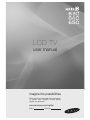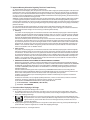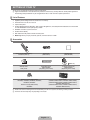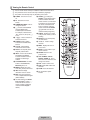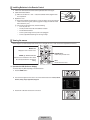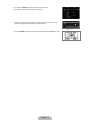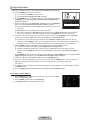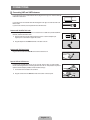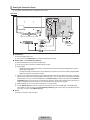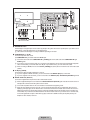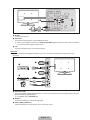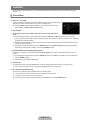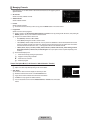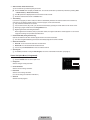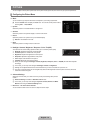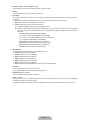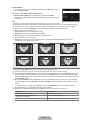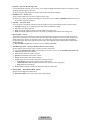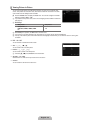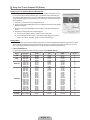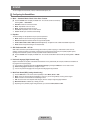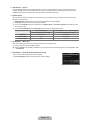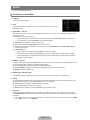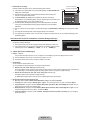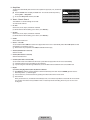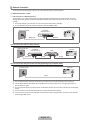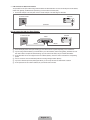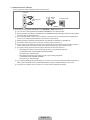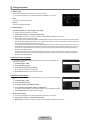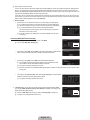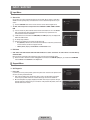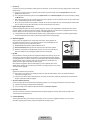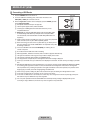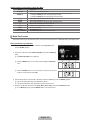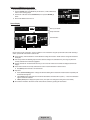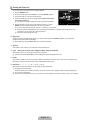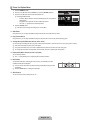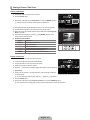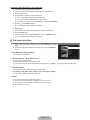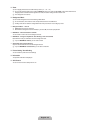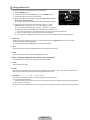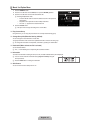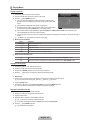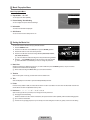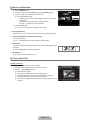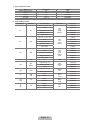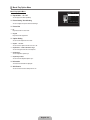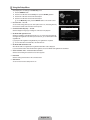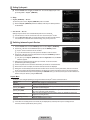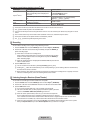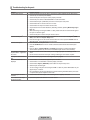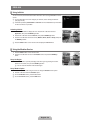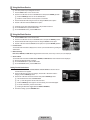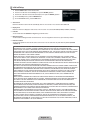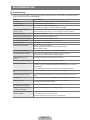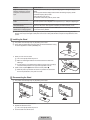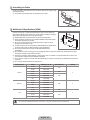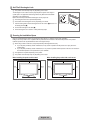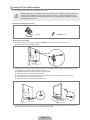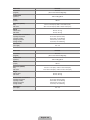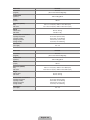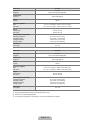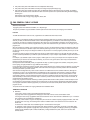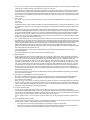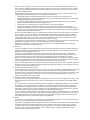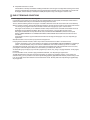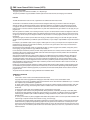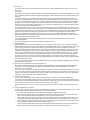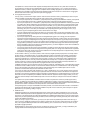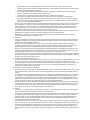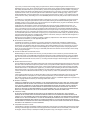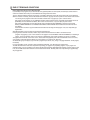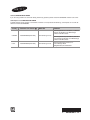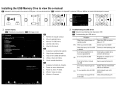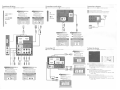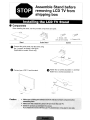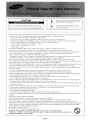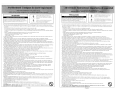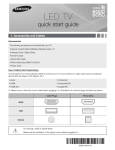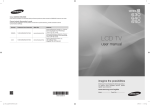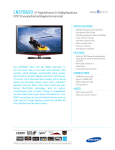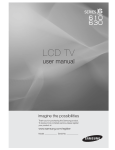Download Samsung LN46B640 User manual
Transcript
LCD TV
user manual
imagine the possibilities
Thank you for purchasing this Samsung product.
To receive more complete service, please
register your product at
www.samsung.com/register
Model
Serial No.
R Important Warranty Information Regarding Television Format Viewing
N See the warranty card for more information on warranty terms.
Wide screen format LCD Displays (16:9, the aspect ratio of the screen width to height) are primarily designed to view wide screen
format full-motion video. The images displayed on them should primarily be in the wide screen 16:9 ratio format, or expanded to
ll the screen if your model offers this feature and the images are constantly moving. Displaying stationary graphics and images
on screen, such as the dark sidebars on nonexpanded standard format television video and programming, should be limited to no
more than 5% of the total television viewing per week.
Additionally, viewing other stationary images and text such as stock market reports, video game displays, station logos, web sites
or computer graphics and patterns, should be limited as described above for all televisions. Displaying stationary images that
exceed the above guidelines can cause uneven aging of LCD Displays that leave subtle, but permanent burned-in ghost images in
the LCD picture. To avoid this, vary the programming and images, and primarily display full screen moving images, not stationary
patterns or dark bars.
On LCD models that offer picture sizing features, use these controls to view different formats as a full screen picture.
Be careful in the selection and duration of television formats used for viewing. Uneven LCD aging as a result of format selection
and use, as well as burned-in images, are not covered by your Samsung limited warranty.
U.S.A Only
The product unit accompanying this user manual is licensed under certain intellectual property rights of certain third parties.
In particular, this product is licensed under the following US patents: 5,991,715, 5,740,317, 4,972,484, 5,214,678, 5,323,396,
5,539,829, 5,606,618, 5,530,655, 5,777,992, 6,289,308, 5,610,985, 5,481,643, 5,544,247, 5,960,037, 6,023,490, 5,878,080,
and under US Published Patent Application No. 2001-44713-A1.
This license is limited to private non-commercial use by end-user consumers for licensed contents. No rights are granted for
commercial use. The license does not cover any product unit other than this product unit and the license does not extend to
any unlicensed product unit or process conforming to ISO/IEC 11172-3 or ISO/IEC 13818-3 used or sold in combination with
this product unit. The license only covers the use of this product unit to encode and/or decode audio les conforming to the
ISO/IEC 11172-3 or ISO/IEC 13818-3. No rights are granted under this license for product features or functions that do not
conform to the ISO/IEC 11172-3 or ISO/IEC 13818-3.
Other countries
The product unit accompanying this user manual is licensed under certain intellectual property rights of certain third parties.
This license is limited to private non-commercial use by end-user consumers for licensed contents. No rights are granted for
commercial use. The license does not cover any product unit other than this product unit and the license does not extend to
any unlicensed product unit or process conforming to ISO/IEC 11172-3 or ISO/IEC 13818-3 used or sold in combination with
this product unit. The license only covers the use of this product unit to encode and/or decode audio les conforming to the
ISO/IEC 11172-3 or ISO/IEC 13818-3. No rights are granted under this license for product features or functions that do not
conform to the ISO/IEC 11172-3 or ISO/IEC 13818-3.
SAMSUNG ELECTRONICS NORTH AMERICAN LIMITED WARRANTY STATEMENT
Subject to the requirements, conditions, exclusions and limitations of the original Limited Warranty supplied with Samsung
Electronics (SAMSUNG) products, and the requirements, conditions, exclusions and limitations contained herein, SAMSUNG
will additionally provide Warranty Repair Service in the United States on SAMSUNG products purchased in Canada, and
in Canada on SAMSUNG products purchased in the United States, for the warranty period originally specied, and to the
Original Purchaser only.
The above described warranty repairs must be performed by a SAMSUNG Authorized Service Center. Along with this
Statement, the Original Limited Warranty Statement and a dated Bill of Sale as Proof of Purchase must be presented to the
Service Center. Transportation to and from the Service Center is the responsibility of the purchaser.
Conditions covered are limited only to manufacturing defects in material or workmanship, and only those encountered in
normal use of the product.
Excluded, but not limited to, are any originally specied provisions for, in-home or on-site services, minimum or maximum
repair times, exchanges or replacements, accessories, options, upgrades, or consumables.
For the location of a SAMSUNG Authorized Service Center, please call toll-free:
N In the United States : 1-800-SAMSUNG (1-800-726-7864)
N In Canada : 1-800-SAMSUNG
R Precautions When Displaying a Still Image
A still image may cause permanent damage to the TV screen
Do not display a still image on the LCD panel for more than 2 hours as it can cause screen image retention. This image
retention is also known as screen burn. To avoid such image retention, reduce the degree of brightness and contrast of the
screen when displaying a still image.
Watching the LCD TV in 4:3 format for a long period of time may leave traces of borders displayed on the
left, right and center of the screen caused by the difference of light emission on the screen. Playing a DVD or
a game console may cause a similar effect to the screen. Damages caused by the above effect are not
covered by the Warranty.
Displaying still images from Video games and PC for longer than a certain period of time may produce partial after-images. To
prevent this effect, reduce the ‘brightness’ and ‘contrast’ when displaying still images.
© 2009 Samsung Electronics Co., Ltd. All rights reserved.
Setting up Your TV
List of Features .................................................................................. 2
Accessories ....................................................................................... 2
Viewing the Control Panel ................................................................. 3
Viewing the Remote Control .............................................................. 4
Installing Batteries in the Remote Control ......................................... 5
Viewing the menus ............................................................................ 5
Plug & Play Feature........................................................................... 7
Connections
Sorting the Music List ...................................................................... 46
Music List Option Menu ................................................................... 47
Playing Music .................................................................................. 48
Music Play option Menu .................................................................. 49
Sorting the Movie List ...................................................................... 49
Movie List Option Menu ................................................................... 50
Playing a Movie File ........................................................................ 50
Movie Play Option Menu ................................................................. 53
Using the Setup Menu ..................................................................... 54
ANYNET+
Connecting VHF and UHF Antennas ................................................. 8
Connecting Cable TV......................................................................... 9
Viewing the Connection Panel ......................................................... 10
CHANNEL
Channel Menu ................................................................................. 13
Managing Channels......................................................................... 14
PICTURE
Conguring the Picture Menu .......................................................... 16
Viewing Picture-in-Picture................................................................ 20
Using Your TV as a Computer (PC) Display .................................... 21
Setting up the TV with your PC........................................................ 22
Connecting Anynet+ Devices........................................................... 55
Setting Up Anynet+ .......................................................................... 56
Switching between Anynet+ Devices ............................................... 56
Recording ........................................................................................ 57
Listening through a Receiver (Home Theater)................................. 57
Troubleshooting for Anynet+ ............................................................ 58
InfoLink
Using InfoLink .................................................................................. 59
Using the Weather Service .............................................................. 59
Using the News Service .................................................................. 60
Using the Stock Service .................................................................. 60
InfoLink Setup.................................................................................. 61
RECOMMENDATIONS
SOUND
Conguring the Sound Menu ........................................................... 23
SETUP
Conguring the Setup Menu ............................................................ 25
Setting the Time............................................................................... 28
Network Connection ........................................................................ 30
Setting the Network ......................................................................... 33
INPUT / SUPPORT
Troubleshooting ............................................................................... 62
Installing the Stand .......................................................................... 63
Disconnecting the Stand.................................................................. 63
Assembling the Cables .................................................................... 64
Wall Mount Kit Specications (VESA) ............................................. 64
Anti-Theft Kensington Lock ............................................................. 65
Securing the Installation Space ....................................................... 65
Securing the TV to a Wall or Cabinet .............................................. 66
Specications .................................................................................. 67
Dimensions ...................................................................................... 71
Input Menu....................................................................................... 36
Support Menu .................................................................................. 36
Media Play (USB)
Connecting a USB Device ............................................................... 38
Media Play Function ........................................................................ 39
Sorting the Photo List ...................................................................... 41
Photo List Option Menu ................................................................... 42
Viewing a Photo or Slide Show........................................................ 43
Slide Show Option Menu ................................................................. 44
R License
TruSurround HD, SRS and
symbol are trademarks of SRS Labs, Inc. TruSurround HD
technology is incorporated under license from SRS Labs, Inc.
Manufactured under license from Dolby Laboratories. Dolby and the double-D symbol are
trademarks of Dolby Laboratories.
DivX® Certified to play DivX® video, including premium content.
R Symbol
Press
N
O
T
Note
One-Touch Button
TOOL Button
English - 1
English
CONTENTS
SETTING UP YOUR TV
To use your TV, you rst have to set it up to suit your environment.
N Figures and illustrations in this User Manual are provided for reference only and may differ from actual product appearance.
Product design and specifications may be changed without notice in order to enhance product performance.
¦ List of Features
Adjustable picture settings that can be stored in the TV’s memory.
Automatic timer to turn the TV on and off.
A special sleep timer.
Excellent Digital Interface & Networking : With a built-in HD digital tuner, nonsubscription HD broadcasts can be viewed with
no Cable Box/Satellite receiver (Set-Top Box) needed.
HDMI/DVI connection of your PC to this TV.
Excellent Picture Quality
SRS TruSurround HD provides a virtual surround system.
Media Play: Allows you to play music files, pictures, and movies saved on a USB.
¦ Accessories
Remote Control (BN59-00853A)
& Batteries (AAA x 2)
Power Cord
(3903-000144)
Cleaning Cloth
(BN63-01798B)
(M4xL16)
Warranty Card /
Safety Guide
Holder-Wire Cable
(BN61-05596A)
(Depending on the model)
TV-Holder & Screw (X1)
(BN96-10788A)
(Depending on the model)
(M4xL16)
Stand Screw (X4) (6002-001294)
LN37B650, LN40B630, LN46B630, LN52B630,
LN40B640, LN46B640
Stand Screw (X8) (6002-001294)
LN32B650
Cover-Bottom
(LN32B650: BN63-05284A, LN37B650: BN63-05285A)
(LN40B630: BN63-05286A, LN46B630: BN63-05287A,
LN52B630: BN63-05478A)
(LN40B640: BN63-05385A, LN46B640: BN63-05254A,
LN55B640: BN63-05452A)
N Please make sure the following items are included with your LCD TV. If any items are missing, contact your dealer.
N The items color and shape may vary depending on the model.
English - 2
¦ Viewing the Control Panel
N The product color and shape may vary depending on the model.
N The front panel buttons can be activated by touching them with your finger.
LN32B650, LN37B650
8
8
7
6
8
7
6
5
4
3
21
21 3
5
LN40B630, LN46B630, LN52B630
8
4
LN40B640, LN46B640, LN55B640
6
5
4
3
2
1
8
7
8
1 P (POWER): Press to turn the TV on and off.
2 POWER INDICATOR: Blinks and turns off when the power is on and lights up in stand-by mode.
3 z: Press to change channels. In the on-screen menu, use the z buttons as you would use the and buttons on the remote control.
4 y: Press to increase or decrease the volume. In the on-screen menu, use the y buttons as you would use the
and buttons on the remote control.
5 MENU: Press to see an on-screen menu of your TV’s features.
6 SOURCE E: Toggles between all the available input sources. In the on-screen menu, use this button as you use the
ENTERE button on the remote control.
7 REMOTE CONTROL SENSOR: Aim the remote control towards this spot on the TV.
8 SPEAKERS
English - 3
¦ Viewing the Remote Control
N You can use the remote control up to a distance of about 23 feet from the TV.
N The performance of the remote control may be affected by bright light.
N The product color and shape may vary depending on the model.
1 POWER : Turns the TV on and
off.
2 TV : Selects the TV mode
directly.
3 NUMERIC BUTTONS : Press to
change the channel.
4 _: Press to select additional
channels (digital) being
broadcast by the same station.
For example, to select channel
‘54-3’, press ‘54’, then press ‘_’
and ‘3’.
5 y : Press to increase or
decrease the volume.
6 SOURCE: Press to display
and select the available video
sources.
7 CH LIST : Used to display
Channel Lists on the screen.
8 TOOLS : Use to quickly select
frequently used functions.
9 INFO.L : Press to use the News,
Stock Market and Weather
Forecast information services
available over Samsung’s
network.
0 COLOR BUTTONS : Use these
buttons in the Channel list,
Media Play menu, etc.
! MEDIA.P: Allows you to play
music files, pictures, and movies.
@ INFO: Press to display
information on the TV screen.
% ON/OFF @: Pressing the
ON/OFF @ light button toggles
between on and off. When the
remote control is on, and a button
is pressed on the remote control,
the remote control buttons will
be lit for a moment. (Using the
remote control with the ON/OFF
@ light button set to On will
reduce the battery usage time.)
1
2
%
3
^ PRE-CH : Enables you to return
to the previous channel you were
watching.
4
^
&
& MUTE M : Press to temporarily
cut off the sound.
5
*
* z : Press to change
channels.
6
7
(
)
( MENU : Displays the main onscreen menu.
8
a
b
) FAV.CH : Press to switch to your
favorite channels.
a RETURN : Returns to the
previous menu
b UP / DOWN / LEFT /
RIGHT / ENTERE : Use to
select on-screen menu items and
change menu values.
c EXIT : Press to exit the menu.
d SRS: Selects SRS TruSurround
HD mode.
e P.SIZE: Picture size selection.
f CC: Controls the caption
decoder.
# MTS: Press to choose stereo,
mono or Separate Audio Program
(SAP broadcast).
$ Use these buttons in the Media
Play and Anynet+ modes. (:
This remote can be used to
control recording on Samsung
recorders with the Anynet+
feature)
English - 4
9
0
!
@
#
$
c
d
e
f
¦ Installing Batteries in the Remote Control
1. Lift the cover at the back of the remote control upward as shown in the figure.
2. Install two AAA size batteries.
N Make sure to match the ‘+’ and ‘–’ ends of the batteries with the diagram inside
the compartment.
3. Replace the cover.
N Remove the batteries and store them in a cool, dry place if you won’t be using the
remote control for a long time. (Assuming typical TV usage, the batteries should
last for about one year.)
N If the remote control doesn’t work, check the following:
Is the TV power on?
Are the plus and minus ends of the batteries reversed?
Are the batteries drained?
Is there a power outage or is the power cord unplugged?
Is there a special fluorescent light or neon sign nearby?
¦ Viewing the menus
Before using the TV, follow the steps below to learn how to navigate the menu in order to select and adjust different functions.
MENU Button
Display the main on-screen menu.
RETURN Button
Return to the previous menu.
ENTERE / DIRECTION Button
Move the cursor and select an item. Select
the currently selected item. Confirm the
setting.
EXIT
Exit the on-screen menu.
R Operation the OSD (On Screen Display)
The access step may differ depending on the selected menu.
1. Press the MENU button.
3. Press the or button to select one of the icons.
English - 5
[tn}p
2. The main menu appears on the screen. The menu’s left side has icons : Picture, Sound,
Channel, Setup, Input, Application, Support.
Xzop*
E*^lyol}o*
Mlnvwtrs*
Nzy}l~*
M}trsyp~~*
^sl}{yp~~*
Nzwz}*
_ty*3R:]4*
Lolynpo*^ptyr~
E*B
E*D@
E*?@
E*@;
E*@;
E*R@;:]@;
#
4. Then press the ENTERE button to access the icon’s sub-menu.
6. Press the or button to decrease or increase the value of a particular item. The
adjustment OSD may differ depending on the selected menu.
Xzop*
[tn}p
5. Press the or button to select the icon’s submenu.
E*^lyol}o
Mlnvwtrs*
E*B*
Nzy}l~*
M}trsyp~~*
^sl}{yp~~*
Nzwz}*
_ty*3R:]4*
Lolynpo*^ptyr~
[tn}p*Z{tzy~
E*D@
E*?@
E*@;
E*@;
E*R@;:]@;
******"
Mlnvwtrs
******%
#
B
U*Xzp****L*Lou~*****E*Pyp}*****R*]p}y
Help icon
7. Press the ENTERE button to complete the configuration. Press the EXIT button to exit.
English - 6
¦ Plug & Play Feature
When the TV is initially powered on, basic settings proceed automatically and subsequently.
1. Press the POWERP button on the remote control.
N You can also use the POWERP button on the TV.
N The message Select Language of the OSD. is displayed.
2. Press the ENTERE button. Press the or button to select the language, then press
the ENTERE button. The message Select ‘Home Use’ when installing this TV in
your home. is displayed.
[wr*1*[wl
^pwpn*Wlyrlrp*zq*sp*Z^O9
3. Press the or button to select Store Demo or Home Use, then press the ENTERE
Wlyrlrp**
E*Pyrwt~s**
*
#
button. The message Select the Antenna source to memorize. is displayed.
N We recommend setting the TV to Home Use mode for the best picture in your home
E*Pyp}
environment.
N Store Demo mode is only intended for use in retail environments.
N If the unit is accidentally set to Store Demo mode and you want to return to Home Use (Standard): Press the volume
button on the TV. When the volume OSD is displayed, press and hold the MENU button on the TV for 5 seconds.
4. Press the or button to memorize the channels of the selected connection. Press the ENTERE button to select Start.
N Air: Air antenna signal. / Cable: Cable antenna signal. / Auto: Air and Cable antenna signals.
N In Cable mode, you can select the correct signal source among STD, HRC, and IRC by pressing the , , or button, then press the ENTERE button. If you have Digital cable, select the cable system signal source for both Analog
and Digital. Contact your local cable company to identify the type of cable system that exists in your particular area.
5. Press the ENTERE button to select Start. The TV will begin memorizing all of the available channels.
N To stop the search before it has finished, press the ENTERE button with Stop selected.
N After all the available channels are stored, it starts to remove scrambled channels. The Auto program menu then
reappears. Press the ENTERE button when channel memorization is complete. The message Set the Clock Mode. is
displayed.
6. Press the ENTERE button. Press the or button to select Auto, then Press the ENTERE button. The message Set to
daylight saving time. is displayed. If you select Manual, Set current date and time. is displayed.
7. Press the or button to select Off, On or Auto, then press the ENTERE button.
8. Press the or button to highlight the time zone for your local area. Press the ENTERE button. If you have received a
digital signal, the time will be set automatically. If not, refer to the ‘Setting the Time’ instructions to set the clock.
(see page 28)
9. The description for the connection method providing the best HD screen quality is displayed. Check the description and press
the ENTERE button.
10. The message Enjoy your TV. is displayed. When you have finished, press the ENTERE button.
If you want to reset this feature...
2. Press the ENTERE button again to select Plug & Play.
N The Plug & Play feature is only available in the TV mode.
English - 7
^p{
1. Press the MENU button to display the menu. Press the or button to select Setup,
then press the ENTERE button.
[wr*1*[wl*
*
Wlyrlrp*
_txp
Rlxp*Xzop*
MO*bt~p*
Ypz}v*_{p*
Ypz}v*^p{
a8Nst{
E*Pyrwt~s
E*Zqq
E*Zy
E*Nlmwp
#
CONNECTIONS
¦ Connecting VHF and UHF Antennas
If your antenna has a set of leads that look like the diagram to the right, see ‘Antennas with 300
Flat Twin Leads’ below.
If your antenna has one lead that looks like the diagram to the right, see ‘Antennas with 75 Round Leads’.
If you have two antennas, see ‘Separate VHF and UHF Antennas’.
Antennas with 300 Flat Twin Leads
If you are using an off-air antenna (such as a roof antenna or ‘rabbit ears’) that has 300 twin
at leads, follow the directions below.
1. Place the wires from the twin leads under the screws on a 300-75 adapter (not
supplied). Use a screwdriver to tighten the screws.
ANT IN
2. Plug the adaptor into the ANT IN terminal on the back of the TV.
Antennas with 75 Round Leads
Plug the antenna lead into the ANT IN terminal on the back of the TV.
ANT IN
Separate VHF and UHF Antennas
If you have two separate antennas for your TV (one VHF and one UHF), you must combine
the two antenna signals before connecting the antennas to the TV. This procedure requires an
optional combiner-adaptor (available at most electronics shops).
1. Connect both antenna leads to the combiner.
UHF
VHF
2. Plug the combiner into the ANT IN terminal on the bottom of the rear panel.
ANT IN
UHF
VHF
English - 8
¦ Connecting Cable TV
To connect to a cable TV system, follow the instructions below.
ANT IN
Cable without a Cable Box
Plug the incoming cable into the ANT IN terminal on the back of the TV.
N Because this TV is cable-ready, you do not need a cable box to view unscrambled cable
channels.
Connecting to a Cable Box that Descrambles All Channels
1. Find the cable that is connected to the ANT OUT terminal on your cable box.
N This terminal might be labeled ‘ANT OUT’, ‘VHF OUT’ or simply, ‘OUT’.
ANT IN
ANT OUT
ANT IN
2. Connect the other end of this cable to the ANT IN terminal on the back of the TV.
Connecting to a Cable Box that Descrambles Some Channels
If your cable box descrambles only some channels (such as premium channels), follow the instructions below. You will need a twoway splitter, an RF (A/B) switch and four lengths of RF cable. (These items are available at most electronics stores.)
ANT IN
Incoming cable
TV Rear
Splitter
RF (A/B) Switch
Cable Box
1. Find and disconnect the cable that is connected to the ANT IN terminal on your cable box.
N This terminal might be labeled ‘ANT IN’, ‘VHF IN’ or simply, ‘IN’.
2. Connect this cable to a two-way splitter.
3. Connect an RF cable between the OUTPUT terminal on the splitter and the IN terminal on the cable box.
4. Connect an RF cable between the ANT OUT terminal on the cable box and the B–IN terminal on the RF(A/B) switch.
5. Connect another cable between the other OUT terminal on the splitter and the A–IN terminal on the RF (A/B) switch.
6. Connect the last RF cable between the OUT terminal on the RF (A/B) switch and the ANT IN terminal on the rear of the TV.
After you have made this connection, set the A/B switch to the ‘A’ position for normal viewing. Set the A/B switch to the ‘B’
position to view scrambled channels. (When you set the A/B switch to ‘B’, you will need to tune your TV to the cable box’s
output channel, which is usually channel 3 or 4.)
English - 9
¦ Viewing the Connection Panel
N The product color and shape may vary depending on the model.
Rear Panel
1
3
or
2
Cable Television
Network
or
1 POWER INPUT
Connects the supplied power cord.
N The location of the POWER INPUT may be different depending on its model.
2 HDMI IN 1(DVI), 2, 3 / DVI AUDIO IN [R-AUDIO-L]
Connects to the HDMI jack of a device with an HDMI output.
N No sound connection is needed for an HDMI to HDMI connection.
N What is HDMI?
HDMI(High-Definition Multimedia Interface), is an interface that enables the transmission of digital audio and video
signals using a single cable.
The difference between HDMI and DVI is that the HDMI device is smaller in size and has the HDCP (High Bandwidth
Digital Copy Protection) coding feature installed.
N The TV may not output sound and pictures may be displayed with abnormal color when DVD / Blu-ray player / Cable Box /
Satellite receiver (Set-Top Box) supporting HDMI versions older than 1.3 are connected. When connecting an older HDMI
cable and there is no sound, connect the HDMI cable to the HDMI IN 1(DVI) jack and the audio cables to the DVI AUDIO
IN [R-AUDIO-L] jacks on the back of the TV. If this happens, contact the company that provided the DVD / Blu-ray player /
Cable Box / Satellite receiver (Set-Top Box) to confirm the HDMI version, then request an upgrade.
N HDMI cables that are not 1.3 may cause annoying flicker or no screen display.
N Use the HDMI IN 1(DVI) jack for DVI connection to an external device. Use a DVI to HDMI cable or DVI-HDMI adapter
(DVI to HDMI) for video connection and the DVI AUDIO IN [R-AUDIO-L] jacks for audio. When using an HDMI / DVI cable
connection, you must use the HDMI IN 1(DVI) jack.
3 ANT IN
Connects to an antenna or cable TV system.
English - 10
6
7
4
R
W
R
B
G
or
R
W
Y
5
4 KENSINGTON LOCK
The Kensington Lock (optional) is a device used to physically fix the system when used in a public place. If you want to use a
locking device, contact the dealer where you purchased the TV.
N The location of the Kensington Lock may be different depending on its model.
5 COMPONENT IN 1, 2 / AV IN 1
Connects Component video / audio.
The COMPONENT IN 1 jack is also used as the AV IN 1 jack.
N Connect the video cable to the COMPONENT IN 1 [Y/VIDEO] jack and the audio cable to the COMPONENT IN 1 [RAUDIO-L] jacks.
N If you have a ‘mono’ (non-stereo) VCR, use a Y-connector (not supplied) to connect to the right and left audio input jacks
of the TV. Alternatively, connect the cable to the ‘R’ jack. If your VCR is stereo, you must connect two cables.
N When connecting to AV IN 1, the color of the AV IN 1 [Y/VIDEO] jack (Green) does not match the color of the video cable
(Yellow).
6 PC IN [PC] / [AUDIO]
Connects to the video and audio output jacks on your PC.
N If your PC supports an HDMI connection, you can connect this to the HDMI IN 1(DVI), 2, 3 or 4 terminal.
N If your PC supports a DVI connection, you can connect this to the HDMI IN 1(DVI) / DVI AUDIO IN [R-AUDIO-L] terminal.
7 DIGITAL AUDIO OUT (OPTICAL)
Connects to a Digital Audio component such as a Home theater receiver.
N When a Digital Audio System is connected to the DIGITAL AUDIO OUT (OPTICAL) jack: Decrease the volume of the TV
and adjust the volume level with the system’s volume control.
N 5.1CH audio is possible when the TV is connected to an external device supporting 5.1CH.
N When the Home Theater receiver is set to On, you can hear sound output from the TV’s Optical jack. When the TV is
displaying a DTV(air) signal, the TV will send out 5.1 channel sound to the Home theater receiver. When the source is a
digital component such as a DVD / Blu-ray player / Cable Box / Satellite receiver (Set-Top Box) and is connected to the
TV via HDMI, only 2 channel sound will be heard from the Home Theater receiver. If you want to hear 5.1 channel audio,
connect the digital audio out jack on DVD / Blu-ray player / Cable Box / Satellite receiver (Set-Top Box) directly to an
Amplifier or Home Theater, not the TV.
English - 11
8
0
9
8 EX-LINK
Connector for service only.
9 AUDIO OUT
Connects to the audio input jacks on your Amplifier/Home theater.
N When an audio amplifier is connected to the AUDIO OUT [R-AUDIO-L] jacks: Decrease the volume of the TV and adjust
the volume level with the Amplifier’s volume control.
0 LAN
Connect a LAN cable to this port to connect to the Network.
Side Panel
For devices frequently connected/disconnected from your TV, it is convenient to use the jacks on the side of your TV (e.g.
Camcorder).
1
2
1
Y
Y
W
W
R
R
3
1 USB1(HDD) / USB2
Connector for software upgrades and Media Play, etc. You can connect to Samsung’s network wirelessly using the ‘Samsung
Wireless LAN Adapter’ (Sold separately).
N For USB HDD, use the USB1(HDD) port.
2 HDMI IN 4
Connect to the HDMI jack of a device with HDMI output.
3 AV IN 2 [VIDEO] / [R-AUDIO-L]
Video and audio inputs for external devices, such as a camcorder or VCR.
English - 12
CHANNEL
You can congure various settings for your TV channels with features such as Auto Program, Favorite Channels, and Signal
Strength.
¦ Channel Menu
R Antenna Air / Cable
R Auto Program
O
Nslyypw
Before your television can begin memorizing the available channels, you must specify the type
of signal source that is connected to the TV (i.e. an Air or a Cable system).
T Press the TOOLS button to display the Tools menu. You can also set the Antenna by
selecting Tools Switch to Cable (or Switch to Air).
Lypyyl*
E*Lt}*
#
Lz*[}zr}lx
Nwpl}*^n}lxmwpo*Nslyypw
Nslyypw*Wt~
Qtyp*_yp
Air: Air antenna signal. / Cable: Cable antenna signal. / Auto: Air and Cable antenna
signals
N When selecting the Cable TV system: Selects the cable system. STD, HRC and IRC identify various types of cable TV
systems. Contact your local cable company to identify the type of cable system that exists in your particular area. At this point
the signal source has been selected.
N After all the available channels are stored, it starts to remove scrambled channels (Removing scrambled channel). The Auto
program menu then reappears.
N If you want to stop Auto Programming, press the ENTERE button. The Stop Auto Program? message will be displayed.
Select Yes by pressing the or button, then press the ENTERE button.
R Clear Scrambled Channel (digital channels only)
This function is used to lter out scrambled channels after Auto Program is completed. This process may take up to 20~30
minutes.
N To stop searching scrambled channels: Press the ENTERE button to select Stop. Press the button to select Yes, then
press the ENTERE button.
N This function is only available in Cable mode.
R Channel List
For detailed procedures on using the Channel List, refer to the ‘Managing Channels’ instructions. (see pages 14~15)
O You can select these options by simply pressing the CH LIST button on the remote control.
R Fine Tune (analog channels only)
Use ne tuning to manually adjust a particular channel for optimal reception.
N If you do not store the fine-tuned channel in memory, adjustments are not saved.
N ‘*’ will appear next to the name of fine-tuned channels.
N To reset the fine tuning setting, press the button to select Reset, then press the ENTERE button.
English - 13
¦ Managing Channels
O
All Channels
Shows all currently available channels.
O
Added Channels
Shows all added channels.
Loopo*Nslyypw~
Using this menu, you can add / delete or set favorite channels and use the program guide for
digital broadcasts.
=*
* Lt}
?** * Lt}
?8=** * _a*.C
C** * Lt}
<>** * Lt}
<>8<* * _a*.>* Lwtnp̸~*Lopy}p~*ty*bzyop}wlyo
********Lt}********* *Lypyyl*** *ezzx*** *^pwpn***T*_zzw~
O
Favorite
Shows all favorite channels.
O To select the favorite channels you have set up, press the FAV.CH button on the remote control.
O
Programmed
Shows all current reserved programs.
N Select a channel in the All Channels, Added Channels or Favorite screen by pressing the / buttons, and pressing the
ENTERE button. Then you can watch the selected channel.
N Using the color buttons with the Channel List
Red (Antenna): Switches to Air or Cable.
Green (Zoom): Enlarges or shrinks a channel number.
Yellow (Select): Selects multiple channel lists. You can perform the add/delete or add to Favorite/delete from Favorite
function for multiple channels at the same time. Select the required channels and press the yellow button to set all the
selected channels at the same time. The c mark appears to the left of the selected channels.
TOOLS (Tools): Displays the Add (or Delete), Add to Favorite (or Delete from Favorite), Timer Viewing, Channel
Name Edit, Select All (or Deselect All) and Auto Program menus (The Options menus may differ depending on the
situation.)
N Channel Status Display Icons
c : A channel selected by pressing the yellow button.
( : A program currently being broadcast.
* : A channel set as a Favorite.
) : A reserved program.
Channel List Option Menu (in All Channels / Added Channels / Favorite)
O
Add / Delete
You can delete or add a channel to display the channels you want.
N All deleted channels will be shown on the All Channels menu.
N A gray-colored channel indicates the channel has been deleted.
N The Add menu only appears for deleted channels.
N You can also delete a channel from the Added Channels or Favorite menu in the same
manner.
English - 14
Lww*Nslyypw~
N Press the TOOLS button to use the option menu.
N Option menu items may differ depending on the channel status.
=*
* Lt}
?** * Lt}
Opwpp
Loo*z*Qlz}tp
?8=** * _a*.C
_txp}*atptyr
C** * Lt}
Nslyypw*Ylxp*Po
<>** * Lt}
^pwpn*Lww
<>8<* * _a*.>* Lwtnp̸~*Lopy}p~*ty*bzyop}wlyo
Lz*[}zr}lx
************Lt}******** *Lypyyl*** *ezzx*** *^pwpn***T*_zzw~
O
Add to Favorite / Delete from Favorite
You can set channels you watch frequently as Favorite.
T Press the TOOLS button to display the Tools menu. You can also set the add to (or delete from) Favorites by selecting Tools
Add to Favorite (or Delete from Favorite).
N The ‘*’ symbol will be displayed and the channel will be set as a favorite.
N All favorite channels will be shown on Favorite menu.
O
Timer Viewing
If you reserve a program you want to watch, the channel is automatically switched to the reserved channel in the Channel List;
even when you are watching another channel. To reserve a program, set the current time first.
N Only memorized channels can be reserved.
N You can set the channel, day, month, year, hour and minute directly by pressing the number buttons on the remote control.
N Reserving a program will be shown in the Programmed menu.
N Digital Program Guide and Viewing Reservation
When a digital channel is selected, and you press the button, the Program Guide for the channel appears. You can reserve
a program according to the procedures described above.
O
Channel Name Edit (analog channels only)
Channels can labeled so that their call letters appear whenever the channel is selected.
N The names of digital broadcasting channels are automatically assigned and cannot be labeled.
O
Select All / Deselect All
Select All: You can select all the channels in the channel list.
Deselect All: You can deselect all the selected channels.
N You can only select Deselect All when there is a selected channel.
O
Auto Program
N For detailed procedures on using the Auto Program, refer to the ‘Channel Menu’ instructions. (see page 13)
Channel List Option Menu (in Programmed)
O
O
[}zr}lxxpo
You can view, modify or delete a reservation.
N Press the TOOLS button to use the option menu.
Change Info
Select to change a viewing reservation.
Information
Select to view a viewing reservation.
(You can also change the reservation information.)
O
Select All
Select all reserved programs.
<E@D***@**_a<***)* Nslyrp*Tyqz
Nlynpw*^nspowp~
=E@D*****=****_a>****)*_sp*P|lwt
p}
Tyqz}xltzy
^pwpn*Lww
>E@D*****=****_a>****)*XnXtwwly*1*btqp
***************************************
?E@D*****=****_a>****)*X9^{twwlyp̸~*xtvp*
Cancel Schedules
Select to cancel a viewing reservation.
O
<*:*<*:*=;;D
************Lt}******* *Lypyyl*** *ezzx*** *^pwpn***T*_zzw~****E*Tyqz}xltzy
English - 15
PICTURE
You can congure various picture options such as the picture mode, aspect ratio, and color to suit your personal preferences.
¦ Configuring the Picture Menu
R Mode
O
Dynamic
Selects the picture for increased definition in a bright room.
O
Standard
Selects the picture for the optimum display in a normal environment.
O
Natural
Selects the picture for an optimum and eye-comfortable display.
N Natural is not available in PC mode.
O
Movie
Selects the picture for viewing movies in a dark room.
[tn}p
You can select the type of picture which best corresponds to your viewing requirements.
T Press the TOOLS button to display the Tools menu. You can also set the picture mode by
selecting Tools Picture Mode.
Xzop*
E*^lyol}o*
Mlnvwtrs*
Nzy}l~*
M}trsyp~~*
^sl}{yp~~*
Nzwz}*
_ty*3R:]4*
Lolynpo*^ptyr~
E*B
E*D@
E*?@
E*@;
E*@;
E*R@;:]@;
#
R Backlight / Contrast / Brightness / Sharpness / Color / Tint(G/R)
Your television has several setting options that allow you to control the picture quality.
******"
Mlnvwtrs
B
Backlight: Adjusts the brightness of LCD back light.
******%
Contrast: Adjusts the contrast level of the picture.
U*Xzp****L*Lou~*****E*Pyp}*****R*]p}y
Brightness: Adjusts the brightness level of the picture
Sharpness: Adjusts the edge definition of the picture.
Color: Adjusts color saturation of the picture.
Tint(G/R): Adjusts the color tint of the picture.
N When you make changes to Backlight, Contrast, Brightness, Sharpness, Color or Tint(G/R) the OSD will be adjusted
accordingly.
N In PC mode, you can only make changes to Backlight, Contrast and Brightness.
N Settings can be adjusted and stored for each external device you have connected to an input of the TV.
N The energy consumed during use can be signicantly reduced if the brightness level of the picture is lowered, which will
reduce the overall running cost.
R Advanced Settings
Samsung’s new TVs allow you to make even more precise picture settings than previous
models.
N Advanced Settings is available in Standard or Movie mode.
N In PC mode, you can only make changes to Dynamic Contrast, Gamma and White
Balance from among the Advanced Settings items.
O
Black Tone Off / Dark / Darker / Darkest
You can select the black level on the screen to adjust the screen depth.
English - 16
Lolynpo*^ptyr~
Mwlnv*_zyp*
E*Zqq*
Oylxtn*Nzy}l~*
E*Xpotx
Rlxxl*
E*;
Nzwz}*^{lnp*
E*Yltp
*
#
bstp*Mlwlynp
Qwp~s*_zyp*
E*;
Porp*Pyslynpxpy*
E*Zy
U*Xzp*****E*Pyp}*****R*]p}y
O
Dynamic Contrast Off / Low / Medium / High
You can adjust the screen contrast so that the optimal contrast is provided.
O
Gamma
You can adjust the primary color (red, green, blue) intensity.
O
Color Space
Color space is a color matrix composed of red, green and blue colors. Select your favorite color space to experience the most
natural color.
Auto: Auto color space automatically adjusts to the most natural color tone based on program sources.
Native: Native color space offers deep and rich color tone.
Custom: Adjusts the color range to suit your preference.
N Changing the adjustment value will refresh the adjusted screen.
N Settings can be adjusted and stored for each external device you have connected to an input of the TV. For example, if
you have a DVD player connected to HDMI 1 and it is currently selected, settings and adjustments will be saved for the
DVD player.
Color: Red, Green, Blue, Yellow, Cyan or Magenta
N Color is available when Color Space is set to Custom.
N In Color, you can adjust the RGB values for the selected color.
N To reset the adjusted RGB value, select Reset.
Red: Adjusts the red saturation level of the selected color.
Green: Adjusts the green saturation level of the selected color.
Blue: Adjusts the blue saturation level of the selected color.
Reset: Resets the color space to the default values.
O
White Balance
You can adjust the color temperature for more natural picture colors.
R-Offset: Adjusts the red color darkness.
G-Offset: Adjusts the green color darkness.
B-Offset: Adjusts the blue color darkness.
R-Gain: Adjusts the red color brightness.
G-Gain: Adjusts the green color brightness.
B-Gain: Adjusts the blue color brightness.
Reset: The previously adjusted white balance will be reset to the factory defaults.
O
Flesh Tone
You can emphasize the pink ‘flesh tone’ in the picture.
N Changing the adjustment value will refresh the adjusted screen.
O
Edge Enhancement Off / On
You can emphasize object boundaries in the picture.
O
xvYCC Off / On
Setting the xvYCC mode to on increases detail and color space when watching movies from an external device (ie. DVD player)
connected to the HDMI or Component IN jacks.
N xvYCC is available when the picture mode is set to Movie, and the external input is set to HDMI or Component mode.
English - 17
R Picture Options
N In PC mode, you can only make changes to the Color Tone and Size from among the
items in Picture Options.
O
Color Tone Cool / Normal / Warm1 / Warm2 / Warm3
N Warm1, Warm2 or Warm3 is only activated when the picture mode is Movie.
N Settings can be adjusted and stored for each external device you have connected to an
input of the TV.
[tn}p*Z{tzy~
Nzwz}*_zyp*
E*Yz}xlw*
^t
p*
E*<AED
Otrtlw*Y]*
E*Lz
SOXT*Mwlnv*Wppw*
E*Yz}xlw
Qtwx*Xzop**
E*Zqq*
Mwp*Zyw*Xzop**
E*Zqq
Lz*Xztzy*[w~*<=;S
**
E*^lyol}o
*
#
U*Xzp*****E*Pyp}*****R*]p}y
O
Size
Occasionally, you may want to change the size of the image on your screen. Your TV comes
with several screen size options, each designed to work best with specific types of video input. Your cable box/satellite receiver
may have its own set of screen sizes as well. In general, though, you should view the TV in 16:9 mode as much as possible.
O Alternately, you can press the P.SIZE button on the remote control repeatedly to change the picture size.
16:9 : Sets the picture to 16:9 wide mode.
Zoom1: Magnifies the size of the picture on the screen.
Zoom2: Magnifies the size of the picture more than Zoom1.
Wide Fit: Enlarges the aspect ratio of the picture to fit the entire screen.
4:3 : Sets the picture to 4:3 normal mode.
Screen Fit: Use the function to see the full image without any cutoff when HDMI (720p/1080i/1080p), Component
(1080i/1080p) or DTV (1080i) signals are input.
16:9
16:9
Wide Fit U Move
Wide Fit
Zoom1 U Move
Zoom2 U Move
Zoom1
Zoom2
4:3
Screen Fit
4:3
Screen Fit
N When Double (Œ, À) mode has been set in PIP, the Picture Size cannot be set.
N Temporary image retention may occur when viewing a static image on the set for more than two hours.
N After selecting Zoom1, Zoom2 or Wide Fit: Press the button to Select Position, then press the ENTERE button. Press
the or button to move the picture up and down. Then press the ENTERE button. Press the button to Select Size,
then press the ENTERE button. Press the or button to magnify or reduce the picture size in the vertical direction. Then
press the ENTERE button.
N After selecting Screen Fit in HDMI (1080i/1080p) or Component (1080i/1080p) mode, you made need to center the picture:
Press the or button to select Position, then press the ENTERE button. Press the , , or button to move the
picture.
Reset: Press the or button to select Reset, then press the ENTERE button. You can initialize the setting.
N HD (High Definition): 16:9 - 1080i/1080p (1920x1080), 720p (1280x720)
N Settings can be adjusted and stored for each external device you have connected to an input of the TV.
Input Source
ATV, AV, Component (480i, 480p)
DTV(1080i), Component (1080i, 1080p),
HDMI (720p, 1080i, 1080p)
PC
Picture Size
16:9, Zoom1, Zoom2, 4:3
16:9, 4:3, Wide Fit, Screen Fit
16:9, 4:3
English - 18
O
Digital NR Off / Low / Medium / High / Auto
If the broadcast signal received by your TV is weak, you can activate the Digital Noise Reduction feature to help reduce any static
and ghosting that may appear on the screen.
N When the signal is weak, select one of the other options until the best picture is displayed.
O
HDMI Black Level Normal / Low
You can select the black level on the screen to adjust the screen depth.
N This function is active only when an external device is connected to the TV via HDMI. The HDMI Black Level function may not
be compatible with all external devices.
O
Film Mode Off / Auto1 / Auto2
The TV can be set to automatically sense and process lm signals from all sources and adjust the picture for optimum quality.
N Film Mode is supported in TV, Video, Component (480i / 1080i) and HDMI (480i / 1080i).
Off: Turns the Film Mode function off.
Auto1: Automatically adjusts the picture for the best quality when watching a film.
Auto2: Automatically optimizes the video text on the screen (not including closed captions) when watching a film.
O
Blue Only Mode Off / On
This function is for AV device measurement experts. This function displays the blue signal only by removing the red and green
signals from the video signal so as to provide a Blue Filter effect that is used to adjust the color and Tint of video equipment such
as DVD players, Home Theaters, etc. Using this function, you can adjust the color and Tint to preferred values appropriate to
the signal level of each video device using the Red / Green / Blue / Cyan / Magenta / Yellow color Bar Patterns, without using an
additional Blue Filter.
N Blue Only Mode is available when the picture mode is set to Movie or Standard.
O
Auto Motion Plus 120Hz Off / Clear / Standard / Smooth / Custom / Demo
Removes drag from fast scenes with a lot of movement to provide a clearer picture.
N If you enable Auto Motion Plus 120Hz, noise may appear on the screen. If this occurs, set Auto Motion Plus 120Hz to Off.
Off: Switches Auto Motion Plus 120Hz off.
Clear: Sets Auto Motion Plus 120Hz to minimum.
Standard: Sets Auto Motion Plus 120Hz to medium.
Smooth: Sets Auto Motion Plus 120Hz to maximum.
Custom: Adjusts the blur and judder reduction level to suit your preference.
Blur Reduction: Adjusts the blur reduction level from video sources.
Judder Reduction: Adjusts the judder reduction level from video sources when playing films.
Reset: Reset the custom settings.
Demo: Displays the difference between Auto Motion Plus 120Hz on and off modes.
R Picture Reset Reset Picture Mode / Cancel
Resets all picture settings to the default values.
N Reset Picture Mode: Current picture values return to default settings.
English - 19
¦ Viewing Picture-in-Picture
Main picture
Component 1, 2
HDMI1/DVI, HDMI2, HDMI3, HDMI4
PC
^p{
You can use the PIP feature to simultaneously watch the TV tuner and one external video
source. This product has one built-in tuner, which does not allow PIP to function in the same
mode. Please see ‘PIP Settings’ below for details.
T Press the TOOLS button to display the Tools menu. You can also configure PIP related
settings by selecting Tools PIP.
N If you select the PIP picture sound, refer to the ‘Configuring the Sound Menu’ instructions.
(see page 24)
N PIP Settings
Xpwzo*
Pyp}r*^ltyr*
E*Xpotx
E*Zqq
[T[*
*
#
Sub picture
TV
N While V-Chip is in operation, the PIP function cannot be used.
N If you turn the TV off while watching in PIP mode and turn it on again, the PIP window will disappear.
N You may notice that the picture in the PIP window becomes slightly unnatural when you use the main screen to view a game
or karaoke.
R PIP On / Off
You can activate or deactivate the PIP function.
O
[T[
Size Õ / à / À / Œ
You can select a size of the PIP-picture.
O
Position à / – / — / œ
You can select a position of the PIP-picture.
N In Double (Œ, À) mode, Position cannot be selected.
O
Air/Cable Air / Cable
Select either Air or Cable as the input source for the sub-screen.
O
Channel
You can select the channel for the sub-screen.
English - 20
[T[*
E*Zy*
^t
p*
E*Õ
[z~ttzy*
E*Ã
Lt}:Nlmwp**
E*Lt}
Nslyypw**
E*Lt}*>
*
#
U*Xzp*****E*Pyp}*****R*]p}y
¦ Using Your TV as a Computer (PC) Display
Setting Up Your PC Software (Based on Windows XP)
The Windows display-settings for a typical computer are shown below. The actual screens on
your PC will probably be different, depending upon your particular version of Windows and
your particular video card. However, even if your actual screens look different, the same basic
set-up information will apply in almost all cases. (If not, contact your computer manufacturer or
Samsung Dealer.)
1. First, click on ‘Control Panel’ on the Windows start menu.
2. When the control panel window appears, click on ‘Appearance and Themes’ and a display
dialog-box will appear.
3. When the control panel window appears, click on ‘Display’ and a display dialogbox will
appear.
4. Navigate to the ‘Settings’ tab on the display dialog-box.
Ҟ The correct size setting (resolution) - Optimum: 1920 X 1080 pixels
Ҟ If a vertical-frequency option exists on your display settings dialog box, the correct
value is ‘60’ or ‘60 Hz’. Otherwise, just click ‘OK’ and exit the dialog box.
Display Modes
If the signal from the system equals the standard signal mode, the screen is adjusted automatically. If the signal from the system
doesn’t equal the standard signal mode, adjust the mode by referring to your videocard user guide; otherwise there may be no
video. For the display modes listed below, the screen image has been optimized during manufacturing.
O
D-Sub and HDMI/DVI Input
N When using an HDMI / DVI cable connection, you must use the HDMI IN 1(DVI) jack.
640 x 350
720 x 400
640 x 480
832 x 624
1152 x 870
720 x 576
1152 x 864
1280 x 720
1280 x 720
1280 x 960
640 x 480
640 x 480
640 x 480
800 x 600
800 x 600
800 x 600
1024 x 768
1024 x 768
1024 x 768
1152 x 864
1280 x 1024
1280 x 1024
1280 x 800
1280 x 800
1280 x 960
1360 x 768
1440 x 900
1440 x 900
1680 x 1050
1280 x 720
1280 x 1024
Horizontal Frequency
(KHz)
31.469
31.469
35.000
49.726
68.681
35.910
53.783
44.772
56.456
75.231
31.469
37.861
37.500
37.879
48.077
46.875
48.363
56.476
60.023
67.500
63.981
79.976
49.702
62.795
60.000
47.712
55.935
70.635
65.290
52.500
74.620
Vertical Frequency
(Hz)
70.086
70.087
66.667
74.551
75.062
59.950
59.959
59.855
74.777
74.857
59.940
72.809
75.000
60.317
72.188
75.000
60.004
70.069
75.029
75.000
60.020
75.025
59.810
74.934
60.000
60.015
59.887
74.984
59.954
70.000
70.000
Pixel Clock Frequency
(MHz)
25.175
28.322
30.240
57.284
100.000
32.750
81.750
74.500
95.750
130.000
25.175
31.500
31.500
40.000
50.000
49.500
65.000
75.000
78.750
108.000
108.000
135.000
83.500
106.500
108.000
85.500
106.500
136.750
146.250
89.040
128.943
Sync Polarity
(H / V)
+/-/+
-/-/-/-/+
-/+
-/+
-/+
-/+
-/-/-/+/+
+/+
+/+
-/-/+/+
+/+
+/+
+/+
-/+
-/+
+/+
+/+
-/+
-/+
-/+
-/+
-/-
1920 x 1080p
67.500
60.000
148.500
+/+
Mode
Resolution
IBM
MAC
VESA CVT
VESA DMT
VESA GTF
VESA DMT /
DTV CEA
English - 21
¦ Setting up the TV with your PC
N Preset: Press the SOURCE button to select PC mode.
R Auto Adjustment
[tn}p
Use the Auto Adjust function to have the TV automatically adjust the video signals it receives.
The function also automatically fine-tunes the settings and adjusts the frequency values and
positions.
T Press the TOOLS button to display the Tools menu. You can also set the Auto Adjustment
by selecting Tools Auto Adjustment.
N This function does not work in DVI-Digital mode.
M}trsyp~~*
^sl}{yp~~*
E*?@
E*@;
Lz*Lou~xpy*
*
#
^n}ppy
Lolynpo*^ptyr~
[tn}p*Z{tzy~
[tn}p*]p~p
R Screen
O
O
O
Coarse / Fine
The purpose of picture quality adjustment is to remove or reduce picture noise. If the noise is
not removed by Fine-tuning alone, then adjust the frequency as best as possible (Coarse) and
Fine-tune again. After the noise has been reduced, readjust the picture so that it is aligned on
the center of screen.
PC Position
Adjust the PC’s screen positioning if it does not fit the TV screen.
Press the or button to adjusting the Vertical-Position. Press the or button to adjust
the Horizontal-Position.
Image Reset
You can replace all image settings with the factory default values.
English - 22
^n}ppy
Nzl}~p*
*
*
@;
Qtyp*
*
*
;
[N*[z~ttzy
Txlrp*]p~p
U*Xzp*****E*Pyp}*****R*]p}y
SOUND
You can congure the sound mode, volume, multi-track sound options, etc.
¦ Configuring the Sound Menu
R Mode Standard / Music / Movie / Clear Voice / Custom
^zyo
T Press the TOOLS button to display the Tools menu. You can also set the sound mode by
selecting Tools Sound Mode.
Standard: Selects the normal sound mode.
Music: Emphasizes music over voices.
Movie: Provides the best sound for movies.
Clear Voice: Emphasizes voice over other sounds.
Custom: Recalls your customized sound settings.
Xzop*
E*N~zx*
P|lwt
p}
^]^*_}^}}zyo*SO*
[}pqp}}po*Wlyrlrp**
Xwt8_}lnv*^zyo**
Lz*azwxp**
^{plvp}*^pwpn*
^zyo*^pwpn*
E*Zqq
E*Pyrwt~s
E*Xzyz
E*Zqq
E*_a*^{plvp}
E*Xlty
#
R Equalizer
The sound settings can be adjusted to suit your personal preference.
Mode: Selects the sound mode among the predefined settings.
Balance L/R: Adjusts the balance between the right and left speaker.
100Hz / 300Hz / 1KHz / 3KHz / 10KHz (Bandwidth Adjustment): To adjust the level of different bandwidth frequencies.
Reset: Resets the equalizer settings to the default values.
R SRS TruSurround HD Off / On
SRS TruSurround HD is a patented SRS technology that solves the problem of playing 5.1 multichannel content over two
speakers. TruSurround delivers a compelling, virtual surround sound experience through any two-speaker playback system,
including internal television speakers. It is fully compatible with all multichannel formats.
T Press the TOOLS button to display the Tools menu. You can also set the SRS TruSurround HD by selecting Tools SRS TS
HD.
R Preferred Language (digital channels only)
Digital-TV broadcasts are capable of simultaneous transmission of many audio tracks (for example, simultaneous translations of
the program into foreign languages).
N You can listen in a language other than the Preferred Language by pressing the MTS button on the remote control.
N Preferred Language is available only in Digital TV mode.
N You can only select the language from among the actual languages being broadcast.
R Multi-Track Sound (MTS) (analog channels only)
O
N
N
Press the MTS button on the remote control repeatedly to select Mono, Stereo or SAP.
Mono: Choose for channels that are broadcasting in mono or if you are having difficulty receiving a stereo signal.
Stereo: Choose for channels that are broadcasting in stereo.
SAP: Choose to listen to the Separate Audio Program, which is usually a foreign-language translation.
Multi-Track Sound is available only in Analog TV mode.
Depending on the particular program being broadcast, you can listen to Mono, Stereo or SAP.
English - 23
R Auto Volume Off / On
Each broadcasting station has its own signal conditions, and so it is not easy to adjust the volume every time the channel is
changed. This feature lets you automatically adjust the volume of the desired channel by lowering the sound output when the
modulation signal is high or by raising the sound output when the modulation signal is low.
R Speaker Select
When you watch TV with it connecting to a Home theater, turn the TV speakers off so you can listen to sound from the Home
theater’s (external) speakers.
External Speaker: Used to listen to the sound of the External (Home Theater) Speakers.
TV Speaker: Used to listen to the sound of the TV Speakers.
N The volume and MUTE buttons do not operate when the Speaker Select is set to External Speaker. Please set the volume
on your Home theater.
N If you select External Speaker in the Speaker Select menu, the sound settings will be limited
TV Speaker
External Speaker
Video No Signal
TV’s Internal Speakers
RF / AV / Component / PC / HDMI
Sound Output
Mute
Mute
Audio Out (Optical, L/R Out) to Sound System
RF / AV / Component / PC / HDMI
Sound Output
Sound Output
Mute
R Sound Select Main / Sub
When the PIP feature is activated, you can listen to the sound of the sub (PIP) picture.
N You can select this option when PIP is set to On.
T Press the TOOLS button to display the Tools menu. You can also set the sound of the sub picture by selecting Tools PIP
Sound Select.
R Sound Reset Reset All / Reset Sound Mode / Cancel
You can restore the Sound settings to the factory defaults.
N Reset Sound Mode: Current sound values return to default settings.
^zyo*]p~p
^pwpn*sp*~zyo*}p~p*z{tzy~9
]p~p*Lww
]p~p*^zyo*Xzop
Nlynpw
*L*Xzp*****E*Pyp}*****R*]p}y
English - 24
SETUP
You can set up additional functions.
¦ Configuring the Setup Menu
R Language
[wr*1*[wl
^p{
You can set the menu language.
R Time
For detailed procedures on setting up options, refer to the ‘Setting the Time’ instructions.
(see pages 28~29)
Wlyrlrp*
_txp
Rlxp*Xzop*
MO*bt~p*
Ypz}v*_{p*
Ypz}v*^p{
a8Nst{
Nl{tzy
E*Pyrwt~s*
E*Zqq
E*Zy
E*Nlmwp
R Game Mode Off / On
When connecting to a game console such as PlayStation™ or Xbox™, you can enjoy a more realistic gaming experience by
selecting game menu.
N Restrictions on game mode (Caution)
To disconnect the game console and connect another external device, set Game Mode to Off in the setup menu.
If you display the TV menu in Game Mode, the screen shakes slightly.
N Game Mode is not available in regular TV and PC mode.
N While PIP is in operation, the Game Mode function cannot be used.
N If the picture is poor when external device is connected to TV, check if Game Mode is On. Set Game Mode to Off and
connect external devices.
N If Game Mode is On:
Picture mode is automatically changed to Standard and cannot be changed.
Sound mode is automatically changed to Custom and cannot be changed. Adjust the sound using the equalizer.
The Reset Sound function is activated. Selecting the Reset function after setting the equalizer resets the equalizer
settings to the factory defaults.
R BD Wise Off / On
Provides the optimal picture quality for SAMSUNG DVD, Blu-ray and Home Theater products which support BD Wise. You can
enjoy a richer picture when using them connected to this Samsung TV.
N Connect SAMSUNG products that have BD Wise using an HDMI cable.
N When the BD Wise set to On, the picture mode is automatically changed to the optimal resolution.
N BD Wise is available in HDMI mode.
R Network Type / Network Setup
For detailed procedures on setting up options, refer to the ‘Setting the Network’ instructions. (see pages 30~35)
R V-Chip
The V-Chip feature automatically locks out programs that are deemed inappropriate for children. The user must enter a PIN
(personal ID number) before any of the V-Chip restrictions are set up or changed.
N V-Chip function is not available in HDMI, Component or PC mode.
N The default PIN number of a new TV set is ‘0-0-0-0’
N Allow all: Press to unlock all TV ratings. / Block all: Press to lock all TV ratings.
O
Change PIN
The Change PIN screen will appear. Choose any 4 digits for your PIN and enter them. As soon as the 4 digits are entered,
the Confirm New PIN screen appears. Re-enter the same 4 digits. When the Confirm screen disappears, your PIN has been
memorized.
N If you forget the PIN, press the remote-control buttons in the following sequence, which resets the pin to 0-0-0-0 : POWER
(off) MUTE 8 2 4 POWER (on).
English - 25
#
O
V-Chip Lock Off / On
You can block rated TV Programs.
O
TV Parental Guidelines
You can block TV programs depending on their rating. This function allows you to control what
TV Parental Guidelines
your children are watching.
ALL FV V S L D
Allow All
TV-Y: Young children / TV-Y7: Children 7 and over / TV-G: General audience / TV-PG:
TV-Y
Block All
TV-Y7
Parental guidance / TV-14: Viewers 14 and over / TV-MA: Mature audience
TV-G
ALL: Lock all TV ratings. / FV: Fantasy violence / V: Violence / S: Sexual situation / L:
TV-PG
Adult Language / D: Sexually Suggestive Dialog
TV-14
N The V-Chip will automatically block certain categories that are more restrictive. For
TV-MA
example, if you block TV-Y category, then TV-Y7 will automatically be blocked. Similarly,
n Move E Enter R Return
if you block the TV-G category, then all the categories in the young adult group will be
blocked (TV-G, TV-PG, TV-14 and TV-MA). The sub-ratings (D, L, S, V) work together
similarly.
N The V-chip will automatically block certain categories that are ‘More restrictive’. For example, if you block L sub-rating in TVPG, then the L sub-ratings in TV-14 and TV-MA will automatically be blocked.
O
MPAA Rating
You can block movies depending on their MPAA rating. The Motion Picture Association of
MPAA Rating
America(MPAA) has implemented a rating system that provides parents or guardians with
G
advance information on which films are appropriate for children.
PG
Allow All
G: General audience (no restrictions).
PG-13
Block All
R
PG: Parental guidance suggested.
NC-17
PG-13: Parents strongly cautioned.
X
R: Restricted. Children under 17 should be accompanied by an adult.
NR
NC-17: No children under age 17.
n Move E Enter R Return
X: Adults only.
NR: Not rated.
N The V-Chip will automatically block any category that is ‘More restrictive’. For example, if you block the PG-13 category, then
R, NC-17 and X will automatically be blocked also.
O
Canadian English
C: Programming intended for children under age 8.
C8+: Programming generally considered acceptable for children 8 years and over to watch on their own.
G: General programming, suitable for all audiences.
PG: Parental Guidance.
14+: Programming contains themes or content which may not be suitable for viewers under the age of 14.
18+: Adult programming.
N The V-Chip will automatically block any category that is ‘More restrictive’. For example, if you block G category, then PG, 14+
and 18+ will automatically be blocked also.
O
Canadian French
G: General
8 ans+: Programming generally considered acceptable for children 8 years and over to watch on their own.
13 ans+: Programming may not be suitable for children under the age of 13.
16 ans+: Programming is not suitable for children under the age of 16.
18 ans+: Programming restricted to adults.
N The V-Chip will automatically block any category that is ‘More restrictive’. For example, if you block 8 ans+ category, then 13
ans+, 16 ans+ and 18 ans+ will automatically be blocked also.
English - 26
O
The number of all rating information
Downloadable U.S. Rating
The
number of current rating information
Parental restriction information can be used while watching DTV channels
Rating title
N If information is not downloaded from the broadcasting station, the Downloadable U.S.
Downloadable U.S. Rating
rating menu is deactivated.
Humor Level
1/2
N Parental restriction information is automatically downloaded while watching DTV
Allow All
DH
channels. It may take several seconds.
Block All
MH
N The Downloadable U.S. rating menu is available for use after information is
H
VH
downloaded from the broadcasting station. However, depending on the information from
EH
the broadcasting station, it may not be available for use.
N Parental restriction levels differ depending on the broadcasting station. The default
n Move E Enter R Return
menu name and Downloadable US rating changes depending on the downloaded
information.
N Even if you set the On-screen display to your desired language, the Downloadable U.S. Rating menu will appear in English
only.
N The rating will automatically block certain categories that are more restrictive.
N The rating titles (For example: Humor Level..etc) and TV ratings (For example: DH, MH, H..etc) may differ depending on the
broadcasting station.
How to Reset the TV after the V-Chip Blocks a Channel (Emergency Escape)
If the TV is tuned to a restricted channel, the V-Chip will block it. The screen will go blank and
the following message will appear:
1. Enter your PIN, then press the or button to temporarily disable the V-Chip Lock.
N If you forget the PIN, press the remote-control buttons in the following sequence, which
resets the pin to 0-0-0-0 : POWER (off) MUTE 8 2 4 POWER (on)
]pnptpo*]ltyr*E*X[LL*c:Nlylotly*Pyrwt~s*E*NC6:WW:aS
_st~*nslyypw*t~*mwznvpo*m*a8Nst{9*[wpl~p*pyp}*sp*[TY*
z*ymwznv9
Nslyrp****
**Pyp}*[TY
R Caption (On-Screen Text Messages)
O
Caption Off / On
You can switch the caption function on or off. If captions are not available, they will not be displayed on the screen.
O Press the CC button on the remote control to turn the Caption on or off.
N The Caption feature doesn’t work in Component, HDMI or PC modes.
O
Caption Mode
You can select the desired caption mode.
N The availability of captions depends on the program being broadcast.
Default / CC1~CC4 / Text1~Text4 (analog channels only)
The Analog Caption function operates in either analog TV channel mode or when a signal is supplied from an external device
to TV. (Depending on the broadcasting signal, the Analog Caption function may operate on digital channels.)
Default / Service1~Service6 / CC1~CC4 / Text1~Text4 (digital channels only)
The Digital Captions function operates on digital channels.
N Service1~6 in digital caption mode may not be available depending on the broadcast.
O
Digital Caption Options (digital channels only)
Size: This option consists of Default, Small, Standard and Large. The default is Standard.
Font Style: This option consists of Default, Style 0 ~ Style 7. You can change the font you want. The default is Style 0.
Foreground Color: This option consists of Default, White, Black, Red, Green, Blue, Yellow, Magenta and Cyan. You can
change the color of the letter. The default is White.
Background Color: This option consists of Default, White, Black, Red, Green, Blue, Yellow, Magenta and Cyan. You can
change the background color of the caption. The default is Black.
Foreground Opacity: This option consists of Default, Transparent, Translucent, Solid and Flashing. You can change the
opacity of the letter.
English - 27
N
N
N
N
N
Background Opacity: This option consists of Default, Transparent, Translucent, Solid and Flashing. You can change the
background opacity of the caption.
Return to Default: This option sets each of Size, Font Style, Foreground Color, Background Color, Foreground Opacity
and Background Opacity to its default.
Digital Caption Options are available only when Default and Service1 ~ Service6 can be selected in Caption Mode.
The availability of captions depends on the program being broadcast.
Default means to follow the standard set by the broadcaster.
Foreground and Background cannot be set to have the same color.
Foreground Opacity and Background Opacity cannot be both set to Transparent.
R Melody Off / Low / Medium / High
A melody sound can be set to come on when the TV is powered On or Off.
N The Melody does not play.
When no sound is output from the TV because the MUTE button has been pressed.
When no sound is output from the TV because the volume has been reduced to minimum with the VOL – button.
When the TV is turned off by Sleep Timer function.
R Energy Saving Off / Low / Medium / High / Auto
This feature adjusts the brightness of the TV in order to reduce power consumption. When watching TV at night, set the Energy
Saving mode option to High to reduce eye fatigue as well as power consumption.
R PIP
For detailed procedures on setting up options, refer to the ‘Viewing Picture-in-Picture’ instructions. (see page 20)
¦ Setting the Time
R Clock
O
O
Clock Mode
You can set up the current time manually or automatically.
Auto: Set the current time automatically using the time from the digital broadcast.
Manual: Set the current time to a manually specified time.
N Depending on the broadcast station and signal, the auto time may not be set correctly. If
this occurs, set the time manually.
N The Antenna or cable must be connected in order to set the time automatically.
Clock Set
You can set the current time manually.
N This function is only available when Clock Mode is set to Manual.
N You can set the month, day, year, hour and minute directly by pressing the number buttons
on the remote control.
O
Time Zone
Select your time zone.
N This function is only available when Clock Mode is set to Auto.
O
DST (Daylight Saving Time) Off / On / Auto
Switches the Daylight Saving Time function on or off.
N This function is only available when Clock Mode is set to Auto.
English - 28
[wr*1*[wl
Wlyrlrp*
^p{
Setting the clock is necessary in order to use the various timer features of the TV.
O The current time will appear every time you press the INFO button.
N If you disconnect the power cord, you have to set the clock again.
E*Pyrwt~s
_txp*
*
Rlxp*Xzop*
MO*bt~p**
Ypz}v*_{p*
Ypz}v*^p{
a8Nst{
Nl{tzy
Xpwzo**
E*Zqq
E*Zy
E*Nlmwp
#
E*Xpotx
_txp
Nwznv*
E**88*E*88*
^wpp{*_txp}*
E*Zqq
*
_txp}*<*
E*Tylntlpo
_txp}*=*
E*Tylntlpo
_txp}*>**
E*Tylntlpo* *
#
U*Xzp*****E*Pyp}*****R*]p}y
R Sleep Timer
The sleep timer automatically shuts off the TV after a preset time (30, 60, 90, 120, 150 and 180
minutes).
T Press the TOOLS button to display the Tools menu. You can also set the sleep timer by
selecting Tools Sleep Timer.
N To cancel the Sleep Timer function, select Off.
_txp}*<
Zy*_txp*
;;
;;
azwxp
<;
]p{pl
R Timer 1 / Timer 2 / Timer 3
;;
lx
Tylntlp
Zqq*_txp
;;
^z}np
_a
lx
Tylntlp
Lypyyl
Nslyypw
Lt}
;
^y Xzy _p bpo _s Q}t
^l
Zynp
Three different on / off timer settings can be made.
You must set the clock first.
L*Xzp****U*Lou~****E*Pyp}*****R*]p}y
O
On Time
Set the hour, minute, am/pm, and activate / inactivate.
(To activate the timer with the setting you’ve chosen, set to Activate.)
O
Off Time
Set the hour, minute, am/pm, and activate / inactivate.
(To activate the timer with the setting you’ve chosen, set to Activate.)
O
Volume
Set the desired volume level.
O
Source TV / USB
You can select the TV or USB device content to be played when the TV turns on automatically. Select TV or USB. (Make sure that
an USB device is connected to your TV.)
N When there is only one photo file in the USB, the Slide Show will not play.
O
Antenna (when Source is set to TV)
Select Air or Cable.
O
Channel (when Source is set to TV)
Select the desired channel.
O
Contents (when Source is set to USB)
You can select a folder on the USB Device with music or photo files to be played when the TV turns on automatically.
N If the folder name is too long, the folder can not be selected.
N If you are using two of the same type USB device, be sure the folder names are different so the correct USB is read.
O
Repeat
Select Once, Everyday, Mon~Fri, Mon~Sat, Sat~Sun or Manual.
N When Manual is selected, press the button to select the desired day of the week. Press the ENTERE button over the
desired day and the c mark will appear.
N You can set the hour, minute and channel by pressing the number buttons on the remote control.
N Auto Power Off
When you set the timer on, the television will eventually turn off, if no controls are operated for 3 hours after the TV was turned
on by the timer. This function is only available in timer on mode and prevents overheating, which may occur if a TV is on for
too long time.
English - 29
¦ Network Connection
You can set up the Internet Protocol so that you can communicate with various connected networks.
R Network Connection - Cable
O
LAN Connection for a DHCP Environment
The procedures to set up the network using Dynamic Host Configuration Protocol (DHCP) are described below. Since an IP
address, subnet mask, gateway, and DNS are automatically allocated when DHCP is selected, you do not have to enter them
manually.
1. Connect the LAN port on the rear panel of the TV and the external modem with a LAN Cable.
2. Connect the Modem port on the wall and the external modem with a Modem Cable.
The Modem Port on the Wall
External Modem
(ADSL / VDSL / Cable TV)
2 Modem Cable
TV Rear Panel
1 LAN Cable
You can connect the LAN via a Sharer (Router).
The Modem Port on the Wall
TV Rear Panel
External Modem
(ADSL / VDSL / Cable TV)
Modem Cable
IP Sharer
LAN Cable
LAN Cable
You can connect the LAN port and the TV directly depending on your network status.
TV Rear Panel
The LAN Port on the Wall
LAN Cable
N The terminals (the position of the port and the type) of the external device may differ depending on the manufacturer.
N If the IP address allocation by the DHCP server has failed, turn the external modem off, turn it on again after at least 10
seconds and then try again.
N For the connections between the external modem and the Sharer (Router), refer to the owner’s manual of the corresponding
product.
N You can connect the TV to the LAN directly without connecting it through a Sharer (Router)
N You cannot use a manual-connection-type ADSL modem because it does not support DHCP. You have to use an automaticconnection-type ADSL modem.
English - 30
O
LAN Connection for Static IP Environment
The procedures to set up the network using a static IP address are described below. You have to manually enter the IP address,
subnet mask, gateway, and DNS that are provided by your Internet Service Provider (ISP).
1. Connect the LAN port on the rear panel of the TV and the LAN port on the wall using the LAN cable.
The LAN Port on the Wall
TV Rear Panel
1 LAN Cable
You can connect the LAN via a Sharer (Router).
The LAN Port on the Wall
TV Rear Panel
IP Sharer
LAN Cable
LAN Cable
N The terminals (the position of the port and the type) of the external device may differ depending on the manufacturer.
N If you are using a static IP address, your ISP will inform you of the IP address, subnet mask, gateway, and DNS. You must
enter these values to complete the network settings. If you do not know the values, ask your network administrator.
N For the information on how to configure and connect a Sharer (Router), refer to the owner’s manual for the corresponding
product.
N You can connect the TV to the LAN directly without connecting it through a Sharer (Router).
N If you use an IP Sharer (IP Router) that supports DHCP, you can set up the device as either DHCP or static IP.
N For the procedures to use a static IP address, ask your Internet Service Provider.
English - 31
R Network Connection - Wireless
You can connect to the network wirelessly through a wireless IP sharer.
TV Side Panel
Wireless IP
sharer
or
Samsung Wireless LAN
Adapter
The LAN Port on the Wall
LAN Cable
1. Connect the ‘Samsung Wireless LAN Adapter’ into the USB1(HDD) or USB2 terminal of the TV.
N You must use the ‘Samsung Wireless LAN Adapter’(WIS09ABGN) to use a wireless network.
N Samsung’s Wireless LAN adapter is sold separately. The WIS09ABGN Wireless LAN adapter is offered by select retailers,
Ecommerce sites and Samsungparts.com.
N To use a wireless network, your TV must be connected to a wireless IP sharer. If the wireless IP sharer supports DHCP,
your TV can use a DHCP or static IP address to connect to the wireless network.
N Samsung’s Wireless LAN adapter supports IEEE 802.11A, IEEE 802.11B, IEEE 802.11G, IEEE 802.11N.
N If the wireless IP sharer allows you to turn the Ping connection function on/off, turn it on.
N Select a channel for the wireless IP sharer that is not currently being used. If the channel set for the wireless IP sharer is
currently being used by another device nearby, this will result in interference and communications may fail.
N If you apply a security system other than the systems listed below, it will not work with the TV.
When applying the security key for the AP (wireless IP sharer), only the following is supported.
1) Authentication Mode : OPEN, SHARED, WPAPSK, WPA2PSK
2) Encryption Type : WEP, TKIP, AES
When applying the security key for the Ad-hoc mode, only the following is supported.
1) Authentication Mode : SHARED, WPANONE
2) Encryption Type : WEP, TKIP, AES
N If your AP supports WPS(Wi-Fi Protected Setup), you can connect to the network via PBC (Push Button Configuration) or
PIN (Personal Indentification Number). WPS will automatically configure the SSID and WPA key in either mode.
N If the device isn’t certified, it may not connect to the TV via the ‘Samsung Wireless LAN Adapter’.
English - 32
¦ Setting the Network
R Network Type
O
Cable
Connect to the network using a cable.
O
Wireless
Connect to the network wirelessly.
^p{
Select Cable or Wireless as the method to connect to the network.
N The menu is activated only if the ‘Samsung Wireless LAN Adapter’ is connected.
Rlxp*Xzop*
MO*bt~p*
E*Zqq
E*Zy
Ypz}v*_{p*
E*Nlmwp*
Ypz}v*^p{
a8Nst{
Nl{tzy
Xpwzo**
Pyp}r*^ltyr**
[T[
#
E*Xpotx
E*Zqq
R Network Setup
O
Cable Network Setup (when Network Type is set to Cable)
N Please check if the LAN cable is connected.
Internet Protocol Setup Auto Setup / Manual Setup
Network Test: You can test or confirm the network connection status after setting up the network.
N When unable to connect to a wired network
If your Internet service provider has registered the MAC address of the device used to connect to the Internet for the first time
and authenticates the MAC address each time you connect to the Internet, your TV may not be able to connect to the Internet
as the MAC address differs from that of the device (PC).
In this case, ask your Internet service provider about the procedures to connect devices other than your PC (such as your TV)
to the Internet. If your Internet service provider requires an ID or password to connect to the Internet (network), your TV may
not be able to connect to the Internet. In this case, you have to enter your ID or password when connecting to the Internet
using an Internet Sharer (Router).
The internet connection may fail due to a firewall problem. In this case, contact your Internet service provider. If you cannot
connect to the Internet even if you have followed the procedures of your Internet service provider, please contact Samsung
Electronics at 1-800-SAMSUNG.
Cable Network Setup-Auto Setup
If you connect the LAN cable and it supports DHCP, the Internet Protocol (IP) Settings are
automatically configured.
Nlmwp*Ypz}v*^p{
Typ}yp*[}zznzw*^p{*
E*Lz*^p{**
#
Ypz}v*_p~
1. Set Network Type to Cable.
2. Select Cable Network Setup.
3. Set Internet Protocol Setup to Auto Setup.
N The Internet Protocol is set automatically.
T[*Loo}p~~*
E*
***
***
***
^myp*Xl~v*
E*
***
***
***
Rlpl*
OY^*^p}p}*
E*
E*
***
***
***
***
***
***
*
U*Xzp*****E*Pyp}*****R*]p}y
4. Select Network Test to check the network connectivity.
Cable Network Setup-Manual
To connect the TV to the LAN using a static IP address, you must set up the Internet Protocol
(IP).
Nlmwp*Ypz}v*^p{
Typ}yp*[}zznzw*^p{*
1. Set Network Type to Cable.
2. Select Cable Network Setup.
3. Set Internet Protocol Setup to Manual Setup.
*#
T[*Loo}p~~*
E*
; ***
; ***
; ***
;
^myp*Xl~v*
E*
; ***
; ***
; ***
;
Rlpl*
OY^*^p}p}*
E*
E*
; ***
; ***
; ***
; ***
; ***
; ***
;*
;
4. Set up IP Address, Subnet Mask, Gateway and DNS Server.
N Press the number buttons on the remote control when you set the Network manually.
5. Select Network Test to check the network connectivity.
O
E*Xlylw*^p{*
Ypz}v*_p~
Wireless Network Setup
N The menu is activated only if the ‘Samsung Wireless LAN Adapter’ is connected.
Internet Protocol Setup Auto Setup / Manual Setup
Network Test: You can test or confirm the network connection status after setting up the network.
English - 33
U*Xzp*****E*Pyp}*****R*]p}y
N When unable to connect to an AP
Your TV may fail to locate an AP that is configured as a private SSID type. In this case, please change the AP settings and try
again. If your Internet service provider has registered the MAC address of the device used to connect to the Internet for the
first time and authenticates the MAC address each time you connect to the Internet, your TV may not be able to connect to the
Internet as the MAC address differs from that of the device (PC).
In this case, ask your Internet service provider about the procedures to connect devices other than your PC (such as your TV)
to the Internet. If you cannot connect to the Internet even if you have followed the procedures of your Internet service provider,
please contact a Samsung Electronics at 1-800-SAMSUNG.
Select a network
Access Point: You can select the IP sharer to use when using a wireless network.
N If a wireless Access Point is not in the Access Point list, press the Red button.
bt}pwp~~*Ypz}v*^p{
N When the connection is made, you will be returned to the screen automatically.
^pn}t*Vp
N If you have selected an Access Point with a security authentication:
Yxmp}
L
M
N
O
P
Q
The Security Key input screen appears. Enter the security key and press the
Opwpp
Ozyp
Blue button on the remote control.
N If security encryption type is WEP, 0~9, A~F will be available when you input
*n*Xzp****`9*Yxmp}****E*Pyp}****R*]p}y
security key.
*
*
*
*
*
Connecting WPS (Wi-Fi Protected Setup)
If Security Key is already set: In access point list, select WPS.
N You can select PBC, PIN, Security Key.
bt}pwp~~*Ypz}v*^p{
^pwpn*l*ypz}v
*
^pl}ns
*
Lo8szn
>:D
~~zy
upp
L[j<
L{j=
[MN
[TY
^pn}t*Vp
*U*Xzp*****E*Pyp}*****R*]p}y
Connecting by using PBC: Select a PBC (Push Button Configuration). Press the PBC
button on the AP (access point) within 2 minutes, and wait for connection.
[}p~~*sp*[MN*mzy*zy*sp*lnnp~~*{zty9
Lnnp~~*[zty*Ylxp*E*L[j<
Nlynpw
[}p~~*ZV*Lqp}*ty{*_a̸~*[tynzop*ty*sp*lnnp~~*
Connecting by using PIN: Select a PIN (Personal Identification Number).
{zty̸~*~p{9
Lnnp~~*[zty*Ylxp*E*L[j<
[TY*Nzop*E*<=>?@ABC
N The message showing the PIN Code is displayed. Input the PIN Code at AP
ZV
Nlynpw
device within 2 minutes. Select OK and wait for connection.
N Try again if connecting operation doesn’t work
N When the connection is not established although tried again, reset the access point. Please refer to a manual of each
access point.
Connecting by using Security Key: When selecting Security Key, the input window is
displayed. Input the security key and press Blue button.
N Try again if connecting operation doesn’t work.
bt}pwp~~*Ypz}v*^p{
^pn}t*Vp
L
M
N
O
P
Q
R
S
T
U
V
W
X
Y
Z
[
\
]
^
a
b
c
d
e
_
`
*
Yxmp}
*
*
*
*
Wzp}nl~p
Opwpp
*
*
Ozyp
*n*Xzp******`9*Yxmp}*****E*Pyp}*****R*]p}y
If Security Key is not set: When the security setting of AP that supports WPS is NONE,
you can select PBC, PIN, None Security. None Security is capable of connecting to AP
directly without using WPS function.
N Process of PBC, PIN is same as above. Refer to if Security Key is already set.
N Try again if connecting operation doesn’t work.
bt}pwp~~*Ypz}v*^p{
^pwpn*l*ypz}v
*
^pl}ns
*
Lo8szn
>:D
~~zy
upp
L[j<
L{j=
[MN
[TY
Yzyp*^pn}t
*U*Xzp*****E*Pyp}*****R*]p}y
English - 34
Ad-hoc: You can connect to a mobile device without an access point through the ‘Samsung Wireless LAN Adapter’ by
using a peer to peer network.
How to connect to new Ad-hoc
1. Choose Select a network, then a device list is displayed.
2. While in the device list, press the Blue button on the remote or select Adhoc.
N The message The existing network system may have limited
functionality. Do you want to change the network connection? is
displayed.
_sp*pt~tyr*ypz}v*~~px*xl*slp*wtxtpo*
qyntzylwt9*Oz*z*ly*z*nslyrp*sp*ypz}v*
nzyypntzyJ
dp~*
3. Input the generated Network Name(SSID) and Security Key into the
device you want to connect.
Yz*
How to connect an existing Ad-hoc device
1. Choose Select a network, the device list is displayed.
2. Select the device you want in the Device list.
3. If security key was applied, input the security key again.
N If network doesn’t operate normally, please check the Network
Name(SSID) and Security Key again. If the Security Key is incorrect,
it may be the reason for the malfunction.
Wireless Network Setup-Auto Setup
If you want to connect AP, AP should support DHCP. Only devices which support Ad-hoc mode
can be connected without DHCP.
bt}pwp~~*Ypz}v*^p{
Typ}yp*[}zznzw*^p{*
E*Lz*^p{**
#
Ypz}v*_p~
1. Set Network Type to Wireless.
2. Select Wireless Network Setup.
3. Set Internet Protocol Setup to Auto Setup.
N The Internet Protocol is set automatically.
^pwpn*l*ypz}v**
E*L[<
T[*Loo}p~~*
E*
***
***
***
^myp*Xl~v*
E*
***
***
***
Rlpl*
OY^*^p}p}*
E*
E*
***
***
***
***
***
***
4. Select a network through Select a network.
*
U*Xzp*****E*Pyp}*****R*]p}y
5. Select Network Test to check the network connectivity.
Wireless Network Setup-Manual Setup
bt}pwp~~*Ypz}v*^p{
1. Set Network Type to Wireless.
Typ}yp*[}zznzw*^p{*
E*Xlylw*^p{*
** #
Ypz}v*_p~
2. Select Wireless Network Setup.
3. Set Internet Protocol Setup to Manual Setup.
4. Set up IP Address, Subnet Mask, Gateway and DNS Server.
N Press the number buttons on the remote control when you set the Network manually.
^pwpn*l*ypz}v**
E*L[<
T[*Loo}p~~*
E*
; ***
; ***
; ***
;
^myp*Xl~v*
E*
; ***
; ***
; ***
;
Rlpl*
OY^*^p}p}*
E*
E*
; ***
; ***
; ***
; ***
; ***
; ***
;*
;
U*Xzp*****E*Pyp}*****R*]p}y
5. Select a network through Select a network.
6. Select Network Test to check the network connectivity.
English - 35
INPUT / SUPPORT
¦ Input Menu
R Source List
O
TV / AV1 / AV2 / Component1 / Component2 / PC / HDMI1/DVI / HDMI2 / HDMI3 / HDMI4 /
USB
N You can choose only those external devices that are connected to the TV. In the Source
List, connected inputs will be highlighted and sorted to the top. Inputs that are not
connected will be sorted to the bottom.
N If USB devices are connected to the USB1(HDD) and USB2 jacks, they are displayed as
USB1 and USB2 in order.
N PC always stays activated.
N Using the color buttons on the remote with the Source list
Red (Refresh): Refreshes the connected external devices. Press this if your Source is
on and connected, but does not appear in the list.
TOOLS (Tools): Displays the Edit Name and Information menus.
Ty{
Use to select TV or other external input sources such as DVD / Blu-ray players / Cable Box /
Satellite receivers (Set-Top Box) connected to the TV. Use to select the input source of your
choice.
O Press the SOURCE button on the remote control to view an external signal source.
^z}np*Wt~*
*
Pot*Ylxp
^z}np*Wt~
_a
[N*
E*8*8*8*8
La<*
La=*
Nzx{zypy<*
Nzx{zypy=**
E*8*8*8*8
E*8*8*8*8
E*8*8*8*8
E*8*8*8*8
***]pq}p~s*****T*_zzw~
R Edit Name
O
VCR / DVD / Cable STB / Satellite STB / PVR STB / AV Receiver / Game / Camcorder / PC / DVI / DVI PC / TV / IPTV / Blu-ray
/ HD DVD / DMA
Name the device connected to the input jacks to make your input source selection easier.
N When a PC with a resolution of 1920 x 1080@60Hz is connected to the HDMI IN 1(DVI) port, you should set the HDMI1/DVI
mode to DVI PC in the Edit Name of the Input mode.
¦ Support Menu
R Self Diagnosis
Picture Test
If you think you have a picture problem, perform the picture test. Check the color pattern on the
screen to see if the problem still exists.
Yes: If the test pattern does not appear or there is noise in the test pattern, select Yes.
There may be a problem with the TV. Contact Samsung’s call center for assistance.
No: If the test pattern is properly displayed, select No. There may be a problem with your
external equipment. Please check your connections. If the problem still persists, refer to the
external device’s user manual.
^{{z}
O
^pwq*Otlryz~t~*
*
#
^zql}p*`{r}lop
SO*Nzyypntzy*Rtop
Nzyln*^lx~yr
^pwq*Otlryz~t~
[tn}p*_p~*
*
*
#
^zyo*_p~
^trylw*Tyqz}xltzy
U*Xzp******E*Pyp}*****R*]p}y
English - 36
O
Sound Test
If you think you have a sound problem, please perform the sound test. You can check the sound by playing a built-in melody sound
through the TV.
N If you hear no sound from the TV’s speakers, before performing the sound test, make sure Speaker Select is set to TV
speaker in the Sound menu.
N The melody will be heard during the test even if Speaker Select is set to External Speaker or the sound is muted by pressing
the MUTE button.
Yes: If during the sound test you can hear sound only from one speaker or not at all, select Yes. There may be a problem with
the TV. Contact Samsung’s call center for assistance.
No: If you can hear sound from the speakers, select No. There may be a problem with your external equipment. Please check
your connections. If the problem still persists, refer to the external device’s user manual.
O
Signal Strength (digital channels only)
Unlike analog channels, which can vary in reception quality from ‘snowy’ to clear, digital (HDTV) channels have either perfect
reception quality or you will not receive them at all. So, unlike analog channels, you cannot fine tune a digital channel. You can,
however, adjust your antenna to improve the reception of available digital channels.
N If the signal strength meter indicates that the signal is weak, physically adjust your antenna to increase the signal strength.
Continue to adjust the antenna until you find the best position with the strongest signal.
R Software Upgrade
Samsung may offer upgrades for the TV’s firmware in the future. These upgrades can
be performed via the TV when it is connected to the Internet, or by downloading the new
firmware from samsung.com to a USB memory device.
N Current Version is the software already installed in the TV.
N Alternative Software (Backup) shows the previous version that will be replaced.
N Software is represented as ‘Year/Month/Day_Version’. The more recent the date, the
newer the software version. Installing the latest version is recommended.
TV Side Panel
or
USB Drive
O
By USB
Insert a USB drive containing the firmware upgrade downloaded from samsung.com into the
TV. Please be careful to not disconnect the power or remove the USB drive while upgrades
are being applied. The TV will turn off and turn on automatically after completing the firmware
upgrade. Please check the firmware version after the upgrades are complete (the new
version will have a higher number than the older version).
When software is upgraded, video and audio settings you have made will return to their
default (factory) settings. We recommend you write down your settings so that you can easily
reset them after the upgrade.
^zql}p*`{r}lop
N}}py*ap}~tzy*
=;;D:;<:<Bj;;;;;<
M*`^M*
*
*
Lwp}yltp*^zql}p**
=;;D:;<:<Aj;;;;;;
U*Xzp*****E*Pyp}*****R*]p}y
O
By Online
Upgrades the software using the Internet.
N First, configure your network.For detailed procedures on using the Network Setup, refer to the ‘Setting the Network’
instructions. (see pages 30~35)
N If the internet connection doesn’t operate properly, connection can be broken. please retry downloading. If the problem still
happens, download by USB and upgrade.
O
Alternative Software (Backup)
If there is an issue with the new firmware and it is affecting operation, you can change the software to the previous version.
N If software was changed, existing software is displayed.
N You can change current software to alternative software by ‘Alternative Software’.
R HD Connection Guide
This menu presents the connection method that provides the optimal quality for the HDTV. Refer to this information when
connecting external devices to the TV.
R Contact Samsung
View this information when your TV does not work properly or when you want to upgrade the software. You can view the
information regarding the call center, product and software file download method.
English - 37
*#
M*Zywtyp
MEDIA PLAY (USB)
¦ Connecting a USB Device
1. Press the POWER button to turn the TV on.
TV Side Panel
2. Connect a USB device containing photo, music and/or movie files to the
USB1(HDD) or USB2 jack on the side of the TV.
3. When the Application selection screen is displayed, press the ENTERE button
or
to select Media Play (USB).
N MTP (Media Transfer Protocol) is not supported.
N The file system supports FAT16, FAT32 and NTFS.
USB Drive
N Certain types of USB Digital camera and audio devices may not be
compatible with this TV.
^`X
N Media Play only supports USB Mass Storage Class devices (MSC). MSC
is a Mass Storage Class Bulk-Only Transport device. Examples of MSC
are Thumb drives, Flash Card Readers and USB HDD (USB HUB are not
[SZ_Z
supported.).
N Please connect directly to the USB port of your TV. If you are using a separate
cable connection, there may be a USB compatibility problem.
[szz
X~tn
Xztp
^p{
N Before connecting your device to the TV, please back up your files to prevent
e*Pt
**Optnp
^`X
them from damage or loss of data. SAMSUNG is not responsible for any data
file damage or data loss.
N Connect a USB HDD to the dedicated USB1(HDD) port. Warning: Do not
exceed 1.5 amperes.
N Do not disconnect the USB device while it is loading.
N MSC supports MP3, JPEG and movie files, while a PTP device supports JPEG files only.
N The higher the resolution of the image, the longer it takes to display on the screen.
N The maximum supported JPEG resolution is 15360X8640 pixels.
N For unsupported or corrupted files, the ‘Not Supported File Format’ message is displayed.
N If sort key is set to Basic View, up to 1000 files can be displayed in each folder. The other sort key can display up to 10000
files.
N MP3 files with DRM that have been downloaded from a non-free site cannot be played. Digital Rights Management (DRM)
is a technology that supports the creation of content, the distribution and management of the content in an integrated
and comprehensive way, including the protection of the rights and interests of the content providers, the prevention of the
illegal copying of contents, as well as managing billings and settlements.
N When moving to a photo, loading may take a few seconds. At this point, the loading icon will appear at the screen.
N If more than 2 PTP devices are connected, you can only use one at a time.
N If more than one MSC device is connected, some of them may not be recognized. If a device requires high power (more
than 500mA or 5V), the USB device may not be supported.
N If an over-power (Fail add new device USB1/USB2 Power Overload) warning message is displayed while you are
connecting or using a USB device, the device may not be recognized or may malfunction.
C@<9CAXM:DD>9;=XM*Q}pp
English - 38
Using the Remote Control Button in Media Play Menu
Button
///
ENTERE
/
RETURN
TOOLS
/
INFO
MEDIA.P
z, EXIT, TV
Operations
Move the cursor and select an item.
Select the currently selected item. While playing a slide show, movie, or music file:
- Pressing the ENTERE button during play pauses the play.
- Pressing the ENTERE button during pause resumes the play.
Play or pause the Slide Show, music or movie.
Return to the previous menu.
Run various functions from the Photo, Music and Movie menus.
Stop the current slide show, Music or Movie file.
Jump to previous group/Jump to next group.
Show file information.
Exit Media Play mode.
Stop Media Play mode and Returns to TV mode.
¦ Media Play Function
This function enables you to view and listen to photo, music and/or movie files saved on a USB Mass Storage Class (MSC) device.
Entering the Media Play (USB) Menu
1. Press the MENU button. Press the or button to select Application, then
press the ENTERE button.
^`X
C@<9CAXM:DD>9;=XM*Q}pp
[SZ_Z
2. Press the or button to select Media Play (USB), then press the ENTERE
button.
N The Media Play (USB) menu is displayed.
[szz
^`X
X~tn
Xztp
**Optnp
O Press the MEDIA.P button on the remote control to display the Media Play
menu.
O Press the SOURCE button on the remote control to view the source list. Then
Press the or button to select USB.
3. Press the Red button, then press the or button to select the USB Memory. Press the ENTERE button.
N This function differs depending on the USB Memory Device.
N The selected USB device name appears at the bottom left of the screen.
4. Press the or button to select an icon (Photo, Music, Movie, Setup), then press the ENTERE button.
N To exit Media Play mode, press the MEDIA.P button on the remote control.
English - 39
^p{
R*]p}y
Removing a USB Memory Device Safely
You can remove the device safely from the TV.
Nzwz}
Qzwop}
[}pqp}pynp
Ml~tn*atp
_txpwtyp
1. Press the TOOLS button in the Media Play file list screen, or while a Slide Show,
music or movie is being played.
2. Press the or button to select Safe Remove, then press the ENTERE
button.
@:<@
<=><9u{r
3. Remove the USB device from the TV.
^`X
<=>=9u{r
<=>>9u{r
**Optnp
<=>?9u{r
^wtop*^sz
[wl*N}}py*R}z{
Tyqz}xltzy
^lqp*]pxzp
<=>@9u{r
<=>A9u{r
<=>B9u{r
*Qlz}tp~*^ptyr*** *^pwpn***T*_zzw~**R*]p}y
Screen Display
Nzwz}
Qzwop}
[}pqp}pynp
1 Ml~tn*atp
Sort key List Section
_txpwtyp
Group List Section
2
@:<@
File List Section
<=><9u{r
<=>=9u{r
<=>>9u{r
<=>@9u{r
<=>?9u{r
<=>A9u{r
<=>B9u{r
3
6
^`X
4
**Optnp
5
<Qtwp3~4*^pwpnpo
*Qlz}tp~*^ptyr*** *^pwpn***T*_zzw~**R*]p}y
Move to either ‘Sort key List Section’, ‘Group List Section’ or ‘File List Section’ using the Up and Down buttons. After selecting a
section, press the or buttons to select an item.
1 Current Sort key: This field shows the current standard for sorting files. Press the or button to change the standard for
sorting files.
2 View Groups:*Shows the detailed groups of the files sorted according to the selected Sort key. The sort group where the
currently selected file is contained is highlighted.
3 Currently selected file: The selected file is the file you can now control. Photo and movie files are displayed as thumbnail
images.
4 Current Device: Shows the currently selected device name. Press the Red button to select a device.
Ҟ Red (Device) button: Selects a connected device.
5 Help Items
Ҟ Green (Favorites Setting) button: Changes the Favorites Setting for the selected file. Press this button repeatedly until
the desired value appears.
Ҟ Yellow (Select) button: Selects file from the file list. Selected files are marked with a symbol c. Press the Yellow button
again to cancel a file selection.
Ҟ TOOLS (Tools) button: Displays the option menus. (The option menu changes according to the current status.)
6 Item Selection Information: Shows the number of files that are selected by pressing the Yellow button.
English - 40
¦ Sorting the Photo List
You can sort photos in the Photo List by a particular standard.
Nzwz}
1. Press the MEDIA.P button.
Qzwop}
[}pqp}pynp
Ml~tn*atp
_txpwtyp
2. Press the or button to select Photo, then press the ENTERE button.
@:<@
3. Press the button to move to the Sort key Section.
4. Press the or button to select a sorting standard. (Basic View, Timeline,
Color, Folder, Preference)
N The photos are sorted according to the newly selected sorting standard.
<=><9u{r
<=>=9u{r
<=>>9u{r
<=>?9u{r
<=>@9u{r
<=>A9u{r
<=>B9u{r
*Qlz}tp~*^ptyr*** *^pwpn***T*_zzw~**R*]p}y
^`X
**Optnp
5. Press the button to move to the File List Section.*Press the (Play)/
ENTERE button to start the Slide Show in the order you selected.
N To move to the previous/next group, press the (REW) or (FF) button.
N Photo information is automatically set. The Color information extracted from a photo file may be different from your
expectations. You can change the Color and preference.
N PTP does not support folder sort mode.
R Basic View
Shows the folders on the USB memory device. If you select a folder and press the ENTERE button, only the photo files
contained in the selected folder are displayed.
N When sorted according to the Basic View, you cannot set Favorite files.
R Timeline
Sorts photos by date. It sorts by year and month from the earliest photo.
R Color Red / Yellow / Green / Blue / Magenta / Black / Gray / Unclassified
Sorts photos by Color. You can change the photo Color information.
N You should set the Use Color View to on in the Setup menu before sorting photos by Color.
R Folder
Sorts photos by folder. If there are many folders in USB, the photos files are shown in order in each folder. The photo file in the
Root folder is shown first and the others are shown in alphabetical order by name.
R Preference FFF / FFF / FFF / FFF
Sorts photos by preference (Favorite). You can change the photo preferences.
N Changing the Favorites Setting
Select the desired photo in the File List Section, then press the Green button repeatedly until the desired setting appears.
N Up to 3 stars can be selected.
N The stars are for grouping purposes only. For example, the 3 star setting does not have any priority over the one star setting.
English - 41
¦ Photo List Option Menu
1. Press the MEDIA.P button.
Ml~tn*atp
2. Press the or button to select Photo, then press the ENTERE button.
3. Press the or button to select the desired photo file.
N Selecting Multiple Photos
Press the or button to select the desired photo file. Then press the
Yellow button.
Repeat the above operation to select multiple photo files.
The mark c appears to the selected photo file.
Nzwz}
_txpwtyp
Qzwop}
@:<@
<=><9u{r
^`X
<=>=9u{r
<=>>9u{r
**Optnp
<=>?9u{r
[}pqp}pynp
^wtop*^sz
[wl*N}}py*R}z{
Nslyrp*R}z{*Tyqz
Tyqz}xltzy
<=>A9u{r
<=>@9u{r
^lqp*]pxzp
<=>B9u{r
*Qlz}tp~*^ptyr*** *^pwpn***T*_zzw~**R*]p}y
4. Press the TOOLS button.
N The option menu changes according to the current status.
R Slide Show
Using this menu, you can play a SlideShow using the photo files on the USB memory device.
R Play Current Group
Using this menu, you can play a SlideShow using only the photo files in the currently selected sorting group.
R Change Group Info (When the Sort key is the Color)
You can change a selected photo file’s (or group of files) Color information in order to move it from one Color group to another.
N This does not change the actual Color of the photo.
N The group information of the current file is updated and the photos are moved to the new Color group.
N To change the information of multiple files, select the files you want by pressing the Yellow button.
R Deselect All (When at least one file is selected)
You can deselect all files.
N The c mark indicating the corresponding file is selected is hidden.
R Information
The photo file information including the name, the size, the resolution, the date
modified and the path is displayed.
N You can view the information of photo files during a SlideShow using the same
procedures.
O Press the INFO button to viewing the information.
R Safe Remove
You can remove the device safely from the TV.
English - 42
¦ Viewing a Photo or Slide Show
Viewing a Slide Show
1. Press the button to select the File List Section.
Nzwz}
Qzwop}
[}pqp}pynp
Ml~tn*atp
_txpwtyp
2. Press the TOOLS button.
@:<@
3. Press the or button to select Slide Show, then press the ENTERE button.
N All files in the File List Section will be used for the Slide Show.
N During the slide show, files are displayed in order from the currently shown file.
N The Slide Show progresses in the order sorted in the File List Section.
N Music files can be automatically played during the Slide Show if the Background
Music is set to On.
O While a photo list is displayed, press the (Play)/ENTERE button on the
remote control to start slide show.
N SlideShow Control Buttons
Button
ENTERE
/
TOOLS
Operations
Play/Pause the Slide Show.
Play the Slide Show.
Pause the Slide Show.
Exit Slide Show and return to the photo list.
Change the SlideShow playing speed.
Run various functions from the Photo menus.
<=><9u{r
<=>=9u{r
^`X
<=>>9u{r
^wtop*^sz
[wl*N}}py*R}z{
Tyqz}xltzy
^lqp*]pxzp
<=>@9u{r
<=>?9u{r
<=>A9u{r
<=>B9u{r
*Qlz}tp~*^ptyr*** *^pwpn***T*_zzw~**R*]p}y
**Optnp
#**Yz}xlw
<=>?9u{r**************************@C;BA@*******=;;C:<=:;=*******@:<@
E*[l~p******$#*[}ptz~*:*Yp
^`X
T*_zzw~*****R*]p}y
Playing current group
1. Press the button to move to the Sort key Section.
Nzwz}
2. Press the or button to select a sorting standard.
Qzwop}
[}pqp}pynp
Ml~tn*atp
_txpwtyp
3. Press the button to move to the Group List Section.
@:<@
4. Select a group using the and buttons.
5. Press the (Play) button.*A slideshow begins with the files of the selected group.
<=><9u{r
<=>=9u{r
<=>>9u{r
<=>?9u{r
<=>@9u{r
<=>A9u{r
<=>B9u{r
Alternatively
1. Select a Sort key and then in the File List Section, select the photos contained in
the desired group.
N To move to the previous/next group, press the (REW) or (FF) button.
^`X
**Optnp
2. Press the TOOLS button.
3. Press the or button to select Play Current Group, then press the ENTERE button.
N Only the photos in the sorting group including the selected files will be used for the Slide Show.
English - 43
*Qlz}tp~*^ptyr*** *^pwpn***T*_zzw~**R*]p}y
To perform a Slide Show with only the selected les
1. Press the button to select the File List Section.
2. Press the or button to select the desired photo in the File List Section.
3. Press the Yellow button.
4. Repeat the above operation to select multiple photos.
N The c mark appears to the left of the selected photo.
N If you select one file, the Slide Show will not be performed.
N To deselect all selected files, press the TOOLS button and select Deselect All.
5. Press the (Play)/ENTERE button.
N The selected files will be used for the Slide Show.
Alternatively
1. In the File List Section, press the Yellow button to select the desired photos.
2. Press the TOOLS button.
3. Press the or button to select Slide Show, then press the ENTERE button.
N The selected files will be used for the Slide Show.
¦ Slide Show Option Menu
1. During a slide show (or when viewing a photo), press the TOOLS button to set the
option.
_zzw~
^z{*^wtop*^sz
2. Press the or button to select the desired option, then press the ENTERE
button.
^wtop*^sz*^{ppo*
E*
Yz}xlw
^wtop*^sz*Pqqpn*
E*
Qlop<
]zlp
ezzx
Mlnvr}zyo*X~tn
R Stop Slide Show / Start Slide Show
[tn}p*^ptyr
^zyo*^ptyr
You can start or stop a SlideShow.
Tyqz}xltzy
*
%
U*Xzp*****E*Pyp}*****e*Pt
R Slide Show Speed Slow / Normal / Fast
You can select the slide show speed.
N This function is available only during a slide show.
N You can also change the speed of the Slide Show by pressing the (REW) or (FF) button during the Slide Show.
R Slide Show Effect
You can select the screen transition effect used in the slideshow.
O
None / Fade1 / Fade2 / Blind / Spiral / Checker / Linear / Stairs / Wipe / Random
N This function is available only during a slide show.
R Rotate
You can rotate photos saved on a USB memory device.
N Whenever you press the button, it rotates by 270, 180, 90, and 0.
N Whenever you press the button, it rotates by 90, 180, 270, and 0.
N The rotated file is not saved.
English - 44
R Zoom
You can magnify photos saved on a USB memory device. (x1 x2 x4)
N To move the enlarged photo image, press the ENTERE button, then press the /// buttons. Note that when the
enlarged picture is smaller than the original screen size, the location change function doesn’t work.
N The enlarged file is not saved.
R Background Music
You can select background music when watching a Slide Show.
N To use this feature, there must be music and photo files stored on the USB device.
N Loading music files is needed to change BGM mode. Play music files in music category to load.
O
Background Music Off / On
Off: Background music is not played.
On: When the background music is available, if you select On, the music is played back.
O
BGM Mode Mood / Selected File / Shuffle
You can select a mode to use for the background music.
O
BGM Mood Energetic / Rhythmical / Sad / Exciting / Calm / Unclassified
Music with the mood you selected is set as the background music.
N If you set BGM Mode to Mood, you can select a mood.
O
Select Music File (0 File(s) Selected)
Only the selected music file is set as the background music.
N If you set BGM Mode to Selected File, you can select a music file.
R Picture Setting / Sound Setting
You can select the picture and sound settings.
R Information
The photo file information is displayed.
R Safe Remove
You can remove the device safely from the TV.
English - 45
¦ Sorting the Music List
You can sort music files in the Music List by a particular standard.
Rpy}p
1. Press the MEDIA.P button.
Qzwop}
[}pqp}pynp
Ml~tn*atp
_twp
2. Press the or button to select Music, then press the ENTERE button.
Pyp}rptn
3. Press the button to move to the Sort key Section.*
4. Press the or button to select a sorting standard. (Basic View, Title, Artist,
Mood, Genre, Folder, Preference)
N The Music files are sorted according to the newly selected sorting standard.
Wtp~
>:>B
Rwpy*Sly~
Zynp*Z~
=;;B
^zyo}lnv
bly*Xp
bl
T*Wzp*dz
SlSlSl
Rzwo
^styp
*Qlz}tp~*^ptyr*** *^pwpn***T*_zzw~**R*]p}y
^`X
**Optnp
5. Press the button to move to the File List Section.*Press the (Play)/
ENTERE button to start playing music in the order selected by the user.
N To move to the previous/next group, press the (REW) or (FF) button.
N Music information is automatically set. The mood information extracted from a
music file may differ from the expectations of the user. You can change the mood and preference.
N If there is no title information for a music file, the filename is displayed.
N If no information is available for the Artist, Album, Year, or Genre the corresponding item is displayed as blank.
R Basic View
Shows the folders of the USB memory device. If you select a folder and press the ENTERE button, only the music files
contained in the selected folder are displayed.
N When sorted according to the Basic View, you cannot set Favorite files.
R Title
Sorts the music titles in symbol/number/alphabet/special order, and shows the music file.
R Artist
Sorts the music file by artist in symbol/number/alphabet/special order.
R Mood Energetic / Rhythmical / Sad / Exciting / Calm / Unclassified
Sorts music files by the mood. You can change the music mood information.
R Genre
Sorts music files by the genre.
R Folder
Sorts music files by the folder. If there are many folders in USB, the files are shown in order in each folder. The music file in the
Root folder is shown first and the others are shown in alphabetical order by name.
R Preference FFF / FFF / FFF / FFF
Sorts music files by preference (Favorite). You can change the music files preferences.
N Changing the Favorites Setting
Select the desired music file in the File List Section, then press the Green button repeatedly until the desired setting appears.
N Up to 3 stars can be selected.
N The stars are for grouping purposes only. For example, the 3 star setting does not have any priority over the one star setting.
English - 46
¦ Music List Option Menu
1. Press the MEDIA.P button.
2. Press the or button to select Music, then press the ENTERE button.
3. Press the or button to select the desired Music file.
N Selecting Multiple Music Files
Press the or button to select the desired music file. Then press the
Yellow button.
Repeat the above operation to select multiple music files.
The mark c appears to the selected music file.
4. Press the TOOLS button.
N The option menu changes according to the current status.
Rpy}p
Wtp~
^`X
bly*Xp
**Optnp
R Change Group Info (When the Sort key is Mood)
You can change the mood information of music files.
The group information of the current file is updated and the file is moved to the new group.
N To change the information of multiple files, select files by pressing the Yellow button.
R Deselect All (When at least one file is selected)
You can deselect all files.
N The c mark indicating the corresponding file is selected is hidden.
R Information
The music file information including the name, the size, the date modified and the path is displayed.
N You can view the music file information during Play Current Group using the
same procedures.
O Press the INFO button to viewing the information.
English - 47
>:>B
Rwpy*Sly~
Zynp*Z~
=;;B
^zyo}lnv
Using this menu, you can only play music files in the currently selected sorting group.
You can remove the device safely from the TV.
[}pqp}pynp
Pyp}rptn
R Play Current Group
R Safe Remove
Qzwop}
bl
T*Wzp*dz
Ml~tn*atp
_twp
[wl*N}}py*R}z{
Tyqz}xltzy
^lqp*]pxzp
SlSlSl
Rzwo
^styp
*Qlz}tp~*^ptyr*** *^pwpn***T*_zzw~**R*]p}y
¦ Playing Music
Playing a music le
1. Press the button to select the File List Section.
#************;;E;;E;?*:*;;E;?E;?***************************************>:>B
2. Press the or button to select a music file to be played.
bl
*T*Wzp*dz
SlSlSl
3. Press the (Play)/ENTERE button.
N This menu only shows files with the MP3 file extension. Files with other
file extensions are not displayed, even if they are saved on the same USB
device.
N The selected file is displayed at the top with its playing time.
E*[l~p******$#*[}ptz~*:*Yp T*_zzw~*****R*]p}y
^`X
N To adjust the music volume, press the volume button on the remote control.
To mute the sound, press the MUTE button on the remote control.
N If the sound is odd when playing MP3 files, adjust the Equalizer and SRS TruSurround HD in the Sound menu. (An
over-modulated MP3 file may cause a sound problem.)
N The playing duration of a music file may be displayed as ‘00:00:00’ if its playing time information is not found at the start of
the file.
N (REW) or (FF) buttons do not function during play.
N Music Play Control Buttons
Button
ENTERE
TOOLS
Operations
Play/Pause the music file.
Play the music file
Pause the music file
Exit play mode and return to the music list.
Run various functions from the Music menus.
N Music function information icon
p
When all music files in the folder (or the selected file) are repeated. Repeat Mode is On.
q
When all music files in the folder (or the selected file) are played once. Repeat Mode is Off.
Playing the music group
1. Press the button to move to the Sort key Section.
2. Press the or button to select a sorting standard.
3. Press the or ENTERE button to move to the Group List Section.
4. Press the (Play) button. The files of the selected group will start playing.
Alternatively
1. Select a sort key and then in the File List Section, select the files contained in the desired group.
N To move to the previous/next group, press the (REW) or (FF) button.
2. Press the TOOLS button.
3. Press the or button to select Play Current Group, then press the ENTERE button.
N The music files in the sorting group including the selected file are played.
Playing the selected music les
1. Press the button to select the File List Section.
2. Press the or button to select the desired music file.
3. Press the Yellow button.
4. Repeat the above operation to select multiple music files.
N The c appears to the left of the selected music file.
N To deselect all selected files, press the TOOLS button and select Deselect All.
5. Press the (Play)/ENTERE button.
N The selected files will be played.
English - 48
¦ Music Play option Menu
Music Play Option Menu
_zzw~
R Repeat Mode On / Off
]p{pl*Xzop*
$************Zy*************#
[tn}p*^ptyr
You can play music files repeatedly.
^zyo*^ptyr
Tyqz}xltzy
^lqp*]pxzp
R Picture Setting / Sound Setting
You can configure the picture and sound settings.
U*Xzp*****L*Lou~*****e*Pt
R Information
The music file information is displayed.
R Safe Remove
You can remove the device safely from the TV.
¦ Sorting the Movie List
You can sort movies in the Movie List by a particular standard.
_twp
1. Press the MEDIA.P button.
Qzwop}
[}pqp}pynp
Ml~tn*atp
_txpwtyp
2. Press the or button to select Movie, then press the ENTERE button.
@:<@
3. Press the button to move to the Sort key Section.
4. Press the or button to select a sorting standard. (Basic View, Timeline,
Title, Folder, Preference)
N The movie files are sorted according to the newly selected sorting standard.
5. Press the (Play)/ENTERE button to play the movie in the order selected.
N Movie information is automatically set. You can change the preference.
<=><9lt
^`X
<=>=9lt
<=>>9lt
**Optnp
LMNO9lt
<=>@9lt
<=>A9lt
<=>B9lt
*Qlz}tp~*^ptyr*** *^pwpn***T*_zzw~**R*]p}y
R Basic View
Shows the folders of the USB memory device. If you select a folder and press the ENTERE button, only the movie files
contained in the selected folder are displayed.
N When sorted according to the Basic View, you cannot set Favorite files.
R Timeline
Sorts movies by date. It sorts by year and month from the earliest movie.
R Title
Sorts and displays the movie titles in symbol/number/alphabet/special order.
R Folder
If there are many folders in USB, the movies files are shown in order in each folder. The movie file in the Root folder is shown first
and the others are shown in alphabetical order by name.
R Preference FFF / FFF / FFF / FFF
Sorts movies by preference. (Favorite) You can change the movie preferences.
N Changing the Favorites Setting
Select the desired movie file in the File List Section, then press the Green button repeatedly until the desired setting appears.
N Up to 3 stars can be selected.
N The stars are for grouping purposes only. For example, the 3 star setting does not have any priority over the one star setting.
English - 49
¦ Movie List Option Menu
1. Press the MEDIA.P button.
_twp
2. Press the or button to select Movie, then press the ENTERE button.
3. Press the or button to select the desired Movie file.
N Selecting Multiple Movie Files
Press the or button to select the desired movie file. Then press the
Yellow button.
Repeat the above operation to select multiple movie files.
The mark c appears to the selected movie file.
Qzwop}
[}pqp}pynp
@:<@
<=><9lt
<=>=9lt
^`X
<=>>9lt
**Optnp
LMNO9lt
Ml~tn*atp
_txpwtyp
[wl*N}}py*R}z{
Tyqz}xltzy
^lqp*]pxzp
<=>@9lt
<=>A9lt
<=>B9lt
*Qlz}tp~*^ptyr*** *^pwpn***T*_zzw~**R*]p}y
4. Press the TOOLS button.
N The option menu changes according to the current status.
R Play Current Group
Using this menu, you can only play movie files in the currently selected sorting group.
R
Deselect All (When at least one file is selected)
You can deselect all files.
N The c mark indicating the corresponding file is selected is hidden.
R Information
The movie file information including the name, the size, the date modified and the path
is displayed.
O Press the INFO button to viewing the information.
R Safe Remove
You can remove the device safely from the TV.
¦ Playing a Movie File
Playing a movie le
1. Press the button to select the File List Section.
#***p***;;E;;E;<*:*;;E;@E>;**************************************>:>B
2. Pressing the or button to select a movie file to be played.
3. Press the (Play)/ENTERE button.
N The selected file is played.
N The selected file is displayed at the top with its playing time.
N The playing duration of a movie file may be displayed as ‘00:00:00’ if its
playing time information is not found at the start of the file.
N You can watch exciting gaming multimedia files, but the gaming function is not
supported.
English - 50
LMN9lt
^`X
E*[l~p******$*#*Ux{
T*_zzw~*****R*]p}y
N Supported Subtitle Formats
Name
MPEG-4 time-based text
SAMI
SubRip
SubViewer
Micro DVD
File extension
.ttxt
.smi
.srt
.sub
.sub or .txt
Format
XML
HTML
string-based
string-based
string-based
N Supported Movie Formats
File extension
Container
Video Decoder
Audio codec
Divx 3.11 / 4.x / 5.1 / 6.0
XviD
*.avi
AVI
H.264 BP / MP / HP
MPEG4 SP / ASP
MKV
720x576
MP3
AC3
LPCM
ADPCM
720x576
H.264 BP / MP / HP
MP3
AC3
LPCM
ADPCM
XviD
H.264 BP / MP / HP
MPEG4 SP / ASP
*.mp4
MP4
(SMP4)
VC1
H.264 BP / MP / HP
MPEG4 SP / ASP
XVID
*.3gp
3GPP
*.vro
VRO
VOB
*.mpg
*.mpeg
PS
*.ts
*.tp
*.trp
TS
H.264 BP / MP / HP
MPEG4 SP / ASP
MPEG2
MPEG1
MPEG1
MPEG2
VC1
English - 51
1920x1080
1920x1080
1920x1080
1920x1080
800x600
WMA
MP3
ADPCM
AAC
1920x1080
1920x1080
1920x1080
1920x1080
ADPCM
AAC
1920x1080
AC3
MPEG
LPCM
1920x1080
AC3
MPEG
PCM
MPEG2
H.264
1920x1080
720x576
MP3
AC3
LPCM
ADPCM
WMA
Motion JPEG
ASF
1920x1080
800x600
Divx 3.11 / 4.x / 5.1 / 6.0
*.wmv
1920x1080
Divx 3.11 / 4.x / 5.1 / 6.0
Motion JPEG
ASF
1920x1080
800x600
MPEG4 SP / ASP
*.asf
1920x1080
Motion JPEG
XviD
*.mkv
Resolution
1920x1080
1920x1080
1920x1080
1920x1080
1920x1080
AAC
MP3
1920x1080
1920x1080
N Video Play Control Buttons
Button
ENTERE
TOOLS
/
/
Operations
Play/Pause the movie file
Play the movie file
Pause the movie file
Run various functions from the Movie menus.
Exit play mode and return to the movie list.
Skip forwards or backwards through the movie file.
Move to the first/last of the file.
Play the file at double speed. This function may not be supported depending on the movie file.
Playing the movie group
1. Press the button to move to the Sort key Section.
2. Press the or button to select a sorting standard.
3. Press the or ENTERE button to move to the Group List Section.
4. Press the (Play) button. Only the files of the selected group will start playing.
Alternatively
1. Select a Sort key and then in the File List Section, select the files contained in the desired group.
N To move to the previous/next group, press the (REW) or (FF) button.
2. Press the TOOLS button.
3. Press the or button to select Play Current Group, then press the ENTERE button.
N The movie files in the sorting group including the selected file are played.
Playing the selected movie les
1. Press the button to select the File List Section.
2. Press the or button to select the desired movie file.
3. Press the Yellow button.
N The c mark appears to the left of the selected movie file.
N To deselect all selected files, press the TOOLS button and select Deselect All.
4. Repeat the above operation to select multiple movie files.
5. Press the (Play)/ENTERE button.
N Only the selected file is played.
Playing movie continuously (Resume Play)
If you exit the playing movie function, the movie can be played later from the point where it was stopped.
1. Select the movie file you want to play continuously by pressing the or button to select it from the File List Section.
2. Press the (Play)/ENTERE button.
3. Select Play Continuously (Resume Play) by pressing the Blue button.
N The Movie will begin to play from where it was stopped.
N If Continuous Movie Play Help function is set On in the Setup menu, a pop-up message will appear when you resume
play a movie file.
English - 52
¦ Movie Play Option Menu
Movie Play Option Menu
_zzw~
]p{pl*Xzop*
R Repeat Mode On / Off
$************Zy*************#
[tn}p*^ptyr
^zyo*^ptyr
[tn}p*^t
p*
You can play movie files repeatedly.
E*
Qt
Nl{tzy*^ptyr
Tyqz}xltzy
^lqp*]pxzp
R Picture Setting / Sound Setting
U*Xzp*****L*Lou~*****e*Pt
You can configure the picture and sound settings.
R Picture Size
O
Fit
Play video at the TV screen size.
O
Original
Play video at the original size.
R Caption Setting
You can set the captions for the movie.
O
Caption On / Off
You can turn the captions for the movie on or off.
O
Caption Size Small / Standard / Large
You can change the font size of the captions.
O
Caption Sync
You can adjust the caption sync.
O
Caption Sync Reset
You can reset the adjusted caption sync.
R Information
The movie file information is displayed.
R Safe Remove
You can remove the device safely from the TV.
English - 53
¦ Using the Setup Menu
Setup displays the user settings of the Media Play menu.
^`X
1. Press the MEDIA.P button.
2. Press the or button to select Setup, then press the ENTERE button.
C@<9CAXM:DD>9;=XM*Q}pp
^P_`[
3. Press the or button to select the desired option.
4. Press the or button to select the desired option.
N To exit Media Play mode, press the MEDIA.P button on the remote control.
O
O
O
Use Color View On / Off
You can select sorting photos by Color. If this option is set to On, the loading time may
be increased to collect Color information from the photos.
[szz
^`X
^p{
e*Pt
#
Rp*Otc3]4*aZO*}prt~}ltzy*nzop
Rp*Otc3]4*aZO*oplntltzy*nzop
^n}ppy*^lp}*]y*_txp*
Tyqz}xltzy
*************?*sz}~
^lqp*]pxzp
Tq*st~*t~*~p*z*ZY7*sp*wzlotyr*txp*tyn}pl~p~*qz}*nzwwpntyr*sp*Nzwz}*
tyqz}xltzy9
^`X
**Optnp
O
Get DivX® VOD deactivation code
When DivX® VOD is not registered, the registration deactivation code is displayed.
If you execute this function when DivX® VOD is registered, the current DivX® VOD registration is deactivated.
O
Screen Saver Run Time 4 hours / 8 hours / 10 hours
Select to set the waiting time before the screen saver appears.
O
Information
Select to viewing the information of the connected device.
O
Safe Remove
You can remove the device safely from the TV.
English - 54
Xztp
`~p*Nzwz}*atp*
$***************Zqq*
Nzytyz~*Xztp*[wl*Spw{******************Zy
Continuous Movie Play Help On / Off
Select to display the help pop-up message for continuous movie playback.
Get DivX® VOD registration code
Shows the registration code authorized for the TV. If you connect to the DivX web site
and register the registration code with a personal account, you can download the VOD
registration file.
If you play the VOD registration using Media Play, the registration is completed.
N For more information on DivX® VOD, visit www.DivX.com.
X~tn
**Optnp
U*Xzp****L*Lou~****R*]p}y
ANYNET+
¦ Connecting Anynet+ Devices
What is Anynet+?
Anynet+ is a function that enables you to control all connected Samsung devices that support Anynet+ with your Samsung TV’s
remote. The Anynet+ system can be used only with Samsung devices that have the Anynet+ feature. To be sure your Samsung
device has this feature, check if there is an Anynet+ logo on it.
To connect to a TV
Anynet+ Device 1
TV
Anynet+ Device 2
Anynet+ Device 3
Anynet+ Device 4
HDMI 1.3 Cable
HDMI 1.3 Cable
HDMI 1.3 Cable
HDMI 1.3 Cable
1. Connect the HDMI IN (1(DVI), 2, 3 or 4) jack on the TV and the HDMI OUT jack of the corresponding Anynet+ device using an
HDMI cable.
To connect to Home Theater
TV
Anynet+ Device 1
Home Theater
Optical
Cable
HDMI 1.3 Cable
Anynet+ Device 2
HDMI 1.3 Cable
Anynet+ Device 3
Anynet+ Device 4
HDMI 1.3 Cable
HDMI 1.3 Cable
1. Connect the HDMI IN (1(DVI), 2, 3 or 4) jack on the TV and the HDMI OUT jack of the corresponding Anynet+ device using an
HDMI cable.
2. Connect the HDMI IN jack of the home theater and the HDMI OUT jack of the corresponding Anynet+ device using an HDMI
cable.
N Connect the Optical cable between the DIGITAL AUDIO OUT (OPTICAL) jack on your TV and the Digital Audio Input on
the Home Theater.
N When following the connection above, the Optical jack only outputs 2 channel audio. You will only hear sound from the
Home Theater’s Front Left and Right speakers and the subwoofer. If you want to hear 5.1 channel audio, connect the
DIGITAL AUDIO OUT (OPTICAL) jack on the DVD / Satellite Box (ie Anynet Device 1 or 2) directly to the Amplifier or
Home Theater, not the TV.
N Connect only one Home Theater.
N You can connect an Anynet+ device using the HDMI 1.3 cable. Some HDMI cables may not support Anynet+ functions.
N Anynet+ works when the AV device supporting Anynet+ is in the Standby or On status.
N Anynet+ supports up to 12 AV devices in total. Note that you can connect up to 3 devices of the same type.
English - 55
¦ Setting Up Anynet+
Xpotl*[wl*3`^M4
L{{wtnltzy
T Press the TOOLS button to display the Tools menu. You can also display Anynet+ menu
by selecting Tools Anynet+ (HDMI-CEC).
Lyyp6*3SOXT8NPN4*
TyqzWtyv
R Setup
O
O
Anynet+ (HDMI-CEC) Off / On
To use the Anynet+ Function, Anynet+ (HDMI-CEC) must be set to On.
N When the Anynet+ (HDMI-CEC) function is disabled, all the Anynet+ related operations
are deactivated.
Auto Turn Off No / Yes
Setting an Anynet+ Device to turn Off automatically when the TV is turned Off.
N The active source on the TV remote must be set to TV to use the Anynet+ function.
N If you set Auto Turn Off to Yes, connected external devices are also turned off when the
TV is turned off. If an external device is still recording, it may or may not turn off.
^p{
Lyyp6*3SOXT8NPN4*
E*Zy**********************************#
Lz*_}y*Zqq*
E*dp~
U*Xzp*******E*Pyp}*******R*]p}y
^p{
Lyyp6*3SOXT8NPN4*
E*Zy
Lz*_}y*Zqq*
E*dp~*******************************#
U*Xzp*******E*Pyp}*******R*]p}y
¦ Switching between Anynet+ Devices
1. Press the TOOLS button. Press the ENTERE button to select Anynet+ (HDMI-CEC).
2. Press the or button to select Device List, then press the ENTERE button.
N Anynet+ devices connected to the TV are listed.
N If you cannot find a device you want, press the red button to scan for devices.
atp*_a
Optnp*Wt~
]pnz}otyrE*OaO]
OaO]*XPY`
OaO]*TYQZ
]pnptp}E*Zqq
^p{
3. Press the or button to select a particular device and press the ENTERE button. It
is switched to the selected device.
N Only when you set Anynet+ (HDMI-CEC) to On in the Application menu, the Device
List menu appears.
U*Xzp*******E*Pyp}*******R*]p}y
N Switching to the selected devices may take up to 2 minutes. You cannot cancel the
operation during the switching operation.
N The time required to scan for devices is determined by the number of connected devices.
N When the device scan is complete, the number of devices found are not displayed.
N Although the TV automatically searches the device list when the TV is turned on via the power button, devices connected to
the TV may not always be automatically displayed in the device list. Press the red button to search for the connected device.
N If you have selected external input mode by pressing the SOURCE button, you cannot use the Anynet+ function. Make sure to
switch to an Anynet+ device by using the Device List.
Anynet+ Menu
The Anynet+ menu changes depending on the type and status of the Anynet+ devices connected to the TV.
Anynet+ Menu
View TV
Device List
(device_name) MENU
(device_name) INFO
Recording: (*recorder)
Stop Recording: (*recorder)
Receiver
Description
Anynet+ mode changes to TV broadcast mode.
Shows the Anynet+ device list.
Shows the connected device menus. E.g. If a DVD recorder is connected, the disc menu
of the DVD recorder will appear.
Shows the play menu of the connected device. E.g. If a DVD recorder is connected, the
play menu of the DVD recorder will appear.
Starts recording immediately using the recorder. (This is only available for devices that
support the recording function.)
Stops recording.
Sound is played through the receiver.
N If more than one recording device is connected, they are displayed as (*recorder) and if only one recording device is
connected, it will be represented as (*device_name).
English - 56
TV Remote Control Buttons Available in Anynet+ Mode
Device Type
Operating Status
Available Buttons
Anynet+ Device
After switching to the device, when the menu
of the corresponding device is displayed on
the screen.
Numeric buttons
//// ENTERE buttons
Color buttons / EXIT button
(Backward search) / (Forward search) /
(Stop) / (Play) / (Pause)
Device with built-in
Tuner
Audio Device
After switching to the device, while playing a
file
After switching to the device, when you are
watching a TV program
When Receiver is activated
z button
y / MUTE button
N The Anynet+ function only works when the active source on the TV remote control is set to TV.
N The button works only while in the recordable state.
N You cannot control Anynet+ devices using the buttons on the TV. You can control Anynet+ devices only using the TV remote
control.
N The TV remote control may not work under certain conditions. If this occurs, reselect the Anynet+ device.
N The Anynet+ functions do not operate with other manufacturers’ products.
N The , operations may differ depending on the device.
¦ Recording
You can make a recording of a TV program using a Samsung recorder.
1. Press the TOOLS button. Press the ENTERE button to select Anynet+ (HDMI-CEC).
2. Press the or button to select Recording Immediately and press the ENTERE
button. Recording begins.
N When there is more than one recording device
When multiple recording devices are connected, the recording devices are listed.
Press the or button to select a recording device and press the ENTERE
button. Recording begins.
N When the recording device is not displayed select Device List and press the Red
button to search devices
atp*_a
Optnp*Wt~
]pnz}otyrE*OaO]
OaO]*XPY`
OaO]*TYQZ
]pnptp}E*Zqq
^p{
U*Xzp*******E*Pyp}*******R*]p}y
3. Press the EXIT button to exit.
N You can record the source streams by selecting Recording: (device_name).
N Pressing the button will record whatever you are currently watching. If you are watching video from another device,
the video from the device is recorded.
N Before recording, check whether the antenna jack is properly connected to the recording device. To properly connect an
antenna to a recording device, refer to the recording device’s users manual.
¦ Listening through a Receiver (Home Theater)
You can listen to sound through a receiver instead of the TV speaker.
1. Press the TOOLS button. Press the ENTERE button to select Anynet+ (HDMI-CEC).
2. Press the or button to select Receiver. Press the or button to select On or Off.
atp*_a
Optnp*Wt~
]pnz}otyrE*OaO]
OaO]*XPY`
OaO]*TYQZ
]pnptp}E*Zqq
^p{
3. Press the EXIT button to exit.
N If your receiver supports audio only, it may not appear in the device list.
N The receiver will work when you have properly connected the optical in jack of the
receiver to the DIGITAL AUDIO OUT (OPTICAL) jack of the TV.
U*Xzp*******E*Pyp}*******R*]p}y
N When the receiver (home theater) is set to On, you can hear sound output from
the TV’s Optical jack. When the TV is displaying a DTV(air) signal, the TV will send
out 5.1 channel sound to the Home Theater receiver. When the source is a digital component such as a DVD and is
connected to the TV via HDMI, only 2 channel sound will be heard from the Home Theater receiver.
N If there is a power interruption to the TV when the Receiver is set to On (by disconnecting the power cord or a power
failure), the Speaker Select may be set to External Speaker when you turn the TV on again.
English - 57
¦ Troubleshooting for Anynet+
Problem
Anynet+ does not work.
I want to start Anynet+.
I want to exit Anynet+.
The message ‘Connecting to
Anynet+ device...’ appears on
the screen.
The Anynet+ device does not
play.
The connected device is not
displayed.
Check whether or not the device supports Anynet+ functions.
Check whether or not the HDMI 1.3 cable is properly connected.
Check whether Anynet+ (HDMI-CEC) is set to On in the Anynet+ setup menu.
Search Anynet+ devices again.
You can connect an Anynet+ device using the HDMI 1.3 cable only. Some HDMI cables may not
support Anynet+ functions.
If it is terminated by an abnormal situation such as disconnecting the HDMI cable or power cord
or a power failure, please repeat the device scan.
Check whether the antenna jack on the recording device is properly connected.
Connect the optical cable between TV and the receiver.
The TV program cannot be
recorded.
The TV sound is not output
through the receiver.
Possible Solution
Check if the device is an Anynet+ device. The Anynet+ system supports Anynet+ devices only.
Connect only one receiver (home theater).
Check if the Anynet+ device power cord is properly connected.
Check the Anynet+ device’s Video/Audio/HDMI 1.3 cable connections.
Check whether Anynet+ (HDMI-CEC) is set to On in the Anynet+ setup menu.
Check whether the TV remote control is in TV mode.
Check whether it is Anynet+ exclusive remote control.
Anynet+ doesn’t work in certain situations. (Searching channels, Operating Media Play, Plug &
Play, etc.)
When connecting or removing the HDMI 1.3 cable, please make sure to search devices again or
turn your TV off and on again.
Check if the Anynet+ Function of Anynet+ device is set on.
Check if the Anynet+ device is properly connected to the TV and check if the Anynet+ (HDMICEC) is set to On in the Anynet+ Setup menu.
Press the TV button on the TV remote control to switch to TV. Then press the TOOLS button to
show the Anynet+ menu and select a menu you want.
Select View TV in the Anynet+ menu.
Press the SOURCE button on the TV remote control and select a device other than Anynet+
devices.
Press z, CH LIST, PRE-CH, and FAV.CH to change the TV mode. (Note that the
channel button operates only when a tuner-embedded Anynet+ device is not connected.)
You cannot use the remote control when you are configuring Anynet+ or switching to a view
mode.
Use the remote control when the Anynet+ setting or switching to view mode is complete.
You cannot use the play function when Plug & Play is in progress.
English - 58
InfoLink
¦ Using InfoLink
Xpotl*[wl*3`^M4
Lyyp6*3SOXT8NPN4
L{{wtnltzy
You can view news, stock market and weather information services using SAMSUNG’s InfoLink
service.
N For more information on how to configure your network, refer to ‘Setting the Network’.
(see pages 30~35)
N Information provided by USA TODAY via InfoLink is for the United States only. Information
for other countries is not provided.
TyqzWtyv
Activating InfoLink
1. Press the MENU button to display the menu. Press the or button to select
Application, then press the ENTERE button.
Weather
L Move R Return
2. Press the or button to select InfoLink, then press the ENTERE button.
3. Press the or button to select a service (Weather, News, Stocks or Setup) and press
the ENTERE button.
O Press the INFO.L button on the remote control to display the InfoLink menu.
¦ Using the Weather Service
1. Press the INFO.L button on the remote control.
2. Press the or button to move to the Weather service and press the ENTERE
button.
Set up the Region
Weather
L Move e Exit
Options
3. Press Yellow button. Input the postal (zip) code of the region by pressing the number
buttons on the remote, then pres s the ENTERE button.
N You can check the weather of the selected region.
Set up Weather Option
4. Press the Red button while using the service to change the Weather service option.
5. Press or button and select Weather option.
N To exit the Weather service, press the Blue button.
N To exit the InfoLink service, press the EXIT button.
English - 59
Today’s Weather
Weekly Forecast
E Select R Return
Washington
59°F
¦ Using the News Service
N The news provider may be changed in the future.
L Move e Exit
News
1. Press the INFO.L button on the remote control.
Options
2. Press the or button to move to the News service and press the ENTERE button.
N Press the ENTERE button to view the detailed article.
N Press the or button to view the previous or next article.
News
Money
Politics
Life
Sports
World
E Select R Return
3. Press the Red button while using the service to change the News service Option.
GM turns 100 with focus on future
News
4. Press or button and select News service option.
N The News service option changes depending on the provided web service.
N To exit the News service, press the Blue button.
N To exit the InfoLink service, press the EXIT button.
¦ Using the Stock Service
1. Press the INFO.L button on the remote control.
Options
2. Press the or button to move to the Stocks service and press the ENTERE button.
L Move e Exit
Stocks
Favorite Stocks
Market Summary
Stocks & News
3. Press the Red button while using the service to change the Stocks service option.
E Select R Return
No Favorite Stocks
Quotes delayed at least 15 minutes.
Data provided by interastive Data.
4. Press or button and select Stocks service option, then press the ENTERE button.
O
Favorite Stocks
The Favorite stock information is displayed. You can set up the Favorite Stocks by pressing the
Yellow button.
O
Market Summary
Dow Jones, NASDAQ and S&P 500 are toggled and the entire index, amount of up or down, and % are displayed.
O
Stocks & News
The Favorite stock information and Dow Jones, NASDAQ and S&P 500 index and Financial news are displayed.
N Stock quotes delayed at least 15 minutes.
N To exit the Stocks service, press the Blue button.
N To exit the InfoLink service, press the EXIT button.
Setting Favorite Stocks Items
1. Press the Yellow button when Favorite Stocks or Stocks & News is selected. The Set
Favorite Stocks screen appears.
2. Press or button to move to the Category. Press the or button to select a
Category. Press the ENTERE button.
3. Press the or button to select a stock item and press the ENTERE button.
N The selected stock is set as a Favorite Stock.
N The c mark will appear to the left of the stock name.
N Press the ENTERE button again to cancel the setting. The mark will disappear.
N To cancel all selections, press the Green button.
N Pressing the Red button toggles between NYSE and NASDAQ.
4. To finish the settings, press the RETURN button.
English - 60
Yz*Qlz}tp*^znv~
Yd^P*
L*8*M
N*8*P
Q*8*S
T*8*V
W*8*Y
*
c
c
L
LL
LLT
LL]
LLM
*
>:<C??
LRTWPY_*_PNSYZWRTP^7*TYN9
LWNZL*TYN9
LT]_]LY*SZWOTYR7*TYN
LX]*NZ][Z]L_TZY
LMM*L^PL*M]ZbY*MZaP]T*W_99
¦
YL^OL\
]p~p n Xzp E ^pwpn R*]p}y
¦ InfoLink Setup
1. Press the INFO.L button on the remote control.
TyqzWtyv̸~*^p{
2. Press the or button to select Setup, then press the ENTERE button.
3. Press the or button to select the desired option, then press the ENTERE button.
N To exit the Setup service, press the RETURN button.
N To exit the InfoLink service, press the EXIT button.
Lz*Wlyns*
Ot~{wl*_txp*
Qzy*^t
p*
Mlnvr}zyo*Nzwz}*
TyqzWtyv̸~*[z~ttzy
E*Zqq
E*?*Sz}~
E*^lyol}o
E*Mwlnv
U Xzp E ^pwpn R*]p}y
O
Auto Launch
Determines whether to launch InfoLink automatically when the TV is turned on. You can select either Off or On.
O
Display Time
Determines the time to display the news service on the TV screen. You can select 4 Hours, 8 Hours, 10 Hours, or Always.
O
Font Size
You can select letter size Standard or Large through InfoLink service.
O
Background Color
You can select the Background Color of InfoLink service. The color is applied to each service, option and setup window.
O
InfoLink’s Position
You can set the position of each InfoLink service on the screen. You can select from six preset InfoLink positions (Position
1~Position 6).
ALL THE MATERIALS AVAILABLE THROUGH INFOLINK [INFOLINK CONTENT’] ARE THE PROPERTY OF THE
ORIGINATOR OF THE CONTENT [“CONTENT OWNER’] AND/OR ITS AFFILIATES OR LICENSORS, AND ARE
PROTECTED BY COPYRIGHT, TRADEMARK, AND OTHER INTELLECTUAL PROPERTY LAWS. ALL INFOLINK CONTENT
IS PROVIDED SOLELY FOR YOUR PERSONAL NONCOMMERCIAL USE. YOU MAY NOT USE ANY INFOLINK CONTENT
IN A MANNER THAT CONSTITUTES AN INFRINGEMENT OF THE CONTENT OWNERS’ RIGHTS OR THAT HAS NOT
BEEN AUTHORIZED BY THE CONTENT OWNER.
MORE SPECIFICALLY, UNLESS EXPLICITLY AUTHORIZED IN THIS DISCLAIMER OR BY THE CONTENT OWNER,
YOU MAY NOT MODIFY, COPY, REPRODUCE, REPUBLISH, UPLOAD, POST, TRANSMIT, TRANSLATE, SELL, CREATE
DERIVATIVE WORKS, EXPLOIT, OR DISTRIBUTE IN ANY MANNER OR MEDIUM (INCLUDING BY EMAIL OR OTHER
ELECTRONIC MEANS) ANY INFOLINK CONTENT OR ANY OTHER MATERIAL FROM THE INFOLINK SERVICE.
CONTENT PROVIDED CONTENT OWNERS IN CONNECTION WITH THE INFOLINK SERVICE MAY BE TIME-DELAYED AS
SPECIFIED BY THE CONTENT OWNER AND/OR ITS AFFILIATES.
INFOLINK IS PROVIDED THROUGH AGREEMENT BETWEEN SAMSUNG AND THE CONTENT OWNER. INFOLINK MAY
BE TERMINATED OR INTERUPTED AT ANY TIME BY EITHER SAMSUNG OR THE CONTENT PROVIDER OR THROUGH
TERMINATION OF THE AGREEMENT BETWEEN THEM. UNDER NO CIRCUMSTANCES, INCLUDING NEGLIGENCE,
SHALL SAMSUNG OR THE CONTENT PROVIDER BE HELD LIABLE, WHETHER IN CONTRACT OR TORT, FOR ANY
DIRECT, INDIRECT, INCIDENTAL, SPECIAL OR CONSEQUENTIAL DAMAGES, ATTORNEY FEES, EXPENSES, OR
ANY OTHER DAMAGES WHATSOEVER ARISING OUT OF, OR IN CONNECTION WITH, SUCH TERMINATION OR
INTERUPTION.
SINCE CONTENT TRANSMITTED VIA INFOLINK IS RECEIVED BY MEANS OF NETWORKS AND TRANSMISSION
FACILITIES OVER WHICH SAMSUNG HAS NO CONTROL, SAMSUNG EXPRESSLY DISCLAIMS ANY RESPONSIBILITY
OR LIABILITY FOR ANY INTERRUPTION OR SUSPENSION OF INTERLINK SERVICE OR FOR THE ABSENCE OF
CONTENT RESULTING THEREFROM.
INFORMATION IN THE INFOLINK IS PROVIDED ‘AS IS,’ AND CONSEQUENTLY, SAMSUNG DOES NOT WARRANT
THE INFORMATION SO PROVIDED, EITHER EXPRESSLY OR IMPLIEDLY, FOR ANY PARTICULAR PURPOSE; AND
SAMSUNG EXPRESSLY DISCLAIMS ANY IMPLIED WARRANTIES, INCLUDING BUT NOT LIMITED TO, WARRANTIES OF
MERCHANTABILITY OR FITNESS FOR A PARTICULAR PURPOSE.
SAMSUNG DOES NOT GUARANTEE THE ACCURACY, VALIDITY, TIMELINESS, LEGALITY, OR COMPLETENESS OF
ANY INFORMATION OR DATA MADE AVAILABLE THROUGH INFOLINK FOR ANY PARTICULAR PURPOSE AND UNDER
NO CIRCUMSTANCES, INCLUDING NEGLIGENCE, SHALL SAMSUNG BE HELD LIABLE, WHETHER IN CONTRACT
OR TORT, FOR ANY DIRECT, INDIRECT, INCIDENTAL, SPECIAL OR CONSEQUENTIAL DAMAGES, ATTORNEY
FEES, EXPENSES, OR ANY OTHER DAMAGES WHATSOEVER ARISING OUT OF, OR IN CONNECTION WITH, ANY
INFORMATION CONTAINED IN, OR AS A RESULT OF THE USE OF INFOLINK BY YOU OR ANY THIRD PARTY, EVEN IF
ADVISED OF THE POSSIBILITY OF SUCH DAMAGES.
English - 61
RECOMMENDATIONS
¦ Troubleshooting
If the TV seems to have a problem, rst try this list of possible problems and solutions. If none of these troubleshooting tips apply,
call Samsung customer service at 1-800-SAMSUNG.
Problem
Possible Solution
Poor picture.
Try another channel. / Adjust the antenna. / Check all wire connections.
Poor sound quality.
Try another channel. / Adjust the antenna.
No picture or sound.
Try another channel. / Press the SOURCE button.
Make sure the TV is plugged in. / Check the antenna connections.
No sound or sound is too low at
maximum volume.
First, check the volume of units connected to your TV (digital broadcasting receiver, DVD,
cable broadcasting receiver, VCR, etc.). Then, adjust the TV volume accordingly.
Picture rolls vertically.
Check all wire connections.
There is a problem with the picture
Run the Picture test in the Self diagnostic menu.
There is a problem with the sound
Run the Sound test in the Self diagnostic menu.
The TV operates erratically.
Unplug the TV for 30 seconds, then try operating it again.
The TV won’t turn on.
Make sure the wall outlet is working.
Remote control malfunctions.
Replace the remote control batteries.
Clean the upper edge of the remote control (transmission window).
Check the battery terminals.
‘Check signal cable’ message.
Ensure that the signal cable is rmly connected to the PC source.
‘Not Supported Mode’ message.
Check the maximum resolution and connected device’s Video frequency.
Compare these values with the data in the Display Modes.
Digital broadcasting screen
problem.
Please check the digital signal strength and input antenna.
The image is too light or too dark.
Adjust the Brightness and Contrast. / Adjust the Fine tuning.
Black bars on the screen.
Make sure the broadcast you’re receiving is High Denition (HD).
HD channels sometimes broadcast Standard Denition (SD) programming, which can
cause black bars.
Set your cable/satellite box to stretch or widescreen mode to eliminate the bars.
Picture has a Red/Green or Pink
tint.
Make sure the Component cables are connected to the correct jacks.
Closed Captioning not working.
If you are using a Cable/Satellite box, you must set Closed Captioning on the box, not
your TV.
Snowy picture.
Your cable box may need a rmware upgrade. Please contact your Cable company.
Ghosting on picture.
This is sometimes caused by compatibility issues with your cable box.
Try connecting Component cables instead.
Horizontal bars appear to icker,
jitter or shimmer on the image.
Adjust the Coarse tuning and then adjust the Fine tuning.
Vertical bars appear to icker, jitter
or shimmer on the image.
Adjust the Coarse tuning and then adjust the Fine tuning.
Screen is black and power indicator
light blinks steadily.
On your computer check: Power, Signal Cable.
The TV is using its power management system.
Move the computer's mouse or press any key on the keyboard.
English - 62
Problem
Possible Solution
Image is not stable and may
appear to vibrate when you have
a computer connected to the PC
input.
If the setting is not correct, use your computer utility program to change the display
settings.
Your TV supports multiscan display functions within the following frequency domain:
- Horizontal frequency (KHz): 30~60
- Vertical frequency (Hz): 60~75
- PC Maximum refresh rate (at 60 Hz): 1920 x 1080
Image is not centered on the
screen.
Adjust the horizontal and vertical position.
The screen position must be adjusted on the output source (i.e. STB) with a digital signal.
The picture appears distorted in the
corner of the screen.
If Screen Fit is selected with some external devices, the picture may appear distorted in
the corner of the screen. This symptom is caused by the external devices, not TV.
The ‘Resets all settings to the
default values.’ message appears.
This appears when you press and hold the EXIT button for a while. The product settings
are reset to the factory defaults.
N This TFT LCD panel uses a panel consisting of sub pixels (6 220 800) which require sophisticated technology to produce.
However, there may be few bright or dark pixels on the screen. These pixels will have no impact on the performance of the
product.
¦ Installing the Stand
N The product color and shape may vary depending on the model.
N Preset: Place the Guide Stand and Cover Neck onto the stand and fasten it using
the screws. Applicable to models (LN32B650) only.
Back
Front
1. Attach your LCD TV to the stand.
N Two or more people should carry the TV.
N Make sure to distinguish between the front and back of the stand when
attaching it.
N To make sure the TV is installed on the stand at a proper level, do not apply
excess downward pressure to the upper left of right sides of the TV.
2. Fasten screws at position 1 and then fasten screws at position 2.
N Stand the product up and fasten the screws. If you fasten the screws with
the LCD TV placed down, it may lean to one side.
¦ Disconnecting the Stand
N The product color and shape may vary depending on the model.
1. Remove screws from the back of the TV.
2. Separate the stand from the TV.
N Two or more people should carry the TV.
3. Cover the bottom hole with the cover.
English - 63
2
1
¦ Assembling the Cables
Enclose the cables in the Holder-Wire Cable so that the cables are not visible through
the transparent stand.
N The product color and shape may vary depending on the model.
¦ Wall Mount Kit Specifications (VESA)
Install your wall mount on a solid wall perpendicular to the oor. When attaching to
other building materials, please contact your nearest dealer. If installed on a ceiling or
slanted wall, it may fall and result in severe personal injury.
N Standard dimensions for wall mount kits are shown in the table above.
N When purchasing our wall mount kit, a detailed installation manual and all parts
necessary for assembly are provided.
N Do not use screws longer than the standard dimension, as they may cause
damage to the inside of the TV set.
N For wall mounts that do not comply with the VESA standard screw specications,
the length of the screws may differ depending on their specications.
N Do not use screws that do not comply with the VESA standard screw
specications.
N Do not fasten the screws too strongly, this may damage the product or cause the product to fall, leading to personal injury.
Samsung is not liable for these kinds of accidents.
N Samsung is not liable for product damage or personal injury when a non-VESA or non-specied wall mount is used or the
consumer fails to follow the product installation instructions.
N Our 57” and 63” models do not comply with VESA Specications. Therefore, you should use our dedicated wall mount kit for
this model.
N Do not exceed 15 degrees tilt when mounting this TV.
Product Family
LCD-TV
PDP-TV
LFD
inches
VESA Spec. (A * B)
19~22
100 X 100
23~29
200 X 100
30~40
200 X 200
46~55
400 X 400
57~70
800 X 400
80~
1400 X 800
42~50
400 X 400
58~63
600 X 400
70~
800 X 400
80~
1400 X 800
30~39
200 X 200
40~52
400 X 400
55~70
800 X 400
70~
1400 X 800
Standard Screw
M4
M6
4
M8
M8
4
M6
M8
Do not install your Wall Mount Kit while your TV is turned on. It may result in personal injury due to electric shock.
English - 64
Quantity
4
¦ Anti-Theft Kensington Lock
N The product color and shape may vary depending on the model.
The Kensington Lock is a device used to physically fix the system when using it in
a public place. The appearance and locking method may differ from the illustration
depending on the manufacturer.
Refer to the manual provided with the Kensington Lock for proper use.
N The locking device has to be purchased separately.
N The location of the Kensington Lock may depending on its model.
3
2
1
1. Insert the locking device into the Kensington slot on the LCD TV (1) and turn it in
the locking direction (2).
2. Connect the Kensington Lock cable (3).
3. Fix the Kensington Lock to a desk or a heavy stationary object.
¦ Securing the Installation Space
Keep the required distances between the product and other objects (e.g. walls) to ensure proper ventilation.
Failing to do so may result in fire or a problem with the product due to an increase in the internal temperature of the product.
Install the product so the required distances shown in the figure are kept.
N When using a stand or wall-mount, use parts provided by Samsung Electronics only.
Ҟ If you use parts provided by another manufacturer, it may result in a problem with the product or an injury due to the
product falling.
Ҟ If you use parts provided by another manufacturer, it may result in a problem with the product or fire due to an increase in
the internal temperature of the product due to poor ventilation.
N The appearance may differ depending on the product.
N The product color and shape may vary depending on the model.
When installing the product with a stand
When installing the product with a wall-mount
10 cm
10 cm
10 cm
10 cm
10 cm
10 cm
10 cm
English - 65
¦ Securing the TV to a Wall or Cabinet
N The product color and shape may vary depending on the model.
[
Caution: Pulling, pushing, or climbing on the TV may cause the TV to fall. In particular, ensure your children do
not hang over or destabilize the TV; doing so may cause the TV to tip over, causing serious injuries or death.
Follow all safety precautions provided on the included Safety Flyer. For added stability, install the anti-fall device
for safety purposes, as follows.
Components (Depending on the model):
Screw 1 (M4XL16)
TV-Holder
To prevent the TV from falling:
1. Attach the TV-Holder to the TV by fastening the screws 1 (M4XL16) into the holes in the center of the TV.
N Make sure to only use the supplied screws.
cabinet
2. Firmly fasten the screws to the wall or cabinet where the TV is to be installed. Tie the TV-Holder attached to the TV and the
screws fastened on the wall or cabinet so that the TV is xed.
N Purchase the screws to be used on the wall or cabinet separately.
N Install the TV close to the wall so that it does not fall.
N When attaching the TV to the wall, tie the cord level with the ground or slanted downwards for safety purposes.
N Conrm that the cord or link does not come loose.
N Before moving the TV, separate the connected cord rst.
cabinet
cabinet
3. Verify all connections are properly secured. Periodically check connections for any sign of fatigue or failure. If you have any
doubt about the security of your connections, contact a professional installer.
English - 66
¦ Specifications
Model Name
LN32B650
Screen Size
(Diagonal)
32 inches
(31.6 inches measured diagonally)
PC Resolution
(Optimum)
1920 x 1080 @ 60 Hz
Sound
(Output)
Dimensions (WxDxH)
Body
With stand
10W x 2
31.6 x 3.0 x 21.5 (inch) / 802.9 x 77.1 x 544.9 (mm)
31.6 x 9.4 x 23.7 (inch) / 802.9 x 239.0 x 601.0 (mm)
Weight
Without Stand
With Stand
23.8 lbs / 10.8 Kg
31.1 lbs / 14.1 Kg
Environmental Considerations
Operating Temperature
Operating Humidity
Storage Temperature
Storage Humidity
10°C to 40°C (50°F to 104°F)
10% to 80%, non-condensing
-20°C to 45°C (-4°F to 113°F)
5% to 95%, non-condensing
Stand Swivel
(Left / Right)
-20 ~ 20
Model Name
LN37B650
Screen Size
(Diagonal)
37 inches
(37.1 inches measured diagonally)
PC Resolution
(Optimum)
1920 x 1080 @ 60 Hz
Sound
(Output)
Dimensions (WxDxH)
Body
With stand
10W x 2
36.5 x 3.1 x 24.0 (inch) / 926.7 x 78.2 x 608.4 (mm)
36.5 x 10.0 x 26.3 (inch) / 926.7 x 255.0 x 668.2 (mm)
Weight
Without Stand
With Stand
29.5 lbs / 13.4 Kg
38.1 lbs / 17.3 Kg
Environmental Considerations
Operating Temperature
Operating Humidity
Storage Temperature
Storage Humidity
10°C to 40°C (50°F to 104°F)
10% to 80%, non-condensing
-20°C to 45°C (-4°F to 113°F)
5% to 95%, non-condensing
Stand Swivel
(Left / Right)
-20 ~ 20
English - 67
Model Name
LN40B630
Screen Size
(Diagonal)
40 inches
(40.0 inches measured diagonally)
PC Resolution
(Optimum)
1920 x 1080 @ 60 Hz
Sound
(Output)
Dimensions (WxDxH)
Body
With stand
10W x 2
39.2 x 3.1 x 25.6 (inch) / 995.1 x 78.6 x 650.4 (mm)
39.2 x 10.0 x 27.8 (inch) / 995.1 x 255.0 x 705.9 (mm)
Weight
Without Stand
With Stand
32.4 lbs / 14.7 Kg
41.2 lbs / 18.7 Kg
Environmental Considerations
Operating Temperature
Operating Humidity
Storage Temperature
Storage Humidity
10°C to 40°C (50°F to 104°F)
10% to 80%, non-condensing
-20°C to 45°C (-4°F to 113°F)
5% to 95%, non-condensing
Stand Swivel
(Left / Right)
-20 ~ 20
Model Name
LN46B630
Screen Size
(Diagonal)
46 inches
(46.0 inches measured diagonally)
PC Resolution
(Optimum)
1920 x 1080 @ 60 Hz
Sound
(Output)
Dimensions (WxDxH)
Body
With stand
10W x 2
44.0 x 3.1 x 30.7 (inch) / 1118.5 x 78.6 x 779.6 (mm)
44.0 x 10.9 x 28.5 (inch) / 1118.5 x 277.0 x 724.5 (mm)
Weight
Without Stand
With Stand
43.0 lbs / 19.5 Kg
54.0 lbs / 24.5 Kg
Environmental Considerations
Operating Temperature
Operating Humidity
Storage Temperature
Storage Humidity
10°C to 40°C (50°F to 104°F)
10% to 80%, non-condensing
-20°C to 45°C (-4°F to 113°F)
5% to 95%, non-condensing
Stand Swivel
(Left / Right)
-20 ~ 20
English - 68
Model Name
LN52B630
Screen Size
(Diagonal)
52 inches
(52.0 inches measured diagonally)
PC Resolution
(Optimum)
1920 x 1080 @ 60 Hz
Sound
(Output)
Dimensions (WxDxH)
Body
With stand
10W x 2
49.7 x 3.1 x 32.3 (inch) / 1261.5 x 79.9 x 819.3 (mm)
49.7 x 12.0 x 34.5 (inch) / 1261.5 x 305.0 x 877.2 (mm)
Weight
Without Stand
With Stand
56.4 lbs / 25.6 Kg
68.3 lbs / 31 Kg
Environmental Considerations
Operating Temperature
Operating Humidity
Storage Temperature
Storage Humidity
10°C to 40°C (50°F to 104°F)
10% to 80%, non-condensing
-20°C to 45°C (-4°F to 113°F)
5% to 95%, non-condensing
Stand Swivel
(Left / Right)
-20 ~ 20
Model Name
LN40B640
Screen Size
(Diagonal)
40 inches
(40.0 inches measured diagonally)
PC Resolution
(Optimum)
1920 x 1080 @ 60 Hz
Sound
(Output)
Dimensions (WxDxH)
Body
With stand
10W x 2
40.9 x 3.1 x 25.1 (inch) / 1040.0 x 79.3 x 638.0 (mm)
40.9 x 10.0 x 27.4 (inch) / 1040.0 x 253.0 x 695.4 (mm)
Weight
Without Stand
With Stand
31.4 lbs / 15.6 Kg
42.8 lbs / 19.4 Kg
Environmental Considerations
Operating Temperature
Operating Humidity
Storage Temperature
Storage Humidity
10°C to 40°C (50°F to 104°F)
10% to 80%, non-condensing
-20°C to 45°C (-4°F to 113°F)
5% to 95%, non-condensing
Stand Swivel
(Left / Right)
-20 ~ 20
English - 69
Model Name
LN46B640
Screen Size
(Diagonal)
46 inches
(46.0 inches measured diagonally)
PC Resolution
(Optimum)
1920 x 1080 @ 60 Hz
Sound
(Output)
Dimensions (WxDxH)
Body
With stand
10W x 2
46.1 x 3.1 x 28.0 (inch) / 1172.0 x 79.3 x 711.5 (mm)
46.1 x 10.9 x 30.4 (inch) / 1172.0 x 277.0 x 771.4 (mm)
Weight
Without Stand
With Stand
43.4 lbs / 19.7 Kg
53.8 lbs / 24.4 Kg
Environmental Considerations
Operating Temperature
Operating Humidity
Storage Temperature
Storage Humidity
10°C to 40°C (50°F to 104°F)
10% to 80%, non-condensing
-20°C to 45°C (-4°F to 113°F)
5% to 95%, non-condensing
Stand Swivel
(Left / Right)
-20 ~ 20
Model Name
LN55B640
Screen Size
(Diagonal)
55 inches
(54.7 inches measured diagonally)
PC Resolution
(Optimum)
1920 x 1080 @ 60 Hz
Sound
(Output)
Dimensions (WxDxH)
Body
With stand
15W x 2
53.7 x 3.3 x 32.4 (inch) / 1362.9 x 83.0 x 824.2 (mm)
53.7 x 12.1 x 34.8 (inch) / 1362.9 x 308.0 x 884.4 (mm)
Weight
Without Stand
With Stand
65.2 lbs / 29.6 Kg
76.1 lbs / 34.5 Kg
Environmental Considerations
Operating Temperature
Operating Humidity
Storage Temperature
Storage Humidity
10°C to 40°C (50°F to 104°F)
10% to 80%, non-condensing
-20°C to 45°C (-4°F to 113°F)
5% to 95%, non-condensing
Stand Swivel
(Left / Right)
-20 ~ 20
N Design and specifications are subject to change without prior notice.
N This device is a Class B digital apparatus.
N For the power supply and Power Consumption, refer to the label attached to the product.
English - 70
¦ Dimensions
LN32B650
TOP VIEW
JACK PANEL DETAIL 5.2"H X 6.6"W
3.0
31.6
27.5
21.5
15.5
23.7
9.4
17.6
FRONT VIEW / SIDE VIEW
7.9 (200 mm)
7.9 (200 mm)
REAR VIEW
NOTE: All drawings are not necessarily to scale. Some
dimensions are subject to change without prior notice. Refer to
the dimensions prior to performing installation of your TV. Not
responsible for typographical or printed errors.
© 2009 Samsung Electronics America, Inc
English - 71
LN37B650
TOP VIEW
JACK PANEL DETAIL 5.2"H X 6.6"W
3.1
36.5
32.3
24.0
18.2
26.3
10.0
20.5
FRONT VIEW / SIDE VIEW
7.9 (200 mm)
7.9 (200 mm)
REAR VIEW
NOTE: All drawings are not necessarily to scale. Some
dimensions are subject to change without prior notice. Refer to
the dimensions prior to performing installation of your TV. Not
responsible for typographical or printed errors.
© 2009 Samsung Electronics America, Inc
English - 72
LN40B630
TOP VIEW
JACK PANEL DETAIL 5.2"H X 6.6"W
3.1
39.2
34.8
25.6
19.6
27.8
10.0
20.5
FRONT VIEW / SIDE VIEW
7.9 (200 mm)
7.9 (200 mm)
REAR VIEW
NOTE: All drawings are not necessarily to scale. Some
dimensions are subject to change without prior notice. Refer to
the dimensions prior to performing installation of your TV. Not
responsible for typographical or printed errors.
© 2009 Samsung Electronics America, Inc
English - 73
LN46B630
TOP VIEW
JACK PANEL DETAIL 5.2"H X 6.6"W
3.1
44.0
40.0
28.5
22.5
30.7
10.9
21.7
FRONT VIEW / SIDE VIEW
15.7 (400 mm)
15.7 (400 mm)
REAR VIEW
NOTE: All drawings are not necessarily to scale. Some
dimensions are subject to change without prior notice. Refer to
the dimensions prior to performing installation of your TV. Not
responsible for typographical or printed errors.
© 2009 Samsung Electronics America, Inc
English - 74
LN52B630
TOP VIEW
JACK PANEL DETAIL 5.2"H X 6.6"W
3.1
49.7
45.5
32.3
25.7
34.5
12.0
21.7
FRONT VIEW / SIDE VIEW
15.7 (400 mm)
15.7 (400 mm)
REAR VIEW
NOTE: All drawings are not necessarily to scale. Some
dimensions are subject to change without prior notice. Refer to
the dimensions prior to performing installation of your TV. Not
responsible for typographical or printed errors.
© 2009 Samsung Electronics America, Inc
English - 75
LN40B640
TOP VIEW
JACK PANEL DETAIL 5.2"H X 6.6"W
3.1
40.9
34.9
25.1
19.6
27.4
10.0
20.5
FRONT VIEW / SIDE VIEW
15.7 (400 mm)
15.7 (400 mm)
REAR VIEW
NOTE: All drawings are not necessarily to scale. Some
dimensions are subject to change without prior notice. Refer to
the dimensions prior to performing installation of your TV. Not
responsible for typographical or printed errors.
© 2009 Samsung Electronics America, Inc
English - 76
LN46B640
TOP VIEW
JACK PANEL DETAIL 5.2"H X 6.6"W
3.1
46.1
40.1
28.0
22.6
30.4
10.9
21.7
FRONT VIEW / SIDE VIEW
15.7 (400 mm)
15.7 (400 mm)
REAR VIEW
NOTE: All drawings are not necessarily to scale. Some
dimensions are subject to change without prior notice. Refer to
the dimensions prior to performing installation of your TV. Not
responsible for typographical or printed errors.
© 2009 Samsung Electronics America, Inc
English - 77
LN55B640
TOP VIEW
JACK PANEL DETAIL 5.2"H X 6.6"W
3.3
53.7
47.6
32.4
26.8
34.8
12.1
21.6
FRONT VIEW / SIDE VIEW
15.7 (400 mm)
15.7 (400 mm)
REAR VIEW
NOTE: All drawings are not necessarily to scale. Some
dimensions are subject to change without prior notice. Refer to
the dimensions prior to performing installation of your TV. Not
responsible for typographical or printed errors.
© 2009 Samsung Electronics America, Inc
English - 78
This product uses parts of the software from the Independent JPEG Group.
This product uses parts of the software owned by the Freetype Project (www.freetype.org).
This product uses some software programs which are distributed under the GPL/LGPL license. Accordingly, the following
GPL and LGPL software source codes that have been used in this product can be provided after asking to vdswmanager@
samsung.com.
GPL software: Linux Kernel, Busybox, Binutils
LGPL software: Glibc, ffmpeg, smpeg, libgphoto, libusb, SDL
¦ GNU GENERAL PUBLIC LICENSE
Version 3, 29 June 2007
Copyright (C) 2007 Free Software Foundation, Inc. <http://fsf.org/>
Everyone is permitted to copy and distribute verbatim copies of this license document, but changing it is not allowed.
Preamble
The GNU General Public License is a free, copyleft license for software and other kinds of works.
The licenses for most software and other practical works are designed to take away your freedom to share and change the
works. By contrast, the GNU General Public License is intended to guarantee your freedom to share and change all versions
of a program--to make sure it remains free software for all its users. We, the Free Software Foundation, use the GNU General
Public License for most of our software; it applies also to any other work released this way by its authors. You can apply it to your
programs, too.
When we speak of free software, we are referring to freedom, not price. Our General Public Licenses are designed to make sure
that you have the freedom to distribute copies of free software (and charge for them if you wish), that you receive source code or
can get it if you want it, that you can change the software or use pieces of it in new free programs, and that you know you can do
these things.
To protect your rights, we need to prevent others from denying you these rights or asking you to surrender the rights. Therefore,
you have certain responsibilities if you distribute copies of the software, or if you modify it: responsibilities to respect the freedom of
others.
For example, if you distribute copies of such a program, whether gratis or for a fee, you must pass on to the recipients the same
freedoms that you received. You must make sure that they, too, receive or can get the source code. And you must show them
these terms so they know their rights.
Developers that use the GNU GPL protect your rights with two steps: (1) assert copyright on the software, and (2) offer you this
License giving you legal permission to copy, distribute and/or modify it.
For the developers’ and authors’ protection, the GPL clearly explains that there is no warranty for this free software. For both users’
and authors’ sake, the GPL requires that modied versions be marked as changed, so that their problems will not be attributed
erroneously to authors of previous versions.
Some devices are designed to deny users access to install or run modied versions of the software inside them, although the
manufacturer can do so. This is fundamentally incompatible with the aim of protecting users’ freedom to change the software.
The systematic pattern of such abuse occurs in the area of products for individuals to use, which is precisely where it is most
unacceptable. Therefore, we have designed this version of the GPL to prohibit the practice for those products. If such problems
arise substantially in other domains, we stand ready to extend this provision to those domains in future versions of the GPL, as
needed to protect the freedom of users.
Finally, every program is threatened constantly by software patents. States should not allow patents to restrict development and
use of software on general-purpose computers, but in those that do, we wish to avoid the special danger that patents applied to
a free program could make it effectively proprietary. To prevent this, the GPL assures that patents cannot be used to render the
program non-free.
The precise terms and conditions for copying, distribution and modication follow.
TERMS AND CONDITIONS
0. Denitions.
“This License” refers to version 3 of the GNU General Public License.
“Copyright” also means copyright-like laws that apply to other kinds of works, such as semiconductor masks.
“The Program” refers to any copyrightable work licensed under this License. Each licensee is addressed as “you”. “Licensees”
and “recipients” may be individuals or organizations.
To “modify” a work means to copy from or adapt all or part of the work in a fashion requiring copyright permission, other than
the making of an exact copy. The resulting work is called a “modied version” of the earlier work or a work “based on” the
earlier work.
A “covered work” means either the unmodied Program or a work based on the Program.
To “propagate” a work means to do anything with it that, without permission, would make you directly or secondarily liable
for infringement under applicable copyright law, except executing it on a computer or modifying a private copy. Propagation
includes copying, distribution (with or without modication), making available to the public, and in some countries other
activities as well.
1.
2.
3.
4.
5.
To “convey” a work means any kind of propagation that enables other parties to make or receive copies. Mere interaction with
a user through a computer network, with no transfer of a copy, is not conveying.
An interactive user interface displays “Appropriate Legal Notices” to the extent that it includes a convenient and prominently
visible feature that (1) displays an appropriate copyright notice, and (2) tells the user that there is no warranty for the work
(except to the extent that warranties are provided), that licensees may convey the work under this License, and how to view a
copy of this License. If the interface presents a list of user commands or options, such as a menu, a prominent item in the list
meets this criterion.
Source Code.
The “source code” for a work means the preferred form of the work for making modications to it. “Object code” means any
non-source
form of a work.
A “Standard Interface” means an interface that either is an ofcial standard dened by a recognized standards body, or, in the
case of interfaces specied for a particular programming language, one that is widely used among developers working in that
language.
The “System Libraries” of an executable work include anything, other than the work as a whole, that (a) is included in the
normal form of packaging a Major Component, but which is not part of that Major Component, and (b) serves only to enable
use of the work with that Major Component, or to implement a Standard Interface for which an implementation is available to
the public in source code form. A “Major Component”, in this context, means a major essential component (kernel, window
system, and so on) of the specic operating system (if any) on which the executable work runs, or a compiler used to produce
the work, or an object code interpreter used to run it.
The “Corresponding Source” for a work in object code form means all the source code needed to generate, install, and (for an
executable work) run the object code and to modify the work, including scripts to control those activities. However, it does not
include the work’s System Libraries, or general-purpose tools or generally available free programs which are used unmodied
in performing those activities but which are not part of the work. For example, Corresponding Source includes interface
denition les associated with source les for the work, and the source code for shared libraries and dynamically linked
subprograms that the work is specically designed to require, such as by intimate data communication or control ow between
those subprograms and other parts of the work.
The Corresponding Source need not include anything that users can regenerate automatically from other parts of the
Corresponding Source.
The Corresponding Source for a work in source code form is that same work.
Basic Permissions.
All rights granted under this License are granted for the term of copyright on the Program, and are irrevocable provided the
stated conditions are met. This License explicitly afrms your unlimited permission to run the unmodied Program. The output
from running a covered work is covered by this License only if the output, given its content, constitutes a covered work.
This License acknowledges your rights of fair use or other equivalent, as provided by copyright law. You may make, run and
propagate covered works that you do not convey, without conditions so long as your license otherwise remains in force. You
may convey covered works to others for the sole purpose of having them make modications exclusively for you, or provide
you with facilities for running those works, provided that you comply with the terms of this License in conveying all material
for which you do not control copyright. Those thus making or running the covered works for you must do so exclusively on
your behalf, under your direction and control, on terms that prohibit them from making any copies of your copyrighted material
outside their relationship with you.
Conveying under any other circumstances is permitted solely under the conditions stated below. Sublicensing is not allowed;
section 10 makes it unnecessary.
Protecting Users’ Legal Rights From Anti-Circumvention Law.
No covered work shall be deemed part of an effective technological measure under any applicable law fullling obligations
under article 11 of the WIPO copyright treaty adopted on 20 December 1996, or similar laws prohibiting or restricting
circumvention of such measures.
When you convey a covered work, you waive any legal power to forbid circumvention of technological measures to the extent
such circumvention is effected by exercising rights under this License with respect to the covered work, and you disclaim any
intention to limit operation or modication of the work as a means of enforcing, against the work’s users, your or third parties’
legal rights to forbid circumvention of technological measures.
Conveying Verbatim Copies.
You may convey verbatim copies of the Program’s source code as you receive it, in any medium, provided that you
conspicuously and appropriately publish on each copy an appropriate copyright notice; keep intact all notices stating that this
License and any non-permissive terms added in accord with section 7 apply to the code; keep intact all notices of the absence
of any warranty; and give all recipients a copy of this License along with the Program.
You may charge any price or no price for each copy that you convey, and you may offer support or warranty protection for a
fee.
Conveying Modied Source Versions.
You may convey a work based on the Program, or the modications to produce it from the Program, in the form of source code
under the terms of section 4, provided that you also meet all of these conditions:
– a) The work must carry prominent notices stating that you modied it, and giving a relevant date.
– b) The work must carry prominent notices stating that it is released under this License and any conditions added under
section 7. This requirement modies the requirement in section 4 to “keep intact all notices”.
– c) You must license the entire work, as a whole, under this License to anyone who comes into possession of a copy. This
License will therefore apply, along with any applicable section 7 additional terms, to the whole of the work, and all its
parts, regardless of how they are packaged. This License gives no permission to license the work in any other way, but it
does not invalidate such permission if you have separately received it.
– d) If the work has interactive user interfaces, each must display Appropriate Legal Notices; however, if the Program has
interactive interfaces that do not display Appropriate Legal Notices, your work need not make them do so.
A compilation of a covered work with other separate and independent works, which are not by their nature extensions of
the covered work, and which are not combined with it such as to form a larger program, in or on a volume of a storage or
distribution medium, is called an “aggregate” if the compilation and its resulting copyright are not used to limit the access or
legal rights of the compilation’s users beyond what the individual works permit. Inclusion of a covered work in an aggregate
does not cause this License to apply to the other parts of the aggregate.
6. Conveying Non-Source Forms.
You may convey a covered work in object code form under the terms of sections 4 and 5, provided that you also convey the
machine-readable Corresponding Source under the terms of this License, in one of these ways:
– a) Convey the object code in, or embodied in, a physical product (including a physical distribution medium), accompanied
by the Corresponding Source xed on a durable physical medium customarily used for software interchange.
– b) Convey the object code in, or embodied in, a physical product (including a physical distribution medium), accompanied
by a written offer, valid for at least three years and valid for as long as you offer spare parts or customer support for that
product model, to give anyone who possesses the object code either (1) a copy of the Corresponding Source for all the
software in the product that is covered by this License, on a durable physical medium customarily used for software
interchange, for a price no more than your reasonable cost of physically performing this conveying of source, or (2)
access to copy the Corresponding Source from a network server at no charge.
– c) Convey individual copies of the object code with a copy of the written offer to provide the Corresponding Source. This
alternative is allowed only occasionally and noncommercially, and only if you received the object code with such an offer,
in accord with subsection 6b.
– d) Convey the object code by offering access from a designated place (gratis or for a charge), and offer equivalent
access to the Corresponding Source in the same way through the same place at no further charge. You need not require
recipients to copy the Corresponding Source along with the object code. If the place to copy the object code is a network
server, the Corresponding Source may be on a different server (operated by you or a third party) that supports equivalent
copying facilities, provided you maintain clear directions next to the object code saying where to nd the Corresponding
Source. Regardless of what server hosts the Corresponding Source, you remain obligated to ensure that it is available for
as long as needed to satisfy these requirements.
– e) Convey the object code using peer-to-peer transmission, provided you inform other peers where the object code and
Corresponding Source of the work are being offered to the general public at no charge under subsection 6d. A separable
portion of the object code, whose source code is excluded from the Corresponding Source as a System Library, need not
be included in conveying the object code work.
A “User Product” is either (1) a “consumer product”, which means any tangible personal property which is normally used for
personal, family, or household purposes, or (2) anything designed or sold for incorporation into a dwelling. In determining
whether a product is a consumer product, doubtful cases shall be resolved in favor of coverage. For a particular product
received by a particular user, “normally used” refers to a typical or common use of that class of product, regardless of the
status of the particular user or of the way in which the particular user actually uses, or expects or is expected to use, the
product. A product is a consumer product regardless of whether the product has substantial commercial, industrial or nonconsumer uses, unless such uses represent the only signicant mode of use of the product.
“Installation Information” for a User Product means any methods, procedures, authorization keys, or other information required
to install and execute modied versions of a covered work in that User Product from a modied version of its Corresponding
Source. The information must sufce to ensure that the continued functioning of the modied object code is in no case
prevented or interfered with solely because modication has been made.
If you convey an object code work under this section in, or with, or specically for use in, a User Product, and the conveying
occurs as part of a transaction in which the right of possession and use of the User Product is transferred to the recipient in
perpetuity or for a xed term (regardless of how the transaction is characterized), the Corresponding Source conveyed under
this section must be accompanied by the Installation Information. But this requirement does not apply if neither you nor any
third party retains the ability to install modied object code on the User Product (for example, the work has been installed in
ROM).
The requirement to provide Installation Information does not include a requirement to continue to provide support service,
warranty, or updates for a work that has been modied or installed by the recipient, or for the User Product in which it has
been modied or installed. Access to a network may be denied when the modication itself materially and adversely affects the
operation of the network or violates the rules and protocols for communication across the network.
Corresponding Source conveyed, and Installation Information provided, in accord with this section must be in a format that is
publicly documented (and with an implementation available to the public in source code form), and must require no special
password or key for unpacking, reading or copying.
7. Additional Terms.
“Additional permissions” are terms that supplement the terms of this License by making exceptions from one or more of its
conditions. Additional permissions that are applicable to the entire Program shall be treated as though they were included in
this License, to the extent that they are valid under applicable law. If additional permissions apply only to part of the Program,
that part may be used separately under those permissions, but the entire Program remains governed by this License without
regard to the additional permissions.
8.
9.
10.
11.
When you convey a copy of a covered work, you may at your option remove any additional permissions from that copy, or
from any part of it. (Additional permissions may be written to require their own removal in certain cases when you modify the
work.) You may place additional permissions on material, added by you to a covered work, for which you have or can give
appropriate copyright permission.
Notwithstanding any other provision of this License, for material you add to a covered work, you may (if authorized by the
copyright holders of that material) supplement the terms of this License with terms:
– a) Disclaiming warranty or limiting liability differently from the terms of sections 15 and 16 of this License; or
– b) Requiring preservation of specied reasonable legal notices or author attributions in that material or in the Appropriate
Legal Notices displayed by works containing it; or
– c) Prohibiting misrepresentation of the origin of that material, or requiring that modied versions of such material be
marked in reasonable ways as different from the original version; or
– d) Limiting the use for publicity purposes of names of licensors or authors of the material; or
– e) Declining to grant rights under trademark law for use of some trade names, trademarks, or service marks; or
– f) Requiring indemnication of licensors and authors of that material by anyone who conveys the material (or modied
versions of it) with contractual assumptions of liability to the recipient, for any liability that these contractual assumptions
directly impose on those licensors and authors.
All other non-permissive additional terms are considered “further restrictions” within the meaning of section 10. If the Program
as you received it, or any part of it, contains a notice stating that it is governed by this License along with a term that is a
further restriction, you may remove that term. If a license document contains a further restriction but permits relicensing or
conveying under this License, you may add to a covered work material governed by the terms of that license document,
provided that the further restriction does not survive such relicensing or conveying.
If you add terms to a covered work in accord with this section, you must place, in the relevant source les, a statement of the
additional terms that apply to those les, or a notice indicating where to nd the applicable terms.
Additional terms, permissive or non-permissive, may be stated in the form of a separately written license, or stated as
exceptions; the above requirements apply either way.
Termination.
You may not propagate or modify a covered work except as expressly provided under this License. Any attempt otherwise to
propagate or modify it is void, and will automatically terminate your rights under this License (including any patent licenses
granted under the third paragraph of section 11).
However, if you cease all violation of this License, then your license from a particular copyright holder is reinstated (a)
provisionally, unless and until the copyright holder explicitly and nally terminates your license, and (b) permanently, if the
copyright holder fails to notify you of the violation by some reasonable means prior to 60 days after the cessation.
Moreover, your license from a particular copyright holder is reinstated permanently if the copyright holder noties you of the
violation by some reasonable means, this is the rst time you have received notice of violation of this License (for any work)
from that copyright holder, and you cure the violation prior to 30 days after your receipt of the notice.
Termination of your rights under this section does not terminate the licenses of parties who have received copies or rights from
you under this License. If your rights have been terminated and not permanently reinstated, you do not qualify to receive new
licenses for the same material under section 10.
Acceptance Not Required for Having Copies.
You are not required to accept this License in order to receive or run a copy of the Program. Ancillary propagation of a covered
work occurring solely as a consequence of using peer-to-peer transmission to receive a copy likewise does not require
acceptance. However, nothing other than this License grants you permission to propagate or modify any covered work. These
actions infringe copyright if you do not accept this License. Therefore, by modifying or propagating a covered work, you
indicate your acceptance of this License to do so.
Automatic Licensing of Downstream Recipients.
Each time you convey a covered work, the recipient automatically receives a license from the original licensors, to run, modify
and propagate that work, subject to this License. You are not responsible for enforcing compliance by third parties with this
License.
An “entity transaction” is a transaction transferring control of an organization, or substantially all assets of one, or subdividing
an organization, or merging organizations. If propagation of a covered work results from an entity transaction, each party
to that transaction who receives a copy of the work also receives whatever licenses to the work the party’s predecessor in
interest had or could give under the previous paragraph, plus a right to possession of the Corresponding Source of the work
from the predecessor in interest, if the predecessor has it or can get it with reasonable efforts.
You may not impose any further restrictions on the exercise of the rights granted or afrmed under this License. For example,
you may not impose a license fee, royalty, or other charge for exercise of rights granted under this License, and you may not
initiate litigation (including a cross-claim or counterclaim in a lawsuit) alleging that any patent claim is infringed by making,
using, selling, offering for sale, or importing the Program or any portion of it.
Patents.
A “contributor” is a copyright holder who authorizes use under this License of the Program or a work on which the Program is
based. The work thus licensed is called the contributor’s “contributor version”.
A contributor’s “essential patent claims” are all patent claims owned or controlled by the contributor, whether already acquired
or hereafter acquired, that would be infringed by some manner, permitted by this License, of making, using, or selling its
contributor version, but do not include claims that would be infringed only as a consequence of further modication of the
contributor version. For purposes of this denition, “control” includes the right to grant patent sublicenses in a manner
consistent with the requirements of this License.
12.
13.
14.
15.
16.
Each contributor grants you a non-exclusive, worldwide, royalty-free patent license under the contributor’s essential patent
claims, to make, use, sell, offer for sale, import and otherwise run, modify and propagate the contents of its contributor version.
In the following three paragraphs, a “patent license” is any express agreement or commitment, however denominated, not
to enforce a patent (such as an express permission to practice a patent or covenant not to sue for patent infringement). To
“grant” such a patent license to a party means to make such an agreement or commitment not to enforce a patent against the
party.
If you convey a covered work, knowingly relying on a patent license, and the Corresponding Source of the work is not
available for anyone to copy, free of charge and under the terms of this License, through a publicly available network server or
other readily accessible means, then you must either (1) cause the Corresponding Source to be so available, or (2) arrange
to deprive yourself of the benet of the patent license for this particular work, or (3) arrange, in a manner consistent with the
requirements of this License, to extend the patent license to downstream recipients. “Knowingly relying” means you have
actual knowledge that, but for the patent license, your conveying the covered work in a country, or your recipient’s use of the
covered work in a country, would infringe one or more identiable patents in that country that you have reason to believe are
valid.
If, pursuant to or in connection with a single transaction or arrangement, you convey, or propagate by procuring conveyance
of, a covered work, and grant a patent license to some of the parties receiving the covered work authorizing them to use,
propagate, modify or convey a specic copy of the covered work, then the patent license you grant is automatically extended
to all recipients of the covered work and works based on it.
A patent license is “discriminatory” if it does not include within the scope of its coverage, prohibits the exercise of, or is
conditioned on the non-exercise of one or more of the rights that are specically granted under this License. You may not
convey a covered work if you are a party to an arrangement with a third party that is in the business of distributing software,
under which you make payment to the third party based on the extent of your activity of conveying the work, and under which
the third party grants, to any of the parties who would receive the covered work from you, a discriminatory patent license (a)
in connection with copies of the covered work conveyed by you (or copies made from those copies), or (b) primarily for and in
connection with specic products or compilations that contain the covered work, unless you entered into that arrangement, or
that patent license was granted, prior to 28 March 2007.
Nothing in this License shall be construed as excluding or limiting any implied license or other defenses to infringement that
may otherwise be available to you under applicable patent law.
No Surrender of Others’ Freedom.
If conditions are imposed on you (whether by court order, agreement or otherwise) that contradict the conditions of this
License, they do not excuse you from the conditions of this License. If you cannot convey a covered work so as to satisfy
simultaneously your obligations under this License and any other pertinent obligations, then as a consequence you may not
convey it at all. For example, if you agree to terms that obligate you to collect a royalty for further conveying from those to
whom you convey the Program, the only way you could satisfy both those terms and this License would be to refrain entirely
from conveying the Program.
Use with the GNU Affero General Public License.
Notwithstanding any other provision of this License, you have permission to link or combine any covered work with a work
licensed under version 3 of the GNU Affero General Public License into a single combined work, and to convey the resulting
work. The terms of this License will continue to apply to the part which is the covered work, but the special requirements of
the GNU Affero General Public License, section 13, concerning interaction through a network will apply to the combination as
such.
Revised Versions of this License.
The Free Software Foundation may publish revised and/or new versions of the GNU General Public License from time to time.
Such new versions will be similar in spirit to the present version, but may differ in detail to address new problems or concerns.
Each version is given a distinguishing version number. If the Program species that a certain numbered version of the GNU
General Public License “or any later version” applies to it, you have the option of following the terms and conditions either of
that numbered version or of any later version published by the Free Software Foundation. If the Program does not specify
a version number of the GNU General Public License, you may choose any version ever published by the Free Software
Foundation.
If the Program species that a proxy can decide which future versions of the GNU General Public License can be used, that
proxy’s public statement of acceptance of a version permanently authorizes you to choose that version for the Program.
Later license versions may give you additional or different permissions. However, no additional obligations are imposed on any
author or copyright holder as a result of your choosing to follow a later version.
Disclaimer of Warranty.
THERE IS NO WARRANTY FOR THE PROGRAM, TO THE EXTENT PERMITTED BY APPLICABLE LAW. EXCEPT WHEN
OTHERWISE STATED IN WRITING THE COPYRIGHT HOLDERS AND/OR OTHER PARTIES PROVIDE THE PROGRAM
“AS IS” WITHOUT WARRANTY OF ANY KIND, EITHER EXPRESSED OR IMPLIED, INCLUDING, BUT NOT LIMITED TO,
THE IMPLIED WARRANTIES OF MERCHANTABILITY AND FITNESS FOR A PARTICULAR PURPOSE. THE ENTIRE
RISK AS TO THE QUALITY AND PERFORMANCE OF THE PROGRAM IS WITH YOU. SHOULD THE PROGRAM PROVE
DEFECTIVE, YOU ASSUME THE COST OF ALL NECESSARY SERVICING, REPAIR OR CORRECTION.
Limitation of Liability.
IN NO EVENT UNLESS REQUIRED BY APPLICABLE LAW OR AGREED TO IN WRITING WILL ANY COPYRIGHT
HOLDER, OR ANY OTHER PARTY WHO MODIFIES AND/OR CONVEYS THE PROGRAM AS PERMITTED ABOVE, BE
LIABLE TO YOU FOR DAMAGES, INCLUDING ANY GENERAL, SPECIAL, INCIDENTAL OR CONSEQUENTIAL DAMAGES
ARISING OUT OF THE USE OR INABILITY TO USE THE PROGRAM (INCLUDING BUT NOT LIMITED TO LOSS OF DATA
OR DATA BEING RENDERED INACCURATE OR LOSSES SUSTAINED BY YOU OR THIRD PARTIES OR A FAILURE OF
THE PROGRAM TO OPERATE WITH ANY OTHER PROGRAMS), EVEN IF SUCH HOLDER OR OTHER PARTY HAS BEEN
ADVISED OF THE POSSIBILITY OF SUCH DAMAGES.
17. Interpretation of Sections 15 and 16.
If the disclaimer of warranty and limitation of liability provided above cannot be given local legal effect according to their terms,
reviewing courts shall apply local law that most closely approximates an absolute waiver of all civil liability in connection with
the Program, unless a warranty or assumption of liability accompanies a copy of the Program in return for a fee.
¦ END OF TERMS AND CONDITIONS
How to Apply These Terms to Your New Programs
If you develop a new program, and you want it to be of the greatest possible use to the public, the best way to achieve this is to
make it free software which everyone can redistribute and change under these terms.
To do so, attach the following notices to the program. It is safest to attach them to the start of each source le to most effectively
state the exclusion of warranty; and each le should have at least the “copyright” line and a pointer to where the full notice is found.
<one line to give the program’s name and a brief idea of what it does.> Copyright (C) <year> <name of author>
This program is free software: you can redistribute it and/or modify it under the terms of the GNU General Public License as
published by the Free Software Foundation, either version 3 of the License, or (at your option) any later version.
This program is distributed in the hope that it will be useful, but WITHOUT ANY WARRANTY; without even the implied
warranty of MERCHANTABILITY or FITNESS FOR A PARTICULAR PURPOSE. See the GNU General Public License for
more details.
You should have received a copy of the GNU General Public License along with this program. If not, see <http://www.gnu.
org/licenses/>.
Also add information on how to contact you by electronic and paper mail.
If the program does terminal interaction, make it output a short notice like this when it starts in an interactive mode:
<program> Copyright (C) <year> <name of author> This program comes with ABSOLUTELY NO WARRANTY; for details type
`show w’. This is free software, and you are welcome to redistribute it under certain conditions; type `show c’ for details.
The hypothetical commands `show w’ and `show c’ should show the appropriate parts of the General Public License. Of course,
your program’s commands might be different; for a GUI interface, you would use an “about box”.
You should also get your employer (if you work as a programmer) or school, if any, to sign a “copyright disclaimer” for the program,
if necessary.
For more information on this, and how to apply and follow the GNU GPL, see <http://www.gnu.org/licenses/>.
The GNU General Public License does not permit incorporating your program into proprietary programs. If your program is a
subroutine library, you may consider it more useful to permit linking proprietary applications with the library. If this is what you want
to do, use the GNU Lesser General Public License instead of this License. But rst, please read <http://www.gnu.org/philosophy/
why-not-lgpl.html>.
¦ GNU Lesser General Public License (LGPL)
Version 3, 29 June 2007
Copyright (C) 2007 Free Software Foundation, Inc. <http://fsf.org/>
Everyone is permitted to copy and distribute verbatim copies of this license document, but changing it is not allowed.
Preamble
The GNU General Public License is a free, copyleft license for software and other kinds of works.
The licenses for most software and other practical works are designed to take away your freedom to share and change the
works. By contrast, the GNU General Public License is intended to guarantee your freedom to share and change all versions
of a program--to make sure it remains free software for all its users. We, the Free Software Foundation, use the GNU General
Public License for most of our software; it applies also to any other work released this way by its authors. You can apply it to your
programs, too.
When we speak of free software, we are referring to freedom, not price. Our General Public Licenses are designed to make sure
that you have the freedom to distribute copies of free software (and charge for them if you wish), that you receive source code or
can get it if you want it, that you can change the software or use pieces of it in new free programs, and that you know you can do
these things.
To protect your rights, we need to prevent others from denying you these rights or asking you to surrender the rights. Therefore,
you have certain responsibilities if you distribute copies of the software, or if you modify it: responsibilities to respect the freedom of
others.
For example, if you distribute copies of such a program, whether gratis or for a fee, you must pass on to the recipients the same
freedoms that you received. You must make sure that they, too, receive or can get the source code. And you must show them
these terms so they know their rights.
Developers that use the GNU GPL protect your rights with two steps: (1) assert copyright on the software, and (2) offer you this
License giving you legal permission to copy, distribute and/or modify it.
For the developers’ and authors’ protection, the GPL clearly explains that there is no warranty for this free software. For both users’
and authors’ sake, the GPL requires that modied versions be marked as changed, so that their problems will not be attributed
erroneously to authors of previous versions.
Some devices are designed to deny users access to install or run modied versions of the software inside them, although the
manufacturer can do so. This is fundamentally incompatible with the aim of protecting users’ freedom to change the software.
The systematic pattern of such abuse occurs in the area of products for individuals to use, which is precisely where it is most
unacceptable. Therefore, we have designed this version of the GPL to prohibit the practice for those products. If such problems
arise substantially in other domains, we stand ready to extend this provision to those domains in future versions of the GPL, as
needed to protect the freedom of users.
Finally, every program is threatened constantly by software patents. States should not allow patents to restrict development and
use of software on general-purpose computers, but in those that do, we wish to avoid the special danger that patents applied to
a free program could make it effectively proprietary. To prevent this, the GPL assures that patents cannot be used to render the
program non-free.
The precise terms and conditions for copying, distribution and modication follow.
TERMS AND CONDITIONS
0. Denitions.
“This License” refers to version 3 of the GNU General Public License.
“Copyright” also means copyright-like laws that apply to other kinds of works, such as semiconductor masks.
“The Program” refers to any copyrightable work licensed under this License. Each licensee is addressed as “you”. “Licensees”
and “recipients” may be individuals or organizations.
To “modify” a work means to copy from or adapt all or part of the work in a fashion requiring copyright permission, other than
the making of an exact copy. The resulting work is called a “modied version” of the earlier work or a work “based on” the
earlier work.
A “covered work” means either the unmodied Program or a work based on the Program.
To “propagate” a work means to do anything with it that, without permission, would make you directly or secondarily liable
for infringement under applicable copyright law, except executing it on a computer or modifying a private copy. Propagation
includes copying, distribution (with or without modication), making available to the public, and in some countries other
activities as well.
To “convey” a work means any kind of propagation that enables other parties to make or receive copies. Mere interaction with
a user through a computer network, with no transfer of a copy, is not conveying.
An interactive user interface displays “Appropriate Legal Notices” to the extent that it includes a convenient and prominently
visible feature that (1) displays an appropriate copyright notice, and (2) tells the user that there is no warranty for the work
(except to the extent that warranties are provided), that licensees may convey the work under this License, and how to view a
copy of this License. If the interface presents a list of user commands or options, such as a menu, a prominent item in the list
meets this criterion.
1. Source Code.
The “source code” for a work means the preferred form of the work for making modications to it. “Object code” means any
non-source
form of a work.
A “Standard Interface” means an interface that either is an ofcial standard dened by a recognized standards body, or, in the
case of interfaces specied for a particular programming language, one that is widely used among developers working in that
language.
The “System Libraries” of an executable work include anything, other than the work as a whole, that (a) is included in the
normal form of packaging a Major Component, but which is not part of that Major Component, and (b) serves only to enable
use of the work with that Major Component, or to implement a Standard Interface for which an implementation is available to
the public in source code form. A “Major Component”, in this context, means a major essential component (kernel, window
system, and so on) of the specic operating system (if any) on which the executable work runs, or a compiler used to produce
the work, or an object code interpreter used to run it.
The “Corresponding Source” for a work in object code form means all the source code needed to generate, install, and (for an
executable work) run the object code and to modify the work, including scripts to control those activities. However, it does not
include the work’s System Libraries, or general-purpose tools or generally available free programs which are used unmodied
in performing those activities but which are not part of the work. For example, Corresponding Source includes interface
denition les associated with source les for the work, and the source code for shared libraries and dynamically linked
subprograms that the work is specically designed to require, such as by intimate data communication or control ow between
those subprograms and other parts of the work.
The Corresponding Source need not include anything that users can regenerate automatically from other parts of the
Corresponding Source.
The Corresponding Source for a work in source code form is that same work.
2. Basic Permissions.
All rights granted under this License are granted for the term of copyright on the Program, and are irrevocable provided the
stated conditions are met. This License explicitly afrms your unlimited permission to run the unmodied Program. The output
from running a covered work is covered by this License only if the output, given its content, constitutes a covered work.
This License acknowledges your rights of fair use or other equivalent, as provided by copyright law. You may make, run and
propagate covered works that you do not convey, without conditions so long as your license otherwise remains in force. You
may convey covered works to others for the sole purpose of having them make modications exclusively for you, or provide
you with facilities for running those works, provided that you comply with the terms of this License in conveying all material
for which you do not control copyright. Those thus making or running the covered works for you must do so exclusively on
your behalf, under your direction and control, on terms that prohibit them from making any copies of your copyrighted material
outside their relationship with you.
Conveying under any other circumstances is permitted solely under the conditions stated below. Sublicensing is not allowed;
section 10 makes it unnecessary.
3. Protecting Users’ Legal Rights From Anti-Circumvention Law.
No covered work shall be deemed part of an effective technological measure under any applicable law fullling obligations
under article 11 of the WIPO copyright treaty adopted on 20 December 1996, or similar laws prohibiting or restricting
circumvention of such measures.
When you convey a covered work, you waive any legal power to forbid circumvention of technological measures to the extent
such circumvention is effected by exercising rights under this License with respect to the covered work, and you disclaim any
intention to limit operation or modication of the work as a means of enforcing, against the work’s users, your or third parties’
legal rights to forbid circumvention of technological measures.
4. Conveying Verbatim Copies.
You may convey verbatim copies of the Program’s source code as you receive it, in any medium, provided that you
conspicuously and appropriately publish on each copy an appropriate copyright notice; keep intact all notices stating that this
License and any non-permissive terms added in accord with section 7 apply to the code; keep intact all notices of the absence
of any warranty; and give all recipients a copy of this License along with the Program.
You may charge any price or no price for each copy that you convey, and you may offer support or warranty protection for a
fee.
5. Conveying Modied Source Versions.
You may convey a work based on the Program, or the modications to produce it from the Program, in the form of source code
under the terms of section 4, provided that you also meet all of these conditions:
– a) The work must carry prominent notices stating that you modied it, and giving a relevant date.
– b) The work must carry prominent notices stating that it is released under this License and any conditions added under
section 7. This requirement modies the requirement in section 4 to “keep intact all notices”.
– c) You must license the entire work, as a whole, under this License to anyone who comes into possession of a copy. This
License will therefore apply, along with any applicable section 7 additional terms, to the whole of the work, and all its
parts, regardless of how they are packaged. This License gives no permission to license the work in any other way, but it
does not invalidate such permission if you have separately received it.
– d) If the work has interactive user interfaces, each must display Appropriate Legal Notices; however, if the Program has
interactive interfaces that do not display Appropriate Legal Notices, your work need not make them do so.
A compilation of a covered work with other separate and independent works, which are not by their nature extensions of
the covered work, and which are not combined with it such as to form a larger program, in or on a volume of a storage or
distribution medium, is called an “aggregate” if the compilation and its resulting copyright are not used to limit the access or
legal rights of the compilation’s users beyond what the individual works permit. Inclusion of a covered work in an aggregate
does not cause this License to apply to the other parts of the aggregate.
6. Conveying Non-Source Forms.
You may convey a covered work in object code form under the terms of sections 4 and 5, provided that you also convey the
machine-readable Corresponding Source under the terms of this License, in one of these ways:
– a) Convey the object code in, or embodied in, a physical product (including a physical distribution medium), accompanied
by the Corresponding Source xed on a durable physical medium customarily used for software interchange.
– b) Convey the object code in, or embodied in, a physical product (including a physical distribution medium), accompanied
by a written offer, valid for at least three years and valid for as long as you offer spare parts or customer support for that
product model, to give anyone who possesses the object code either (1) a copy of the Corresponding Source for all the
software in the product that is covered by this License, on a durable physical medium customarily used for software
interchange, for a price no more than your reasonable cost of physically performing this conveying of source, or (2)
access to copy the Corresponding Source from a network server at no charge.
– c) Convey individual copies of the object code with a copy of the written offer to provide the Corresponding Source. This
alternative is allowed only occasionally and noncommercially, and only if you received the object code with such an offer,
in accord with subsection 6b.
– d) Convey the object code by offering access from a designated place (gratis or for a charge), and offer equivalent
access to the Corresponding Source in the same way through the same place at no further charge. You need not require
recipients to copy the Corresponding Source along with the object code. If the place to copy the object code is a network
server, the Corresponding Source may be on a different server (operated by you or a third party) that supports equivalent
copying facilities, provided you maintain clear directions next to the object code saying where to nd the Corresponding
Source. Regardless of what server hosts the Corresponding Source, you remain obligated to ensure that it is available for
as long as needed to satisfy these requirements.
– e) Convey the object code using peer-to-peer transmission, provided you inform other peers where the object code and
Corresponding Source of the work are being offered to the general public at no charge under subsection 6d. A separable
portion of the object code, whose source code is excluded from the Corresponding Source as a System Library, need not
be included in conveying the object code work.
A “User Product” is either (1) a “consumer product”, which means any tangible personal property which is normally used for
personal, family, or household purposes, or (2) anything designed or sold for incorporation into a dwelling. In determining
whether a product is a consumer product, doubtful cases shall be resolved in favor of coverage. For a particular product
received by a particular user, “normally used” refers to a typical or common use of that class of product, regardless of the
status of the particular user or of the way in which the particular user actually uses, or expects or is expected to use, the
product. A product is a consumer product regardless of whether the product has substantial commercial, industrial or nonconsumer uses, unless such uses represent the only signicant mode of use of the product.
“Installation Information” for a User Product means any methods, procedures, authorization keys, or other information required
to install and execute modied versions of a covered work in that User Product from a modied version of its Corresponding
Source. The information must sufce to ensure that the continued functioning of the modied object code is in no case
prevented or interfered with solely because modication has been made.
If you convey an object code work under this section in, or with, or specically for use in, a User Product, and the conveying
occurs as part of a transaction in which the right of possession and use of the User Product is transferred to the recipient in
perpetuity or for a xed term (regardless of how the transaction is characterized), the Corresponding Source conveyed under
this section must be accompanied by the Installation Information. But this requirement does not apply if neither you nor any
third party retains the ability to install modied object code on the User Product (for example, the work has been installed in
ROM).
The requirement to provide Installation Information does not include a requirement to continue to provide support service,
warranty, or updates for a work that has been modied or installed by the recipient, or for the User Product in which it has
been modied or installed. Access to a network may be denied when the modication itself materially and adversely affects the
operation of the network or violates the rules and protocols for communication across the network.
Corresponding Source conveyed, and Installation Information provided, in accord with this section must be in a format that is
publicly documented (and with an implementation available to the public in source code form), and must require no special
password or key for unpacking, reading or copying.
7. Additional Terms.
“Additional permissions” are terms that supplement the terms of this License by making exceptions from one or more of its
conditions. Additional permissions that are applicable to the entire Program shall be treated as though they were included in
this License, to the extent that they are valid under applicable law. If additional permissions apply only to part of the Program,
that part may be used separately under those permissions, but the entire Program remains governed by this License without
regard to the additional permissions.
When you convey a copy of a covered work, you may at your option remove any additional permissions from that copy, or
from any part of it. (Additional permissions may be written to require their own removal in certain cases when you modify the
work.) You may place additional permissions on material, added by you to a covered work, for which you have or can give
appropriate copyright permission.
Notwithstanding any other provision of this License, for material you add to a covered work, you may (if authorized by the
copyright holders of that material) supplement the terms of this License with terms:
8.
9.
10.
11.
– a) Disclaiming warranty or limiting liability differently from the terms of sections 15 and 16 of this License; or
– b) Requiring preservation of specied reasonable legal notices or author attributions in that material or in the Appropriate
Legal Notices displayed by works containing it; or
– c) Prohibiting misrepresentation of the origin of that material, or requiring that modied versions of such material be
marked in reasonable ways as different from the original version; or
– d) Limiting the use for publicity purposes of names of licensors or authors of the material; or
– e) Declining to grant rights under trademark law for use of some trade names, trademarks, or service marks; or
– f) Requiring indemnication of licensors and authors of that material by anyone who conveys the material (or modied
versions of it) with contractual assumptions of liability to the recipient, for any liability that these contractual assumptions
directly impose on those licensors and authors.
All other non-permissive additional terms are considered “further restrictions” within the meaning of section 10. If the Program
as you received it, or any part of it, contains a notice stating that it is governed by this License along with a term that is a
further restriction, you may remove that term. If a license document contains a further restriction but permits relicensing or
conveying under this License, you may add to a covered work material governed by the terms of that license document,
provided that the further restriction does not survive such relicensing or conveying.
If you add terms to a covered work in accord with this section, you must place, in the relevant source les, a statement of the
additional terms that apply to those les, or a notice indicating where to nd the applicable terms.
Additional terms, permissive or non-permissive, may be stated in the form of a separately written license, or stated as
exceptions; the above requirements apply either way.
Termination.
You may not propagate or modify a covered work except as expressly provided under this License. Any attempt otherwise to
propagate or modify it is void, and will automatically terminate your rights under this License (including any patent licenses
granted under the third paragraph of section 11).
However, if you cease all violation of this License, then your license from a particular copyright holder is reinstated (a)
provisionally, unless and until the copyright holder explicitly and nally terminates your license, and (b) permanently, if the
copyright holder fails to notify you of the violation by some reasonable means prior to 60 days after the cessation.
Moreover, your license from a particular copyright holder is reinstated permanently if the copyright holder noties you of the
violation by some reasonable means, this is the rst time you have received notice of violation of this License (for any work)
from that copyright holder, and you cure the violation prior to 30 days after your receipt of the notice.
Termination of your rights under this section does not terminate the licenses of parties who have received copies or rights from
you under this License. If your rights have been terminated and not permanently reinstated, you do not qualify to receive new
licenses for the same material under section 10.
Acceptance Not Required for Having Copies.
You are not required to accept this License in order to receive or run a copy of the Program. Ancillary propagation of a covered
work occurring solely as a consequence of using peer-to-peer transmission to receive a copy likewise does not require
acceptance. However, nothing other than this License grants you permission to propagate or modify any covered work. These
actions infringe copyright if you do not accept this License. Therefore, by modifying or propagating a covered work, you
indicate your acceptance of this License to do so.
Automatic Licensing of Downstream Recipients.
Each time you convey a covered work, the recipient automatically receives a license from the original licensors, to run, modify
and propagate that work, subject to this License. You are not responsible for enforcing compliance by third parties with this
License.
An “entity transaction” is a transaction transferring control of an organization, or substantially all assets of one, or subdividing
an organization, or merging organizations. If propagation of a covered work results from an entity transaction, each party
to that transaction who receives a copy of the work also receives whatever licenses to the work the party’s predecessor in
interest had or could give under the previous paragraph, plus a right to possession of the Corresponding Source of the work
from the predecessor in interest, if the predecessor has it or can get it with reasonable efforts.
You may not impose any further restrictions on the exercise of the rights granted or afrmed under this License. For example,
you may not impose a license fee, royalty, or other charge for exercise of rights granted under this License, and you may not
initiate litigation (including a cross-claim or counterclaim in a lawsuit) alleging that any patent claim is infringed by making,
using, selling, offering for sale, or importing the Program or any portion of it.
Patents.
A “contributor” is a copyright holder who authorizes use under this License of the Program or a work on which the Program is
based. The work thus licensed is called the contributor’s “contributor version”.
A contributor’s “essential patent claims” are all patent claims owned or controlled by the contributor, whether already acquired
or hereafter acquired, that would be infringed by some manner, permitted by this License, of making, using, or selling its
contributor version, but do not include claims that would be infringed only as a consequence of further modication of the
contributor version. For purposes of this denition, “control” includes the right to grant patent sublicenses in a manner
consistent with the requirements of this License.
Each contributor grants you a non-exclusive, worldwide, royalty-free patent license under the contributor’s essential patent
claims, to make, use, sell, offer for sale, import and otherwise run, modify and propagate the contents of its contributor version.
In the following three paragraphs, a “patent license” is any express agreement or commitment, however denominated, not
to enforce a patent (such as an express permission to practice a patent or covenant not to sue for patent infringement). To
“grant” such a patent license to a party means to make such an agreement or commitment not to enforce a patent against the
party.
12.
13.
14.
15.
16.
17.
If you convey a covered work, knowingly relying on a patent license, and the Corresponding Source of the work is not
available for anyone to copy, free of charge and under the terms of this License, through a publicly available network server or
other readily accessible means, then you must either (1) cause the Corresponding Source to be so available, or (2) arrange
to deprive yourself of the benet of the patent license for this particular work, or (3) arrange, in a manner consistent with the
requirements of this License, to extend the patent license to downstream recipients. “Knowingly relying” means you have
actual knowledge that, but for the patent license, your conveying the covered work in a country, or your recipient’s use of the
covered work in a country, would infringe one or more identiable patents in that country that you have reason to believe are
valid.
If, pursuant to or in connection with a single transaction or arrangement, you convey, or propagate by procuring conveyance
of, a covered work, and grant a patent license to some of the parties receiving the covered work authorizing them to use,
propagate, modify or convey a specic copy of the covered work, then the patent license you grant is automatically extended
to all recipients of the covered work and works based on it.
A patent license is “discriminatory” if it does not include within the scope of its coverage, prohibits the exercise of, or is
conditioned on the non-exercise of one or more of the rights that are specically granted under this License. You may not
convey a covered work if you are a party to an arrangement with a third party that is in the business of distributing software,
under which you make payment to the third party based on the extent of your activity of conveying the work, and under which
the third party grants, to any of the parties who would receive the covered work from you, a discriminatory patent license (a)
in connection with copies of the covered work conveyed by you (or copies made from those copies), or (b) primarily for and in
connection with specic products or compilations that contain the covered work, unless you entered into that arrangement, or
that patent license was granted, prior to 28 March 2007.
Nothing in this License shall be construed as excluding or limiting any implied license or other defenses to infringement that
may otherwise be available to you under applicable patent law.
No Surrender of Others’ Freedom.
If conditions are imposed on you (whether by court order, agreement or otherwise) that contradict the conditions of this
License, they do not excuse you from the conditions of this License. If you cannot convey a covered work so as to satisfy
simultaneously your obligations under this License and any other pertinent obligations, then as a consequence you may not
convey it at all. For example, if you agree to terms that obligate you to collect a royalty for further conveying from those to
whom you convey the Program, the only way you could satisfy both those terms and this License would be to refrain entirely
from conveying the Program.
Use with the GNU Affero General Public License.
Notwithstanding any other provision of this License, you have permission to link or combine any covered work with a work
licensed under version 3 of the GNU Affero General Public License into a single combined work, and to convey the resulting
work. The terms of this License will continue to apply to the part which is the covered work, but the special requirements of
the GNU Affero General Public License, section 13, concerning interaction through a network will apply to the combination as
such.
Revised Versions of this License.
The Free Software Foundation may publish revised and/or new versions of the GNU General Public License from time to time.
Such new versions will be similar in spirit to the present version, but may differ in detail to address new problems or concerns.
Each version is given a distinguishing version number. If the Program species that a certain numbered version of the GNU
General Public License “or any later version” applies to it, you have the option of following the terms and conditions either of
that numbered version or of any later version published by the Free Software Foundation. If the Program does not specify
a version number of the GNU General Public License, you may choose any version ever published by the Free Software
Foundation.
If the Program species that a proxy can decide which future versions of the GNU General Public License can be used, that
proxy’s public statement of acceptance of a version permanently authorizes you to choose that version for the Program.
Later license versions may give you additional or different permissions. However, no additional obligations are imposed on any
author or copyright holder as a result of your choosing to follow a later version.
Disclaimer of Warranty.
THERE IS NO WARRANTY FOR THE PROGRAM, TO THE EXTENT PERMITTED BY APPLICABLE LAW. EXCEPT WHEN
OTHERWISE STATED IN WRITING THE COPYRIGHT HOLDERS AND/OR OTHER PARTIES PROVIDE THE PROGRAM
“AS IS” WITHOUT WARRANTY OF ANY KIND, EITHER EXPRESSED OR IMPLIED, INCLUDING, BUT NOT LIMITED TO,
THE IMPLIED WARRANTIES OF MERCHANTABILITY AND FITNESS FOR A PARTICULAR PURPOSE. THE ENTIRE
RISK AS TO THE QUALITY AND PERFORMANCE OF THE PROGRAM IS WITH YOU. SHOULD THE PROGRAM PROVE
DEFECTIVE, YOU ASSUME THE COST OF ALL NECESSARY SERVICING, REPAIR OR CORRECTION.
Limitation of Liability.
IN NO EVENT UNLESS REQUIRED BY APPLICABLE LAW OR AGREED TO IN WRITING WILL ANY COPYRIGHT
HOLDER, OR ANY OTHER PARTY WHO MODIFIES AND/OR CONVEYS THE PROGRAM AS PERMITTED ABOVE, BE
LIABLE TO YOU FOR DAMAGES, INCLUDING ANY GENERAL, SPECIAL, INCIDENTAL OR CONSEQUENTIAL DAMAGES
ARISING OUT OF THE USE OR INABILITY TO USE THE PROGRAM (INCLUDING BUT NOT LIMITED TO LOSS OF DATA
OR DATA BEING RENDERED INACCURATE OR LOSSES SUSTAINED BY YOU OR THIRD PARTIES OR A FAILURE OF
THE PROGRAM TO OPERATE WITH ANY OTHER PROGRAMS), EVEN IF SUCH HOLDER OR OTHER PARTY HAS BEEN
ADVISED OF THE POSSIBILITY OF SUCH DAMAGES.
Interpretation of Sections 15 and 16.
If the disclaimer of warranty and limitation of liability provided above cannot be given local legal effect according to their terms,
reviewing courts shall apply local law that most closely approximates an absolute waiver of all civil liability in connection with
the Program, unless a warranty or assumption of liability accompanies a copy of the Program in return for a fee.
¦ END OF TERMS AND CONDITIONS
How to Apply These Terms to Your New Programs
If you develop a new program, and you want it to be of the greatest possible use to the public, the best way to achieve this is to
make it free software which everyone can redistribute and change under these terms.
To do so, attach the following notices to the program. It is safest to attach them to the start of each source le to most effectively
state the exclusion of warranty; and each le should have at least the “copyright” line and a pointer to where the full notice is found.
<one line to give the program’s name and a brief idea of what it does.> Copyright (C) <year> <name of author>
This program is free software: you can redistribute it and/or modify it under the terms of the GNU General Public License as
published by the Free Software Foundation, either version 3 of the License, or (at your option) any later version.
This program is distributed in the hope that it will be useful, but WITHOUT ANY WARRANTY; without even the implied
warranty of MERCHANTABILITY or FITNESS FOR A PARTICULAR PURPOSE. See the GNU General Public License for
more details.
You should have received a copy of the GNU General Public License along with this program. If not, see <http://www.gnu.
org/licenses/>.
Also add information on how to contact you by electronic and paper mail.
If the program does terminal interaction, make it output a short notice like this when it starts in an interactive mode:
<program> Copyright (C) <year> <name of author> This program comes with ABSOLUTELY NO WARRANTY; for details type
`show w’. This is free software, and you are welcome to redistribute it under certain conditions; type `show c’ for details.
The hypothetical commands `show w’ and `show c’ should show the appropriate parts of the General Public License. Of course,
your program’s commands might be different; for a GUI interface, you would use an “about box”.
You should also get your employer (if you work as a programmer) or school, if any, to sign a “copyright disclaimer” for the program,
if necessary.
For more information on this, and how to apply and follow the GNU GPL, see <http://www.gnu.org/licenses/>.
The GNU General Public License does not permit incorporating your program into proprietary programs. If your program is a
subroutine library, you may consider it more useful to permit linking proprietary applications with the library. If this is what you want
to do, use the GNU Lesser General Public License instead of this License. But rst, please read <http://www.gnu.org/philosophy/
why-not-lgpl.html>.
¦ LICENSE ISSUES
The OpenSSL toolkit stays under a dual license, i.e. both the conditions of the OpenSSL License and the original SSLeay license
apply to the toolkit. See below for the actual license texts. Actually both licenses are BSD-style Open Source licenses. In case of
any license issues related to OpenSSL please contact [email protected].
OpenSSL License
Copyright (c) 1998-2007 The OpenSSL Project. All rights reserved.
Redistribution and use in source and binary forms, with or without modication, are permitted provided that the following conditions
are met:
1. Redistributions of source code must retain the above copyright notice, this list of conditions and the following disclaimer.
2. Redistributions in binary form must reproduce the above copyright notice, this list of conditions and the following disclaimer in
the documentation and/or other materials provided with the distribution.
3. All advertising materials mentioning features or use of this software must display the following acknowledgment: “This product
includes software developed by the OpenSSL Project for use in the OpenSSL Toolkit. (http://www.openssl.org/)”
4. The names “OpenSSL Toolkit” and “OpenSSL Project” must not be used to endorse or promote products derived from this
software without prior written permission. For written permission, please contact [email protected].
5. Products derived from this software may not be called “OpenSSL nor may “OpenSSL” appear in their names without prior
written permission of the OpenSSL Project.
6. Redistributions of any form whatsoever must retain the following acknowledgment: “This product includes software developed
by the OpenSSL Project for use in the OpenSSL Toolkit (http://www.openssl.org/)”
THIS SOFTWARE IS PROVIDED BY THE OpenSSL PROJECT ``AS IS’’ AND ANY EXPRESSED OR IMPLIED WARRANTIES,
INCLUDING, BUT NOT LIMITED TO, THE IMPLIED WARRANTIES OF MERCHANTABILITY AND FITNESS FOR A PARTICULAR
PURPOSE ARE DISCLAIMED. IN NO EVENT SHALL THE OpenSSL PROJECT OR ITS CONTRIBUTORS BE LIABLE FOR
ANY DIRECT, INDIRECT, INCIDENTAL, SPECIAL, EXEMPLARY, OR CONSEQUENTIAL DAMAGES (INCLUDING, BUT NOT
LIMITED TO, PROCUREMENT OF SUBSTITUTE GOODS OR SERVICES; LOSS OF USE, DATA, OR PROFITS; OR BUSINESS
INTERRUPTION) HOWEVER CAUSED AND ON ANY THEORY OF LIABILITY, WHETHER IN CONTRACT, STRICT LIABILITY,
OR TORT (INCLUDING NEGLIGENCE OR OTHERWISE) ARISING IN ANY WAY OUT OF THE USE OF THIS SOFTWARE,
EVEN IF ADVISED OF THE POSSIBILITY OF SUCH DAMAGE.
This product includes cryptographic software written by Eric Young ([email protected]). This product includes software written by
Tim Hudson ([email protected]).
Original SSLeay License
Copyright (C) 1995-1998 Eric Young ([email protected]) All rights reserved.
This package is an SSL implementation written by Eric Young ([email protected]). The implementation was written so as to
conform with Netscapes SSL.
This library is free for commercial and non-commercial use as long as the following conditions are aheared to. The following
conditions apply to all code found in this distribution, be it the RC4, RSA, lhash, DES, etc., code; not just the SSL code. The SSL
documentation included with this distribution is covered by the same copyright terms except that the holder is Tim Hudson (tjh@
cryptsoft.com).
Copyright remains Eric Young’s, and as such any Copyright notices in the code are not to be removed. If this package is used in
a product, Eric Young should be given attribution as the author of the parts of the library used. This can be in the form of a textual
message at program startup or in documentation (online or textual) provided with the package.
Redistribution and use in source and binary forms, with or without modication, are permitted provided that the following conditions
are met:
1. Redistributions of source code must retain the copyright notice, this list of conditions and the following disclaimer.
2. Redistributions in binary form must reproduce the above copyright notice, this list of conditions and the following disclaimer in
the documentation and/or other materials provided with the distribution.
3. All advertising materials mentioning features or use of this software must display the following acknowledgement: “This
product includes cryptographic software written by Eric Young ([email protected])” The word ‘cryptographic’ can be left out if
the rouines from the library being used are not cryptographic related :-).
4. If you include any Windows specic code (or a derivative thereof) from the apps directory (application code) you must include
an acknowledgement: “This product includes software written by Tim Hudson ([email protected])”
THIS SOFTWARE IS PROVIDED BY ERIC YOUNG ``AS IS’’ AND ANY EXPRESS OR IMPLIED WARRANTIES, INCLUDING,
BUT NOT LIMITED TO, THE IMPLIED WARRANTIES OF MERCHANTABILITY AND FITNESS FOR A PARTICULAR
PURPOSE ARE DISCLAIMED. IN NO EVENT SHALL THE AUTHOR OR CONTRIBUTORS BE LIABLE FOR ANY DIRECT,
INDIRECT, INCIDENTAL, SPECIAL, EXEMPLARY, OR CONSEQUENTIAL DAMAGES (INCLUDING, BUT NOT LIMITED
TO, PROCUREMENT OF SUBSTITUTE GOODS OR SERVICES; LOSS OF USE, DATA, OR PROFITS; OR BUSINESS
INTERRUPTION) HOWEVER CAUSED AND ON ANY THEORY OF LIABILITY, WHETHER IN CONTRACT, STRICT LIABILITY,
OR TORT (INCLUDING NEGLIGENCE OR OTHERWISE) ARISING IN ANY WAY OUT OF THE USE OF THIS SOFTWARE,
EVEN IF ADVISED OF THE POSSIBILITY OF SUCH DAMAGE.
The licence and distribution terms for any publically available version or derivative of this code cannot be changed. i.e. this code
cannot simply be copied and put under another distribution licence [including the GNU Public Licence.]
Contact SAMSUNG WORLDWIDE
If you have any questions or comments relating to Samsung products, please contact the SAMSUNG customer care center.
Comuníquese con SAMSUNG WORLDWIDE
Si desea formular alguna pregunta o comentario en relación con los productos de Samsung, comuníquese con el centro de
atención al cliente de SAMSUNG.
Country
Customer Care Center
Web Site
CANADA
1-800-SAMSUNG(726-7864)
www.samsung.com/ca
U.S.A
1-800-SAMSUNG(726-7864)
www.samsung.com/us
Address
Samsung Electronics Canada Inc., Customer
Service 55 Standish Court Mississauga,
Ontario L5R 4B2 Canada
Samsung Electronique Canada Inc., Service
à la Clientèle 55 Standish Court Mississauga,
Ontario L5R 4B2 Canada
Samsung Electronics America, Inc.
105 Challenger Road
Ridgefield Park, NJ 07660-0511
BN68-02089F-00
Accessories
1·800·SAMSUNG (7267864)
Samsung Electronics America, Inc.
105 Challenger Road Ridgefield Park. NJ 07660-0511
Samsung Electronics Canada Inc., Customer Service
55 Standish Court Mississauga, Ontario L5R 4B2
Call center hours of operation (Mon-Sun 9AM·12AM EST).
To register this product please visit
www.samsung.com/global/register.
(;liJ Accesorios I liD Accessoires
STOP
o
Please do not return
this. unit
~
6
~
-.~I
If yoti are hall111g"roblems operating
IhisTV.
1'1""""",,11;
t(~.sOO-$"M$UNG (1-800·72$.m4)
For web support please vistt
0
.
www.samsung.comIsUJlPOrt
o
0
{)
~
0
•
()
"'''!'
6 1m Power Cord
ImI Cable de alimentaci6n
1m Remote Control & Batteries (AAA x 2)
ImI Mando a distancia y 2 pilas AAA
liD Teiecommande et deux piles AAA
liD Cordon d'alimentation
9 1m Cleaning Cloth
0 1m Cover-Bottom
1·800-SAMSUNG (7267864)
Samsung Electronics America, Inc.
105 Challenger Road Ridgefield Park. NJ 07660-0511
Samsung Electronics Canada Inc., Servicio de atencion al cliente
55 Standish Court Mississauga, Ontario L5R 4B2
Horario de atenci6n del centro de servicio (Lun-dom 9AM-12 AM ESTEl.
Para registrar este producto, visite
www.samsung.com/global/register.
1·800·SAMSUNG (7267864)
Samsung Electronics America, Inc.
105 Challenger Road Ridgefield Park, NJ 07660-0511
Samsung Electronics Canada Inc., Service a la clientele
55 Standish Court Mississauga. Ontario L5R 4B2
Heures d'ouverture du centre d'appel : du lundi au
dimanche, de 9 h a 12 h (HNE)
Pour enregistrer ce produit, veuillez visiter
www.samsung.com/global/register.
(;liJ Pano de limpieza
liD Chiffon de nettoyage
o
1m USB (E-manual)
(;liJ Cubierta del agujero inferior
Oil Couvre base
0 1m Holder-Wire Cable
ImI USB (manual electr6nico)
(;liJ Soporte de cables
Oil Cable porte-fil
o
liD USB (E-manual)
1m TV-Holder & Screw (M4xL 16)
o
Gil Support pour televiseur et vis (M4X16)
1m Warranty Card / Safety Guide
ImI Soporte del televisor y tornillos (M4xL 16)
ImI Tarjeta de garantia I Guia de seguridad
liD Carte de garantie / Guide de securite
() 1m Stand Screw (M4xL 16) LN32B650: 8EA I LN37B650: 4EA
ImI Tornillo del soporte (M4xL 16) LN32B650: 8EA / LN37B650: 4EA
liD Vis de pied (M4xL 16) LN32B650:
8EA / LN37B650: 4EA
I 11111111111111111111111
BN68-018980-00
-.•.._.-
_...
(§IiI Montaje de los cables / 0
_.
-_..
..
_.._ _ _
-.. _.-.
.
_ _ __
-._.-._.-
Installing Batteries in the Remote
Control
_ _ _ _ _ _. _ __. .
.
_.
_ _ _--_ ..
_ _
__
_
__ __
..
.. .. ..
(§IiI Instalaci6n de las pilas en el mando a distancia
Assemblage des cables
o
Insertion des piles dans la telecommande
G3 Enclose the cables in the Holder-Wire Cable
so that the cables are not visible through the
transparent stand.
(§IiI Sujete los cables con el soporte de cables
para que estos no sean visibles a traves del
soporte transparente
o
Faites passer les cables dans Ie cable portefil pour ne pas les voir au travers du support
transparent.
~I--
....................
~
Plug & Play
I-
II
oI
POWE;'"
TV
.
____~[C? J
[
I
o
ON/OFF
[=Q=-J
--'0.__...._ _'
139 When the TV is initially powered on, basic settings proceed automatically and subsequently.
rEI
If you want to reset this feature. Press the MENU button to display the menu. You can set
the Plug & Play by selecting 'Setup -> Plug & Play'.
(§IiI Cuando el televisor se enciende por primera vez, los valores se inician correlativamente de
forma automatica.
rEI Si desea reiniciar esta funci6n. Pulse el bot6n MENU para ver el menu en pantalla.
Puede configurar la funci6n Plug & Play seleccionando 'Configuraci6n -> Plug & Play'.
Au moment de la mise sous tension initiale du televiseur, les parametres de base sont
automatiquement regles. D'autres sont regles en cours d'utilisation.
rEI Si vous souhaitez reinitialiser ce parametre. Appuyez sur la touche MENU.
Vous pouvez configurer la fonction Plug & Play en selectionnant 'Configuration -> Pret a
I'empoli'.
o
-
_
-
--
_
~-
.
_
~
-.•....•
_
Assembling
the Cables
.._
_ __ _ _
....... -
-
.
Installing the USB Memory Drive to view the e-manual
<,«-<-,<,<<<<<<<<-
-«--~-<'«~<'<~,~-«<'«-----<-
<-«----<-<-----,,«,-««
-
I§IiJ Instalacion del dispositivo de memoria USB para ver el manual electronico / Gil Installation du dispositif a memoire USB pour afficher la version electronique du manuel
POWER
~I
TV
ON/OFF
@]
CIJ
o
U Screen Display
I§IiJ Pantalla de visualizacion / Gil Affichage
a I'ecran
Troubleshooting the USB device
I§IiJ Solucion de problemas del dispositivo USB
Gil Troubleshooting the USB device
1m
1.
2.
3.
Refresh the chapter window
Move to selected menu,
Move to TV OSO menu,
4.
5.
Use the index menu<
View the E-manual.
Problem
i
Actualice la ventana del capitulo.
Vaya al menu seleccionado,
Vaya al menu OSO del televisor.
Utilice el menu del indice,
5.
Vea el manual electronico.
;----«--<-'---«< ««
EN
2.
3.
4.
5.
i
,...
<- -<--- ----«--«<-+---~<~--~-------<----
-.• • • • • • • • • •
~n'_~_"_~_'n.
~"_ '._~~'~~,,
_ _ m'__
•••••••••••••••-.••
.~
_..-
I Connect to www.samsung.com
I Si el manual electronico no
funciona rapidamente
I Compruebe el estado de la
I conexion del televisor
."
"."
" .. j"'.".
I Pongase en contacta con el
I distribuidor local
Si se ha borrado el manual
•del USB
II Vaya a www.samsung.com
, Si Ie manuel electranique est
lent,
. verifiez I'etat du branchement
: USB sur Ie televiseur.
.
FR
I Contact
your local dealer
. . _.__
. __
_
_+__
When the manual on the USB
! is deleted,
•
Actualiser la fenetre du chapitre.
Passer au menu selectianne.
Passer au menu TV OSO.
Afficher I'index du menu,
Afficher Ie E-manual.
i Check the USB connection
i status on TV
When you lose the USB,
SP 'Si no encuentra el USB
Gil
1.
When the e-manual does not
! operate quickly
I§IiJ
1.
2.
3.
4.
Solution
Si vous perdez votre cle USB,
Si Ie manuel est supprime de
la cle USB,
~,-+_._
..•. -,._._._.,.._."_,-_.__
.'~---~._._
... ..
~
----~_.~._--_.-_.-
•communiquez avec votre
. detaillant.
visitez www.samsung.com.
Viewing the Menus
Setting the Screen Size
IliI
Visualizaci6n de los menus 1113 Affichage des menus
IliI
mJ
Press the MENU button. The main menu appears on the screen. The menu's left side
has icons: Picture, Sound, Channel, Setup, Input, Application, Support
IliI
Configuraci6n del tamano de la pantalla 1113 Configuration du format de I'ecran
It···············
...... ············································i.j·······
[MEDIA,P]
[p,slzE3~
@
~@~CC) ~
Pulse el bot6n MENU. Se muestra el menu principal en la pantalla. En ellado izquierdo
del menu hay los iconos: Imagen, Sonido, Canal, Configuraci6n, Entrada, Aplicaciones,
Soporte tecnico
II
G00
'--• .....-lL...-_ _ •._ _._._.
113 Appuyez sur la touche MENU. Le menu principal s'affiche aI'ecran. La partie gauche du
_
menu comprend des icones: Image, Son, Chaine, Configuration, Entree, Application,
Support technique
o
Using the remote control buttons
IliI
113
EN
Uso de los botones del mando a distancia
Les touches de la telecommande
I
Button
MENU
Display the main on-screen menu.
RETURN
Return to the previous menu.
i~~'!:
SP
FR
.
mJ
If you want to change the size of the image on your screen. Press the MENU button to
display menu. You can set the picture size by selecting 'Picture -> Picture Options ->
Size'. And press the A or , button to select the screen format you want.
(16:91 Zoom11 Zoom21 Wide Fit 14:31 Screen Fit)
[bJ Alternately, you can press the P.SIZE button on the remote control
repeatedly to change the picture size.
IliI
Si desea cambiar el tamano de la imagen en la pantalla. Pulse el bot6n MENU para
visualizar el menu. Tambien se puede configurar el modo de la imagen seleccionando
'Imagen -> Opciones de imagen -> Tamano'. Pulse los botones A 0 , para seleccionar
el formato de pantalla que desee.
(16:91 Zoom11 Zoom21 Ajuste ancho 14:31 Ajuste pantalla)
[bJ Tambien se puede pulsar varias veces el boton P.SIZE del mando a
distancia para cambiar el tamano de la imagen.
Operations
Exit the on-screen menu.
A/'I .... /~/ENTER[3l
Move the cursor and select an item. Select the
mently selected item. Confirm the
ing
MENU
Mostrar el menu de pantalla principal.
RETURN
Volver al menu anterior.
EXIT
Salir del menu en pantalla.
A/'I .... /~I ENTER[3l
Mover el cursor y seleccionar una opci6n.
Seleccionar la opci6n marcada. Confirmar la
configuraci6n.
MENU
Affiche Ie menu
RETURN
Permet de retourner au menu precedent.
EXIT
Quitte Ie menu de I'ecran.
AI' I .... /~I ENTER [3l
Permet de deplacer Ie curseur et de choisir un
element. Permet de selectionner I'element en
surbrillance. Confirme Ie reglage.
a I'ecran principal.
1
113 Si vous desirez modifier Ie format de I'image aI'ecran, appuyez sur la touche MENU.
Le menu s'affiche. Vous pouvez choisir Ie format de I'image en selectionnant 'Image ->
Options d'image -> Format', Appuyez ensuite sur les touches A ou , pour selectionner
Ie format d'ecran desire.
(1691 Zoom11 Zoom21 Format large 14:31 Plein ecran)
[bJ Vous pouvez egalement appuyer plusieurs fois sur la touche P.SIZE de la
telecommande pour changer Ie format de I'image.
!
I
Connecting an AV device
Connecting an audio device
Connecting an Antenna
ImI
ImI
ImI Conexi6n de una antena / 0 Branchement d'une antenne
Conexi6n de un dispositivo de AV / 0
Branchement d'un appareil AV
11 D connection (up to 1080p)
ImI Conexi6n HD
I E31 II @J iliffi[J ~
HDMIIDVI
I®CD®J/ • • •
PC/COMPONENT
Branchement HD
AI'aide d'un cable HDMI
/ 0 Branchement d'un appareil audio
lID For various connections, refer to E-manual
ImI Para diferentes tipos de conexiones, consulte el manual electr6nico
1«..
D connection (up to 1080p)
ImI Conexi6n HD
Mediante un cable HDMI
o
Conexi6n de un dispositivo de audio
o
~
Mediante un cable DVI
o
Pour les differents branchements possibles, consultez I'E-manual
OPTICAL (Digital)
Branchement HD
A I'aide d'un cable DVI
Using an HDMI Cable
Using a DVI Cable
DVD / Blu-Ray player / HD Cable
Box / HD Satellite receiver (STB)
DVD / Blu-Ray player / Cable Box
/ Satellite receiver (STB)
AUDIO (Analog)
~
~
@
VIDEO
----
Analo Audio connection
1$1 Conexi6n de audio anal6gico
................
1ft.
i ital Audio connection
ImI Conexi6n de audio digital
Mediante un cable de audio
oa Branchement audio analogique
A I'aide d'un cable audio
Mediante un cable 6ptico
o
Branchement audionumerique
AI'aide d'un cable optique
Using an Audio Cable
Amplifier J DVD Home Theater
• • • • • • • •11
Digital Audio System
Connecting a PC
To Select the Source
ImI
ImI
Conexi6n a un PC
/0 Branchement d'un ordinateur
11 D connection
Para seleccionar la fuente /0 Pour choisir la source
ImI Conexi6n HD
Mediante un cable HOMI
o
Branchement HD
A I'aide d'un cable HDMI
~L ~
[;]
-
AudiolVideo connection (480i only)
ImI Conexi6n audio/video
ImI Conexi6n de componentes
Mediante el cable de audio 0 video
o
Branchement audio/video
A I'aide d'un cable audio/video
Mediante un cable de componentes
o
VCR
DVD / Blu-Ray player / Cable Box /
Satellite receiver
1ft.
D connection
ImI Conexi6n HD
Mediante un cable HDMI/DVI
o
Branchement HD
A I'aide d'un cable HDMI/DVI
:
~"""I'
Press the SOURCE button on the Remote Control
You can select the TV mode or an input source connected to the TV set. Use this button
to choose an input source that you would like to watch.
[EJ TV / AV1 / AV2 / Component1 / Component2 / PC / HDMI1/DVI / HDMI2 /
HDMI3 / HDMI4
ImI
Pulse el bot6n SOURCE del mando a distancia
Puede seleccionar el modo TV 0 la fuente de entrada conectada al equipo TV.
Utilice este bot6n para elegir la fuente de entrada que desee ver.
[EJ TV / AV1 / AV2 / Componente1 / Componente2 / PC / HDMI1/DVI / HDMI2
/ HDMI3 / HDMI4
AI'aide d'un cable de composante
Using a Co!"ponent Cable
IT]
laD
Branchement d'une composante
Using an AudiolVideo Cable
MUT'
o
Appuyez sur la touche SOURCE de la telecommande.
Vous pouvez selectionner Ie mode TV ou une source d'entree branchee au televiseur.
Choisissez la source d'entree desiree a I'aide de cette touche.
[EJ TV / AV1 / AV2 / Composante1 / Composante2 / PC / HDMI1IDVI / HDMI2
/ HDMI3 / HDMI4
_._---_ . _-------_._--------_._-------j
Assemble Stand before
removing LCD TV from
shipping box
Installing the LCD TV Stand
•
Components
When installing the stand, use the provided components and parts.
~
L
i
@ Screws: 4 EA
(only 32 inch models)
1 EA
o
e
Screws
Guide Stand
Stand
@ Screws: 4 EA
Connect the guide stand onto the stand using
the @ screws, as shown in the figure.
(Applicable to models 32inch only.)
e
Connect your LCD TV and the stand.
Fasten two @ screws at position G) and then
fasten two @ screws at position ~.
Position II'
Make sure;19 distinguish~beMeetl ,the front
Caulioo/t\
:~)
<
ana ~al:,~,(~t'eact~;GqlmpI9nl:lntW~I~n
.~::ffJ~t~~~~i~i~~~;;~~~~J ' ;'j~~'~~~ ~!M,e~~tO.·~.trN'~~F~;.J
<
<
J
~-'Standin~ p(~du.Cf;p.~·n:d~fasfen~!he scre~s. ~ -;.~ "~:~ " : .
.If yOll tasteo the screws'with ttie LCD
TN·placed down~Jtmay;lean
til<
"
00<:
'
1'>
#
~
1!
->oJ"
t .'f
I
;
I 11111111111111111111111111
BN68·01402F·01
This symbol indicates that high voltage is present
inside. It is dangerous 10 make any kind of contact
with any internal part of Ihis product.
l".-\l' r1t )\: TO REDUCE TilE RISK OF ELECTRIC SIIOCK. DO NOT
RF~lm'l:
Cm"!:R lOR BACK) THERE ARE
P.-\R rs INSIDE. REFER A 1.1. SERVICI
1(;
This symbol alerts you Ihal important literature
concerning operatlon ~nd maintcnance has heen
included with this product.
0 USER SERVllb\BLE
TO () ALiFIED PERSONNEL.
• The slots and openings in the cabinet and in the back or bottom are provided for necessary ventilation. To ensure reliable operation of this
apparatus, and to protect it from overheating, these slots and openings IIlUSI never be blocked or covered.
- Do not cover the slots and openings with a cloth or other materials.
- Do not block the slots and openings by placing this apparatus on a bed, sofa, rug or other similar surface.
- Do not place this apparatus in a confined space, such as a bookcase. or built-in cabinet, unless proper ventilation is provided.
- Install the product keeping the specitied distance from the wall (see the information below.)
* DLP TVs, Direct View Type TVs, and Projectors -> IOcm
* Products with 32" or larger display s -> Scm
* Other products -> 4cm
• Do not place this apparatus near or over a radiator or heat resistor, or where it is exposed to direct sunlight.
• Do not place a water containing vessel (vascs etc.) on this apparatus, as this can result in a risk of tire or electric shock.
• Do nOI expose this apparatus to rain or place it near watcr(near a bathtub, washbowl. kitchen sink, or laundry tub, in a wet basement, or
ncar a swimming pool etc.). If this appratus accidentally gets wet, unplug it and contact an authorized dealer immediately.
Make sure to pull out the power cord from the outlet before cleaning.
• This appratus use batterics. In your community there might be regulations thai require you to dispose of these batteries properly under
environmental considerations. Please contact your local authorities for disposal or recycling information.
• Do not overload wall outlets. extension cords or adaptors beyond their capacity, since this can result in fire or electric shock.
• Power-supply cords should be routed so that they are not likely to be walked on or pinched by items placed upon or against them, paying
particular attention to cords at plug end. adaptors and the point where they exit from the appliance.
• To protect this apparatus from a lightning storm. or when it is left unattended and unused for long periods of time, unplug it from the wall
outlet and disconnect the antenna or cable system. This will prevent damage to the set due to lightning and power line surges.
• Before connecting the AC power cord to the DC adaptor outlet, make sure the voltage designation of the DC adaptor corrsponds to the
local electrical supply.
• Never insert anything metallic into the open parts of this apparatus. Doing so many create a danger of electric shock.
• To avoid electric shock, never touch the inside of this apparatus. Only a qualified technician should open this apparatus.
• Make sure to plug the power cord in until it is firmly inserted. When removing the power cord, make sure to hold the power plug when
pulling the plug from the outlet. Do not touch the power cord with wet hands.
• If this appratus does not operate normally - in particular, if there are any unusual sounds or smells coming from it
- unplug it immediately and contact an authorized dealer or service center.
• Be sure to pull the power plug out of the outlet if the TV is to remain unused or if you are to leave the house for an extended period of
time (especially when children, elderly or disabled people will be lefi alone in the house).
- Accumulated dust can cause an electric shock, an electric leakage or a fire by causing the power cord to generate sparks and heat or the
insulation to deteriorate.
• Be sure to contact an authorized service center, when installing your set in a location with heavy dust, high or low temperatures, high
humidity, chemical substances and where it operates for 24 hours such as the airport, the train station etc.
Failure to do so may cause serious damage to your set.
• Use only a properly grounded plug and receptacle.
- An improper ground may cause electric shock or equipment damage. (Class I Equipment only.)
• To disconnect the apparatus from the mains, the plug must be pulled out Irom the mains socket, therefore the mains plug shall be readily
operable.
• Do not allow children to hang onto the product.
• Store the accessories (battery, etc.) in a location safely out of the reach of children.
• Do not install the product in an unstable location such as a shaky self. a slanted I100r or a location exposed to vibration.
• Do not drop or impart any shock to the product. If the product is damaged, disconnect the power cord and contact a service center.
• Unplug the power cord from the power outlet and wipe the product using a soft, dry cloth. Do not use any chemicals such as wax, benzene,
alcohol. thinners, insecticide, air freshener. lubricant or detergent. This may damage the appearance or erase the printing on the product.
• Apparatus shall not be exposed to dripping or splashing.
~
• Do not dispose ofbalteries in a fire.
• Do not short circuit, disassemble or overheat the batteries.
• Danger of explosion ifbattery is incorrectly replaced. Replace only with the same or equivalent type.
• WARNING - TO PREVENT THE SPREAD OF FIRE, KEEP CANDLES OR OTHER OPEN FLAMES AWAY
FROM THIS PRODUCT AT ALL TIMES.
- English -
.
An EN t ION: PlltlR RF[)UII~I~ I.I-.S J{lS()UFS lJ"l-:I.ITTlWCt III()~. ~I'
RFflRlj PAS I.E CArOT lNll.1·: I'ANN[AU AKRIFRFI. A L'I~ rERIHiR DI
1.·i\PI'ARI-Jt.. ,\UUJNf- PliTt: NE PI·U·l ElK!: HI'ARI:I: PAR I:U 11LlSi\t I·.UR.
I'OUR 'I(JUT D[PANNA{;!:.ADRESSILVOUS t\ UN SPEClAI.I':l IT
etc' S)lllboh: indiqllC' qu'ulle 1C'llsiOIl ch:\"l..'c \."SI
pr~sclltc ~ l'intcril,.'ur de l'appar\."ll. Tout clmlacl
avec une pil'cC sllllce ;l I'inlcrieur de cci appareil
est d;mgen:lI.x.
Ct' S) mhok \ (IUS prc"ie11l qu'UllC doclJlll(,lll,lIion
imporlanh: rel:!li\ 1,.' all lonctiomll'll1ent 1..'1 ;'_
1't'n1reliC'1l CSI fournie avt'C Ie prodllil.
.. .
ESIC simbolo indica la presencia de alto \'oltaje C'll
d inlcrioT. Es peligroso cllIrar en cOll1aclo con
cualquic-r picza inlerior de esle produclo.
PRECAUCION: PARA REDUCIR EL PELIGRO DE DESCARGA
EI.1'CTRICA. NO RI·TIRE LA CUBIERTA. NO HAY PIEZAS EN LL
INTERIOR QUE PUEOA REPARAR EL USUARIO.
CONSULTE AL PERSONAL CAl.IFICADO DE SERVICIO TECNICO.
[SiC simholo Ie alen<l de que con cstc producl\) sc
incluye documcntacion importantc correspondiclliC al
funcionamiento y mantenilllieTllo.
• Les fentes et les ouverlures menagees dans Ie boilicr ainsi qu';} l"arricrc ct au-dessous de I'appareil assurenl la ventilation de ce dt:rnier.
Alin de garalllir Ie bon fonclionnement de I'appareil et eviler les risques de slIrchaulTe. ces fentes et ouvcrtures ne doivenl etre ni obstruees
ni couvertes.
- Ne couvrez pas les fcnles ct Irs ouvertures a\'ec un morceau de tissu ou lOut autre objel.
• Ne les obstruez pas non plus en pla~ant I"appareil sur un lit. un canape, un tapis ou loute autrc surface apparentee.
• Ne placez pas I"apparcil dans un environnerncnt clos lei qU'une bibliolhcque ou une armoire encastree, saufsi line venlilation adequate
CSI prevue.
- Inslallez Ie produit en mainlcnanl une distance corrcctc avec Ie mur (voir informations ci-dessousl.
• TeJeviseurs DLP, lelcviseurs de type Direct View el projecteurs - 10 cm
• Appareils dOles d'UIl ecran 32" ou plus - 5 em
• Autres produits - 4 Clll
• Ne placcz pas l'appareil a proximite ou au-desslls d'ull radiateur ou d'une bouche d'air chaud. de lllcmc que dans LIn endroil expose ala
lultliere directe du soleil.
• Nc placez aucun recipient (vases etc.) d'eau sur l'apparcil car cela represente un risque d'incendie ou de decharge electriquc.
• N'exposcz pas l'appareil ~l la pluie el ne Ie placez pas a proximite d'unc source d'cau. par cxernplc unc baiglloire. un lavabo, lin cvier, un
bac de lavage. un sous·sol humide. une piscine. etc. Si I'app areH vient it etre mouille par accident. dCbranchez-le et contactcz
immedialcment un revendeur agree. Assurez-volls que Ie cordon d'alimenlation cst dcbranche avant de neHoyer Ie produit.
• Cet appareil peul fonctionner sur piles. Dans un SOllci de preservation de I'environnemem. ]a f(~gh:menlalion locale prevoit pellt-elre des
mesures specifiques de recuperation des piles usagces.Veuillez done conlaCler les autorites COmpelenU:S afin d'oblenir des informations sur
la mise au rebut ou Ie rccyclage des piles.
• Evitez de surcharger les prises murales. les rallonges ct les prises mult iples car eela enlra;ne un risque d'ineendie Oll de decharge cleclrique.
• Les cordons d'alimenlation doivent etre deroules de sorte qu'aucun objet place sur ou contre cux nl' les cncvauche ou les pince.
Accordez une attention parliculiere aux cordons au niveau des fiches, des prises et de 13 SOrlie de I'appareil.
• En cas d'orage, ou bien lorsquc VOllS vous absentez ou n'utilisez pas volre apparcil pendant une longue periode. debranchez celui·ci de la
prise murale el debranchez egalemem Ie dible d'anlenne ou Ie cordon de connexion au reseau cable.
Ces precautions evileront que I'appareilne soit endollllllage par la foudre ou par des SUriensions.
• Avanl de raccorder Ie cordon d'alilllentation CA <lla prise de l'adaptateur Cc. verifiez que la tension indiquee sur ce demier correspond
bien a la tension delivree par Ie rcseau electriquc local.
• N'inserez aw:.:un objet Illctallique dans les ouvertures de I'appareil. vous risqucrit'z de recevoir une dccnargc clectriquc.
• Afin d'cviter lout risque d'clectrocution, ne Illettezjamais Ics doigts a I'interieur de l'apparci1.
Sculun technicien qualifie eSI nabilite ,1 ouvrir Ie boitier de l·apparci1.
• Assurez-voLls de bien brancher Ie cordon d'alimentation. Assurez-vous de bien tcnir la prise en main lorsque va us la debranchcz.
Ne touchez en aucune circonstance Ie cordon d'alimenlation avec les mains mouillcl's.
• Si I'appareil ne fonction nl' pas normalement, en parliculier s'il emet des odeurs uudes sons anurmllUX, debranchez-Ie illllllcdiatemem et
contactez un rcvendeur ou un cel1lre de depannagc agree.
• Veillcl a bien debrancher Ie cordon d'alimentation si la h~le-vision do it restee inutilisce. ou lorsque \'ous quiuez vOlre domicile. pendant une
pCriodc assez longue (et plus spCcialcmclH si des enfants, dcs personncs agees ou des majeurs incapablcs doivent rester seul it vOlre domicile).
- L'accumulation de poussieres pcUI provoqucr une electrocution. une pertc d'cnergie, ou un incendie induit par Ie cordon d'alirnt:ntalion.
du it des variations de lension. une surchautlc ou une deterioration de I'isolalion.
• Veillez acontacter un centre de services homologue lorsque vous installez votre tele\'iseur dans Ull endroit tres poussiereux. hum ide,
expose it des temperatures elevees ou faibles ou ades produits chimiques. ou s'il fonctionne sailS interruplion, par exemple dans les
aeroports, les gares, etc. Si vous ne Ie failes pas, vous risquez d'endol11111agcr gravel11cnt volre tcleviscur.
• lJtiliser uniquement des prises correClemenl reliees it la terre.
-Un sol inadapte peut causer un choc eleclriquc ou un incendie. (Appareils de CLASSE I uniqucmenl.)
• Pour deconnecter I'appareil du seCIe-ur, la prise doit etre debranchce de la prise elect rique du sccteur. Par consequent. la prise du seCleur doil
etre en clal de marche.
• Utiliscr uniquement des prises correctement relices ,'lla terre.
• Rangel les accessoires (batterie, elc.) dans un endroit sur, hors de la portee des cnfanls.
• N'installez pas Ie produit sur une surface instable tdle qu'une cl<lger~ chancelnntc, un sol non horizontal au un cndroit soumis ,i des vibrations.
• Ne t:1ites ni tomber, ni subir de choc au produil. Si It: produit est endommage, deconnectez Ie cordon d'nlimenlation el contaclez un centre
de services.
• Oebranchez Ie cordon d'alimcllIation de la prise secll'ur et essuyez Ie produil <i I'aide d'un chi 11011 doux et sec. N'lItilisez pas de produit
chimique. leIs que de la cire, du benzene. de I"alcool. du diluallt, de I'insecticide, du desodorisanl. du lubriliant ou du detergent.
Ccla peut endommager I'aspect ou eOacer I'impression sur I'appareil.
• L'appareil ne doit pas etre expose a I'hulllidilc ni aux eclaboussures.
• Ne jclez pas les batteries au leu.
• Ne court-circuitez pas ni ne dcsasscmblez les ballcries CI nc les soul1lCllez pas a unt: chaleur excessivl'.
~
• Un risque d'explosion survient si la balterie est rephlcct: de maniere incorrect<.', Ne la rcmplacez qu'avcc unt: batterie du
lllcme type.
• AVERTISSEMENT - POUR [VITER TOCT RISQUf. ll'I'iCf.NIlIE. Vt:lI.Lf.Z A GARIlER n: PROIlUIT LOIN Ill:
.
BOUGIES OU D'AUTRf.S SOURCf.S IlE FEU.
• Las ranuras y abcrturas existentes en la unidad y en la partc trasera a inferior se facililan para proporcionar la venlilaci6n necesaria. Para
garamizar el funcionamiento fiable de este aparato, y para protegerlo freme a sobrecalentamicnto. cslas ranuras y aberturas nunca deben
bloqucarse ni cubrirsc.
- No cubra las ralluras y aberluras can un pai'io 0 con cualquier Olro material.
bloquce las ranuras ni abcrturas colocando este aparato sobre la cama. sofa. alfombra () superficie similar.
- No colaque cste aparato en un espacio cerrado, como una libreria, 0 un armario empotrado, a menos que se proporcione una velllilaci6n
correcta.
- Instale el produclO conservando la disl<.lncia especiricada respeclO a la pared (vea la informacion siguiente).
* Televisorcs DLP. televisores tipo visualizacion directa y proyeclores - 10 cm
• AparalOs con una pantalla de 32" 0 Illflyor - 5 C111
* Olros produclOs - 4 cm
• No coloque eslc ap..lrato cerca 0 sobre un radiador 0 una rejilla de aire caliente, 0 en lugarcs expuestos a IlIz solar dirccta.
• No coloque recipiclltes con agua sabre CSle aparato (jarras, CIC.), ya que podria representar riesgo de incendio 0 descarga electrica.
• No exponga cstc aparato a la l1uvia ni 10 coloque cerca dc agu3 (cerca de una bmiera, lavabo. fregadero 0 lavadero, en un solano hlllllCdo
ni cerca de una piscina 0 similar). Si eSle aparato accidentalmente se moja, desenehulelo y p6ngase en contacto inmediatarnente can un
tecnico autorizado. Antes de limpiar el producto desconecle el cable de alimentaci6n de la loma de corriente,
• Esle aparato uliliza baterias. En su comunidad puede que existan normalivas que requieran la disposicion de estas baterias de forma
adecuada bajo cOllsideraciones ambienlales.
Pongase en contaCIO con las autoridades locales para obtener informacion sobre desecho y reciclaje.
• No sobrecargue las tom as Illurales, los alargadores ni los recepr3culos correspondientes por cncima de su capacidad. ya que esto puede
generar incendios 0 descargas electricas.
• Los cables de alimentacion;' protecci6n debcn coJocarse de forma que no puedan pisarse ni quedar atrapados por objetos encima 0 contra ellos.
poniendo especial atencion en los cables cerca del enchule. los reccplaculos de los electrodomesticos y el punta en el que salell del apamlo.
• Para proteger este apar:Ho durante una IOnneJ1la electrica 0 cuando no 10 utilice duranle laflJos pcriodos de tiempo, descnchUfelo de la loma
de la pared y dcsconecle 1.1 amena 0 cl cable del sistema. ESlo evilani que el equipo se dane por rayos 0 picos de tension de la linea eh~ctrica.
• Antes de concctar el cable de alimenlacion de CA a la tOl11a del adapwdor de CC, aseguresc de que la designacion del \'oltaje del
adaplador de CC corresponde a la fuente elcclriea local.
• Nunca inserle nada melalico en las aberluras del aparato. Hacerlo asi puede crear petigros de descarga electrica.
• Para evitar descarga electrica, no toque nunca el imerior de este aparato. Solo un tecnico calificado debe abrir el alojamiento del aparato.
• ruando caneCIC el cable de ali11lentJci6n compruebe que el enchufe t'ste linncmente insertado. Para desenchufar el cable de alimelllaci6n, sujctelo
por eI cnchufc y tire de cstc para sacarlo de la 10ma de corricnte. NUllca loque eI cable de alimentacion can las manos rnojadlls.
• Si cste aparato no fUllciona normal men Ie, en concreto. si elllite sonidos exlranos 0 desprcnde olores desde el interior. descnchUfelo
inmediatamenle y pOllgase en conl3cl0 can el dislribuidor autorizado 0 el centro de servicio tecnico.
• Asegurese de desconecrar eI enchufe de alimentaci6n de la tom a de cOlTiente si la TV ha dejado de ulilizarsc. 0 desea salir de casa. durante
un largo periodo de ticmpo (especialmente cuando sea necesario dejar solos cn GI.S3 a nii'los. ancianos 0 personas incapaciwdas).
- EI polvo aculllulado puede provocar una descarga elcctrica. un cOriocircuilO 0 un fuego. haciendo que el cable elect rico genere chispas;calor. 0 dcteriorando la funda prolectora.
• Pongase en cOnlaclO con Ull cenlro de servicio te-cnico aUlOrizado cuando instale el aparato en un lugar cxpuesto a gran cantidad de polvo.
tcmpcraturas cxtrernas, aho nivel de humedad y productos quirnicos. y en lugares dun de se vaya a utilizar las 24 horas del dia, como
aeropuertos. eSlaciones, etc. EI incumplimienlo de estas indicaciones pucde causar serios despcrfectos en eI aparato.
• Cuando insla!e el equip<>, procure guardar una distancia de mas de 10 cm desde la pared para facilitar la venlilacion.
• Use solarnenle coneclores y receplaculos apropiados para hacer la conexion a tierra.
-Una cOllcxion a lierra inapropiada podria causar una dcscarga c1ectrica 0 una averia en el equipo. (Solo equipo de ('lase I.)
• Para desconeclar cl aparato de la corrienle. debe desenchufar eI cable de la lorna principal. por 10 que el enchufc principal debe estar
siempre facill1lcnte aceesiblc.
• No penn ita que los ninos jueguen con el producto.
• Guarde los aceesorios (pilas. elc.) en Ull lugar seguro fuera del "lcance de los ninos,
• No coloque el produclo en un lugar inestable. inclinado 0 expucslO a vibrllciones.
• No 10 deje caer ni Ie de golpes. Si el producto se cSlropea. desenchulc eI cable de atimelliacion y pongase en contacto con un
centro de servicio.
• Desconecte eI cable dc alilllentacion de la IOma de corrientt: y scquc cl aparato can un pai'lo suave y seco. No ulilice ningun produclO
quimico como cera, benzol. alcohol. disolvl'ntcs, insecticida. 11mbientador de aire, lubricanlt: () dClcrgenlc. Se pllcde daiiar el aspeclO 0
borrar las estampaciones del producto.
• EviLe que cualqllier Iiquido salpique cI ap<lralo 0 gotce sabre cl.
• No lire las pilus al fuego.
• No cortocircuitc, desmonte ni sobrecaliclllc las pi las.
~
• Si 1<1 pila no se coloc<l com:ctamentl' se corre el riesgo dl' una explosioll. Rcemplacc la pila solo por ulla igual () dt:
especifiCilciuncs cquivalentes.
• ADVf.IUf.1>CIA -I'ARA IMPI:IlIR QUE EI. FUEGO SE PROI'AGUf.. MANTf.NGA LAS Vf.LAS U OTRAS
.
LLAMAS EXI'UI:STAS SII:MPIlI: ALf.JADAS DE ESTf. I'ROIlUCTO.
- Franyais-
- Espanal-
-°
Regulatory Compliance Statements
Your Samsung product compliance class .is marked in the user manuat
Esk "imholu indil,:a a I.'xist~m:i;l dl.' alt:,
h.'Il,,:lll IlO intl.'rlor dn h.:It.'\ i'wr. (: pl.'rig()~() to!,.':!r l'll1
qualqul'r partl' IlO intl.'rior do prndutn.
-
Estc ~imh()lo inform~HI dt' quI.' I.'!>!(' produtn
indui Iill'raturaimrortantc sohrl' n resrl'ctin\
fllllcionalllclllo I.' rnanutcnc,:i'ln.
• As ranhuras c abenuras na caixa e na parte posterior ou inferior penn item a \'entilar;ao necessaria. Para garnntir 0 funcionamcnto corrccto
do aparclho c para 0 proteger do sobrcaquecilllento, nunea deve bloqucar Oll t'lpar estas ranhuras e aberturas.
- Naa tape as ranhuras e aberturas com panos au outros matcriais.
- Nao bloqucic as r:mhuras e aberturJ.s colocando 0 aparclho numa cama, sofa. tapete ou outra superlicie scmclhantc.
- Nao coloque estc aparelho num espa\o fechado, como uma ('stante ou um armario emhutido, a menDs quI.' te:nha ventilar;:'io
adoquada.
• Instalc 0 produto. man tendo a distancia da parede cspecificada (consulte as inlonna\Oes abaixo.)
*' Telcvisorcs DLP. Televisores do Tipo Direct View c Projcctore:s --+ 10 Clll
* Produtos COIll visores de 32 polcgadas ou maiores --+ 5 em
+ Outros produlOs --+ 4 em
• N:io coloque cstc aparelho peno ou por cima de um radiador. sistema de aquecimento ou llUlll local em quc cstcjn C,XP05tO it incidcncia
directa dos raius solares.
• Nao coloquc rccipicntes com agua em cima do aparelho (jarrns etc.). porque pode provocar 1Il11 incendio Oll choque clectr;co.
• Nao cxponha 0 aparclho it chuva nem coloque em locais peno de jgun (peno de lima banheira. lavatorio. lava-Ioil;a, tubo da milquina de
lavar a loi<;a. piscin<l ou numa cave com humidade). Sc molhar acidcntalmente 0 aparetho. desliguc-o da licha e contacte de imediato 0
rcvcndcdor autorizado. Retire sempre 0 cabo de alimenta'i=lio da tOlllada antes de limpar 0 produto.
• Estc <Iparelho tcm pilhas. Deite fora as pilhas adequadamcntc de aeordo com as considerar;oes ambicntais existcntes no Sell pais.
Contacte as aUloridades locais para obter informa'i=oes sabre a dcstrui'i=lio OLi reciclagem de pilhas.
• Nao sobrccarregue lomadas de parede. extensocs ne:m reeept<iculos. porque pode provocar um inccndio ou choque electrico.
• Dcve colocar os cabos de alimenta\ao de fOTlna a nao sercm pisados nem entalados por objectos. tendo elll especial atcn\ao os cabos
ligados a fichas. a receptaculos e ao ponto de on de os cabos saem do aparelho.
• Para protcger 0 aparelho de trovoadas, ou quando nlio for utiliza-Io durante longos periodos de tempo, desliguc 0 aparclho da tom ada de
parede e dcsliguc a antcna ou 0 sistema de tclcvisao por cabo.
Oeste modo. 0 aparclho nao sofre eventllais dan os provocados por raios e descargas em cabos de alta tensao.
• Antes de Iigar 0 cabo de alimentar;ao de CA tomada do transformador de CC, certilique-se de que a designa\ao de tensao do
transformador de CC corresponde it alimenta\"3.o electrica local.
• Nunca introduza objeclOs metalicos nas aberturas do aparelho. Se 0 fizer, pode provocar choques eleetricos.
• Para evitar choqucs electricos. nunca toque no interior do aparclho. A caixa do aparelho s6 deve ser aberta por tecnicos qualiticados.
• lntroduza 0 cabo de alimentar;ao completamente ate ao tim. Quando rctirar 0 cabo de alimentar;ao. certilique-se de que 0 segura peJa ticha
quando puxar a mesilla da tomada. ao toque no cabo de aliment3\ao com as maos molhadas.
• Se a aparelho nao funcionar normalmente - em particular. se 0 aparelho emitir ruidas ou cheiros invulgares - dcsligue 0 aparelho de
imcdiato e contactc 0 revendedor aurorizado ou centro de assistencia tecnica.
• Certitique-se de que retira a ficha de alimema\ao da tomada se 0 aparclho de: televisao 11aO for utilizado ou sc 0 ulilizador nao ('stiver em easa
durante um periodo de tempo longo (especialmente quando crian\as. idosos ou pessoas com deficiencias forclll dcixadas sozinhas elll casa).
- Pocira acumulada pode provocar um choquc c1cctrico. uma fuga electrica ou um incendio, fazendo com que 0 lio de alimcntar;ao
produza faiscas e aque\a ou deteriore 0 isolamento.
• Contacte um centro autorizado de assistencia teenica quando instalar 0 prodUlo em loeais sujeitos a pociras exccssivas. locais sujeitos a
temperaturas alms ou baixas, locais com muita humidade. locais onde sc Ulilizcm substancias quimicas c locais ondc 0 monitor esteja a
funcionar 24 horas por dia como em aeroportos. esta\oes de comboio. etc. Sc nao 0 fizer. pode provocar serios danos no produto.
• Utilize lima ficha e uma tomada devidamente ligadas it terra.
·Uma liga\ao de terra deficiente pode causar choque electrico ou danos no equipamento. (So equipamento de c1asse I.)
• Deve puxar a ficha da tomada para desligar 0 aparelho da corrente, de fonna a deixar a ficha pronta a ser utilizada.
• Nao deixe as crian.;:as mexer no produto.
• Guardc os acessorios (bateria, etc.) num local segura fora do alcance das crianl;as.
• N~o instale 0 produto num local instaveL como uma pratclcira illcl·inada. llln chao desnivelado ou urn local exposto vibrac;~o.
• Nao dcixc eair ou provoquc qualqucr embate no produto. Se 0 produto estiver danilicado. desliguc 0 cabo de alimcntayao e contacte um
centro de assistencia.
• Desliguc 0 cabo de alimentayao da tomada e utilize um pano seeo e macio para limpar 0 prodlltO. Niio utilize quaisqller prodlltoS quimicos
como cera. bellzina. aleool, dilucntes. insecticida. arnbicntador. lubriflcante au detergente. Tal pode danificar 0 aspecto do produto ou
elirninar a impressao do mesmo.
• Nao deixe cair gotas ou salpicos em cima do aparelho.
• Nao destrua as pilhas atraves de fogo.
• Nao provoquc curto-circuito. nem desfar;a ou sobreaque\3 as pilhas.
• Existc perigo de explosao se a pilha for substitllida inCOrrt'Clamcme. Substitua·a apenas pelo mesmo tipo de pilha ou por
uma equivalente.
a
a
Gb)
• AVISO - PARA EVITAR 0 ALASTRAR DE UM INCENDIO. ~IANTENHA SEMPRE AS VELAS OU OUTRO TII'O
DE CHAMA LONGE DESTE PRODUTO.
- Portugues-
Federal Communications Commission (FCC) - USA
Industry Canada Equipment Standard for Digit<tl Equipml'llt (ICES-003) - Canada
Voluntary Control Coullcil Ij)f 111Ierfe:rcncc (VCCI) - Japan
Bureau of Standards Metrology and Illspection (BSMI) - Taiwan
Ministrj of Information and Communicalion (MI(,) - Republic of Korea
Italian Post Ministry (Homologation). Ital)
FCC Class A Notice
This device complies with part 15 of/he FCC Rules. Operation is subject to the fof/owing two conditions:
1. This device may not cause harmful interference, and
2. This device must accept any interference received, inclUding interference that may cause undesired operation .
NOTE:
This equipment has been tested and found to comply with the limits for a Class A digital device, pursuant to Part 15 of the FCC
Rules. These limits are designed to provide reasonable protection againsl harmful interference when the equipment is operated
in a commercial environment. This equipment generates, uses, and can radiate radio frequency energy and, if not installed and
used in accordance with the instruction manual, may cause harmful interference to radio communications.
Operation of this equipment in a residential area is likely to cause harmful interference in which case the user will be required to
correct the interference at his own expense.
FCC Class B Notice
This device complies with part 15 of the FCC Rules. Operation is SUbject to the fof/owing two conditions:
1. This device may not cause harmful interference, and
2. This device must accept any interference received. including interference that may cause undesired operation.
NOTE:
This equipment has been tested and found to comply with the limits for a Class B digital device, pursuant to Part 15 of the FCC
Rules. These limits are designed to provide reasonable protection against harmful interference in a residential installation. This
equipment generates, uses and can radiate radio frequency energy and, if not installed and used in accordance with the
instructions, may cause harmful interference to radio communications. However, there is no guarantee that interference will not
occur in a particular installation. If this equipment does cause harmful interference to radio or television reception, which can be
determined by turning the equipment off and on, the user is encouraged to try to correct the interference by one or more of the
following measures:
-- Reorient or relocate the receiving antenna.
-- Increase the separation between the equipment and receiver.
-- Connect the equipment into an outlet on a circuit different from that to which the receiver is connected.
-- Consult the dealer or an experienced radiofTV technician for help.
User Information
Changes or modifications not expressly approved by the party responsible for compliance could void the user's authority to
operate the equipment. If necessary, consult with your dealer or an experienced radio/television technician for addition a
suggestions. You may find the booklet called How to Identify and Resolve RadiofTV Interference Problems helpful.
This booklet was prepared by the Federal Communications Commission. It is available from the U.S. Government Printing Office.
Washington, DC 20402. Stock Number 004-000-00345-4.
The party responsible for product compliance:
SAMSUNG ELECTRONICS CO .. LTD.
America QA Lab of Samsung
3351 Michelson Drive
Suite #290. Irvine, CA92612 USA
Warning
User must use shielded signal interface cables to maintain FCC compliance for the product.
Provided with this monitor is a detachable power supply cord with IEC320 style terminations.
It may be suitable for connection to any Ul Listed personal computer with similar configuration.
Before making the connection. make sure the voltage rating of the computer convenience outlet is the same as the monitor and
that the ampere rating of the computer convenience outlet is equal or exceeds the monitor voltage rating.
For 120 Volt applications. use only UL Listed detachable power cord with NEMA configuration 5-15P type (parallel blades) plug
cap. For 240 Volt applications use only UL Listed detachable power supply cord with NEMA configuration 6-15P type
(tandem blades) plug cap
This television receiver provides display of television closed captioning in accordance with Section 15.119 of the FCC rules.
(TV broadcast receivers with picture screens 13 inches or larger in diameter models only)
.
- 5-
Important Safety Instructions (UL Only)
ICES-003 Class A Notice - Avis NMB-003, Classe A
This Class B digital apparatus complies with Canadian ICES-003.
Cet appareil numerique de la classe Best conforme a la norme NMB-003 du Canada.
I)
2)
3)
4)
5)
6)
7)
VCCI Class A Notice
8)
This Class A digital apparatus complies with Canadian ICES-003.
Cet appareil numerique de la classe A est conforme a la norme NMB-003 du Canada.
ICES-003 Class B Notice - Avis NMB-003, Classe B
Read these instructions.
Keep these instructions.
Heed all warnings.
Follow all instructions.
Do not use this apparatus near water.
Clean only with dry cloth.
Do not block any ventilation openings, Install in accordance with the
manufacturer's instructions.
L. 0)'JIif/';Hj:, 'ti'i¥l,1l1J'l1YiIi'1';'f'i1[ilJilif,jti reI jJJ~ilillthh,ii(VCCI)O)Mi\"fLll-j <J; T 7,A'IJ'i*iJ'!i1",j'Jliffi'll'9'
L. O)~il','~;j'",ru.\:Uf1l'I'.!'JfI9';:;' i::"liilJiW'if't~'JI ~~L. 9' L. UN;, IJ *9'0
0
9)
L.0)~0~~~m~~~~~U.~.9;:;,~~~*~n;:;'L.i::~~IJ*9',
VCCI Class B Notice
L. O)'l1iii!lfj:, 'IM~'Ii!Jlf'&li"i~r;:'Il[ilJilif,l1'i rl cfJ);I:f;llthhaii(VCCI)O)~i\HLkI;-j<J; T 7, B'I'UHHIiJ'JIiil"tl'9',
L. o)~~fj:, 1l\ffffflt§ll'lifm9';:;' L. i:: ~Lln1i:: L n '*9'iJ\, L. O)'lQi!'1iJ\'7 O/;t"lOT v t:::'0/3 /·;;tI;l~(LiliJii L l
!'J!FIJ ~n;:;, i::, 3'i:1§lif;\fl~'!1 HbL. <J- L. i::iJ\~ IJ *9'0
!f~tIMl~J1*fLliE-:>l j[ LHIX 'Hlkl'~ L l I;~ l',
10)
BSMI Class A Notice
II)
12)
The following statement is applicable to products shipped to Taiwan and marked as Class A on the product
compliance label.
~nl:ffflfl
:
iliJJ':Ifl£!t!!'i'~l'jJiJl'ii,jb
. {fr,til±:lfimcpjfi!!fJ8.'t
'"f~EI"/Ji'jIl\UHJj,j'[<I:"j§i
, {().i[fllHl'iilt I' .
ffm1"rW1fJli**¥1ilf)U./-:I!:~~'1j\'O']'ti'ij~.
(E
European Notice(Europe Only)
Products with the CE marking comply with the EMC Directive (2004/108/EC) and the Low Voltage
Directive (2006/95/EC) issued by the Commission of the European Community.
Compliance with these directives implies conformity to the following European Norms:
- EN55022: Radio Frequency Interference
- EN55024: Electromagnetic Immunity of Information Technology Equipment
- EN61000-3-2: Power Line Harmonics
- EN61000-3-3: Voltage Fluctuations
- EN55013: Radio disturbance characteristics of broadcast receivers and associated equipments
- EN55020: Electromagnetic immunity of broadcast receivers and associated equipments
European Class A Warning
This is a class A product. In a domestic environment this product may cause radio interference in which case the
user may be required to take adequate measures.
(If the user manual declares the product as Class A, follOWing statement applies.)
~ 't,~7/7/ AEf7/7/ (1vC Cbss A N:::ii:e)
017171E ~~E~
~Afn~~~~Ef
AI§-OI-C ~ ~...:t.Q£ ~~Iq.
717101.2.L1 ~lDilAf!f.i= Af§AIE 01
~4-2.lofAI71 tif2.filj. 7~12j
7~ 't,~7/7/ ag7/7/ (1vC Cbss B N:::ii:e)
01 717 IE 71{,"§(BB~EiAlll~~~~ Ef 717~i 4-£71{,'lQIIAi Af§OlE ~~~
tfilj. .5'.§ AIQ1011Ai
Italian Homologation Notice
AIQ101IAi
13)
14)
Do not install near any heat sources such as radiators, heat registers, stoves,
or other apparatus (including amplifiers) that produce heal.
Do not defeat the safety purpose of the polarized or grounding-type plug. A polarized plug has two
blades with one wider than the other. A grounding type plug has two blades and a third grounding prong.
The wide blade or the third prong are provided for your safety. If the provided plug does not fit into your outlet,
consult an electrician for replacement of the obsolete outlet.
Protect the power cord from being walked on or pinched particularly at plugs, convenience receptacles, and the
point where they exit from the apparatus.
Only use attachments/accessories specified by the manufacturer.
Use only with cart, stand, tripod, bracket, or table specified by the manufacturer, or sold with the apparatus.
When a cart is used, use caution when moving the cart/apparatus combination to avoid injury from tip-over.
Unplug this apparatus during lightning storms or when unused for long periods of time.
Refer all servicing to qualified service personnel. Servicing is required when the apparatus has been damaged in
any way, such as power-supply cord or plug is damaged, liquid has been spilled or objects have fallen into the
apparatus, the apparatus has been exposed to rain or moisture, does not operate nonnally, or has been dropped.
.•WARNING: To preyeD. damage which may, resulfin. firl;l or eled;ic
.... ,
i'sh,.ockh~~t4,<J.o DO. expose thi~ ipplillnc,~' to railior moisture:
• Ventilation
Do not place the apparatus in a rack or bookcase. Ensure that there is adequate ventilation and that you've
followed that manufacturer's instructions for mounting and installation.
This monitor complies with SWEDAC(MPR II) recommendations for reduced electric and magnetic fields.
• EPA
applitfam()oel only
.....
AsanENERC;Y STAR Part.ner,· Samsung has determined that this Ii>r<:x:l~ct •.•.•••.• •.,
ofproduGtmol:lels meets the ENERGY STAR guidelines for eflergy effiqien~i
Af§%t4''1.'§LICf.
Contains Mercury, Dispose According to Local, State or Federal Laws
Questo apparecchio e fabbricato in conformita al D.M.28.08.95 n.548
ed in particolare a quanto specificato nell Art.2. comma 1.
Questo apparecchio e fabbricato nella U.E. in conform ita al D.M.28.08.95 n.548
Art.2, comma 1 ed al D.M.26.03.92 Art.1
-. For products produced in countries except European Community
Questo apparecchio e fabbricato in conformita al D.M.28.08.95 n.548
ed in particolare a quanto specificato nell Art.2, comma 1.
-. For products produced in European Community
Questo apparecchio e fabbricato nella U.E. in conformita al D.M.28.08.95 n.548
Art.2, comma 1 ed al D.M.26.03.92 Art. 1
- 6-
- 7-
1111111111111111111111111111111111111111111
AA68-03242L-04
(U.S.A. Only) Digital Television Transition Notice:
This device contains a digital television tuner, so it should receive digital over the air TV
programming, with a suitable antenna, after the end of fullpower analog TV broadcasting in the
United States on June 12, 2009.
Some older television receivers, if they rely on a TV antenna, will need a TV Converter to receive
over the air digital programming, but should continue to work as before for other purposes
(e.g., for watching lowpower TV stations still broadcasting in analog, watching pre-recorded
movies, or playing video games).
When a Converter is used with an older television receiver, a signal splitter might be necessary
to continue to receive low-power analog broadcasts via an antenna. For more information,
please see www.DTV.gov or call 1-888-CALL-FCC.
For information on the TV Converter program, and on government coupons that may be used
toward the purchase of one, see www.dtv2009.gov, or call the NTIA at 1-888-DTV-2009.
I 111111111111111111111111
BN68-01600A-02
8 63-017988
,------------ ------------------I
I
I
I
I
I
I
I
I
I
I
~~ ~ ~g ~2.I ~AI ~ ~{¥ol ~Oi 2?-A1IR.
{!~ 1Htil~~, Ail~@ ~~ ~
0121- {fA~~ ~I~§ -~
~¥71~ Ol~o~~ ~~ 4"'6~ ~A~~ ~, ~ tg~o£
~~ol ~O~ ~AiIR.
~~~rrti ~717~ uo~ ~~Ol ~~
~----------------
I
I
I
I
I
I
I
I
I
I
r
*
~~LIC~.
----------
Veillez aenlever la salete it I'aide du chiffon fourni avant de
nettoyer Ie chassis. Veillez a asperger d'eau 4 6 fois Ie chiffon
fourni ou un autre chiffon avant de nettoyer Ie chassis en frottant
dans une seule direction. Apres Ie nettoyage, essuyez Ie chassis
pour enlever I'humidite.
a
I
--
~-------------------------
I
I
'-
Vergewissern Sie sich, dass das mitgelieferte Tuch sauber ist, bevor Sie
es zum Reinigen des Gehauses verwenden.
Bespruhen Sie das mitgelieferte Tuch 4-6 mal mit Wasser. Reinigen
Sie das Gehause, indem Sie das Tuch gleichmaBig in eine Richtung
bewegen. Wischen Sie das Gehause nach dem Reinigen trocken.
:
:
I
I
I
I
I
t
Rocie 4-6 veces con agua el pano suministrado 0 cualquier otro
y paselo sobre la caja siempre en la misma direcci6n. Despues
de limpiar la caja, sequela cuidadosamente para eliminar la
humedad.
:
I
:
I
I
I
;*~'Jl~ft1I
---------
-
-
I
---
---j
i
~i¥j~t~JljftIJ11~i5J:t.t.~13{~o
I
'f!I;a'Jl~M 1 _i*~IllfiIij;t~:ffi"J:rgjtfflTIttl3aqaqltim15J:r..t
pl* 4-6 IX ~~a1 i is--1'1J~Dln\o
~~~ dot s:=.'
n
-
-------~
----------------~-----------------------------------------------~
I
I
epeA 04HaKOH Kopnyca, COTpKTe c Hero nbillb c nOMOl4bto
I
npHllaraeMo~ TKaHH. nepeAo4HCTKO~ Kopnyca BbITHpatol4HMH
:
ABWKeHHRMH BOAHOM HanpaBlleHHH YBlla>KHHTe npHllaraeMyto HllH:
APYryto nOAxOARl4Yto TKaHb paCnblJ1~Tel1eM BI1ar~ (pacnblI1~Te 4-6
I
)
pa3. OCJle 4~ KH BblTpHTe Kopnyc AO nOllHoro YAaI1eHHR BllarH.
I
------
-
Przed przyst~pieniem do czyszczenia obudowy naleZy strzepac
brud z dcHetczonej szmatki. aleZy najpierw 4-6 razy spryskac
szmatk~ wodet, a nast~pnie wyczyscie obudow~, przecieraj~c jet w
jednym kierunku. Po zakonczeniu czyszczenia wy rzee obudow~
na sucho.
:
Borrife 0 pano fornecido ou qualquer outro pano 4-6 vezes com
agua antes de Iimpar a caixa do aparelho e depois passe 0 pano
numa unica direc~ao. Depois da Iimpeza, passe um pano seco
sobre a caixa do aparelho para remover a humidade.
I n "
I
:
:
I
I
I
I
I
I
I
I
I
I
-------------------~---------------------------------
0
:
I
------------------------------------ -------, ---------------Elimine la suciedad del pano suministrado antes de Iimpiar la caja.
,--------- ------------:
Sacuda po do pano fornecido antes de limpar a caixa.
I
I
t
I
I
I
I
---------------.------------------------------------ -----------.
Prima di effettuare la pulizia del telaio, assicurarsi che iI panno
appositamente fornito sia pulito. Spruzzare 4 0 6 volte d'acqua il
panno fornito, 0 un altro panno adatto allo scopo, prima di pulire iI
telaio strofinando in un'unica direzione. Dopo la pulizia, asciugare
il telaio per rimuovere ogni traccia di umidita.
:
Make sure to brush off the dirt on the provided cloth before
de ni t cabinet. Make sure to spray water 4-6 times onto the
provided cloth or other cloth for this purpose before cleaning the
cabinet wiping in one direction. After cleaning, wipe he cabinet to :
remove any moisture.
:
E£::
r#
-1:&
-::
M~m.
~ filIi=' :n; P,X, 11:=1 ,l WJ/~, r:r fl~J:R'J/J'171
-------
...
-
0
_____
-
~
....
~
- - - - _ . _ - __.
~
~.~
-
~-----
.J
SAMSUNG COLOR TELEVISION & PROJECTION TELEVISION & PROJECTOR
. LIMITED WARRANTY TO ORIGINAL PURCHASER
This SAM SUNG brand product, as supplied and distributed by SAMSUNG and delivered new, in the original carton to the original consumer
purchaser, is warranted by SAMSUNG against manufacturing defects in materials and workmanship for a limited warranty
period of: (90 Days Parts and Labor for Commercial Use)
Categories
Parts
Labor
LCD TV
I Year
I Year
Projection Television
Plasma Display
DLP Projection TV
I Year
I Year
Color Television
I Year
(Excluding Picture Tube *)
1Year
DLP Projector
2 Year
(Excluding Lamp **)
2 Year
LED Pocket Projector
I Year
I Year
Size
Service
37 " and Lager
Carry-In or In Home
32" and Smaller
Carry-In
All
Carry-In or In Home
25" and Smaller
Carry-In or In Home
Under 26"
Carry-In
All
Carry-In or In Home
All
Carry-In
* 2 Years Picture Tube (CRT) on Analog Color TV
** 180 Days after Purchasing and 600 Hours of Use Lamp on DLP Projector
This limited warranty begins on the original date of purchase, and is valid only on products purchased and used in the United States. To receive
warranty service, the purchaser must contact SAMSUNG for problem determination and service procedures. Warranty service can only be performed
by a SAM SUNG authorized service center. The original dated bill of sale must be presented upon request as proof of purchase to SAM SUNG or
SAM SUNG's authorized service center.
SAMSUNG will repair or replace this product, at our option and at no charge as stipulated herein, with new or reconditioned parts or products if found
to be defective during the limited warranty period specified above. All replaced parts and products become the property of SAMSUNG and must be
returned to SAMSUNG. Replacement parts and products assume the remaining original warranty, or ninety (90) days, whichever is longer.
Certain products are eligible for In-home service at Samsung's discretion. To receive in-home service, the product must be unobstructed and accessible
to service personnel. If during in-home service repair can not be completed, it may be necessary to remove, repair and return the product. If in-home
service is unavailable, SAMSUNG may elect, at our option, to providefor transportation of our choice to and from a SAMSUNG authorized service
center. Otherwise, and for 25" and smaller television (for LCD TV, 32" and smaller), transportation to and from the SAMSUNG authorized service
center is the responsibility of the purchaser.
This limited warranty covers manufacturing defects in materials and workmanship encountered in normal, and except to the extent otherwise
expressly provided for in this statement, noncommercial use of this product, and shall not apply to the following, including, but not limited to:
damage which occurs in shipment; delivery and installation; applications and uses for which this product was not intended; altered product or serial
numbers; cosmetic damage or exterior finish; accidents, abuse, neglect, fire, water, lightning or other acts of nature; use of products, equipment,
systems, utilities, services, parts, supplies, accessories, applications, installations, repairs, external wiring or connectors not supplied or authorized by
SAMSUNG which damage this product or result in service problems; incorrect electrical line voltage, fluctuations and surges; customer adjustments
and failure to follow operating instructions, cleaning, maintenance and environmental instructions that are covered and prescribed in the instruction
book; reception problems and distortion related to noise, echo, interference or other signal transmission and delivery problems; picture tube (CRT)
brightness related to normal aging, or burned-in images. SAMSUNG does not warrant uninterrupted or error-free operation of the product.
THERE ARE NO EXPRESS WARRANTIES OTHER THAN THOSE LISTED AND DESCRIBED ABOVE, AND NO WARRANTIES WHETHER
EXPRESS OR IMPLIED, INCLUDING, BUT NOT LIMITED TO, ANY IMPLIED WARRANTIES OF MERCHANTABILITY OR FITNESS FOR
A PARTICULAR PURPOSE, SHALL APPLY AFTER THE EXPRESS WARRANTY PERIODS STATED ABOVE, AND NO OTHER EXPRESS
WARRANTY OR GUARANTY GIVEN BY ANY PERSON, FIRM OR CORPORATION WITH RESPECT TO THIS PRODUCT SHALL BE
BINDING ON SAMSUNG. SAMSUNG SHALL NOT BE LIABLE FOR LOSS OF REVENUE OR PROFITS, FAILURE TO REALIZE SAVINGS
OR OTHER BENEFITS, OR ANY OTHER SPECIAL, INCIDENTAL OR CONSEQUENTIAL DAMAGES CAUSED BY THE USE, MISUSE
OR INABILITY TO USE THIS PRODUCT, REGARDLESS OF THE LEGAL THEORY ON WHICH THE CLAIM IS BASED, Al\-D EVEN
IF SAMSUNG HAS BEEN ADVISED OF THE POSSIBILITY OF SUCH DAMAGES. OR SHALL RECOVERY OF ANY KIND AGAINST
SAM SUNG BE GREATER IN AMOUNT THAN THE PURCHASE PRICE OF THE PRODUCT SOLD BY SAMSUNG AND CAUSING
THE ALLEGED DAMAGE. WITHOUT LIMITING THE FOREGOING, PURCHASER ASSUMES ALL RISK AND LIABILITY FOR LOSS,
DAMAGE OR INJURY TO PURCHASER AND PURCHASER'S PROPERTY AND TO OTHERS AND THEIR PROPERTY ARISING OUT OF
THE USE, MISUSE OR INABILITY TO USE THIS PRODUCT SOLD BY SAMSUNG NOT CAUSED DIRECTLY BY THE NEGLIGENCE
OF SAMSUNG. THIS LIMITED WARRANTY SHALL NOT EXTEND TO ANYONE OTHER THAN THE ORIGINAL PURCHASER OF THIS
PRODUCT, IS NONTRANSFERABLE AND STATES YOUR EXCLUSIVE REMEDY.
Some states do not allow limitations on how long an implied warranty lasts, or the exclusion or limitation of incidental or consequential damages, so
the above limitations or exclusions may not apply to you. This warranty gives you specific legal rights, and you may also have other rights which vary
from state to state.
To obtain warranty service, please contact SAMSUNG at:
Samsung Electronics America, Inc.
105 Challenger Road
Ridgefield Park, NJ 07660-0511
1-800-SAMSUNG (7267864) - www.samsung.com
1-800-749-0260: Only Projector
IMPORTANT WARRANTY INFORMATION REGARDING TELEVISION FORMAT VIEWING
Standard screen format televisions (4:3, the aspect ratio of the screen width to height) are primarily designed to view standard format fullmotion video. The images displayed on them should primarily be in the standard 4:3 ratio format and constantly moving. Displaying stationary
graphics and images on screen, such as the dark top and bottom letterbox bars (wide screen pictures), should be limited to no more (han 15% of the
total television viewing per week.
Wide screen format televisions (16:9, the aspect ratio of the screen width to height) are primarily designed to view wide screen format fullmotion video. The images displayed on them should primarily be in the wide screen 16:9 ratio format, or expanded to fill the screen if your model
offers this feature, and constantly moving. Displaying stationary graphics and images on screen, such as the dark side-bars on non-expanded standard
format television video and programming, should be limited to no more than 15% of the total television viewing per week.
Additionally, viewing other stationary images and text such as stock market reports, video game displays, station logos, web sites or computer
graphics and patterns, should be limited as described above for all televisions. Displaying any stationary images that exceed the above guidelines
can cause uneven aging of picture tubes (CRTs) or Plasma Display Panels that leave subtle, but permanent burned-in ghost images in the television
picture. To avoid this, vary the programming and images, and primarily display full screen moving images, not stationary patterns or dark bars. On
television models that offer picture sizing features, use these controls to view the different fonnats as a full screen picture.
Be careful in the selection and duration of television formats used for viewing. Uneven CRT or Plasma Display Panels aging as a result of
format selection and use, as well as other burned-in images, is not covered by your Samsung limited warranty.
1111111111111111111111111111111111111111111
BP68-00263 D-OO