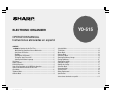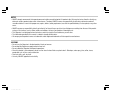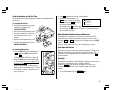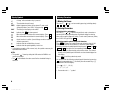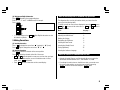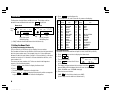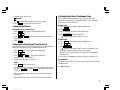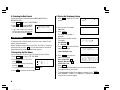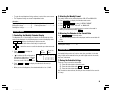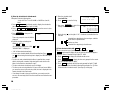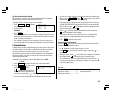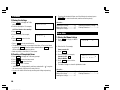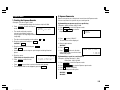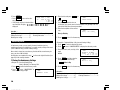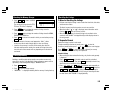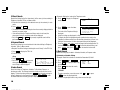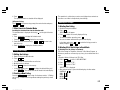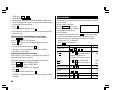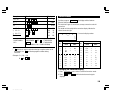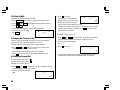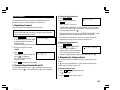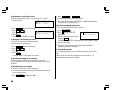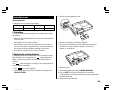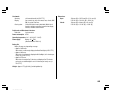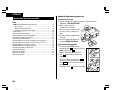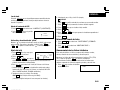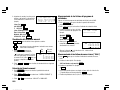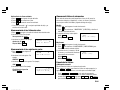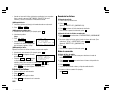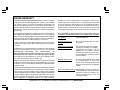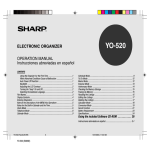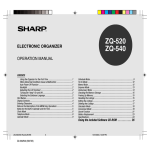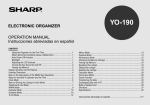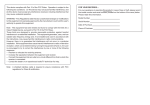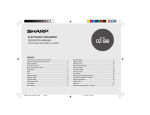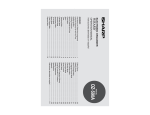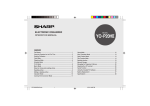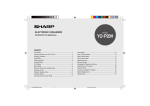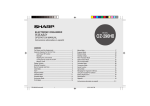Download Sharp YO-500 Specifications
Transcript
ELECTRONIC ORGANIZER YO-515 OPERATION MANUAL Instrucciones abreviadas en español CONTENTS Using the Organizer for the First Time .................................................. 1 When Abnormal Conditions Cause a Malfunction ................................. 1 Auto Power Off Function ...................................................................... 1 Backlight .............................................................................................. 1 Adjusting the LCD Contrast .................................................................. 2 Turning the “beep” On and Off .............................................................. 2 Selecting the Guidance Language ......................................................... 2 Part Names ................................................................................................. 3 Display Symbols ......................................................................................... 4 Entering Characters .................................................................................... 4 Note on the Description of the MENU Key Operations ................................ 5 Notes for the Built-in Calendar and the Time .............................................. 5 Clock Mode ................................................................................................ 6 Telephone Mode ......................................................................................... 8 Calendar Mode ........................................................................................... 9 Schedule Mode ........................................................................................... 9 To Do Mode .............................................................................................. 12 Memo Mode ............................................................................................. 12 Expense Mode .......................................................................................... 13 Anniversary Mode .................................................................................... 14 Checking the Memory Storage ................................................................. 15 Freeing Up Memory .................................................................................. 15 Recalling the Listings ............................................................................... 15 Editing the Listings ................................................................................... 17 Deleting the Listings ................................................................................. 17 Calculator Mode ....................................................................................... 18 Conversion Mode ..................................................................................... 19 Secret Function ........................................................................................ 21 Battery Replacement ................................................................................ 23 Specifications ........................................................................................... 24 Instrucciones abreviadas en español ...................................................... S-1 YO-515 (E0426E) NOTICE • SHARP strongly recommends that separate permanent written records be kept of all important data. Data may be lost or altered in virtually any electronic memory product under certain circumstances. Therefore, SHARP assumes no responsibility for data lost or otherwise rendered unusable whether as a result of improper use, repairs, defects, battery replacement, use after the specified battery life has expired, or any other cause. • SHARP assumes no responsibility, directly or indirectly, for financial losses or claims from third persons resulting from the use of this product and any of its functions, such as stolen credit card numbers, the loss of or alteration of stored data, etc. • This Organizer is not designed to transfer/receive e-mails by using the E-mail addresses you will store. • The information provided in this manual is subject to change without notice. • All company and/or product names are trademarks and/or registered trademarks of their respective manufacturers. CAUTIONS • • • • Do not carry the Organizer in the back pocket of slacks or trousers. Do not drop the Organizer or apply excessive force to it. Do not subject the Organizer to extreme temperatures. Since this product is not waterproof, do not use it or store it where fluids can splash onto it. Raindrops, water spray, juice, coffee, steam, perspiration, etc. will also cause malfunction. • Clean only with a soft, dry cloth. • Use only a SHARP approved service facility. YO-515 (E0426E) Using the Organizer for the First Time 2. Press Be sure to perform the following operations before using the Organizer for the first time. 3. Select the desired language. Press NEXT to move to the next language screen, then press PREV to move to the previous language screen. (1) Installing the batteries 1. Set the battery replacement switch on the bottom of the Organizer to REPLACE BATTERIES. 2. Slide off the operating batteries cover. 3. Insert the two batteries on the top of the ribbon tab, as shown in the diagram. 4. Replace the operating batteries cover. 5. Set the battery replacement switch to NORMAL OPERATION. Y to initialize the memory of the Organizer. < 1 2 3 4 LANGUAGES DEUTSCH ENGLISH ESPAÑOL FRANÇAIS > For example, press 2 to select English. • Then the Home Clock is displayed. Proceed to set the date and time of the clock. (Refer to page 6.) When Abnormal Conditions Cause a Malfunction If the Organizer is subjected to strong, extraneous electrical noises or shocks during use, an abnormal condition may occur in which no keys (including ON and OFF ) will respond. If this happens, press the RESET switch. Noises or shocks may erase some or all of the Organizer’s memory. Auto Power Off Function (2) Initializing the Organizer 1. Press the RESET switch while holding down ON . Release the RESET switch and then release ON . When none of the keys has been pressed for approximately 7 minutes, the Organizer automatically turns the power off to save the batteries. (The actual time may vary depending upon the condition of use.) Press ON to resume operation. “CLEAR ALL DATA OK(Y/N)?” is displayed. • Press the RESET switch with a ball-point pen or similar object. Do not use an object with a breakable or sharp tip. • Under certain conditions the message may appear as “Data has been impaired! Press [Y] to CLEAR ALL memory”. Proceed to the next step in either case. Backlight The Organizer is provided a built-in Backlight, which allows you to view the display and use the Organizer even in low-light conditions. Pressing BackLight once illuminates the display for as long as you continue to use the Organizer, until you have not typed any key for 15 seconds. • To turn the Backlight off, press BackLight again. 1 YO-515 (E0426E) • The Backlight may remain on for less than 15 seconds or it may not function if the battery level is very low. ★ The backlight turns off automatically if you carry out the following operations with the Organizer. • Storing any listings in the Organizer Turning the “beep” On and Off While “ ” is displayed, a “beep” will sound when a key is pressed. To turn the “beep” on and off, press 2nd ( 2nd ). The “beep” will not sound when “ ” is turned off. Selecting the Guidance Language • Deleting any listings from the Organizer • Marking any completed TO DO listings as done with The Organizer can give messages and guidance during operation in seven different languages. • Freeing up memory <Example> Change the guidance language from English to Italian. • Exchanging data with a personal computer 1. Press ★ Do not use the Backlight unnecessarily. • Since the Backlight drains power from the operating batteries, excessive use of the Backlight will significantly reduce the life of your batteries. • Do not continue using the Organizer after it has automatically turned itself off while the backlight was being used. Even if it can be turned on again, the clock time will be incorrect and other functions may not work properly until the batteries are replaced. Adjusting the LCD Contrast 1. Press MENU 2. Press or the display. 2 to select “2 CONTRAST”. to darken or lighten • The amount of contrast changes continuously while either or is held down. 3. Press C•CE after adjusting the contrast. 2 YO-515 (E0426E) MENU 2. Press NEXT < CONTRAST –DARK –LIGHT > NEXT 1 3 to select “3 LANGUAGES”. to to select “1 ITALIANO”. All messages and guidance will now appear in Italian. • In this manual explanations are based on a guidance language set to English. Part Names q Display w MENU key e Power ON/OFF key 6 r PC-LINK key (PC SYNC) t RESET switch y Clear/Clear entry key 1 u MODE keys i Cursor movement keys o SEARCH keys !0 Option port (COMPUTER LINK) 2 7 8 3 9 4 In this manual the keys are represented by symbols, for example: → → & 7 : Indicates the & key. : Indicates the numeric 7 key. ; → SCHEDULE 5 The key : Mode key with only one function. : These keys are used to select capital (uppercase) or small (lowercase) letters or to access the symbols above the number key and “ : ” and “ ; ”. , press the While holding down desired key to be entered. Numbers, letters and space for operation are shown in italic and bold. 3 YO-515 (E0426E) Display Symbols Entering Characters : A “beep” will sound when a key is pressed. 1.Moving the Cursor : The schedule alarm will sound. The cursor ( _ , or , , , or . CAPS : Capital (uppercase) letters will be entered. To enter small (lowercase) letters, turn “CAPS” off by pressing CAPS . EDIT : The listing on the display can be edited. 2nd : Indicates that S 2nd 2.Entering Characters has been pressed. : More information exists above the current display. (Press .) : More information exists below the current display. (Press .) : Secret function is in effect. (Secret listings cannot be recalled without a password.) : Indicates that the recalled listing is secret. BATT : Indicates that the operating battery level is low. • In the display examples of this manual, only the symbols necessary for explanation will be shown. NOTES: • The symbol “ ” shown by setting the LCD contrast to DARK is not used in this product. • The “ ” mark indicates the alarm sound for the scheduled listings is turned on. ) can be moved by pressing (or holding down) (1) Entering letters and numbers The cursor ( _ , or ) indicates the position to enter a character or number. After initializing the Organizer, the default setting for entering letters will be capital (uppercase) letters. To enter small (lowercase) letters, turn “CAPS” off by pressing CAPS . (2) Entering graphic symbols and special characters Press SMBL to display the symbol entry mode, allowing a total of 140 symbols and characters to be selected. To select the symbol display containing the desired symbol/special character, press NEXT (or ) or PREV (or ), then press the corresponding number. • The first display is determined by your previous choice. The 10 most recently used symbols/special characters are stored and displayed on this display. Press SMBL to exit the symbol entry mode. You can also enter the following symbols/special characters by pressing and an appropriate key (q) or directly from the numeric keys (w) located next to the LCD display: q &, , (, $, /, ^ , !, @, #, ) w ÷, ×, –, +, =, ±, % • You cannot enter “았앙 ” symbol. 4 YO-515 (E0426E) (3) Entering non-English characters Press 2nd followed by the corresponding keys. Enter “Ä”, “ü’, “é” and “ô” in MEMO mode, for example. Press MEMO 2nd Äüéô – ¨ CAPS A 2nd ¨ u Note on the Description of the MENU Key Operations This Organizer offers a variety of functions which you choose from the menus (see the following table). To switch or scroll the menu screens displayed by pressing MENU , press NEXT (or ) to move to the next screen, or PREV (or ) to move to the previous screen. 2nd ` e Menu See page... 2nd ^ o Checking the Memory Storage 15 • “ç” is entered by pressing be entered as symbols. 2nd ç . Non-English characters can also Adjusting the LCD Contrast Deleting the Listings 2 17 3.Making Corrections Designating the File Names (1) Inserting characters Press INS to change the cursor from “ ” (replace) to “ ” (insert). Press INS again to change the cursor from “ ” to “ ”. Selecting the Date Format 8 Selecting the Weekly Format 9 (2) Deleting characters Press DEL to delete the character at the cursor position. Selecting the Guidance Language Press • BS to delete the character to the left of the cursor. and BS will not operate in some cases such as when you input the time in Schedule mode or you are in Calculator mode. In these cases, press C•CE and reenter. Freeing Up Memory 8 15 2 Notes for the Built-in Calendar and the Time DEL • Press C•CE to clear all characters on the current display. • Calendar, Schedule, Expense, and Clock modes allow you to enter the desired date and time between Jan. 1, 1901 and Dec. 31, 2099. • If an attempt is made to store an invalid time or date, you cannot move the cursor to date entering, or store the time and date by pressing ENTER . Enter the correct value and press ENTER again. 5 YO-515 (E0426E) 4. Press Clock Mode ENTER to set the Home city. • Zone numbers 0, 14, and 15 have no city name on the display. The Organizer has both Home and World clocks. The display switches between Home and World clock each time CLOCK is pressed. Home clock Home city World clock NYC (+ LON MON JAN 1,2001 MON JAN 12:00AM Time Day of the week/ Month/Day/Year 5:00 ) 1,2001 5:00AM World city Time Day of the week/ Month/Day/Year “(+ 5:00)” indicates the time difference from the Home city. 1.Setting the Home Clock (1) Setting and changing the Home city Set your local city as the Home city by selecting its zone number. Zone numbers are based on the distance of the zones from the international date line (zone number zero). For example, there is a 13-hour difference between the date line and London (London is 13 hours behind), so the zone number for London is 13. Honolulu is 23 hours behind the date line, so its zone number is 23. Zone No. 0 1 2 3 3.3 4 5 6 6.3 7 7.3 8 8.3 9 9.3 Display AKL NOU SYD ADL TYO HKG BKK RGN DAC DEL KHI KBL DXB THR City AUCKLAND NOUMEA SYDNEY ADELAIDE TOKYO HONG KONG BANGKOK YANGON DHAKA NEW DELHI KARACHI KABUL DUBAI TEHRAN Zone No. 10 11 12 13 14 15 16 17 18 19 20 21 22 23 24 Display City MOW CAI PAR LON MOSCOW CAIRO PARIS LONDON RIO CCS NYC CHI DEN LA ANC HNL MID RIO DE JANEIRO CARACAS NEW YORK CHICAGO DENVER LOS ANGELES ANCHORAGE HONOLULU MIDWAY (2) Setting the Clock <Example> Set the date and time to April 12, 2001, 10:05 PM (or 22:05). 1. Press CLOCK once or twice to display the Home clock. 2. Press 2nd EDIT . • The cursor will flash. NYC MON JAN [ 18.0 ] 1,2001 12:00AM The names and zone numbers of 27 cities are stored in the Organizer's memory. (See the following table.) 3. Press 12 24 to select the 12-hour or 24-hour clock. 1. Press CLOCK 2. Press 2nd • The display switches between the two clocks each time 12 24 is pressed. AM or PM is displayed for the 12-hour clock (default). (Note: 12:00PM: noon, 12:00AM: midnight) once or twice to display the Home clock. EDIT . • The zone number is displayed on the right side. 3. Press NEXT or PREV to display the desired city which corresponds to your local zone from the cities stored in the Organizer. 4. Enter the hour and minutes. 1005 PM (For the 24-hour clock, press 2205) (Enter 2 digits each for both hour and minutes.) 6 YO-515 (E0426E) 5. Enter the month, day, and year. 04122001 Use to skip entering a number that needs no change. 6. Press ENTER . The clock starts from 0 second. 2.Using the World Clock 4.Setting Daylight Saving Time/Summer Time If DST (daylight saving time/summer time) is used, the local time is advanced one hour during the summer. Both the Home clock and World clock can be set for DST as follows: (1) Home clock 1. Press CLOCK once or twice to display the Home clock. Changing the city for the World clock 1. Press CLOCK once or twice to display the World clock. 2. Press 2nd 2. Press 4. Press 2nd EDIT 3. Press NEXT or desired zone. 4. Press ENTER . PREV to display the city which corresponds to the . 3.Registering a City Name not Found in the List If you want to set the city for the World clock to Rome, for example (Rome belongs to zone number 12, but is not included in the city list): 1. Press CLOCK once or twice to display the World clock. 2. Press 2nd 3. Press NEXT . (or PREV ) to set the zone number to 12. EDIT (Initially the city is “PAR” (PARIS).) 4. Enter the city name (up to 8 characters). ROME 5. Press ENTER to store the new name. • To register a city name for the Home clock, first display the Home clock to move the cursor to the city then press 2nd EDIT and press name line. EDIT . 3. Enter the correct daylight saving time/summer time. A“ 2nd ENTER to set the time as DST. ” appears on the display and DST is now set. (2) World clock 1. Press CLOCK once or twice to display the World clock. 2. Press 2nd EDIT . 3. Press 2nd ENTER . A “ ” appears on the display and DST is now set. Setting DST in the World clock automatically sets the time one hour ahead. • When DST is set for one World city, it is used for all cities displayed in the World clock. • DST can be set independently in either the Home or the World clock. (3) Clearing DST To clear DST, follow steps 1 to 4 for Home clock, or follow steps 1 through 3 for World clock. The “ ” disappears. • Only one changed city name can be stored in each of the Home and World clocks. • Each changed name is stored until you next change the zone number. 7 YO-515 (E0426E) 5. Selecting the Date Format 2.Storing the Telephone Listings The date format can be switched between MONTH/DAY/YEAR and DAY.MONTH.YEAR. 1. Press TEL to display the TEL1 entry prompt. NAME? 2. Enter the name. For example, Johns, Pat – 1. Press MENU 5 TEL 1 to select “5 DATE FORMAT”. 2. Press 1 or 2 to select “MONTH/ DAY/YEAR” or “DAY.MONTH.YEAR”. < > DATE FORMAT 1 MONTH/DAY/YEAR 2 DAY.MONTH.YEAR • A “ ” mark moves to your selection and you return to the mode in which you were before pressing MENU . Johns, Pat 3. Press ENTER . The number entry prompt is displayed. Telephone Mode In Telephone mode, a listing consists of 4 entries: name, number, E-mail address, and postal address. Further, Telephone listings provide 3 files (TEL1, TEL2, TEL3). The files are cycled each time you press TEL . You can switch them for convenience by keeping business, private and other listings separate. You can change each file name in up to 10 characters long as follows: 4 • You can skip changing a file name by pressing ENTER . < 1 [ 2 [ 3 [ TEL FILE NAME ] TEL 1 ] TEL 2 ] TEL 3 • To cancel entering the file names, press C•CE twice. 3. Press TEL to check the new file name(s). 5. Press ENTER , then enter the E-mail address. For example, 6. Press ENTER , then enter the address. For example, to select “4 TEL FILE NAME”. 2. Enter the new name for TEL1, then press ENTER . 201-265-5600 F 265-1234 [email protected] 1.Designating the File Names 1. Press MENU 4. Enter the phone and fax numbers. For example, > Box G, Sharp Plaza, Mahwah, New Jersey, 07430-2135, U.S.A. Johns, Pat 201–265–5600 F 265–1234 – Johns, Pat 201–265–5600 johns–[email protected] – 201–265–5600 johns–[email protected] Box G, Sharp Plaza, Mahwah, New Jersey, 07430–2135, U.S.A. – 7. Press ENTER . “STORED!” will be displayed briefly, then the listing will be displayed. The telephone listing is now stored. • To skip entering the number, E-mail address, or address, press ENTER when “NUMBER?”, “E-MAIL?”, or “ADDRESS?” is displayed. However, the name entry cannot be skipped. 8 YO-515 (E0426E) • To enter the next telephone listing, continue to enter in the same manner. 2.Selecting the Weekly Format • The Telephone listings are stored in alphabetical order. The weekly format can be switched between SUN-SAT and MON-SUN. See also ... Recalling the Listings ................ 15 Editing the Listings .................... 17 Deleting the Listings .................. 17 Checking the Memory Storage .. 15 Entering Characters .................... 4 1. Press CALENDAR 2. Press MENU 3. Press 1 to display the Calendar mode screen. 1 to select “1 WEEKLY FORMAT”. or 2 to select “SUN-SAT” or “MON-SUN”. NEXT • A “ ” mark moves to your selection and you return to the mode in which you were before pressing MENU . Calendar Mode 3.Returning the Calendar to the Current Date 1.Controlling the Monthly Calendar Display Press The Organizer has a 5-line display and 4 weeks of a month and day of the week can be displayed. Use the following keys to control the display status. • The current monthly calendar will be displayed, and the current date will flash. NEXT PREV : displays the following or previous month. 2nd CALENDAR in Calendar mode. See also ... • Hold down either of these keys for rapid recall. Recalling the Listings ................ 15 : moves the cursor or scrolls the calendar up or down one week. 1. Press CALENDAR to display the Calendar mode. • “ ” indicates the 5th or 6th week of the month is hidden below. To display the 5th or 6th week, press until the cursor scrolls into the next screen. 2. Press NEXT (or previous) month. PREV Year Month 2001 APR Day of the week S M T W T F S 1 8 15 22 2 9 16 23 3 10 17 24 4 11 18 25 5 12 19 26 6 13 20 27 ) to display the calendar for the next (or • When you reset the Organizer, the calendar defaults to Jan. 1, 2001. 7 14 21 28 Schedule Mode A schedule listing consists of 3 entries: date, time, and detail. In the date entry, 4 digits can be entered for the year and 2 digits each for the month, day, hour, and minute. 1.Storing the Schedule Listings There are 3 ways to enter the desired date: (1) Enter the desired date in Calendar mode (2) Enter the desired date with NEXT (or PREV ) (3) Enter the desired date directly After the date has been entered, the entry of time and detail is the same for all 3 ways. 9 YO-515 (E0426E) (1) Enter the desired date in Calendar mode <Example> Enter the following data. 5. Enter the schedule detail. “Lunch with Tom” from 11:30 AM to 1:00 PM on June 24, 2001. 1. Press 2nd CALENDAR in Calendar mode to display the calendar for the current date (For example, April 12, 2001). 2. Press 24, 2001. NEXT NEXT SUN JUN 24,2001 TIME? Time entry prompt for June 24, 2001 is displayed. AM 01 PM 13 • “:00” will be entered automatically. • You can enter schedule details without the ending time. Press ENTER (or ) after entering the starting time to display the “DESCRIPTION?” prompt. • You can also enter schedule details without a specified time, except details starting with a number. Skip entering time and start to enter letters for the details as described in step 5. • The hour and minute should each consist of 2 digits. • The time can be set using either the 12-hour or 24-hour format. When you move the cursor to the next entry field, the time is displayed in the format selected in the Clock mode. • If an attempt is made to store an invalid time, you cannot move the cursor to the next entry field. Enter the correct time and follow the next procedure. YO-515 (E0426E) • Notice the tag ( that date: S M T W T F S 3 10 17 24 4 11 18 25 5 12 19 26 6 13 20 27 7 14 21 28 8 15 22 29 9 16 23 30 ) on the right of “24”. It indicates a scheduled item for .) “DESCRIPTION?” is displayed. 10 2001 JUN Schedule items beginning in the morning or schedule items without a specified time Anniversary items Schedule items beginning in the afternoon 4. Enter the starting and ending time. (For the 24-hour clock, press 1130 7. Now, press CALENDAR to check if the listing is stored in the memory. SUN JUN 24,2001 11:30AM~ 1:00PM Lunch with Tom – to move the cursor to June 3. Press SCHEDULE to change to the Schedule mode. 1130 Lunch with Tom 6. Press ENTER to store the listing. (2) Enter the desired date with NEXT (or PREV ) This is a convenient way of entering a nearby date. Press NEXT (or PREV ) and change the display day by day until the desired date appears. <Example> Enter a schedule listing on April 17, 2001. 1. Press SCHEDULE to display the Schedule mode screen. 2. Press 2nd SCHEDULE to display the time entry prompt for the current date (For example, April 12, 2001). 3. Press NEXT repeatedly until the time entry prompt for April 17, 2001 appears. Enter the time and detail following the procedure for “(1) Enter the desired date in Calendar mode” (from step 4) on this page. (3) Enter the desired date directly When the date is not close to the currently displayed date, the following method is more convenient than the previous 2 ways. • You can set an alarm while you are entering or editing the schedule item. When you press 2nd ALARM while “ ” is displayed, the alarm will be canceled and “ ” will disappear from the display. <Example> Enter a schedule listing on June 26, 2002. • If the alarm time you attempt to enter has already passed, the message “ALARM TIME ELAPSED!” appears briefly. Enter the correct alarm time. 1. Press SCHEDULE C•CE to display the date entry prompt. 2. Enter the date. 06262002 MM/DD/YYYY MONTH :04 DAY :12 YEAR :2001 3. Press ENTER . The time entry prompt for June 26, 2002 is displayed. Enter the time and detail following the procedure for “(1) Enter the desired date in Calendar mode” from step 4 on page 10. • If an attempt is made to store an invalid date, you cannot move to the time entry prompt. Enter the correct date and follow the next procedure. 2.Schedule Alarm Schedule alarm sounds for approximately 20 seconds when the time set for a schedule listing is reached. Once a schedule item has been selected for the alarm and the alarm has been turned on, the alarm will sound automatically and the relevant item will be displayed even if the Organizer has been turned off. The alarm can also be set to sound for secret items without displaying the item. <Example> Set an alarm for June 22, 2001 (Meeting at 10:00AM 11:00AM). 1. Press SCHEDULE and enter the date, time, and schedule detail. 2. Press 2nd and press to set the alarm to store. ALARM ENTER FRI JUN 22,2001 10:00AM~11:00AM Meeting A “ ” is displayed on the left of the starting time for the scheduled item, and an alarm sound mark (“ ”) is displayed on the left of the display. • After the alarm sounds, “ ” will disappear and the scheduled item will remain in the memory without “ ”. • Even if “ ” is turned off and the scheduled alarm time has passed, “ ” will not disappear from the display. • The schedule alarm may not sound if the time for a schedule listing arrives while you are exchanging data with a personal computer. • Press C•CE to stop the alarm sound. Turn the alarm sound on and off Pressing 2nd after the alarm setting, turns off the alarm sound while keeping the schedule alarm turned on. • A“ ” disappears, and the alarm sound is set to off. • Press 2nd displayed. to set the alarm sound to on again, so that the “ ” is • Setting the alarm sound (“ ” mark status) does not affect the setting of the schedule alarm (“ ” mark status) to each schedule listing. • The schedule alarm set for the schedule listing will sound when the “ ” is turned on and the time for each listing is reached. You cannot classify or declassify each listing. See also ... Recalling the Listings ................ 15 Editing the Listings .................... 17 Deleting the Listings .................. 17 Checking the Memory Storage .. 15 Entering Characters .................... 4 • You cannot set the schedule alarm to the listings with no time entry. 11 YO-515 (E0426E) • To restore the checked off item, recall the listing to be restored, press 2nd EDIT to enter the edit mode, and then enter the priority. To Do Mode 1.Storing the Listings 1. Press TO DO to display the To Do entry prompt. See also ... TO DO DESCRIPTION? Recalling the Listings ................ 15 Editing the Listings .................... 17 Deleting the Listings .................. 17 2. Enter the description. For example, Call Frank about a sales meeting 3. Press ENTER . 4. Enter the priority. For example, 2 Call Frank about a s PRIORITY:2 5. Press ENTER to store it in the memory. Checking the Memory Storage .. 15 Entering Characters .................... 4 Memo Mode 1.Storing the Memo Listings 1. Press MEMO to display the Memo entry prompt. MEMO TITLE? • Press C•CE twice to cancel the entry. • The priority can be set by any number 0-9 or letter A-Z or just left blank by pressing ENTER . Lowercase letters entered without CAPS pressed will be changed to the uppercase letters. 2. Enter the title. For example, • Order of priority is from 0-9, A-Z, then space. Xmas presents list 3. Press ENTER . 2.Checking off Completed Items 4. Enter the details. For example, 1. Press TO DO to display the To Do entry prompt. 2. Press ENTER to enter the index mode. 3. Press and 4. Press Sweater for Jill Ring for Mother 5. Press ENTER to store it in the memory. to select the item. to mark it as done. • “SORTING...” is displayed briefly and items marked with “ the lowest priority and listed at the end of the list. ” are given • You can also check off the item by recalling each listing and pressing . 12 YO-515 (E0426E) Xmas presents list Sweater for Jill Ring for Mother – • The Memo listings are stored in alphabetical order. See also ... Recalling the Listings ................ 15 Editing the Listings .................... 17 Deleting the Listings .................. 17 Checking the Memory Storage .. 15 Entering Characters .................... 4 2.Expense Summaries Expense Mode 1.Creating the Expense Records Expense summaries are a collection of records stored in Expense mode. You can recall them for a specific day or a certain period. <Example> The date is April 5, 2001. You bought flight tickets for a business trip for $1,200. (1) Summarizing an expense report for a specific day <Example> Specify the date, April 5, 2001. 1. Press EXPENSE to enter the Expense mode. 1. Press EXPENSE DATE? M/D/Y= 4/12/2001 • The month and the day must be entered using 2 digits and the year using 4 digits. For single digit months or days, enter “0” before the single digit. • The date can be changed by pressing either or 04052001 5. Press ENTER . ENTER • Numerical values can be input in up to 10 digits including 2 decimal places. Flight tickets for inspection abroad 5. Press ENTER to store it in the memory. > 4. Enter the desired date. ENTER 4. Enter the memo. < EXPENSE REPORT 1 DAILY 2 PERIOD • The current date will be displayed. 3. Enter the expense amount and press ENTER . 1200 to enter the Expense mode. 3. Press 1 to select “1 DAILY”. . 2. Enter the expense date and press ENTER . 04052001 EXPENSE 2. Press 2nd EXPENSE to enter the Expense report mode. THU APR 5,2001 1,200.00 Flight tickets for i nspection abroad – • Press C•CE once or twice to return to the date entry prompt. • The description field can be skipped by pressing ENTER . • Press ENTER to return to the date entry prompt, when you wish to check another daily report. –DAILY– DATE :APR 5,2001 1,200.00 (2) Summarizing a report for a certain period <Example> Starting date: April 1, 2001 Ending date: April 30, 2001 1. Press EXPENSE 2. Press 2nd to enter the Expense mode. to enter the Expense report mode. 3. Press 2 to select “2 PERIOD”. EXPENSE 4. Enter the starting and ending time. 04012001 ENTER 04302001 13 YO-515 (E0426E) 5. Press ENTER . –PERIOD– FROM :APR 1,2001 TO :APR 30,2001 • Press ENTER to return to the date entry prompt. • If the integer section in the calculation result exceeds 12 digits, “ , , displayed. 1,415.25 , . ” is Recalling the Listings ................ 15 Editing the Listings .................... 17 Deleting the Listings .................. 17 Checking the Memory Storage .. 15 Entering Characters .................... 4 ENTER • If an attempt is made to store an invalid date, you cannot move to the description entry prompt. Enter the correct date and follow the next procedure. ENTER to store it in the memory. <Example 2> Register Mother's Day (second Sunday in May). In Anniversary mode, you can specify the month and date (such as wedding anniversaries and birthdays), or month, week, and day of the week (such as Mother’s Day (second Sunday in May)). Once a date is stored as an anniversary, the date will be an anniversary for every year from 1901 to 2099. Anniversaries are marked with a tag ( page 10) in the monthly calendar. 1. Press ANN 2. Press 2 to enter the Anniversary mode. to select “2 MONTH/WEEK” to display the date entry mode. 3. Enter the month, week, and day of the week. 05 2 0 ) in the center right of the date (See 4. Press ENTER , and then enter the description of the anniversary. 1.Storing the Anniversary Listings <Example 1> Enter the following data. “Nancy’s Birthday” on February 12th. ENTER MAY WEEK 2 SUN –ANN– Mother's Day – Mother's Day M/D= – / –ANN– M=MONTH D=DAY See also ... Recalling the Listings ................ 15 Editing the Listings .................... 17 Deleting the Listings .................. 17 YO-515 (E0426E) M/W/D=05/2/0 –ANN– M=MONTH W=WEEK D=DAY 0:S 1:M 2:T 3:W 4:T 5:F 6:S 5. Press ENTER to store it in the memory. to enter the Anniversary mode. 2. Press 1 to select “1 MONTH/DAY” to enter the date entry prompt. 14 FEB 12 –ANN– Nancy's Birthday – Nancy’s Birthday 5. Press Anniversary Mode ANN 0212 FEB 12 –ANN– DESCRIPTION? 4. Enter the description of the anniversary. See also ... 1. Press 3. Enter the date and press ENTER (or ). Checking the Memory Storage .. 15 Entering Characters .................... 4 Checking the Memory Storage 1. Press MENU MEMORY”. 1 to select “1 CHECK The number of listings stored in TEL1, TEL2 and TEL3 files is displayed. Recalling the Listings 0% 100% TEL 1 TEL 2 TEL 3 : : : 76 31 6 1.Notes for Recalling the Listings • Perform searching the listings in each mode other than Clock, Calculator, and Conversion modes. • The direct, keyword, and index searches are not case sensitive. 2. Press NEXT again to display the number of listings stored in SCHEDULE, ANN1, and ANN2 files. • When the symbol “ ” or “ ” is displayed, more information exists. Pressing or scrolls up or down one line. 3. Press NEXT again to display the number of listings stored in MEMO, EXPENSE, and TO DO files. • When there are no more (or relevant) listings to be recalled or to be searched, “NOT FOUND!” is displayed briefly and the display returns to the entry prompt. 4. Press C•CE to return to the mode in which you were before pressing MENU . • When the amount of memory used approaches “100%”, delete unnecessary data to make enough space to store new listings. • Since the same memory is used for all the modes other than the Calculator and Conversion modes, the number of listings that can be stored in each of these modes will vary depending on the situation of each mode. Freeing Up Memory 2.Sequential Search Recalls the listings in order in each mode. To begin searching in Anniversary mode, press ANN to enter the Anniversary mode and then press 1 (or 2 ) to select the searching type. Press NEXT (or PREV ) to recall the listings in forward (or reverse) order. Hold down either of these keys for rapid recall. Schedule listings • When nothing has been entered for that day, only the time entry prompt is displayed. Deleting or modifying data during operation can produce unnecessary space in the memory of the Organizer. Delete unnecessary space and free up memory, when the Organizer displays “MEMORY FULL!”. • Press 2nd SCHEDULE in Schedule mode to recall the scheduled listings for the current day. Then press NEXT repeatedly to check if any other listings are scheduled for the current day. 1. Press MENU 2. Press 2 • Press 2nd NEXT (or 2nd PREV ) in Schedule mode repeatedly to recall the listings skipping empty dates. Press C•CE C•CE , then press 2nd NEXT (or 2nd PREV ) to display the first (or last) listing in chronological order. After the last (or first) listing in chronological order has been found, “NOT FOUND!” is displayed briefly. NEXT . to start freeing up memory. • “WORKING...” is displayed indicating that the memory is being freed up. 15 YO-515 (E0426E) 3.Direct Search <Example> Display the Index in the Telephone mode. Recalls the listings by the first character(s) of the name (or the contents) in Telephone, Schedule, To Do, or Memo mode. 1. Press TEL to display the Telephone mode screen. TEL 1 NAME? 1. Enter the first character(s) of the desired name (or the contents) in each mode. 2. Press NEXT (or PREV ). • The search in Schedule mode begins from the currently displayed date in forward (or reverse) order. • If the desired listing in Telephone or Memo mode is not found, the subsequent listing in sequential order will be displayed. • Each time NEXT (or performed. PREV ) is pressed, sequential search will be 4.Keyword Search Recalls the listings by a word contained in the desired listing in Telephone, Schedule, To Do, or Memo mode. <Example> Recall the listings containing the word “Sharp” in the TEL1 file. 2. Press ENTER to enter the index mode. • The index of the Telephone listing is displayed. Johns, Pat Robert, Smith Shingo Nakahara Stevenson Dug Tom Robert • Up to five listings are displayed at a time. • To display the first listing beginning with a particular character in the Telephone, or Memo mode, press the desired character key. If there is no listing for that character, the first subsequent listing will be displayed. • Pressing NEXT and PREV scrolls the page forward and backward. To see the whole listings press and to select the desired listing, and press ENTER . Next, press ENTER again to enter the index mode. 1. Press TEL to display the TEL1 file. 6.Date Search 2. Enter the word. Recalls the listings by the date in Calendar, Schedule, or Expense mode. Sharp 3. Press 2nd NEXT . • Each time 2nd NEXT are pressed, subsequent listings containing the word “Sharp” will be displayed. Johns, Pat 201–265–5600 F 265–1234 johns–[email protected] Box G, Sharp Plaza, 5.Index Search Recall the listings in Telephone, Schedule, To Do, Memo, Expense, or Anniversary mode. The listings recalled are listed one for each line on the display. To enter the index mode, press ENTER when the entry prompt or listing is displayed. In the Expense mode, press C•CE ENTER to enter the index mode when the entry prompt is displayed. 16 YO-515 (E0426E) (1) Calendar or Schedule listings <Example> Recall the calendar or schedule for December 25, 2001. 1. Press CALENDAR or SCHEDULE . 2. Press C•CE to display the date entry prompt. MM/DD/YYYY MONTH :04 DAY :12 YEAR :2001 3. Press C•CE and enter the month, day, and year. 12252001 To make a correction, move the cursor with C•CE to clear the displayed date. or , or press • To enter a single-digit month or day, enter zero and the digit. 4. Press ENTER . The specified calendar or schedule will be displayed. (2) Expense listings Press C•CE in the Expense entry prompt, then enter the date and press NEXT (or PREV ). This operation is useful when you enter a new listing whose contents are the same as or similar to the previously stored listing. Deleting the Listings 1.Deleting One Listing 7.Other Search in Calendar Mode 1. Recall the listing to be deleted. Recalling the scheduled item from the Calendar mode The scheduled date is displayed with the tag ( ) on the right of the date number. 2. Press DEL . “DELETE? Y/N” will appear. 3. Press 1. Press • To cancel the deletion operation, press to display the Calendar mode. CALENDAR • Pressing 2nd CALENDAR displays the current date. 2. Press the cursor movement keys ( date with a tag. , , , ) to move to the 3. Press SCHEDULE to display the schedule contents. Editing the Listings 1.Editing the Listings 1. Recall a listing in the desired mode. 2. Press 2nd EDIT . • The edit mode is entered and the cursor flashes. 3. Modify the data as desired. 4. Press ENTER to store it in the memory. • In the index display, press ENTER to display the desired listing, and press 2nd EDIT . You cannot enter the edit mode in the index display. 2.Creating a New Listing Pressing 2nd ENTER instead in step 4 in the above section, “1. Editing the Listings”, creates a new listing without deleting the previously stored listing. Y to delete the currently displayed listing. N . • You can also delete individual listing on the index display. In the index mode, press or delete, and press DEL and Y . to select the listing you want to 2.Deleting All of the Listings in Each Mode (1) Deleting all of the listings in each mode If all of the listings for Telephone, Schedule, To Do, Memo, Expense, or Anniversary mode are not necessary any more, you can delete them all at once. <Example> Delete all listings in the TEL1 files. 1. Press MENU 3 to select “3 DATA DELETION”. 2. Press 1 to select “1 TEL”. 3. Press 1 to select “1 TEL1”. “DELETE? Y/N” is displayed. • After performing step 1, press the following keys in other modes: SCHEDULE: 2 1 ANN1: 2 2 ANN2: 2 3 MEMO: 3 EXPENSE: 4 17 YO-515 (E0426E) TO DO (ALL): NEXT 1 TO DO (DONE): NEXT 1 1 Calculator Mode 2 • When the Secret function is on, “SECRET ON MODE” is displayed and the file cannot be deleted. In this case, turn the Secret function off (page 21) and repeat the above procedure. 4. Press Y . • To cancel the deletion operation, press N . • All of the listings (including secret listings) in the selected mode will be deleted all at once. The Organizer’s built-in calculator can perform the 4 arithmetic calculations in up to 12 digits. Calculator mode is selected by pressing CALC/CONV once or twice. Each time you press this key, the display switches between Calculator and Conversion modes. Before performing any calculation, press (2) Deleting all of the scheduled listings for an entire month 1. Press CALENDAR to recall the calendar for the desired month. 2. Press DEL . “DELETE? Y/N” will appear. 3. Press Y to delete all of the schedule listings for the currently displayed month. • To cancel the deletion operation, press N . • Although all of the schedule listings for the month are deleted, anniversaries are still retained. (3) Deleting the password and secret listings (Refer to page 21, “Secret Function” on registering the password and turning the Secret function on and off.) The password and all secret listings can be deleted at the same time. 1. Press MENU 3 to select “3 DATA DELETION”. 2. Press NEXT 2 to select “2 SECRET DATA”. “ALL SECRET DATA DELETE? Y/N” is displayed. 3. Press Y . • To cancel the deletion operation, press N . • “DELETED!” is displayed briefly and the password and all secret listings are deleted. 18 YO-515 (E0426E) CALC 0. C•CE twice to clear the display. • An error occurs when the integer section of the calculation result exceeds 12 digits, if the memory exceeds 12 digits, or a number is divided by zero. (“-E-” is displayed.) Press C•CE to cancel the error. Example Operation (–24+2) ÷ 4= 34 + 57 = 45 + 57 = Display – 24 + 2 4 = *1 34 + 57 = The second figure (57) = becomes the constant. 45 –5.5 91. 102. (Subtraction and division are performed in the same way as above.) 68 × 25 = 68 × 40 = 68 What is 10% of 200? 200 25 = The first figure (68) 40 = becomes the constant. 1,700. 2,720. % 20. 200 + (200 × 10 %) = 200 + 10 % 220. 500 – (500 × 20 %) = 500 – 20 % 400. What percentage is 9 of 36? 9 10 36 % 25. Example Operation 25 – 9 = (43)2 = 4 = 1/8 8 = 25 × 5 = –) 84 ÷ 3 = +) 68 + 17 = CM 25 5 84 3 M– 68 + 17 M+ = 4. 123456789098 × 145 = 123456789098 C•CE 4,096. = 0.125 -M-M-M-M- M+ RM (Total) = Conversion Mode Display 았앙앙앙 25 – 9 = 145 = 125. 28. 85. 182. –E– 17.9012344192 17.9012344192 (17.9012344192 × 1012 = 17901234419200) 1 * (minus) can only be used when entering a negative number as the first number. Use +/– for following negative numbers during calculation. – <Example> 5 × (–10) = –50 5 10 +/– = Each time you press CALC/CONV , the display switches between Calculator and Conversion modes. This mode has 2 types of conversions; currency conversions and unit conversions. The number on the top right of the conversion display indicates the selected conversion type. CONVERSION $ £ 1 ← Conversion display number 0. 0. No. Conversion pattern Unit A Unit B No. Conversion pattern Unit A Unit B 1 $ → £ 10 gal → 2 $ → DM 11 I.gal → l → $ 12 fl.oz → ml ml 3 l 13 I.fl.oz → 4 inch → cm 14 oz → g 5 feet → m 15 lb → kg °C 6 yard → m 16 °F → 7 mile → km 17 cal → J 8 acre → m2 18 hp → W 9 acre → ha 19 PS → W 1.Changing the Conversion Display 1. Press CALC/CONV once or twice to select the Conversion mode. 2. Press NEXT and PREV until the desired conversion type is displayed. 19 YO-515 (E0426E) 2.Setting the Rate 3. Press to convert it. The conversion result is displayed. <Example> Set the following rate: $1 = £0.6 2. Press 3. Press 2nd (or PREV ) to select the conversion display number 1. EDIT . • The result display disappears and the rate display flashes. 4. Enter the rate (up to 10 digits). CONVERSION $ £ 0.6 ENTER 1 0.6 0. 1 0.6 • Once you have set each rate, you can perform a consecutive conversion such as from £ to $, and then from $ to DM. 1. Press CALC/CONV once or twice to select the Conversion mode. NEXT CONVERSION $ £ 118.8 • The previous conversion result remains on the display, when you switch from one conversion type to another. Press C•CE to clean the result and start another conversion. <Example 2> Convert 25°C to °F. 3.Changing the Currency or Unit 1. Press NEXT (or PREV ) to select the unit. (In this example, select the conversion display number 16, which does not display the rate.) If there is no conversion pattern you want to use, you can change the currency or unit in the conversion patterns No. 1 to No. 3. 2. Enter the value to be converted. 25 1. Repeat steps 1 to 3 of the above section, “Setting the Rate”. 3. Press 2. Press , and to move the cursor to the currency to be changed and enter the new currency or unit. • The conversion result may have a slight calculation error as a result of rounding off the number. Use the conversion result for reference. 4.Converting Currency/Unit . . <Example 1> Convert $198 to £. 1. Press NEXT (or PREV ) to select the unit. (In this example, select the conversion display number 1: $1 = £0.6.) 2. Enter the value to be converted. 198 CONVERSION $ £ 1 0.6 198. 20 YO-515 (E0426E) 16 ˚ 77. to move the cursor to the rate field and enter the rate. To convert unit A to unit B, press To convert unit B to unit A, press CONVERSION F C ˚ • Up to 7 letters can be entered each for unit A and unit B. 3. Press to convert it. (1) Turning the Secret function off 1. Press 2nd SECRET . Secret Function The Secret function allows you to protect confidential listings with a password, so that no unauthorized person can recall them. Up to 7 characters can be registered for the password. If you forget the password, it will be necessary to clear the password and all secret listings from the memory (see page 18). As a safeguard, make a written record of the password. SECRET . SET PASSWORD • If “ALLOW ACCESS TO SECRET DATA” [– is displayed instead, a password is already registered. To delete and change the password, refer to page 22. ] 2. Enter the password. For example, 1234567 3. Press ENTER . “PASSWORD [1234567] IS NOW SET” and an “ S ” are displayed. The “ S ” indicates the Secret function is in effect. S ALLOW ACCESS TO SECRET DATA [– ] (Enter “1234567” in this case.) 1. Registering a Password 1. Press 2nd 2. Enter the password and press ENTER . S PASSWORD [ 1234567 ] IS NOW SET 4. Press C•CE to display the entry prompt. 2. Turning the Secret Function On and Off When the Secret function is on, an “ S ” is displayed. When the Secret function is off, the “ S ” is cleared even after the password is registered. “SECRET DATA ACCESSIBLE!” is displayed briefly. The Secret function is now off and secret listings can be recalled. The display changes into the entry prompt without the “ S ”. • If the incorrect password is entered, “INCORRECT PASSWORD!” will be displayed briefly and the display changes into the entry prompt. • Even after the Secret function is turned off, the Secret function will automatically be turned on after manual or auto power off. (2) Turning the Secret function on 1. Press 2nd SECRET . 2. Press 1 to select “1 HIDE SECRET”. 1 HIDE SECRET 2 DELETE PASSWORD “SECRET DATA IS HIDDEN!” is displayed briefly. The Secret function is now on and secret listings cannot be recalled. The display changes into the entry prompt with the “ S ”. 3. Designating the Listings as Secret Only one password can be registered, but many secret listings can be entered. A “ ” next to a listing indicates it is secret. Secret listings cannot be recalled unless the Secret function is off. (1) Storing a listing as secret 1. Press 2nd MARK during the data entry. A “ ” is displayed. 2. Press ENTER to store it in the memory. 21 YO-515 (E0426E) (2) Designating a stored listing as secret <Example> Designate the listing for “Xmas presents list” as secret. 4. Press 1. Recall the listing. • If no secret listing is found, “NOT FOUND!” is displayed briefly and the display returns to the entry prompt. S 2. Press 2nd EDIT Xmas presents list Sweater for Jill Ring for Mother 4. Press ENTER . The listing is now designated as secret. S Xmas presents list Sweater for Jill Ring for Mother EDIT (3) Changing a secret listing to non-secret 1. Turn the Secret function off. (Refer to page 21.) 2. Recall the desired secret listing. 3. Press 2nd EDIT to enter the edit mode. 4. Press 2nd MARK . The “ ” disappears. The secret listing is now changed to non-secret. (4) Recalling (and editing) the secret listings Perform recalling (or editing) the secret listings in each mode. To recall (and edit) the secret listings, the Secret function must first be turned off. (5) Recalling only the secret listings 1. Turn the Secret function off. (Refer to page 21.) 2. Press the desired mode key to display the mode screen in which you want to recall the listing. MARK 22 YO-515 (E0426E) (or 2nd PREV ). 2. Press 2nd SECRET . 3. Press 2 to select “2 DELETE PASSWORD”. 1 HIDE SECRET 2 DELETE PASSWORD 4. Enter the old password to be deleted and press ENTER . “PASSWORD IS DELETED!” is displayed briefly and the display changes into the entry prompt. 5. To register a new password, follow the procedure described in “1. Registering a Password” on page 21. If you forget the password If you forget the password, you have to delete it by deleting all the secret data. 5. Press ENTER . 3. Press 2nd NEXT (6) Deleting and changing the password 1. Turn the Secret function off. (Refer to page 21.) to enter the edit mode. 3. Press 2nd MARK . The “ ” is displayed. 2nd The secret listings only are sequentially recalled. to display the “ ”. Make sure that you really want to delete them, and see page 18, “(3) Deleting the password and secret listings”. 3. Slide off the operating batteries cover. Battery Replacement General guidelines The Organizer uses the following type of battery: Use Type General operation Alkaline batteries Size/Model Qty. LR03 (L30) 2 1.Precautions There are some extremely important points to remember when installing new batteries: • Replace the two operating batteries at the same time with new batteries of the same type. • Keep batteries out of the reach of children. 4. Remove the old batteries by pulling the ribbon tab. • Remove batteries from the unit when they become weak or when the unit will not be used for a long period of time. Leaving weak batteries in the unit may cause battery leakage and damage from corrosion. 5. Insert the two new batteries on top of the ribbon tab, taking care to position them correctly according to the plus (+) and minus (–) terminals, as shown below. • Do not dispose of batteries by fire as they may explode. 2.Replacing the operating batteries The Organizer detects two low battery levels which are warning and fatal. When the batteries is in warning level, the BATT symbol appears at the display. In fatal level, the organizer will turn off automatically without indication. If the BATT symbol still appears or nothing is shown, replace both of the operating batteries immediately. 1. Press OFF to turn off the Organizer. 6. Replace the cover. 2. Set the battery replacement switch on the bottom of the Organizer to REPLACE BATTERIES. 7. Set the battery replacement switch to NORMAL OPERATION. 8. Press the RESET switch with a ball-point pen or similar object. If nothing appears on the display, repeat the above battery replacement procedure step by step. 9. Set the clock to the correct time. 23 YO-515 (E0426E) ★ The following are the settings and contents that may change after replacing the batteries. Specifications • The alarm sound on and off Model: YO-515 • The key touch tone on and off Display: 120 × 40 dot matrix liquid crystal display • The LCD contrast Applications: Calendar, Schedule, To Do, Anniversary, Telephone, Memo, Expense, Expense Report, Clock, Calculation, Conversion Memory capacity: 512 KB Flash memory User area approx. 384 KB • The CAPS on and off • The memory of the calculator • The first display contents when you press SMBL Application capacity: 4,000 entries (Schedule 1,000, TEL 1,000, Memo 1,000, To Do 600, Expense 400) in total These capacities assume the following average entry sizes. Schedule: 22 characters/entry Tel: 8 characters/entry in the name field 10 characters/entry in number field Memo: 12 characters/entry in title field 18 characters/entry in description field To Do: 30 characters/entry in description field Expense: 6 characters/entry in amount field 11 characters/entry in memo field Maximum data size per entry: Approx. 2,000 bytes Calculator digits: 12 24 YO-515 (E0426E) Clock mode: Accuracy: Display: Clock system: ±30 seconds/month (at 25°C/77°F) Year, month, day, day of the week, hour, minute, AM/ PM, city name, time zone 12-hour/24-hour format (switchable) World clock function, daylight saving time/summer time display function, schedule alarm function Dimensions: Open: Closed: 139 mm (W) × 145.5 mm (D) × 11.8 mm (H) 5-15/32" (W) × 5-23/32" (D) × 15/32" (H) 139 mm (W) × 80 mm (D) × 21 mm (H) 5-15/32" (W) × 3-5/32" (D) × 13/16" (H) Peripherals and Data transfer interface: Cable jack: 3-pin connector Power consumption: 0.5 W Operating temperature: 0°C – 40°C (32°F – 104°F) Power supply: Battery: 3V ... (DC) (Alkaline batteries LR03 × 2) Battery life: Battery life may vary depending on usage. • Approx. 1200 hours When data is continuously displayed without Backlight (at 25°C/77°F). • Approx. 300 hours When data is continuously displayed with Backlight, for 2 minutes per hourly use (at 25°C/77°F). • Approx. 270 hours When data is searched for 5 minutes, and displayed for 55 minutes per hourly use and Backlight is on for 2 minutes per hourly use (at 25°C/77°F). Weight: Approx. 175 g (0.39 lb.) (including batteries) 25 YO-515 (E0426E) ESPAÑOL Instrucciones abreviadas en español ÍNDICE Empleo del Organizador por primera vez .......................................... S-1 Luz de fondo .................................................................................... S-2 Ajuste del contraste de LCD ............................................................. S-2 Activación y desactivación del “pitido” ............................................. S-2 Ajuste del reloj ........................................................................................ S-2 Selección del formato de fecha ............................................................... S-2 Almacenamiento de los listines telefónicos ............................................ S-2 Visualización del calendario mensual ..................................................... S-3 Selección del formato semanal ............................................................... S-3 Almacenamiento de los listines del programa de actividades ................. S-3 Almacenamiento de los listines de cosas a hacer (“To Do”) ................... S-3 Almacenamiento de los listines de notas ................................................ S-4 Almacenamiento de los registros de gastos ........................................... S-4 Almacenando listines de aniversarios ..................................................... S-4 Llamada de los listines ........................................................................... S-4 Edición de los listines ............................................................................. S-5 Borrado de los listines ............................................................................ S-5 Modo de conversión ............................................................................... S-5 Empleo del Organizador por primera vez (1) Instalación de las pilas 1. Ajuste el interruptor de recambio de las pilas en la parte inferior del Organizador a REPLACE BATTERIES. 2. Deslice y saque la tapa del compartimiento de las pilas. 3. Instale las dos pilas encima de la tira de cinta, tal como se observa en la figura. 4. Reinstale la tapa del compartimiento de las pilas. 5. Ajuste el interruptor de recambio de las pilas a NORMAL OPERATION. (2) Inicialización del Organizador 1. Pulse el interruptor RESET mientras mantiene pulsado ON . Suelte el interruptor RESET y luego suelte ON . Aparece “CLEAR ALL DATA OK(Y/N)?” 2. Pulse Y para inicializar la memoria del Organizador. 3. Seleccione el idioma deseado. Pulse NEXT para ir a la siguiente pantalla de idioma, o pulse PREV para ir a la pantalla de idioma anterior. Por ejemplo, pulse 2 para seleccionar inglés. S-1 YO-515 (E0426E) ESPAÑOL Luz de fondo 6. Introduzca el mes, el día y el año. Por ejemplo, Pulsando BackLight una vez la pantalla permanece encendida mientras continúa usando el Organizador, hasta que deje de accionar las teclas durante 15 segundos. Ajuste del contraste de LCD 1. Pulse 2 MENU 04122001 Utilice para omitir la entrada de un número que no necesita cambiar. 7. Pulse ENTER . El reloj comenzará a funcionar desde 0 segundo. 8. Pulse CLOCK para que se visualice el reloj mundial. para seleccionar “2 CONTRAST” (2 CONTRASTE). 2. Pulse o para hacer la pantalla más oscura o más clara. < CONTRAST > –DARK –LIGHT 9. Pulse 2nd EDIT . 10.Pulse NEXT o PREV hasta que aparezca la ciudad correspondiente al huso horario deseado. 11.Pulse ENTER . Activación y desactivación del “pitido” Selección del formato de fecha Mientras “ ” se encuentre visualizado, sonará un “pitido” cada vez que pulsa una tecla. Para activar y desactivar el “pitido”, pulse 2nd ( 2nd ). El pitido no sonará mientras “ ” se encuentre apagado. 1. Pulse MENU FECHA). Ajuste del reloj 1. Pulse CLOCK una o dos veces para que se visualice el reloj local. 2. Pulse 2nd EDIT 12 24 para seleccionar “5 DATE FORMAT” (5 FORMATO 2. Pulse 1 o 2 para seleccionar “MONTH/DAY/YEAR” o “DAY.MONTH.YEAR”. Almacenamiento de los listines telefónicos NYC . MON JAN [ 18.0 ] 1,2001 12:00AM 3. Pulse NEXT o PREV para que se visualice la ciudad deseada correspondiente a su zona local entre las ciudades almacenadas en el Organizador. 4. Pulse 5 para seleccionar el reloj de 12 horas o de 24 horas. • Cada vez que pulsa 12 24 , la visualización cambia entre ambos formatos de reloj. Para el reloj de 12 horas, se visualizará AM o PM. (Nota: 12:00PM: mediodía, 12:00AM: medianoche) En el modo de teléfono, un listín se compone de 4 entradas: nombre, número, dirección de correo electrónico y dirección postal. Asimismo, los listines de teléfono proporcionan 3 archivos (TEL1, TEL2, TEL3). Cada vez que pulsa TEL , los archivos se desplazan secuencialmente. Cambie convenientemente entre los archivos para mantener separados los listines de negocios, privados y de otros fines. 1. Pulse TEL para visualizar el indicador de entrada de TEL1. TEL 1 NAME? 5. Introduzca la hora y los minutos. Por ejemplo, 1005 PM (Para el reloj de 24 horas, pulse 2205). (Introduzca 2 dígitos tanto para la hora como para los minutos). S-2 YO-515 (E0426E) 2. Introduzca el nombre, los números de teléfono y de facsímil, la dirección de correo electrónico, la dirección. Por ejemplo, 201–265–5600 johns–[email protected] Box G, Sharp Plaza, Mahwah, New Jersey, 07430–2135, U.S.A. – Johns, Pat ENTER 201-265-5600 F 265-1234 ENTER [email protected] ENTER Box G, Sharp Plaza, Mahwah, New Jersey, 07430-2135, U.S.A. ENTER PREV PREV 2001 APR S M T W T F S 1 8 15 22 2 9 16 23 3 10 17 24 4 11 18 25 5 12 19 26 6 13 20 27 1. Pulse calendario. 1 para que se visualice la pantalla del modo de 1 para seleccionar “1 WEEKLY FORMAT” (1 o 2 para seleccionar “SUN-SAT” o “MON-SUN”. S-3 YO-515 (E0426E) 4. Ahora, pulse CALENDAR para comprobar que el listín ha quedado almacenado en la memoria. 2001 JUN S M T W T F S 3 10 17 24 4 11 18 25 5 12 19 26 6 13 20 27 7 14 21 28 8 15 22 29 9 16 23 30 • Observe la etiqueta ( ) a la derecha de “24”. Indica un ítem programado para esa fecha. Almacenamiento de los listines de cosas a hacer (“To Do”) 1. Pulse hacer. TO DO para que se visualice el indicador de entrada de cosas a 2. Introduzca la descripción. Por ejemplo, Call Frank about a sales meeting ENTER 3. Introduzca la prioridad. Por ejemplo, 2. Pulse MENU NEXT FORMATO SEMANAL). 3. Pulse 7 14 21 28 ) para visualizar el calendario del mes siguiente Selección del formato semanal CALENDAR SUN JUN 24,2001 11:30AM~ 1:00PM Lunch with Tom – 06242001 ENTER 1130 AM 01 PM Lunch with Tom ENTER : para mover el cursor o desplazar el calendario una semana hacia arriba o hacia abajo. Año Día de la 1. Pulse CALENDAR para que se Mes semana visualice el modo de calendario. 2. Pulse NEXT (o (o anterior). 1. Pulse SCHEDULE para que se visualice la pantalla del modo de programa de actividades. 2. Pulse C•CE para que se visualice el indicador de entrada de fecha. : para visualizar el mes siguiente o anterior. “ ” indica que la semana 5ª o 6ª del mes está oculta abajo. Para visualizar la semana 5ª o 6ª, pulse hasta que el cursor se desplace a la siguiente pantalla. Ingrese un listín del programa de actividades del 24 de junio de 2001. 3. Introduzca la fecha, las horas de inicio y de fin, los detalles del programa. Por ejemplo, Visualización del calendario mensual NEXT Almacenamiento de los listines del programa de actividades 2 ENTER • La prioridad puede ajustarse a cualquier número de 0 a 9 o letra de A a Z, o puede dejarse en blanco pulsando ENTER . • El orden de prioridad es de 0 a 9, A a Z, seguido de espacio. Verificación de los ítems realizados 1. Pulse ENTER para ingresar el modo de índice. 2. Pulse para seleccionar el ítem. 3. Pulse para marcarlo como ítem realizado. Almacenando listines de aniversarios En el modo de aniversario, podrá especificar el mes y el día (como los aniversarios de bodas y cumpleaños), o el mes, la semana y el día de la semana (como el Día de la Madre (segundo domingo de mayo)). • A los ítems marcados “ ” se asigna la prioridad más baja y se clasifican al final de la lista. Mes/Día 1. Pulse Almacenamiento de los listines de notas 2. Pulse 1 para seleccionar “1 MONTH/DAY” (1 MES/DÍA) y visualizar el indicador de entrada de fecha. 1. Pulse MEMO para que se visualice el indicador de entrada de notas. 2. Introduzca el título. Por ejemplo, Sweater for Jill Ring for Mother ENTER Xmas presents list Sweater for Jill Ring for Mother – Almacenamiento de los registros de gastos 1. Pulse EXPENSE para ingresar el modo de gastos. 2. Introduzca la fecha de gastos. Por ejemplo, 04052001 EXPENSE DATE? M/D/Y= 4/12/2001 ENTER 4. Introduzca el apunte. Por ejemplo, Flight tickets for inspection abroad ENTER 3. Introduzca la fecha y la descripción. ENTER FEB 12 –ANN– Nancy's Birthday – Mes/Semana 1. Pulse ANN para ingresar el modo de aniversario. 2. Pulse 2 para seleccionar “2 MONTH/WEEK” (2 MES/SEMANA) para visualizar el modo de entrada de fecha. 3. Introduzca el mes, la semana, el día de la semana, y a continuación introduzca la descripción del aniversario. MAY WEEK 2 SUN –ANN– Mother's Day – 05 2 0 ENTER Mother's Day ENTER ENTER 3. Introduzca el importe de los gastos. Por ejemplo, 1200 para ingresar el modo de aniversario. 0212 ENTER Nancy’s Birthday Xmas presents list ENTER 3. Introduzca los detalles. Por ejemplo, ANN THU APR 5,2001 1,200.00 Flight tickets for i nspection abroad – Llamada de los listines (1) Búsqueda secuencial Permite llamar los listines en el orden de cada modo. Pulse NEXT (o PREV ) para llamar los listines en orden progresivo (o regresivo). Mantenga pulsada una u otra tecla para una llamada rápida. • Pulse 2nd NEXT (o 2nd PREV ) en el modo de programa de actividades repetidas veces para llamar los listines saltando las fechas vacantes. Pulse C•CE , C•CE , luego pulse 2nd NEXT (o 2nd PREV ) para visualizar el primer (o último) listín en orden cronológico. S-4 YO-515 (E0426E) • Cuando no hayan más listines (existentes o pertinentes) que se puedan llamar o buscar, aparecerá “NOT FOUND!” (¡NO ESTÁ!) por unos instantes y volverá a visualizarse el indicador de entrada. Borrado de los listines (2) Búsqueda directa 1. Introduzca el primer carácter(es) del nombre deseado en cada modo. 2. Pulse DEL . 2. Pulse NEXT (o PREV ). Sharp 2nd . NEXT para borrar el listín actualmente visualizado. Y • Para cancelar la operación de borrado, pulse N . (2) Borrado de todos los listines en cada modo 1. Pulse MENU 3 para seleccionar “3 DATA DELETION” (3 BORRADO DE DATOS). 2. Introduzca la palabra. • Cada vez que pulsa 2nd NEXT , se visualizarán los listines subsiguientes que contengan la palabra “Sharp”. Aparecerá “DELETE? Y/N” (¿BORRAR? S/N). 3. Pulse (3) Búsqueda por palabra clave 1. Seleccione el modo deseado. (Por ejemplo, pulse TEL ). 3. Pulse (1) Borrado de un listín. 1. Liame el listin que desea borrar. Johns, Pat 201–265–5600 F 265–1234 johns–[email protected] Box G, Sharp Plaza, 2. Para borrar todos los listines, pulse la tecla de número del modo. (Para seleccionar “To Do” y “SECRET DATA”, pulse NEXT ). Aparecerá “DELETE? Y/N” (¿BORRAR? S/N). 3. Pulse Y . (4) Búsqueda por índice Aparece una lista de los listines llamados, uno por cada renglón. • Para cancelar la operación de borrado, pulse 1. Seleccione el modo deseado. (Por ejemplo, pulse TEL ). Modo de conversión 2. Pulse ENTER para ingresar el modo de índice. (1) Ajuste del tipo de cambio 1. Pulse CALC/CONV una o dos veces para seleccionar el modo de conversión. Johns, Pat Robert, Smith Shingo Nakahara Stevenson Dug Tom Robert • Pulsando NEXT y PREV la página se desplaza secuencialmente hacia adelante y atrás. Para ver todos los listines, pulse y para seleccionar el listín completo, y pulse ENTER . Seguidamente, pulse ENTER otra vez para ingresar el modo de índice. Edición de los listines 1. Llame un listín en el modo deseado. 2. Pulse 2nd EDIT . 3. Modifique los datos según se desee. 4. Pulse ENTER para almacenarlo en la memoria. S-5 YO-515 (E0426E) N . 2. Pulse NEXT (o PREV ) para seleccionar el número de la pantalla de conversión 1. 3. Pulse 2nd EDIT . • La pantalla del resultado se borra y el tipo de cambio destella. 4. Introduzca el tipo de cambio. Por ejemplo, 0.6 ENTER (2) Conversión de monedas/unidades Para convertir la unidad A en la unidad B, pulse Para convertir la unidad B en la unidad A, pulse . . 1. Pulse NEXT (o PREV ) para seleccionar la unidad. (En este ejemplo, seleccione el número de la pantalla de conversión 1: $1 = £0.6). 2. Introduzca el valor que desea convertir. 198 CONVERSION $ £ 1 0.6 198. 3. Pulse para convertirlo. Aparecerá el resultado de la conversión. S-6 YO-515 (E0426E) Declaration of Conformity Electronic Organizer : YO-515 This device complies with Part 15 of the FCC Rules. Operation is subject to the following two conditions: (1) This device may not cause harmful interference, and (2) this device must accept any interference received, including interference that may cause undesired operation. Responsible Party: SHARP ELECTRONICS CORPORATION Sharp Plaza, Mahwah, New Jersey 07430-2135 TEL: 1-800-BE-SHARP Tested To Comply With FCC Standards FOR HOME OR OFFICE USE WARNING – FCC Regulations state that any unauthorized changes or modifications to this equipment not expressly approved by the manufacturer could void the user’s authority to operate this equipment. Note: This equipment has been tested and found to comply with the limits for a Class B digital device, pursuant to Part 15 of the FCC Rules. These limits are designed to provide reasonable protection against harmful interference in a residential installation. This equipment generates, uses, and can radiate radio frequency energy and, if not installed and used in accordance with the instructions, may cause harmful interference to radio communications. However, there is no guarantee that interference will not occur in a particular installation. If this equipment does cause harmful interference to radio or television reception, which can be determined by turning the equipment off and on, the user is encouraged to try to correct the interference by one or more of the following measures: – Reorient or relocate the receiving antenna. – Increase the separation between the equipment and receiver. – Connect the equipment into an outlet on a circuit different from that to which the receiver is connected. – Consult the dealer or an experienced radio/TV technician for help. Note: A shielded interface cable is required to ensure compliance with FCC regulations for Class B certification. YO-515 (E0426E) PRODUCT SUPPORT If you have read the ORGANIZER operation manual, but you still require product support, you can: Call a Sharp Customer Assistance Center 630-378-3590 (7am to 7pm CST M–F) Visit our Web Site http://www.sharp-usa.com Send an E-mail [email protected] Write to our Customer Assistance Center Sharp Electronics Corp. Customer Assistance Center Att: WIZARD HELP 1300 Naperville Drive Romeoville, IL 60446 LIMITED WARRANTY SHARP ELECTRONICS CORPORATION warrants to the first consumer purchaser that this Sharp brand product (the “Product”), when shipped in its original container, will be free from defective workmanship and materials, and agrees that it will, at its option, either repair the defect or replace the defective Product or part thereof with a new or remanufactured equivalent at no charge to the purchaser for parts or labor for the period(s) set forth below. be liable, or in any way responsible, for any damages or defects in the Product which were caused by repairs or attempted repairs performed by anyone other than an authorized servicer. Nor shall Sharp be liable or in any way responsible for any incidental or consequential economic or property damage. Some states do not allow the exclusion of incidental or consequential damages, so the above exclusion may not apply to you. This warranty does not apply to any appearance items of the Product nor to the additional excluded item(s) set forth below nor to any Product the exterior of which has been damaged or defaced, which has been subjected to improper voltage or other misuse, abnormal service or handling, or which has been altered or modified in design or construction. THIS WARRANTY GIVES YOU SPECIFIC LEGAL RIGHTS. YOU MAY ALSO HAVE OTHER RIGHTS WHICH VARY FROM STATE TO STATE. In order to enforce the rights under this limited warranty, the purchaser should follow the steps set forth below and provide proof of purchase to the servicer. The limited warranty described herein is in addition to whatever implied warranties may be granted to purchasers by law. ALL IMPLIED WARRANTIES INCLUDING THE WARRANTIES OF MERCHANTABILITY AND FITNESS FOR USE ARE LIMITED TO THE PERIOD(S) FROM THE DATE OF PURCHASE SET FORTH BELOW. Some states do not allow limitations on how long an implied warranty lasts, so the above limitation may not apply to you. Neither the sales personnel of the seller nor any other person is authorized to make any warranties other than those described herein, or to extend the duration of any warranties beyond the time period described herein on behalf of Sharp. The warranties described herein shall be the sole and exclusive warranties granted by Sharp and shall be the sole and exclusive remedy available to the purchaser. Correction of defects, in the manner and for the period of time described herein, shall constitute complete fulfillment of all liabilities and responsibilities of Sharp to the purchaser with respect to the Product, and shall constitute full satisfaction of all claims, whether based on contract, negligence, strict liability or otherwise. In no event shall Sharp Your Product : Electronic Organizer Warranty Period for this Product : One (1) year parts and labor from date of purchase. Additional Items Excluded from Warranty Coverage : Any consumable items such as paper, maintenance cartridge, ink cartridges supplied with the Product or to any equipment or any hardware, software, firmware, fluorescent lamp, power cords, covers, rubber parts, or peripherals other than the Product. Where to Obtain Service : At a Sharp Authorized Servicer located in the United States. To find out the location of the nearest Sharp Authorized Servicer, call Sharp toll free at 1-800-BESHARP. What to do to Obtain Service : Ship (prepaid) or carry in your Product to a Sharp Authorized Servicer. Be sure to have proof of purchase available. If you ship or mail the Product, be sure it is packaged carefully. TO OBTAIN SUPPLY, ACCESSORY OR PRODUCT INFORMATION, CALL 1-800-BE-SHARP. YO-515 (E0426E) SHARP ELECTRONICS CORPORATION Sharp Plaza, Mahwah, New Jersey 07430-2135 PRINTED IN CHINA/IMPRESO EN CHINA 00FTO (TINSE0426EHZZ) YO-515 (E0426E)