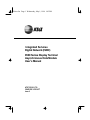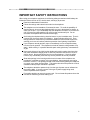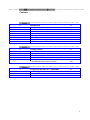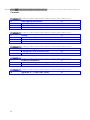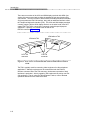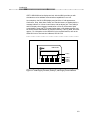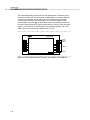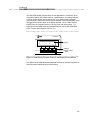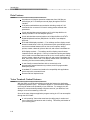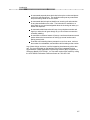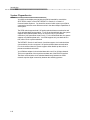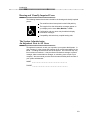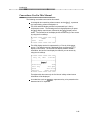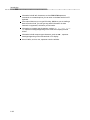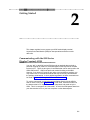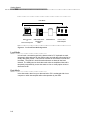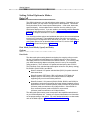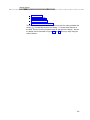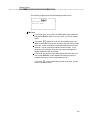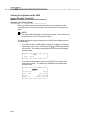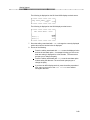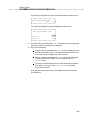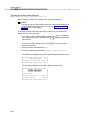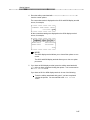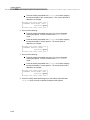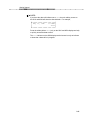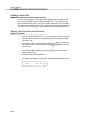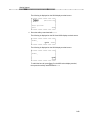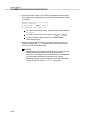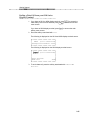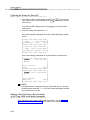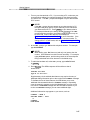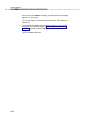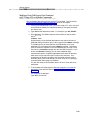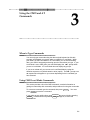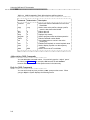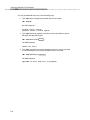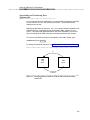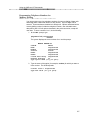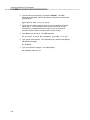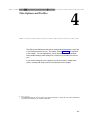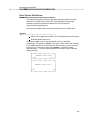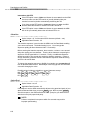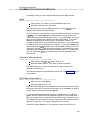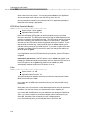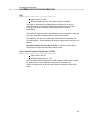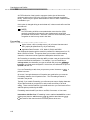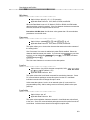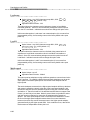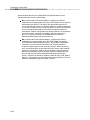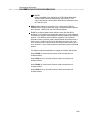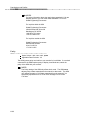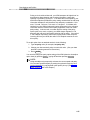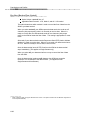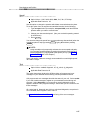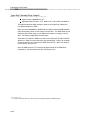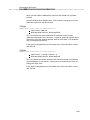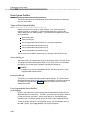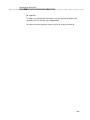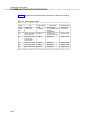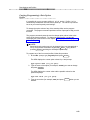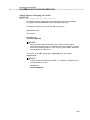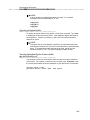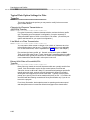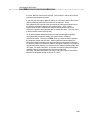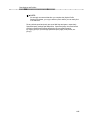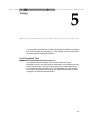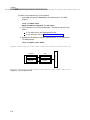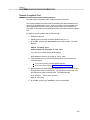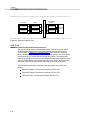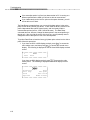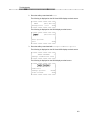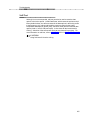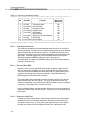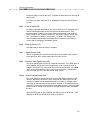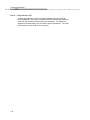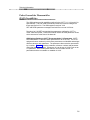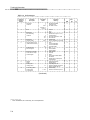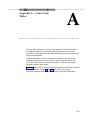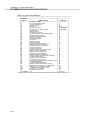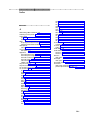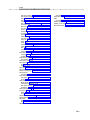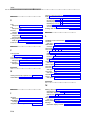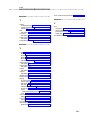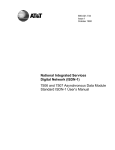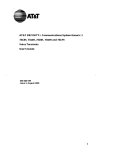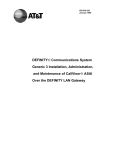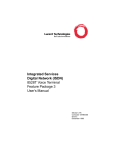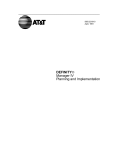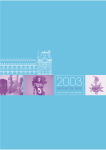Download AT&T Definity 8510T User`s manual
Transcript
8500cov.fm Page 1 Wednesday, May 1, 1996 1:05 PM Integrated Services Digital Network (ISDN) 8500 Series Display Terminal Asynchronous Data Module User’s Manual AT&T 555-021-730 COMCODE 107636177 Issue 2 bbbbb b bbbbbbbbbbbbbbbbbbbbbbbbbbbbbbbbbbbbbbbbbbb NOTICE While reasonable efforts were made to ensure that the information in this document was complete and accurate at the time of printing, AT&T can assume no responsibility for any errors. Changes or corrections to the information contained in this document may be incorporated into future reissues. TO ORDER COPIES OF THIS MANUAL Call: AT&T Publications Fulfillment Center on 1 800 457-1235 Outside US: 1 317 361-5353 Write: AT&T GBCS Publications Fulfillment Center P.O. Box 4100 Crawfordsville, IN 47933 Order: Integrated Services Digital Network (ISDN) 8500 Series Terminal Asynchronous Data Module User’s Manual AT&T 555-021-730 Issue 3, May 1996 For more information about AT&T documents, see Business Communications Systems Publications Catalog, 555-000-010. FCC NOTICE This equipment has been tested and found to comply with the limits for a Class A digital device, pursuant to Part 15 of the FCC Rules. These limits are designed to provide reasonable protection against harmful interference when the equipment is operated in a commercial environment. This equipment generates, uses, and can radiate radio frequency energy and, if not installed and used in accordance with the instruction manual, may cause harmful interference to radio communications. Operation of this equipment in a residential area is likely to cause harmful interference in which case the user will be required to correct the interference at his own expense. TRADEMARK NOTICE 5ESS is a registered trademark of AT&T. AutoStream is a trademark of Hayes Microcomputer Products, Inc. DEFINITY is a trademark of AT&T. Hayes is a registered trademark of Hayes Microcomputer Products, Inc. Prepared by AT&T GBCS Product Documentation Development Group Middletown, NJ 07748 1996 AT&T All Rights Reserved Printed in U.S.A. 1 bbbbb b bbbbbbbbbbbbbbbbbbbbbbbbbbbbbbbbbbbbbbbbbbb IMPORTANT SAFETY INSTRUCTIONS When using your telephone equipment, the following safety precautions should always be followed to reduce the risk of fire, electric shock, and injury to persons. Read and understand all instructions. Follow all warnings and instructions marked on the telephone. This telephone can be hazardous if immersed in water. To avoid the possibility of electrical shock, do not use the telephone while you are in the bathtub or shower, or when you are wet. If you accidentally drop the telephone into water, do not retrieve it until you have first unplugged the line cord from the modular wall jack. Do not reconnect the telephone until it has dried thoroughly. Avoid using the telephone during electrical storms in your immediate area. There is a remote risk of electric shock from lightning. Urgent calls should be brief. Even though protective measures may have been installed to limit electrical surges from entering your home or business, absolute protection from lightning is impossible. If you suspect a natural gas leak, report it immediately, but use a telephone away from the area in question. The telephone’s electrical contacts could generate a tiny spark. While unlikely, it is possible that this spark could ignite heavy concentrations of gas. Never push objects of any kind into the telephone through housing slots since they may touch hazardous voltage points or short out parts that could result in a risk of electric shock. Never spill liquid of any kind on the telephone. If liquid is spilled, however, dry immediately, and refer any service problems to service personnel. Slots and openings in the housing and the back or bottom of the telephone are provided for ventilation to protect it from overheating; these openings must not be blocked or covered. The openings should never be blocked by placing the telephone on a sofa, rug or other similar surface. This product should not be placed in a built-in installation unless proper ventilation is provided. The telephone should be operated only from the type of power source indicated on the marking label. If you are not sure of the type of power supply being used, contact a qualified service person. Do no allow anything to rest on the power cord. Do not locate this product where the cord will be abused by persons walking on it. 1 bbbbb b bbbbbbbbbbbbbbbbbbbbbbbbbbbbbbbbbbbbbbbbbbb Do not overload the AC wall outlets and extension cords as this can result in risk of fire or electric shock. Before cleaning, disconnect all cords from the telephone. Do not use liquid cleaners or aerosol cleaners. Use a damp cloth for cleaning. Disconnect the cords on the telephone and refer servicing to qualified service personnel when these conditions exist: when the power supply cord or plug is damaged or frayed. if liquid has been spilled into the telephone. if the telephone has been exposed to rain or water. if the telephone does not operate normally by following the operating instructions. (Do not attempt to adjust any controls other than those described in the User’s Manual. Doing so may result in damage and require extensive work to restore the product to normal operation.) if the telephone has been dropped or the housing has been damaged. if the product exhibits a distinct change in the performance. SAVE THESE INSTRUCTIONS 2 bbbbb bb b bbbbbbbbbbbbbbbbbbbbbbbbbbbbbbbbbbbbbbbbbbb Contents bbbbbbbbbbbbbbbbbbbbbbbbbbbbbbbbbbbb 1 Introduction bb bb 1-1 Overview 1-1 Data Features 1-6 Voice Terminal Control Features 1-7 System Dependencies 1-8 Hearing and Visually Impaired Users 1-9 The System Administrator: An Important Note to All Users 1-9 Organization of the Users Manual 1-10 Conventions Used in This Manual 1-11 bbbbbbbbbbbbbbbbbbbbbbbbbbbbbbbbbbbb 2 Getting Started 2-1 Communicating with the 8500 Series Display Terminal ADM2-1 Setting Critical Options to Make a Data Call 2-3 Setting the Options on the 8500 Series Display Terminal 2-10 Making a Data Call 2-22 Messages on the 8500 Series Display Terminal, the Attached Data Terminal, or the PC 2-30 bbbbbbbbbbbbbbbbbbbbbbbbbbbbbbbbbbbb 3 Using the CMD and AT Commands When to Type Commands Using CMD Local Mode Commands Using AT Local Mode Commands 3-1 3-1 3-2 3-10 i bbbbb bb bb bb bb bb b bbbbbbbbbbbbbbbbbbbbbbbbbbbbbbbbbbbbbbbbbbb Contents bbbbbbbbbbbbbbbbbbbbbbbbbbbbbbbbbbbb 4 Data Options and Profiles Data Option Definitions Data Option Profiles Typical Data Option Settings for Data Transfer 4-1 4-3 4-22 4-30 bbbbbbbbbbbbbbbbbbbbbbbbbbbbbbbbbbbb 5 Testing Local Loopback Test Remote Loopback Test Self-Test 5-1 5-1 5-3 5-4 bbbbbbbbbbbbbbbbbbbbbbbbbbbbbbbbbbbb 6 Troubleshooting Using Reset to Clear a Locked-up ADM Self-Test 6-1 6-1 6-5 bbbbbbbbbbbbbbbbbbbbbbbbbbbbbbbbbbbb 7 Technical Information EIA-232-D Lead Operation Packet Assembler Disassembler (PAD) Capabilities 7-1 7-1 7-5 bbbbbbbbbbbbbbbbbbbbbbbbbbbbbbbbbbbb A ii Appendix A — Cause Code Tables A-1 bbbbb b bbbbbbbbbbbbbbbbbbbbbbbbbbbbbbbbbbbbbbbbbbb Introduction 1 bbbbbbbbbbbbbbbbbbbbbbbbbbbbbbbbbbbb b bbbbbb Overview Congratulations on the addition of an Asynchronous Data Module (ADM) to your AT&T Integrated Services Digital Network (ISDN) 8500 series display terminal. Following our tradition of excellent quality and high reliability, the ADM is designed to provide you with the latest in telecommunications technology. This manual is intended for use with AT&T’s ISDN 8500 series display terminals equipped with an asynchronous EIA-232 (Electronic Industries Association) data interface. Currently, the 8510, 8520, and 8528 terminals are the only members of the ISDN 8500 series display terminals with this feature. Should AT&T introduce other 8500 series display terminals with an asynchronous EIA-232 interface in the future, this document will be updated accordingly. The asynchronous data functionality of the 8500 series display terminals is provided by an Asynchronous Data Module (ADM). The ADM is a printed circuit board within the 8500 series display terminal. 1-1 bbbbb Introduction b bbbbbbbbbbbbbbbbbbbbbbbbbbbbbbbbbbbbbbbbbbb There are two versions of the 8510 and 8528 display terminals with ADM. One version of these two terminals provides the standard 25-pin asynchronous EIA232 interface. The other version of both of these terminals provides the standard 25-pin asynchronous EIA-232 interface, along with an additional interface called the Telephone Multimedia Interface (TMI). The 8510 and 8528 display terminals currently support TMI; the 8520 display terminal, on the other hand, does NOT support TMI. The TMI is a round 8-pin connector used with special purpose equipment. If present, it is located to the left side of the EIA-232 connector (Figure 1-1). bbbbbbbbbbbbbbbbbbbbb ADM without TMI ADM with TMI 8-Pin TMI connector EIA-232 connector bbbbbbbbbbbbbbbbbbbbbbbbbbbbbbbb Figure 1-1. Rear Views of an 8510 and 8528 with an ADM/TMI and with an ADM The TMI is typically used for connecting video equipment for video telephone applications. Although equipment can be connected to both the EIA-232 interface connector and to the TMI connector, simultaneous operation of both interfaces is precluded. Actively operating TMI equipment has priority over EIA232 equipment. That is, when the TMI equipment is active, none of the data operations described in this manual will work. 1-2 bbbbb Introduction b bbbbbbbbbbbbbbbbbbbbbbbbbbbbbbbbbbbbbbbbbbb AT&T’s ISDN 8500 series display terminal, with the ADM, provides you with simultaneous voice and data communications capabilities in one unit. As a telephone, the 8510 ISDN display terminal offers 10 call appearances, Conference, Drop, Hold, Mute, Redial, and Transfer buttons, a speakerphone, a message indicator, a Volume control button, and an adjunct jack. Four softkeys and four display control buttons bbbb located below a 2-line by 24-character liquid Exit located further down on the display terminal, can crystal display, along with cbbbbc be used to access features such as Personal Directory, Call Log, Data, and other options. For information on the ISDN 8510 voice terminal features, refer to the ISDN 8510 Voice Terminal User’s Manual, 555-021-736. bbbbbbbbbbbbbbbbbbbbb ISDN 8510T Display Menu Dir Prev Next Softkeys Display Control Buttons bbbbbbbbbbbbbbbbbbbbbbbbbbbbbbbb Figure 1-2. 8510 Display Terminal, Softkeys, and Display Control Buttons 1-3 bbbbb Introduction b bbbbbbbbbbbbbbbbbbbbbbbbbbbbbbbbbbbbbbbbbbb The 8520 ISDN display terminal offers 20 call appearances, Conference, Drop, Hold, Mute, Redial, and Transfer buttons, a speakerphone, a message indicator, a Volume control button, and an adjunct jack. Ten softkeys and four display control buttons located to the bbbbleft and right of a 7-line by 24-character liquid Exit located further down on the display terminal, can crystal display, along with cbbbbc be used to access features such as Personal Directory, Call Log, Data, and other options. For information on the ISDN 8520 voice terminal features, refer to the ISDN 8520 Voice Terminal User’s Manual, 555-021-758. bbbbbbbbbbbbbbbbbbbbb ISDN 8520T Menu Dir Prev Next Display Control Buttons Softkeys Display bbbbbbbbbbbbbbbbbbbbbbbbbbbbbbbb Figure 1-3. 8520 Display Terminal, Softkeys, and Display Control Buttons 1-4 bbbbb Introduction b bbbbbbbbbbbbbbbbbbbbbbbbbbbbbbbbbbbbbbbbbbb The 8528 ISDN display terminal offers 28 call appearances, Conference, Drop, Hold, Mute, Redial, and Transfer buttons, a speakerphone, a message indicator, a Volume control button, and an adjunct jack. Four softkeys and four display control buttons located below a 2-line by 24-character liquid crystal display, along bbbb Exit located further down on the display terminal, can be used to access with cbbbbc features such as Personal Directory, Call Log, Data, and other options. For information on the ISDN 8528 voice terminal features, refer to the ISDN 8528 Voice Terminal User’s Manual, 555-021-776. bbbbbbbbbbbbbbbbbbbbb ISDN8528T Display Menu Prev Next Dir Softkeys Display control buttons bbbbbbbbbbbbbbbbbbbbbbbbbbbbbbbb Figure 1-4. 8528 Display Terminal, Softkeys, and Display Control Buttons The addition of the ADM allows attached data terminals or personal computers to send and receive data through an ISDN network. 1-5 bbbbb Introduction b bbbbbbbbbbbbbbbbbbbbbbbbbbbbbbbbbbbbbbbbbbb b bbbbbb Data Features Asynchronous full-duplex operation at data rates from 1200 bits per second (bps) to 57.6 kilobits per second (kbps) through an EIA-232 interface. X.25 packet switched data communication including receipt of X.29 commands from a remote X.25 host for setting packet switched data parameters. Circuit switched data communication over 56 or 64 kbps facilities via industry standard V.120 rate adaption protocol. Circuit switched data communication over 64 kbps facilities via AT&T’s Digital Multiplexed Interface (DMI) Mode 2 or Mode 3 rate adaption protocols. 8510 and 8528 display terminals — Four softkeys and four display control buttons located below a 2-line by 24-character liquid crystal display can be used to access data features such as view current options, change options, answer a data call, place a data call, and reset a locked data set. 8520 display terminal — Ten softkeys and four display control buttons located to the left and right of a 7-line by 24-character liquid crystal display can be used to access data features such as view current options, change options, answer a data call, place a data call, and reset a locked data set. Note, the first two lines of the 7-line display contain switch information; the remaining five lines contain softkey information. A user friendly command interface with on-screen help, nine programmable named data memory numbers, and four programmable data option profiles. A standard AT command set interface for compatibility with applications which require this command format. b bbbbbb Remote and local loopback tests. Voice Terminal Control Features With the ADM, your 8500 series display terminal also features the Application Programming Interface (API). This interface allows PC communications software to be used to enhance the operability of your ISDN set. For example, the API allows a PC communications package complete control of your ISDN set, from dialing a voice call to answering a voice call. Some of the many things an application program running in a PC can accomplish through the API include: A ‘‘call screening’’ feature that examines the calling party’s number and uses a distinctive ring based on who is calling. This allows prioritization of your incoming calls. 1-6 bbbbb Introduction b bbbbbbbbbbbbbbbbbbbbbbbbbbbbbbbbbbbbbbbbbbb An automated personal phone book that looks up the number and places a call to the specified person. The application also puts any notes about the person being called on the PC screen. An automated data lookup that identifies an incoming call and searches for any data available on the caller. The information is available on a timely basis so you are knowledgeable about the incoming call when you answer the telephone. An automatic redial feature that will retry a busy telephone number and signal you when the call goes through so you do not have to waste time constantly redialing. An automatic conference feature will set up a conference between several parties without the inconvenience of looking up several numbers and placing several calls. A variable call forwarding feature prompts the user for a name, retrieves the number from a database, and activates call forwarding to that number. Any of these things, and more, could be happening simultaneously with a data call. For more information on this interface refer to the Integrated Services Digital Network (ISDN) Application Programming Interface (API) Programmer’s Reference Manual, 533-705-200. You can order copies of this manual by calling the AT&T GBCS Publications Fulfillment Center at 1 800 457-1235. 1-7 bbbbb Introduction b bbbbbbbbbbbbbbbbbbbbbbbbbbbbbbbbbbbbbbbbbbb b bbbbbb System Dependencies Your 8500 series display terminal with the ADM is intended for use with the AT&T 5ESS switch, or the AT&T DEFINITY Generic 2 or Generic 3 Communications Systems. You should be aware of which system your ADM is connected to because some differences exist in the data transport capabilities of each system. The 5ESS switch supports both X.25 packet switched data communication and circuit switched data communication. For X.25 packet switched data, the system supports either dialed-up data calls (X.25 virtual circuit) or a permanent connection (X.25 permanent virtual circuit). For circuit switched data, the system supports only dialed-up data calls. Your ADM supports only one data call at a time, either circuit or packet switched. The DEFINITY Generic 2 and Generic 3 switches support circuit switched data communication, but do not support X.25 packet switched data communication. For circuit switched data, the system supports either dialed-up data calls or a permanent switched connection. Your ADM rate adapts circuit switched data calls onto 56 or 64 kbps channels. This is true regardless of the asynchronous data rate of the EIA-232 interface. Therefore communication circuit switched data directly between two ISDN networks requires digital connectivity between the switching systems. 1-8 bbbbb Introduction b bbbbbbbbbbbbbbbbbbbbbbbbbbbbbbbbbbbbbbbbbbb b bbbbbb Hearing and Visually Impaired Users The following features have been included for the hearing and visually impaired person: Two small bars have been placed on the 5 dial pad key. The length of time that information messages appear on your display can be set at Slow, Medium, or Fast. Confirmation and error tones may be added to display information messages. b bbbbbb Compatibility with inductively coupled hearing aids. The System Administrator: An Important Note to All Users Throughout this manual, we ask you to speak to your system administrator. In your company, it is the person who has been given overall responsibility for the ISDN — including all terminals as well as the system. His or her title may vary from business to business. It may be telecommunications manager, systems manager, data communications manager, or something more unique to your company. We recommend you write down the name and the phone number of your system administrator. NAME: aaaaaaaaaaaaaaaaaaaaaaaaaaaaaaaaaaaaaaaaaaaaaaaaaa PHONE: aaaaaaaaaaaaaaaaaaaaaaaaaaaaaaaaaaaaaaaaaaaaaaaaaa 1-9 bbbbb Introduction b bbbbbbbbbbbbbbbbbbbbbbbbbbbbbbbbbbbbbbbbbbb b bbbbbb Organization of the User´s Manual This manual is arranged into the following chapters. Chapter 1: Introduction Chapter 2: Getting Started — Explains how to set some data options from the softkeys of your 8500 series display terminal and how to make a data call. Chapter 3: Using the CMD and AT Commands — Explains when to type commands, and how to use CMD and AT Local Mode Commands. Chapter 4: Data Options and Profiles — Gives definitions of data options used to set up your ADM and explains how to create data profiles. Chapter 5: Testing — Describes local and remote loopback test procedures. Chapter 6: Troubleshooting — Provides information on using the Reset (ZAP) Command and Self-test to clear a locked-up ADM. Chapter 7: Technical Information — Provides reference-type material for technical personnel. Appendix A: Cause Code Tables — Provides cause messages that may occur during data call set-up. 1-10 bbbbb Introduction b bbbbbbbbbbbbbbbbbbbbbbbbbbbbbbbbbbbbbbbbbbb b bbbbbb Conventions Used in This Manual The following conventions are used in this manual: bbbbb A rectangular box containing a feature name, such as cbMenu bbbbc , represents any button having a feature assigned to it. The 8510 and 8528 display terminal is represented by a 2-line by 24-character screen. The following screen is displayed bbbbbb when you press bbbbb display control button, followed by the the cbMenu cbNext bbbbbc display control bbbbc button. The second line of the display shows the features you can access by using the four softkeys. b bbbbbbbbbbbbbbbbbb c< MENU c Test Data c bbbbbbbbbbbbbbbbbbc b The 8520 display terminal is represented by a 7-line by 24-character bbbbb screen. The following screen is displayed when you press the cbMenu bbbbc display control button. The first two lines display network related information; the last five lines display the features you can access by using the ten softkeys. b bbbbbbbbbbbbbbbbbb c July 18, 1993 3:42 PM c c ---------------------->c b bbbbb c c cbMENU bbbbbcc Directory Data c Call Log c Set Spkr c Lock Set Clock c Options Home Screen c bbbbbbbbbbbbbbbbbbc b Throughout this document only the five lines of softkey related screen information will be displayed. A rounded box, such as RETURN , represents a key to be pressed on the data terminal or PC keyboard. 1-11 bbbbb Introduction b bbbbbbbbbbbbbbbbbbbbbbbbbbbbbbbbbbbbbbbbbbb Information in bold italic characters, such as DIAL 3784 represents commands or command options you can enter on the data terminal or PC keyboard. If the manual instructs you to type H for help, dial when you are making a data call, and so forth, you can type any and all information in either lowercase or uppercase, whichever you find easier. Information in computer type characters, such as Mar 27, 1992 10:45 AM, represent messages appearing on the 8500 series display terminal screen. Information in bold computer type characters, such as CMD:, represent messages appearing on the data terminal or PC display. Items in italics, such as nnn, represent numeric variables. 1-12 bbbbb b bbbbbbbbbbbbbbbbbbbbbbbbbbbbbbbbbbbbbbbbbbb Getting Started 2 bbbbbbbbbbbbbbbbbbbbbbbbbbbbbbbbbbbb This chapter explains how to prepare your 8500 series display terminal Asynchronous Data Module (ADM) for data operations and how to make data calls. b bbbbbb Communicating with the 8500 Series Display Terminal ADM You can ‘‘talk’’ to the 8500 series ADM through an attached data terminal or personal computer by means of commands typed on the keyboard of the data terminal or PC. There are two types of commands that can be used to talk to the ADM: CMD and AT. CMD is the preferred method of talking to the ADM. However, if you have a PC and you are using a communications package, you may need to use AT commands because that may be the only command form the package understands. A more detailed explanation of these commands can be found in Chapter 3, ‘‘Using the CMD and AT Commands.’’ To use the commands, you must be communicating directly with the ADM in what is called ‘‘local mode’’ (Figure 2-1). In local mode, characters entered at the data terminal or PC keyboard are read, interpreted, and acted on by the ADM. This is in contrast to the ‘‘data mode,’’ in which the ADM passes data from your data terminal or PC to your host computer or other data endpoint. 2-1 bbbbb Getting Started b bbbbbbbbbbbbbbbbbbbbbbbbbbbbbbbbbbbbbbbbbbb bbbbbbbbbbbbbbbbbbbbb Data Mode Local Mode Data Terminal ISDN 8500 Series or Display Set Personal Computer ADM ISDN Network Host or Other Data Endpoint bbbbbbbbbbbbbbbbbbbbbbbbbbbbbbbb Figure 2-1. Local and Data Mode Operation bbbbbbbbbbbbbbb Local Mode In local mode, commands typed at the data terminal or PC keyboard are read, interpreted, and acted upon by the ADM to make and end data calls as well as to modify data option values. There are two varieties of local mode: local-idle and local-data. The ADM is in local-idle mode whenever no data call has been initiated. The ADM goes into local-data mode when an established data call is temporarily suspended by a user who wants to view or modify option values or disconnect a call. bbbbbbbbbbbbbbb Data Mode In the data mode, data from your data terminal or PC is exchanged with a host computer or other data endpoint without interpretation by the ADM. 2-2 bbbbb Getting Started b bbbbbbbbbbbbbbbbbbbbbbbbbbbbbbbbbbbbbbbbbbb b bbbbbb Setting Critical Options to Make a Data Call The ADM is shipped to you with default data option settings. Depending on your particular needs, you may need to change some of these options. This section briefly describes the four most important data options —local mode, data mode, speed, and parity. It also explains how to set them from the softkeys of your 8500 series display terminal. If you are unable to successfully transmit data after following the procedures in this section, refer to Chapter 4, ‘‘Data Options and Profiles’’ for complete information on each of the options. You can also set these options and additional data options from an attached data terminal or PC keyboard. These additional options may allow you to specify more precisely the configuration which best suits your needs. For information on setting data options from an attached data terminal or PC, see the CMD Set and Program command descriptions in Chapter 3. bbbbbbbbbbbbbbb Data Mode, Local Mode, Speed, and Parity Options Data Mode The data mode option setting determines whether the outgoing calls you make will use X.25 packet switched data on the ISDN D-channel or one of several other data protocols circuit switched on an ISDN B-channel. (For incoming calls, your ADM automatically adapts to the data protocol in use by the compatible calling endpoint.) The D-channel X.25 packet switched option value is DX25. The B-channel circuit switched data mode option values are: B2 (factory setting), BA, BV64U, BV64I, BV56U, and BV56I. Select D-channel X.25 packet switched data (DX25) for packet switched data connections. Select B-channel AT&T Mode 2 (B2) or B-channel AT&T Mode 3/2 Adaptive (BA) for connectivity over 64 kbps facilities to endpoints supporting only one or both of these protocols. Select B-channel V.120 protocol (BV64U, BV64I, BV56U, and BV56I) for connection to equipment supporting this newer industry standard protocol. Select BV64I for error corrected (I-frame) mode or BV64U for uncorrected (UI-frame) mode connections over 64 kbps facilities. Select BV56I for error corrected (I-frame) mode or BV56U for uncorrected (UI-frame) mode connections over 56 kbps facilities. The data mode option setting must correspond to the capabilities administered on your ISDN telephone line. Contact your System Administrator for information on the proper setting of this option. For more detailed information on data mode, refer to the Mode option in Chapter 4 ‘‘Data Option Definitions.’’ 2-3 bbbbb Getting Started b bbbbbbbbbbbbbbbbbbbbbbbbbbbbbbbbbbbbbbbbbbb Local Mode The local mode option lets you select which form of commands and responses your ADM will use after it is powered up. Local mode option values are CMD, AT, Enhanced AT, and Off. Select CMD (factory setting) for the most user friendly interface with onscreen help. Select AT if your PC communications package requires the use of an AT command set. Select Enhanced AT (EnhAT) only if you are using a PC communications package intended for use with the AT&T ISDN Telephone Application Programming Interface. Enhanced AT mode allows your PC to monitor and control all aspects of your ISDN voice and data telephone service. For more information on Enhanced AT, refer to the Integrated Services Digital Network (ISDN) Application Programming Interface (API) Programmer’s Reference Manual, 533-705-200. Select Off to disable the ADM from accepting commands and issuing responses through the Electronic Industries Association (EIA) interface. The Off mode is useful when your ADM is connected to a receive-only device, such as a printer. Speed Set the speed option to the highest speed compatible with your data terminal or PC communications package. Speed option values range from 1200 bps to 57.6 kbps. The factory setting is 9.6 kbps. Parity Set the parity option to match the requirements of your data terminal or PC communications package. Parity option values are odd, even, mark, or space. If your data terminal or PC communications package does not require a particular parity, set the parity option to space (factory setting). NOTE: The factory settings (default settings) may work for you. If these settings are not correct for your particular set-up, follow the steps in the following sections to change them. bbbbbbbbbbbbbbb Accessing Data Features on Your 8500 Series Display Terminal You can access several data features on the 8500 series display terminal. The data features that can be accessed are listed below. View the data options Change the data options 2-4 bbbbb Getting Started b bbbbbbbbbbbbbbbbbbbbbbbbbbbbbbbbbbbbbbbbbbb Place a data call Disconnect a data call Reset a locked data set Set the PC Call Progress Option. To access these features on the 8510 or 8528, use the four softkeys labeled with bbb arrows ( cbbbc ) located directly below the display. To access these features on the 8520, use the 10 softkeys located to the left and right of the display. Review the display screen flowcharts in Figures 2-2 and 2-3 before you begin using the softkey features. ↑ 2-5 bbbbb Getting Started b bbbbbbbbbbbbbbbbbbbbbbbbbbbbbbbbbbbbbbbbbbb bbbbbbbbbbbbbbbbbbbbbbbb > MENU < MENU Next Directory CallLog Test Option Data SELF-TEST Begin DIRECTORY Cancel Call View Add/Del Done DATA (Not Active) DataOptions Call Done CALL LOG Incoming Outgoing Done DIAL:_ Quit DATA OPTIONS < > Send DATA OPTIONS Next Reset Change ViewCurrent Done OPTIONS > < Next Spkr Clock Next Indicator Done OPTIONS Next Call-Progress Lock Done Done PC CALL PROGRESS: ON Off Delayed On Done bbbbbbbbbbbbbbbbbbbbbbbbbbbbbbbbbbbb Figure 2-2. Flowchart of Selected 8510 and 8528 Display Terminal Softkey Screens 2-6 bbbbb Getting Started b bbbbbbbbbbbbbbbbbbbbbbbbbbbbbbbbbbbbbbbbbbb bbbbbbbbbbbbbbbbbbbbbbbb MENU Directory Call Log Lock Options OPTIONS Ring Tones Call Progress Contrast Home Screen Call Log Names Screen Done SET ACTIVATION OF THE SPEAKER WHEN DIALING FROM THE PC: DELAYED Off On Delayed Done LOCK Lock/Unlock Items Change Password Remove Password MENU Self-Test Service Info Next Data Set Spkr Set Clock Home Screen DATA (NOT ACTIVE) Data Options Call Done DIAL:_ Quit Send DATA OPTIONS Done Indicator Change Options View Current Reset Done DIRECTORY Call View Add Organize Delete Search Name Edit Search Phone # Done bbbbbbbbbbbbbbbbbbbbbbbbbbbbbbbbbbbb Figure 2-3. Flowchart of Selected 8520 Display Terminal Softkey Screens 2-7 bbbbb Getting Started b bbbbbbbbbbbbbbbbbbbbbbbbbbbbbbbbbbbbbbbbbbb bbbbbbbbbbbbbbb Entering and Exiting Softkey Mode bbbbb 1. Press cbMenu bbbbc to access the main menu screen. The following is displayed on the 8510 and 8528 display terminal screen: b bbbbbbbbbbbbbbbbbb MENU > c c Directory CallLog Option c bbbbbbbbbbbbbbbbbbc b The following is displayed on the 8520 display terminal screen: b bbbbbbbbbbbbbbbbbb b bbbbb c c cbMENU bbbbbc Directory Data c c Call Log Set Spkr Set Clock c c Lock Home Screen c Options b bbbbbbbbbbbbbbbbbb c The first line of the 8500 series display is capitalized to show the feature to which you are responding. The line(s) below show the menu choices you may select. 2. Press the softkey associated with the desired menu choice to access the feature. bbbbbb 3. Press cbNext bbbbbc to access the second menu screen. The following is displayed on the 8510 and 8528 display terminal screen: b bbbbbbbbbbbbbbbbbb c < MENU c Test Data c bbbbbbbbbbbbbbbbbbc b 2-8 bbbbb Getting Started b bbbbbbbbbbbbbbbbbbbbbbbbbbbbbbbbbbbbbbbbbbb The following is displayed on the 8520 display terminal screen: b bbbbbbbbbbbbbbbbbb b bbbbb c c cbMENU bbbbbcc Self-Test c Service Info c c c c bbbbbbbbbbbbbbbbbbc b Notes: bbbbb If you press cbMenu bbbbc on your 8510 or 8528 display terminal while the first page of the main menu is on your screen, you will exit softkey mode. bbbbb If you press cbMenu bbbbc while you are at any other softkey screen, the action is terminated, and you are returned to the main menu screen. There are ‘‘timed’’ informative screens which appear for only a few seconds. You do not need to respond to these screens. If you press any of the softkeys during one of the timed messages, the display advances to the next screen. bbbb Exit on the 8510 or 8528 display terminal at any time, If you press cbbbbc you will exit the softkey mode, abandon the softkey functions in progress, and return to normal call-handling mode. bbbb Exit on the 8520 display terminal at any time, you will If you press cbbbbc return to the home screen. 2-9 bbbbb Getting Started b bbbbbbbbbbbbbbbbbbbbbbbbbbbbbbbbbbbbbbbbbbb bbbbbbbbbbbbbbbb bbbbbb Setting the Options on the 8500 Series Display Terminal Changing the Data Options When you change the options through the softkeys, the settings take effect immediately in the currently active profile and are also stored in the power-up profile. NOTE: The values initially displayed are the power-up values. These values may not be the same as the currently active values. To change the options using the softkeys on your 8500 series display terminal, do the following: bbbbb 1. If you have an 8510 or 8528 display terminal, press cbMenu bbbbc to access the bbbbbb main softkey menu screen, and then press cbNext bbbbbc to access the second menu screen. The following is displayed on the 8510 and 8528 display terminal screen: b bbbbbbbbbbbbbbbbbb c < MENU c Test Data c bbbbbbbbbbbbbbbbbbc b bbbbb If you have an 8520 display terminal, press cbMenu bbbbc to access the main softkey menu screen. The following is displayed on the 8520 display terminal screen: b bbbbbbbbbbbbbbbbbb b bbbbb c c cbMENU bbbbbcc Directory Data c Call Log c Set Spkr c Lock Set Clock c Options Home Screen c bbbbbbbbbbbbbbbbbbc b 2-10 bbbbb Getting Started b bbbbbbbbbbbbbbbbbbbbbbbbbbbbbbbbbbbbbbbbbbb 2. Press the softkey associated with Data. The following is displayed on the 8510 and 8528 display terminal screen: b bbbbbbbbbbbbbbbbbb c DATA (Not Active) c DataOptions Call Done c bbbbbbbbbbbbbbbbbb b c The following is displayed on the 8520 display terminal screen: b bbbbbbbbbbbbbbbbbb b bbbbb c cbDATA (Not Active) c bbbbbcc c c c Data Options c Call Done c bbbbbbbbbbbbbbbbbbc b 3. Press the softkey associated with DataOptions or Data Options. The following is displayed on the 8510 and 8528 display terminal screen: b bbbbbbbbbbbbbbbbbb c DATA OPTIONS > c Change ViewCurrent Done c bbbbbbbbbbbbbbbbbbc b The following is displayed on the 8520 display terminal screen: b bbbbbbbbbbbbbbbbbb bbbbbbbbbbbbbbbbb c DATA OPTIONS c c cbbbbbbbbbbbbbbbbbc c Indicator c c Change Options Reset c View Current Done c bbbbbbbbbbbbbbbbbb b c 2-11 bbbbb Getting Started b bbbbbbbbbbbbbbbbbbbbbbbbbbbbbbbbbbbbbbbbbbb 4. Press the softkey associated with Change or Change Options to change the data options. The following is displayed on the 8510 and 8528 display terminal screen: b bbbbbbbbbbbbbbbbbb c SET DATA MODE: DX25 c + Skip Save c bbbbbbbbbbbbbbbbbbc b The following is displayed on the 8520 display terminal screen: b bbbbbbbbbbbbbbbbbb c SET DATA MODE: DX25 c c c Quit c Mode(-) Skip c Mode(+) Save c bbbbbbbbbbbbbbbbbb b c 5. To change the displayed setting, press the softkey associated with - or + until the desired value is displayed. 6. Do one of the following: Press the softkey associated with Save to save the displayed value and set the next data option. A message informing you of the new data mode setting is displayed for a few seconds. The next screen prompts you to change the data rate. Press the softkey associated with Skip to set the next data option without saving the data mode. The next screen prompts you to change the data rate. If you have an 8520 display terminal, press the softkey associated with Quit to return you to the DATA OPTIONS menu without saving the data mode. 2-12 bbbbb Getting Started b bbbbbbbbbbbbbbbbbbbbbbbbbbbbbbbbbbbbbbbbbbb The following is displayed on the 8510 and 8528 display terminal screen: b bbbbbbbbbbbbbbbbbb c SET DATA RATE: 9600 c + Skip Save c bbbbbbbbbbbbbbbbbbc b The following is displayed on the 8520 display terminal screen: b bbbbbbbbbbbbbbbbbb c SET DATA RATE: 9600 c c c Quit c Rate(-) Skip c Rate(+) Save c bbbbbbbbbbbbbbbbbb b c 7. Press the softkey associated with - or + to change the currently displayed option value until the desired value is displayed. 8. Do one of the following: Press the softkey associated with Save to save the displayed value and set the next data option. A message informing you of the new data rate setting is displayed for a few seconds. The next screen prompts you to change the parity. Press the softkey associated with Skip to set the next data option without saving the data rate. The next screen prompts you to change the parity. If you have an 8520 display terminal, press the softkey associated with Quit to return you to the DATA OPTIONS menu without saving the data rate. 2-13 bbbbb Getting Started b bbbbbbbbbbbbbbbbbbbbbbbbbbbbbbbbbbbbbbbbbbb The following is displayed on the 8510 and 8528 display terminal screen: b bbbbbbbbbbbbbbbbbb c SET PARITY: Even c + Skip Save c bbbbbbbbbbbbbbbbbbc b The following is displayed on the 8520 display terminal screen: b bbbbbbbbbbbbbbbbbb c SET PARITY: EVEN c c c Quit c Parity(-) Skip c Parity(+) Save c bbbbbbbbbbbbbbbbbb b c 9. Press the softkey associated with - or + to change the currently displayed option value until the desired value is displayed. 10. Do one of the following: Press the softkey associated with Save to save the displayed value and set the next data option. A message informing you of the new parity setting is displayed for a few seconds. The next screen prompts you to change the local mode. Press the softkey associated with Skip to set the next data option without saving the parity. The next screen prompts you to change the local mode. If you have an 8520 display terminal, press the softkey associated with Quit to return you to the DATA OPTIONS menu without saving the parity. 2-14 bbbbb Getting Started b bbbbbbbbbbbbbbbbbbbbbbbbbbbbbbbbbbbbbbbbbbb The following is displayed on the 8510 and 8528 display terminal screen: b bbbbbbbbbbbbbbbbbb c SET LOCAL MODE: CMD c + Skip Save c bbbbbbbbbbbbbbbbbbc b The following is displayed on the 8520 display terminal screen: b bbbbbbbbbbbbbbbbbb c SET LOCAL MODE: CMD c c c Quit c Local(-) Skip c Local(+) Save c bbbbbbbbbbbbbbbbbb b c 11. Press the softkey associated with - or + to change the currently displayed option value until the desired value is displayed. 12. Do one of the following: Press the softkey associated with Save to save the displayed value and set the next data option. A message informing you of the new local mode setting is displayed for a few seconds. Press the softkey associated with Skip to set the next data option without saving the local mode. You are returned to the DATA OPTIONS menu. If you have an 8520 display terminal, press the softkey associated with Quit to return you to the DATA OPTIONS menu without saving the local mode. After you have made each selection, the ISDN set stores and activates your selections. 2-15 bbbbb Getting Started b bbbbbbbbbbbbbbbbbbbbbbbbbbbbbbbbbbbbbbbbbbb bbbbbbbbbbbbbbb Viewing the Current Data Options When viewing the options, the currently active values are displayed. NOTE: These active values may be different from the values initially displayed on the change options screens. Refer to the section ‘‘Changing the Data Options’’ earlier in this chapter. To view the currently active settings using the softkeys on your 8500 series display terminal, do the following: bbbbb 1. If you have an 8510 or 8528 display terminal, press cbMenu bbbbc to access the bbbbbb main softkey menu screen, and then press cbNext bbbbbc to access the second menu screen. bbbbb If you have an 8520 display terminal, press cbMenu bbbbc to access the main softkey menu screen. 2. Press the softkey associated with Data. 3. Press the softkey associated with DataOptions or Data Options. The following is displayed on the 8510 and 8528 display terminal screen: b bbbbbbbbbbbbbbbbbb c DATA OPTIONS > c Change ViewCurrent Done c bbbbbbbbbbbbbbbbbbc b The following is displayed on the 8520 display terminal screen: b bbbbbbbbbbbbbbbbbb bbbbbbbbbbbbbbbbb c DATA OPTIONS c c cbbbbbbbbbbbbbbbbbc c Indicator c c Change Options Reset c View Current Done c bbbbbbbbbbbbbbbbbb b c 2-16 bbbbb Getting Started b bbbbbbbbbbbbbbbbbbbbbbbbbbbbbbbbbbbbbbbbbbb 4. Press the softkey associated with ViewCurrent or View Current to view the current options. The current data mode is displayed on the 8510 and 8528 display terminal screen, for example, b bbbbbbbbbbbbbbbbbb c CURRENT DATA MODE: BV64I c Continue Quit c bbbbbbbbbbbbbbbbbb b c All the current data settings are displayed on the 8520 display terminal screen, for example, b bbbbbbbbbbbbbbbbbb bbbbbbbbbbbbbbbbbbbbbbbbbbb c cbbbbbbbbbbbbbbbbbbbbbbbbbbbc CURRENT DATA OPTIONS c c MODE=DX25 PARITY=EVEN c RATE=9600 c LOCAL=CMD c c Done c bbbbbbbbbbbbbbbbbbc b NOTE: The 8520 display terminal allows you to view all the options on one screen. The 8510 and 8528 display terminal allows you to view one option per screen. 5. If you have an 8520 display terminal, press the softkey associated with Done after you have completed viewing the options. You are returned to the DATA OPTIONS menu. If you have an 8510 or 8528 display terminal, do one of the following: Press the softkey associated with Quit if you have completed viewing the options. You are returned to the DATA OPTIONS menu. 2-17 bbbbb Getting Started b bbbbbbbbbbbbbbbbbbbbbbbbbbbbbbbbbbbbbbbbbbb Press the softkey associated with Continue to continue stepping through the display of the current options. The current data rate is displayed, for example, b bbbbbbbbbbbbbbbbbb c CURRENT DATA RATE: 9600 c Continue Quit c bbbbbbbbbbbbbbbbbb b c 6. Do one of the following: Press the softkey associated with Quit if you have completed viewing the options. You are returned to the DATA OPTIONS menu. Press the softkey associated with Continue to continue stepping through the display of current options. The current parity is displayed, for example, b bbbbbbbbbbbbbbbbbb c CURRENT PARITY: EVEN c Continue Quit c bbbbbbbbbbbbbbbbbbc b 7. Do one of the following: Press the softkey associated with Quit if you have completed viewing the options. You are returned to the DATA OPTIONS menu. Press the softkey associated with Continue to continue stepping through the display of current options. The current local mode is displayed, for example, b bbbbbbbbbbbbbbbbbb c CURRENT LOCAL MODE: CMD c Continue Quit c bbbbbbbbbbbbbbbbbb b c 8. Press the softkey associated with Quit or the softkey associated with Continue when you have completed viewing the data options. 2-18 bbbbb Getting Started b bbbbbbbbbbbbbbbbbbbbbbbbbbbbbbbbbbbbbbbbbbb bbbbbbbbbbbbbbb bbbbbbbbbbbbbbb Resetting the Current Data Options Refer to the section ‘‘Using Reset to Clear a Locked-up ADM’’ in Chapter 6. Setting the Data Call Indicator The data call indicator appears on the second line of the 8500 series display terminal screen. If you set the data call indicator to Yes, the data call indicator appears when you have established a data call. If you set the data call indicator to No, the data call indicator will not be displayed during an active data call. To set the data call indicator using the softkeys on your 8500 series display terminal, do the following: bbbbb 1. If you have an 8510 or 8528 display terminal, press cbMenu bbbbc to access the bbbbbb main softkey menu screen and then press cbNext bbbbbc to access the second menu screen. bbbbb If you have an 8520 display terminal, press cbMenu bbbbc to access the main softkey menu screen. 2. Press the softkey associated with Data. 3. Press the softkey associated with DataOptions or Data Options. The following is displayed on the 8510 and 8528 display terminal screen: b bbbbbbbbbbbbbbbbbb c DATA OPTIONS > c Change ViewCurrent Done c bbbbbbbbbbbbbbbbbbc b The following is displayed on the 8520 display terminal screen: b bbbbbbbbbbbbbbbbbb bbbbbbbbbbbbbbbbb c DATA OPTIONS c c cbbbbbbbbbbbbbbbbbc c Indicator c c Change Options Reset c View Current Done c bbbbbbbbbbbbbbbbbb b c 2-19 bbbbb Getting Started b bbbbbbbbbbbbbbbbbbbbbbbbbbbbbbbbbbbbbbbbbbb bbbbbb 4. If you have an 8510 or 8528 display terminal, press cbNext bbbbbc to access the second data options screen. The following is displayed: b bbbbbbbbbbbbbbbbbb c < DATA OPTIONS c Reset Indicator Done c bbbbbbbbbbbbbbbbbbc b 5. Press the softkey associated with Indicator. The following is displayed on the 8510 and 8528 display terminal screen: b bbbbbbbbbbbbbbbbbb c SHOW DATA INDICATOR? c Yes No Explain c bbbbbbbbbbbbbbbbbb b c The following is displayed on the 8520 display terminal screen: b bbbbbbbbbbbbbbbbbb c SHOW AN INDICATOR c WHILE A DATA CALL c c IS CONNECTED? c c Yes No c bbbbbbbbbbbbbbbbbbc b 6. Do one of the following: To show an indicator on the screen while a data call is connected, press the softkey associated with Yes. A confirmation screen is displayed. If you do not want to show a data call indicator, press the softkey associated with No. A confirmation screen is displayed on the 8520 display terminal screen. 2-20 bbbbb Getting Started b bbbbbbbbbbbbbbbbbbbbbbbbbbbbbbbbbbbbbbbbbbb NOTE: If you have the data call indicator set to Yes, the main softkey screen on the 8510 and 8528 will show the data indicator. For example, b bbbbbbbbbbbbbbbbbb c Aug 13, 1992 11:15AM c Data c bbbbbbbbbbbbbbbbbb b c Press the softkey below Data (only on the 8510 and 8528 display terminal) to quickly access the data screens. The Data indicator on the 8520 display terminal screen is only an indicator to show that a data call is in progress. 2-21 bbbbb Getting Started b bbbbbbbbbbbbbbbbbbbbbbbbbbbbbbbbbbbbbbbbbbb b bbbbbb Making a Data Call You can use the softkeys of your 8500 series display terminal to initiate a data call, or you can initiate it from your data terminal or PC. If you initiate the call from your data terminal or PC, you can use CMD commands or AT commands. Check the documentation from your PC communications package to determine if you need to use AT commands. The procedures for all three methods follow. bbbbbbbbbbbbbbb Making a Data Call from your 8500 Series Display Terminal 1. Turn on your data terminal or PC. If you are using a PC, make sure your communications software is configured properly at the speed and parity you want to use. bbbbb 2. If you have an 8510 or 8528 display terminal, press cbMenu bbbbc to access the bbbbbb main softkey menu screen and then press cbNext bbbbbc to access the second menu screen. bbbbb If you have an 8520 display terminal, press cbMenu bbbbc to access the main softkey menu screen. 3. Press the softkey associated with Data. The following is displayed on the 8510 and 8528 display terminal screen: b bbbbbbbbbbbbbbbbbb c DATA (Not Active) c DataOptions Call Done c bbbbbbbbbbbbbbbbbb b c 2-22 bbbbb Getting Started b bbbbbbbbbbbbbbbbbbbbbbbbbbbbbbbbbbbbbbbbbbb The following is displayed on the 8520 display terminal screen: b bbbbbbbbbbbbbbbbbb b bbbbb c cbDATA (Not Active) c bbbbbcc c c c Data Options c Call Done c bbbbbbbbbbbbbbbbbbc b 4. Press the softkey associated with Call. The following is displayed on the 8510 and 8528 display terminal screen: b bbbbbbbbbbbbbbbbbb c DIAL:_ c Quit Send c bbbbbbbbbbbbbbbbbbc b The following is displayed on the 8520 display terminal screen: b bbbbbbbbbbbbbbbbbb c c DIAL:_ c c c Quit c Send c bbbbbbbbbbbbbbbbbb b c b bbbb To redial the last call, press cbRedial bbbbc on the 8500 series display terminal, then press the softkey associated with Send. 2-23 bbbbb Getting Started b bbbbbbbbbbbbbbbbbbbbbbbbbbbbbbbbbbbbbbbbbbb 5. Dial the telephone number on your 8500 series display terminal keypad. The blinking cursor indicates that you should enter the telephone number, for example, b bbbbbbbbbbbbbbbbbb c DIAL:1908555_ c Backspace Quit Send c bbbbbbbbbbbbbbbbbbc b To erase the previous character, press the softkey associated with Backspace. bbbbbb bbbbbb Prev or cbNext To move the cursor to the left or right, press cbbbbbbc bbbbbc . If you do not want to place the data call, press the softkey associated with Quit. 6. When you have completed entering the telephone number, press the softkey associated with Send. The data call is placed, and the screen returns to normal call handling mode. NOTE: Supplementary circuit switched data features may require the entry of additional dialing information prior to completion of the connection. To facilitate the use of these features, the ADM allows you to dial additional digits and send them to the network. Depending upon the network’s response to the initial dialed digits, you may or may not receive a CONTINUE input screen. 2-24 bbbbb Getting Started b bbbbbbbbbbbbbbbbbbbbbbbbbbbbbbbbbbbbbbbbbbb bbbbbbbbbbbbbbb Ending a Data Call from your 8500 Series Display Terminal bbbbb 1. If you have an 8510 or 8528 display terminal, press cbMenu bbbbc to access the bbbbbb main softkey menu screen and then press cbNext bbbbbc to access the second menu screen. bbbbb If you have an 8520 display terminal, press cbMenu bbbbc to access the main softkey menu screen. 2. Press the softkey associated with Data. The following is displayed on the 8510 and 8528 display terminal screen: b bbbbbbbbbbbbbbbbbb c DATA (Call Connected) c EndCall Done c DataOptions b bbbbbbbbbbbbbbbbbb c The following is displayed on the 8520 display terminal screen: b bbbbbbbbbbbbbbbbbb b bbbbb c cbDATA bbbbbcc (Call Connected) c c c c Data Options c End Call Done c bbbbbbbbbbbbbbbbbbc b 3. To end a data call, press the softkey associated with EndCall or End Call. 2-25 bbbbb Getting Started b bbbbbbbbbbbbbbbbbbbbbbbbbbbbbbbbbbbbbbbbbbb bbbbbbbbbbbbbbb Checking the Status of a Data Call bbbbb 1. If you have an 8510 or 8528 display terminal, press cbMenu bbbbc to access the bbbbbb main softkey menu screen and then press cbNext bbbbbc to access the second menu screen. bbbbb If you have an 8520 display terminal, press cbMenu bbbbc to access the main softkey menu. 2. Press the softkey associated with Data. One of the following is displayed on the 8510 and 8528 display terminal screen: b bbbbbbbbbbbbbbbbbb c DATA (Not Active) c DataOptions Call Done c bbbbbbbbbbbbbbbbbb b c b bbbbbbbbbbbbbbbbbb c DATA (Call Connected) c EndCall Done c DataOptions b bbbbbbbbbbbbbbbbbb c One of the following is displayed on the 8520 display terminal screen: b bbbbbbbbbbbbbbbbbb b bbbbb c cbDATA (Not Active) c bbbbbcc c c c Data Options c Call Done c bbbbbbbbbbbbbbbbbbc b b bbbbbbbbbbbbbbbbbb b bbbbb c cbDATA bbbbbcc (Call Connected) c c c c Data Options c End Call Done c bbbbbbbbbbbbbbbbbbc b NOTE: If the data indicator is displayed during an active data call, you can press the softkey associated with Data on the 8510 and 8528 display terminals to access the same screens. bbbbbbbbbbbbbbb Making a Data Call From a Data Terminal or PC Using CMD Local Mode Commands The Local Mode option must be set for CMD Local Mode. See the ‘‘Setting Critical Options to Make a Data Call’’ section earlier in this chapter. 2-26 bbbbb Getting Started b bbbbbbbbbbbbbbbbbbbbbbbbbbbbbbbbbbbbbbbbbbb 1. Turn on your data terminal or PC. If you are using a PC, make sure your communications software is configured properly at the speed and parity you want to use. The CMD: prompt should appear on your data terminal or PC screen. NOTE: If the CMD: prompt does not appear on your data terminal or PC, the speed and parity options in your ADM may not be matched to your data terminal or PC. Press BREAK on your data terminal or PC keyboard followed by the letters AT and RETURN . If the CMD: prompt still does not appear, the ADMs autoadjust option may not be set to ON. Refer to the definition of Autoadjust in Chapter 4, ‘‘Data Options and Profiles’’ for more information. If the word OK appears, you are in one of the AT command modes. To change from AT to CMD mode, refer to Chapter 3, ‘‘Using the CMD and AT Commands.’’ 2. At the CMD: prompt, type dial and the telephone number. For example, type dial 5552222. NOTE: When dialing, type: dial; then one (and only one) space; then the number. Strict adherence to this format is necessary. For example, typing dial, two spaces, and the string results in the second space being transmitted as the first character in the dialed string. 3. To redial the last data call, at the CMD: prompt, type redial followed by RETURN . 4. Press RETURN . The ADMs response will be similar to what is shown below. CALLING 555 2222 Type E to end call: Supplementary circuit switched data features may require the entry of additional dialing information prior to the receipt of the CONNECT message. To facilitate the use of these features, the ADM allows you to enter additional dial commands before the CONNECT message. Depending upon the network’s response to the initial dialed digits, you may or may not receive a CONTINUE message after the initial dial command. If you receive a CONTINUE message, you can enter additional digits. Additional information may appear on your screen, such as: CONNECT - MODE 2 FAR END SPEED - 9600 or CONNECT DATA MODE 2-27 bbbbb Getting Started b bbbbbbbbbbbbbbbbbbbbbbbbbbbbbbbbbbbbbbbbbbb Once you see the CONNECT message, you should ignore the message, Type E to end call. You are now ready to communicate with the far end. Enter data to be transmitted. 5. To end a data call, rapidly type the Attention sequence: +++ (see the description of the Attention option in Chapter 4, ‘‘Data Options and Profiles’’). The CMD: prompt is displayed. Type e or end to end the call. 2-28 bbbbb Getting Started b bbbbbbbbbbbbbbbbbbbbbbbbbbbbbbbbbbbbbbbbbbb bbbbbbbbbbbbbbb Making a Data Call From a Data Terminal or PC Using AT Local Mode Commands The Local Mode data option must be set for AT Local Mode. See the section ‘‘Setting Critical Options to Make a Data Call’’ earlier in this chapter. 1. Turn on your data terminal or PC. (If you are using a PC, make sure your communications software is configured properly at the speed and parity you want to use.) 2. Type atd and the telephone number. For example, type atd 1234567. 3. Press RETURN . The ADMs response will be similar to what is shown below. CONNECT 9600 Supplementary circuit switched data features may require the entry of additional dialing information prior to the receipt of the CONNECT message. To facilitate the use of these features, the ADM allows you to enter additional ATD commands before the CONNECT message. Depending upon the network’s response to the initial dialed digits, you may or may not receive a CONTINUE message after the initial dial command. If you receive a CONTINUE message, you can enter additional digits. Conventional Hayes compatible applications abort data call attempts which have not yet connected upon receipt of any character. One consequence of allowing secondary dial commands is that in order to terminate (abort) such a call attempt, you must issue an ATH (hangup) command rather than typing any character. You are now ready to communicate with the far end. Enter data to be transmitted. 4. To end a data call, rapidly type the Attention sequence: +++ (see the description of the Attention option in Chapter 4, ‘‘Data Options and Profiles’’). The OK prompt is displayed. Type ath to end the call. 2-29 bbbbb Getting Started b bbbbbbbbbbbbbbbbbbbbbbbbbbbbbbbbbbbbbbbbbbb b bbbbbb Messages on the 8500 Series Display Terminal, the Attached Data Terminal, or the PC This section describes various messages that may appear on your 8500 series display terminal, your attached data terminal, or your PC. CONTINUE may appear when dialing a call or a particular feature access code. At this point, additional digits may be required to complete the call. For further information, call your system administrator. DENIED, DTR IS OFF is displayed if you try to initiate a data call via DATA while the DTR indication is off. See the DTR section in Chapter 4, ‘‘Data Options and Profiles,’’ for more information. DIAL is displayed when call origination is performed via LINK DOWN is displayed when you try to initiate a data call when a signaling link cannot be established to the network. For more information, see your system administrator. INCOMING DATA CALL is displayed if you have an incoming call. In CMD Local Mode, this message and possibly additional information about the incoming call will be displayed prior to a CONNECT message. For example, an incoming internal automatically answered circuit switched data call from telephone number 908-555-2222 on July 18 at 3:41 pm may appear as follows on the display of your data terminal. INCOMING DATA CALL 908-555-2222 07-18 CONNECT DATA MODE 2-30 InI 3:41 pm DATA . bbbbb b bbbbbbbbbbbbbbbbbbbbbbbbbbbbbbbbbbbbbbbbbbb Using the CMD and AT Commands 3 bbbbbbbbbbbbbbbbbbbbbbbbbbbbbbbbbbbb b bbbbbb When to Type Commands You can only type commands using the data terminal keyboard to dial calls, program, and maintain your system when your ADM is in Local Mode. When your ADM is in CMD Local Mode or AT Local Mode, you are not transmitting data; your ADM is interpreting and acting upon the instructions you type. If your Local Mode is set to CMD, then your terminal displays the CMD: prompt while you are in Local Mode. AT Local Mode does not display any prompt. If you are on a data call, you can move to Local Data Mode by typing the attention sequence +++ (default attention value) rapidly. The CMD: prompt or an OK response should appear on your screen depending on the Local Mode you have selected. b bbbbbb Using CMD Local Mode Commands This section provides a list of the CMD commands, contains information on getting on-screen help with commands, and procedures for using the commands. To execute a command, type the command, then press press RETURN to execute a command. RETURN . You must If you make an error while typing, use BACKSPACE to correct it before pressing RETURN , or hold down the key labeled CTRL and type x, to cancel the command line. 3-1 bbbbb Using the CMD and AT Commands b bbbbbbbbbbbbbbbbbbbbbbbbbbbbbbbbbbbbbbbbbbb bbbbbbbbbbbbbbbbbbbbb Table 3-1. CMD Commands, Their Abbreviations and Descriptions b bbbbbbbbbbbbbbbbbbbbbbbbbbbbbbbbbbbbbbbbbbbbbbbbbbbbbbbbbbbbbbbbbbbbbbbbbbb c Command c Abbreviation c Description c cb bbbbbbbbbbbbbbbbbbbbbbbbbbbbbbbbbbbbbbbbbbbbbbbbbbbbbbbbbbbbbbbbbbbbbbbbbbb c c c c c c c c continue c con c Returns the ADM to Data Mode from the Local c c c c c Data Mode c copy c cop c Used to save active profiles, change a profile, c c c c c store the last data number dialed c c c c c dial c d c Dials a data call c c end c e c Ends a data call c c help c h c Displays Help menus c c program c p c Used to program profiles and data repertories c c redial c r c Dials the last data number dialed c c set c s c Sets a data option to a value in the active c c c c c profile (pA) c c c c c test c t c Enables local loopback or remote loopback tests c c view c v c Used to display a profile or a data repertory c c c c c number ccb&&h cc &&h cc Used to invoke the AT Local Mode cc bbbbbbbbbbbbbbbbbbbbbbbbbbbbbbbbbbbbbbbbbbbbbbbbbbbbbbbbbbbbbbbbbbbbbbbbbbb bbbbbbbbbbbbbbbbbbbbbbbbbbbbbbbb bbbbbbbbbbbbbbb Abbreviating CMD Commands You can abbreviate command names. You need only type the ‘‘unique’’ part of the name (see Table 3-1). For example, dial becomes d, and continue becomes con. You can abbreviate option names in the same way. bbbbbbbbbbbbbbb Help for CMD Commands You can ask for help any time you have a CMD: prompt on the screen. When you type help, the system displays the following screen: 3-2 bbbbb Using the CMD and AT Commands b bbbbbbbbbbbbbbbbbbbbbbbbbbbbbbbbbbbbbbbbbbb CMD: help Type HELP and the topic you want to learn more about. Examples: help test, h attention COMMANDS: continue program copy redial dial set end test OPTIONS: answer dcd forwarding min.timer v120.ps attention dtr idle.timer mode v120.ws autoadjust echo line.erase rec.flow break edit local.echo text EIA INTERFACE: speed parity UNSTORED OPTIONS local.cr local.erase X.25 CALL OPTIONS: cd STORED DATA PROFILES: p0 p1 p2 p3 p4 STORED MEMORY NUMBERS: ml m2 m3 m4 m5 cug help view &&H char.erase fcpn match.speed trans.flow local.lf rc rpoa m6 m7 m8 m9 Screen 3-1. Help Screen 3-3 bbbbb Using the CMD and AT Commands b bbbbbbbbbbbbbbbbbbbbbbbbbbbbbbbbbbbbbbbbbbb You can get additional help in any of the following ways: 1. Type help option to display the possible values for the option: CMD: help dtr the ADM responds: current value = ignore possible values = follow ignore 2. Type help followed by a partial command to list all commands or options that begin with the letters typed: CMD: help re and press RETURN . The ADM responds: redial rec.flow ? 3. Type help command to get a brief description of how to use the command or a brief description of the options available with the command: CMD: help end and press RETURN . The ADM responds: Type END to end a data call in progress. 3-4 bbbbb Using the CMD and AT Commands b bbbbbbbbbbbbbbbbbbbbbbbbbbbbbbbbbbbbbbbbbbb bbbbbbbbbbbbbbb Suspending and Continuing Data Transmission Once a data call has been established, you can suspend transmission and return to local mode so you can ‘‘talk’’ directly to the ADM. The procedure below explains how to do this. Rapidly type the attention sequence: +++. (If you pause between keystrokes, the ADM will send the + characters as end-to-end data.) CMD: appears on your screen. This means that data transmission has been suspended; you can now issue commands to the ADM, using the commands explained in this chapter. To exit the Local Mode and return to Data Mode, at the CMD: prompt, type: continue and press RETURN . bbbbbbbbbbbbbbbbbbbbb To change the Attention sequence, see Chapter 4, ‘‘Data Options and Profiles.’’ +++ CMD Local Mode Data Mode Continue bbbbbbbbbbbbbbbbbbbbbbbbbbbbbbbb Figure 3-1. Changing Between CMD Local Mode and Data Mode During a Data Call 3-5 bbbbb Using the CMD and AT Commands b bbbbbbbbbbbbbbbbbbbbbbbbbbbbbbbbbbbbbbbbbbb bbbbbbbbbbbbbbb Changing from CMD Local Mode to AT Local Mode To change from CMD local mode to AT local mode, at the CMD: prompt, type: &&h and press RETURN . The ADM responds: AT COMMAND MODE bbbbbbbbbbbbbbb X.25 Call Options If you are using the DX.25 Data Mode, you may need to specify call options when you dial a data call. The call options that can be used for DX.25 data calls are listed below. Abbreviations and values are given in parentheses. Closed User Group (cug: 0000 through 9999) Reverse Charge (rc: yes or no) Registered Private Operating Agency (rpoa: 0000 through 9999) (1 or 2 RPOAs are allowed) Call User Data (cd: up to 12 characters) Your system administrator will tell you if you should use any of the above call options with your data calls. To make a data call using cug, rc, rpoa, or cd call options, at the CMD: prompt, type: dial number;option1=x;option2=y;... For example: CMD: dial 5552222;cug=1234;rc=yes The format to specify two RPOAs is: CMD: dial 5552222;rpoa=3333,4444;cug=1234;cd=blue 3-6 bbbbb Using the CMD and AT Commands b bbbbbbbbbbbbbbbbbbbbbbbbbbbbbbbbbbbbbbbbbbb bbbbbbbbbbbbbbb Programming Telephone Numbers for Memory Dialing You can program up to nine telephone numbers for memory dialing of data calls and assign them customized names for easy access. Up to 30 digits can be entered. These numbers are labeled m1 through m9. Options associated with a memory dialing number include the telephone number, user selectable name, data profile, and X.25 call options described in the previous section, except call user data. To store a number in m1, do the following: 1. At the CMD: prompt, type: program m1 and press RETURN . The system displays the current values of m1 and the prompt: MEMORY NUMBER m1 OPTION VALUE Name unspecified Number unspecified Profile active RPOA1 unspecified RPOA2 unspecified Closed User Group unspecified Reverse Charging no Type option name (or Q to quit): 2. Type the name of the option (for example, number) for which you want to insert a value. The ADM responds: Current value = unspecified Type new value (or Q to quit): 3-7 bbbbb Using the CMD and AT Commands b bbbbbbbbbbbbbbbbbbbbbbbbbbbbbbbbbbbbbbbbbbb 3. Type the value for that option (for example, 5552222). The ADM responds by displaying a table of all values for this memory location and prompts again: Type option name (or Q to quit): 4. Type in the next option name for which you want to assign a value and repeat Step 3. You will probably want to select a name (up to eight characters) to correspond with each number so you do not have to remember which number is stored in each memory location. 5. Type Q when you are done. The ADM responds: Do you want to save the change(s) you made (Y or N)? 6. Type y to save the changes. The ADM saves your changes and displays the following message: m1 updated 7. Type n to cancel the changes. The ADM displays: No changes made to m1 3-8 bbbbb Using the CMD and AT Commands b bbbbbbbbbbbbbbbbbbbbbbbbbbbbbbbbbbbbbbbbbbb bbbbbbbbbbbbbbb Memory Dialing The ADM dials the number and loads any data profile stored with the telephone number. For example, use the following command to dial a number stored at memory location 1: At the CMD: prompt, type: dial m1 or dial name or just simply name where name is the actual name you have assigned to the memory number. To view all the memory locations, at the CMD: prompt, type: view names and press RETURN . The system displays the current memory locations and the prompt: 3-9 bbbbb b bbbbbbbbbbbbbbbbbbbbbbbbbbbbbbbbbbbbbbbbbbb Data Options and Profiles 4 bbbbbbbbbbbbbbbbbbbbbbbbbbbbbbbbbbbb The 8500 series ADM stores data options (configuration information) to tell it how to communicate with the far end. The options, listed in Table 4-1 are explained in this chapter. For most applications, you will find that the CMD Local Mode factory default settings (those settings are in bold print in the table) will work for you.* If you need to change any of the options, you can store them in a data option profile. Creating and using a profile is also discussed in this chapter. aaaaaaaaaaaaaaaaaaa * The default data mode, B2, may not work for your network configuration. Check with your system administrator for the data mode setting for your network configuration. 4-1 bbbbb Data Options and Profiles b bbbbbbbbbbbbbbbbbbbbbbbbbbbbbbbbbbbbbbbbbbb bbbbbbbbbbbbbbbbbbbbb Table 4-1. Data Option Values bbbbbbbbbbbbbbbbbbbbbbbbbbbbbbbbbbbbbbbbbbbbbbbbbbbbbbbbbbbbbbbb c c Option c Possible Values c cbbbbbbbbbbbbbbbbbbbbbbbbbbbbbbbbbbbbbbbbbbbbbbbbbbbbbbbbbbbbbbbb c c auto, manual c c Answer (AT) c c c c c Answer (CMD) c auto, manual c Attention c off, 3 of the same ASCII character ( +++) c c Autoadjust c on, off c c c Break c off, attention, interrupt, break, discard, reset c bs Ctrl - H , delete DEL , #, off c c Char.erase c follow, ignore c c DCD c c c c DTR c follow, ignore c c Echo c on, off c c c Edit c on, off c c FCPN c on, off c c off, cr, ctrl, alpha, all c Forwarding c 0.0 to 12.75 seconds c c Idle.timer c c c Ctrl X Ctrl U , , @, off c c Line.erase c can c c Local.cr c Any ASCII character (default = CR) c on, off c c Local.echo c c Any ASCII character (default = BS) c Local.erase c Any ASCII character (default = LF) c c Local.lf c c on, off c Match.speed c c c c c Min.timer c on, off c c B2, BA, DX25, BV64U, BV64I, BV56U, BV56I c Mode c c Parity c odd, even, mark, space c eia, xon/xoff, off c c Rec.flow c 1200, 2400, 4800, 9600, 19200, 38400, 57600 c c Speed c Text c off, diagnostic, verbal, q2_diagnostic, q2_verbal c c c c c c eia, xon/xoff, off c Trans.flow c 128, 256 c c V120.ps V120.ws c c 1 - 7 (default = 3) cbbbbbbbbbbbbbbbbbbbbbbbbbbbbbbbbbbbbbbbbbbbbbbbbbbbbbbbbbbbbbbbb bbbbbbbbbbbbbbbbbbbbbbbbbbbbbbbb 4-2 bbbbb Data Options and Profiles b bbbbbbbbbbbbbbbbbbbbbbbbbbbbbbbbbbbbbbbbbbb b bbbbbb Data Option Definitions The following descriptions assume single-stream operation which is the case when API is not being used. Refer to the ISDN Application Programming Interface Programmer’s Reference Manual for more information on Single-Stream and AutoStream. Note that the examples used in this section assume the use of CMD mode. bbbbbbbbbbbbbbb Answer Option Values: auto, manual (Note, the AT mode default value is manual.) Applicable Data Protocols: All Set Answer to auto if you want incoming data calls to be answered automatically. Set Answer to manual, if you want to answer data calls manually. If your ADM is attached to an asynchronous data terminal, type y on your data terminal or PC in response to the prompt ANSWER? or press the softkey associated with Yes on the screen that appears on the 8510, 8520, and 8528 display terminals. b bbbbbbbbbbbbbbbbbb ANSWER DATA CALL? c c Yes No c bbbbbbbbbbbbbbbbbbc b b bbbbbbbbbbbbbbbbbb c c ANSWER DATA CALL? c c c c Yes No c bbbbbbbbbbbbbbbbbbc b 4-3 bbbbb Data Options and Profiles b bbbbbbbbbbbbbbbbbbbbbbbbbbbbbbbbbbbbbbbbbbb Interactions with DTR: If the DTR option is set to follow and Answer is set to auto, then the ADM checks to make sure the DTR lead is on (usually indicating that your terminal is turned on) before automatically answering the call. If you have set the DTR option to ignore and Answer to auto, the ADM answers data calls whether or not the DTR lead is turned on. If the DTR option is set to follow and Answer is set to manual, the ADM will not let you manually answer the call unless DTR is on. bbbbbbbbbbbbbbb Attention Option Values: off, 3 of the same ASCII character (default = +++) Applicable Data Protocols: All The Attention sequence is used to take the ADM out of the Data Mode enabling you to enter commands. The default setting is +++. You must type the sequence rapidly (all three characters within 1.5 seconds). Before entering the Attention sequence, there must be—at least—a one second delay after typing your last character. Then the three characters composing the sequence must be typed within 1.5 seconds. Finally, no additional characters should be typed for one second after typing the Attention sequence. Failure to comply with these guidelines results in the Attention sequence characters being sent to the far-end as data. To change the attention sequence to @@@, for example, type set attention @ from an attached data terminal. Note that you need only type the new character once while changing the value. Possible values include any printable or control characters except NUL Ctrl - @ , SOH Ctrl - A , CAN Ctrl - X , NAK Ctrl - U , BS Ctrl - H , DC3 Ctrl - S , DC1 Ctrl - Q . bbbbbbbbbbbbbbb Autoadjust Option Values: on, off Applicable Data Protocols: All If Autoadjust is on, the ADM automatically adjusts to the speed and parity of your attached data terminal when you press BREAK , type AT, then press RETURN . After this sequence, the ADM transmits the CMD: prompt to your data terminal with the current (new) speed and parity. NOTE: Failure to complete this sequence within five seconds may result in improper speed setting. 4-4 bbbbb Data Options and Profiles b bbbbbbbbbbbbbbbbbbbbbbbbbbbbbbbbbbbbbbbbbbb If Autoadjust is off, you must set speed and parity with the set command. bbbbbbbbbbbbbbb Break Option Values: off, attention, interrupt, break, discard, reset Applicable Data Protocols: See below This option determines what the ADM does when you press attached data terminal during data transfer. BREAK on your For X.25 and Mode 3 data protocols: If you select off, the ADM does not respond to BREAK . If you select interrupt, the ADM sends an interrupt packet to the remote Packet Assembler Disassembler (PAD). If you select break, an interrupt packet is sent, followed by an indication of break X.29 message. If you select discard, the ADM sends an interrupt packet, an indication of break X.29 message, and discards any incoming data from the network. If you select reset, the ADM sends an X.25 reset packet to the network. If you select attention, the ADM escapes from the Data Mode to the Local Data Mode enabling you to enter commands. Use of BREAK as an attention sequence, is in addition to the three character attention sequence selected by the attention option. For Mode 2 and all V.120 data modes, BREAK is transported to the far-end regardless of the option setting. bbbbbbbbbbbbbbb Char.erase (Character Erase) Option Values: bs Ctrl - H , delete (DEL), #, off Applicable Data Protocols: X.25, Mode 3, BV64I, and BV56I This option allows you to choose the character you will use as an erase character when Edit is on. The selected character is not transmitted to the far end. See Line.erase later on in this chapter. bbbbbbbbbbbbbbb DCD (Data Carrier Detect) Option Values: follow, ignore Applicable Data Protocols: All This option determines whether the ADM turns on the Data Carrier Detect (DCD) lead when a data call is in progress, and off when one is not (follow), or whether it keeps DCD on essentially all the time (ignore). If your data terminal transmits data only when the DCD lead is on, set DCD to ignore. When the DCD lead is set to ignore, it appears to your terminal that a data call is always present, except for one second following termination of a call. This enables your data terminal to transmit commands to the ADM even when a data call is not present. This setting is appropriate for most users. Set the DCD lead to follow only if your application requires that DCD be off 4-5 bbbbb Data Options and Profiles b bbbbbbbbbbbbbbbbbbbbbbbbbbbbbbbbbbbbbbbbbbb when a data call is not present. You may also select follow if your application will not enter data mode unless it sees the DCD go from off to on. See the instruction manual for your data terminal or PC application package to determine which setting is appropriate. bbbbbbbbbbbbbbb DTR (Data Terminal Ready) Option Values: follow, ignore Applicable Data Protocols: All Data Terminal Ready (DTR) lead is an electrical signal sent from your data terminal to the ADM. The DTR option determines how the ADM responds to the presence or absence of this electrical signal. The DTR lead is used by your data terminal to indicate to the ADM that it is ready for communication. Many data terminals turn the DTR lead on whenever the data terminal is turned on. If your data terminal works this way, setting the DTR option to follow enables you to end data calls by turning off your data terminal. If you want to retain active data calls when your data terminal is turned off or while you change EIA cables, set the DTR option to ignore. If your application turns the DTR lead off during file transfer, set the DTR option to ignore. Interactions with Answer: If the DTR option is set to follow and Answer is set to auto, the ADM automatically answers data calls only when the DTR lead is on. If the DTR option is set to ignore and Answer is set to auto, the ADM automatically answers whether the DTR lead is on or off. bbbbbbbbbbbbbbb Echo Option Values: on, off Applicable Data Protocols: All This option determines whether characters sent from the data terminal in Data Mode are echoed by the ADM. If you select on, the ADM echos characters sent by your data terminal during Data Mode. Select on if your host computer or other data endpoint does not echo characters. In addition, you will want to turn your data terminal’s echo capability off. If you select off, the ADM does not echo characters sent during the Data Mode. Thus, if your host computer or other data endpoint echoes characters for you, select off. Otherwise, each character you type is displayed twice. If you are transferring files, you will probably want to turn Echo off. 4-6 bbbbb Data Options and Profiles b bbbbbbbbbbbbbbbbbbbbbbbbbbbbbbbbbbbbbbbbbbb bbbbbbbbbbbbbbb Edit Option Values: on, off Applicable Data Protocols: X.25, Mode 3, BV64I, and BV56I This option is used with the Forwarding option and allows you to correct characters and lines of text before transmitting data packets to the far end. If you type more than a full packet of data, then a packet is sent out automatically. Select on if you want to be able to edit packets before you send them; select off otherwise. Note that Forwarding must be set on for Edit to work. The characters you can use for editing are selected with the Char.erase and Line.erase options. These characters are acted on locally and are not sent out in packets. Interactions with Char.erase and Line.erase: At least one of these options must be set to a value other than off for editing to work. bbbbbbbbbbbbbbb Flow Control Parameter Negotiation (FCPN) Option Values: off, on Applicable Data Protocols: X.25 A Flow Control Parameter Negotiation (FCPN) selection of off is used to enable the default values of the window size and the maximum packet size (2 and 128, respectively) by directing the ADM not to request the X.25 FCPN facility. 4-7 bbbbb Data Options and Profiles b bbbbbbbbbbbbbbbbbbbbbbbbbbbbbbbbbbbbbbbbbbb An FCPN selection of on is used to request a window size of three and a maximum packet size of 256 in the X.25 Flow Control Parameter negotiation facility. Check with your system administrator to find out if on is a selection that is available to you. If this option is changed during an active data call, it does not take effect until the next data call. NOTE: An FCPN setting of off is recommended when more than four ISDN terminals connected to the same line are simultaneously using DX25 packet data communication. Otherwise, under the worst case load, packet congestion on the line may result in lost data. bbbbbbbbbbbbbbb Forwarding Option Values: off, cr (carriage return), ctrl (all control characters and DEL), alpha (all alphanumerics), all (all characters) Applicable Data Protocols: X.25, Mode 3, BV64I, and BV56I The ADM sends data through the network in packets if the data protocol is X.25, Mode 3, BV56I or BV64I. This option allows you to select a data-forwarding character; a character used to signal that a data packet should be sent. Set Forwarding to something other than off if you want a way to signal the ADM to send a less-than-full data packet. For example, if you set Forwarding to carriage return, the characters you type are stored until you press RETURN or ENTER on your data terminal keyboard. At that time, the characters are put into a packet and sent out. If you set Forwarding to ctrl, when you press any control character or packet is sent out. DEL ,a Of course, if enough characters to fill a packet are typed before you enter the Forwarding character, the full packet is sent. The Forwarding character is included in the packet. Typically, if you enable Forwarding, you will want some way to display characters at your data terminal as you type them, and you will want a way to do local editing. These could be features of your data terminal or you could use the Echo and Edit options provided by the ADM. Forwarding cannot be off if you wish to use Edit, Char.erase, or Line.erase. Interactions with Rec.flow: If Forwarding is set to ctrl and xon/xoff flow control is being used, then the xoff character Ctrl - S and the xon character Ctrl Q are used for flow control and will not cause packets to be sent. 4-8 bbbbb Data Options and Profiles b bbbbbbbbbbbbbbbbbbbbbbbbbbbbbbbbbbbbbbbbbbb bbbbbbbbbbbbbbb Idle.timer Option Values: 0.0 (off), .05 - 12.75 (seconds) Applicable Data Protocols: X.25, Mode 3, BV64I, and BV56I When the Data Mode is set to X.25, Mode 3, BV56I or BV64I, the ADM sends data through the network in packets. If the time between characters exceeds the idle.timer, less than the full packet will be sent out. Interaction with Min.timer: An Idle.timer value greater than .05 seconds takes precedence over the Min.timer. bbbbbbbbbbbbbbb Line.erase Option Values: cancel Ctrl - X , NAK Ctrl - U , @, off Applicable Data Protocols: X.25, Mode 3, BV64I, and BV56I This option allows you to choose the character that erases the entire contents of the editing buffer. Like Char.erase, Line.erase is enabled only when Edit is enabled. Select the character that best meets your needs. If you do not have CANCEL on your data terminal, you can hold down CONTROL and press X . To use NAK, hold down CONTROL and press U . The Line.erase character is not sent out in the data packet. bbbbbbbbbbbbbbb Local.cr Option Values: Any ASCII character except NUL, SOH, U , Ctrl - S , BS (default = CR) Ctrl - X , Ctrl - Applicable Data Protocols: N/A This option selects the Local Mode command line termination character. Some PC communications packages access this option from the AT Local Mode. Individual users should not change this option value. Unlike most data options, Local.cr is an unstored option (it is not stored in a programmable profile), and its setting reverts to the factory default value upon power-up. bbbbbbbbbbbbbbb Local.echo Option Values: on, off Applicable Data Protocols: N/A This option selects whether characters entered in Local Mode are echoed back to the user. Some PC communications packages access this option from the AT Local Mode. Individual users should not change this option value. 4-9 bbbbb Data Options and Profiles b bbbbbbbbbbbbbbbbbbbbbbbbbbbbbbbbbbbbbbbbbbb bbbbbbbbbbbbbbb Local.erase Option Values: Any ASCII character except NUL, SOH, Ctrl - U , Ctrl - S , (default = BS) Ctrl - X , Applicable Data Protocols: N/A This option selects the character used to backspace (erase) a Local Mode command character. Some PC communications packages access this option from the AT Local Mode. Individual users should not change this option value. Unlike most data options, Local.erase is an unstored option (it is not stored in a programmable profile), and its setting reverts to the factory default value upon power-up. bbbbbbbbbbbbbbb Local.lf Option Values: Any ASCII character except NUL, SOH, Ctrl - U , Ctrl - S , or BS (default = LF) Ctrl - X , Applicable Data Protocols: N/A This option selects the character used as a linefeed during transmission of responses to Local Mode commands or when Local Mode commands are echoed. Some PC communications packages access this option from the AT Local Mode. Individual users should not change this option value. Unlike most data options, Local.lf is an unstored option (it is not stored in a programmable profile), and its setting reverts to the factory default value upon power-up. bbbbbbbbbbbbbbb Match.speed Option Values: on, off Applicable Data Protocols: Mode 2 This option permits endpoints running at different speeds to communicate via the Mode 2 protocol. To establish a Mode 2 data call both endpoints must be at the same speed or the Match.speed option must be on at the endpoint with the higher speed. The terminal adaptor connected to the higher-speed endpoint buffers up the data and meters it toward the network at the rate of the lower-speed endpoint, and controls the data flow from the attached equipment using the Trans.flow control mechanism. If Trans.flow is off or if the attached terminal does not support Flow Control, you are likely to lose data. Mode 2 protocol does not provide an end-toend flow control mechanism for connection of endpoints with mismatched speeds. The lower speed endpoint must not send xon/xoff characters to control the flow of the high speed endpoint because these flow control characters become mixed with any xon/xoff characters sent to the higher speed endpoint generated locally by the higher speed ADM. If this condition occurs, data will be lost because two independent entities (the local 4-10 bbbbb Data Options and Profiles b bbbbbbbbbbbbbbbbbbbbbbbbbbbbbbbbbbbbbbbbbbb ADM and the remote endpoint) are trying to control the higher speed endpoint simultaneously. If the conditions in the above paragraph cannot be met, then Mode 3 or V.120 are the recommended data protocols. When Match.speed is set to off, a Mode 2 call to another endpoint can only be established if the other endpoint is running at the same speed. Other data modes use bidirectional flow techniques to connect endpoints of dissimilar speeds. bbbbbbbbbbbbbbb Min.timer (Minimum Delay Timer) Option Values: on, off Applicable Data Protocols: X.25, Mode 3, BV64I, and BV56I Turning on this option optimizes packet data transmission initiated from either a person typing or from a computer. If characters received from the attached data equipment are separated in time by more than approximately 10 milliseconds, then packets are transmitted to the network without artificial delay. This is the case for a person typing. If characters are received more closely spaced in time than as described above, characters are assembled into packets. This may be the case of a computer answering a data base query or transferring a file. In general, the size of the packet equals the number of characters received prior to a gap in the reception or a full packet, whichever is less. An exception to the above occurs when the first packet after a gap is transmitted. This packet may contain fewer characters (possibly only one character). Interaction with Idle.timer: An Idle timer value greater than .05 seconds takes precedence over the Min.timer. bbbbbbbbbbbbbbb Mode Option Values: B2, BA, DX25, BV64U, BV64I, BV56U, BV56I If this option is changed during an active data call, it will not take effect until the next data call. Mode selects the preferred data protocol your ADM uses to originate a data call. This option refers to data call origination only. Incoming calls, in contrast, are always answered with the data protocol specified by the compatible caller. Unless clearly identified as DX.25, DMI Mode 2, or DMI Mode 3, the ADM assumes V.120 on incoming calls. The Mode option setting must be matched to the capabilities administered on your ISDN telephone line and to that of the endpoint you are calling. To find out which values of the Mode option you should select, contact your system administrator. Data calls will not work unless your telephone line has been administered for the data mode(s) you wish to use (that is, ISDN D-channel 4-11 bbbbb Data Options and Profiles b bbbbbbbbbbbbbbbbbbbbbbbbbbbbbbbbbbbbbbbbbbb packet switched data service for Mode DX25 and ISDN B-channel circuit switched data service for the other Modes). B2 An abbreviation for B-channel Mode 2, configures the ADM for establishment of outgoing data calls using AT&T’s Mode 2 circuit switched data transmission protocol. B2 and BA are appropriate selections for circuit switched connections over 64 kbps facilities to endpoints supporting one or both of these protocols. Mode 2 protocol is not error corrected and does not provide bidirectional flow control when endpoint speeds are mismatched. Mode 2 does provide less delay than Mode 3 on transmitted and received data. Select B2 to establish a data call using Mode 2 protocol. If the user escapes to Local Mode while the far end is transmitting Mode 2 data, this data may be lost. BA An abbreviation for B-channel Adaptive, configures the ADM for establishment of outgoing data calls using AT&T’s Mode 3/2 adaptive circuit switched data transmission protocol. B2 and BA are appropriate selections for circuit switched connections over 64 kbps facilities to endpoints supporting one or both of these protocols. Mode 3 protocol is error corrected and does provide bidirectional flow control when endpoint speeds are mismatched. Mode 3 can cause slightly higher delays than Mode 2 on transmitted and received data. Mode 3 is a packet-oriented protocol and uses the Packet Assembler Disassembler (PAD) data options. Select BA to attempt to establish a data call using AT&T Mode 3 protocol. If the endpoint you are calling cannot accept this type of call, the ADM then reattempts using AT&T Mode 2 protocol. 4-12 bbbbb Data Options and Profiles b bbbbbbbbbbbbbbbbbbbbbbbbbbbbbbbbbbbbbbbbbbb NOTE: Mode 2 and Mode 3 are defined in the AT&T Digital Multiplexed Interface (DMI) Technical Specification , 555-025-204. For a copy of this manual, call the GBCS Publications Fulfillment Center at 1 800 457-1235. DX25 An abbreviation for D-channel X.25, configures the ADM for establishment of outgoing data calls using X.25 packet switched data on the D-channel. DX25 mode uses the PAD data options. V.120 The remaining Mode values (whose names start with BV for B-channel V.120 protocol) are appropriate selections for circuit switched connections to equipment supporting this industry standard rate adaption protocol. Two different frame modes are supported: Un-numbered Information frame (UI-frame) mode, and Numbered Information frame (Iframe) mode. UI-frame mode is more efficient than I-frame, but is not error corrected, while I-frame mode is less efficient than UI-frame, but is error corrected. I-frame mode is packet-oriented and uses the PAD data options. Two different channel bandwidths are supported: 64 kbps and 56 kbps. Select BV64U for uncorrected (UI-frame) mode connections over 64 kbps facilities. Select BV64I for error corrected (I-frame) mode connections over 64 kbps facilities. Select BV56U for uncorrected (UI-frame) mode connections over 56 kbps facilities. Select BV56I for error corrected (I-frame) mode connections over 56 kbps facilities. 4-13 bbbbb Data Options and Profiles b bbbbbbbbbbbbbbbbbbbbbbbbbbbbbbbbbbbbbbbbbbb NOTE: For further information about the new industry standard V.120 rate adaption protocol, you can obtain ANSI Standard T1.612 from Global Engineering Documents. For inquiries within the USA Global Engineering Documents 1990 M Street NW, Suite 400 Washington, DC 20036 1 800 854-7179 Voice 1 202 331-0960 FAX For inquiries outside the USA Global Engineering Documents 2805 McGaw Avenue Irvine, CA 92714 1 714 261-1455 bbbbbbbbbbbbbbb Parity Option Values: odd, even, mark, space Applicable Data Protocols: All The ADM ignores parity received from your terminal in Local Mode. If a terminal connected to the ADM requires parity to display Local Mode text, match the parity of the ADM with your terminal. NOTE: The Parity setting of the ADM only affects local mode. The ADM never adjusts parity of data transmitted to the network in data mode. The ADM only adjusts the parity of X.25 data transmitted from the network if it is specifically requested to do so via an X.29 message from a remote X.25 host. 4-14 bbbbb Data Options and Profiles b bbbbbbbbbbbbbbbbbbbbbbbbbbbbbbbbbbbbbbbbbbb During a circuit switched data call, your ADM transports all eight bits of an asynchronous data character end-to-end as information, rather than checking or generating a parity bit. V.120 data calls are accepted by your ADM from endpoints provided the parity setting carried within the call setup information indicates a valid character size and parity combination: 8-bit none, 7-bit odd, 7-bit even, 7-bit mark, or 7-bit space. V.120 data calls initiated from your ADM contain parity setting information in the call setup information which is fixed at 8-bit no parity regardless of the local mode parity setting. In other words, no matter what the setting of the parity option (odd, even, mark, or space), your ADM always originates V.120 data calls with call setup information coded as 8-bit no parity. If the called V.120 endpoint requires an exact match in parity before it will accept an incoming call from your ADM, the called V.120 endpoint must be set to 8bit no parity. To set this option from an attached terminal, do the following: 1. Type set parity value (for example, set parity odd). 2. Change your data terminal’s parity to match this value. (See your data terminal’s operating manual for instructions.) 3. Press RETURN . You can also change the parity option setting of the ADM (when the Autoadjust option is on) by pressing BREAK , typing AT and then pressing RETURN . NOTE: Using autoadjust only temporarily activates the current speed and parity. You can store speed and parity by setting the options through the voice terminal keypad or by copying data option profile pA to p1 (see ‘‘Data Option Profiles,’’ later in this chapter). 4-15 bbbbb Data Options and Profiles b bbbbbbbbbbbbbbbbbbbbbbbbbbbbbbbbbbbbbbbbbbb bbbbbbbbbbbbbbb Rec.flow (Receive Flow Control) Option Values: xon/xoff, eia, off Applicable Data Protocols: X.25, Mode 3, and all V.120 modes* This option determines which method is used to control the flow of data from the ADM to your data terminal. When you select xon/xoff, your ADM expects the data terminal to send an xoff character (with proper parity) when it is not ready to receive data. When it is ready to receive data, the data terminal sends an xon character (with proper parity) to the ADM to restart the flow of data. This setting is appropriate for most users. Select eia, if your data terminal uses the Request-to-Send (RTS) lead to indicate whether it is ready to receive data. When it is not ready, your data terminal turns off RTS. When it is ready to receive data, it turns on RTS. Once the data terminal turns off RTS, flow from the ADM to the data terminal stops immediately. (This applies to Single-Stream only.) When you select off, your data terminal has no way to control the flow of data from the ADM. Once the data terminal sends an xoff character, the ADM may transmit a maximum of 15 characters to the data terminal. (This applies to both Single-Stream and AutoStream.) aaaaaaaaaaaaaaaaaaa * Mode 2 Protocol does not support Receive Flow Control. This option should be set to off while using Mode 2 Protocol (Data Mode B2). 4-16 bbbbb Data Options and Profiles b bbbbbbbbbbbbbbbbbbbbbbbbbbbbbbbbbbbbbbbbbbb bbbbbbbbbbbbbbb Speed Option Values: 1200, 2400, 4800, 9600, 19.2, 38.4, 57.6 kbps Applicable Data Protocols: All Use this option to change the speed at which data communications take place. To set this option from an asynchronous attached terminal, do the following: 1. Type set speed value (for example, set speed 9600) to tell the ADM the speed at which you want to communicate. 2. Change your data terminal speed. (See your terminal’s operating manual for instructions.) 3. Press RETURN . You can also change the speed from your asynchronous data terminal (when the Autoadjust option is on) by pressing BREAK , typing AT and then pressing RETURN . NOTE: Using autoadjust only temporarily activates the current speed and parity. You can store speed and parity by setting the options through the voice terminal keypad or by copying data option profile pA to p1 (see ‘‘Data Option Profiles,’’ later in this chapter). Short, high quality cables are strongly recommended for use with high speeds: 38.4 and 57.6 kbps. bbbbbbbbbbbbbbb Text Option Values: verbal, diagnostic, off, q2_verbal, q2_diagnostic Applicable Data Protocols: All This option determines whether the ADM provides call progress and error messages to your attached terminal during call setup and disconnection. Call progress and error messages describe the status of your call. Select verbal if you want verbal messages to appear on your attached terminal during call progress. Select diagnostic if you want only a numeric diagnostic code to appear in addition to the progress message. Select off if you do not want to see these messages. Q2_verbal and q2_diagnostic are similar to verbal and diagnostic, except that in AT Local Mode, the Q register is set to value 2. See Appendix A ‘‘Cause Code Tables’’ for a listing of the error messages. 4-17 bbbbb Data Options and Profiles b bbbbbbbbbbbbbbbbbbbbbbbbbbbbbbbbbbbbbbbbbbb bbbbbbbbbbbbbbb Trans.flow (Transmit Flow Control) Option Values: xon/xoff, eia, off Applicable Data Protocols: X.25, Mode 3, all V.120 modes, and Mode 2* This option determines which method is used to control the flow of data from your data terminal to the ADM. When you select xon/xoff, the ADM sends your data terminal an xoff character (with current parity) when it is not ready to receive data. The ADM sends an xon character (with current parity) to your data terminal when it is ready to receive data. This setting is appropriate for most users. Select eia, if you want the ADM to use the Clear-to-Send (CTS) lead to indicate whether it is ready to receive data from your data terminal. When it is not ready to receive data from your terminal, the ADM turns off CTS. When it is ready to receive data, it turns on CTS. Once the ADM turns off CTS, flow from the data terminal to the ADM stops immediately. Any information sent after CTS drops is lost. aaaaaaaaaaaaaaaaaaa * For a Mode 2 call, this option is in effect only at the high-speed endpoint (see Match.speed). 4-18 bbbbb Data Options and Profiles b bbbbbbbbbbbbbbbbbbbbbbbbbbbbbbbbbbbbbbbbbbb When you select off, the ADM cannot control the flow of data from your data terminal. Once the ADM sends an xoff character, it will continue to accept up to 32 more characters of data from the data terminal. bbbbbbbbbbbbbbb V120.ps Option Values: 128, 256 Applicable Data Protocols: BV64I and BV56I The V.120 packet size option determines the maximum number of data characters transmitted in a V.120 I-frame. In general, greater throughput may be achieved by using 256 character packets, however some other V.120 endpoints may not accept this packet size. If this option is changed during an active data call, it will not take effect until the next data call. bbbbbbbbbbbbbbb V120.ws Option Values: 1 through 7 (default = 3) Applicable Data Protocols: BV64I and BV56I The V.120 window size option determines the maximum number of outstanding (unacknowledged) V.120 I-frames. Under normal circumstances you need not change this option value. If this option is changed during an active data call, it will not take effect until the next data call. 4-19 bbbbb Data Options and Profiles b bbbbbbbbbbbbbbbbbbbbbbbbbbbbbbbbbbbbbbbbbbb b bbbbbb Data Option Profiles This section describes the available data option profiles and how to create and use your own profiles. bbbbbbbbbbbbbbb Types of Data Option Profiles A data option profile is a group of option settings. You create a profile by selecting values for each option. Option settings determine in precise and specific ways how your ADM operates. Your ADM has the capability to access up to six profiles: active profile (pA) factory profile (p0) user programmable stored profile 1 (p1, the power-up profile) user programmable stored profile 2 (p2) user programmable stored profile 3 (p3) user programmable stored profile 4 (p4) The very first time an ADM is powered up, p1 through p4 are identical to p0. Active Profile, pA The active profile, pA, contains the values of the options that are currently in use. To change the value of data options within pA, you must use the set command (see below); you cannot use the program command to change pA. NOTE: Changes to pA are not automatically saved. See the next section ‘‘User Programmable Stored Profiles’’. Factory Profile, p0 This profile, p0, contains the factory default option settings. The option values associated with the factory profile are stored permanently in memory and cannot be changed or programmed. Table 4-1 shows the option values for p0; the settings are in bold. User Programmable Stored Profiles, p1 through p4 Profile 1 (p1) contains the option settings that are automatically loaded into the ADM each time it is powered up. Therefore, you need to put the option values in p1 that you will use most often. After a power failure, p1 automatically gets loaded into pA. Profiles p2 through p4 can be used to store additional profiles. To use the option settings in a stored profile like p2, you must activate them; at the CMD: prompt, type: copy p2 to pA The system responds: 4-20 bbbbb Data Options and Profiles b bbbbbbbbbbbbbbbbbbbbbbbbbbbbbbbbbbbbbbbbbbb pA updated To replace one stored profile with another, copy the replacement profile to the replaced profile; for example, type: copy p2 to p1 The above command copies the values of p2 into p1 so they are identical. 4-21 bbbbb Data Options and Profiles b bbbbbbbbbbbbbbbbbbbbbbbbbbbbbbbbbbbbbbbbbbb Table 4-2 summarizes the information that is described in detail in the following sections. bbbbbbbbbbbbbbbbbbbbb Table 4-2. Data Option Profiles bbbbbbbbbbbbbbbbbbbbbbbbbbbbbbbbbbbbbbbbbbbbbbbbbbbbbbbbbbbbbbbbbbbbbbbbbb cbbbbbbbbbbbbbbbbbbbbbbbbbbbbbbbbbbbbbbbbbbbbbbbbbbbbbbbbbbbbbbbbbbbbbbbbbb c To view, type: c c To activate, type c Profile c Use To edit, type: c Active c Settings used c view c setoption value c (Activated for c c Profile, c for data calls c or view pA c (e.g., set parity even) c next data call) c c pA c c c To Store: c c cbbbbbbbbbbbbbbbbbbbbbbbbbbbbbbbbbbbbbbbbbbbbbbbbbbbbbbbbbbbbbbbbbbbbbbbbbb c c c copy pA to p1 c c c p0 c Stored Data Profile c view p0 c Factory Profile c copy p0 to pA c cbbbbbbbbbbbbbbbbbbbbbbbbbbbbbbbbbbbbbbbbbbbbbbbbbbbbbbbbbbbbbbbbbbbbbbbbbb c (Factory Profile) c c (Cannot be changed) c c c p1 c Stored Data Profile c view p1 c program p1 c copy p1 to pA c c c (Copied to pA c c c c c c After self-test or c c c c cbbbbbbbbbbbbbbbbbbbbbbbbbbbbbbbbbbbbbbbbbbbbbbbbbbbbbbbbbbbbbbbbbbbbbbbbbb c power failure) c c c c c p2 c Stored Data Profile c view p2 c program p2 c copy p2 to pA c cbbbbbbbbbbbbbbbbbbbbbbbbbbbbbbbbbbbbbbbbbbbbbbbbbbbbbbbbbbbbbbbbbbbbbbbbbb c c c c c p3 cbbbbbbbbbbbbbbbbbbbbbbbbbbbbbbbbbbbbbbbbbbbbbbbbbbbbbbbbbbbbbbbbbbbbbbbbbb c Stored Data Profile c view p3 c program p3 c copy p3 to pA c cc p4 bbbbbbbbbbbbbbbbbbbbbbbbbbbbbbbbbbbbbbbbbbbbbbbbbbbbbbbbbbbbbbbbbbbbbbbbbb cc Stored Data Profile cc view p4 cc program p4 cc copy p4 to pA cc bbbbbbbbbbbbbbbbbbbbbbbbbbbbbbbb 4-22 bbbbb Data Options and Profiles b bbbbbbbbbbbbbbbbbbbbbbbbbbbbbbbbbbbbbbbbbbb bbbbbbbbbbbbbbb Creating (Programming) a Data Option Profile It is possible for you to program profiles p1, p2, p3, and p4. Profile 1 (p1) is automatically loaded after a set self-test or power-up. The values of p1 should be set to your most frequently used settings. To change the option values of any of the stored profiles use the program command. The program command provides a series of prompts to help you with this task. The program command cannot be used to change option values in the active profile or the factory profile p0. To change the active profile, use the set command (see a later section in this chapter, ‘‘Setting Options: Changing Your Active Profile pA’’). NOTE: Speed and parity options can only be changed from your data terminal or PC by using the set command or by pressing BREAK , typing AT and pressing RETURN (providing the Autoadjust option is on). To program any of the four stored profiles, follow this procedure. 1. At the CMD: prompt, type program p1 and press RETURN . The ADM displays the current option values for p1 and prompt: Type option name (or Q to quit): 2. Type the name of the option (for example, answer) you want to change and press RETURN . The ADM displays the current value and the possible values for that option and prompt: Type new value (or Q to quit): 3. Type the new value (for example, auto) and press finished. RETURN when you are 4-23 bbbbb Data Options and Profiles b bbbbbbbbbbbbbbbbbbbbbbbbbbbbbbbbbbbbbbbbbbb 4. The ADM displays the new values and prompt again: Type option name (or Q to quit): 5. Type the name of the next option you want to change and repeat steps 2 and 3. 6. When you are finished changing options, type q to quit. 7. The ADM prompts: Do you want to save the change(s) you must (Y or N)? Type y to save new values. The ADM responds: p1 updated Type n to cancel new values. The ADM responds: No changes to p1 8. The ADM prompts: Do you want to activate this profile now (Y or N)? Type y to activate p1. The ADM responds: p1 copied to pA Type n to not activate p1. The ADM responds: p1 not copied to pA 4-24 bbbbb Data Options and Profiles b bbbbbbbbbbbbbbbbbbbbbbbbbbbbbbbbbbbbbbbbbbb bbbbbbbbbbbbbbb Setting Options: Changing Your Active Profile, pA To change the option values in the active profile (pA), use the set command. The program command cannot be used to change options in pA. To change an option value in pA, at the CMD: prompt type: set option to value For example: set echo to on set text to diagnostic NOTE: Values in pA are not automatically stored. Unless you only want to temporarily change options, it is important to save any changes by copying pA to one of the stored profiles. In the event of a power failure, pA values are overwritten by values in p1. To store pA, at the CMD: prompt type: copy pA to p1 or, for example, copy pA to p4 NOTE: In all of the above procedures, the word ‘‘to’’ is optional. Examples of the command without ‘‘to’’ are: set echo on set text diagnostic 4-25 bbbbb Data Options and Profiles b bbbbbbbbbbbbbbbbbbbbbbbbbbbbbbbbbbbbbbbbbbb bbbbbbbbbbbbbbb Storing an Active Profile, pA If you want to save the active profile as a stored profile, type: copy pA to p2 The above command stores your active profile in p2. The system responds: p2 updated If you want to store your active profile in p1, repeat the steps above but substitute p1 for p2. Remember, in pA you cannot program your options; the settings in pA, therefore, are not automatically stored. You must copy pA to a stored profile (p1, p2, p3, or p4) so your active profile is not lost in the event of a power failure. bbbbbbbbbbbbbbb Activating a Stored Profile To activate a stored profile, type the following command at the CMD: prompt: copy profile to pA For example, to activate p1, type: copy p1 to pA. The ADM activates the profile requested and responds: pA updated bbbbbbbbbbbbbbb Replacing One Stored Profile with Another To replace one stored profile with another, type copy replacement profile to replaced profile. For example, type: copy p0 to p1 replaces the values of p1 with the values of p0. 4-26 bbbbb Data Options and Profiles b bbbbbbbbbbbbbbbbbbbbbbbbbbbbbbbbbbbbbbbbbbb NOTE: In all of the above command procedures, the word ‘‘to’’ is optional. Examples of the command without ‘‘to’’ are: copy p1 pA copy pA p1 copy p0 p1 bbbbbbbbbbbbbbb Viewing an Option Profile To display the option values for any profile, use the view command. Type view to display the values of the active profile. Type view p1 to display the values of stored profile p1. Replace p1 with p2, p3, p4, or p0 in the view command to display their values. NOTE: Remember that you can display the options on your data terminal screen and change them whenever you are in local mode (that is, not transmitting data). To suspend data mode and enter local mode, rapidly type the Attention sequence: +++. The system displays the CMD: prompt. bbbbbbbbbbbbbbb Viewing Individual Option Values within the Active Profile, pA You can also use the view command to check the value of an option within the active profile. For example, to check the value of parity, type view parity. Both the current and possible values are displayed on your data screen, for example: current value = even possible values = even mark odd space 4-27 bbbbb Data Options and Profiles b bbbbbbbbbbbbbbbbbbbbbbbbbbbbbbbbbbbbbbbbbbb b bbbbbb Typical Data Option Settings for Data Transfer This section describes the options you may need to modify for three common types of data transfer. bbbbbbbbbbbbbbb Character by Character Transmission or ASCII File Transfer For typical character by character data transmission, activate the factory profile (p0). Depending upon the network’s configuration, it may be necessary to change the Mode option to DX25 or one of the V.120 modes. (Check with your system administrator for your system’s configuration.) bbbbbbbbbbbbbbb Line/Block at a Time Transmission You may want to either create or change a line or block of characters at a time before sending them to the far-end. (Typically, this operation is only applicable to X.25 data connections; see the explanation for Mode earlier in this chapter.) First, activate the factory profile, p0. Second, set the Mode option to DX25. Third, set the Edit option to on. Fourth, change the Forwarding option from off to the desired value; typically this should be cr. Make sure the ADMs Echo option is set to on and the data terminal’s echo option is set to off. bbbbbbbbbbbbbbb Binary (8-bit Data or Executable) File Transfer Binary files may contain the xon/xoff characters which are normally used for flow control. Such file transfers require the flow control options, Rec.flow and Trans.flow, be set to off or eia. Many PC communications packages provide file transfer protocols which mask the xon/xoff characters for binary file transfers causing the files to appear as a text file to the ADM. Typically, such programs prompt you to specify if the file to be transferred is binary or text. You need to be concerned with the following constraints of binary file transfers only if you do not have such a program. For a binary file transfer, both endpoints must be operating at the same speed and that speed must not exceed the effective throughput of the data channel. 4-28 bbbbb Data Options and Profiles b bbbbbbbbbbbbbbbbbbbbbbbbbbbbbbbbbbbbbbbbbbb If it does, eia flow control will be required. Note, however, that not all computer interfaces support eia flow control. If your PC does not support eia flow control, you will have to set the flow control options to off and ensure that flow control is not required. That is, both endpoints must operate at the same speed and the speed cannot exceed the effective throughput capability of the data channel. (Even if these requirements are met, continuous file transfer without pauses can still fail because the speed of both endpoints are not exactly the same. This may result in buffer overflow at the receiving end.) For D-channel packet data transmission, the effective throughput capability varies depending on network loading, but cannot exceed 18 kbps of asynchronous data. Therefore, for DX25 mode, you must not set the speed of the endpoints greater than 9.6 kbps. Under significant network loading, the effective throughput capability may drop below this level and result in lost data. For Mode 2 protocol, the maximum effective throughput capability is 19.2 kbps of asynchronous data, therefore you must not set the endpoint speeds greater than 19.2 kbps. For Mode 3 and the V.120 modes, the effective channel throughput capability varies among endpoints but should be greater than 19.2 kbps. For these data modes, you may or may not be able to successfully transfer files at speeds as high as 38.4 or 57.6 kbps. 4-29 bbbbb Data Options and Profiles b bbbbbbbbbbbbbbbbbbbbbbbbbbbbbbbbbbbbbbbbbbb bbbbbbbbbbbbbbb Worksheet — Option Profile Settings Complete the following worksheet to record your desired option profile settings for p1, p2, p3, and p4. Information entered in this worksheet helps you when you are programming an option profile. bbbbbbbbbbbbbbbbbbbbb Table 4-3. Worksheet: Your Option Profile Settings bbbbbbbbbbbbbbbbbbbbbbbbbbbbbbbbbbbbbbbbbbbbbbbbbbbbbbbbbbbbbbbbbbbbbbbbbb c p1 Values c p2 Values c p3 Value c p4 Values c cc c Option p0 Values c c c c (power-up c cc c c c c c values) c cbbbbbbbbbbbbbbbbbbbbbbbbbbbbbbbbbbbbbbbbbbbbbbbbbbbbbbbbbbbbbbbbbbbbbbbbbb cc c c c c c c cc c aaaaaaaaaa c aaaaaaaaaa c aaaaaaaaaa c aaaaaaaaaa c c c automatic c Answer c aaaaaaaaaa c aaaaaaaaaa c aaaaaaaaaa c aaaaaaaaaa c c Attention c c +++ c aaaaaaaaaa c aaaaaaaaaa c aaaaaaaaaa c aaaaaaaaaa c c Autoadjust c c on Break break c aaaaaaaaaa c aaaaaaaaaa c aaaaaaaaaa c aaaaaaaaaa c cc c Ctrl - H c aaaaaaaaaa c aaaaaaaaaa c aaaaaaaaaa c aaaaaaaaaa c c Char.erase c c bs DCD ignore c aaaaaaaaaa c aaaaaaaaaa c aaaaaaaaaa c aaaaaaaaaa c c cc DTR ignore aaaaaaaaaa aaaaaaaaaa aaaaaaaaaa aaaaaaaaaa c aaaaaaaaaa c aaaaaaaaaa c aaaaaaaaaa c aaaaaaaaaa c c c c Echo off c aaaaaaaaaa c aaaaaaaaaa c aaaaaaaaaa c aaaaaaaaaa c c c off c Edit c aaaaaaaaaa c aaaaaaaaaa c aaaaaaaaaa c aaaaaaaaaa c c c off c FCPN c aaaaaaaaaa c aaaaaaaaaa c aaaaaaaaaa c aaaaaaaaaa c c Forwarding c c off c aaaaaaaaaa c aaaaaaaaaa c aaaaaaaaaa c aaaaaaaaaa c cc 0 c Idle.timer c aaaaaaaaaa c aaaaaaaaaa c aaaaaaaaaa c aaaaaaaaaa c c c can Ctrl - X c Line.erase c aaaaaaaaaa c aaaaaaaaaa c aaaaaaaaaa c aaaaaaaaaa c c Local.echo c c on c aaaaaaaaaa c aaaaaaaaaa c aaaaaaaaaa c aaaaaaaaaa c c Match.speed c c on c aaaaaaaaaa c aaaaaaaaaa c aaaaaaaaaa c aaaaaaaaaa c c c on c Min.timer c aaaaaaaaaa c aaaaaaaaaa c aaaaaaaaaa c aaaaaaaaaa c c c B2 c Mode c aaaaaaaaaa c aaaaaaaaaa c aaaaaaaaaa c aaaaaaaaaa c c c xon/xoff c Rec.flow c aaaaaaaaaa c aaaaaaaaaa c aaaaaaaaaa c aaaaaaaaaa c c c verbal c Text c aaaaaaaaaa c aaaaaaaaaa c aaaaaaaaaa c aaaaaaaaaa c c c xon/xoff c Trans.flow c aaaaaaaaaa c aaaaaaaaaa c aaaaaaaaaa c aaaaaaaaaa c c c 128 c v120.ps cc aaaaaaaaaa cc aaaaaaaaaa cc aaaaaaaaaa cc aaaaaaaaaa cc cc cc 3 ccbbbbbbbbbbbbbbbbbbbbbbbbbbbbbbbbbbbbbbbbbbbbbbbbbbbbbbbbbbbbbbbbbbbbbbbbbb v120.ws bbbbbbbbbbbbbbbbbbbbbbbbbbbbbbbb 4-30 bbbbb Data Options and Profiles b bbbbbbbbbbbbbbbbbbbbbbbbbbbbbbbbbbbbbbbbbbb NOTE: We strongly recommend that after you complete the (Option Profile Settings) worksheet, you copy it and then post it where you can easily find it for reference. Factory default speed and parity are set at 9600 bps and space, respectively. Speed and parity settings span all profiles. Speed and parity are stored across profiles by setting these options through the voice terminal keypad or by copying pA to p1 (even though speed and parity apply to all profiles, not just p1). 4-31 bbbbb b bbbbbbbbbbbbbbbbbbbbbbbbbbbbbbbbbbbbbbbbbbb Testing 5 bbbbbbbbbbbbbbbbbbbbbbbbbbbbbbbbbbbb b bbbbbb You can perform three tests on your 8500 series display set ADM: local loopback test, remote loopback test, and self-test. Taken together, these three tests help you isolate data communications problems. Local Loopback Test The purpose of the local loopback test is to ensure there are no data transmission errors in the local part of the data transfer circuit (between the data terminal and the ADM). When the local loopback test is initiated, data travels from the data terminal to the ADM, where it is looped back to the data terminal. You can do local loopback tests when the set is idle (local-idle mode) or when it is engaged in a data call (local-data mode). 5-1 bbbbb Testing b bbbbbbbbbbbbbbbbbbbbbbbbbbbbbbbbbbbbbbbbbbb To initiate a local loopback test, do the following: 1. At the CMD: prompt, type test local on your data terminal. The ADM displays: LOCAL LOOPBACK TEST ENTER ATTENTION SEQUENCE TO END TEST 2. Type characters on your terminal keyboard. They will be echoed on your screen. If you find no errors, the ADM passed the test. If you find errors, refer to Chapter 6, ‘‘Troubleshooting.’’ 3. Rapidly type the Attention sequence (default value is +++) to end the test. The ADM displays: bbbbbbbbbbbbbbbbbbbbbbbb LOCAL LOOPBACK TEST ENDED Local DTE ADM Characters Sent Transmitter Characters Received Receiver S w i t c h bbbbbbbbbbbbbbbbbbbbbbbbbbbbbbbbbbbb Figure 5-1. Local Loopback Test 5-2 bbbbb Testing b bbbbbbbbbbbbbbbbbbbbbbbbbbbbbbbbbbbbbbbbbbb b bbbbbb Remote Loopback Test This test requires compatible AT&T equipment at the remote end. The remote loopback test ensures that no problems with data transmission are occurring in the data transfer circuit. When you initiate a remote loopback test, data is transmitted from the module at the far-end, where it is looped back to your ADM. A data call must be established before you initiate a remote loopback test. To initiate a remote loopback test, do the following: 1. Establish a data call. 2. Rapidly type the Attention sequence (default value is +++). 3. At the CMD: prompt, type test remote on your data terminal. The ADM displays: REMOTE LOOPBACK TEST ENTER ATTENTION SEQUENCE TO END TEST If you are not on a data call, the ADM displays: Test Remote cannot be used at this time 4. Type characters on your terminal keyboard and check to see they are echoed as typed. If you find no errors, the ADM passed the test. If you find errors, refer to Chapter 6, ‘‘Troubleshooting.’’ 5. Rapidly type the Attention sequence (default value is +++) to end the test. Ending the test does not end the call. You will return to local mode, and the ADM will be ready to transmit data. The ADM responds: Call Status: Data Call Active Type H for help. 6. At the CMD: prompt, type continue to return to Data Mode. 5-3 bbbbb Testing b bbbbbbbbbbbbbbbbbbbbbbbbbbbbbbbbbbbbbbbbbbb bbbbbbbbbbbbbbbbbbbbbbbb Local DTE ADM Characters Sent Transmitter Characters Received Receiver Remote Data Endpoint S w i t c h Transmitter Remote DTE Receiver bbbbbbbbbbbbbbbbbbbbbbbbbbbbbbbbbbbb b bbbbbb Figure 5-2. Remote Loopback Test Self-Test The self-test can be used to reset the data options in the Active profile. Unlike the Data Reset command (see ‘‘Use of the Data Reset Command to Clear a Lock-up ADM’’ in Chapter 6, ‘‘Troubleshooting’’), which resets the options to factory default values, the self-test resets all the data options in the Active profile to their power-up (p1) values without unplugging the ADM. The self-test also loads the power-up values for the profile independent data options (speed, parity, and local mode) and the unstored data options (local.cr local.lf, and local.erase). Activation of the self-test will terminate any voice or data calls in progress. The procedure for self-test is described in the appropriate User’s Manual as follows: ISDN 8510 Display Terminal User’s Manual, 555-021-736 ISDN 8520 Display Terminal User’s Manual, 555-021-758 ISDN 8528 Voice Terminal User’s Manual, 555-021-776. 5-4 bbbbb b bbbbbbbbbbbbbbbbbbbbbbbbbbbbbbbbbbbbbbbbbbb Troubleshooting 6 bbbbbbbbbbbbbbbbbbbbbbbbbbbbbbbbbbbb b bbbbbb Using Reset to Clear a Locked-up ADM The following is a list of circumstances which can result in a lock-up condition between the ADM and your data terminal or PC. Note, there may be other similar conditions which will cause a lock-up as well. If you inadvertently issue some Enhanced AT commands, subsequent commands, or even keypad depressions on the 8500 series display set, the ADM may ignore or misinterpreted the command. This is because Enhanced AT applications can be used to monitor and control both voice and data. If the receive flow control option in the ADM is set to EIA and your data terminal or PC does not implement the request to send EIA lead, the ADM will be permanently in a flow controlled state. 6-1 bbbbb Troubleshooting b bbbbbbbbbbbbbbbbbbbbbbbbbbbbbbbbbbbbbbbbbbb If the autoadjust option is off and your data terminal or PC is running at a different speed than the ADM, you will not be able to communicate. If you inadvertently set the local.cr option to the space character, you will not be able to set it back. The Data Reset command allows you to reset all the data options in the active profile to their factory default (p0) values. It also loads the factory values for the profile independent data options (speed, parity, and local mode) and the unstored data options (local.cr, local.lf, and local.erase). The Data Reset command does not, however, change the data options in the stored profiles (p1 through p4). After you find the source of the lock-up, you will probably want to change the value of that option in one of the stored profiles. To perform Data Reset to load the factory (p0) data option values into the Active profile follow this procedure: bbbbb 1. If you have an 8510 or 8528 display bbbbbb terminal, press cbMenu bbbbc to access the to access the second menu main softkey menu, and then press cbNext bbbbbc display. The following is displayed on the 8510 and 8528 display terminal screen: b bbbbbbbbbbbbbbbbbb MENU c < c Test Data c bbbbbbbbbbbbbbbbbbc b bbbbb If you have an 8520 display terminal, press cbMenu bbbbc to access the main softkey menu. The following is displayed on the 8520 display terminal screen: b bbbbbbbbbbbbbbbbbb b bbbbb c c cbMENU bbbbbc Directory Data c c Call Log Set Spkr Set Clock c c Lock Home Screen c Options b bbbbbbbbbbbbbbbbbb c 6-2 bbbbb Troubleshooting b bbbbbbbbbbbbbbbbbbbbbbbbbbbbbbbbbbbbbbbbbbb 2. Press the softkey associated with Data. The following is displayed on the 8510 and 8528 display terminal screen: b bbbbbbbbbbbbbbbbbb (Not Active) c c DATA DataOptions Call Done c bbbbbbbbbbbbbbbbbb b c The following is displayed on the 8520 display terminal screen: b bbbbbbbbbbbbbbbbbb b bbbbb (Not Active) c c cbDATA bbbbbc c c c c Data Options Call Done c bbbbbbbbbbbbbbbbbbc b 3. Press the softkey associated with DataOptions or Data Options. The following is displayed on the 8510 and 8528 display terminal screen: b bbbbbbbbbbbbbbbbbb DATA OPTIONS > c c Change ViewCurrent Done c bbbbbbbbbbbbbbbbbbc b The following is displayed on the 8520 display terminal screen: b bbbbbbbbbbbbbbbbbb bbbbbbbbbbbbbbbbb DATA OPTIONS c c cbbbbbbbbbbbbbbbbbc c c Indicator Reset c c Change Options View Current Done c bbbbbbbbbbbbbbbbbb b c 6-3 bbbbb Troubleshooting b bbbbbbbbbbbbbbbbbbbbbbbbbbbbbbbbbbbbbbbbbbb bbbbbb 4. If you have an 8510 or 8528 display terminal, press cbNext bbbbbc to access the second DATA OPTIONS screen. The following is displayed on the 8510 and 8528 display terminal screen: b bbbbbbbbbbbbbbbbbb DATA OPTIONS c < c Reset Indicator Done c bbbbbbbbbbbbbbbbbbc b 5. Press the softkey associated with Reset. The following is displayed on the 8510 and 8528 display terminal screen: b bbbbbbbbbbbbbbbbbb c SET ACTIVE TO DEFAULT? c Yes No c bbbbbbbbbbbbbbbbbb b c The following is displayed on the 8520 display terminal screen: b bbbbbbbbbbbbbbbbbb c c SET ACTIVE PROFILE TO c c DEFAULT VALUES? c c Yes No c bbbbbbbbbbbbbbbbbbc b 6. Press the softkey associated with Yes. A confirmation screen is displayed. NOTE: If you have an 8520 display terminal, you can choose to turn confirmation messages off. 6-4 bbbbb Troubleshooting b bbbbbbbbbbbbbbbbbbbbbbbbbbbbbbbbbbbbbbbbbbb b bbbbbb Self-Test Although it is not recommended, self-test can also be used to reset the data options in the Active profile. Unlike Data Reset, which resets the options to their factory default values, the self-test resets all the data options in the Active profile to their power-up (p1) values and loads the power-up values for the profile independent data options (speed, parity, and local mode) and the unstored data options (local.cr, local.lf, and local.erase). It also clears all the items stored in CallLog. Activation of the self-test will terminate any data call in progress. For more information on self-test, refer to ‘‘Self-Test’’ section in Chapter 5, ‘‘Testing.’’ CAUTION: Using Self-test will clear the call log. 6-5 bbbbb b bbbbbbbbbbbbbbbbbbbbbbbbbbbbbbbbbbbbbbbbbbb Technical Information 7 bbbbbbbbbbbbbbbbbbbbbbbbbbbbbbbbbbbb b bbbbbb EIA-232-D Lead Operation The following description assumes single-stream operation, which is the case when API is not being used. Refer to the ISDN Application Programming Interface Programmer’s Reference Manual for more information on single-stream and autostream. This section describes the assignments of the EIA-232-D leads. 7-1 bbbbb Technical Information b bbbbbbbbbbbbbbbbbbbbbbbbbbbbbbbbbbbbbbbbbbb bbbbbbbbbbbbbbbbbbbbbbbb Table 7-1. Interface to Attached Terminal bbbbbbbbbbbbbbbbbbbbbbbbbbbbbbbbbbbbbbbbbbbbbbbbbbbbbbbbbbbbbbbb c Pin c Direction c c EIA Circuit c Function c c c c c cbbbbbbbbbbbbbbbbbbbbbbbbbbbbbbbbbbbbbbbbbbbbbbbbbbbbbbbbbbbbbbbb c c c Mnemonic c c c c c c BA c 2 c To ADM c Transmitted Data c c BB c 3 c From ADM c Received Data c c CA c 4 c To ADM c Request-to-Send c c c 5 c From ADM c Clear-to-Send c c CB c 6 c From ADM c DCE Ready c c CC c 7 c c Signal Ground c c AB c c c c c CF c 8 c From ADM c Received Line Signal Detector c c CD c 20 c To ADM c DTE Ready c c 22 c From ADM c Ring Indicator CE cbbbbbbbbbbbbbbbbbbbbbbbbbbbbbbbbbbbbbbbbbbbbbbbbbbbbbbbbbbbbbbbb c c bbbbbbbbbbbbbbbbbbbbbbbbbbbbbbbbbbbb Pin 2 — Transmitted Data (BA) The ADM receives data from the attached data terminal at 98 to 101 percent of the selected speed. The data from the attached terminal must have one start bit, eight information bits, and at least one stop bit. The ADM ignores parity in the local mode (except for xon/xoff flow control) and transports it transparently in the data mode. The ADM supports only ASCII-formatted data in the local mode. The ADM recognizes a BREAK signal as 10 bits of spacing plus 20 milliseconds. The setting of the BREAK option governs the ADMs response to break in the data mode. Pin 3 — Received Data (BB) Signals on this circuit are generated by the ADM in response to data received from the remote data equipment or to user commands from the data terminal. This circuit is held in the MARK state when Received Line Signal Detect is OFF except for user testing and during the Local Mode. The ADM transmits the BREAK signal as 200 milliseconds of SPACE. In the data mode, data transmitted to the data terminal consists of one start bit, eight information bits, and one stop bit. The parity of data received from the network is transported to the data terminal without alteration, except if requested to do so by X.29 message from a remote X.25 host. In the Local Mode, data to the data terminal consists of one start bit, eight ASCII formatted information bits, and one stop bit. The parity is set as indicated by the parity option. Pin 4 — Request-to-Send (CA) For data modes other than Mode 2, the Request-to-Send circuit can be used by the data terminal to control data transmission depending on how the Receive Flow Control option is set. If the rec.flow option (Receive Flow Control option) has been set to eia, this lead is utilized as follows: ON - indicates the data 7-2 bbbbb Technical Information b bbbbbbbbbbbbbbbbbbbbbbbbbbbbbbbbbbbbbbbbbbb terminal is ready to receive data, OFF - indicates the data terminal is not ready to receive data. If the Rec.Flow option has been set to xon/xoff, the Request-to-Send signal is ignored. Pin 5 — Clear-to-Send (CB) For data modes other than Mode 2, the Clear-to-Send circuit is controlled by the ADM to indicate when data can be received from the data terminal. If the trans.flow option (Transmit Flow Control option) has been set to eia, Clear-toSend is used for flow control as follows: ON - the ADM is ready to receive data, OFF - the ADM is not ready to receive data. For Mode 2, this transmit flow control operation applies when the physical EIA port speed is higher than the current channel throughput (handshake) speed. Pin 6 — Data Set Ready (CC) Data Set Ready is ON while power is available. Pin 7 — Signal Ground (AB) This circuit provides the common reference level for all signals at this interface. Signal ground is direct current isolated from the power source. Pin 8 — Received Line Signal Detect (CF) This circuit indicates the presence of a data call connection. If the DCD option is set to IGNORE, the Received Line Signal Detect circuit is ON while power is available, turning OFF for one second after a call has been cleared. If the DCD option is set to FOLLOW, the signal on this circuit is ON after a call has been connected and goes OFF once the call has been cleared. Pin 20 — Data Terminal Ready (CD) This circuit allows the attached terminal to control the ADMs connection to the network. When the DTR option is set to FOLLOW, the ADM requires an ON condition to interact with the attached terminal or to initiate or maintain a data connection or test sequence (except the local self-test). If the attached terminal drops DTR for more than 50 milliseconds during data call setup, while in the data transfer mode, or during a test sequence, the ADM clears the call or terminates the test. When the DTR option is set to IGNORE, the ADM ignores the DTR lead. Thus, dropping the DTR lead will not cause a call to be cleared. 7-3 bbbbb Technical Information b bbbbbbbbbbbbbbbbbbbbbbbbbbbbbbbbbbbbbbbbbbb Pin 22 — Ring Indicator (CE) A pulsed signal appears on this circuit when the data terminal receives an incoming data call. This signal is maintained until the data terminal answers or clears the call, or until the network clears the call attempt. The cadence is designed to simulate ringing: two seconds on and four seconds off. The initial pulse remains on for a minimum of one second. 7-4 bbbbb Technical Information b bbbbbbbbbbbbbbbbbbbbbbbbbbbbbbbbbbbbbbbbbbb b bbbbbb Packet Assembler Disassembler (PAD) Capabilities The ADM options provide capabilities outlined in the CCITT X.3, X.28, and X.29 specifications. The local mode commands provide the functions analogous to those specified in X.28. The ADM supports receipt of X.29 SET and READ parameter messages received from a remote X.25 host. Receipt of an X.29 SET command with no parameters (defined by CCITT to mean ‘‘load initial profile’’) causes the ADM to restore the PAD parameter values which were active at the start of the data call. ADM Options Relative to CCITT Recommendation X.3 Parameters: CCITT Recommendation X.3 defines certain parameters for an X.25 PAD. The CCITT assigns reference numbers by which these parameters are identified and assigns different values to each parameter. The parameter values are also represented by a number. Table 6-1 gives the parameter reference numbers and parameter values that the ADM supports. Parameter 101 can be set via X.29, but is not an X.3 parameter. Other ADM options that are not in this table are not X.3 parameters and are not settable or readable via X.29. 7-5 bbbbb Technical Information b bbbbbbbbbbbbbbbbbbbbbbbbbbbbbbbbbbbbbbbbbbb bbbbbbbbbbbbbbbbbbbbb Table 7-2. X.3 Parameters bbbbbbbbbbbbbbbbbbbbbbbbbbbbbbbbbbbbbbbbbbbbbbbbbbbbbbbbbbbbbbbbbbbbbbbbbbbbbbbbbbbbb Parameter Parameter Class* c cc c Selectable c c Parameter c Description Values Meaning c c c cc c c c Reference c bbbbbbbbbbbbbbbbbbbbbbbbbbbbbbbbbbbbbbbbbbbbbbbbbbbbbbbbbbbbbbbbbbbbbbbbbbbbbbbbbbbbb c c R/W c RO c NI c c c c Number c 1 Pad Recall 0 Pad Recall Disabled c c c cc X c Character c c character c 1 DLE c c c c c c c c c 2-127, As coded in ASCII c c c cc c except 8,17, c c c c c c cc c c c cbbbbbbbbbbbbbbbbbbbbbbbbbbbbbbbbbbbbbbbbbbbbbbbbbbbbbbbbbbbbbbbbbbbbbbbbbbbbbbbbbbbbb 19,21,24 c c 2 0 c cc X c c No echo c Echo c c c 1 c cc c Echo c c cbbbbbbbbbbbbbbbbbbbbbbbbbbbbbbbbbbbbbbbbbbbbbbbbbbbbbbbbbbbbbbbbbbbbbbbbbbbbbbbbbbbbb c c 3 0 c cc X c None c c Selection of c 1 c c c c Alphanumerics (A-Z, a-z, 0-9) c c c c data forwarding c character 2 Carriage Return c c c c c c c c c 126 All Control Characters + DEL c c c cc c All Characters c c cbbbbbbbbbbbbbbbbbbbbbbbbbbbbbbbbbbbbbbbbbbbbbbbbbbbbbbbbbbbbbbbbbbbbbbbbbbbbbbbbbbbbb 127 c c c cc X c No Idle Timer c c Selection of c 4 0 c c c c Value in twentieths of a second c c c cbbbbbbbbbbbbbbbbbbbbbbbbbbbbbbbbbbbbbbbbbbbbbbbbbbbbbbbbbbbbbbbbbbbbbbbbbbbbbbbbbbbbb c idle timer delay 1-255 c c 5 0 c cc X c None c Transmit Flow Control c c c c 1 c cc c Use of X-ON/X-OFF c (PAD indicates to DTE) c c 2 c c c cc c Use of X-ON/X-OFF c c c 127 bbbbbbbbbbbbbbbbbbbbbbbbbbbbbbbbbbbbbbbbbbbbbbbbbbbbbbbbbbbbbbbbbbbbbbbbbbbbbbbbbbbbb c c c cc c Use of EIA leads c c c 6 Control of PAD 0 Off X c c c c c c c c Service c Signals 8 Verbose Mode c c c cc c Numeric Mode c c cbbbbbbbbbbbbbbbbbbbbbbbbbbbbbbbbbbbbbbbbbbbbbbbbbbbbbbbbbbbbbbbbbbbbbbbbbbbbbbbbbbbbb 9 c c c cc X c Break ignored c c Selection of operation c 7 0 c c c cc c Interrupt c c of the PAD on receipt c 1 c c 2 c cc c Reset c c of Break signal c c c 5 c cc c Interrupt and Indicate Break c c c 8 c c c cc c Pad Recall c c c 21 output, interrupt and c c c c c c Discard c c c indicate Break bbbbbbbbbbbbbbbbbbbbbbbbbbbbbbbbbbbbbbbbbbbbbbbbbbbbbbbbbbbbbbbbbbbbbbbbbbbbbbbbbbbbb c c c c c c c c c 8 Discard 0 Normal data delivery X c c c cc c Discard output c c output cbbbbbbbbbbbbbbbbbbbbbbbbbbbbbbbbbbbbbbbbbbbbbbbbbbbbbbbbbbbbbbbbbbbbbbbbbbbbbbbbbbbbb 1 c c c cc X c No padding after CR c c Padding after c 9 0 c c c c Number of padding characters c c c c carriage return c 1-7 c c c cc c (NULs) inserted after CR c c cbbbbbbbbbbbbbbbbbbbbbbbbbbbbbbbbbbbbbbbbbbbbbbbbbbbbbbbbbbbbbbbbbbbbbbbbbbbbbbbbbbbbb c c 10 0 c cc X c No line folding c c Line folding (CRLF c 1 - 255 c c c c Number of characters per line c c c c insertion after c c c c cc c c c N characters) c bbbbbbbbbbbbbbbbbbbbbbbbbbbbbbbbbbbbbbbbbbbbbbbbbbbbbbbbbbbbbbbbbbbbbbbbbbbbbbbbbbbbb (Continued) aaaaaaaaaaaaaaaaaaa * R/W = Read/Write, RO = Read Only, NI = Not Implemented 7-6 bbbbb Technical Information b bbbbbbbbbbbbbbbbbbbbbbbbbbbbbbbbbbbbbbbbbbb bbbbbbbbbbbbbbbbbbbbb Table 7-2. X.3 Parameters (continued) bbbbbbbbbbbbbbbbbbbbbbbbbbbbbbbbbbbbbbbbbbbbbbbbbbbbbbbbbbbbbbbbbbbbbbbbbbbbbbbbbbbbb Parameter Parameter Class* c cc c Selectable c c Parameter c Description Values Meaning c c c cc c c c Reference c bbbbbbbbbbbbbbbbbbbbbbbbbbbbbbbbbbbbbbbbbbbbbbbbbbbbbbbbbbbbbbbbbbbbbbbbbbbbbbbbbbbbb c c R/W c RO c NI c c c c Number c 11 speed of 3 1200 bit/s c c c cc c 2400 c c Binary c start-stop DTE 12 bit/s c c c c c c c c c 13 4800 bit/s c c c cc c c 9600 bit/s c c 14 c c c cc c 19200 bit/s c c c 15 c c 19 c cc c 38400 bit/s c c c c c 20 c cc c 57600 bit/s c c cbbbbbbbbbbbbbbbbbbbbbbbbbbbbbbbbbbbbbbbbbbbbbbbbbbbbbbbbbbbbbbbbbbbbbbbbbbbbbbbbbbbbb 12 0 c c c cc X c None c Receive Flow Control c c 1 c c c cc c Use of xon/xoff c (DTE indicates to PAD) c c 127 EIA leads bbbbbbbbbbbbbbbbbbbbbbbbbbbbbbbbbbbbbbbbbbbbbbbbbbbbbbbbbbbbbbbbbbbbbbbbbbbbbbbbbbbbb c c c c c c c c c 13 Linefeed insertion 0 No line feed insertion X c c c cc c Insert LF after transmission c c after carriage return c 1 c c c cc c of CR to DTE c c c c c c cc c from DTE c c c c c 4 c c Insert LF after echo of CR to DTE c c c c c c c 5 c cc c Combination 1 + 4 c c cbbbbbbbbbbbbbbbbbbbbbbbbbbbbbbbbbbbbbbbbbbbbbbbbbbbbbbbbbbbbbbbbbbbbbbbbbbbbbbbbbbbbb 14 0 c c c cc X c No padding c c Padding after LF c bbbbbbbbbbbbbbbbbbbbbbbbbbbbbbbbbbbbbbbbbbbbbbbbbbbbbbbbbbbbbbbbbbbbbbbbbbbbbbbbbbbbb c c c cc c after linefeed c c c 15 Editing 0 No editing X c c c c c c c c cbbbbbbbbbbbbbbbbbbbbbbbbbbbbbbbbbbbbbbbbbbbbbbbbbbbbbbbbbbbbbbbbbbbbbbbbbbbbbbbbbbbbb 1 Editing in Data Mode c c c cc X c None (off) c c Character Erase c 16 0 c c c cc X c Backspace (^H) c c c 8 c c c cc c # c c c 35 c c 127 c cc c DELETE c c cbbbbbbbbbbbbbbbbbbbbbbbbbbbbbbbbbbbbbbbbbbbbbbbbbbbbbbbbbbbbbbbbbbbbbbbbbbbbbbbbbbbbb c c 17 0 c cc X c None (off) c c Line Erase c 24 c c c cc X c CAN (^X) c c c 21 NAK (^U) c c c c c c c c c 64 @ bbbbbbbbbbbbbbbbbbbbbbbbbbbbbbbbbbbbbbbbbbbbbbbbbbbbbbbbbbbbbbbbbbbbbbbbbbbbbbbbbbbbb c c c c c c c c cbbbbbbbbbbbbbbbbbbbbbbbbbbbbbbbbbbbbbbbbbbbbbbbbbbbbbbbbbbbbbbbbbbbbbbbbbbbbbbbbbbbbb 18 Line Display c X c c cc X c Editing PAD service c c Editing PAD c 19 2 c c c cc c signals for display terminals c c service signals cbbbbbbbbbbbbbbbbbbbbbbbbbbbbbbbbbbbbbbbbbbbbbbbbbbbbbbbbbbbbbbbbbbbbbbbbbbbbbbbbbbbbb c X c c cc c c c Echo Mask cbbbbbbbbbbbbbbbbbbbbbbbbbbbbbbbbbbbbbbbbbbbbbbbbbbbbbbbbbbbbbbbbbbbbbbbbbbbbbbbbbbbbb 20 c c 21 0 c cc X c No checking or generation c c Parity Treatment c c c 2 Parity generation bbbbbbbbbbbbbbbbbbbbbbbbbbbbbbbbbbbbbbbbbbbbbbbbbbbbbbbbbbbbbbbbbbbbbbbbbbbbbbbbbbbbb c cc c c c c c X c c 22 cc c c c Page Wait cbbbbbbbbbbbbbbbbbbbbbbbbbbbbbbbbbbbbbbbbbbbbbbbbbbbbbbbbbbbbbbbbbbbbbbbbbbbbbbbbbbbbb 101 0 c c c cc X c Remote Loopback disabled c c Remote Loopback c 1 c c c cc c Remote Loopback enabled c c c bbbbbbbbbbbbbbbbbbbbbbbbbbbbbbbbbbbbbbbbbbbbbbbbbbbbbbbbbbbbbbbbbbbbbbbbbbbbbbbbbbbbb bbbbbbbbbbbbbbbbbbbbbbbbbbbbbbbb 7-7 bbbbb b bbbbbbbbbbbbbbbbbbbbbbbbbbbbbbbbbbbbbbbbbbb Appendix A — Cause Code Tables A bbbbbbbbbbbbbbbbbbbbbbbbbbbbbbbbbbbb The Text option allows you to select numeric (diagnostic) or verbal formats for the ADMs presentation of network generated call progress and error code information. These tables are used to translate between numeric codes and their English text equivalents. In the following tables, there are references to unknown numeric cause and diagnostic codes in the form of xxx and nnn. Both xxx and nnn refer to one, two, or three digit numeric values that may appear. At this time, no English translation exists for these codes. Table A-1 shows CCITT X.25 cause messages associated with D-channel packet switched data calls. Tables A-2 and A-3 show CCITT Q.931 signal and cause messages associated with B-channel circuit switched data calls. A-1 bbbbb Appendix A — Cause Code Tables b bbbbbbbbbbbbbbbbbbbbbbbbbbbbbbbbbbbbbbbbbbb bbbbbbbbbbbbbbbbbbbbbbbb Table A-1. X.25 Cause Messages bbbbbbbbbbbbbbbbbbbbbbbbbbbbbbbbbbbbbbbbbbbbbbbbbbbbbbbbbbbbbbbbbbbbbbbbbbbbbbbbb Packet Type Stimulus c c c c c c Clear Reset Restart c 40 Character LCD & EIA Port c 24 Character LCD c c Decimal Decimal Decimal Verbal Text c c c Abbreviated Text c c c Cause,Diag. Cause,Diag. Cause,Diag. bbbbbbbbbbbbbbbbbbbbbbbbbbbbbbbbbbbbbbbbbbbbbbbbbbbbbbbbbbbbbbbbbbbbbbbbbbbbbbbbb c c c c c cbbbbbbbbbbbbbbbbbbbbbbbbbbbbbbbbbbbbbbbbbbbbbbbbbbbbbbbbbbbbbbbbbbbbbbbbbbbbbbbbb ENDED RESET RESTART c c 0,0 or 128,0 c FAR END REQUESTED c c FAR END REQUESTED c 0,0 or 128,0 0,nnn or 128,nnn c 0,nnn or 128,nnn c c c FAR END, nnn c FAR END REQUESTED, nnn cbbbbbbbbbbbbbbbbbbbbbbbbbbbbbbbbbbbbbbbbbbbbbbbbbbbbbbbbbbbbbbbbbbbbbbbbbbbbbbbbb c c c c BUSY c BUSY c 1,0 or 129,0 1,72 or 129,72 COLLISION COLLISION c c c c CALL c CALL cbbbbbbbbbbbbbbbbbbbbbbbbbbbbbbbbbbbbbbbbbbbbbbbbbbbbbbbbbbbbbbbbbbbbbbbbbbbbbbbbb 1,nnn or 129,nnn BUSY, nnn BUSY, nnn c c c c INVALID FACILITY c INVALID FACILITY REQUEST c 3,0 or 131,0 c c c CALL NOT ALLOWED c c FACILITY CALL NOT ALLOWED c 3,65 or 131,65 c c c FAC NOT ALLOWED c c FACILITY NOT ALLOWED c 3,66 or 131,66 3,nnn or 131,nnn INVALID FACILITY REQUEST, nnn INVALID FAC, nnn bbbbbbbbbbbbbbbbbbbbbbbbbbbbbbbbbbbbbbbbbbbbbbbbbbbbbbbbbbbbbbbbbbbbbbbbbbbbbbbbb c c c c NETWORK BUSY c NETWORK BUSY c 5,0 or 133,0 7,0 or 135,0 3,0 or 131,0 c 7,nnn or 135,nnn c 3,nnn or 131,nnn c NETWORK BUSY, nnn c c NETWK BUSY, nnn cbbbbbbbbbbbbbbbbbbbbbbbbbbbbbbbbbbbbbbbbbbbbbbbbbbbbbbbbbbbbbbbbbbbbbbbbbbbbbbbbb 5,nnn or 133,nnn c c 1,0 or 129,0 c c OUT OF ORDER c OUT OF ORDER c 9,0 or 137,0 or 137,nnn bbbbbbbbbbbbbbbbbbbbbbbbbbbbbbbbbbbbbbbbbbbbbbbbbbbbbbbbbbbbbbbbbbbbbbbbbbbbbbbbb c 1,nnn or 129,nnn c c OUT OF ORDER, nnn c c OUT OF ORDER, nnn c 9,nnn 11,0 or 139,0 ACCESS BARRED ACCESS BARRED c c c ACCESS BARD, nnn c c ACCESS BARRED, nnn cbbbbbbbbbbbbbbbbbbbbbbbbbbbbbbbbbbbbbbbbbbbbbbbbbbbbbbbbbbbbbbbbbbbbbbbbbbbbbbbbb 11,nnn or 139,nnn c c c c UNOBTAINABLE # c UNOBTAINABLE ADDRESS c 13,0 or 141,0 c c c INVALID CALLED # c INVALID CALLED ADDRESS c 13,67 or 141,67 c 13,68 or 141,68 CALLING ADDRESS CALLING # c c c c INVALID c INVALID cbbbbbbbbbbbbbbbbbbbbbbbbbbbbbbbbbbbbbbbbbbbbbbbbbbbbbbbbbbbbbbbbbbbbbbbbbbbbbbbbb 13,nnn or 141,nnn UNOBTAINABLE ADDRESS, nnn UNOBTAINABLE, nnn c c 3,0 or 131,0 c c REMOTE ERROR c REMOTE PROCEDURE ERROR c 17,0 or 145,0 c c REMOTE PROCEDURE ERROR, nnn c REMOTE ERROR, nnn c cbbbbbbbbbbbbbbbbbbbbbbbbbbbbbbbbbbbbbbbbbbbbbbbbbbbbbbbbbbbbbbbbbbbbbbbbbbbbbbbbb 17,nnn or 145,nnn c 3,nnn or 131,nnn c 1,0 or 129,0 c 5,0 or 133,0 c c LOCAL ERROR c LOCAL PROCEDURE ERROR c 19,0 or 147,0 or 147,34 ONE WAY INCOMING ONLY WAY IN ONLY c c c c ONE c c 19,34 19,67 or 147,67 INVALID CALLED ADDRESS INVALID CALLED # c c c INVALID CALLING # c INVALID CALLING ADDRESS c 19,68 or 147,68 c c 1,nnn or 129,nnn c LOCAL PROCEDURE ERROR, nnn 19,nnn or 147,nnn c 5,nnn or 133,nnn c c LOCAL ERR, nnn cbbbbbbbbbbbbbbbbbbbbbbbbbbbbbbbbbbbbbbbbbbbbbbbbbbbbbbbbbbbbbbbbbbbbbbbbbbbbbbbbb c c 29,0 or 157,0 c c NETWORK DOWN c NETWORK OUT OF ORDER c 21,0 or 149,0 or 149,nnn NETWK OUT OF ORDER, nnn NETWORK DOWN, nnn bbbbbbbbbbbbbbbbbbbbbbbbbbbbbbbbbbbbbbbbbbbbbbbbbbbbbbbbbbbbbbbbbbbbbbbbbbbbbbbbb c 29,nnn or 157,nnn c c c REV c REVERSE c 21,nnn 25,0 or 153,0 CHARGES REJECTED CRGS REJECTED c c REVERSE CHARGES REJECTED, nnn c REV CRGS REJ, nnn c cbbbbbbbbbbbbbbbbbbbbbbbbbbbbbbbbbbbbbbbbbbbbbbbbbbbbbbbbbbbbbbbbbbbbbbbbbbbbbbbbb 25,nnn or 153,nnn c c c 17,0 or 145,0 c INCOMPATIBLE DEST c c INCOMPATIBLE DESTINATION c 33,0 or 161,0 bbbbbbbbbbbbbbbbbbbbbbbbbbbbbbbbbbbbbbbbbbbbbbbbbbbbbbbbbbbbbbbbbbbbbbbbbbbbbbbbb c INCOMPAT DST, nnn c c INCOMPATIBLE DESTINATION, nnn c 33,nnn or 161,nnn c 17,nnn or 145,nnn c or 143,0 7,0 or 135,0 NETWORK OPERATIONAL UP c c 15,0 c c NETWK c cbbbbbbbbbbbbbbbbbbbbbbbbbbbbbbbbbbbbbbbbbbbbbbbbbbbbbbbbbbbbbbbbbbbbbbbbbbbbbbbbb 15,nnn or 143,nnn 7,nnn or 135,nnn NETWORK OPERATIONAL, nnn NETWK UP, nnn c c 9,0 or 137,0 c c REMOTE DTE UP c REMOTE DTE OPERATIONAL c c 9,nnn or 137,nnn c bbbbbbbbbbbbbbbbbbbbbbbbbbbbbbbbbbbbbbbbbbbbbbbbbbbbbbbbbbbbbbbbbbbbbbbbbbbbbbbbb c c REM DTE UP, nnn c REM DTE OPERATIONAL, nnn c c xxx,0 c xxx,0 c c xxx c CAUSE xxx c xxx,0 c c xxx, nnn c CAUSE xxx, DIAGNOSTIC nnn c xxx,nnn c xxx,nnn c xxx,nnn bbbbbbbbbbbbbbbbbbbbbbbbbbbbbbbbbbbbbbbbbbbbbbbbbbbbbbbbbbbbbbbbbbbbbbbbbbbbbbbbb bbbbbbbbbbbbbbbbbbbbbbbbbbbbbbbbbbbb A-2 bbbbb Appendix A — Cause Code Tables b bbbbbbbbbbbbbbbbbbbbbbbbbbbbbbbbbbbbbbbbbbb bbbbbbbbbbbbbbbbbbbbb Table A-2. Q.931 Signal Messages bbbbbbbbbbbbbbbbbbbbbbbbbbbbbbbbbbb c c Decimal c c Value c LCD and EIA Port Text c b c c bbbbbbbbbbbbbbbbbbbbbbbbbbbbbbbbbb c c DIAL TONE ON c c 0 c c c c RINGING c c 1 c c INTERCEPT TONE ON c 2 c REORDER TONE ON c c 3 c 4 c BUSY TONE ON c c c 5 c CONFIRM TONE ON c c c 6 c ANSWER TONE ON c c c CALL WAIT TONE ON c c 7 c O-H WARNING TONE ON c c 8 c c 9 c CUSTOM TONE ON c c 11 c BUSY VERIFY TONE ON c c ERROR TONE ON c 12 c c c c 13 c STUTTER DIAL TONE ON c c c RECALL DIAL TONE ON c 26 c c 127 c UNSPECIFIED TONE c COSTLY ROUTE TONE ON c c 253 c c SIGNAL nnn c nnn c c cbbbbbbbbbbbbbbbbbbbbbbbbbbbbbbbbbbb bbbbbbbbbbbbbbbbbbbbbbbbbbbbbbbb A-3 bbbbb Appendix A — Cause Code Tables b bbbbbbbbbbbbbbbbbbbbbbbbbbbbbbbbbbbbbbbbbbb bbbbbbbbbbbbbbbbbbbbb Table A-3. Q.931 Cause Messages bbbbbbbbbbbbbbbbbbbbbbbbbbbbbbbbbbbbbbbbbbbbbbbbbbbbbbbbbbbbbbbbbbbbb c c c Decimal c Value EIA Port Text LCD Text b c c c c bbbbbbbbbbbbbbbbbbbbbbbbbbbbbbbbbbbbbbbbbbbbbbbbbbbbbbbbbbbbbbbbbbbb c 1 c c Unassigned number c 1 route to specified network c c 26 c 26 c No Channel unacceptable c c 16 c 16 c Normal, clearing c User busy c BUSY c c 17 user responding NO RESPONSE c c NO c 18 c No 19 No answer from user (user alerted) ANSWER c Call rejected c 21 c c 21 c c 22 c 22 c Number changed c c 27 c 27 c Destination out of order number format (incomplete number) c c Invalid c 28 c 28 29 Requested facility rejected 29 c c 30 c 30 c Response to STATUS ENQuiry c c Normal, unspecified c 31 c 31 c 34 c c No channel available c 34 queued 35 c 41 c c Call c 35 41 Temporary failure c c 42 c Network congestion c 42 c c 43 c Access information discarded c 43 c c 47 c Resources unavailable, unspecified c 47 50 Requested facility not subscribed 50 c c 52 c Outgoing calls barred c 52 c c 54 c Incoming calls barred c 54 c c 58 c Bearer capability not presently available c 58 Service or option not available 63 c c c c 63 65 Bearer service not implemented 65 c c 66 c Channel type not implemented c 66 c c 69 c Requested facility not implemented c 69 c c 79 c Service or option not implemented, unspecified c 79 Invalid call reference value 81 c c c c 81 82 Identified channel does not exist 82 c c 85 c 85 c Invalid digit value for number c c Call having requested call identity has been cleared c 86 c 86 Incompatible destination 88 c c c c 88 91 Transit network does not exist 91 c c 96 c Mandatory information element is missing c 96 c c 97 c Message type non-existent or not implemented c 97 c c 98 c Message not compatible with call state c 98 Invalid information element contents 100 c c c c 100 111 Protocol error, unspecified 111 c c 127 c Interworking, unspecified c 127 ALL OTHERS c nnn c c Cause nnn cbbbbbbbbbbbbbbbbbbbbbbbbbbbbbbbbbbbbbbbbbbbbbbbbbbbbbbbbbbbbbbbbbbbbb bbbbbbbbbbbbbbbbbbbbbbbbbbbbbbbb A-4 bbbb b bbbbbbbbbbbbbbbbbbbbbbbbbbbbbbbbbbbbbbbbbbb b Index bbbbbbbbbbbbbbbbbbb A Abbreviating CMD commands, 3-3 Activating a stored profile, 4-28 Active profile pA, 4-22, 4-29 storing, 4-28 ADM 25-pin asynchronous EIA-232, 1-2 Telephone Multimedia Interface, 1-2 ADM Options CCITT, 7-5 Answer data call data option, 4-3 Application automated data lookup, 1-7 automated personal phone book, 1-7 automatic conference, 1-7 automatic redial, 1-7 call screening, 1-7 variable call forwarding, 1-7 Asynchronous, 1-6 Asynchronous Data Module, 1-1 AT command set interface, 1-6 AT commands, 2-1, 3-12 a/, 3-13 applications, 3-13 at&&a, 3-13 ata, 3-13 at&c, 3-13 at&c0, 3-13 at&cn, 3-13 at&d, 3-13 at&d0, 3-13 at&dn, 3-13 atdp<string>, 3-13 atd<string>, 3-13 atdt<string>, 3-13 ate, 3-13 ate0, 3-13 aten, 3-13 at?, 3-13 at=value, 3-13 ath, 3-13 ati1, 3-13 ati3, 3-13 ati4, 3-13 ato, 3-13 atq, 3-13 atq0, 3-13 atq1, 3-13 atq2, 3-13 ats n?, 3-13 ats n=value, 3-13 at&&t, 3-13 atv, 3-13 atv0, 3-13 atv n, 3-13 atz, 3-13 AT local mode, 3-1 commands, 3-10 AT mode, 3-6 exiting, 3-11 AT&T 5ESS, 1-8 AT&T DEFINITY Generic 2, 1-8 Generic 3, 1-8 Attention data option, 4-4 Autoadjust data option, 4-5 Autoadjust option, 6-2 Automated data lookup application, 1-7 personal phone book application, 1-7 IN-1 bbbb Index b bbbbbbbbbbbbbbbbbbbbbbbbbbbbbbbbbbbbbbbbbbb b Automatic conference application, 1-7 redial application, 1-7 Autostream, 4-3, 7-1 bbbbbbbbbbbbbbbbbbb B B-channel, 4-14, A-1 Adaptive, 4-14 B2, 4-14 BA, 4-14 BV56I, 2-3, 4-15 BV56U, 2-3, 4-15 BV64I, 2-3, 4-15 BV64U, 2-3, 4-15 Mode 2, 2-3, 4-14 Mode 3/2, 2-3 V.120 protocol, 2-3 Binary (8-bit) file transfer, 4-30 Break data option, 4-5 BV56I, 4-15 BV56U, 4-15 BV64I, 4-15 BV64U, 4-15 b bbbbbbbbbbbbbbbbbbb C Call options X.25, 3-6 Call progress, 3-16 Call screening application, 1-7 Cause code interpretation, A-1 Cause messages CCITT X.25, A-1 CCITT Z.931, A-1 Q931, A-4 CCITT, 7-5 Changing from CMD Mode to AT Mode, 3-6 Changing options 8500 series display terminal, 2-10 with display, 2-10 Changing your active profile pA, 4-27 Character by character transmission, 4-30 Character Erase data option, 4-6 Char.erase data option, 4-6 IN-2 Circuit switched, 1-6 data calls, 1-8 Circuit switched data, 1-8 Circuit switched data calls, A-1 Circuit switched data communication, 1-8 Circuit switched data service, 4-14 Clear to send (CB), 7-3 Clearing a locked-up ADM using reset, 6-1 CMD commands, 2-1, 3-2 CMD local mode, 3-1, 4-1, 4-3 returning, 3-11 CMD mode, 3-6 Command interface, 1-6 Commands, 2-1 AT, 2-1 CMD, 2-1 Communicating with the 8500 series ADM, 2-1 Configuration information, 4-1 CONTINUE message, 2-30 Continuing data transmission, 3-5 Conventions 8510 screen, 1-11 8520 screen, 1-11 menu button, 1-11 next button, 1-11 rectangular box, 1-11 rounded box, 1-11 softkeys, 1-11 Creating a data option profile, 4-25 Creating a profile, 4-22 b bbbbbbbbbbbbbbbbbbb D Data calls, 2-1 Data carrier detect data option, 4-6 Data features, 1-6 8500 series display terminal, 2-5 Display control buttons, 2-5 Softkeys, 2-5 Data mode, 2-2, 2-3, 2-12 DX.25, 3-6 Data operations, 2-1 Data option answer data call, 4-3 attention, 4-4 autoadjust, 4-5 break, 4-5 character erase, 4-6 bbbb Index b bbbbbbbbbbbbbbbbbbbbbbbbbbbbbbbbbbbbbbbbbbb data carrier detect, 4-6 data terminal ready, 4-6 echo, 4-7 edit, 4-8 FCPN, 4-8 flow control parameter negotiation, 4-8 forwarding, 4-9 idle.timer, 4-10 line.erase, 4-10 local.cr, 4-11 local.echo, 4-11 local.erase, 4-11 local.lf, 4-12 match.speed, 4-12 minimum delay timer, 4-13 min.timer, 4-13 mode, 4-13 parity, 4-16 receive flow control, 4-18 speed, 4-19 text, 4-19 transmit flow control, 4-20 V120.ps, 4-21 Data option profile, 4-22 creating, 4-22, 4-25 programming, 4-25 Data option settings, 2-3 data transfer, 4-30 Data option values, 4-2 Data options, 4-1 AT, 3-10 changing, 2-10 Data rate, 2-13 Data reset command, 6-2 Data set ready (CC), 7-3 Data terminal messages, 2-30 Data terminal ready data option, 4-6 pin 20, 7-3 Data transfer Binary (8-bit), 4-30 character by character , 4-30 data option settings, 4-30 Line/Block, 4-30 Data transmission, 3-5, 3-10 D-channel, 4-14, A-1 DX25, 4-15 X.25, 4-15 Default data option settings, 2-3 Default dialing, 3-9 DEFINITY G2, 1-8 G3, 1-8 DENIED DTR IS OFF message, 2-30 Diagnostic codes, A-1 DIAL message, 2-30 Dialed-up data calls, 1-8 Dialing a voice call, 3-16 DX.25 data mode, 3-6 IN-3 bbbb b Index b bbbbbbbbbbbbbbbbbbbbbbbbbbbbbbbbbbbbbbbbbbb bbbbbbbbbbbbbbbbbbb E Echo data option, 4-7 Edit data option, 4-8 EIA-232 interface, 1-8 EIA-232-D assignments, 7-2 lead operation, 7-1 Ending a data call ISDN set, 2-25 Enhanced AT commands, 6-1 b bbbbbbbbbbbbbbbbbbb F b Factory profile p0, 4-22 Flow control option, 6-1 Flow Control Parameter Negotiation (FCPN) data option, 4-8 Forwarding data option, 4-9 bbbbbbbbbbbbbbbbbbb H b Hearing and visually impaired users, 1-9 Hotline dialing, 3-9 bbbbbbbbbbbbbbbbbbb I Idle.timer data option, 4-10 INCOMING DATA CALL message, 2-30 Integrated Services Digital Network, 1-1 IN-4 Interface to attached terminal, 7-2 ISDN, 1-1 8510 display terminal, 1-1, 1-3 8510 terminal, 1-7 8520 display terminal, 1-1, 1-4 8528 display terminal, 1-1, 1-5 networks, 1-8 voice terminals, 1-3 Isolating data communications problems, 5-1 b bbbbbbbbbbbbbbbbbbb L Line/Block at a time transmission, 4-30 Line.erase data option, 4-10 LINK DOWN message, 2-30 Local loopback test, 5-1 Local mode, 2-2, 2-4, 2-15, 3-1 AT, 2-4 CMD, 2-4 Enhanced AT, 2-4 local-data, 2-2 local-idle, 2-2 Off, 2-4 Local.cr data option, 4-11 Local.cr option, 6-2 Local-data, 2-2 Local.echo data option, 4-11 Local.erase data option, 4-11 Local-idle, 2-2 Local.lf data option, 4-12 b bbbbbbbbbbbbbbbbbbb M Making a data call, 2-3 8500 display terminal, 2-22 8500 series display terminal, 2-22 data terminal, 2-22, 2-27 PC, 2-22, 2-27 Match.speed data option, 4-12 Memory dialing, 3-7, 3-9 Message 8500 series display terminal, 2-30 bbbb Index b bbbbbbbbbbbbbbbbbbbbbbbbbbbbbbbbbbbbbbbbbbb CONTINUE, 2-30 data terminal, 2-30 DENIED DTR IS OFF, 2-30 DIAL, 2-30 INCOMING DATA CALL, 2-30 LINK DOWN, 2-30 PC, 2-30 Minimum delay timer, 4-13 Min.timer data option, 4-13 Mode data option, 4-13 b bbbbbbbbbbbbbbbbbbb N Permanent connection, 1-8 Pin 2 transmitted data (BA), 7-2 Pin 20 data terminal ready (CD), 7-3 Pin 22 ring indicator (CE), 7-4 Pin 3 received data (BB), 7-2 Pin 4 request to send (CA), 7-2 Pin 5 clear to send (CB), 7-3 Pin 6 data set ready (CC), 7-3 Pin 7 signal Ground (AB), 7-3 Named memory dialing locations, 3-7 Numeric cause codes, A-1 Numeric formats, A-1 b b bbbbbbbbbbbbbbbbbbb O On-screen help, 3-2 Option profile settings worksheet, 4-32 viewing, 4-29 Option settings, 2-3 bbbbbbbbbbbbbbbbbbb P Packet Assembler Disassembler (PAD), 7-5 Packet switched data calls, A-1 Packet switched data service, 4-14 Parity, 2-5, 2-14 data option, 4-16 PC messages, 2-30 PC communications package, 2-1 PC communications software, 1-7 IN-5 bbbb Index b bbbbbbbbbbbbbbbbbbbbbbbbbbbbbbbbbbbbbbbbbbb Pin 8 received line signal detect (CF), 7-3 Profile active profile, 4-22 factory profile, 4-22 stored profile, 4-23 Programming Data option profile, 4-25 Telephone numbers, 3-7 b bbbbbbbbbbbbbbbbbbb R Receive flow control data option, 4-18 Received data (BB), 7-2 Received line signal detect (CF), 7-3 Rec.flow data option, 4-18 Recieve data call data option, 4-3 Redial data call, 2-23 Remote loopback test, 5-3 Replacing one stored profile with another, 4-28 Request to send (CA), 7-2 Reset using to clear a locked-up ADM, 6-1 Resetting current data options, 2-19, 6-1 Ring indicator (CE), 7-4 b bbbbbbbbbbbbbbbbbbb S Screen conventions, 1-11 Self-test, 5-4 Self-Test, 6-5 Setting critical options, 2-3 data mode, 2-12 data rate, 2-13 local mode, 2-15 parity, 2-14 Setting data call indicator 8500 series display terminal, 2-19 Setting data options data terminal keyboard, 2-3 ISDN set keypad, 2-3 PC keyboard, 2-3 Setting options, 4-27 8500 series display terminal, 2-10 IN-6 with display, 2-10 Setting voice call progress 8500 series display terminal, 3-16 Signal ground (AB), 7-3 Signal messages, A-3 Simultaneous voice and data communications, 1-3 Single-stream, 4-3, 7-1 Softkey display screens 8510 flowchart, 2-6 8520 flowchart, 2-7 Softkey mode Entering, 2-8 Exiting, 2-8 Softkeys, 1-6, 1-11 Speed, 2-4 data option, 4-19 S-Registers, 3-14 Status of a data call, 2-26 Stored profile activating, 4-28 replacing, 4-28 Stored profiles p1 through p4, 4-23 Storing an active profile pA, 4-28 Suspending data transmission, 3-5 System Administrator, 1-9 System dependencies, 1-8 bbbb b b Index b bbbbbbbbbbbbbbbbbbbbbbbbbbbbbbbbbbbbbbbbbbb bbbbbbbbbbbbbbbbbbb T Testing local loopback test, 5-1 remote loopback test, 5-3 self-test, 5-4 Text data option, 4-19 Trans.flow data option, 4-20 Transmit Flow Control data option, 4-20 Transmitted data (BA), 7-2 b Voice Terminal Control Features, 1-7 bbbbbbbbbbbbbbbbbbb X X.25 call options, 3-6 packet switched data, 1-8 permanent virtual circuit, 1-8 virtual calls, 1-8 X.25 packet switched, 1-6 bbbbbbbbbbbbbbbbbbb V V.120, 4-15 BV56I, 4-15 BV56U, 4-15 BV64I, 4-15 BV64U, 4-15 rate adaption protocol, 4-16 V120 packet size data option, 4-21 V120 window size data option, 4-21 V120.ps data option, 4-21 V120.ws data option, 4-21 Variable call forwarding application, 1-7 Verbal formats, A-1 Viewing an option profile, 4-29 current options, 2-17 data mode, 2-17 data rate, 2-17, 2-18 individual options values, 4-29 local mode, 2-17, 2-18 options 8500 series display terminal, 2-16 parity, 2-17, 2-18 Voice call dialing, 3-16 Voice call progress setting, 3-16 Voice features, 1-3, 1-5 Voice terminal 8500 series, 2-30 IN-7