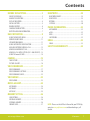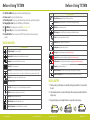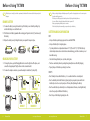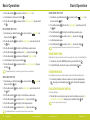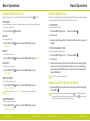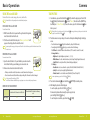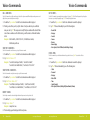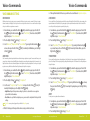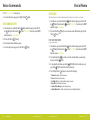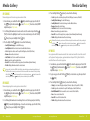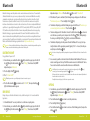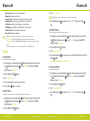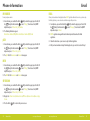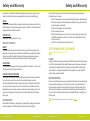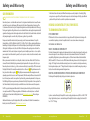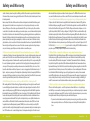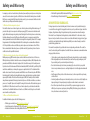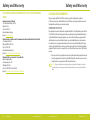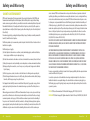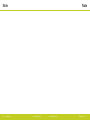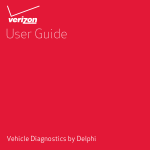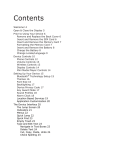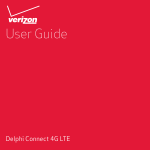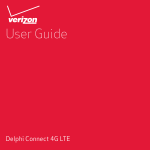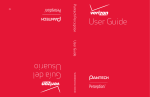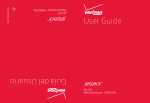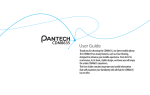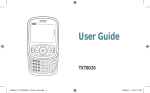Download Cricket TXTM8 User`s manual
Transcript
CRICKET TXTM8™ CRICKET TXTM8™ Manual Lite CRICKET TXTM8™ Manual Lite 5U000196C0A REV.04 Contents BEFORE USING TXTM8............................ 2 BLUETOOTH ..........................................28 INSIDE THE PACKAGE ..................................................... 2 HANDSET DESCRIPTION ................................................. 2 DISPLAY INDICATORS ..................................................... 4 INSTALL BATTERY .......................................................... 5 REMOVE BATTERY.......................................................... 6 CHARGING YOUR BATTERY ............................................. 6 BATTERY HANDLING INFORMATION ............................... 7 BLUETOOTH ON/OFF .................................................... 28 NEW DEVICE ................................................................ 28 OPTIONS...................................................................... 29 SETTINGS .................................................................... 30 BASIC OPERATION.................................. 8 USING THE WIDGETS MENU ........................................... 8 VIBRATE ON/OFF MODE ............................................... 11 SPEAKERPHONE MODE ................................................ 11 USING AUTO KEYPAD LOCK FUNCTION ......................... 11 AVAILABLE OPTIONS DURING A CALL........................... 12 MAKING AN EMERGENCY CALL .................................... 13 MAKING A CALL WITH LETTERS (EX. 1-800-CRICKET) .. 13 USING THE microSD CARD ........................................... 14 PHONE INFORMATION ...........................32 MY NUMBER................................................................ 32 pESN ........................................................................... 32 MEID ........................................................................... 32 SW VERSION ................................................................ 32 EMAIL ..................................................33 EMAIL ......................................................................... 33 SAFETY AND WARRANTY .......................34 CAMERA ...............................................15 TAKE PICTURE.............................................................. 15 PICTURE GALLERY ....................................................... 16 VOICE COMMANDS ................................17 VOICE COMMANDS ...................................................... 17 VOICE COMMANDS SETTINGS ...................................... 20 VOICE COMMANDS INFO .............................................. 22 VOICE MEMO ........................................23 VOICE MEMO ............................................................... 23 MEDIA GALLERY....................................24 MY SOUNDS ................................................................ 24 MY IMAGES ................................................................. 24 MY MUSIC ................................................................... 25 MEMORY SETTING.................................26 SAVE OPTIONS ............................................................. 26 INTERNAL MEMORY..................................................... 26 EXTERNAL MEMORY .................................................... 26 FORMAT CARD ............................................................. 27 ZZZP\FULFNHWFRP NOTE: Please see the full User’s Manual for your TXTM8 by going to www.pcdphones.com and downloading a .pdf version. &RQWHQWV Before Using TXTM8 Before Using TXTM8 INSIDE THE PACKAGE This package should include all items pictured below. If any are missing or different, immediately contact the retailer where you purchased the phone. MANUAL LITE Handset Standard Battery Manual Lite Battery Cover Wall Charger HANDSET DESCRIPTION 20 21 22 17 1 2 16 15 3 14 4 5 6 7 13 12 23 18 24 19 25 26 27 11 8 9 10 0DQXDO/LWH ZZZP\FULFNHWFRP 1. Display Screen: This screen displays all the information needed to operate your phone. ] Menu/Left Soft Key: Press to display the Main menu or access the function listed 2. [ above the key. 3. [ ] SEND Key: Press to make or receive a call. From idle mode, press to access the All Calls list. ] Speakerphone Key: Press to turn Speakerphone On or Off. 4. [ 5. [ ] Voicemail Key: Press and hold to automatically dial your voicemail system. 6. Dialing Keypad: In idle mode, press to enter phone numbers. 7. [ ] Mode Change Key: Allows you to change between entering numbers and letters. 8. [ ] Vibrate Mode Key: Press and hold to turn Vibrate mode On or Off. ] OK Key: Allows you to accept choices when navigating through a menu. 9. [ 10. [ ] My Messaging Key: Press to access the My Messages Menu. 11. Microphone: Allows the other caller to hear you clearly when you are speaking to them. 12. QWERTY Keyboard: Press to enter numbers, letters, and characters using a full QWERTY keyboard interface. ] CLR Key: When entering a phone number or text, press to delete a single space or 13. [ character. Press and hold to delete entire words. Press this key once in a menu to go back one level. In WAP applications mode, press to retrieve the last URL or press and hold to retrieve the home page URL. During download mode, press to cancel the download. 14. [ ] END Key: Press and hold to turn the phone on/off or press to end a call or browser. Within a menu, press to return to idle mode. ] Contacts/Right Soft Key: Press to display Contacts or to access the function listed 15. [ above the key. ] Directional Key: The Directional Key allows you to scroll through phone menu options 16. [ or Widgets menu options. 17. Earpiece: The earpiece allows you to hear the other caller. 18. Headset Jack: Plug in the Headset Connector here to use a headset. 19. [ ] Volume Keys: Allows you to adjust the master volume in idle mode or adjust the voice volume during a call. 20. External Speaker: Music, Ringtones and Sounds are played through the speaker. ZZZP\FULFNHWFRP 0DQXDO/LWH Before Using TXTM8 21. 22. 23. 24. 25. 26. 27. Before Using TXTM8 Self-Portrait Mirror: Displays your reflection when taking pictures. Camera Lens: The lens of your built-in camera. Wrist Strap Eyelet: Accessory eyelet (optional straps and lanyards - purchased separately). Charging/Data Jack: Plug in the Wall Charger or USB Cable here. [ ] AVR Key: In idle mode, press to activate ”Nuance VSuite 3.2“. [ ] Camera Key: Press to access Camera Viewfinder mode. microSD Card Slot: You can insert a microSDTM memory card here to increase memory capacity. Icon Bluetooth Discovery: Indicates Bluetooth Discovery Mode is on. Battery Level: Battery charging level — the more blocks, the stronger the charge. AVR Active: Voice Commands are ready. AVR Listening: Indicates the AVR system is providing you with audible instructions. Silent: Indicates the ringer volume is set to Silent. DISPLAY INDICATORS Icon Icon Descriptions Vibrate On: Indicates the ringer is set to Vibrate On. Icon Descriptions Speakerphone: Speakerphone mode is active. 1X Signal Strength: 1X service is available. Message: Indicates you have new message(s)/urgent message(s). Airplane Mode: Transmitting and receiving information is restricted. Voicemail: Indicates you have voicemail message(s)/urgent voicemail message(s). Roaming: The phone is outside of the home service area. Text Voicemail: Indicates you have text voicemail message(s)/urgent text voicemail message(s). Data Call: Data Session in progress. Alarm On: Appears when an alarm is set. Dormant: Phone is in a dormant state during a data call. Phone reverts to Dormant mode when there hasn’t been activity on a page for some time — the connection is still active and you can make and receive calls. Numeric Entry Mode: Enter numbers by pressing the corresponding key on the keypad. Alphabetical Entry Mode: Enter characters by pressing the key with the desired characters. No Service: Phone cannot receive a signal from the system. TTY: TTY mode is active. INSTALL BATTERY Voice Call: A call is in progress. * No icon indicates the phone is in idle mode. .Push down the top of the battery cover slot with your finger tip and slide it out to remove from the unit. .Slide the battery into the slot located at the bottom of the unit and press until it lays flat in the battery cavity. GPS Icon: Location Service of your phone is Location On. Bluetooth: Indicates Bluetooth power is on. .Replace the battery cover by sliding the battery cover up until it snaps into place. Bluetooth Active: Indicates Bluetooth Active mode. 0DQXDO/LWH ZZZP\FULFNHWFRP ZZZP\FULFNHWFRP ; ; Bluetooth Connected: Indicates Bluetooth Device is connected. 0DQXDO/LWH Before Using TXTM8 Before Using TXTM8 If the battery is not correctly placed in the compartment, the handset will not turn on and/or the battery may detach during use. • When you charge the battery with the phone power off, you will see a charging status screen. You cannot operate the phone until it is powered on. • The battery is not fully charged at the time of purchase. Fully charge the battery before use. • It is more efficient to charge the battery with the handset powered off. • Battery operating time gradually decreases over time. • If the battery fails to perform normally, you may need to replace the battery. REMOVE BATTERY .To remove the battery cover, push down the top of the battery cover slot with your finger tip and slide the battery cover out from the unit. BATTERY HANDLING INFORMATION .Push the bottom of battery upwards while inserting your finger into the slot (1) and remove (2) the battery. DO’S .Replace the battery cover by sliding the battery cover up until it snaps into place. • Only use the battery and charger approved for use with the TXTM8. • Only use the battery for its original purpose. ; ; • Try to keep batteries in a temperature between 41 °F (5 °C) and 95 °F (35 °C). If the battery is stored in temperatures above or below the recommended range, give it time to warm up or cool down before using. CHARGING YOUR BATTERY • Store the discharged battery in a cool, dark, and dry place. .To charge the phone, open the Charging/Data Jack cover on the right side of the phone, and connect the charger adapter. Plug the other end into a standard outlet. • Purchase a new battery when its operating time gradually decreases after fully charging. .To remove the adapter connection, squeeze the adapter’s side buttons (1) and pull (2). • Properly dispose of the battery according to local laws. DON’TS • Don’t attempt to disassemble the battery – it is a sealed unit with no serviceable parts. X • Don’t accidentally short circuit the battery by carrying it in your pocket or purse with other metallic objects such as coins, clips and pens. This may critically damage the battery. CORRECT INCORRECT • Don’t dispose of the battery by placing into a fire. Y CORRECT 0DQXDO/LWH • Don’t leave the battery in extremely hot or cold temperatures. Otherwise, it could significantly reduce the capacity and lifetime of the battery. INCORRECT ZZZP\FULFNHWFRP ZZZP\FULFNHWFRP 0DQXDO/LWH Basic Operation Basic Operation USING THE WIDGETS MENU The Widget scroll menu (located at the left of the Idle screen) provides quick access to Widget features (features like Horoscope, Storefront, My Account, Personalize, Weblinks, Weather and News) and keeps them organized and always accessible. .From idle mode, press the Directional Key up or down to scroll through the Widgets Menu, then press the OK Key [OK] to select the feature. Examples: Press the Directional Key up or down to scroll through the Widgets Menu Icon Widget Menu Descriptions Horoscope: View your daily horoscope. Storefront: Download your favorite Graphics, Ringtones, Themes and even Ringback tones. My Account: This option provides you with account specific information such as Balance Due, Date Due, Last Payment, Last Date and Flex Bucket. Press the OK Key . Personalize: You can Add, Delete, Change and Move from your Widgets Menu. ; Widget Menu Icon .To return to the previous step, press the CLR Key . To exit the current Widget sub menu and return to the idle mode, press the END Key or press the Directional Key up, down, left or right to select icon . Press the OK Key . Weblinks: Access Web services menu. Weather: Check out the current forecast in your city. To scroll through the options, press the Directional Key up, down, left or right, then press the OK Key . News: Instantly access breaking news and top stories. Information Sub Menu: Select to minimize information screen. Select to refresh information. Select to launch Browser and then setting to Personalize features. .The selected Widget menu will be displayed. The Widget menu icon is displayed on the left hand side of the display. .To scroll through the Widget sub options, press the Directional Key then press the OK Key . 0DQXDO/LWH up, down, left or right, ZZZP\FULFNHWFRP to refresh icon to minimize icon to settings icon. ADD NEW WIDGET MENU ITEMS .From idle mode, press the Directional Key press the OK Key [OK]. up or down to select the Personalize Icon, then .Press the Directional Key [OK]. Key right to select the Configure Widgets option, then press the OK .Press the Directional Key Key . left or right to select Add Widget ZZZP\FULFNHWFRP location, then press the OK 0DQXDO/LWH Basic Operation .Press the Directional Key Basic Operation up or down to scroll to the Widgets Catalog list. .Select the feature to add, then press the OK Key .Press the Directional Key . Key REMOVE WIDGET MENU ITEMS . up or down to select the Add [Features Name], then press the OK .Press the Directional Key [OK]. Key REPLACE WIDGET MENU ITEM .From idle mode, press the Directional Key then press the OK Key [OK]. Personalize Icon, up or down to select the .Press the Directional Key [OK]. Key right to select the Configure Widgets option, then press the OK .Press the Directional Key left or right to select the feature you want to replace. .Press the Directional Key up or down to select Change, then press the OK Key .Press the Directional Key up or down to scroll through the Widgets Catalog list. right to select the Configure Widgets option, then press the OK .Press the Directional Key left or right to select the feature you want to remove. up or down to select Delete, then press the OK Key . .A confirmation window appears. up or down to select Delete, then press the OK Key . The default Widget Menu items - Personalize, My Account and Storefront - cannot be Deleted. . VIBRATE ON/OFF MODE Vibrate Mode mutes key tones and activates an alert for an incoming call or message. To activate Vibrate Mode: . .From idle mode, slide out the QWERTY keyboard, then press and hold the # Key up or down to select the Change to [Features Name], then press The default Widget Menu items - Personalize, My Account and Storefront - cannot be Replaced. .To disable Vibrate Mode, from the idle screen press and hold the # Key . again. SPEAKERPHONE MODE The Speakerphone feature lets you hear audio through the speaker and talk without holding the phone. MOVE WIDGET MENU ITEM .From idle mode, press the Directional Key then press the OK Key [OK]. .Press the Directional Key Key [OK]. Personalize Icon, up or down to select the .Press the Directional Key .Press the Directional Key .Select the feature to replace, then press the OK Key .Press the Directional Key the OK Key . .From idle mode, press the Directional Key [OK]. then press the OK Key Personalize Icon, up or down to select the right to select the Configure Widgets option, then press the OK .To activate the Speakerphone in idle mode or while on a call, press the Speakerphone Key . Conversely, press the Speakerphone Key again to deactivate the Speakerphone. USING AUTO KEYPAD LOCK FUNCTION To lock/unlock the keypad: .Press the Directional Key left or right to select the feature you want to move. .Press the Directional Key up or down to select Move, then press the OK Key .Press the Directional Key left or right to scroll to change the position. .Press the Directional Key up or down to select Place, then press the OK Key . .When the Slide is closed, all your device keys are locked. To unlock them, press any key, “Press and hold OK Key to unlock keypad” displays, then press and hold the OK Key [OK]. You can also open the slide to unlock the keypad. . The default Widget Menu items - Personalize, My Account and Storefront - cannot be Moved. 0DQXDO/LWH ZZZP\FULFNHWFRP ZZZP\FULFNHWFRP 0DQXDO/LWH Basic Operation Basic Operation AVAILABLE OPTIONS DURING A CALL During a phone call, you can access the following features by pressing the Right Soft Key MAKING AN EMERGENCY CALL [Options]: MUTE/UNMUTE The 911 feature automatically places the phone in the Emergency Call Mode when you dial the preprogrammed emergency number, 911. It also operates in Lock Mode and out of the service area. If you press Mute during a call, the person you are speaking with cannot hear you or any sounds from your side of the conversation. However, you can still hear them. 911 IN LOCK MODE .Press the Left Soft Key .Slide out the QWERTY keyboard, enter “911”, then press the SEND Key [Mute/Unmute]. [Options], slide out the QWERTY keyboard, and press To make an Emergency Call using any available system: .Slide out the QWERTY keyboard, enter “911”, then press the SEND Key To view your Contacts list during a call: [Options], slide out the QWERTY keyboard, and press “2. Contacts”. RECENT CALLS To view your Recent Calls list during a call: .Press the Right Soft Key “3. Recent Calls”. [Options], slide out the QWERTY keyboard, and press . .The call connects. .The phone will stay in Emergency Mode for 5 minutes. While the phone is in Emergency Mode, the phone can receive an incoming call from any available system or you can make outgoing calls even in Emergency Callback Mode. In this case, making a call can automatically end the Emergency Callback Mode. The 911 call does not appear in the Recent Call list. CONNECT BLUETOOTH To access the Bluetooth menu during a call: .Press the Right Soft Key “4. Connect Bluetooth”. .The phone maintains Emergency Mode for 5 minutes. When the call ends, the phone returns to Lock Mode. 911 USING ANY AVAILABLE SYSTEM CONTACTS .Press the Right Soft Key . .The call connects. MESSAGES To send Messages during a call: .Press the Right Soft Key “1. Messages”. To make an Emergency Call in Lock Mode: [Options], slide out the QWERTY keyboard, and press If an Audio device is connected, “To Phone/To Headset” is displayed in the options menu instead of “Connect Bluetooth”. SPEAKER PHONE ON/OFF MAKING A CALL WITH LETTERS (EX. 1-800-CRICKET) .Slide out the QWERTY keyboard and from idle mode enter the phone number including letters. Press the SEND Key . While entering the phone number, press and hold the Mode Change Key to lock in alphabetical entry mode. To change alphabetical entry mode to numeric mode, press and hold the Mode Change Key again. If you enter the key that is not assigned to number, it shall not be displayed on the screen. To activate the Speakerphone during a call: .Press the Right Soft Key [Options], slide out the QWERTY keyboard, and press “5. Speaker Phone On/Off”. 0DQXDO/LWH ZZZP\FULFNHWFRP ZZZP\FULFNHWFRP 0DQXDO/LWH Basic Operation Camera USING THE microSD CARD TAKE PICTURE The microSD card stores sounds, images, photos, music, and other files. .From idle mode, press and hold the OK Key [OK] to unlock the keypad, press the Left Soft [Menu], the Directional Key to select “Camera”, then slide out the QWERTY keyKey board and press 1. Take a Picture. Or, to access the camera, press the Side Camera Key when slide is opened. The microSD card is sold separately and is not included with your phone. INSTALLING THE microSD CARD To install a microSD card: When the slide is closed and you press the Side Camera Key , you may get the message that you need to unlock the keypad. Press and hold the OK Key [OK]. .With the microSD card slot opened and the gold contacts facing down, insert the microSD card into the slot. .Point the camera lens at your subject. You can check the picture framing through the display screen. .Push the card in until it clicks into place. “Memory card detected” will appear on the display. Close the microSD card slot. To prevent possible damages, please keep microSD card slot closed at all times regardless of whether the microSD card is inserted or not. REMOVING THE microSD CARD To remove the microSD card: .Open the microSD card slot. Use your thumb to press and release the microSD card. It will pop-out allowing you to remove the card. .Remove the card and close the microSD card slot. • When you insert the microSD card, make sure contact terminals are facing down. • Do not remove the microSD card while reading or writing files. Otherwise it could be damaged. • Only use a microSD card with your TXTM8. • microSD cards with more than 4GB storage capacity may cause a decrease in the phone performance. HOW IS MUSIC TRANSFERRED? Transfer from PC to Handset via USB Cable Transfer from PC to Handset via Memory card Yes Yes MP3 Songs 0DQXDO/LWH ZZZP\FULFNHWFRP • Press the Directional Key left/right: Zoom Down/Up. (Except 1280X960 mode). • Pressing the Right Soft Key [Options], you can choose from the following: 1. Self Timer: To activate the camera’s timer function. (Off/3 Seconds/5 Seconds/10 Seconds) 2. Image Controls...: • Brightness: To adjust brightness up/down( -2, -1, 0, 1, 2). • White Balance: To select a white tone balance. (Auto/Sunny/Cloudy/Tungsten/Fluorescent) • Color Effects: To select picture effects. (Normal/Gray/Sepia/Negative) 3. Settings...: • Resolution: To select a resolution for a picture. (1280x960/640x480/320x240/160x120) • Quality: To select a picture quality. (High/Medium/Low) • Shutter Sound: To select a shutter sound. (Default/Say “Cheese”/Ready! 123) To view captured images, press the Left Soft Key [Gallery]. .Press the Side Camera Key or press the OK Key [CAPTURE] to take the picture. .After taking the picture it will be displayed. To save the picture, press the Left Soft Key [Save]. To take another picture without saving the picture you just took, press the Right Soft Key [Erase]. To send the picture to someone, press the OK Key [SEND]. ZZZP\FULFNHWFRP 0DQXDO/LWH Camera Voice Commands PICTURE GALLERY VOICE COMMANDS In Picture Gallery you can view all the pictures you have taken, store selected images in your phone, delete images and access additional picture options. Your phone is equipped with an AVR (Advanced Voice Recognition) feature. This feature allows you to make calls or use the phone’s functions by simply using your voice. All you have to do is talk into the phone, and the phone will recognize your voice and complete tasks by itself. .From idle mode, press and hold the OK Key [OK] to unlock the keypad, press the Left Soft Key [Menu], the Directional Key to select “Camera”, then slide out the QWERTY keyboard and press 2. Picture Gallery. up, down, left or right to select your desired pictures, then press .Press the Directional Key the Right Soft Key [Options]. .Select one of the following options: • • • • • • • • Set As: Assigns the selected picture to display for specific tasks. (Wallpaper, Screensaver, Picture ID) Send by Picture Message: To send a picture message. Send by Bluetooth: To send the selected picture to another Bluetooth device. Rename: Rename the selected picture. Lock/Unlock: Select to lock or unlock the selected picture. Move: To move the picture to another location. This only appears when a memory card is inserted. Erase All: To erase all the pictures in your phone. (Internal Memory/External Memory) File Info: Displays information about the selected picture. (File Name/File Type/Date/Time/Resolution/ Size) TO ERASE THE CURRENT PICTURE .From idle mode, press and hold the OK Key [OK] to unlock the keypad, press the Left Soft Key [Menu], the Directional Key to select “Camera”, then slide out the QWERTY keyboard and press 2. Picture Gallery. .From idle mode, press and hold the OK Key [OK] to unlock the keypad, press the Left Soft [Menu], the Directional Key to select “Tools/Utilities”, then slide out the QWERTY Key keyboard and press 7. Voice Commands. Shortcut: In idle mode, press and hold the Side AVR Key to access the Voice Commands menu. .The phone displays the Voice Commands menu and prompts you to say the name of the command you want to use. To complete your task, simply follow the voice prompts. You can speak the name of the command after you hear a beep. .Select one of the following options by pressing the Directional Key OK Key . • • • • • • up or down, press the Call <Name or #> Send Text <Name or #> Send Picture <Name or #> Lookup <Name> Go To <Menu> Check <Item> .When it recognizes one of these commands, the phone launches the associated application. If the phone does not hear a command within approximately eight seconds, AVR mode will turn itself off. .Press the Directional Key up, down, left or right to select the picture you want to erase, then press the Left Soft Key [Erase]. “Erase Picture file?” will appear on your display. .Press the Right Soft Key 0DQXDO/LWH [Yes]. A confirmation message appears. ZZZP\FULFNHWFRP ZZZP\FULFNHWFRP 0DQXDO/LWH Voice Commands Voice Commands CALL <NAME OR #> GO TO <MENU> Use the Call command to voice dial a name from your Contact list or a phone number. When dialing a number, pronounce each digit, but do not pause noticeably between the digits. Use the Go To command to open an application on your phone. You can say ”Go To” by itself and be prompted to say the application name, or you can skip the prompt by saying ”Go To” followed by the application name. .You will hear “Say a command” and the Voice Commands menu will be displayed. .You will hear “Say a command” and the Voice Commands menu will be displayed. .If calling a contact from your list, say Call <Name>. Your phone will ask you to confirm the name you said. Say “Yes” if it was repeated correctly. That phone number will be dialed. If there is more than one number saved for that Contacts, you will be asked to confirm which number to dial. Examples: - Call Tom Smith, - Call 617-555-1212, - Call Bob Carson’s mobile, - Call Dee Harper at Home. .Say “Go To” followed immediately by one of the following items: SEND TEXT <NAME OR #> Use the Send command to send a text message to a specified name or number. .You will hear “Say a command” and the Voice Commands menu will be displayed. .Say “Send Text <Name or #>”. Examples: - “Send Text to Dee Harper’s Mobile“, - “Send Text Tom Smith“, - “Send Text to Tom Smith’s Mobile”, - “Send Text to 617-555-1212”. SEND PICTURE <NAME OR #> Use the Send command to send a picture message to a specified name or number. .You will hear “Say a command” and the Voice Commands menu will be displayed. .Say “Send Picture <Name or #>”. Examples: - “Send Picture to Dee Harper’s Mobile“, - “Send Picture Tom Smith“, - “Send Picture to Tom Smith’s Mobile”, - “Send Picture to 617-555-1212”. • • • • • • • Recent Calls Messages Contacts Camera Browser Games & Apps More Options (Tools & Utilities, Media Gallery, Settings) CHECK <ITEM> The Check command lets you check status information for your phone. You can say “Check“ to see and hear all status information. .You will hear “Say a command” and the Voice Commands menu will be displayed. .Say “Check” followed immediately by one of the following items: • • • • • • • Status Voicemail Messages Missed Calls Time Signal Strength More Options (Network, Battery, My Phone Number, Volume) LOOKUP <NAME> Use the Lookup command to retrieve and display information for any name stored in your Contact list. .You will hear “Say a command” and the Voice Commands menu will be displayed. .Say “Lookup <Name>”. Examples: - Lookup Tom Jones. .The View Entry page will be displayed for that entry name. 0DQXDO/LWH ZZZP\FULFNHWFRP ZZZP\FULFNHWFRP 0DQXDO/LWH Voice Commands Voice Commands .When you finished with a full session, you will reach a screen that reads Adaptation complete. VOICE COMMANDS SETTINGS CONFIRMATION AUDIO MODES When the phone does not recognize your voice command, it will ask you to repeat your voice command. If it does not recognize the name or number, it will display a list of up to three choices and speak each one in turn. You can control how often the phone asks you to confirm the recognized name or number. You can control the level of audio guidance provided by the system. In Prompt Mode (the default), the system prompts you for required information. In Readout Mode, the system prompts you for required information and reads out the contents of the screen. In Expert Mode, audio guidance is provided by beeps only. .From idle mode, press and hold the OK Key [OK] to unlock the keypad, press the Left Soft [Menu], the Directional Key to select “Tools/Utilities”, then slide out the QWERTY Key keyboard and press 7. Voice Commands. .From idle mode, press and hold the OK Key [OK] to unlock the keypad, press the Left Soft Key [Menu], the Directional Key to select “Tools/Utilities”, then slide out the QWERTY keyboard and press 7. Voice Commands. .Press the Right Soft Key .Press the Right Soft Key [Settings], “1. Confirmation”. up .Select “Automatic”, “Always Confirm” or “Never Confirm” by pressing the Directional Key or down, then press the Left Soft Key [OK]. To view help for Confirmation, press the Right [Help]. Soft Key [Settings], “3. Audio Modes”. .Select “Expert Mode”, “Prompt Mode” or “Readout Mode” by pressing the Directional Key [OK]. To view help for Audio Modes, press the up or down, then press the Left Soft Key Right Soft Key [Help]. ADAPTATION SPEAKERPHONE Voice Command is speaker independent, which means that no training or adaptation is required. Some users with heavy accents or unusual voice characteristics may find difficulty in achieving high accuracy with speaker independent Voice Command, so the Adapt Voice feature allows users to dramatically improve the recognition accuracy through adaptation. Users who get acceptable recognition accuracy will find no additional benefit to performing the Adapt Voice adaptation. You can control how the system uses the speakerphone. Select Always On to have outgoing audio play through the speakerphone. Select Always Off to have outgoing audio play through the internal speaker. Select Automatic to use the speakerphone setting of the phone. .From idle mode, press and hold the OK Key [OK] to unlock the keypad, press the Left Soft Key [Menu], the Directional Key to select “Tools/Utilities”, then slide out the QWERTY keyboard and press 7. Voice Commands. .Press the Right Soft Key [Settings], “2. Adaptation”. .Scroll to select “1. Adapt Voice” or “2. Reset Voice” and press the Left Soft Key [Help]. view help for Adaptation, press the Right Soft Key [Select]. To • Adapt Voice: Requires that you make recordings of your voice to customize the voice recognitions system. It will take a few minutes. • Reset Voice: Once you finish the adaptation process, you can reset the adaptation to the factory default settings. Reset Voice menu option only appears after you finish the Adapt Voice process. .Wait for the beep, and then repeat the sentences using a normal tone of voice. 0DQXDO/LWH ZZZP\FULFNHWFRP .From idle mode, press and hold the OK Key [OK] to unlock the keypad, press the Left Soft [Menu], the Directional Key to select “Tools/Utilities”, then slide out the QWERTY Key keyboard and press 7. Voice Commands. .Press the Right Soft Key [Settings], “4. Speakerphone”. up or down, .Select “Automatic”, “Always On” or “Always Off” by pressing the Directional Key then press the Left Soft Key [OK]. To view help for Speakerphone, press the Right Soft Key [Help]. ABOUT To view your voice recognition software information: .From idle mode, press and hold the OK Key [OK] to unlock the keypad, press the Left Soft Key [Menu], the Directional Key to select “Tools/Utilities”, then slide out the QWERTY keyboard and press 7. Voice Commands. .Press the Right Soft Key ZZZP\FULFNHWFRP [Settings], “5. About”. 0DQXDO/LWH Voice Commands Voice Memo .The ”Nuance VSuite 3.2“ version appears. .To return to the previous page, press the Right Soft Key VOICE MEMO Voice Memo allows you to record a reminder message that can be up to 60 seconds. To record a memo: [Back]. VOICE COMMANDS INFO .From idle mode, press and hold the OK Key [OK] to unlock the keypad, press the Left Soft [Menu], the Directional Key to select “Tools/Utilities”, then slide out the QWERTY Key keyboard and press 7. Voice Commands. .Press the Left Soft Key [Tutorial]. .Press the Left Soft Key Soft Key [Save]. [New] to record a new voice memo. When finished, press the Left PLAY SAVED VOICE MEMO .Voice Commands menu information appears. .To return to the previous page, press the Left Soft Key .From idle mode, press and hold the OK Key [OK] to unlock the keypad, press the Left Soft [Menu], the Directional Key to select “Tools/Utilities”, then slide out the QWERTY Key keyboard and press 8. Voice Memo. To play a saved voice memo: .From idle mode, press and hold the OK Key [OK] to unlock the keypad, press the Left Soft [Menu], the Directional Key to select “Tools/Utilities”, then slide out the QWERTY Key keyboard and press 8. Voice Memo. [Skip]. .Press the Directional Key up or down to select the saved Voice Memo you want to play, then press the OK Key [PLAY]. [PAUSE]. When the Voice Memo is paused, .To stop playing the Voice Memo, press OK Key press OK Key [PLAY] to play the Voice Memo continuously. .Press the Right Soft Key [Options] to choose from the following: 1. Rename: Rename the selected voice memo. 2. Erase: Erase the selected voice memo. 3. Lock/Unlock: Select to lock or unlock the selected voice memo. 4. Erase All: Erase all the saved voice memo. 5. Send by Picture Message: To send a picture message. 6. Send by Bluetooth: To send the selected voice memo to another Bluetooth device. 0DQXDO/LWH ZZZP\FULFNHWFRP ZZZP\FULFNHWFRP 0DQXDO/LWH Media Gallery Media Gallery .Press the Right Soft Key MY SOUNDS This menu displays music files saved in your phone and microSD card. .From idle mode, press and hold the OK Key [OK] to unlock the keypad, press the Left Soft [Menu], the Directional Key to select “Media Gallery”, then slide out the QWERTY Key keyboard and press 1. My Sounds. .Scroll through the downloaded or saved sounds to select the sound and press the OK Key [PLAY] to listen to the highlighted sound. To erase the selected sound, press the Left Soft Key [Erase], then press the Right Soft Key [Yes]. .Press the Right Soft Key • • • • • • • • Since you can’t Send or Move a DRM file, the Send/Move options will not appear when working with these type of files. With microSD card inserted, you can browse all folders and sound files saved in the microSD card by searching the Back folder . indicates that current file is stored in the external memory. indicates that current file is indicates that you have sub directory for the current folder. stored in the phone memory. MY MUSIC You can play music with this menu when a microSD card is inserted and a music file is stored in the microSD card. To play music through your phone, copy downloaded music from your PC to My_Music folder of the microSD card then insert the card into your phone. .From idle mode, press and hold the OK Key [OK] to unlock the keypad, press the Left Soft Key [Menu], the Directional Key to select “Media Gallery”, then slide out the QWERTY keyboard and press 3. My Music. .To play a song, press the Left Soft Key Key [PLAY]. .Press the Right Soft Key MY IMAGES This menu displays image files saved in your phone and microSD card. .From idle mode, press and hold the OK Key [OK] to unlock the keypad, press the Left Soft Key [Menu], the Directional Key to select “Media Gallery”, then slide out the QWERTY keyboard and press 2. My Images. .Scroll through the downloaded or saved image files to select the image and press the OK Key [VIEW] to view the highlighted image. To erase the selected image, press the Left Soft Key [Erase], then press the Right Soft Key [Yes]. ZZZP\FULFNHWFRP [Options] to choose from the following: Set As: Assigns the selected image for specific tasks (Wallpaper, Screensaver, Picture ID). Send by Picture Message: To send a MMS message. Send by Bluetooth: To send selected image to another Bluetooth device. Rename: Rename the selected image. Lock/Unlock: Select to lock or unlock the selected image. Move: To move the image to another location. Erase All: To erase all the image files in your phone. (Internal Memory/External Memory) File Info: Displays information about the selected image. With microSD card inserted, you can browse all folders and image files saved in the microSD card by searching the Back folder . indicates that current file is stored in the external memory. indicates that current file is stored in the phone memory. indicates that you have sub directory for the current folder. [Options] to choose from the following: Send by Picture Message: To send a MMS message. Send by Bluetooth: To send selected sound to another Bluetooth device. Set As: Assigns the selected sound for specific tasks (Ringtone, Contact ID, Alert Tone). Rename: Rename the selected sound. Lock/Unlock: Select to lock or unlock the selected sound. Move: To move the sound to another location. Erase All: To erase all the sound files in your phone. (Internal Memory/External Memory) File Info: Displays information about the selected sound. 0DQXDO/LWH • • • • • • • • • • • • • • [Mark] to select desired songs, then press the OK [Options] to choose from the following: Setting: To select music file playback options(1. Normal, 2. Repeat, 3. Repeat All, 4. Shuffle). Set As: Assigns the selected music for specific tasks (Ringtone, Contact ID, Alert Tone). Mark All/Unmark All: Check or uncheck to select or unselect all the listed files. Erase: To erase a selected music file. Erase All: To erase all the listed music files. File Info: Displays information about the selected music. ZZZP\FULFNHWFRP 0DQXDO/LWH Memory Setting Memory Setting SAVE OPTIONS FORMAT CARD To select whether to save to Internal Memory or to External Memory when saving a file: To format the available External Memory: .From idle mode, press and hold the OK Key [OK] to unlock the keypad, press the Left Soft [Menu], the Directional Key to select “Settings”, then slide out the QWERTY keyKey board and press 5. Memory, 1. Save Options. .From idle mode, press and hold the OK Key [OK] to unlock the keypad, press the Left Soft [Menu], the Directional Key to select “Settings”, then slide out the QWERTY keyKey board and press 5. Memory, 4. Format Card. .Press the OK Key .Press the OK Key screen. [OK] to select “1. Picture”. .Press the Directional Key up or down to select “Internal Memory” or “External Memory”, then press the OK Key [OK]. [OK], then “All data in card will be lost, Continue?” will appear on the LCD .Press the Right Soft Key [Yes]. A confirmation message appears. INTERNAL MEMORY To check the available Internal Memory capacity, used capacity, and total capacity: .From idle mode, press and hold the OK Key [OK] to unlock the keypad, press the Left Soft Key [Menu], the Directional Key to select “Settings”, then slide out the QWERTY keyboard and press 5. Memory, 2. Internal Memory. .Press the OK Key [OK] to return to the previous screen. EXTERNAL MEMORY To check the available External Memory capacity, used capacity, and total capacity: Memory card must be inserted into the phone to perform these functions. .From idle mode, press and hold the OK Key [OK] to unlock the keypad, press the Left Soft Key [Menu], the Directional Key to select “Settings”, then slide out the QWERTY keyboard and press 5. Memory, 3. External Memory. .Press the OK Key 0DQXDO/LWH [OK] to return to the previous screen. ZZZP\FULFNHWFRP ZZZP\FULFNHWFRP 0DQXDO/LWH Bluetooth Bluetooth Bluetooth technology connectivity enables wireless connections between electronic devices. If connected with a Bluetooth Handsfree device, you can use your phone more freely. Since devices with Bluetooth connectivity communicate using radio waves, your phone and the other device do not need to be in direct line-of-sight. The two devices only need to be within 10 meters (30 feet) of each other. The connection can be subject to interference from obstructions such as walls or other electronic devices. This device is compliant with Bluetooth specification 2.0, supporting the following profiles: HSP V1.0 (headset profile), AVRCP V1.0 (stereo profile), HFP V1.5 (handsfree car kit profile) and File Transfer. To ensure interoperability between other devices supporting Bluetooth technology, use approved enhancements for this model. Check with the manufacturers of other devices to determine their compatibility with this phone. There may be restrictions on using Bluetooth technology in some locations. Check with your local authorities or service provider. If you want more information on this function, visit the Bluetooth Technology organization Web site: https://www.bluetooth.org/. Important: Features using Bluetooth technology or allowing such features to run in the background while using other features, increase the demand on battery power and reduce the battery life. .From idle mode, press and hold the OK Key [OK] to unlock the keypad, press the Left Soft [Menu], the Directional Key to select “Settings”, then slide out the QWERTY Key keyboard and press 6. Bluetooth. [Options]. .Press “1. Power On/Off”. If Bluetooth power is not on, you will be prompted to turn it on in order to proceed. .Press the Directional Key up or down to select “On” or “Off”, then press the OK Key [OK]. A Confirmation window appears. NEW DEVICE Pairing is the process that allows the handset to locate, establish and register a 1-to-1 connection with the target device. .Follow the Bluetooth® accessory instructions to set the device to pairing mode. [OK] to unlock the keypad, press the Left Soft .From idle mode, press and hold the OK Key Key [Menu], the Directional Key to select “Settings”, then slide out the QWERTY 0DQXDO/LWH [OK] or select “1. New Device”. .The handset will prompt you with the following message on the LCD screen: “Place device you [OK]. are connecting to in discoverable mode”. Press the OK Key up or down to .The device will appear in the “New Device ” menu. Press the Directional Key select the device you wish to pair to, then press the Left Soft Key [Pair]. Before pairing to the device, press the Right Soft Key [Info] to view the device information. .The handset will prompt you for the password. Consult the Bluetooth® accessory (sold separately) instructions for the appropriate password (typically “0000”—4 zeroes). Enter the pass[OK]. word, then press the OK Key You do not need to input the password for pairing when the password of the Bluetooth® Headset or hands-free kit is 0000. BLUETOOTH ON/OFF To toggle Bluetooth® power On/Off: .Press the Right Soft Key keyboard and press 6. Bluetooth. Press the OK Key .If the Bluetooth® power is switched off, the following message will appear on the LCD screen: [Yes]. “Turn bluetooth power on?”. Press the Right Soft Key ZZZP\FULFNHWFRP .Once connected, you will see the device listed in the Bluetooth and the Bluetooth® device connected icon will appear at the top of the LCD screen when connected to the Bluetooth® device. You can also check out the connection with an Arrow icon on the Bluetooth. • In the Bluetooth, you can disconnect the connected device with an icon by pressing the OK Key [Drop]. [OK] again. Conversely, you can reconnect by pressing the OK Key • When an audio device is connected, you can select another device and the connection is automatically transferred from that audio device to the other one. • If multiple devices are displayed, select the devices you want to connect. OPTIONS .From idle mode, press and hold the OK Key [OK] to unlock the keypad, press the Left Soft Key [Menu], the Directional Key to select “Settings”, then slide out the QWERTY keyboard and press 6. Bluetooth. .Press the Directional Key up or down to select the paired device. .Press the Right Soft Key [Options]. .Press the Directional Key OK Key [OK]. up or down to select one of the following options, then press the ZZZP\FULFNHWFRP 0DQXDO/LWH Bluetooth • • • • • • • • Bluetooth .Press “3. Discovery Mode”. Remove Device: Removes a device from the pairing list. Rename Device: Renames a paired device. Service Discovery: To search for the services that the selected device supports. Send Name Card: Send name cards stored in Contacts to a selected device. Send Picture: Send photos stored in My Images to a selected device. Send Ringtone: Send sound files stored in My Sounds to a selected device. Get Name Card: Get name cards from the selected device. Device Info: Displays device information. If Bluetooth power is not on, you will be prompted to turn it on in order to proceed. .Press the Directional Key [OK]. SUPPORTED PROFILES To view brief descriptions of the profiles supported by the phone: • Any files that have copyright or content protection can not be transferred from your phone. • If ”Send Picture“ is selected, FILE TRANSFER supports jpg(jpeg), gif, bmp and png file formats. • If ”Send Ringtone“ is selected, FILE TRANSFER supports mp3, pmd, sp-midi, evrc, evrc-b, qcp 13k and mmf file formats. • Received mp3, pmd, sp-midi, evrc, evrc-b, qcp 13k and mmf files are saved in the My Sounds. MY PHONE NAME To edit the Bluetooth® name of your phone: .From idle mode, press and hold the OK Key [OK] to unlock the keypad, press the Left Soft [Menu], the Directional Key to select “Settings”, then slide out the QWERTY Key keyboard and press 6. Bluetooth. .Press the Right Soft Key .Press the Right Soft Key [Options]. .Use the numeric keypad to enter a new custom name. AUTO PAIR HANDSFREE To set Auto Pair Handsfree On/Off: .Press the Right Soft Key [OK] to save and exit. [Options]. .Press “5. Auto Pair Handsfree”. DISCOVERY MODE To set whether your device is able to be searched for by other Bluetooth® devices in the area: .From idle mode, press and hold the OK Key [OK] to unlock the keypad, press the Left Soft Key [Menu], the Directional Key to select “Settings”, then slide out the QWERTY keyboard and press 6. Bluetooth. .Press the Right Soft Key up or down to select one of the following profiles, then press the .Press the Directional Key OK Key [VIEW]. Headset/Handsfree/Stereo/Object Push/File Transfer .From idle mode, press and hold the OK Key [OK] to unlock the keypad, press the Left Soft [Menu], the Directional Key to select “Settings”, then slide out the QWERTY Key keyboard and press 6. Bluetooth. [Options]. .Press “2. My Phone Name”. 0DQXDO/LWH .From idle mode, press and hold the OK Key [OK] to unlock the keypad, press the Left Soft [Menu], the Directional Key to select “Settings”, then slide out the QWERTY Key keyboard and press 6. Bluetooth. .Press “4. Supported Profiles”. SETTINGS .Press the OK Key up or down to select “On” or “Off”, then press the OK Key .Press the Directional Key [OK]. up or down to select “On” or “Off”, then press the OK Key [Options]. ZZZP\FULFNHWFRP ZZZP\FULFNHWFRP 0DQXDO/LWH Phone Information Email MY NUMBER EMAIL To view your phone number: Allows you to download an Email application from BREW® Application Download Server. Once, you have setup the Email application, you can send and receive Email messages with your device. .From idle mode, press and hold the OK Key [OK] to unlock the keypad, press the Left Soft Key [Menu], the Directional Key to select “Settings”, then slide out the QWERTY keyboard and press 7. Phone Info, 1. My Number. .The following information appears: Mobile Device Number (MDN)/Mobile Identifications Number (MIN)/Cricket pESN .From idle mode, press and hold the OK Key [OK] to unlock the keypad, press the Left Soft [Menu], the Directional Key to select “Settings”, then slide out the QWERTY Key keyboard and press 7. Phone Info, 2. pESN. .From idle mode, press and hold the OK Key [OK] to unlock the keypad, press the Left Soft Key [Menu], the Directional Key to select “Messages”, then slide out the QWERTY keyboard and press 4. Email. .BREW® application manager will launch a link and provide the download for Email applications. .Follow the instructions on your screen to setup the Email application. .After you have download and setup the Email application, you can start to use it with step 1. .The pESN for both Hexadecimal and Decimal values appear. MEID .From idle mode, press and hold the OK Key [OK] to unlock the keypad, press the Left Soft [Menu], the Directional Key to select “Settings”, then slide out the QWERTY Key keyboard and press 7. Phone Info, 3. MEID. .The MEID for both Hexadecimal and Decimal values appear. SW VERSION .From idle mode, press and hold the OK Key [OK] to unlock the keypad, press the Left Soft Key [Menu], the Directional Key to select “Settings”, then slide out the QWERTY keyboard and press 7. Phone Info, 4. SW Version. .Displays the Software Version/Hardware Version/PRL Version/Browser Version/Games & Apps Version. .Press the OK Key 0DQXDO/LWH [OK] to return to the previous screen. ZZZP\FULFNHWFRP ZZZP\FULFNHWFRP 0DQXDO/LWH Safety and Warranty Safety and Warranty SAFETY INFORMATION FOR WIRELESS HANDHELD PHONES READ THIS INFORMATION BEFORE USING YOUR HANDHELD PORTABLE CELLULAR TELEPHONE • Give full attention to driving. Driving safely is your first responsibility. • Use hands-free operation, if available. • Pull off the road and park before making or answering a call, if driving conditions so require. EXPOSURE TO RADIO FREQUENCY SIGNALS If you must use the phone while driving, please use one-touch, speed dialing, and auto answer modes. Your wireless handheld portable telephone is a low power radio transmitter and receiver. When it is ON, it receives and also sends out radio frequency (RF) signals. An airbag inflates with great force. DO NOT place objects, including both installed or portable wireless equipment, in the area over the airbag or in the air bag deployment area. If in-vehicle wireless equipment is improperly installed and the air bag inflates, serious injury could result. In August 1996, the Federal Communications Commissions (FCC) adopted RF exposure guidelines with safety levels for handheld wireless phones. Those guidelines are consistent with the safety standards previously set by both U.S. and international standards bodies: WARNING: Failure to follow these instructions may lead to serious personal injury and possible property damage. ELECTRONIC DEVICES ANSI C95.1 (1992) * NCRP Report 86 (1986) * ICNIRP (1996) * Your wireless handheld portable telephone is a low power radio transmitter and receiver. When it is ON, it receives and also sends out radio frequency (RF) signals. Those standards were based on comprehensive and periodic evaluations of the relevant scientific literature. For example, over 120 scientists, engineers, and physicians from universities, government health agencies, and industry reviewed the available body of research to develop the ANSI Standard (C951). Most modern electronic equipment is shielded from RF energy. However, certain electronic equipment may not be shielded against the RF signals from your wireless phone. Therefore, use of your phone must be restricted in certain situations. The design of your phone complies with the FCC guidelines (and those standards). PACEMAKERS 1* : American National Standards Institute. 2* : National Council on Radiation protection and measurements. 3* : International Commission on Nonionizing Radiation Protection. The Health Industry Manufacturers Association recommends that a minimum separation of six (6”) inches be maintained between a handheld wireless phone and a pacemaker to avoid potential interference with the pacemaker. These recommendations are consistent with the independent research by and recommendations of Wireless Technology Research. Persons with pacemakers: ANTENNA SAFETY Use only the supplied or an approved replacement antenna. Unauthorized antennas, modifications, or attachments could impair call quality, damage the phone, or result in violation of FCC regulations. Please contact your local dealer for replacement antenna. Do not use the phone with a damaged antenna. If a damaged antenna comes into contact with the skin, a minor burn may result. Please contact your local dealer for replacement antenna. DRIVING SAFETY Talking on the phone while driving is extremely dangerous and is illegal in some states. Remember, safety comes first. Check the laws and regulations on the use of phones in the areas where you drive. Always obey them. Also, if using your phone while driving, please: 0DQXDO/LWH ZZZP\FULFNHWFRP • • • • ALWAYS keep the phone more than six inches from your pacemaker when the phone is turned on. Do not carry the phone in a breast pocket. Use the ear opposite the pacemaker to minimize the potential for interference. If you have any reason to suspect that interference is taking place, turn your phone OFF immediately. HEARING AIDS Some digital wireless phones may interfere with some hearing aids. In the event of such interference, you may want to consult your service provider (or call the customer service line to discuss alternatives). OTHER MEDICAL DEVICES If you use any other personal medical device, consult the manufacturer of your device to determine if they are adequately shielded from external RF energy. Your physician may be able to assist you in obtaining this information. ZZZP\FULFNHWFRP 0DQXDO/LWH Safety and Warranty Safety and Warranty Turn your phone OFF in health care facilities when any regulations posted in these areas instruct you to do so. Hospitals or health care facilities may be using equipment that could be sensitive to external RF energy. VEHICLES RF signals may affect improperly installed or inadequately shielded electronic systems in motor vehicles. Check with the manufacturer or its representative regarding your vehicle. You should also consult the manufacturer of any equipment that has been added to your vehicle. POSTED FACILITIES Turn your phone OFF where posted notices so require. OTHER SAFETY GUIDELINES AIRCRAFT FCC regulations prohibit using your phone while in the air. Turn your phone OFF before boarding an aircraft. Always request and obtain prior consent and approval of an authorized airline representative before using your phone aboard an aircraft. Always follow the instructions of the airline representative whenever using your phone aboard an aircraft, to prevent any possible interference with airborne electronic equipment. BLASTING AREAS To avoid interfering with blasting operations, turn your phone OFF when in a “blasting area” or in areas posted: “Turn off two-way radio.” Obey all signs and instructions. POTENTIALLY EXPLOSIVE ATMOSPHERES Turn your phone OFF when in any area with a potentially explosive atmosphere and obey all signs and instructions. Sparks in such areas could cause an explosion or fire resulting in bodily injury or even death. Areas with a potentially explosive atmosphere are often, but not always, clearly marked. They include fueling areas such as gas stations; below deck on boats; fuel or chemical transfer or storage facilities; vehicles using liquefied petroleum gas (such as propane or butane); areas where the air contains chemicals or particles, such as grain, dust, or metal powders; and any other area where you would normally be advised to turn off your vehicle’s engine. Failure to follow the directions below could result in serious bodily injury and/or property damage due to battery liquid leakage, fire or rupture. • DO NOT use this equipment in an extreme environment where high temperature or high humidity exists. • DO NOT abuse the equipment. Avoid striking, shaking or shocking. When not using, lay down the unit to avoid possible damage due to instability. • DO NOT expose this equipment to rain or spilled beverages. • DO NOT use unauthorized accessories. • DO NOT disassemble the phone or its accessories. If service or repair is required, return unit to an authorized PCD Personal Communications cellular service center. If unit is disassembled, the risk of electric shock or fire may result. • DO NOT short-circuit the battery terminals with metal items etc. SAFETY INFORMATION FOR FCC RF EXPOSURE WARNING! READ THIS INFORMATION BEFORE USING CAUTIONS In August 1996 the Federal Communications Commission (FCC) of the United States with its action in Report and Order FCC 96-326 adopted an updated safety standard for human exposure to radio frequency electromagnetic energy emitted by FCC regulated transmitters. Those guidelines are consistent with the safety standard previously set by both U.S. and international standards bodies. The design of this phone complies with the FCC guidelines and these international standards. BODY-WORN OPERATION This device was tested for typical body-worn operations with the back of the phone kept 20 mm. from the body. To maintain compliance requirements, use only belt-clips, holsters or similar accessories that maintain a 20 mm separation distance between the user’s Body and the back of the phone, including the antenna. The use of belt-clips, holsters and similar accessories should not contain metallic components in its assembly. The use of accessories that do not satisfy these requirements may not comply with FCC RF exposure requirements, and should be avoided. For more information about RF exposure, please visit the FCC website at www.fcc.gov. ELECTRONIC DEVICES Your Handheld Portable Telephone is a high quality piece of equipment. Before operating, read all instructions and cautionary markings on (1) AC/DC Travel Adaptor (2) Battery and (3) Product Using Battery. 0DQXDO/LWH ZZZP\FULFNHWFRP ZZZP\FULFNHWFRP 0DQXDO/LWH Safety and Warranty Safety and Warranty SAR INFORMATION THIS MODEL PHONE MEETS THE GOVERNMENT’S REQUIREMENTS FOR EXPOSURE TO RADIO WAVES. Your wireless phone is a radio transmitter and receiver. It is designed and manufactured not to exceed the emission limits for exposure to radiofrequency (RF) energy set by the Federal Communications Commission of the U.S. Government. These limits are part of comprehensive guidelines and establish permitted levels of RF energy for the general population. The guidelines are based on standards that were developed by independent scientific organizations through periodic and thorough evaluation of scientific studies. The standards include a substantial safety margin designed to assure the safety of all persons, regardless of age and health. The exposure standard for wireless mobile phones employs a unit of measurement known as the Specific Absorption Rate, or SAR. The SAR limit set by the FCC is 1.6 W/kg. * Tests for SAR are conducted with the phone transmitting at its highest certified power level in all tested frequency bands. Although the SAR is determined at the highest certified power level, the actual SAR level of the phone while operating can be well below the maximum value. This is because the phone is designed to operate at multiple power levels so as to use only the power required to reach the network. In general, the closer you are to a wireless base station antenna, the lower the power output. Before a phone model is available for sale to the public, it must be tested and certified to the FCC that it does not exceed the limit established by the government adopted requirement for safe exposure. The tests are performed in positions and locations (e.g., at the ear and worn on the body) as required by the FCC for each model. The highest SAR value for this model phone when tested for use at the ear is 1.41 W/Kg and when worn on the body, as described in this user guide, is 0.57 W/Kg. (Body-worn measurements differ among phone models, depending upon available accessories and FCC requirements). While there may be differences between the SAR levels of various phones and at various positions, they all meet the government requirement for safe exposure. * In the United States and Canada, the SAR limit for mobile phones used by the public is 1.6 watts/kg (W/kg) averaged over one gram of tissue. The standard incorporates a sub-stantial margin of safety to give additional protection for the public and to account for any variations in measurements. HEARING AID COMPATIBILITY (HAC) FOR WIRELESS TELECOMMUNICATIONS DEVICES PCD’S COMMITMENT PCD believes that all of our customers should be able to enjoy the benefits of digital wireless technologies. We are committed to providing a selection of compatible devices for our customers who wear hearing aids. THIS PHONE HAS A HAC RATING OF M4 WHAT IS HEARING AID COMPATIBILITY? The Federal Communications Commission has implemented rules and a rating system designed to enable people who wear hearing aids to more effectively use these wireless telecommunications devices. The standard for compatibility of digital wireless phones with hearing aids is set forth in American National Standard Institute (ANSI) standard C63.19. There are two sets of ANSI standards with ratings from one to four (four being the best rating): an “M” rating for reduced interference making it easier to hear conversations on the phone when using the hearing aid microphone, and a “T” rating that enables the phone to be used with hearing aids operating in the telecoil mode thus reducing unwanted background noise. HOW WILL I KNOW WHICH WIRELESS PHONES ARE HEARING AID COMPATIBLE? The Hearing Aid Compatibility rating is displayed on the wireless phone box. The SAR testing for Body-worn operation was performed with a belt clip that provided a 20 mm separation. The User’s Manual indicates that any holsters/clips used with this device should contain no metallic components. The FCC has granted an Equipment Authorization for this model phone with all reported SAR levels evaluated as in compliance with the FCC RF exposure guidelines. SAR information on this model phone is on file with the FCC and can be found under the Display Grant section of http://www.fcc.gov/oet/ea after searching on PP4ELVISPLUS. Additional information on Specific Absorption Rates (SAR) can be found on the Cellular Telecommunications Industry Association (CTIA) web-site at http://www.wow-com.com. 0DQXDO/LWH ZZZP\FULFNHWFRP A phone is considered Hearing Aid Compatible for acoustic coupling (microphone mode) if it has an “M3” or “M4” rating. A digital wireless phone is considered Hearing Aid Compatible for inductive coupling (telecoil mode) if it has a “T3” or “T4” rating. ZZZP\FULFNHWFRP 0DQXDO/LWH Safety and Warranty Safety and Warranty HOW WILL I KNOW IF MY HEARING AID WILL WORK WITH A PARTICULAR DIGITAL WIRELESS PHONE? You’ll want to try a number of wireless phones so that you can decide which works the best with your hearing aids. You may also want to talk with your hearing aid professional about the extent to which your hearing aids are immune to interference, if they have wireless phone shielding, and whether your hearing aid has a HAC rating. For more information about hearing aids and digital wireless phones: • • • • FCC Hearing Aid Compatibility and Volume Control – http://www.fcc.gov/cgb/dro/hearing.html Hearing Loss Association of America – http://www.hearingloss.org/learn/cellphonetech.asp CTIA – http://www.accesswireless.org/hearingaid/ Gallaudet University, RERC – http://tap.gallaudet.edu/voice FDA CONSUMER UPDATE U.S. FOOD AND DRUG ADMINISTRATION - CENTER FOR DEVICES AND RADIOLOGICAL HEALTH CONSUMER UPDATE ON WIRELESS PHONES 1. Do wireless phones pose a health hazard? The available scientific evidence does not show that any health problems are associated with using wireless phones. There is no proof, however, that wireless phones are absolutely safe. Wireless phones emit low levels of radiofrequency energy (RF) in the microwave range while being used. They also emit very low levels of RF when in the stand-by mode. Whereas high levels of RF can produce health effects (by heating tissue), exposure to low level RF that does not produce heating effects causes no known adverse health effects. Many studies of low level RF exposures have not found any biological effects. Some studies have suggested that some bio-logical effects may occur, but such findings have not been confirmed by additional research. In some cases, other researchers have had difficulty in reproducing those studies, or in determining the reasons for inconsistent results. 2. What is FDA’s role concerning the safety of wireless phones? Under the law, FDA does not review the safety of radiation-emitting consumer products such as wireless phones before they can be sold, as it does with new drugs or medical devices. However, the agency has authority to take action if wireless phones are shown to emit radiofrequency energy (RF) at a level that is hazardous to the user. In such a case, FDA could require the manufacturers of wireless phones to notify users of the health hazard and to repair, replace or recall the phones so that the hazard no longer exists. Although the existing scientific data do not justify FDA regulatory actions, FDA has urged the wireless phone industry to take a number of steps, including the following: 0DQXDO/LWH ZZZP\FULFNHWFRP • Support needed research into possible biological effects of RF of the type emitted by wireless phones; • Design wireless phones in a way that minimizes any RF exposure to the user that is not necessary for device function; and • Cooperate in providing users of wireless phones with the best possible information on possible effects of wireless phone use on human health. FDA belongs to an interagency working group of the federal agencies that have responsibility for different aspects of RF safety to ensure coordinated efforts at the federal level. The following agencies belong to this working group: • • • • • National Institute for Occupational Safety and Health Environmental Protection Agency Federal Communications Commission Occupational Safety and Health Administration National Telecommunications and Information Administration The National Institutes of Health participates in some inter-agency working group activities, as well. FDA shares regulatory responsibilities for wireless phones with the Federal Communications Commission (FCC). All phones that are sold in the United States must comply with FCC safety guidelines that limit RF exposure. FCC relies on FDA and other health agencies for safety questions about wireless phones. FCC also regulates the base stations that the wireless phone networks rely upon. While these base stations operate at higher power than do the wireless phones themselves, the RF exposures that people get from these base stations are typically thousands of times lower than those they can get from wireless phones. Base stations are thus not the subject of the safety questions discussed in this document. 3. What kinds of phones are the subject of this update? The term “wireless phone” refers here to hand-held wireless phones with built-in antennas, often called “cell,” “mobile,” or “PCS” phones. These types of wireless phones can expose the user to measurable radiofrequency energy (RF) because of the short distance between the phone and the user’s head. These RF exposures are limited by Federal Communications Commission safety guidelines that were developed with the advice of FDA and other federal health and safety agencies. When the phone is located at greater distances from the user, the exposure to RF is drastically lower because a person’s RF exposure decreases rapidly with increasing distance from the source. The so-called “cordless phones,” which have a base unit connected to the telephone wiring in a house, typically operate at far lower power levels, and thus produce RF exposures far below the FCC safety limits. 4. What are the results of the research done already? The research done thus far has produced conflicting results, and many studies have suffered from flaws in their research methods. Animal experiments investigating the effects of radiofrequency energy (RF) exposures charZZZP\FULFNHWFRP 0DQXDO/LWH Safety and Warranty Safety and Warranty acteristic of wireless phones have yielded conflicting results that often cannot be repeated in other laboratories. A few animal studies, however, have suggested that low levels of RF could accelerate the development of cancer in laboratory animals. However, many of the studies that showed increased tumor development used animals that had been genetically engineered or treated with cancer-causing chemicals so as to be predisposed to develop cancer in the absence of RF exposure. Other studies exposed the animals to RF for up to 22 hours per day. These conditions are not similar to the conditions under which people use wireless phones, so we don’t know with certainty what the results of such studies mean for human health. Three large epidemiology studies have been published since December 2000. Between them, the studies investigated any possible association between the use of wireless phones and primary brain cancer, glioma, meningioma, or acoustic neu-roma, tumors of the brain or salivary gland, leukemia, or other cancers. None of the studies demonstrated the existence of any harmful health effects from wireless phone RF exposures. However, none of the studies can answer questions about long-term exposures, since the average period of phone use in these studies was around three years. 5. What research is needed to decide whether RF exposure from wireless phones poses a health risk? A combination of laboratory studies and epidemiological studies of people actually using wireless phones would provide some of the data that are needed. Lifetime animal exposure studies could be completed in a few years. However, very large numbers of animals would be needed to provide reliable proof of a cancer promoting effect if one exists. Epidemiological studies can provide data that is directly applicable to human populations, but 10 or more years’ follow-up may be needed to provide answers about some health effects, such as cancer. This is because the interval between the time of exposure to a cancer-causing agent and the time tumors develop - if they do - may be many, many years. The interpretation of epidemiological studies is hampered by difficulties in measuring actual RF exposure during day-to-day use of wireless phones. Many factors affect this measurement, such as the angle at which the phone is held, or which model of phone is used. 6. What is FDA doing to find out more about the possible health effects of wireless phone RF? FDA is working with the U.S. National Toxicology Program and with groups of inves-tigators around the world to ensure that high priority animal studies are conducted to address important questions about the effects of exposure to radiofrequency energy (RF). FDA has been a leading participant in the World Health Organization International Electromagnetic Fields (EMF) Project since its inception in 1996. An influential result of this work has been the development of a detailed agenda of research needs that has driven the establishment of new research programs around the world. The Project has also helped develop a series of public information documents on EMF issues. FDA and the Cellular Telecommunications & Internet Association (CTIA) have a formal Cooperative Research and Development Agreement (CRADA) to do research on wireless phone safety. FDA provides the scientific oversight, obtaining input from experts in government, industry, and academic organizations. CTIA-funded research is conducted through contracts to independent investigators. The initial research 0DQXDO/LWH ZZZP\FULFNHWFRP will include both laboratory studies and studies of wireless phone users. The CRADA will also include a broad assessment of additional research needs in the context of the latest research developments around the world. 7. How can I find out how much radiofrequency energy exposure I can get by using my wireless phone? All phones sold in the United States must comply with Federal Communications Commission (FCC) guidelines that limit radiofrequency energy (RF) exposures. FCC established these guidelines in consultation with FDA and the other federal health and safety agencies. The FCC limit for RF exposure from wireless telephones is set at a Specific Absorption Rate (SAR) of 1.6 watts per kilogram (1.6 W/kg). The FCC limit is consistent with the safety standards developed by the Institute of Electrical and Electronic Engineering (IEEE) and the National Council on Radiation Protection and Measurement. The exposure limit takes into consideration the body’s ability to remove heat from the tissues that absorb energy from the wireless phone and is set well below levels known to have effects. Manufacturers of wireless phones must report the RF exposure level for each model of phone to the FCC. The FCC website (http://www.fcc.gov/oet/rfsafety) gives directions for locating the FCC identification number on your phone so you can find your phone’s RF exposure level in the online listing. 8. What has FDA done to measure the radiofrequency energy coming from wireless phones ? The Institute of Electrical and Electronic Engineers (IEEE) is developing a technical standard for measuring the radiofrequency energy (RF) exposure from wireless phones and other wireless handsets with the participation and leadership of FDA scientists and engineers. The standard, “Recommended Practice for Determining the Spatial-Peak Specific Absorption Rate (SAR) in the Human Body Due to Wireless Communications Devices: Experimental Techniques,” sets forth the first consistent test methodology for measuring the rate at which RF is deposited in the heads of wireless phone users. The test method uses a tissue-simulating model of the human head. Standardized SAR test methodology is expected to greatly improve the consistency of measurements made at different laboratories on the same phone. SAR is the measurement of the amount of energy absorbed in tissue, either by the whole body or a small part of the body. It is measured in watts/kg (or milliwatts/g) of matter. This measurement is used to determine whether a wireless phone complies with safety guidelines. 9. What steps can I take to reduce my exposure to radiofrequency energy from my wireless phone? If there is a risk from these products—and at this point we do not know that there is—it is probably very small. But if you are concerned about avoiding even potential risks, you can take a few simple steps to minimize your exposure to radiofrequency energy (RF). Since time is a key factor in how much exposure a person receives, reducing the amount of time spent using a wireless phone will reduce RF exposure. • If you must conduct extended conversations by wireless phone every day, you could place more distance between your body and the source of the RF, since the exposure level drops off dramatically with distance. ZZZP\FULFNHWFRP 0DQXDO/LWH Safety and Warranty Safety and Warranty For example, you could use a headset and carry the wireless phone away from your body or use a wireless phone connected to a remote antenna. Again, the scientific data do not demonstrate that wireless phones are harmful. But if you are concerned about the RF exposure from these products, you can use measures like those described above to reduce your RF exposure from wireless phone use. 10. What about children using wireless phones? The scientific evidence does not show a danger to users of wireless phones, including children and teenagers. If you want to take steps to lower exposure to radiofrequency energy (RF), the measures described above would apply to children and teenagers using wireless phones. Reducing the time of wireless phone use and increasing the distance between the user and the RF source will reduce RF exposure. Some groups sponsored by other national governments have advised that children be discouraged from using wireless phones at all. For example, the government in the United Kingdom distributed leaflets containing such a recommendation in December 2000. They noted that no evidence exists that using a wireless phone causes brain tumors or other ill effects. Their recommendation to limit wireless phone use by children was strictly precautionary; it was not based on scientific evidence that any health hazard exists. 11. What about wireless phone interference with medical equipment? Radiofrequency energy (RF) from wireless phones can interact with some electronic devices. For this reason, FDA helped develop a detailed test method to measure electromagnetic interference (EMI) of implanted cardiac pacemakers and defibrillators from wireless telephones. This test method is now part of a standard sponsored by the Association for the Advancement of Medical instrumentation (AAMI). The final draft, a joint effort by FDA, medical device manufacturers, and many other groups, was completed in late 2000. This standard will allow manufac-turers to ensure that cardiac pacemakers and defibrillators are safe from wireless phone EMI. FDA has tested hearing aids for interference from handheld wireless phones and helped develop a voluntary standard sponsored by the Institute of Electrical and Electronic Engineers (IEEE). This standard specifies test methods and performance requirements for hearing aids and wireless phones so that that no interference occurs when a person uses a “compatible” phone and a “compatible” hearing aid at the same time. This standard was approved by the IEEE in 2000. FDA continues to monitor the use of wireless phones for possible interactions with other medical devices. Should harmful interference be found to occur, FDA will conduct testing to assess the interference and work to resolve the problem. • World Health Organization (WHO) International EMF Project (http://www.who.int/emf) • National Radiological Protection Board (UK) (http://www.hpa.org.uk/radiation/) AVOID POTENTIAL HEARING LOSS. Prolonged exposure to loud sounds (including music) is the most common cause of preventable hearing loss. Some scientific research suggests that using portable audio devices, such as portable music players and cellular telephones, at high volume settings for long durations may lead to permanent noise-induced hearing loss. This includes the use of headphones (including headsets, earbuds and Bluetooth® or other wireless devices). Exposure to very loud sound has also been associated in some studies with tinnitus (a ringing in the ear), hypersensitivity to sound and distorted hearing. Individual susceptibility to noise-induced hearing loss and other potential hearing problems varies. The amount of sound produced by a portable audio device varies depending on the nature of the sound, the device, the device settings and the headphones. You should follow some commonsense recommendations when using any portable audio device: • Set the volume in a quiet environment and select the lowest volume at which you can hear adequately. • When using headphones, turn the volume down if you cannot hear the people speaking near you or if the person sitting next to you can hear what you are listening to. • Do not turn the volume up to block out noisy surroundings. If you choose to listen to your portable device in a noisy environment, use noise-cancelling headphones to block out background environmental noise. • Limit the amount of time you listen. As the volume increases, less time is required before your hearing could be affected. • Avoid using headphones after exposure to extremely loud noises, such as rock concerts, that might cause temporary hearing loss. Temporary hearing loss might cause unsafe volumes to sound normal. • Do not listen at any volume that causes you discomfort. If you experience ringing in your ears, hear muffled speech or experience any temporary hearing difficulty after listening to your portable audio device, discontinue use and consult your doctor. 12. Where can I find additional information? For additional information, please refer to the following resources: • FDA web page on wireless phones (http://www.fda.gov/cellphones) • Federal Communications Commission (FCC) RF Safety Program (http://www.fcc.gov/oet/rfsafety) • International Commission on Non-Ionizing Radiation Protection (http://www.icnirp.de) 0DQXDO/LWH ZZZP\FULFNHWFRP ZZZP\FULFNHWFRP 0DQXDO/LWH Safety and Warranty Safety and Warranty YOU CAN OBTAIN ADDITIONAL INFORMATION ON THIS SUBJECT FROM THE FOLLOWING SOURCES: American Academy of Audiology 11730 Plaza American Drive, Suite 300 Reston, VA 20190 Voice: 800-AAA-2336 Email: [email protected] Internet: www.audiology.org (1) This device may not cause harmful interference, and (2) This device must accept any interference received. Including interference that may cause undesired operation. INFORMATION TO THE USER National Institute on Deafness and Other Communication Disorders National Institutes of Health 31 Center Drive, MSC 2320 Bethesda, MD USA 20892-2320 Voice: (301) 496-7243 Email: [email protected] Internet: http://www.nidcd.nih.gov/health/hearing National Institute for Occupational Safety and Health Hubert H. Humphrey Bldg. 200 Independence Ave., SW Washington, DC 20201 Voice: 1-800-CDC-INFO (1-800-232-4636) Internet: http://www.cdc.gov/niosh/topics/noise/default.html 0DQXDO/LWH FCC COMPLIANCE INFORMATION This device complies with Part 15 of FCC Rules. Operation is subject to the following two conditions: This equipment has been tested and found to comply with the limits for a Class B digital device pursuant to Part 15 of the FCC Rules. These limits are designed to provide reasonable protection against harmful Interference in a residential installation. This equipment generates, uses, and can radiate radio frequency energy and, if Not installed and used in accordance with the instructions, may cause harmful Interference to radio communications. However, there is no guarantee that interference will not occur in a particular Installation. If this equipment does cause harmful interference to radio or television reception, which can be determined by turning the equipment off and on, the user is encouraged to try to correct the interference by one or more of the following measures: • Reorient or relocate the receiving antenna. Increase the separation between the equipment and receiver. • Connect the equipment into an outlet of a circuit different from that to which the receiver is connected. • Consult the dealer or an experienced radio/TV technician for assistance. CAUTION: Changes or modification not expressly approved by the party responsible for Compliance could void the user’s authority to operate the equipment. Connecting of peripherals requires the use of grounded shielded signal cables. ZZZP\FULFNHWFRP ZZZP\FULFNHWFRP 0DQXDO/LWH Safety and Warranty Safety and Warranty 12 MONTH LIMITED WARRANTY PCD Personal Communications (the Company) warrants to the original retail purchaser of this PCD Personal Communications handheld portable cellular telephone, that should this product or any part thereof during normal consumer usage and conditions, be proven defective in material or workmanship that results in product failure within the first twelve (12) month period from the date of purchase, such defect(s) will be repaired or replaced (with new or rebuilt parts) at the Company’s option, without charge for parts or labor directly related to the defect(s). The antenna, keypad, display, rechargeable battery and battery charger, if included, are similarly warranted for twelve (12) months from date of purchase. This Warranty extends only to consumers who purchase the product in the United States or Canada and it is not transferable or assignable. This Warranty does not apply to: (a) Product subjected to abnormal use or conditions, accident, mishandling, neglect, unauthorized alteration, misuse, improper installation or repair or improper storage; (b) Product whose mechanical serial number or electronic serial number has been removed, altered or defaced. (c) Damage from exposure to moisture, humidity, excessive temperatures or extreme environmental conditions; (d) Damage resulting from connection to, or use of any accessory or other product not approved or authorized by the Company; (e) Defects in appearance, cosmetic, decorative or structural items such as framing and non-operative parts; (f) Product damaged from external causes such as fire, flooding, dirt,sand, weather conditions, battery leakage, blown fuse, theft or improper usage of any electrical source. The Company disclaims liability for removal or reinstallation of the product, for geographic coverage, for inadequate signal reception by the antenna or for communications range or operation of the cellular system as a whole. When sending your wireless device to PCD Personal Communications for repair or service, please note that any personal data or software stored on the device may be inadvertently erased or altered. Therefore, we strongly recommend you make a back up copy of all data and software contained on your device before submitting it for repair or service. This includes all contact lists, downloads (i.e. third-party software applications, ringtones, games and graphics) and any other data added to your device. In addition, if your wireless device utilizes a SIM or Multimedia card, please remove the card before submitting the device and store for later use when your 0DQXDO/LWH ZZZP\FULFNHWFRP device is returned, PCD Personal Communications is not responsible for and does not guarantee restoration of any third-party software, personal information or memory data contained in, stored on, or integrated with any wireless device, whether under warranty or not, returned to PCD Personal Communications for repair or service. To obtain repairs or replacement within the terms of this Warranty, the product should be delivered with proof of Warranty coverage (e.g. dated bill of sale), the consumer’s return address, daytime phone number and/or fax number and complete description of the problem, transportation prepaid, to the Company at the address shown below or to the place of purchase for repair or replacement processing. In addition, for reference to an authorized Warranty station in your area, you may telephone in the United States (800) 229-1235, and in Canada (800) 465-9672 (in Ontario call 416-695-3060). THE EXTENT OF THE COMPANY’S LIABILITY UNDER THIS WARRANTY IS LIMITED TO THE REPAIR OR REPLACEMENT PROVIDED ABOVE AND, IN NO EVENT, SHALL THE COMPANY’S LAIBILITY EXCEED THE PURCHASE PRICE PAID BY PURCHASER FOR THE PRODUCT. ANY IMPLIED WARRANTIES, INCLUDING ANY IMPLIED WARRANTY OF MERCHANTABILITY OR FITNESS FOR A PARTICULAR PURPOSE, SHALL BE LIMITED TO THE DURATION OF THIS WRITTEN WARRANTY. ANY ACTION FOR BREACH OF ANY WARRANTY MUST BE BROUGHT WITHIN A PERIOD OF 18 MONTHS FROM DATE OF ORIGINAL PURCHASE. IN NO CASE SHALL THE COMPANY BE LIABLE FOR AN SPECIAL CONSEQUENTIAL OR INCIDENTAL DAMAGES FOR BREACH OF THIS OR ANY OTHER WARRANTY, EXPRESS OR IMPLIED, WHATSOEVER. THE COMPANY SHALL NOT BE LIABLE FOR THE DELAY IN RENDERING SERVICE UNDER THIS WARRANTY OR LOSS OF USE DURING THE TIME THE PRODUCT IS BEING REPAIRED OR REPLACED. No person or representative is authorized to assume for the Company any liability other than expressed herein in connection with the sale of this product. Some states or provinces do not allow limitations on how long an implied warranty lasts or the exclusion or limitation of incidental or consequential damage so the above limitation or exclusions may not apply to you. This Warranty gives you specific legal rights, and you may also have other rights, which vary from state to state or province to province. IN USA: PCD Personal Communications 555 Wireless Blvd. Hauppauge, NY 11788 (800) 229-1235 IN CANADA: PCD Canada Company 5535 Eglinton Avenue West Suite# 234 Toronto, ON M9C 5K5 (800) 465-9672 ZZZP\FULFNHWFRP 0DQXDO/LWH Note 0DQXDO/LWH Note ZZZP\FULFNHWFRP ZZZP\FULFNHWFRP 0DQXDO/LWH