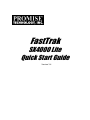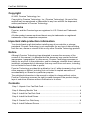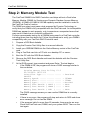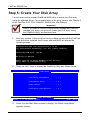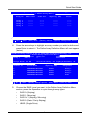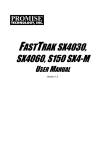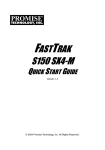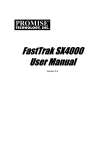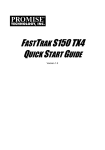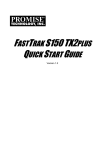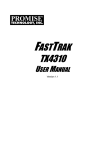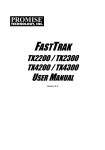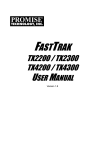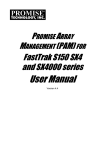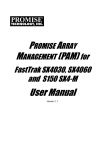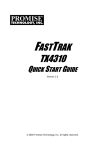Download Promise Technology FastTrak SX4000 Lite User manual
Transcript
FastTrak SX4000 Lite Quick Start Guide Version 3.4 FastTrak SX4000 Lite Copyright © 2003, Promise Technology, Inc. Copyright by Promise Technology, Inc. (Promise Technology). No part of this manual may be reproduced or transmitted in any form without the expressed, written permission of Promise Technology. Trademarks Promise, and the Promise logo are registered in U.S. Patent and Trademark Office. All other product names mentioned herein may be trademarks or registered trademarks of their respective companies. Important data protection information You should back up all data before installing any drive controller or storage peripheral. Promise Technology is not responsible for any loss of data resulting from the use, disuse or misuse of this or any other Promise Technology product. Notice Although Promise Technology has attempted to ensure the accuracy of the content of this manual, it is possible that this document may contain technical inaccuracies, typographical, or other errors. Promise Technology assumes no liability for any error in this publication, and for damages, whether direct, indirect, incidental, consequential or otherwise, that may result from such error, including, but not limited to loss of data or profits. Promise Technology provides this publication “as is” without warranty of any kind, either express or implied, including, but not limited to implied warranties of merchantability or fitness for a particular purpose. The published information in the manual is subject to change without notice. Promise Technology reserves the right to make changes in the product design, layout, and driver revisions without notification to its users. Contents Step 1: Unpack Your FastTrak Card ................................................................... 3 Step 2: Memory Module Test .............................................................................. 4 Step 3: Install the FastTrak Card......................................................................... 5 Step 4: Install the Hard Drives............................................................................. 6 Step 5: Create Your Disk Array ........................................................................... 8 Step 6: Install Software Drivers ......................................................................... 11 2 Quick Start Guide Step 1: Unpack Your FastTrak Card When you receive the FastTrak SX4000 Lite, the package should contain the items listed below: • • • • FastTrak SX4000 Lite Controller Card • • Two Y-cable power splitters Quick Start Guide FastTrak SX4000 Lite driver diskette Four Internal 18 inch (46 cm) Ultra ATA, 80-wire/40-pin hard drive cables CD with Drivers, Promise Array Management (PAM) utility, PAM User Manual and FastTrak S150 SX4 / SX4000 / SX4000 Lite User Manual If any of the items are missing or appear damaged, please contact your dealer or distributor immediately. Note The Promise card is a PCI Plug-n-Play (PnP) device. No changes are necessary in the motherboard CMOS/BIOS Setup for resources or drive types in most applications. Warning Before installing the adapter into an existing system, backup any important or useful data. Failure to follow this accepted PC practice could result in data loss. Warning The FastTrak card, like other parts of your system, is subject to damage by static electricity. Be sure that you’re properly grounded (Promise Technology recommends that you wear an anti-static strap or touch a grounded object) and that you unplug your system before installing FastTrak. 3 FastTrak SX4000 Lite Step 2: Memory Module Test The FastTrak SX4000 Lite RAID Controller card ships without a Dual Inline Memory Module (DIMM) for Synchronous Dynamic Random Access Memory (SDRAM). A DIMM of 64 MB to 256 MB capacity must be installed in order for the FastTrak Card to function. The DIMM you select must pass a test prepared by Promise Technology to verify that your DIMM is fully compatible with the FastTrak card. An incompatible DIMM can appear to work properly, only to experience unexpected errors that may result in data loss or controller malfunction. Promise recommends testing for all DIMMs being used in a FastTrak controller, including those from the above list. Follow this procedure to verify your DIMM's compatibility with your FastTrak RAID Controller card. 1. Prepare a DOS Boot diskette. 2. Copy the Promise Test Utility files to a second diskette. 3. Install your SDRAM DIMM into the Cache Memory socket of the FastTrak card. 4. Plug in FastTrak card into a PCI slot on a desktop PC or server. 5. Boot the PC with the DOS Boot diskette. 6. Remove the DOS Boot diskette and insert the diskette with the Promise Test Utility files. 7. At the DOS prompt, type memtest and press Enter. The test begins. • If the DIMM is OK, the program will show a PASS message similar to the one below: Promise Memory Test Utility V1.3 05/24/2003 18:07:50 Controller Type ................. : FastTrak SX4000 Memory Speed .................... : 100MHz Memory Size ..................... : 128MB Memory Type ..................... : Non-ECC Memory Test Result ( HOST ) ..... : PASS Memory Test Result ( HDMA ) ..... : PASS Memory Test Result ( XOR ) ..... : PASS The PASS message means you can use the DIMM that is currently installed. • If there is any error, the program will stop and return to DOS and show error message. Do not use the DIMM. • If the program halts for more than 20 seconds, there may be an error. Check the FastTrak card, DIMM, and your system BIOS. Then run the test again. 4 Quick Start Guide Step 3: Install the FastTrak Card The FastTrak RAID Controller card fits into any available: • • 33-MHz, 32-bit PCI slot (must be PCI 2.2 compliant) 1. Remove the cover of your system. 2. Remove the inside slot cover of an available 33-MHz, 32-bit PCI slot on the motherboard. 3. Install the FastTrak card into the open slot (see Figure 1 below). Secure the bracket to the system’s frame. 4. Attach your system case’s 2- or 4-pin LED cable to the LED connector on the FastTrak card (see Figures 2 and 3, below). Make sure that pin 1 on the connector is aligned with pin 1 of the cable. 5. Fasten the FastTrak card bracket to the system case (see below). The 33-MHz, 32-bit portion of a 64-bit PCI slot on the PC’s motherboard (see Figure 1 below). Figure 1. Insert the FastTrak card into an open PCI slot. 5 FastTrak SX4000 Lite Step 4: Install the Hard Drives Important If you wish to include your current bootable Serial ATA drive using the Windows XP operating system as part of a bootable Mirrored (RAID 1) array on your FastTrak card, do NOT connect the hard drive to the FastTrak yet. You MUST install the Windows XP driver software first onto this drive while it is still attached to your existing hard drive controller. The FastTrak SX4000 Lite RAID Controller card supports only (Parallel) ATA hard drives. If you are striping (RAID 0) for performance, use up to four new drives. If mirroring (RAID 1) for protection, you can use two new drives OR use an existing drive and a new drive (the new drive must be the same size or larger than the existing drive). If you are planning a RAID 5 array, use three or four new drives. 1. Set your hard drives to Master, Cable-Select or Single (depending on drive specification). 2. Install the hard drives into the hard drive bays of your system. Caution Use of removable hard drive enclosures other than Promise Technology’s SuperSwap is not supported and may result in performance loss or other undesired results. 3. Attach the black end of the Ultra ATA cable to each hard drive. Then attach the blue end to the ATA connectors on the FastTrak card (see Figure 2, below). 6 Quick Start Guide Ch1 Ch2 Ch3 1 1 1 1 Ch4 Buzzer LED Pins SX4000 Lite FastTRAK Cache Memory Socket Figure 2. 4. FastTrak SX4000 Lite card. J 1 SDRAM DIMM (Not included. See Step 2) Attach the Y-cable power splitters to each of the hard drives. 7 FastTrak SX4000 Lite Step 5: Create Your Disk Array You will now use the onboard FastBuild BIOS utility to create your first array using the attached drives. For an explanation of the array options, see Chapter 3 of the FastTrak S150 SX4 / SX4000 / SX4000 Lite User Manual. Important Even if you plan to use the Promise Array Management Utility to manage your array, you must still create your first array using the FastBuild Utility, as described here. 1. Boot your system. If this is the first time you have booted with the FastTrak card and drives installed, the Promise onboard BIOS will display the following screen. FastTrak S150 SX4 (tm) BIOS Version 1.10.02 (c) 2002 Promise Technology, Inc. All rights reserved. Installed DIMM Size: 128 MB No Array is defined... Press <Ctrl-F> to enter FastBuild (tm) Utility... < Press <ESC> to continue booting... 2. Press the Ctrl-F keys to display the FastBuild Utility Main Menu (below). FastBuild Array Utility 2.xx (c) 2002-2005 Promise Technology, Inc. [ Main Menu ] View Drive Assignments .......[ 1 ] View/Define Array.............[ 2 ] Delete Array..................[ 3 ] Controller Configuration......[ 4 ] Press 1..4 [ Keys Available ] to Select Option [ESC]..Exit 3. Press 2 on the Main Menu screen to display, the Define Array Menu appears (below). 8 Quick Start Guide FastBuild Array Utility 2.xx (c) 2002-2005 Promise Technology, Inc. [ Define Array Menu ] Array No Array Array Array Array RAID Level Total Drv Capacity (MB) ----------------- ---------------- ----------------- 1 2 3 4 Status ----------------- [ Keys Available ] Note: * --Bootable Array [ ] Up [ ] Down [ESC] Exit [Enter] Select [Space] Change Boot Drive 4. Press the arrow keys to highlight an array number you wish to define and press Enter to select it. The Define Array Definition Menu will next appear (below). FastBuild Array Utility 2.xx (c) 2002-2005 Promise Technology, Inc. [ Define Array Definition Menu ] Array No RAID Level Total Drv Status Array 1 RAID 5 3 Functional Stripe Block: 64 KB Initialize Array: ON Gigabyte Boundary: ON Channel ID [ Drive Assignments ] Drive Model Capacity (MB) 1: 2: 3: 4: SEAGATEST380023AS SEAGATEST380023AS SEAGATEST380023AS SEAGATEST380023AS [ ] Up [ ] Down Assignment 80630 80630 80630 80630 [ Keys Available ] [Space] Change Option [ESC] Exit Array 1 Array 1 Array 1 Free [Ctrl-Y] Save 5. Choose the RAID Level you want. In the Define Array Definition Menu section, press the Spacebar to cycle through array types: • • • • • RAID 0 (Striping) RAID 1 (Mirroring) RAID 0+1 (Striping / Mirroring) RAID 5 (Data / Parity Striping) JBOD (Single Drive) 9 FastTrak SX4000 Lite 6. Press the arrow keys to move to the next option. Option choices depend on the RAID Level you selected. • • • Initialize Array, zero the disk drives. RAID 5 only. Stripe Block Size, the default 64KB is best for most applications. Gigabyte Boundary, allows use of slightly smaller replacement drives. 7. Press the arrow keys to move to Disk Assignments. Press the spacebar to toggle between N and Y for each available drive. Assign the appropriate number of disk drives to your array. Refer to the chart below: Level Number of Drives RAID 0 2, 3 or 4 RAID 1 2 only RAID 0+1 4 only RAID 5 3 or 4 JBOD 1, 2, 3 or 4 A disk drive that is not assigned to an array will automatically function as a Hot Spare Drive. 8. Press Ctrl-Y to save your array configuration. 9. Press Esc to exit to the Main Menu. Press Esc again to exit the Utility. 10. Press Y to confirm the new array and restart the computer. You have successfully created a new RAID array. Important You must be partition and format your new array before you can use it. Use the same method of partitioning and formatting on an array as you would any other fixed disk added to your computer system. . 10 Quick Start Guide Step 6: Install Software Drivers Drivers for the Windows operating systems are included on the software CD and driver diskette that came with your FastTrak SX4000 Lite Controller. Please download the latest drivers from the Promise website at www.promise.com. Windows systems usually recognize the FastTrak Controller, prompt you for the CD or diskette and perform the driver installation automatically. If you are installing the FastTrak Controller at the same time as your operating system or you prefer to read step-by-step directions, see Chapter 4 of the FastTrak S150 SX4 / SX4000 / SX4000 Lite User Manual on the software CD. Drivers and installation instructions for other Operating Systems are downloadable from the Promise website at www.promise.com. 11